Page 1
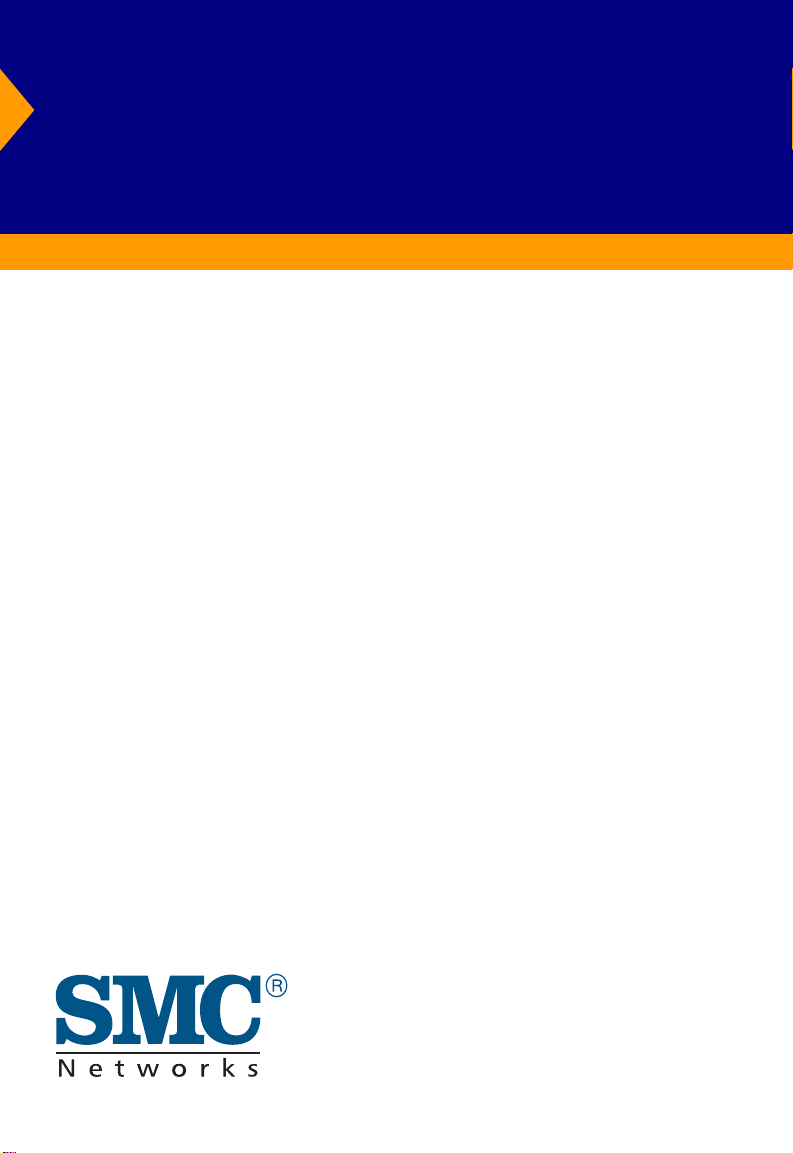
TigerSwitch 10/100
24-Port Layer 3 Switch
◆ 24 10BASE-T/100BASE-TX auto-MDI/MDI-X ports
◆ Optional 1000BASE-T or 1000BASE-X GBIC modules
◆ 8.8 Gbps aggregate bandwidth
◆ Non-blocking switching architecture
◆ Support for redundant power unit
◆ Rapid Spanning Tree Protocol
◆ Supports up to 6 static or dynamic trunks
◆ Layer 2/3/4 CoS support through four priority queues
◆ Full support for VLANs with GVRP
◆ IGMP multicast filtering and snooping
◆ Layer 3 routing for unicast and multicast traffic
◆ Authentication via RADIUS, ACLs, or IEEE 802.1x
◆ Manageable via console, Web, SNMP/RMON
Management Guide
SMC6724L3
Page 2
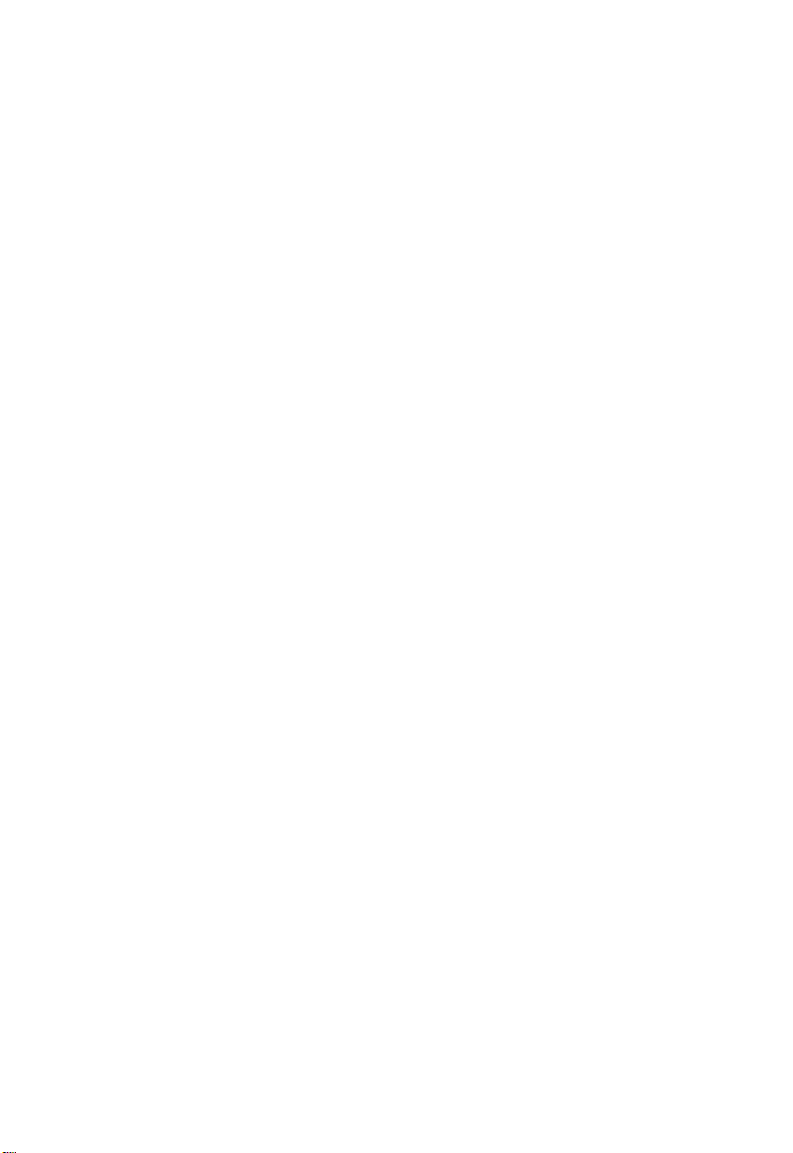
Page 3
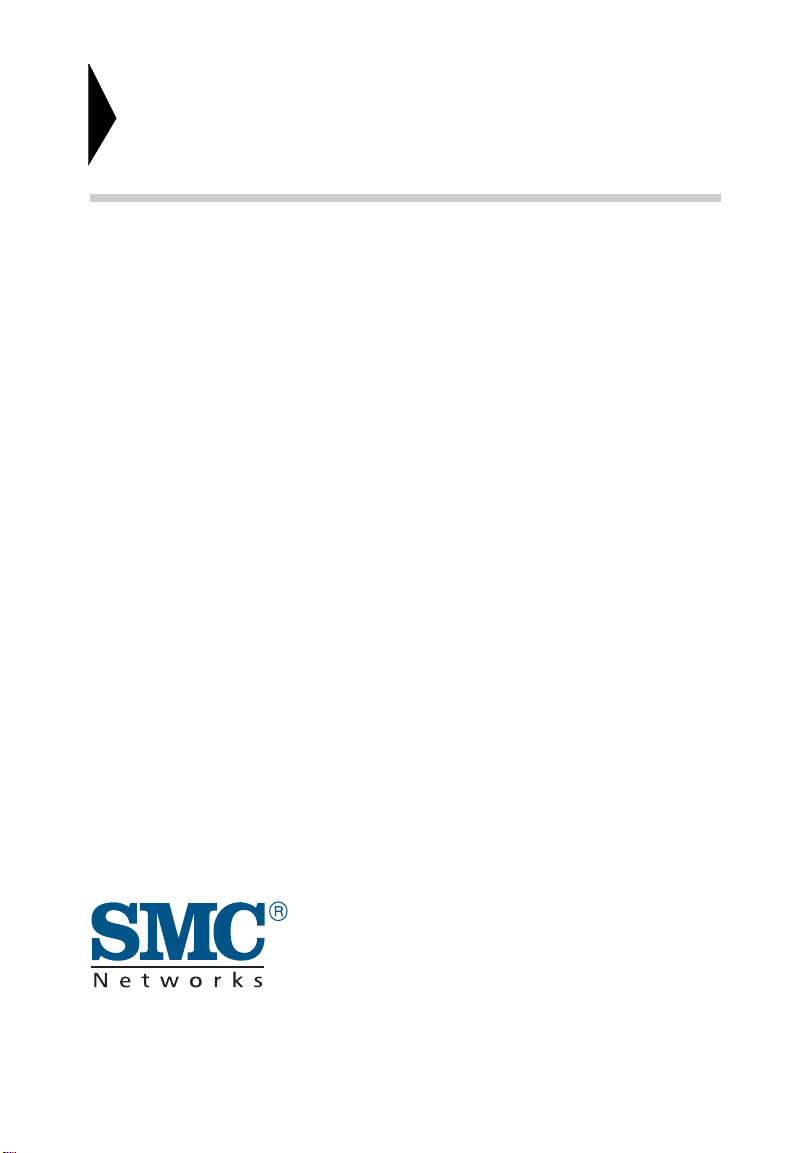
TigerSwitch 10/100
Management Guide
From SMC’s Tiger line of feature-rich workgroup LAN solutions
38 Tesla
Irvine, CA 92618
Phone: (949) 679-8000
October 2003
Pub. # 150200033700A
Page 4
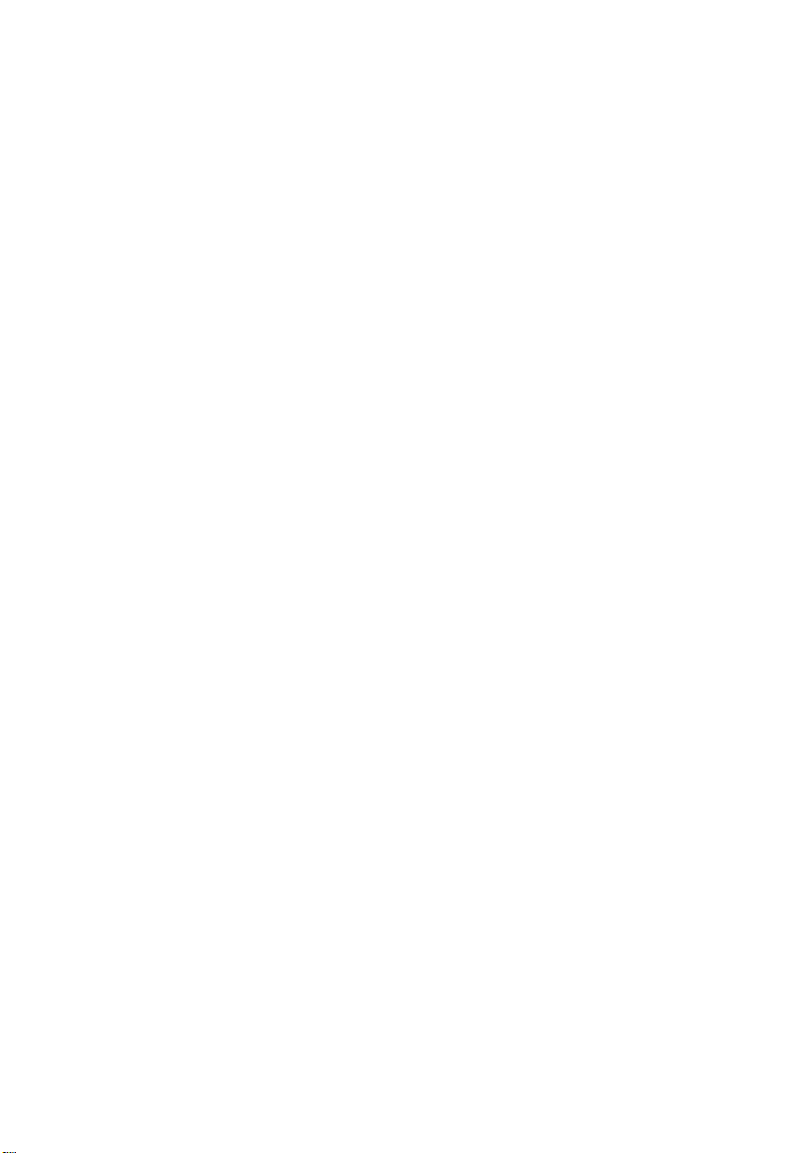
Information furnished by SMC Networks, Inc. (SMC) is believed to be
accurate and reliable. However, no responsibility is assumed by SMC for its
use, nor for any infringements of patents or other rights of third parties
which may result from its use. No license is granted by implication or otherwise under any patent or patent rights of SMC. SMC reserves the right to
change specifications at any time without notice.
Copyright © 2003 by
SMC Networks, Inc.
38 Tesla
Irvine, CA 92618
All rights reserved. Printed in Taiwan
Trademarks:
SMC is a registered trademark; and TigerSwitch is a trademark of SMC Networks, Inc. Other product and
company names are trademarks or registered trademarks of their respective holders.
Page 5
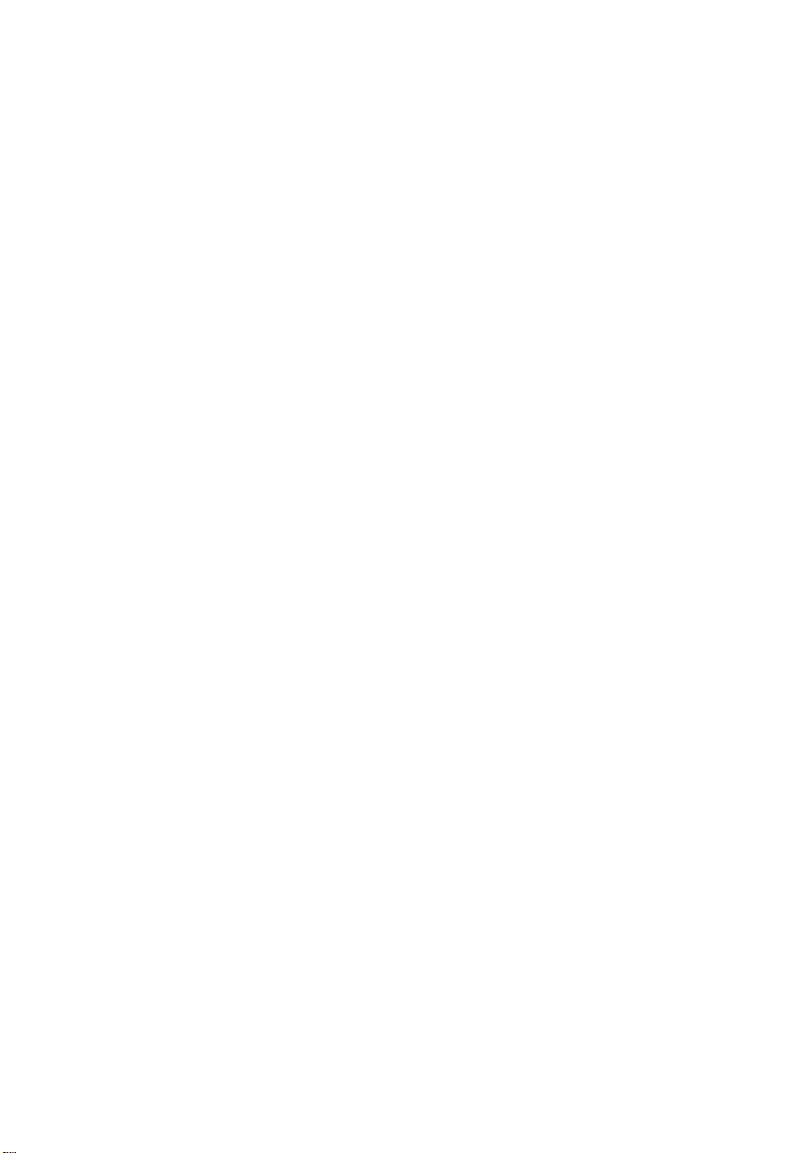
L
IMITED
Limited Warranty Statement: SMC Networks, Inc. (“SMC”) warrants its products to be
free from defects in workmanship and materials, under normal use and service, for the
applicable warranty term. All SMC products carry a standard 90-day limited warranty from
the date of purchase from SMC or its Authorized Reseller. SMC may, at its own discretion,
repair or replace any product not operating as warranted with a similar or functionally
equivalent product, during the applicable warranty term. SMC will endeavor to repair or
replace any product returned under warranty within 30 days of receipt of the product.
The standard limited warranty can be upgraded to a Limited Lifetime* warranty by registering
new products within 30 days of purchase from SMC or its Authorized Reseller. Registration
can be accomplished via the enclosed product registration card or online via the SMC web
site. Failure to register will not affect the standard limited warranty. The Limited Lifetime
warranty covers a product during the Life of that Product, which is defined as the period of
time during which the product is an “Active” SMC product. A product is considered to be
“Active” while it is listed on the current SMC price list. As new technologies emerge, older
technologies become obsolete and SMC will, at its discretion, replace an older product in its
product line with one that incorporates these newer technologies. At that point, the obsolete
product is discontinued and is no longer an “Active” SMC product. A list of discontinued
products with their respective dates of discontinuance can be found at:
http://www.smc.com/index.cfm?action=customer_service_warranty.
All products that are replaced become the property of SMC. Replacement products may be
either new or reconditioned. Any replaced or repaired product carries either a 30-day limited
warranty or the remainder of the initial warranty, whichever is longer. SMC is not responsible
for any custom software or firmware, configuration information, or memory data of
Customer contained in, stored on, or integrated with any products returned to SMC pursuant
to any warranty. Products returned to SMC should have any customer-installed accessory or
add-on components, such as expansion modules, removed prior to returning the product for
replacement. SMC is not responsible for these items if they are returned with the product.
Customers must contact SMC for a Return Material Authorization number prior to returning
any product to SMC. Proof of purchase may be required. Any product returned to SMC
without a valid Return Material Authorization (RMA) number clearly marked on the outside
of the package will be returned to customer at customer’s expense. For warranty claims within
North America, please call our toll-free customer support number at (800) 762-4968.
Customers are responsible for all shipping charges from their facility to SMC. SMC is
responsible for return shipping charges from SMC to customer.
W
ARRANTY
v
Page 6
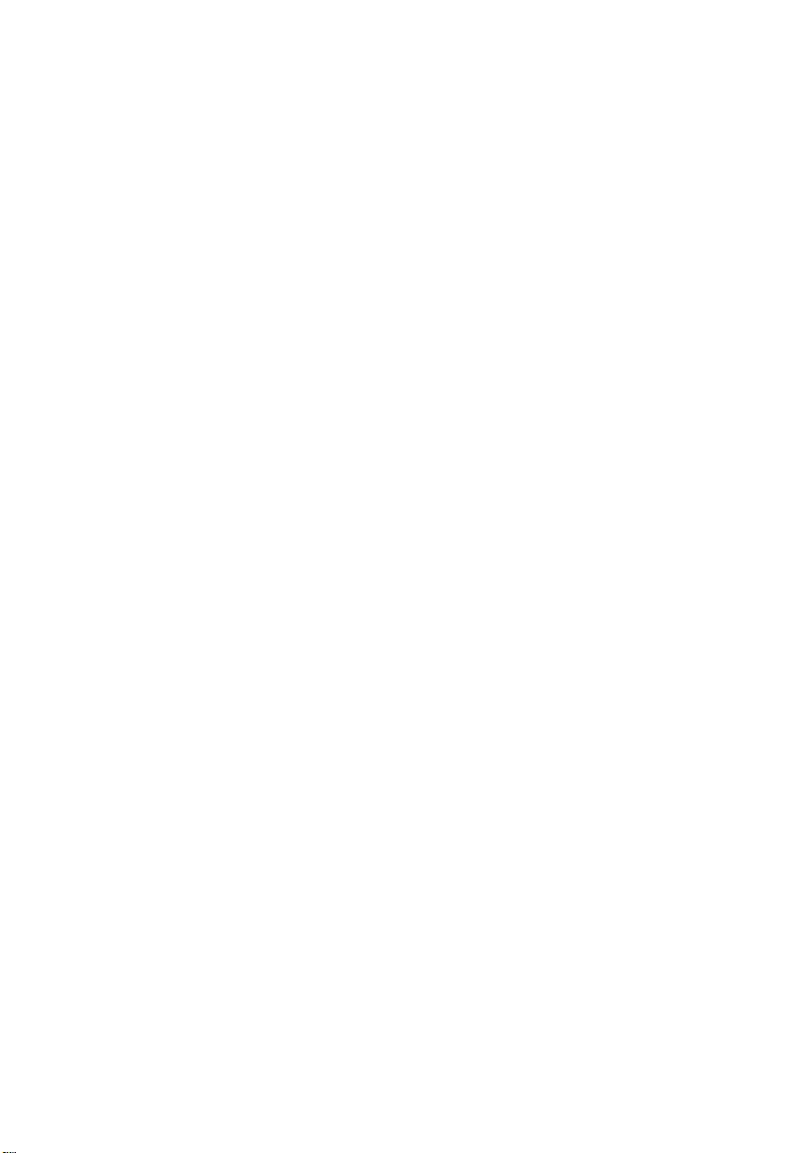
WARRANTIES EXCLUSIVE: IF AN SMC PRODUCT DOES NOT OPERATE AS
WARRANTED ABOVE, CUSTOMER’S SOLE REMEDY SHALL BE REPAIR OR
REPLACEMENT OF THE PRODUCT IN QUESTION, AT SMC’S OPTION. THE
FOREGOING WARRANTIES AND REMEDIES ARE EXCLUSIVE AND ARE IN
LIEU OF ALL OTHER WARRANTIES OR CONDITIONS, EXPRESS OR IMPLIED,
EITHER IN FACT OR BY OPERATION OF LAW, STATUTORY OR OTHERWISE,
INCLUDING WARRANTIES OR CONDITIONS OF MERCHANTABILITY AND
FITNESS FOR A PARTICULAR PURPOSE. SMC NEITHER ASSUMES NOR
AUTHORIZES ANY OTHER PERSON TO ASSUME FOR IT ANY OTHER
LIABILITY IN CONNECTION WITH THE SALE, INSTALLATION,
MAINTENANCE OR USE OF ITS PRODUCTS. SMC SHALL NOT BE LIABLE
UNDER THIS WARRANTY IF ITS TESTING AND EXAMINATION DISCLOSE THE
ALLEGED DEFECT IN THE PRODUCT DOES NOT EXIST OR WAS CAUSED BY
CUSTOMER’S OR ANY THIRD PERSON’S MISUSE, NEGLECT, IMPROPER
INSTALLATION OR TESTING, UNAUTHORIZED ATTEMPTS TO REPAIR, OR
ANY OTHER CAUSE BEYOND THE RANGE OF THE INTENDED USE, OR BY
ACCIDENT, FIRE, LIGHTNING, OR OTHER HAZARD.
LIMITATION OF LIABILITY: IN NO EVENT, WHETHER BASED IN CONTRACT
OR TORT (INCLUDING NEGLIGENCE), SHALL SMC BE LIABLE FOR
INCIDENTAL, CONSEQUENTIAL, INDIRECT, SPECIAL, OR PUNITIVE
DAMAGES OF ANY KIND, OR FOR LOSS OF REVENUE, LOSS OF BUSINESS, OR
OTHER FINANCIAL LOSS ARISING OUT OF OR IN CONNECTION WITH THE
SALE, INSTALLATION, MAINTENANCE, USE, PERFORMANCE, FAILURE, OR
INTERRUPTION OF ITS PRODUCTS, EVEN IF SMC OR ITS AUTHORIZED
RESELLER HAS BEEN ADVISED OF THE POSSIBILITY OF SUCH DAMAGES.
SOME STATES DO NOT ALLOW THE EXCLUSION OF IMPLIED WARRANTIES
OR THE LIMITATION OF INCIDENTAL OR CONSEQUENTIAL DAMAGES FOR
CONSUMER PRODUCTS, SO THE ABOVE LIMITATIONS AND EXCLUSIONS
MAY NOT APPLY TO YOU. THIS WARRANTY GIVES YOU SPECIFIC LEGAL
RIGHTS, WHICH MAY VARY FROM STATE TO STATE. NOTHING IN THIS
WARRANTY SHALL BE TAKEN TO AFFECT YOUR STATUTORY RIGHTS.
* SMC will provide warranty service for one year following discontinuance from the active
SMC price list. Under the limited lifetime warranty, internal and external power supplies, fans,
and cables are covered by a standard one-year warranty from date of purchase.
vi
SMC Networks, Inc.
38 Tesla
Irvine, CA 92618
Page 7
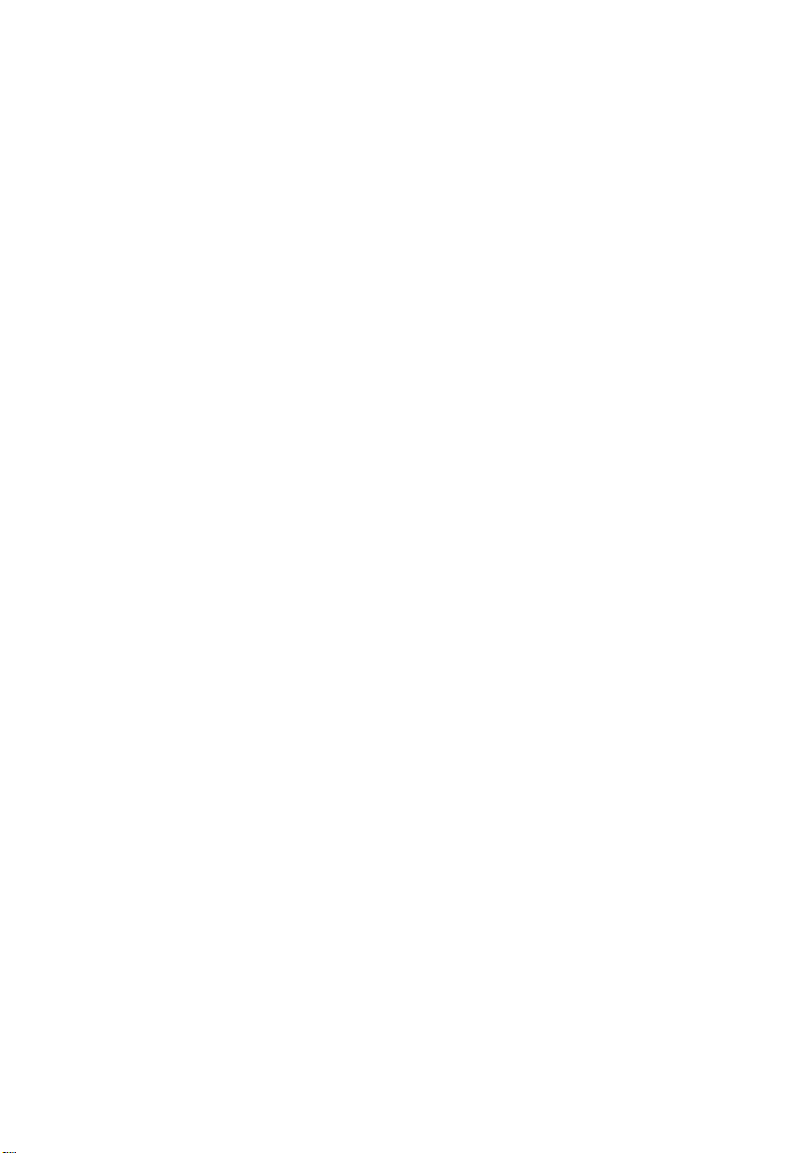
C
ONTENTS
1 Introduction . . . . . . . . . . . . . . . . . . . . . . . . . . . . . . . . . .1-1
Key Features . . . . . . . . . . . . . . . . . . . . . . . . . . . . . . . . . . . . . . . . . . . . . . . 1-1
Description of Software Features . . . . . . . . . . . . . . . . . . . . . . . . . . . . . . 1-2
System Defaults . . . . . . . . . . . . . . . . . . . . . . . . . . . . . . . . . . . . . . . . . . . . 1-8
2 Initial Configuration . . . . . . . . . . . . . . . . . . . . . . . . . . 2-1
Connecting to the Switch . . . . . . . . . . . . . . . . . . . . . . . . . . . . . . . . . . . . . 2-1
Configuration Options . . . . . . . . . . . . . . . . . . . . . . . . . . . . . . . . . 2-1
Required Connections . . . . . . . . . . . . . . . . . . . . . . . . . . . . . . . . . 2-2
Remote Connections . . . . . . . . . . . . . . . . . . . . . . . . . . . . . . . . . . 2-4
Basic Configuration . . . . . . . . . . . . . . . . . . . . . . . . . . . . . . . . . . . . . . . . . 2-5
Console Connection . . . . . . . . . . . . . . . . . . . . . . . . . . . . . . . . . . . 2-5
Setting Passwords . . . . . . . . . . . . . . . . . . . . . . . . . . . . . . . . . . . . . 2-6
Setting an IP Address . . . . . . . . . . . . . . . . . . . . . . . . . . . . . . . . . . 2-6
Manual Configuration . . . . . . . . . . . . . . . . . . . . . . . . . . . . . . 2-7
Dynamic Configuration . . . . . . . . . . . . . . . . . . . . . . . . . . . . 2-8
Enabling SNMP Management Access . . . . . . . . . . . . . . . . . . . . . 2-9
Community Strings . . . . . . . . . . . . . . . . . . . . . . . . . . . . . . . . 2-9
Trap Receivers . . . . . . . . . . . . . . . . . . . . . . . . . . . . . . . . . . . 2-11
Saving Configuration Settings . . . . . . . . . . . . . . . . . . . . . . . . . . 2-11
Managing System Files . . . . . . . . . . . . . . . . . . . . . . . . . . . . . . . . . . . . . . 2-12
3 Configuring the Switch . . . . . . . . . . . . . . . . . . . . . . . . 3-1
Using the Web Interface . . . . . . . . . . . . . . . . . . . . . . . . . . . . . . . . . . . . . 3-1
Navigating the Web Browser Interface . . . . . . . . . . . . . . . . . . . . . . . . . . 3-3
Home Page . . . . . . . . . . . . . . . . . . . . . . . . . . . . . . . . . . . . . . . . . . 3-3
Configuration Options . . . . . . . . . . . . . . . . . . . . . . . . . . . . . . . . . 3-4
Panel Display . . . . . . . . . . . . . . . . . . . . . . . . . . . . . . . . . . . . . . . . . 3-4
Main Menu . . . . . . . . . . . . . . . . . . . . . . . . . . . . . . . . . . . . . . . . . . 3-5
Basic Configuration . . . . . . . . . . . . . . . . . . . . . . . . . . . . . . . . . . . . . . . . 3-12
Displaying System Information . . . . . . . . . . . . . . . . . . . . . . . . . 3-12
Displaying Switch Hardware/Software Versions . . . . . . . . . . . 3-14
Displaying Bridge Extension Capabilities . . . . . . . . . . . . . . . . . 3-16
Setting the Switch’s IP Address . . . . . . . . . . . . . . . . . . . . . . . . 3-17
Manual Configuration . . . . . . . . . . . . . . . . . . . . . . . . . . . . . 3-19
vii
Page 8
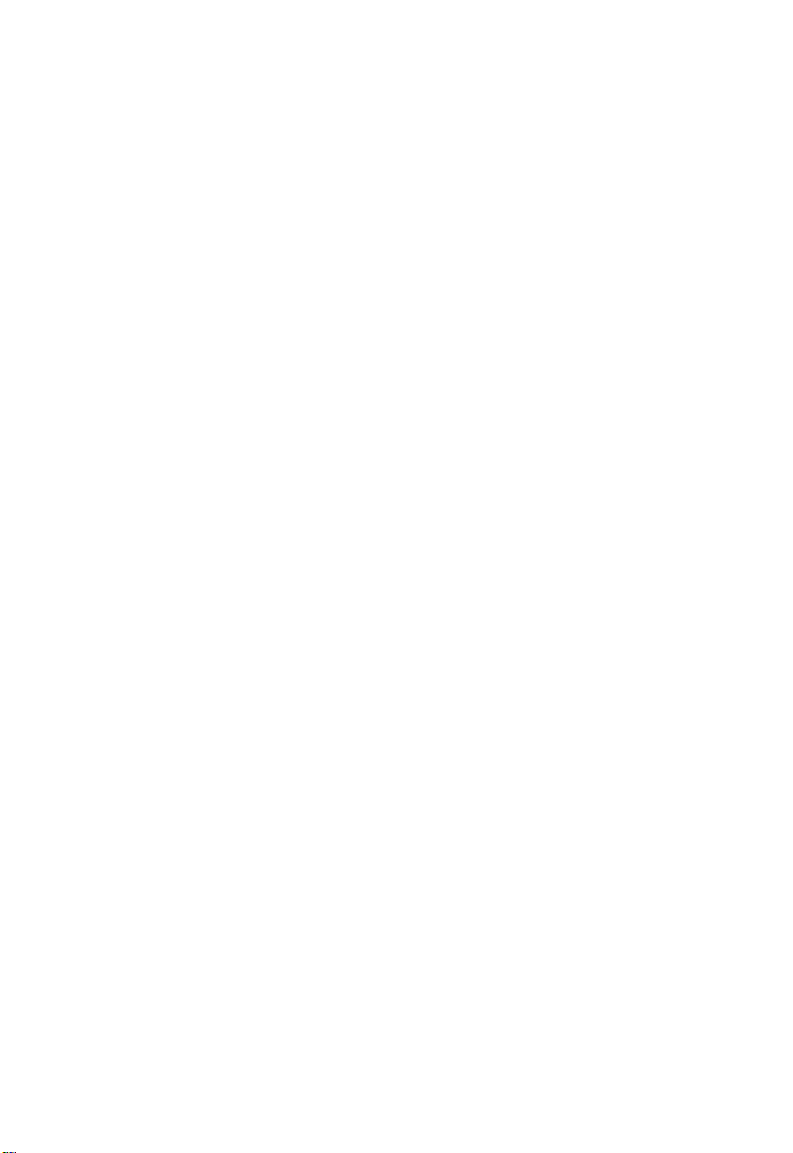
C
ONTENTS
Using DHCP/BOOTP . . . . . . . . . . . . . . . . . . . . . . . . . . . 3-20
Managing Firmware . . . . . . . . . . . . . . . . . . . . . . . . . . . . . . . . . . 3-22
Downloading System Software from a Server . . . . . . . . . . 3-22
Saving or Restoring Configuration Settings . . . . . . . . . . . . . . . 3-23
Downloading Configuration Settings from a Server . . . . . 3-24
Setting the System Clock . . . . . . . . . . . . . . . . . . . . . . . . . . . . . . 3-25
Configuring SNTP . . . . . . . . . . . . . . . . . . . . . . . . . . . . . . . 3-26
Setting the Time Zone . . . . . . . . . . . . . . . . . . . . . . . . . . . . 3-27
Resetting the System . . . . . . . . . . . . . . . . . . . . . . . . . . . . . . . . . . 3-28
User Authentication . . . . . . . . . . . . . . . . . . . . . . . . . . . . . . . . . . . . . . . . 3-28
Configuring the Logon Password . . . . . . . . . . . . . . . . . . . . . . . 3-28
Configuring Local/Remote Logon Authentication . . . . . . . . . 3-30
Configuring 802.1x Port Authentication . . . . . . . . . . . . . . . . . 3-32
Displaying 802.1x Global Settings . . . . . . . . . . . . . . . . . . . 3-34
Configuring 802.1x Global Settings . . . . . . . . . . . . . . . . . . 3-36
Configuring Port Authorization Mode . . . . . . . . . . . . . . . 3-38
Displaying 802.1x Statistics . . . . . . . . . . . . . . . . . . . . . . . . 3-39
Access Control Lists . . . . . . . . . . . . . . . . . . . . . . . . . . . . . . . . . . . . . . . 3-41
Configuring Access Control Lists . . . . . . . . . . . . . . . . . . . . . . . 3-41
Setting the ACL Name and Type . . . . . . . . . . . . . . . . . . . . 3-42
Configuring a Standard IP ACL . . . . . . . . . . . . . . . . . . . . . 3-43
Configuring an Extended IP ACL . . . . . . . . . . . . . . . . . . . 3-44
Configuring a MAC ACL . . . . . . . . . . . . . . . . . . . . . . . . . . 3-47
Binding a Port to an Access Control List . . . . . . . . . . . . . . . . . 3-49
Simple Network Management Protocol . . . . . . . . . . . . . . . . . . . . . . . . 3-50
Setting Community Access Strings . . . . . . . . . . . . . . . . . . . . . . 3-50
Specifying Trap Managers and Trap Types . . . . . . . . . . . . . . . . 3-51
Dynamic Host Configuration Protocol . . . . . . . . . . . . . . . . . . . . . . . . . 3-53
Configuring DHCP Relay Service . . . . . . . . . . . . . . . . . . . . . . . 3-53
Configuring the DHCP Server . . . . . . . . . . . . . . . . . . . . . . . . . . 3-55
Enabling the Server, Setting Excluded Addresses . . . . . . . 3-56
Configuring Address Pools . . . . . . . . . . . . . . . . . . . . . . . . . 3-57
Displaying Address Bindings . . . . . . . . . . . . . . . . . . . . . . . 3-62
Port Configuration . . . . . . . . . . . . . . . . . . . . . . . . . . . . . . . . . . . . . . . . . 3-63
Displaying Connection Status . . . . . . . . . . . . . . . . . . . . . . . . . . 3-63
Configuring Interface Connections . . . . . . . . . . . . . . . . . . . . . . 3-67
Setting Broadcast Storm Thresholds . . . . . . . . . . . . . . . . . . . . . 3-69
viii
Page 9

C
ONTENTS
Configuring Port Mirroring . . . . . . . . . . . . . . . . . . . . . . . . . . . . 3-70
Showing Port Statistics . . . . . . . . . . . . . . . . . . . . . . . . . . . . . . . . 3-71
Configuring Rate Limits . . . . . . . . . . . . . . . . . . . . . . . . . . . . . . . 3-77
Trunk Configuration . . . . . . . . . . . . . . . . . . . . . . . . . . . . . . . . . . . . . . . 3-79
Dynamically Configuring a Trunk . . . . . . . . . . . . . . . . . . . . . . . 3-80
Statically Configuring a Trunk . . . . . . . . . . . . . . . . . . . . . . . . . . 3-82
Address Table Settings . . . . . . . . . . . . . . . . . . . . . . . . . . . . . . . . . . . . . . 3-84
Setting Static Addresses . . . . . . . . . . . . . . . . . . . . . . . . . . . . . . . 3-84
Displaying the Address Table . . . . . . . . . . . . . . . . . . . . . . . . . . . 3-85
Changing the Aging Time . . . . . . . . . . . . . . . . . . . . . . . . . . . . . . 3-87
Spanning Tree Algorithm Configuration . . . . . . . . . . . . . . . . . . . . . . . 3-87
Displaying Global Settings . . . . . . . . . . . . . . . . . . . . . . . . . . . . . 3-89
Configuring Global Settings . . . . . . . . . . . . . . . . . . . . . . . . . . . . 3-92
Displaying Interface Settings . . . . . . . . . . . . . . . . . . . . . . . . . . . 3-95
Configuring Interface Settings . . . . . . . . . . . . . . . . . . . . . . . . . . 3-99
VLAN Configuration . . . . . . . . . . . . . . . . . . . . . . . . . . . . . . . . . . . . . . 3-102
Overview . . . . . . . . . . . . . . . . . . . . . . . . . . . . . . . . . . . . . . . . . . 3-102
Assigning Ports to VLANs . . . . . . . . . . . . . . . . . . . . . . . . 3-103
Forwarding Tagged/Untagged Frames . . . . . . . . . . . . . . 3-106
Enabling or Disabling GVRP (Global Setting) . . . . . . . . . . . 3-107
Displaying Basic VLAN Information . . . . . . . . . . . . . . . . . . . 3-107
Displaying Current VLANs . . . . . . . . . . . . . . . . . . . . . . . . . . . 3-108
Creating VLANs . . . . . . . . . . . . . . . . . . . . . . . . . . . . . . . . . . . . 3-110
Adding Static Members to VLANs (VLAN Index) . . . . . . . . 3-111
Adding Static Members to VLANs (Port Index) . . . . . . . . . . 3-113
Configuring VLAN Behavior for Interfaces . . . . . . . . . . . . . . 3-114
Configuring Private VLANs . . . . . . . . . . . . . . . . . . . . . . . . . . . 3-118
Enabling Private VLANs . . . . . . . . . . . . . . . . . . . . . . . . . 3-118
Configuring Uplink and Downlink Ports . . . . . . . . . . . . . 3-119
Class of Service Configuration . . . . . . . . . . . . . . . . . . . . . . . . . . . . . . . 3-120
Setting the Default Priority for Interfaces . . . . . . . . . . . . . . . . 3-120
Mapping CoS Values to Egress Queues . . . . . . . . . . . . . . . . . 3-122
Setting the Service Weight for Traffic Classes . . . . . . . . . . . . 3-124
Mapping Layer 3/4 Priorities to CoS Values . . . . . . . . . . . . . . 3-125
Selecting IP Precedence/DSCP Priority . . . . . . . . . . . . . . . . . 3-126
Mapping IP Precedence . . . . . . . . . . . . . . . . . . . . . . . . . . . . . . 3-127
Mapping DSCP Priority . . . . . . . . . . . . . . . . . . . . . . . . . . . . . . 3-129
ix
Page 10
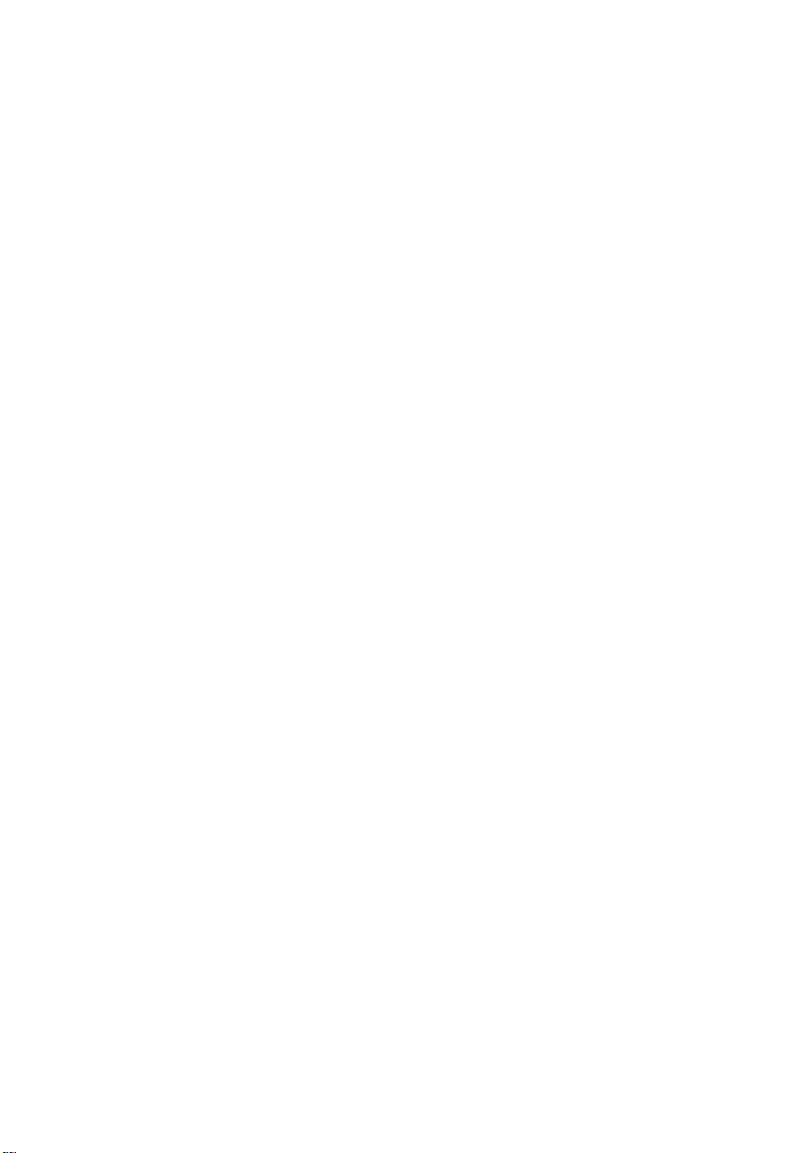
C
ONTENTS
Mapping IP Port Priority . . . . . . . . . . . . . . . . . . . . . . . . . . . . . 3-131
Copying IP Settings to Another Interface . . . . . . . . . . . . . . . . 3-133
Multicast Filtering . . . . . . . . . . . . . . . . . . . . . . . . . . . . . . . . . . . . . . . . 3-134
IGMP Protocol . . . . . . . . . . . . . . . . . . . . . . . . . . . . . . . . . . . . . 3-135
Layer 2 IGMP (Snooping and Query) . . . . . . . . . . . . . . . . . . . 3-136
Configuring IGMP Snooping Parameters . . . . . . . . . . . . 3-137
Displaying Interfaces Attached to a Multicast Router . . 3-139
Specifying Static Interfaces for a Multicast Router . . . . . 3-140
Displaying Port Members of Multicast Services . . . . . . . 3-142
Assigning Ports to Multicast Services . . . . . . . . . . . . . . . 3-143
Layer 3 IGMP (Query used with Multicast Routing) . . . . . . . 3-144
Configuring IGMP Interface Parameters . . . . . . . . . . . . 3-145
Displaying Multicast Group Information . . . . . . . . . . . . 3-148
IP Routing . . . . . . . . . . . . . . . . . . . . . . . . . . . . . . . . . . . . . . . . . . . . . . 3-149
Overview . . . . . . . . . . . . . . . . . . . . . . . . . . . . . . . . . . . . . . . . . . 3-149
Initial Configuration . . . . . . . . . . . . . . . . . . . . . . . . . . . . . 3-150
IP Switching . . . . . . . . . . . . . . . . . . . . . . . . . . . . . . . . . . . . . . . 3-151
Routing Path Management . . . . . . . . . . . . . . . . . . . . . . . . 3-152
Routing Protocols . . . . . . . . . . . . . . . . . . . . . . . . . . . . . . . 3-152
Basic IP Interface Configuration . . . . . . . . . . . . . . . . . . . . . . . 3-154
Configuring IP Routing Interfaces . . . . . . . . . . . . . . . . . . . . . 3-155
Address Resolution Protocol . . . . . . . . . . . . . . . . . . . . . . . . . 3-157
Proxy ARP . . . . . . . . . . . . . . . . . . . . . . . . . . . . . . . . . . . . . 3-158
Basic ARP Configuration . . . . . . . . . . . . . . . . . . . . . . . . . 3-159
Configuring Static ARP Addresses . . . . . . . . . . . . . . . . . 3-160
Displaying Dynamically Learned ARP Entries . . . . . . . . 3-161
Displaying Local ARP Entries . . . . . . . . . . . . . . . . . . . . . 3-163
Displaying ARP Statistics . . . . . . . . . . . . . . . . . . . . . . . . . 3-164
Displaying Statistics for IP Protocols . . . . . . . . . . . . . . . . . . . 3-165
IP Statistics . . . . . . . . . . . . . . . . . . . . . . . . . . . . . . . . . . . . 3-165
ICMP Statistics . . . . . . . . . . . . . . . . . . . . . . . . . . . . . . . . . 3-168
UDP Statistics . . . . . . . . . . . . . . . . . . . . . . . . . . . . . . . . . . 3-170
TCP Statistics . . . . . . . . . . . . . . . . . . . . . . . . . . . . . . . . . . 3-171
Configuring Static Routes . . . . . . . . . . . . . . . . . . . . . . . . . . . . 3-172
Displaying the Routing Table . . . . . . . . . . . . . . . . . . . . . . . . . . 3-173
Configuring the Routing Information Protocol . . . . . . . . . . . 3-175
Configuring General Protocol Settings . . . . . . . . . . . . . . 3-176
x
Page 11
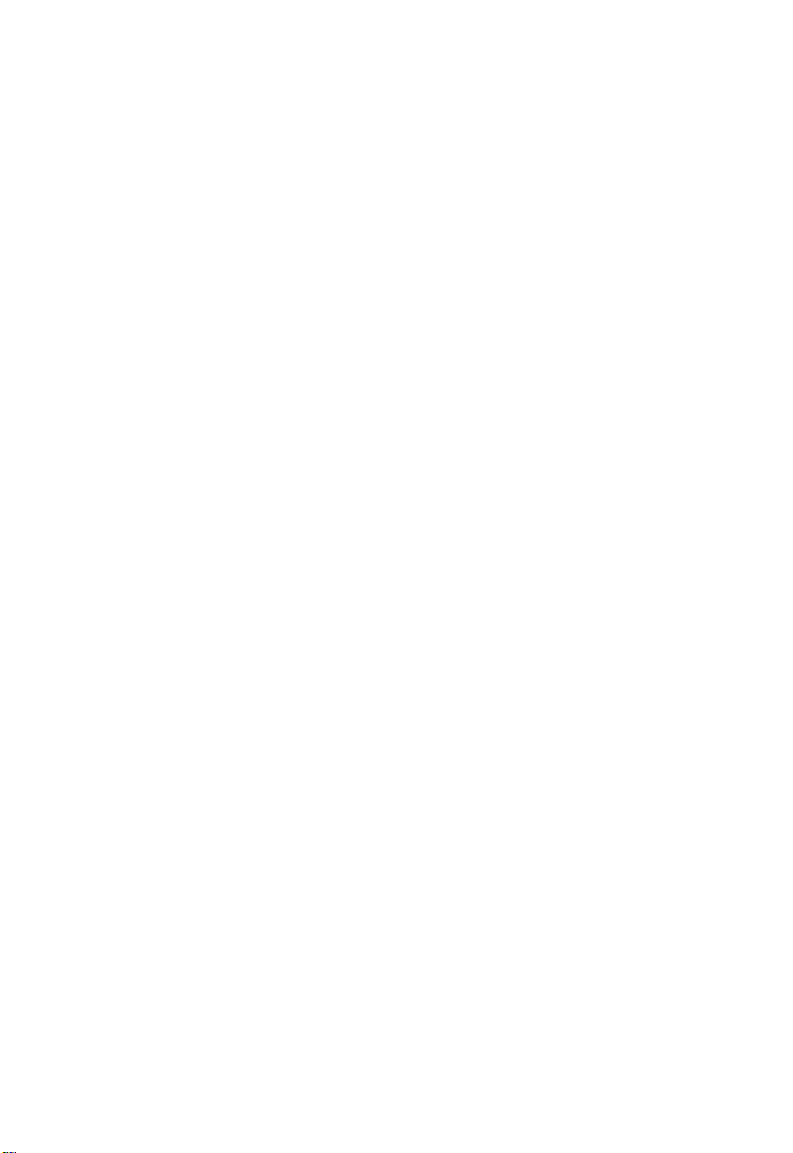
C
ONTENTS
Specifying Network Interfaces for RIP . . . . . . . . . . . . . . 3-178
Configuring Network Interfaces for RIP . . . . . . . . . . . . . 3-179
Displaying RIP Information and Statistics . . . . . . . . . . . 3-183
Configuring the Open Shortest Path First Protocol . . . . . . . . 3-186
Configuring General Protocol Settings . . . . . . . . . . . . . . 3-188
Configuring OSPF Areas . . . . . . . . . . . . . . . . . . . . . . . . . 3-192
Configuring Area Ranges (Route Summarization for ABRs)
Configuring OSPF Interfaces . . . . . . . . . . . . . . . . . . . . . . 3-198
Configuring Virtual Links . . . . . . . . . . . . . . . . . . . . . . . . . 3-204
Configuring Network Area Addresses . . . . . . . . . . . . . . . 3-206
Configuring Summary Addresses (for External AS Routes)
Redistributing External Routes . . . . . . . . . . . . . . . . . . . . 3-210
Configuring NSSA Settings . . . . . . . . . . . . . . . . . . . . . . . 3-212
Displaying Link State Database Information . . . . . . . . . . 3-213
Displaying Information on Border Routers . . . . . . . . . . . 3-216
Displaying Information on Neighbor Routers . . . . . . . . 3-217
Multicast Routing . . . . . . . . . . . . . . . . . . . . . . . . . . . . . . . . . . . . . . . . . 3-218
Configuring Global Settings for Multicast Routing . . . . . . . . 3-219
Displaying the Multicast Routing Table . . . . . . . . . . . . . . . . . . 3-219
Configuring DVMRP . . . . . . . . . . . . . . . . . . . . . . . . . . . . . . . . 3-222
Configuring Global DVMRP Settings . . . . . . . . . . . . . . . 3-223
Configuring DVMRP Interface Settings . . . . . . . . . . . . . 3-227
Displaying Neighbor Information . . . . . . . . . . . . . . . . . . 3-229
Displaying the Routing Table . . . . . . . . . . . . . . . . . . . . . . 3-230
Configuring PIM-DM . . . . . . . . . . . . . . . . . . . . . . . . . . . . . . . . 3-231
Configuring Global PIM-DM Settings . . . . . . . . . . . . . . . 3-232
Configuring PIM-DM Interface Settings . . . . . . . . . . . . . 3-233
Displaying Interface Information . . . . . . . . . . . . . . . . . . . 3-236
Displaying Neighbor Information . . . . . . . . . . . . . . . . . . 3-237
3-196
3-208
4 Command Line Interface . . . . . . . . . . . . . . . . . . . . . . 4-1
Using the Command Line Interface . . . . . . . . . . . . . . . . . . . . . . . . . . . . 4-1
Accessing the CLI . . . . . . . . . . . . . . . . . . . . . . . . . . . . . . . . . . . . . 4-1
Console Connection . . . . . . . . . . . . . . . . . . . . . . . . . . . . . . . . . . . 4-1
Telnet Connection . . . . . . . . . . . . . . . . . . . . . . . . . . . . . . . . . . . . 4-2
Entering Commands . . . . . . . . . . . . . . . . . . . . . . . . . . . . . . . . . . . . . . . . 4-3
Keywords and Arguments . . . . . . . . . . . . . . . . . . . . . . . . . . . . . . 4-3
xi
Page 12
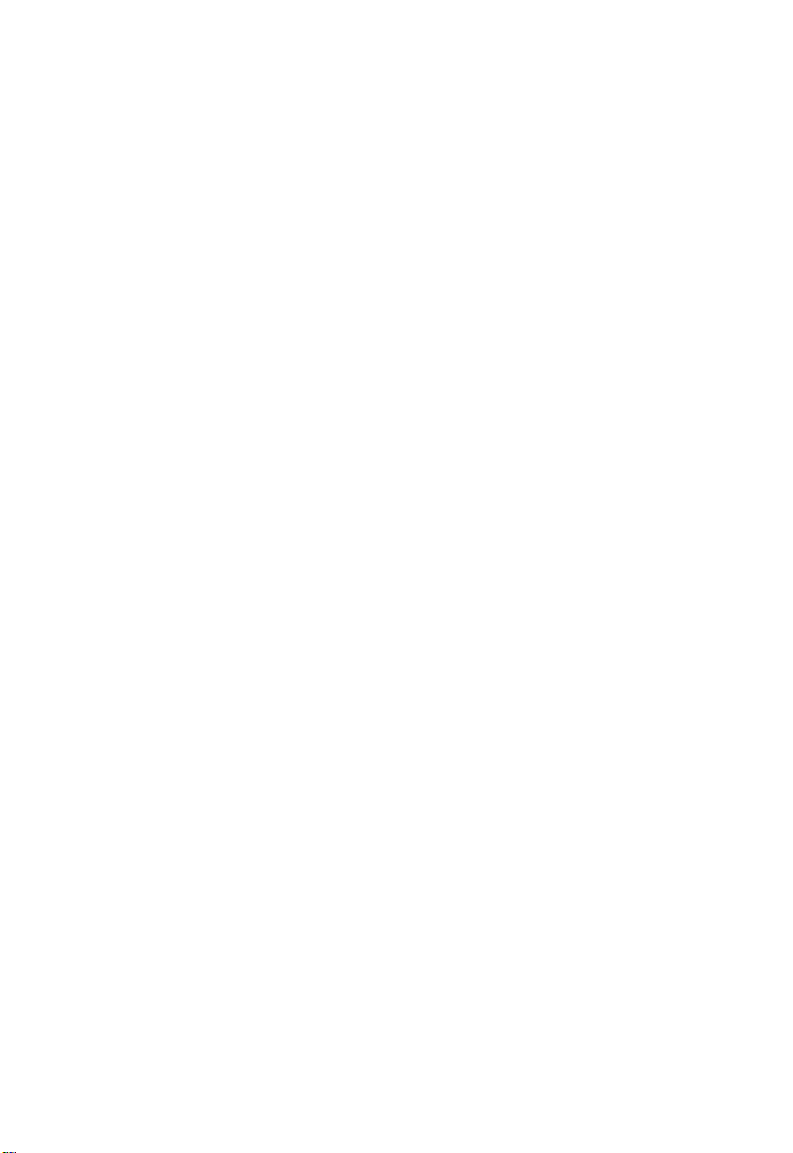
C
ONTENTS
Minimum Abbreviation . . . . . . . . . . . . . . . . . . . . . . . . . . . . . . . . 4-4
Command Completion . . . . . . . . . . . . . . . . . . . . . . . . . . . . . . . . . 4-4
Getting Help on Commands . . . . . . . . . . . . . . . . . . . . . . . . . . . . 4-4
Showing Commands . . . . . . . . . . . . . . . . . . . . . . . . . . . . . . . 4-5
Partial Keyword Lookup . . . . . . . . . . . . . . . . . . . . . . . . . . . . . . . 4-6
Negating the Effect of Commands . . . . . . . . . . . . . . . . . . . . . . . 4-6
Using Command History . . . . . . . . . . . . . . . . . . . . . . . . . . . . . . . 4-6
Understanding Command Modes . . . . . . . . . . . . . . . . . . . . . . . . 4-6
Exec Commands . . . . . . . . . . . . . . . . . . . . . . . . . . . . . . . . . . . . . . 4-7
Configuration Commands . . . . . . . . . . . . . . . . . . . . . . . . . . . . . . 4-8
Command Line Processing . . . . . . . . . . . . . . . . . . . . . . . . . . . . 4-10
Command Groups . . . . . . . . . . . . . . . . . . . . . . . . . . . . . . . . . . . . . . . . . 4-11
Line Commands . . . . . . . . . . . . . . . . . . . . . . . . . . . . . . . . . . . . . . . . . . . 4-13
line . . . . . . . . . . . . . . . . . . . . . . . . . . . . . . . . . . . . . . . . . . . . . . . . 4-14
login . . . . . . . . . . . . . . . . . . . . . . . . . . . . . . . . . . . . . . . . . . . . . . . 4-15
password . . . . . . . . . . . . . . . . . . . . . . . . . . . . . . . . . . . . . . . . . . . 4-16
exec-timeout . . . . . . . . . . . . . . . . . . . . . . . . . . . . . . . . . . . . . . . . 4-17
password-thresh . . . . . . . . . . . . . . . . . . . . . . . . . . . . . . . . . . . . . 4-18
silent-time . . . . . . . . . . . . . . . . . . . . . . . . . . . . . . . . . . . . . . . . . . 4-19
databits . . . . . . . . . . . . . . . . . . . . . . . . . . . . . . . . . . . . . . . . . . . . 4-20
parity . . . . . . . . . . . . . . . . . . . . . . . . . . . . . . . . . . . . . . . . . . . . . . 4-21
speed . . . . . . . . . . . . . . . . . . . . . . . . . . . . . . . . . . . . . . . . . . . . . . 4-22
stopbits . . . . . . . . . . . . . . . . . . . . . . . . . . . . . . . . . . . . . . . . . . . . 4-23
show line . . . . . . . . . . . . . . . . . . . . . . . . . . . . . . . . . . . . . . . . . . . 4-23
General Commands . . . . . . . . . . . . . . . . . . . . . . . . . . . . . . . . . . . . . . . . 4-24
enable . . . . . . . . . . . . . . . . . . . . . . . . . . . . . . . . . . . . . . . . . . . . . 4-25
disable . . . . . . . . . . . . . . . . . . . . . . . . . . . . . . . . . . . . . . . . . . . . . 4-26
configure . . . . . . . . . . . . . . . . . . . . . . . . . . . . . . . . . . . . . . . . . . . 4-27
show history . . . . . . . . . . . . . . . . . . . . . . . . . . . . . . . . . . . . . . . . 4-27
reload . . . . . . . . . . . . . . . . . . . . . . . . . . . . . . . . . . . . . . . . . . . . . . 4-28
end . . . . . . . . . . . . . . . . . . . . . . . . . . . . . . . . . . . . . . . . . . . . . . . . 4-29
exit . . . . . . . . . . . . . . . . . . . . . . . . . . . . . . . . . . . . . . . . . . . . . . . . 4-29
quit . . . . . . . . . . . . . . . . . . . . . . . . . . . . . . . . . . . . . . . . . . . . . . . . 4-30
System Management Commands . . . . . . . . . . . . . . . . . . . . . . . . . . . . . 4-31
Device Designation Commands . . . . . . . . . . . . . . . . . . . . . . . . 4-31
hostname . . . . . . . . . . . . . . . . . . . . . . . . . . . . . . . . . . . . . . . 4-32
User Access Commands . . . . . . . . . . . . . . . . . . . . . . . . . . . . . . . 4-32
xii
Page 13
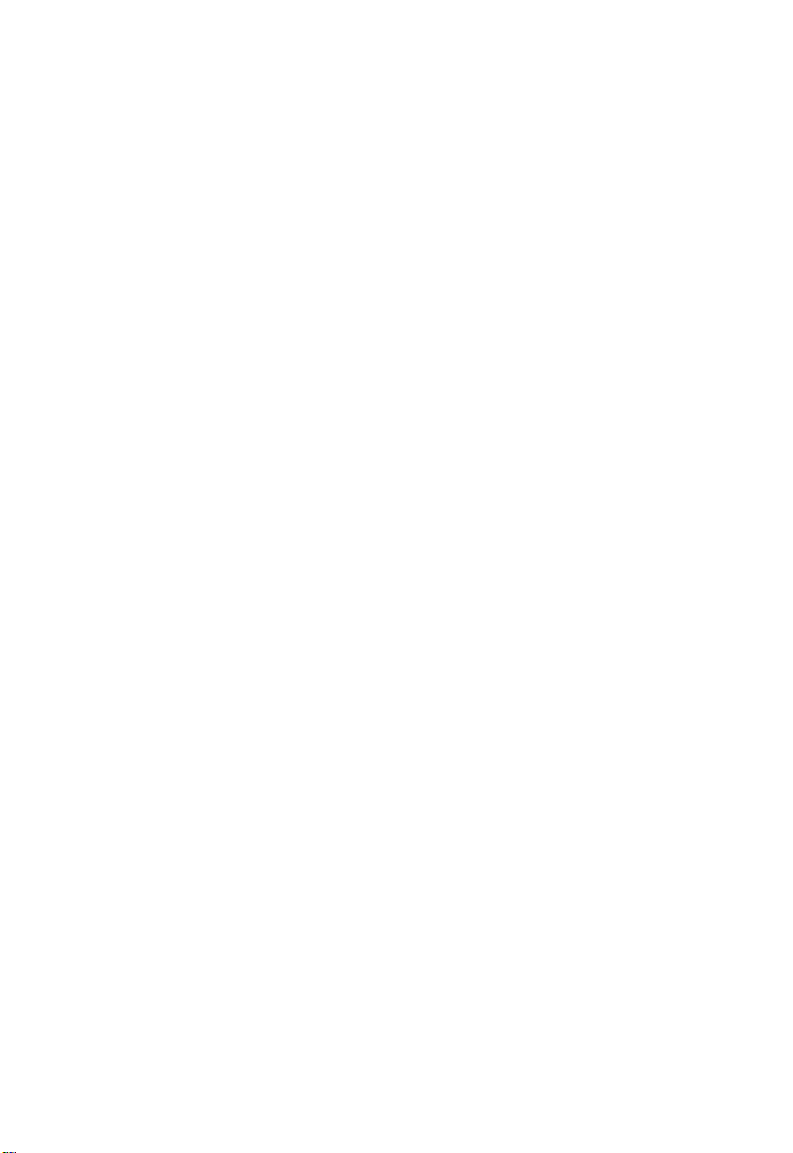
C
ONTENTS
username . . . . . . . . . . . . . . . . . . . . . . . . . . . . . . . . . . . . . . . 4-33
enable password . . . . . . . . . . . . . . . . . . . . . . . . . . . . . . . . . 4-34
Web Server Commands . . . . . . . . . . . . . . . . . . . . . . . . . . . . . . . 4-35
ip http port . . . . . . . . . . . . . . . . . . . . . . . . . . . . . . . . . . . . . 4-35
ip http server . . . . . . . . . . . . . . . . . . . . . . . . . . . . . . . . . . . . 4-36
Event Logging Commands . . . . . . . . . . . . . . . . . . . . . . . . . . . . 4-37
logging on . . . . . . . . . . . . . . . . . . . . . . . . . . . . . . . . . . . . . . 4-37
logging history . . . . . . . . . . . . . . . . . . . . . . . . . . . . . . . . . . . 4-38
clear logging . . . . . . . . . . . . . . . . . . . . . . . . . . . . . . . . . . . . . 4-39
show logging . . . . . . . . . . . . . . . . . . . . . . . . . . . . . . . . . . . . 4-40
Time Commands . . . . . . . . . . . . . . . . . . . . . . . . . . . . . . . . . . . . 4-41
sntp client . . . . . . . . . . . . . . . . . . . . . . . . . . . . . . . . . . . . . . 4-42
sntp server . . . . . . . . . . . . . . . . . . . . . . . . . . . . . . . . . . . . . . 4-43
sntp poll . . . . . . . . . . . . . . . . . . . . . . . . . . . . . . . . . . . . . . . . 4-44
sntp broadcast client . . . . . . . . . . . . . . . . . . . . . . . . . . . . . . 4-45
show sntp . . . . . . . . . . . . . . . . . . . . . . . . . . . . . . . . . . . . . . . 4-45
clock timezone . . . . . . . . . . . . . . . . . . . . . . . . . . . . . . . . . . . 4-46
System Status Commands . . . . . . . . . . . . . . . . . . . . . . . . . . . . . 4-47
show startup-config . . . . . . . . . . . . . . . . . . . . . . . . . . . . . . . 4-47
show running-config . . . . . . . . . . . . . . . . . . . . . . . . . . . . . . 4-49
show system . . . . . . . . . . . . . . . . . . . . . . . . . . . . . . . . . . . . 4-51
show users . . . . . . . . . . . . . . . . . . . . . . . . . . . . . . . . . . . . . . 4-51
show version . . . . . . . . . . . . . . . . . . . . . . . . . . . . . . . . . . . . 4-52
Flash/File Commands . . . . . . . . . . . . . . . . . . . . . . . . . . . . . . . . . . . . . . 4-53
copy . . . . . . . . . . . . . . . . . . . . . . . . . . . . . . . . . . . . . . . . . . . . . 4-53
delete . . . . . . . . . . . . . . . . . . . . . . . . . . . . . . . . . . . . . . . . . . . . . . 4-56
dir . . . . . . . . . . . . . . . . . . . . . . . . . . . . . . . . . . . . . . . . . . . . . . . . . 4-57
whichboot . . . . . . . . . . . . . . . . . . . . . . . . . . . . . . . . . . . . . . . . . . 4-58
boot system . . . . . . . . . . . . . . . . . . . . . . . . . . . . . . . . . . . . . . . . . 4-59
Authentication Commands . . . . . . . . . . . . . . . . . . . . . . . . . . . . . . . . . . 4-60
Authentication Sequence . . . . . . . . . . . . . . . . . . . . . . . . . . . . . . 4-60
authentication login . . . . . . . . . . . . . . . . . . . . . . . . . . . . . . . 4-60
RADIUS Client . . . . . . . . . . . . . . . . . . . . . . . . . . . . . . . . . . . . . . 4-61
radius-server host . . . . . . . . . . . . . . . . . . . . . . . . . . . . . . . . 4-62
radius-server port . . . . . . . . . . . . . . . . . . . . . . . . . . . . . . . . 4-63
radius-server key . . . . . . . . . . . . . . . . . . . . . . . . . . . . . . . . . 4-63
radius-server retransmit . . . . . . . . . . . . . . . . . . . . . . . . . . . 4-64
xiii
Page 14
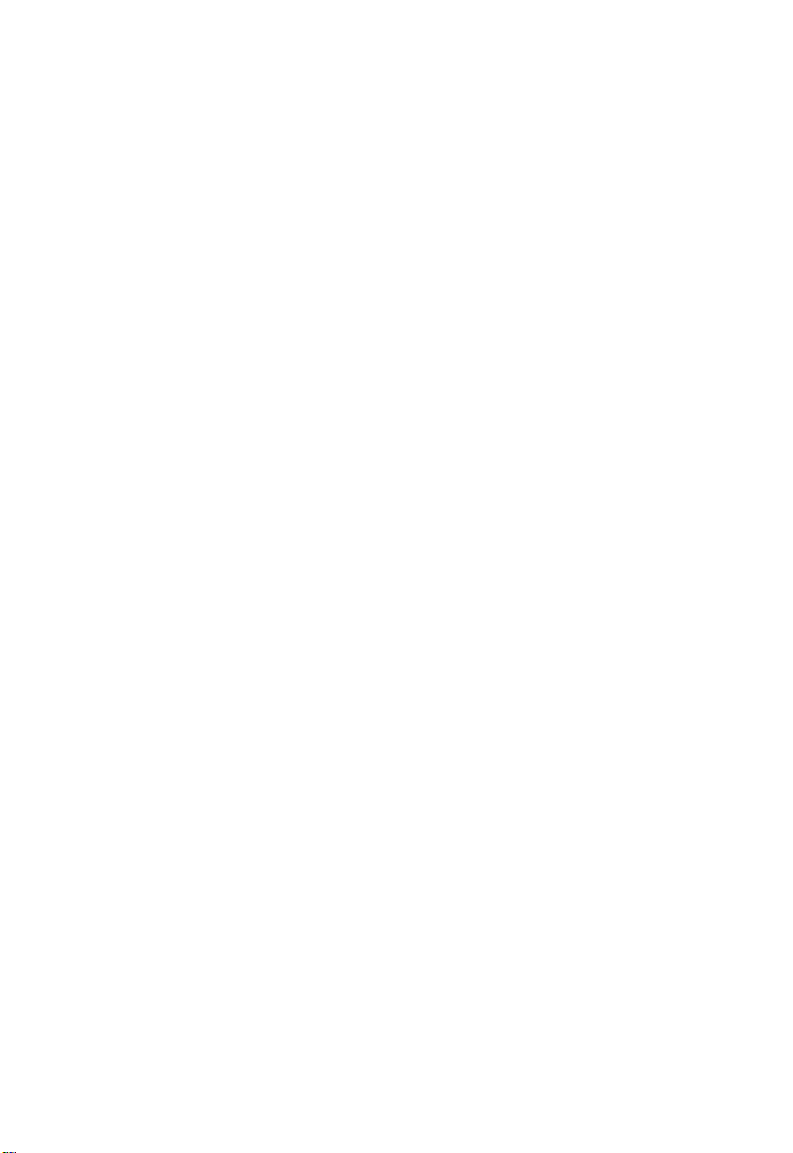
C
ONTENTS
radius-server timeout . . . . . . . . . . . . . . . . . . . . . . . . . . . . . 4-65
show radius-server . . . . . . . . . . . . . . . . . . . . . . . . . . . . . . . 4-65
802.1x Port Authentication . . . . . . . . . . . . . . . . . . . . . . . . . . . . 4-66
authentication dot1x default . . . . . . . . . . . . . . . . . . . . . . . . 4-67
dot1x default . . . . . . . . . . . . . . . . . . . . . . . . . . . . . . . . . . . . 4-67
dot1x max-req . . . . . . . . . . . . . . . . . . . . . . . . . . . . . . . . . . . 4-68
dot1x port-control . . . . . . . . . . . . . . . . . . . . . . . . . . . . . . . 4-68
dot1x re-authenticate . . . . . . . . . . . . . . . . . . . . . . . . . . . . . 4-69
dot1x re-authentication . . . . . . . . . . . . . . . . . . . . . . . . . . . . 4-69
dot1x timeout quiet-period . . . . . . . . . . . . . . . . . . . . . . . . . 4-70
dot1x timeout re-authperiod . . . . . . . . . . . . . . . . . . . . . . . 4-70
dot1x timeout tx-period . . . . . . . . . . . . . . . . . . . . . . . . . . . 4-71
show dot1x . . . . . . . . . . . . . . . . . . . . . . . . . . . . . . . . . . . . . 4-72
Access Control List Commands . . . . . . . . . . . . . . . . . . . . . . . . . . . . . . 4-74
IP ACLs . . . . . . . . . . . . . . . . . . . . . . . . . . . . . . . . . . . . . . . . . . . 4-76
access-list ip . . . . . . . . . . . . . . . . . . . . . . . . . . . . . . . . . . . . . 4-76
permit, deny (Standard ACL) . . . . . . . . . . . . . . . . . . . . . . 4-78
permit, deny (Extended ACL) . . . . . . . . . . . . . . . . . . . . . . 4-79
ip access-group . . . . . . . . . . . . . . . . . . . . . . . . . . . . . . . . . . 4-81
show ip access-group . . . . . . . . . . . . . . . . . . . . . . . . . . . . . 4-82
show ip access-list . . . . . . . . . . . . . . . . . . . . . . . . . . . . . . . . 4-83
MAC ACLs . . . . . . . . . . . . . . . . . . . . . . . . . . . . . . . . . . . . . . . . 4-84
access-list mac . . . . . . . . . . . . . . . . . . . . . . . . . . . . . . . . . . 4-84
permit, deny (MAC ACL) . . . . . . . . . . . . . . . . . . . . . . . . . . 4-85
mac access-group . . . . . . . . . . . . . . . . . . . . . . . . . . . . . . . . 4-87
show mac access-group . . . . . . . . . . . . . . . . . . . . . . . . . . . 4-87
show mac access-list . . . . . . . . . . . . . . . . . . . . . . . . . . . . . 4-88
ACL Information . . . . . . . . . . . . . . . . . . . . . . . . . . . . . . . . . . . . 4-89
show access-list . . . . . . . . . . . . . . . . . . . . . . . . . . . . . . . . . . 4-89
show access-group . . . . . . . . . . . . . . . . . . . . . . . . . . . . . . . 4-89
SNMP Commands . . . . . . . . . . . . . . . . . . . . . . . . . . . . . . . . . . . . . . . . . 4-90
snmp-server community . . . . . . . . . . . . . . . . . . . . . . . . . . . . . . . 4-90
snmp-server contact . . . . . . . . . . . . . . . . . . . . . . . . . . . . . . . . . . 4-91
snmp-server location . . . . . . . . . . . . . . . . . . . . . . . . . . . . . . . . . 4-92
snmp-server host . . . . . . . . . . . . . . . . . . . . . . . . . . . . . . . . . . . . 4-93
snmp-server enable traps . . . . . . . . . . . . . . . . . . . . . . . . . . . . . . 4-94
show snmp . . . . . . . . . . . . . . . . . . . . . . . . . . . . . . . . . . . . . . . . . 4-95
xiv
Page 15
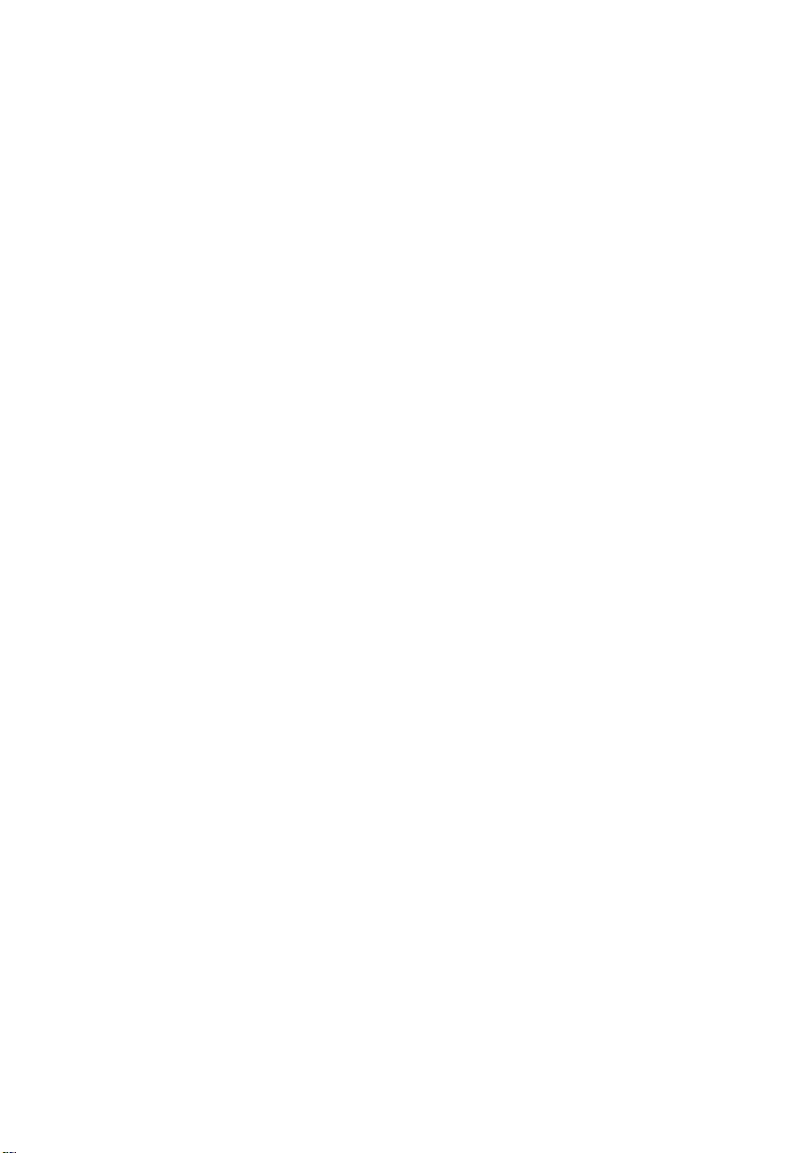
C
ONTENTS
DHCP Commands . . . . . . . . . . . . . . . . . . . . . . . . . . . . . . . . . . . . . . . . . 4-97
DHCP Client . . . . . . . . . . . . . . . . . . . . . . . . . . . . . . . . . . . . . . . 4-97
ip dhcp client-identifier . . . . . . . . . . . . . . . . . . . . . . . . . . . . 4-97
ip dhcp restart client . . . . . . . . . . . . . . . . . . . . . . . . . . . . . . 4-98
DHCP Relay . . . . . . . . . . . . . . . . . . . . . . . . . . . . . . . . . . . . . . . . 4-99
ip dhcp restart relay . . . . . . . . . . . . . . . . . . . . . . . . . . . . . . . 4-99
ip dhcp relay server . . . . . . . . . . . . . . . . . . . . . . . . . . . . . . 4-101
DHCP Server . . . . . . . . . . . . . . . . . . . . . . . . . . . . . . . . . . . . . . 4-102
service dhcp . . . . . . . . . . . . . . . . . . . . . . . . . . . . . . . . . . . . 4-103
ip dhcp excluded-address . . . . . . . . . . . . . . . . . . . . . . . . . 4-104
ip dhcp pool . . . . . . . . . . . . . . . . . . . . . . . . . . . . . . . . . . . 4-104
network . . . . . . . . . . . . . . . . . . . . . . . . . . . . . . . . . . . . . . . 4-105
default-router . . . . . . . . . . . . . . . . . . . . . . . . . . . . . . . . . . . 4-106
domain-name . . . . . . . . . . . . . . . . . . . . . . . . . . . . . . . . . . . 4-107
dns-server . . . . . . . . . . . . . . . . . . . . . . . . . . . . . . . . . . . . . 4-108
next-server . . . . . . . . . . . . . . . . . . . . . . . . . . . . . . . . . . . . . 4-109
bootfile . . . . . . . . . . . . . . . . . . . . . . . . . . . . . . . . . . . . . . . . 4-109
netbios-name-server . . . . . . . . . . . . . . . . . . . . . . . . . . . . . 4-110
netbios-node-type . . . . . . . . . . . . . . . . . . . . . . . . . . . . . . . 4-111
lease . . . . . . . . . . . . . . . . . . . . . . . . . . . . . . . . . . . . . . . . . . 4-112
host . . . . . . . . . . . . . . . . . . . . . . . . . . . . . . . . . . . . . . . . . . 4-113
client-identifier . . . . . . . . . . . . . . . . . . . . . . . . . . . . . . . . . 4-114
hardware-address . . . . . . . . . . . . . . . . . . . . . . . . . . . . . . . . 4-115
clear ip dhcp binding . . . . . . . . . . . . . . . . . . . . . . . . . . . . . 4-116
show ip dhcp binding . . . . . . . . . . . . . . . . . . . . . . . . . . . . 4-117
Interface Commands . . . . . . . . . . . . . . . . . . . . . . . . . . . . . . . . . . . . . . 4-118
interface . . . . . . . . . . . . . . . . . . . . . . . . . . . . . . . . . . . . . . . . . . . 4-119
description . . . . . . . . . . . . . . . . . . . . . . . . . . . . . . . . . . . . . . . . . 4-119
speed-duplex . . . . . . . . . . . . . . . . . . . . . . . . . . . . . . . . . . . . . . . 4-120
negotiation . . . . . . . . . . . . . . . . . . . . . . . . . . . . . . . . . . . . . . . . . 4-121
capabilities . . . . . . . . . . . . . . . . . . . . . . . . . . . . . . . . . . . . . . . . . 4-122
flowcontrol . . . . . . . . . . . . . . . . . . . . . . . . . . . . . . . . . . . . . . . . 4-124
shutdown . . . . . . . . . . . . . . . . . . . . . . . . . . . . . . . . . . . . . . . . . . 4-125
switchport broadcast packet-rate . . . . . . . . . . . . . . . . . . . . . . . 4-126
clear counters . . . . . . . . . . . . . . . . . . . . . . . . . . . . . . . . . . . . . . 4-127
show interfaces status . . . . . . . . . . . . . . . . . . . . . . . . . . . . . . . . 4-128
show interfaces counters . . . . . . . . . . . . . . . . . . . . . . . . . . . . . 4-129
xv
Page 16
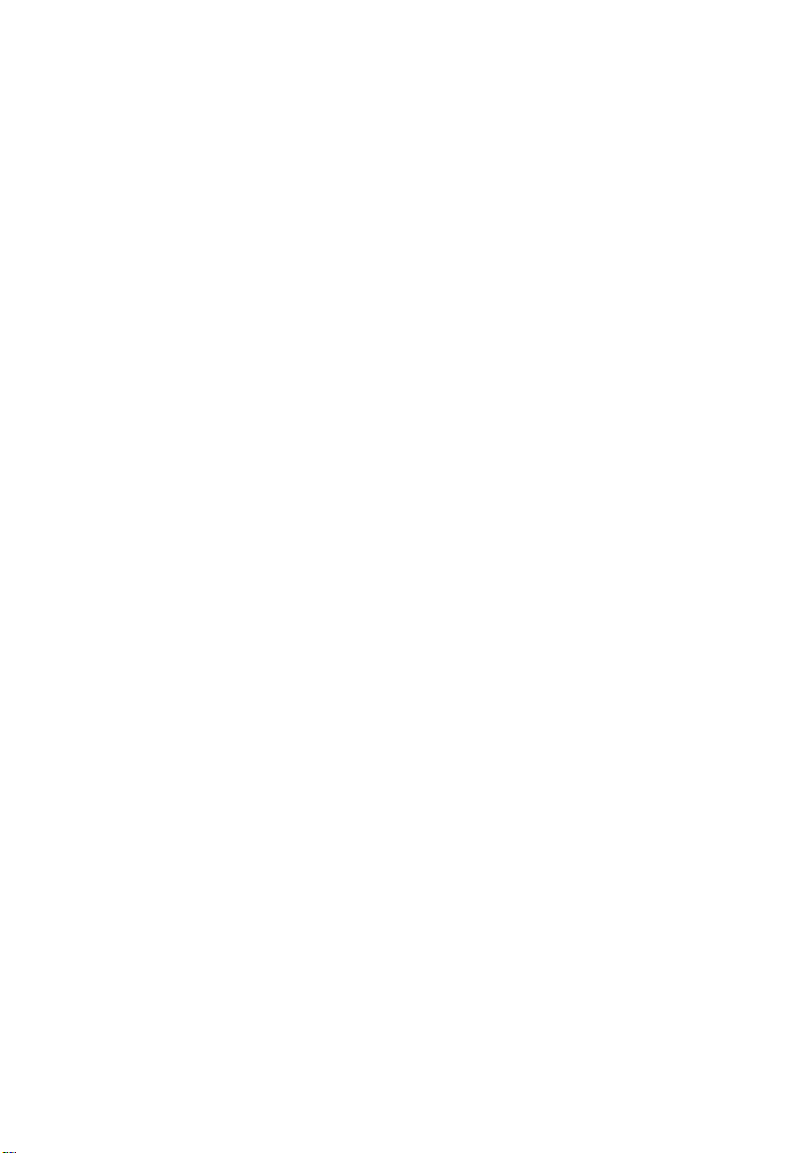
C
ONTENTS
show interfaces switchport . . . . . . . . . . . . . . . . . . . . . . . . . . . . 4-131
Mirror Port Commands . . . . . . . . . . . . . . . . . . . . . . . . . . . . . . . . . . . . 4-133
port monitor . . . . . . . . . . . . . . . . . . . . . . . . . . . . . . . . . . . . . . . 4-133
show port monitor . . . . . . . . . . . . . . . . . . . . . . . . . . . . . . . . . . 4-134
Rate Limit Commands . . . . . . . . . . . . . . . . . . . . . . . . . . . . . . . . . . . . . 4-135
rate-limit . . . . . . . . . . . . . . . . . . . . . . . . . . . . . . . . . . . . . . . . . . 4-136
Link Aggregation Commands . . . . . . . . . . . . . . . . . . . . . . . . . . . . . . . 4-137
channel-group . . . . . . . . . . . . . . . . . . . . . . . . . . . . . . . . . . . . . 4-138
lacp . . . . . . . . . . . . . . . . . . . . . . . . . . . . . . . . . . . . . . . . . . . . . . 4-139
Address Table Commands . . . . . . . . . . . . . . . . . . . . . . . . . . . . . . . . . . 4-141
mac-address-table static . . . . . . . . . . . . . . . . . . . . . . . . . . . . . . 4-141
clear mac-address-table dynamic . . . . . . . . . . . . . . . . . . . . . . . 4-142
show mac-address-table . . . . . . . . . . . . . . . . . . . . . . . . . . . . . . 4-143
mac-address-table aging-time . . . . . . . . . . . . . . . . . . . . . . . . . . 4-144
show mac-address-table aging-time . . . . . . . . . . . . . . . . . . . . . 4-145
Spanning Tree Commands . . . . . . . . . . . . . . . . . . . . . . . . . . . . . . . . . 4-146
spanning-tree . . . . . . . . . . . . . . . . . . . . . . . . . . . . . . . . . . . . . . . 4-147
spanning-tree mode . . . . . . . . . . . . . . . . . . . . . . . . . . . . . . . . . 4-148
spanning-tree forward-time . . . . . . . . . . . . . . . . . . . . . . . . . . . 4-149
spanning-tree hello-time . . . . . . . . . . . . . . . . . . . . . . . . . . . . . . 4-150
spanning-tree max-age . . . . . . . . . . . . . . . . . . . . . . . . . . . . . . . 4-150
spanning-tree priority . . . . . . . . . . . . . . . . . . . . . . . . . . . . . . . . 4-151
spanning-tree pathcost method . . . . . . . . . . . . . . . . . . . . . . . . 4-152
spanning-tree transmission-limit . . . . . . . . . . . . . . . . . . . . . . . 4-153
spanning-tree cost . . . . . . . . . . . . . . . . . . . . . . . . . . . . . . . . . . . 4-154
spanning-tree port-priority . . . . . . . . . . . . . . . . . . . . . . . . . . . . 4-155
spanning-tree edge-port . . . . . . . . . . . . . . . . . . . . . . . . . . . . . . 4-156
spanning-tree portfast . . . . . . . . . . . . . . . . . . . . . . . . . . . . . . . . 4-157
spanning-tree link-type . . . . . . . . . . . . . . . . . . . . . . . . . . . . . . . 4-158
spanning-tree protocol-migration . . . . . . . . . . . . . . . . . . . . . . 4-159
show spanning-tree . . . . . . . . . . . . . . . . . . . . . . . . . . . . . . . . . . 4-160
VLAN Commands . . . . . . . . . . . . . . . . . . . . . . . . . . . . . . . . . . . . . . . . 4-162
Editing VLAN Groups . . . . . . . . . . . . . . . . . . . . . . . . . . . . . . 4-162
vlan database . . . . . . . . . . . . . . . . . . . . . . . . . . . . . . . . . . . 4-162
vlan . . . . . . . . . . . . . . . . . . . . . . . . . . . . . . . . . . . . . . . . . . 4-163
Configuring VLAN Interfaces . . . . . . . . . . . . . . . . . . . . . . . . . 4-164
interface vlan . . . . . . . . . . . . . . . . . . . . . . . . . . . . . . . . . . . 4-165
xvi
Page 17
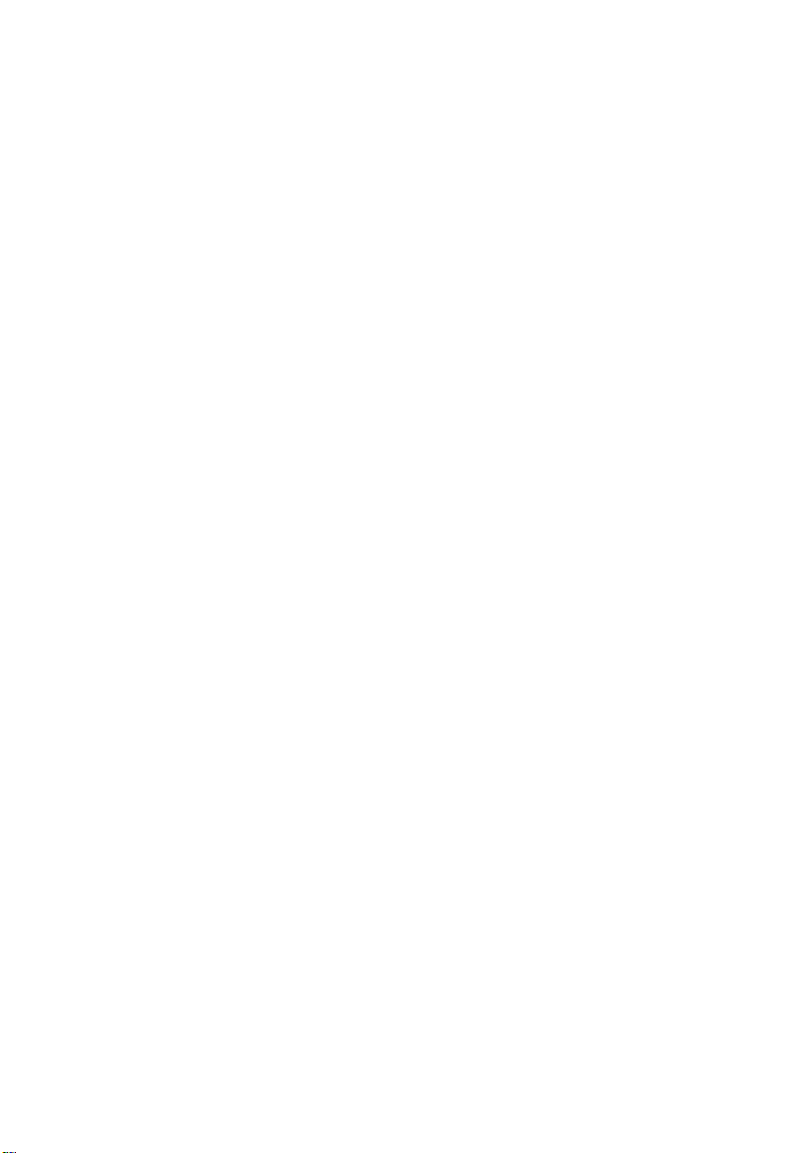
C
ONTENTS
switchport mode . . . . . . . . . . . . . . . . . . . . . . . . . . . . . . . . 4-166
switchport acceptable-frame-types . . . . . . . . . . . . . . . . . 4-167
switchport ingress-filtering . . . . . . . . . . . . . . . . . . . . . . . 4-168
switchport native vlan . . . . . . . . . . . . . . . . . . . . . . . . . . . . 4-169
switchport allowed vlan . . . . . . . . . . . . . . . . . . . . . . . . . . 4-170
switchport forbidden vlan . . . . . . . . . . . . . . . . . . . . . . . . . 4-171
Displaying VLAN Information . . . . . . . . . . . . . . . . . . . . . . . . 4-172
show vlan . . . . . . . . . . . . . . . . . . . . . . . . . . . . . . . . . . . . . . 4-172
Configuring Private VLANs . . . . . . . . . . . . . . . . . . . . . . . . . . . 4-173
pvlan . . . . . . . . . . . . . . . . . . . . . . . . . . . . . . . . . . . . . . . . . 4-173
show pvlan . . . . . . . . . . . . . . . . . . . . . . . . . . . . . . . . . . . . . 4-174
GVRP and Bridge Extension Commands . . . . . . . . . . . . . . . . . . . . . 4-175
bridge-ext gvrp . . . . . . . . . . . . . . . . . . . . . . . . . . . . . . . . . 4-175
show bridge-ext . . . . . . . . . . . . . . . . . . . . . . . . . . . . . . . . . 4-176
switchport gvrp . . . . . . . . . . . . . . . . . . . . . . . . . . . . . . . . . 4-177
show gvrp configuration . . . . . . . . . . . . . . . . . . . . . . . . . . 4-178
garp timer . . . . . . . . . . . . . . . . . . . . . . . . . . . . . . . . . . . . . . 4-178
show garp timer . . . . . . . . . . . . . . . . . . . . . . . . . . . . . . . . . 4-180
Priority Commands . . . . . . . . . . . . . . . . . . . . . . . . . . . . . . . . . . . . . . . 4-181
Priority Commands (Layer 2) . . . . . . . . . . . . . . . . . . . . . . . . . . 4-181
switchport priority default . . . . . . . . . . . . . . . . . . . . . . . . 4-182
queue bandwidth . . . . . . . . . . . . . . . . . . . . . . . . . . . . . . . 4-183
queue cos-map . . . . . . . . . . . . . . . . . . . . . . . . . . . . . . . . . . 4-184
show queue bandwidth . . . . . . . . . . . . . . . . . . . . . . . . . . . 4-185
show queue cos-map . . . . . . . . . . . . . . . . . . . . . . . . . . . . . 4-186
Priority Commands (Layer 3 and 4) . . . . . . . . . . . . . . . . . . . . 4-187
map ip port (Global Configuration) . . . . . . . . . . . . . . . . . 4-187
map ip port (Interface Configuration) . . . . . . . . . . . . . . . 4-188
map ip precedence (Global Configuration) . . . . . . . . . . . 4-189
map ip precedence (Interface Configuration) . . . . . . . . . 4-189
map ip dscp (Global Configuration) . . . . . . . . . . . . . . . . 4-191
map ip dscp (Interface Configuration) . . . . . . . . . . . . . . . 4-191
show map ip port . . . . . . . . . . . . . . . . . . . . . . . . . . . . . . . 4-193
show map ip precedence . . . . . . . . . . . . . . . . . . . . . . . . . . 4-194
show map ip dscp . . . . . . . . . . . . . . . . . . . . . . . . . . . . . . . 4-195
Multicast Filtering Commands . . . . . . . . . . . . . . . . . . . . . . . . . . . . . . . 4-196
IGMP Snooping Commands . . . . . . . . . . . . . . . . . . . . . . . . . 4-196
xvii
Page 18
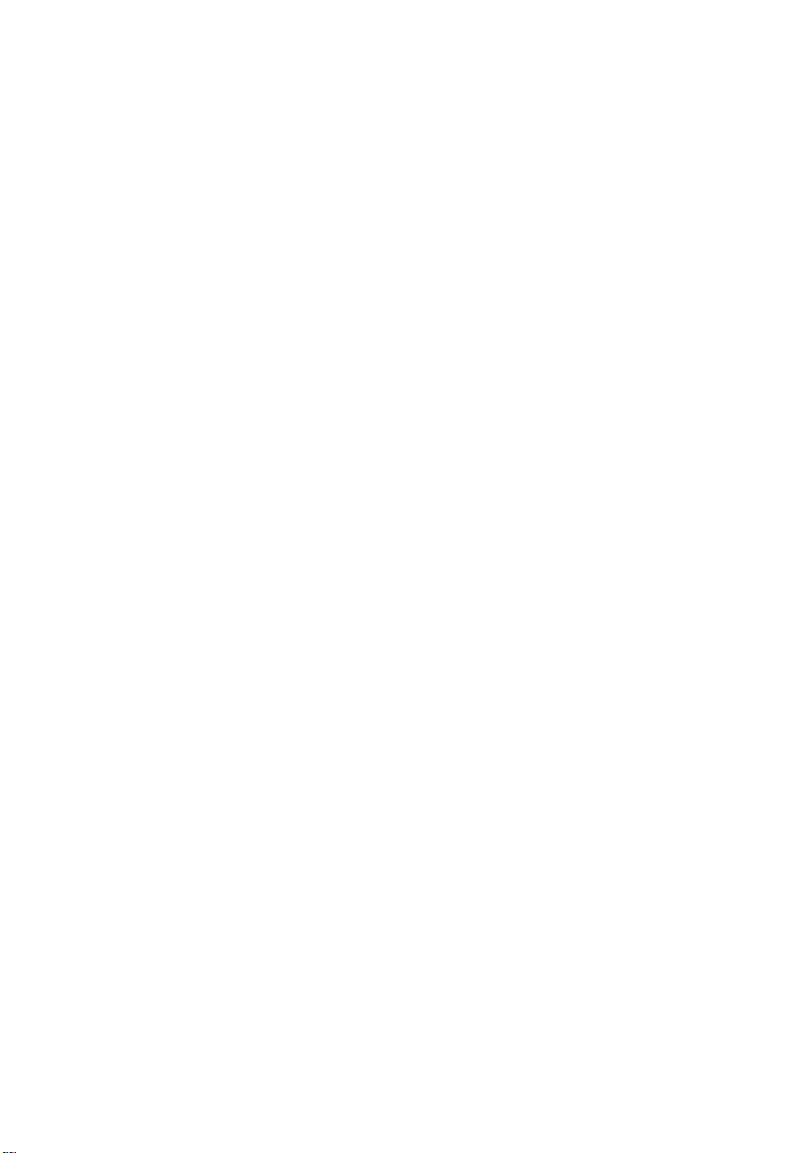
C
ONTENTS
ip igmp snooping . . . . . . . . . . . . . . . . . . . . . . . . . . . . . . . 4-197
ip igmp snooping vlan static . . . . . . . . . . . . . . . . . . . . . . . 4-197
ip igmp snooping version . . . . . . . . . . . . . . . . . . . . . . . . . 4-198
show ip igmp snooping . . . . . . . . . . . . . . . . . . . . . . . . . . . 4-199
show mac-address-table multicast . . . . . . . . . . . . . . . . . . 4-200
IGMP Query Commands (Layer 2) . . . . . . . . . . . . . . . . . . . . 4-201
ip igmp snooping querier . . . . . . . . . . . . . . . . . . . . . . . . . 4-201
ip igmp snooping query-count . . . . . . . . . . . . . . . . . . . . . 4-202
ip igmp snooping query-interval . . . . . . . . . . . . . . . . . . . . 4-203
ip igmp snooping query-max-response-time . . . . . . . . . . 4-203
ip igmp snooping router-port-expire-time . . . . . . . . . . . . 4-204
IGMP Commands (Layer 3) . . . . . . . . . . . . . . . . . . . . . . . . . . 4-205
ip igmp . . . . . . . . . . . . . . . . . . . . . . . . . . . . . . . . . . . . . . . . 4-206
ip igmp robustval . . . . . . . . . . . . . . . . . . . . . . . . . . . . . . . 4-207
ip igmp query-interval . . . . . . . . . . . . . . . . . . . . . . . . . . . . 4-207
ip igmp max-resp-interval . . . . . . . . . . . . . . . . . . . . . . . . . 4-208
ip igmp last-memb-query-interval . . . . . . . . . . . . . . . . . . 4-209
ip igmp version . . . . . . . . . . . . . . . . . . . . . . . . . . . . . . . . . 4-210
show ip igmp interface . . . . . . . . . . . . . . . . . . . . . . . . . . . 4-211
clear ip igmp group . . . . . . . . . . . . . . . . . . . . . . . . . . . . . . 4-212
show ip igmp groups . . . . . . . . . . . . . . . . . . . . . . . . . . . . . 4-213
IP Interface Commands . . . . . . . . . . . . . . . . . . . . . . . . . . . . . . . . . . . . 4-215
Basic IP Configuration . . . . . . . . . . . . . . . . . . . . . . . . . . . . . . . 4-215
ip address . . . . . . . . . . . . . . . . . . . . . . . . . . . . . . . . . . . . . . 4-216
ip default-gateway . . . . . . . . . . . . . . . . . . . . . . . . . . . . . . . 4-218
show ip interface . . . . . . . . . . . . . . . . . . . . . . . . . . . . . . . . 4-219
show ip redirects . . . . . . . . . . . . . . . . . . . . . . . . . . . . . . . . 4-219
ping . . . . . . . . . . . . . . . . . . . . . . . . . . . . . . . . . . . . . . . . . . 4-220
Address Resolution Protocol (ARP) . . . . . . . . . . . . . . . . . . . . 4-221
arp . . . . . . . . . . . . . . . . . . . . . . . . . . . . . . . . . . . . . . . . . . . 4-222
arp-timeout . . . . . . . . . . . . . . . . . . . . . . . . . . . . . . . . . . . . 4-223
clear arp-cache . . . . . . . . . . . . . . . . . . . . . . . . . . . . . . . . . . 4-223
show arp . . . . . . . . . . . . . . . . . . . . . . . . . . . . . . . . . . . . . . 4-224
ip proxy-arp . . . . . . . . . . . . . . . . . . . . . . . . . . . . . . . . . . . . 4-224
IP Routing Commands . . . . . . . . . . . . . . . . . . . . . . . . . . . . . . . . . . . . 4-225
Global Routing Configuration . . . . . . . . . . . . . . . . . . . . . . . . . 4-226
ip routing . . . . . . . . . . . . . . . . . . . . . . . . . . . . . . . . . . . . . . 4-226
xviii
Page 19
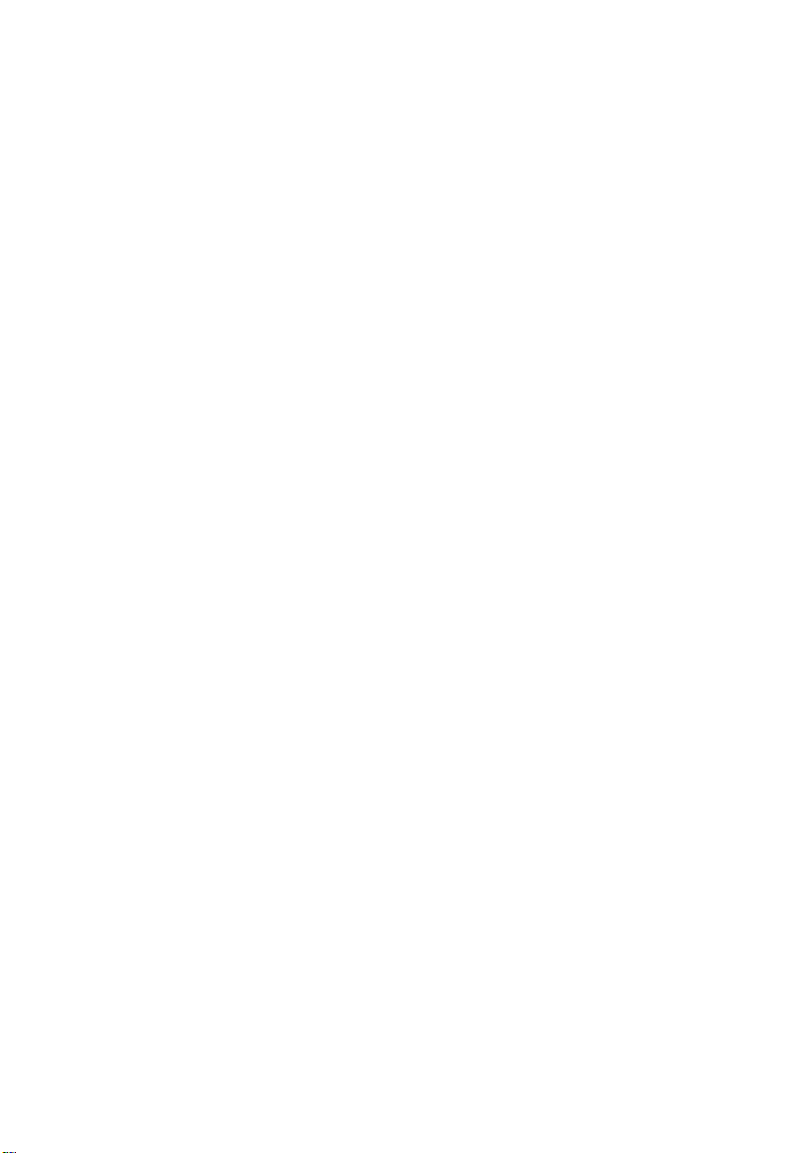
C
ONTENTS
ip route . . . . . . . . . . . . . . . . . . . . . . . . . . . . . . . . . . . . . . . . 4-227
clear ip route . . . . . . . . . . . . . . . . . . . . . . . . . . . . . . . . . . . 4-228
show ip route . . . . . . . . . . . . . . . . . . . . . . . . . . . . . . . . . . . 4-228
show ip traffic . . . . . . . . . . . . . . . . . . . . . . . . . . . . . . . . . . 4-229
Routing Information Protocol (RIP) . . . . . . . . . . . . . . . . . . . . 4-231
router rip . . . . . . . . . . . . . . . . . . . . . . . . . . . . . . . . . . . . . . 4-231
timers basic . . . . . . . . . . . . . . . . . . . . . . . . . . . . . . . . . . . . 4-232
network . . . . . . . . . . . . . . . . . . . . . . . . . . . . . . . . . . . . . . . 4-233
neighbor . . . . . . . . . . . . . . . . . . . . . . . . . . . . . . . . . . . . . . . 4-234
version . . . . . . . . . . . . . . . . . . . . . . . . . . . . . . . . . . . . . . . . 4-235
ip rip receive version . . . . . . . . . . . . . . . . . . . . . . . . . . . . . 4-236
ip rip send version . . . . . . . . . . . . . . . . . . . . . . . . . . . . . . . 4-237
ip split-horizon . . . . . . . . . . . . . . . . . . . . . . . . . . . . . . . . . 4-239
ip rip authentication key . . . . . . . . . . . . . . . . . . . . . . . . . . 4-240
ip rip authentication mode . . . . . . . . . . . . . . . . . . . . . . . . 4-241
show rip globals . . . . . . . . . . . . . . . . . . . . . . . . . . . . . . . . . 4-242
show ip rip . . . . . . . . . . . . . . . . . . . . . . . . . . . . . . . . . . . . . 4-242
Open Shortest Path First (OSPF) . . . . . . . . . . . . . . . . . . . . . . 4-244
router ospf . . . . . . . . . . . . . . . . . . . . . . . . . . . . . . . . . . . . . 4-246
router-id . . . . . . . . . . . . . . . . . . . . . . . . . . . . . . . . . . . . . . . 4-247
compatible rfc1583 . . . . . . . . . . . . . . . . . . . . . . . . . . . . . . 4-248
default-information originate . . . . . . . . . . . . . . . . . . . . . . 4-248
timers spf . . . . . . . . . . . . . . . . . . . . . . . . . . . . . . . . . . . . . . 4-250
area range . . . . . . . . . . . . . . . . . . . . . . . . . . . . . . . . . . . . . . 4-251
area default-cost . . . . . . . . . . . . . . . . . . . . . . . . . . . . . . . . 4-252
summary-address . . . . . . . . . . . . . . . . . . . . . . . . . . . . . . . . 4-253
redistribute . . . . . . . . . . . . . . . . . . . . . . . . . . . . . . . . . . . . . 4-254
network area . . . . . . . . . . . . . . . . . . . . . . . . . . . . . . . . . . . 4-255
area stub . . . . . . . . . . . . . . . . . . . . . . . . . . . . . . . . . . . . . . . 4-257
area nssa . . . . . . . . . . . . . . . . . . . . . . . . . . . . . . . . . . . . . . . 4-258
area virtual-link . . . . . . . . . . . . . . . . . . . . . . . . . . . . . . . . . 4-260
ip ospf authentication . . . . . . . . . . . . . . . . . . . . . . . . . . . . 4-263
ip ospf authentication-key . . . . . . . . . . . . . . . . . . . . . . . . . 4-264
ip ospf message-digest-key . . . . . . . . . . . . . . . . . . . . . . . . 4-265
ip ospf cost . . . . . . . . . . . . . . . . . . . . . . . . . . . . . . . . . . . . 4-266
ip ospf dead-interval . . . . . . . . . . . . . . . . . . . . . . . . . . . . . 4-267
ip ospf hello-interval . . . . . . . . . . . . . . . . . . . . . . . . . . . . . 4-268
xix
Page 20
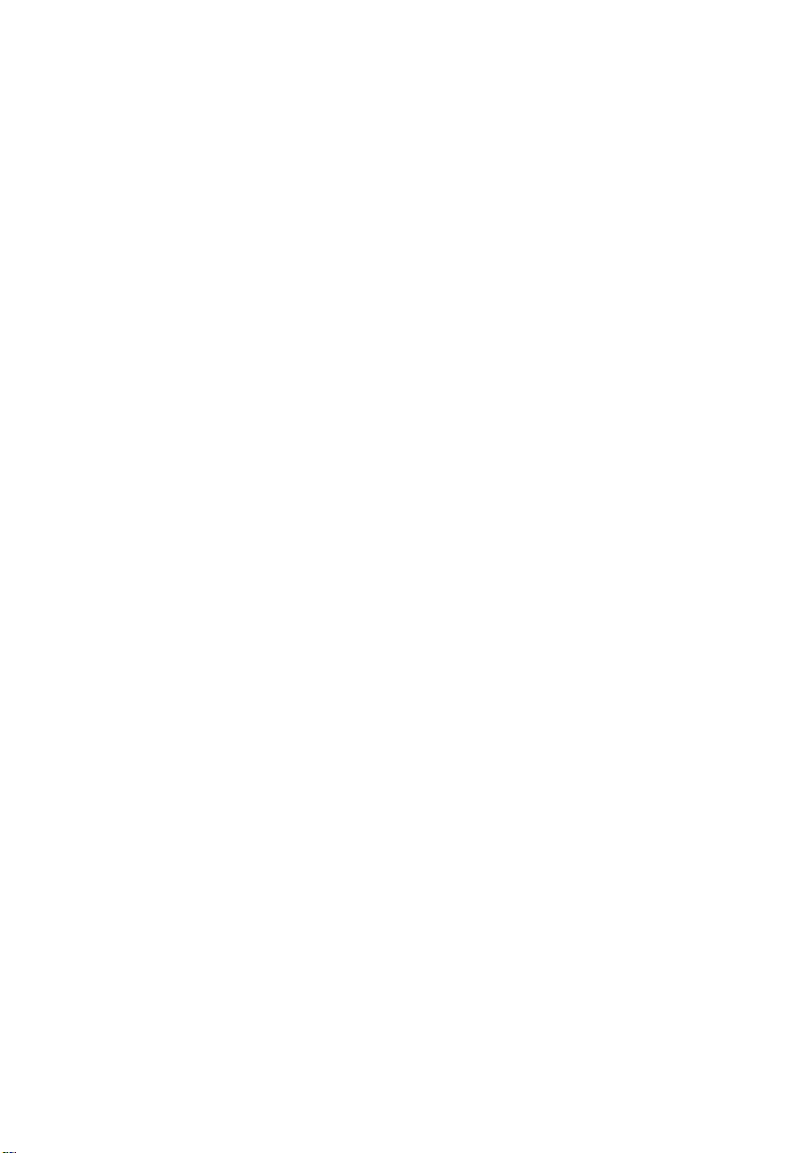
C
ONTENTS
ip ospf priority . . . . . . . . . . . . . . . . . . . . . . . . . . . . . . . . . . 4-268
ip ospf retransmit-interval . . . . . . . . . . . . . . . . . . . . . . . . 4-269
ip ospf transmit-delay . . . . . . . . . . . . . . . . . . . . . . . . . . . . 4-270
show ip ospf . . . . . . . . . . . . . . . . . . . . . . . . . . . . . . . . . . . 4-271
show ip ospf border-routers . . . . . . . . . . . . . . . . . . . . . . . 4-272
show ip ospf database . . . . . . . . . . . . . . . . . . . . . . . . . . . . 4-273
show ip ospf interface . . . . . . . . . . . . . . . . . . . . . . . . . . . . 4-281
show ip ospf neighbor . . . . . . . . . . . . . . . . . . . . . . . . . . . 4-282
show ip ospf summary-address . . . . . . . . . . . . . . . . . . . . 4-283
show ip ospf virtual-links . . . . . . . . . . . . . . . . . . . . . . . . . 4-284
Multicast Routing Commands . . . . . . . . . . . . . . . . . . . . . . . . . . . . . . . 4-285
Static Multicast Routing Commands . . . . . . . . . . . . . . . . . . . . 4-285
ip igmp snooping vlan mrouter . . . . . . . . . . . . . . . . . . . . 4-286
show ip igmp snooping mrouter . . . . . . . . . . . . . . . . . . . 4-287
General Multicast Routing Commands . . . . . . . . . . . . . . . . . 4-287
ip multicast-routing . . . . . . . . . . . . . . . . . . . . . . . . . . . . . . 4-288
show ip mroute . . . . . . . . . . . . . . . . . . . . . . . . . . . . . . . . . 4-288
DVMRP Multicast Routing Commands . . . . . . . . . . . . . . . . . 4-290
router dvmrp . . . . . . . . . . . . . . . . . . . . . . . . . . . . . . . . . . . 4-291
probe-interval . . . . . . . . . . . . . . . . . . . . . . . . . . . . . . . . . . 4-292
nbr-timeout . . . . . . . . . . . . . . . . . . . . . . . . . . . . . . . . . . . . 4-293
report-interval . . . . . . . . . . . . . . . . . . . . . . . . . . . . . . . . . . 4-293
flash-update-interval . . . . . . . . . . . . . . . . . . . . . . . . . . . . . 4-294
prune-lifetime . . . . . . . . . . . . . . . . . . . . . . . . . . . . . . . . . . 4-294
default-gateway . . . . . . . . . . . . . . . . . . . . . . . . . . . . . . . . . 4-295
ip dvmrp . . . . . . . . . . . . . . . . . . . . . . . . . . . . . . . . . . . . . . 4-296
ip dvmrp metric . . . . . . . . . . . . . . . . . . . . . . . . . . . . . . . . . 4-297
clear ip dvmrp route . . . . . . . . . . . . . . . . . . . . . . . . . . . . . 4-298
show router dvmrp . . . . . . . . . . . . . . . . . . . . . . . . . . . . . . 4-298
show ip dvmrp route . . . . . . . . . . . . . . . . . . . . . . . . . . . . . 4-299
show ip dvmrp neighbor . . . . . . . . . . . . . . . . . . . . . . . . . 4-300
show ip dvmrp interface . . . . . . . . . . . . . . . . . . . . . . . . . . 4-301
PIM-DM Multicast Routing Commands . . . . . . . . . . . . . . . . 4-301
router pim . . . . . . . . . . . . . . . . . . . . . . . . . . . . . . . . . . . . . 4-302
ip pim dense-mode . . . . . . . . . . . . . . . . . . . . . . . . . . . . . . 4-303
ip pim hello-interval . . . . . . . . . . . . . . . . . . . . . . . . . . . . . 4-304
ip pim hello-holdtime . . . . . . . . . . . . . . . . . . . . . . . . . . . . 4-305
xx
Page 21
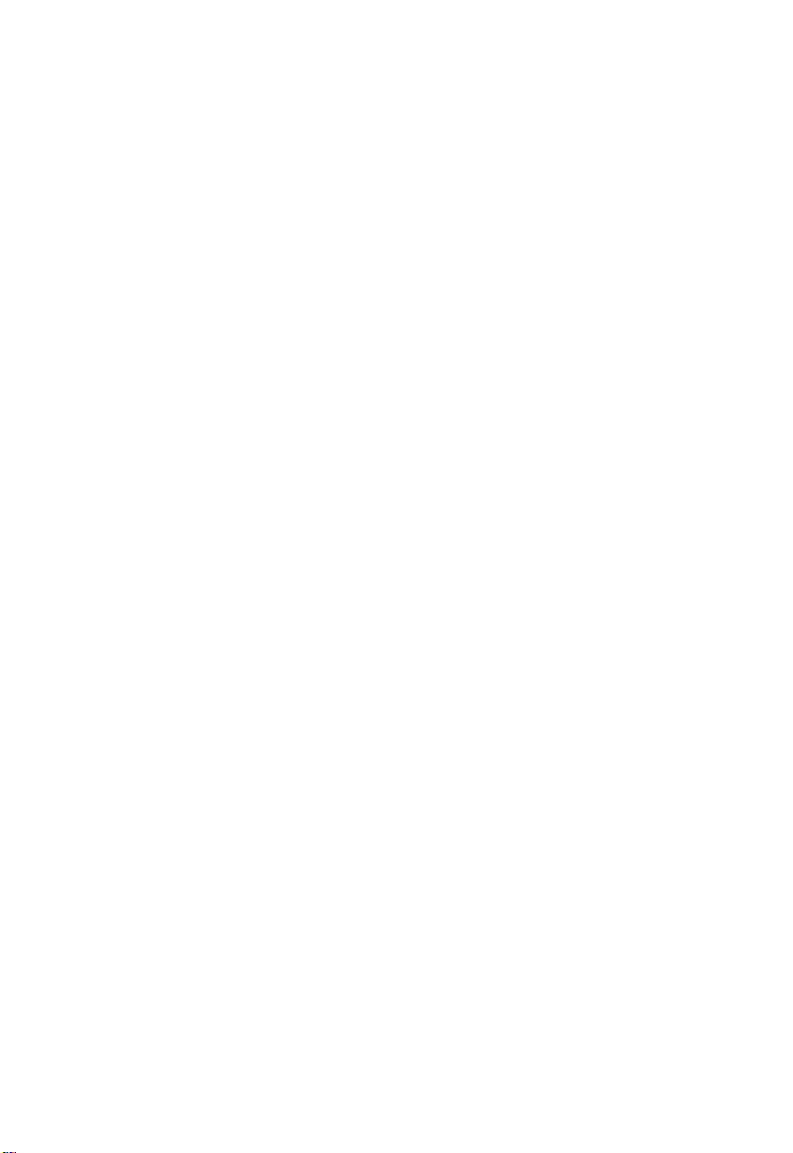
C
ONTENTS
ip pim trigger-hello-interval . . . . . . . . . . . . . . . . . . . . . . . 4-305
ip pim join-prune-holdtime . . . . . . . . . . . . . . . . . . . . . . . 4-306
ip pim graft-retry-interval . . . . . . . . . . . . . . . . . . . . . . . . . 4-307
ip pim max-graft-retries . . . . . . . . . . . . . . . . . . . . . . . . . . 4-308
show router pim . . . . . . . . . . . . . . . . . . . . . . . . . . . . . . . . 4-308
show ip pim interface . . . . . . . . . . . . . . . . . . . . . . . . . . . . 4-309
show ip pim neighbor . . . . . . . . . . . . . . . . . . . . . . . . . . . . 4-309
A Troubleshooting . . . . . . . . . . . . . . . . . . . . . . . . . . . . . A-1
B Upgrading Firmware via the Serial Port . . . . . . . . . . . B-1
Glossary
Index
xxi
Page 22
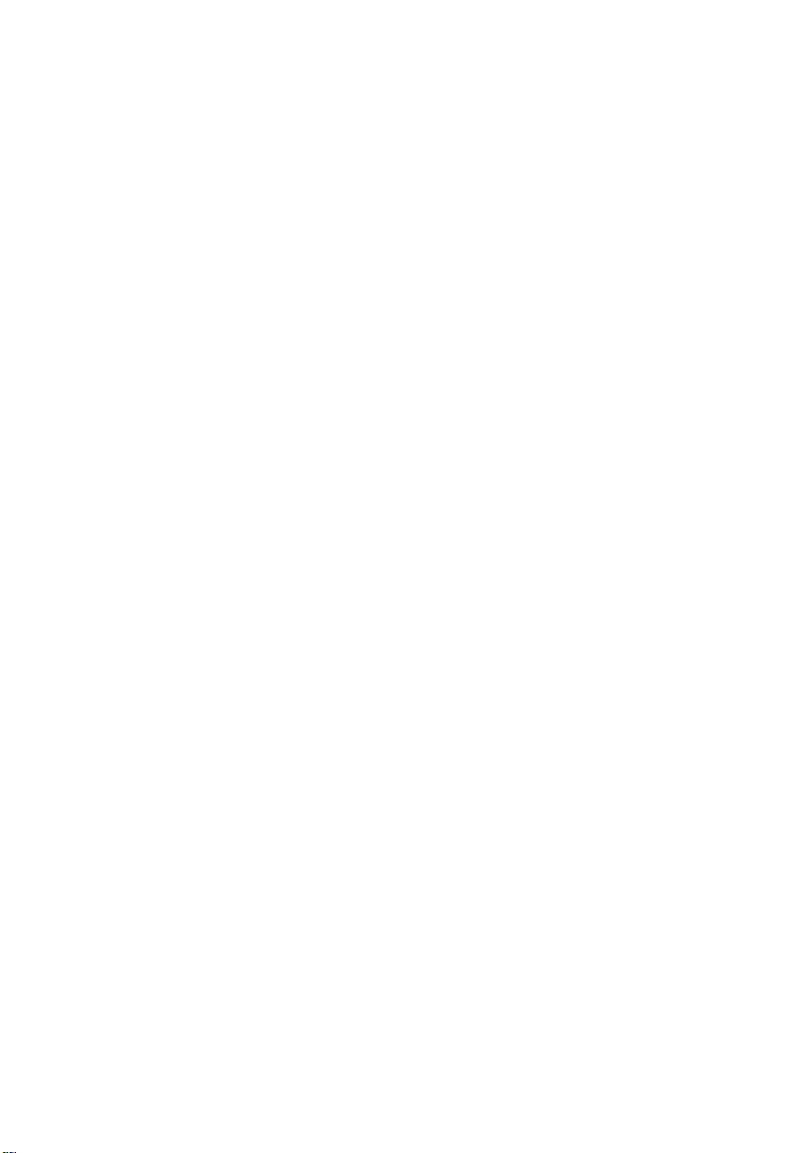
C
ONTENTS
xxii
Page 23
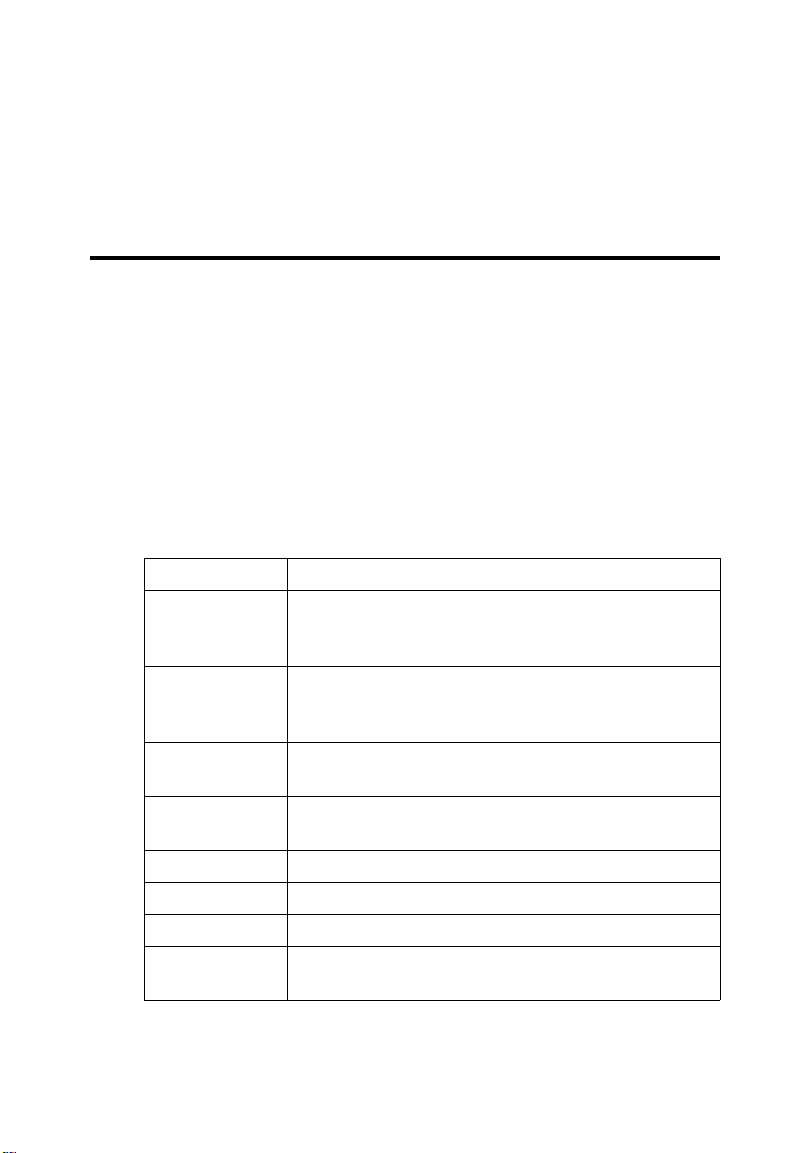
C
HAPTER
I
NTRODUCTION
This switch provides a broad range of features for Layer 2 switching and
Layer 3 routing. It includes a management agent that allows you to
configure the features listed in this manual. The default configuration can
be used for most of the features provided by this switch. However, there
are many options that you should configure to maximize the switch’s
performance for your particular network environment.
Key Features
Feature Description
Configuration
Backup and
Restore
Authentication Console, Telnet, Web – User name / password, RADIUS
Access Control
Lists
DHCP Relay and
Server
Port Configuration Speed, duplex mode and flow control
Rate Limiting Input and output rate limiting per port
Port Mirroring One or more ports mirrored to single analysis port
Port Trunking Supports up to 6 trunks using either static or dynamic
Backup to TFTP server
SNMP – Community strings
Port – IEEE 802.1x
Supports up to 32 IP or MAC ACLs
Supported
trunking (LACP)
1
1-1
Page 24
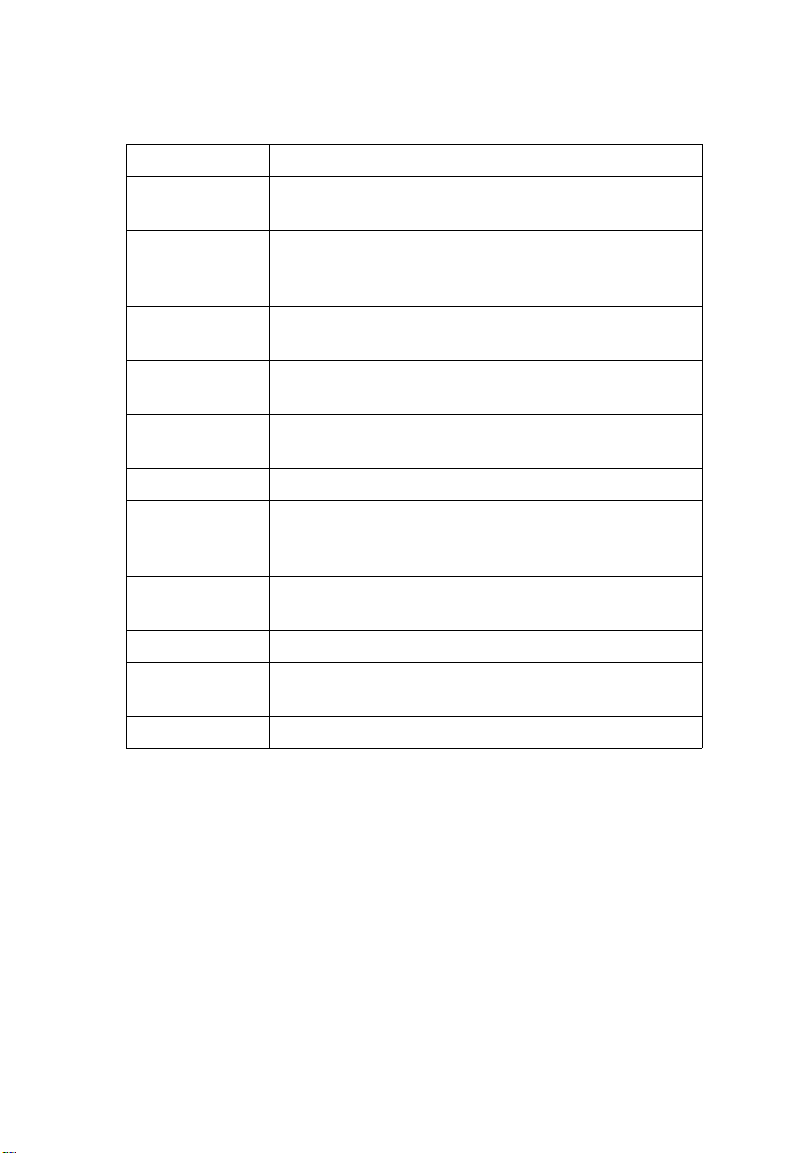
I
NTRODUCTION
Feature Description
Broadcast Storm
Control
Address Table Up to 8K MAC addresses in the forwarding table, 100 static
IEEE 802.1D
Bridge
Store-and-Forward
Switching
Spanning Tree
Protocol
Virtual LANs Up to 255 using IEEE 802.1Q, or private VLANs
Traffic
Prioritization
IP Routing Routing Information Protocol (RIP), Open Shortest Path
ARP Static and dynamic address configuration, proxy ARP
Multicast Filtering Supports IGMP snooping and query for Layer 2, and IGMP
Multicast Routing Supports DVMRP and PIM-DM
Supported
MAC addresses per port; Up to 2K IP address entries, 128
static IP addresses in the ARP cache, 256 static IP routes
Supports dynamic data switching and addresses learning
Supported to ensure wire-speed switching while eliminating
bad frames
Supports standard STP and the new Rapid Spanning Tree
Protocol (RSTP)
Default port priority, traffic class map, queue scheduling, IP
Precedence, Differentiated Services Code Point (DSCP), and
TCP/UDP Port
First (OSPF), static routes
for Layer 3
Description of Software Features
The switch provides a wide range of advanced performance enhancing
features. Flow control eliminates the loss of packets due to bottlenecks
caused by port saturation. Broadcast storm suppression prevents broadcast
traffic storms from engulfing the network. Port-based VLANs, plus
support for automatic GVRP VLAN registration provide traffic security
and efficient use of network bandwidth. CoS priority queueing ensures the
1-2
Page 25
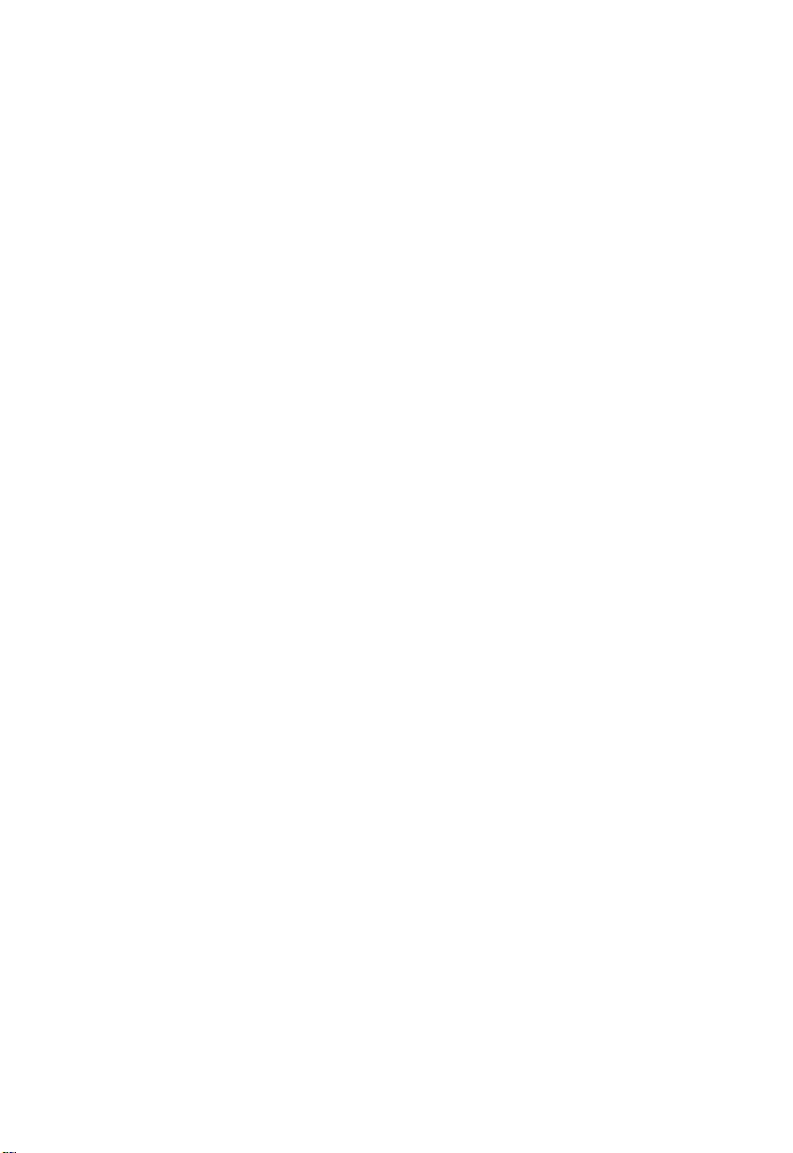
D
ESCRIPTION OF SOFTWARE FEATURES
minimum delay for moving real-time multimedia data across the network.
While multicast filtering and routing provide support for real-time network
applications. Some of the management features are briefly described below.
Configuration Backup and Restore – You can save the current
configuration settings to a file on a TFTP server, and later download this
file to restore the switch configuration settings.
Authentication – This switch authenticates management access via the
console port, Telnet or Web browser. User names and passwords can be
configured locally or can be verified via a remote authentication server (i.e.,
RADIUS). Port-based authentication is also supported via the IEEE
802.1x protocol. This protocol uses the Extensible Authentication
Protocol over LANs (EAPOL) to request a user name and password from
the 802.1x client, and then verifies the client’s right to access the network
via an authentication server (i.e., RADIUS server).
Access Control Lists – ACLs provide packet filtering for IP frames
(based on address, protocol, TCP/UDP port number or TCP control
code) or any frames (based on MAC address or Ethernet type). ACLs can
by used to improve performance by blocking unnecessary network traffic
or to implement security controls by restricting access to specific network
resources or protocols.
DHCP Server and DHCP Relay – A DHCP server is provided to assign
IP addresses to host devices. Since DHCP uses a broadcast mechanism, a
DHCP server and its client must physically reside on the same subnet.
Since it is not practical to have a DHCP server on every subnet, DHCP
Relay is also supported to allow dynamic configuration of local clients
from a DHCP server located in a different network.
Port Configuration – You can manually configure the speed, duplex
mode, and flow control used on specific ports, or use auto-negotiation to
detect the connection settings used by the attached device. Use the
full-duplex mode on ports whenever possible to double the throughput of
switch connections. Flow control should also be enabled to control
1-3
Page 26
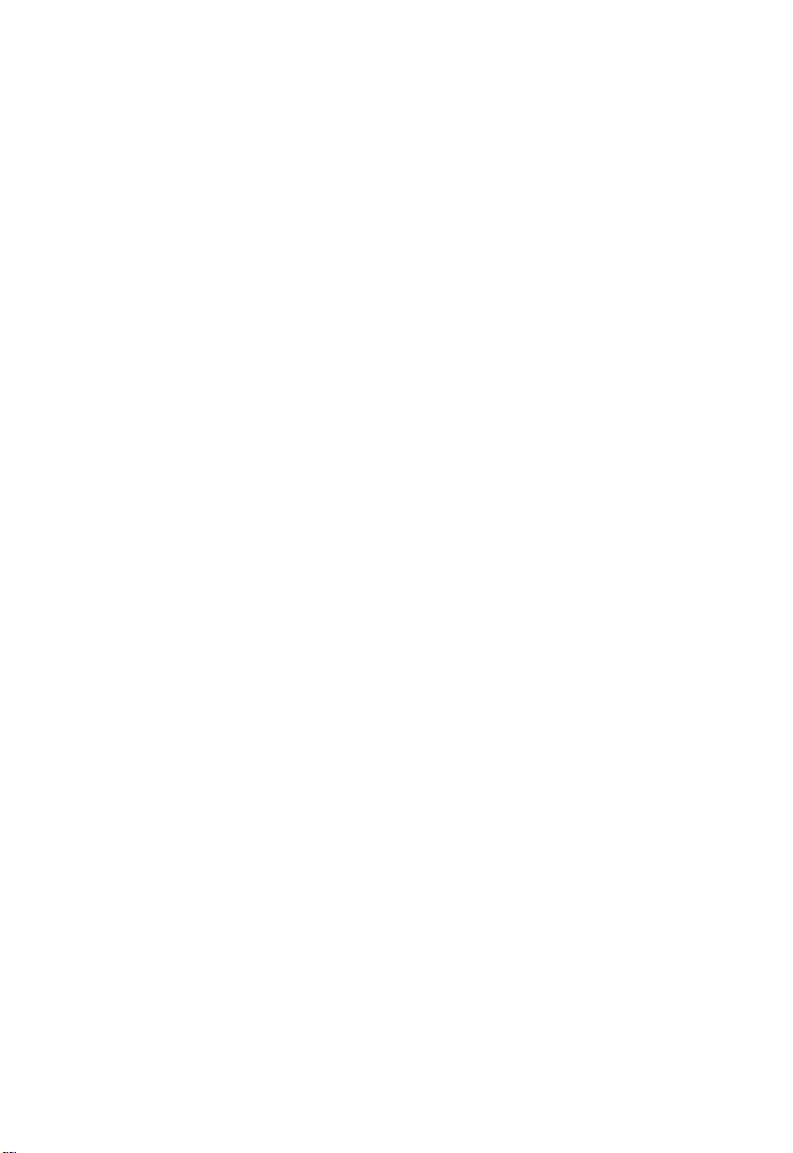
I
NTRODUCTION
network traffic during periods of congestion and prevent the loss of
packets when port buffer thresholds are exceeded. The switch supports
flow control based on the IEEE 802.3x standard.
Rate Limiting – This feature controls the maximum rate for traffic
transmitted or received on an interface. Rate limiting is configured on
interfaces at the edge of a network to limit traffic into or out of the
network. Traffic that falls within the rate limit is transmitted, while packets
that exceed the acceptable amount of traffic are dropped.
Port Mirroring – The switch can unobtrusively mirror traffic from any
port to a monitor port. You can then attach a protocol analyzer or RMON
probe to this port to perform traffic analysis and verify connection
integrity.
Port Trunking – Ports can be combined into an aggregate connection.
Trunks can be manually set up or dynamically configured using IEEE
802.3ad Link Aggregation Control Protocol (LACP). The additional ports
dramatically increase the throughput across any connection, and provide
redundancy by taking over the load if a port in the trunk should fail. The
switch supports up to six trunks.
Broadcast Storm Control – Broadcast suppression prevents broadcast
traffic from overwhelming the network. When enabled on a port, the level
of broadcast traffic passing through the port is restricted. If broadcast
traffic rises above a pre-defined threshold, it will be throttled until the level
falls back beneath the threshold.
Static Addresses – A static address can be assigned to a specific interface
on this switch. Static addresses are bound to the assigned interface and will
not be moved. When a static address is seen on another interface, the
address will be ignored and will not be written to the address table. Static
addresses can be used to provide network security by restricting access for
a known host to a specific port.
1-4
Page 27
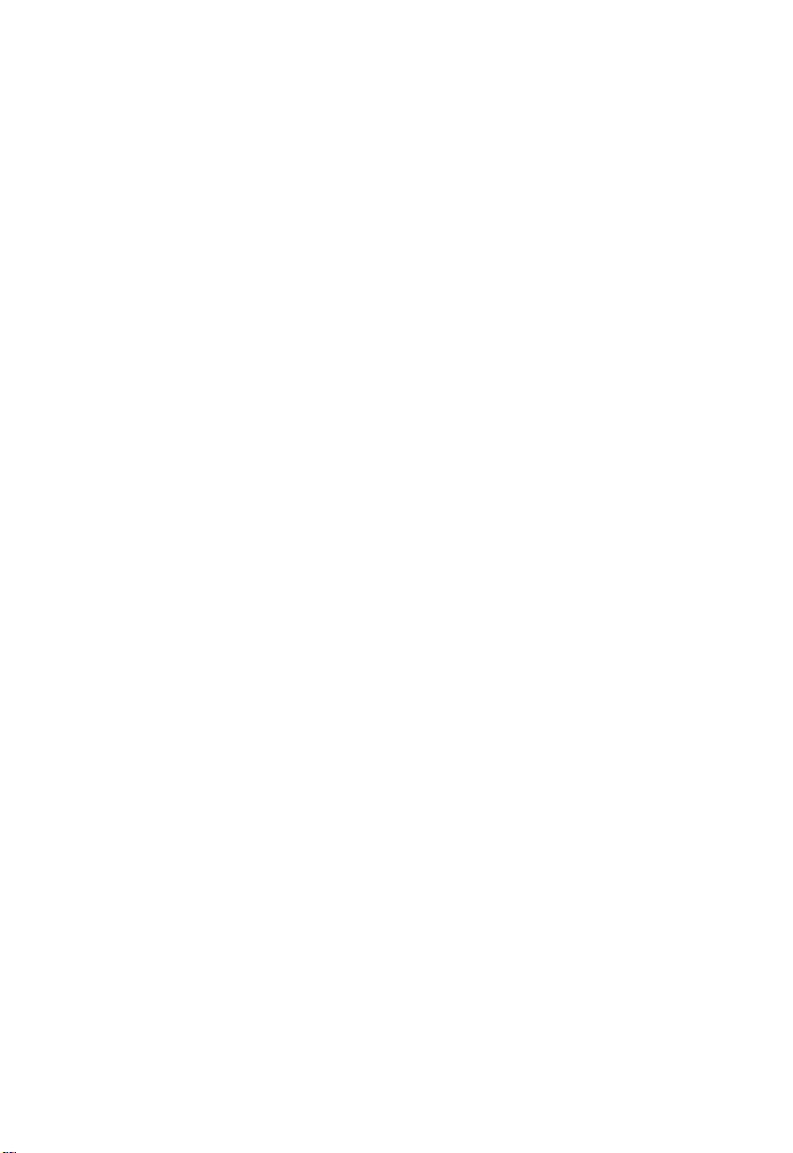
D
ESCRIPTION OF SOFTWARE FEATURES
IEEE 802.1D Bridge – The switch supports IEEE 802.1D transparent
bridging. The address table facilitates data switching by learning addresses,
and then filtering or forwarding traffic based on this information. The
address table supports up to 8K addresses.
Store-and-Forward Switching – The switch copies each frame into its
memory before forwarding them to another port. This ensures that all
frames are a standard Ethernet size and have been verified for accuracy
with the cyclic redundancy check (CRC). This prevents bad frames from
entering the network and wasting bandwidth.
To avoid dropping frames on congested ports, the switch provides 8 MB
for frame buffering. This buffer can queue packets awaiting transmission
on congested networks.
Spanning Tree Protocol – The switch supports these spanning tree
protocols:
Spanning Tree Protocol (STP, IEEE 802.1D) – This protocol adds a level
of fault tolerance by allowing two or more redundant connections to be
created between a pair of LAN segments. When there are multiple physical
paths between segments, this protocol will choose a single path and disable
all others to ensure that only one route exists between any two stations on
the network. This prevents the creation of network loops. However, if the
chosen path should fail for any reason, an alternate path will be activated
to maintain the connection.
Rapid Spanning Tree Protocol (RSTP, IEEE 802.1w) – This protocol
reduces the convergence time for network topology changes to about 10%
of that required by the older IEEE 802.1D STP standard. It is intended as
a complete replacement for STP, but can still interoperate with switches
running the older standard by automatically reconfiguring ports to
STP-compliant mode if they detect STP protocol messages from attached
devices.
1-5
Page 28
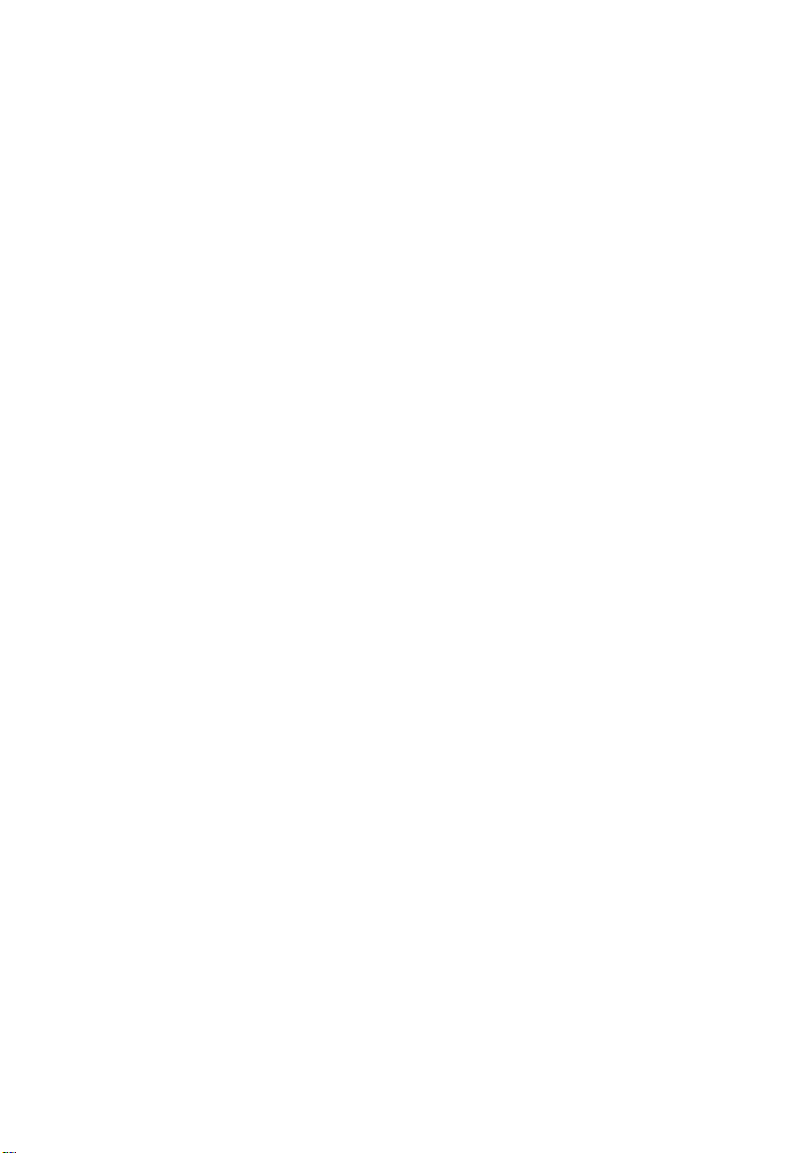
I
NTRODUCTION
Virtual LANs – The switch supports up to 255 VLANs. A Virtual LAN is
a collection of network nodes that share the same collision domain
regardless of their physical location or connection point in the network.
The switch supports tagged VLANs based on the IEEE 802.1Q standard.
Members of VLAN groups can be dynamically learned via GVRP, or ports
can be manually assigned to a specific set of VLANs. This allows the
switch to restrict traffic to the VLAN groups to which a user has been
assigned. By segmenting your network into VLANs, you can:
• Eliminate broadcast storms which severely degrade performance in a
flat network.
• Simplify network management for node changes/moves by remotely
configuring VLAN membership for any port, rather than having to
manually change the network connection.
• Provide data security by restricting all traffic to the originating VLAN,
except where a connection is explicitly defined via the switch’s routing
service.
• Use private VLANs to restrict traffic to pass only between data ports
and the uplink ports, thereby isolating adjacent ports within the same
VLAN, and allowing you to limit the total number of VLANs that need
to be configured.
Traffic Prioritization – This switch prioritizes each packet based on the
required level of service, using four priority queues with Weighted Round
Robin Queuing. It uses IEEE 802.1p and 802.1Q tags to prioritize
incoming traffic based on input from the end-station application. These
functions can be used to provide independent priorities for delay-sensitive
data and best-effort data.
This switch also supports several common methods of prioritizing layer 3/
4 traffic to meet application requirements. Traffic can be prioritized based
on the priority bits in the IP frame’s Type of Service (ToS) octet or the
number of the TCP/UDP port. When these services are enabled, the
priorities are mapped to a Class of Service value by the switch, and the
traffic then sent to the corresponding output queue.
1-6
Page 29
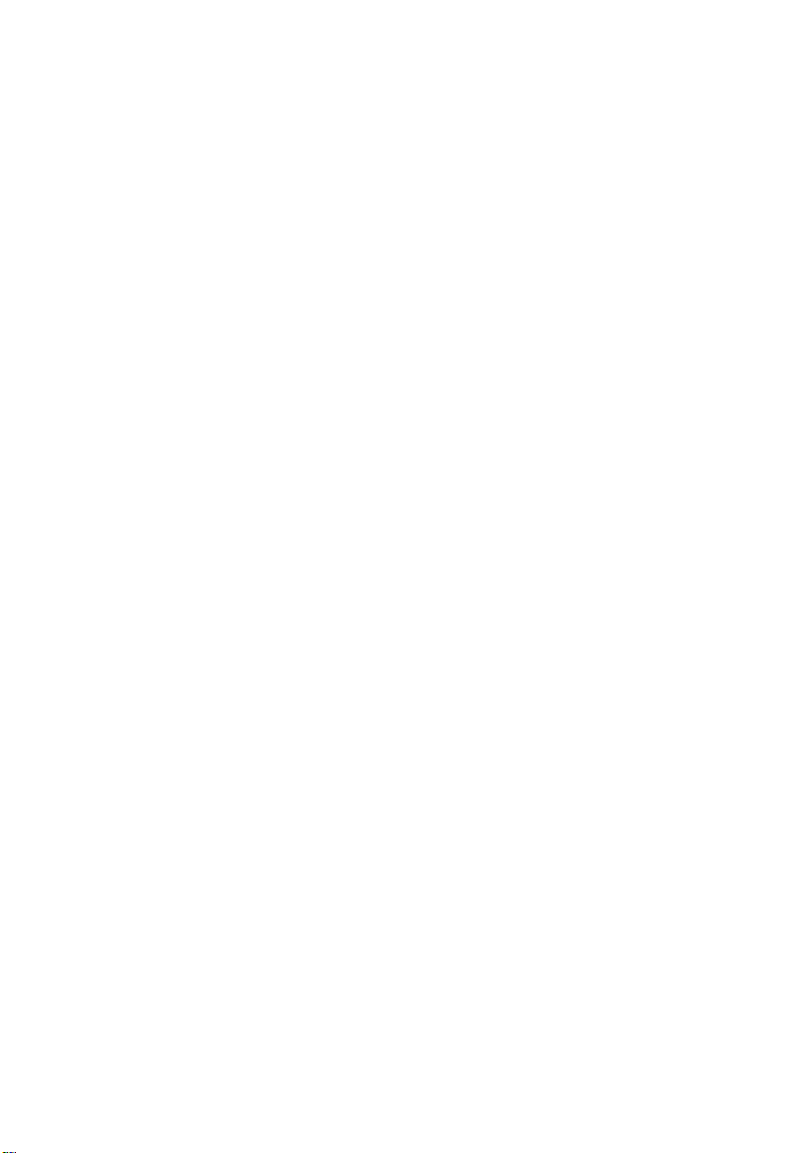
D
ESCRIPTION OF SOFTWARE FEATURES
IP Routing – The switch provides Layer 3 IP routing. To maintain a high
rate of throughput, the switch forwards all traffic passing within the same
segment, and routes only traffic that passes between different
subnetworks. The wire-speed routing provided by this switch lets you
easily link network segments or VLANs together without having to deal
with the bottlenecks or configuration hassles normally associated with
conventional routers.
Routing for unicast traffic is supported with the Routing Information
Protocol (RIP) and the Open Shortest Path First (OSPF) protocol.
RIP – This protocol uses a distance-vector approach to routing. Routes are
determined on the basis of minimizing the distance vector, or hop count,
which serves as a rough estimate of transmission cost.
OSPF – This approach uses a link state routing protocol to generate a
shortest-path tree, then builds up its routing table based on this tree. OSPF
produces a more stable network because the participating routers act on
network changes predictably and simultaneously, converging on the best
route more quickly than RIP.
Address Resolution Protocol – The switch uses ARP and Proxy ARP to
convert between IP addresses and MAC (i.e., hardware) addresses. This
switch supports conventional ARP, which locates the MAC address
corresponding to a given IP address. This allows the switch to use IP
addresses for routing decisions and the corresponding MAC addresses to
forward packets from one hop to the next. You can configure either static
or dynamic entries in the ARP cache.
Proxy ARP allows hosts that do not support routing to determine the
MAC address of a device on another network or subnet. When a host
sends an ARP request for a remote network, the switch checks to see if it
has the best route. If it does, it sends its own MAC address to the host. The
host then sends traffic for the remote destination via the switch, which
uses its own routing table to reach the destination on the other network.
1-7
Page 30
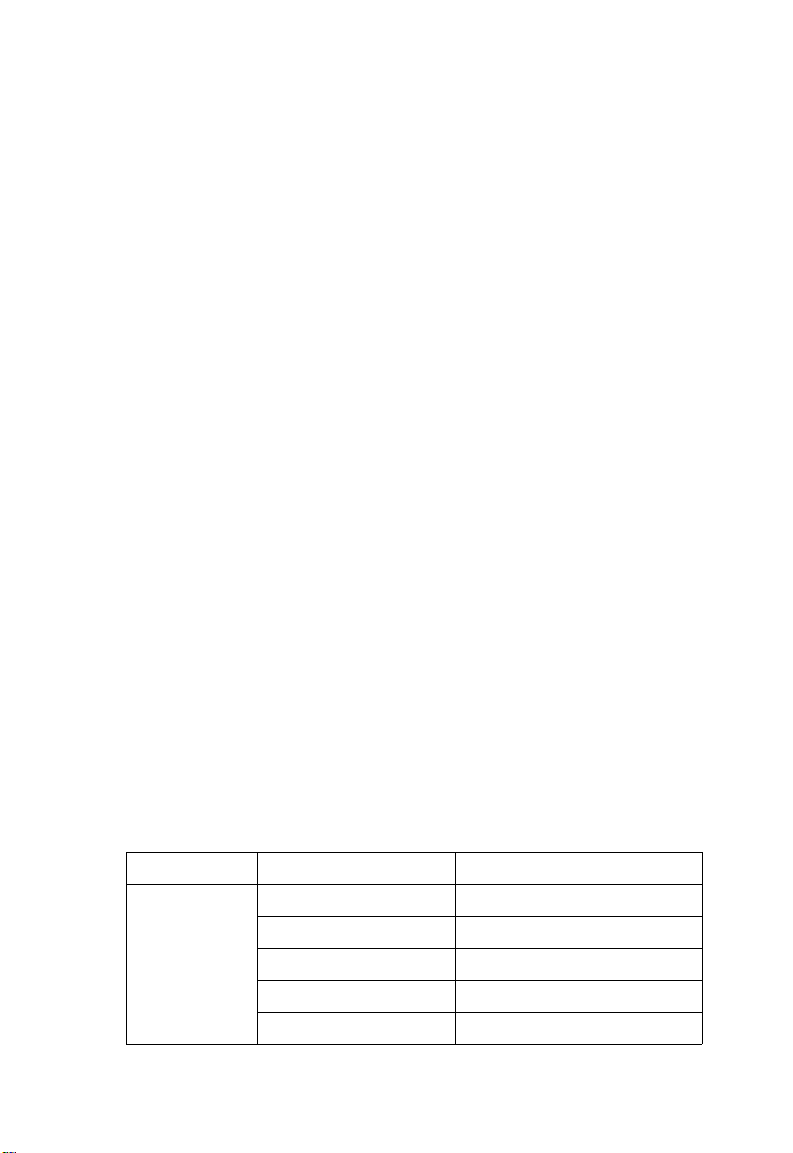
I
NTRODUCTION
Multicast Filtering – Specific multicast traffic can be assigned to its own
VLAN to ensure that it does not interfere with normal network traffic and
to guarantee real-time delivery by setting the required priority level for the
designated VLAN. The switch uses IGMP Snooping and Query at Layer 2
and IGMP at Layer 3 to manage multicast group registration.
Multicast Routing – Routing for multicast packets is supported by the
Distance Vector Multicast Routing Protocol (DVMRP) and
Protocol-Independent Multicasting - Dense Mode (PIM-DM). These
protocols work in conjunction with IGMP to filter and route multicast
traffic. DVMRP is a more comprehensive implementation that maintains
its own routing table, but is gradually being replacing by most network
managers with PIM, Dense Mode and Sparse Mode. PIM is a very simple
protocol that uses the routing table of the unicast routing protocol enabled
on an interface. Dense Mode is designed for areas where the probability of
multicast clients is relatively high, and the overhead of frequent flooding is
justified. While Sparse mode is designed for network areas, such as the
Wide Area Network, where the probability of multicast clients is low. This
switch currently supports DVMRP and PIM-DM.
System Defaults
The switch’s system defaults are provided in the configuration file
“Factory_Default_Config.cfg.” To reset the switch defaults, this file
should be set as the startup configuration file (page 3-24).
The following table lists some of the basic system defaults.
Function Parameter Default
Console Port
Connection
1-8
Baud Rate 9600
Data bits 8
Stop bits 1
Parity none
Local Console Timeout 0 (disabled)
Page 31

S
YSTEM DEFAULTS
Function Parameter Default
Authentication Privileged Exec Level Username “admin”
Password “admin”
Normal Exec Level Username “guest”
Password “guest”
Enable Privileged Exec
from Normal Exec Level
RADIUS Authentication Disabled
802.1x Port Authentication Disabled
Web
Management
SNMP Community Strings “public” (read only)
Port
Configuration
HTTP Server Enabled
HTTP Port Number 80
Traps Authentication traps: enabled
Admin Status Enabled
Auto-negotiation Enabled
Flow Control Disabled
Port Capability 100BASE-TX –
Password “super”
“private” (read/write)
Link-up-down events: enabled
10 Mbps half duplex
10 Mbps full duplex
100 Mbps half duplex
100 Mbps full duplex
Full-duplex flow control disabled
1000BASE-T –
10 Mbps half duplex
10 Mbps full duplex
100 Mbps half duplex
100 Mbps full duplex
1000 Mbps full duplex
Full-duplex flow control disabled
Symmetric flow control disabled
1-9
Page 32

I
NTRODUCTION
Function Parameter Default
Rate Limiting Input and output limits Disabled
Port Trunking Static Trunks None
Broadcast Storm
Protection
Spanning Tree
Protocol
Address Table Aging Time 300 seconds
Virtual LANs Default VLAN 1
Traffic
Prioritization
Port Capability 1000BASE-SX/LX/LH –
1000 Mbps full duplex
Full-duplex flow control disabled
Symmetric flow control disabled
LACP (all ports) Disabled
Status Enabled (all ports)
Broadcast Limit Rate 500 packets per second
Status Enabled
(Defaults: All values based on
IEEE 802.1w)
Fast Forwarding (Edge
Port)
PVID 1
Acceptable Frame Type All
Ingress Filtering Disabled
Switchport Mode
(Egress Mode)
GVRP (global) Disabled
GVRP (port interface) Disabled
Ingress Port Priority 0
Weighted Round Robin Class 0: 1
Disabled
Hybrid: tagged/untagged frames
Class 1: 4
Class 2: 16
Class 3: 64
1-10
Page 33

S
YSTEM DEFAULTS
Function Parameter Default
IP Precedence Priority Disabled
IP DSCP Priority Disabled
IP Port Priority Disabled
IP Settings Management. VLAN Any VLAN configured with an IP
address
IP Address 0.0.0.0
Subnet Mask 255.0.0.0
Default Gateway 0.0.0.0
DHCP Client: Disabled
Relay: Disabled
Server: Disabled
BOOTP Disabled
ARP Enabled
Cache Timeout: 20 minutes
Proxy: Disabled
Unicast Routing RIP Disabled
OSPF Disabled
Multicast
Filtering
Multicast Routing DVMRP Disabled
System Log Status Enabled
IGMP Snooping (Layer 2) Snooping: Enabled
Querier: Disabled
IGMP (Layer 3) Disabled
PIM-DM Disabled
Messages Logged Levels 0-7 (all)
Messages Logged to Flash Levels 0-3
1-11
Page 34

I
NTRODUCTION
1-12
Page 35

C
HAPTER
I
NITIAL
C
ONFIGURATION
Connecting to the Switch
Configuration Options
The switch includes a built-in network management agent. The agent
offers a variety of management options, including SNMP, RMON and a
Web-based interface. A PC may also be connected directly to the switch
for configuration and monitoring via a command line interface (CLI).
Note: The IP address for this switch is unassigned by default. To change
this address, see “Setting an IP Address” on page 2-6.
The switch’s HTTP Web agent allows you to configure switch parameters,
monitor port connections, and display statistics using a standard Web
browser such as Netscape Navigator version 6.2 and higher or Microsoft
IE version 5.0 and higher. The switch’s Web management interface can be
accessed from any computer attached to the network.
2
The CLI program can be accessed by a direct connection to the RS-232
serial console port on the switch, or remotely by a Telnet connection over
the network.
The switch’s management agent also supports SNMP (Simple Network
Management Protocol). This SNMP agent permits the switch to be
managed from any system in the network using network management
software such as HP OpenView.
2-1
Page 36

I
NITIAL CONFIGURATION
The switch’s Web interface, CLI configuration program, and SNMP agent
allow you to perform the following management functions:
• Set user names and passwords for up to 16 users
• Set an IP interface for a management VLAN
• Configure SNMP parameters
• Enable/disable any port
• Set the speed/duplex mode for any port
• Configure the bandwidth of any port by limiting input or output rates
• Configure up to 255 IEEE 802.1Q VLANs
• Enable GVRP automatic VLAN registration
• Configure IP routing for unicast or multicast traffic
• Configure IGMP multicast filtering
• Upload and download system firmware via TFTP
• Upload and download switch configuration files via TFTP
• Configure Spanning Tree parameters
• Configure Class of Service (CoS) priority queuing
• Configure up to six static or LACP trunks
• Enable port mirroring
• Set broadcast storm control on any port
• Display system information and statistics
Required Connections
The switch provides an RS-232 serial port that enables a connection to a
PC or terminal for monitoring and configuring the switch. A null-modem
console cable is provided with the switch.
Attach a VT100-compatible terminal, or a PC running a terminal
emulation program to the switch. You can use the console cable provided
with this package, or use a null-modem cable that complies with the wiring
assignments shown in the Installation Guide.
2-2
Page 37

C
ONNECTING TO THE SWITCH
To connect a terminal to the console port, complete the following steps:
1. Connect the console cable to the serial port on a terminal, or a PC
running terminal emulation software, and tighten the captive retaining
screws on the DB-9 connector.
2. Connect the other end of the cable to the RS-232 serial port on the
switch.
3. Make sure the terminal emulation software is set as follows:
• Select the appropriate serial port (COM port 1 or COM port 2).
• Set the data rate to 9600 baud.
• Set the data format to 8 data bits, 1 stop bit, and no parity.
• Set flow control to none.
• Set the emulation mode to VT100.
• When using HyperTerminal, select Terminal keys, not Windows
keys.
®
Notes: 1. When using HyperTerminal with Microsoft
make sure that you have Windows 2000 Service Pack 2 or later
installed. Windows 2000 Service Pack 2 fixes the problem of
arrow keys not functioning in HyperTerminal’s VT100
emulation. See www.microsoft.com for information on
Windows 2000 service packs.
2. Refer to “Line Commands” on page 4-13 for a complete
description of console configuration options.
3. Once you have set up the terminal correctly, the console login
screen will be displayed.
Windows® 2000,
For a description of how to use the CLI, see “Using the Command Line
Interface” on page 4-1. For a list of all the CLI commands and detailed
information on using the CLI, refer to “Command Groups” on page 4-11.
2-3
Page 38

I
NITIAL CONFIGURATION
Remote Connections
Prior to accessing the switch’s onboard agent via a network connection,
you must first configure it with a valid IP address, subnet mask, and default
gateway using a console connection, DHCP or BOOTP protocol.
The IP address for this switch is unassigned by default. To manually
configure this address or enable dynamic address assignment via DHCP or
BOOTP, see “Setting an IP Address” on page 2-6.
Notes: 1. This switch supports four concurrent Telnet sessions.
2. Each VLAN group can be assigned its own IP interface
address (page 2-6). You can manage the switch via any of these
addresses.
After configuring the switch’s IP parameters, you can access the onboard
configuration program from anywhere within the attached network. The
onboard configuration program can be accessed using Telnet from any
computer attached to the network. The switch can also be managed by any
computer using a Web browser (Internet Explorer 5.0 or above, or
Netscape Navigator 6.2 or above), or from a network computer using
SNMP network management software.
Note: The onboard program only provides access to basic configuration
functions. To access the full range of SNMP management
functions, you must use SNMP-based network management
software.
2-4
Page 39

B
ASIC CONFIGURATION
Basic Configuration
Console Connection
The CLI program provides two different command levels — normal
access level (Normal Exec) and privileged access level (Privileged Exec).
The commands available at the Normal Exec level are a limited subset of
those available at the Privileged Exec level and allow you to only display
information and use basic utilities. To fully configure switch parameters,
you must access the CLI at the Privileged Exec level.
Access to both CLI levels are controlled by user names and passwords.
The switch has a default user name and password for each level. To log
into the CLI at the Privileged Exec level using the default user name and
password, perform these steps:
1. To initiate your console connection, press <Enter>. The “User Access
Verification” procedure starts.
2. At the Username prompt, enter “admin.”
3. At the Password prompt, also enter “admin.” (The password
characters are not displayed on the console screen.)
4. The session is opened and the CLI displays the “Console#” prompt
indicating you have access at the Privileged Exec level.
2-5
Page 40

I
NITIAL CONFIGURATION
Setting Passwords
Note: If this is your first time to log into the CLI program, you should
define new passwords for both default user names using the
“username” command, record them and put them in a safe place.
Passwords can consist of up to 8 alphanumeric characters and are case
sensitive. To prevent unauthorized access to the switch, set the passwords
as follows:
1. Open the console interface with the default user name and password
“admin” to access the Privileged Exec level.
2. Type “configure” and press <Enter>.
3. Type “username guest password 0 password,” for the Normal Exec
level, where password is your new password. Press <Enter>.
4. Type “username admin password 0 password,” for the Privileged Exec
level, where password is your new password. Press <Enter>.
Username: admin
Password:
CLI session with the ES-3626G is opened.
To end the CLI session, enter [Exit].
Console#configure
Console(config)#username guest password 0 [password]
Console(config)#username admin password 0 [password]
Console(config)#
Setting an IP Address
You must establish IP address information for the switch to obtain
management access through the network. This can be done in either of the
following ways:
Manual — You have to input the information, including IP address and
subnet mask. If your management station is not in the same IP subnet as
the switch, you will also need to specify the default gateway router.
Dynamic — The switch sends IP configuration requests to BOOTP or
DHCP address allocation servers on the network.
2-6
Page 41

B
ASIC CONFIGURATION
Manual Configuration
You can manually assign an IP address to the switch. You may also need to
specify a default gateway that resides between this device and management
stations that exist on another network segment (if routing is not enabled
on this switch). Valid IP addresses consist of four decimal numbers, 0 to
255, separated by periods. Anything outside this format will not be
accepted by the CLI program.
Note: The IP address for this switch is unassigned by default.
Before you can assign an IP address to the switch, you must obtain the
following information from your network administrator:
• IP address for the switch
• Default gateway for the network
• Network mask for this network
To assign an IP address to the switch, complete the following steps:
1. From the Privileged Exec level global configuration mode prompt,
type “interface vlan 1” to access the interface-configuration mode.
Press <Enter>.
2. Type “ip address ip-address netmask,” where “ip-address” is the switch
IP address and “netmask” is the network mask for the network. Press
<Enter>.
3. Type “exit” to return to the global configuration mode prompt. Press
<Enter>.
4. To set the IP address of the default gateway for the network to which
the switch belongs, type “ip default-gateway gateway,” where “gateway”
is the IP address of the default gateway. Press <Enter>.
Console(config)#interface vlan 1
Console(config-if)#ip address 192.168.1.5 255.255.255.0
Console(config-if)#exit
Console(config)#ip default-gateway 192.168.1.254
Console(config)#
2-7
Page 42

I
NITIAL CONFIGURATION
Dynamic Configuration
If you select the “bootp” or “dhcp” option, IP will be enabled but will not
function until a BOOTP or DHCP reply has been received. You therefore
need to use the “ip dhcp restart client” command to start broadcasting
service requests. Requests will be sent periodically in an effort to obtain IP
configuration information. (BOOTP and DHCP values can include the IP
address, subnet mask, and default gateway.)
If the “bootp” or “dhcp” option is saved to the startup-config file (step 6),
then the switch will start broadcasting service requests as soon as it is
powered on.
To automatically configure the switch by communicating with BOOTP or
DHCP address allocation servers on the network, complete the following
steps:
1. From the Global Configuration mode prompt, type “interface vlan 1”
to access the interface-configuration mode. Press <Enter>.
2. At the interface-configuration mode prompt, use one of the following
commands:
• To obtain IP settings via DHCP, type “ip address dhcp” and press
<Enter>.
• To obtain IP settings via BOOTP, type “ip address bootp” and press
<Enter>.
3. Type “end” to return to the Privileged Exec mode. Press <Enter>.
4. Type “ip dhcp restart client” to begin broadcasting service requests.
Press <Enter>.
5. Wait a few minutes, and then check the IP configuration settings by
typing the “show ip interface” command. Press <Enter>.
2-8
Page 43

B
ASIC CONFIGURATION
6. Then save your configuration changes by typing “copy running-config
startup-config.” Enter the startup file name and press <Enter>.
Console(config)#interface vlan 1
Console(config-if)#ip address dhcp
Console(config-if)#end
Console#ip dhcp restart client
Console#show ip interface
Vlan 1 is up, addressing mode is DHCP
Interface address is 10.1.0.54, mask is 255.255.255.0, Primary
MTU is 1500 bytes
Proxy ARP is disabled
Split horizon is enabled
Console#copy running-config startup-config
Startup configuration file name []: startup
\Write to FLASH Programming.
\Write to FLASH finish.
Success.
Enabling SNMP Management Access
The switch can be configured to accept management commands from
Simple Network Management Protocol (SNMP) applications such as HP
OpenView. You can configure the switch to (1) respond to SNMP requests
or (2) generate SNMP traps.
When SNMP management stations send requests to the switch (either to
return information or to set a parameter), the switch provides the
requested data or sets the specified parameter. The switch can also be
configured to send information to SNMP managers (without being
requested by the managers) through trap messages, which inform the
manager that certain events have occurred.
Community Strings
Community strings are used to control management access to SNMP
stations, as well as to authorize SNMP stations to receive trap messages
from the switch. You therefore need to assign community strings to
specified users or user groups, and set the access level.
2-9
Page 44

I
NITIAL CONFIGURATION
The default strings are:
• public - with read-only access. Authorized management stations are
only able to retrieve MIB objects.
• private - with read-write access. Authorized management stations are
able to both retrieve and modify MIB objects.
Note: If you do not intend to utilize SNMP, we recommend that you
delete both of the default community strings. If there are no
community strings, then SNMP management access to the switch
is disabled.
To prevent unauthorized access to the switch via SNMP, it is
recommended that you change the default community strings.
To configure a community string, complete the following steps:
1. From the Privileged Exec level global configuration mode prompt,
type “snmp-server community string mode,” where “string” is the
community access string and “mode” is rw (read/write) or ro (read
only). Press <Enter>. (Note that the default mode is read only.)
2. To remove an existing string, simply type “no snmp-server community
string,” where “string” is the community access string to remove. Press
<Enter>.
Console(config)#snmp-server community admin rw
Console(config)#snmp-server community private
Console(config)#
2-10
Page 45

B
ASIC CONFIGURATION
Trap Receivers
You can also specify SNMP stations that are to receive traps from the
switch.
To configure a trap receiver, complete the following steps:
1. From the Privileged Exec level global configuration mode prompt,
type “snmp-server host host-address community-string,” where
“host-address” is the IP address for the trap receiver and
“community-string” is the string associated with that host. Press
<Enter>.
2. In order to configure the switch to send SNMP notifications, you must
enter at least one snmp-server enable traps command. Type
“snmp-server enable traps type,” where “type” is either authentication
or link-up-down. Press <Enter>.
Console(config)#snmp-server enable traps link-up-down
Console(config)#
Saving Configuration Settings
Configuration commands only modify the running configuration file and
are not saved when the switch is rebooted. To save all your configuration
changes in nonvolatile storage, you must copy the running configuration
file to the start-up configuration file using the “copy” command.
To save the current configuration settings, enter the following command:
1. From the Privileged Exec mode prompt, type “copy running-config
startup-config” and press <Enter>.
2. Enter the name of the start-up file. Press <Enter>.
Console#copy running-config startup-config
Startup configuration file name []: startup
\Write to FLASH Programming.
\Write to FLASH finish.
Success.
Console#
2-11
Page 46

I
NITIAL CONFIGURATION
Managing System Files
The switch’s flash memory supports three types of system files that can be
managed by the CLI program, Web interface, or SNMP. The switch’s file
system allows files to be uploaded and downloaded, copied, deleted, and
set as a start-up file.
The three types of files are:
• Configuration — This file stores system configuration information
and is created when configuration settings are saved. Saved
configuration files can be selected as a system start-up file or can be
uploaded via TFTP to a server for backup. A file named
“Factory_Default_Config.cfg” contains all the system default settings
and cannot be deleted from the system. See “Saving or Restoring
Configuration Settings” on page 3-23 for more information.
• Operation Code — System software that is executed after boot-up,
also known as run-time code. This code runs the switch operations and
provides the CLI and Web management interfaces. See “Managing
Firmware” on page 3-22 for more information.
• Diagnostic Code — Software that is run during system boot-up, also
known as POST (Power On Self-Test). This code also provides a
facility to upload firmware files to the system directly through the
console port. See “Upgrading Firmware via the Serial Port” on page
B-1.
Due to the size limit of the flash memory, the switch supports only two
operation code files. However, you can have as many diagnostic code files
and configuration files as available flash memory space allows.
In the system flash memory, one file of each type must be set as the
start-up file. During a system boot, the diagnostic and operation code files
set as the start-up file are run, and then the start-up configuration file is
loaded.
2-12
Page 47

M
ANAGING SYSTEM FILES
Note that configuration files should be downloaded using a file name that
reflects the contents or usage of the file settings. If you download directly
to the running-config, the system will reboot, and the settings will have to
be copied from the running-config to a permanent file.
2-13
Page 48

I
NITIAL CONFIGURATION
2-14
Page 49

C
HAPTER
C
ONFIGURING THE
S
WITCH
Using the Web Interface
This switch provides an embedded HTTP Web agent. Using a Web
browser you can configure the switch and view statistics to monitor
network activity. The Web agent can be accessed by any computer on the
network using a standard Web browser (Internet Explorer 5.0 or above, or
Netscape Navigator 6.2 or above).
Note: You can also use the Command Line Interface (CLI) to manage the
switch over a serial connection to the console port or via Telnet.
For more information on using the CLI, refer to Chapter 4
“Command Line Interface.”
Prior to accessing the switch from a Web browser, be sure you have first
performed the following tasks:
1. Configure the switch with a valid IP address, subnet mask, and default
gateway using an out-of-band serial connection, BOOTP or DHCP
protocol. (See “Setting the Switch’s IP Address” on page 3-17.)
2. Set user names and passwords using an out-of-band serial connection.
Access to the Web agent is controlled by the same user names and
passwords as the onboard configuration program. (See “Configuring
the Logon Password” on page 3-28.)
3. After you enter a user name and password, you will have access to the
system configuration program.
3
3-1
Page 50

C
ONFIGURING THE SWITCH
Notes: 1. You are allowed three attempts to enter the correct password;
on the third failed attempt the current connection is
terminated.
2. If you log into the Web interface as guest (Normal Exec level),
you can view the configuration settings or change the guest
password. If you log in as “admin” (Privileged Exec level), you
can change the settings on any page.
3. If the path between your management station and this switch
does not pass through any device that uses the Spanning Tree
Algorithm, then you can set the switch port attached to your
management station to fast forwarding (i.e., enable Admin
Edge Port) to improve the switch’s response time to
management commands issued through the Web interface. See
“Configuring Interface Settings” on page 3-99.
3-2
Page 51

N
AVIGATING THE WEB BROWSER INTERFACE
Navigating the Web Browser Interface
To access the Web-browser interface you must first enter a user name and
password. The administrator has Read/Write access to all configuration
parameters and statistics. The default user name and password for the
administrator is “admin.”
Home Page
When your Web browser connects with the switch’s Web agent, the home
page is displayed as shown below. The home page displays the Main Menu
on the left side of the screen and System Information on the right side.
The Main Menu links are used to navigate to other menus, and display
configuration parameters and statistics.
3-3
Page 52

C
ONFIGURING THE SWITCH
Configuration Options
Configurable parameters have a dialog box or a drop-down list. Once a
configuration change has been made on a page, be sure to click on the
“Apply” or “Apply Changes” button to confirm the new setting. The
following table summarizes the Web page configuration buttons.
Button Action
Revert Cancels specified values and restores current values
prior to pressing “Apply” or “Apply Changes.”
Refresh Immediately updates values for the current page.
Apply Sets specified values to the system.
Apply Changes Sets specified values to the system.
Notes: 1. To ensure proper screen refresh, be sure that Internet Explorer
5.x is configured as follows: Under the menu “Tools / Internet
Options / General / Temporary Internet Files / Settings,” the
setting for item “Check for newer versions of stored pages”
should be “Every visit to the page.”
2. When using Internet Explorer 5.0, you may have to manually
refresh the screen after making configuration changes by
pressing the browser’s refresh button.
Panel Display
The Web agent displays an image of the switch’s ports, indicating whether
each link is up or down. The Mode can be set to display different
information for the ports, including Active (i.e., up or down), Duplex (i.e.,
half or full duplex), or Flow Control (i.e., with or without flow control).
Clicking on the image of a port opens the Port Configuration page as
described on page 3-67.
3-4
Page 53

N
AVIGATING THE WEB BROWSER INTERFACE
Main Menu
Using the onboard Web agent, you can define system parameters, manage
and control the switch, and all its ports, or monitor network conditions.
The following table briefly describes the selections available from this
program.
Menu Description Page
System 3-12
System Information Provides basic system description, including
contact information
Passwords Assigns a new password for the current user 3-28
Radius Configures RADIUS authentication parameters 3-30
Firmware Manages code image files 3-22
Configuration Manages switch configuration files 3-23
Reset Restarts the switch 3-28
Bridge Extension Shows the bridge extension parameters; enables
GVRP VLAN registration protocol
Switch Information Shows the number of ports, hardware/firmware
version numbers, and power status
Port 3-63
Port Information Displays port connection status 3-63
Trunk Information Displays trunk connection status 3-63
Port Configuration Configures port connection settings 3-67
Trunk Configuration Configures trunk connection settings 3-67
Port Broadcast
Control
Mirror Sets the source and target ports for mirroring 3-70
Address Table 3-84
Static Addresses Displays entries for interface, address or VLAN 3-84
Dynamic Addresses Displays or edits static entries in the Address
Address Aging Sets timeout for dynamically learned entries 3-87
Sets the broadcast storm threshold for each port 3-69
Table
3-12
3-16
3-14
3-85
3-5
Page 54

C
ONFIGURING THE SWITCH
Menu Description Page
Spanning Tree 3-87
STA Information Displays STA values used for the bridge 3-89
STA Configuration Configures global bridge settings for STA 3-92
STA Port Information Configures individual port settings for STA 3-95
STA Trunk
Information
STA Port
Configuration
STA Trunk
Configuration
VLAN 3-102
VLAN Base
Information
VLAN Current Table Shows the current port members of each VLAN
VLAN Static List Used to create or remove VLAN groups 3-110
VLAN Static Table Modifies the settings for an existing VLAN 3-111
VLAN Static
Membership
VLAN Port
Configuration
VLAN Trunk
Configuration
Private VLAN 3-118
Private VLAN Status Enables or disables the private VLAN 3-118
Private VLAN Link
Configuration
Priority 3-120
Default Port Priority Sets the default priority for each port 3-120
Default Trunk Priority Sets the default priority for each trunk 3-120
Configures individual trunk settings for STA 3-95
Configures individual port settings for STA 3-99
Configures individual trunk settings for STA 3-99
Displays information on the VLAN type
supported by this switch
and whether or not the port is tagged or
untagged
Configures membership type for interfaces,
including tagged, untagged or forbidden
Specifies default PVID and VLAN attributes 3-114
Specifies default trunk VID and VLAN
attributes
Configures the private VLAN 3-119
3-107
3-108
3-113
3-114
3-6
Page 55

N
AVIGATING THE WEB BROWSER INTERFACE
Menu Description Page
Traffic Classes Maps IEEE 802.1p priority tags to output
queues
Queue Scheduling Configures Weighted Round Robin queueing 3-124
IP Precedence/
DSCP Priority Status
IP Precedence Priority Sets IP Type of Service priority, mapping the
IP DSCP Priority Sets IP Differentiated Services Code Point
IP Port Status Globally enables or disables IP Port Priority 3-131
IP Port Priority Sets TCP/UDP port priority, defining the socket
Copy Settings Copies port priority settings from source port to
Trunk 3-79
LACP Configuration Allows ports to dynamically join trunks 3-80
Trunk Configuration Specifies ports to group into static trunks 3-82
SNMP Configures community strings and related trap
IGMP Snooping 3-134
IGMP Configuration Enables multicast filtering; configures
Multicast Router
Port Information
Static Multicast Router
Port Configuration
IP Multicast
Registration Table
IGMP Member
Port Table
Globally selects IP Precedence or DSCP Priority,
or disables both.
precedence tag to a class-of-service value
priority, mapping a DSCP tag to a
class-of-service value
number and associated class-of-service value
target port
functions
parameters for multicast query
Displays the ports that are attached to a
neighboring multicast router for each VLAN ID
Assigns ports that are attached to a neighboring
multicast router
Displays all multicast groups active on this
switch, including multicast IP addresses and
VLAN ID
Indicates multicast addresses associated with the
selected VLAN
3-122
3-126
3-127
3-129
3-131
3-131
3-50
3-137
3-139
3-140
3-142
3-143
3-7
Page 56

C
ONFIGURING THE SWITCH
Menu Description Page
Statistics Lists Ethernet and RMON port statistics 3-71
Rate Limit 3-77
Input Rate Limit Port
Configuration
Input Rate Limit
Trunk Configuration
Output Rate Limit
Port Configuration
Output Rate Limit
Trunk Configuration
dot1X (IEEE 802.1x) Port authentication 3-32
dot1X Information Displays global configuration settings 3-34
dot1X Configuration Configures protocol parameters 3-36
dot1X Port
Configuration
dot1X Statistics Displays protocol statistics for the selected port 3-39
SNTP 3-25
SNTP Configuration Configures SNTP client settings, including
Clock Time Zone Sets the local time zone for the clock 3-27
IP 3-149
General 3-154
Global Settings Enables or disables routing, specifies the default
Routing Interface Configures the IP interface for the specified
ARP 3-157
General Sets the protocol timeout, and enables or
Static Addresses Statically maps a physical address to an IP
Sets the input rate limit for each port 3-77
Sets the input rate limit for each trunk 3-77
Sets the output rate limit for each port 3-77
Sets the output rate limit for each trunk 3-77
Sets the authentication mode for individual ports 3-38
3-26
broadcast mode or a specified list of servers
3-154
gateway
3-155
VLAN
3-159
disables proxy ARP for the specified VLAN
3-160
address
3-8
Page 57

N
AVIGATING THE WEB BROWSER INTERFACE
Menu Description Page
Dynamic Addresses Shows dynamically learned entries in the IP
routing table
Other Addresses Shows internal addresses used by the switch 3-163
Statistics Shows statistics on ARP requests sent and
received
IGMP 3-144
Interface Settings Configures Layer 3 IGMP for specific VLAN
interfaces
Group Membership Displays the current multicast groups learned via
IGMP
Statistics 3-165
IP Shows statistics for IP traffic, including the
amount of traffic, address errors, routing,
fragmentation and reassembly
ICMP Shows statistics for ICMP traffic, including the
amount of traffic, protocol errors, and the
number of echoes, timestamps, and address
masks
UDP Shows statistics for UDP, including the amount
of traffic and errors
TCP Shows statistics for TCP, including the amount
of traffic and TCP connection activity
Routing 3-151
Static Routes Shows all static routing entries 3-172
Routing Table Shows all routing entries, including local, static
and dynamic routes
Multicast Routing 3-218
General Settings Globally enables multicast routing 3-219
Multicast Routing
Table
Shows each multicast route this switch has
learned
3-161
3-164
3-145
3-148
3-165
3-168
3-170
3-171
3-173
3-219
3-9
Page 58

C
ONFIGURING THE SWITCH
Menu Description Page
Routing Protocol 3-152
RIP 3-175
General Settings Enables or disables RIP, sets the global RIP
Network Addresses Configures the network interfaces that will use
Interface Settings Configure RIP parameters for each interface,
Statistics Displays general information on update time,
OSPF 3-186
General
Configuration
Area Configuration Specifies rules for importing routes into each
Area Range
Configuration
Interface
Configuration
Virtual Link
Configuration
Network Area
Address
Configuration
Summary Address
Configuration
Redistribute
Configuration
3-176
version and timer values
3-178
RIP
3-179
including send and receive versions, message
loopback prevention, and authentication
3-183
route changes and number of queries, as well as
a list of statistics for known interfaces and
neighbors
Enables or disables OSPF; also configures the
Router ID and various other global settings
area
Configures route summaries to advertise at an
area boundary
Shows area ID and designated router; also
configures OSPF protocol settings and
authentication for each interface
Configures virtual link through transit area to
backbone
Defines OSPF areas and associated interfaces 3-206
Aggregates routes learned from other protocols
for advertising into other autonomous systems
Redistributes routes from one routing domain to
another
3-188
3-192
3-196
3-198
3-204
3-208
3-210
3-10
Page 59

N
AVIGATING THE WEB BROWSER INTERFACE
Menu Description Page
NSSA Settings Configures settings for importing routes into or
exporting routes out of not-so-stubby areas
Link State Database
Information
Border Router
Information
Neighbor
Information
DVMRP 3-222
General Settings Configure global settings for prune and graft
Interface Settings Enables/disables DVMRP per interface and sets
Neighbor
Information
Routing Table Displays DVMRP routing information 3-230
PIM-DM
General Settings Enables or disables PIM-DM globally for the
Interface Settings Enables/disables PIM-DM per interface,
Interface
Information
Neighbor
Information
DHCP 3-53
Relay Configuration Specifies DHCP relay servers; enables or
Server Configures DHCP server parameters 3-53
Shows information about different OSPF Link
State Advertisements (LSAs) stored in this
router’s database
Displays routing table entries for area border
routers and autonomous system boundary
routers
Display information about neighboring routers
on each interface within an OSPF area
messages, and the exchange of routing
information
route metric
Displays neighboring DVMRP routers 3-229
switch
configures protocol settings for hello, prune and
graft messages
Displays summary information for each interface 3-236
Displays neighboring PIM-DM routers 3-237
disables relay service
3-212
3-213
3-216
3-217
3-223
3-227
3-232
3-233
3-53
3-11
Page 60

C
ONFIGURING THE SWITCH
Menu Description Page
General Enables DHCP server; configures excluded
address range
Pool Configuration Configures address pools for network groups or
a specific host
IP Binding Displays addresses currently bound to DHCP
clients
ACL 3-41
ACL Configuration Configures packet filtering based on IP or MAC
addresses
ACL Port Binding Binds a port to the specified ACL 3-49
Basic Configuration
Displaying System Information
You can easily identify the system by displaying the device name, location
and contact information.
Field Attributes
• System Name – Name assigned to the switch system.
• Object ID – MIB II object ID for switch’s network management
subsystem.
• Location – Specifies the system location.
• Contact – Administrator responsible for the system.
• System Up Time – Length of time the management agent has been up.
3-56
3-57
3-62
3-41
These additional parameters are displayed for the CLI.
*
• MAC Address
– The physical layer address for this switch.
• Web server – Shows if management access via HTTP is enabled.
• Web server port – Shows TCP port number used by the Web interface.
• POST result – Shows results of the power-on self-test
* Web: See “Setting the IP Address” on page 3-9.
3-12
Page 61

B
ASIC CONFIGURATION
Web – Click System, System Information. Specify the system name,
location, and contact information for the system administrator, then click
Apply. (This page also includes a Telnet button that allows access to the
Command Line Interface via Telnet.)
CLI – Specify the hostname, location and contact information.
Console(config)#hostname R&D 5 4-32
Console(config)#snmp-server location WC 9 4-92
Console(config)#snmp-server contact Ted 4-91
Console(config)#exit
Console#show system 4-51
System description: TigerSwitch 10/100 Managed 24+2 L3 Switch
System OID string: 1.3.6.1.4.1.202.20.29
System information
System Up time: 0 days, 2 hours, 4 minutes, and 7.13 seconds
System Name : R&D 5
System Location : WC 9
System Contact : Ted
MAC address : 00-30-f1-47-58-3a
Web server : enable
Web server port : 80
Ingress rate limit : Disabled
POST result :
Console#
3-13
Page 62

C
ONFIGURING THE SWITCH
Displaying Switch Hardware/Software Versions
Use the Switch Information page to display hardware/firmware version
numbers for the main board and management software, as well as the
power status of the system.
Field Attributes
Main Board
• Serial Number – The serial number of the switch.
• Service Tag* – Not implemented.
• Number of Ports – Number of built-in RJ-45 ports and expansion ports.
• Hardware Version – Hardware version of the main board.
• Internal Power Status – Displays the status of the internal power
supply.
• Redundant Power Status* – Displays the status of the redundant
power supply.
Management Software
• Loader Version – Version number of loader code.
• Boot-ROM Version – Version number of Power-On Self-Test (POST)
and boot code.
• Operation Code Version – Version number of runtime code.
• Role – Shows that this switch is operating as Master (i.e., operating
stand-alone).
Expansion Slots
• Expansion Slot – Indicates any installed module type.
* CLI only.
3-14
Page 63

B
ASIC CONFIGURATION
Web – Click System, Switch Information.
CLI – Use the following command to display version information.
Console#show version 4-52
Unit1
Serial number :1111111111
Service tag :
Hardware version :R0A
Number of ports :26
Main power status :up
Redundant power status :not present
Agent(master)
Unit id :1
Loader version :0.0.6.5
Boot rom version :0.0.5.2
Operation code version :0.0.2.24
Console#
3-15
Page 64

C
ONFIGURING THE SWITCH
Displaying Bridge Extension Capabilities
The Bridge MIB includes extensions for managed devices that support
Multicast Filtering, Traffic Classes, and Virtual LANs. You can access these
extensions to display default settings for the key variables, or to configure
the global setting for GARP VLAN Registration Protocol (GVRP).
Command Attributes
• Extended Multicast Filtering Services – This switch does not support
the filtering of individual multicast addresses based on GMRP (GARP
Multicast Registration Protocol).
• Traffic Classes – This switch provides mapping of user priorities to
multiple traffic classes. (Refer to “Class of Service Configuration” on
page 3-120.)
• Static Entry Individual Port – This switch allows static filtering for
unicast and multicast addresses. (Refer to “Setting Static Addresses” on
page 3-84.)
• VLAN Learning – This switch uses Independent VLAN Learning
(IVL), where each port maintains its own filtering database.
• Configurable PVID Tagging – This switch allows you to override the
default Port VLAN ID (PVID used in frame tags) and egress status
(VLAN-Tagged or Untagged) on each port. (Refer to “VLAN
Configuration” on page 3-102.)
• Local VLAN Capable – This switch does not support multiple local
bridges (i.e., multiple Spanning Trees).
• GMRP – GARP Multicast Registration Protocol (GMRP) allows
network devices to register endstations with multicast groups. This
switch does not support GMRP; it uses the Internet Group Management
Protocol (IGMP) to provide automatic multicast filtering.
• GVRP – GARP VLAN Registration Protocol (GVRP) defines a way for
switches to exchange VLAN information in order to register necessary
VLAN members on ports across the network. This function should be
enabled to permit VLANs groups which extend beyond the local switch.
(Default: Disabled)
3-16
Page 65

B
ASIC CONFIGURATION
Web – Click System, Bridge Extension.
CLI – Enter the following command.
Console#show bridge-ext 4-176
Max support vlan numbers: 255
Max support vlan ID: 4094
Extended multicast filtering services: No
Static entry individual port: Yes
VLAN learning: IVL
Configurable PVID tagging: Yes
Local VLAN capable: No
Traffic classes: Enabled
Global GVRP status: Disabled
GMRP: Disabled
Console#
Setting the Switch’s IP Address
This section describes how to configure an initial IP interface for
management access over the network. The IP address for this switch is
unassigned by default. To manually configure an address, you need to
change the switch’s default settings (IP address 0.0.0.0 and netmask
255.0.0.0) to values that are compatible with your network. You may also
need to a establish a default gateway between the switch and management
stations that exist on another network segment (if routing is not enabled
on this switch).
3-17
Page 66

C
ONFIGURING THE SWITCH
You can manually configure a specific IP address, or direct the device to
obtain an address from a BOOTP or DHCP server. Valid IP addresses
consist of four decimal numbers, 0 to 255, separated by periods. Anything
outside this format will not be accepted by the CLI program.
Command Usage
• This section describes how to configure a single local interface for initial
access to the switch. To configure multiple IP interfaces on this switch,
you must set up an IP interface for each VLAN (page 3-155).
• To enable routing between the different interfaces on this switch, you
must enable IP routing (page 3-154).
• To enable routing between the interfaces defined on this switch and
external network interfaces, you must configure static routes (page 3-172)
or use dynamic routing; i.e., either RIP (page 3-175) or OSPF
(page 3-186).
• The precedence for configuring IP interfaces is the IP / General /
Routing Interface menu (page 3-155), static routes (page 3-172), and then
dynamic routing.
Command Attributes
• VLAN – ID of the configured VLAN (1-4094, no leading zeroes). By
default, all ports on the switch are members of VLAN 1. However, the
management station can be attached to a port belonging to any VLAN,
as long as that VLAN has been assigned an IP address.
• IP Address Mode – Specifies whether IP functionality is enabled via
manual configuration (Static), Dynamic Host Configuration Protocol
(DHCP), or Boot Protocol (BOOTP). If DHCP/BOOTP is enabled, IP
will not function until a reply has been received from the server. Requests
will be broadcast periodically by the switch for an IP address. (DHCP/
BOOTP values can include the IP address, subnet mask, and default
gateway.)
• IP Address – Address of the VLAN interface through which the
management station is attached. Valid IP addresses consist of four
numbers, 0 to 255, separated by periods. (Default: 0.0.0.0)
3-18
Page 67

B
ASIC CONFIGURATION
• Subnet Mask – This mask identifies the host address bits used for
routing to specific subnets. (Default: 255.0.0.0)
• Default Gateway – IP address of the gateway router between this device
and management stations that exist on other network segments.
(Default: 0.0.0.0)
Manual Configuration
Web – Click IP, General, Routing Interface. Select the VLAN to which the
management station is attached, set the IP Address Mode to “Static” and
specify a “Primary” interface, enter the IP address and subnet mask, then
click Set IP Configuration.
Click IP, Global Setting. If this switch and management stations exist on
other network segments, then specify the default gateway, and click Apply.
3-19
Page 68

C
ONFIGURING THE SWITCH
CLI – Specify the management interface, IP address and default gateway.
Console#config
Console(config)#interface vlan 1 4-119
Console(config-if)#ip address 10.1.0.254 255.255.255.0 4-216
Console(config-if)#exit
Console(config)#ip default-gateway 192.168.1.254 4-218
Console(config)#
Using DHCP/BOOTP
If your network provides DHCP/BOOTP services, you can configure the
switch to be dynamically configured by these services.
Web – Click IP, General, Routing Interface. Specify the VLAN to which
the management station is attached, set the IP Address Mode to DHCP or
BOOTP. Click Apply to save your changes. Then click Restart DHCP to
immediately request a new address. Note that the switch will also broadcast
a request for IP configuration settings on each power reset.
Note: If you lose your management connection, use a console connection
and enter “show ip interface” to determine the new switch address.
3-20
Page 69

B
ASIC CONFIGURATION
CLI – Specify the management interface, and set the IP Address Mode to
DHCP or BOOTP, and then enter the “ip dhcp restart client” command.
Console#config
Console(config)#interface vlan 1 4-119
Console(config-if)#ip address dhcp 4-216
Console(config-if)#end
Console#ip dhcp restart client 4-98
Console#show ip interface 4-219
Vlan 1 is up, addressing mode is Dhcp
Interface address is 10.1.0.253, mask is 255.255.255.0, Primary
MTU is 1500 bytes
Proxy ARP is disabled
Split horizon is enabled
Console#
Renewing DCHP – DHCP may lease addresses to clients indefinitely or
for a specific period of time. If the address expires or the switch is moved
to another network segment, you will lose management access to the
switch. In this case, you can reboot the switch or submit a client request to
restart DHCP service via the CLI.
Web – If the address assigned by DHCP is no longer functioning, you will
not be able to renew the IP settings via the Web interface. You can only
restart DHCP service via the Web interface if the current address is still
available.
CLI – Enter the following command to restart DHCP service.
Console#ip dhcp restart client 4-98
3-21
Page 70

C
ONFIGURING THE SWITCH
Managing Firmware
You can upload/download firmware to or from a TFTP server. By saving
runtime code to a file on a TFTP server, that file can later be downloaded
to the switch to restore operation. You can also set the switch to use new
firmware without overwriting the previous version.
Command Attributes
• TFTP Server IP Address – The IP address of a TFTP server.
• File Name –
leading letter of the file name should not be a period (.), and the
maximum length for file names on the TFTP server is 127 characters or
31 characters for files on the switch. (Valid characters: A-Z, a-z, 0-9, “.”,
“-”, “_”)
Note: Up to two copies of the system software (i.e., the runtime
firmware) can be stored in the file directory on the switch. The
currently designated startup version of this file cannot be deleted.
Downloading System Software from a Server
When downloading runtime code, you can specify the destination file
name to replace the current image, or first download the file using a
different name from the current runtime code file, and then set the new
file as the startup file.
The file name should not contain slashes (\ or /),
the
Web – Click System, Firmware. Enter the IP address of the TFTP server,
enter the file name of the software to download, select a file on the switch
to overwrite or specify a new file name, then click Transfer from Server. To
start the new firmware, reboot the system via the System/Reset menu.
3-22
Page 71

B
ASIC CONFIGURATION
If you download to a new destination file, then select the file from the
drop-down box for the operation code used at startup, and click Apply
Changes. To start the new firmware, reboot the system via the System/
Reset menu.
CLI – Enter the IP address of the TFTP server, select “config” or
“opcode” file type, then enter the source and destination file names, set the
new file to start up the system, and then restart the switch.
Console#copy tftp file 4-53
TFTP server ip address: 10.1.0.19
Choose file type:
1. config: 2. opcode: <1-2>: 2
Source file name: M100000.bix
Destination file name: V1.0
\Write to FLASH Programming.
-Write to FLASH finish.
Success.
Console#config
Console(config)#boot system opcode:V1.0 4-59
Console(config)#exit
Console#reload 4-28
Saving or Restoring Configuration Settings
You can upload/download configuration settings to/from a TFTP server.
The configuration file can be later downloaded to restore the switch’s
settings.
Command Attributes
• TFTP Server IP Address – The IP address of a TFTP server.
• File Name — The configuration file name should not contain slashes (\
or /), the leading letter of the file name should not be a period (.), and the
maximum length for file names on the TFTP server is 127 characters or
3-23
Page 72

C
ONFIGURING THE SWITCH
31 characters for files on the switch. (Valid characters: A-Z, a-z, 0-9, “.”,
“-”, “_”)
Note: The maximum number of user-defined configuration files is limited
only by available flash memory space.
Downloading Configuration Settings from a Server
You can download the configuration file under a new file name and then
set it as the startup file, or you can specify the current startup
configuration file as the destination file to directly replace it. Note that the
file “Factory_Default_Config.cfg” can be copied to the TFTP server, but
cannot be used as the destination on the switch.
Web – Click System, Configuration. Enter the IP address of the TFTP
server, enter the name of the file to download, select a file on the switch to
overwrite or specify a new file name, and then click Transfer from Server.
If you download to a new file name, then select the new file from the
drop-down box for Startup Configuration File, and press Apply Changes.
To use the new settings, reboot the system via the System/Reset menu.
3-24
Page 73

B
ASIC CONFIGURATION
CLI – Enter the IP address of the TFTP server, specify the source file on
the server, set the startup file name on the switch, and then restart the
switch.
Console#copy tftp startup-config 4-53
TFTP server ip address: 192.168.1.19
Source configuration file name: config-1
Startup configuration file name [] : startup
\Write to FLASH Programming.
-Write to FLASH finish.
Success.
Console#reload
If you download the startup configuration file under a new file name, you
can set this file as the startup file at a later time, and then restart the switch.
Console#config
Console(config)#boot system config: startup-new 4-59
Console(config)#exit
Console#reload 4-28
Setting the System Clock
Simple Network Time Protocol (SNTP) allows the switch to set its internal
clock based on periodic updates from a time server (SNTP or NTP).
Maintaining an accurate time on the switch enables the system log to
record meaningful dates and times for event entries. Without SNTP, the
switch will only record the time from the factory default set at the last
bootup.
This switch acts as an SNTP client in two modes:
Unicast – The switch periodically sends a request for a time update to a
configured time server. You can configure up to three time server IP
addresses. The switch will attempt to poll each server in the configured
sequence.
Broadcast – The switch sets its clock from an time server in the same
subnet that broadcasts time updates. If there is more than one SNTP
server, the switch accepts the first broadcast it detects and ignores
broadcasts from other servers.
3-25
Page 74

C
ONFIGURING THE SWITCH
Configuring SNTP
You can configure the switch to send time synchronization requests to
specific time servers (i.e., client mode), update its clock based on
broadcasts from time servers, or use both methods. When both methods
are enabled, the switch will update its clock using information broadcast
from time servers, but will query the specified server(s) if a broadcast is
not received within the polling interval.
Command Attributes
• Current Time – Displays the current time.
• SNTP Client – Configures the switch to operate as an SNTP unicast
client. This mode requires at least one time server to be specified in the
SNTP Server field.
• SNTP Broadcast client – Configures the switch to operate as an SNTP
broadcast client. This mode requires no other configuration settings; the
switch will obtain time updates from time server broadcasts (using the
multicast address 224.0.1.1).
• SNTP Poll Interval – Sets the interval between sending requests for a
time update from a time server when set to SNTP Client mode. (Range:
16-16284 seconds; Default: 16 seconds)
• SNTP Server – In unicast mode, sets the IP address for up to three time
servers. The switch attempts to update the time from the first server. If
this fails it attempts an update from the next server in the sequence.
Web – Select SNTP, SNTP Configuration. Modify any of the required
parameters, and click Apply.
3-26
Page 75

B
ASIC CONFIGURATION
CLI – This example configures the switch to operate as an SNTP
broadcast client.
Console(config)#sntp client 4-42
Console(config)#sntp poll 16 4-44
Console(config)#sntp server 10.1.0.19 137.82.140.80
128.250.36.2 4-43
Console(config)#sntp broadcast client 4-45
Console(config)#
Setting the Time Zone
SNTP uses Coordinated Universal Time (or UTC, formerly Greenwich
Mean Time, or GMT) based on the time at the Earth’s prime meridian,
zero degrees longitude. To display a time corresponding to your local time,
you must indicate the number of hours and minutes your time zone is east
(before) or west (after) of UTC.
Command Attributes
• Name – Assigns a name to the time zone.
• Hours (0-12) – The number of hours before/after UTC.
• Minutes (0-59) – The number of minutes before/after UTC.
• Direction – Configures the time zone to be before (east) or after (west)
UTC.
Web – Select SNTP, Clock Time Zone. Set the offset for your time zone
relative to the UTC, and click Apply.
CLI - This example shows how to set the time zone for the system clock.
Console(config)#clock timezone 06.00 hours 6 minute 58
before-UTC 4-46
Console#
3-27
Page 76

C
ONFIGURING THE SWITCH
Resetting the System
Web – Click System, Reset. Click the Reset button to restart the switch.
CLI – Use the reload command to restart the switch.
Console#reload 4-28
System will be restarted, continue <y/n>?
Note: When restarting the system, it will always run the Power-On
Self-Test.
User Authentication
Use the Passwords or Radius menu to restrict management access based
on specified user names and passwords. You can manually configure access
rights on the switch (Passwords menu), or you can use a remote access
authentication server based on the RADIUS protocol (Radius menu).
After you set up user names and passwords on the RADIUS server, you
can use IEEE 802.1x port authentication to control access to specific
ports (dot1X menu).
Configuring the Logon Password
The guest only has read access for most configuration parameters.
However, the administrator has write access for all parameters governing
the onboard agent. You should therefore assign a new administrator
password as soon as possible, and store it in a safe place. (If for some
reason your password is lost, you can delete all the user-defined
configuration files to restore the factory defaults and the default password
as described in “Upgrading Firmware via the Serial Port” on page B-1.)
3-28
Page 77

U
SER AUTHENTICATION
The default guest name is “guest” with the password “guest.” The default
administrator name is “admin” with the password “admin.” Note that user
names can only be assigned via the CLI.
Command Attributes
• User Name* – The name of the user.
(Maximum length: 8 characters; maximum number of users: 5)
• Access Level* – Specifies the user level.
(Options: Normal and Privileged)
• Password – Specifies the user password.
(Range: 0-8 characters plain text, case sensitive)
* CLI only.
Web – Click System, Passwords. To change the password for the current
user, enter the old password, enter the new password, confirm it by
entering it again, then click Apply.
CLI – Assign a user name to access-level 15 (i.e., administrator), then
specify the password.
Console(config)#username bob access-level 15 4-33
Console(config)#username bob password 0 smith
Console(config)#
3-29
Page 78

C
ONFIGURING THE SWITCH
Configuring Local/Remote Logon Authentication
Use the Authentication Settings menu to restrict management access based
on specified user names and passwords. You can manually configure access
rights on the switch, or you can use a remote access authentication server
based on the RADIUS protocol.
Remote Authentication
Dial-in User Service
(RADIUS) is a logon
authentication protocol
that uses software
running on a central
server to control access
to RADIUS-compliant
devices on the network.
An authentication server contains a database of multiple user name/
password pairs with associated privilege levels for each user that requires
management access to the switch.
Command Usage
• By default, management access is always checked against the
authentication database stored on the local switch. If a remote
authentication server is used, you must specify the authentication
sequence and the corresponding parameters for the remote
authentication protocol. Local and remote logon authentication control
management access via the console port, web browser, or Telnet.
• RADIUS uses UDP, which only offers best effort delivery. Also,
RADIUS encrypts only the password in the access-request packet from
the client to the server.
• RADIUS logon authentication assigns a specific privilege level for each
user name/password pair. The user name, password, and privilege level
must be configured on the authentication server.
• You can specify one to two authentication methods for any user to
indicate the authentication sequence. For example, if you select
Web
Telnet
RADIUS
server
1. Client attempts management access.
2. Switch contacts authentication server.
3. Authentication server challenges client.
4. Client responds with proper password or key.
5. Authentication server approves access.
6. Switch grants management access.
console
3-30
Page 79

U
SER AUTHENTICATION
(1) RADIUS and (2) Local, the user name and password on the RADIUS
server is verified first. If the RADIUS server is not available, then the
local user name and password is checked.
Command Attributes
• Authentication – Select the authentication, or authentication sequence
required:
- Local – User authentication is performed only locally by the switch.
- Radius – User authentication is performed using a RADIUS server
only.
- Radius, Local – User authentication is attempted first using a RADIUS
server, then locally by the switch.
- Local, Radius – User authentication is first attempted locally by the
switch, then using a RADIUS server.
• Server IP Address – Address of authentication server.
(Default: 10.1.0.1)
• Server Port Number – Network (UDP) port of authentication server
used for authentication messages. (Range: 1-65535; Default: 1812)
• Secret Text String – Encryption key used to authenticate logon access
for client. Do not use blank spaces in the string. (Maximum length: 20
characters)
• Number of Server Transmits – Number of times the switch will try to
authenticate logon access via the authentication server. (Range: 1-30;
Default: 2)
• Timeout for a reply – The number of seconds the switch waits for a
reply from the RADIUS server before it resends the request. (Range:
1-65535; Default: 5)
Note: The local switch user database has to be set up by manually
entering user names and passwords using the CLI. (See
“username” on page 33.)
3-31
Page 80

C
ONFIGURING THE SWITCH
Web – Click System, Radius. To configure local or remote authentication
preferences, specify the authentication sequence (i.e., one to two methods),
fill in the parameters for RADIUS authentication if selected, and click
Apply.
CLI – Specify all the required parameters to enable logon authentication.
Console(config)#authentication login radius 4-60
Console(config)#radius-server host 192.168.1.25 4-62
Console(config)#radius-server port 181 4-63
Console(config)#radius-server key green 4-63
Console(config)#radius-server retransmit 5 4-64
Console(config)#radius-server timeout 10 4-65
Console#show radius-server 4-65
Server IP address: 192.168.1.25
Communication key with radius server:
Server port number: 181
Retransmit times: 5
Request timeout: 10
Console(config)#
Configuring 802.1x Port Authentication
Network switches can provide open and easy access to network resources
by simply attaching a client PC. Although this automatic configuration and
access is a desirable feature, it also allows unauthorized personnel to easily
intrude and possibly gain access to sensitive network data.
The IEEE 802.1x (dot1x) standard defines a port-based access control
procedure that prevents unauthorized access to a network by requiring
users to first submit credentials for authentication. Access to all switch
3-32
Page 81

U
SER AUTHENTICATION
ports in a network can be centrally controlled from a server, which means
that authorized users can use the same credentials for authentication from
any point within the network.
This switch uses
the Extensible
Authentication
Protocol over LANs
802.1x
client
(EAPOL) to exchange
authentication
protocol messages
with the client, and
a remote RADIUS
authentication server
RADIUS
server
1. Client attempts to access a switch port.
2. Switch sends client an identity request.
3. Client sends back identity information.
4. Switch forwards this to authentication server.
5. Authentication server challenges client.
6. Client responds with proper credentials.
7. Authentication server approves access.
8. Switch grants client access to this port.
to verify user identity and access rights. When a client (i.e., Supplicant)
connects to a switch port, the switch (i.e., Authenticator) responds with an
EAPOL identity request. The client provides its identity (such as a user
name) in an EAPOL response to the switch, which it forwards to the
RADIUS server. The RADIUS server verifies the client identity and sends
an access challenge back to the client. The EAP packet from the RADIUS
server contains not only the challenge, but the authentication method to be
used. The client can reject the authentication method and request another,
depending on the configuration of the client software and the RADIUS
server. The authentication method can be MD5, TLS (Transport Layer
Security), TTLS (Tunneled Transport Layer Security), or other. The client
responds to the appropriate method with its credentials, such as a
password or certificate. The RADIUS server verifies the client credentials
and responds with an accept or reject packet. If authentication is
successful, the switch allows the client to access the network. Otherwise,
network access is denied and the port remains blocked.
The operation of dot1x on the switch requires the following:
• The switch must have an IP address assigned.
• RADIUS authentication must be enabled on the switch and the IP
address of the RADIUS server specified.
3-33
Page 82

C
ONFIGURING THE SWITCH
• Each switch port that will be used must be set to dot1x “Auto” mode.
• Each client that needs to be authenticated must have dot1x client
software installed and properly configured.
• The RADIUS server and 802.1x client support EAP. (The switch only
supports EAPOL in order to pass the EAP packets from the server to
the client.)
• The RADIUS server and client also have to support the same EAP
authentication type – MD5, TLS, TTLS, PEAP, etc. (Some clients have
native support in Windows, otherwise the dot1x client must support it.)
Displaying 802.1x Global Settings
The dot1x protocol includes global parameters that control the client
authentication process that runs between the client and the switch (i.e.,
authenticator), as well as the client identity lookup process that runs
between the switch and authentication server. These parameters are
described in this section.
Command Attributes
• dot1x Re-authentication – Indicates if switch port requires a client to
be re-authenticated after a certain period of time.
• dot1x Max Request Count – The maximum number of times the switch
port will retransmit an EAP request packet to the client before it times
out the authentication session.
• Timeout for Quiet Period – Indicates the time that a switch port waits
after the Max Request Count has been exceeded before attempting to
acquire a new client.
• Timeout for Re-authentication Period – Indicates the time period
after which a connected client must be re-authenticated.
• Timeout for TX Period – The time period during an authentication
session that the switch waits before re-transmitting an EAP packet.
• Supplicant timeout – The time the switch waits for a client response to
an EAP request.
3-34
Page 83

U
SER AUTHENTICATION
• Server timeout – The time the switch waits for a response from the
authentication server (RADIUS) to an authentication request.
• Re-authentication Max Count – The number of times the switch will
attempt to re-authenticate a connected client before the port becomes
unauthorized.
Web – Click dot1x, dot1x Information.
CLI – This example shows the default protocol settings for dot1x. For a
description of the additional entries displayed in the CLI, See “show
dot1x” on page 72.
Console#show dot1x 4-72
Global 802.1X Parameters
reauth-enabled: yes
reauth-period: 300
quiet-period: 350
tx-period: 300
supp-timeout: 30
server-timeout: 30
reauth-max: 2
max-req: 2
802.1X Port Summary
Port Name Status Mode Authorized
1 disabled ForceAuthorized n/a
2 disabled ForceAuthorized n/a
.
.
.
25 disabled ForceAuthorized yes
26 enabled Auto yes
3-35
Page 84

C
ONFIGURING THE SWITCH
802.1X Port Details
802.1X is disabled on port 1
.
.
.
802.1X is enabled on port 26
Max request 2
Quiet period 350
Reauth period 300
Tx period 300
Status Unauthorized
Port-control Auto
Supplicant 00-00-00-00-00-00
Authenticator State Machine
State Connecting
Reauth Count 3
Backend State Machine
State Idle
Request Count 0
Identifier(Server) 0
Reauthentication State Machine
State Initialize
Console#
Configuring 802.1x Global Settings
The dot1x protocol includes global parameters that control the client
authentication process that runs between the client and the switch (i.e.,
authenticator), as well as the client identity lookup process that runs
between the switch and authentication server. The configuration options
for parameters are described in this section.
Command Attributes
• dot1X Re-authentication – Sets the client to be re-authenticated after
the interval specified by the Timeout for Re-authentication Period.
Re-authentication can be used to detect if a new device is plugged into a
switch port. (Default: Disabled)
• dot1X Max Request Count – Sets the maximum number of times the
switch port will retransmit an EAP request packet to the client before it
times out the authentication session. (Range: 1-10; Default 2)
3-36
Page 85

U
SER AUTHENTICATION
• Timeout for Quiet Period – Sets the time that a switch port waits after
the dot1X Max Request Count has been exceeded before attempting to
acquire a new client. (Range: 1-65535 seconds; Default: 60 seconds)
• Timeout for Re-authentication Period – Sets the time period after
which a connected client must be re-authenticated. (Range: 1-65535
seconds; Default: 3600 seconds)
• Timeout for TX Period – Sets the time period during an authentication
session that the switch waits before re-transmitting an EAP packet.
(Range: 1-65535; Default: 30 seconds)
• authentication dot1x default* – Sets the default authentication server
type. Note that the specified authentication server type must be enabled
and properly configured for dot1x to function properly.
(Options: radius).
* CLI only.
Web – Select dot1X, dot1X Configuration. Enable dot1x globally for the
switch, modify any of the parameters required, and then click Apply.
CLI – This example enables re-authentication and sets all of the global
parameters for dot1x.
Console(config)#dot1x re-authentication 4-69
Console(config)#dot1x max-req 5 4-68
Console(config)#dot1x timeout quiet-period 40 4-70
Console(config)#dot1x timeout re-auth 5 4-70
Console(config)#dot1x timeout tx-period 40 4-71
Console(config)#authentication dot1x default radius 4-67
Console(config)#
3-37
Page 86

C
ONFIGURING THE SWITCH
Configuring Port Authorization Mode
When dot1x is enabled, you need to specify the dot1x authentication mode
configured for each port.
Command Attributes
• Status – Indicates if authentication is enabled or disabled on the port.
• Mode – Sets the authentication mode to one of the following options:
- Auto – Requires a dot1x-aware client to be authorized by the
authentication server. Clients that are not dot1x-aware will be denied
access.
- Force-Authorized – Forces the port to grant access to all clients,
either dot1x-aware or otherwise.
- Force-Unauthorized – Forces the port to deny access to all clients,
either dot1x-aware or otherwise.
• Authorized –
- Yes – Connected client is authorized.
- No – Connected client is not authorized.
- Blank – Displays nothing when dot1x is disabled on a port.
• Supplicant – Indicates the MAC address of a connected client.
• Trunk – Indicates if the port is configured as a trunk port.
Web – Click dot1X, dot1X Port configuration. Select the authentication
mode from the drop-down box and click Apply.
3-38
Page 87

U
SER AUTHENTICATION
CLI – This example sets the authentication mode to enable dot1x on
port 2.
Console(config)#interface ethernet 1/2 4-119
Console(config-if)#dot1x port-control auto 4-68
Console(config-if)#
Displaying 802.1x Statistics
This switch can display statistics for dot1x protocol exchanges for any
port.
Statistical Values
Parameter Description
Rx EXPOL Start The number of EAPOL Start frames that have been
received by this Authenticator.
Rx EAPOL Logoff The number of EAPOL Logoff frames that have been
received by this Authenticator.
Rx EAPOL Invalid The number of EAPOL frames that have been received
by this Authenticator in which the frame type is not
recognized.
Rx EAPOL Total The number of valid EAPOL frames of any type that
have been received by this Authenticator.
Rx EAP Resp/Id The number of EAP Resp/Id frames that have been
received by this Authenticator.
Rx EAP Resp/Oth The number of valid EAP Response frames (other than
Resp/Id frames) that have been received by this
Authenticator.
Rx EAP LenError The number of EAPOL frames that have been received
by this Authenticator in which the Packet Body Length
field is invalid.
Rx Last EAPOLVer The protocol version number carried in the most
recently received EAPOL frame.
Rx Last EAPOLSrc The source MAC address carried in the most recently
received EAPOL frame.
Tx EAPOL Total The number of EAPOL frames of any type that have
been transmitted by this Authenticator.
3-39
Page 88

C
ONFIGURING THE SWITCH
Parameter Description
Tx EAP Req/Id The number of EAP Req/Id frames that have been
transmitted by this Authenticator.
Tx EAP Req/Oth The number of EAP Request frames (other than Rq/Id
frames) that have been transmitted by this
Authenticator.
Web – Select dot1X, dot1X Statistics. Select the required port and then
click Query. Click Refresh to update the statistics.
CLI – This example displays the dot1x statistics for port 4.
Console#show dot1x statistics interface ethernet 1/4 4-72
Eth 1/4
Rx: EXPOL EAPOL EAPOL EAPOL EAP EAP EAP
Start Logoff Invalid Total Resp/Id Resp/Oth LenError
2 0 0 1007 672 0 0
Last Last
EAPOLVer EAPOLSrc
1 00-00-E8-98-73-21
Tx: EAPOL EAP EAP
Total Req/Id Req/Oth
2017 1005 0
Console#
3-40
Page 89

A
CCESS CONTROL LISTS
Access Control Lists
Access Control Lists (ACL) provide packet filtering for IP frames (based
on address, protocol, TCP/UDP port number or TCP control code) or
any frames (based on MAC address or Ethernet type). To filter incoming
packets, first create an access list, add the required rules, and then bind the
list to a specific port.
Configuring Access Control Lists
An ACL is a sequential list of permit or deny conditions that apply to IP
addresses, MAC addresses, or other more specific criteria. This switch tests
incoming packets against the conditions in an ACL one by one. If a list
contains all permit rules, a packet will be accepted as soon as it passes any
of the rules. If a list contains all deny rules, a packet will be rejected as soon
as it fails any one of the rules. In other words, if no rules match for a
permit list, the packet is dropped; and if no rules match for a deny list, the
packet is accepted.
Command Usage
The following restrictions apply to ACLs:
• Each ACL can have up to 32 rules.
• The maximum number of ACLs is also 32.
• However, due to resource restrictions, the average number of rules
bound to the ports should not exceed 20.
• The switch does not support the explicit “deny any any” rule for the IP
ACL or MAC ACL. If these rules are included in an ACL, and you
attempt to bind the ACL to an interface, the bind operation will fail.
• An access list can only contain all permit rules or all deny rules. In other
words, for performance reasons, you cannot mix permit and deny rules
in the same list.
3-41
Page 90

C
ONFIGURING THE SWITCH
The order in which active ACLs are checked is as follows:
1. User-defined rules in the MAC ACL.
2. User-defined rules in the IP ACL.
3. Explicit default rule (permit any any) in the IP ACL.
4. Explicit default rule (permit any any) in the MAC ACL.
5. If no explicit rule is matched, the implicit default is permit all.
Setting the ACL Name and Type
Use the ACL Configuration page to designate the name and type of an
ACL.
Command Attributes
ACL Configuration – Setting the Name and Type
• Name – Name of the ACL. (Maximum length: 16 characters)
• Type – There are three filtering modes:
- Standard: IP ACL mode that filters packets based on the source IP
address.
- Extended: IP ACL mode that filters packets based on source or
destination IP address, as well as protocol type and protocol port
number. If the “TCP” protocol type is specified, then you can also
filter packets based on the TCP control code.
- MAC: MAC ACL mode that filters packets based on the source or
destination MAC address and the Ethernet frame type (RFC 1060).
3-42
Page 91

A
CCESS CONTROL LISTS
Web – Click ACL, ACL Configuration. Enter an ACL name in the Name
field, select the list type (IP Standard, IP Extended, or MAC), and click
Add to open the configuration page for the new list.
CLI – This example creates a standard IP ACL named bill.
Console(config)#access-list ip standard bill 4-76
Console(config-std-acl)#
Configuring a Standard IP ACL
Command Attributes
• Action – An ACL can contain all permit rules or all deny rules.
(Default: Permit rules)
• IP – Specifies the source IP address. Use “Any” to include all possible
addresses, “Host” to specify a specific host address in the Address field,
or “IP” to specify a range of addresses with the Address and SubMask
fields. (Options: Any, Host, IP; Default: Any)
• Address – Source IP address.
• SubMask – A subnet mask containing four integers from 0 to 255, each
separated by a period. The mask uses 1 bits to indicate “match” and 0 bits
to indicate “ignore.” The mask is bitwise ANDed with the specified
source IP address, and compared with the address for each IP packet
entering the port(s) to which this ACL has been assigned.
3-43
Page 92

C
ONFIGURING THE SWITCH
Web – Specify the action (i.e., Permit or Deny). Select the address type
(Any, Host, or IP). If you select “Host,” enter a specific address. If you
select “IP,” enter a subnet address and the mask for an address range. Then
click Add.
CLI – This example configures one permit rule for the specific address
10.1.1.21 and another rule for the address range 168.92.16.x – 168.92.31.x
using a bitmask..
Console(config-std-acl)#permit host 10.1.1.21 4-78
Console(config-std-acl)#permit 168.92.16.0 255.255.240.0
Console(config-std-acl)#
Configuring an Extended IP ACL
Command Attributes
• Action – An ACL can contain all permit rules or all deny rules.
(Default: Permit rules)
• Src/Dst IP – Specifies the source or destination IP address. Use “Any”
to include all possible addresses, “Host” to specify a specific host address
in the Address field, or “IP” to specify a range of addresses with the
Address and SubMask fields. (Options: Any, Host, IP; Default: Any)
• Src/Dst Address – Source or destination IP address.
3-44
Page 93

A
CCESS CONTROL LISTS
• Src/Dst SubMask – Subnet mask for source or destination address.
(See SubMask in the preceding section.)
• Protocol – Specifies the protocol type to match as TCP, UDP or Others,
where others indicates a specific protocol number (0-255).
(Options: TCP, UDP, Others; Default: TCP)
• Src/Dst Port – TCP or UDP source/destination port number.
(Range: 0-65535)
• Control Code – Decimal number (representing a bit string) that specifies
flag bits in byte 14 of the TCP header. (Range: 0-63)
• Control Bitmask – Decimal number representing the code bits to
match.
The control bitmask is a decimal number (for an equivalent binary bit
mask) that is applied to the control code. Enter a decimal number, where
the equivalent binary bit “1” means to match a bit and “0” means to
ignore a bit. The following bits may be specified:
-1 (fin) – Finish
- 2 (syn) – Synchronize
- 4 (rst) – Reset
-8 (psh) – Push
- 16 (ack) – Acknowledgement
- 32 (urg) – Urgent pointer
For example, use the code value and mask below to catch packets with
the following flags set:
- SYN flag valid, use “control-code 2 2”
- Both SYN and ACK valid, use “control-code 18 18”
- SYN valid and ACK invalid, use “control-code 2 18”
3-45
Page 94

C
ONFIGURING THE SWITCH
Web – Specify the action (i.e., Permit or Deny). Specify the source and/or
destination addresses. Select the address type (Any, Host, or IP). If you
select “Host,” enter a specific address. If you select “IP,” enter a subnet
address and the mask for an address range. Set any other required criteria,
such as service type, protocol type, or TCP control code. Then click Add.
CLI – This example adds three rules:
1. Accept any incoming packets if the source address is in subnet 10.7.1.x.
For example, if the rule is matched; i.e., the rule (10.7.1.0 &
255.255.255.0) equals the masked address (10.7.1.2 & 255.255.255.0),
the packet passes through.
2. Allow TCP packets from class C addresses 192.168.1.0 to any
destination address when set for destination TCP port 80 (i.e., HTTP).
3-46
Page 95

A
CCESS CONTROL LISTS
3. Permit all TCP packets from class C addresses 192.168.1.0 with the TCP
control code set to “SYN.”
Console(config-ext-acl)#permit 10.7.1.1 255.255.255.0 any 4-79
Console(config-ext-acl)#permit 192.168.1.0 255.255.255.0 any
dport 80
Console(config-ext-acl)#permit 192.168.1.0 255.255.255.0 any tcp
control-code 2 2
Console(config-std-acl)#
Configuring a MAC ACL
Command Usage
Egress MAC ACLs only work for destination-mac-known packets, not for
multicast, broadcast, or destination-mac-unknown packets.
Command Attributes
• Action – An ACL can contain all permit rules or all deny rules.
(Default: Permit rules)
• Source/Destination MAC – Source or destination MAC address.
• Source/Destination Mask – Binary mask for source or destination
MAC address.
• Ethernet Type – This option can only be used to filter Ethernet II
formatted packets. (Range: 600-fff hex.)
A detailed listing of Ethernet protocol types can be found in RFC 1060.
A few of the more common types include 0800 (IP), 0806 (ARP), 8137
(IPX).
• Packet Format – This attribute includes the following packet types:
- Any – Any Ethernet packet type.
- Untagged-eth2 – Untagged Ethernet II packets.
- Untagged-802.3 – Untagged Ethernet 802.3 packets.
- Tagged-eth2 – Tagged Ethernet II packets.
- Tagged-802.3 – Tagged Ethernet 802.3 packets.
3-47
Page 96

C
ONFIGURING THE SWITCH
Web – Specify the action (i.e., Permit or Deny). Specify the source and/or
destination addresses. Enter a specific address (e.g., 11-22-33-44-55-66).
Or enter a base address and a hexadecimal bitmask for an address range.
Set any other required criteria, such as Ethernet type, or packet format.
Then click Add.
CLI – This rule permits packets from any source MAC address to the
destination address 00-e0-29-94-34-de where the Ethernet type is 0800.
Console(config-mac-acl)#permit any host 00-e0-29-94-34-de
ethertype 0800 4-85
Console(config-mac-acl)#
3-48
Page 97

A
CCESS CONTROL LISTS
Binding a Port to an Access Control List
After configuring Access Control Lists (ACL), you can bind the ports that
need to filter traffic to the appropriate ACLs. You can only assign one IP
access list and/or one MAC access list to any port.
Command Attributes
•Port – Fixed port or module. (Range: 1-26)
• IP – Specifies the IP ACL to bind to a port.
• MAC – Specifies the MAC ACL to bind to a port.
Web – Click ACL, ACL Port Binding. Mark the Enable field for the port
you want to bind to an ACL, select the required ACL from the drop-down
list, then click Apply.
CLI – This examples assigns an IP and MAC access list to port 1, and an
IP access list to port 2.
Console(config)#interface ethernet 1/1 4-119
Console(config-if)#ip access-group david in 4-81
Console(config-if)#mac access-group jerry in 4-87
Console(config-if)#exit
Console(config)#interface ethernet 1/2
Console(config-if)#ip access-group david in
Console(config-if)#
3-49
Page 98

C
ONFIGURING THE SWITCH
Simple Network Management Protocol
Simple Network Management Protocol (SNMP) is a communication
protocol designed specifically for managing devices on a network.
Equipment commonly managed with SNMP includes switches, routers
and host computers. SNMP is typically used to configure these devices for
proper operation in a network environment, as well as to monitor them to
evaluate performance or detect potential problems.
The switch includes an onboard SNMP agent that continuously monitors
the status of its hardware, as well as the traffic passing through its ports. A
network management station can access this information using software
such as SMC’s EliteView. Access rights to the onboard agent are controlled
by community strings. To communicate with the switch, the management
station must first submit a valid community string for authentication. The
options for configuring community strings and related trap functions are
described in the following sections.
Setting Community Access Strings
You may configure up to five community strings authorized for
management access. All community strings used for IP Trap Managers
should be listed in this table. For security reasons, you should consider
removing the default strings.
Command Attributes
• SNMP Community Capability – Indicates that the switch supports up
to five community strings.
• Community String – A community string that acts like a password and
permits access to the SNMP protocol.
Default strings: “public” (read-only), “private” (read/write)
Range: 1-32 characters, case sensitive
3-50
Page 99

S
IMPLE NETWORK MANAGEMENT PROTOCOL
• Access Mode
- Read-Only – Specifies read-only access. Authorized management
stations are only able to retrieve MIB objects.
- Read/Write – Specifies read-write access. Authorized management
stations are able to both retrieve and modify MIB objects.
Web – Click SNMP, SNMP Configuration. Add new community strings as
required, select the access rights from the Access Mode drop-down list,
then click Add.
CLI – The following example adds the string “spiderman” with read/write
access.
Console(config)#snmp-server community spiderman rw 4-90
Console(config)#
Specifying Trap Managers and Trap Types
Traps indicating status changes are issued by the switch to specified trap
managers. You must specify trap managers so that key events are reported
by this switch to your management station (using network management
platforms such as SMC’s EliteView). You can specify up to five
management stations that will receive authentication failure messages and
other trap messages from the switch.
3-51
Page 100

C
ONFIGURING THE SWITCH
Command Usage
• You can enable or disable authentication messages via the Web interface.
• You can enable or disable authentication messages or link-up-down
messages via the CLI.
Command Attributes
• Trap Manager Capability – This switch supports up to five trap
managers.
• Trap Manager IP Address – Internet address of the host (the targeted
recipient).
• Trap Manager Community String – Community string sent with the
notification operation. (Range: 1-32 characters, case sensitive)
• Enable Authentication Traps – Issues a trap message whenever an
invalid community string is submitted during the SNMP access
authentication process.
Web – Click SNMP, SNMP Configuration. Fill in the IP address and
community string box for each Trap Manager that will receive these
messages, mark Enable Authentication Traps if required, and then click
Add.
CLI – This example adds a trap manager and enables authentication traps.
Console(config)#snmp-server host 10.1.19.23 batman 4-93
Console(config)#snmp-server enable traps authentication 4-94
3-52
