Page 1
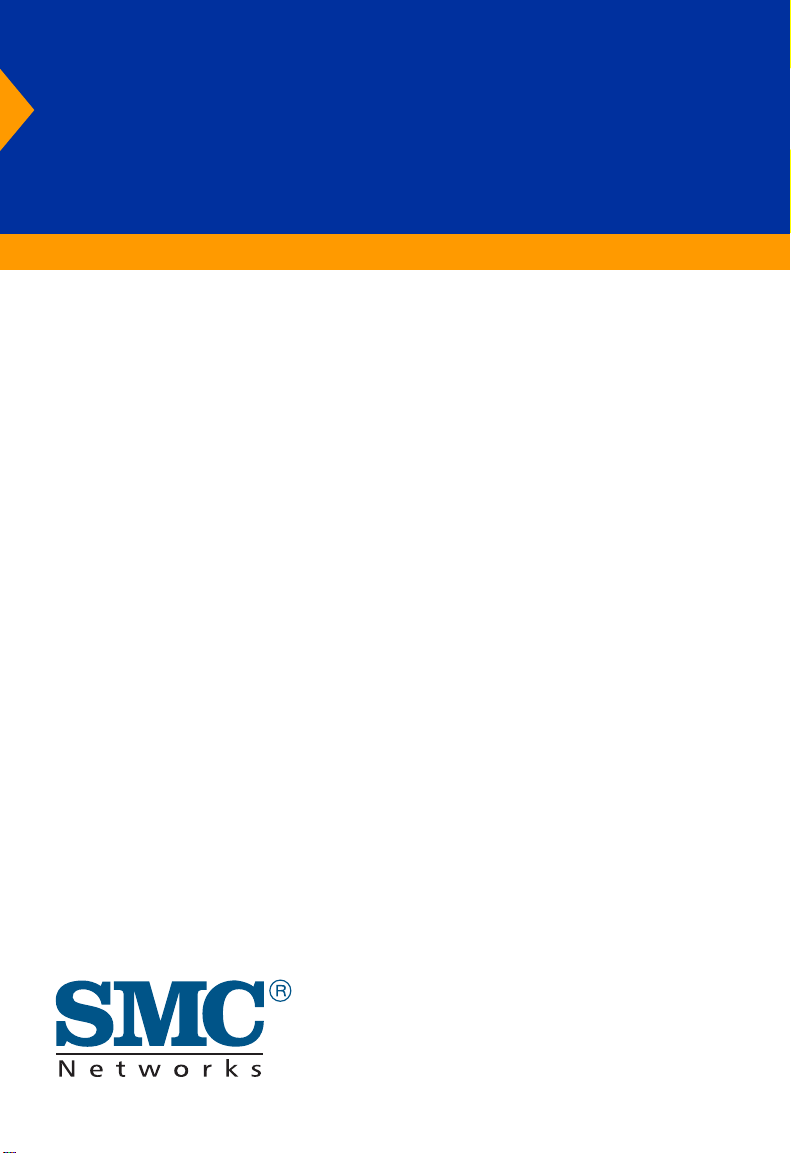
TigerSwitch 10/100
8-Port Fast Ethernet Switch
◆ 8 10BASE-T/100BASE-TX ports, 1 1000BASE-T port
◆ Optional 100BASE-FX or 1000BASE-X modules
◆ 5.6 Gbps aggregate bandwidth
◆ Spanning Tree Protocol
◆ Up to four port trunks (static or dynamic)
◆ Port mirroring for non-intrusive analysis
◆ QoS support with two priority queues
◆ Full support for VLANs with GVRP
◆ IP multicasting with IGMP snooping
◆ Security filtering based on MAC addresses
◆ Manageable via console, Web, SNMP/RMON
Management Guide
SMC6709L2
Page 2
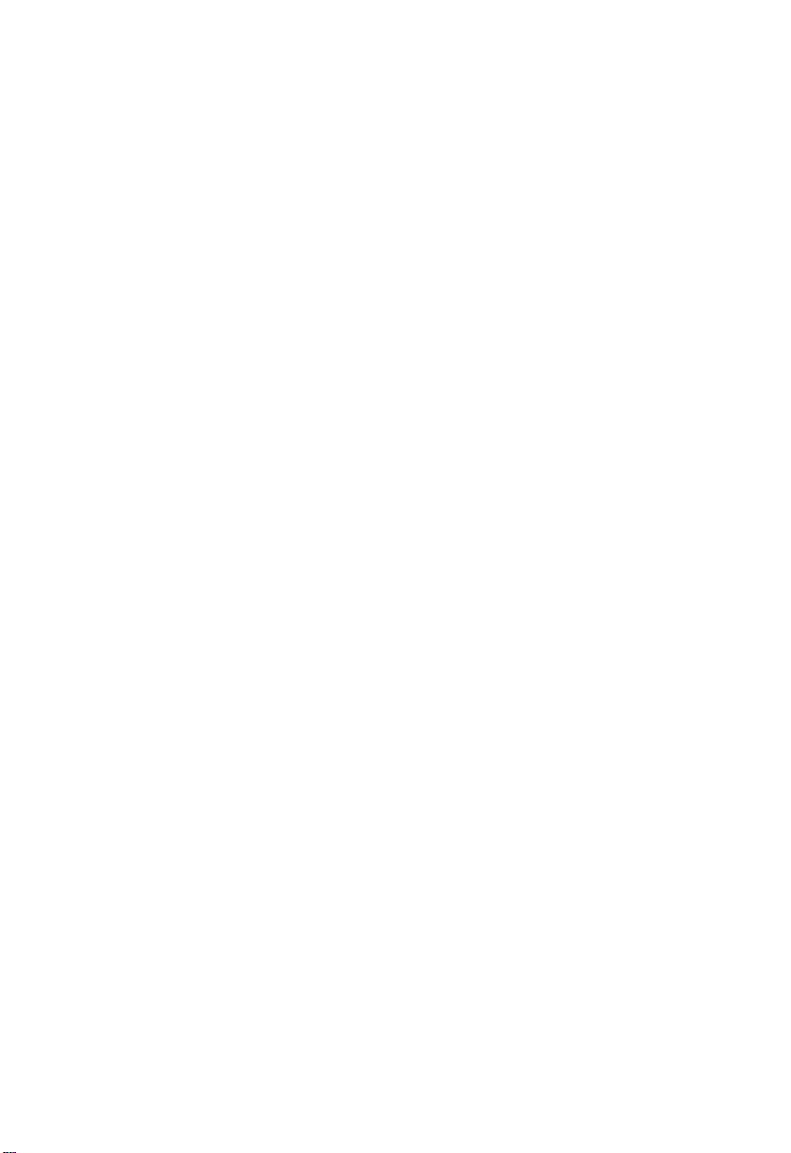
Page 3
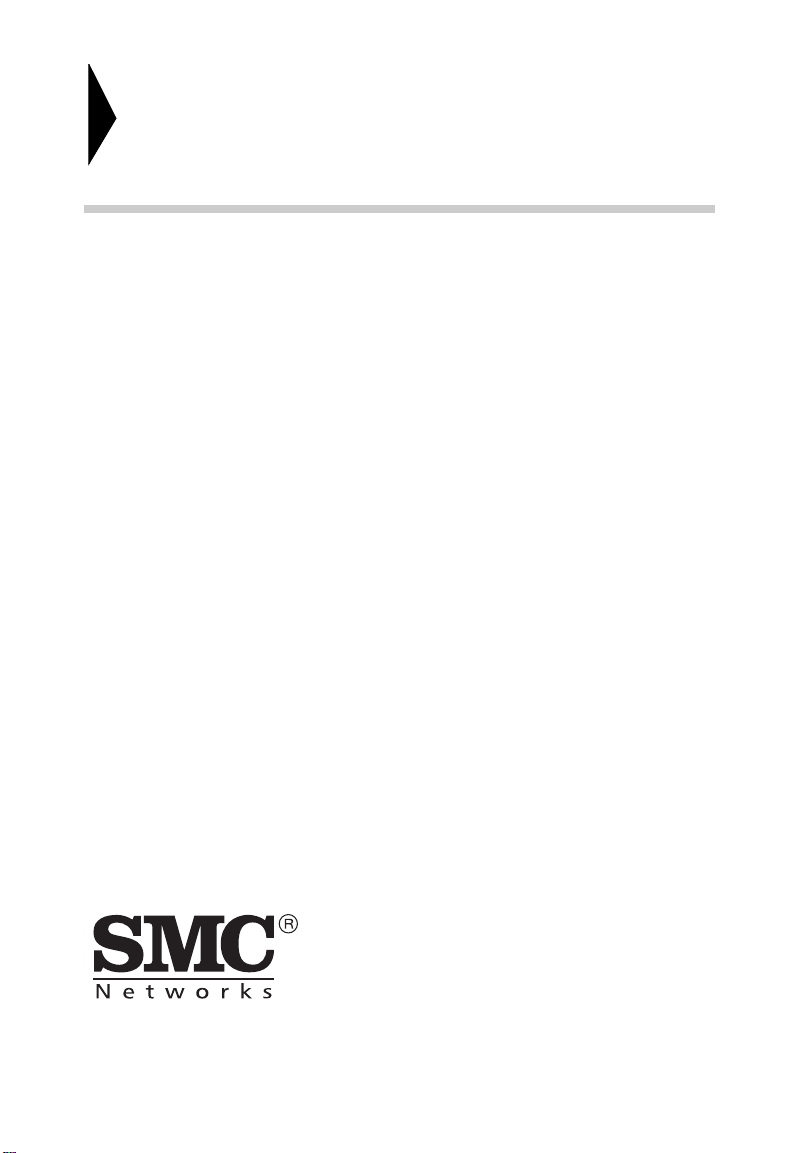
TigerSwitch 10/100
Management Guide
From SMC’s Tiger line of feature-rich workgroup LAN solutions
38 Tesla
Irvine, CA 92618
Phone: (949) 679-8000
May 2003
Pub. # ?
Page 4
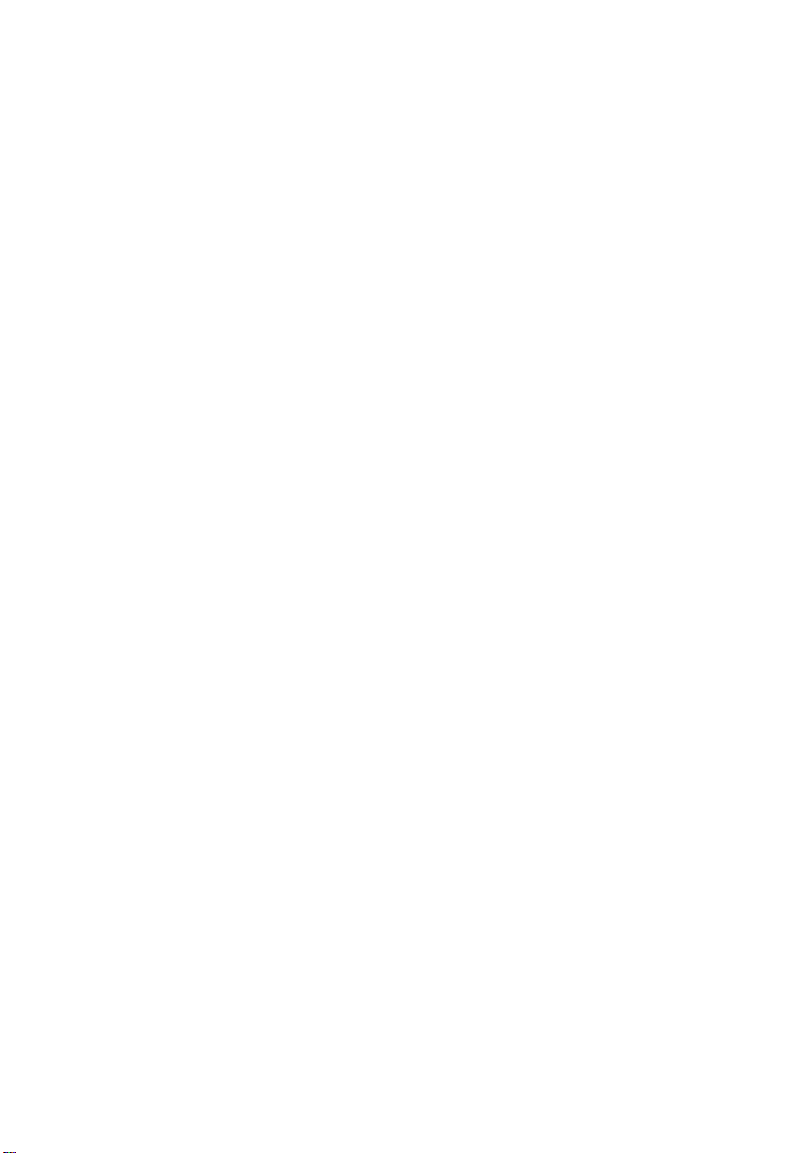
Information furnished by SMC Networks, Inc. (SMC) is believed to be accurate and reliable. However, no
responsibility is assumed by SMC for its use, nor for any infringements of patents or other rights of third
parties which may result from its use. No license is granted by implication or otherwise under any patent or
patent rights of SMC. SMC reserves the right to change specifications at any time without notice.
Copyright © 2003 by
38 Tesla
Irvine, CA 92618
All rights reserved. Printed in Taiwan
Trademarks:
SMC is a registered trademark; and TigerSwitch is a trademark of SMC Networks, Inc. Other product and
company names are trademarks or registered trademarks of their respective holders.
Page 5
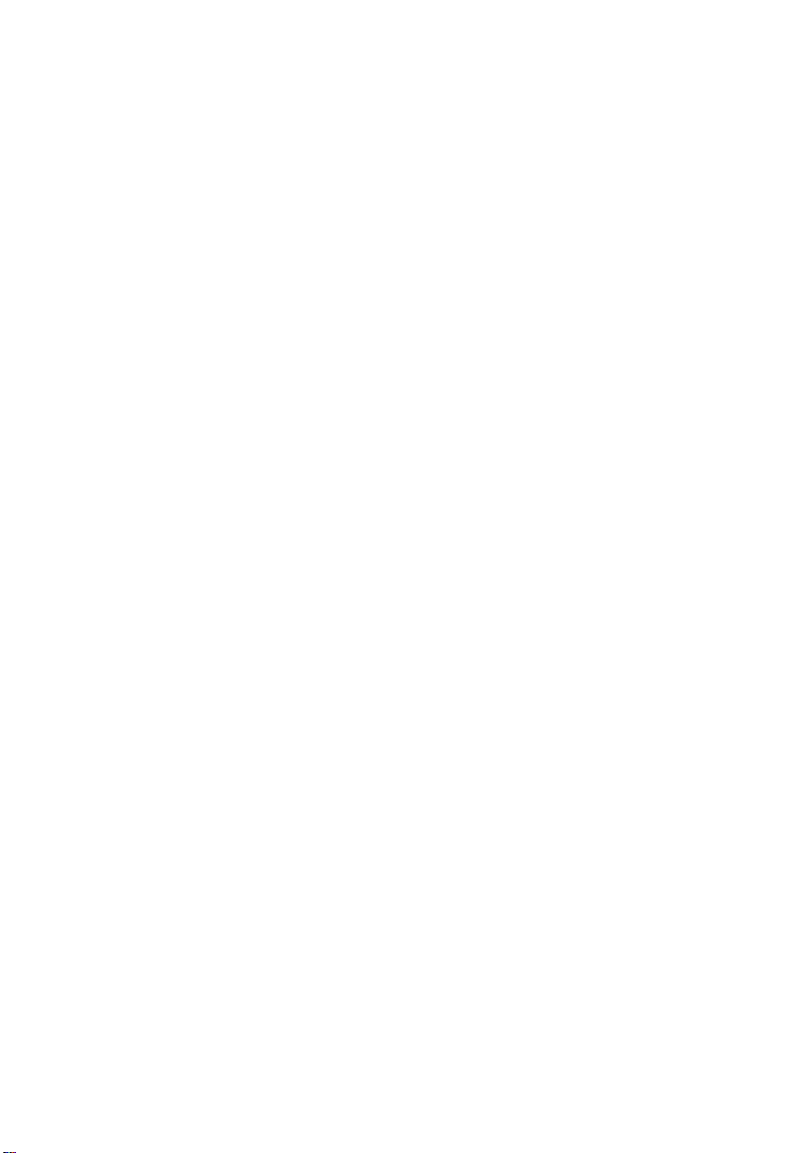
C
ONTENTS
1 Introduction . . . . . . . . . . . . . . . . . . . . . . . . . . . . . . . . . .1-1
Key Features . . . . . . . . . . . . . . . . . . . . . . . . . . . . . . . . . . . . . . . . . . . . . . . 1-1
Description of Software Features . . . . . . . . . . . . . . . . . . . . . . . . . . . . . . 1-2
System Defaults . . . . . . . . . . . . . . . . . . . . . . . . . . . . . . . . . . . . . . . . . . . . 1-4
2 Initial Configuration . . . . . . . . . . . . . . . . . . . . . . . . . . 2-1
Connecting to the Switch . . . . . . . . . . . . . . . . . . . . . . . . . . . . . . . . . . . . . 2-1
Configuration Options . . . . . . . . . . . . . . . . . . . . . . . . . . . . . . . . . 2-1
Required Connections . . . . . . . . . . . . . . . . . . . . . . . . . . . . . . . . . 2-2
Remote Connections . . . . . . . . . . . . . . . . . . . . . . . . . . . . . . . . . . 2-3
Basic Configuration . . . . . . . . . . . . . . . . . . . . . . . . . . . . . . . . . . . . . . . . . 2-4
Console Connection . . . . . . . . . . . . . . . . . . . . . . . . . . . . . . . . . . . 2-4
Setting Passwords . . . . . . . . . . . . . . . . . . . . . . . . . . . . . . . . . . . . . 2-4
Setting an IP Address . . . . . . . . . . . . . . . . . . . . . . . . . . . . . . . . . . 2-5
Enabling SNMP Management Access . . . . . . . . . . . . . . . . . . . . . 2-7
Community Strings . . . . . . . . . . . . . . . . . . . . . . . . . . . . . . . . 2-7
3 Configuring the Switch . . . . . . . . . . . . . . . . . . . . . . . . 3-1
Using the Web Interface . . . . . . . . . . . . . . . . . . . . . . . . . . . . . . . . . . . . . 3-1
Navigating the Web Browser Interface . . . . . . . . . . . . . . . . . . . . . . . . . . 3-2
Home Page . . . . . . . . . . . . . . . . . . . . . . . . . . . . . . . . . . . . . . . . . . 3-2
Configuration Options . . . . . . . . . . . . . . . . . . . . . . . . . . . . . . . . . 3-3
Panel Display . . . . . . . . . . . . . . . . . . . . . . . . . . . . . . . . . . . . . . . . . . . . . . 3-3
Main Menu . . . . . . . . . . . . . . . . . . . . . . . . . . . . . . . . . . . . . . . . . . . . . . . . 3-4
Basic System Information . . . . . . . . . . . . . . . . . . . . . . . . . . . . . . . . . . . . 3-6
Global Switch Settings . . . . . . . . . . . . . . . . . . . . . . . . . . . . . . . . . . . . . . . 3-6
Class of Service Configuration . . . . . . . . . . . . . . . . . . . . . . . . . . . . . . . . . 3-8
Console Port Settings . . . . . . . . . . . . . . . . . . . . . . . . . . . . . . . . . . . . . . . . 3-9
Port Configuration . . . . . . . . . . . . . . . . . . . . . . . . . . . . . . . . . . . . . . . . . 3-10
Displaying Connection Status . . . . . . . . . . . . . . . . . . . . . . . . . . 3-10
Configuring Interface Connections . . . . . . . . . . . . . . . . . . . . . . 3-11
Showing Port Statistics . . . . . . . . . . . . . . . . . . . . . . . . . . . . . . . . 3-12
Trunk Configuration . . . . . . . . . . . . . . . . . . . . . . . . . . . . . . . . . . . . . . . 3-13
Configuring Static Trunks . . . . . . . . . . . . . . . . . . . . . . . . . . . . . 3-14
v
Page 6
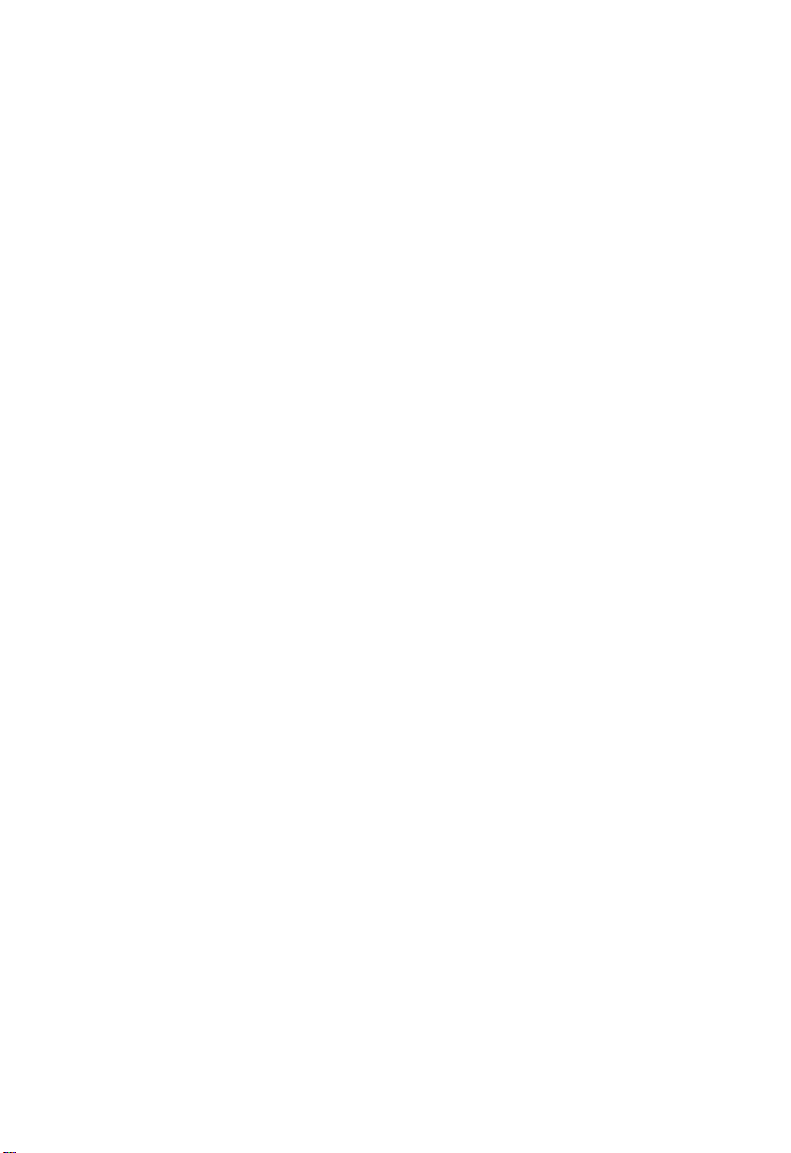
C
ONTENTS
Configuring Dynamic Trunks . . . . . . . . . . . . . . . . . . . . . . . . . . 3-16
Aggregator Setting . . . . . . . . . . . . . . . . . . . . . . . . . . . . . . . . 3-17
Aggregator Information . . . . . . . . . . . . . . . . . . . . . . . . . . . 3-18
State Activity . . . . . . . . . . . . . . . . . . . . . . . . . . . . . . . . . . . . 3-20
Forwarding and Filtering . . . . . . . . . . . . . . . . . . . . . . . . . . . . . . . . . . . . 3-21
Configuring Multicast Filtering . . . . . . . . . . . . . . . . . . . . . . . . . 3-21
Setting Static Addresses . . . . . . . . . . . . . . . . . . . . . . . . . . . . . . . 3-24
Configuring Port Security . . . . . . . . . . . . . . . . . . . . . . . . . . . . . . 3-25
Configuring Address Filtering . . . . . . . . . . . . . . . . . . . . . . . . . . 3-26
VLAN Configuration . . . . . . . . . . . . . . . . . . . . . . . . . . . . . . . . . . . . . . . 3-27
Overview . . . . . . . . . . . . . . . . . . . . . . . . . . . . . . . . . . . . . . . . . . . 3-27
Port-based VLANs . . . . . . . . . . . . . . . . . . . . . . . . . . . . . . . . . . . 3-28
Tag-based VLANs . . . . . . . . . . . . . . . . . . . . . . . . . . . . . . . . . . . 3-29
Creating Tagged VLANs . . . . . . . . . . . . . . . . . . . . . . . . . . 3-31
Configuring the PVID and Ingress Filters . . . . . . . . . . . . . 3-32
Spanning Tree Protocol Configuration . . . . . . . . . . . . . . . . . . . . . . . . . 3-34
Enabling STP . . . . . . . . . . . . . . . . . . . . . . . . . . . . . . . . . . . . . . . 3-34
Configuring Global STP Settings . . . . . . . . . . . . . . . . . . . . . . . . 3-34
Displaying Information About the Root Bridge . . . . . . . . . . . . 3-36
Configuring Port STP Settings . . . . . . . . . . . . . . . . . . . . . . . . . . 3-36
Displaying Port Status for STP . . . . . . . . . . . . . . . . . . . . . . . . . 3-38
Port Mirroring . . . . . . . . . . . . . . . . . . . . . . . . . . . . . . . . . . . . . . . . . . . . 3-39
Simple Network Management Protocol . . . . . . . . . . . . . . . . . . . . . . . . 3-40
Configuring System Information . . . . . . . . . . . . . . . . . . . . . . . . 3-40
Setting Community Access Strings . . . . . . . . . . . . . . . . . . . . . . 3-40
Specifying Trap Managers . . . . . . . . . . . . . . . . . . . . . . . . . . . . . 3-41
User Authentication . . . . . . . . . . . . . . . . . . . . . . . . . . . . . . . . . . . . . . . . 3-42
Firmware and Configuration Settings . . . . . . . . . . . . . . . . . . . . . . . . . . 3-43
Downloading System Software from a Server . . . . . . . . . . . . . 3-43
Saving or Restoring Configuration Settings . . . . . . . . . . . . . . . 3-44
Resetting the System . . . . . . . . . . . . . . . . . . . . . . . . . . . . . . . . . . . . . . . 3-45
Rebooting the System . . . . . . . . . . . . . . . . . . . . . . . . . . . . . . . . . . . . . . 3-45
4 Console Interface . . . . . . . . . . . . . . . . . . . . . . . . . . . . . 4-1
Log-in Screen . . . . . . . . . . . . . . . . . . . . . . . . . . . . . . . . . . . . . . . . . . . . . . 4-1
Main Menu . . . . . . . . . . . . . . . . . . . . . . . . . . . . . . . . . . . . . . . . . . . . . . . . 4-2
vi
Page 7
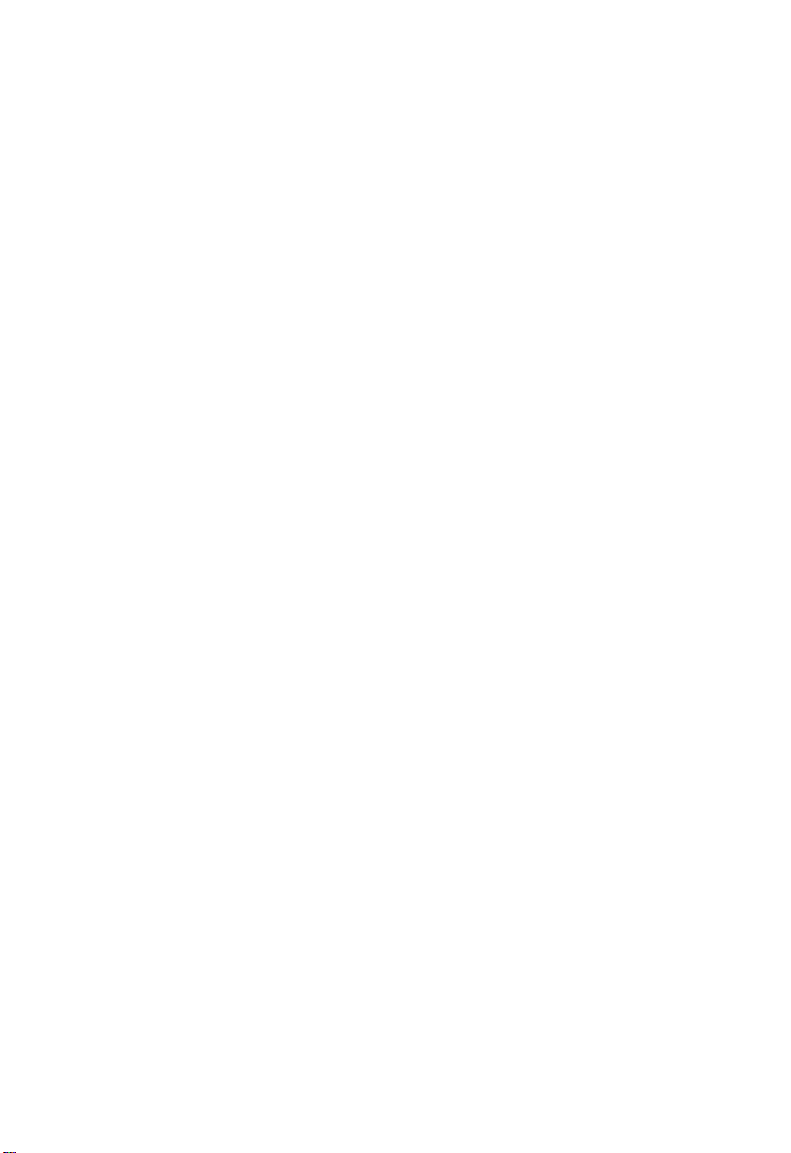
C
ONTENTS
Status and Counters Menu . . . . . . . . . . . . . . . . . . . . . . . . . . . . . . . . . . . . 4-6
Displaying Connection Status . . . . . . . . . . . . . . . . . . . . . . . . . . . 4-7
Showing Port Statistics . . . . . . . . . . . . . . . . . . . . . . . . . . . . . . . . . 4-8
Displaying System Information . . . . . . . . . . . . . . . . . . . . . . . . . . 4-9
Switch Static Configuration Menu . . . . . . . . . . . . . . . . . . . . . . . . . . . . . 4-10
Administration Configuration Menu . . . . . . . . . . . . . . . . . . . . . 4-11
Configuring Device Information . . . . . . . . . . . . . . . . . . . . 4-12
Configuring the IP Address . . . . . . . . . . . . . . . . . . . . . . . . 4-13
Configuring the User Name . . . . . . . . . . . . . . . . . . . . . . . . 4-14
Configuring the Password . . . . . . . . . . . . . . . . . . . . . . . . . 4-15
Configuring Interface Connections . . . . . . . . . . . . . . . . . . . . . . 4-16
Configuring Port Mirroring . . . . . . . . . . . . . . . . . . . . . . . . . . . . 4-18
VLAN Configuration Menu . . . . . . . . . . . . . . . . . . . . . . . . . . . . 4-20
Configuring Port-based VLANs . . . . . . . . . . . . . . . . . . . . 4-21
Configuring Tag-based VLANs . . . . . . . . . . . . . . . . . . . . . 4-22
Configuring Queue Priorities . . . . . . . . . . . . . . . . . . . . . . . . . . . 4-24
MAC Address Configuration Menu . . . . . . . . . . . . . . . . . . . . . . 4-26
Setting Static Addresses . . . . . . . . . . . . . . . . . . . . . . . . . . . 4-26
Configuring Address Filtering . . . . . . . . . . . . . . . . . . . . . . 4-28
Miscellaneous Configuration Menu . . . . . . . . . . . . . . . . . . . . . . 4-29
Configuring Port Security . . . . . . . . . . . . . . . . . . . . . . . . . . 4-30
Configuring Address Aging . . . . . . . . . . . . . . . . . . . . . . . . 4-31
Configuring Broadcast Storm Control . . . . . . . . . . . . . . . . 4-32
Configuring the Transmit Delay Bound . . . . . . . . . . . . . . 4-33
Protocol Related Configuration Menu . . . . . . . . . . . . . . . . . . . . . . . . . 4-34
Spanning Tree Protocol Menu . . . . . . . . . . . . . . . . . . . . . . . . . . 4-35
Enabling STP . . . . . . . . . . . . . . . . . . . . . . . . . . . . . . . . . . . 4-36
Displaying Information About the Root Bridge . . . . . . . . 4-36
Configuring Global STP Settings . . . . . . . . . . . . . . . . . . . . 4-38
Configuring Port STP Settings . . . . . . . . . . . . . . . . . . . . . . 4-40
Simple Network Management Protocol Menu . . . . . . . . . . . . . 4-42
Configuring System Information . . . . . . . . . . . . . . . . . . . . 4-43
Setting Community Access Strings . . . . . . . . . . . . . . . . . . 4-44
Specifying Trap Managers . . . . . . . . . . . . . . . . . . . . . . . . . 4-45
GVRP Configuration . . . . . . . . . . . . . . . . . . . . . . . . . . . . . . . . . 4-46
vii
Page 8
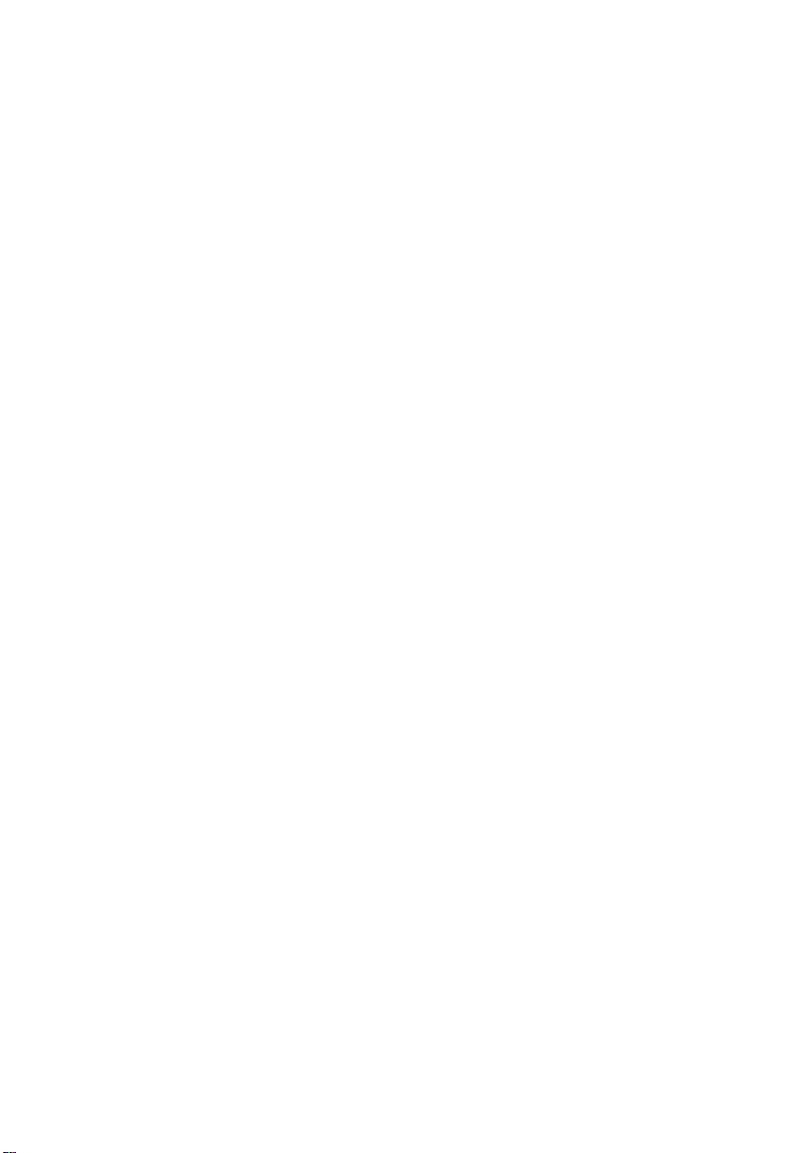
C
ONTENTS
Link Access Control Protocol Menu . . . . . . . . . . . . . . . . . . . . . 4-47
Configuring the Aggregator Setting . . . . . . . . . . . . . . . . . . 4-48
Setting the State Activity . . . . . . . . . . . . . . . . . . . . . . . . . . . 4-49
Displaying Aggregator Information . . . . . . . . . . . . . . . . . . 4-50
Reboot Switch Menu . . . . . . . . . . . . . . . . . . . . . . . . . . . . . . . . . . . . . . 4-52
Set Logout Timer Menu . . . . . . . . . . . . . . . . . . . . . . . . . . . . . . . . . . . . . 4-53
5 Command Line Interface . . . . . . . . . . . . . . . . . . . . . . 5-1
Accessing the CLI . . . . . . . . . . . . . . . . . . . . . . . . . . . . . . . . . . . . . . . . . . 5-1
Entering Commands . . . . . . . . . . . . . . . . . . . . . . . . . . . . . . . . . . . . . . . . 5-1
Keywords and Arguments . . . . . . . . . . . . . . . . . . . . . . . . . . . . . . 5-1
Minimum Abbreviation . . . . . . . . . . . . . . . . . . . . . . . . . . . . . . . . 5-2
Getting Help on Commands . . . . . . . . . . . . . . . . . . . . . . . . . . . . 5-2
Command Groups . . . . . . . . . . . . . . . . . . . . . . . . . . . . . . . . . . . . . . . . . . 5-3
System Configuration (advance) . . . . . . . . . . . . . . . . . . . . . . . . . . . . . . . 5-4
Port Configuration (port) . . . . . . . . . . . . . . . . . . . . . . . . . . . . . . . . . . . . . 5-5
VLAN Configuration (vlan) . . . . . . . . . . . . . . . . . . . . . . . . . . . . . . . . . . 5-6
Supported Protocols . . . . . . . . . . . . . . . . . . . . . . . . . . . . . . . . . . . 5-7
Filter Database Configuration (fdb) . . . . . . . . . . . . . . . . . . . . . . . . . . . . 5-8
Trunk Configuration (trkgrp) . . . . . . . . . . . . . . . . . . . . . . . . . . . . . . . . . 5-9
Spanning Tree Protocol Configuration (stp) . . . . . . . . . . . . . . . . . . . . 5-10
Quality of Service Configuration (qos) . . . . . . . . . . . . . . . . . . . . . . . . . 5-11
IGMP Snooping Configuration (igmp) . . . . . . . . . . . . . . . . . . . . . . . . . 5-11
Console Configuration (console) . . . . . . . . . . . . . . . . . . . . . . . . . . . . . . 5-12
A Software Specifications . . . . . . . . . . . . . . . . . . . . . . . . .A-1
Switch Features . . . . . . . . . . . . . . . . . . . . . . . . . . . . . . . . . . . . . . . . . . . . A-1
Management Features . . . . . . . . . . . . . . . . . . . . . . . . . . . . . . . . . . . . . . .A-2
Standards . . . . . . . . . . . . . . . . . . . . . . . . . . . . . . . . . . . . . . . . . . . . . . . . . A-2
B Upgrading Firmware . . . . . . . . . . . . . . . . . . . . . . . . . .B-1
C Troubleshooting . . . . . . . . . . . . . . . . . . . . . . . . . . . . . .C-1
Glossary
Index
viii
Page 9
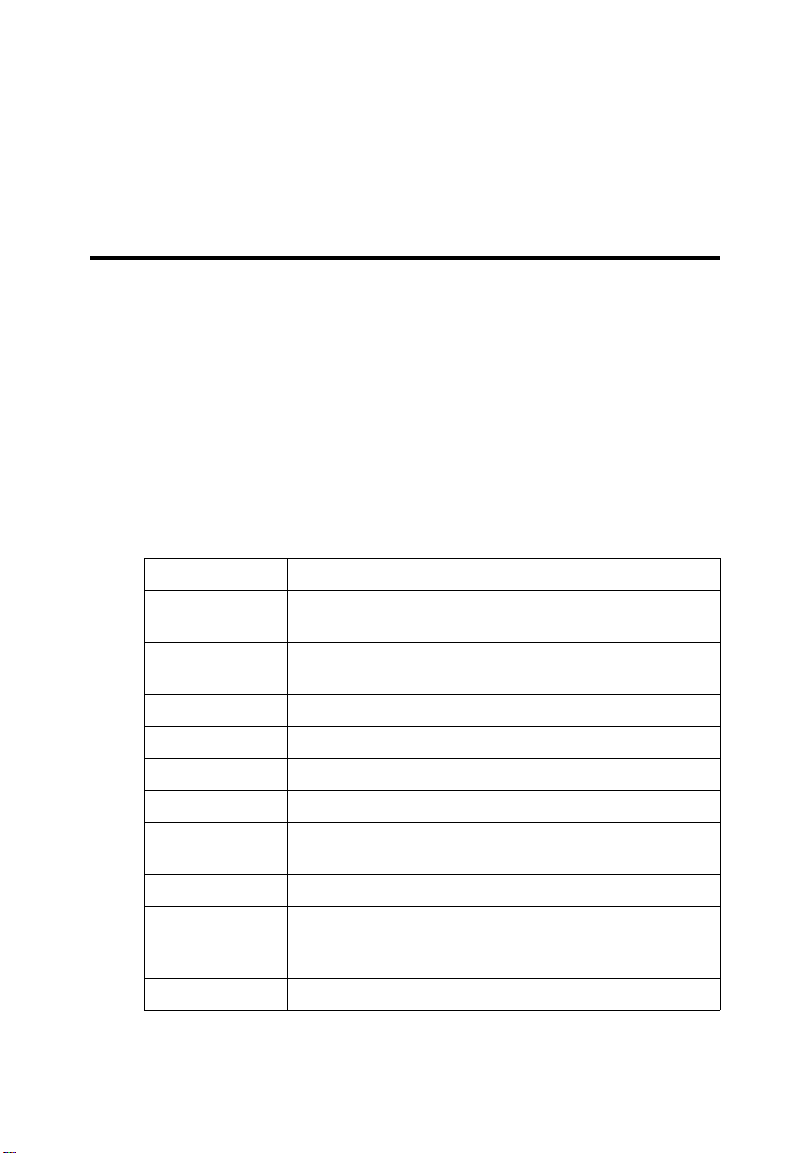
C
HAPTER
I
NTRODUCTION
This switch provides a broad range of features for Layer 2 switching. It
includes a management agent that allows you to configure the features
listed in this manual. The default configuration can be used for most of the
features provided by this switch. However, there are many options that
you should configure to maximize the switch’s performance for your
particular network environment.
Key Features
Feature Description
Authentication Console, Telnet, Web – User name / password
Configuration
Backup / Restore
Port Configuration Speed, duplex mode and flow control
Port Mirroring One or more ports mirrored to single analysis port
Static Address Up to 6K MAC addresses in the forwarding table
Trunks Static trunks or dynamic Link Aggregation Control Protocol
Spanning Tree
Protocol
Virtual LANs Up to 255
Traffic
Prioritization
Multicast Filtering Supports IGMP snooping and query
SNMP – Community strings
Backup to TFTP server
Supported
Supports two priority queues; queuing based on First-In
First-Out (FIFO), high queue before low queue, or Weighted
Round Robin (WRR)
1
1-1
Page 10
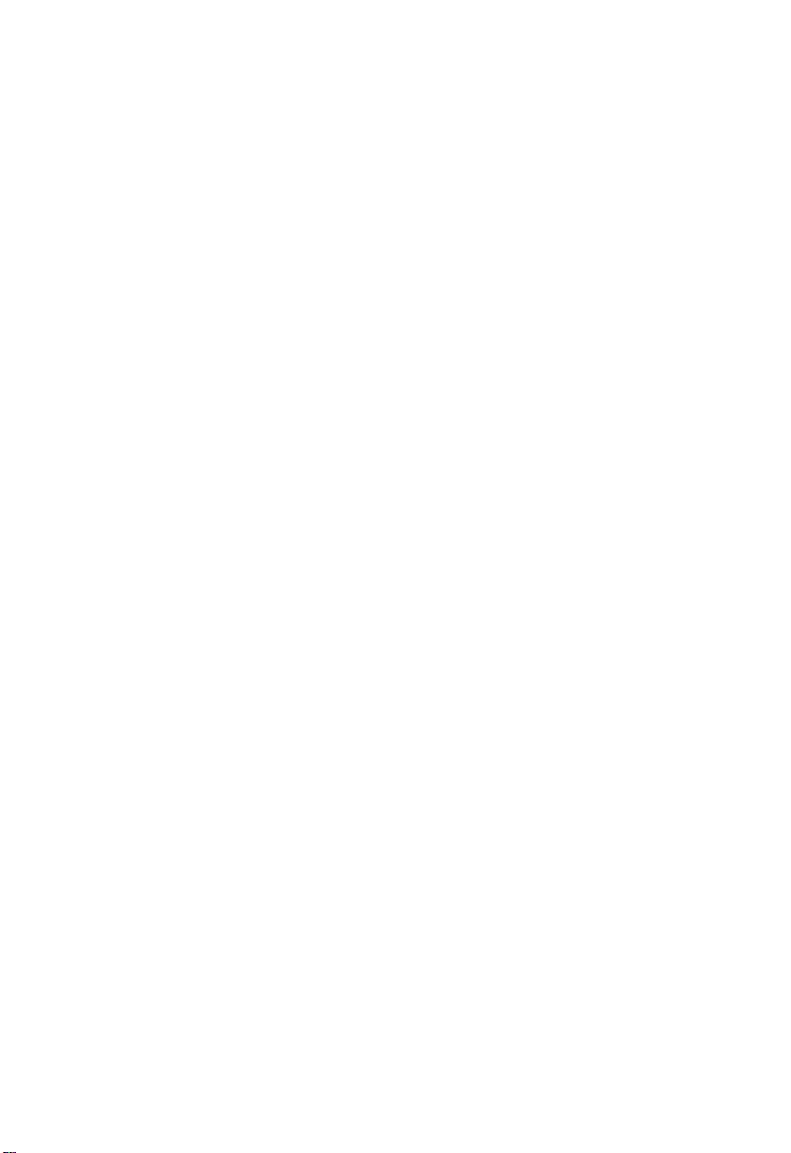
I
NTRODUCTION
Description of Software Features
IEEE 802.1D Bridge – The switch supports IEEE 802.1D transparent
bridging. The address table facilitates data switching by learning addresses,
and then filtering or forwarding traffic based on this information. The
address table supports up to 6K addresses.
Store-and-Forward Switching – The switch copies each frame into its
memory before forwarding them to another port. This ensures that all
frames are a standard Ethernet size and have been verified for accuracy
with the cyclic redundancy check (CRC). This prevents bad frames from
entering the network and wasting bandwidth.
To avoid dropping frames on congested ports, the switch provides 8? MB
for frame buffering. This buffer can queue packets awaiting transmission
on congested networks.
Spanning Tree Protocol – The switch supports IEEE 802.1D Spanning
Tree Protocol. This protocol adds a level of fault tolerance by allowing two
or more redundant connections to be created between a pair of LAN
segments. When there are multiple physical paths between segments, the
protocol will choose a single path and disable all others to ensure that only
one route exists between any two stations on the network. This prevents
the creation of network loops. However, if the chosen path should fail for
any reason, an alternate path will be activated to maintain the connection.
VLANs – This switch supports up to 255 VLANs. A Virtual LAN is a
collection of network nodes that share the same collision domain
regardless of their physical location or connection point in the network. By
segmenting your network into VLANs, you can:
• Eliminate broadcast storms which severely degrade performance in a
flat network.
1-2
Page 11
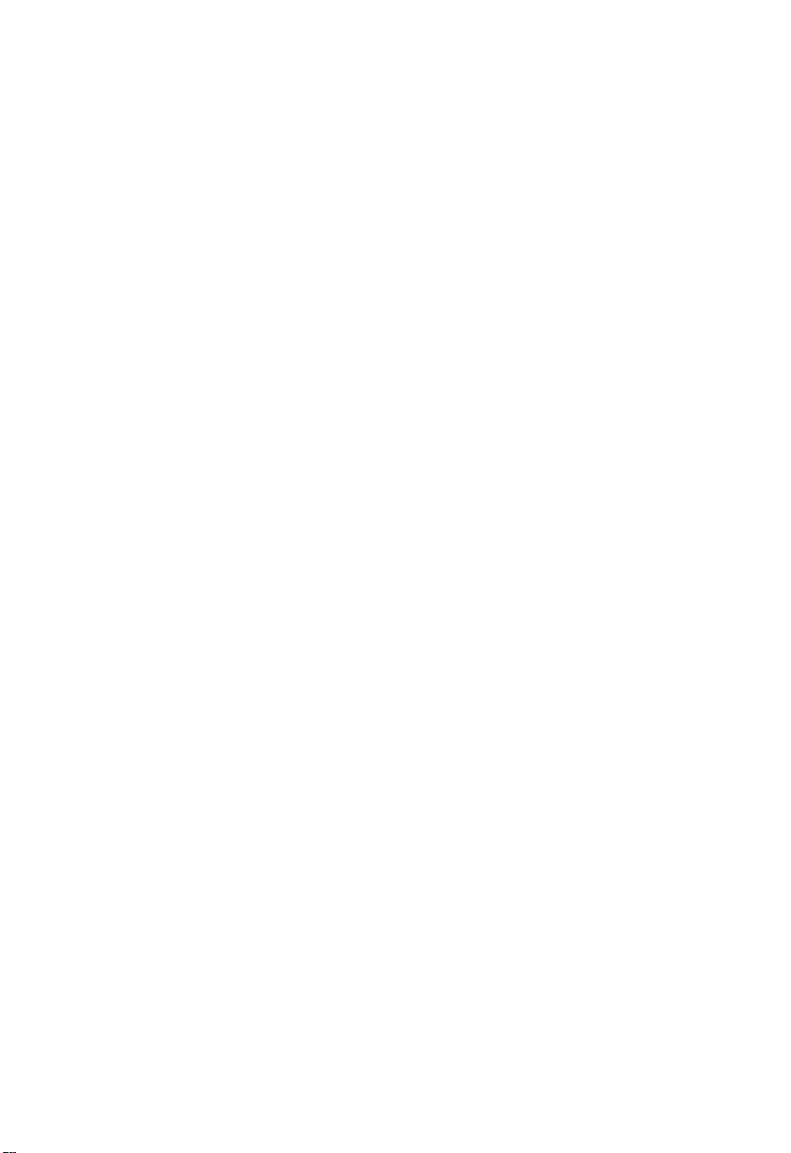
D
ESCRIPTION OF SOFTWARE FEATURES
• Simplify network management for node changes/moves by remotely
configuring VLAN membership for any port, rather than having to
manually change the network connection.
• Provide data security by restricting all traffic to the originating VLAN.
Port Mirroring – The switch can unobtrusively mirror traffic from any
port to a monitor port. You can then attach a protocol analyzer or RMON
probe to this port to perform traffic analysis and verify connection
integrity.
Port Trunking – Ports can be combined into an aggregate connection.
Trunks can be manually set up or dynamically configured using IEEE
802.3ad Link Aggregation Control Protocol (LACP). The additional ports
dramatically increase the throughput across any connection, and provide
redundancy by taking over the load if a port in the trunk should fail. The
switch supports four trunks, with up to eight up-link ports per trunk.
Broadcast Suppression – Broadcast suppression prevents broadcast
traffic from overwhelming the network. When enabled on a port, the level
of broadcast traffic passing through the port is restricted. If broadcast
traffic rises above a pre-defined threshold, it will be throttled until the level
falls back beneath the threshold.
Flow Control – Flow control reduces traffic during periods of congestion
and prevent packets from being dropped when port buffers overflow. The
switch supports flow control based on the IEEE 802.3x standard. By
default, flow control is enabled on all ports.
Tra f f ic Priority – This switch provides Quality of Service (QoS) by
prioritizing each packet based on the required level of service, using two
priority queues, and processing the high-priority queue before the lowpriority queue, or using Weighted Round Robin Queuing (WRR). It uses
IEEE 802.1p and 802.1Q tags to prioritize incoming traffic based on input
from the end-station application. These functions can be used to provide
independent priorities for delay-sensitive data and best-effort data.
1-3
Page 12
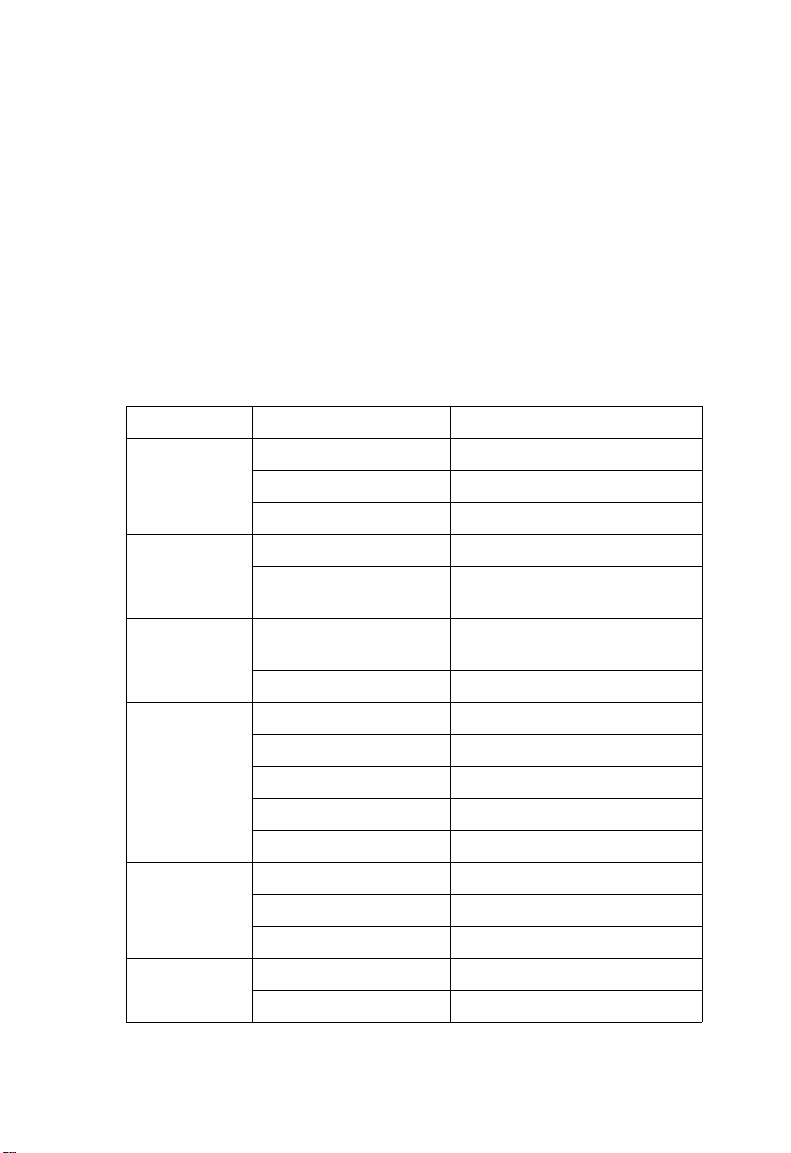
I
NTRODUCTION
Multicast Filtering – Specific multicast traffic can be assigned to its own
VLAN to ensure that it does not interfere with normal network traffic and
to guarantee real-time delivery by setting the required priority level for the
designated VLAN. The switch uses IGMP Snooping and Query to manage
multicast group registration.
System Defaults
The following table lists some of the basic system defaults.
Function Parameter Default
IP Settings IP Address 0.0.0.0
Subnet Mask 0.0.0.0
Default Gateway 0.0.0.0
SNMP Community Strings “public” (read only)
Traps Authentication traps ?
Security Console, Telnet, Web Username “admin”
Address Learning Enabled (all ports)
Console Port
Connection
Port Status Admin Status Enabled
Link
Aggregation
Baud Rate 9600
Data bits 8
Stop bits 1
Parity none
Local Console Timeout 1 minute
Auto-negotiation Enabled
Flow Control Enabled
Static Trunks None
LACP (all ports) Disabled
Link-up-down events ?
Password “admin”
1-4
Page 13
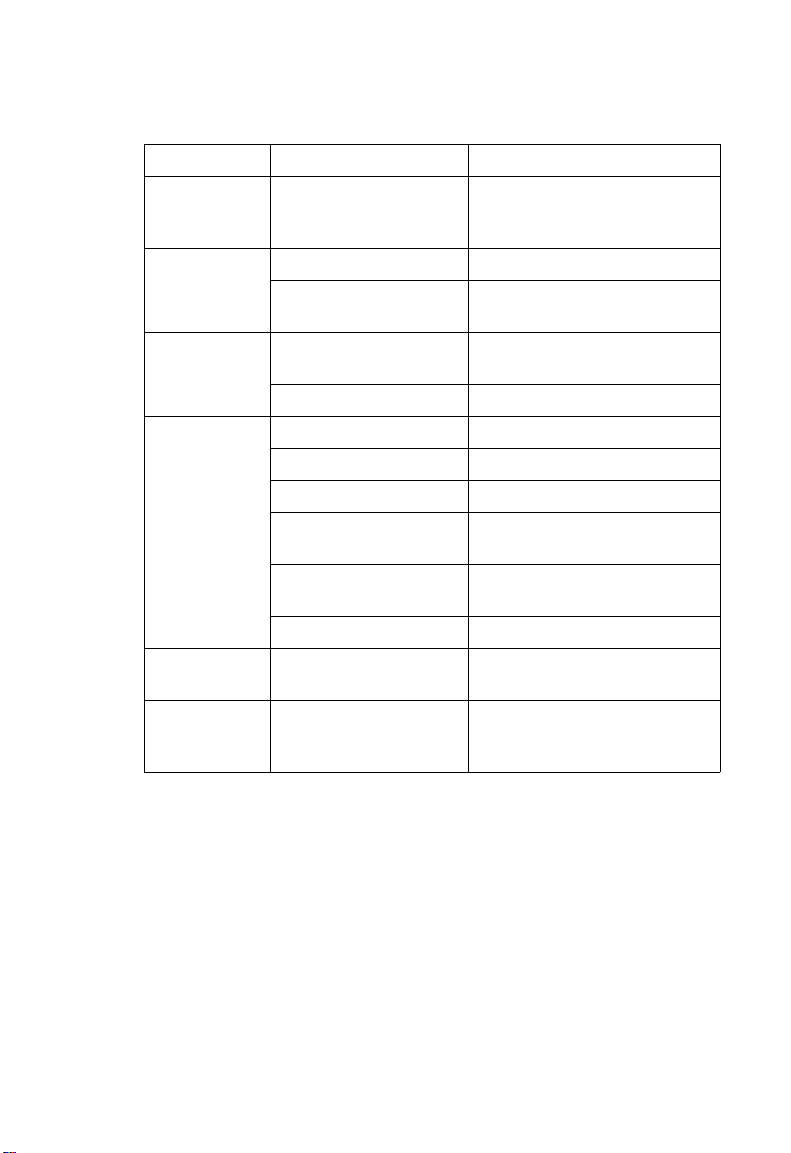
S
YSTEM DEFAULTS
Function Parameter Default
Spanning Tree
Protocol
Address Table Aging Time 300 seconds
Multicast
Filtering
Virtual LANs VLAN Status Disabled
Class of Service Weighted Round Robin Weight: 2 high, 1 low
Broadcast
Storm
Protection
Status Enabled
Forwarding and Filtering Static addresses: none
IGMP Snooping Disabled
IGMP Query Auto-negotiation
Default VLAN 1
PVID 1
Ingress Filtering (Rule 1)
- Tag must match PVID
Ingress Filtering (Rule 2)
- Acceptable frame types
GVRP Disabled
Status Disabled (all ports)
(Defaults: All values based on
IEEE 802.1D)
Filter addresses: none
Enabled
All
Queues: 7-4 high, 3-0 low
Note: To reset the switch defaults, use the Reset System command
(page 3-45).
1-5
Page 14
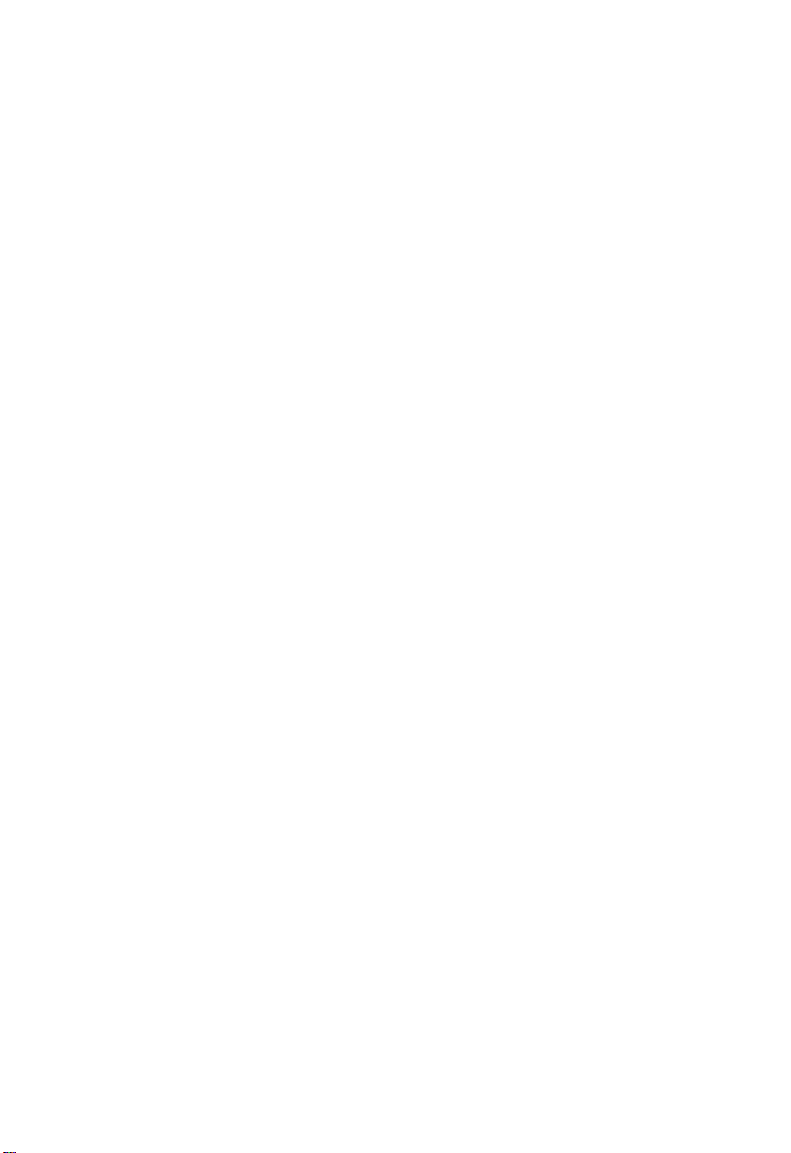
I
NTRODUCTION
1-6
Page 15
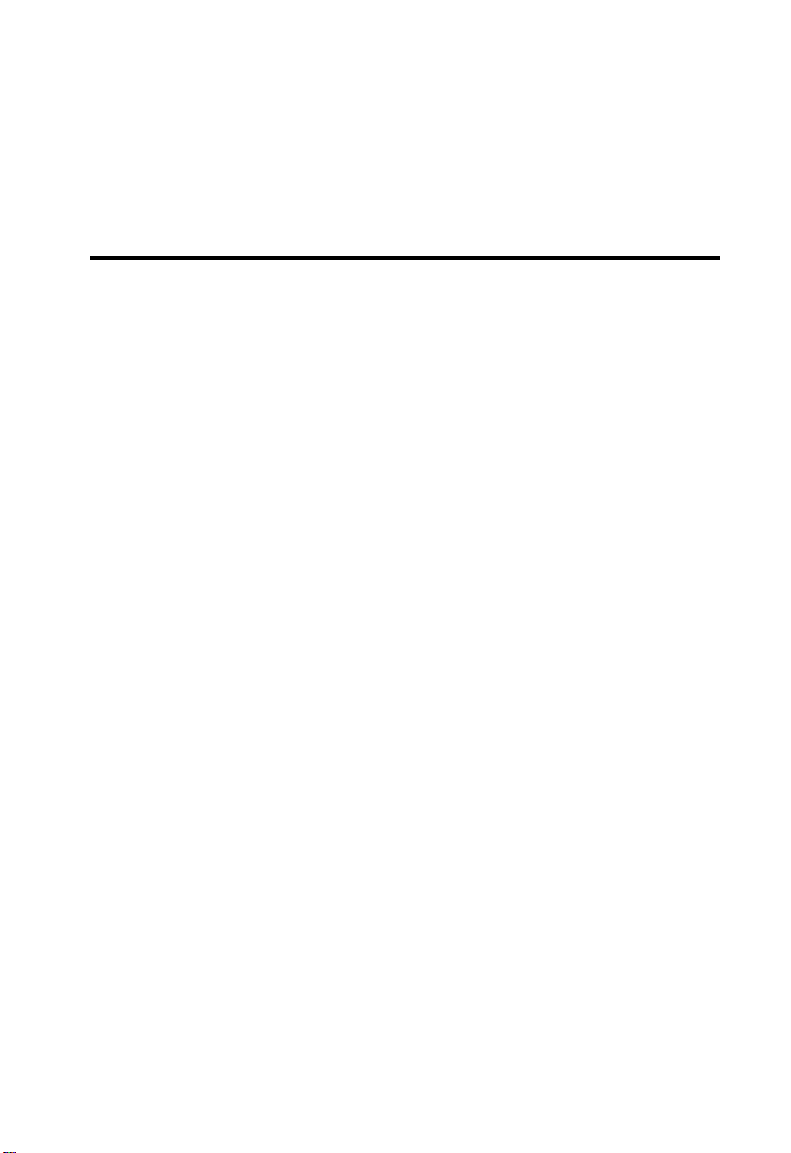
C
HAPTER
I
NITIAL
C
ONFIGURATION
Connecting to the Switch
Configuration Options
The switch includes a built-in network management agent. The agent
offers a variety of management options, including SNMP, RMON, and a
Web-based interface. A PC may also be connected directly to the switch
for configuration and monitoring via the console menu.
Note: The IP address for this switch is unassigned by default. To change
this address, see “Setting an IP Address” on page 2-5.
The switch’s HTTP Web agent allows you to configure switch parameters,
monitor port connections, and display statistics using a standard Web
browser such as Netscape Navigator version 6.2 and higher or Microsoft
IE version 5.0 and higher. The switch’s Web management interface can be
accessed from any computer attached to the network.
2
The switch’s management agent is based on SNMP (Simple Network
Management Protocol). This SNMP agent permits the switch to be
managed from any system in the network using management software,
such as SMC’s free EliteView software.
The console menu can be accessed by a direct connection to the RS-232
serial console port on the switch, or remotely by a Telnet connection over
the network.
2-1
Page 16
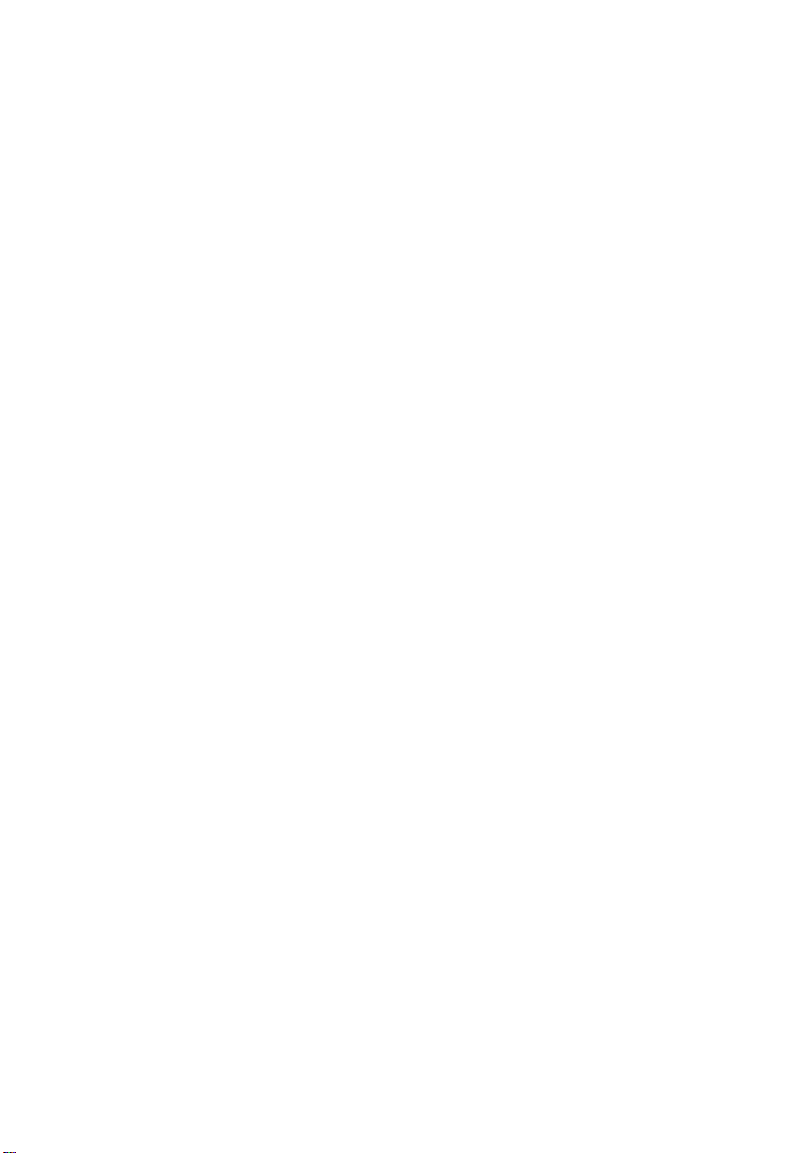
I
NITIAL CONFIGURATION
The switch’s console menu, Web Interface, and SNMP agent allow you to
perform the following management functions:
• Set user name and password
• Set an IP interface for management access (console menu only)
• Configure SNMP parameters
• Enable/disable any Ethernet port
• Set the speed/duplex mode for any port
• Configure up to 255 IEEE 802.1Q VLANs
• Enable GVRP automatic VLAN registration
• Configure IGMP multicast filtering
• Upload and download system firmware via TFTP
• Upload and download switch configuration files via TFTP
• Configure Spanning Tree parameters
• Configure Class of Service (CoS) priority queuing
• Configure up to four static or LACP trunks
• Enable port mirroring
• Prevent broadcast storms by limiting bandwidth for broadcast traffic
• Display system information and statistics
Required Connections
The switch provides an RS-232 serial port that enables a connection to a
PC or terminal for monitoring and configuring the switch. A null-modem
console cable is provided with the switch.
Attach a VT100-compatible terminal, or a PC running a terminal
emulation program to the switch. You can use the console cable provided
with this package, or use a null-modem cable that complies with the wiring
assignments shown in the Installation Guide.
To connect a terminal to the console port, complete the following steps:
1. Connect the console cable to the serial port on a terminal, or a PC
running terminal emulation software, and tighten the captive retaining
screws on the DB-9 connector.
2-2
Page 17
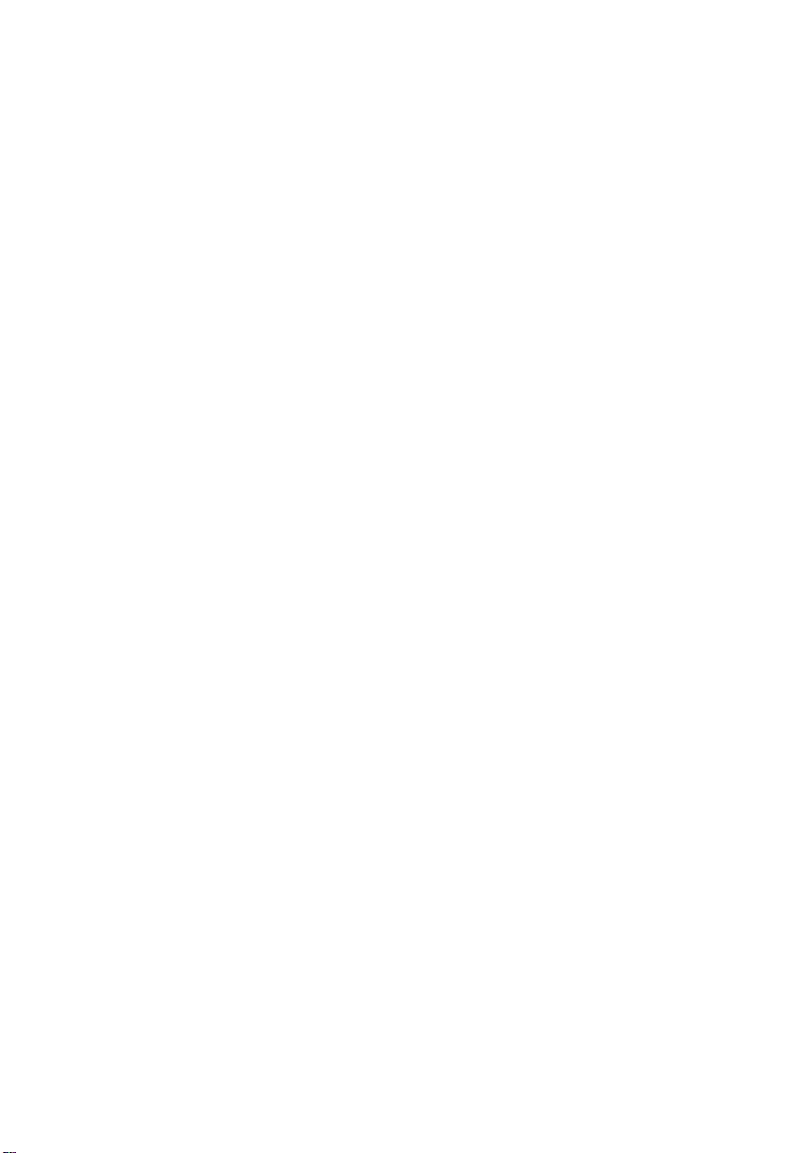
C
ONNECTING TO THE SWITCH
2. Connect the other end of the cable to the RS-232 serial port on the
switch.
3. Make sure the terminal emulation software is set as follows:
• Select the appropriate serial port (COM port 1 or COM port 2).
• Set the data rate to 9600 baud.
• Set the data format to 8 data bits, 1 stop bit, and no parity.
• Set flow control to none.
• Set the emulation mode to VT100.
Note: Once you have set up the terminal correctly, the console login
screen will be displayed.
Remote Connections
Prior to accessing the switch’s onboard agent via a network connection,
you must first configure it with a valid IP address, subnet mask, and default
gateway using a console connection.
The IP address for this switch is unassigned by default. To manually
configure this address to one that matches your specific network
requirements, see “Setting an IP Address” on page 2-5.
After configuring the switch’s IP parameters, you can access the onboard
configuration program from anywhere within the attached network. The
onboard configuration program can be accessed using Telnet from any
computer attached to the network. The switch can also be managed by any
computer using a Web browser (Internet Explorer 5.0 or above, or
Netscape Navigator 6.2 or above), or from a network computer using
network management software such as EliteView.
Notes: 1. Only one management session is supported.
2. The onboard program only provides access to basic
configuration functions. To access the full range of SNMP
management functions, you must use SNMP-based network
management software, such as EliteView.
2-3
Page 18
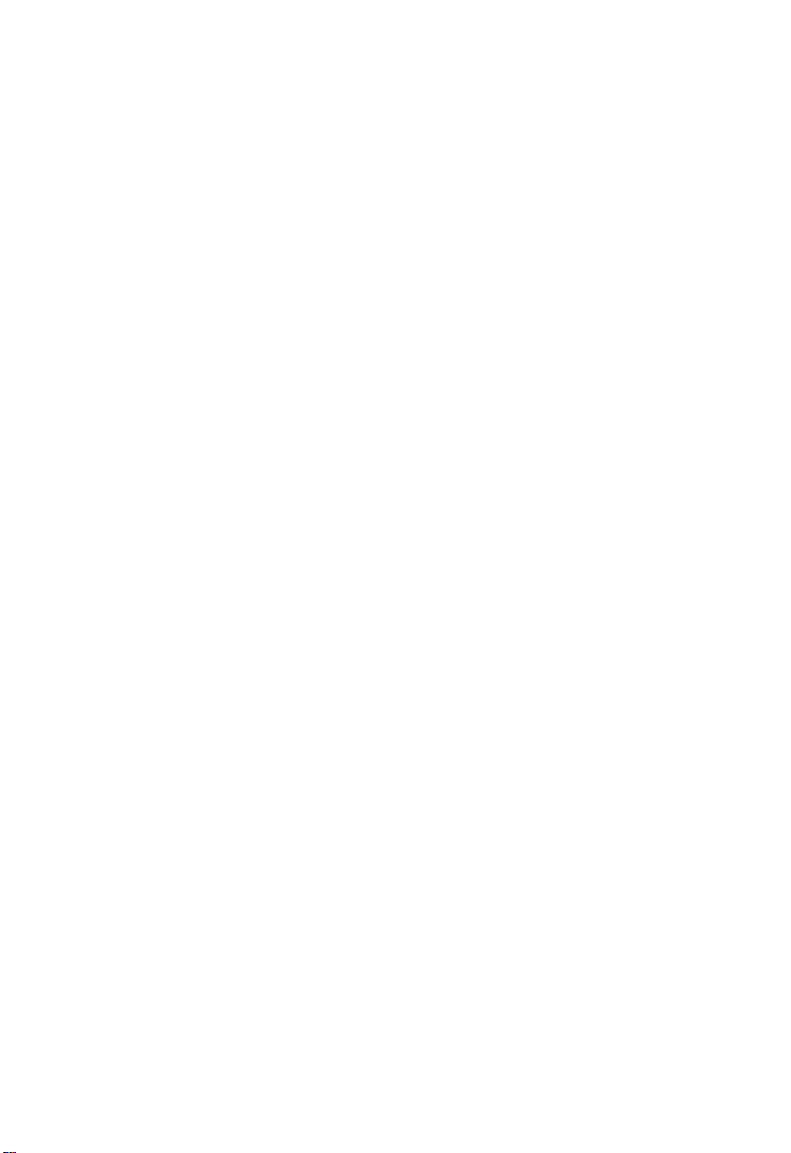
I
NITIAL CONFIGURATION
Basic Configuration
Console Connection
Access to the console menu is controlled by a user name and password.
The default setting is “admin” for both the user name and password. To
log into the console menu, perform these steps:
1. Enter “admin” at the user name prompt.
2. Enter “admin” at the password prompt.
(The password characters are not displayed on the console screen.)
The session is opened and the Main Menu displays.
Setting Passwords
Note: If this is your first time to log into the CLI program, you should
define a new user name and password, record them and put them
in a safe place.
A user name or password can consist of up to 15 alphanumeric characters
and are not case sensitive. To prevent unauthorized access to the switch,
set the user name and password as follows:
1. Open the console interface with the default user name and password
“admin” to access the Main Menu.
2. Navigate from the Main Menu to –
Switch Static Configuration, and then
Administration Configuration.
3. Select “Change Username” and press <Enter>.
• Select <Edit>, type in the new user name, and press <Enter>.
• Select <Save> and press Enter.
2-4
Page 19
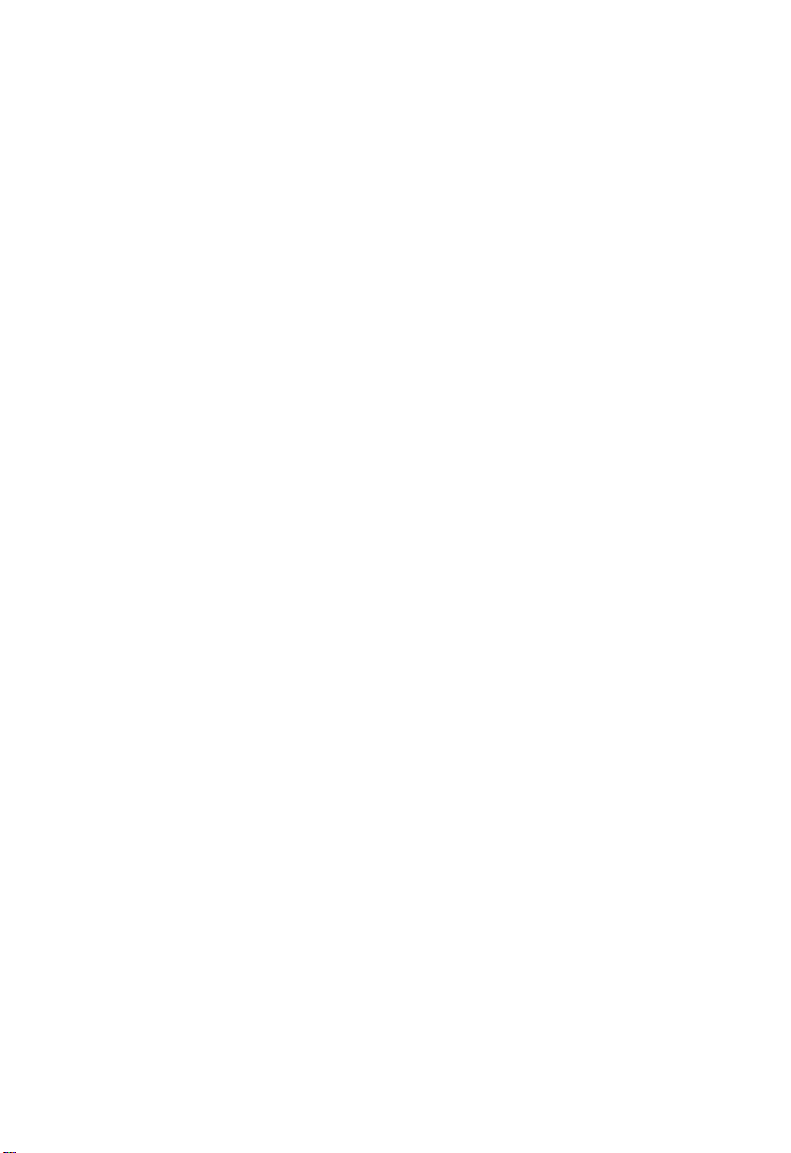
B
ASIC CONFIGURATION
4. Select “Change Password” and press <Enter>.
• Type the old password and press <Enter>.
• Type the new password and press <Enter>.
• Then re-enter the new password for verification, press <Enter>.
Setting an IP Address
You must establish IP address information for the switch to obtain
management access through the network. You can manually assign an IP
address to the switch. You may also need to specify a default gateway that
resides between this device and management stations that exist on another
network segment. Valid IP addresses consist of four decimal numbers, 0 to
255, separated by periods. Anything outside this format will not be
accepted by the configuration program.
Note: The IP address for this switch is unassigned by default.
Before you can assign an IP address to the switch, you must obtain the
following information from your network administrator:
• IP address for the switch
• Network mask for this network
• Default gateway for the network
2-5
Page 20
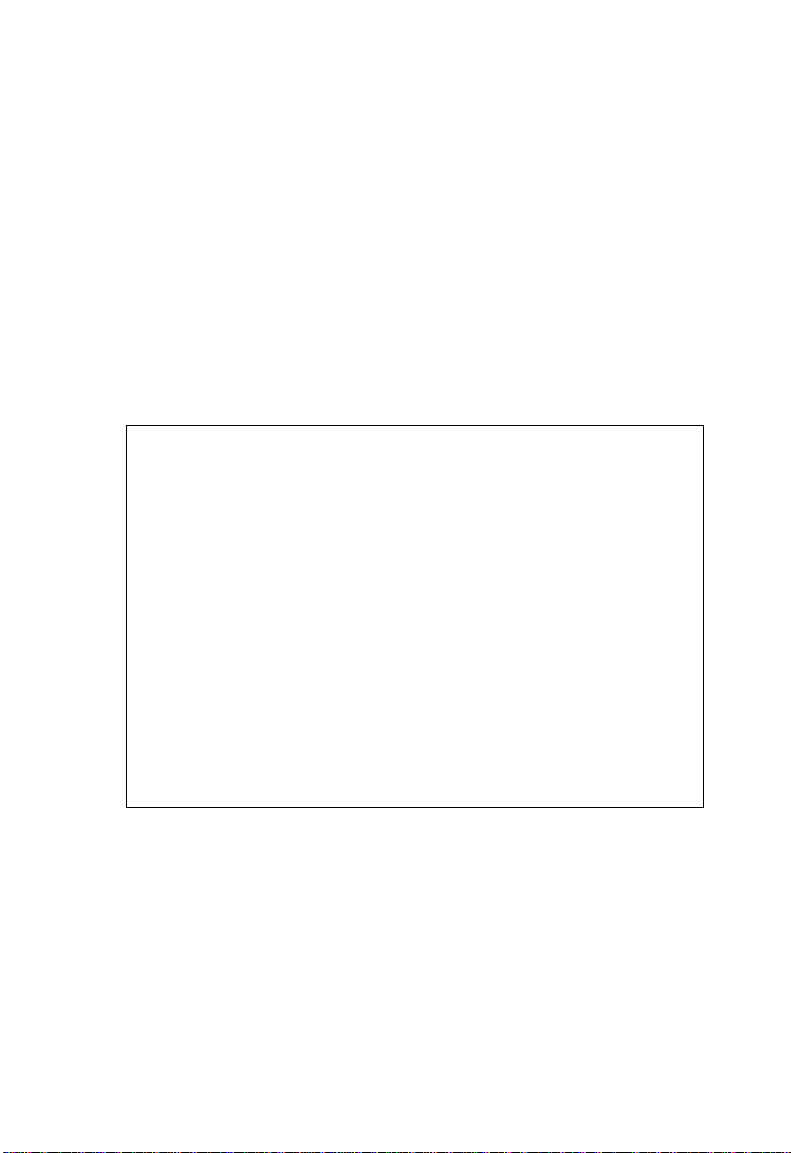
I
NITIAL CONFIGURATION
To assign an IP address to the switch, complete the following steps:
1. Navigate from the Main Menu to –
Switch Static Configuration,
Administration Configuration, and then
IP Configuration.
2. Select <Edit>, type in the IP Address, Subnet Mask, and Gateway.
Press <Enter> after each item. Press <Ctrl-A> to return to the action
bar at the bottom of the screen. Select <Save> and press any key to
continue. (The IP addresses shown below are merely examples.)
TigerSwitch 10/100 : IP Configuration
=====================
IP Address : 10.1.0.4
Subnet Mask : 255.255.255.0
Gateway : 10.1.0.253
actions-> <Edit> <Save> <Quit>
Tab=Next Item BackSpace=Previous Item Quit=Previous menu Enter=Select Item
Select the action menu.
3. Navigate back to the Main Menu, go to Reboot Switch menu, select
the “Restart” command, and press <Enter>.
2-6
Page 21
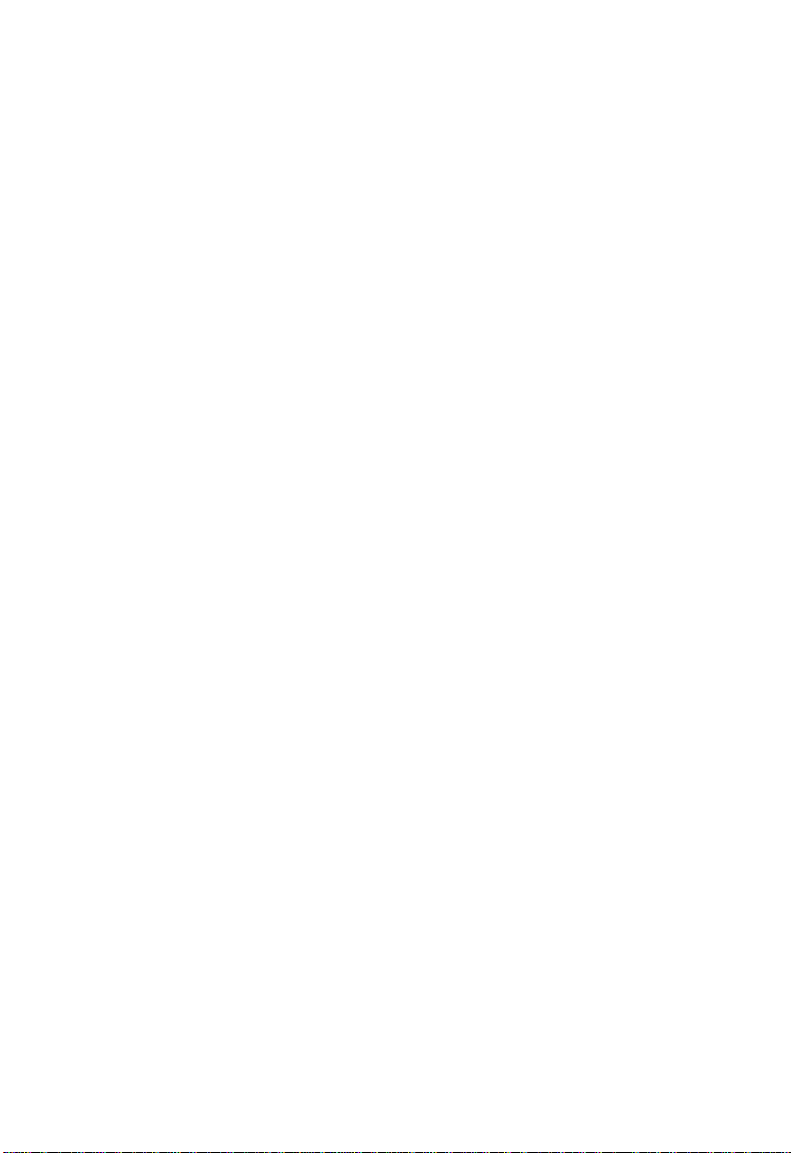
B
ASIC CONFIGURATION
Enabling SNMP Management Access
The switch can be configured to accept management commands from
Simple Network Management Protocol (SNMP) applications such as
SMC’s EliteView. You also can configure the switch to generate SNMP
traps.
When SNMP management stations send requests to the switch (either to
return information or to set a parameter), the switch provides the
requested data or sets the specified parameter. The switch can also be
configured to send information to SNMP managers (without being
requested by the managers) through trap messages that inform the
manager that certain events have occurred.
Community Strings
Community strings are used to control management access to SNMP
stations, as well as to authorize SNMP stations to receive trap messages
from the switch. You therefore need to assign community strings to
specified users or user groups, and set the access level.
The default string is “public” with read-only access. Authorized
management stations are only able to retrieve MIB objects.
Note: If you do not intend to use SNMP, it is recommended that you
delete all community strings. If there are no community strings,
then SNMP management access to the switch is disabled.
To configure a community string, complete the following steps:
1. Navigate from the Main Menu to –
Protocol Related Configuration,
SNMP, and then
Community Strings.
2. Click <Add>, then <Edit>.
3. Type in the Community Name, and press <Enter>.
2-7
Page 22
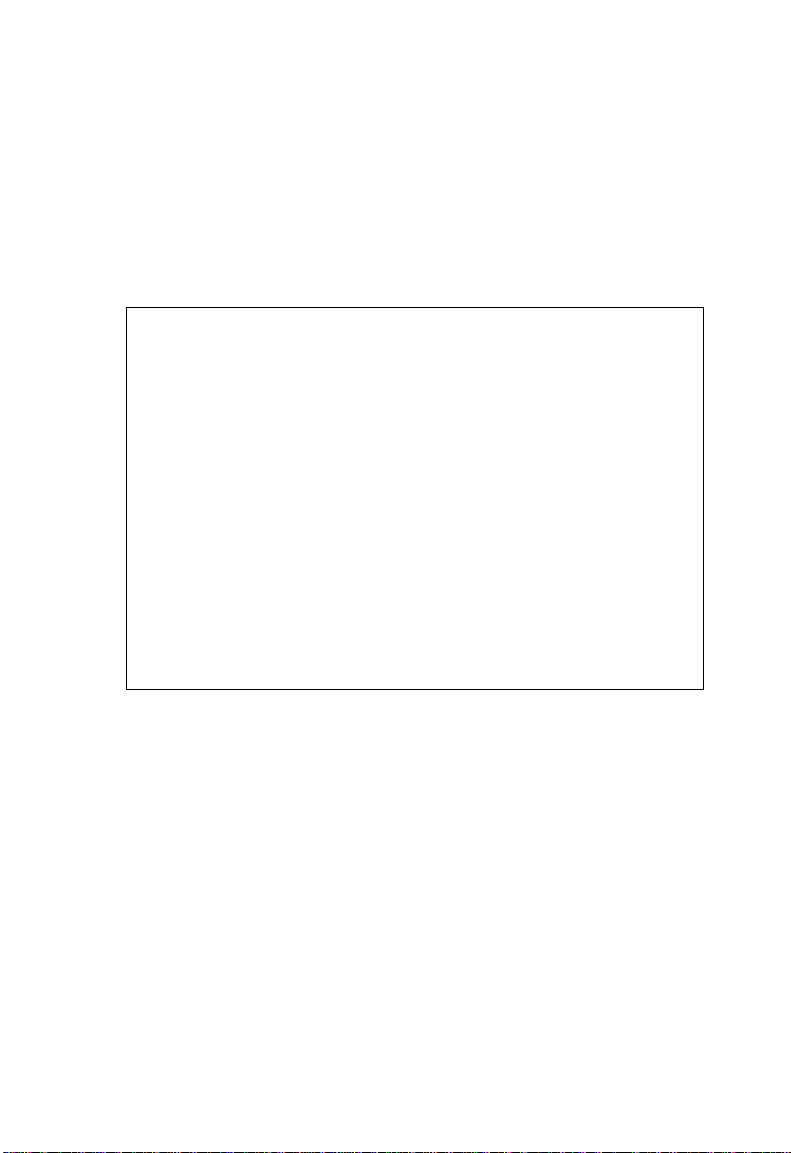
I
NITIAL CONFIGURATION
4. Use the scroll-bar to toggle the Write Access Field to “Restricted” or
“Unrestricted.”
5. Press <Ctrl-A> to return to the action bar at the bottom of the screen.
Select <Save> and press any key to continue. (The community string
shown below is an example.)
TigerSwitch 10/100 : Add SNMP Community
=====================
Community Name :private
Write Access :Unrestricted
2-8
actions-> <Edit> <Save> <Quit>
Tab=Next Item BackSpace=Previous Item Space=Toggle Ctrl+A=Action menu
Select the action menu.
Page 23
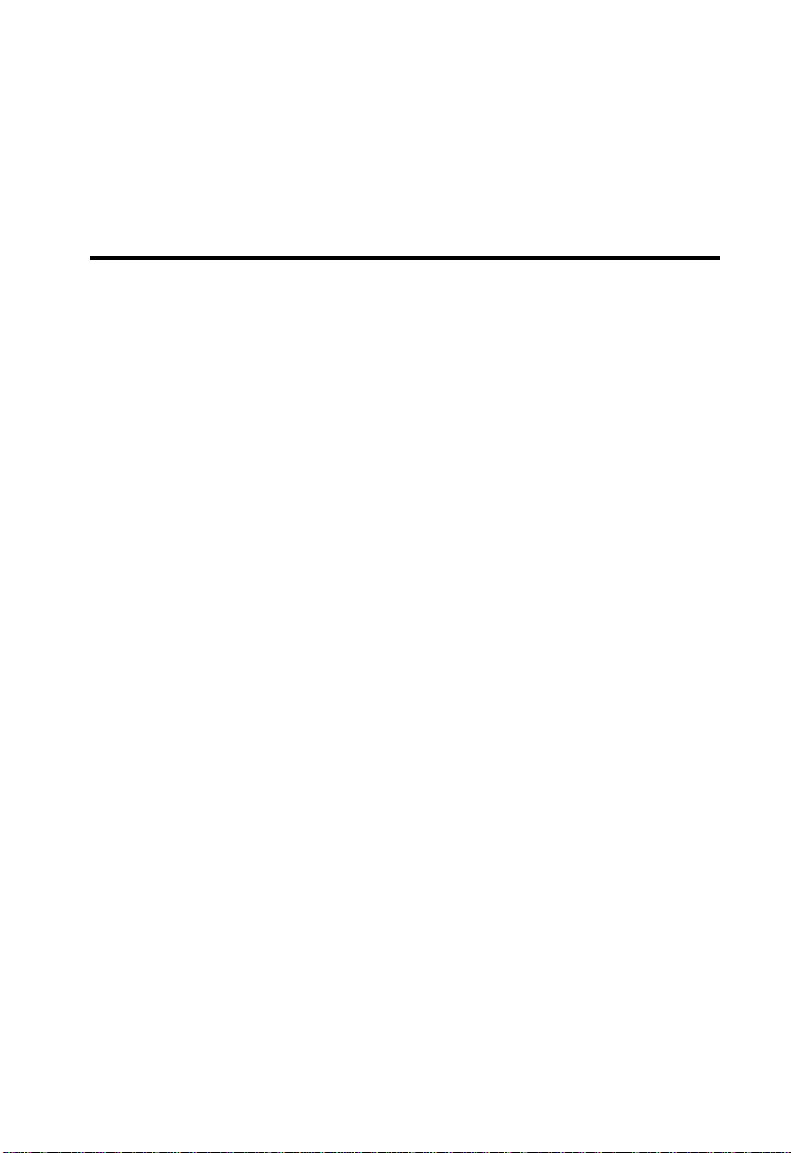
C
HAPTER
C
ONFIGURING THE
S
WITCH
Using the Web Interface
This switch provides an embedded HTTP Web agent. Using a Web
browser you can configure the switch and view statistics to monitor
network activity. The Web agent can be accessed by any computer on the
network using a standard Web browser (Internet Explorer 5.0 or above, or
Netscape Navigator 6.2 or above.)
Note: You can also use the console menu to manage the switch over a
serial connection to the console port or via Telnet. For more
information on using the console menu, refer to Chapter 4,
“Console Interface.”
Prior to accessing the switch from a Web browser, be sure you have first
performed the following tasks:
1. Configure the switch with a valid IP address, subnet mask, and default
gateway using an out-of-band serial connection. (See “Setting an IP
Address” on page 2-5.)
3
2. Set a user name and password. Access to the Web agent is controlled
by the same user name and password as the console configuration
program. (See “Setting Passwords” on page 2-4.)
3. After you enter a user name and password, you will have access to the
system configuration program.
Note: You are allowed three attempts to enter the correct password; on
the third failed attempt the current connection is terminated.
3-1
Page 24
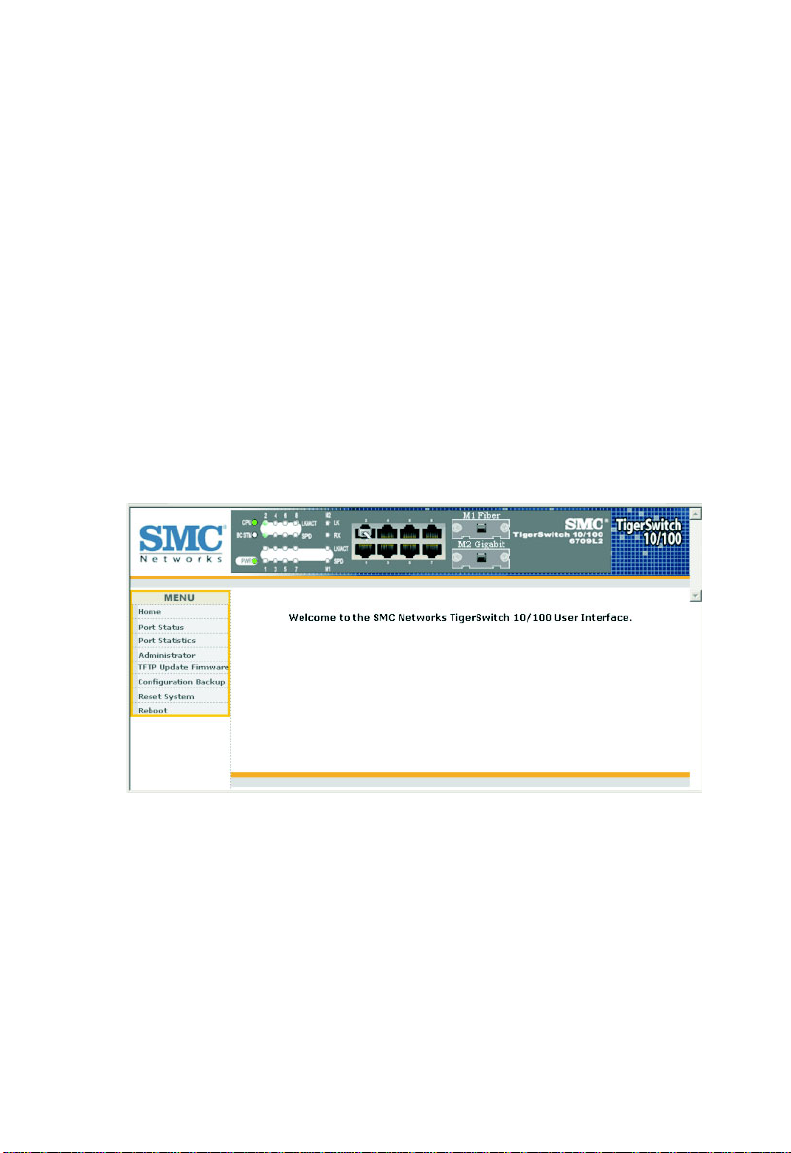
C
ONFIGURING THE SWITCH
Navigating the Web Browser Interface
To access the Web-browser interface you must first enter a user name and
password. The administrator has Read/Write access to all configuration
parameters and statistics. The default user name and password for the
administrator is “admin.”
Home Page
When your Web browser connects with the switch’s Web agent, the home
page is displayed as shown below. The interface displays the Main Menu on
the left side of the screen and the selected menu on the right side. The
Main Menu links are used to navigate to other menus, and display
configuration parameters and statistics.
3-2
Page 25
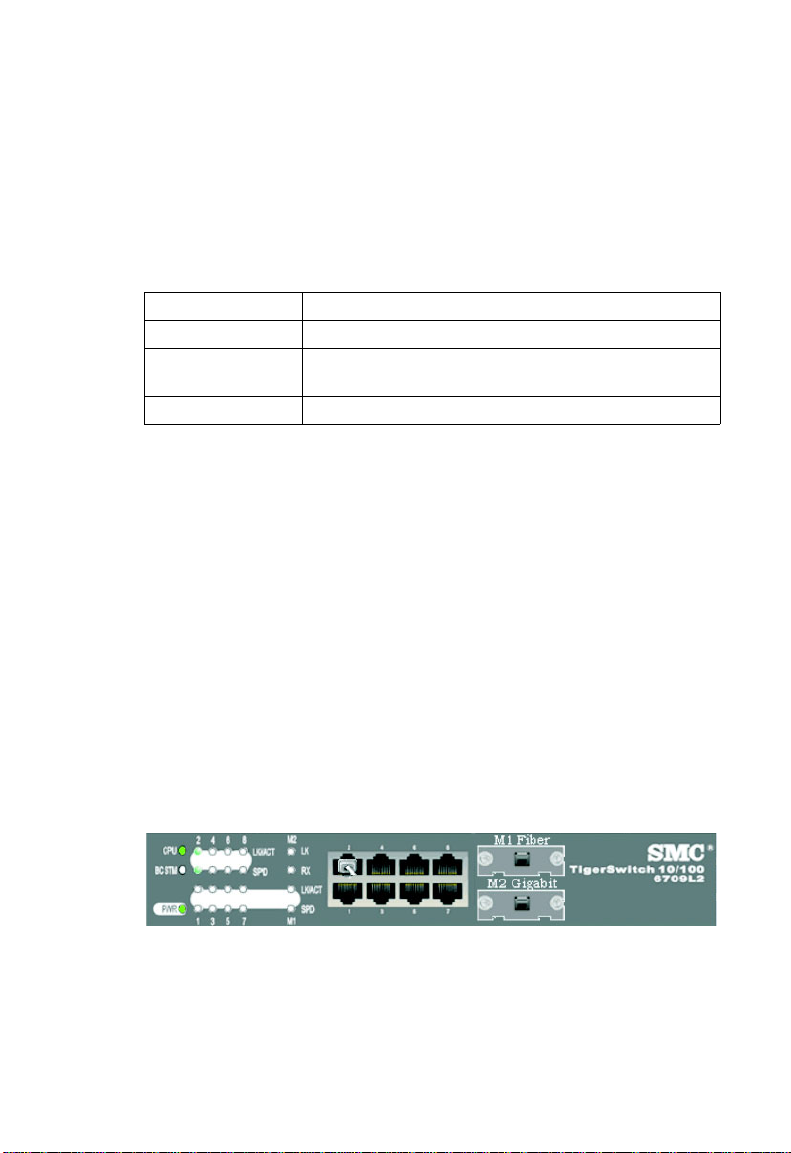
P
Configuration Options
Configurable parameters have a dialog box or a drop-down list. Once a
configuration change has been made on a page, be sure to click on the
“Apply” button to confirm the new setting. The following table
summarizes the Web page configuration buttons.
Button Action
Apply Sets specified values to the system for the displayed page.
Default Cancels specified values and restores current values prior
to pressing “Apply.”
Reset Immediately updates values for the current page.
Notes: 1. To ensure proper screen refresh, be sure that Internet Explorer
5.x is configured as follows: Under the menu “Tools / Internet
Options / General / Temporary Internet Files / Settings,” the
setting for item “Check for newer versions of stored pages”
should be “Every visit to the page.”
2. When using Internet Explorer 5.0, you may have to manually
refresh the screen after making configuration changes by
pressing the browser’s refresh button.
ANEL DISPLAY
Panel Display
The Web agent displays an image of the switch’s ports, indicating whether
each link is up or down. Clicking on the image of a port opens the Port
Configuration page as described on page 3-12.
3-3
Page 26
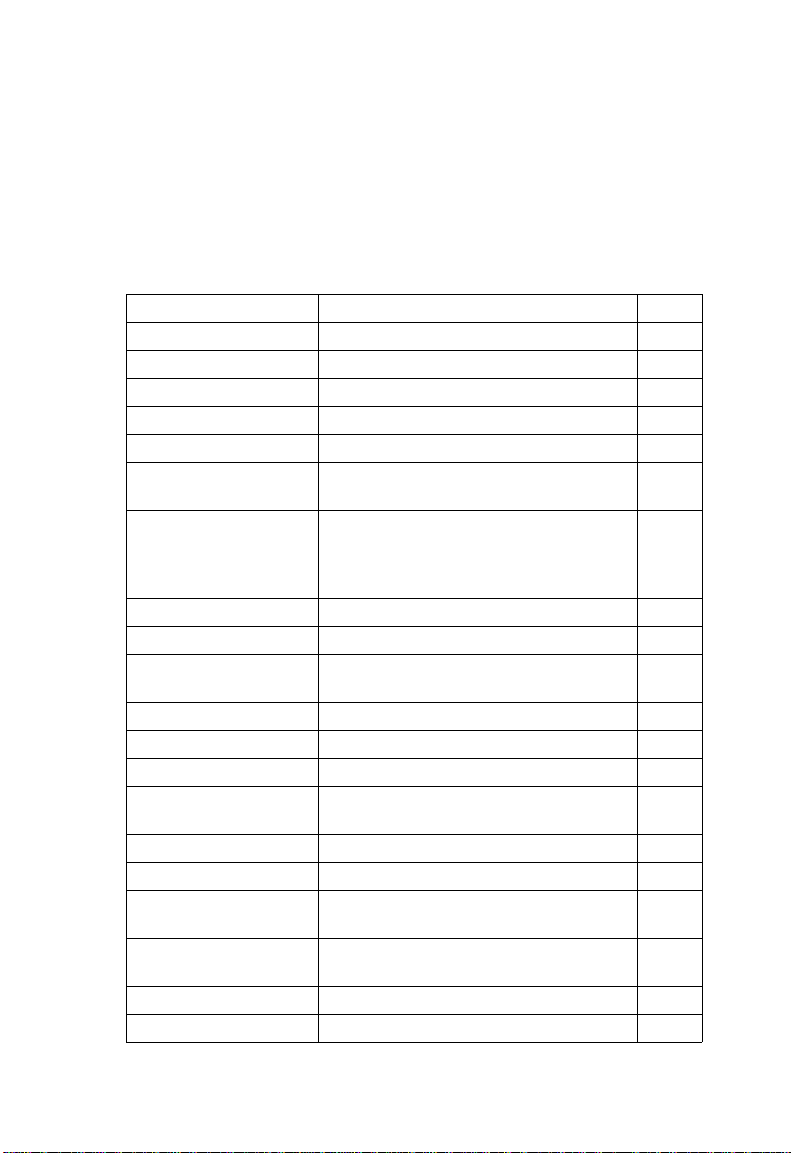
C
ONFIGURING THE SWITCH
Main Menu
Using the onboard Web agent, you can define system parameters, manage
and control the switch, or monitor network conditions. The following
table briefly describes the selections available from this program.
Menu Description Page
Home Main Menu 3-2
Port Status Displays port connection status 3-10
Port Statistics Lists Ethernet statistics 3-12
Administrator
Switch Settings
Basic Shows system model number, MAC address,
Advanced Provides settings for address aging time,
Console Port Info Displays settings for the console port 3-9
Port Controls 3-10
Port Controls Configures connection settings including
Port Status Displays the current connection settings 3-10
Trunking
Aggregator Setting Configures static or dynamic trunks 3-17
Aggregator
Information
State Activity Actively or passively configures a trunk 3-20
Filter Database
IGMP Snooping Displays active multicast groups, VLAN
Static MAC
Addresses
Port Security Enables and disables address learning 3-25
MAC Filtering Filters specified addresses 3-26
hardware version, and firmware version
maximum queue delay, broadcast storm
control, priority queue options, and global
settings for STP, IGMP, and VLANs
speed, duplex mode, and flow control
Shows trunks and associated ports, and
detailed information for dynamic links
identifier, and associated ports
Sets entries for address, port number, and
VLAN identifier
3-6
3-6
3-11
3-18
3-21
3-24
3-4
Page 27
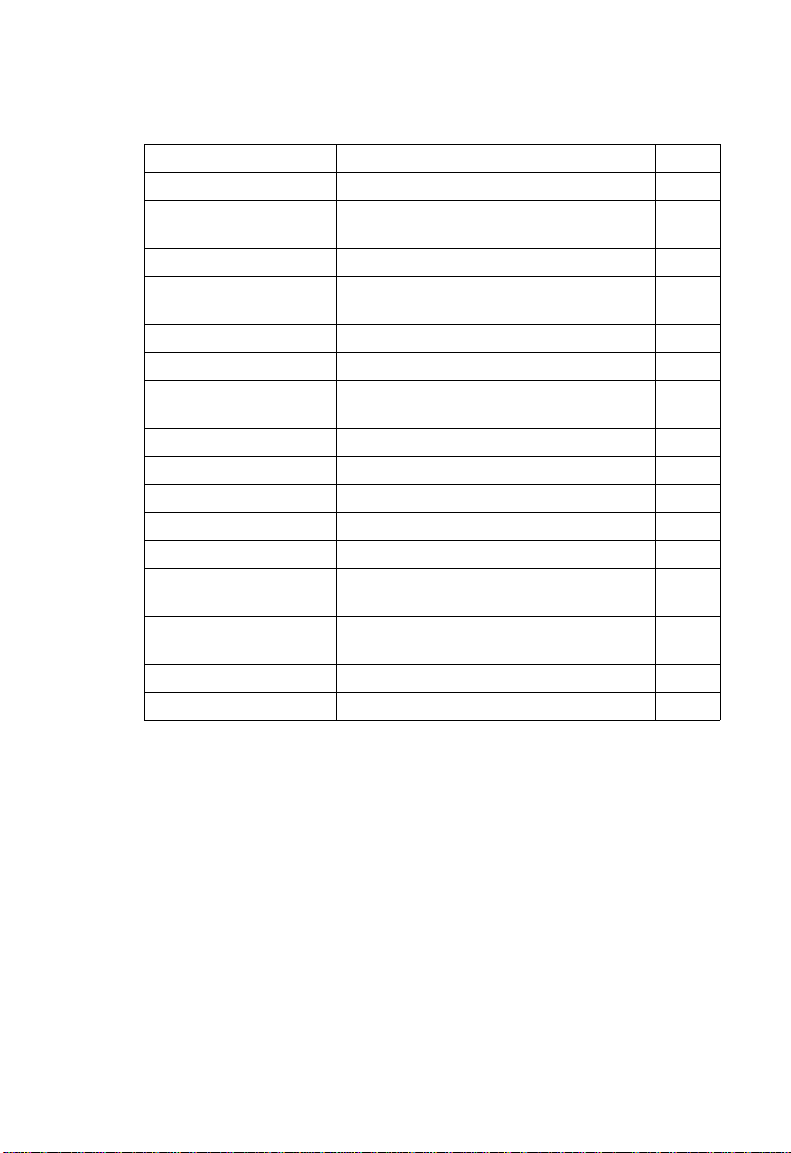
M
AIN MENU
Menu Description Page
VLAN Configuration 3-27
Basic Configures VLAN groups, including name,
identifier, and if limited to a specific protocol
Port VID Sets port VID and ingress filters 3-32
Spanning Tree Configures global bridge and port settings
Port Sniffer Sets the source and target ports for mirroring 3-39
SNMP 3-40
System Options Provides basic system description, including
Community Strings Configures community strings 3-40
Trap Managers Sets trap management stations 3-41
Security Manager Assigns a user name and password 3-42
TFTP Update Firmware Downloads a new code image 3-43
Configuration Backup 3-44
TFTP Restore
Configuration
TFTP Backup
Configuration
Reset System Resets switch to the default configuration 3-45
Reboot Reboots the switch 3-45
for STP; also displays current port status
contact information
Restores configuration settings 3-44
Backs up configuration settings 3-44
3-28
3-29
3-34
3-40
3-5
Page 28
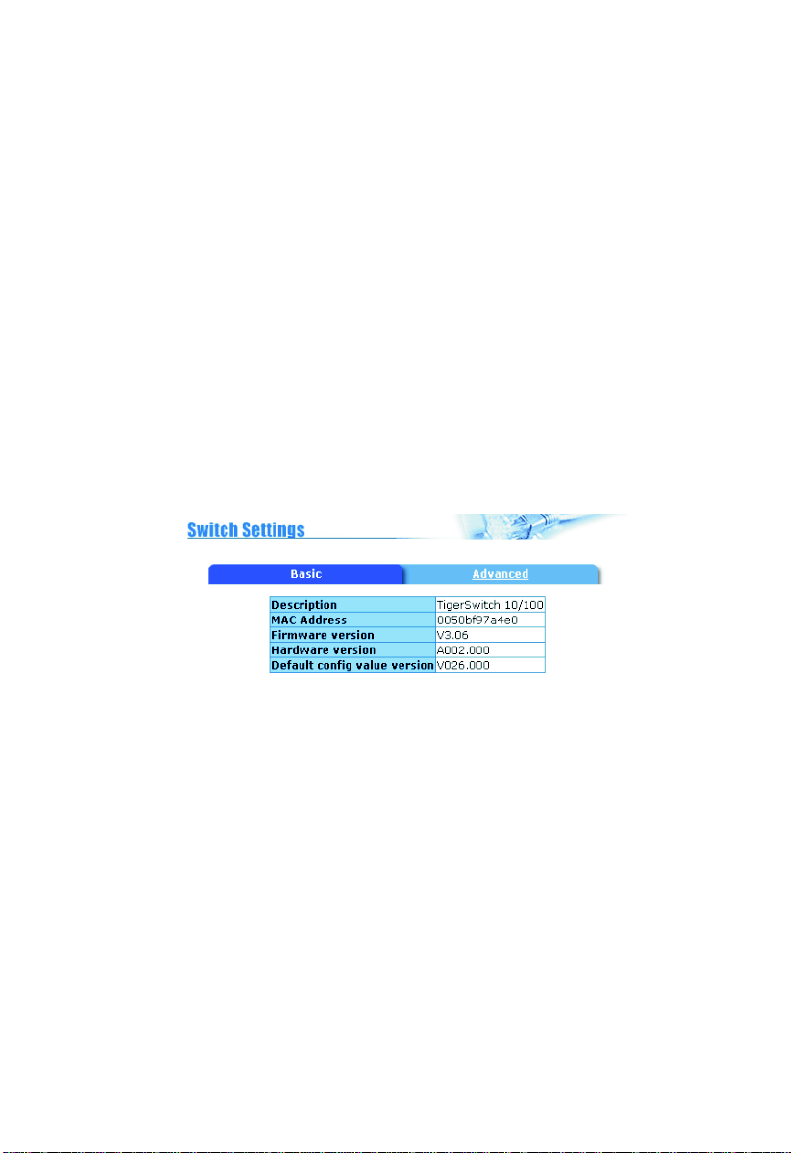
C
ONFIGURING THE SWITCH
Basic System Information
Use the Switch Settings page to display basic information on the switch,
including hardware/firmware version numbers for the main board and
management software.
Field Attributes
• Description – Switch model number.
• MAC Address – The physical layer address for this switch.
• Firmware Version – Version number of runtime code.
• Hardware Version – Hardware version of the main board.
• Default config value version – Default configuration version.
=>
Web – Click Switch Settings
Basic.
Global Switch Settings
Use the Switch Settings, Advanced menu to configure address aging,
packet transmit delay, and broadcast storm control.
Command Usage
• Aging Time – The switch stores the addresses of known devices. This
information is used to route traffic directly between the inbound and
outbound ports. The addresses are learned by monitoring traffic, and
stored in the dynamic address table. You can set the aging time after
which inactive entries are removed.
• Transmit Delay Bound – Sets the maximum queuing delay.
3-6
Page 29
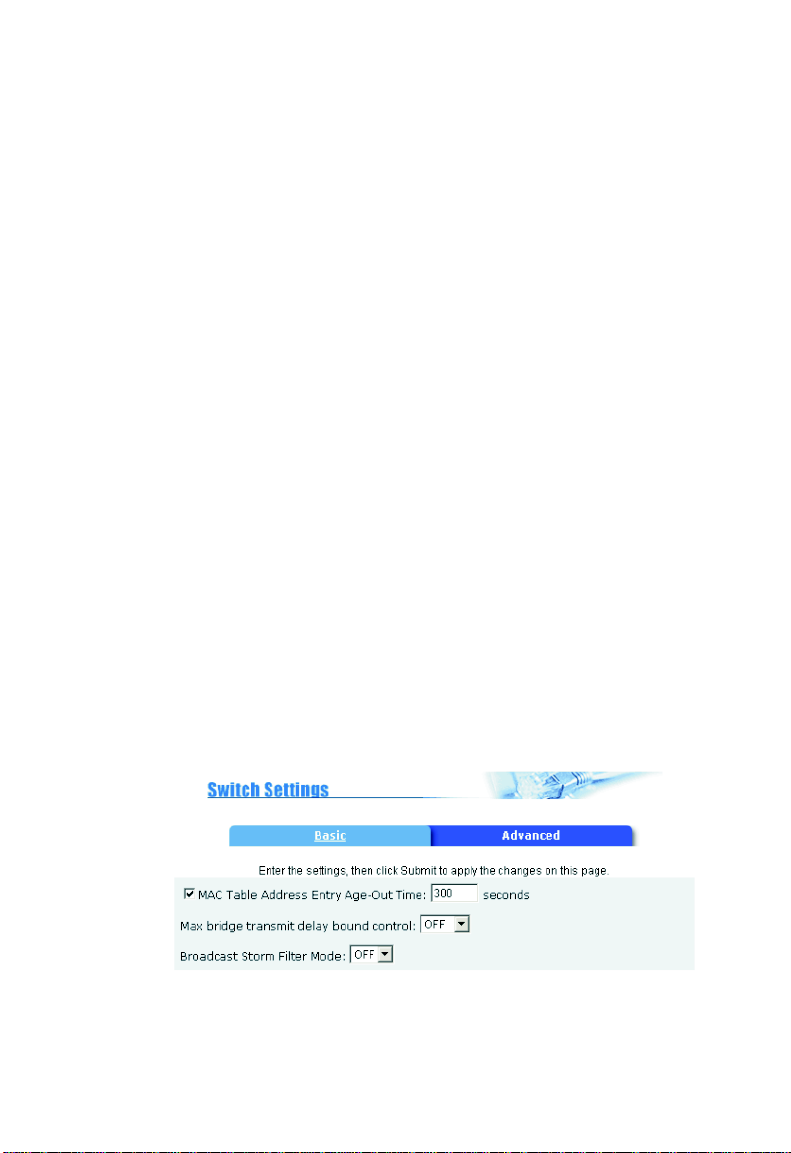
G
LOBAL SWITCH SETTINGS
• Broadcast Storm Control – Broadcast storms may occur when a device
on your network is malfunctioning, or if application programs are not
well designed or properly configured. If there is too much broadcast
traffic on your network, performance can be severely degraded or
everything can come to a complete halt. You can protect your network
from broadcast storms by setting a maximum threshold for broadcast
traffic.
Field Attributes
• MAC Table Address Entry Age-Out Time – The time after which a
learned entry is discarded if no new traffic is seen from that address.
(Range: 300-765 seconds; Default: 300 seconds)
• Max bridge transmit delay bound control – Limits the time packets
can be queued in the switch. If enabled, packets queued beyond the
specified time will be dropped. (Range: OFF, 1, 2, 4 seconds;
Default: OFF)
• Broadcast Storm Filter Mode – The percentage of a port’s total
bandwidth used by broadcast traffic. When broadcast traffic rises above
the specified threshold, broadcast packets exceeding that threshold will
then be dropped. (Range: OFF, 5, 10, 15, 20, 25%; Default: OFF)
=>
Web – Click Administrator
for the aging time, transmit delay bound, and broadcast storm filter
threshold, then click Apply.
Switch Settings=>Advanced. Specify values
3-7
Page 30
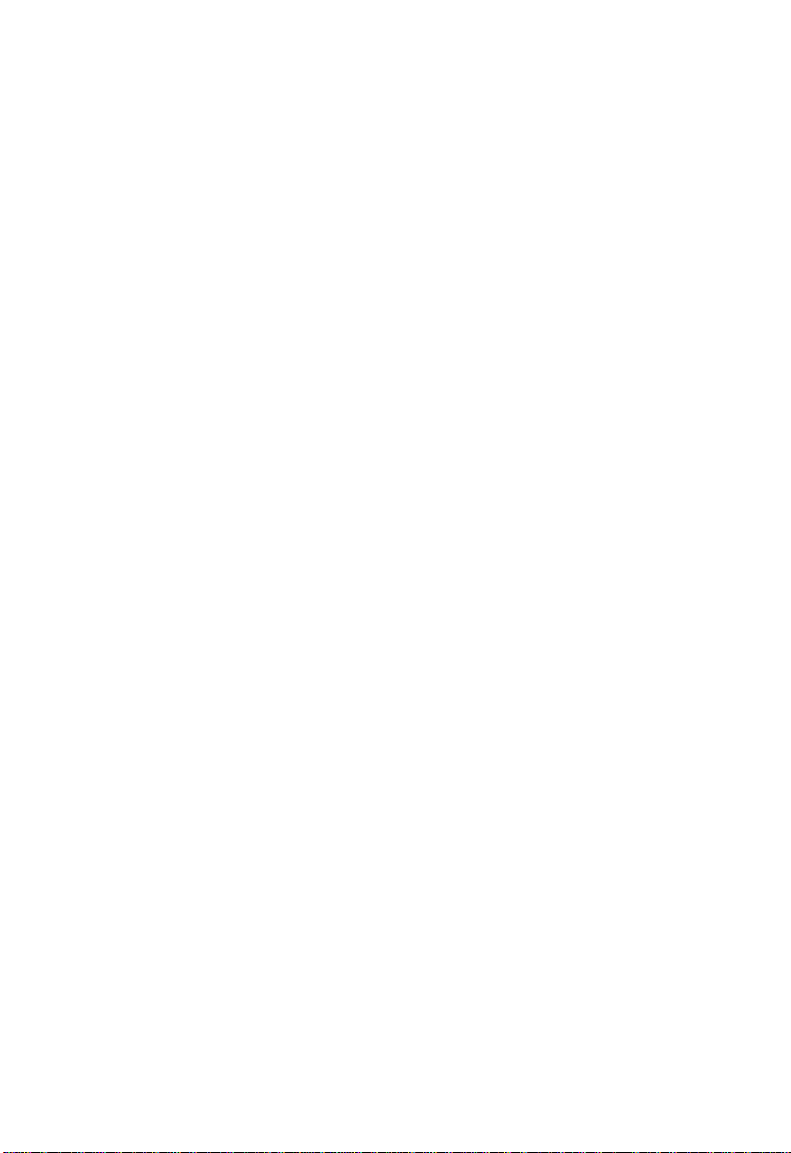
C
ONFIGURING THE SWITCH
Class of Service Configuration
Class of Service (CoS) allows you to specify which data packets have
greater precedence when traffic is buffered in the switch due to
congestion. This switch supports CoS with two priority queues for each
port. Data packets in a port’s high-priority queue are transmitted before
those in the lower-priority queue.
You can set the method used to process priority traffic (i.e., first-in
first-out, all high before low, or weighted round-robin), and also map the
frame priority tags (i.e., 0 - 7) to the high or low priority queues.
Field Attributes
• First Come First Served – Packets are processed first-in first-out.
• All High before Low – All packets in the high-priority queue are
processed before any packets in the low-priority queue.
• Weighted Round Robin – Sets the preference given to packets in the
high-priority queue. This specifies the number of high-priority packets
sent before one low-priority packet is sent. (Range: 1-7; Default: 2)
• Enable Delay Bound – Limits the queuing time for low-priority
packets. Any low-priority packets that exceed the delay bound will be
sent. Note that the “Max bridge transmit delay bound control” must be
enabled (page 3-6) for the Enable Delay Bound to function.
(Range: 0-255 ms; Default: 0 ms)
• QoS Policy (High Priority Levels) – The default priority levels are
assigned according to recommendations in the IEEE 802.1p standard.
However, you can map the priority levels to the switch’s output queues
in any way that benefits application traffic for your own network.
(Range: Level 0 - 7; Default: Level 4 - 7)
=>
Web – Click Administrator
priority method (First Come First Serve, All High before Low, or WRR),
set the high-priority queue weight preference when using WRR, set a delay
Switch Settings=>Advanced. Select the
3-8
Page 31

C
ONSOLE PORT SETTINGS
bound for low-priority packets if required, select the priority tags that will
be processed by the high-priority queue, and then click Apply.
Console Port Settings
If you have access to the Web interface, but are having problems
connecting to the console port, you can display the current connection
parameters via the Console Information page, and adjust the settings for
the PC or terminal connected to this port. See “Required Connections” on
page 2-2 for information on how to connect to the console port.
Field Attributes
• Baudrate – The console port’s baud rate.
• Data Bits – Number of data bits per character.
• Parity Check – Shows if a parity bit is set to none, odd or even.
• Stop Bits – Number of the stop bits transmitted per byte.
• Flow Control – Shows if flow control is set to none or hardware.
=>
Web – Click Administrator
Console Port Info.
3-9
Page 32

C
ONFIGURING THE SWITCH
Port Configuration
Displaying Connection Status
Use the Port Status page to display the current connection status, including
link state, auto-negotiation, speed/duplex mode, and flow control.
Notes: 1. To set the port status, use the Port Control page as described
under “Configuring Interface Connections” on page 3-11.
2. The “Config” field shows the configured settings, and the
“Actual” field shows the current operational status.
Field Attributes
• State – Shows if the port is enabled or disabled.
• Link Status – Indicates if the link is Up or Down.
• Auto-negotiation – Shows if auto-negotiation is enabled or disabled.
• Speed Status – Shows the port speed.
• Duplex Status – Shows the port duplex mode.
• Flow Control – Indicates the type of flow control in use.
Web – Click Port Status.
3-10
Page 33

P
ORT CONFIGURATION
Configuring Interface Connections
Use the Port Controls pages to enable/disable an interface, set
auto-negotiation, or manually set the speed and duplex mode, and flow
control parameters.
Field Attributes
• State – Allows you to manually disable an interface. You can disable an
interface due to abnormal behavior (e.g., excessive collisions), and then
reenable it after the problem has been resolved. You may also disable an
interface for security reasons.
• Autonegotiation – Enables/disables auto-negotiation.
• Speed – Allows manual selection of port speed.
• Duplex – Allows manual selection of duplex mode.
• Flow Control – Allows manual selection of flow control.
Flow control can eliminate frame loss by “blocking” traffic from end
stations or segments connected directly to the switch when its buffers
fill. When enabled, back pressure is used for half-duplex operation and
IEEE 802.3x for full-duplex operation. (Avoid using flow control on a
port connected to a hub unless it is actually required to solve a problem.
Otherwise back pressure jamming signals may degrade overall
performance for the segment attached to the hub.)
Note: Autonegotiation must be disabled before you can configure or
force the interface to use the Speed, Duplex mode or Flow
Control options.
=>
Web – Click Administrator
settings, and click Apply.
Port Controls. Modify the required interface
3-11
Page 34

C
ONFIGURING THE SWITCH
Showing Port Statistics
You can display standard statistics on network traffic from the Interfaces
Group MIB, Ethernet-like MIB, and RMOM MIB. These statistics display
errors on the traffic passing through each port. This information can be
used to identify potential problems with the switch (such as a faulty port or
unusually heavy loading). All values displayed have been accumulated since
the last system reboot, and are shown as counts per second. Statistics are
refreshed every 5 seconds.
Note: RMON groups 2, 3 and 9 can only be accessed using SNMP
management software.
Field Attributes
• State – Shows whether or not the port is operational.
• Link – Indicates if the link is Up or Down.
• TxGoodPkt – The total number of packets transmitted out of the
interface, including framing characters.
• TxBadPkt – The number of outbound packets that could not be
transmitted because of errors.
• RxGoodPkt – The total number of packets received on the interface,
including framing characters.
• RxBadPkt – The number of inbound packets that contained errors
preventing them from being delivered to a higher-layer protocol.
• TxAbort – The number of outbound packets which were chosen to be
discarded even though no errors had been detected to prevent their
being transmitted. One possible reason for discarding such a packet
could be to free up buffer space.
• Collision – The best estimate of the total number of collisions on this
Ethernet segment.
• DropPkt – The total number of events in which packets were dropped
due to lack of resources.
3-12
Page 35

T
RUNK CONFIGURATION
Web – Click Port Statistics. You can use the Reset button at the bottom of
the page to update the screen.
Trunk Configuration
The switch supports both static trunking and dynamic Link Aggregation
Control Protocol (LACP). You can create multiple links between devices
that work as one virtual, aggregate link. A port trunk offers a dramatic
increase in bandwidth for network segments where bottlenecks exist, as
well as providing a fault-tolerant link between two devices. You can create
up to four trunks at a time.
Command Usage
Besides balancing the load across each port in the trunk, the other ports
provide redundancy by taking over the load if a port in the trunk fails.
However, before making any physical connections between devices, use
the Web interface to specify the trunk on the devices at both ends. When
using a port trunk, take note of the following points:
• Finish configuring port trunks before you connect the corresponding
network cables between switches to avoid creating a loop.
• You can create up to four trunks, using up to eight ports in a trunk.
• Ports at both ends of a connection must be configured as trunk ports.
3-13
Page 36
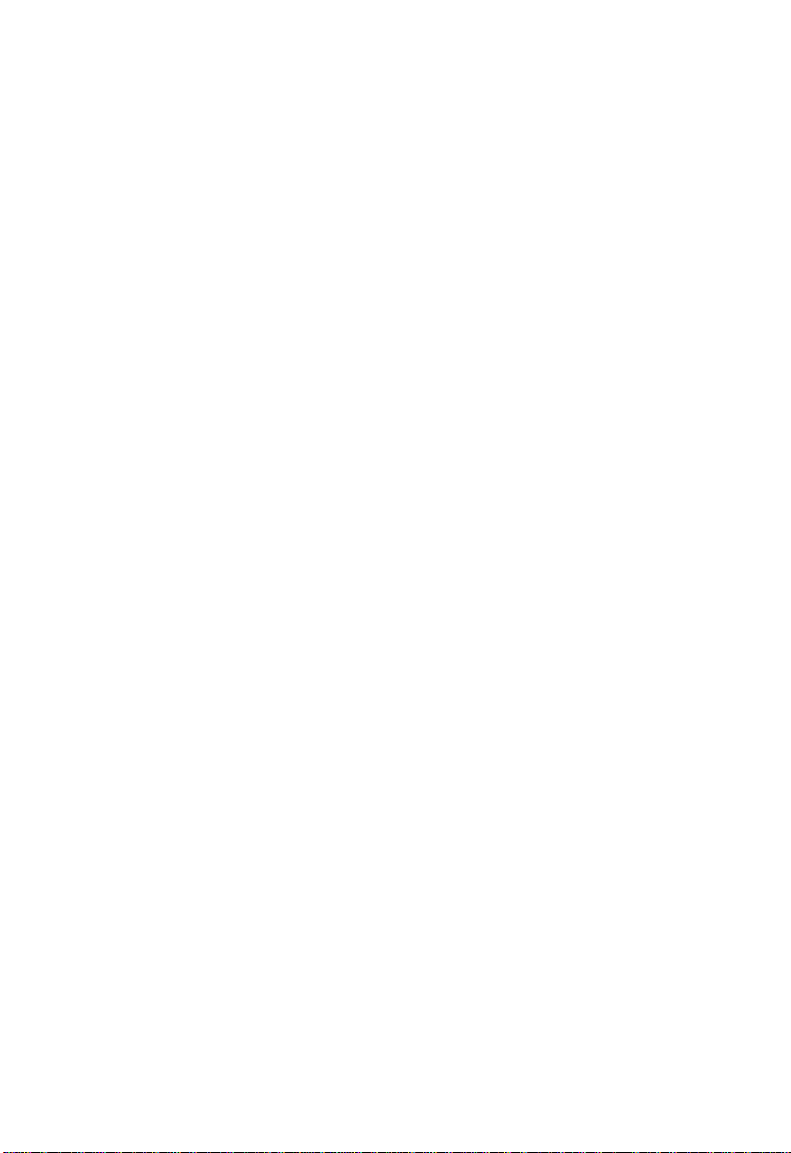
C
ONFIGURING THE SWITCH
• The ports at both ends of a trunk must be configured in an identical
manner, including communication mode (i.e., speed, duplex mode and
flow control), VLAN assignments, and CoS settings.
• All the ports in a trunk have to be treated as a whole when moved from/
to, added or deleted from a VLAN.
• Th e same STP , VLAN, an d IGMP set tings mus t be con figured fo r all the
ports in a trunk.
Configuring Static Trunks
You can manually assign specific ports to a static trunk.
Command Usage
• To avoid creating a loop in the network, be sure that you add a static
trunk via the Web interface before connecting the ports, and also
disconnect ports before removing a static trunk via the Web interface.
• When using static trunks, you may not be able to link to switches of
different types, depending on the manufacturer’s implementation.
Field Attributes
Aggregator Setting page
• System Priority – Not applicable for static trunks.
• Group ID – Specifies the static trunk group. (Range: 1-4)
• LACP – Set this field to “Disable” when configuring a static trunk.
• Work Ports – Assigns port members to the static trunk. (Range: 1-8)
Aggregator Information page
• Group Key – Displays active static trunks.
• Port No – Shows the port members assigned to each static trunk.
3-14
Page 37

T
RUNK CONFIGURATION
Web – Click Administrator=>Trunking=>Aggregator Setting. Select the
group ID and click the Get button to display the settings for the specified
group. Set LACP to “Disable.” Use the Add and Remove buttons to assign
port members, and then click Apply.
=>
Click Administrator
currently configured static trunks and group members.
Trunking=>Aggregator Information to display
3-15
Page 38

C
ONFIGURING THE SWITCH
Configuring Dynamic Trunks
Ports configured for LACP can automatically negotiate a trunked link with
LACP-configured ports on another device.
Command Usage
• To avoid creating a loop in the network, be sure you enable LACP before
connecting the ports; also disconnect the ports before disabling LACP.
• If the target switch has also enabled LACP on the connected ports, and
port members at one or both ends of the link are set to actively initiate a
link, the trunk will be activated automatically.
• If the number of active ports (i.e., Work Ports) is less than the number of
assigned port, all the other ports will be placed in a standby mode.
Should one link in the trunk fail, one of the standby ports will
automatically be activated to replace it.
• All ports on both ends of an LACP trunk must be configured for full
duplex, either by forced mode or auto-negotiation.
• The Spanning Tree Protocol must be enabled for LACP to function
properly. (See “Configuring Global STP Settings” on page 3-34.)
3-16
Page 39

T
RUNK CONFIGURATION
Aggregator Setting
Field Attributes
• System Priority – A value used to select the device that initiates an
LACP trunk. The device with the lowest value has the highest priority
and will be selected as the active LACP partner.
• Group ID – Specifies the LACP trunk group.
• LACP – Set this field to “Enable” when configuring a dynamic trunk.
• Work Ports – Assigns port members to the dynamic trunk. (Range: 1-8)
The number of active ports can also be specified in this field (i.e, using
the text box to the right). If the number of active ports is less than the
number of assigned members, excess ports will be placed in standby
mode and only brought into service if an active link fails.
=>
Web – Click Administrator
System Priority (used to select the device that initiates a link). Select the
group ID and click the Get button to display the settings for the specified
group. Set LACP to “Enable.” Use the Add and Remove buttons to assign
port members, enter the number of active ports in the Work Ports field,
and then click Apply.
Trunking=>Aggregator Setting. Set the
3-17
Page 40
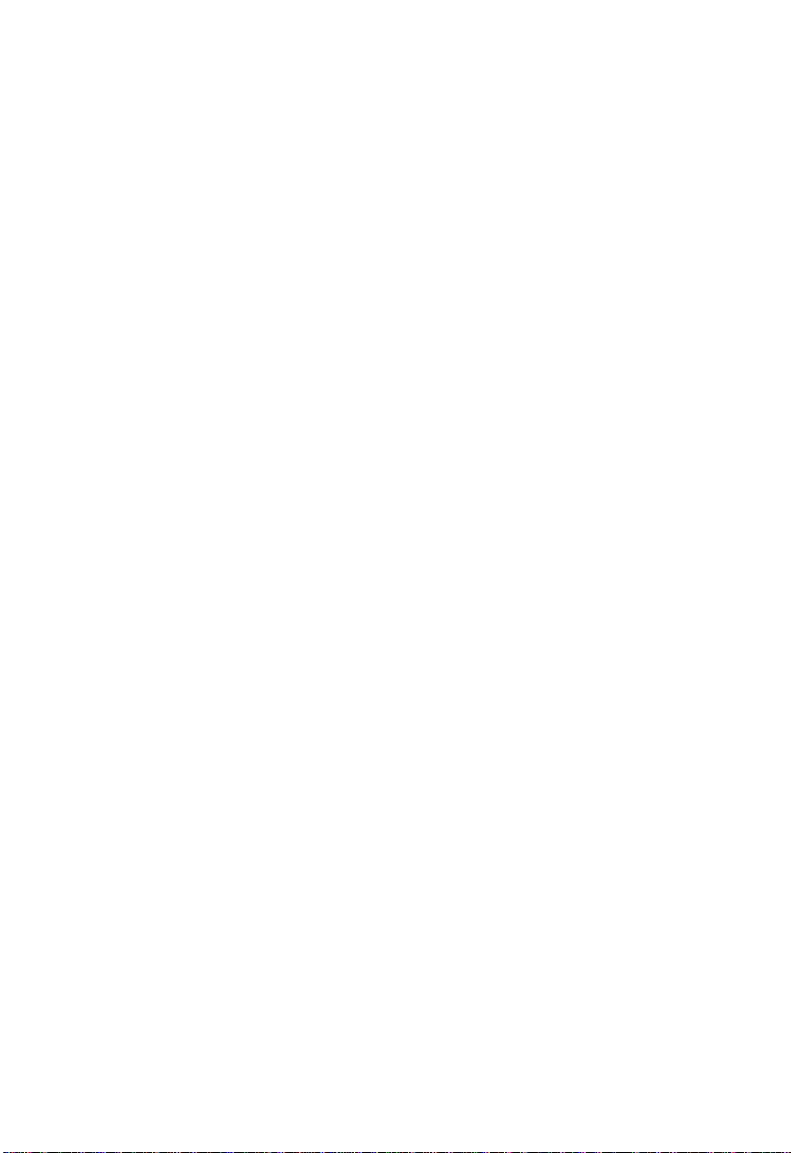
C
ONFIGURING THE SWITCH
Aggregator Information
Field Attributes
Static Trunks
• Group Key – Displays static trunks.
• Port No – The port members assigned to the trunk.
Dynamic Trunks
• Actor – The device that initiated the trunk.
• Partner – The device that responded to a link initialization request.
• Priority – The priority used to select the device that initiates the trunk if
both ends of the link are set to the LACP State of “Active.” This is the
same as System Priority on the Aggregator Setting page.
• MAC – The physical address of the devices at both ends of the link.
• Port No – Active port members. (Other ports may be in standby mode.)
• Key – Only one dynamic trunk can be activated between two devices, so
a key is sent to the partner device to uniquely identify each trunk. A trunk
can only be formed if the devices at both ends of a link use the same key.
A key is automatically generated by the switch when configuring a trunk.
• Active – Indicates whether a port has been set to actively initiate a trunk
when an LACP partner is detected at the other end of the link. This field
is configured in the State Activity page.
3-18
Page 41

T
RUNK CONFIGURATION
Web – Click Administrator=>Trunking=>Aggregator Information to
display currently configured trunks and group members.
3-19
Page 42

C
ONFIGURING THE SWITCH
State Activity
Set the port members to actively or passively initiate an LACP trunk.
Field Attributes
• Port – Lists all ports that can be configured as LACP trunk members.
• LACP State Activity – When set to Active, a port can automatically
initiate a trunk if an LACP partner is detected at the other end of the link.
=>
Web – Click Administrator
which can actively initiate an LACP trunk, and click Apply.
Trunking=>State Activity. Specify the ports
3-20
Page 43

F
ORWARDING AND FILTERING
Forwarding and Filtering
This switch supports the following types of traffic filtering:
• Multicast Filtering – This switch can forward multicast traffic to host
devices that request to join a multicast service, and filter multicast traffic
for all other ports which do not require multicast services.
• Static MAC Address – Binds a physical address to a specific port and
VLAN. Traffic with a source or destination address found in the static
address table will only be passed through the specified interface.
• Port Security – Disables address learning for the specified port. Valid
addresses must be learned during a initial training period or statically
configured.
• MAC Filtering – Filters specified addresses from the switch or from a
specific VLAN.
Configuring Multicast Filtering
Multicasting is used to support real-time applications such as video
conferencing or streaming audio. A multicast server does not have to
establish a separate connection with each client. It merely broadcasts its
service to the network, and any hosts that want to receive the multicast
register with their local multicast switch/router. Although this approach
reduces the network overhead required by a multicast server, the broadcast
traffic must be carefully pruned at every multicast switch/router it passes
through to ensure that traffic is only passed on to hosts that subscribed to
this service.
This switch uses Internet Group Management Protocol (IGMP) to query
for any attached hosts that want to receive a specific multicast service. It
identifies the ports containing hosts requesting to join a service and sends
data out to those ports only. It then propagates the service request up to
any neighboring multicast switch/router to ensure that it will continue to
receive the multicast service. This procedure is also called multicast
filtering.
3-21
Page 44

C
ONFIGURING THE SWITCH
The purpose of multicast filtering is to optimize a switched network’s
performance, so multicast packets will only be forwarded to those ports
containing multicast group hosts or multicast routers/switches, instead of
flooding traffic to all ports in the subnet.
You can enable IGMP Snooping and Query via the Switch Settings menu,
and display information about multicast traffic being forwarded by the
switch via the Filtering Database menu as shown below.
Field Attributes
• Enable IGMP Protocol – When enabled, the switch will monitor
network traffic to determine which hosts want to receive multicast
traffic. This is also referred to as IGMP Snooping. (Default: Enabled)
• IGMP Query Mode – When enabled (or selected as the Querier
through auto-negotiation), the switch will serve as the local Querier,
which is responsible for asking hosts if they want to receive multicast
traffic. This is also referred to as IGMP Query. Note that using the Auto
option generates less protocol traffic compared to the Enable option.
(Options: Auto, Enable, Disable; Default: Auto)
• IP Address – Multicast service addresses (224.0.0.0 - 239.255.255.255).
• VID – ID of configured VLAN (1-4094). This field is only displayed if
IEEE 802.1Q tagged VLANs are enabled (page 3-29).
• Member Port – Ports receiving a specific multicast service.
=>
Web – Click Administrator
Protocol, set the IGMP Query Mode to the required option, and click
Apply.
Switch Settings=>Advanced. Enable IGMP
3-22
Page 45
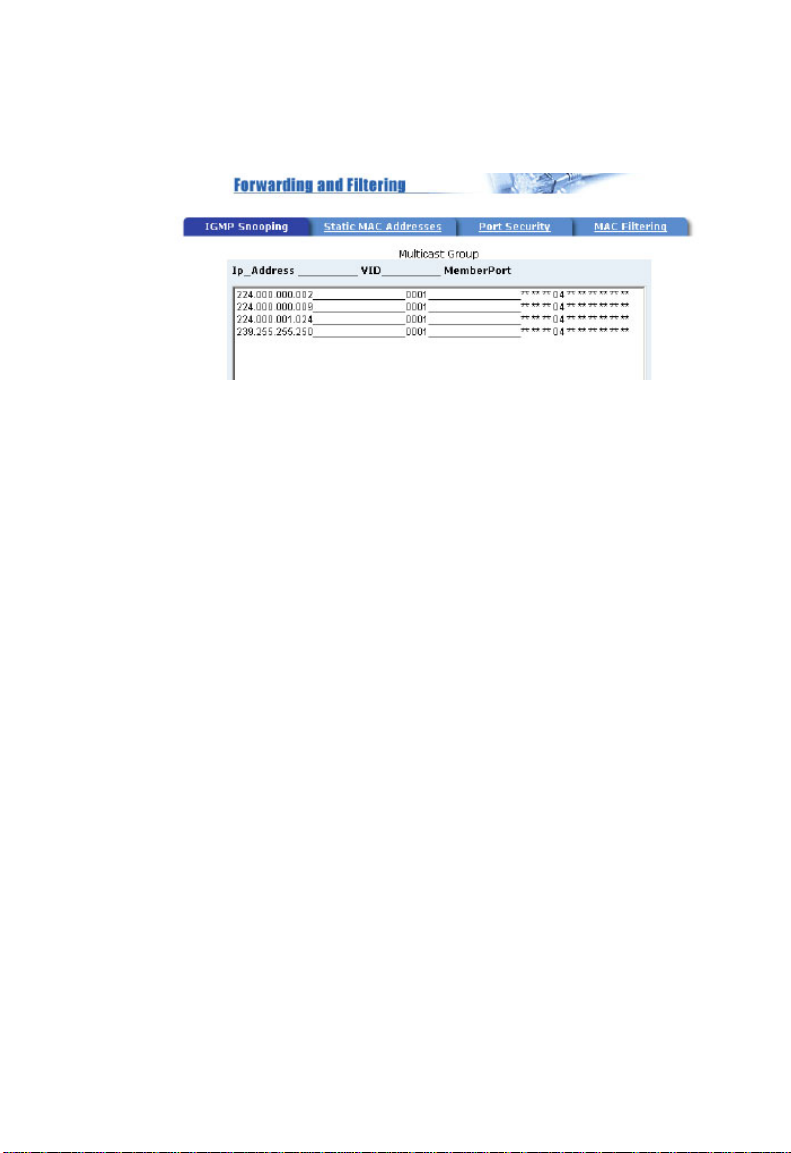
F
ORWARDING AND FILTERING
Click Administrator=>Filtering Database=>IGMP Snooping.
3-23
Page 46

C
ONFIGURING THE SWITCH
Setting Static Addresses
A static address can be assigned to a specific interface on this switch.
Traffic sent from devices listed in the static address table will only be
accepted on the specified interface. If any packets with a source address
listed in this table enter another interface, they will be dropped.
When you add a static MAC address, it remains in the switch's address
table, regardless of whether the device is physically connected to the
switch. This saves the switch from having to re-learn a device's MAC
address when the disconnected or powered-off device becomes active on
the network again.
Field Attributes
• MAC Address – Physical address of a device mapped to this interface.
•Port Num – Port associated with the device assigned a static address.
•Vlan ID – ID of configured VLAN (1-4094). This option is only
available if IEEE 802.1Q tagged VLANs are enabled (page 3-29).
=>
Web – Click Administrator
Specify the MAC address, port number, and VLAN ID, then click Apply.
Filtering Database=>Static MAC Addresses.
3-24
Page 47
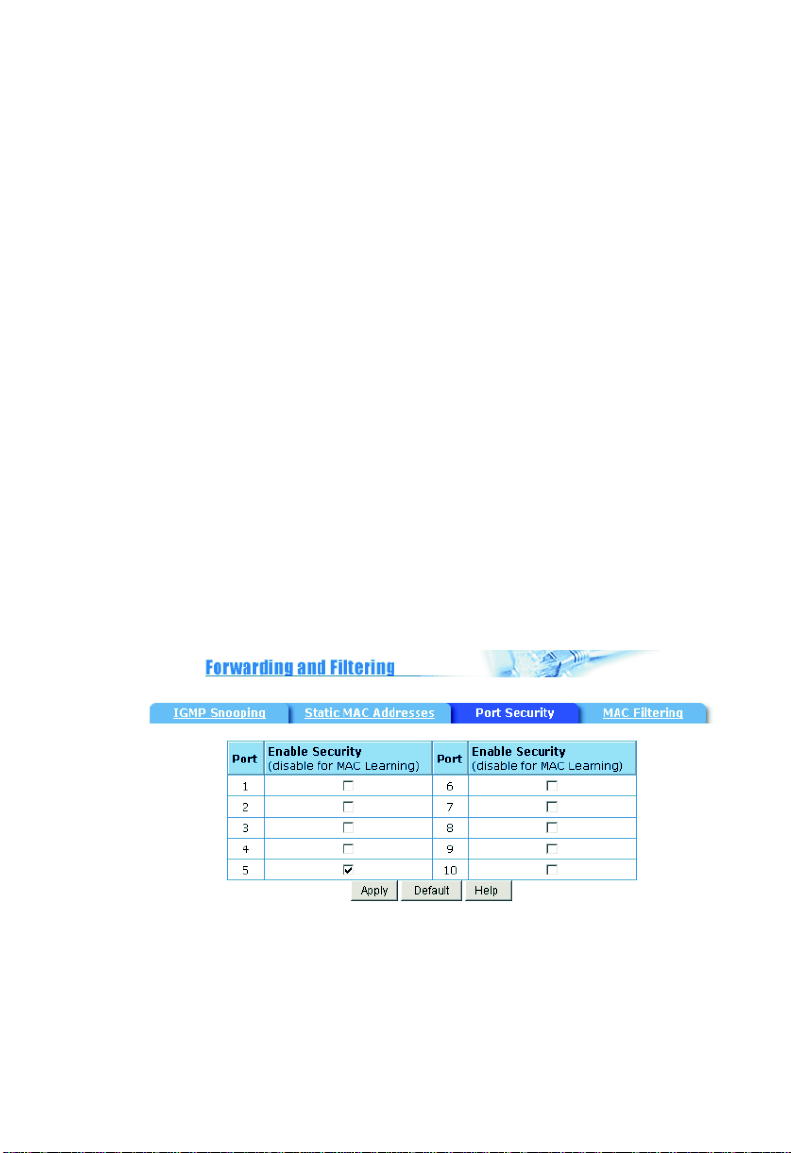
F
ORWARDING AND FILTERING
Configuring Port Security
If you enable port security, the switch will stop learning new addresses on
the specified port. Only incoming traffic with source addresses already
stored in the dynamic address table will be accepted. The MAC addresses
already in the address table will be retained and will not age out. This can
be used to prevent unauthorized access to the switch.
To use port security, first allow the switch to dynamically learn the source
MAC address for frames received on an interface for an initial training
period, and then enable port security to stop address learning. Be sure you
enable the learning function long enough to ensure that all valid members
have been registered on the selected interface.
To add new members at a later time, you can manually add static
addresses, or turn off port security to reenable the learning function long
enough for new members to be registered. Learning may then be disabled
again, if desired, for security.
=>
Web – Click Administrator
the ports for which you want to enable port security, then click Apply.
Filtering Database=>Port Security. Mark the
3-25
Page 48

C
ONFIGURING THE SWITCH
Configuring Address Filtering
You can drop traffic from unwanted stations based on the source MAC
address (and associated VLAN if tagged VLANs are enabled).
Field Attributes
• MAC Address – Source MAC address.
•Vlan ID – ID of configured VLAN (1-4094). This option is only
available if IEEE 802.1Q tagged VLANs are enabled (page 3-29).
Web – Click Administrator
MAC address and associated VLAN, then click Apply.
=>
Filtering Database=>MAC Filtering. Enter a
3-26
Page 49

VLAN C
VLAN Configuration
Overview
In large networks, routers are used to isolate broadcast traffic for each
subnet into separate domains. This switch provides a similar service at
Layer 2 by using VLANs to organize any group of network nodes into
separate broadcast domains. VLANs confine broadcast traffic to the
originating group, and can eliminate broadcast storms in large networks.
This also provides a more secure and cleaner network environment.
VLANs provide greater network efficiency by reducing broadcast traffic,
and allow you to make network changes without having to update IP
addresses or IP subnets. VLANs provide a high level of network security
since traffic must pass through a Layer 3 switch to reach a different VLAN.
This switch supports the following VLAN features:
• Port-based VLANs for isolating user groups or subnets
• Protocol-based VLANs for isolating specific protocol subnets
• IEEE 802.1Q tagged VLANs that can span across the network
(Up to 255 VLANs based on the IEEE 802.1Q standard)
• Distributed VLAN learning across multiple switches using tagging and
GVRP dynamic registration protocol
• Port overlapping, allowing a port to participate in multiple VLANs
ONFIGURATION
3-27
Page 50

C
ONFIGURING THE SWITCH
Port-based VLANs
Port-based VLANs are typically used to reduce broadcast traffic and to
increase security. A group of network users assigned to a VLAN form a
broadcast domain that is separate from other VLANs configured on the
switch. Packets are forwarded only between ports that are designated for
the same VLAN. Port-based VLANs can be used to manually isolate user
groups or subnets. However, you should use IEEE 802.3 tagged VLANs
with GVRP whenever possible to fully automate VLAN registration.
=>
Web – Click Administrator
Operation Mode to Port Based, then click Apply.
Click Administrator
Enter the VLAN Name (1-15 characters) and Group ID (1-4094). Use the
Add or Remove buttons to configure port members, then click Apply.
=>
Switch Settings=>Advanced. Set VLAN
VLAN Configuration. Click Add to create a group.
3-28
Page 51

VLAN C
Tag-based VLANs
An IEEE 802.1Q VLAN is a group of ports located anywhere in the
network, but communicate as though they belong to the same physical
segment by using frame tags to indicate VLAN membership. Tagged
VLANs can help to simplify network management by allowing you to
move devices to a new VLAN without having to change any physical
connections. You can also configure the switch to interoperate with
existing tag-based VLAN networks and legacy non-tag networks by
specifying whether or not the switch ports transmit tagged frames.
Assigning Ports to VLANs – You must assign each port to the VLAN
group(s) in which it will participate. By default all ports are assigned to
VLAN 1 as untagged ports. Add a port as a tagged port if you want it to
carry traffic for one or more VLANs, and any intermediate network
devices or the host at the other end of the connection supports VLANs.
Then assign ports on the other VLAN-aware network devices along the
path that will carry this traffic to the same VLAN(s), either manually or
dynamically using GVRP. However, if you want a port on this switch to
participate in one or more VLANs, but none of the intermediate network
devices nor the host at the other end of the connection supports VLANs,
then you should add this port to the VLAN as an untagged port.
ONFIGURATION
Note: VLAN-tagged frames can pass through VLAN-aware or VLAN-
unaware network interconnection devices, but should not be used
for any end-node host that does not support VLAN tagging.
VLAN Classification – When the switch receives a frame, it classifies the
frame in one of two ways. If the frame is untagged, the switch assigns the
frame to an associated VLAN (based on the PVID of the receiving port).
If the frame is tagged, the switch uses the tagged VLAN ID to identify the
port broadcast domain of the frame.
Port Overlapping – Port overlapping can be used to allow access to
commonly shared network resources among different VLAN groups, such
as file servers or printers. Note that if you implement VLANs which do
3-29
Page 52

C
ONFIGURING THE SWITCH
not overlap, but still need to communicate, you can connect them by using
a Layer-3 router or switch.
Protocol VLANs – This switch also supports VLANs based on specific
protocol types, such as IPX and AppleTalk. When a protocol is bound to a
VLAN, the switch will only forward packets carrying the specified protocol
tag. However, regardless of the protocol type, remember that traffic must
still be passed though a router to reach a different subnet.
Automatic VLAN Registration – GVRP (GARP VLAN Registration
Protocol) defines a system whereby the switch can automatically learn the
VLANs to which each endstation should be assigned. If an endstation (or
its network adapter) supports the IEEE 802.1Q VLAN protocol, it can be
configured to broadcast a message to your network indicating the VLAN
groups it wants to join. When this switch receives these messages, it will
automatically place the receiving port in the specified VLANs and forward
the message to all other ports. When the message arrives at another switch
that supports GVRP, it will also place the receiving port in the specified
VLANs and pass the message on to all other ports. VLAN requirements
are propagated in this way throughout the network. This allows
GVRP-compliant devices to be automatically configured for VLAN
groups based solely on endstation requests.
To implement GVRP in a network, first add the host devices to the
required VLANs (using the operating system or other application
software), so that these VLANs can be propagated onto the network. For
both the edge switches attached directly to these hosts, and core switches
in the network, enable GVRP on the links between these devices. You
should also determine security boundaries in the network and disable
GVRP on ports to prevent advertisements from being propagated.
Note: If you have host devices that do not support GVRP, you should
configure port-based or untagged VLANs for the switch ports
connected to these devices. But you can still enable GVRP on
network ports for these edge switches, as well as on the core
switches in the network.
3-30
Page 53

Creating Tagged VLANs
VLAN C
ONFIGURATION
Web – Click Administrator
Operation Mode to 802.1Q with or without GVRP, then click Apply.
Click Administrator
group. Enter the VLAN Name (1-15 characters) and Group ID (2-4094).
Select a protocol type if you want to create a protocol based VLAN. Use
the Add or Remove buttons to configure port members, then click Next.
=>
Switch Settings=>Advanced. Set VLAN
=>
VLAN Configuration=>Basic. Click Add to create a
3-31
Page 54

C
ONFIGURING THE SWITCH
Set each port to transmit tagged or untagged frames, then click Apply.
Configuring the PVID and Ingress Filters
You also need to configure the default port VLAN ID (PVID), ingress
filtering, and acceptable frame types.
Field Attributes
• PVID – VLAN ID assigned to untagged frames received on the port.
(Default: 1)
• Ingress Filtering 1 – If ingress filtering is enabled, incoming frames for
VLANs which do not include this ingress port in their member set will
be discarded at the ingress port. (Default: Enabled)
- Ingress filtering only affects tagged frames.
- If enabled, the port will discard incoming frames tagged for VLANs
which do not include this ingress port in their member set.
- If disabled, the port will accept any VLAN-tagged frame if the tag
matches a VLAN known to the switch.
- Ingress filtering does not affect VLAN independent BPDU frames,
such as GVRP or STP.
• Ingress Filtering 2 – Sets the port to drop untagged frames. If only
tagged frames are accepted, the switch will only accept frames if the
frame tag matches a VLAN to which this port has been assigned.
(Default: Disabled)
3-32
Page 55

VLAN C
Web – Click Administrator=>VLAN Configuration=>Port VID. Set the
PVID and Ingress Filtering rules, then click Apply.
ONFIGURATION
3-33
Page 56

C
ONFIGURING THE SWITCH
Spanning Tree Protocol Configuration
The Spanning Tree Protocol (STP) detects and disables network loops and
provides backup links between switches, bridges, and routers to ensure
that only one route exists between any two stations on the network. The
backup links automatically take over when a primary link goes down.
Enabling STP
To configure STP, first enable the protocol as shown below.
Web – Click Administrator
Protocol, and click Apply.
=>
Switch Settings=>Advanced. Enable STP
Configuring Global STP Settings
Global settings apply to the entire switch.
Field Attributes
• Priority – Bridge priority is used in selecting the root device, root port,
and designated port. The device with the highest priority becomes the
STA root device. However, if all devices have the same priority, the
device with the lowest MAC address will then become the root device.
(Note that lower numeric values indicate higher priority.)
- Default: 32768
- Range: 0 - 65535
• Maximum Age – The maximum time (in seconds) a device can wait
without receiving a configuration message before attempting to
reconfigure. All device ports (except for designated ports) should receive
configuration messages at regular intervals. Any port that ages out STA
3-34
Page 57

S
PANNING TREE PROTOCOL CONFIGURATION
information (provided in the last configuration message) becomes the
designated port for the attached LAN. If it is a root port, a new root port
is selected from among the device ports attached to the network.
-Default: 20
- Minimum: The higher of 6 or [2 x (Hello Time + 1)]
- Maximum: The lower of 40 or [2 x (Forward Delay - 1)]
• Hello Time – Interval (in seconds) at which the root device transmits a
configuration message.
-Default: 2
- Minimum: 1
- Maximum: The lower of 10 or [(Max. Message Age / 2) -1]
• Forward Delay Time – The maximum time (in seconds) the root device
will wait before changing states (i.e., listening to learning to forwarding).
This delay is required because every device must receive information
about topology changes before it starts to forward frames. In addition,
each port needs time to listen for conflicting information that would
make it retu rn to a blocking state; otherwise , tem porary data loops might
result.
-Default: 15
- Minimum: The higher of 4 or [(Max. Message Age / 2) + 1]
-Maximum: 30
Web – Click Administrator
attributes, and click Apply.
=>
Spanning Tree. Modify the required
3-35
Page 58

C
ONFIGURING THE SWITCH
Displaying Information About the Root Bridge
The root bridge of the spanning tree is selected whenever the network is
reconfigured. The root bridge is uniquely identified in the spanning tree by
its priority and MAC address. The maximum age, hello time, and forward
delay currently used by all bridges in the spanning tree are set to those
values configured on the root bridge. (See the preceding page for a
description of these parameters.)
Field Attributes
• Priority – Bridge priority for the root device.
• MAC Address – MAC address of the root device.
• Root Path Cost – The path cost from the root port on this switch to the
root device.
• Root Port – The number of the port on this switch that is closest to the
root. This switch communicates with the root device through this port.
If there is no root port, then this switch has been accepted as the root
device of the Spanning Tree network.
See the preceding page for a description of the other fields.
=>
Web – Click Administrator
Spanning Tree.
Configuring Port STP Settings
You can configure STA attributes for specific ports, including port priority
and path cost. You can use a different priority or path cost for ports of the
same media type to indicate the preferred path.
3-36
Page 59

S
PANNING TREE PROTOCOL CONFIGURATION
Field Attributes
• Priority – Defines the priority used for this port in the Spanning Tree
Protocol. If the path cost for all ports on a switch are the same, the port
with the highest priority (i.e., lowest value) will be configured as an active
link in the Spanning Tree. This makes a port with higher priority less
likely to be blocked if the Spanning Tree Protocol is detecting network
loops. Where more than one port is assigned the highest priority, the
port with lowest numeric identifier will be enabled.
- Default: 128
- Range: 0 - 255
• Path Cost – This parameter is used by STP to determine the best path
between devices. Therefore, lower values should be assigned to ports
attached to faster media, and higher values assigned to ports with slower
media. (Path cost takes precedence over port priority.)
• Full Range: 1-65535
• Recommended Range –
- Ethernet: 50-600
- Fast Ethernet: 10-60
- Gigabit Ethernet: 3-10
•Defaults –
- Ethernet – half duplex: 100; full duplex: 95; trunk: 90
- Fast Ethernet – half duplex: 19; full duplex: 18; trunk: 15
- Gigabit Ethernet – full duplex: 4
Web – Click Administrator
attributes, then click Apply.
=>
Spanning Tree. Modify the required
3-37
Page 60

C
ONFIGURING THE SWITCH
Displaying Port Status for STP
You can display the current STP settings and state for each port.
Field Attributes
• Port State – Displays the current state of this port in the Spanning Tree:
- Disabled - No link has been established on this port. Otherwise, the
port has been disabled by the user or has failed diagnostics.
- Blocking - Port receives STP configuration messages, but does not
forward packets.
- Listening - Port will leave blocking state due to a topology change,
start transmitting configuration messages, but will not yet forward
packets.
- Learning - Port has transmitted configuration messages for an
interval set by the Forward Delay parameter without receiving
contradictory information. Port address table is cleared, and the port
begins learning addresses.
- Forwarding - Port forwards packets, and continues learning
addresses.
- Broken - Port is malfunctioning or no link has been established.
See the preceding page for a description of the other fields.
=>
Web – Click Administrator
Spanning Tree.
3-38
Page 61

P
ORT MIRRORING
Port Mirroring
You can mirror traffic from any source port to a target port for real-time
analysis. You can then attach a logic analyzer or RMON probe to the
target port and study the traffic crossing the source port in a completely
unobtrusive manner.
Command Usage
• Monitor port speed should match or exceed source port speed,
otherwise traffic may be dropped from the monitor port.
• All mirror sessions must share the same destination port.
• When mirroring port traffic, the target port must be included in the same
VLAN as the source port.
Field Attributes
• Roving Analysis State – Enables / disables port mirroring.
• Analysis Port – The port that mirrors traffic from the source port.
• Monitor Ports – The ports whose traffic will be monitored.
• Monitor Rx – Mirrors receive traffic.
• Monitor Tx – Mirrors transmit traffic.
Web – Click Administrator=>Port Sniffer. Specify the analysis port, the
monitor ports and traffic types to mirror, enable the Roving Analysis State,
and then click Apply.
3-39
Page 62

C
ONFIGURING THE SWITCH
Simple Network Management Protocol
The switch includes an onboard agent that continuously monitors the
status of its hardware, as well as the traffic passing through its ports, based
on the Simple Network Management Protocol (SNMP). A network
management station can access this information using software such as
EliteView. Access rights to the onboard agent are controlled by
community strings. To communicate with the switch, the management
station must first submit a valid community string for authentication. The
options for configuring community strings and related trap functions are
described in the following sections.
Configuring System Information
Use the SNMP page to identify the system by providing a descriptive
name, location, and contact information.
Field Attributes
• Name – Name assigned to the switch system.
• Location – Specifies the system location.
• Contact – Administrator responsible for the system.
=>
Web – Click Administrator
and contact information for the system administrator, then click Apply.
SNMP. Specify the system name, location,
Setting Community Access Strings
You may configure up to five community strings authorized for
management access. For security reasons, you should consider removing
the default strings.
3-40
Page 63

S
IMPLE NETWORK MANAGEMENT PROTOCOL
Field Attributes
• Community String – A community string acts as a password and
permits access to the SNMP protocol.
• RO – Specifies read-only access. Authorized management stations are
only able to retrieve MIB objects.
• RW – Specifies read/write access. Authorized management stations are
able to both retrieve and modify MIB objects.
=>
Web – Click Administrator
and select the access rights, then click Add.
SNMP. Enter a new string in the text box
Specifying Trap Managers
You can specify up to five management stations that will receive
authentication failure messages and other trap messages from the switch.
Field Attributes
• IP Address – IP address of trap manager.
• Community – A community string acts as a password and allows the
trap manager to receive trap messages via the SNMP protocol.
=>
Web – Click Administrator
string for a trap manager, then click Add.
SNMP. Fill in the IP address and community
3-41
Page 64

C
ONFIGURING THE SWITCH
User Authentication
The administrator has write access for parameters governing the onboard
agent. You should therefore assign a password as soon as possible, and
store it in a safe place. (If your password is lost, reload the system fir mware
as described in Appendix B.)
The default administrator name is “admin” with the password “admin.”
Note that the user name and password controls access to both the Web
interface and the console menu.
Field Attributes
• User Name – The name of the user. (Range: 1-8 characters)
• Password – Specifies the user password. (Range: 1-8 characters)
=>
Web – Click Administrator
required. Enter the old password, enter the new password, confirm it by
entering it again, then click Apply.
Security Manager. Set a new user name if
3-42
Page 65

F
IRMWARE AND CONFIGURATION SETTINGS
Firmware and Configuration Settings
Downloading System Software from a Server
You can download firmware from a TFTP server.
Field Attributes
• TFTP Server IP Address – The IP address of a TFTP server.
• Destination File Name – The file name should not contain slashes
(\ or /), the leading letter of the file name should not be a period (.),
and the maximum length for file names is 25 characters.
(Valid characters: A-Z, a-z, 0-9, “.”, “-”, “_”)
Web – Click TFTP Update Firmware. Enter the IP address of the TFTP
server, enter the file name of the software to download, then click Apply.
After downloading the image, click the Update Firmware button.
To start the new firmware, reboot the system.
3-43
Page 66

C
ONFIGURING THE SWITCH
Saving or Restoring Configuration Settings
You can upload/download configuration settings to/from a TFTP server.
The configuration file can be later downloaded to restore the switch’s
settings.
Field Attributes
• TFTP Server IP Address – The IP address of a TFTP server.
• Destination File Name – The configuration file name should not
contain slashes (\ or /), the leading letter of the file name should not be
a period (.), and the maximum length for file names is 15 characters.
(Valid characters: A-Z, a-z, 0-9, “.”, “-”, “_”)
Web – Click Configuration Backup.
Click TFTP Restore Configuration to restore the configuration settings
from a TFTP server, or click TFTP Backup Configuration to copy the
current settings to a TFTP server.
Enter the IP address of the TFTP server, enter the file name of the
configuration file, then click Apply.
3-44
Page 67

R
ESETTING THE SYSTEM
Resetting the System
Web – Click Reset System. Click the Reset button to restore the default
configuration settings.
Note: When restarting the system, it always runs the Power-On Self-Test.
Rebooting the System
Web – Click Reboot. Click the Reboot button to restart the switch.
Note: When restarting the system, it always runs the Power-On Self-Test.
3-45
Page 68

C
ONFIGURING THE SWITCH
3-46
Page 69

C
HAPTER
C
ONSOLE INTERFACE
This chapter provides a basic description of the console menus. For a
more detailed description about specific features, please refer to the
appropriate section in Chapter 3, Configuring the Switch.
Log-in Screen
Once a direct connection to the serial port or a Telnet connection is
established, the log-in screen for the onboard configuration program
appears as shown below.
SMC
User Interface
(c) TigerSwitch 10/100
4
username:
password:
If this is your first time to log into the configuration program, then use the
default “admin” for both the user name and password. The administrator
has read/write access to all configuration parameters and statistics.
You should define a new administrator password, record it and put it in a
=>
safe place. Select Switch Static Configuration
=>
Configuration
administrator. Note that passwords can consist of up to 15 alphanumeric
characters and are not case sensitive.
Change Password, and enter a new password for the
Administration
4-1
Page 70

C
ONSOLE INTERFACE
Main Menu
With the system configuration program you can define system parameters,
manage and control the switch and all its ports, or monitor network
conditions. The screen below of the Main Menu and the following table
briefly describe the selections available from this program.
Notes: 1. Options for the currently selected item are displayed in the
highlighted area at the bottom of the interface screen.
2. The console interface will time out and return to the login
screen if no keyboard input is detected after one minute.
Main Menu
=========
Status and Counters
Switch Static Configuration
Protocol Related Configuration
Reboot Switch
Command Line
Set Logout Timer
Logout
4-2
Arrow/TAB/BKSPC = Move Item Enter=Select Item
Show the status of the switch.
Page 71

M
AIN MENU
The system configuration program is illustrated by the following menu
map, and described in the table on the next page.
Status and Counters
Port Status
Port Counters
System Information
Device Information
IP Configuration
Change Username
Change Password
Switch Static Configuration
Administration Configuration
Port/Trunk Configuration
Port Mirroring Configuration
VLAN Configuration
Priority Configuration
MAC Address Configuration
Misc Configuration
Protocol Related Configuration
STP
SNMP
GVRP
LACP
Reboot Switch
Command Line
Set Logout Timer
Logout
VLAN Configure
Create a VLAN Group
Edit/Delete a VLAN Group
Static MAC Address
Filtering MAC Address
Port Security
MAC Age Interval
Broadcast Storm Filtering
Max bridge transmit delay bound
STP Enable/Disable
System Configuration
Perport Configuration
System Options
Community Strings
Trap Managers
Aggregator Setting
State Activity
LACP Status
4-3
Page 72

C
ONSOLE INTERFACE
Menu Description Page
Status and Counters Displays connection status and statistics 4-6
Port Status Displays port connection status 4-7
Port Counters Lists Ethernet statistics 4-8
System Information Shows system model number, MAC address,
Switch Static
Configuration
Administration
Configuration
Device Information Provides basic system description, including
IP Configuration Set IP address, subnet mask and gateway 4-13
Change Username Specifies user name for management access 4-14
Change Password Specifies password for management access 4-15
Port/Trunk
Configuration
Port Mirroring
Configuration
VLAN Configuration Sets VLAN groups and ingress filtering 4-20
VLAN Configure Sets the VLAN Mode; also sets port VID
Create a
VLAN Group
Edit/Delete a
VLAN Group
Priority Configuration Assigns priority tagged frames to high or low
MAC Address
Configuration
Static MAC
Addresses
hardware version, and firmware version
Configures device information, IP address,
user name and password
contact information
Configures connection settings including
speed, duplex mode, and flow control;
also assigns ports to trunks
Sets the source and target ports for mirroring 4-18
and ingress filters for tagged-based VLANs
Configures VLAN groups, including name,
identifier, and if limited to a specific protocol
Modifies VLAN groups, including name,
identifier, and if limited to a specific
protocol; or deletes a specified group
queue; sets the service method to a specified
ratio, high before low, or first-in first-out
Configures static addresses and address
filtering
Sets entries for address, port number, and
VLAN identifier
4-9
4-10
4-11
4-12
4-16
4-21
4-22
4-21
4-22
4-24
4-26
4-26
4-4
Page 73

M
AIN MENU
Menu Description Page
Filtering MAC
Address
Misc Configuration 4-29
Port Security Enables and disables address learning 4-30
MAC Age Interval Sets the address aging time 4-31
Broadcast Storm
Filtering
Max bridge transmit
delay bound
Protocol Related
Configuration
STP Configures the Spanning Tree Protocol 4-35
STP Enable/Disable Enables/disables Spanning Tree Protocol 4-36
System Configuration Configures global bridge parameters for STP 4-38
Perport
Configuration
SNMP Configures SNMP management access 4-42
System Options Provides basic system description, including
Community Strings Configures community strings 4-44
Trap Managers Sets trap management stations 4-45
GVRP Enables/disables automatic VLAN
LACP Configures dynamic trunks; displays status 4-47
Aggregator Setting Configures dynamic trunks 4-48
State Activity Actively or passively configures a trunk 4-49
LACP Status Shows trunks and associated ports, and
Reboot Switch Reboots the switch, or resets to defaults 4-52
Set Logout Timer Sets the timeout for the console menu 4-53
Command Line Enters the command line interface 5-1
Filters specified addresses 4-28
Sets the threshold above which broadcast
traffic will be filtered
Sets the maximum overall queue delay, and
low-priority queue delay
Configures port-specific parameters for STP 4-40
contact information
registration via GVRP
detailed information for dynamic links
4-32
4-33
4-34
4-43
4-46
4-50
4-5
Page 74

C
ONSOLE INTERFACE
Status and Counters Menu
Use the Status and Counters menu to display port status, port statistics,
and system information.
TigerSwitch 10/100 : Status and Counters
=====================
Port Status
Port Counters
System Information
Main Menu
Displays current status of all the switch ports.
Arrow/TAB/BKSPC = Move Item Enter=Select Item
Menu Description Page
Port Status Displays port connection status 4-7
Port Counters Lists Ethernet statistics 4-8
System Information Shows system model number, MAC address,
hardware version, and firmware version
4-9
4-6
Page 75

S
TATUS AND COUNTERS MENU
Displaying Connection Status
Use the Port Status page to display the current connection status, including
link state, auto-negotiation, speed/duplex mode, and flow control.
Field Attributes
• Type – Shows port type as:
- 10/100TX 10BASE-T / 100BASE-TX
- 100FX: 100BASE-FX
- 1000FX: 1000BASE-SX or 1000BASE-LX
- 1000T: 1000BASE-T
• Enabled – Shows if the port is enabled or disabled.
• Status – Indicates if the link is Up or Down.
• Mode – Shows the port speed and duplex mode.
• Flow Control – Indicates the type of flow control in use.
=>
Console – Click Status and Counters
TigerSwitch 10/100 : Port Status
=====================
Port Type Enabled Status Mode FlowCtrl
---- -------- ------- ------ --------- --------
1. 10/100TX No Down 100 Full On
2. 10/100TX Yes Up 100 Full Off
3. 10/100TX No Down 100 Full On
4. 10/100TX No Down 100 Full On
5. 10/100TX No Down 100 Full On
6. 10/100TX Yes Up 100 Full Off
7. 10/100TX No Down 100 Full On
8. 10/100TX Yes Up 100 Full Off
Port Status.
actions-> <Quit> <Previous Page> <Next Page>
Arrow/TAB/BKSPC = Move Item Quit = Previous menu Enter = Select Item
Select the action menu.
4-7
Page 76

C
ONSOLE INTERFACE
Showing Port Statistics
You can display standard statistics on network traffic from the Interfaces
Group MIB, Ethernet-like MIB, and RMOM MIB. These statistics display
errors on the traffic passing through each port. This information can be
used to identify potential problems with the switch (such as a faulty port or
unusually heavy loading). All values displayed have been accumulated since
the last system reboot, and are shown as counts per second. Statistics are
refreshed every 5 seconds.
Field Attributes
See “Showing Port Statistics” on page 3-12.
=>
Console – Click Status and Counters
TigerSwitch 10/100 : Port Counters
=====================
Port TxGoodPkt TxBadPkt RxGoodPkt RxBadPkt TxAbort Collision DropPkt
----------------------------------------------------------------------------
1.0000000
2. 386113 0 481088 0 0 0 0
3.0000000
4.0000000
5.0000000
6. 2527 0 136 0 0 0 0
7.0000000
8. 2928 0 136 0 0 0 0
Port Counters.
actions-> <Quit> <Reset All> <Previous Page> <Next Page>
Arrow/TAB/BKSPC = Move Item Quit = Previous menu Enter = Select Item
Configure the action menu.
4-8
Page 77

S
TATUS AND COUNTERS MENU
Displaying System Information
Use the System Information page to display basic information on the
switch, including hardware/firmware version numbers for the main board
and management software.
Field Attributes
• System Description – Switch model number.
• MAC Address – The physical layer address for this switch.
• Firmware Version – Version number of runtime code.
• Hardware Version – Hardware version of the main board.
• Default config value version – Default configuration version.
=>
Console – Click Status and Counters
TigerSwitch 10/100 : Management Address Information
=====================
System Description : TigerSwitch 10/100
MAC Address : 0050BF97A4E0
Firmware version : V003.6
Hardware version : A002.000
Default config value version : V026.000
System Information.
actions-> <Quit>
Arrow/TAB/BKSPC = Move Item Quit = Previous menu Enter = Select Item
Display the switch system.
4-9
Page 78

C
ONSOLE INTERFACE
Switch Static Configuration Menu
Use the Switch Static Configuration menu to configure the items listed in
the following table.
TigerSwitch 10/100 : Switch Configuration
=====================
Administration Configuration
Port/Trunk Configuration
Port Mirroring Configuration
VLAN Configuration
Priority Configuration
MAC Address Configuration
Misc Configuration
Main Menu
Configure the system,IP,and password.
Arrow/TAB/BKSPC = Move Item Enter=Select Item
Menu Description Page
Administration
Configuration
Port/Trunk
Configuration
Port Mirroring
Configuration
VLAN Configuration Sets VLAN groups and ingress filtering 4-20
Priority Configuration Assigns priority tagged frames to high or low
MAC Address
Configuration
Misc Configuration Configures port security, address aging,
Configures device information, IP address,
user name and password
Configures connection settings including
speed, duplex mode, and flow control;
also assigns ports to trunks
Sets the source and target ports for mirroring 4-18
queue; sets the service method to a specified
ratio, high before low, or first-in first-out
Configures static addresses and address
filtering
broadcast storm control, and maximum
queue delay
4-11
4-16
4-24
4-26
4-29
4-10
Page 79

S
WITCH STATIC CONFIGURATION MENU
Administration Configuration Menu
Use the Administration Configuration menu to configure device
information, the switch’s IP address, and user name and password.
TigerSwitch 10/100 : Device Configuration
=====================
Device Information
IP Configuration
Change Username
Change Password
Previous Menu
Arrow/TAB/BKSPC = Move Item Enter=Select Item
Configure the device information.
Menu Description Page
Device Information Provides basic system description, including
4-12
contact information
IP Configuration Set IP address, subnet mask and gateway 4-13
Change Username Specifies user name for management access 4-14
Change Password Specifies password for management access 4-15
4-11
Page 80

C
ONSOLE INTERFACE
Configuring Device Information
Use the Device Information page to identify the system by providing a
descriptive name, location, and other information.
Field Attributes
• Device Name – Name assigned to the switch system.
• Device Content – Lists the supported ports or other information.
• Device Location – Specifies the system location.
• Device Description – Descriptive information about the system.
=>
Console – Click Switch Static Configuration
=>
Configuration
Device Information. Specify the system name, location,
Administration
and other information, and save your changes.
TigerSwitch 10/100 : Device Information
=====================
Device Name : TigerSwitch 10/100
DeviceContent:8+1FX+1GPORTS
Device Location : EARTH
Device Description : TigerSwitch 10/100
actions-> <Edit> <Save> <Quit>
Arrow/TAB/BKSPC = Move Item Quit = Previous menuu Enter = Select Item
Select the action menu.
Note: Maximum string length is 32 alphanumeric characters.
4-12
Page 81
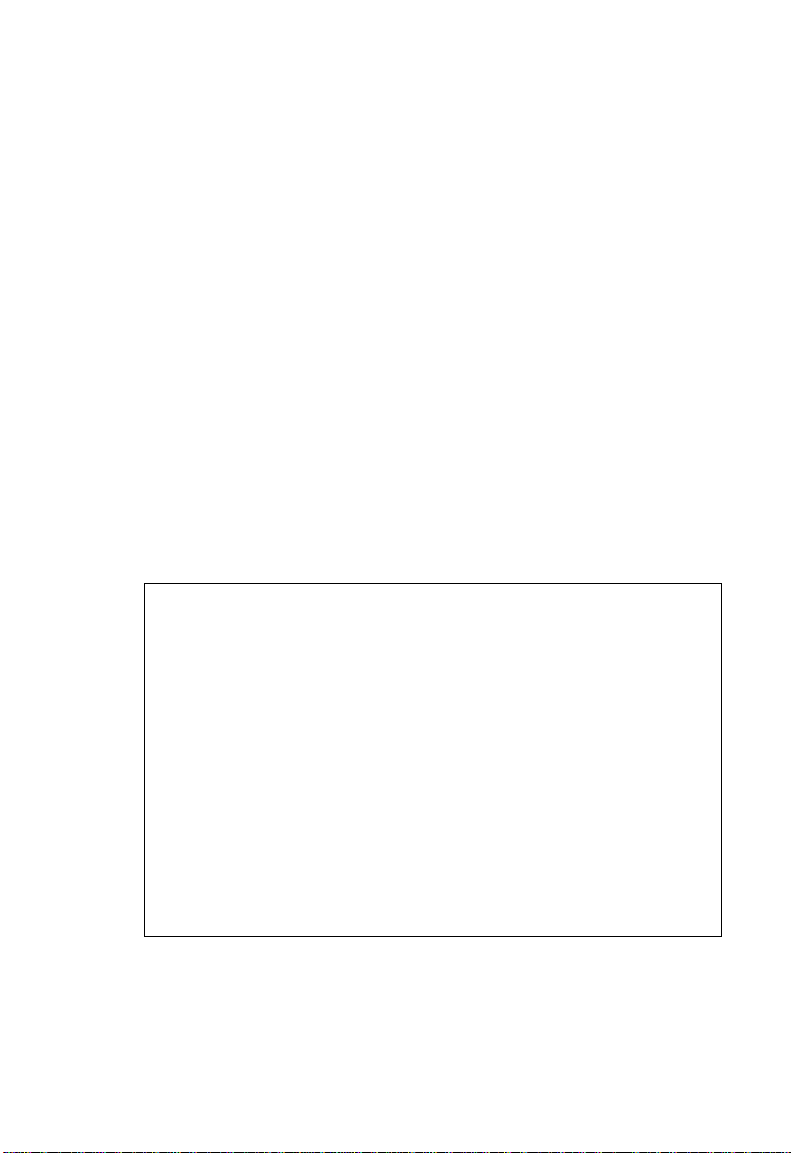
S
WITCH STATIC CONFIGURATION MENU
Configuring the IP Address
Use the IP Configuration page to configure the switch’s IP parameters.
Field Attributes
• IP Address – IP address of the switch. Valid IP addresses consist of four
numbers, 0 and 255, separated by periods. Anything outside this format
will not be accepted by the configuration program.
• Subnet Mask – Subnet mask of the switch. This mask identifies the host
address bits used for routing to specific subnets.
• Gateway – Gateway used to pass trap messages from the system’s agent
to the management station. Note that the gateway must be defined if the
management station is located in a different IP segment.
=>
Console – Click Switch Static Configuration
=>
Configuration
IP Configuration. Specify the IP address and other
Administration
parameters. Save your changes, and then reboot the switch to enable the
new settings.
TigerSwitch 10/100 : IP Configuration
=====================
IP Address : 10.1.0.4
Subnet Mask : 255.255.255.0
Gateway : 10.1.0.253
actions-> <Edit> <Save> <Quit>
Arrow/TAB/BKSPC = Move Item Quit = Previous menuu Enter = Select Itemm
Select the action menu.
4-13
Page 82

C
ONSOLE INTERFACE
Configuring the User Name
Use the Change Username page to change the user name used to
authenticate management access.
The default administrator name is “admin.” Note that the user name and
password control access to both the Web interface and the console menu.
Console – Click Switch Static Configuration
Configuration
actions-> <Edit> <Save> <Quit>
Arrow/TAB/BKSPC = Move Item Quit = Previous menuu Enter = Select Item
=>
Change Username. Set a new user name, and save it.
TigerSwitch 10/100 : UserName Configuration.
=====================
UserName : admin
Select the action menu.
=>
Administration
Note: Maximum string length is 8 alphanumeric characters.
4-14
Page 83

S
WITCH STATIC CONFIGURATION MENU
Configuring the Password
Use the Change Password page to change the password used to
authenticate management access.
The default administrator password is “admin.” Note that the user name
and password control access to both the Web interface and the console
menu.
=>
Console – Click Switch Static Configuration
Configuration
=>
Change Password. Enter the old password, enter the new
Administration
password, confirm it by entering it again. Press the <Enter> key to save it.
TigerSwitch 10/100 : Password Configuration
=====================
Old Password:*****
new password:*****
enter again :*****
password changed successfully!press any key to return!
Esc=Previous menu
Note: Maximum string length is 8 alphanumeric characters.
4-15
Page 84

C
ONSOLE INTERFACE
Configuring Interface Connections
Use the Port/Trunk Configuration page to enable/disable an interface, set
auto-negotiation, or manually set the speed and duplex mode, and flow
control parameters.
Field Attributes
• Type – Shows port type (page 4-7).
• Enabled – Allows you to manually disable an interface. You can disable
an interface due to abnormal behavior (e.g., excessive collisions), and
then reenable it after the problem has been resolved. You may also
disable an interface for security reasons.
• Auto Negotiate – Enables/disables auto-negotiation.
• Speed/Duplex Config – Manually sets port speed and duplex mode.
• Flow Control – Allows automatic or manual selection of flow control.
Flow control can eliminate frame loss by “blocking” traffic from end
stations or segments connected directly to the switch when its buffers
fill. When enabled, back pressure is used for half-duplex operation and
IEEE 802.3x for full-duplex operation. (Avoid using flow control on a
port connected to a hub unless it is actually required to solve a problem.
Otherwise back pressure jamming signals may degrade overall
performance for the segment attached to the hub.)
• Group – Assigns a port to a trunk group. (Range: 1-4)
To set a trunk as a dynamic link, use the LACP menu (page 4-47).
Note: Auto-negotiation must be disabled before you can manually force
a port to use the speed/duplex mode or flow control options.
4-16
Page 85
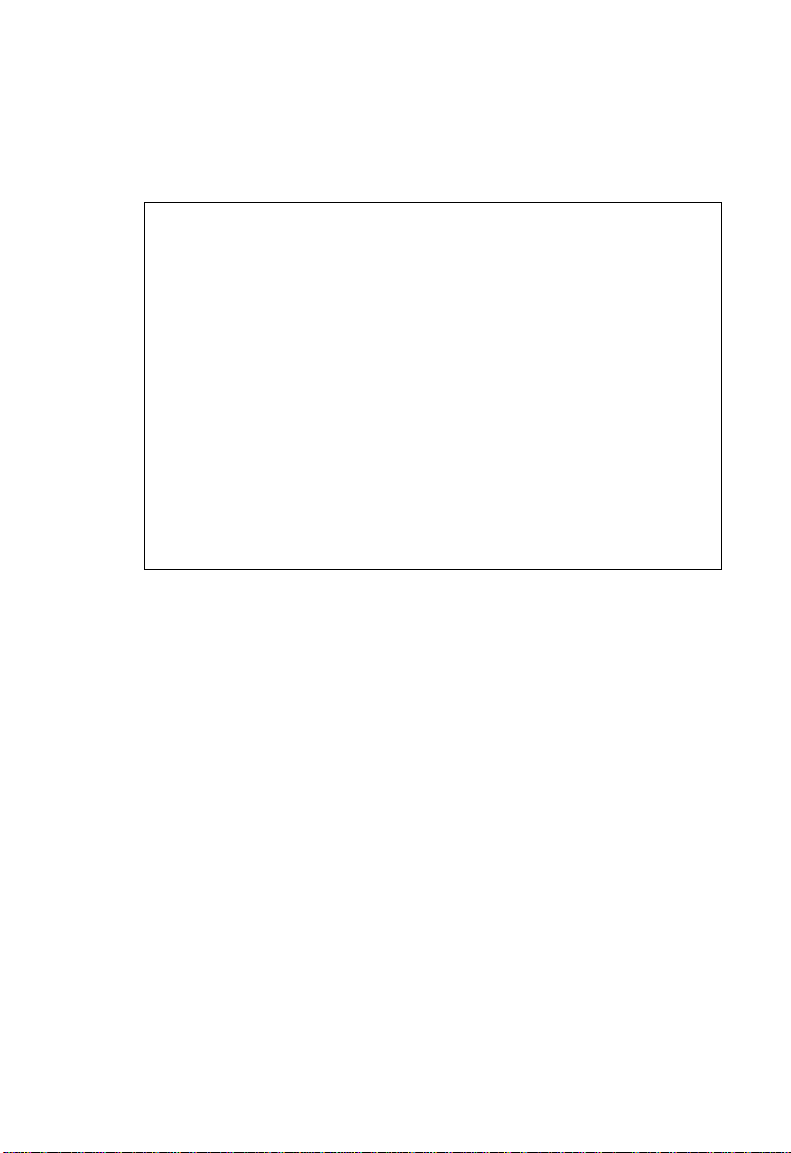
S
WITCH STATIC CONFIGURATION MENU
Console – Click Switch Static Configuration=>Port/Trunk Configuration.
Modify the required interface settings, and save your settings.
TigerSwitch 10/100 : Port Configuration
=====================
Port Type Enabled Auto Speed/Duplex Flow Group
----------------------------------------------------------------------------
1. 10/100TX Yes Enabled 100 Full On
2. 10/100TX Yes Enabled 100 Full On
3. 10/100TX Yes Enabled 100 Full On
4. 10/100TX Yes Enabled 100 Full On
5. 10/100TX Yes Enabled 100 Full On
6. 10/100TX Yes Enabled 100 Full On
7. 10/100TX Yes Enabled 100 Full On
8. 10/100TX Yes Enabled 100 Full On
Negotiate Config Control
actions-> <Quit> <Edit> <Save> <Previous Page> <Next Page>
Arrow/TAB/BKSPC = Move Item Quit = Previous menu Enter = Select Item
Configure the port group status.
4-17
Page 86

C
ONSOLE INTERFACE
Configuring Port Mirroring
You can mirror traffic from any source port to a target port for real-time
analysis. You can then attach a logic analyzer or RMON probe to the
target port and study the traffic crossing the source port in a completely
unobtrusive manner.
Command Usage
• Monitor port speed should match or exceed source port speed,
otherwise traffic may be dropped from the monitor port.
• All mirror sessions must share the same destination port.
• When mirroring port traffic, the target port must be included in the same
VLAN as the source port.
4-18
Page 87

S
WITCH STATIC CONFIGURATION MENU
Field Attributes
• Monitoring enable – Enables/disables port mirroring.
• Monitoring Port – The port that mirrors traffic from the source port.
• Monitored Ports – The ports whose traffic will be monitored.
• Type – Shows port type (page 4-7).
• Action – Mirrors specified traffic. (Range: RX, TX, Both, none)
=>
Console – Click Switch Static Configuration
Port Mirroring
Configuration. Enable monitoring, specify the monitoring (or analysis)
port, the monitor ports and traffic types to mirror, then save your settings.
TigerSwitch 10/100 : Port Monitoring Configuration
=====================
Monitoring enable :YES
Monitoring Port :5
Monitored Port :
Port Type Action
------------------------------------------
1. 10/100TX
2. 10/100TX
3. 10/100TX
4. 10/100TX
5. 10/100TX
7. 10/100TX RX
Trk1. 10/100TX
actions-> <Quit> <Edit> <Save> <Previous Page> <Next Page>
Arrow/TAB/BKSPC = Move Item Space = Toggle Ctrl+A = Action menu
Save successfully!Press any key to return!
4-19
Page 88

C
ONSOLE INTERFACE
VLAN Configuration Menu
Use the VLAN Configuration menu to specify the VLAN type used on
this switch, configure VLAN groups, or set the default VLAN identifier
and ingress filtering for each port.
TigerSwitch 10/100 : VLAN Configuration
=====================
VLAN Configure
Create a VLAN Group
Edit/Delete a VLAN Group
Previous Menu
Arrow/TAB/BKSPC = Move Item Quit = Previous menu Enter = Select Item
Configure the VLAN PVID and Ingress Rule.
Menu Description Page
VLAN Configure Sets port VID and ingress filters 4-21
Create a VLAN Group Configures VLAN groups, including name,
identifier, and if limited to a specific protocol
Edit/Delete a
VLAN Group
Modifies VLAN groups, including name,
identifier, and if limited to a specific
protocol; or deletes a specified group
4-20
4-22
4-21
4-22
Page 89

S
WITCH STATIC CONFIGURATION MENU
Configuring Port-based VLANs
Use the VLAN Configuration menu to create port-based VLANs.
Console – Click Switch Static Configuration
=>
VLAN Configuration=>
VLAN Configure. Set VLAN Mode to “PortBased,” and save this setting.
TigerSwitch 10/100 : VLAN Support Configuraton
=====================
VLAN Mode :PortBased
actions-> <Quit> <Edit> <Save> <Previous Page> <Next Page>
Arrow/TAB/BKSPC = Move Item Space = Toggle Ctrl+A = Action menu
Click Switch Static Configuration
Select the Action menu.
=>
VLAN Configuration=>Create a
VLAN Group. Enter the VLAN Name (1-15 characters) and Group ID
(1-4094). Use the Space bar to select port members, and save your settings.
AddaVLANGroup
--------------------------
VLAN Name: [TPS ] Grp ID: [2 ](1~4094)
Port Member
------------------------
1. No
2. No
3. Member
4. Member
5. Member
6. No
7. No
8. No
actions-> <Quit> <Edit> <Save> <Previous Page> <Next Page>
Arrow/TAB/BKSPC = Move Item Quit = Previous menu Enter = Select Item
Select the Action menu.
4-21
Page 90

C
ONSOLE INTERFACE
Configuring Tag-based VLANs
Use the VLAN Configuration menu to create tag-based VLANs.
Field Attributes
When the VLAN mode is set “802.1Q” or “802.1QwithGVRP” (on the
VLAN Configure page), the following attributes are displayed.
• PVID – VLAN ID assigned to untagged frames received on the port.
(Default: 1)
• Ingress Filter 1 (NonMember Pkt) – If ingress filtering is enabled,
incoming frames for VLANs which do not include this ingress port in
their member set will be discarded at the ingress port. (Default: Drop)
- Ingress filtering only affects tagged frames.
- If enabled, the port will discard incoming frames tagged for VLANs
which do not include this ingress port in their member set.
- If disabled, the port will accept any VLAN-tagged frame if the tag
matches a VLAN known to the switch.
- Ingress filtering does not affect VLAN independent BPDU frames,
such as GVRP or STP.
• Ingress Filter 2 (Untagged Pkt) – Sets the port to drop untagged frames.
If only tagged frames are accepted, the switch will only accept frames if
the frame tag matches a VLAN to which this port has been assigned.
(Default: Forward)
4-22
Page 91

S
WITCH STATIC CONFIGURATION MENU
Console – Click Switch Static Configuration=>VLAN Configuration=>
VLAN Configure. Set VLAN Mode to “802.1Q” or “802.1QwithGVRP.”
Set the PVID and Ingress Filtering rules, and save your settings.
TigerSwitch 10/100 : VLAN Support Configuraton
=====================
VLAN Mode :802.1Q
Port PVID NonMember Pkt Untagged Pkt
-------------------------------------------------------
1. 1 Drop Forward
2. 1 Drop Forward
3. 1 Drop Forward
4. 1 Drop Forward
5. 1 Drop Forward
6. 1 Drop Forward
7. 1 Drop Forward
8. 1 Drop Forward
IngressFilter1 IngressFilter2
actions-> <Quit> <Edit> <Save> <Previous Page> <Next Page>
Arrow/TAB/BKSPC = Move Item Space = Toggle Ctrl+A = Action menu
Click Switch Static Configuration
Select the Action menu.
=>
VLAN Configuration=>Create a
VLAN Group. Enter the VLAN Name (1-15 characters) and Group ID
(2-4094). Select a protocol type if you want to create a protocol based
VLAN. Use the Space bar to set each port to transmit tagged or untagged
frames, then save your settings.
AddaVLANGroup
--------------------------
VLAN Name: [TPS ] VLAN ID: [2 ](1~4094)
Protocol VLAN : None
Port Member
------------------------
1. No
2. No
3. Tagged
4. UnTagged
5. UnTagged
6. No
7. No
8. No
actions-> <Quit> <Edit> <Save> <Previous Page> <Next Page>
Arrow/TAB/BKSPC = Move Item Quit = Previous menu Enter = Select Item
Select the Action menu.
4-23
Page 92

C
ONSOLE INTERFACE
Configuring Queue Priorities
Use the Priority Configuration page to specify which data packets have
greater precedence when traffic is buffered in the switch due to congestion.
This switch has two priority queues for each port. Data packets in a port’s
high-priority queue is transmitted before those in the lower-priority queue.
You can map the frame priority tags (i.e., 0 - 7) to the high or low priority
queues, and also set the method used to process priority traffic (i.e., first-in
first-out, all high before low, or weighted round-robin).
Field Attributes
• Queue Assignment – The default priority levels are assigned according
to recommendations in the IEEE 802.1p standard. However, you can
map the priority levels to the switch’s output queues in any way that
benefits application traffic for your own network. (Range: Low, High;
Default: Low - Priority Tags 0-3, High - Priority Tags 4-7)
• High/Low Queue Service Ratio (H:L)
- #:# (Weighted Round Robin) – Sets the preference given to packets
in the high-priority queue. This specifies the number of high-priority
packets sent before one low-priority packet is sent. You can set this
field to 1:1 to disable priority service. (Range: 1:1 - 7:1; Default: 2)
- FIFO (First Come First Served) – Packets are processed first-in
first-out.
- H->L (All High before Low) – All packets in the high-priority queue
are processed before any packets in the low-priority queue.
4-24
Page 93

S
WITCH STATIC CONFIGURATION MENU
Console – Click Switch Static Configuration=>Priority Configuration.
Assign frames tagged with priority 0-7 to the low or high priority queue.
Set the method of servicing the priority queues, and save your settings.
TigerSwitch 10/100 : Priority Configuration
=====================
Priority 0 : Low
Priority 1 : Low
Priority 2 : Low
Priority 3 : Low
Priority 4 : High
Priority 5 : High
Priority 6 : High
Priority 7 : High
High/Low Queue Service Ratio H:L :[2:1 ]
actions-> <Edit> <Save> <Quit>
Arrow/TAB/BKSPC = Move Item Quit = Previous menu Enter = Select Item
Select the action menu.
4-25
Page 94

C
ONSOLE INTERFACE
MAC Address Configuration Menu
Use the MAC Address Configuration menu to statically bind MAC
addresses to a specific port or to filter MAC addresses from the system.
TigerSwitch 10/100 : MAC Address Configuration
=====================
Static MAC Address
Filtering MAC Address
Previous Menu
Arrow/TAB/BKSPC = Move Item Enter=Select Item
Menu Description Page
Static MAC Addresses Sets entries for address, port number, and
Filtering MAC Address Filters specified addresses 4-28
Return to main menu.
VLAN identifier
Note: Multicast filtering can only be configured from the Web interface.
(See “Configuring Multicast Filtering” on page 3-21.)
Setting Static Addresses
When you configure static MAC addresses, traffic sent from devices listed
in the static address table will only be accepted on the specified interface.
Static addresses remain in the switch’s address table, regardless of whether
the device is physically connected to the switch. This saves the switch from
having to re-learn a device’s MAC address when the disconnected or
powered-off device becomes active on the network again.
4-26
4-26
Page 95

S
WITCH STATIC CONFIGURATION MENU
Field Attributes
• MAC Address – Physical address of a device mapped to this interface.
•Port Num – Port associated with the device assigned a static address.
•Vlan ID – ID of configured VLAN (1-4094). This option is only
available if IEEE 802.1Q tagged VLANs are enabled (page 4-22).
Console – Click Switch Static Configuration
=>
Configuration
Static MAC Address. Click <Add> to open the Add
=>
MAC Address
Static MAC Address page. Specify the MAC address, port number, and
VLAN ID, then save your settings.
TigerSwitch 10/100 : Add Static MAC Address
=====================
Mac Address :0030299434DE
Port num :2
Vlan ID :1
actions-> <Edit> <Save> <Quit>
Arrow/TAB/BKSPC = Move Item Quit = Previous menuu Enter = Select Itemm
Save successfully!Press any key to return!
After you configure a new address, it will be displayed on the Static MAC
Address Configuration page as shown below.
TigerSwitch 10/100 : Static MAC Address Configuration
=====================
Mac Address Port num Vlan ID Mac Address Port num Vlan ID
------------------------------- ------------------------------0030299434DE 2 1
actions-> <Add> <Edit> <Delete> <Save> <Quit>
Arrow/TAB/BKSPC = Move Item Quit = Previous menu Enter = Select Item
Add/Edit/Delete static MAC addresses.
4-27
Page 96

C
ONSOLE INTERFACE
Configuring Address Filtering
Use the Filtering MAC Address page to drop traffic from unwanted
stations based on the source MAC address (and associated VLAN if
tagged VLANs are enabled).
Field Attributes
• MAC Address – Source MAC address.
•Vlan ID – ID of configured VLAN (1-4094). This option is only
available if IEEE 802.1Q tagged VLANs are enabled (page 4-22).
=>
Console – Click Switch Static Configuration
=>
Configuration
Filtering MAC Address. Click <Add> to open the Add
MAC Address
Filter MAC Address page. Enter a MAC address and associated VLAN,
then save your settings.
TigerSwitch 10/100 : Add Filter MAC Address
=====================
Mac Address :00E0299434DE
Vlan ID :2
actions-> <Edit> <Save> <Quit>
Arrow/TAB/BKSPC = Move Item Quit = Previous menuu Enter = Select Itemm
Save successfully!Press any key to return!
After you configure a new address, it will be displayed on the Filter MAC
Address Configuration page as shown below.
TigerSwitch 10/100 : Filter MAC Address Configuration
=====================
Mac Address Vlan ID Mac Address Vlan ID
------------------------------- ------------------------------00E0299434DE 2
actions-> <Add> <Edit> <Delete> <Save> <Quit>
Arrow/TAB/BKSPC = Move Item Quit = Previous menu Enter = Select Item
Add/Edit/Delete filter MAC addresses.
4-28
Page 97

S
WITCH STATIC CONFIGURATION MENU
Miscellaneous Configuration Menu
Use the Misc Configuration menu to configure the features listed in the
following table.
TigerSwitch 10/100 : Misc Configuration
=====================
Port Security
MAC Age Interval
Broadcast Storm Filtering
Max bridge transmit delay bound
Previous Menu
Arrow/TAB/BKSPC = Move Item Enter=Select Item
Configurate the port security.
Menu Description Page
Port Security Enables and disables address learning 4-30
MAC Age Interval Sets the address aging time 4-31
Broadcast Storm Filtering Sets the threshold above which broadcast
4-32
traffic will be filtered
Max bridge transmit delay
bound
Sets the maximum overall queue delay, and
low-priority queue delay
4-33
4-29
Page 98

C
ONSOLE INTERFACE
Configuring Port Security
Use the Port Security page to lock the address table for specified ports. If
you enable port security, the switch will stop learning new addresses on the
specified port. Only incoming traffic with source addresses already stored
in the dynamic address table will be accepted. The MAC addresses already
in the address table will be retained and will not age out. This can be used
to prevent unauthorized access to the switch.
To use port security, first allow the switch to dynamically learn the source
MAC address for frames received on an interface for an initial training
period, and then enable port security to stop address learning. Be sure you
enable the learning function long enough to ensure that all valid members
have been registered on the selected interface.
To add new members at a later time, you can manually add static
addresses, or turn off port security to reenable the learning function long
enough for new members to be registered. Learning may then be disabled
again, if desired, for security.
=>
Console – Click Switch Static Configuration
Misc Configuration=>Port
Security. Enable security on the required ports, then save your settings.
4-30
TigerSwitch 10/100 : The Configuration of Port Security
=====================
Port Enable Security
-------------------------------
1. Disabled
2. Disabled
3. Disabled
4. Disabled
5. enabled
6. Disabled
7. Disabled
8. Disabled
actions-> <Quit> <Edit> <Save> <Previous Page> <Next Page>
Arrow/TAB/BKSPC = Move Item Quit = Previous menu Enter = Select Item
(disable for MAC Learning)
Select the Action menu.
Page 99

S
WITCH STATIC CONFIGURATION MENU
Configuring Address Aging
Use the MAC Age Interval page to set the address aging time. The switch
stores the addresses of known devices. This information is used to route
traffic directly between the inbound and outbound ports. The addresses
are learned by monitoring traffic and stored in the dynamic address table.
You can set the aging time after which inactive entries are removed.
(Range: 300-765 seconds; Default: 300 seconds)
=>
Console – Click Switch Static Configuration
Misc Configuration=>MAC
Age Interval. Specify the aging time, and save your settings.
TigerSwitch 10/100 : The Configuration of Aging Time
=====================
MAC Age Interval (sec) [300 ] : 300 (300~765)
actions-> <Edit> <Save> <Quit>
Arrow/TAB/BKSPC = Move Item Quit = Previous menu Enter = Select Item
Select the action menu.
4-31
Page 100

C
ONSOLE INTERFACE
Configuring Broadcast Storm Control
Use the Broadcast Storm Filtering page to set the broadcast threshold.
Broadcast storms may occur when a device on your network is
malfunctioning, or if application programs are not well designed or
properly configured. If there is too much broadcast traffic on your
network, performance can be severely degraded or everything can come to
a complete halt.
You can protect your network from broadcast storms by setting a
maximum threshold for broadcast traffic. The percentage of a port’s total
bandwidth used by broadcast traffic. When broadcast traffic rises above
the specified threshold, broadcast packets exceeding that threshold will
then be dropped. (Range: NO, 5, 10, 15, 20, 25%; Default: NO)
=>
Console – Click Switch Static Configuration
Misc Configuration=>
Broadcast Storm Filtering. Specify the broadcast storm filter threshold,
and save your settings.
TigerSwitch 10/100 : Broadcast Storm Filter Mode
=====================
4-32
Broadcast Storm Filter Mode :NO
actions-> <Edit> <Save> <Quit>
Arrow/TAB/BKSPC = Move Item Quit = Previous menu Enter = Select Item
Select the action menu.
