Page 1
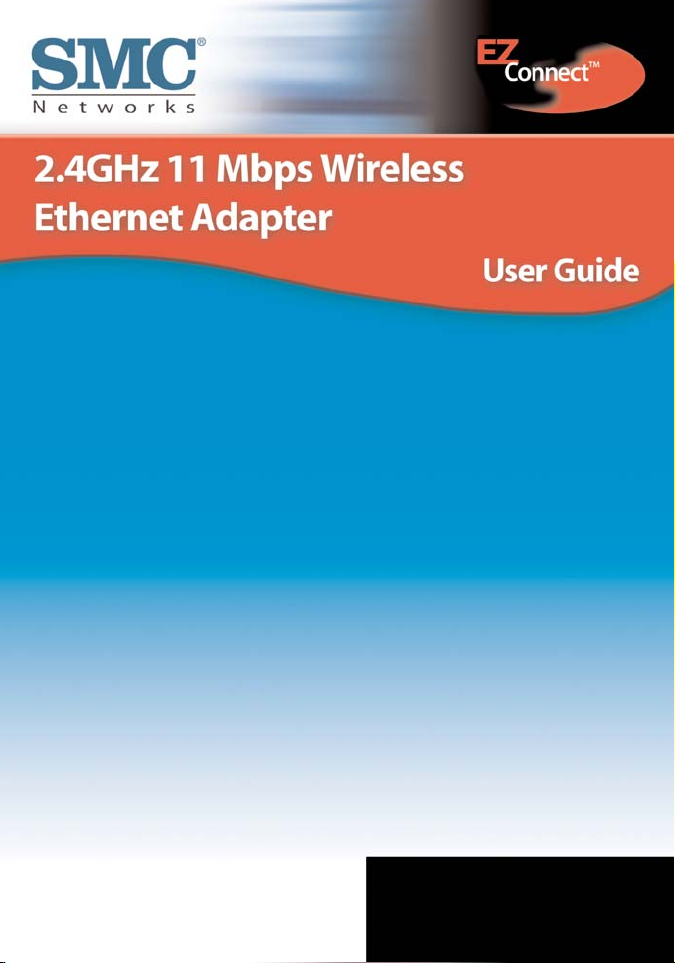
SMC2670W
Page 2
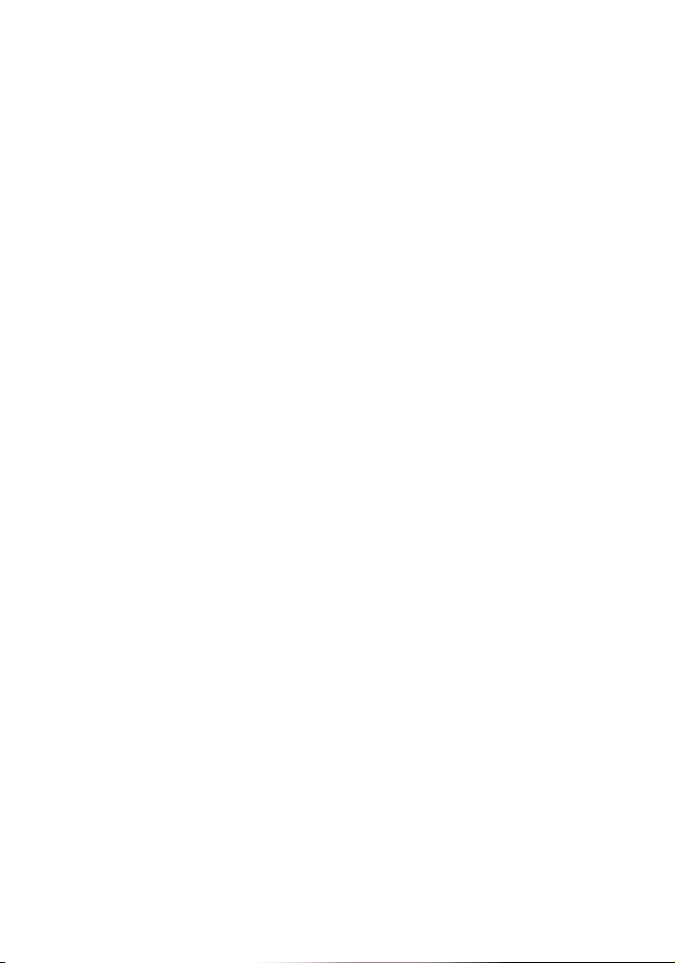
Page 3
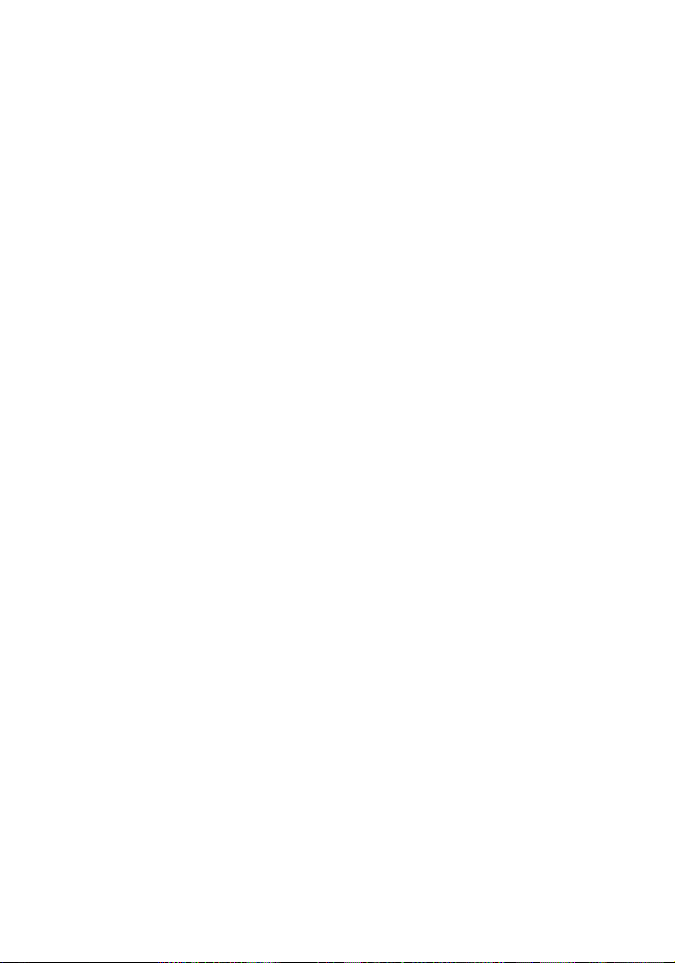
1
Copyright
Information furnished by SMC Networks. (SMC) is believed
to be accurate and reliable. However,no responsibility is
assumed by SMC for its use, nor for any infringements of
patents or other rights of third parties, which may result from
its use. No license is granted by implication or otherwise under
any patent or patent rights of SMC. SMC reserves the right to
change specifications at any time without notice.
Copyright © 2002 by
SMC Networks
All rights reserved. Printed in Taiwan
Trademarks
SMC is a registered trademark; and EZ Connect is a trademark
of SMC Networks, Inc. Other product and company names are
trademarks or registered trademarks of their respective holders.
Page 4
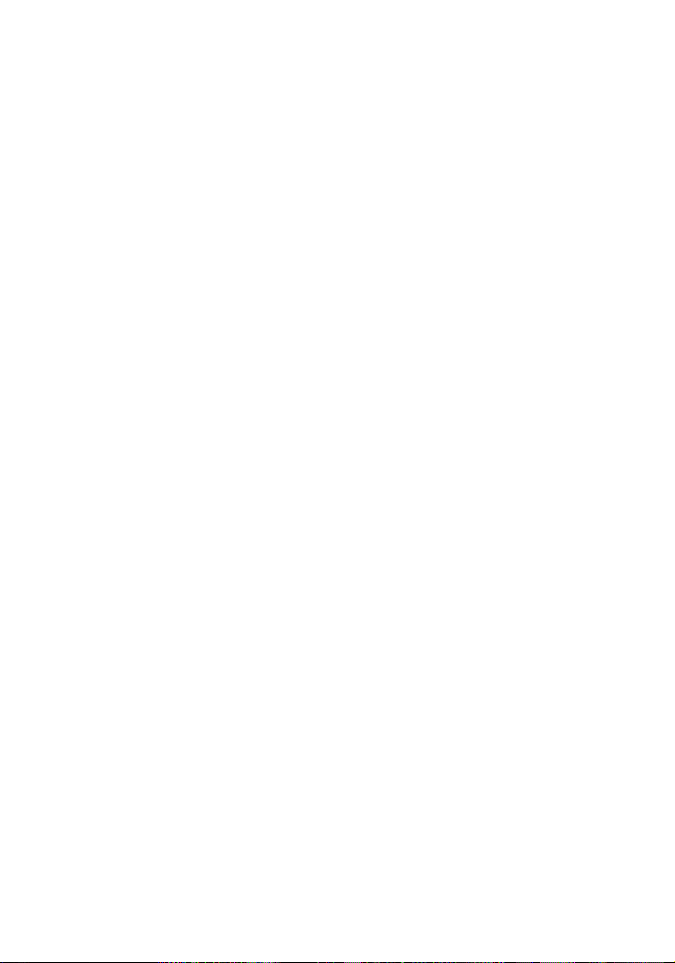
2
Compliances
FCC Class B
This equipment has been tested and found to comply with the
limits for a Class B digital device, pursuant to Part 15 of the FCC
Rules. These limits are designed to provide reasonable protection
against harmful interference in a residential installation. This
equipment generates, uses and can radiate radio frequency
energy and, if not installed and used in accordance with the
instructions, may cause harmful interference to radio communications. However, there is no guarantee that interference
will not occur in a particular installation. If this equipment does
cause harmful interference to radio or television reception,
which can be determined by turning the equipment off and on,
the user is encouraged to try to correct the
interference by one of the following measures:
•Reorient or relocate the receiving antenna.
•Increase the separation between the equipment and receiver.
•Connect the equipment into an outlet on a circuit different
from that to which the receiver is connected.
•Consult the dealer or an experienced radio/TV technician for help.
FCC Caution: Any changes or modifications not expressly
approved by the party responsible for compliance could void
the user's authority to operate this equipment.
This device complies with Part 15 of the FCC Rules. Operation is
subject to the following two conditions: (1) This device may not
cause harmful interference, and (2) this device must accept any
interference received, including interference that may cause
undesired operation.
Page 5
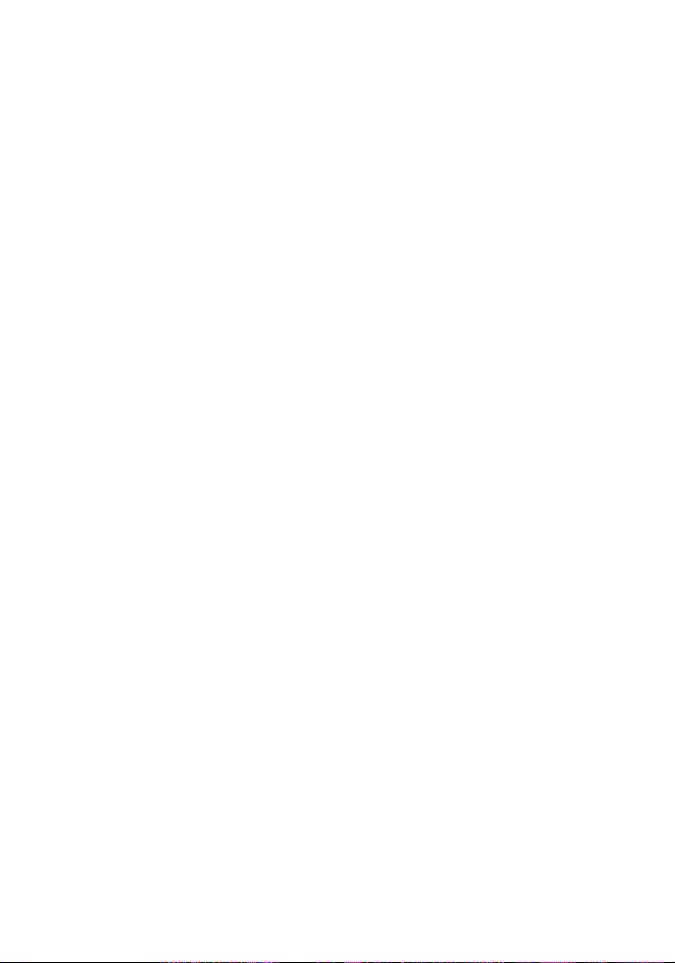
3
IMPORTANT NOTE
FCC Radiation Exposure Statement:
This equipment complies with FCC radiation exposure limits
set forth for an uncontrolled environment.This equipment
should be installed and operated with minimum distance
20cm between the radiator & your body.
This transmitter must not be co-located or operating in conjunction with any other antenna or transmitter.
Industry Canada - Class B
This digital apparatus does not exceed the Class B limits for
radio noise emissions from digital apparatus as set out in the
interference-causing equipment standard entitled “Digital
Apparatus,” ICES-003 of the Department of Communications.
Cet appareil numérique respecte les limites de bruits
radioélectriques applicables aux appareils numériques de
Classe B prescrites dans la norme sur le matérial brouilleur:
“Appareils Numériques,” NMB-003 édictée par l’Industrie.
Page 6
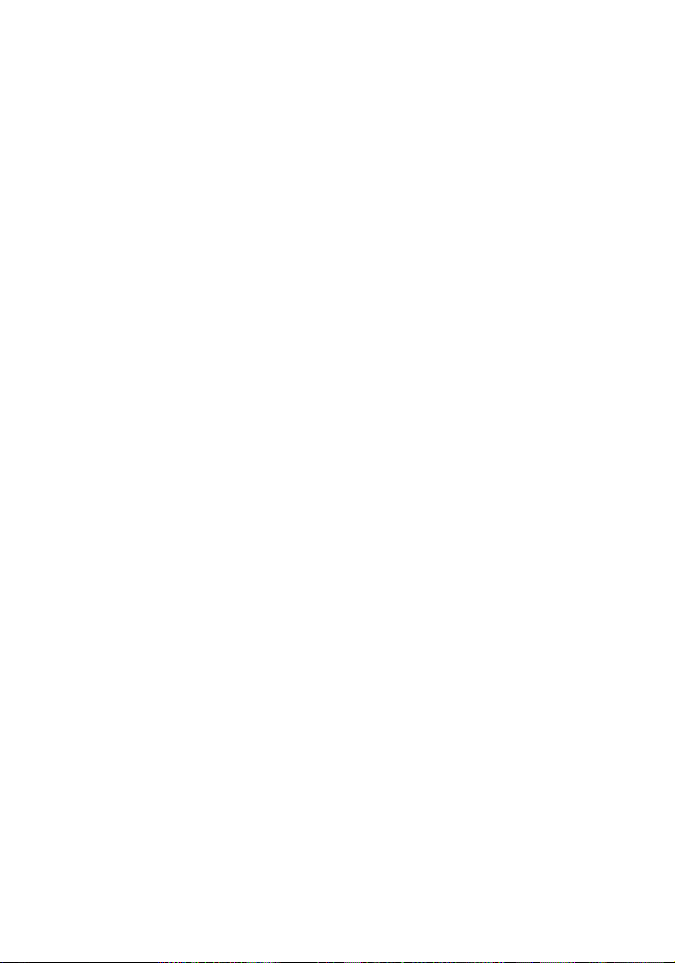
8
Congratulations on your purchase of the EZ Connect™ 2.4GHz
11 Mbps Wireless Ethernet Adapter.The EZ Connect™ Wireless
Ethernet Adapter is the perfect device for connecting any
Ethernet enabled device, such as a printer or game console, to
your wireless network. Plug and Play installation allows users
to set-up this adapter to connect to any existing 802.11b
wireless network in minutes. By offering both a windows-based
and web-based administration utility,the EZ Connect Wireless
Adapter can be managed from any PC on your network.To
secure this wireless connection, the EZ Connect Wireless
Ethernet Adapter supports 64/128-bit Wired Equivalent Privacy
(WEP) encryption. For setup instructions, see section 3.
Benefits:
•IEEE 802.11b compliant ensure seamless interoperability
among multiple vendors
• 11 Mbps performance meets most foreseeable
networking needs
•Perfect for connecting network-enabled game console systems.
• 64/128-bit WEP ensures secure network connection
•Simple and easy installation by using the convenient web
or windows-based configuration utility.
Compatibility:
•IEEE 802.3
•IEEE 802.11b
Page 7
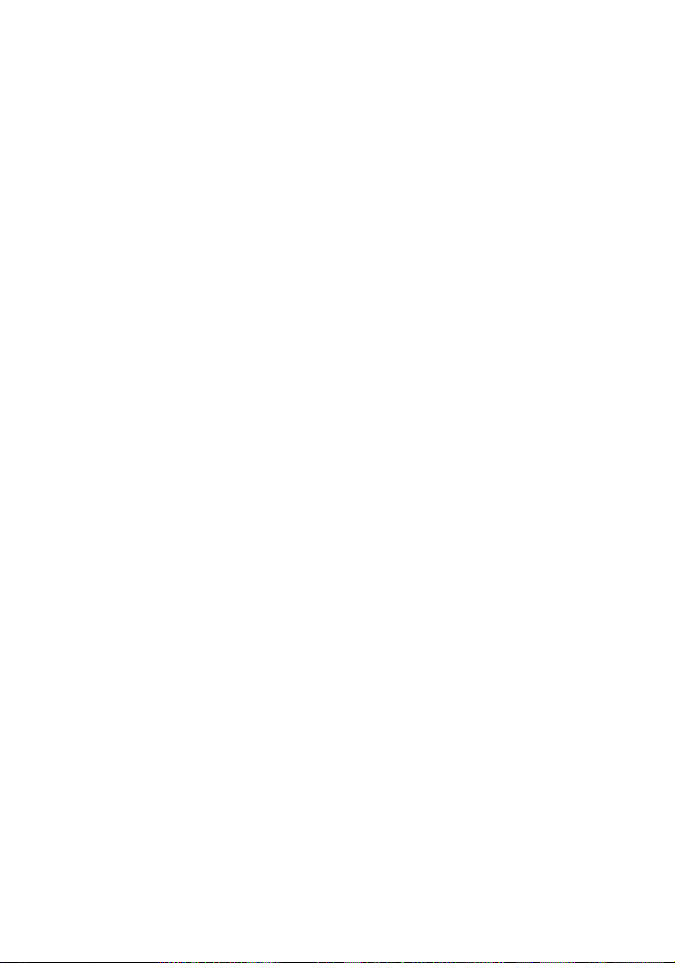
9
The EZ Connect Wireless Ethernet Adapter package
includes the following:
•One EZ Connect™ 2.4GHz 11 Mbps Wireless
Ethernet Adapter
•One CD containing EZ Installation Wizard,Utility
Software and Complete Documentation
•One Power Adapter
•One CAT 5 Crossover Cable
•One Manual
Minimum Requirements:
•An A/C power outlet (100 – 120V, 50 – 60Hz), to supply
power to the Wireless Ethernet Adapter.
•An available RJ-45 port on a 10BASE-T Ethernet device.
• 802.11 compliant wireless Ethernet adapters with TCP/IP
compatible protocol installed.
Page 8
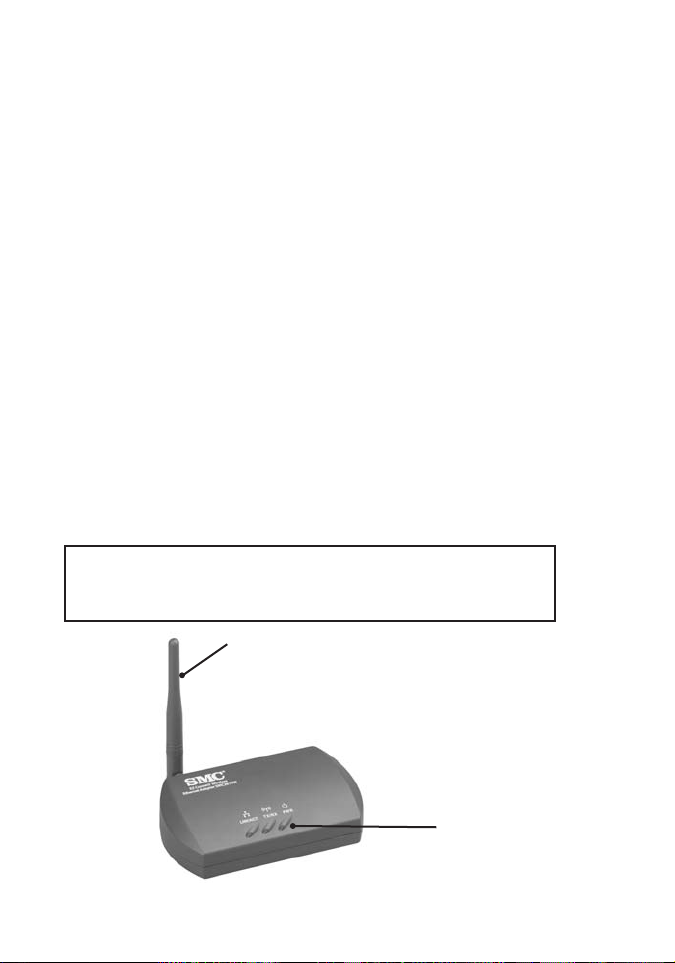
10
Section 1 | Getting Started
Site Location
Choose a location for your EZ Connect Wireless Ethernet
Adapter.Usually, the best location is at the center of your
wireless coverage area, and if possible within line-of-sight of
your main wireless broadcast device, such as an Access Point
or a Wireless Router.
Connect the Ethernet Cable
The EZ Connect Wireless Ethernet Adapter can be connected
to any device that has a standard Ethernet connection. Use a
standard Category 5 UTP Crossover Ethernet cable with an RJ45 connector to connect the Wireless Ethernet Adapter to any
Ethernet-enabled device.
Note: Do not connect this adapter directly to the LAN
port of a router, such as the Barricade.
Connect the Power Cable
Connect the power adapter cable to the 5V DC power socket
on the rear panel.
Warnin g: Use only the power adapter supplied with the
SMC2670W.Using another power adapter will cause
damage to the unit and void the warranty.
Antenna
Indicator Lights:
• Power
• Wireless Transmit/Receive
• Ethernet Link/Acivity
Page 9
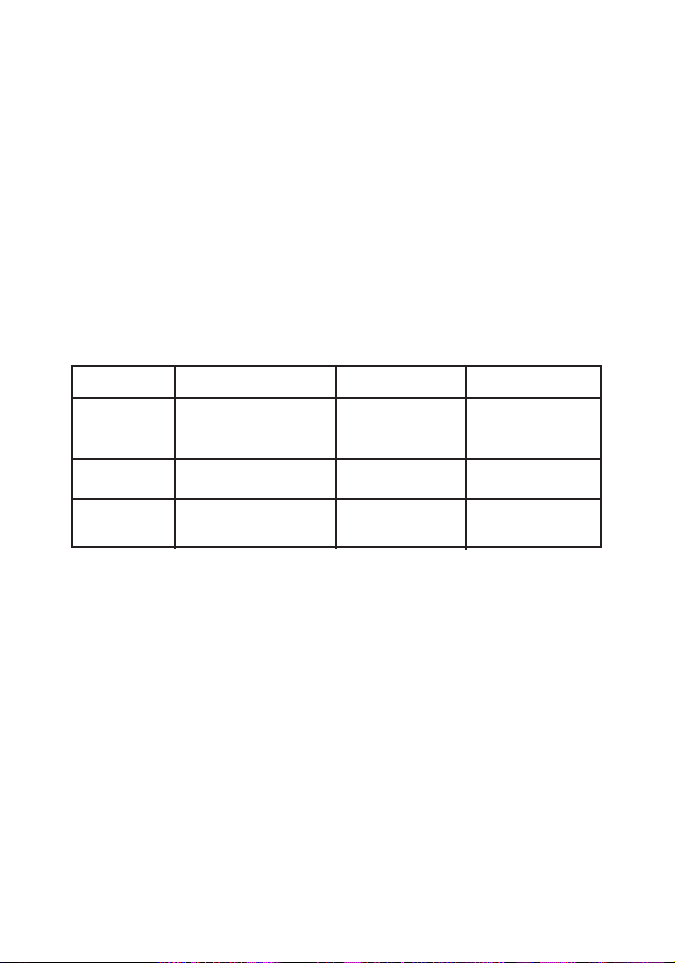
11
1.1 | Wireless Ethernet Adapter LED Indicators
The preceding diagram shows the location of all ports, jacks,
controls, and LED indicator lights on the EZ Connect 11 Mbps
Wireless Ethernet Adapter.The Wireless Ethernet Adapter
contains 1 external antenna, which is adjustable for best
wireless reception.
The front of the Wireless Ethernet Adapter has 3 labeled indicator lights.When you connect your Wireless Ethernet Adapter,
these lights will be on, off, or blinking, indicating the following
states.
Light On Off Blinking
LNK/ACT Ethernet Connection No Ethernet Data being sent or
Connection received over
Ethernet
TX/RX Wireless Connection No Wireless Scanning for
Connection wireless signal
PWR Receiving Power Not Receiving N/A
Power
Page 10
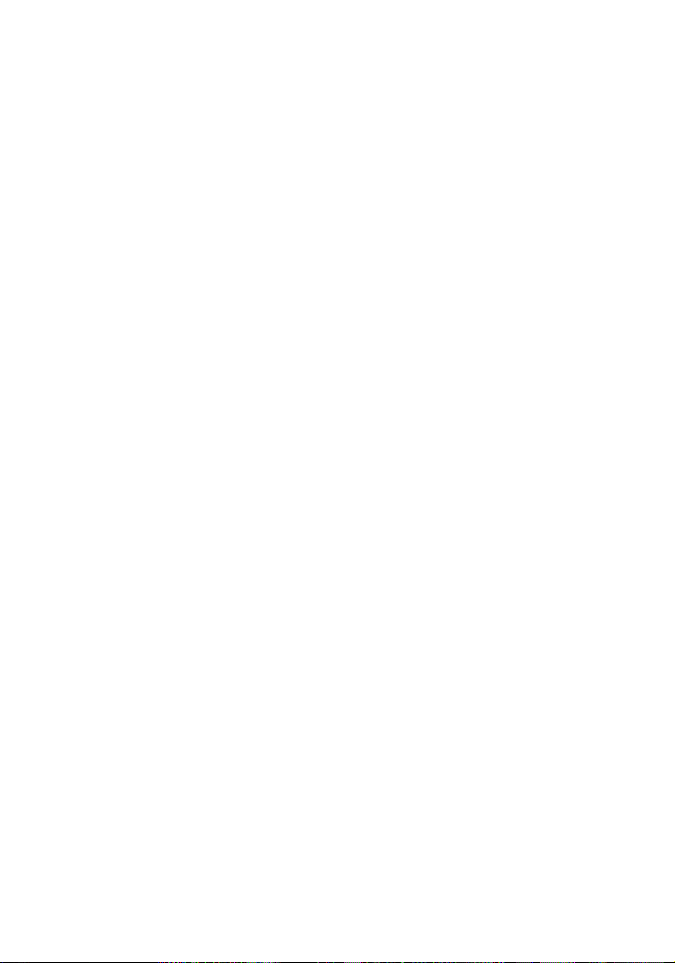
12
1.2 | Resetting the Wireless Ethernet Adapter
To reset the SMC2670W Wireless Ethernet Adapter or to correct
temporary connectivity problems, follow the steps outlined
below:
1. Locate the [Default] button on the back of the EZ Connect
Wireless Ethernet Adapter.
2. Unplug the power from the back of the Wireless Ethernet
Adapter for 5 seconds.
3. Hold down the [Default] button, located on the back of
the device.
4. Plug the power connector into the Wireless Ethernet
Adapter while holding down the [Default] button.
5. Release the [Default] button after 3 seconds.
6. Wait another 3 seconds, and then push and hold down the
[Default] button again.
7. The "LNK/ACT" and "TX/RX" LED indicators will blink once
per second about 10-12 times.
8. When the LED indicators begin flashing rapidly, release the
[Default] button.
Page 11
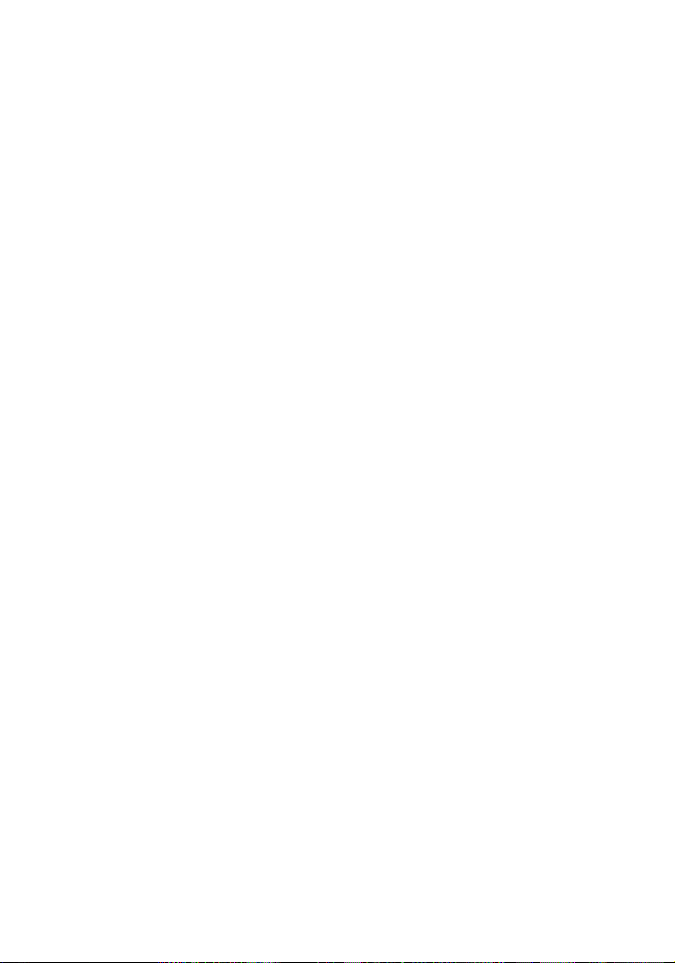
13
Section 2 | Understanding Wireless Connections
The EZ Connect Wireless Ethernet Adapter is based on the IEEE
802.11b Wi-Fi standard, which uses radio transmission for net-
work connectivity.These 802.11b radio waves travel in all directions, and can transmit through walls and floors. Wireless transmission operating range and data throughput rate are based on
several factors, as described below in the following section.
2.1 | Recommendations for Best Wireless Performance
The following information will help you achieve the best wireless range, coverage, and transmission rate from your wireless
devices:
•You should place the Wireless Ethernet Adapter within direct
line-of-sight of your wireless network broadcast device (i.e.
Barricade Wireless Broadband Router).
•Radio signals can travel farther outside of buildings, and the
best performance is when wireless components are in direct
line-of-sight to one another.
•Putting wireless components in high places helps avoid
obstacles and provides better connectivity.
•Building construction such as metal framing, stucco, and
concrete walls and floors will reduce radio signal strength.
Try to avoid putting the Wireless Ethernet Adapter next to
walls, large solid objects; or next to large metal objects such as
computer cases, monitors, and appliances (i.e.microwave ovens).
•Wireless signal range, speed, and strength can be affected by
interference from neighboring wireless networks and devices.
Electro-magnetic devices that operate in the 2.4GHz frequency
range, such as radios,and cordless phones, may also interfere
with wireless transmission.
Page 12
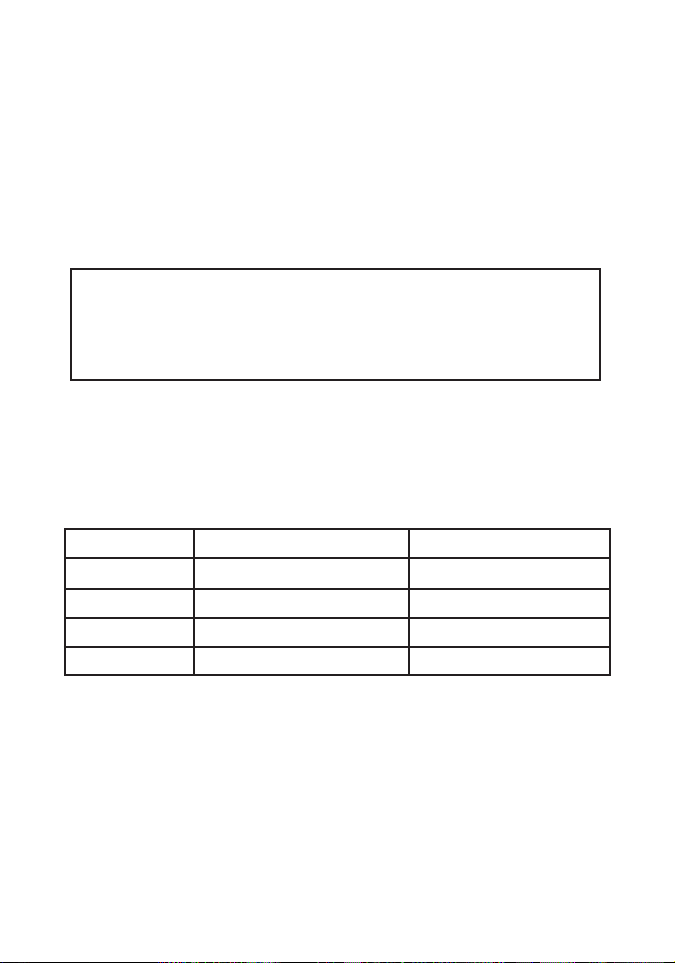
14
2.2 | Adjusting the Antenna
The antenna on the SMC2670W can be adjusted for best radio
reception. Start with the antenna pointing straight up, and
adjust the antenna if wireless reception is poor.Certain areas,
such as directly below the antenna, get relatively poor
reception. Pointing the antenna toward another wireless
component does not improve reception.
Important: Enable wireless security (WEP) to protect your
network from unwanted access. For more
information, see section 6 for instructions on how
to configure WEP on the SMC2670W.
2.3 | Wireless Distance Table
The following distance table shows the interaction between
wireless coverage area and transmission speed for SMC2670W
under typical installation circumstances.
Speed (Mbps) Outdoor Environment* Indoor Environment**
11 Mbps 128 m (422 ft) 27 m (90 ft)
5.5 Mbps 152 m (502 ft) 31 m (102 ft)
2 Mbps 167 m (551 ft) 32.5 m (107 ft)
1 Mbps 250 m (825 ft) 33 m (109 ft)
*Outdoors Environment: A line-of-sight environment with no
interference or obstruction between the EZ Connect Wireless
Ethernet Adapter and users.
**Indoor Environment: A typical office or home environment
with floor to ceiling obstructions between the EZ Connect
Wireless Ethernet Adapter and wireless broadcast device,
such as an access point or wireless router.
Page 13
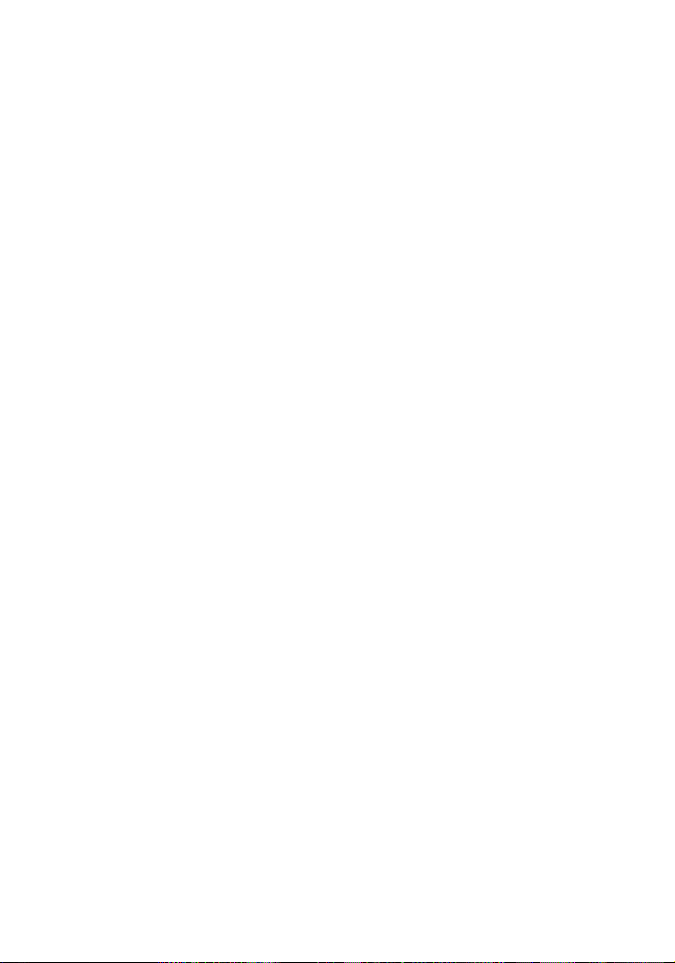
15
2.4 | Understanding Wireless Security (WEP)
Anyone within range of your wireless network is a potential
security risk. Without wireless security options configured on
your network, a person outside of your physical location,but
within your wireless range may be able to access the network
and any data that is being transmitted over it. SMC Networks’
wireless devices support the wireless security standard called
Wired Equivalent Privacy (WEP) to prevent unauthorized users
from accessing your network over a wireless connection.This
security feature uses a secure network key,called a WEP key.
The WEP key encrypts wireless data so that it is only readable
by other computers that have the matching WEP key.The WEP
key is stored on each wireless device, so that data can be
encrypted and decrypted as it is transmitted over the network.
If you are transferring private information over this wireless
connection, it is recommended to enable WEP for your Wireless
Ethernet Adapter.For more information about WEP and
security,see section 6.
Page 14
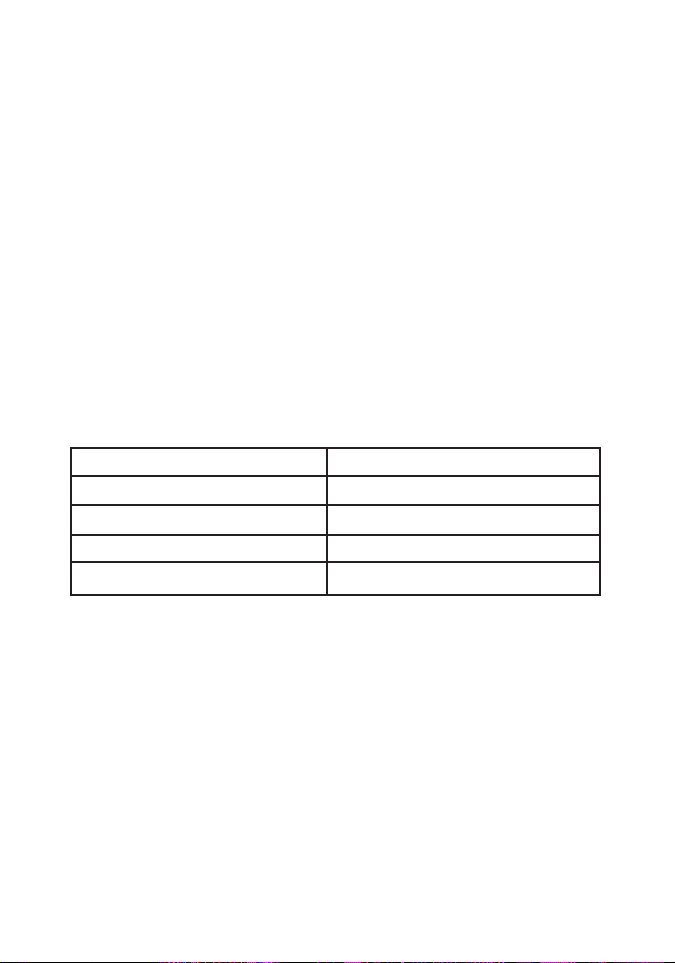
16
Section 3 | Setup
Typical uses for the SMC EZ Connect 2.4GHz 11 Mbps Wireless
Ethernet Adapter:
•Ethernet-enabled Printer
•PC with Ethernet port
•Set-top box, such as Ethernet-enabled cable TV box
•Point-of-Sale Terminal with Ethernet port
•Stereo Receiver system with Ethernet port
•Game Console System, such as Sony Playstation® 2 or
Microsoft Xbox®
The EZ Connect Wireless Ethernet Adapter default
configuration is:
SSID: ANY
Wireless Adapter Name: SMC
IP Address: 192.168.2.25
Subnet Mask: 255.255.255.0
Gateway: 192.168.2.1
The SMC2670W is a Plug-and-Play device. In most cases, the
SMC2670W does not require a configuration to get connected.
This seamless installation is because the default SSID configuration of the adapter is “ANY”.When the SMC2670W is installed
on any one of the ethernet-enabled devices listed above, it will
automatically connect to any wireless network within range.
Page 15
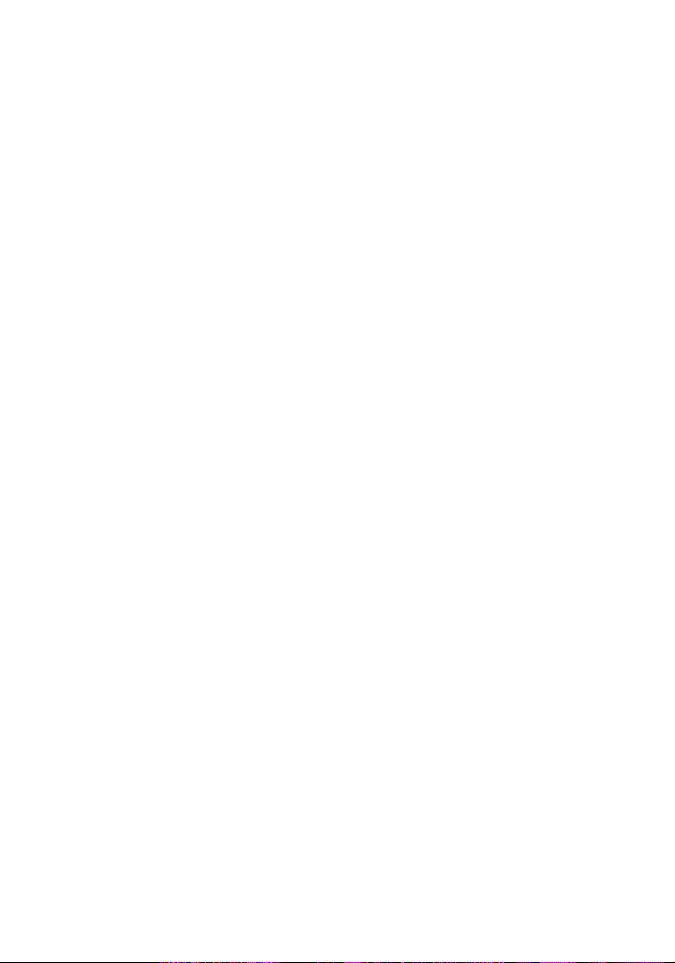
17
3.1 | Verify Equipment and Permissions
1. At computer that you want to install the EZ Connect
Wireless Ethernet Adapter Utility, have the following items
available:
•The EZ Connect Wireless Ethernet Adapter CD-ROM
•These installation instructions
2. Before you proceed with the Utility setup, verify the
following:
•You have administrator privileges on the computer that
you are working on. On computers running Windows 2000
or Windows XP, you must be a member of the
Administrator group to install software and change network settings. If you cannot run setup,click Log Off from
the Start menu, and then log on with an administrator’s
account. If you don’t have administrator access please
contact your system administrator.
•Disable any Anti-Virus or other software applications that
could hinder the installation process.
To install the Wireless Ethernet Adapter Utility program, please
insert the “SMC2670W Utility and Documentation” CD-ROM
into your CD-ROM drive. If the CD does not start automatically
after a few seconds, open My Computer,double-click the
CD-ROM icon, and then double-click Setup or SMC2670W.exe.
The Welcome splash screen should appear.
Page 16

18
3.2 | Installing the Utility Software
1. At the splash screen,click the [Install Utility] option to launch
the EZ Installation Wizard.
2. Configure the install location,and then click the [Next >]
button to continue.
*It is recommended that you choose the default location.
Page 17

19
3. Input the folder name, and then click the [Next >]
button to begin the Installation process.
*It is recommended that you choose the default folder name.
4. Once the files are installed, you will be given the option of
adding a shortcut to the utility in your startup folder. If you
click [Yes], Windows will automatically run the utility upon
boot up. If you click [No], you will need to browse through
the Start Menu in order to run the application.
5. Complete the installation process.
Page 18

20
Section 4 | Accessing the SMC2670W
The EZ Connect Wireless Ethernet Adapter can be configured
and managed using two different utilities. Each utility provides
the same functionality.
• SMC2670W Windows Utility
• SMC2670W Web-based Utility
4.1 | Using the Windows Utility
1. Click [Start],then [Programs],then [SMC2670W Wireless
Adapter Utility],then [SMC2670W Wireless Adapter Utility].
2. The Utility will search your network for the EZ Connect
Wireless Ethernet Adapter.When the SMC2670W is located,
type in the password, and then click the [LOGIN] button.
Page 19

21
The factory default password for the SMC2670W is “default”,all
lower-case.
Note: If the utility does not locate your Wireless Ethernet
Adapter on the first scan, select the [BROWSE AGAIN]
option from the drop down menu.
3. Once you have logged into the Windows Utility, you can:
•Configure wireless settings and TCP/IP settings
•Configure Wired Equivalent Privacy (WEP) encryption
•View device information
Page 20

22
4.2 | Using the Web-based Utility
1. Launch your web browser.(i.e. Internet Explorer or Netscape)
2. In the Address Bar,type in the IP address that is configured
on your Wireless Ethernet Adapter. (Default IP address is:
192.168.2.25)
3. Log into the Web-based Utility.The factory default password
for the SMC2670W is “default”,all lower-case.
4. Once logged into the Web-based Utility, you can:
•Configure wireless settings and TCP/IP settings
•Configure Wired Equivalent Privacy (WEP) encryption
•Change administrator password
•View connection status
•View device information
Page 21

23
Section 5 | Configure
The EZ Connect Wireless Ethernet Adapter functions as a transparent device on your network by not requiring an IP address
that is within the same subnet as your network. The steps outlined below will guide you through the wireless settings and
TCP/IP configuration.
Note: If you are using a Barricade Wireless Broadband Router
or running a DHCP server with an IP address of
192.168.2.XXX, there should be no configuration
required on the SMC2670W.
5.1 | Configure the Wireless Ethernet Adapter
using Windows-based Utility
1. Log into the SMC2670W using the Windows-based Utility.
(see section 4.1 for more information)
2. When you log into the Windows-based Utility, the “INFO”
page displays.To change your settings click the [SETUP >]
button.
Page 22

24
From this section, you can configure the following settings:
• SSID
•Wireless Ethernet Adapter Name
•Authentication Type
•IP Address
•Subnet Mask
•Gateway
•Password
Note: Since the SMC2670W acts as a transparent device on
your network; this configured IP Address is only needed if you
want to access the web administration page.
3. Click [Apply >] to save your settings and reboot the Wireless
Ethernet Adapter.
Page 23

25
5.2 | Configure the Wireless Ethernet Adapter
using Web-based Utility
1. Log into the SMC2670W Web-based Utility. (see section 4.2
for more information)
2. Click on [Configuration] section link and then click the
[Setup] link.
From this section, you can configure the following settings:
• SSID
•Wireless Ethernet Adapter Name
•Authentication Type
•Password
Page 24

26
3. When you have completed configuring the wireless settings
and/or password, click [Apply] to save the settings and
reboot the SMC2670W.
4. Log back into the EZ Connect Wireless Ethernet Adapter.
5. Click on the [TCP/IP]section link and then click the [Setup]
option.
From this section, you can configure the following settings:
•IP Address
•Subnet Mask
•Gateway
Note: Since the SMC2670W acts as a transparent device on
your network, the main function of configuring an IP
Address on the Wireless Ethernet Adapter is so you can
access the web administration page.
6. When you have completed the Wireless Ethernet Adapter
TCP/IP configuration, click [Apply] to save your settings and
reboot the SMC2670W.
Page 25

27
Section 6 | Security
Wired Equivalent Privacy (WEP) is used to protect your data as
it is transmitted over the wireless connection. The EZ Connect
Wireless Ethernet Adapter supports two levels of encryption,
64-bit and 128-bit, and both HEX and ASCII formats. Please
refer to the chart below for the each key and formats requirements.
64-bit 128-bit Character Limits
ASCII 5 characters 13 characters 0-9 A-Z
HEX 10 characters 26 characters 0-9 A-F
The EZ Connect Wireless Ethernet Adapter provides a
“Passphrase”feature in both the Windows and Web-based
Utilities. This feature allows you to take an easy-to-remember
term, such as your name, and generate 4 unique WEP keys.
This is a convenient feature to use when you are continually
changing your WEP keys to provide top-level wireless security.
Page 26

28
6.1 | Configure WEP using Windows-based Utility
1. Log into the SMC2670W using the Windows-based Utility.
(see section 4.1 for more information)
2. Click on the [SECURITY] button.
3. Click the [SETUP >] button.
4. Set the security level under the [Encryption] section.
5. Set the WEP key format you want to use under the [Key for-
mat] section. (See Section 6 for information on WEP Key structures)
6. Depending on the Encryption Level and Key Format, set the
WEP Key under the [Edit key] section and select the key you
want to use.
Page 27

29
6.2 | Configure WEP using Web-based Utility
1. Log into the SMC2670W Web-based Utility. (see section 4.2
for more information)
2. Click on [Configuration] link on the left hand navigation
menu.
3. Click [WEP] link
4. Set the security level.
5. Set the WEP key format you want to use.
6. Depending on the Encryption Level and Key Format, set the
WEP Key and then select the key you want to use.
7. Click the [Apply] button to save your settings and reboot
the SMC2670W.
Page 28

30
Section 7 | Wireless Ethernet Adapter Information
Both the Windows Utility and Web-based Utility provide information about the EZ Connect Wireless Ethernet Adapter.The
information below outlines the information, which can be
found in both utilities:
Windows Utility:
About
•MAC Address
•Firmware Version
•Utility Version
Web Utility:
Information | General
•MAC Address
•Firmware Version
Status | General
•Link Status – Scanning or Connected.
•Connection Information – displays the SSID of the device
the SMC2670W is connected to.
•Associated MAC Address – displays the MAC Address of the
device the SMC2670W is connected to.
•Channel
•IP Packets Sent
•IP Packets Received
Page 29

31
7.1 | View Wireless Ethernet Adapter information
using Windows-based Utility
1. Log into the SMC2670W using the Windows-based Utility.
(see section 4.1 for more information)
2. On the status page, click on the [ABOUT] button.
Page 30

32
7.2 |View Wireless Ethernet Adapter information
using Web-based Utility
1. Log into the SMC2670W using the Web-based Utility. (see
section 4.2 for more information)
2. The default login page displays:
•MAC Address
•Firmware Version
Page 31

33
3. To view the other information, click on the [Status] link, then
click the [General] option.
Page 32

34
Section 8 | Upgrading the SMC2670W
The EZ Connect Wireless Ethernet Adapter has a specially
designed Windows Utility to upgrade firmware. Before you
attempt this process, please verify that you have the latest
firmware available from http://www.smc.com.
1. Click [Start],then [Programs], choose [SMC2670W Wireless
Adapter Utility],and then select [SMC2670W Firmware
Update Utility].
2. Scan and log into the SMC2670W on your network.
3. Click the [OPEN FILE] button and browse to the location on
your computer where you have the latest SMC2670W (.bin)
firmware saved.
Page 33

35
4. When you have the correct installation path, click the
[UPGRADE] button to begin the upgrade process.
Warning: Do not turn the power off during the upgrade
process.This will damage the unit.
5. When the upgrade process has completed, verify the new
version by logging into either the Windows or Web Utility.
Page 34

36
Section 9 | Uninstalling the SMC2670W
Windows Utility
If you need to uninstall the EZ Connect Wireless Ethernet
Adapter Utility,please follow the steps below:
1. Click [Start],then [Programs], choose [SMC2670 Wireless
Adapter Utility],and then select [Uninstall SMC2670W
Wireless Adapter Utility].
2. The Uninstall Wizard will launch.
3. To complete the uninstall process, when prompted by the
[Confirm File Deletion] dialog box,click [OK] to continue.
4. The uninstall process will begin and complete.
Page 35

37
Standards
•IEEE802.11b
•IEEE802.3 (10BaseTX)
Management
•Windows-Based
•Web-Based
Security
• 64-bit/128-bit WEP encryp-
tion
LAN
•1 *10BaseT RJ-45 LAN port
LED
•Power
•Wireless
•Ethernet
Antenna
•External Dipole Antenna
Power Supply
•DC 5V
Operating Frequency
•America/FCC: 2.412~
2.462 GHz (11 channels)
•Europe CE/ETSI:
2.412~2.472 GHz (13 channels)
•Japan: 2.412~2.484 GHz
(14 channels)
•France: 2.457~2.472 GHz
(4 channels)
•Spain: 2.457~2.462 GHz
(2 channels)
RF Power Output
• 20 dBm (typical)
Data Rate
• 11 Mbps
•5.5 Mbps
•2 Mbps
•1 Mbps
Operating Range
•Up to 825 ft
Sensitivity
•-75 dBm @11Mbps, PER<8%
Power Consumption
•Transmission: 800mA
•Receiving: 350mA
Network Configuration
•Infrastructure
Dimension
• 117mm x 62mm x 22mm
Weight
• <75g
Operating Temperature
•-10~55ºC
Storage Temperature
•-20~70ºC
Humidity (non-condensing)
• 5~80%
Warranty
•Limited Lifetime
Section 10 | Technical Specifications
Page 36

38
Section 11 | Troubleshooting
This section provides possible solutions to issues regarding the
installation and operation of your EZ Connect Wireless
Ethernet Adapter.If the solution you are looking for is not listed
here, please visit SMC Networks web site at www.smc.com.
Before you begin troubleshooting your EZ Connect Wireless
Ethernet Adapter, please make sure you are running the latest
firmware.You can download this firmware from www.smc.com.
1. I can’t connect to the Wireless Ethernet Adapter to my
Wireless Broadband Router or Access Point.
Verify the wireless connection light status on the SMC2670W.
•If the “wireless”light is flashing, the adapter is searching
for a wireless device to connect to.
•If the “wireless”light is solid, the adapter is connected to a
wireless device within range.
•If the “wireless”light is off, verify the device is plugged into
a working electrical outlet. If it is,then please contact the
SMC Technical Support Team.
Open the Web-Based Utility.Click on the [Configuration] link.
Click on [Setup] link, and verify the following:
• SSID is set to the device you are trying to connect to.The
default SSID setting on the SMC2670W is “ANY”.By using
“ANY” as the SSID, the SMC2670W will connect to any
available wireless device in range.
•If you know the SSID of your wireless network, configure
this SSID on the SMC2670W.
Click on [WEP] link, and verify the following:
•If you have WEP configured on your wireless network,
then please configure the SMC2670W with the same WEP Key.
•If you are not using WEP on your wireless network, then
please verify if the WEP option is disabled.
Page 37

39
If you are still unable to get a wireless connection after verifying the settings listed above, then try to move the Wireless
Ethernet Adapter closer to your Wireless Broadband
Router/Access Point.
If the SMC2670W connects when you move it closer to the
Wireless Broadband Router/Access Point then you configuration is correct. Re-position your Wireless Broadband
Router/Access Point and/or the SMC2670W to improve the
wireless coverage area.
If you still experience a connection issue after the steps outlined above, please contact the SMC Technical Support Team at
1-800-SMC-4-YOU for more information.
2. I don’t know how to change the SMC2670W’s IP address.
There are two ways to change the IP configuration of the
SMC2670W.
Using the Web-Based Utility:
a) Log into the Web-Based Utility (default IP address is:
192.168.2.25)
b)Click on the [TCP/IP]section link, and then click on the
[Setup] link.
c) From this section, you can change the following:
•IP address
•Subnet Mask
•Gateway
When you have completed your changes,click the [Apply]
button to save the new settings.To apply these new changes,
you will need to reboot the SMC2670W.When prompted, click
the [OK] button.
Page 38

40
Using the Windows-based Utility:
a) Launch the SMC2670W Wireless Adapter Utility
b)Log into the SMC2670W
c) Click on the [Setup >] button to access the configuration
section. From this section you can configure:
•IP Address
•Subnet Mask
•Gateway
If you encounter problems, power the SMC2670W off and on
again, or Reset the unit. Then log back into the web-based or
windows-based utility and try to change the IP configuration
again.
3. My PC won’t communicate with a PC or printer connected
to the EZ Connect Wireless Ethernet Adapter.
Perform the following steps:
a) Verify if the PC or printer connected to the Wireless
Ethernet Adapter is on the same wireless network by
checking the IP configuration.
b)Verify if the SSID and operating mode are the same for all
devices connected to the same wireless network.
c) If the wireless LAN settings are correct, verify all the
devices are on the same IP network.
Check the Ethernet crossover cable and make sure it is properly
connected and that the LAN LED is lit. If the LED is not lit,
confirm you are using a crossover ethernet cable.
4.The Web-Based Utility won’t open.
Make sure that you have a network adapter installed on the PC
so you can use the Web-Based Utility.Verify if you can ping the
SMC2670W at 192.168.2.25.
Page 39

41
5.The Web-Based Utility does not recognize my password.
If you forget your password, you can push the [Reset] button
on the back of the SMC2670W.This will reset the password to
the default setting along with all of the other settings.The
default password for the SMC2670W is “default”.See section 1.2
for Reset instructions.
Page 40

42
Section 12 | Glossary
802.11 - 802.11 refers to a family of specifications developed
by the IEEE for wireless LAN technology. 802.11 specifies an
over-the-air interface between a wireless client and a base station or between two wireless clients.The IEEE accepted the
specification in 1997.
802.11b - An extension to 802.11 that applies to wireless LANS
and provides 11 Mbps transmission (with a fallback to 5.5, 2
and 1 Mbps) in the 2.4 GHz band. 802.11b uses only DSSS.
DHCP (Dynamic Host Configuration Protocol) - A protocol for
assigning dynamic IP addresses to devices on a network.With
dynamic addressing, a device can have a different IP address
every time it connects to the network. In some systems, the
device's IP address can even change while it is still connected.
DHCP also supports a mix of static and dynamic IP addresses.
DNS (Domain Name System) - Is the system that is used to
translate Internet domain names into Internet Protocol (IP)
addresses. A domain name is a meaningful and easy-toremember “handle”for an Internet address.
DSSS (Direct-Sequence Spread Spectrum) - Is a transmission
technology used in wireless transmissions where a data signal
at the sending station is combined with a higher data rate bit
sequence, or chipping code, that divides the user data according to a spreading ratio.The chipping code is a redundant bit
pattern for each bit that is transmitted, which increases the signal's resistance to interference. If one or more bits in the pattern are damaged during transmission, the original data can be
recovered due to the redundancy of the transmission.
Dynamic IP Address - An IP address that is automatically
assigned to a client station in a TCP/IP network, typically by a
DHCP server. Network devices that serve multiple users, such
as servers and printers, are usually assigned static IP addresses.
Page 41

43
FHSS (Frequency-Hopping Spread Spectrum) - Is transmis-
sion technology used in wireless transmissions where the data
signal is modulated with a narrowband carrier signal that
"hops" in a random but predictable sequence from frequency
to frequency as a function of time over a wide band of frequencies.The signal energy is spread in time domain rather
than chopping each bit into small pieces in the frequency
domain. This technique reduces interference because a signal
from a narrowband system will only affect the spread spectrum signal if both are transmitting at the same frequency at
the same time. If synchronized properly,a single logical channel is maintained.
Firmware - Code that is written onto read-only memory (ROM)
or programmable read-only memory (PROM). Once firmware
has been written onto the ROM or PROM, it is still new settings
remain even when the device is turned off.
IEEE - The Institute of Electrical and Electronics Engineers, pronounced I-triple-E, is an organization that develops standards
that often become national and international standards.
IP Address - An identifier for a computer or device on a TCP/IP
network. Networks using the TCP/IP protocol route messages
based on the IP address of the destination. The format of an IP
address is a 32-bit numeric address written as four numbers
separated by periods. Each number can be zero to 255. For
example, 192.168.2.25 is a valid an IP address.
IPCONFIG - A utility that provides for querying, defining and
managing IP addresses within a network.This utility is usually
run from the DOS prompt and is the perfect tool for troubleshooting connection issues.
LAN - A local area network (LAN) is a group of computers and
associated devices that share a common communications line
and typically share the resources of a single processor or server
Page 42

44
within a small geographic area (for example, within an office
building).
MAC Address - Short for Media Access Control address,a hardware address that uniquely identifies each node of a network.
In IEEE 802 networks, the Data Link Control (DLC) layer of the
OSI Reference Model is divided into two sublayers: the Logical
Link Control (LLC) layer and the Media Access Control (MAC)
layer. The MAC layer interfaces directly with the network
media. Consequently,each different type of network media
requires a different MAC layer.
Ping (Packet INternet Groper) - A utility to determine whether
a specific IP address is accessible. It works by sending a packet
to the specified address and waiting for a reply.PING is used
primarily to troubleshoot Internet connections.
RJ-45 - Short for Registered Jack-45, an eight-wire connector
used commonly to connect computers into local-area networks (LAN), especially Ethernets. RJ-45 connectors look similar
to the RJ-11 connectors used for connecting telephone equipment, only wider.
Roaming – Is the ability to move from one AP coverage area to
another without interruption in service or loss in connectivity.
Static IP Address - A permanent IP address that is assigned to
a node in a TCP/IP network.
Subnet Mask - The method used for splitting IP networks into
a series of subgroups, or subnets.The mask is a binary pattern
that is matched up with the IP address to turn part of the host
ID address field into a field for subnets.
TCP ( Transmission Control Protocol) - TCP is one of the main
protocols in TCP/IP networks.Whereas the IP protocol deals
only with packets,TCP enables two hosts to establish a connection and exchange streams of data.
Page 43

45
TCP/IP ( Transmission Control Protocol/Internet Protocol) -
TCP is one of the main protocols in TCP/IP networks.Whereas
the IP protocol deals only with packets,TCP enables two hosts
to establish a connection and exchange streams of data.
UDP (User Datagram Protocol) - UDP is a connectionless protocol that, like TCP, runs on top of IP networks.Unlike TCP/IP,
UDP/IP provides very few error recovery services, offering
instead a direct way to send and receive datagrams over an IP
network.
WEP (Wired Equivalent Privacy) - Is a security protocol for
wireless local area networks (WLANs) defined in the 802.11b
standard.
WINIPCFG - Configuration utility based on the Win32 API for
querying, defining, and managing IP addresses within a network. A commonly used utility, under Windows 95, 98, and Me,
for configuring networks.
WLAN - Acronym for wireless local-area network. A type of
local-area network that uses high-frequency radio waves rather
than wires to communicate between nodes.
Page 44

Page 45

SMC's Limited Warranty Statement
Limited Warranty Statement: SMC Networks Europe ("SMC") warrants its products
to be free from defects in workmanship and materials, under normal use and service,
for the applicable warranty term. All SMC products carry a standard 2 year limited
warranty from the date of purchase from SMC or its Authorized Reseller. SMC may, at
its own discretion, repair or replace any product not operating as warranted with a
similar or functionally equivalent product, during the applicable warranty term. SMC
will endeavour to repair or replace any product returned under warranty within 30
days of receipt of the product. As new technologies emerge, older technologies become
obsolete and SMC will, at its discretion, replace an older product in its product line
with one that incorporates these newer technologies
The standard limited warranty can be upgraded to a 5 year Limited Lifetime *
warranty by registering new products within 30 days of purchase from SMC or its
Authorized Reseller. Registration can be accomplished via the enclosed product
registration card or online via the SMC web site. Failure to register will not affect the
standard limited warranty. The Limited Lifetime warranty covers a product during the
Life of that Product, which is defined as a period of 5 years from the date of purchase
of the product from SMC or its authorized reseller.
All products that are replaced become the property of SMC. Replacement products
may be either new or reconditioned. Any replaced or repaired product carries, either a
30-day limited warranty or the remainder of the initial warranty, whichever is longer.
SMC is not responsible for any custom software or firmware, configuration
information, or memory data of Customer contained in, stored on, or integrated with
any products returned to SMC pursuant to any warranty. Products returned to SMC
should have any customer-installed accessory or add-on components, such as
expansion modules, removed prior to returning the product for replacement. SMC is
not responsible for these items if they are returned with the product.
Customers must contact SMC for a Return Material Authorization number prior to
returning any product to SMC. Proof of purchase may be required. Any product
returned to SMC without a valid Return Material Authorization (RMA) number
clearly marked on the outside of the package will be returned to customer at customer’s
expense. Customers are responsible for all shipping charges from their facility to SMC.
SMC is responsible for return shipping charges from SMC to customer.
LIMITED WARRANTY
i
Page 46

WARRANTIES EXCLUSIVE: IF A SMC PRODUCT DOES NOT OPERATE
AS WARRANTED ABOVE, CUSTOMER'S SOLE REMEDY SHALL BE
REPAIR OR REPLACEMENT OF THE PRODUCT IN QUESTION, AT
SMC’S OPTION. THE FOREGOING WARRANTIES AND REMEDIES ARE
EXCLUSIVE AND ARE IN LIEU OF ALL OTHER WARRANTIES OR
CONDITIONS, EXPRESSED OR IMPLIED, EITHER IN FACT OR BY
OPERATION OF LAW, STATUTORY OR OTHERWISE, INCLUDING
WARRANTIES OR CONDITIONS OF MERCHANTABILITY AND FITNESS
FOR A PARTICULAR PURPOSE. SMC NEITHER ASSUMES NOR
AUTHORIZES ANY OTHER PERSON TO ASSUME FOR IT ANY OTHER
LIABILITY IN CONNECTION WITH THE SALE, INSTALLATION,
MAINTENANCE OR USE OF ITS PRODUCTS. SMC SHALL NOT BE
LIABLE UNDER THIS WARRANTY IF ITS TESTING AND EXAMINATION
DISCLOSE THE ALLEGED DEFECT IN THE PRODUCT DOES NOT
EXIST OR WAS CAUSED BY CUSTOMER'S OR ANY THIRD PERSON'S
MISUSE, NEGLECT, IMPROPER INSTALLATION OR TESTING,
UNAUTHORIZED ATTEMPTS TO REPAIR, OR ANY OTHER CAUSE
BEYOND THE RANGE OF THE INTENDED USE, OR BY ACCIDENT,
FIRE, LIGHTNING, OR OTHER HAZARD.
LIMITATION OF LIABILITY: IN NO EVENT, WHETHER BASED IN
CONTRACT OR TORT (INCLUDING NEGLIGENCE), SHALL SMC BE
LIABLE FOR INCIDENTAL, CONSEQUENTIAL, INDIRECT, SPECIAL, OR
PUNITIVE DAMAGES OF ANY KIND, OR FOR LOSS OF REVENUE, LOSS
OF BUSINESS, OR OTHER FINANCIAL LOSS ARISING OUT OF OR IN
CONNECTION WITH THE SALE, INSTALLATION, MAINTENANCE,
USE, PERFORMANCE, FAILURE, OR INTERRUPTION OF ITS
PRODUCTS, EVEN IF SMC OR ITS AUTHORIZED RESELLER HAS BEEN
ADVISED OF THE POSSIBILITY OF SUCH DAMAGES.
SOME COUNTRIES DO NOT ALLOW THE EXCLUSION OF IMPLIED
WARRANTIES OR THE LIMITATION OF INCIDENTAL OR
CONSEQUENTIAL DAMAGES FOR CONSUMER PRODUCTS, SO THE
ABOVE LIMITATIONS AND EXCLUSIONS MAY NOT APPLY TO YOU.
THIS WARRANTY GIVES YOU SPECIFIC LEGAL RIGHTS, WHICH MAY
VARY FROM COUNTRY TO COUNTRY. NOTHING IN THIS WARRANTY
SHALL BE TAKEN TO AFFECT YOUR STATUTORY RIGHTS.
* Under the limited lifetime warranty, internal and external power supplies, fans,
and cables are covered by a standard one-year warranty from date of purchase.
LIMITED WARRANTY
ii
Page 47

Full Installation Manual
Full installation manuals are provided on the Installation CD-Rom. Manuals in other
languages than those included on the CD-Rom are provided on www.smc-europe.com
(section support).
Firmware and Drivers
For latest driver, technical information and bug-fixes please visit www.smc-europe.com
(section support).
Contact SMC
Contact details for your relevant countries are available on www.smc-europe.com and
www.smc.com.
Statement of Conditions
In line with our continued efforts to improve internal design, operational function,
and/or reliability, SMC reserves the right to make changes to the product(s) described
in this document without notice. SMC does not assume any liability that may occur
due to the use or application of the product(s) described herein. In order to obtain the
most accurate knowledge of installation, bug-fixes and other product related
information we advise to visit the relevant product support page at www.smceurope.com before you start installing the equipment. All information is subject to
change without notice.
Limitation of Liability
In no event, whether based in contract or tort (including negligence), shall SMC be
liable for incidental, consequential, indirect, special or punitive damages of any kind,
or for loss of revenue, loss of business or other financial loss arising out of or in
connection with the sale, installation, maintenance, use, performance, failure or
interruption of its products, even if SMC or its authorized reseller has been adviced of
the possiblity of such damages.
Copyright
Information furnished by SMC Networks, Inc. (SMC) is believed to be accurate and
reliable. However, no responsibility is assumed by SMC for its use, nor for any
infringements of patents or other rights of third parties which may result from its use.
No license is granted by implication or otherwise under any patent or patent rights of
SMC. SMC reserves the right to change specifications at any time without notice.
Trademarks
SMC is a registered trademark; and EZ Connect is a trademark of SMC Networks,
Inc. Other product and company names are trademarks or registered trademarks of
their respective holders.
LIMITED WARRANTY
iii
