Page 1
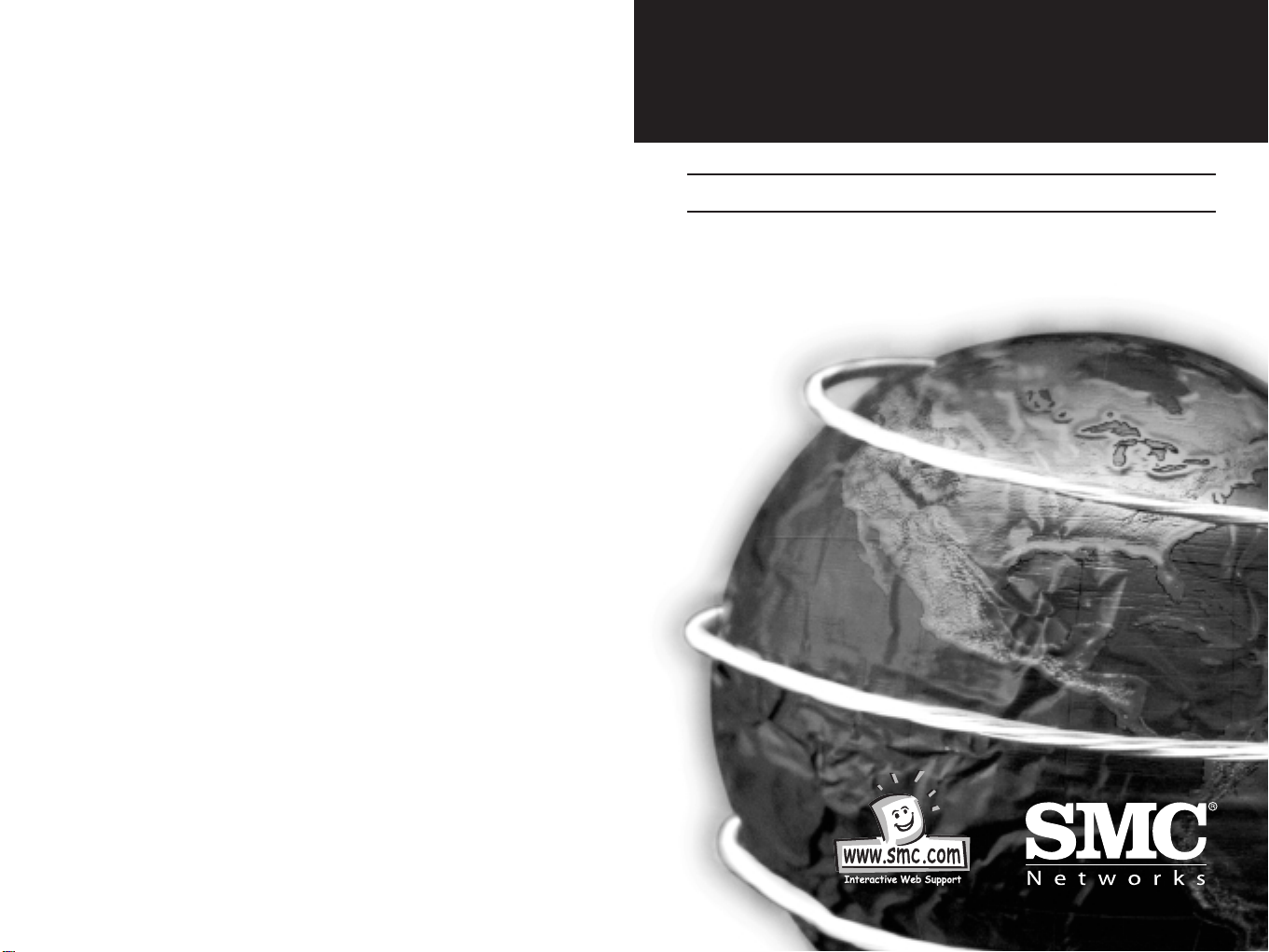
EZ Connect
™
Wireless USB Adapter
User Guide
SMC2662W-AR
V 1.0
Page 2
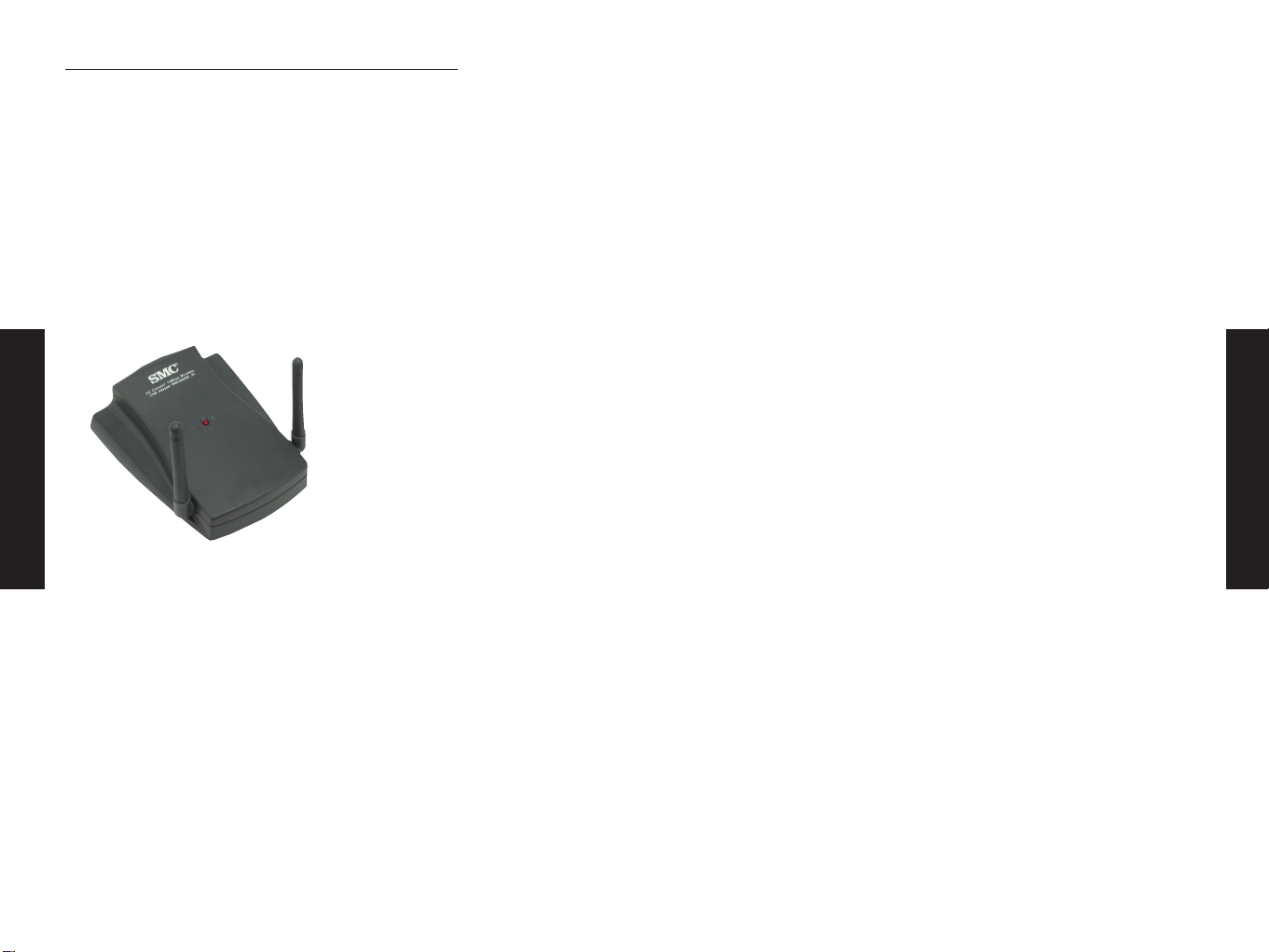
EZ Connect Wireless USB adapter Manual
The 11 Mbps wireless USB adapter is an easy to use, cost-effective,
high-speed and secure wireless networking device for the
networked SOHO environment. It allows users to share network
resources and provides instant access to the internet.
Using this adapter in conjunction with SMC’s EZ Connect Wireless
Access Point, you can create an instant network that integrates
seamlessly with 10 Mbps Ethernet LANs. Moreover, moving or
expanding your network is as easy as moving or installing
additional Access Points - no wires!
PACKAGE CHECKLIST
The EZ Connect Wireless USB Adapter package includes:
• 1 EZ Connect Wireless USB Adapter with dual dipole antenna
(SMC2662W-AR)
• 1 Installation CD-Rom
• 1 USB cable
• This User Guide
English
English
System Requirements
Before you install the EZ Connect Wireless USB Adapter, check your
system for the following requirements:
• An available USB port in your computer.
• Windows 98/Me/2000 (Have the Windows installation
CD-ROM ready for use during installation).
• A minimum of 1 MB of free disk space for installing the
driver and utility program.
• Another IEEE 802.11b compliant device installed in your
network, such as the SMC2655W Wireless Access Point, or
the SMC2662W Wireless USB Adapter.
INSTALLATION
WARNING:
• Backup your driver CD-Rom and use the copy as the working
diskette to protect the original from accidental damage.
1. Select an unused USB port and remove its protective
bracket.
2. Carefully insert the USB cable and press until it is firmly
seated in the USB port.
3. Install the appropriate network driver for your operating
system. Drivers can be found on the CD-Rom that comes
with this package.
4. Install the configuration program for your wireless USB
adapter. The SETUP.EXE file can be found on the CD-Rom
with this package.(D:\Drivers\SMC2662W\Utility\setup.exe)
1 2
Page 3
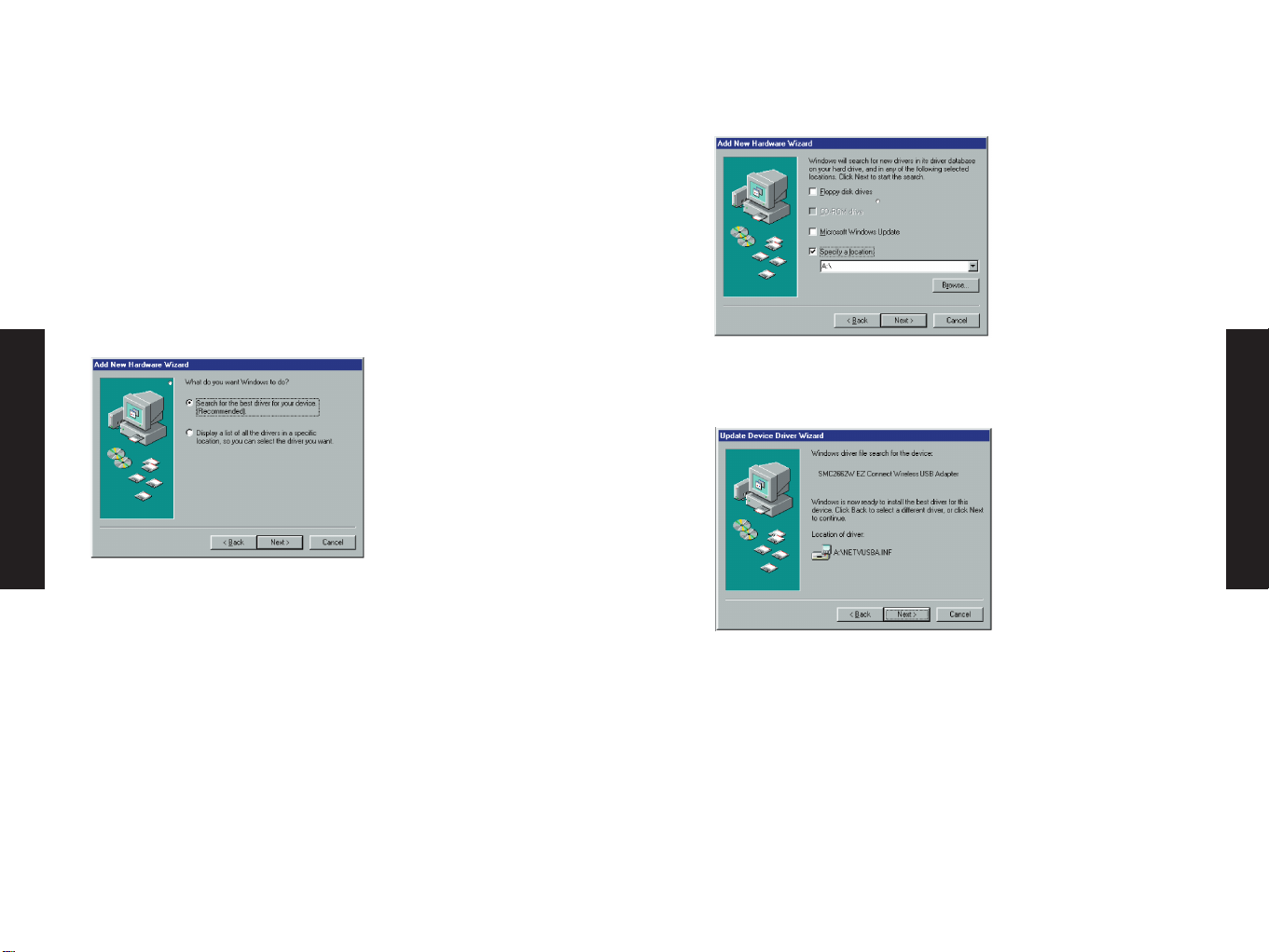
DRIVER INSTALLATION
Select the driver you need for your system and refer to this guide
for the installation and configuration procedure. Any new or
updated drivers can be downloaded from SMC’s Web site at
http://www..smc.com.
WINDOWS 98/ME INSTALLATION
1. Windows 98/Me will automatically detect the new hardware and
prompt you to install the driver. Click "Next" to find the driver.
English
English
2. Insert the CD-Rom that comes in the package and specify
the location "D:\" and click "Next".
3. Click "Next" to copy files from the CD-Rom.
3 4
Page 4
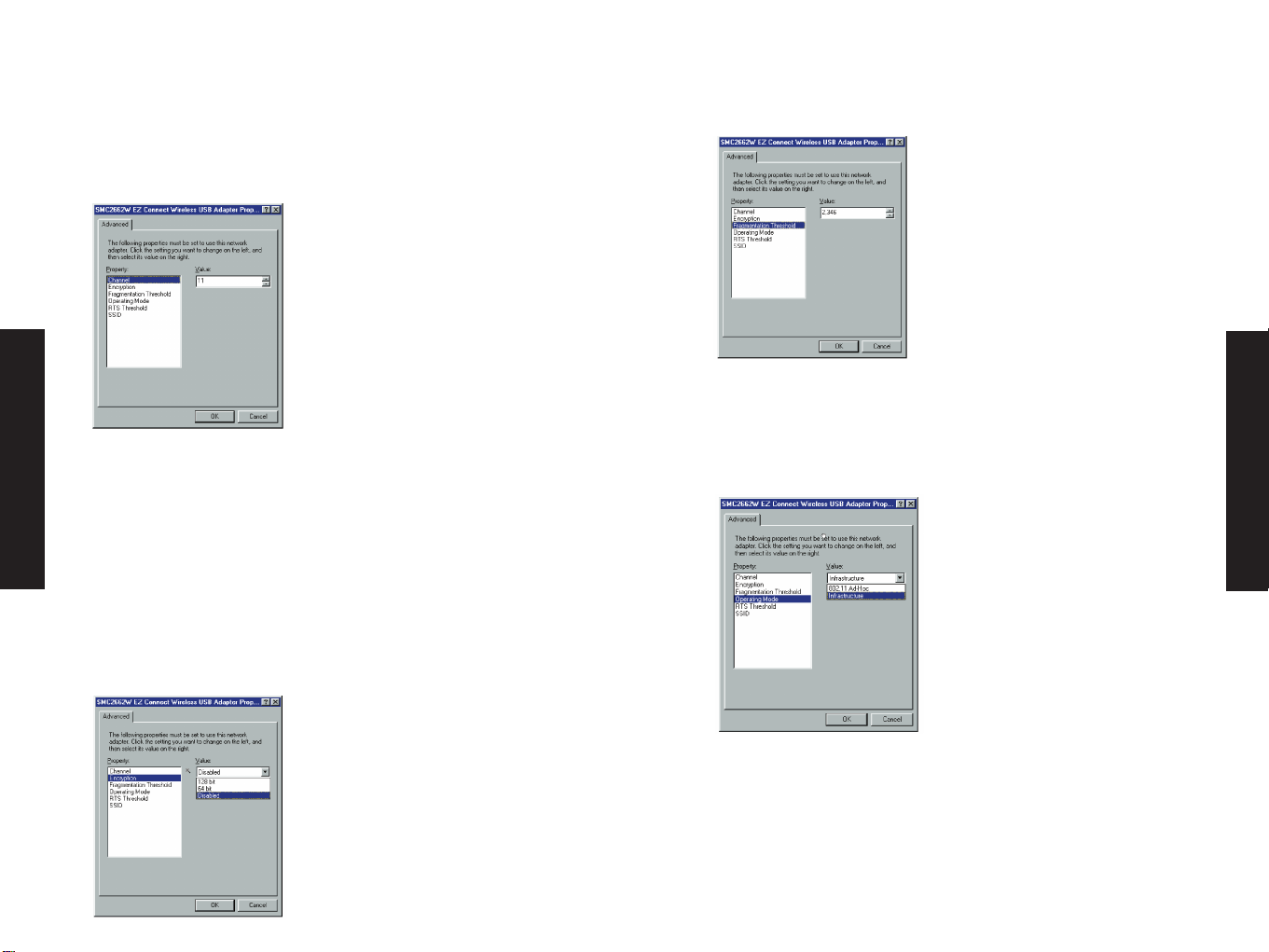
English
English
4. Set the "Channel" to the same radio channel as that used
by the other wireless clients in your group. However, if you
are connecting to a network via an access point, the
adapter will automatically set the channel to be the same
as that used by the Access Point.
5. For more secure data transmission, set the "Encryption" to
"128-bit" or "64-bit" to ensure wireless network security.
The advance Wired Equivalent Privacy (WEP) is implemented
in this card to prevent unauthorized access. The 128-bit
setting gives a higher level of security but the setting must
be the same for all clients in your wireless network.
(Default: Disabled) To completely configure WEP, you must
use the Configuration Utility. Please see "Encryption Screen"
under the "Configuration and Diagnostic Utility" section.
6. Set the "Fragmentation Threshold". (The Default is 2346
which means "Disabled")
7. Set the "Operating Model" to "802.11 Ad-Hoc" or
"Infrastructure" depending on the type of network you want
to connect to.
5 6
Page 5
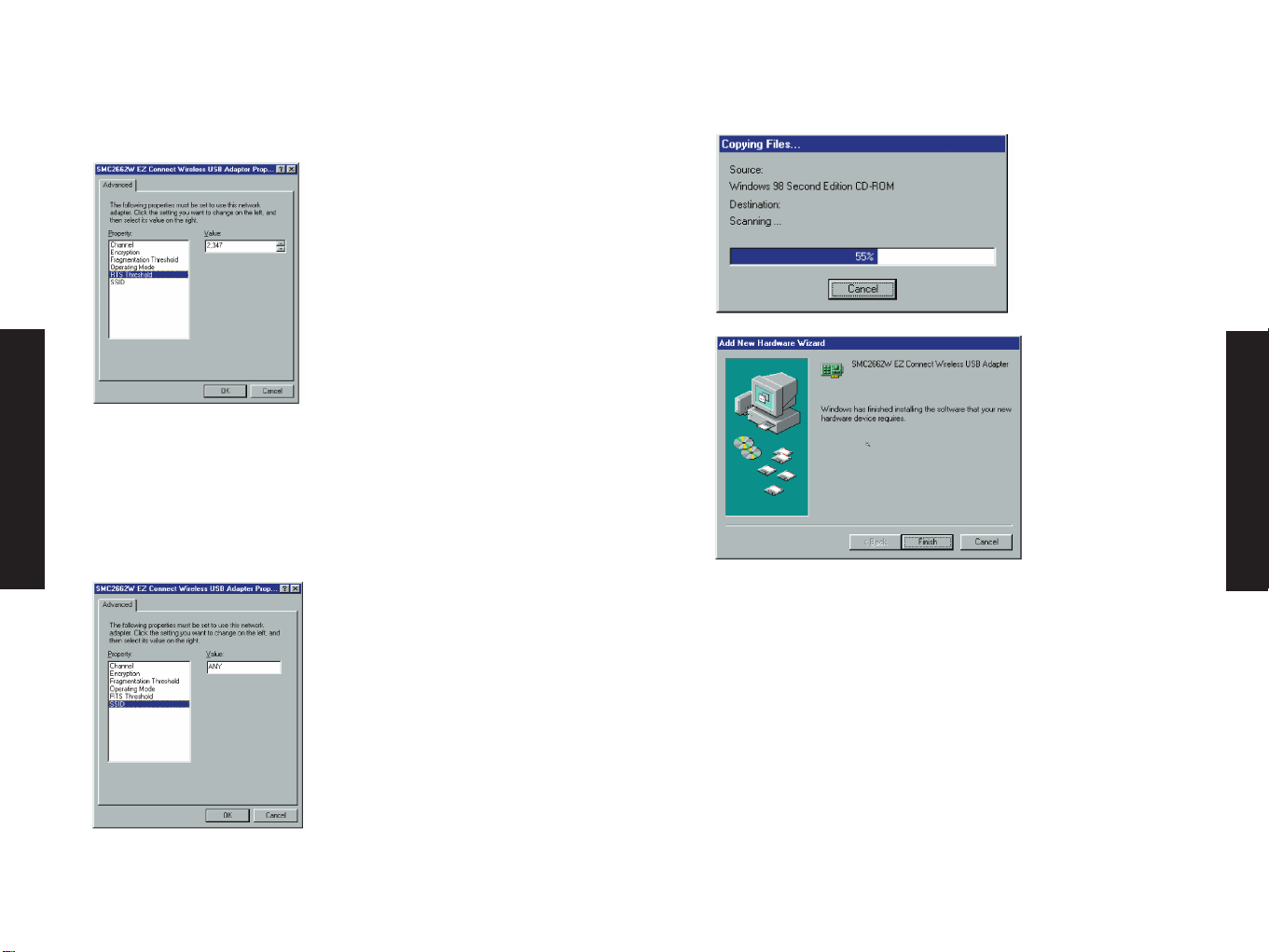
8. Set the "RTS Threshold" to the same as that used by other
devices in your network. (The default is 2347 which means
"Disabled")
9. Set the "SSID" identifier to the same as that used by the ad
hoc work group or access point you want to connect to.
(SMC2652W Access point default: WLAN) If you will be
roaming among multiple Access Points with different
BSSID’s, a value of "ANY" will allow connection to any SSID.
English
English
10. Insert Windows98/Me CD-ROM and click "OK". Windows will
copy source file to your system.
11. If you want to add more protocols after installation, go to
control panel and double-click "Network".
7 8
Page 6

12. Select the "Configuration" tab and click "Add" to install the
network protocols you want to use, such as IPX/SPX,
NetBEUI or TCP/IP. If you install TCP/IP, be sure to set the
appropriate Gateway, DNS Server, and Domain for your
network. If you install an IPX/SPX compatible protocol, then
you also need to install the Client for NetWare Networks.
13. Click "File and Print Sharing" to share files or printers.
14. Click on the "Identification" tab on the Network dialog
box, and specify your computer name and network
workgroup.
15. Click "OK" in the Network dialog box and the system will
restart your computer.
WINDOWS 2000 INSTALLATION
1. Windows 2000 will automatically detect the new hardware
and prompt you to install the driver Click "Next" to find
the driver.
English
English
2. Insert the CDROM included in this package and select "CDRom drives" and then click "Next".
3. Click "Next" to copy files from the CD-Rom.
9 10
Page 7

English
English
4. Finish the driver installation.
5. If you want to add more protocols after installation, go to
control panel and double click on "Network and Dial-up
Connections" and double click "Local Area Connection X",
click "Properties".
6. Select the "General" tab and click "install" to install the
network protocols you want to use, such as IPX/SPX,
NetBEUI or TCP/IP. If you install TCP/IP, be sure to set the
appropriate Gateway, DNS Server, and Domain for your
network. If you install an IPX/SPX compatible protocol,
then you also need to install the Client for NetWare
Networks.
CONFIGURATION AND DIAGNOSTIC UTILITY
SMC’s EZ Connect Wireless USB adapter provides free optional
management software for quick network configuration and easy
diagnostics. The CD-Rom that comes with the package contains a
user-friendly interface for configuring the EZ Connect Wireless USB
Adapter.
Utility Installation
To install the utility software:
1. Insert the CD-Rom that comes with this package into your
computer’s CD-Rom drive (D:\).
2. Select the folder "D:\Drivers\SMC2662W-AR" and double
click on "setup.exe".
3. Follow the on-screen instructions to finish installation.
Using the Wireless LAN Utility
Once the installation is completed, the configuration utility can be
accessed by selecting the "EZ Connect Wireless USB Utility" icon
from the "EZ Connect Wireless USB" folder.
11 12
Page 8

English
English
Quick-Launch Icon
After the utility program is running, it will have a "Quick Launch"
icon in the lower right hand corner of the task bar. Double clicking
the icon in the Quick Launch bar will open the EZ Connect Wireless
USB Utility program, providing quick access to all settings of the
adapter. This configuration software includes the following
functions:
Monitor Allow you to monitor network status and configure
parameters for the wireless adapter.
Statistics Show the statistics of the wireless adapter.
Site Survey Scan/Show all the APs in range.
Encryption Provides WEP security control.
Advanced Allow you to configure the advanced settings.
Version Show the version information.
Monitor Screen
When you start the wireless USB utility, the information window
for the SMC2662W-AR is shown as the figure below. Click on the
"Monitor" tab to monitor the network status of the wireless
adapter, including the BSS ID, current channel, link quality, and
signal strength.
Click "Modify" to configure "Operating Model",
"Channel", "SSIDl" and "Tx Rate". After
configuration, just click "Apply" to save the
changes.
Operating Mode Set the station operation mode to io802.11
AdHocl1 for network configurations that do not
have any Access Points, or to "Infrastructure" for
configurations with Access Points.
("Infrastructure" is the default setting)
Channel If you are setting up an ad hoc wireless LAN, set
the channel number to the same radio channel as
that used by the other wireless clients in your
group. However, if you are connecting to a
network via an Access Point, then the channel is
automatically set to the channel of the Access
Point that the adapter connects to.
SSID Input an SSID string that you want to connect to
("ANY" is the default setting). If you will be
roaming among multiple Access Points with
different BSSID’s, a value of "ANY" will allow
connection to any SSID.
Tx Rate Indicates the communication rates. Select
appropriate transmission speed to match your
wireless LAN settings. (Default: Fully Automatic)
13 14
Page 9

English
English
PS Mode Enable the Power Saving Mode for reducing power
loading. (Default: Disabled)
Note : The "Channel" can only be set when the
"Operating Model" is "802.11 Ad-Hoc".
The Statistics screen
The Statistics screen displays "Data Frames" and
"Management Frames".
Site Survey Screen
The Site Survey screen displays all AP’s in wireless
LAN, and you can choose one of them to connect
to by double clicking.
Encryption Screen
Encryption
For more secure data transmission, set the
"Encryption" to "128-bit" or "64-bit" to ensure
wireless network security. Wired Equivalent Privacy
(WEP) is implemented in this adapter to prevent
unauthorized access to your wireless network. The
128-bit setting gives a higher level of security,
but the setting must be the same as other clients
in your wireless network. (Default: Disabled)
The WEP (Wired Equivalent Privacy) implemented
in SMC’s EZ Connect Wireless USB adapter is based
on an RC4 encryption algorithm. The security keys
provided to ensure data confidentiality are four 10
digit keys for the 64-bit WEP setting (first screen
below) and one 26-digit key for the 128-bit WEP
setting (second screen below). This WEP security
protects your wireless LAN against eavesdropping
and unauthorized access by hackers or unexpected
intruders.
15 16
Page 10

English
English
Create with Passphrase
Security keys for WEP encryption are generated
from your Passphrase string, so you must use the
same passphrase on all the other stations in your
network.
Manual Entry
"Manual Entry" allows the user to manually enter
key elements. ( 2 Hexadecimal digits in each
block)
Default Key ID
Choose the Key ID that has the encryption string
you prefer. If you are using a key generated from
Passphrase, you must use the same Passphrase and
key on each station.
To use the WEP function, take the following steps:
1. Select "128-bit" or "64-bit" for the "Encryption" field.
2. Then choose Create with Passphrase, type a string in the
Passphrase field and click "Generate", then select the key, and
click "Apply".
Note:
Passphrase string can consist of up to 32 alphanumeric
character. Or choose Manual Entry and enter key elements in
one of the keys 1-4, and click "Apply".
Note:
Each bit key must be hexadecimal.
Advanced Screen
Here you can set values of "Fragmentation
Threshold" (Default: 2346, which means Disabled)
and "RTS/CTS Threshold" (Default: 2347, which
means Disabled).
17 18
Page 11

English
English
NETWORK CONFIGURATION AND PLANNING
SMC’s EZ Connect Wireless Solution supports a stand-alone wireless
network configuration, as well as an integrated configuration with
10 Mbps Ethernet LANs.
The SMC2662W-AR USB adapter can be configured as:
• Ad hoc for departmental or SOHO LANs
• Infrastructure for enterprise LANs
Network Topologies
Ad hoc Wireless LAN
An ad hoc wireless LAN consists of a group of computers, each
equipped with a wireless adapter, connected via radio signals as an
independent wireless LAN. Computers in a specific ad hoc wireless
LAN must therefore be configured to the same radio channel.
An ad hoc wireless LAN can be used for a branch office or SOHO
operation.
Infrastructure Wireless LAN
The SMC2662W-AR can also provide access to a wired LAN for
wireless workstations. An integrated wired and wireless LAN is called
an Infrastructure configuration. A Basic Service Set (BSS) consists
of a group of wireless PC users, and an access point that is directly
connected to the wired LAN. Each wireless PC in this BSS can talk
to any computer in its wireless group via a radio link, or access
other computers or network resources in the wired LAN
infrastructure via the access point.
The infrastructure configuration not only extends the accessibility of
wireless PCs to the wired LAN, but also doubles the effective
wireless transmission range for wireless PCs by passing their signal
through one or more access points.
A wireless infrastructure can be used for access to a central
database, or for connection between mobile workers, as shown in
the following diagram.
19 20
Page 12

English
English
Setting the Communication Domain
Stationary Wireless PCs
The Basic Service Set (BSS) is the communication domain for each
SMC2652W access point. For wireless PCs that do not need to
support roaming, set the domain identifier (SSID) for the wireless
card to the BSS ID of the access point you want to connect to.
Check with your administrator for the BSS ID of the SMC2652W
access point he wants you to connect to.
Roaming Wireless PCs
A wireless infrastructure can also support roaming for mobile
workers. More than one access point can beconfigured to create an
Extended Service Set (ESS). By placing the access points so that a
continuous coverage area is created, wireless users within this ESS
can roam freely. All SMC EZ Connect Wireless adapters and EZ
Connect Wireless Access Points within a specific ESS must be
configured with the same SS ID.
Before setting up an ESS for roaming, you need to choose a clear
radio channel and ideal location for the Access Points to maximize
performance.
TROUBLESHOOTING
Check the following troubleshooting items before contacting
Technical Support.
USB adapter Installation Problems
If your computer can’t find the EZ Connect Wireless USB adapter or
the network driver doesn’t install correctly, check the following:
• Make sure the adapter is connected to the USB port. Check
for any hardware problems, such as physical damage to the
adapter’s connector.
• Try the adapter in another USB port. If this also fails, try
using another SMC2662W wireless adapter that is known to
operate correctly.
• Make sure your computer is using the latest BIOS.
• If there are other network adapters in the computer, they
may cause conflicts. Disable or remove all other adapters
from the computer and test the wireless adapter separately.
• Check for a defective computer or USB port by trying the
adapter in another computer that is known to operate
correctly.
• If there are still difficulties, remove the wireless adapter.
Delete the file "Vnetusba.sys" from c:\windows\system(For
Windows98/Me), c: \winnt\system32\drivers(For
Windows2000).
Then go to "Control Panel" and delete the adapter from your
network configuration menu. Restart your PC and reinstall
the adapter.
21 22
Page 13

NETWORK CONNECTION PROBLEMS
If the LED’s on the USB adapter are not lit, or if you can’t access
any network resources from the computer. Check the following:
• Make sure the correct software driver is installed. Try
reinstalling the driver.
• Make sure the computer and other network devices are
receiving power.
• The access point you want to connect to may not be
functioning correctly. Try using another Access Point.
• If you cannot access a Windows or NetWare service on the
network, check that you have enabled and configured the
service correctly. If you cannot connect to a particular
server, be sure that you have access rights and a valid ID
and password.
• If you cannot access the Internet, be sure you have
configured your system for TCP/IP.
If your wireless station cannot communicate with a computer on
the Ethernet LAN when configured for Infrastructure mode, check
the following:
• Make sure the Access Point which the station associated
with is powered on.
• Check to make sure your wireless settings (i.e. WEP, SSID,
Channel) match the AP or other stations you are connecting to.
• If you still can’t connect, change the Access Point and all
the stations within the BSS to another radio channel.
SMC NETWORKS 802.11B WIRELESS USB
ADAPTER MAXIMUM DISTANCE TABLE
Important Notice:
Maximum distances posted below are actual tested distance
thresholds. However, there are many variables such as barrier
composition and construction and local environmental interference
that may impact your actual distances and cause you to experience
distance thresholds far lower than those we post below. If you
have any questions or comments regarding the features or
performance of this product, or if you’d like information regarding
our full line wireless products, you can visit us on the web of
www.smc.com.
English
English
23 24
Page 14

COMPLIANCES
FCC Class B Certification
This device complies with Part 15 of the FCC Rules. Operation is
subject to the following conditions:
1. This device may not cause harmful interference.
2. This device must accept any interference received, including
interference that may cause undesired operation.
Warning! This equipment has been tested and found to comply
with the limits for a Class B digital device, pursuant to Part 15 of
the FCC Rules. These limits are designed to provide reasonable
protection against harmful interference in a residential
installation. This equipment generates, uses and can radiate radio
frequency energy and, if not installed and used in accordance with
the instructions, may cause harmful interference to radio
communications. However, there is no guarantee that interference
will not occur in a particular installation. If this equipment does
cause harmful interference to radio or television reception, which
can be determined by turning the equipment off and on, the user
is encouraged to try to correct the interference by one or more of
the following measures:
• Reorient or relocate the receiving antenna.
• Increase the distance between the equipment and receiver.
• Connect the equipment into an outlet on a circuit different
from the one which the receiver is connected to.
• Consult the dealer or an experienced radio/TV technician
for help.
CE Mark Declaration of Conformance
This is to certify that this product complies with ISO/ IEC Guide 22
and EN45014. It conforms to the
following specifications:
EMC: EN55022(1988)/CISPR-22(1985) Class B
IEC 61000-4-2(2000) 4kVCD/8kVAD
IEC 61000-4-3(2000) 3V/m
IEC 61000-4-4(2000) 1kV- (power line)
IEC 61000-4-6(2000) 3Vrms
IEC 61000-4-11(2000) 3Vrms
This product complies with the requirements of the Low Voltage
Directive 73/23/EEC and the EMC Directive 89/336/EEC, and carries
the CE Mark accordingly.
English
English
25
26
Page 15

SPECIFICATIONS
Functional Criteria
Data Rate 1, 2, 5.5, 11 Mbps
Transmission Mode Half duplex
Network Connection IEEE 802.11b wireless
Operating Range Max distance of 11Mbps: 180m (590ft)
Max distance of 5.5Mbps: 300m (984ft)
Max distance of 2Mbps: 450m (1476ft)
Max distance of 1Mbps: 550m (1800ft)
Radio Signal
Signal Type Direct Sequence Spread-Spectrum (DSSS)
Operating Frequency USA, Canada and ETSI: 2.4~2.4835GHz
Japan: 2.4~2.497GHz
Sensitivity 1, 2, 5.5 Mbps: -80 dBm,
11 Mbps: -78 dBm (minimum)
Modulation CCK, BPSK, QPSK
Output Power >+15dBm (minimum)
Physical Characteristics
Current Consumption TX 450mA Max
RX 320mA Max
Typical 350mA Max
Dimensions 133 x 108 x 30mm (5.23 x 4.25 x 1.18 in)
Weight 181 g (6.38 oz)
Antenna Dual dipole antenna
LED Indicator Power, RX, TX
Host Interface USB specification reversion 1.1
Standards Conformance IEEE 802.11b
Certification
FCC Part 15
ETSI 300.328
ARIB STD 33 & 66
Software
NDIS Driver/Utility Windows 98
Windows Me
Windows 2000
English
English
27 28
Page 16

Copyright
Information furnished by SMC Networks, Inc. (SMC) is believed to
be accurate and reliable. However, no responsibility is assumed by
SMC for its use, nor for any infringements of patents or other
rights of third parties which may result from its use. No license is
granted by implication or otherwise under any patent or patent
rights of SMC. SMC reserves the right to change specifications at
any time without notice.
Copyright © 2001 by
SMC Networks, Inc.
Irvine, California.
All rights reserved. Printed in Taiwan
English
English
Trademarks
SMC is a registered trademark; and EZ Connect and EZ Hub are
trademarks of SMC Networks, Inc. Other product and company names
are trademarks or registered trademarks of their respective holders.
Limited Lifetime Warranty
Complete warranty information for all SMC products is available on
SMC’s Web site at www.smc.com.
29 30
