Page 1
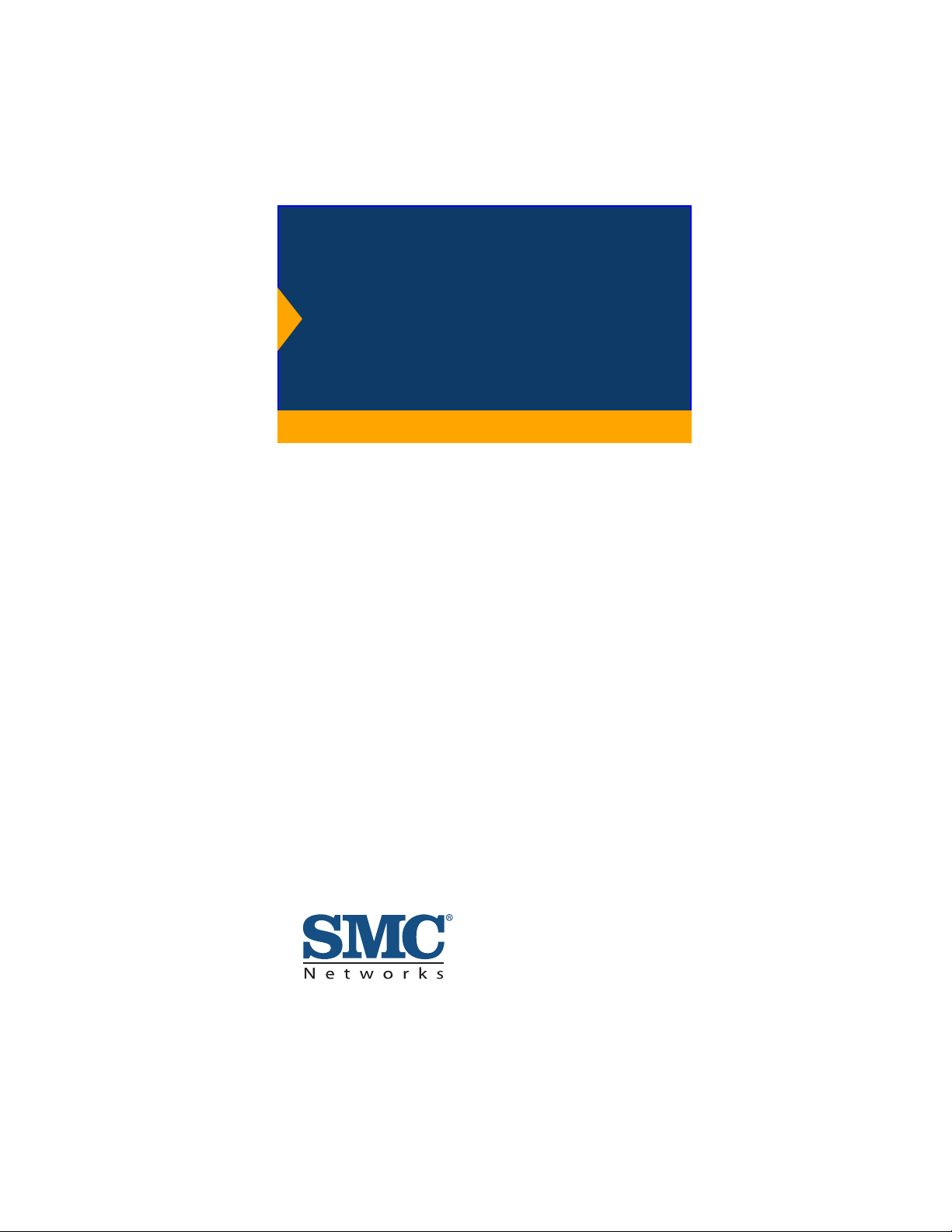
TM
EZ Connect
Wireless Access Point
u Protocol-independent networking functionality
u 11 Mbps data rate per channel: provides alternative
for wired LANs that can dramatically cut costs
u Coverage area 590ft (180m) at 11 Mbps, 1800ft
(550m) at 1 Mbps
u Seamless connectivity to wired Ethernet LANs
augments existing networks quickly and easily
u Direct Sequence Spread-Spectrum (DSSS)
technology provides robust, and secure wireless
connection
u Easy installation
u Dual dipole antenna
User Guide
SMC2655W
SMC2652W
Page 2
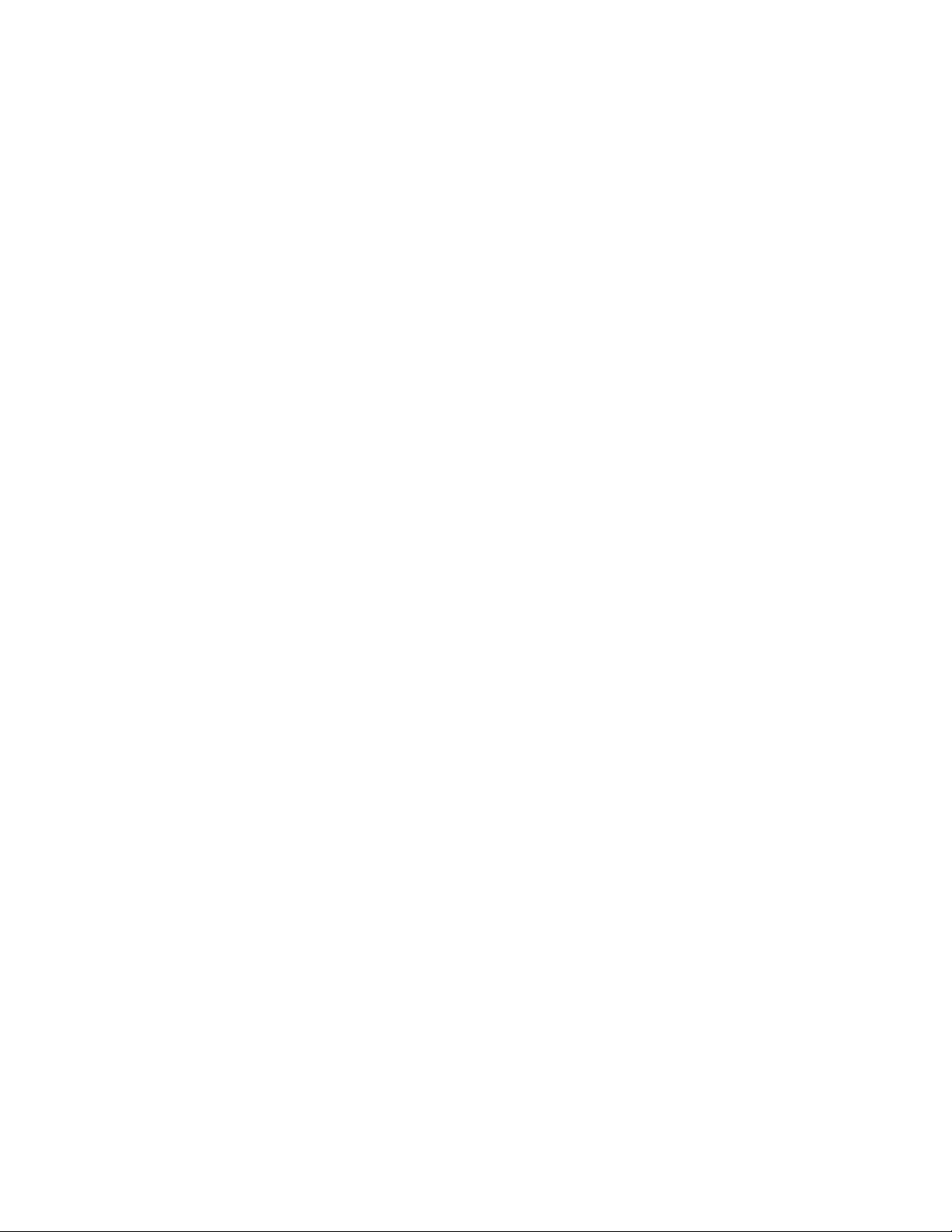
Page 3
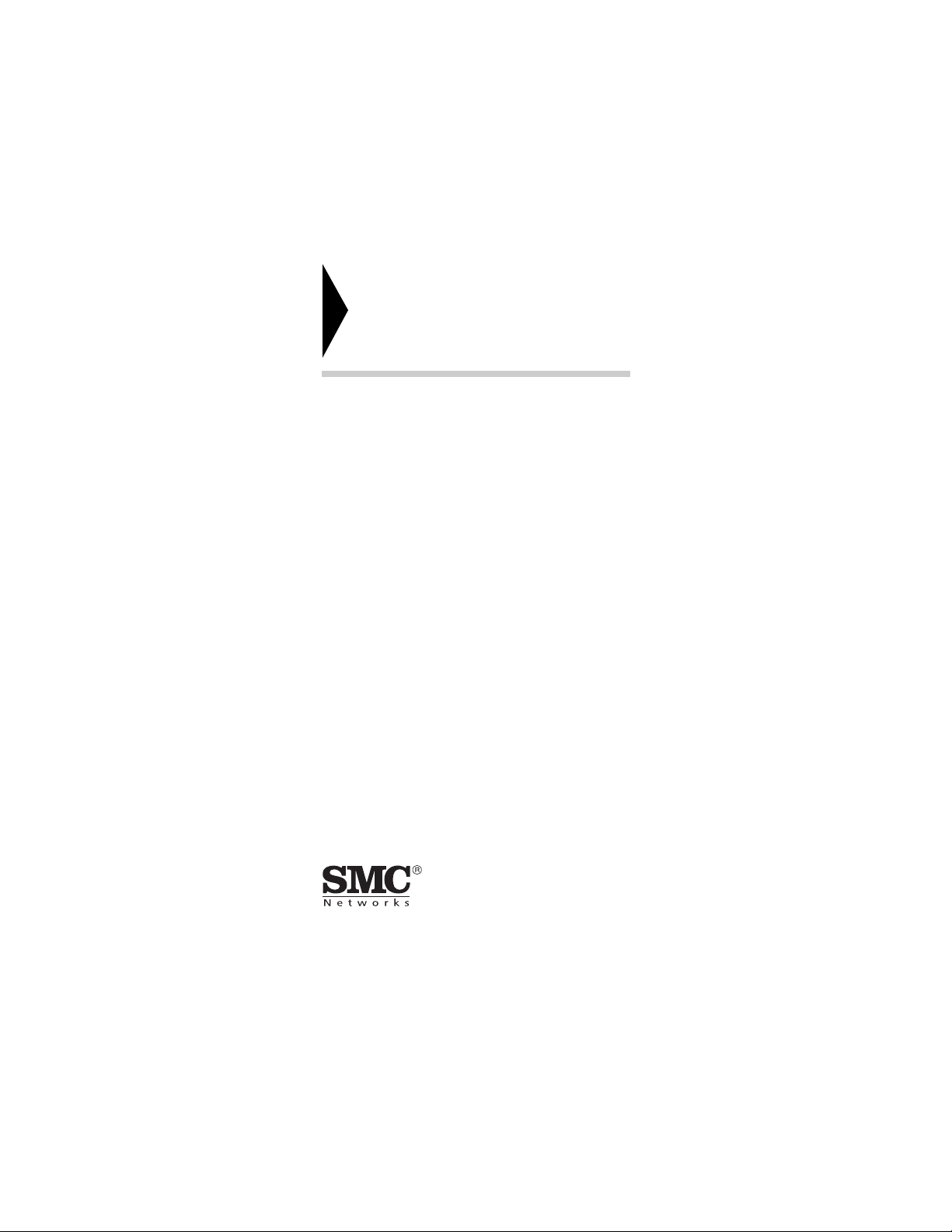
EZ Connect
Wireless Access Point
User Guide
The easy way to make all your network connections
6 Hughes
Irvine, CA 92618
Phone: 1-800-SMC-4-YOU
01-111263-001
Page 4
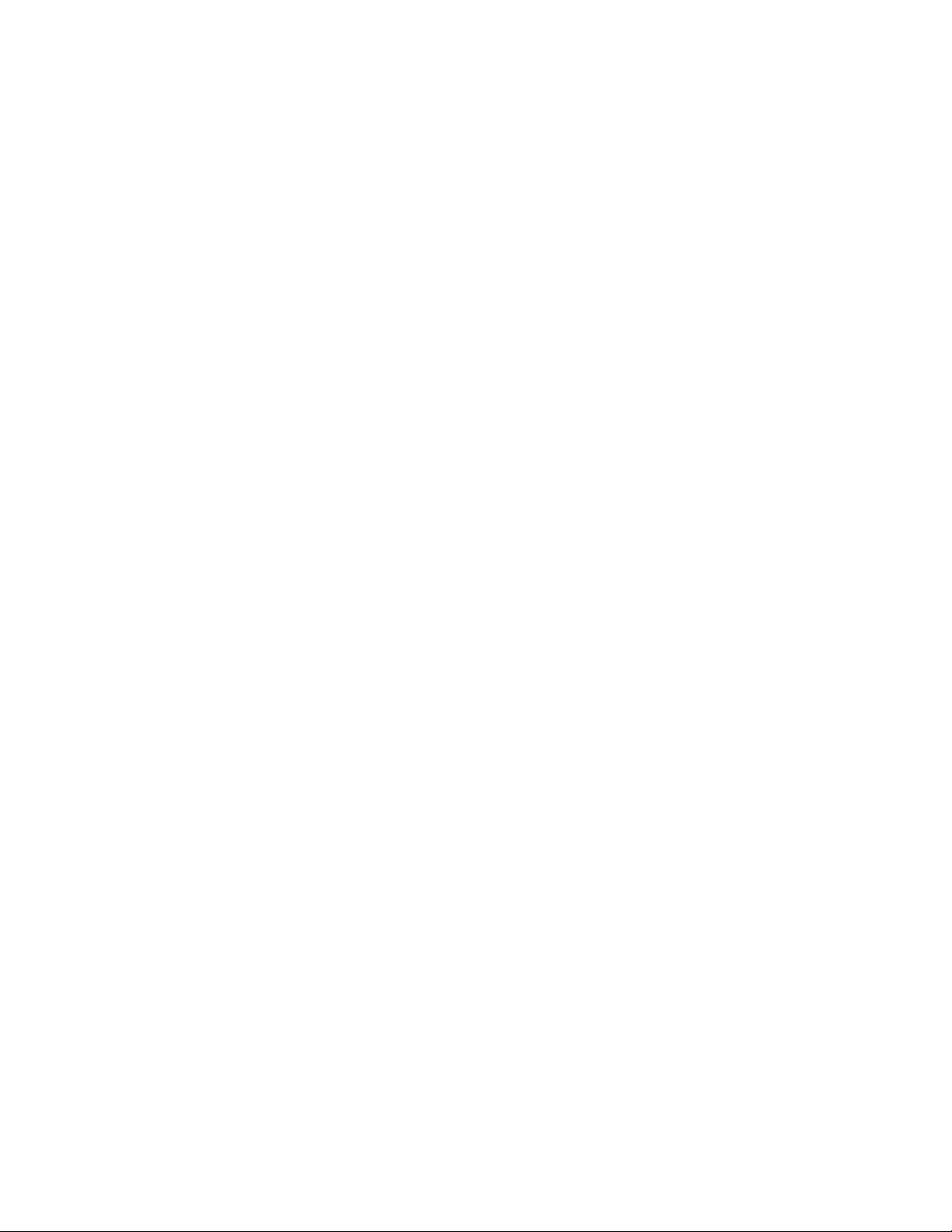
Copyright
Information furnished by SMC Networks, Inc.
(SMC) is believed to be accurate and reliable.
However, no responsibility is assumed by SMC for
its use, nor for any infringements of patents or
other rights of third parties which may result from
its use. No license is granted by implication or
otherwise under any patent or patent rights of
SMC. SMC reserves the right to change
specifications at any time without notice.
Copyright © 2001 by
SMC Networks, Inc.
All rights reserved. Printed in Taiwan
Irvine, California.
Trademarks
SMC is a registered trademark; and EZ Connect
and EZ Hub are trademarks of SMC Networks, Inc.
Other product and company names are trademarks
or registered trademarks of their respective
holders.
Limited Lifetime Warranty
Complete warranty information for all SMC
products is available on SMCs Web site at www.
smc.com.
Page 5
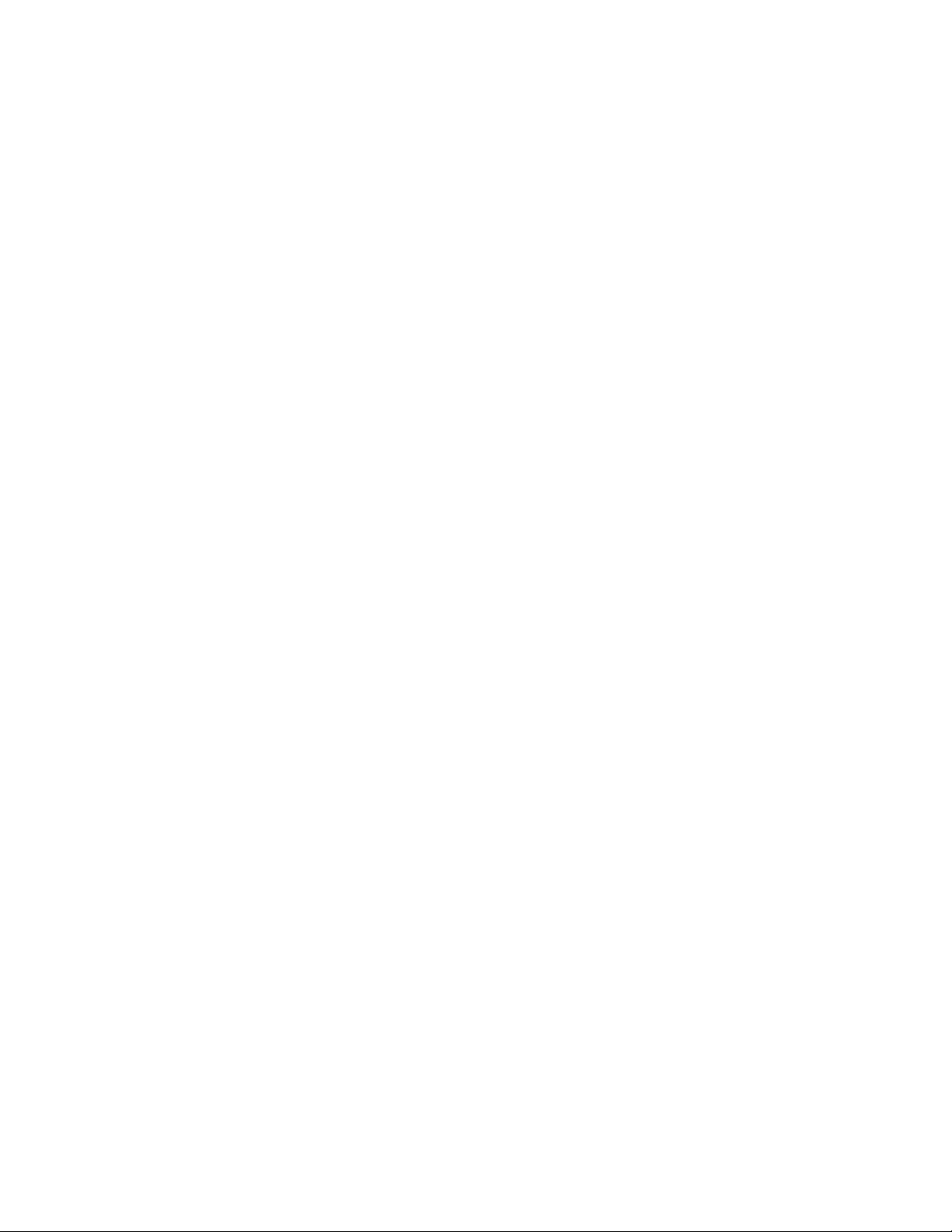
TABLE OF CONTENTS
The EZ Connect Wireless Access Point 1
SMC2655W .................................................1
Package Checklist....................................... 2
Hardware Description ............................... 2
Applications .................................................... 3
LED Indicator ................................................ 4
System Requirements .................................... 4
Installation ...................................................... 5
SMCPWR-INJ* .............................................. 6
Configuration .............................................. 7
SNMP Management Utility Windows 98/
Me/NT/2000 Installation .................... 7
Network Configuration and Planning .. 15
Network Topologies .................................... 15
Ad Hoc Wireless LAN ................................. 15
Infrastructure Wireless LAN ....................... 16
Setting the Communication Domain ........ 17
Troubleshooting ....................................... 18
SMC Networks 802.11b Wireless Access
Point SMC2655W Maximum
Distance Table ........................ 19
Compliances ............................................. 20
FCC - Class B ................................................ 20
CSA Statement (Canada) ............................. 21
CE Mark Declaration of Conformance ..... 21
Specifications ........................................... 2 2
Terminology ............................................. 25
Page 6
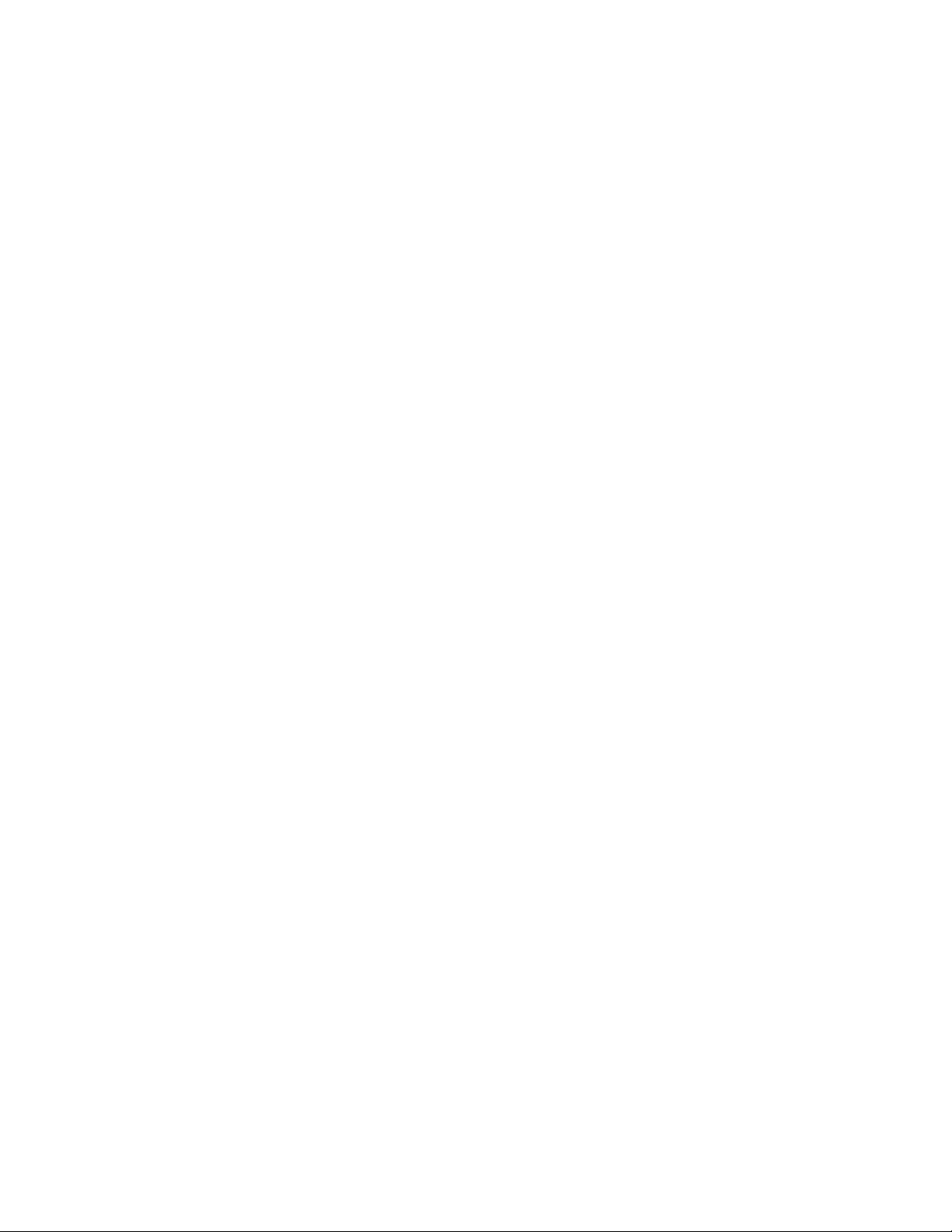
EZ CONNECT
WIRELESS ACCESS
SMC2655W
SMCs EZ Connect Wireless Access Point is an 11
Mbps wireless repeater that seamlessly integrates
with existing Ethernet networks to support
applications such as mobile users or temporary
conferences. This solution offers fast, reliable
wireless connectivity with considerable cost
savings over wired LANs (which include long-term
maintenance overhead for cabling.) Just install
enough wireless access points to cover your
network area, plug wireless cards into your
notebooks or install wireless adapters into your
desktops, and start networking.
Using this device in conjunction with SMCs EZ
Connect Wireless Cards, you can create an instant
network that integrates seamlessly with 10 Mbps
Ethernet LANs. Moreover, moving or expanding
your network is as easy as moving or installing
additional access points no wires!
POINT
1
Page 7
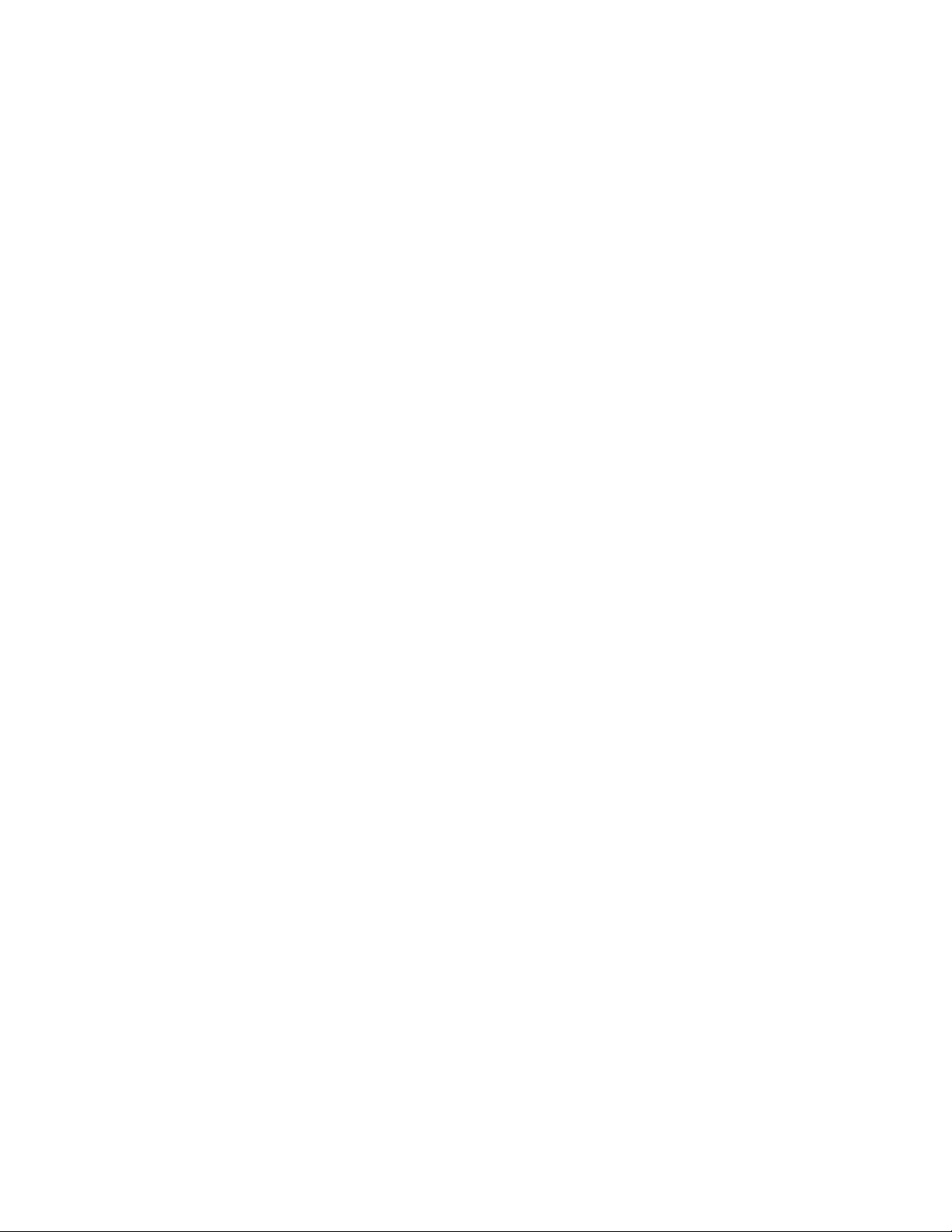
EZ CONNECT WIRELESS ACCESS POINT
Package Checklist
EZ Connect Wireless Access Point package
includes:
1 EZ Connect Wireless Access Point with dual
dipole antenna (SMC2655W)
1 9V DC power adapter
1 utility diskette
This User Guide
Please register this product and upgrade product
warranty at www.smc.com.
Please inform your dealer if there are any
incorrect, missing or damaged parts. If possible,
retain the carton, including the original packing
materials. Use them again to repack the product in
case there is a need to return it for repair.
Hardware Description
SMCs EZ Connect Wireless Access Point serves as
a Media Access Control (MAC) bridge between
your wired Local Area Network (LAN) and one or
more Wireless Local Area Networks (WLANs).
Just attach the access point anywhere along your
Ethernet LAN to provide wireless stations within
its area of coverage with transparent access to the
local wired and wireless LAN.
The EZ Connect Wireless Access Point supports
an 11 Mbps half-duplex connection to Ethernet
networks for each active channel. It is fully
compliant with 2.4 GHz DSSS CSMA/CA wireless
networking as defined in IEEE 802.11b, and 10
Mbps Ethernet as defined in IEEE 802.3
2
Page 8
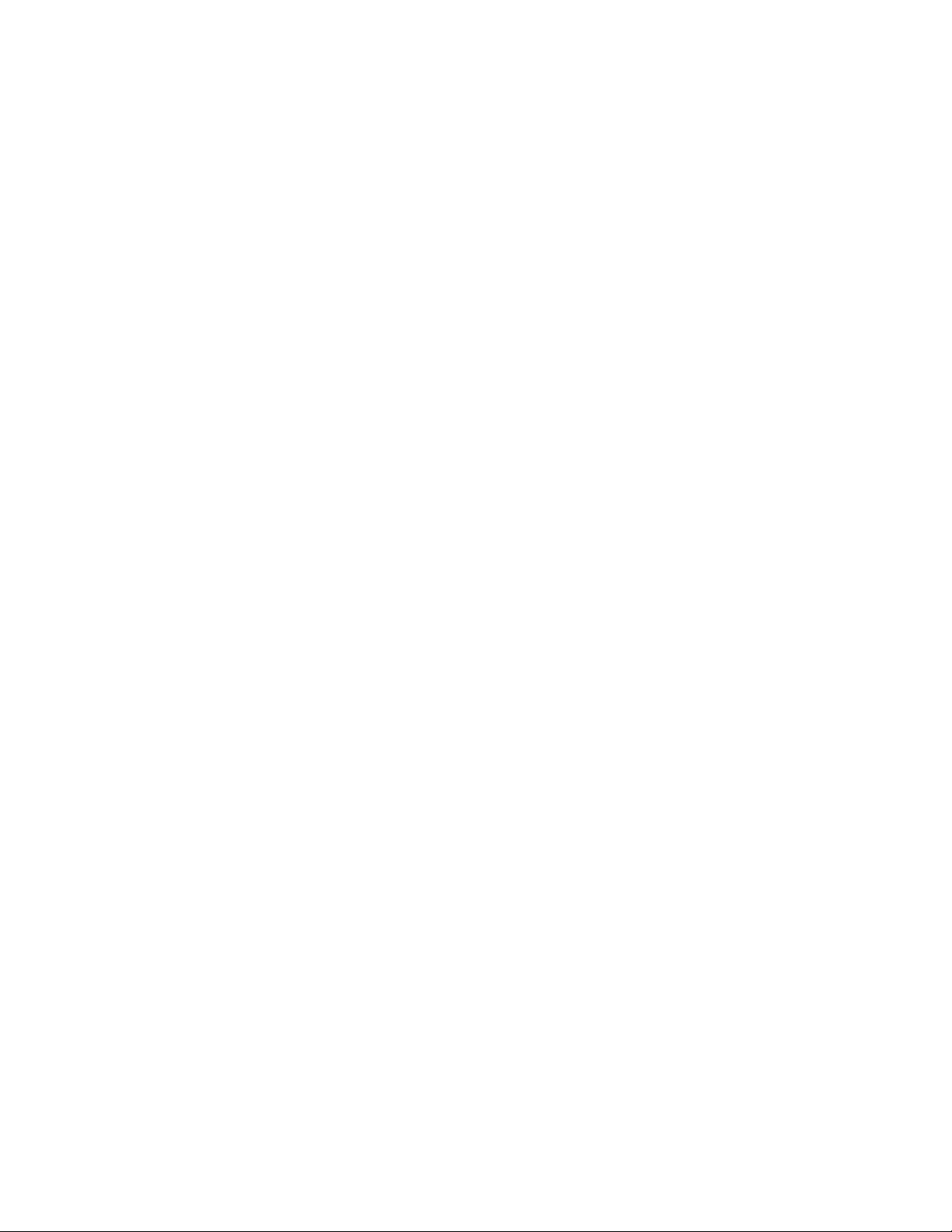
EZ CONNECT WIRELESS ACCESS POINT
Applications
The EZ Connect Wireless products offer a fast,
reliable, cost-effective solution for wireless client
access to the network in applications such as:
Remote access to corporate network
information
E-mail, file transfer and terminal emulation
Difficult-to-wire environments
Historical or old buildings, asbestos
installations, and open areas where wiring is
difficult to employ
Frequently changing environments
Retailers, manufacturers and banks who
frequently rearrange the workplace and change
location
Temporary LANs for special projects or peak
time
Trade shows, exhibitions and construction
sites which need temporary setup for a short
time period. Retailers, airline and shipping
companies who need additional workstations
for a peak period. Auditors who require
workgroups at customer sites.
Access to databases for mobile workers
Doctors, nurses, retailers, white-collar workers
who need access to databases while being
mobile in the hospital, retail store or office
campus.
SOHO (Small Office and Home Office)
users
SOHO users who need easy and quick
installation of a small computer network
functions.
3
Page 9
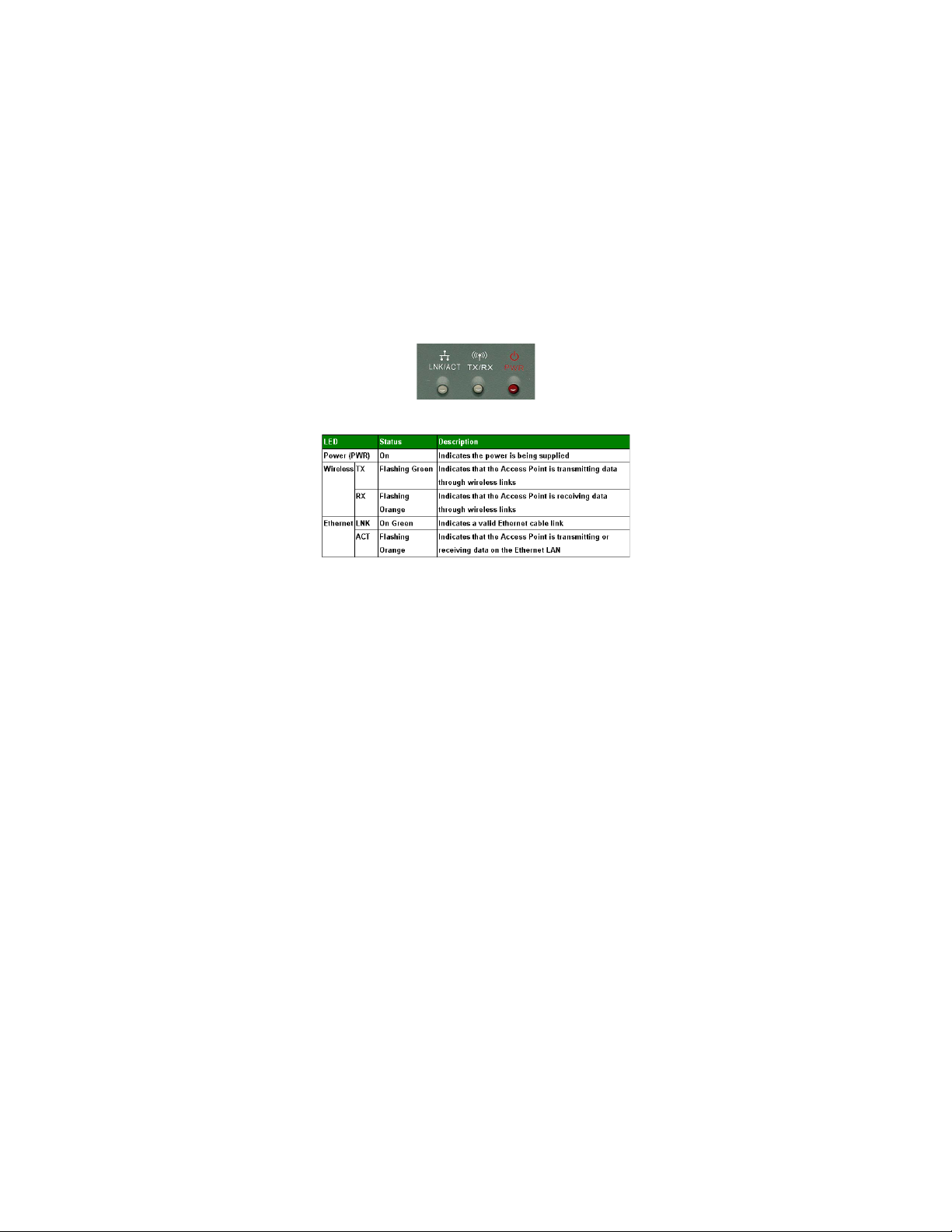
EZ CONNECT WIRELESS ACCESS POINT
LED Indicators
The EZ Connect Wireless Access Point includes
three status LED indicators, as described in the
following figure and table.
System Requirements
Before you install the EZ Connect Wireless Access
Point, be sure you can meet the following
requirements:
An A/C power outlet (100~240V, 50~60Hz)
which will supply power for the access point
An available RJ-45 (UTP) port on a 10BASE-T
Ethernet hub or switch.
802.11 compliant wireless ethernet adapters
with TCP/IP compatible protocol installed.
Management Utility for configuration.
4
Page 10
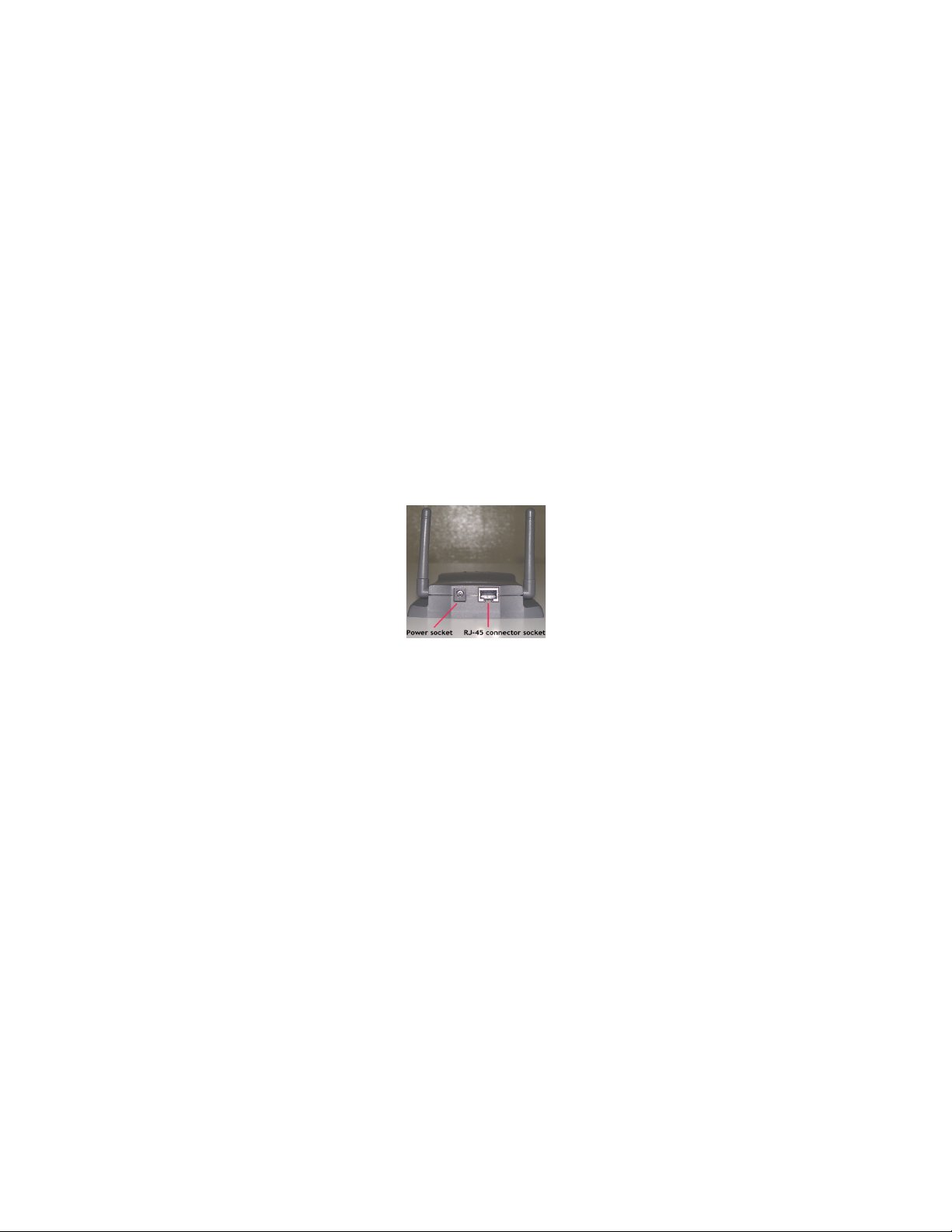
EZ CONNECT WIRELESS ACCESS POINT
INSTALLATION
1. Select the Site - Choose a proper place for
your SMC2655W Access Point. In general, the
best location to place the access point is at the
center of your wireless coverage area, within
line of sight to all your mobile stations.
2. Stand the Antenna - Stand the antenna. Proper
placement will improve performance. Try to
place the access point in a position that can
best cover its BSS (refer to page 15).
Normally, the higher you place the antenna,
the better the performance.
3. Connect the Ethernet Cable - The SMC2655W
can be wired to a 10 BASE-T Ethernet with a
network device such as a hub or a switch.
Connect into the RJ-45 connector socket on
the back panel with category 3, 4 or 5 UTP
Ethernet cable and an RJ-45 connector.
4. Connect the Power Cable - Connect the
power adapter cable to the 9V DC power
socket on the rear panel.
Warning: ONLY USE the power adapter
supplied with the SMC2655W.
Otherwise, the product may be
damaged.
5
Page 11

EZ CONNECT WIRELESS ACCESS POINT
SMCPWR-INJ*
POWER INJECTOR
The PoE Power Injector allows the SMC2655W
Access Point to receive power from the Ethernet
cable.
The Power Injector can be used with an Access
Point that has limited access to a standard electric
outlet.
Follow these steps to install the Power Injector:
1. Connect the power adapter cable from the
power supply to the Power Injector.
2. Plug the power cord into a power outlet. The
Power Injectors LED will light up.
3. Connect an Ethernet cable from your HUB/
Switch to the network port (labeled Network)
of the Power Injector.
4. Connect another Ethernet cable from the
Access Point port of the Power Injector
(labeled Access Point) to your Access Point.
* Sold separately
** SMCPWR-INJ is designed for use with
SMC2655W Access Point only. Using the Power
Injector with any other Ethernet device may cause
damage to the device.
6
Page 12

EZ CONNECT WIRELESS ACCESS POINT
CONFIGURATION
Your SMC2655W is a Plug and Play device. This
means that, in most cases, you will not need to
configure it.
The SMC2655W Access Point includes an SNMP
agent accessible through an SNMP manager
application (EZ Connect Wireless AP Manager).
The SNMP agent supports read-write and readonly modes.
If you are adding this device into an already
existing wireless network, or if you need to
configure some advanced settings, follow the
instructions below.
The diskette labeled Utility Diskette that comes
with the package contains a SNMP manager
program for the EZ Connect Wireless Access
Point. Updates can be downloaded from SMCs
Web site at http://www.smc.com.
Warning: Back up your utility diskette and use the
copy as the working diskette to protect
the original from accidental damage.
The SMC2655W can be configured over an
Ethernet network using RJ-45 cable. You may
connect the SMC2655W to a network device such
as a hub or switch. Then, run the utility program,
and configure the SMC2655W remotely as
described below.
SNMP Management Utility
Windows 98/Me/NT/2000 Installation
1. Insert the SMC2655W utility disk into the
floppy drive on your PC, and then enter the
following command: A:\utility\setup.
Follow the on-screen instructions to install
the utility program.
7
Page 13

EZ CONNECT WIRELESS ACCESS POINT
2. When you run the installed utility, click on
Command and then select Scan from the
menu. The program will then detect all the
SMC2655Ws wired to the Ethernet network.
3. From the list of detected SMC2655Ws, select
and
double click on the unit you want to
configure. A message box will examine your
password.
4. Please enter your password: MiniAP This
will let you connect to SMC2655W.
5. Click on Command and select Configure
AP, Set MAC Filter, Change Password,
Reload Default, Reset AP or Update
Firmware to the screen required.
8
Page 14

EZ CONNECT WIRELESS ACCESS POINT
The Configure AP screen displays AP status and
settings shown above and you can configure the
settings.
BSS ID - Media Access Control (MAC) address.
Regulation Domain - Different countries have
different Regulation Domains which allow only
specific radio frequencies.
WEP - WEP (Wired Equivalent Privacy) Disabled/
Enabled status.
Associated Stations - Amount of wireless client.
Firmware Version - Here shows Firmware version.
In the Configure AP page, set the parameters and
then click on Save to implement the settings.
AP Name - Set your Access Point alias name.
(Default: MiniAP)
SSID - This should be set to the same value as
other stations in your network. (Default: WLAN)
Channel - Set the channel number as the operating
radio channel. (Default: 11).
Note: The available channel settings are limited
to local regulations which determine which
channels are available.
FCC/IC: 1-11, ETSI: 1-13, France: 10-13,
Spain: 10-11, MKK: 1-14.
RTS Threshold - Set the RTS Threshold to enable
the RTS/CTS mechanism. (Default: 2,346, which
means Disabled)
9
Page 15

EZ CONNECT WIRELESS ACCESS POINT
Accept ANY SSID - Checking this box will
enable the Access Point to accept the association
of wireless clients, using ANY as their SSID. If
this feature is disabled(the box is not checked), the
wireless clients must use the same SSID as the
Access Point(thus enhancing security).
IP Address - Set the IP address as required.
(Default: 192.168.0.254)
Note: The available IP address settings as
follows:
Subnet Mask - Set the Subnet Mask as required.
(Default: 255.255.255.0)
Note: The available Subnet Mask settings as
follows:
Default Gateway - Set the default gateway as
required. (Default: 0.0.0.0)
Note: The available Default Gateway settings as
follows:
DHCP - You can enable the DHCP Client
function to get IP Address, Subnet Mask and
Default Gateway automatically from the DHCP
server in your network. (Default: Enabled)
Note: If DHCP server doesnt exist in your
network, then the Access Point will automatically
start up with the values in the IP Address field.
10
Page 16

EZ CONNECT WIRELESS ACCESS POINT
Encryption - Click Encryption button for the
WEP setting.
WEP - For more secure data transmission, set the
64-Bit or 128-Bit to ensure wireless network
security. Wired Equivalent Privacy (WEP) is
implemented in this device to prevent
unauthorized access to your wireless network. The
128-Bit setting gives a higher level of security but
the setting must be the same as other clients in
your wireless network. (Default: Disabled)
Create with Passphrase - The security key for
WEP encryption is generated from your
Passphrase string, so it must be the same as all the
other stations in your network.
Manual Entry - Allows the user to manually enter
key elements. ( 2 Hexadecimal digits in each block)
Key 1~4 - Each Key ID contains 10 HEX digits but
128-Bit encryption has only 1 Key which contains
26 HEX digits. All wireless devices must have the
same Key ID element values to communicate.
Default Key ID - Choose the Key ID that has the
encryption string you prefer. If using a key
generated from a Passphrase, you must use the
same Passphrase and key on each station.
11
Page 17

EZ CONNECT WIRELESS ACCESS POINT
In the Set MAC Filter screen, you can decide
which wireless devices are allowed to connect to
the Access Point by controlling the MAC address.
Other wireless devices which are not in the table
will be rejected by the Access Point.
Filtering - Choose Enabled to enable MAC
Filter. (Default: Disabled)
Key in the MAC address which you prefer.
Note: The format is 12 hexadecimal digits. e.g.
0090D112AB89.
Click Add to add to the left of the table and then
click Save to save the changes.
12
Page 18

EZ CONNECT WIRELESS ACCESS POINT
Otherwise click Add from File... to add a text
file which contains MAC address similar to the below
table and then click Save to save the changes.
Note: The table allows you to set a maximum
of 20 MAC addresses.
In the Change Password screen you may change
the password on the Access Point.
A password is required to configure the
SMC2655W. We suggest changing your password
from the default value to ensure network security.
13
Page 19

EZ CONNECT WIRELESS ACCESS POINT
The Reload Default screen will let you reload the
factory default setting.
Please refer to the table below for default values.
The Reset AP screen will let you reboot the
Access Point.
The Update Firmware screen allows you to
upgrade the firmware of Access Point.
Enter the file name or browse for the file
containing the updated firmware.
14
Page 20

EZ CONNECT WIRELESS ACCESS POINT
NETWORK
CONFIGURATION AND
PLANNING
SMCs EZ Connect Wireless Solution supports a
stand-alone wireless network configuration, as well
as an integrated configuration with 10Mbps
Ethernet LANs.
The SMC wireless network cards and adapters can
be configured as:
Ad hoc for departmental or SOHO LANs
Infrastructure for enterprise LANs
Network Topologies
Ad Hoc Wireless LAN
An ad hoc wireless LAN consists of a group of
computers, each equipped with a wireless adapter,
connected via radio signals as an independent
wireless LAN. Computers in a specific ad hoc
wireless LAN must therefore be configured to the
same radio channel.
An ad hoc wireless LAN can be used for a branch
office or SOHO operation.
15
Page 21

EZ CONNECT WIRELESS ACCESS POINT
Infrastructure Wireless LAN
The SMC2655W can also provide access to a wired
LAN for wireless workstations. An integrated
wired and wireless LAN is called an Infrastructure
configuration. A Basic Service Set (BSS) consists of
a group of wireless PC users, and an access point
that is directly connected to the wired LAN. Each
wireless PC in this BSS can talk to any computer in
its wireless group via a radio link, or access other
computers or network resources in the wired LAN
infrastructure via the access point.
The infrastructure configuration not only extends
the accessibility of wireless PCs to the wired LAN,
but also doubles the effective wireless
transmission range for wireless PCs by passing
their signal through one or more access points.
A wireless infrastructure can be used for access to
a central database, or for connection between
mobile workers, as shown in the following figure.
16
Page 22

EZ CONNECT WIRELESS ACCESS POINT
Setting the Communication Domain
Stationary Wireless PCs
The Basic Service Set (BSS) is the communication
domain for each SMC2655W access point. For
wireless PCs that do not need to support roaming,
set the domain identifier (SSID) for the wireless
card to the BSS ID of the access point you want to
connect to. Check with your administrator for the
BSS ID of the SMC2655W access point he wants
you to connect to.
Roaming Wireless PCs
A wireless infrastructure can also support roaming
for mobile workers. More than one access point
can be configured to create an Extended Service
Set (ESS). By placing the access points so that a
continuous coverage area is created, wireless users
within this ESS can roam freely. All SMC wireless
network cards and adapters and SMC2655W access
points within a specific ESS must be configured
with the same SS ID.
17
Page 23

EZ CONNECT WIRELESS ACCESS POINT
TROUBLESHOOTING
Check the following items before contacting SMC
Technical Support.
1. If mobile users do not have roaming access
to the SMC2655W access point, check the
following:
Make sure that all the SMC2655Ws and
stations in the ESS in which the WLAN
mobile users can roam are configured to the
same WEP setting, SSID and authentication
algorithm.
2. If you can not connect to SMC2655W by
utility:
Make sure that your local IP domain conform
to the SMC2655W.
3. If you forget your password or your
SMC2655W has locked up, you can reset it to
factory defaults by performing the following
steps:
Power off the SMC2655W.
Push in the reset button located on the back
of the SMC2655W.
While holding in the button, apply power to
the AP.
The AP will start to load the default settings.
Wait for about 5 seconds. Release the Push
Button, then the AP will restart with the
factory default settings.
18
Page 24

EZ CONNECT WIRELESS ACCESS POINT
SMC Networks 802.11b Wireless
Access Point SMC2655W Maximum
Distance Table
Important Notice:
Maximum distances posted below are actual tested
distance thresholds. However, there are many
variables such as barrier composition and
construction and local environmental interference
that may impact your actual distances and cause
you to experience distance thresholds far lower
than those we post below. If you have any
questions or comments regarding the features or
performance of this product, or if youd like
information regarding our full line wireless
products, you can visit us on the web of www.
smc.com or you can call us toll-free at 800.SMC.
4YOU. SMC Networks stands behind this and
every product we sell with a 30 day satisfaction
guarantee and with a limited-lifetime warranty.
19
Page 25

EZ CONNECT WIRELESS ACCESS POINT
COMPLIANCES
FCC Class B Certification
1. This device complies with Part 15 of the FCC
Rules. Operation is subject to the following
conditions:This device may not cause
harmful interference.
2. This device must accept any interference
received, including interference that may
cause undesired operation.
Warning! This equipment has been tested and
found to comply with the limits for a Class B
digital device, pursuant to Part 15 of the FCC
Rules. These limits are designed to provide
reasonable protection against harmful interference
in a residential installation. This equipment
generates, uses and can radiate radio frequency
energy and, if not installed and used in accordance
with the instructions, may cause harmful
interference to radio communications. However,
there is no guarantee that interference will not
occur in a particular installation. If this equipment
does cause harmful interference to radio or
television reception, which can be determined by
turning the equipment off and on, the user is
encouraged to try to correct the interference by
one or more of the following measures:
Reorient or relocate the receiving antenna.
Increase the distance between the equipment
and receiver.
Connect the equipment into an outlet on a
circuit different from the one which the
receiver is connected to.
Consult the dealer or an experienced radio/
TV technician for help.
20
Page 26

EZ CONNECT WIRELESS ACCESS POINT
CSA Statement (Canada)
This digital apparatus does not exceed the Class B
limits for radio noise emissions from digital
apparatus set out in the Radio Interference
Regulations of Industry Canada.
Le présent appareil numérique német pas de
bruits radio-électriques dépassant les limites
applicables aux appareils numériques de la classe B
prescrites dens le Règlement sur le brouillage
radioélectrique édicté par lIndustrie.
CE Mark Declaration of
Conformance
This is to certify that this product complies with
ISO/IEC Guide 22 and EN45014. It conforms to
the following specifications:
EMC: EN55022(1988)/CISPR-22(1985) Class B
IEC 61000-4-2(2000) 4kVCD/8kVAD
IEC 61000-4-3(2000) 3V/m
IEC 61000-4-4(2000) 1kV- ( po wer line)
IEC 61000-4-6(2000) 3Vrms
IEC 61000-4-11(2000) 3Vrms
21
Page 27

EZ CONNECT WIRELESS ACCESS POINT
SPECIFICATIONS
Model
SMC2655W
Maximum Channels
US & Canada: 11, Europe (ETSI): 13, Japan: 14
Maximum Clients
64
Operating Range
Maximum distance of 11Mbps: 180m (590ft)
Maximum distance of 5.5Mbps: 300m (984ft)
Maximum distance of 2Mbps: 450m (1476ft)
Maximum distance of 1Mbps: 550m (1800ft)
Cell Separation (for roaming clients)
200ft (60m) between access points
Data Rate
1, 2, 5.5 , 11 Mbps per channel
Network Configuration
LAN to access point to wireless card,
access point to wireless card,
Operating Frequecy
USA, Canada: 2.400-2.4835 GHz,
Europe(ETSI): 2.400-2.4835 GHz,
Japan: 2.400-2.497 GHz
Sensitivity
1, 2, 5.5 Mbps: Min. -82 dBm
11 Mbps: Min. -78 dBm
Modulation
CCK, BPSK, QPSK
Power supply
Input: 110~120V, 220~240V AC, 50-60 Hz;
Output: 9V DC, 1A
Output Power
>+15 dBm
22
Page 28

EZ CONNECT WIRELESS ACCESS POINT
Physical Size
5.4 x 4.25 x 1.18 in, (13.73 x 10.8 x 3.01 cm)
Weight
7.4 oz (210 grams)
LED Indicators
Power, Ethernet Link/Activity, Wireless Activity
Network Management
Windows 98/Me/NT/2000 SNMP Management
Utility
Operating System
Windows 98/Me/NT/2000
Encryption
64-bit/128-bit key
Compliances
CE Mark
EN55022 Class B
EN55024
IEC 61000-42/3/4/6/11
FCC Part 15(B)
Emissions
ETS 300 328
RCR STD-33A
Safety
CSA/NTRL (CSA 22.2 No. 950 & UL 1950)
EN60950 (TÜV/GS)
Vibration/Shock/Drop
IEC 68-2-34/IEC 68-2-32
Standards
IEEE 802.3 10BaseT, IEEE 802.11b
Warranty
Limited Lifetime
23
Page 29

EZ CONNECT WIRELESS ACCESS POINT
Model
SMCPWR-INJ
Input Voltage
7Vdc~35Vdc
RJ45 Port Pin Assignments (for AP)
4/5(+), 7/8(-)
Output Voltage
Input voltage
Size
2.25 x 2 x 1 in
Connectors
Two RJ-45 Connectors; One labeled Access Point
and one labeled Network
Weight
2.1 oz
24
Page 30

EZ CONNECT WIRELESS ACCESS POINT
TERMINOLOGY
The following is a list of terminology that is used in this
document.
Access Point - An internetworking device that seamlessly
connects wired and wireless networks.
Ad-Hoc - An Ad-Hoc wireless LAN is a group of
computers each with LAN adapters, connected as
an independent wireless LAN.
Backbone - The core infrastructure of a network. The
portion of the network that transports information
from one central location to another central location
where it is unloaded onto a local system.
Base Station -In mobile telecommunications, a base
station is the central radio transmitter/receiver that
maintains communications with the mobile
radiotelephone sets within its range. In cellular and
personal communications applications, each cell
or micro-cell has its own base station; each base
station in turn is interconnected with other cells
bases.
BSS - BSS stands for Basic Service Set. It is an Access
Point and all the LAN PCs that are associated with
it.
ESS - ESS (ESS-ID, SSID) stands for Extended Service
Set. More than one BSS is configured to become
an Extended Service Set. LAN mobile users can
roam between different BSSs in an ESS (ESS-ID,
SSID).
Ethernet - A popular local area data communications
network, which accepts transmission from
computers and terminals. Ethernet operates on a
10 Mbps base band transmission rate, using a
shielded coaxial cable or over shielded twisted pair
telephone wire.
Infrastructure - An integrated wireless and wired LAN
is called an Infrastructure configuration.
25
Page 31

EZ CONNECT WIRELESS ACCESS POINT
Roaming - A wireless LAN mobile user moves around
an ESS and maintains a continuous connection to
the Infrastructure network.
RTS Threshold Transmitters contending for the
medium may not be aware of each other. RTS/
CTS mechanism can solve this Hidden Node
Problem. If the packet size is smaller than the
preset RTS Threshold size, the RTS/CTS
mechanism will NOT be enabled.
WEP Wired Equivalent Privacy is based on the use
of 64-bit keys and the popular RC4 encryption
algorithm. Wireless devices without a valid WEP
key will be excluded from network traffic.
26
Page 32

FOR TECHNICAL SUPPORT, CALL:
From U.S.A. and Canada (24 Hours a day, 7 Days a Week)
(800) SMC-4-YOU; (949) 707-2400; (949) 707-2460 (Fax)
From Europe (8:00 AM - 5:30 PM UK Greenwich Mean Time)
44 (0) 1189748740; 44 (0) 1189748741 (Fax)
INTERNET
E-mail addresses:
techsupport@smc.com
european.techsupport@smc-europe.com
Driver updates:
http://www.smc.com/support.html
World Wide Web:
http://www.smc.com/
FTP Site:
ftp.smc.com
FOR LITERATURE OR ADVERTISING RESPONSE, CALL:
U.S.A. and Canada: (800) SMC-4-YOU; Fax (949) 707-2460
Spain: 34-93-477-4920; Fax 34-93-477-3774
UK: 44 (0) 1189 748700; Fax 44 (0) 1189 748701
Southern Europe: 33 (1) 41.18.68.68; Fax 33 (1) 41.18.68.69
Central/E. Europe: 49 (0) 89 92861-200; Fax 49 (0) 89 92861-230
Nordic: 46 (8) 564 33145; Fax 46 (8) 87 62 62
Middle East: 971-48818410; Fax 971-48817993
South Africa: 27 (0) 11-3936491; Fax 27 (0) 11-3936491
PRC: 86-10-6235-4958; Fax 86-10-6235-4962
Taiwan: 886-2-2747-4780; Fax 886-2-2747-9220
Asia Pacific: (65) 238 6556; Fax (65) 238 6466
Korea: 82-2-553-0860; Fax 82-2-553-7202
Japan: 81-45-224-2332; Fax 81-45-224-2331
Australia: 61-2-9416-0437; Fax 61-2-9416-0474
India: 91-22-8204437; Fax 91-22-8204443
6 Hughes
Irvine, CA 92618
Phone: 1-800-SMC-4-YOU
Model Number: SMC2655W
Publication Number:
01-111263-001
