Page 1
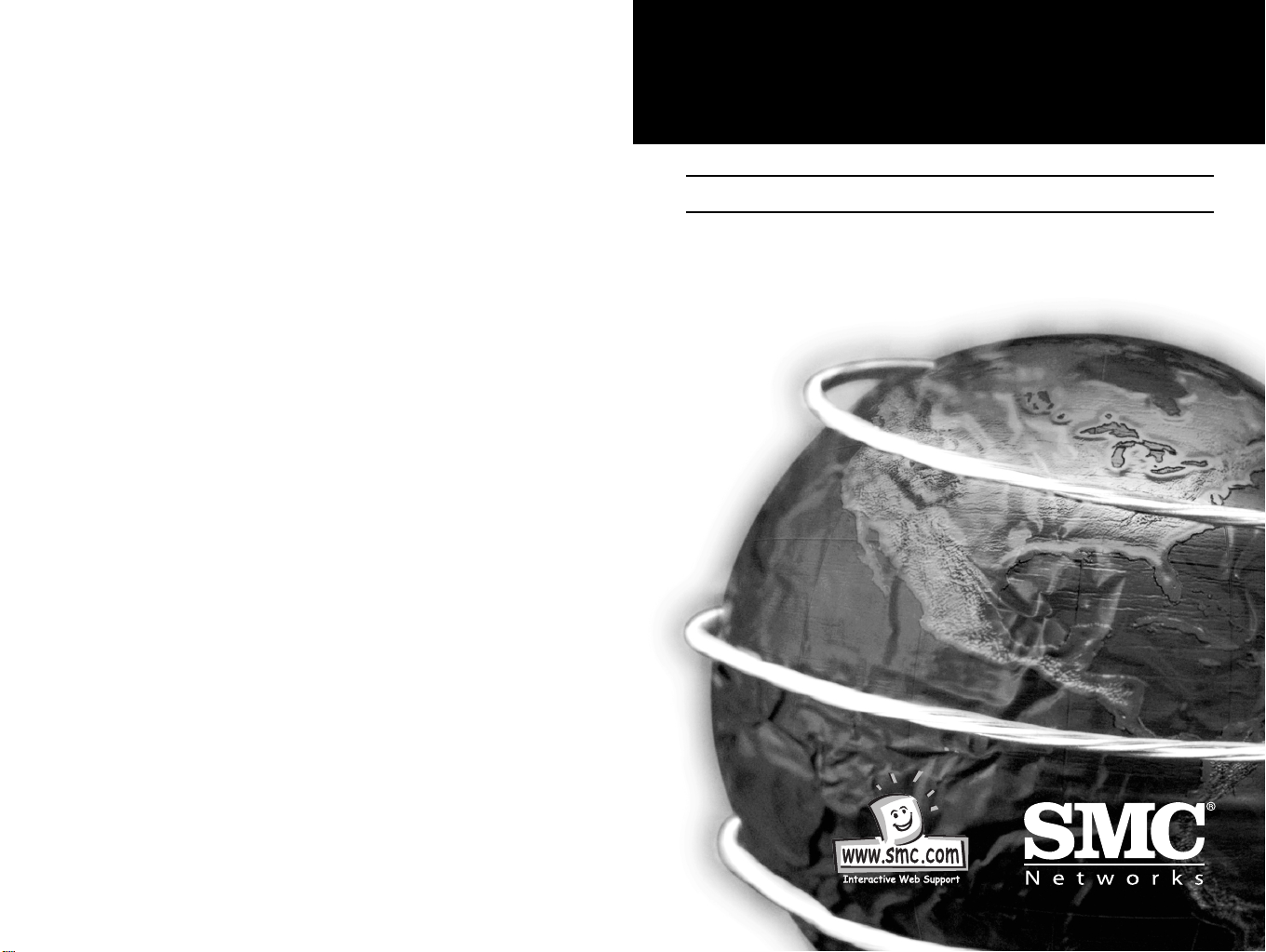
EZ Connect
™
Wireless Access Point
User Guide
SMC2652W
V1.0
Page 2
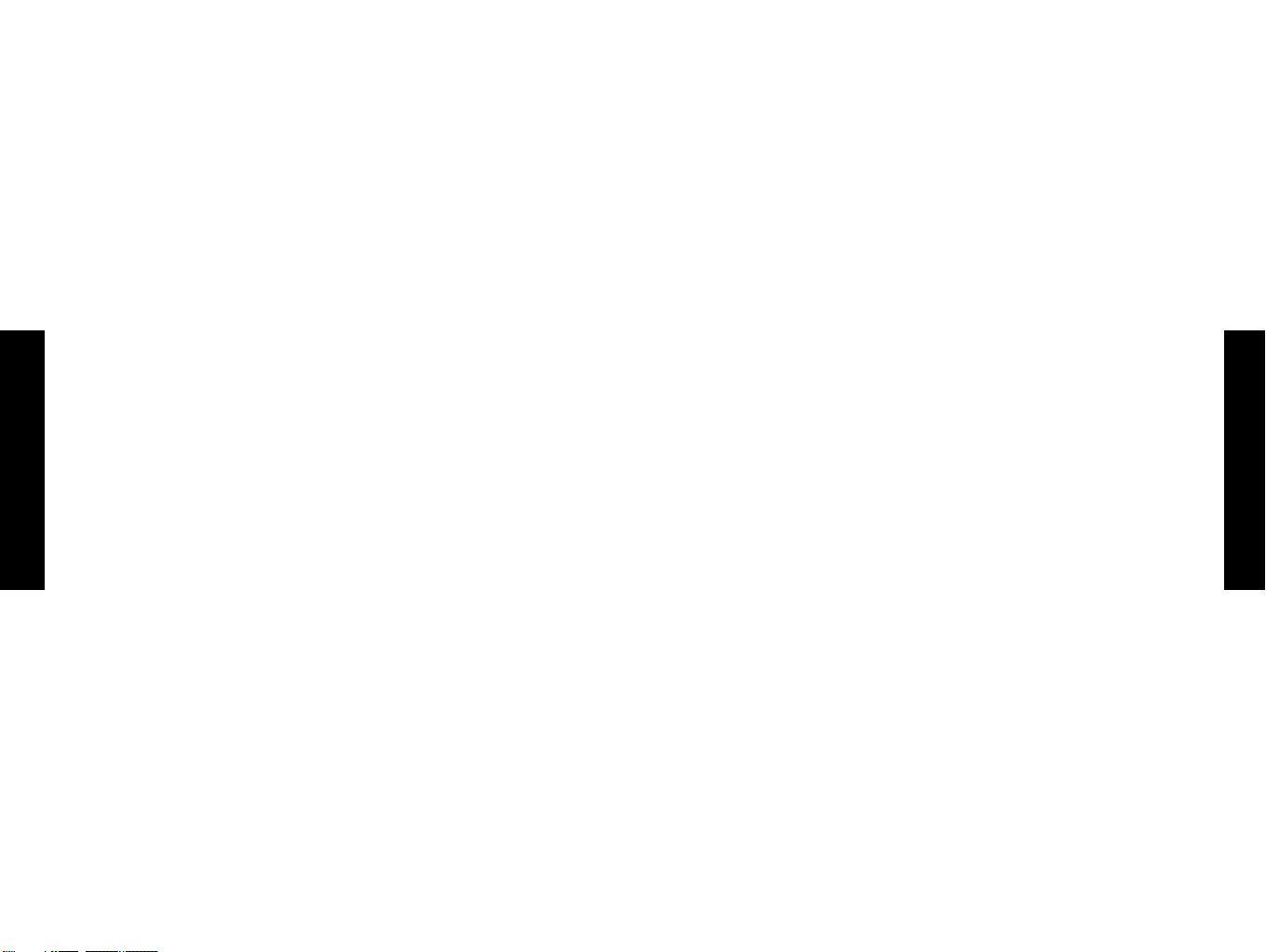
Hello and welcome! - NEW TEXT??
The SMC EZ Connect Network Kit contains everything you need to
quickly and easily connect computers in your home or office
together to form your own network or extend and improve your
existing network.
The SMC EZ Connect Network Kit continues the SMC Home and
Small Office network range and offers the fastest performance out
of all of the products.
We know that you want to get started, but before you go any
further and start plugging things in, please read through this
manual as it will make the installation as easy to understand as
possible.
Simply follow the A,B,C steps and you will be up and running very
quickly.
Thank you for choosing SMC for your networking requirements. For
English
more information on the rest of the SMC Home and Small office
networking range either view the brochure contained on the CD or
go to www.smc-europe.com for full information and support.
Operating systems
This network kit is compatible and comes with drivers for the
following operating systems:
Package Checklist:
1 x EZ Connect Wireless Access point - SMC2652W
1 x Antenna (dipole, omni-directional)
1 x DC power adapter
1 x Software CD (contains software drivers, utility and manual)
1 x User guide
Description
SMC’s EZ connect Wireless Access point serves as a media access
control (MAC) bridge between your wired Local area network (LAN)
and one or more wireless Local Area Networks (WLAN’s)
Just attach the access point anywhere along your Ethernet LAN to
provide wireless stations within it’s area of coverage with
transparent access to the local wired and wireless LAN.
English
The EZ connect wireless Access Point supports an 11Mbps
half-duplex connection to Ethernet networks for each active
channel. It is fully compliant with 2.4Ghz DSSS CSMA/CA wireless
networking as defined in IEEE802.11b and 10Mbps Ethernet as
defines in IEEE 802.3.
Microsoft Windows for Workgroup 3.11,
•
Microsoft Windows (r) 95 /98 /NT /2000,
•
Netware 4.11,,5.0,FreeBSD 2.2.x,3.0,Linux,
•
MAC OS v8.51 or higher
•
SCO Unixware 7
•
It is not necessary that both PCs run the same operating system.
Computer
A PC or Power Macintosh with an available PCI slot.
Page 3
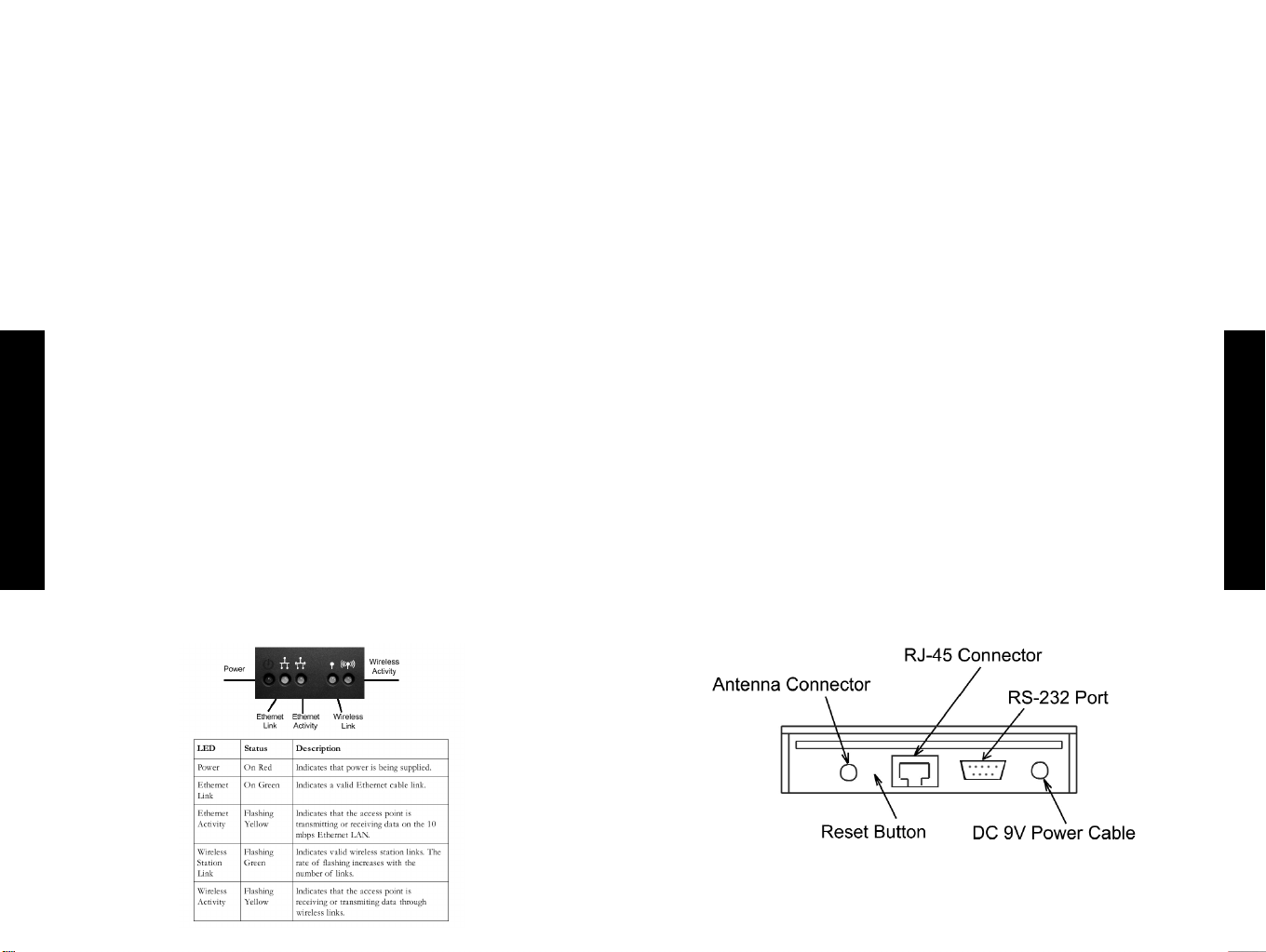
Applications
The EZ Connect Wireless products offer a fast, reliable and cost
effective solution for wireless client access to the network in
applications such as:
Remote access to corporate network information - Email,
•
file transfer and terminal emulation
System requirements
Before you install the EZ Connect Wireless Access point, be sure
you can meet the following requirements:
An AC power outlet (100-240V, 50-60Hz)
•
An available RJ45 port on a 10Base-T Ethernet hub or switch.
•
Difficult to wire environments - Old buildings and open areas
•
where wiring is difficult
Frequency changing environments - Retailers, manufacturers
•
and banks who frequently rearrange the workplace and
change location.
Temporary LANS for special projects - Trade shows, exhibitions
•
and construction sites which need temporary set up for a short
time period.
English
Home users - Home users and people who work from home who
•
need easy and quick installation of a small computer network.
LED Indicators
The EZ Connect Wireless Access point includes five status LED
indicators, as shown below.
802.11 compliant wireless Ethernet adapters with TCP/IP
•
compatible protocol installed.
Web browser for configuration.
•
Installation:
1. Select a site - Choose a proper place for your SMC2652W
Access point. In general, the best location to place the access
point is at the centre of your wireless coverage area, within
line of sight to all your mobile stations.
2. Attach the Antenna - Screw the antenna into the antenna
connector (ANT) on the back panel. Normally, the higher you
place the antenna, the better the performance.
English
Page 4

3. Connect the Ethernet cable - The SC2652W can be wired to a
10Base-T Ethernet network with a network device such as a hub
or switch. Connect into the RJ45 connector socket on the back
panel with category 3, 4 or 5 UTP Ethernet cable and an
RJ45 connector.
4. Connect the power cable - Connect the power adapter cable to
the 9V DC power socket on the rear panel.
Warning: ONLY USE the power adapter supplied with the
SMC2652W. otherwise, the product may be damaged.
Configuration
Your SMC2652W is a plug and Play device. This means that you do
not need to configure it in most cases. If you are adding this
devices into an already existing wireless network, or if you need to
configure some advanced settings, follow the instructions below.
The diskette labelled “Utility Diskette” that comes with the
English
package contains a utility program for the EZ Connect Wireless
Access Point. Any updates can be downloaded from SMC’s website
(www.smc.com)
Warning: back up your utility diskette and se the copy
as a working diskette to protect the original from
accidental damage.
The SMC2652W can be configured over an Ethernet network using
RJ45 cable. You may connect the SMC2652W to a network device
such as a hub or switch. Then, run the utility program and
configure the SMC2652W remotely as described below.
Windows NT/95/98/2000 Installation
1. Insert the SMC2652W utility disk into the floppy drive on your
PC and then enter the following command: “A:\utility\setup”.
Follow the on-screen instructions to install the utility program.
2. When you run the installed utility, click on “AP” and then
select “scan” from the menu. The program will then detect all
the SMC2652Ws wired to the Ethernet network.
3. from the list of detected SMC2652W’s, select and double click
on the unit you want to configure. The web browser page will
appear as follows:
4. enter the user name “default” and the password “WLAN_AP”.
This will take you to the home page.
English
5. Click on “AP information MIB”, “AP control MIB”,”TCP/IP
settings” or “change password” to select the page required.
Page 5

The information MIB screen displays the categories of information
shown above.
In the “AP control MIB page”, set the parameters and then double
English
click on “apply” to implement the settings.
DS channel - Set the channel number as the operating
radio channel.
Encryption: Click Encryption icon for the WEP setting.
WEP: For more secure data transmission, set the “WEP” to
“Wep_128” or “WEP_64” to ensure wireless network security.
The advanced wired equivelant privacy (WEP) is implemented in this
device to prevent unauthorised access. The 128 bit setting gives a
higher level of security but the setting must be the same as other
clients in your wireless network. (default: disabled)
English
Note: the available channel settings are displayed to the right of
the “DS channel” field. Local regulations determine which
channels are available.
FCC/IC: 1-11. ETSI:1-13, france:10-13, Spain:10-11, MKK: 1-14.
SSID: This should be set to the same value as other stations in
your network. (default: “Wlan”)
RTS Threshold: et the RTS threshold to the same as that used
by other devices in your network. (default:2305, which
means disabled)
Page 6

Key entry - This field can be set to “passphrase” or “manual
Entry”. Select “Entry”. The “passphrase” means the key elements
will be auto generated by the internal algorithym according the
string defined in the passphrase field. The “Manual Entry” means
the key elements allow/need user key in by manually. (2
hexadecimal digitals in each block)
Passphrase - The security key for WEP encryption is generated
from your Passphrase string, so it should be the same as all the
otherstations in your network.
64-Bit manual Entry:
Key1-4 - each key ID contains 10 HEX digits. All wireless devices
must have the same key ID elements values to communicate.
With DHCP “ON”, the IP address and subnet are set automatically.
If you want to set these yourself, enter a new IP address and
subnet mask in the “New settings” section of the “TCP/IP settings”
screen, then click on “Apply”.
Key ID - Choose the Key ID that has the encryption string you
prefer. All wireless devices must have the same Key ID element
values to communicate.
English
Key 1 - Key ID value contains 26 HEX digits. All wireless devices
must have the same key ID element values to communicate.
The TCP/IP settings page allows you to view and change the
network settings on the access point.
English
In the change password screen you may change the password on
the access point. As password is required to configure the
SMC2652W Access point. We suggest changing your password
from the default to ensure network security.
Page 7

EZ Connect Wireless Network Configuration and Planning
SMC’s EZ Connect Wireless Solution supports a stand-alone wireless
network configuration, as well as anintegrated configuration with
10 Mbps Ethernet LANs.
The SMC2652W PCI adapter can be configured as:
Ad hoc for departmental or SOHO LANs
•
Infrastructure for enterprise LANs
•
Network Topologies
Ad hoc Wireless LAN
An ad hoc wireless LAN consists of a group of computers, each
equipped with a wireless adapter, connected via radio signals as an
independent wireless LAN. Computers in a specific ad hoc wireless
LAN must therefore be configured to the same radio channel.
An ad hoc wireless LAN can be used for a branch office or
SOHO operation.
English
Infrastructure Wireless LAN
The SMC2652W can also provide access to a wired LAN for wireless
workstations. An integrated wired and wireless LAN is called an
Infrastructure configuration. A Basic Service Set (BSS) consists of
a group of wireless PC users, and an access point that is directly
connected to the wired LAN. Each wireless PC in this BSS can talk
to any computer in its wireless group via a radio link, or access
other computers or network resources in the wired LAN
infrastructure via the access point.
The infrastructure configuration not only extends the accessibility
of wireless PCs to the wired LAN, but also doubles the effective
wireless transmission range for wireless PCs by passing their signal
through one or more access points.
A wireless infrastructure can be used for access to a central
database, or for connection between mobile workers, as shown in
the following figure.
English
Page 8

Setting the Communication Domain
Stationary Wireless PCs The Basic Service Set (BSS) is the
communication domain for each SMC2652W access point. For
wireless PCs that do not need to support roaming, set the domain
identifier (SSID) for the wireless card to the BSS ID of the access
point you want to connect to. Check with your administrator for
the BSS ID of the SMC2652W access point he wants you to connect
to. Roaming Wireless PCs
A wireless infrastructure can also support roaming for mobile
workers. More than one access point can be configured to create
an Extended Service Set (ESS). By placing the access points so
that a continuous coverage area is created, wireless users within
this ESS can roam freely.
Trouble shooting:
Check the following items before contacting SMC technical support.
1. If the mobile users do not have roaming access to the
SMC2652W access point, check the following:
a. Make sure that all the SMC2652W’s and stations in the ESS in
which the WLAN mobile users can roam are configured to the
same WEPsetings, SSID and authentication algorithm.
2. If the SMC2652W cannot be configured using the web browser:
a. Power down the the AP
i. Push in the reset button located on the back of
the SMC2652W.
ii. While holding in the button, apply power to the AP
English
English
Before setting up an ESS for roaming, you need to choose a clear
radio channel and ideal location for the SMC2652W access points
to maximize performance.
iii. Wait until both the RF activity LED and the RF link
LED both start to flash on and off together.
iv. Rlease the push button and the LED’s will turn off.
You are now in the control mode.
v. Select the desired function by pressing the reset button
(Note: hold the button until the LED’s change to the the
next configuration)
Link Activity Function
Off Off No action, will boot normally
Off ON Revert to factory default settings
On Off Force boot from primary code image
On On No action, will boot normally.
Page 9

The function changes to the next in sequence every time the
push button is pressed. The pattern repaeats
(Function: 0,1,2,3,0,1,2,3,0,....) as the push button is
pressed repeatedly.
Control mode is automatically exited when the AP has not
detected any push button preeses for approx. 3 seconds.
At that point it will flash both LED’s twice, indicating it is
proceeding with the boot.
English
SPECIFICATIONS
Model SMC2652W
Maximum channels ETSI: 13
Maximum clients 128
Operating range
Cell seperation 30M between access points
(for roaming clients)
Data Rate 1, 2, 5.5, 11Mbps per channel
Network configuration Lan to access point to wireless card,
access point to wireless card.
Operating Frequency ETSI: 2.400-2.4835 GHz.
Sensitivity 1, 2, 5.5 Mbps - 80dBm,
11Mbps: -76dBm typical.
Modulation CCK, BPSK, QPSK
Power supply Input: 100-240 AC, 50-60Hz
Output: 9VDC, 1A
Output power + 13 dBm minimum
Physical size 13 x 18 x 4 cm
Weight 365 grams
LED indicators Power, Ethernet link, Ethernet activity,
Wireless link and Wireless activity.
Network management HTML web-browser interface,
Windows 95/98/NT/2000
Temperature Operating: 0 to 50 C
Storage: 0 to 70 C
Humidity 5% to 8% (non condensing)
Compliances CE mark - EN55022 Class B, EN55024,
IEC 61000-42/3/4/6/11
Emissions FCC Part 15(B), ETS 300 328, RCR STD-33A
Safety CSA/NTRL (CSA 22.2 No. 950 & UL 1950)
EN60950 (TUV/GS)
Vibration/Shock IEC 68-2-34/IEC 68-2-32
Standards IEEE 802.3 10baseT, IEEE 802.11b
Warranty Limited lifetime.
English
Page 10

Copyright - New Text ??
Information furnished by SMC brand is believed to be accurate and
reliable.However,no responsibility is assumed by SMC for its use,
nor for any infringements of patents or other rights of third parties
which may result from its use.No license is granted by implication
or otherwise under any patent or patents by SMC.SMC reserves the
right to change specifications at any time without notice.
Trademarks
SMC is a registered trademark. Other product and company names
are trademarks or registered trademarks of their respective holders.
Warranty
Complete warranty information for all SMC products is available on
the SMC web site at http//www.smc-europe.com.
EC Conformance Declaration
The information technology products comply with ISO/IEC Guide
English
22 and EN4501.They conform to the following specifications:
EMC:EN55022 (1988)/CISPR-22(1985)Class A/Class B
EN50082-1:IEC 1000-4-2/3/4/6
These information technology products comply with the
requirements of the LOW Voltage Directive 73/23/EC and the EMC
directive 89/336/EEC.
English
07/00
