SMC Networks SMC2482W User Manual
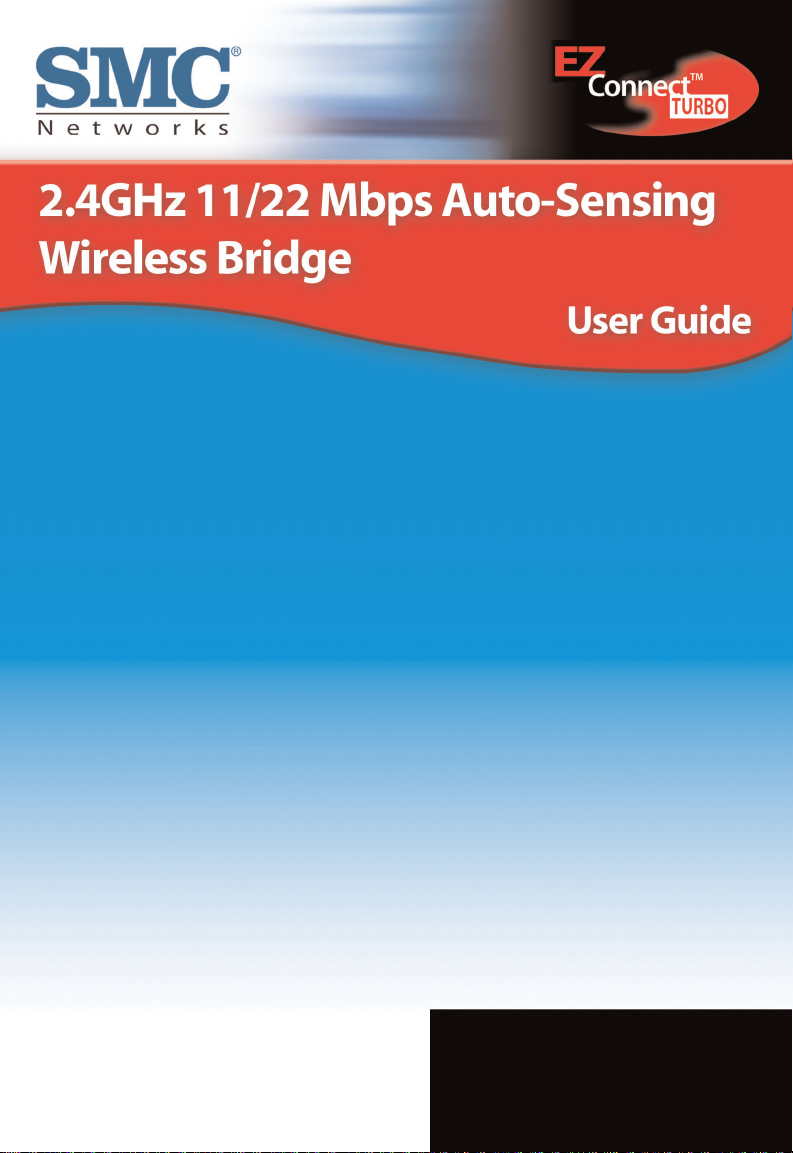
SMC2482W
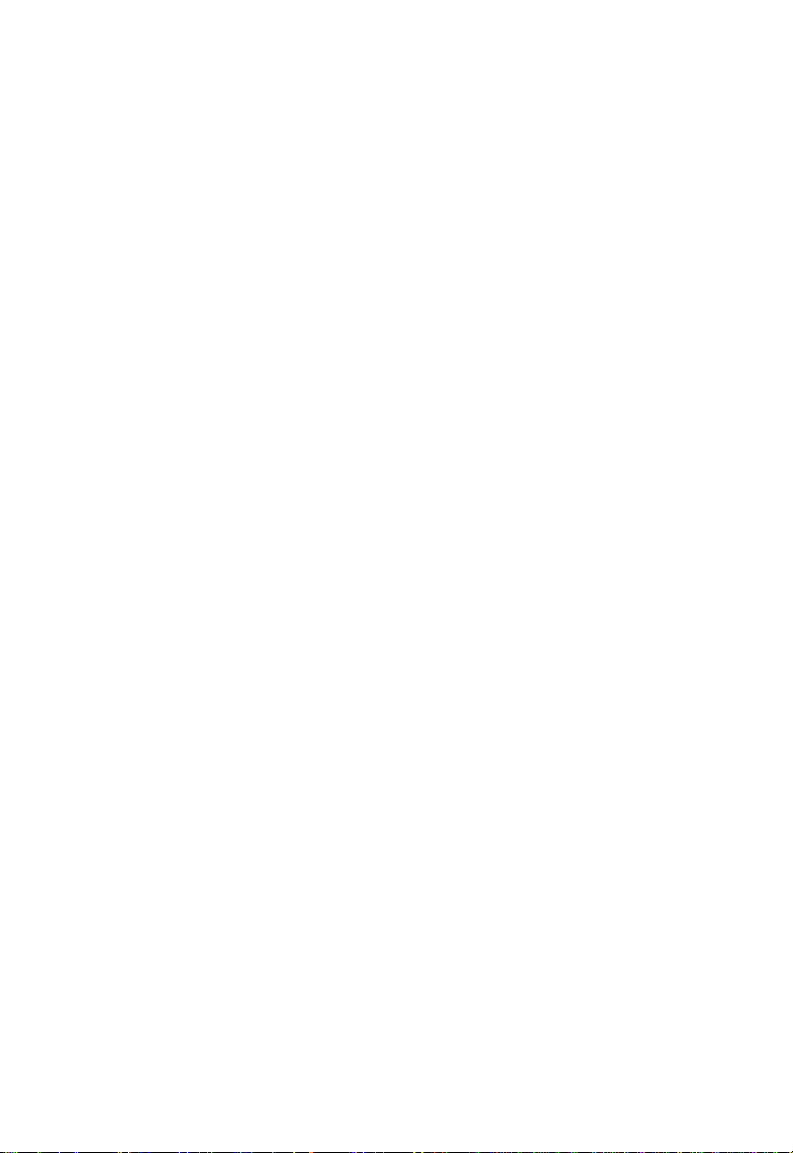
Copyright
Information furnished by SMC Networks,Inc.(SMC) is believed to be accurate and
reliable.However,no responsibility is assumed by SMC for its use,nor for any
infringements of patents or other rights of third parties which may result from its use.
No license is granted by implication or otherwise under any patent or patent rights of
SMC.SMC reserves the right to change specifications at any time without notice.
Copyright © 2002 by
SMC Networks,Inc.
38 Tesla
Irvine,California 92618
All rights reserved.Printed in Taiwan
Trademarks
SMC is a registered trademark;and EZ Connect is a trademark of SMC Networks,Inc.
Other product and company names are trademarks or registered trademarks of their
respective holders.
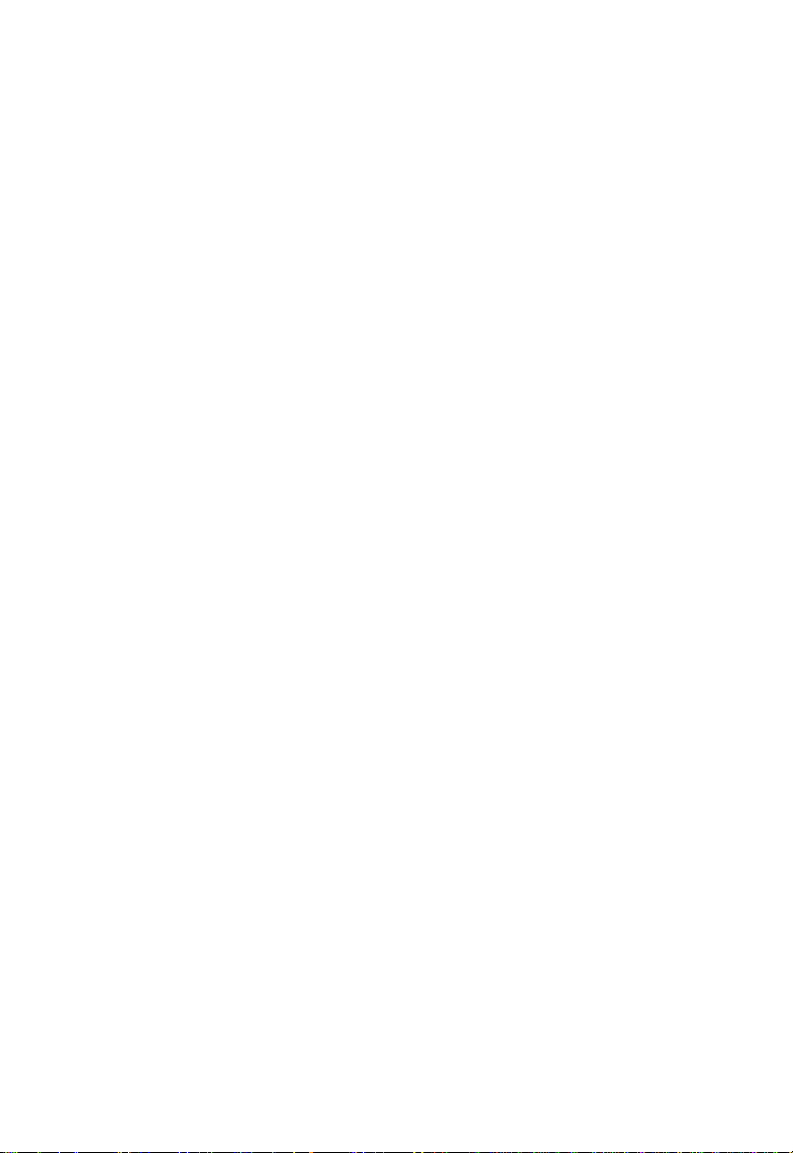
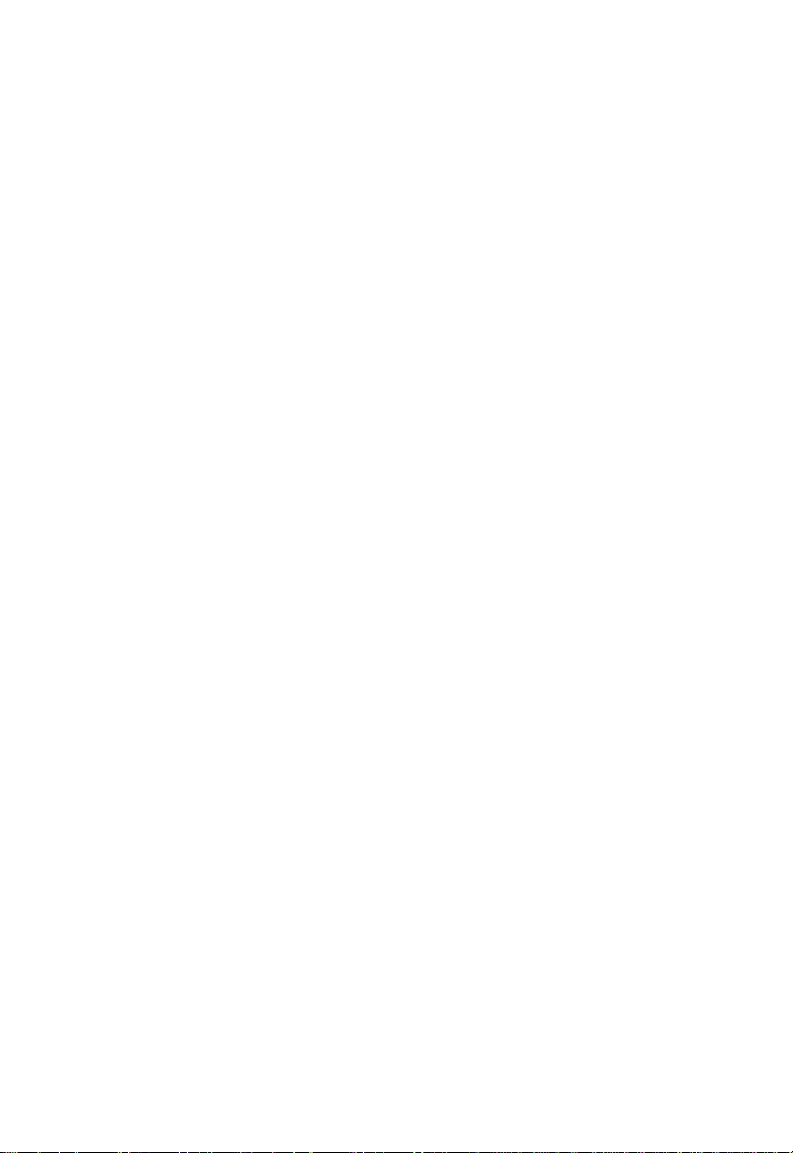
Compliances
FCC Class B
Fed e r al C o mmunication Commission Interference Statement
This equipm ent has been tested and found to comply with the
limits for a Class B digital device,pursuant to Part 15 of the FCC
Rules. These limits are designed to provide reasonable protection against harmful interference in a residential installation.
This equipm ent generates,uses and can radiate radio frequency
energy and,if not installed and used in accordance with the
instructions,may cause harmful interference to radio communications. However,there is no guarantee that interference will
not occur in a particular installation. If this equipment does
cause harmful interference to radio or television reception,
which can be determined by turning the equipment off and on,
the user is encouraged to try to correct the inter ference by one
of the following measures:
•Reorient or relocate the receiving antenna.
•Increase the separation between the equipment and receiver.
•Connect the equipment into an outlet on a circuit different
fromthat to which the receiver is connected.
•Consult the dealer or an experienced radio/TV technician for
help.
FCC Caution:FCC Caution:Any changes or modifications not
expressly approved by the party responsible for compliance
could void the user's authority to operate this equipment.
This device complies with Part 15 of the FCC Rules.Operation is
subject to the following two conditions:(1) This device may not
cause harmful interference,and (2) this device must accept any
interference received,including interference that may cause
undesired operation.
1
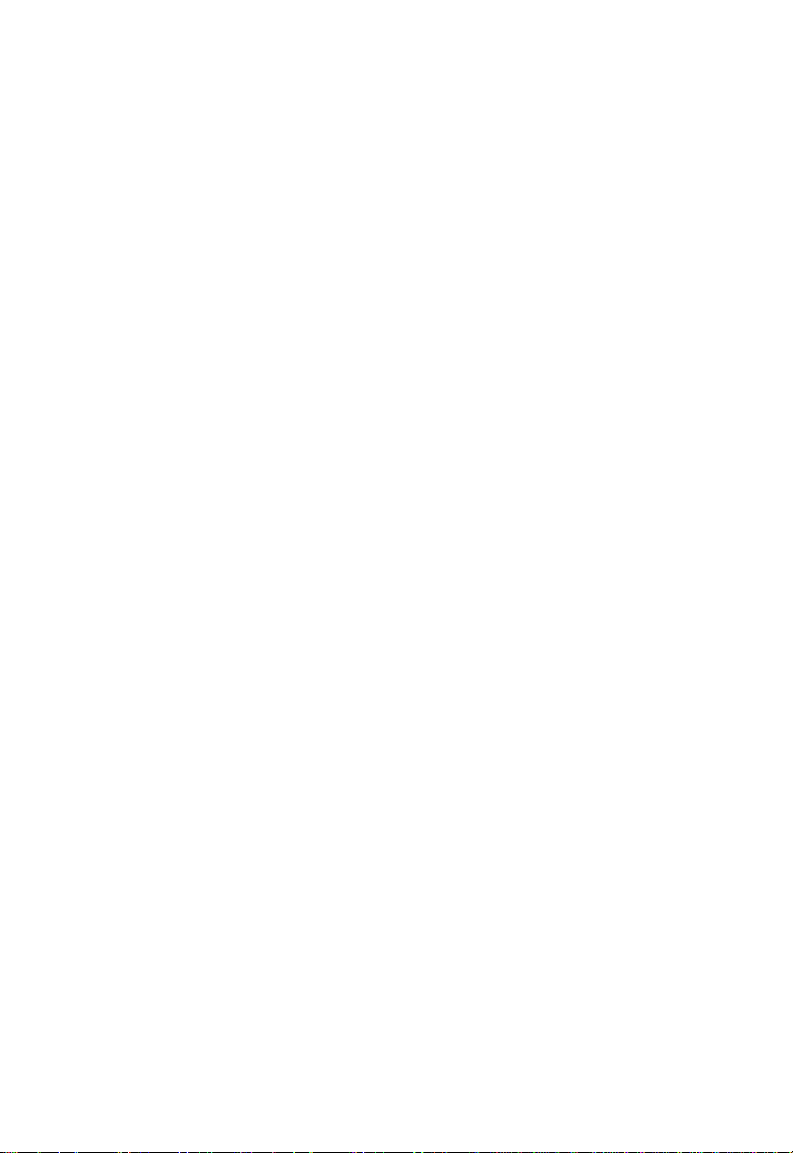
6
Produc t R egistration
Please register your EZ Connect Turbo 2.4GHz 11/22 Mbps
Wireless Bridge online to activate your warranty:
Registration website:
http://www.smc-europe.com (Support, Warranty Registration)
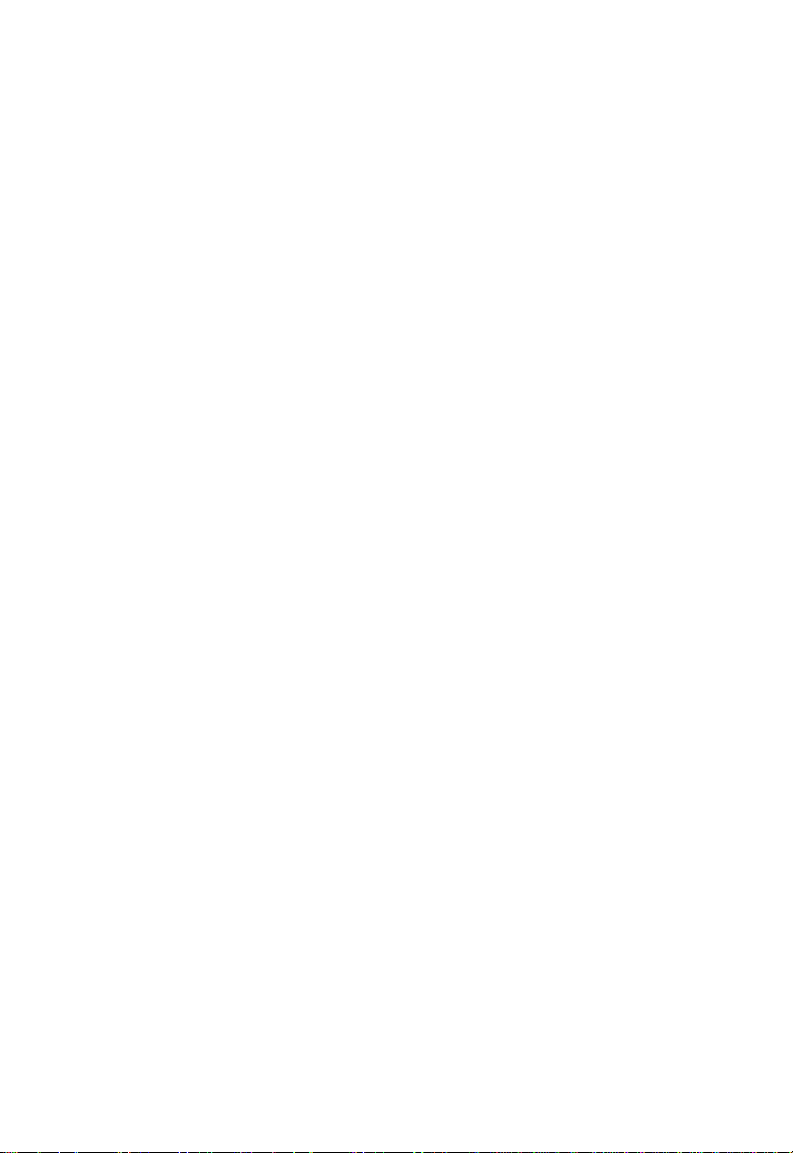
7
Congratulations on your purchase of this EZ Connect™ Turbo
2.4GHz 11/22 Mbps Auto-Sensing Wireless Bridge. The EZ
Connect™ Turbo Wireless Bridge supports multiple modes for
different wireless solutions.To provide wireless connectivity to
one or more buildings,the SMC2482W offers both point-topoint and point-to-multi-point Bridging options.If you need to
set up a temporary wireless network or expand an existing one,
the SMC2482W also supports a full-featured Access Point mode.
Plug-and-Play installation,Web-based Configuration Wizard,and
Windows-based EZ Installation Wizard allow users to easily set
up this Wireless Bridge in minutes.By offering both a Windowsbased and Web-based administration utility,the EZ Connect
Turbo Wireless Bridge can be managed from any PC on your
network.To secure this wireless connection,the EZ Connect
Turbo Wireless Bridge supports 64/128/256-bit Wired Equivalent
Privacy (WEP) encryption.
Feature Highlights:
•IEEE 802.11b high-speed wireless connection up to 22 Mbps
•Supports extra Packet Binary Convolutional Coding (PBCC)
modulation technique
•Removable Antennas for use with add-on high gain antennas
•Plug-and-Play installation
• 64/128/256-bit WEP encryption and MAC address filtering
function to ensure secure wireless data transmission
•Supports a maximum of 253 users
•Offers multiple operating modes (Access Point,Point-to-Point,
Point-to-Multi-Point) for wireless configuration flexibility
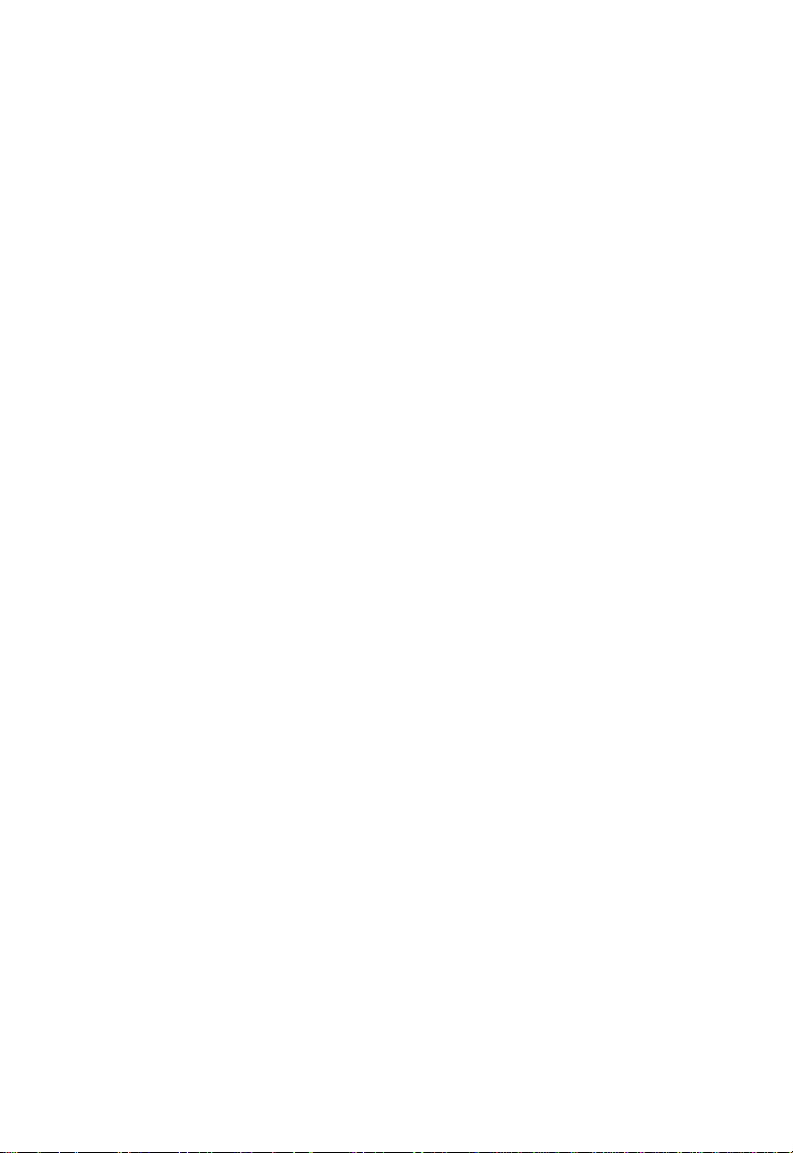
8
Compatibility:
•IEEE 802.3,802.3u
•IEEE 802.11b
•Wi-Fi Complaint
The EZ Connect
TM
Turbo Wireless Bridge package includes the
following:
•One EZ Connect™ Turbo 11/22 Mbps Wireless Bridge
•One CD containing EZ Installation Wizard,Utility Software and
Complete Documentation
•One Power Adapter
•One M anual
Minimum Requirements:
•An A/C power outlet (100 – 240V,50 – 60Hz),to supply power
to the EZ Connect
TM
Turbo Wireless Bridge.
•An available RJ-45 port on a 10BASE-T/100BASE-T X Ethernet
device.

9
Section 1 | Getting Started
Site Location
Choose a location for your EZ Connect Turbo Wireless Bridge.In
Bridge mode,the best location for the SMC2482W is at the edge
of your wireless coverage area.In Access Point mode,the best
location is at the center of your wireless network.
Connect the Ethernet cable
The EZ Connect Turbo Wireless Bridge should be connected to a
network switch or hub that is connected to a DHCP server,or
connected to a Barricade Broadband Router.Use a standard
Category 5 UTP Ethernet cable with an RJ-45 connec tor to connect the Bridge to one of router,hub,or switch.
Connect the power cable
Connect the power adapter cable to the 5V DC power socket on
the rear panel.
Warning: Use only the power adapter supplied with the
SMC2482W.Using another power adapter will cause
damage to the unit and void the warranty.
Antennas
LED Indicator lights:
•Power
•Wireless Transmit/Receiver
•Ethernet Link/Activity
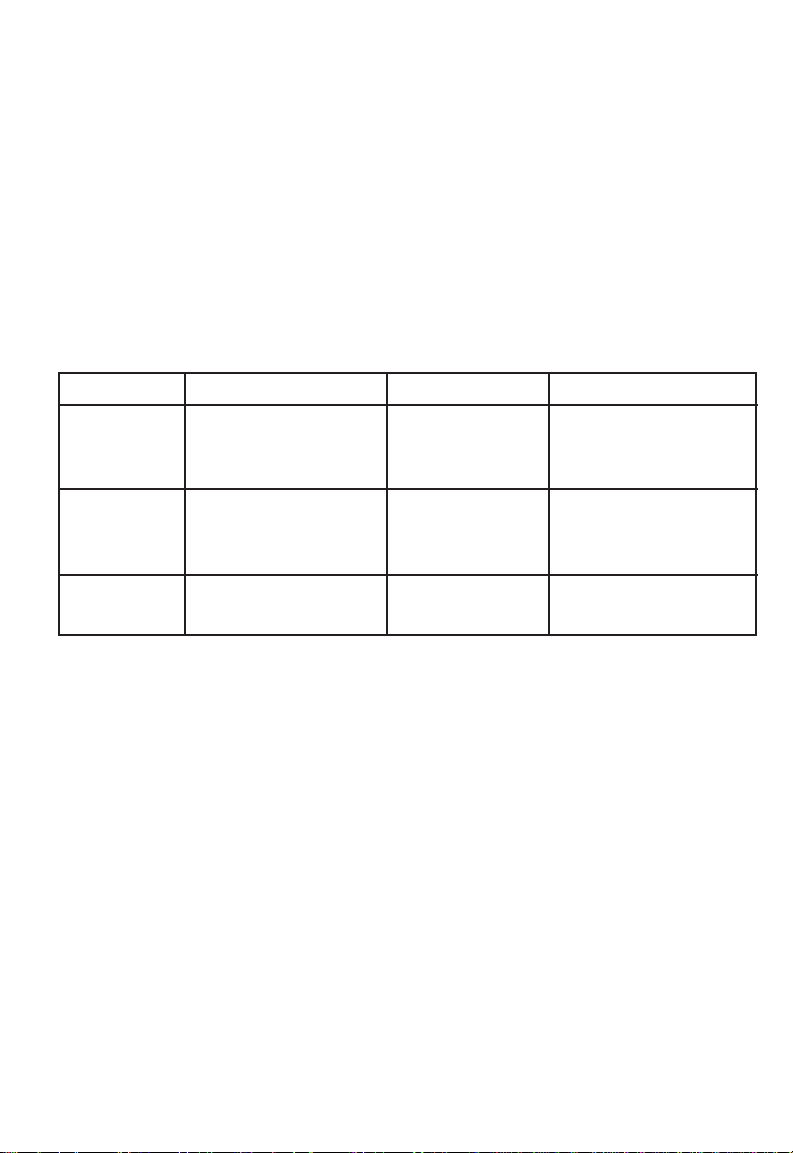
1.1 | EZ Connect Turbo 11/22 Mbps Wireless Bridge
LED Indicators
The preceding diagram shows the LED indicator lights on the EZ
Connect Turbo Wireless Bridge. The EZ Connect Turbo Wireless
Bridge has 2 removable antennas,which are adjustable for best
wireless reception.
The front of the Wireless Bridge has 3 labeled indicator lights.
When you connect your Bridge to your network,these lights will
be on,off,or blinking,indicating the following states.
1.2 | Resetting the SMC2482W EZ ConnectTMTurbo
11/22 Mbps Wireless Bridge
To correct temporar y connec tivity problems,the SMC2482W
Wireless Bridge can be reset by the following methods:
•The physical reset button on the back of the unit.
•You can reset the unit or reset the unit to factory defaults
using the Web-based Utility.
Using the Reset button on the back of the SMC2482W
1. Locate the [Reset] button on the back of the Wireless Bridge.
2. Unplug the power from the back of the Wireless Bridge for
5 seconds.
Light On Off Blinking
LAN Ethernet Connection No Ethernet Data being sent or
Connection received over
Ethernet connection
WLAN Wireless Connection No Wireless Data being sent or
Connection received over
wireless connection
Power Receiving Power Not Receiving N/A
Power
10
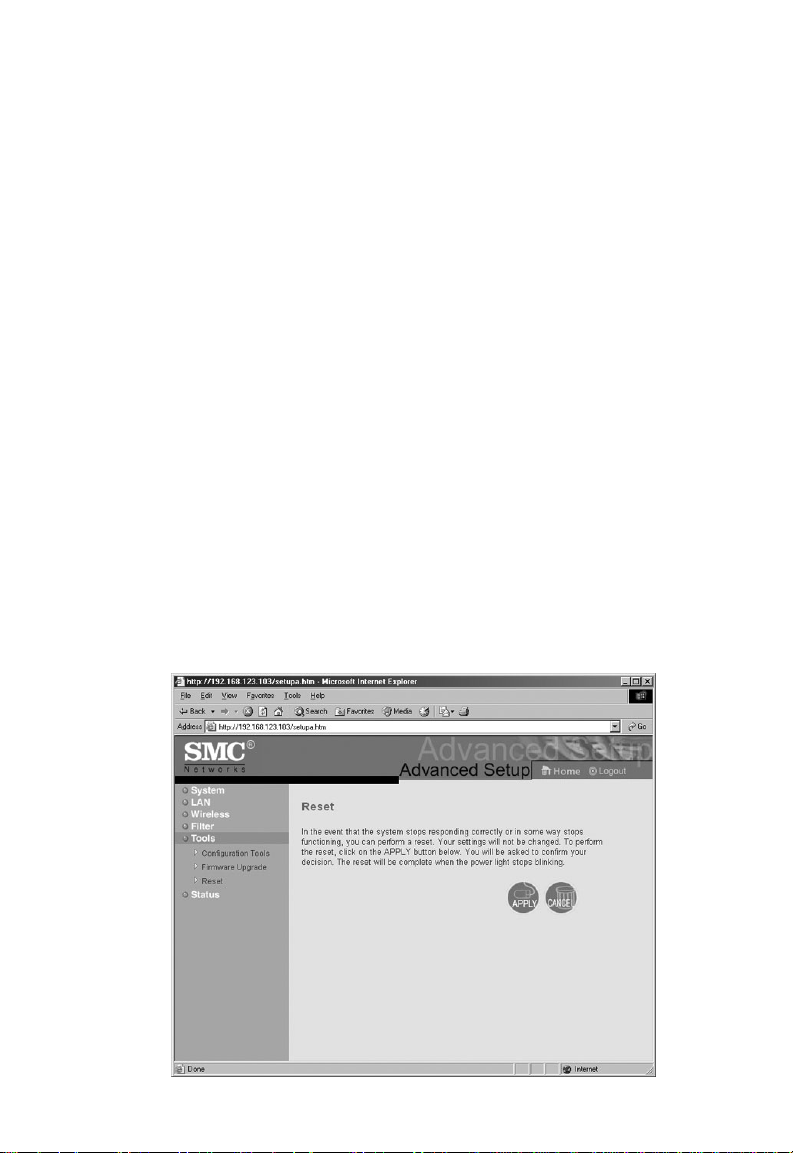
11
3. Hold down the [Reset]button which is located on the back of
the device.You may need to use a pin or other pointed object
to hold the button down.
4. Plug the power connector into the Wireless Bridge while
holding down the [Reset] button.
5. The “TX/RX”LED will be solid,then flash 5-6 times.
6. Then the “LINK/ACT”LED will blink quickly several times.
7. Release the [Reset]button.
8. Unplug the power from the Wireless Bridge for 2 seconds,and
then plug the power back in.
9. The Wireless Bridge will reboot and the LEDs will return to the
normal status.
Using the Web-based Utility
1. Log into the SMC2482W Web-based Utility.(See section 4.2
for more i nfo rm at io n )
2. Click on [Tools]link on the left hand navigation menu,and
then click the [Reset] option.

12
3.Click the [APPLY] button to complete the reset process.
4.The unit will reboot and reset the SMC2482W.
Using the Web-based Utility to reset the SMC2482W to
factory defaults
1. Log into the SMC2482W using the Web-based Utility.
(See section 4.2 for more information)
2. Click on [Tools]link on the left hand navigation menu,and
then click the [Configuration Tools]option.
3. Click the[Default] button to reset the unit to factor y defaults.
4. The unit will reboot and reset the SMC2482W to factory default.
Note: If you set the SMC2482W to be DHCP-enabled and
changed the IP address or wireless settings on the
SMC2482W,you will need to use the Windows Utility to
re-configure the device so you can access the Web-based
Utility again.
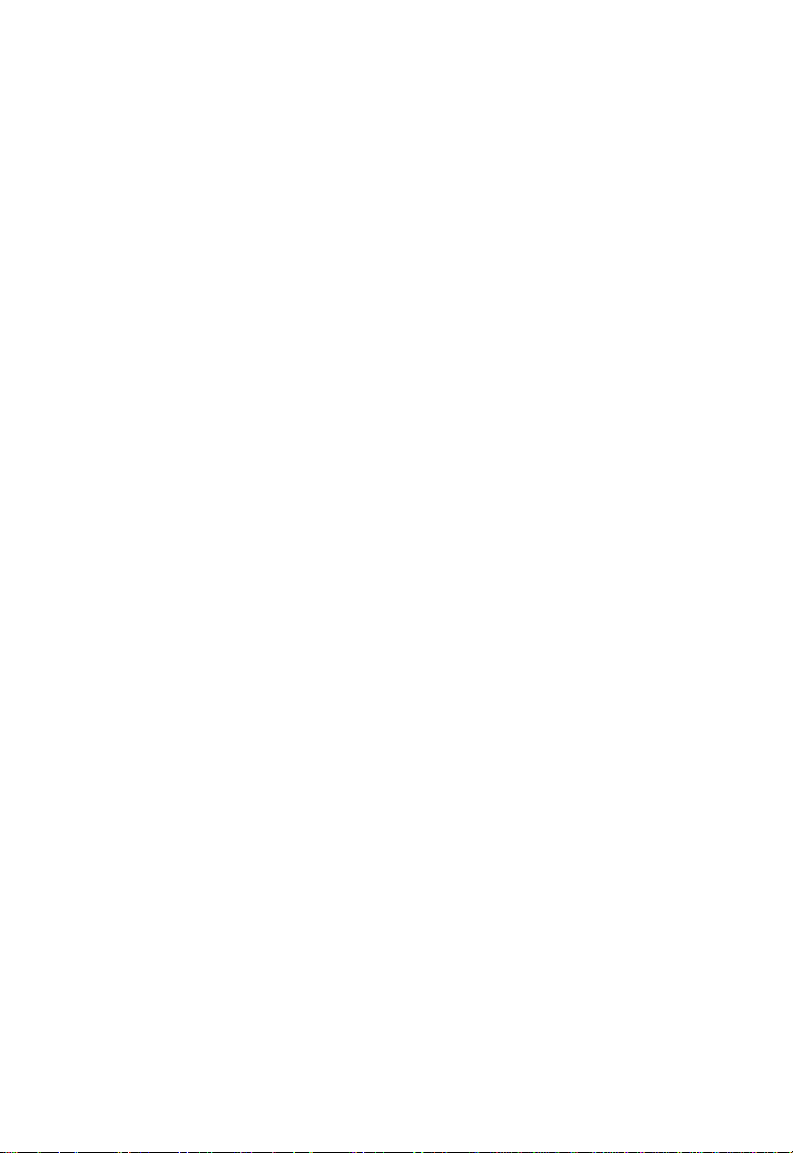
13
Section 2 |Understanding Wireless Connections
The EZ Connect Turbo Wireless Bridge is based on the IEEE
802.11b Wi-Fi standard,which uses radio transmission for net-
work connectivity.These 802.11b radio waves travel in all directions,and can transmit through walls and floors.W ireless transmission operating range and data throughput rate are based on
several factors,as described below in the following section.
2.1 | Recommendations for Best Wireless Performance
The following information will help you achieve the best wireless range,coverage,and transmission rate for the SMC2482W:
•Radio signals can travel farther outside of buildings,and the
best performance is when wireless components are in direct
line-of-sight to one another.
•Putting wireless components in high places helps avoid
obstacles and provides better connectivity.
•Building construction such as metal framing,stucco,and
concrete walls and floors will reduce radio signal strength.
Tr y t o a vo id p utting the Wireless Bridge next to walls,large
solid objects;or next to large metal objects such as computer
cases,monitors,and appliances (i.e.microwave ovens).
•Wireless signal range,speed,and strength can be affected by
interference from neighboring wireless networks and
devices.Electro-magnetic devices that operate in the 2.4GHz
frequency range,such as radios,and cordless phones,may
also interfere with wireless transmission.
2.2 | Adjusting the Antennas
The antennas on the SMC2482W can be adjusted for best radio
reception.Start with the antennas pointing straight up,and
adjust each antenna if wireless reception is poor.Certain areas,
such as directly below the antennas,get relatively poor reception.Pointing the antennas toward another wireless component
does not improve reception.
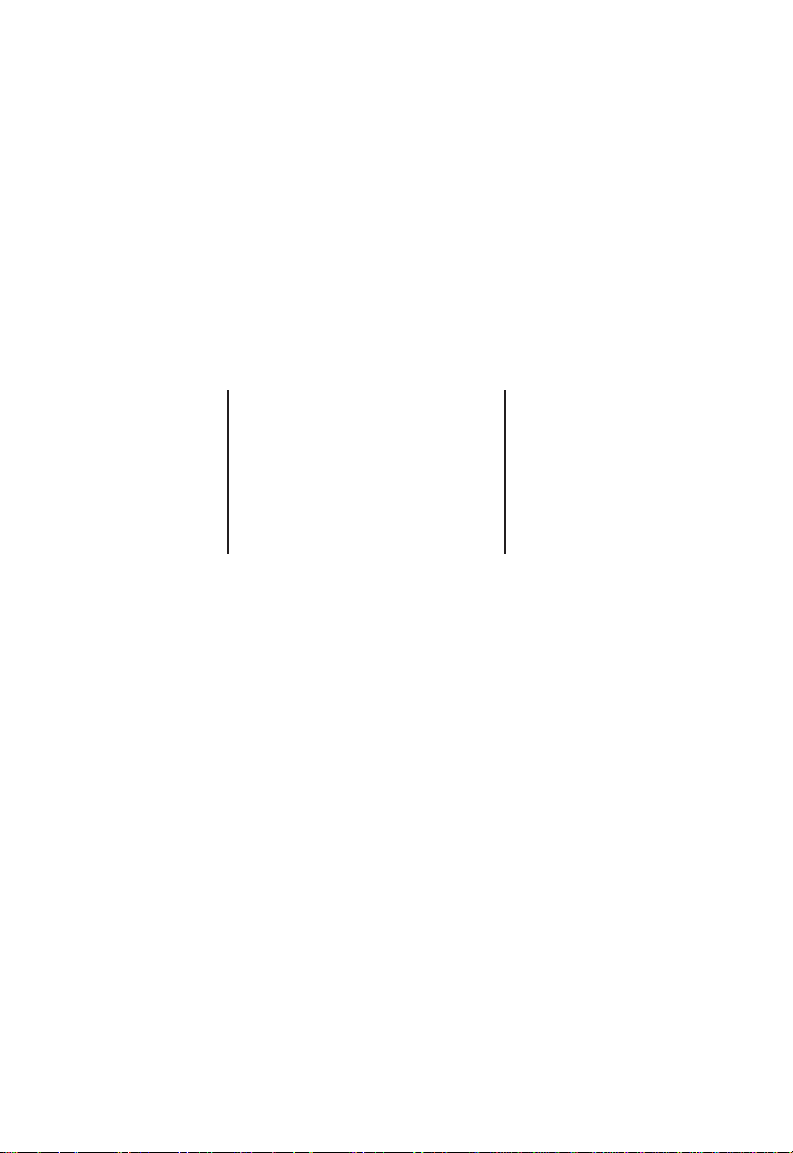
Important: Enable wireless security Wired Equivalent Privacy
(WEP) to protect your network from unwanted
access.For more information,see section 6 for
instructions on how to configure WEP on the
SMC2482W.
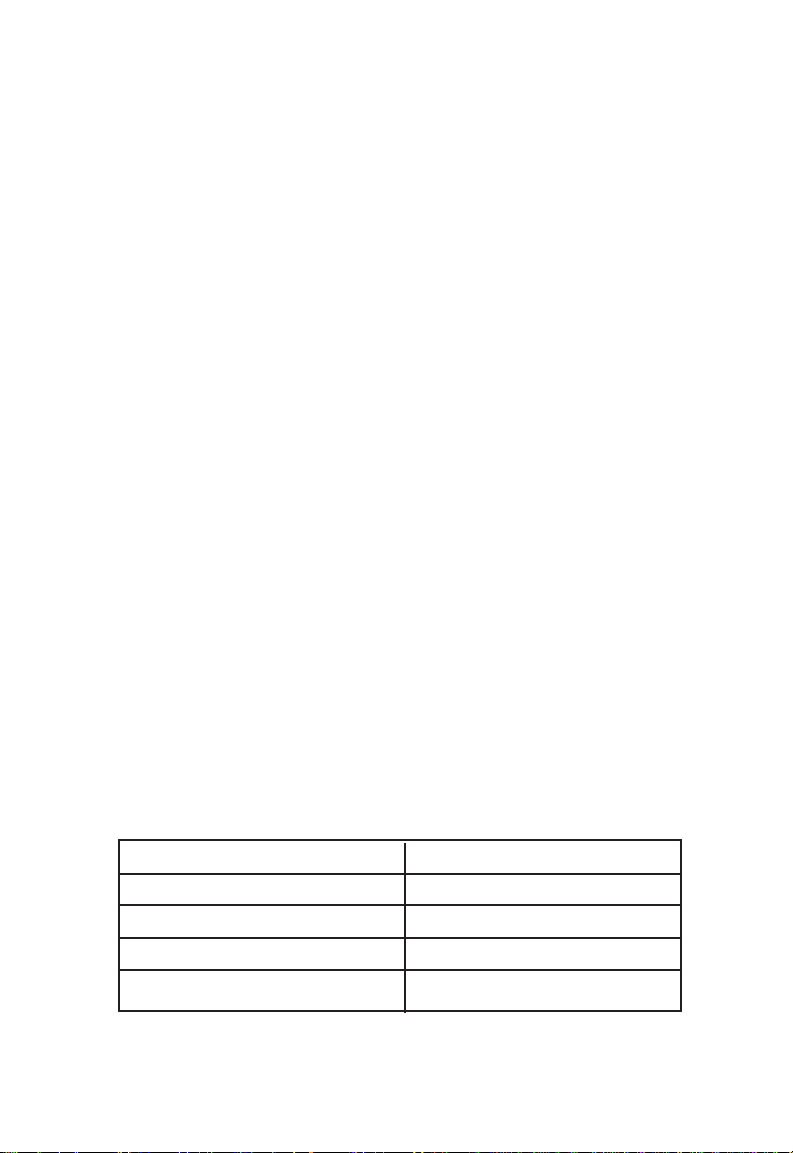
2.3 | Understanding Wireless Security (WEP)
Anyone within range of your wireless network is a potential
security risk.Without wireless security options configured on
your net wor k, a person outside of your physical location but
within your wireless range may be able to access the network
and any data that is being transmitted over it.SMC Networks
wireless devices support the wireless security standard called
Wired Equivalent Privacy (WEP) to prevent unauthorized users
from accessing your network over a wireless connection.This
security feature uses a secure network key,called a WEP key.The
WEP key encrypts wireless data so that it is only readable by
other computers that have the matching WEP key. The WEP key
is stored on each wireless device,so that data can be encrypted
and decrypted as it is transmitted over the network.
If you are transferring private information over this wireless
connection,it is recommended to enable WEP for your EZ
Connect Turbo Wireless Bridge.For more information about WEP
and security,see section 6.
Section 3 | Setup
Typi ca l u se s f or the SMC EZ Connect Turbo Wireless Bridge:
•Connecting multiple locations with a wireless signal
•Wireless office for extension of Ethernet range
•Setting up temporary networks quick ly
The EZ Connect Turbo Wireless Bridge default configuration is:
SSID: WLAN
Wireless Adapter Name: SMC
IP Address: DHCP
Subnet Mask: DHCP
Gateway: DHCP
15
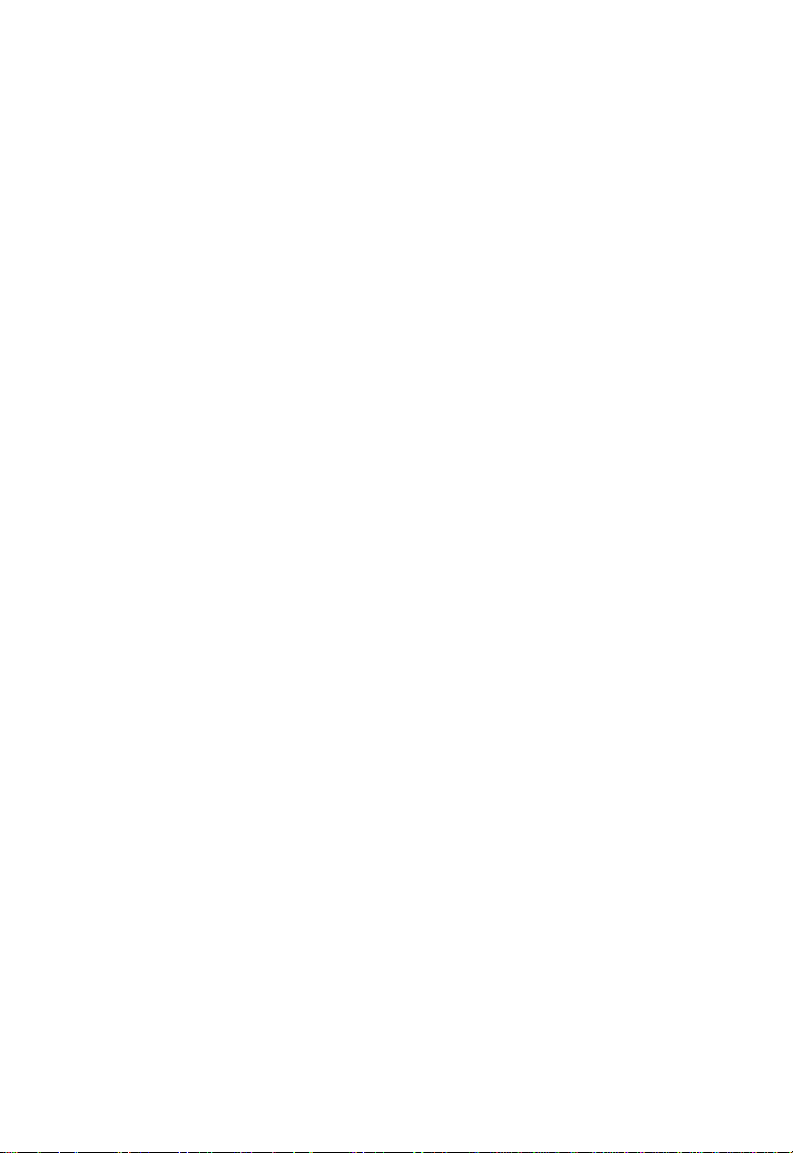
16
The SMC2482W is a Plug-and-Play device.When you plug this
Wireless Bridge into your network,it will automatically get an IP
address from your DHCP server and begin to provide wireless
connections based on your current network IP configuration.
3.1 | Verify Equipment and Permissions
At compu ter that you want to install the EZ ConnectTMTurbo
Wireless Bridge Utility software,please have the following items
available:
•The EZ Connect
TM
Turbo Wireless Bridge CD-ROM
•These installation instructions
Before you proceed with the Utility setup,verify the following:
•You have administrator privileges on the computer that you
are working on.On computers running Windows 2000 or
Windows XP,you must be a member of the Administrator
group to install software and change network settings.If
you cannot run setup,click Log Off from the Start menu,
and then log on with an administrator’s account.If you
don’t have administrator access please contact your system
administrator.
•Disable any Anti-Virus or other software applications that
could hinder the installation process.
To install the Wireless Bridge Utility program,inser t the
“SMC2482W Utility and Documentation”CD-ROM into your
CD-ROM drive.If the CD does not start automatically after a few
seconds,open My Computer,double-click the CD-ROM icon,and
then double-click Setup.exe. The Welcome splash screen should
appear.
