Page 1
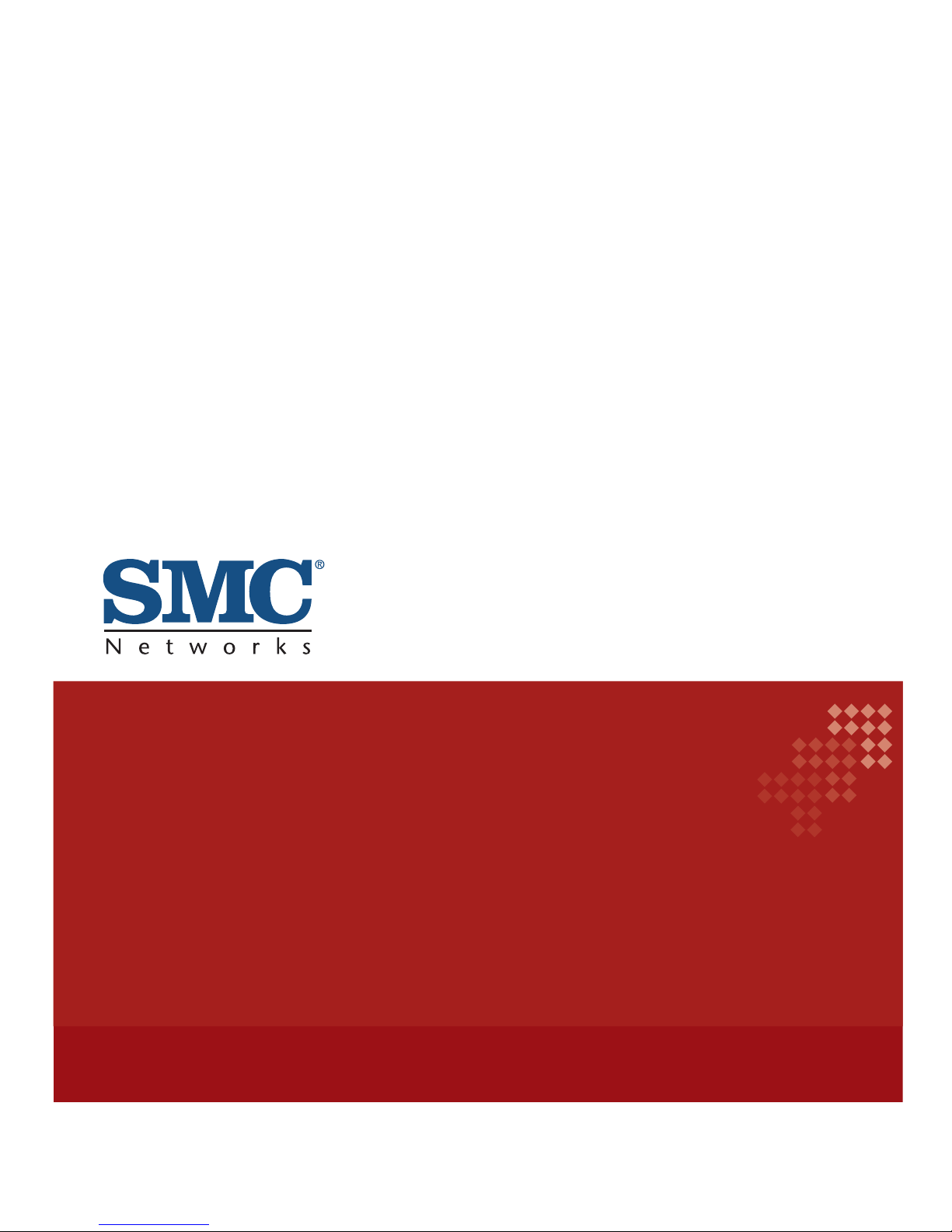
USER GUIDE
EZ SwitchTM 10/100/1000
16/24-Port Gigabit Ethernet Plus Switch
SMCGS1610/SMCGS2410
Page 2
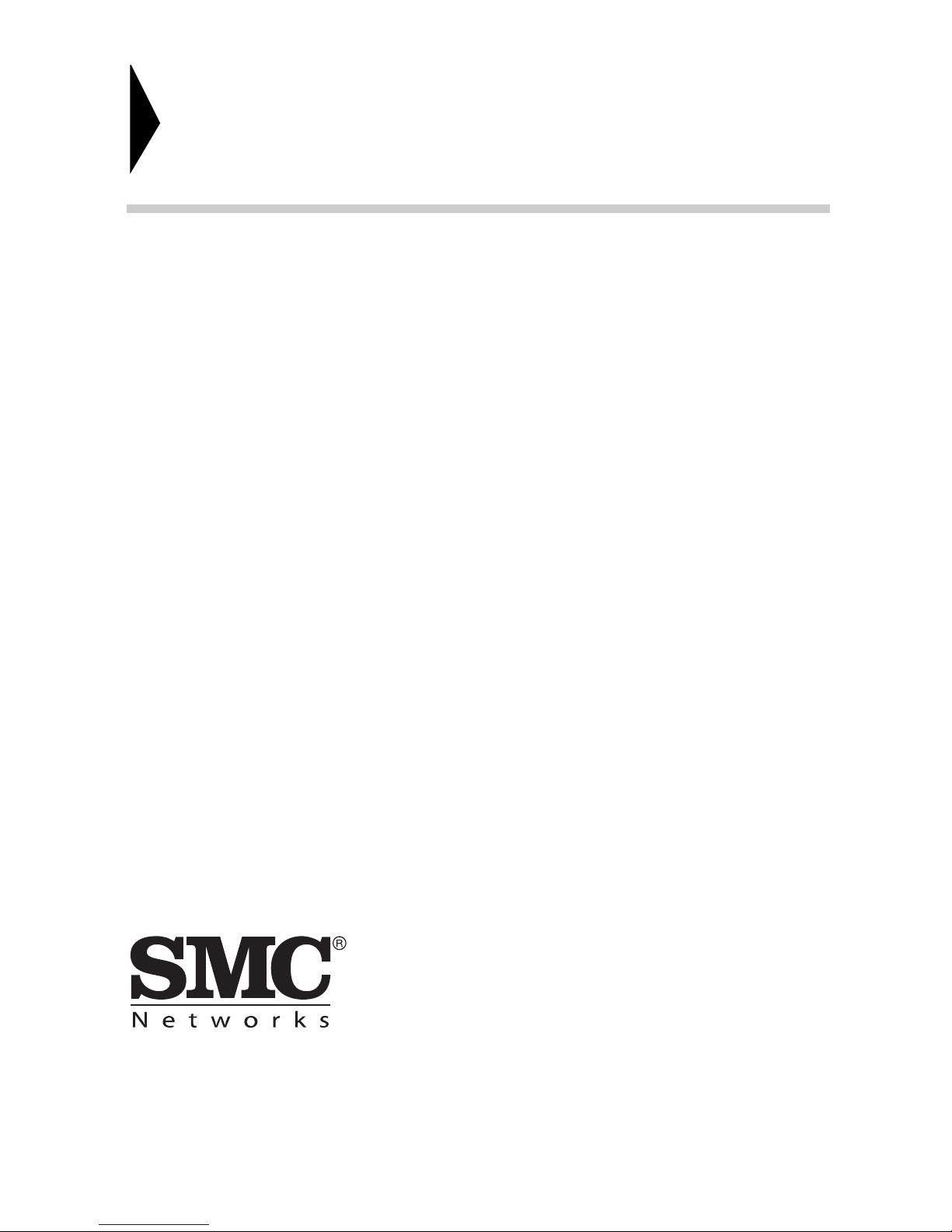
No. 1, Creation Road III,
Hsinchu Science Park,
30077, Taiwan, R.O.C.
TEL: +886 3 5638888
Fax: +886 3 6686111
EZ Switch
TM
10/100/1000
User Guide
From SMC’s EZ line of low-cost workgroup LAN solutions
SMCGS1610/SMCGS2410
E112013-AP-R02
Page 3
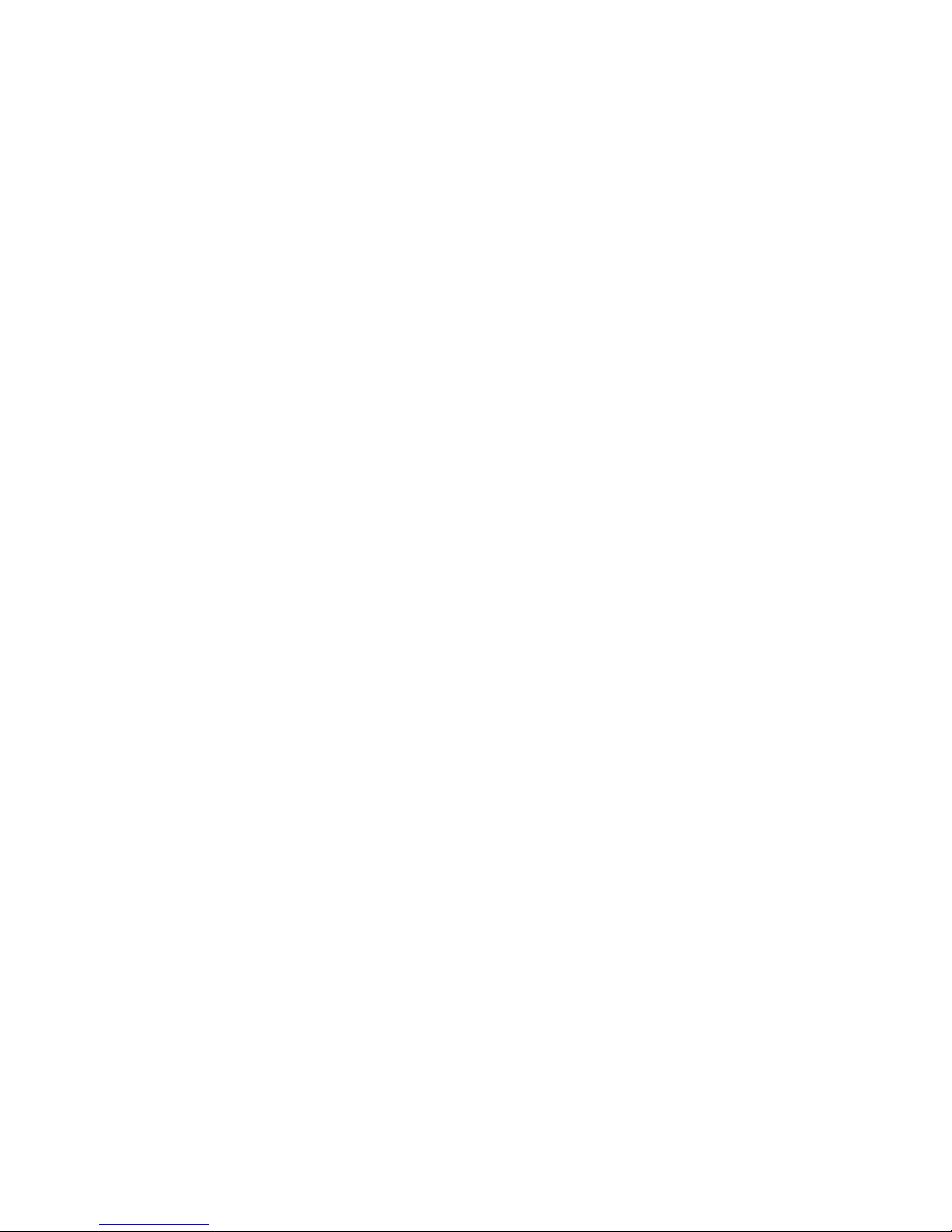
Information furnished by SMC Networks, Inc. (SMC) is believed to be accurate
and reliable. However, no responsibility is assumed by SMC for its use, nor for
any infringements of patents or other rights of third parties which may result
from its use. No license is granted by implication or otherwise under any patent
or patent rights of SMC. SMC reserves the right to change specifications at any
time without notice.
Copyright © 2013 by
SMC Networks, Inc.
No. 1, Creation Road III,
Hsinchu Science Park,
30077, Taiwan, R.O.C.
All rights reserved
Trademarks:
SMC is a registered trademark; and EZ Switch, TigerStack and TigerSwitch are
trademarks of SMC Networks, Inc. Other product and company names are
trademarks or registered trademarks of their respective holders.
Page 4
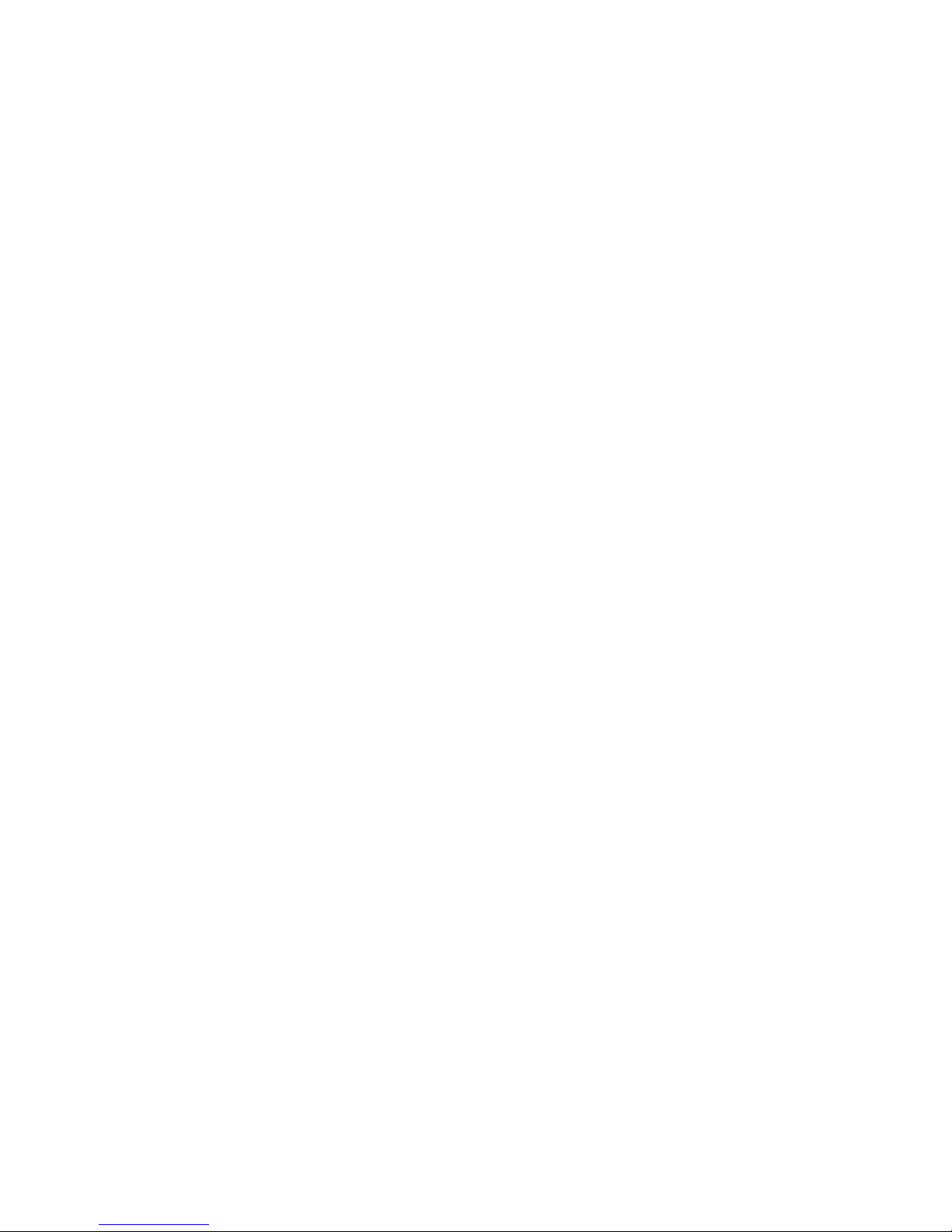
– 4 –
W
ARRANTY AND
P
RODUCT
R
EGISTRATION
To register SMC products and to review the detailed warranty statement, please
refer to the Support Section of the SMC Website at http://www.smc.com.
Page 5
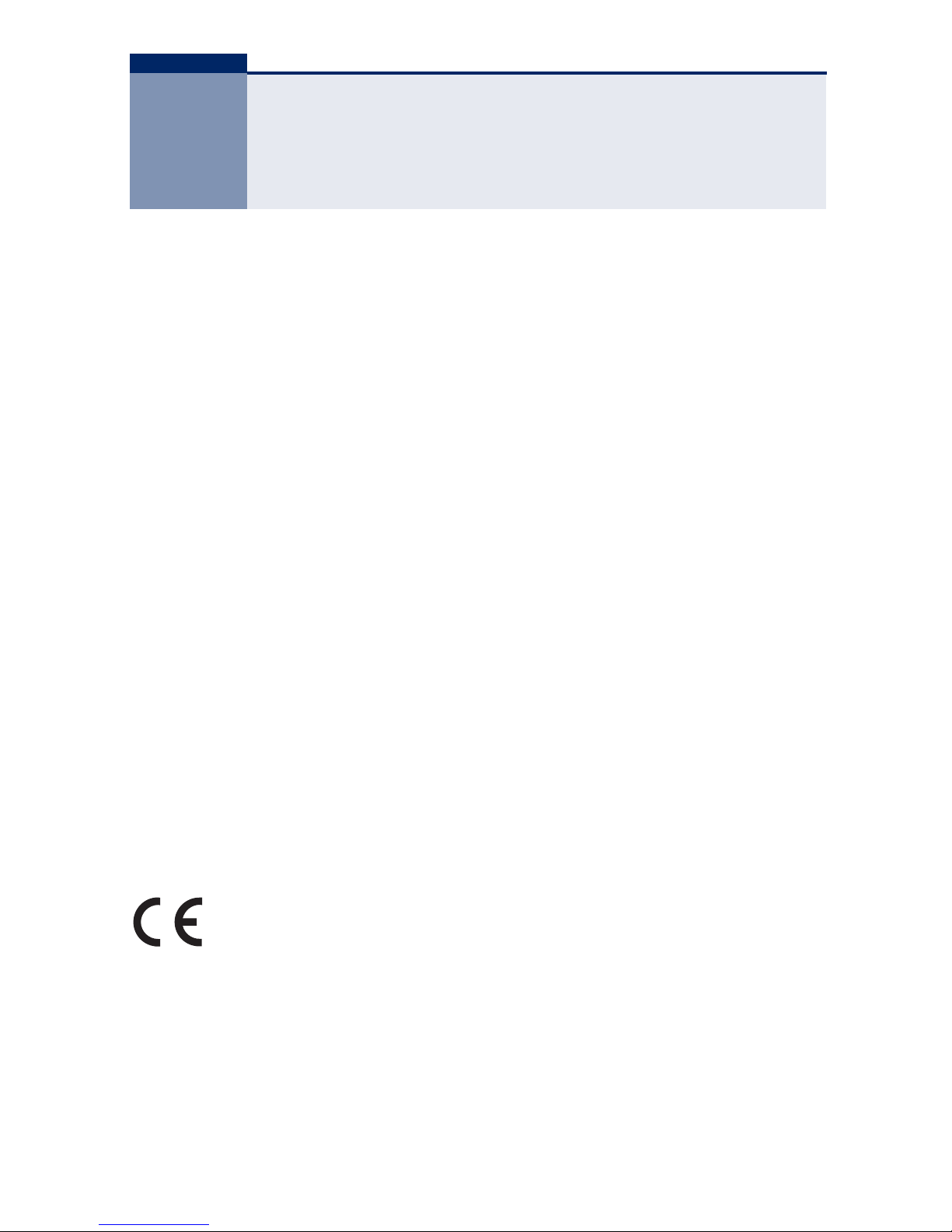
– 5 –
COMPLIANCES AND SAFETY
STATEMENTS
FCC - CLASS A
This equipment has been tested and found to comply with the limits for a Class A
digital device, pursuant to part 15 of the FCC Rules. These limits are designed to
provide reasonable protection against harmful interference when the equipment
is operated in a commercial environment. This equipment generates, uses, and
can radiate radio frequency energy and, if not installed and used in accordance
with the instruction manual, may cause harmful interference to radio
communications. Operation of this equipment in a residential area is likely to
cause harmful interference in which case the user will be required to correct the
interference at his own expense.
This device complies with part 15 of the FCC Rules. Operation is subject to the
following two conditions:
◆ This device may not cause harmful interference.
◆ This device must accept any interference received, including interference
that may cause undesired operation.
Any changes or modifications not expressly approved by the party responsible
for compliance could void the user’s authority to operate the equipment.
CE MARK DECLARATION OF CONFORMANCE FOR EMI AND SAFETY (EEC)
This is a class A product. In a domestic environment, this product may cause
radio interference, in which case the user may be required to take adequate
measures.
Declaration of Conformity (DoC) can be obtained from www.smc.com -> support
-> download
Page 6

– 6 –
ABOUT THIS GUIDE
PURPOSE
This guide details the hardware features of the switch, including the physical and
performance-related characteristics, and how to install the switch.
AUDIENCE
The guide is intended for use by network administrators who are responsible for
installing and setting up network equipment; consequently, it assumes a basic
working knowledge of LANs (Local Area Networks).
CONVENTIONS
The following conventions are used throughout this guide to show information:
REVISION HISTORY
This section summarizes the changes in each revision of this guide.
NOVEMBER 2013 REVISION
This is the second revision of this guide. It includes the following change:
◆ Updated the front panel image.
N
OTE
:
Emphasizes important information or calls your attention to
related features or instructions.
C
AUTION
:
Alerts you to a potential hazard that could cause loss of data,
or damage the system or equipment.
W
ARNING
:
Alerts you to a potential hazard that could cause personal
injury.
Page 7
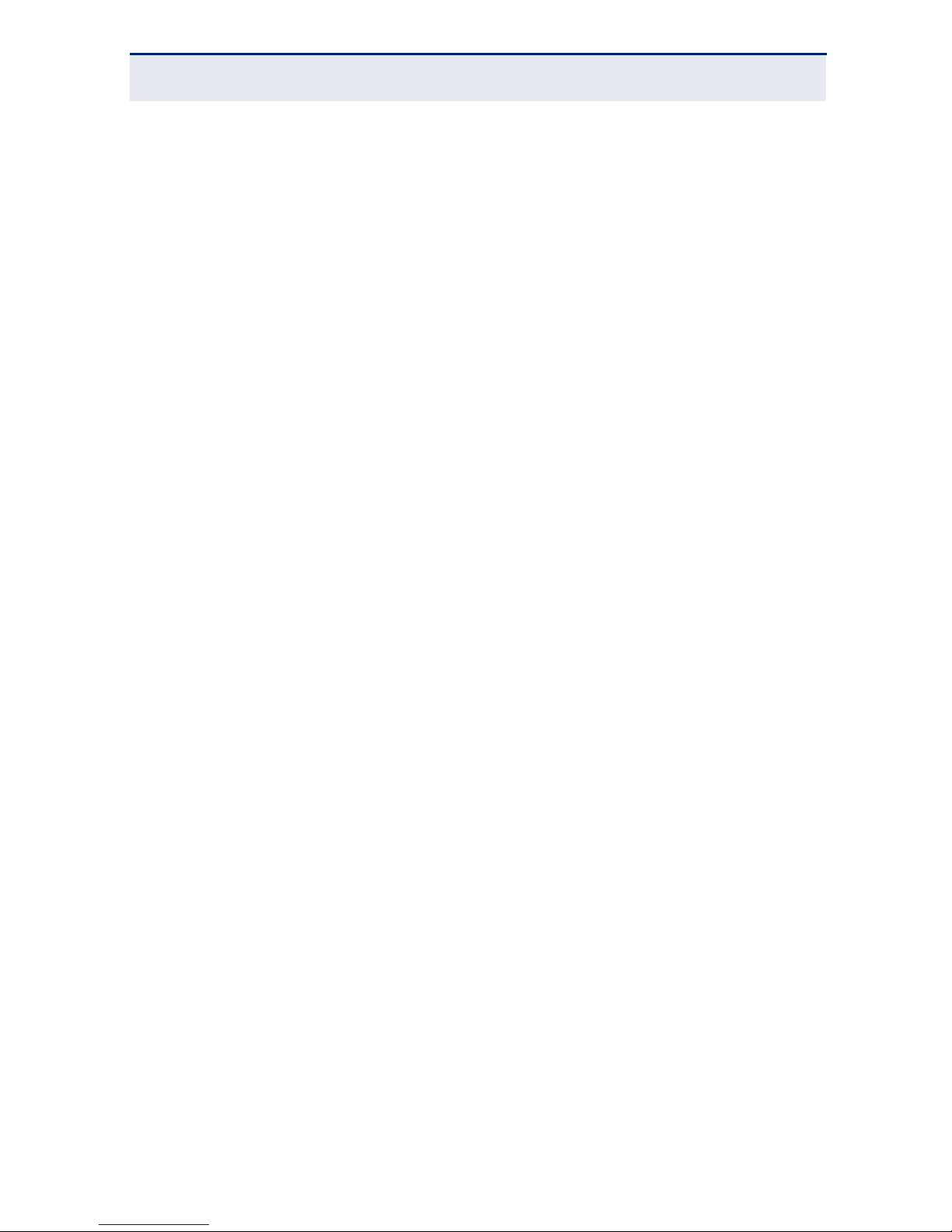
A
BOUT THIS GUIDE
– 7 –
OCTOBER 2013 REVISION
This is the first revision of this guide.
Page 8
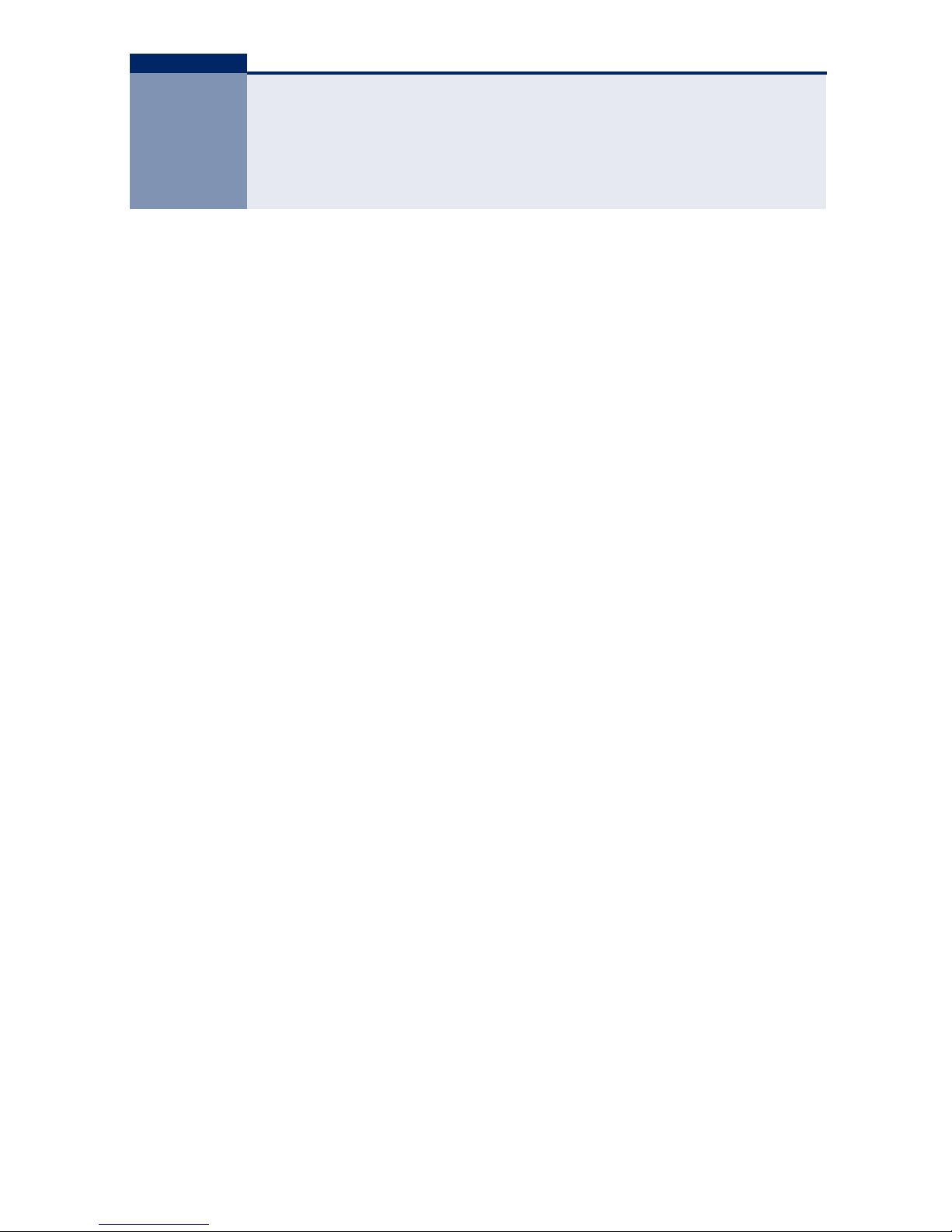
– 8 –
CONTENTS
WARRANTY AND PRODUCT REGISTRATION 4
C
OMPLIANCES AND SAFETY STATEMENTS 5
A
BOUT THIS GUIDE 6
C
ONTENTS 8
1I
NTRODUCTION 10
Overview 10
Features 11
2HARDWARE DESCRIPTION 15
Front Panel 15
Port and System Status LEDs 15
RJ-45 Ports 16
Smart Button 16
Rear Panel 17
AC Power Socket 17
3INSTALLING THE SWITCH 18
Package Contents 18
Precautions 19
Safety Requirements 19
Location Requirements 19
Installation 20
Desktop Installation 20
Rack Installation 21
How to Connect to AC Power 22
Powering On 23
Page 9
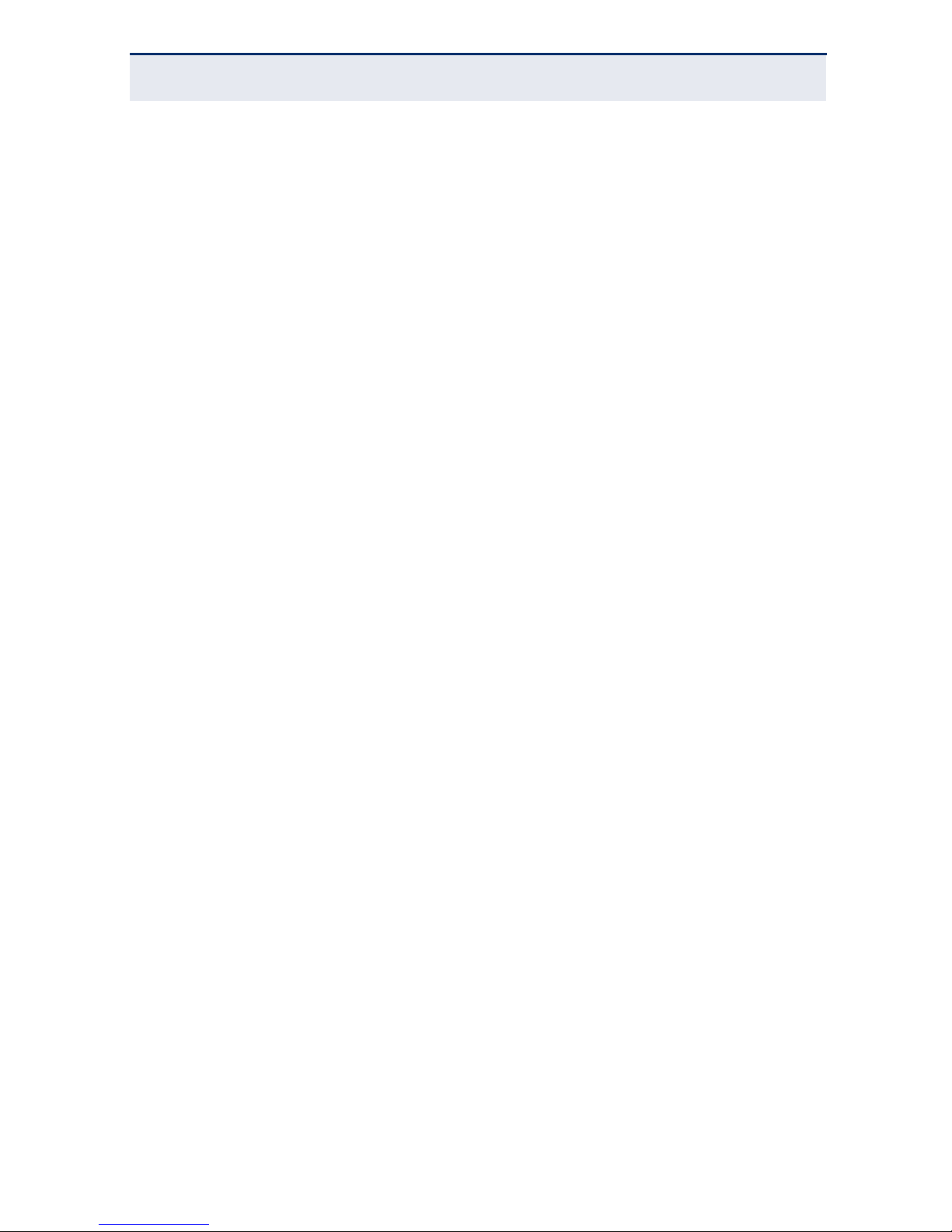
C
ONTENTS
– 9 –
Connecting Network Devices 24
Cabling Guidelines 24
Connecting to PCs, Servers, Hubs and Switches 24
ATROUBLESHOOTING 25
Diagnosing Switch Indicators 25
The Power LED is Off 25
The Link/Act LED is Off when a Device is Connected to the Corresponding Port 25
Power and Cooling Problems 25
Installation 26
BSPECIFICATIONS 27
Physical Characteristics 27
Page 10
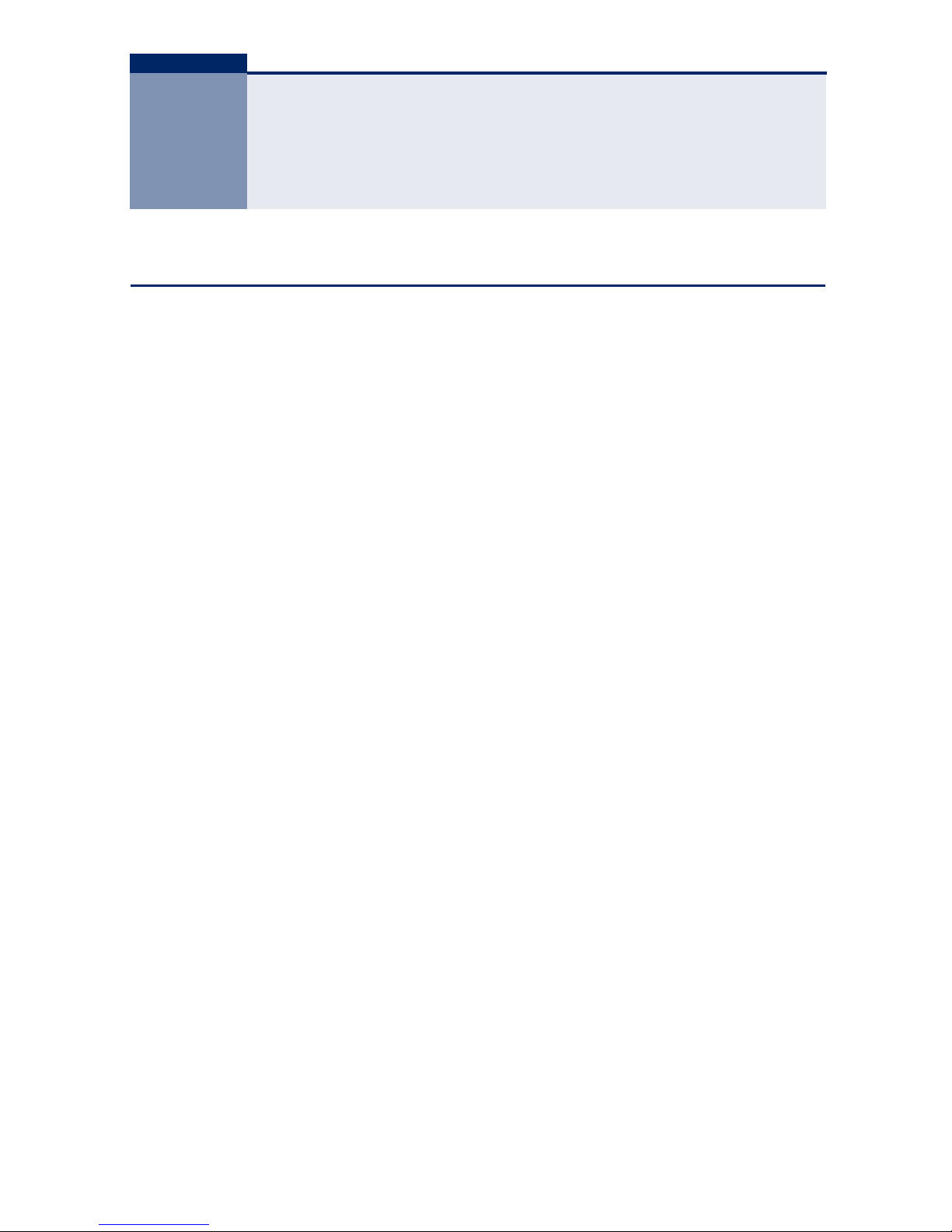
– 10 –
1 INTRODUCTION
OVERVIEW
The SMCGS1610 and SMCGS2410 are the first available unmanaged switches
that can be transformed into a smart switch with the use of a single button.
DHCP prevention combined with loopback detection and prevention, improves
the network environment and reduces network maintenance costs. The switches
also provide DoS attack protection, minimizing virus attacks and increasing
network uptime.
The SMCGS1610 and SMCGS2410 switches feature a non-blocking switching
architecture that forwards and filters packets at full wire-speed for maximum
throughput. The switches are compatible with all 10, 100, and 1000 Mbps
Ethernet devices because they are standard-based. The switches protect your
existing network investments while providing you with a straightforward
migration path to faster Gigabit speeds.
The SMCGS1610 and SMCGS2410 switches are plug-and-play devices; no
configuration is required. Auto MDI/MDI-X cable detection on all ports eliminates
the need for crossover cables. Each port can be used as an end-node or uplink
port, and any port can be simply plugged into a server, hub, router, or switch,
using straight-through or crossover cable. Diagnostic LEDs, which display link
status and activity, allow you to quickly detect and correct problems on the
network.
Page 11

C
HAPTER
1
| Introduction
Overview
– 11 –
FEATURES
SMART BUTTON
The SMCGS1610 and SMCGS2410 are the first available switches that use a
single button to give your unmanaged switch smart switch capability.
Figure 1: Push to Smart Button
DHCP PREVENTION
DHCP Prevention protects your company’s network DHCP Server. When the
Smart button is pressed in, it enables a DHCP port restriction feature. The DHCP
Prevention feature restricts the DHCP server to the DHCP Port only (port 1). If,
on the remaining ports, other DHCP servers are added to the network, the
switch will prevent them providing DHCP service.
Figure 2: DHCP Prevention
Page 12

C
HAPTER
1
| Introduction
Overview
– 12 –
LOOPBACK DETECTION AND PREVENTION
When a loop occurs at a port, the switch will
■
Block the loop port, automatically protecting the switch.
■
Flash the port LED twice every second.
■
Turn the Loop LED on red.
When the loop clears the port LED will cease flashing and the Loop LED will turn
off.
Figure 3: Loopback Detection and Prevention
IGMP SNOOPING V1/V2
The switches support IGMP snooping v1/v2, improving multicast services such
as video streaming, resulting in smoother video reproduction.
Page 13

C
HAPTER
1
| Introduction
Overview
– 13 –
DOS ATTACK PROTECTION
The switches can detect multiple DOS attack scenarios and initiate appropriate
protection algorithms. DOS attack scenarios that can be protected against are:
■
DoS - Land Attack
■
DoS - IP Spoofing Attack
■
DoS - TCP SYN Attack
■
DoS - TCP NULL scan DoS Attack
EEE SUPPORT
The switches support green 802.3az Energy-Efficient Ethernet to reduce power
consumption and energy costs.
FAN-LESS DESIGN
The switches utilize a fan-less design for a noise-free operation that will not
disturb anyone nearby.
IEEE 802.1P QOS
When the switch receives a frame tagged with an 802.1p QoS priority tag, it is
placed is an appropriate priority queue.
OTHER FEATURES
◆ Complies with IEEE 802.3, IEEE 802.3u, IEEE 802.3ab standards.
◆ 16/24 10/100/1000 Mbps auto-sensing RJ-45 ports supporting Auto-MDI/
MDIX.
◆ All ports support full/half-duplex transfer mode for 10/100 Mbps and full-
duplex transfer mode for 1000 Mbps.
◆ Supports IEEE 802.3x flow control for full-duplex mode and backpressure
for half-duplex transfer mode.
◆ Non-blocking switching architecture that forwards and filters packets at full
wire-speed for maximum throughput.
◆ Supports MAC address auto-learning and auto-aging.
◆ Supports IEEE 802.1p QoS.
Page 14

C
HAPTER
1
| Introduction
Overview
– 14 –
◆ LED indicators for displaying power, link, speed, activity and loop disabled.
◆ Desktop and rack-mountable steel case.
◆ Internal power supply.
Page 15

– 15 –
2 HARDWARE DESCRIPTION
This chapter describes the front panel, rear panel, and LED indicators of the
switch. The SMCGS1610 and SMCGS2410 only differ in the number of ports. All
figures in this guide are of the SMCGS2401.
FRONT PANEL
The front panel of SMCGS2401 consists of switch LED indicators, 24 10/100/
1000 Mbps RJ-45 ports, and a Smart button.
Figure 4: SMCGS2401 Switch Front Panel
PORT AND SYSTEM STATUS LEDS
The switches include a display panel for key system and port indications that
simplify installation and network troubleshooting. The LEDs, which are located
on the front panel, are described in the following table.
Table 1: System and Port Status LEDs
LED Condition Status
Power On Green The internal power supply is operating
normally.
Off The switch has no power connected.
Page 16

C
HAPTER
2
| Hardware Description
Front Panel
– 16 –
RJ-45 PORTS
The switch contains 16/24 1000BASE-T RJ-45 ports. All ports support automatic
MDI/MDI-X operation, so you can use straight-through cables for all network
connections to PCs or servers, or to other switches or hubs.
Each of these ports support auto-negotiation, so the optimum transmission
mode (half or full duplex), and data rate (10, 100, or 1000 Mbps) is selected
automatically.
Each port also supports IEEE 802.3x auto-negotiation of flow control, so the
switch can automatically prevent port buffers from becoming saturated.
SMART BUTTON
When the Smart button is engaged, the unmanaged switch automatically
initiates smart switch functionality. The Smart button enables the following
functions:
◆ DHCP Prevention - restricts installation of a DHCP server to port 1 only,
preventing rogue DOS servers from being connected to the network.
◆ Loopback Detection and Prevention - The switch checks all ports for a
loopback condition every 2 seconds. Upon detection of a loopback condition,
the switch blocks the affected port’s traffic for 3 seconds and flashes the
Loop On Red The switch has detected a loop condition and
disabled the appropriate port. When the loop
clears, the LED will turn off.
Off The switch has not detected a loop condition
or the current loop condition has cleared.
1 to 24 On/Blinking Green Port has established a valid 100 Mbps
connection. Blinking indicates activity.
On/Blinking Amber Port has established a valid 1000 Mbps
connection. Blinking indicates activity.
Flashing Amber
(two flashes per second)
The port is in a looped state and has been
disabled. When the loop clears, the port LED
will cease flashing.
Off There is no valid link on the port.
Table 1: System and Port Status LEDs (Continued)
LED Condition Status
Page 17

C
HAPTER
2
| Hardware Description
Rear Panel
– 17 –
port LED twice every second. The Loop LED will also turn on when a loop
condition exists. When the loop condition has been cleared, the Loop LED
will turn off and the port LED will stop flashing.
◆ IGMP Snooping V1/V2 - With IGMP snooping turned on, multicast traffic is
filtered from ports that do not need the multicast packets, thus freeing up
switch bandwidth.
REAR PANEL
The rear panel of the switch features a power socket.
Figure 5: SMCGS2401 Switch Rear Panel
AC POWER SOCKET
Connect the female connector of the power cord here, and the male connector to
the AC power outlet. Note that the socket includes the PE (Protective Earth) pole
to connect the switch to ground through an AC power cord. Make sure the
voltage of the power supply meets the requirement of the input voltage and use
an appropriate AC power outlet that includes a Protective Earth pole.
Page 18

– 18 –
3 INSTALLING THE SWITCH
Before installing the switch, verify that you have all the items listed under
“Package Contents.” If any of the items are missing or damaged, contact your
local SMC distributor. Also be sure you have all the necessary tools and cabling
before installing the switch.
PACKAGE CONTENTS
The following contents should be found in your package:
◆ One SMCGS1610 or SMCGS2410 Switch
◆ Power Cord
◆ This User Guide
◆ Rackmount Kit
◆ Quick Installation Guide
◆ SMC Warranty Card
◆ Four Rubber Foot Pads
N
OTE
:
Make sure that the package contains the above items. If any of
the listed items are damaged or missing, please contact your
distributor.
C
AUTION
:
Do not plug a phone jack connector in the RJ-45 port. This
may damage this device.
Les raccordeurs ne sont pas utilisé pour le système téléphonique!
Page 19

C
HAPTER
3
| Installing the Switch
Precautions
– 19 –
PRECAUTIONS
To ensure a long-term and stable performance of the switch, pay attention to the
following before installation.
SAFETY REQUIREMENTS
◆ Before cleaning the switch, disconnect the power supply. Do not clean the
switch using a wet cloth, and never use any other liquid for cleaning.
◆ Take waterproof measures during storage, transportation and operation of
the equipment.
◆ Use only the power cord provided with the switch.
◆ Make sure the voltage of the power supply meets the requirement of the
input voltage of the switch.
◆ Do not push any objects into the openings of the switch.
◆ Ensure the vent holes are well ventilated and unblocked.
◆ Do not open or remove the cover of the switch.
LOCATION REQUIREMENTS
When you choose a location for the switch, follow these guidelines:
◆ Install the switch on a flat and stable surface that can support the entire
weight of the switch with all fittings.
◆ Locate the switch far from strong electromagnetic field generators (such as
motors), vibration, dust, and direct exposure to sunlight.
◆ To ensure adequate air flow around the switch. At least 10 cm (4 inches) of
space at the front and rear of the switch is needed for ventilation.
◆ Make sure that the switch will be accessible and that the cables can be
easily connected.
Page 20

C
HAPTER
3
| Installing the Switch
Installation
– 20 –
◆ Position the switch away from water and moisture sources, be sure to
provide an acceptable temperature and humidity operating environment.
INSTALLATION
This switch can be either installed in a standard 19-inch mountable rack or
located on a desktop.
DESKTOP INSTALLATION
To install the switch on the desktop, follow these steps:
1. Set the switch on a flat surface strong enough to support the entire weight
of the switch with all fittings.
2. Remove the adhesive backing papers from the rubber feet.
3. Turn the switch over and attach the supplied rubber feet to the recessed
areas on the bottom at each corner of the switch.
C
AUTION
:
Please unplug the power cord before installing or removing
the switch.
Page 21

C
HAPTER
3
| Installing the Switch
Installation
– 21 –
Figure 6: Attaching Rubber Feet
4. Upturn the switch and set in the desired location, making sure there is
enough ventilation space on all sides for proper air flow
5. Connect the switch to a power source with the provided power cord. See
“Powering On” on page 23.
RACK INSTALLATION
To install the switch in an EIA standard-sized, 19-inch rack, follow the
instructions described below:
1. Secure the supplied rack-mounting brackets to each side of the switch with
supplied screws, as illustrated in the following figure.
C
AUTION
:
Avoid placing anything heavy on the switch.
Page 22

C
HAPTER
3
| Installing the Switch
Installation
– 22 –
Figure 7: Attaching Brackets
2. Use suitable screws (not provided) to secure the brackets to the rack, as
illustrated in the following figure.
Figure 8: Mounting the Switch
3. Connect the switch to a power source with the provided power cord. See
“Powering On” on page 23.
HOW TO CONNECT TO AC POWER
To supply AC power to the switch, first verify that the external AC power supply
can provide 100 to 240 VAC, 50-60 Hz.
Page 23

C
HAPTER
3
| Installing the Switch
Installation
– 23 –
To connect the switch to a power source:
1. Plug the power cord into a grounded, 3-pin, AC power source.
Figure 9: AC Power Cord and Power Socket
2. Insert the plug on the other end of the power cord directly into the AC input
socket on the back of the switch.
3. Check the LED indicators on the switch front panel as the unit is powered on
to verify that power is being received. If not, recheck the power cord
connections at the AC supply source and back panel power input connector.
POWERING ON
The SMCGS1610 and SMCGS2410 switches are powered by connecting to an AC
power supply using a power cord. When powering on the switch, it automatically
initializes and the LED indicators respond as follows:
N
OTE
:
Your country’s AC power outlet standards may not match the
power plug of the included AC power cord, you may need to change the
AC power cord. You must use a cord set that has been approved for the
socket type in your country.
Page 24

C
HAPTER
3
| Installing the Switch
Connecting Network Devices
– 24 –
1. All of the LED indicators flash momentarily for one second, which represents
a resetting of the system.
2. The Power LED indicator turns on green.
CONNECTING NETWORK DEVICES
The switches are designed to be connected to 10, 100, or 1000 Mbps network
cards in PCs and servers, as well as to other switches and hubs.
CABLING GUIDELINES
The RJ-45 ports on the switch support automatic MDI/MDI-X pinout
configuration, so you can use standard straight-through twisted-pair cables to
connect to any other network device (PCs, servers, switches, routers, or hubs).
Each device requires an unshielded twisted-pair (UTP) cable with RJ-45
connectors at both ends. Us Category 5 or better for 100BASE-TX connections,
and Category 3 or better for 10BASE-T connections.
CONNECTING TO PCS, SERVERS, HUBS AND SWITCHES
1. Attach one end of a twisted-pair cable segment to the device’s RJ-45
connector.
2. Attach the other end of the cable segment to an available port on the
switch.
Make sure each twisted pair cable does not exceed 100 meters (328 ft) in
length.
3. As each connection is made, the relevant port LED (on the switch)
corresponding to each port will turn on green to indicate that the connection
is valid.
Page 25

– 25 –
A TROUBLESHOOTING
DIAGNOSING SWITCH INDICATORS
THE POWER LED IS OFF
◆ Make sure the AC power cord is connected to the switch and power source
properly.
◆ Make sure the power source is ON.
THE LINK/ACT LED IS OFF WHEN A DEVICE IS CONNECTED TO THE
C
ORRESPONDING PORT
◆ Make sure that the cable connectors are firmly plugged into the switch and
the device.
◆ Make sure the connected device is turned on and working properly.
◆ The cable must be less than 100 meters long (328 feet).
◆ Check the port on the attached device and cable connections for possible
defects. Replace the defective cable if necessary.
POWER AND COOLING PROBLEMS
If the power indicator does not turn on when the power cord is plugged in, you
may have a problem with the power outlet, power cord, or internal power
supply. However, if the unit powers off after running for a while, check for loose
power connections, power losses or surges at the power outlet. If you still
cannot isolate the problem, the internal power supply may be defective.
Page 26

A
PPENDIX
A
| Troubleshooting
Installation
– 26 –
INSTALLATION
Verify that all system components have been properly installed. If one or more
components appear to be malfunctioning (such as the power cord or network
cabling), test them in an alternate environment where you are sure that all the
other components are functioning properly.
Page 27

– 27 –
B SPECIFICATIONS
PHYSICAL CHARACTERISTICS
STANDARDS
IEEE 802.3 10BASE-T
IEEE 802.3u 100BASE-TX
IEEE 802.3ab 1000BASE-T
TOPOLOGY
Star
PROTOCOL
CSMA/CD
DATA TRANSFER RATE
Ethernet: 10 Mbps (half/full duplex)
Fast Ethernet: 100 Mbps (half/full duplex)
Gigabit Ethernet: 1000 Mbps (full duplex)
NETWORK MEDIA (CABLE)
10BASE-T: UTP Category 3, 4, 5 cable (maximum 100 m)
EIA/TIA-568 100 STP (maximum 100 m)
100BASE-TX: UTP Category 5, 5e cable (maximum 100 m)
EIA/TIA-568 100 STP (maximum 100 m)
1000BASE-T: UTP Category 5e, 6 cable (maximum 100 m)
EIA/TIA-568 100 STP (maximum 100 m)
NUMBER OF PORTS
16/24 10/100/1000 Mbps auto-negotiation RJ-45 ports
Page 28

A
PPENDIX
B
| Specifications
Physical Characteristics
– 28 –
LED INDICATORS
POWER, LOOP, Link/Act, 1000 Mbps
TRANSFER METHOD
Store-and-Forward
MAC ADDRESS LEARNING
Automatically learning, automatically aging
FRAME FILTER RATE
10BASE-T: 14881 pps/port
100BASE-TX: 148810 pps/port
1000BASE-T: 1488095 pps/port
FRAME FORWARD RATE
10BASE-T: 14881 pps/port
100BASE-TX: 148810 pps/port
1000BASE-T: 1488100 pps/port
SWITCHING DATABASE
16K MAC address entries
BUFFER MEMORY
Internal Memory: 64 KB
Flash: 2 MB
SWITCHING CAPACITY
SMCGS1610: 32 Gbps
SMCGS2410: 48 Gbps
POWER ADAPTER
SMCG1601/2401: 100 ~240 V, 50-60 Hz
Page 29

A
PPENDIX
B
| Specifications
Physical Characteristics
– 29 –
DIMENSIONS
SMCGS1610: 28.0 x 18.0 x 4.4 cm (11.0 x 7.1 x 1.73 in.)
SMCGS2410: 28.0 x 18.0 x 4.4 cm (11.0 x 7.1 x 1.73 in.)
WEIGHT
SMCGS1610: 1.54 Kg (3.54 lbs)
SMCGS2410: 1.66 Kg (3.65 lbs)
FEATURE
Smart Button
DHCP Prevention
Loopback Detection/Prevention
IGMP Snooping v1/v2
DoS Attack Protection
Energy Efficient Ethernet IEEE P802.3az
IEEE 802.1p QoS
Jumbo Frames: 9216 Bytes
TEMPERATURE
Operating: 0 to 40 °C (32 to 104 °F)
Storage: -40 to 70 °C (-40 to 158 °F)
HUMIDITY
Operating: 10% to 90% (non-condensing)
Storage: 10% to 90% (non-condensing)
ELECTROMAGNETIC COMPATIBILITY
CE
FCC
BSMI
IMMUNITY
EN55024
IEC61000-4/2/3/4/5/6/8/11
Page 30

A
PPENDIX
B
| Specifications
Physical Characteristics
– 30 –
EMISSIONS
FCC Class A, EN55022/EN61000-3-2/3
SAFETY
LVD (EN60950)
Page 31

Page 32

20 Mason • Irvine, CA 92618 • Phn: 949-679-8000 • www.smc.com
150200062800A R02
www.smc.com
www.smcnetworks.co.kr
www.smc-asis.com
su www.smc.com
Headquarters
No. 1, Creation Rd. III
Hsinchu Science Park
Taiwan 30077
Tel: +886 3 563 8888
Fax: +886 3 668 6111
Declaration of Conformity (DoC) can be obtained from www.smc.com -> support -> download
Singapore
15 Enggor Street
#10-04, Realty Centre
Singapore 079716
Tel: +65-63387667
Fax: +65-63387767
SMCGS1610/SMCGS2410
