SMC Networks EZ Networking SMC2621W-P, EZ Networking SMC2621W-U, 2621W-P - annexe 1, 2621W-U - annexe 1 User Manual
Page 1
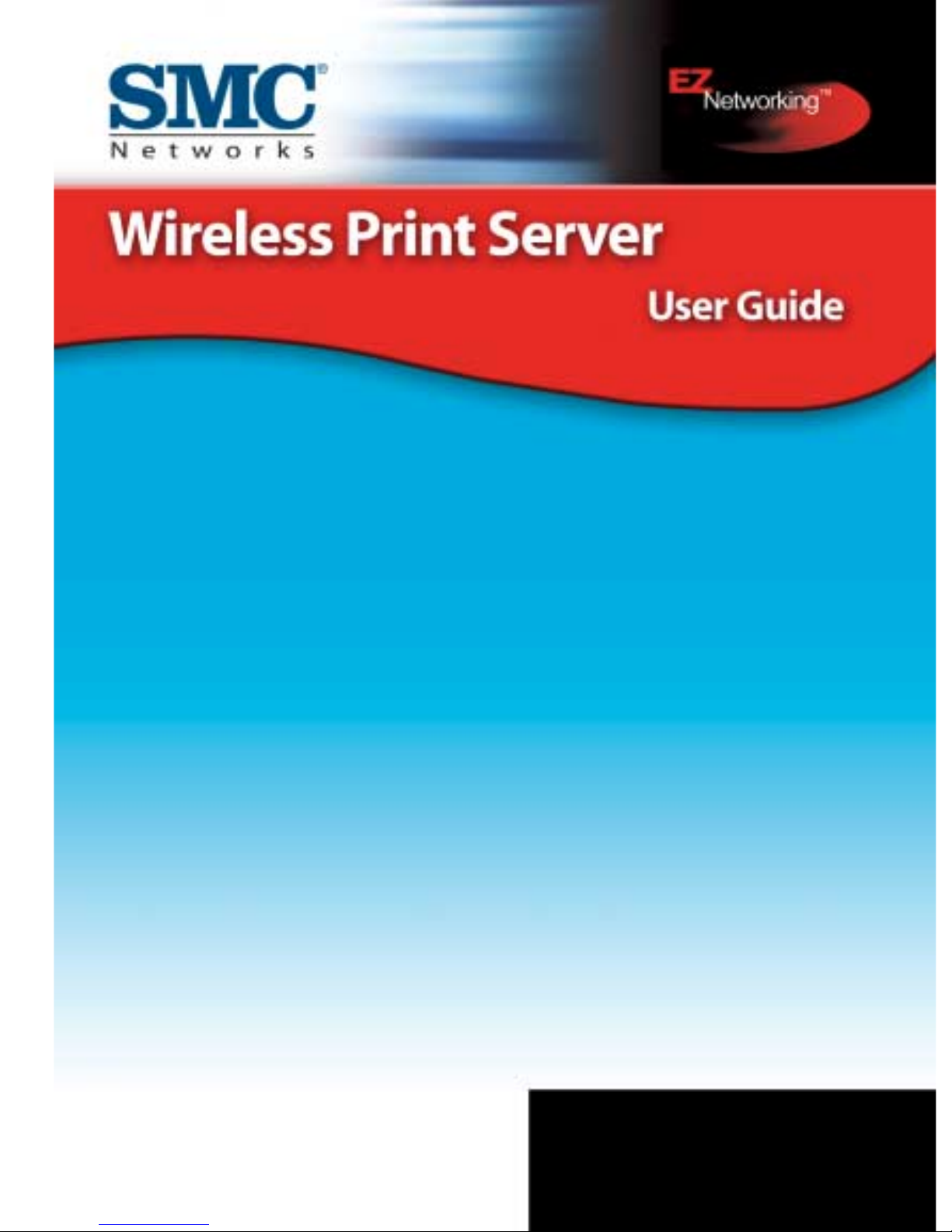
SMC2621W-P
SMC2621W-U
Page 2
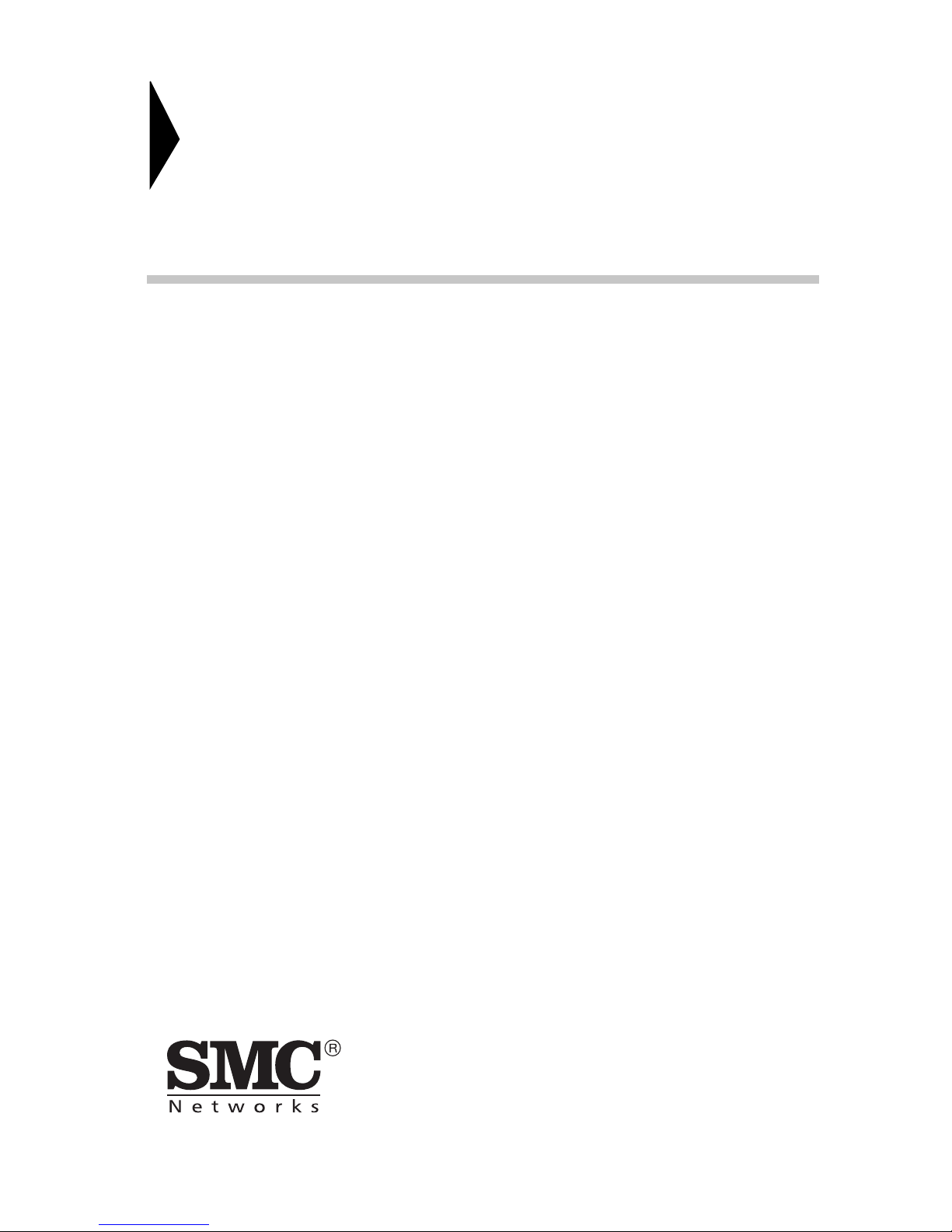
Wireless Print Server
SMC2621W-P
SMC2621W-U
User Guide
From SMC’s line of award-winning connectivity solutions
October 2003
Page 3
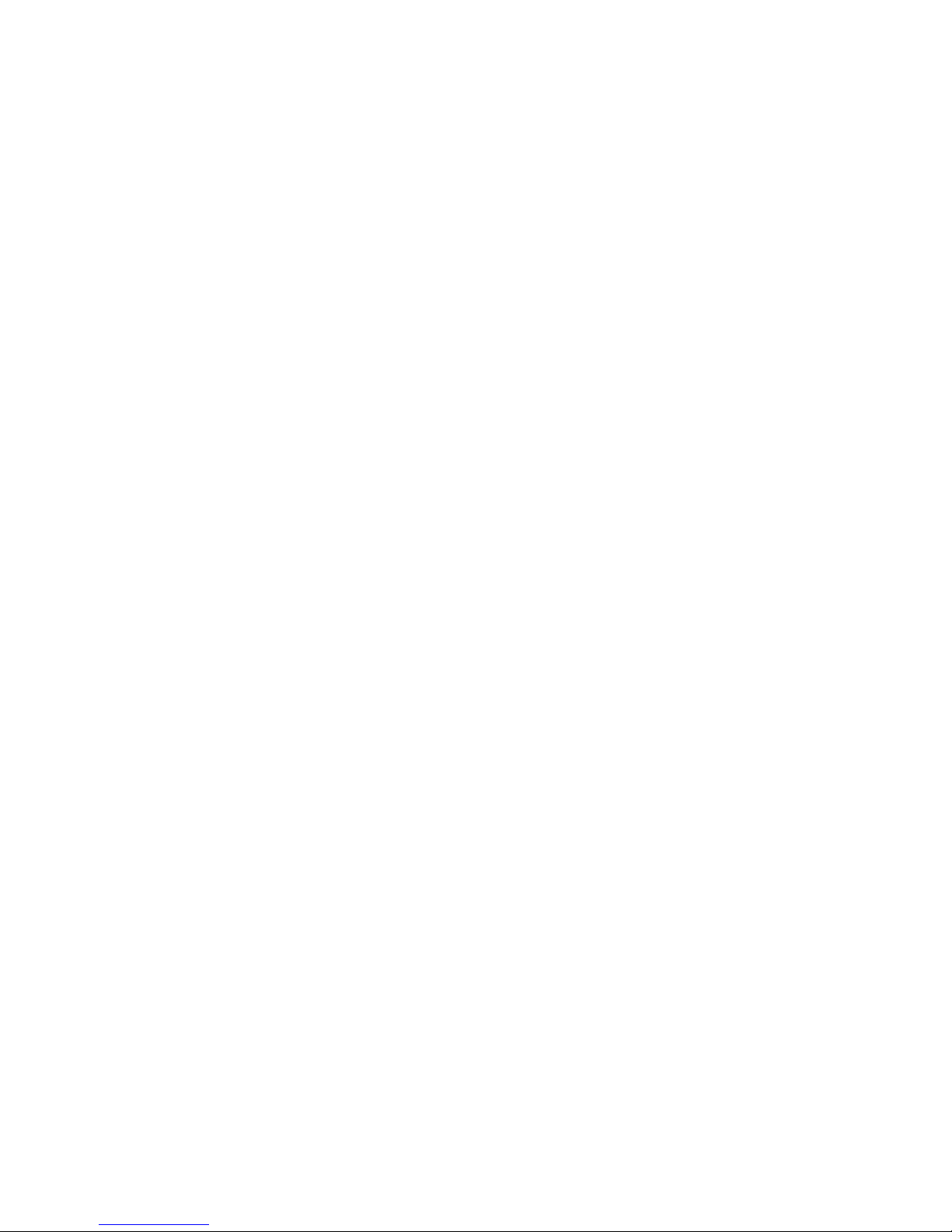
Table of contents
Chapter 1
Introduction . . . . . . . . . . . . . . . . . . . . . . . . . . . . . . . 1
Features . . . . . . . . . . . . . . . . . . . . . . . . . . . . . . . . . . . . . . . . . . .1
Safety Instructions . . . . . . . . . . . . . . . . . . . . . . . . . . . . . . . . . . .3
Package Contents . . . . . . . . . . . . . . . . . . . . . . . . . . . . . . . . . . .4
Models . . . . . . . . . . . . . . . . . . . . . . . . . . . . . . . . . . . . . . . . . . . .5
LED Indicators . . . . . . . . . . . . . . . . . . . . . . . . . . . . . . . . . . . . . .7
Diagnostic Push Button . . . . . . . . . . . . . . . . . . . . . . . . . . . . . . .8
Chapter 2
LAN Installation . . . . . . . . . . . . . . . . . . . . . . . . . . . . 9
Procedure . . . . . . . . . . . . . . . . . . . . . . . . . . . . . . . . . . . . . . . . . .9
Chapter 3
Wireless Print
Server Configuration . . . . . . . . . . . . . . . . . . . . . . 11
Overview . . . . . . . . . . . . . . . . . . . . . . . . . . . . . . . . . . . . . . . . . .11
Using the Windows Wizard . . . . . . . . . . . . . . . . . . . . . . . . . . . .12
Procedure . . . . . . . . . . . . . . . . . . . . . . . . . . . . . . . . . . . .12
Wireless Configuration . . . . . . . . . . . . . . . . . . . . . . . . . . . . . . .15
Chapter 4
Client PC Configuration . . . . . . . . . . . . . . . . . . . . 17
Overview . . . . . . . . . . . . . . . . . . . . . . . . . . . . . . . . . . . . . . . . . .17
Printing Methods . . . . . . . . . . . . . . . . . . . . . . . . . . . . . . .17
Which printing method should I use? . . . . . . . . . . . . . . .18
Checking your Network Protocols (Windows 9x) . . . . . .18
Windows Peer-to-peer Printing . . . . . . . . . . . . . . . . . . . . . . . . .20
Windows 2000/XP Setup . . . . . . . . . . . . . . . . . . . . . . . .20
Windows 9x/ME Setup . . . . . . . . . . . . . . . . . . . . . . . . . .24
PTP Printer Port Setup . . . . . . . . . . . . . . . . . . . . . . . . . .25
Windows SMB Printing . . . . . . . . . . . . . . . . . . . . . . . . . . . . . . .31
Printing from MS-DOS Programs . . . . . . . . . . . . . . . . . .33
Windows with Server-based Print Queues . . . . . . . . . . .36
Macintosh (AppleTalk) . . . . . . . . . . . . . . . . . . . . . . . . . .37
Macintosh OS X . . . . . . . . . . . . . . . . . . . . . . . . . . . . . . .39
i
Page 4
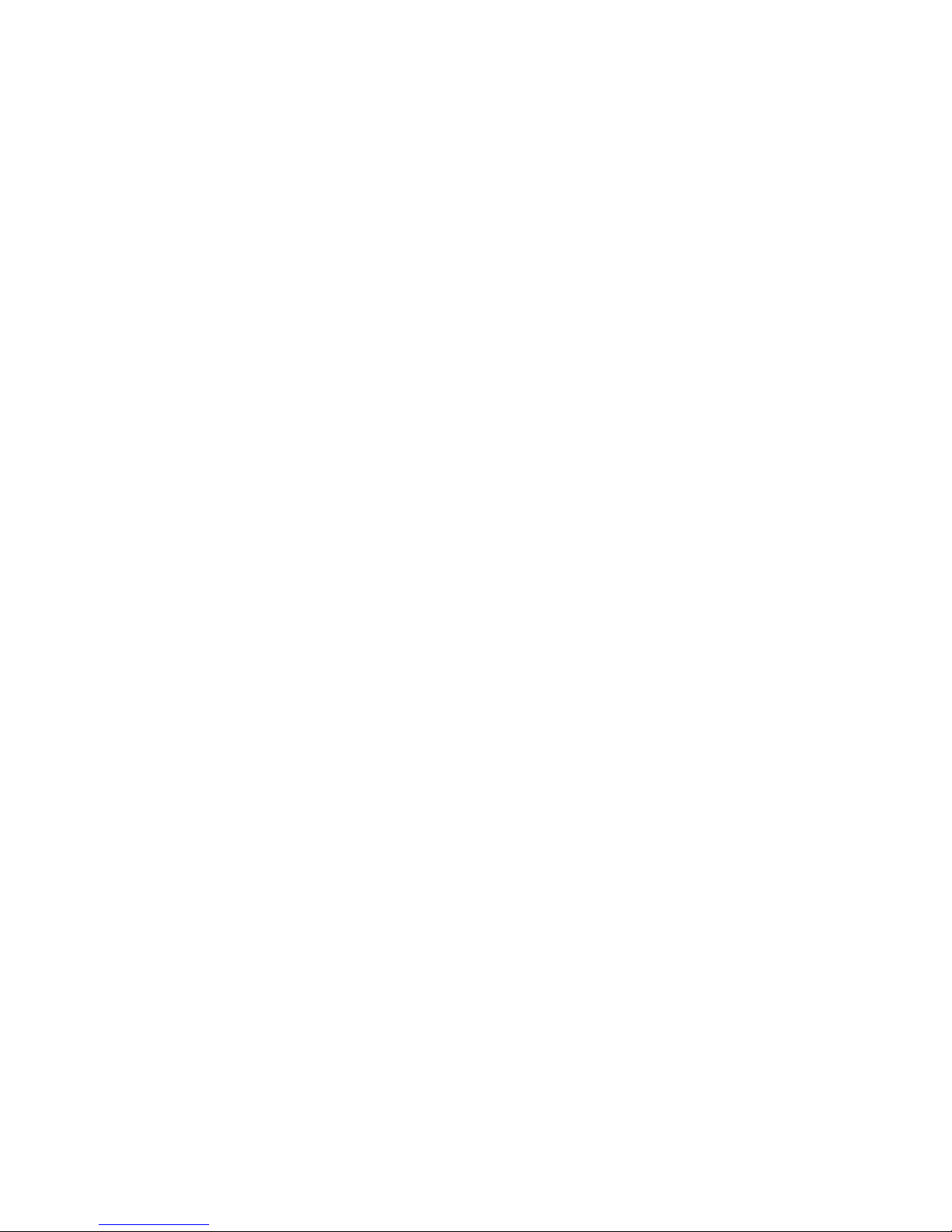
Table of contents
Chapter 5
BiAdmin Management Utility . . . . . . . . . . . . . . . .41
Requirements . . . . . . . . . . . . . . . . . . . . . . . . . . . . . . . . . . . . . 41
Installation . . . . . . . . . . . . . . . . . . . . . . . . . . . . . . . . . . . . . . . . 41
Operation . . . . . . . . . . . . . . . . . . . . . . . . . . . . . . . . . . . . . . . . . 42
Main Screen . . . . . . . . . . . . . . . . . . . . . . . . . . . . . . . . . . 42
Menus . . . . . . . . . . . . . . . . . . . . . . . . . . . . . . . . . . . . . . 47
Configuration . . . . . . . . . . . . . . . . . . . . . . . . . . . . . . . . . 48
Chapter 6
Web-Based Management . . . . . . . . . . . . . . . . . . .63
Overview . . . . . . . . . . . . . . . . . . . . . . . . . . . . . . . . . . . . . . . . . 63
Preparation . . . . . . . . . . . . . . . . . . . . . . . . . . . . . . . . . . . . . . . 63
Connecting to the Wireless Print Server . . . . . . . . . . . . . . . . . 65
Configuration Screens . . . . . . . . . . . . . . . . . . . . . . . . . . . . . . . 65
AppleTalk . . . . . . . . . . . . . . . . . . . . . . . . . . . . . . . . . . . . 66
NetBEUI . . . . . . . . . . . . . . . . . . . . . . . . . . . . . . . . . . . . . 67
TCP/IP . . . . . . . . . . . . . . . . . . . . . . . . . . . . . . . . . . . . . . 68
Configure Server . . . . . . . . . . . . . . . . . . . . . . . . . . . . . . 70
Wireless Configuration . . . . . . . . . . . . . . . . . . . . . . . . . . 71
Other Screens . . . . . . . . . . . . . . . . . . . . . . . . . . . . . . . . 75
Chapter 7
Special Features . . . . . . . . . . . . . . . . . . . . . . . . . .77
Overview . . . . . . . . . . . . . . . . . . . . . . . . . . . . . . . . . . . . . . . . . 77
Internet Printing Protocol (IPP) . . . . . . . . . . . . . . . . . . . . . . . . 77
IPP Server Configuration . . . . . . . . . . . . . . . . . . . . . . . . 78
IPP Client Setup - Windows 95/98/Me/NT 4.0/XP
IPP Client Setup – Windows 2000/XP . . . . . . . . . . . . . . 82
Using IPP Printers . . . . . . . . . . . . . . . . . . . . . . . . . . . . . 84
Internet Mail Printing . . . . . . . . . . . . . . . . . . . . . . . . . . . . . . . . 86
System Requirements . . . . . . . . . . . . . . . . . . . . . . . . . . 86
Internet Mail Printing Configuration . . . . . . . . . . . . . . . . 88
User Software . . . . . . . . . . . . . . . . . . . . . . . . . . . . . . . . 89
Using the new Port . . . . . . . . . . . . . . . . . . . . . . . . . . . . . 91
Checking the Printer Driver . . . . . . . . . . . . . . . . . . . . . . 92
Printing through the Internet . . . . . . . . . . . . . . . . . . . . . . . . . . 93
. . . . . . . 79
ii
Page 5
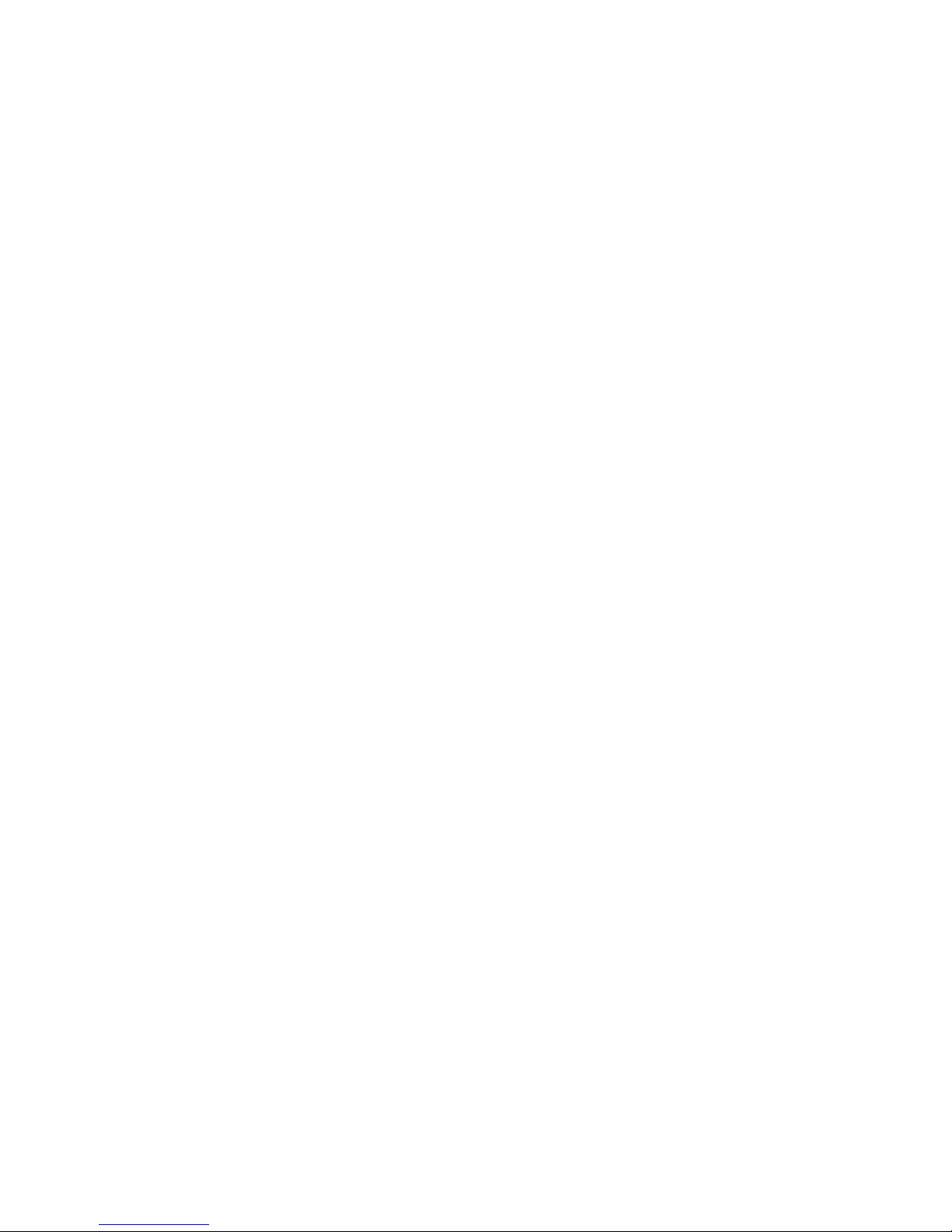
Table of contents
Chapter 8
Troubleshooting . . . . . . . . . . . . . . . . . . . . . . . . . . 95
Overview . . . . . . . . . . . . . . . . . . . . . . . . . . . . . . . . . . . . . . . . . .95
Hardware & LAN Problems . . . . . . . . . . . . . . . . . . . . . . . . . . .95
AppleTalk (Macintosh) . . . . . . . . . . . . . . . . . . . . . . . . . . . . . . .97
Windows Printing Problems . . . . . . . . . . . . . . . . . . . . . . . . . .100
Appendix A
Specifications . . . . . . . . . . . . . . . . . . . . . . . . . . . 107
General Specifications . . . . . . . . . . . . . . . . . . . . . . . . .107
Parallel Port Pin Assignments . . . . . . . . . . . . . . . . . . .108
Protocol Support . . . . . . . . . . . . . . . . . . . . . . . . . . . . . .108
Feature Support . . . . . . . . . . . . . . . . . . . . . . . . . . . . . . . . . . .109
Appendix B
Windows Server Configuration . . . . . . . . . . . . . 111
Windows NT4.0 Server . . . . . . . . . . . . . . . . . . . . . . . . .111
Adding TCP/IP Printing Support . . . . . . . . . . . . . . . . . .111
Adding a TCP/IP Remote Printer . . . . . . . . . . . . . . . . .111
Windows 2000 Server . . . . . . . . . . . . . . . . . . . . . . . . . .112
Appendix C
Unix Systems . . . . . . . . . . . . . . . . . . . . . . . . . . . 115
Overview . . . . . . . . . . . . . . . . . . . . . . . . . . . . . . . . . . . .115
Wireless Print Server IP Address Configuration . . . . . .115
Other Wireless Print Server Configuration . . . . . . . . . .116
Direct Socket Interface Printing . . . . . . . . . . . . . . . . . .117
LPD Printing . . . . . . . . . . . . . . . . . . . . . . . . . . . . . . . . .118
LPD on System V . . . . . . . . . . . . . . . . . . . . . . . . . . . . .119
LPD on Linux . . . . . . . . . . . . . . . . . . . . . . . . . . . . . . . .122
LPD on BSD . . . . . . . . . . . . . . . . . . . . . . . . . . . . . . . . .123
Compliances . . . . . . . . . . . . . . . . . . . . . . . . . . . . . . i
Legal Information and Contacts . . . . . . . . . . . . . . v
iii
Page 6
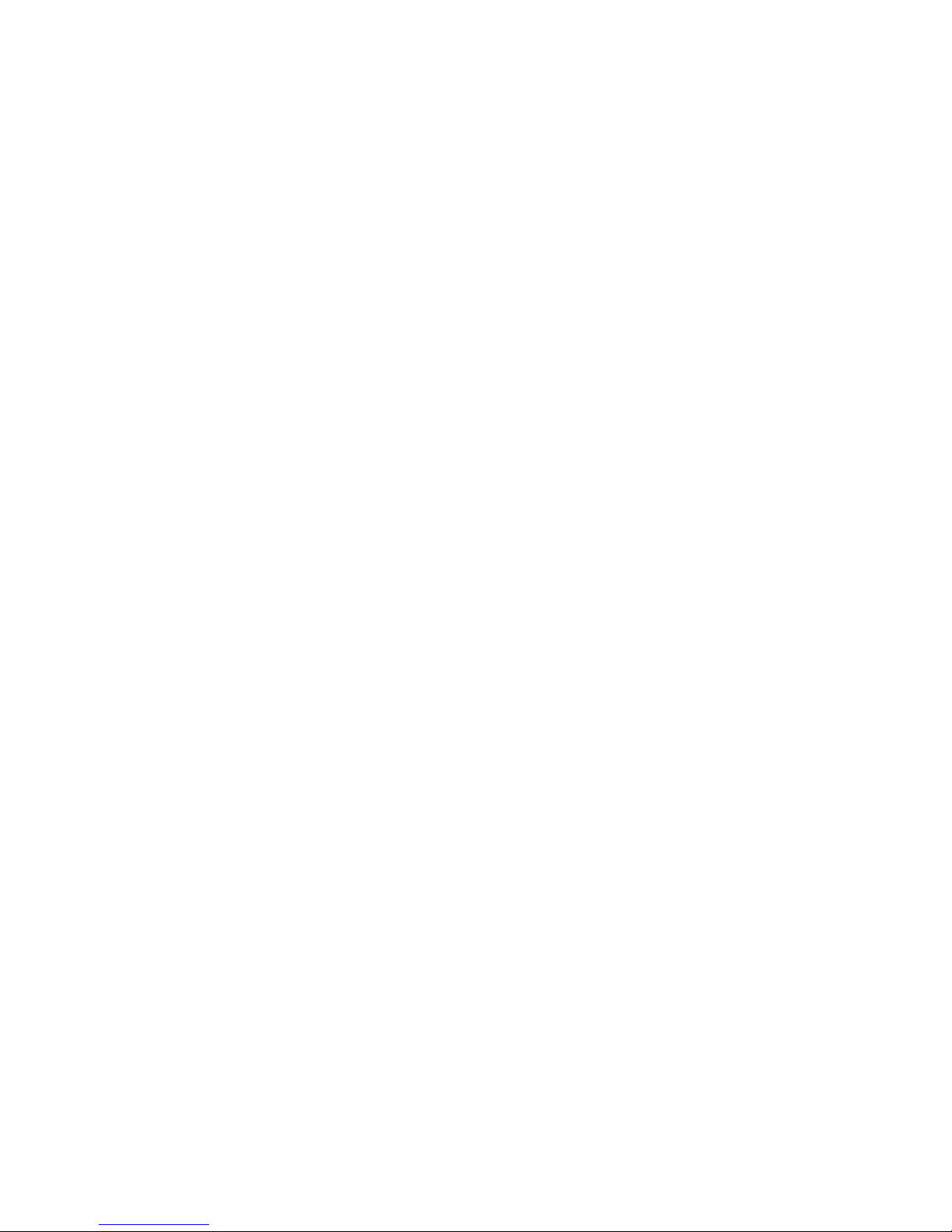
This chapter provides an overview of your Wireless Print
Server's features.
Features
Congratulations on the purchase of your new Wireless Print
Server. Your Wireless Print Server was designed to provide a
simple and efficient network printing solution. It is packed with
features, including:
• Versatility
The Wireless Print Server supports up to four protocols: TCP/IP,
SMB (Service Message Block), AppleTalk (EtherTalk), and
NetBEUI. It features an Ethernet interface port and operating
system support includes Unix, Linux, Appletalk, NetWare
(NDPS LPR printing), and Microsoft Windows.
CHAPTER 1
NTRODUCTION
I
• Easy Installation
The Wireless Print Server makes adding printers or plotters
to your network simple.
• Easy Setup
A number of utility programs are supplied to simplify setup.
For Windows 95/98/Me/NT/2000/XP users, the BiAdmin
program makes it easy to configure the Wireless Print Server
for a variety of network and server configurations.
• Web-based Interface
The Web-based interface provides an easy method of
configuration in TCP/IP networks to every model.
• Compact Size
This allows the Wireless Print Server to be used even
where space is limited.
1
Page 7
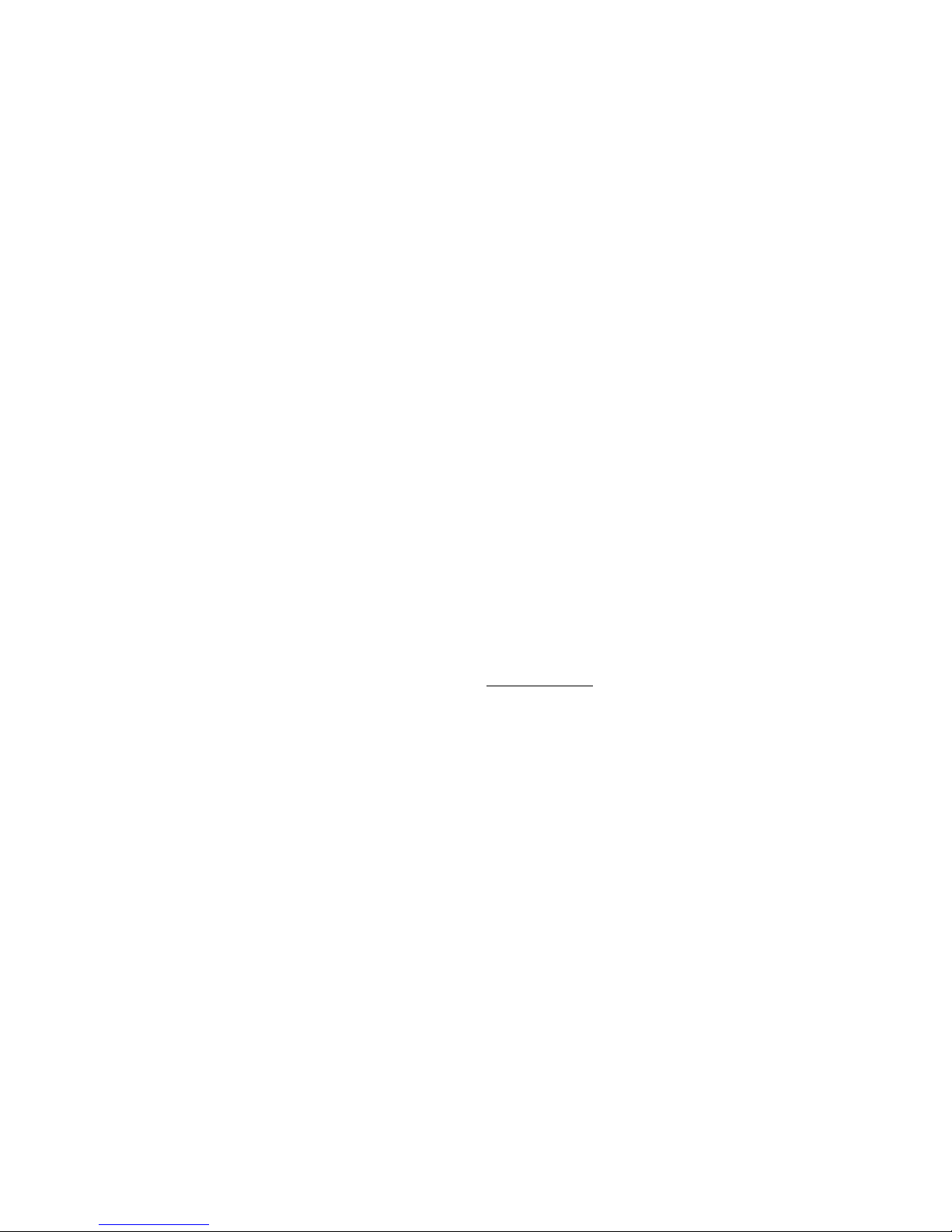
Chapter 1 Introduction
• Remote Management Tools
A variety of software tools are provided. In most environments,
both the Wireless Print Server and attached bi-directional
printers can be configured remotely.
• Internet Printing Protocol (IPP) Support
The Wireless Print Server can act as an IPP (Internet Printing
Protocol) Server, allowing clients, suppliers, colleagues and
others to print to your printer from anywhere on the Internet.
Windows IPP Client software is also supplied.
• Wireless LAN Support
Wireless stations supporting the IEEE 802.11b standard can
interoperate with the Wireless Print Server. Both LAN and
WLAN users can print to the attached printer, but if the Print
Server has been set up for Infrastructure mode, they can
access it only separately. The Print Server should be used in
an Ad-Hoc wireless network to be able to access it at the same
time with both kind of connection (Cable and WLAN).
Note:
Refer to the Protocol Support and Feature
Support tables in Appendix A
the models, that support the different features.
for details about
2
Page 8
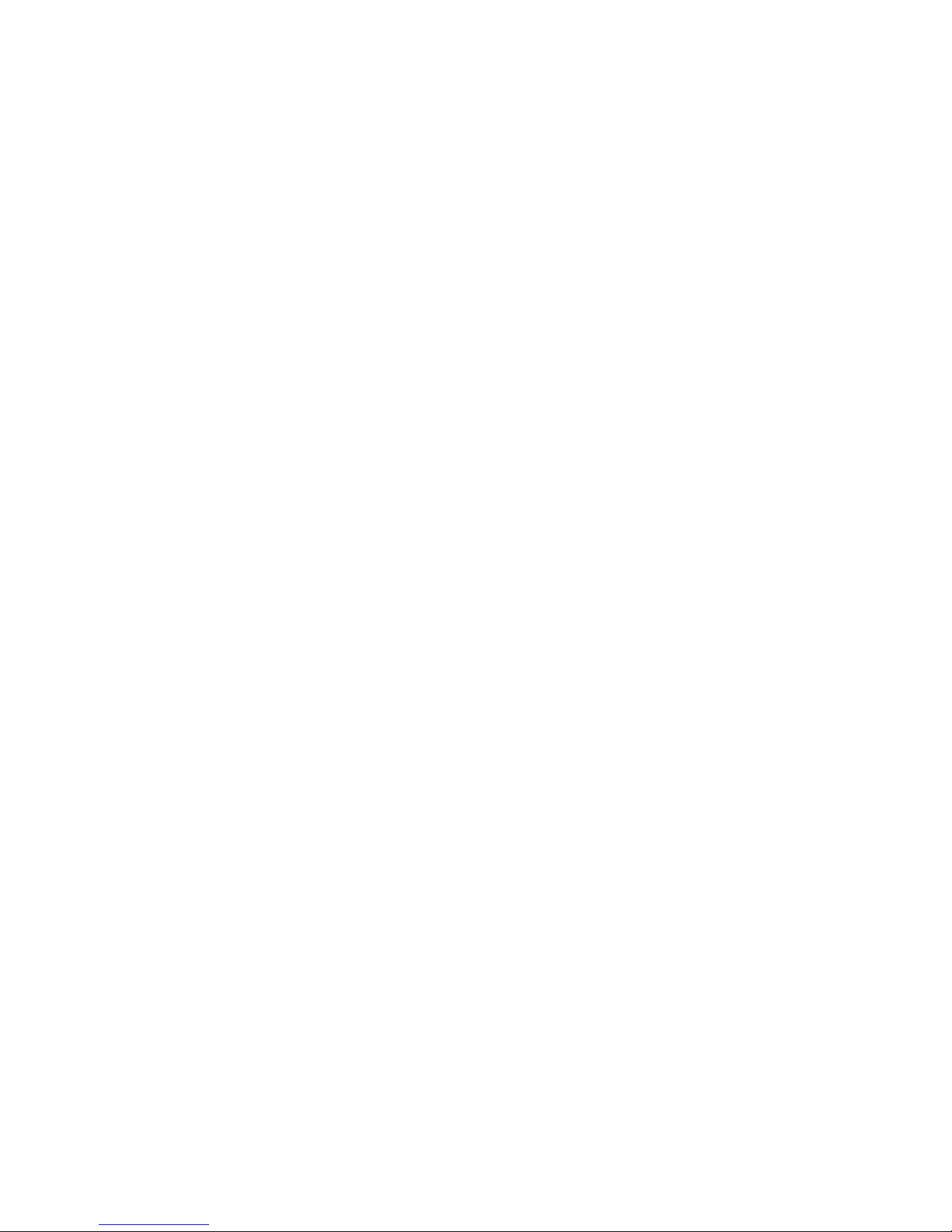
Safety Instructions
For your own safety, and to protect your Wireless Print Server,
please observe the following safety advice.
1. Unplug this device from its power source before cleaning.
Use only a slightly dampened cloth for cleaning. Do not use
liquid or aerosol cleaners.
2. Avoid using this product near water. Exposure to water poses
an electric-shock hazard.
3. Do not place the Wireless Print Server on an unstable
surface. The device may fall causing serious damage
to the device.
Safety Instructions
4. This device should only be used with the power supply type
specified on the marking label. If you are not sure of the type
of your local power supply, consult your dealer or the local
power company.
5. Do not pinch, crimp or otherwise damage the power cord.
If exposed to foot traffic, ensures that the cable is properly
shielded and does not pose a tripping hazard.
6. If using an extension cord, make sure the total ampere rating
of the products using the cord does not exceed the extension
cord's ampere rating.
7. Do not attempt to service this device, as opening or removing
casing may expose you to dangerous voltage points or other
risks. Refer all servicing to qualified service personnel.
3
Page 9
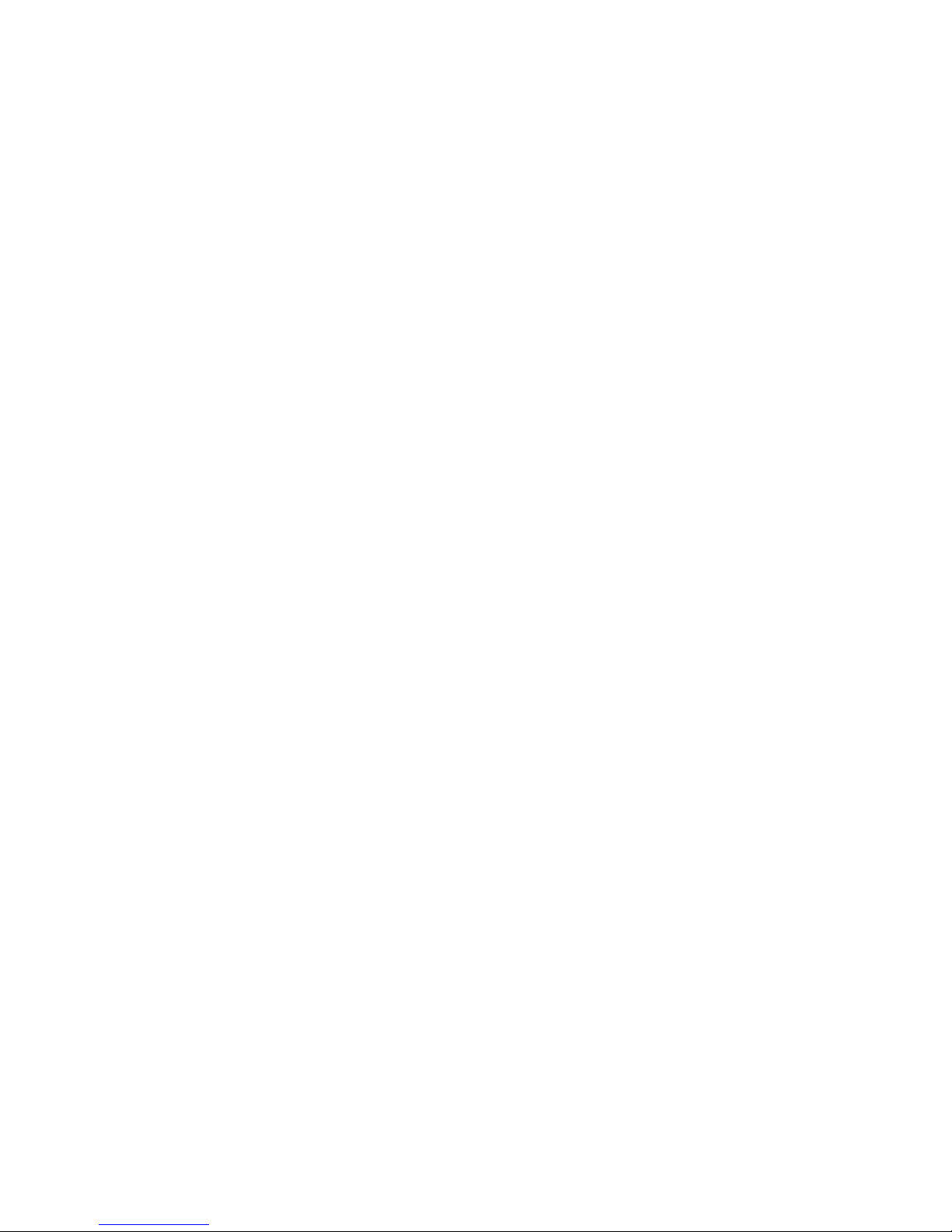
Chapter 1 Introduction
8. The Wireless Print Server should be serviced by qualified
service personnel under the following conditions:
• The power cord is damaged or frayed.
• Liquid has been spilled onto the product.
• The product has been exposed to rain or water.
• The product does not operate normally in accordance
with the operating instructions.
• The device has been dropped or the casing has been
damaged.
Package Contents
You should find the following items packaged with your Wireless
Print Server. If any items are missing, contact your dealer
immediately.
• The Wireless Print Server
• Power Adapter
• CD-ROM containing all support programs and this manual
• Quick Install Guide
4
Page 10
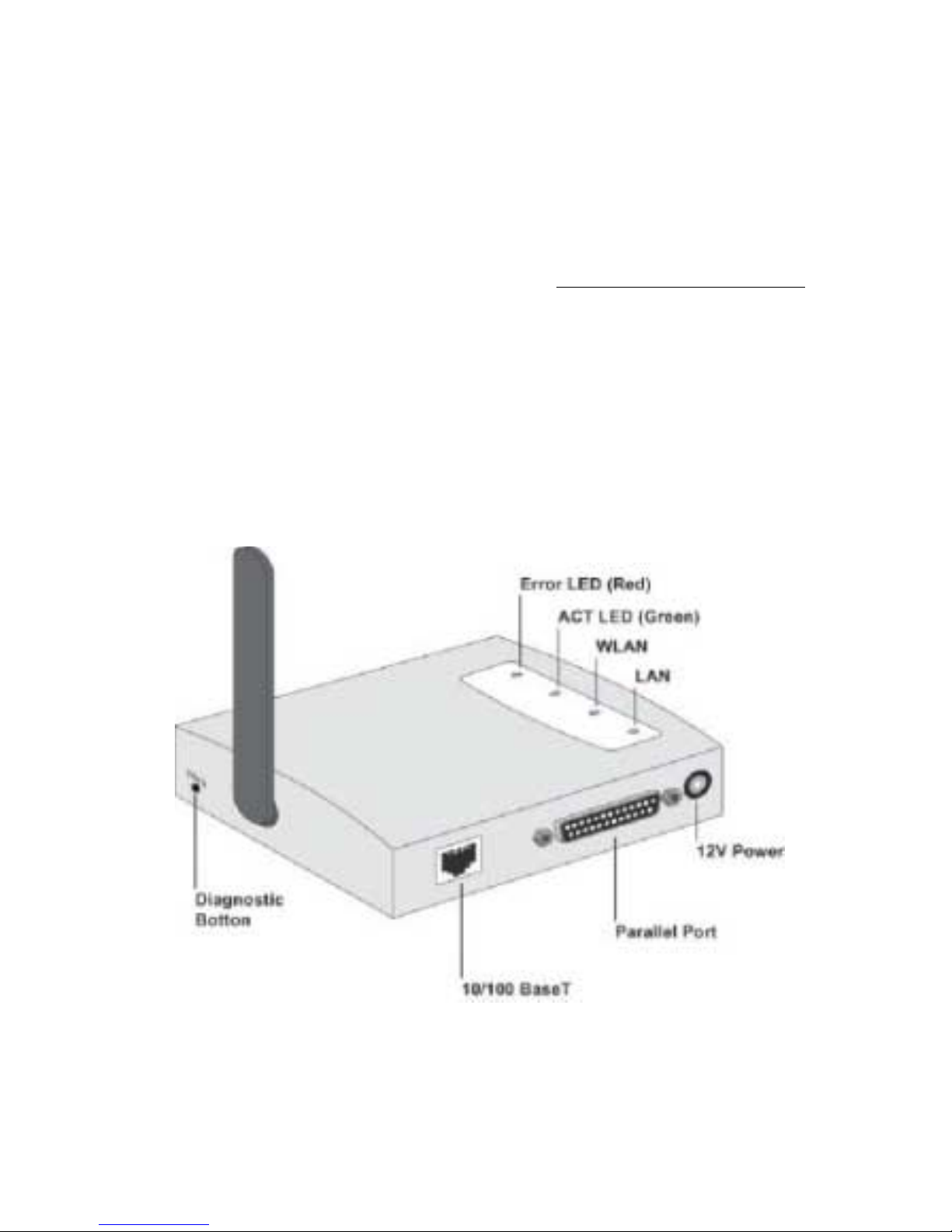
Models
This manual covers the following Wireless Print Server models.
Details of the LEDs and connections are in this Chapter. Further
Models
details of each model are contained in Appendix A - Specifications
SMC2621W-P Wireless Print Server with Parallel Port
• 1 Parallel Printer Port.
• IEEE802.11b Wireless Station.
• 10/100BASE-T LAN connection.
.
5
Page 11

Chapter 1 Introduction
SMC2621W-U Wireless Print Server with USB Port
• 1 USB Printer Port.
• IEEE802.11b Wireless Station.
• 10/100BASE-T LAN connection.
6
Page 12
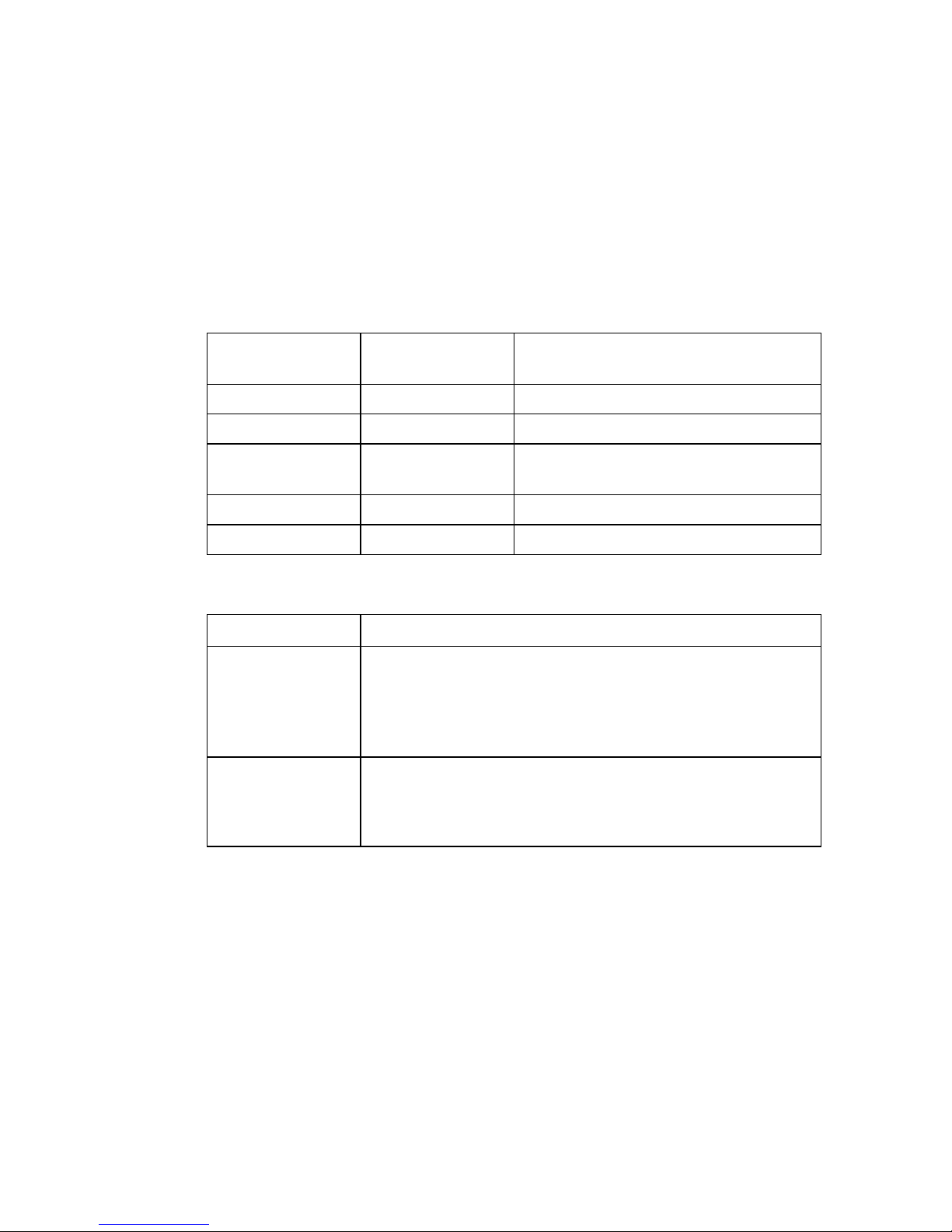
LED Indicators
All models have four LED indicators on the top. The Error
LED is red. The ACT LED is green. The LED indicator modes
are described in the following table.
LED Indicators
ACT LED
(Green)
Off Off No power.
On Off Normal operation – Idle.
Flashing Off Normal operation – transmitting or
On On Hardware error.
Flashing Flashing Firmware upgrade in progress.
LED Description
WLAN ACT
LAN ACT
ERR LED (Red) Status Description
receiving packets from the network.
Off – No Wireless connection available.
On – Wireless connection available.
Flashing – Transmitting or receiving data through the
Wireless LAN.
Off – No LAN connection.
On – LAN connection available.
Flashing – Transmitting or receiving data through the LAN.
7
Page 13
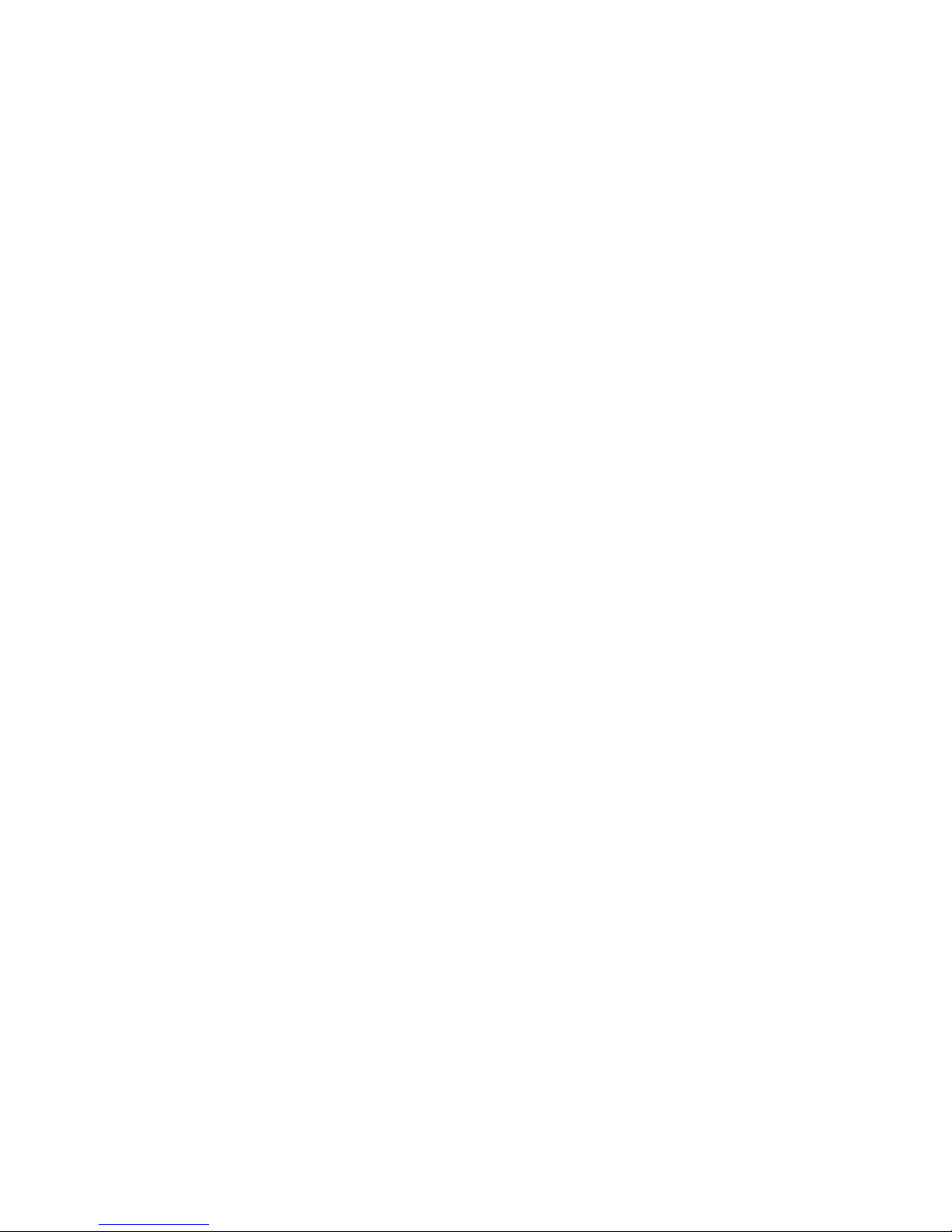
Chapter 1 Introduction
Diagnostic Push Button
The Wireless Print Server is fitted with a Diagnostic Push Button.
The button is recessed; a pin or paper clip can be used to press
it. This button has 2 functions:
• Restore the factory default settings.
• Print a test page containing all current settings.
To restore the factory default settings:
1. Turn the Wireless Print Server OFF.
2. Press and hold the diagnostic button. While pressing the
button, switch the Wireless Print Server ON.
3.
If you continue pressing the b utton for 10 seconds , a diagnostic
page will be printed, showing the new (default) settings.
To generate a Diagnostic print out
1. Ensure that both the Wireless Print Server and the printer
attached to Port 1 are ON.
2. Press the diagnostic button, and hold it in for 2 seconds.
3. The test page, containing the current settings, will be printed.
Note:
PostScript printers are unable to print this page. If you
have a PostScript printer on Port 1, the test page will
not be printed.
8
Page 14
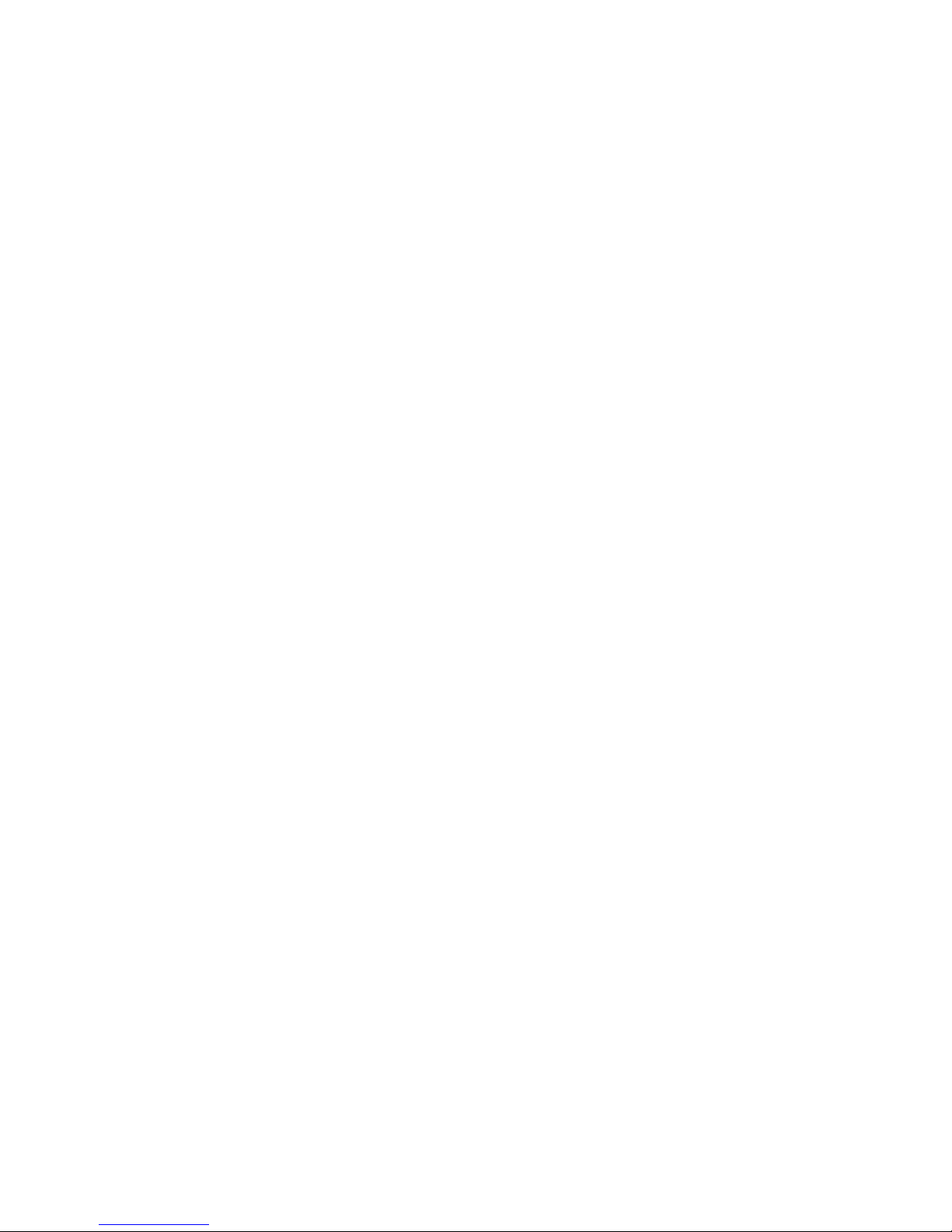
CHAPTER 2
This chapter describes how to install the Wireless Print Server in
your Local Area Network.
Procedure
1. Preparation
• Ensure the power is OFF. Do not connect the Wireless Print
Server while power is On.
• Find the Default Server Name for your Wireless Print Server.
The Default Server Name is shown on a sticker on the base
of the device. It consists of 8 letters and/or digits. Record this
name; it may be needed during configuration.
LAN I
NSTALLATION
2. Connect the Printer or Printers
Connect the printer or plotter cable(s) to the appropriate port(s)
on the Wireless Print Server unit. Parallel port cables should be
less than 3 meters long.
9
Page 15
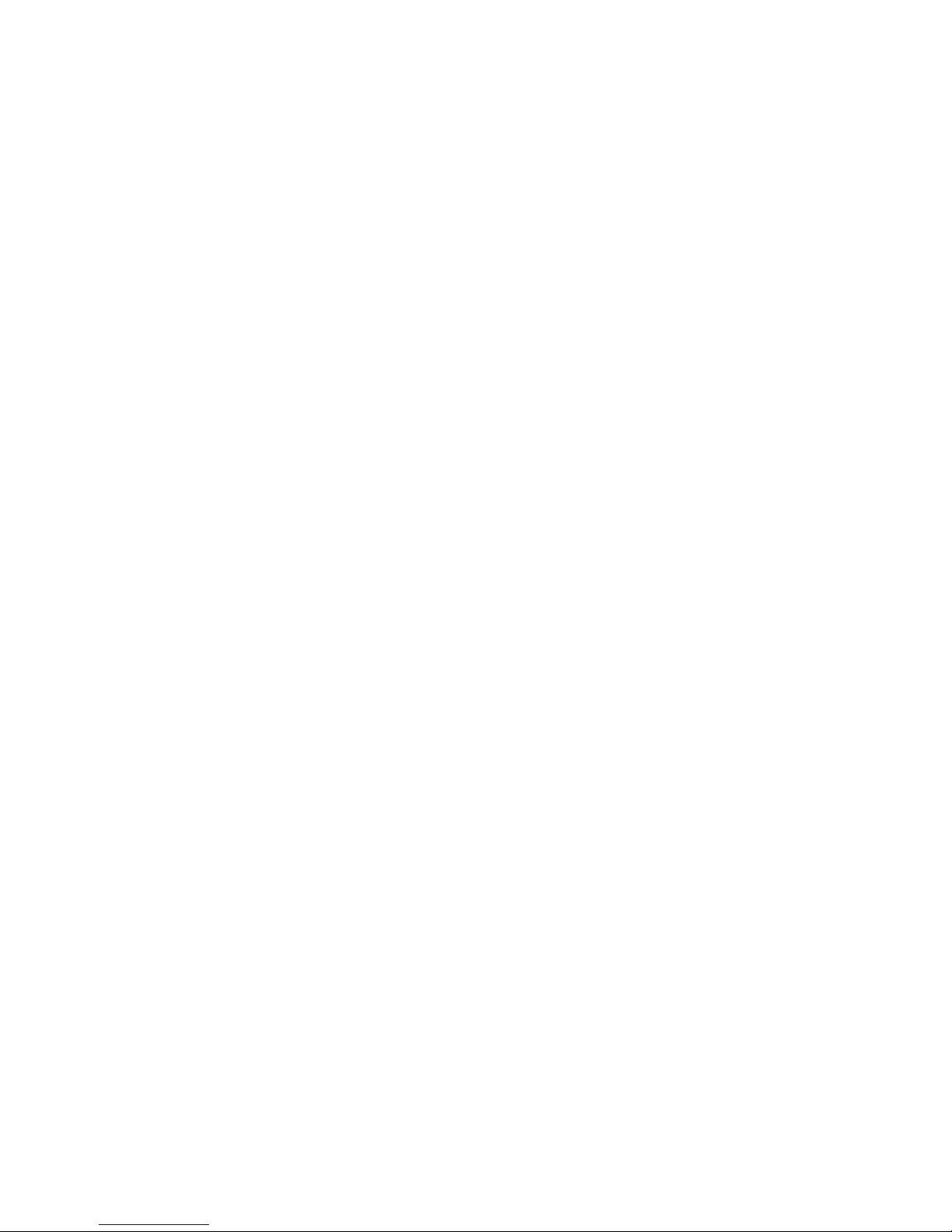
Chapter 2 LAN Installation
3. Connect the Network Cable
Connect the network cable to the 10/100BASE-T LAN connector
on the Wireless Print Server.
Note:
This will disable the Wireless interface. The Wireless
interface cannot be used for initial configuration.
• After configuration, the LAN interface can be
disconnected if not required.
• To use both the LAN and Wireless interfaces, the
Wireless mode must be changed to "Ad-Hoc".
• To use the LAN interface, the LAN cable needs
to be inserted BEFORE powering ON.
4. Power Up
Plug in the power adapter cable and power up. Start-up will take
only a few seconds.
Use only the Power Supply unit provided with the device.
10
Power Supply units for different models are not
interchangeable.
5. Check the LEDs
• The Red Error LED should flash, then turn Off. When the
Error LED goes off and the ACT LED remains lit or flashes,
the Wireless Print Server is ready.
• For model SMC2621W-U, the Red Error LED will remain
flashing if the Wireless Print Server can't connect to the
USB printer.
• The LAN LED should be ON.
(The WLAN LED will be Off. This is normal, see the
explanation above.)
Page 16
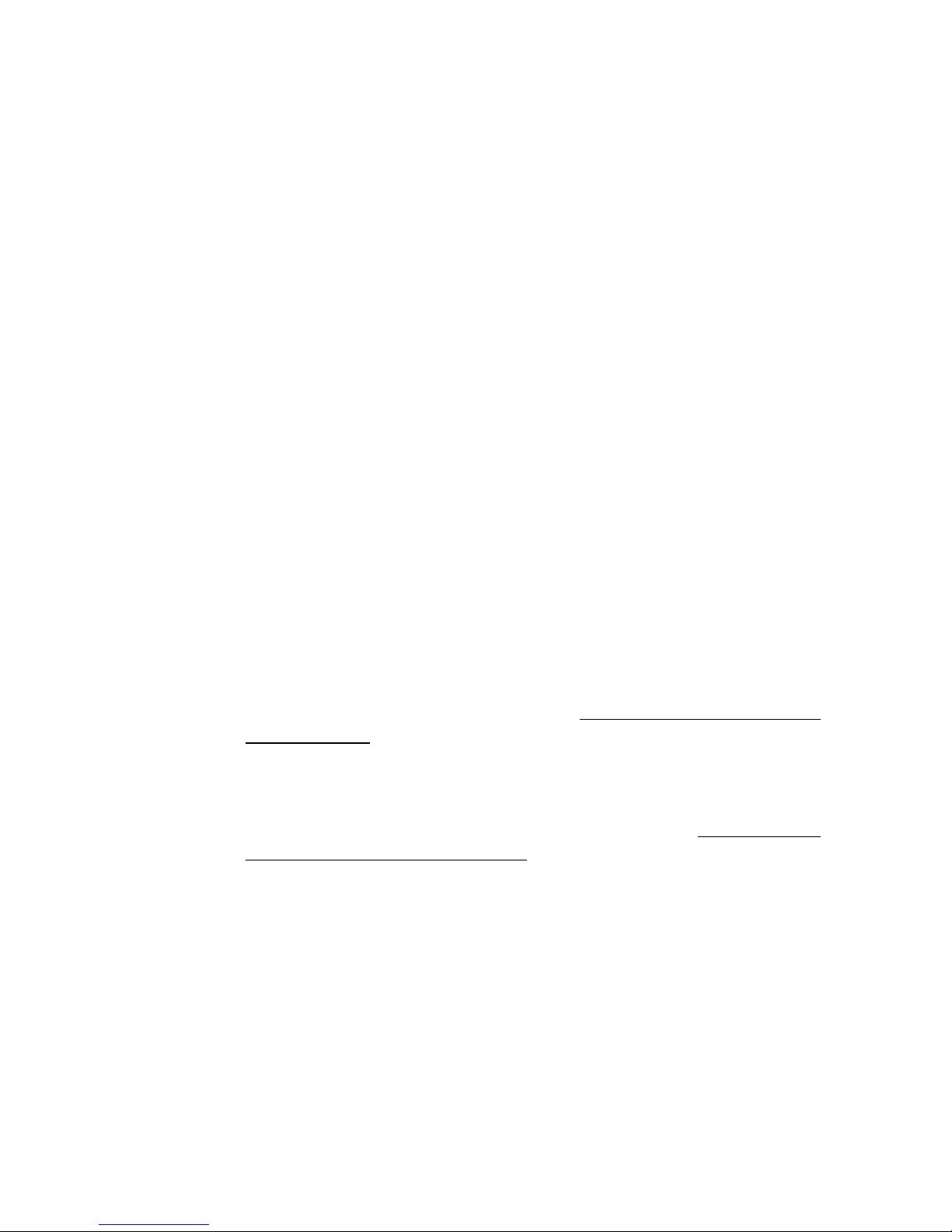
CHAPTER 3
SERVER CONFIGURATION
This chapter provides an overview of the configuration process.
Overview
The Wireless Print Server is designed to support many different
platforms, and the configuration required would depend upon the
environment in which it is installed.
• The Wireless Print Server usually requires configuration, but
if there's a DHCP server on your network, then the device is just
plug-and-play. A Windows-based setup Wizard is also provided
on the CD-ROM to simplify this task.
W
IRELESS PRINT
• PCs wishing to use the printer attached to the Wireless Print
Server always require configuration. See Chapter 4 - Client PC
Configuration
for details.
• If you wish to use a queue-based printing system using
Windows NT Server/Windows 2000/Windows XP, the
Network Server must be configured as detailed in Appendix B Windows Server Configuration. However, it is not necessary
to use a Network Server-based queue; client PCs can print
directly to the Wireless Print Server using the Peer-to-peer
Printing installed by the User setup option on the CD-ROM.
11
Page 17
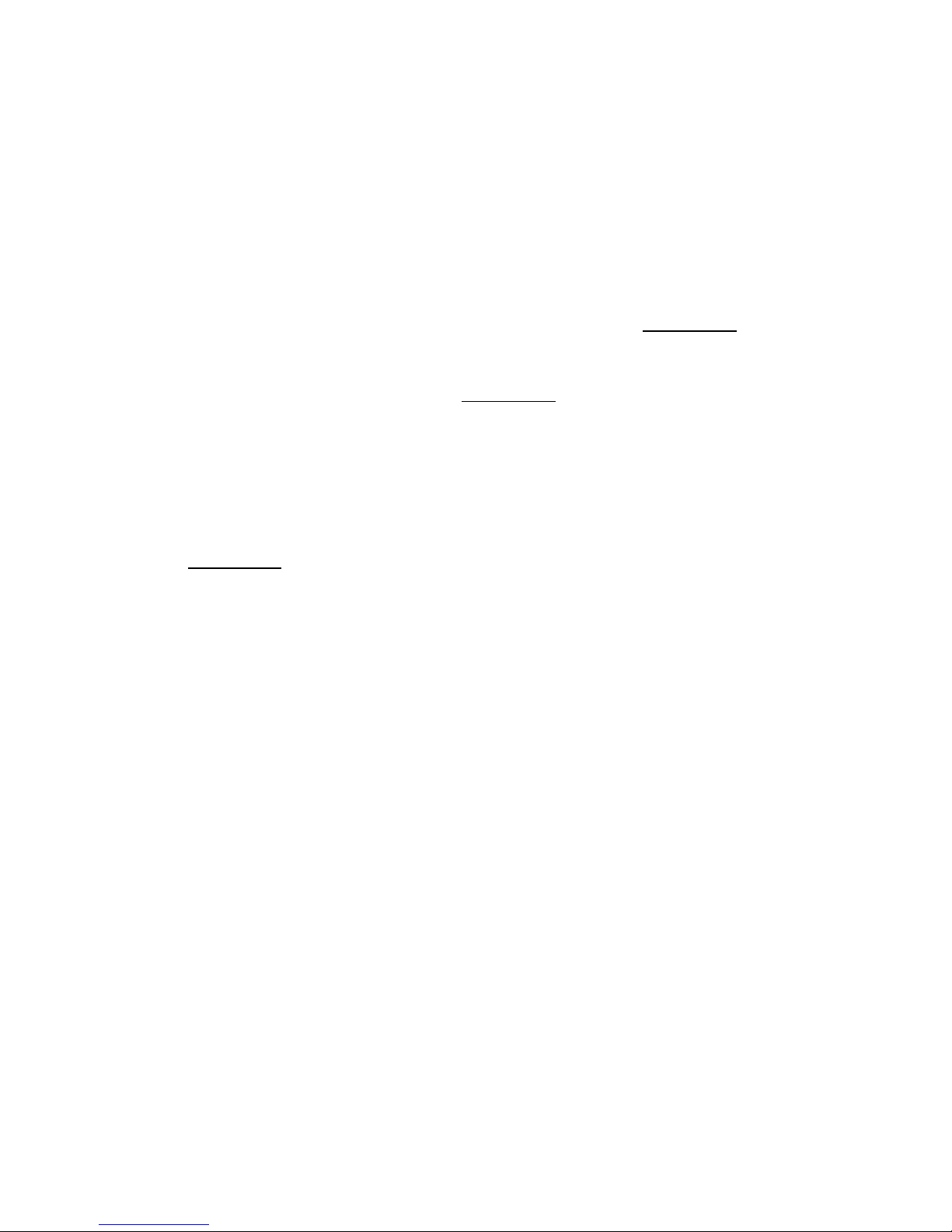
Chapter 3 Wireless Print Server Configuration
Configuration Methods
The following methods are available to perform the required Print
Server configuration:
• Windows-based Wizard - see below for details.
• BiAdmin management utility program - see Chapter 8
for details.
• Web-based setup - see Chapter 6 for details.
Advanced Configuration and Management
The BiAdmin management utility is provided for advanced
configuration and management. This program is installed by
default when the [Administrator] install option is chosen. See
Chapter 5 for details on using BiAdmin.
Using the Windows Wizard
The Windows-based Wizard is supplied on the CD-ROM, and runs
on Windows 95, 98, NT4.0, ME, Windows 2000 and Windows XP.
Using this Wizard is the recommended method to configure the
Print Server.
It can be used to configure the Wireless Print Server for your
Network environment, even if the Print Server does not have
a valid IP address.
Procedure
1. Insert the supplied CD-ROM into your drive. If the setup
program does not start automatically, run SETUP.exe in
the root folder.
12
Page 18
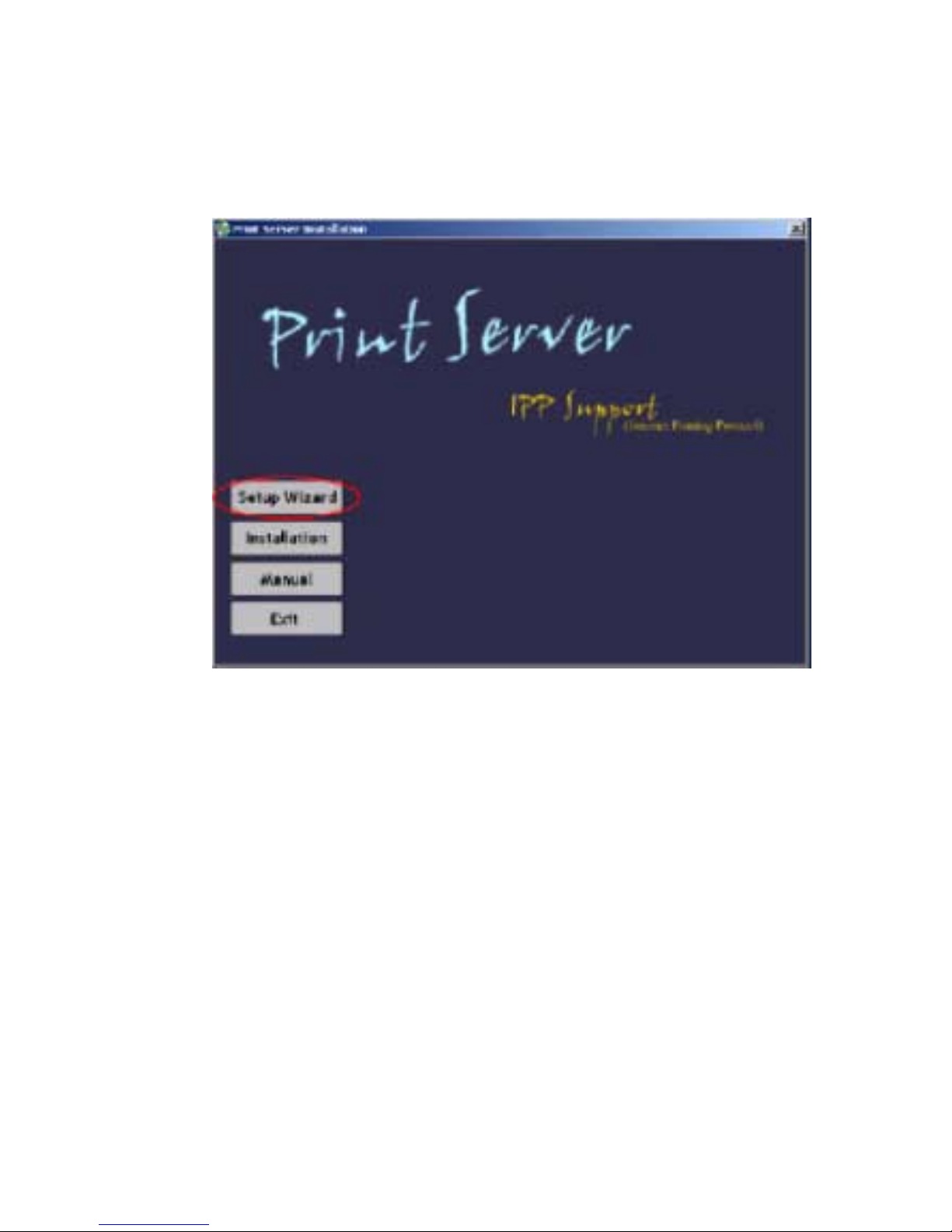
Using the Windows Wizard
2. On the first screen, shown below, click [Setup Wizard].
Figure 1. Wireless Print Server Screen
3. Click [Next] on the first screen of the Wizard, to view a list
of Wireless Print Servers on your LAN.
4. Select your new Wireless Print Server, then click [Next] to
continue.
5. Enter the required data on the following screen.
• Name of the Print Server can be changed if you wish.
• Comment is optional.
• Select or enter the Workgroup name for this Wireless
Print Server.
13
Page 19
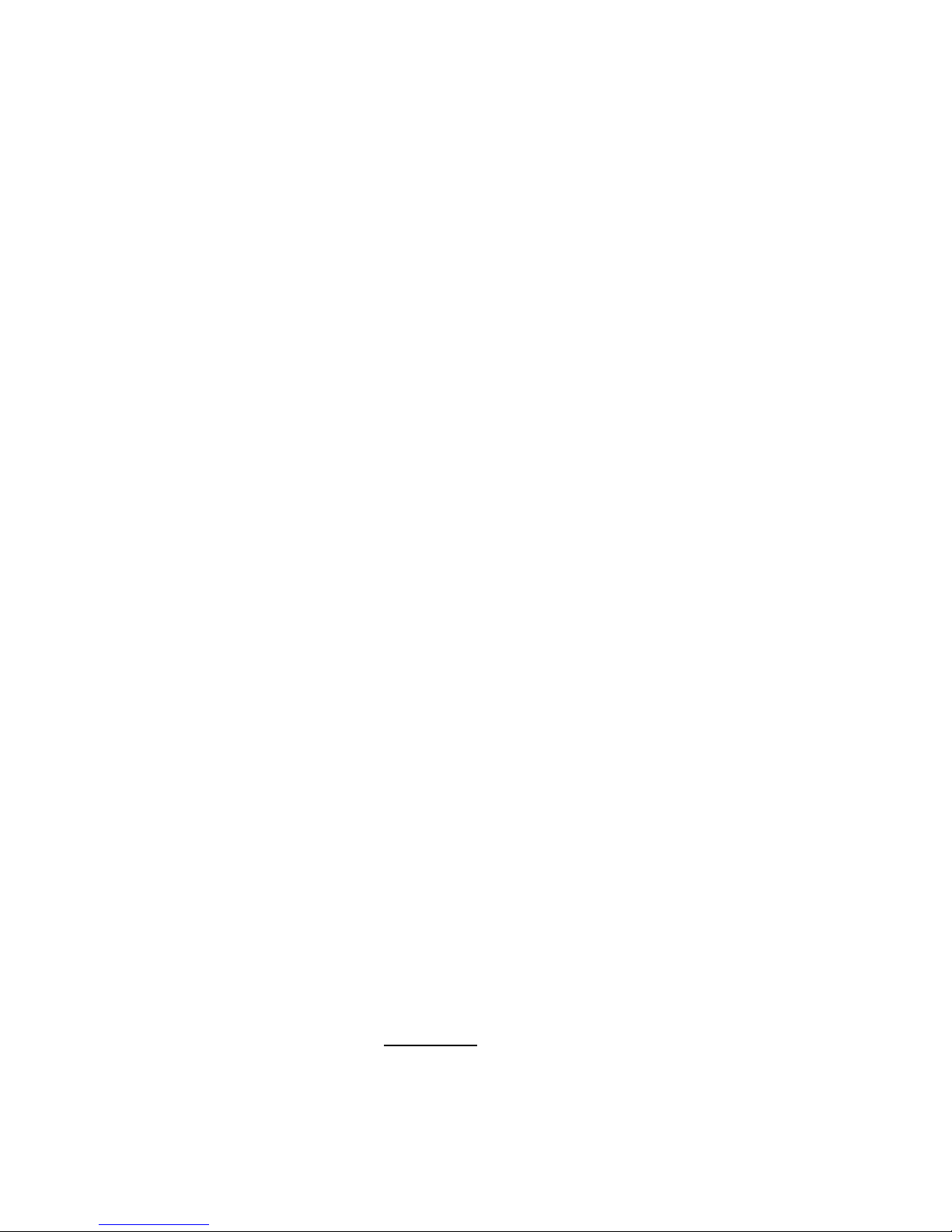
Chapter 3 Wireless Print Server Configuration
6. Click [Next] to configure the [TCP/IP] Screen.
• Select [Obtain IP Address automatically] if your LAN
has a DHCP Server, otherwise select [Fixed IP Address].
• For [Fixed IP Address], enter an unused address from
the range used on your LAN, or click the [Suggest New
Values] Button.
Use the same [Network Mask] and [Gateway] as PCs
on your LAN.
7. On the Wireless Screens, the settings should be set to match
your other Wireless Stations. For details about each setting,
refer to the following section Wireless Configuration.
8. Click [Finish] to save the data to the Wireless Print Server.
Note:
If the desired Wireless Print Server is not listed:
To install the Wizard on your PC, use the
[Installation] option.
• Check all cables to the Wireless Print Server.
• Check the Wireless Print Server's LEDs:
• The Error LED should be OFF and the ACT LED should
be ON or flashing.
• The LAN LED should be ON.
• Check that your PC and the Wireless Print Server are on the
same LAN segment. (If you don't have a Router or Gateway
on your LAN, you only have 1 segment.)
• Check that your PC has either the TCP/IP or NetBEUI network
protocols installed. See Checking your Network Protocols
(Windows 9x) in Chapter 4
for details.
Note:
For the configuration TCP/IP protocol has to be used.
14
Page 20
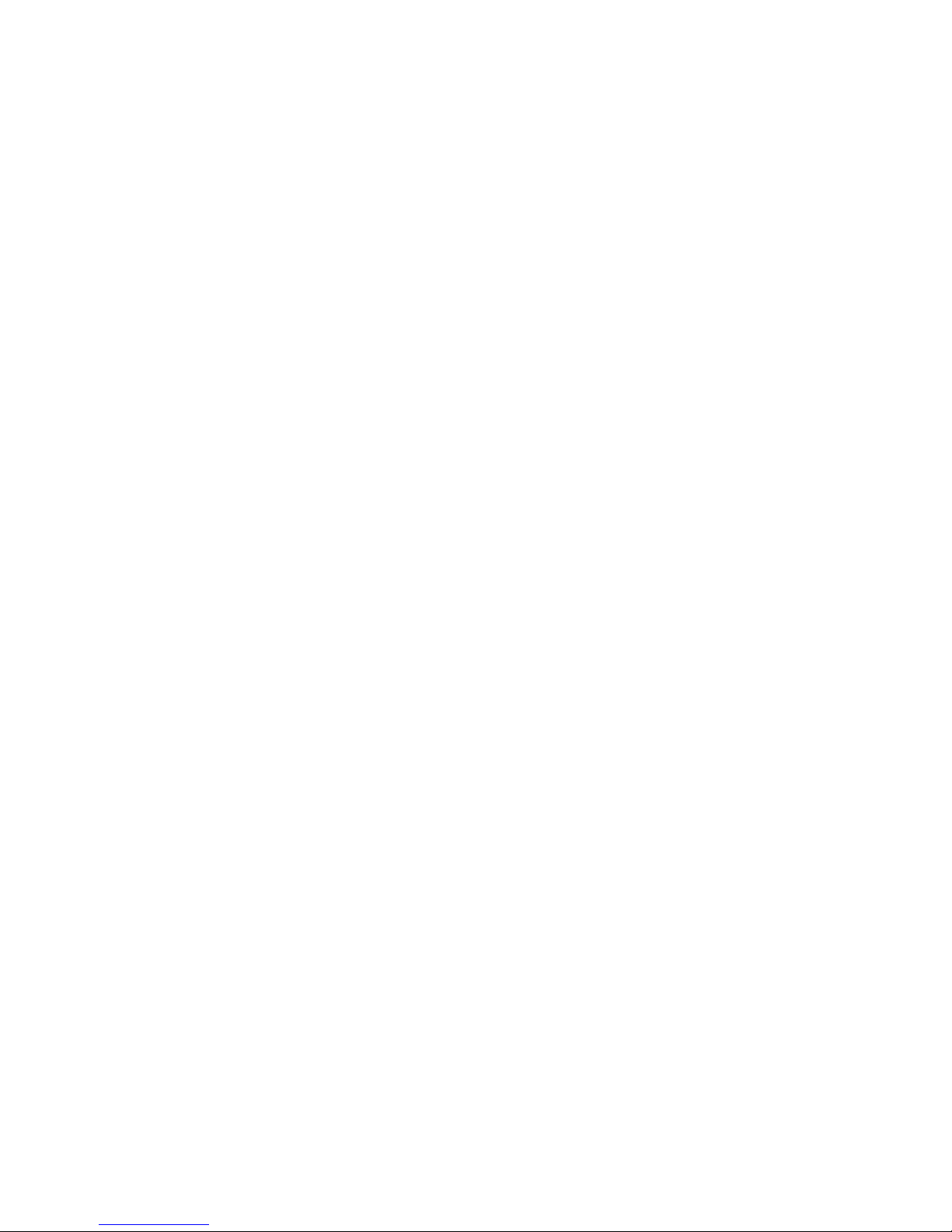
Wireless Configuration
Wireless Mode
The Wireless Print Server is a Wireless station, NOT an access
point. Like other Wireless stations, they have 3 modes:
• 802.11 Ad-Hoc mode
No Access Point is used, Wireless stations communicate
directly with each other. This is the current standard.
• Ad-Hoc mode
No Access Point is used, Wireless stations communicate
directly with each other. This is the older standard, and
equires that each Wireless station is set to use the same
r
Channel. (In 802.11 Ad-Hoc mode, a Wireless station will
scan all channels to find compatible Ad-Hoc groups it
can join.)
Wireless Configuration
Note:
Of the two (2) Ad-Hoc modes, 802.11 Ad-Hoc
mode is recommended. If your Wireless LAN
Card doesn't provide 802.11 Ad-Hoc mode, try
Ad-Hoc mode on the PC and 802.11 Ad-Hoc
on the Wireless Print Server. If this fails, select
Ad-Hoc mode on the Wireless Print Server.
• Infrastructure (Default)
All Wireless stations connect to the Access Point. This allows
connection to both other Wireless stations and the wired LAN.
Note:
To use both the LAN and Wireless interfaces,
the Wireless mode must be set to Ad-Hoc. In
Infrastructure mode, connecting a LAN cable
will disable the Wireless interface.
15
Page 21
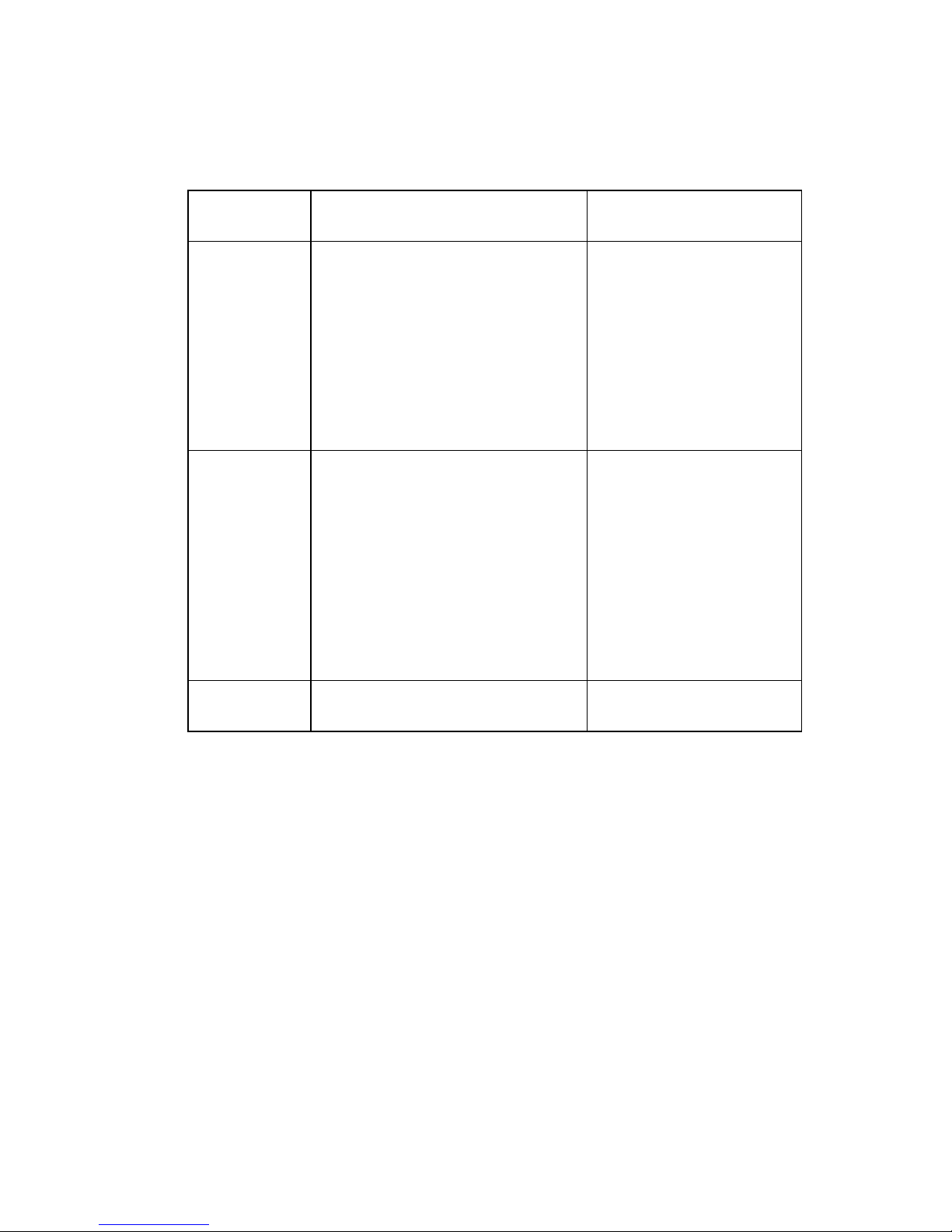
Chapter 3 Wireless Print Server Configuration
Required Configuration
SSID
Channel
Ad-Hoc Mode
802.11 Ad-Hoc Mode
If 802.11 Ad-Hoc mode is
configured, the Wireless Print
Server will join any group with
the same SSID.
f there's no Ad-Hoc group available
I
on the environment, the Wireless
Print Server will create the group
by the SSID number value it
configured.
In Ad-Hoc mode, the Wireless Print
Server will join any group with the
same Channel number.
In 802.11 Ad-Hoc mode, the Print
Server will scan all Channels to look
for compatible groups it can join.
If there is no existing Ad-Hoc group
available, the Wireless Print Server
will create the group using its own
Channel number.
Infrastructure Mode
Must match the Access
Point.
Access Point sets the
Channel used.
Wireless stations
automatically locate
the correct channel.
WEP
Settings
Must match the other Wireless
stations.
Must match the Access
Point.
16
Page 22

C
LIENT
The chapter details the client configuration required on LAN
clients to use the printer or printers attached to the Wireless
Print Server.
Overview
Before performing client configuration, the Wireless Print Server
must be installed on your LAN, and configured as described in
PC C
CHAPTER 4
ONFIGURATION
Chapter 3
printer must be powered ON.
Printing Methods
The Wireless Print Server supports a number of printing methods:
. Both the Wireless Print Server and the attached
• Peer-to-peer Printing
It means that the print jobs are stored (queued) on your PC, and
sent directly to the Wireless Print Server when it is available.
• Server-based Print Queue
It means that all print jobs are stored (queued) on the Network
Server (e.g. Windows NT/2000) and then sent to the Wireless
Print Server. This allows the Network Administrator to modify
the Print Queue. For example, an important job can be moved
to the head of the queue.
• Windows SMB printing
It is a Microsoft standard for using a Network Printer. No
additional software needs to be installed on your Windows
PC, and printing from MS-DOS programs is supported.
However, because the Wireless Print Server cannot store
files, large print jobs may cause problems.
17
Page 23
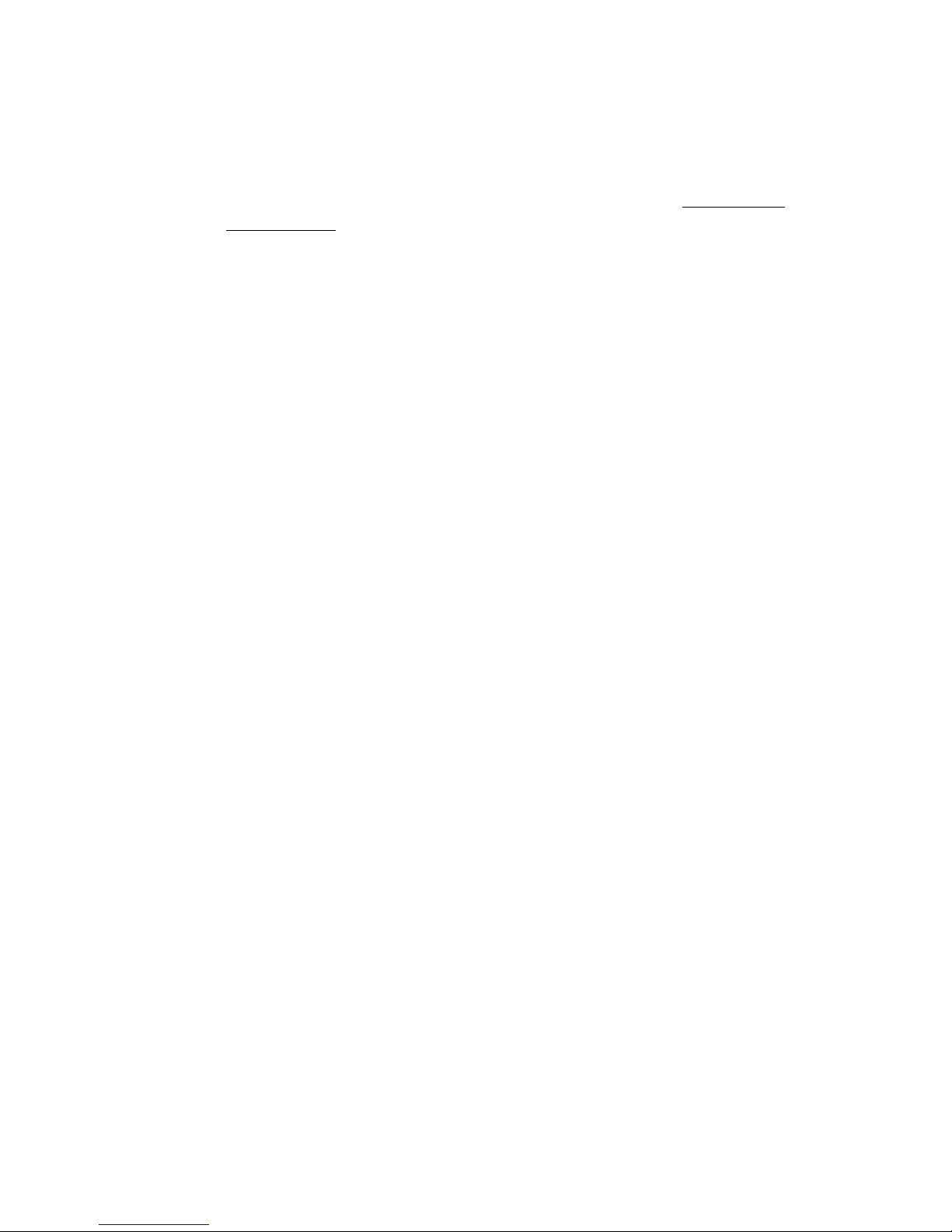
Chapter 4 Client PC Configuration
• AppleTalk
AppleTalk is also supported, and normally no configuration
of the Wireless Print Server is required. See the Macintosh
(AppleTalk) section of this chapter for details of client
configuration.
Which printing method should I use?
• If using Windows 95, 98, NT, Me, 2000, or XP, the easiest
method to use is Peer-to-peer Printing.
•
If using Windows, and you need to print from MS-DOS programs,
or you don't wish to install additional software, use SMB.
However, SMB is not suitable for large, complex documents,
so if you need this as well as MS-DOS printing, you should
install BOTH Peer-to-peer Printing and SMB printing. MS-DOS
programs can use the SMB printer, Windows programs should
use Peer-to-peer Printing.
•
If your LAN has Network Servers (e.g. Windows NT, Windows
2000 Server) use the method advised by your Network
Administrator. The Wireless Print Server can print via
queue located on a Network server, if desired.
a
• Unix users
Refer to the Unix Manual on the CD-ROM, in the Manual/Unix
directory.
• Macintosh users
Refer to the Macintosh section of this chapter.
Checking your Network Protocols (Windows 9x)
Your PC must have EITHER the TCP/IP or NetBEUI protocols
installed. (All versions of Windows after Windows 95 have TCP/IP
installed by default.)
• If using the Peer-to-peer Printing, the installation program will
check this for you.
18
Page 24
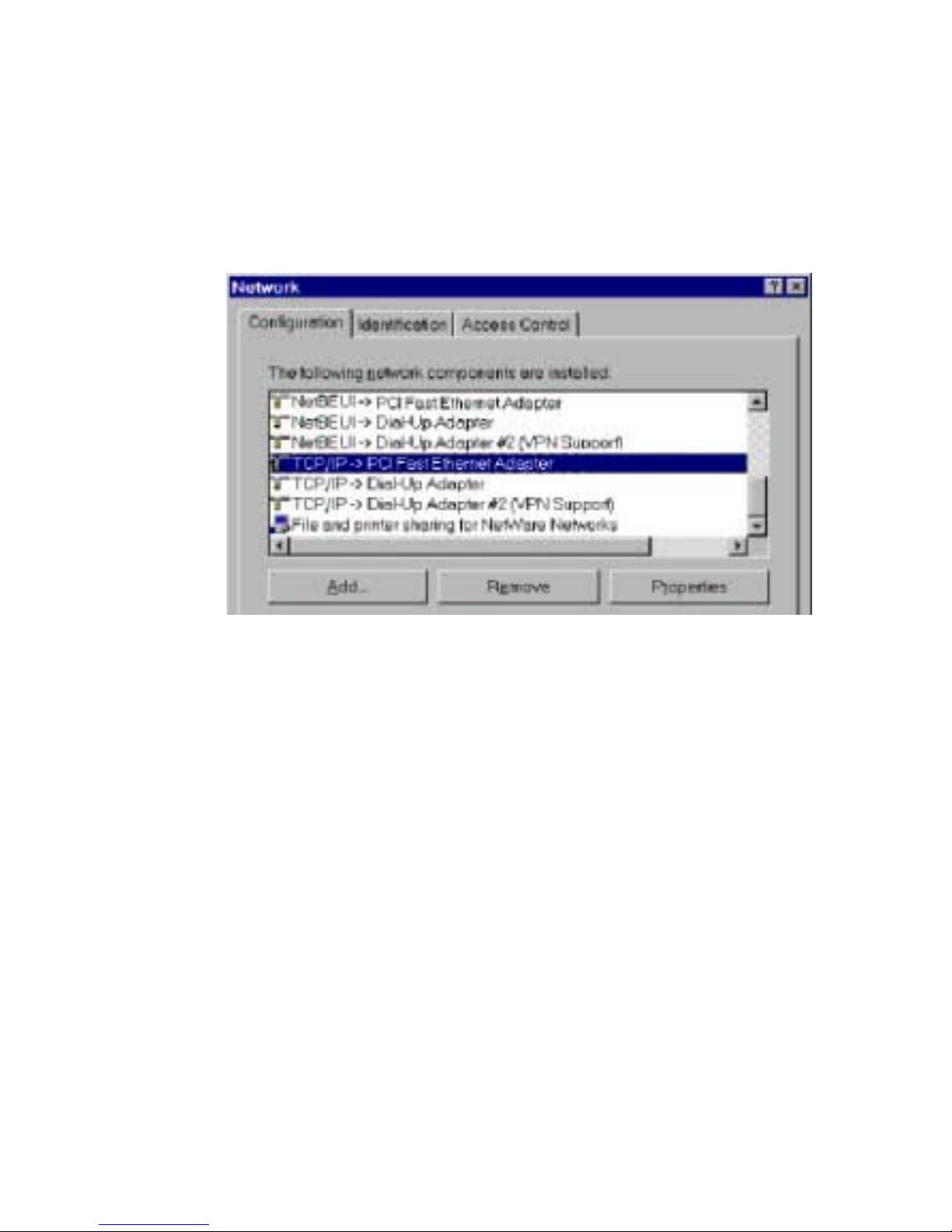
Overview
• If using other methods, you must check manually, as follows:
1. Select the [Settings – Control Panel – Network] option on the
[Start] Menu. You should see a screen like the one following:
Figure 2. Network Configuration
• The top line in the list [NetBEUI -> PCI Fast Ethernet Adapter]
indicates that the NetBEUI protocol is installed on this PC.
Your PC will show the name of your Network card rather
than "PCI Fast Ethernet Adapter".
• The highlighted line [TCP/IP -> PCI Fast Ethernet Adapter]
indicates that TCP/IP is installed. Your PC will show the name
of your Network card rather than PCI Fast Ethernet Adapter.
2. If neither line is present:
• Install the NetBEUI protocol by selecting [Add – Protocol –
Microsoft – NetBEUI – OK]. You may be prompted for your
Windows CD-ROM.
19
Page 25
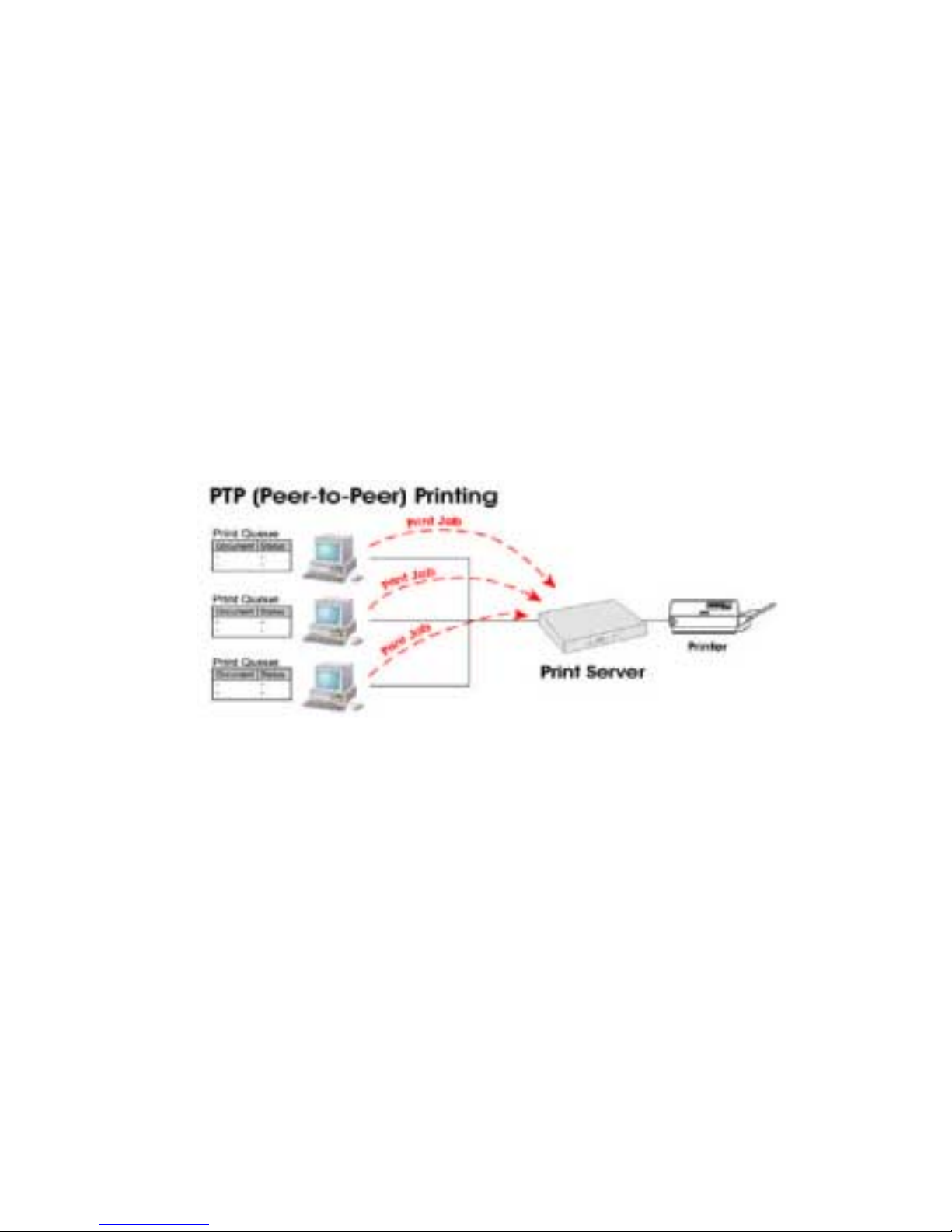
Chapter 4 Client PC Configuration
• If required, you can also install TCP/IP. However, depending
on your LAN environment, TCP/IP may require further
configuration.
3. If either protocol is already installed, proceed with installation.
Windows Peer-to-peer Printing
With this printing method, print jobs are stored (queued) on
your PC, and then sent to the Wireless Print Server when it is
available.
Windows 2000 & XP require no additional software.
For other versions of Windows, the supplied PTP (Peer-to-Peer)
Printer Port software must be installed on each PC.
Windows 2000/XP Setup
The recommended printing method is to use LPR, as follows:
1. Open your [Printers] folder, right-click the desired printer and
select [Properties].
20
Figure 3. Peer-to-Peer Printing
Page 26
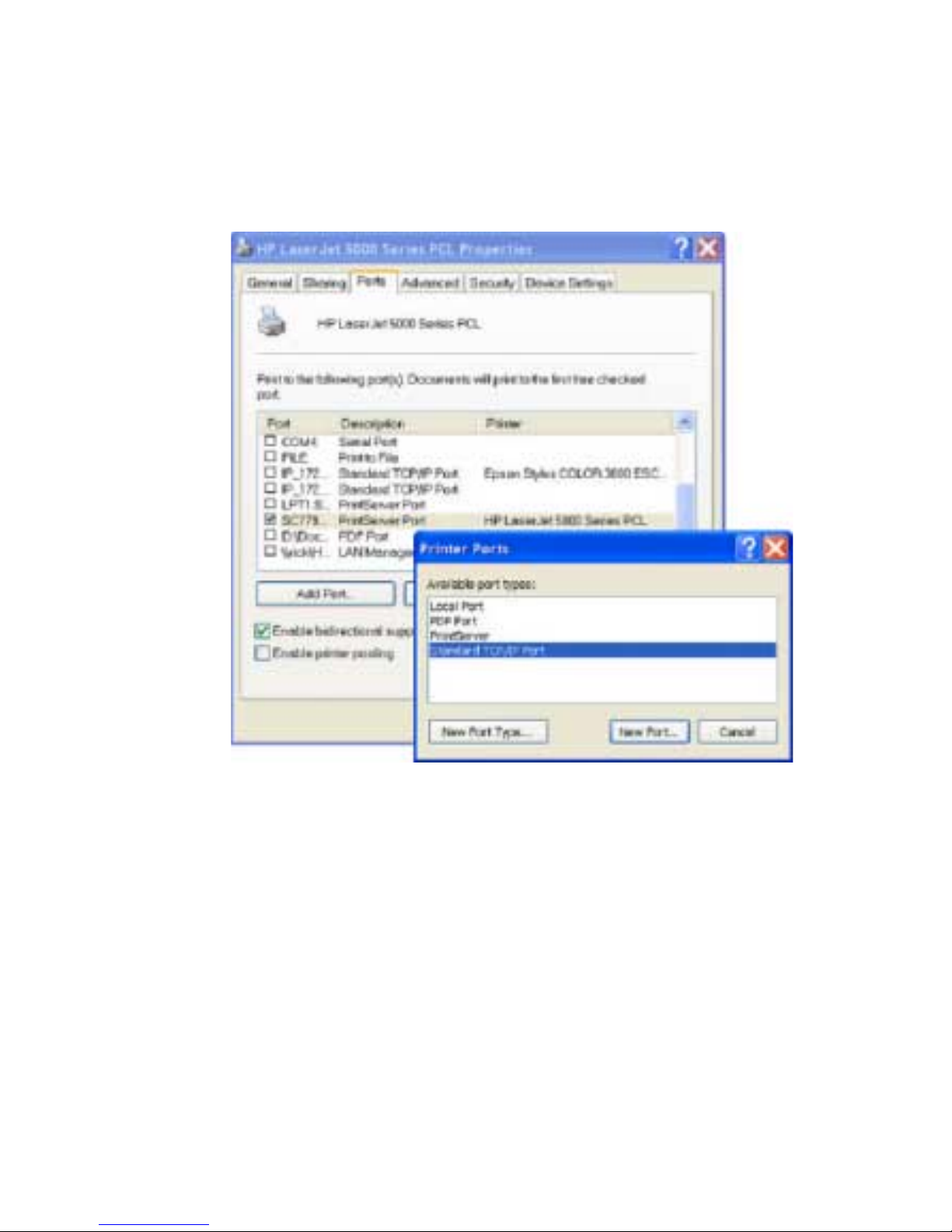
Windows Peer-to-peer Printing
2. When prompted, choose the [Ports] tab and click the
[Add Port] button.
Figure 4. Printer Ports Screen
21
Page 27
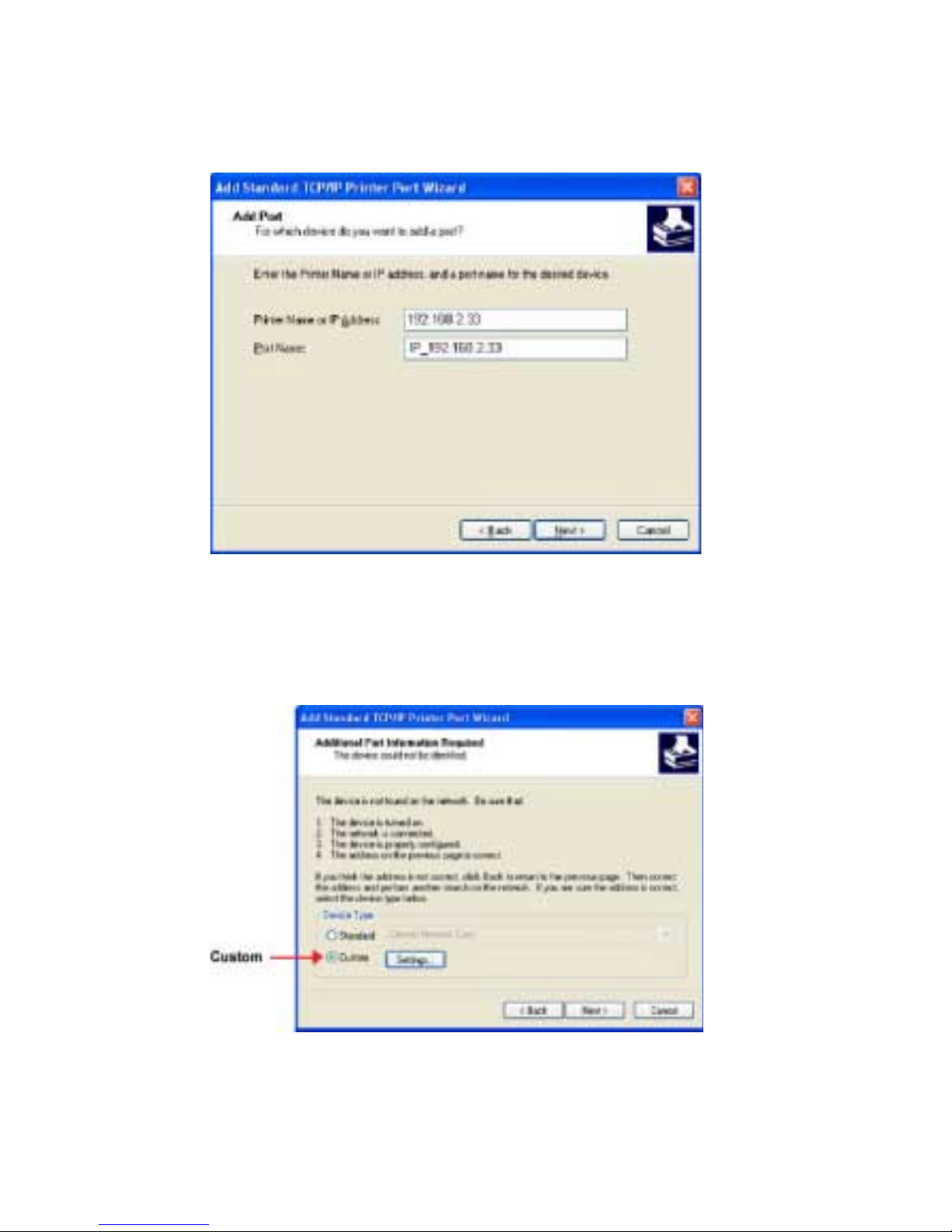
Chapter 4 Client PC Configuration
3. Choose [Standard TCP/IP Port], then click [New Port].
3.
3.
3.
3.
3.
3.
3.
3.
Figure 5. Add Port Screen
4.
On the [Add Standard TCP/IP Printer Port Wizard] screen
above, enter the IP Address of the Print Server in the
[Printer Name or IP Address] field, then click [Next].
4.
4.
4.
4.
4.
4.
Figure 6. Additional Port Information Screen
22
Page 28

Windows Peer-to-peer Printing
5.
On this screen, select [Custom], and click the [Settings] button.
Figure 7. Port Settings Screen (LPR byte counting should
b
be enabled if it is needed by the printer)
6. On the above screen:
• Select [LPR] in the [Protocol] section.
• Enter a [Queue Name] (L1 for Port 1, L2 for Port 2 if the
Wireless Print Server has 2 printer ports).
• Ensure the [LPR Byte Counting Enabled] setting is
Checked.
• Click [OK] to confirm your changes and close this screen.
7. Follow the prompts to complete the Wizard.
23
Page 29
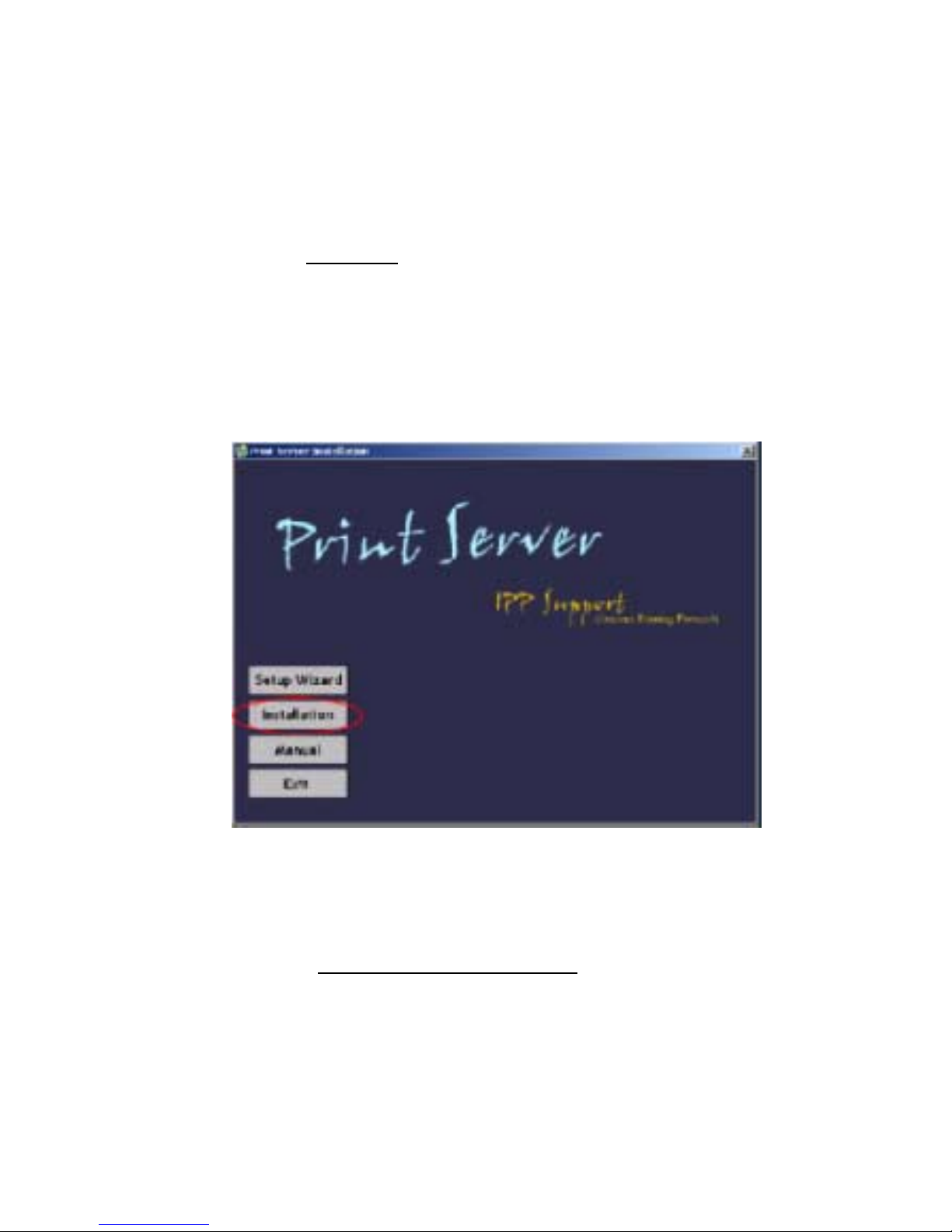
Chapter 4 Client PC Configuration
Windows 9x/ME Setup
Before performing the following procedure, the Wireless Print
Server must be installed on your LAN, and configured as
described in Chapter 3. Both the Wireless Print Server and
the attached printer should be powered ON.
1. Insert the supplied CD-ROM into your drive. If the setup
program does not start, run SETUP.exe in the root folder.
2. Click the [Installation] button, then select the [User Install].
3. Follow the prompts to complete the installation of the
Peer-to-peer Printer Port Driver. (Refer to the Windows
section of Chapter 8 - Troubleshooting if there is a problem
with the installation.)
4. The Print Driver Setup will then run.
In future, you can use [Start – Programs – PrintServer Driver –
Printer Port Setup] to run the program again.
24
Figure 8. Installation Screen
Page 30
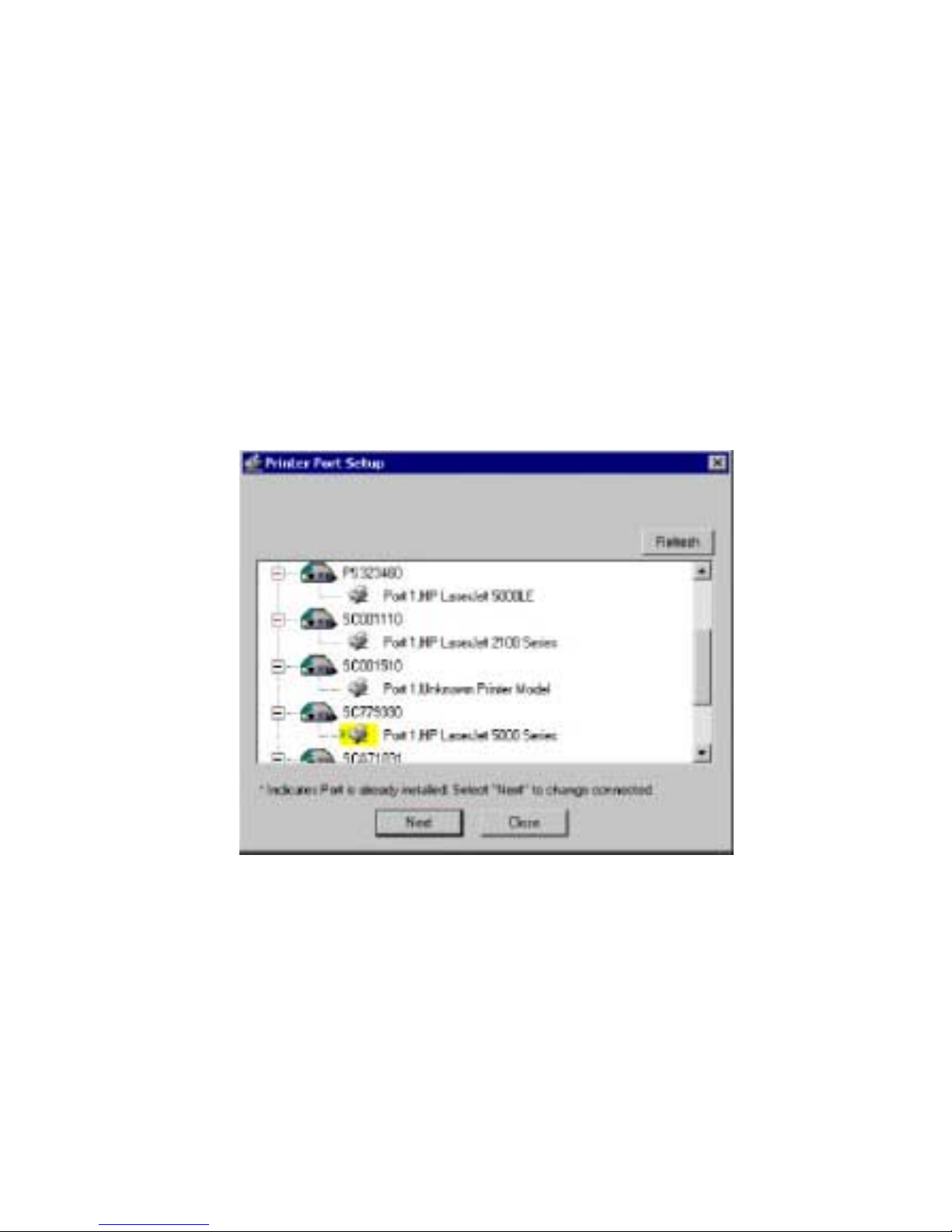
PTP Printer Port Setup
1. The program will search for Printer Servers on the network,
and a screen like the following will be displayed.
• If desired, click [Refresh].
•
The name of the attached printer will be displayed if
possible. If [No printer] is displayed, check that the
printer is properly connected and powered on.
Windows Peer-to-peer Printing
Figure 9. Print Port Setup (Peer-to-peer Printing)
25
Page 31

Chapter 4 Client PC Configuration
If your Wireless Print Server is not listed:
• Click the [Refresh] button.
• Check that both the Wireless Print Server and the printer
are properly connected, and powered on.
• Check that the Wireless Print Server has been configured.
(Use the Setup Wizard on the CD-ROM.)
If using TCP/IP, try installing the NetBEUI protocol. (See the earlier
section Checking your Network Protocols (Windows 9x)
Then try again.
for details.)
2. Select the desired port on a Wireless Print Server, then click
[Next]. A pop-up message will inform you if the port has been
created successfully.
Note:
If you see the following error message, either install
Internet Explorer 4 or later, or follow the procedure
in the - Windows Printing Problems section
of Chapter 8
.
26
Page 32

Windows Peer-to-peer Printing
3. The printer port will be created, then a screen like the
following will be displayed.
Figure 10. Configure Printer Port
4. Select the correct Windows printer in the Existing Printers list,
and click the [Connect] button.
If the correct printer type is not listed, click [Add New Printer] to run
the Windows Add Printer wizard. Step through the Wizard and
install the required printer:
• Select the correct Printer Manufacturer and Model, or use the
[Have Disk] option if appropriate.
• We recommend changing the Printer name to indicate which
device is on. (e.g. HP2100 on SCA43600_P1).
• If prompted about Sharing the printer, do NOT enable
Sharing.
• When the Printer installation is finished, it will be listed in
the [Configure Printer Port] screen above. Select it and click
[Connect].
27
Page 33

Chapter 4 Client PC Configuration
5. Installation is now complete. You can now print using this
printer.
• To install additional Printers, repeat steps 4.
• Use the [Start] menu to run this program in future. The default
installation is [Start Programs – PrintServer Driver – Print
Driver Setup].
Note:
1. Run the Epson Spooler Manager.
2. Select [Queue Setup] from the menu.
3. Click [Use Print Manager for this port].
4. Click [OK] to exit.
Management
If using the Epson Spooler Manager, this program
must be disabled, as follows:
• Print jobs can be managed like any Windows printer. Open the
[Printers] folder [Start – Settings – Printers] and double-click
any printer to see the current print jobs.
• If the printer attached to the Wireless Print Server is changed,
just run this program again, and select the correct printer.
• To delete a port created by this setup program, use the
Windows [Delete Port] facility:
• Right-click any printer in the [Printers] folder, and select
[Properties].
• Locate the [Delete] Port button. This button is on the
[Details] or [Ports] tab, depending on your version
or Windows.
• If the Wireless Print Server's IP Address is changed, and you
can no longer print, delete the port (see procedure above) and
re-install it.
28
Page 34

Windows Peer-to-peer Printing
Advanced Port Options
The options for the [Peer-to-peer Printing] are accessed via the
[Port Settings] button.
Use [Start - Settings - Printers] to open the [Printers] folder, then
right-click the Printer, and select [Properties]. The [Port Settings]
button is on the [Details] or [Ports] tab, depending on your
version of Windows.
An example screen is shown below:
Figure 11. Port Settings (Peer-to-peer Driver)
29
Page 35

Chapter 4 Client PC Configuration
Items shown on this screen are as follows:
Port
Banner
Retry Interval
If desired, click [Browse] to select a different Wireless Print
Server. If the selected device has multiple ports, the [Select
Device Port] button can be used to select the port.
The [Port Name] cannot be changed after installation.
This name is shown in the Printer's Properties.
Check this option to print a banner page before each print job.
· If using a PostScript Printer, check the PostScript box.
· The User Name will be printed on the banner page.
Sets how often Windows will poll the Wireless Print Server to
establish a connection when the printer is busy. Increase this
value if you get too many warning messages.
30
Page 36

Windows SMB Printing
This method requires no additional software to be installed, but the
NetBEUI or TCP/IP protocol must be installed on your PC. Use the
Windows SMB Printing
following procedure to install the Wireless Print Server's printer as
a Windows SMB network printer:
1. Double-click the [Network Neighborhood] icon on the
desktop.
2. On the [View] menu, select [Details].
3. Locate the desired Wireless Print Server, as shown below:
• If it is the same Workgroup as your PC, it will be listed
on screen.
•
If it is in a different workgroup, double-click [Entire Network],
then double-click the appropriate Workgroup to open it.
Figure 12. Network Neighborhood
31
Page 37

Chapter 4 Client PC Configuration
4.
Double-click the [Wireless Print Server] icon to view a Printer
icon for each printer port. The [Comment] field may indicate
what type of printer is connected to the port.
To install a printer, right-click the desired printer icon, and
5.
choose [Install], as shown below. This will start the Add
Printer wizard.
32
Figure 13. Install SMB Printer
6. Follow the prompts to complete the installation.
• For information about the question "Do you print from
MS-DOS programs?", see Printing from MS-DOS
Programs below.
• Select the Printer Manufacturer and Model to match the
printer connected to this port on the Wireless Print Server,
and complete the Wizard.
Page 38

Windows SMB Printing
7. This printer will now appear in your [Printers] folder [Start –
Settings – Printers] and can be used like any other printer.
However, SMB printing is not suitable for large complex print
jobs; you should use the Peer-to-peer Printing instead.
Printing from MS-DOS Programs
Windows can redirect print data from a parallel port on your
PC (e.g. LPT1) to a network printer. This redirection is called
[Capture Printer Port], and is useful for MS-DOS programs. The
MS-DOS program is configured to use LPT1 (parallel Port 1 on
the PC), but Windows captures the print data and sends it to the
network printer.
Capture Settings – Windows 98/ME
Select [Start – Settings – Printers] to open the [Printers] folder.
1.
2. Right-click the desired Printer, and select [Properties].,
Figure 14. Capture Printer Port – Windows 98/ME
33
Page 39

Chapter 4 Client PC Configuration
3. On the [Details] tab, shown above, click the [Capture Printer
Port] button to view the [Capture Printer Port] dialog box, as
shown below.
Figure 15. Capture Dialog – Windows 98/ME
4. On this dialog box:
• Select the [Device] port on the PC to be captured.
Normally, this will be LPT1 (parallel Port 1).
• Enter or select the [Path] to the printer. This will be the
same as the path shown as [Print to the following port]
on the [Printer Properties] window.
• Check the [Reconnect at logon] checkbox. If this is not
done, the capture setting will be lost when Windows is
restarted.
34
Page 40

Windows SMB Printing
Capture Settings – Windows 2000/XP
1. Login as Administrator.
2. Open the command prompt window.
3. Enter the following command to capture data from LPT1
(parallel Port 1)
net use lpt1 \\server_name\printer_name
/persistent:yes
Where \\server_name\printer_name is replaced with the
actual path to your printer.
e.g.
net use lpt1 \\SC3000014\P1 /persistent:yes
4. Close the command prompt window.
To terminate this capture, use the following command at the
command prompt:
net use lpt1 /delete
35
Page 41

Chapter 4 Client PC Configuration
Windows with Server-based Print Queues
With a Server-based Print Queue, the Print Server is installed on
an existing Network Server (Windows, Unix, or NetWare), and is
invisible to your PC.
If your Network Administrator chooses to use this system, the
required setup procedure on each Windows client is as follows:
1. Open your [Printers] folder, and start the Add Printer Wizard.
2. When prompted, select [Network Printer].
When prompted for [Network Path] or [Queue Name], click the
3.
[Browse] button, and locate the Server and Printer (or Print
Queue) which your Network Administrator advised you to use.
4. Click [OK], then [Next].
5. Select the correct printer Manufacturer and Model, as advised
by your Network Administrator, and click [Next].
6. Follow the prompts to complete the Wizard.
The new printer will be listed with any other installed printers, any
may be selected when printing from any Windows application.
36
Page 42

Macintosh (AppleTalk)
The Wireless Print Server supports AppleTalk (EtherTalk),
PAP, ATP, NBP, ZIP and DDP protocols, enabling Macintosh
computers on the network to view and use the Wireless Print
Server as a regular AppleTalk printer.
Normally, no configuration is required.
Software Requirements
System 9.x OS or newer.
AppleTalk Setup
Click the [Apple] icon and choose [Control Panel – AppleTalk].
1.
2. Ensure that [Ethernet] is selected under [AppleTalk
Windows SMB Printing
Connection].
3. Click [Chooser]. The Chooser panel will open.
4.
Click on either the [LaserWriter 8] icon (recommended) or the
[LaserWriter 7] icon. LaserWriter 8 makes use of the fonts
installed in the printer itself, so the printing response time is
quicker. LaserWriter 7 uses the fonts installed in the computer,
which increases network traffic and takes more printing time.
5. Choose a PostScript printer from the list.
6. Click [Create] and it will search PPD automatically.
7. Select a printer description from the list.
8. Click [Select].
Configuration is now complete.
37
Page 43

Chapter 4 Client PC Configuration
Printing
Printing with the Wireless Print Server installed in an AppleTalk
network is identical to normal printing. Just select [File – Print]
and choose the desired printer.
Advanced Setup and Management
In a mixed Windows PC/Macintosh environment, you can use
BiAdmin to configure the Wireless Print Server. See Chapter 5
for details on installing and using BiAdmin.
Note:
Bi-Admin is a configuration tool for the windows
environment. It does not run under MAC OS.
38
Page 44

Macintosh OS X
If using LPR printing, you need to ensure the Wireless Print
Server has a valid IP address before configuring your Mac
as follows.
LPR printing Setup
1. Select the [Printer List] icon.
Windows SMB Printing
Figure 16. Printer List
2. Click the [Add Printer] button.
39
Page 45

Chapter 4 Client PC Configuration
3. Choose [LPR Printers using IP].
4. Figure 17: LPR Screen
Figure 17. LPR Screen
4. Enter the IP address of the Print Server in the [LPR Printer's
Address] field, and enter the [Queue Name] (L1 for Port 1, L2
for Port 2 if the Wireless Print Server has 2 printer ports).
5. Select the [Printer Model] from the drop-down list.
6. Click [Add].
Configuration is now complete.
40
Page 46

CHAPTER 5
BIA
DMIN
This chapter describes the installation and operation of the
BiAdmin Configuration & Management program.
M
Requirements
This program requires:
• Windows 95, Windows 98 or ME
• Windows NT 4.0, Windows 2000 or XP
Additional Recommendations:
• Screen resolution of 800 * 600 or greater.
ANAGEMENT
U
TILITY
Installation
Use the supplied CD-ROM. This CD-ROM will usually auto-run.
If auto-run is disabled on your PC, run the SETUP.exe program
in the root folder.
• Select [Installation] and this will give you the options for
BiAdmin installation.
• BiAdmin is always installed if the [Administrator] option
is chosen.
• If using the [Custom] option on the CD-ROM, select
[BiAdmin].
41
Page 47

Chapter 5 BiAdmin Management Utility
Operation
• Start the program by using the icon created by the setup
program.
Note:
• When run, the program searches the network for all active
Wireless Print Servers, then lists them on screen, as shown
by the example screen below.
Main Screen
Recommended to download the latest version
of Bi-Admin (use search machine Google e.g.
to access the version).
42
Figure 18. BiAdmin Main Screen
Page 48

Operation
Device List
The left panel displays a list of all Wireless Print Servers found
on the network. When a Wireless Print Server is selected from
the list, its details are displayed in the right panel.
Note:
If the desired Wireless Print Server is not listed, try the
following:
If the IP address is Null, please click the [Refresh] icon
to get the value again.
• Check that the device is installed and ON, then Refresh
the list.
• If the Wireless Print Server is on another LAN segment, use
the [InitDevice – Attached Remote] menu option to locate and
display the Wireless Print Server.
43
Page 49

Chapter 5 BiAdmin Management Utility
Icons
Device Status
Menu equivalent: [Main – Device Status]
All of the settings for the current device are displayed in
a read-only scrollable list in the left panel.
You can use the [Save to File] and [Restore to Device] buttons
on this screen to save a copy of the selected device's CONFIG
file to your PC, or restore a previously saved file to the selected
Wireless Print Server.
44
Page 50

Operation
Printer Status
Menu equivalent: [Main – Printer Status]
After selecting this icon, a [Detail] button will be available to show
more information about the printer.
Select the desired port from the drop-down list to display the
current status of the printer attached to the port. Possible
states are:
• [Status] – On-line, Off-line, or Out of Paper
• [Printing Information] – Idle, Printing
If the printer is Bi-directional, and is not busy, the [Configuration]
button will be available, allowing you to change the configuration
of the attached printer. This button will be grayed out if the printer
does not support this option, or if the printer is busy printing.
45
Page 51

Chapter 5 BiAdmin Management Utility
Configuration
Menu Equivalent: [Main – Configure]
This option allows you to configure the selected Wireless Print
Server. See the following section for details.
Wizard
This Wireless Print Server Wizard allows you to do the basic
configuration for the selected device. The screens are similar to
the Wizard run from the CD-ROM, as described in Chapter 3
Upgrade
.
Menu Equivalent: [Main – Upgrade]
This option allows you to upgrade the firmware for the selected
Wireless Print Server. Before using this option, you need to
obtain the .BIN file for the firmware upgrade, and copy it to
the same directory as BiAdmin.
Refresh
Menu Equivalent: [Main – Refresh]
Select this icon to update the Wireless Print Server device listing
after changing the name or IP Address.
Exit
Menu Equivalent: [Main – Exit]
Exit the BiAdmin program. This does not save any changes you
have made; you must click [Save to Device] on each screen.
46
Page 52

Menus
[Main] Menu
[Device Status] Same as [Device] Icon.
[Printer Status] Same as [Printer Status] Icon.
[Configure] Same as [Configure] Icon.
[Upgrade] Same as [Upgrade] Icon.
[Refresh] Same as [Refresh] Icon.
[Exit] Same as [Exit] Icon.
[InitDevice] Menu
Operation
[Reset Device]
[Restore
to Factory
Default]
[Attached
Remote]
[Connected
Protocol]
This will cause the device to reboot. This
should be done after making any configuration
changes, or if the device stops responding
after some problems.
This will restore ALL device values to their
factory defaults. To restore only the current
screen, use the [Set to Default] button on
the screen.
This is used to connect to a Wireless Print
Server device on another LAN segment.
need to know the IP address of the
You
remote Wireless Print Server. If your LAN
does not have a Router, you can ignore this
option.
This option allows you to designate which
protocol will be used for communication
LAN
between the selected device and this
application.
You should select ONE protocol only.
Diagnostics menu
[Print Test Page] Use this option to print a test sheet from the
selected Wireless Print Server port. The test
print out will include status information.
47
Page 53

Chapter 5 BiAdmin Management Utility
Configuration
When the [Configuration] icon is clicked, or the [Configure] option
on the [Main] menu is selected, a tabbed window will open. The
tabs available will vary depending on the Wireless Print Server
model selected. The possible tabs are:
• System
• TCP/IP
• AppleTalk
• NetBEUI
• Internet Printing
• Port
• Wireless
System Tab
This screen allows you to:
• Change the name of the Wireless Print Server.
• Change the Password for the Wireless Print Server.
• Set the Network Protocols used the selected Wireless Print
Server. (Any protocols not used on your LAN may be disabled.
This may improve performance.)
48
Page 54

Operation
Figure 19. System Screen
TCP/IP Tab
Selecting this tab will allow configuration for the TCP/IP network
protocol. The basic options are:
• [Dynamic IP Address] (DHCP)
The IP address is obtained automatically, from a DHCP
Server on your network.
• [Fixed IP Address]
You must enter the IP address, Subnet Mask, and Gateway
Address.
• [IP Address]
Select an unused IP address from the address range
used on your LAN.
• [Subnet Mask]
Use the same values as PCs on your LAN
(or on the same LAN segment, if you have a Router).
• [Gateway] – Use the same values as PCs on your LAN
(or on the same LAN segment, if you have a Router).
49
Page 55

Chapter 5 BiAdmin Management Utility
Some Wireless Print Server models also support the Auto-IP
function. If the Wireless Print Server is set to [Dynamic IP Address]
but there's no DHCP server found on the network, the Wireless
Print Server will get an IP from the range of 169.254.1.1 ~
169.254.254.254 automatically. In this case, even though the
Wireless Print Server was initialized with an Auto-IP, it will change
to DHCP whenever a DHCP server is detected.
,
The [TCP session] parameters should only be changed if advised
to do so by your Network Administrator or Print Server Technical
Support.
50
Figure 20. TCP/IP Screen
Page 56

Operation
AppleTalk Tab
Generally, no Wireless Print Server configuration is required in
order to use AppleTalk.
This screen allows you to:
• Set the [Zone Name] field to determine which Apple systems
can gain access to this printer.
• The [Printer Type] field is used to describe the printer driver
used for each port.
• Set [Communication Protocol] to [ASCII] or [Binary]. This must
match the setting on the Apple computer systems using the
Wireless Print Server.
Figure 21. AppleTalk Screen
51
Page 57

Chapter 5 BiAdmin Management Utility
NetBEUI Tab
This screen allows you to:
• Choose the [Domain Name] for the selected Wireless
Print Server.
• Set how fast jobs are sent to the printer by using the
[Response Time] field.
•
Set the desired option for the [Abort Job if Error Occured] setting
• [Yes] causes a print job to be terminated if a printing
error occurs.
•
[No] (default) will try to continue but may cause print errors.
.
52
Figure 22. NetBEUI Screen
Page 58

Operation
Internet Printing Tab
The Internet Printing feature available on some models, allows
you to send print jobs to the Print Server using Internet E-mail.
Please see Chapter 7
details of using this feature.
Internet Mail Printing Configuration for
Figure 23. Internet Printing Screen
53
Page 59

Chapter 5 BiAdmin Management Utility
Port Tab
This screen has 2 panels: [Physical Port] and [Logical Port].
Physical Port
The following settings are available:
• [Selected Physical Port]
Select the Physical Printer Port you wish to configure.
• [Handshake Signal]
Select Busy Only or Busy & Ack for the Physical Port.
• [Printer Type]
Select High Speed or Low Speed for the Printer Type.
Logical Port
Logical Ports (printers) can be used in the Unix environment.
The following settings are available:
• [Selected Logical Port]
Select the Logical Printer Port you wish to configure.
• [Map to Physical Port]
Select the physical Printer Port which the Logical printer
will use.
• [Convert LF to LF+CR]
If checked, LF (line feed) characters are changed to CR+LF
(carriage return + line feed).
• [Prefix of Job]
The printer control string (in hex) to be sent to the printer
before each print job. This string cannot exceed
15 characters.
• [Suffix of Job]
The printer control string (in hex) to be sent to the printer after
each print job. This string cannot exceed 15 characters.
54
Page 60

Operation
The [Get Defaults] button will reset all settings to their
factory-default values.
Figure 24. Port Screen
55
Page 61

Chapter 5 BiAdmin Management Utility
Wireless Tab
This tab will be displayed if the selected device has the capability
to serve as a Wireless Station for your LAN.
Change the settings to suit your environment. Generally, you must
match the settings of other Wireless stations. The available settings
are described below.
56
Figure 25. Wireless Screen
Page 62

Operation
Selected Device
SSID
Channel No
This shows the name of the Print Server.
• If using an ESS (Extended Service Set, with
multiple access points) this ID is called an
ESSID (Extended Service Set Identifier).
• To communicate, all Wireless stations MUST
use the same SSID/ESSID. Change this value,
or change the other Wireless stations,
ensure each Wireless station has the
same value.
to
• The default value is Null, so the Wireless
station can join any Ad-Hoc group.
Note! The SSID is case sensitive.
• The effect of this setting depends on the
[Network Type] setting:
• In [Infrastructure] mode, this setting
has no effect. The Channel is selected
automatically, to match the Channel
used by the Access Point.
• In Ad-Hoc mode, all Wireless stations
MUST use the same Channel number.
• In 802.11 Ad-Hoc mode, Wireless stations
will scan all Channels looking for compatible
groups to join. The Channel setting is used
as a default Channel.
If you experience interference (shown by lost
connections and/or slow data transfers) you
may need to experiment with different channels.
57
Page 63

Chapter 5 BiAdmin Management Utility
Network Type
WEP Encryption
WEP Disable/
Enable
Select the correct value for your Wireless LAN.
• 802.11 Ad-Hoc mode is used when there is
no Wireless Access Point, and each Wireless
station communicates directly with other
Wireless stations. This is the current standard,
and should be used if possible.
• Ad-Hoc mode is used when there is no
Wireless Access Point, and each Wireless
station communicates directly with other
Wireless stations. This is the older standard.
• Infrastructure mode is used when each
Wireless station connects to the Wireless
Access point. This also provides access
to the wired LAN.
If [Disable] (default) is activated, data is NOT
encrypted before being transmitted.
58
WEP
Authentication
64 bits/128 bits
If [Enable] is activated, you must provide either
the 64 Bit key table or the 128 Bit keys. The key
is used to encrypt the data before transmission.
Options are [Open System] or [Shared Key].
Select the method (Open System or Shared
Key) used by other Wireless Stations.
Shared Key is more secure than Open System.
Select [64 bits] or [128 bits] as required to
match other Wireless stations on your WLAN.
Stations which do not have matching settings
will be unable to communicate.
128-bit Keys are more secure than 64-bit Keys.
Page 64

Operation
Key Table
Enter the key values to match other Wireless
stations on your WLAN.
This table is used when Encrypting and
Decrypting data. All stations always transmit
data encrypted using their default key (see
below). The key number (1, 2, 3, 4) is also
ransmitted. The receiving station will use the
t
key number (1, 2, 3, 4) to determine which key
value to use for decryption. If the key value
does not match the transmitting station,
decryption will fail.
The easiest way to ensure there are no problems
is to have every Station, including the Access
Point, use the same key table (all entries
identical). Then, it does not matter which
Default Key
key is used as the default key.
Select the key you wish to be the default.
Transmitted data is ALWAYS encrypted
using the Default Key; the other Keys are
for decryption only.
59
Page 65

Chapter 5 BiAdmin Management Utility
Wireless Link Info Screen
After clicking the [Link Info] button on the [Wireless] Screen,
a screen like the example below will be shown.
State This indicates which access point
Current Channel The current channel which has been used.
Current TX Rate The current transmitting speed.
Throughput (Tx ) This will show how much data has been
60
Figure 26. Link Info Screen
is currently in use.
transmitted per second.
Page 66

Operation
Throughput ( Rx )
Link Quality This indicates the quality of the Wireless
Signal Strength This indicates the strength of the Wireless
Note:
The [Link Quality] and [Signal Strength] data is not
available if using Ad-Hoc or 802.11 Ad-Hoc mode.
This will show how much data has been
received per second.
connection
signal being received.
61
Page 67

CHAPTER 6
W
EB-BASED MANAGEMENT
This chapter explains how to use your Web Browser to configure
the Wireless Print Server models.
Overview
The Wireless Print Server models incorporate the HTTP server.
This allows you to connect to the Wireless Print Server and
configure it using your Web Browser. Most browsers should
work, provided they support tables and forms.
Preparation
Because it supports dynamic IP Address allocation using DHCP,
BOOTP, or RARP, the Wireless Print Server ships with an
IP Address of 0.0.0.0. This is NOT a valid IP Address.
Therefore, you must do ONE of the following:
• Check your DHCP server (if you have one), and determine
the IP Address allocated to the Wireless Print Server.
• Use the [Diagnostic] Button (if fitted) to print a report which
includes the current IP address. (Press the [Diagnostic]
Button, and hold it for 2 seconds.)
• Use the Setup Wizard, BiAdmin or another Wireless Print
Server utility to allocate a valid IP Address to the Wireless
Print Server.
63
Page 68

Chapter 6 Web-Based Management
• Add an entry to the arp table to associate the hardware
address of the Wireless Print Server with the desired IP
address, as follows:
arp -s IP_Address 00:c0:02:xx:xx:xx (Unix)
arp -s IP_Address 00-c0-02-xx-xx-xx (Windows)
Where:
IP_Address is the IP Address you wish to assign to the
Wireless Print Server.
00:c0:02:xx:xx:xx is the hardware address of the
Wireless Print Server.
Example (Unix):
arp -s 192.168.0.21 00:c0:02:12:34:56
Example (Windows):
arp -s 192.168.0.21 00-c0-02-12-34-56
Note:
The hardware address of the Wireless Print Server
is shown on a sticker on the base of the device.
64
Page 69

Connecting to the Wireless Print Server
Connecting to the Wireless Print Server
1. Start your Web Browser.
2. In the [Address box], enter HTTP:// f ollowed b y the IP Address
of the Wireless Print Server.
e.g.
http://192.168.0.100
3. You will then be prompted for the password. If no password
has been set, just press [ENTER].
4. Use the menu bar on the top of the screen to move about.
Remember to save each screen before changing to
a different screen.
Configuration Screens
Depending on your models, the Web-based interface may look
different to the images shown in the User's Manual.
The functions have not changed, and the description of each
setting is correct. Only the appearances are different.
65
Page 70

Chapter 6 Web-Based Management
AppleTalk
Figure 28. AppleTalk Screen
AppleTalk zone
Printer Object
Type
Communication
Protocol
This determines which Apple systems can gain
access to this printer.
These are text fields, used to describe the printer
driver used for each port. The Wireless Print
Server is designed to work with LaserWriter
(or 100% compatible) printers.
Sets whether the port uses ASCII or
Binary
Communication Protocol. The default is [Binary].
66
Page 71

NetBEUI
Configuration Screens
Domain Name
Response Time
Abort Print Job
if Error
Figure 29. NetBEUI Screen
Enter the designated work group to be serviced
by the Wireless Print Server . This field is not case
sensitive, so names with different case will be
considered to be the same name.
Set how fast jobs are sent to the printer.
The default value of zero (0) delay should be
increased only if your printer cannot cope
with zero delay.
[Yes] terminates a print job if a printing error
occurs. [No] (default) will try to continue but ma y
cause print errors. If print errors occur, try setting
this value to [Yes].
67
Page 72

Chapter 6 Web-Based Management
TCP/IP
68
IP Address
Subnet Mask
(Network Mask)
Gateway
Address
Figure 30. TCP/IP Screen
IP Address assigned to this device. If using
dynamic IP Addresses (DHCP, BOOTP, rarp),
this should be left at 0.0.0.0.
If the Router (Gateway) Address is 0.0.0.0, the
Subnet Mask should also be left at 0.0.0.0. If you
have a router, enter the Subnet mask for the
segment to which the Wireless Print Server
is attached.
If your network segment has a router or gatew ays
enter its IP Address here. Otherwise, leave the
address as 0.0.0.0.
,
Page 73

Connection
Configuration Screens
Delay before
reconnection
attempts
(secs)
Number of
reconnection
attempts
Sets how long the Wireless Print Server should
wait before retrying a TCP/IP connection which
is lost. Allowab le values are from 0 to 255 seconds,
with 2 as the default.
Set how many attempts at reconnection will
be made. After that, the TCP/IP session will
be terminated. Allowable values are from
0 to 255, with 254 as the default.
69
Page 74

Chapter 6 Web-Based Management
Configure Server
Print Server
Name
Device
Password
Enable
(AppleTalk,
NetBEUI)
Figure 31. Configure Server Screen
Change the default name if you wish. The new
name must not contain any spaces or blanks.
Enter the device password, and again in the
Verify field. Once a password is entered, it is
required in order to gain access and change
the configuration.
Non-TCP/IP Protocols may be disabled if they
are not required on your LAN. The available
protocols depend on the Print Server model.
70
Page 75

Wireless Configuration
The settings on this screen must match the other Wireless
stations in order for communication to occur.
Configuration Screens
Figure 32. Wireless Screen
71
Page 76

Chapter 6 Web-Based Management
Configuration
Regulatory
Domain:
Station name: This is the same as the
SSID
(ESSID)
Channel No. Select the value y ou wish to use on your Wireless LAN.
Network
Type:
It is illegal to use this device in any location outside of
the regulatory domain.
Device (Host) Name
screen. On your PC, some Wireless status screens ma y
display this name as the Access Point in use.
To communicate, all Wireless stations MUST use the
same SSID/ESSID. The default value is null.
Note: The SSID is case sensitive.
If you experience lost connections and/or slow data
transfers you may need to experiment with different
channels to see which is the best.
Select the correct value for your Wireless LAN.
on the WAN
• 802.11 Ad-Hoc mode is used when there is no
Wireless Access Point, and each Wireless station
communicates directly with other Wireless stations.
This is the current standard.
• Ad-Hoc mode is used when there is no Wireless
Access Point, and each Wireless station
communicates directly with other Wireless
stations. This is the older standard.
•
Infrastructure mode is used when each Wireless
station connects to the Wireless Access point.
This also provides access to the wired LAN.
Link Info Click this button to open the sub screen.
WEP Data Privacy
Off-no data
encryption
If Off (default), data is NOT encrypted before being
transmitted.
72
Page 77

Configuration Screens
64-bit
Encryption
If selected, data is encrypted, using the default key,
before being transmitted.
The receiving station must be set to [64 Bit Encryption],
and have the same Key value in the same position in
its key table. Otherwise, it will not be able to decrypt
the data.
[Default Key]
Select the key you wish to be the default. Transmitted
data is ALWAYS encrypted using the Default Key; the
other Keys are for decryption only.
[Key Table]
This table is used when Encrypting and Decrypting data.
All stations, including this Access Point, always transmit
data encrypted using their default key. The key number
(1, 2, 3, 4) is also transmitted. The receiving station will
use the key number (1, 2, 3, 4) to determine which key
value to use for decryption. If the key value does not
match the transmitting station, decryption will fail.
The easiest way to ensure there are no problems is to
have every Station, including the Access Point, use the
same key table (all entries identical). Then, it does not
matter which key is used as the default key.
73
Page 78

Chapter 6 Web-Based Management
128-bit
Encryption
WEP
Authentication:
If selected, data is encrypted using the key before being
transmitted. The receiving station must be set to use
128 Bit Encryption, and have the same Key value.
Otherwise, it will not be able to decrypt the data.
[Key]
Enter the key value you wish to use. Other stations
must have the same key.
Options are [Open System] or [Shared Key].
Some Wireless cards do not support both methods.
Check your Wireless card's documentation to
determine the correct value.
Ensure that all Wireless stations use the same setting
as the Access Point.
74
Page 79

Other Screens
Server Status
This screen shows server system data and the current settings
for all of the other screens. It is read-only; no data can be input
on this screen.
Printer Ports
This screen displays the current status of each port. For each
port, the following data is listed:
• Connected Printer
The model name of the printer connected to the port, if the
printer name is known. (If the printer is not bi-directional,
this information is unavailable.)
Configuration Screens
• Status
The current status of the printer (On-line, Off-line,
Out of paper)
• Printing Information
This will show either [Idle] or [Printing].
75
Page 80

Chapter 6 Web-Based Management
Logical Printers
Logical Printers (ports) can be used under Unix. For each Logical
Printer, the following fields are available:
Logical Printer
(Port)
Port
Pre-string
Post String
Convert LF
to CR+LF
Select the Logical Printer Port you wish to
configure (e.g. L1).
Click the [Get Data] button to update the display
with the current data for the selected logical
printer.
Select the Printer Port which the Logical printer
will use.
The printer control string (in hex) to be sent
to the printer before each print job. This string
cannot exceed 15 characters.
The printer control string (in hex) to be sent
to the printer after each print job. This string
cannot exceed 15 characters.
If checked, LF (line feed) characters are
changed to CR+LF (carriage return + line feed).
Internet Printing
See Internet Mail Printing in Chapter 7
76
for details of this feature.
Page 81

This chapter covers the special features of the Wireless
Print Server.
Overview
The Wireless Print Server has three (3) special features:
• Wireless Print Servers support IPP (Internet
Printing Protocol).
• All models support the proprietary Internet Mail
Printing system.
CHAPTER 7
PECIAL FEATURES
S
Internet Printing Protocol (IPP)
IPP (Internet Printing Protocol) is a new standards-based system
to allow remote printing from a PC to any accessible printer.
Normally, the printer will be attached to a computer or other
device which functions as an IPP Server.
For client PCs, it is necessary to install a compatible IPP Client
program. The Client must also know the IP Address or URL or
the IPP Server.
77
Page 82

Chapter 7 Special Features
IPP Server Configuration
The Wireless Print Server contains the necessary firmware
to act as an IPP Server. No additional configuration is necessary.
However, the following requirements must be met.
• The Wireless Print Server must have a valid IP Address.
For printing via the Internet, the Wireless Print Server's IP
Address must be external (allocated by your ISP), rather
than an IP Address on your local LAN.
• Any Router, Gateway or Firewall linking your LAN to the
Internet must NOT block the IPP protocol.
•
You must advise clients of the correct URL or IP Address of the
IPP Server. To use a URL rather than an IP Address, you need
to register the domain name for the URL.
• Unless clients are using Windows 2000, you must provide
your clients with the supplied IPP Client software. If it is
not convenient to provide the CD-ROM, supply the
IPP_CLIENT.EXE file, located in the IPP folder.
Note:
If the print server is placed behind a firewall
port 631TCP should be opened for the IPP
communication.
78
Page 83

Internet Printing Protocol (IPP)
IPP Client Setup - Windows 95/98/Me/NT 4.0/XP
The IPP Client Software can be installed on any of the following
systems:
• Window 95/98/Me/2000/XP
• Windows NT 4.0
Installing from the CD-ROM
1. Insert the CD-ROM in your drive. If the program does not start
automatically, run the SETUP program in the top-level folder.
2. Follow the prompts until you reach the [Select Installation]
screen, and select [IPP Client].
3. At the next screen, select the [Install IPP Client] option.
4. Click [Next], and step though the remaining screens to
complete the installation.
Installing using IPP_CLIENT.EXE
1. Run this program to unzip the included files.
2. The IPP Setup program will then run.
3. Follow the prompts to complete the installation.
79
Page 84

Chapter 7 Special Features
IPP Client Configuration (Windows 95/98/ME/2000/XP/NT 4.0)
1. Run the [Add IPP Port] program entry created by the
installation. A screen like the following will be displayed.
80
Figure 34. IPP Port
2. If Internet access from your location is via a Proxy Server,
check [Access IPP Server via Proxy Server], and enter details
of your Proxy Server. (This will be the same as your Browser
configuration.)
3. Enter the IP Address or URL of the IPP Server.
4. Click [Select Device Port] to view the available ports on the
IPP Server, and select the appropriate port. A connection
to the IPP Server will be established at this time.
Page 85

Internet Printing Protocol (IPP)
5. Click [Save] to create the IPP port on your system. You will
see a message confirming that the port has been created,
then the following dialog box:
Figure 35. Select Printer for IPP Port
6. Either select an existing printer to use the new port,
and click [OK].
OR
Click the [Add New Printer] button to create a ne w printer to use
the IPP port. This will start the Add Printer wizard. Follow the
prompts to complete the process. Ensure that the new printer
uses the IPP port.
Installation is now complete.
81
Page 86

Chapter 7 Special Features
• To create additional IPP Ports, repeat the entire procedure.
• The Proxy Server and other options are set individually
for each IPP Port.
Changing the IPP Port Settings
After the IPP port is created, you can reach the screen shown
in Figure 34 [IPP Port] using the Windows [Port Settings] button:
1. Open the [Printers] folder ([Start – Settings – Printers])
2. Right-click the IPP Printer, and select [Properties].
3. Locate and click the [Port Settings] button ([Details] or [Port]
tab, depending on your version of Windows).
There are 2 settings: [Retry Interval] and [Retry Count] which can
be adjusted if you have problems connecting to the IPP Server.
• [Retry Interval] sets the time interval (in seconds) between
connection attempts. Increase this number if you have a poor
connection, or the remote server is very busy.
• [Retry Count] sets how many connection attempts will be
made. Increase this number if you have a poor connection,
or the remote server is very busy.
IPP Client Setup – Windows 2000/XP
Windows 2000 has its own IPP Client, and there is no need to
install the supplied IPP Client Software. To use Windows 2000's
IPP Client with the Wireless Print Server, follow this procedure:
82
Page 87

Internet Printing Protocol (IPP)
1. Start the Add Printer wizard.
2. Select [Network Printer], and click [Next] to see the [Locate
your Printer] screen, as shown below.
Figure 36. Windows 2000 - Locate your Printer
Select [Connect to a printer on the Internet or on your intranet],
3.
and enter the URL of the IPP Server as follows, where
ip_address represents the IP Address of the IPP
Server, and 631 is the port number.
Port 1i ip_address:631/ipp/P1
Port 2 (if exists) ip_address:631/ipp/P2
Port 3 (if exists) ip_address:631/ipp/P3
83
Page 88

Chapter 7 Special Features
Note:
4. If the connection can be established, and the printer on that
port is on-line, the following dialog will be displayed.
5. Click [OK], and then select the printer manufacturer and
These entries are case sensitive. They must be
entered as shown, with ipp in lower case, and P1,
P2 and P3 in UPPER case.
Figure 37. Windows 2000: No printer driver
model to match the printer connected to the port on the
IPP Server.
6. Click [Next], and complete the Wizard.
The IPP printer is now ready for use.
Using IPP Printers
The IPP Printer can be selected and used like any other
Windows printer. If the IPP Server is not on your network,
your Internet connection needs to be active.
84
Page 89

Internet Printing Protocol (IPP)
If you wish to check the availability of the remote IPP Server,
you can use the [Query IPP Printer] program installed with
[Add IPP Port].
An IPP Server may be unavailable for any of the following
reasons:
• It is powered off.
• A printer problem has caused the IPP Server to cease
responding, and a restart (reboot) is required.
• The Server's IP Address has changed.
• The Internet connection for the IPP Server is down.
• Network congestion causes the connection attempt to
time out.
If using the supplied IPP Client software, there are 2 settings:
[Retry Interval] and [Retry Count] which can be adjusted if you
have problems connecting to the IPP Server.
See the previous section IPP Client Setup – Windows 2000/XP
for details.
85
Page 90

Chapter 7 Special Features
Internet Mail Printing
The Internet Mail Printing System allows users to print data to your
printer across the Internet. Users send the Internet Wireless Print
Server an E-Mail, with the print job normally sent as an attachment
to the E-Mail. The Wireless Print Server will retrieve the E-Mail
and print it.
System Requirements
Mail Server
• Accessibility
The Mail Server must be accessible by the intended clients
or users. Normally, this means a permanent connection to
the Internet.
• Protocols
The Mail Server must support the POP3 and SMTP protocols.
The Internet Printing System uses these protocols and the
most common E-Mail formatting standards:
86
• MIME (Multipurpose Internet Mail Extensions)
• Base64 Encoding (for mail attachments)
Internet Wireless Print Server
• TCIP/IP Protocol
The LAN must use the TCP/IP protocol.
• Mail Server Access
The Wireless Print Server must be able to access the Mail
Server using a single IP address.
• Mail Account
The Wireless Print Server must have a Mail Account.
Users print by sending an E-Mail to this mail account.
Page 91

Internet Mail Printing
User (Client) Requirements
• Internet Connection
Either through a LAN, or dial-up.
• E-Mail address
This is used to notify the user that their print job has been
done, or if there any problems.
• Printer Driver
Users must have a printer driver which matches the printer
connected to the remote Internet Wireless Print Server.
• Print Capture Software
To print more than plain text, users require InterNet Printing
Port software to capture the print job and convert it into an
E-Mail attachment. The Internet Printing Port software is
available for the following operating systems:
• Microsoft Windows 95, 98, or ME
• Microsoft Windows NT 4.0 or Windows 2000
87
Page 92

Chapter 7 Special Features
Internet Mail Printing Configuration
The Wireless Print Server must be configured with the data in the
following table.
The supplied BiAdmin utility program, or the Web interface
(on 100BaseT models) can be used to set the following
entries on the TCP/IP screen.
Mail Server IP
Address
Mail Account
Mail Account
Password
Check Mail
Interval
Redirect Mail
Account
Default Printer
Port
Printer Model
The IP Address of the E-Mail Server used by
the Wireless Print Server.
The name of the E-Mail Account used by the
Wireless Print Server.
Enter the password for the above Mail
Account here.
Sets how often to check for mail.
Jobs which can not be printed will be sent to
this account. If blank, unprintable jobs will be
discarded.
Printer number for all Internet print jobs. Only
one port can be selected. Users on the LAN
can also use this port.
This text field identifies the printer used for
Internet printing. This value is sent to remote
users upon request.
Print every
E-Mail
Print Banner
Mail Response
when Printed
88
If ON, then all E-Mail received is printed.
Otherwise, only E-Mail from the InterNet
Printing Port will be printed.
If YES (default), a banner page is printed
to identify the owner of the print job.
If YES, all print jobs receive an E-Mail response.
If NO, only users who set this option in their
InterNet Printing Port software receive
an E-Mail.
Page 93

User Software
The software provided for remote users (InterNet Printing Port)
Internet Mail Printing
should be installed by everyone intending to use Internet printing.
Otherwise, remote users can print correctly only if:
• They send an E-Mail directly to the Wireless Print Server
Mail Account, using their normal E-Mail application.
• The E-Mail contains plain text only.
• The Internet Wireless Print Server is configured with
Print every E-Mail ON.
Installation of the InterNet Printing Port software will create a new
printer port. After attaching the correct printer to this port, users
can print to the Internet Printer using any Windows application.
Installation – User Software
1. Run the InterNet Printing Port installation program
SETUP.EXE
2. Default values for the installation are:
• Directory – C:\Program Files\Internet_Printer
• Start Menu folder – InterNet Printing Port Driver
89
Page 94

Chapter 7 Special Features
3. You will then see the Configure Port screen, as shown in the
following screenshot.
4. The following data must be provided.
Port Name:
Remote Printer/
E-mail address
Mail Server
Name
or IP Address
90
Figure 38. InterNet Printer Port
Enter a descriptive name (e.g. W AN) f or the new
printer port.
The E-Mail address for the Internet printer. Your
print jobs will be sent to this E-Mail address.
This is the name or IP Address of your Mail Server .
If you are on a LAN, ask the LAN Administrator.
If using a dial-up connection, use the data
provided by your ISP.
Page 95

Internet Mail Printing
Your Internet
E-mail address
Retry Interval
(Seconds)
The normal address that people use to send
you E-mail.
If unable to connect to the E-Mail server, retry
after this time period (1 to 255 seconds, 30 is
usually OK).
Reply
Notification
E-Mail
Check to receive an E-Mail when your print
job has been processed.
5. On completion, a new printer port will have been created.
Using the new Port
The Windows Control Panel is used to connect the correct printer
to the InterNet Printing Port. In Windows 95/NT, the procedure is:
1. Select the Printer which matches the remote printer, then
choose [Properties], as shown in the example below.
Figure 39. InterNet Printer Properties
91
Page 96

Chapter 7 Special Features
2. Select the new port – WAN (InterNet Printer) in the example –
as the port for this printer.
• If you do not have the correct printer driver, or you wish
to create another printer using an existing driver, use the
Windows [Add Printer] facility.
• Using the Windows [Port Settings] or [Configure Port] facility
will reveal the same Configure Port screen shown in Figure 38
[InterNet Printer Port].
•
If you wish to print to multiple Internet Printers, use the Windows
Add Port facility to add a new InterNet Printer port. Ensure that
the correct data is entered in each port, and that each port has
a unique name.
Checking the Printer Driver
To make sure that the correct printer driver for the remote printer is
installed on your system, you can use the InterNet Printing Port to
send an E-Mail to the Internet Printer. The procedure is as follows:
1. Connect your default printer to the InterNet Printing Port.
2. Check that [Reply Notification Mail] in the InterNet Printing
Port is ON.
3. From Notepad or another text editor, print a short message
(e.g. This is a test print) to the Internet Printer.
You will receive a reply E-Mail containing the Printer ID which
will identify the printer attached to the Wireless Print Server. If
this does not match the printer driver you are using, install the
correct printer driver.
92
Page 97

Printing through the Internet
Printing through the Internet
1. Create or open the document you wish to print.
2. Select the Printer connected to the InterNet Printing Port.
3. If you do not hav e a permanent Internet connection, establish
a connection now. (Note: The InterNet Printing Port will NOT
establish a dial-up connection, but it will send the E-Mail the
next time you are connected.)
4. Print the document.
5. The InterNet Printing Port will generate an E-Mail and send it
o the remote printer. The document will be encoded and sent
t
as an attachment to the E-Mail. You will see a progress screen
similar to the example below:
6. Close the Internet connection if you opened it in Step 3.
7. If the [Notify after print job] option is set, you will receive
an E-Mail when your job is printed.
Figure 40. InterNet Printing Progress
93
Page 98

This chapter describes some critical situations, which may arise,
and the solutions to them.
Overview
CHAPTER 8
ROUBLESHOOTING
T
If you encounter printing difficulties, please refer to the appropriate
section. If, after following the advice in these documents, the
Wireless Print Server still does not function properly, please
contact your dealer for further advice.
Hardware & LAN Problems
Problem No. 1
Solution No. 1
Problem No. 2
Solution No. 2
All the Wireless Print Server's LEDs are off.
Check the power supply or power connection.
Wireless Print Server's RED status LED
continuously stays on.
Reset the Wireless Print Server by unplugging the
power supply and plugging it back in.
Problem No. 3
Solution No. 3
The Wireless Print Server unit can not be found
on the LAN, so configuration is not possible.
If using 10/100BaseT:
•
Check the Hub. The link LED for the port to which the
Wireless Print Server is connected should be ON.
If it is Off, there is a problem in the network cable.
95
Page 99

Chapter 8 Troubleshooting
• On the Wireless Print Server, check the LAN LED.
If the LED is not ON, the network connection is not
working.
Note: To use both the Wireless and LAN interfaces,
the Wireless mode must be set to "Ad-Hoc".
If using TCP/IP:
• Ensure that there are no routers between the
Wireless Print Server and the PC used for
configuration.
• Ensure that the PC used for configuration has the
TCP/IP network protocol installed. Test its network
connection by seeing if you can locate other
LAN devices from the PC. (e.g. Use Network
Neighborhood and try to browser the network.)
Problem No. 4
Solution No. 4
I am using DHCP, and getting an IP Address
conflict involving the Wireless Print Server.
If the Wireless Print Server is left on, but the DHCP
server is turned off, then the Wireless Print Server will
retain its IP Address without the DHCP Server being
aware of it. Simply reset the Wireless Print Server so
it will obtain a new IP Address.
This problem would also arise if you assigned static
IP Address, which is within the range used by the
DHCP server. If so, use another address which is
NOT within the range used by the DHCP server.
96
Page 100

AppleTalk (Macintosh)
AppleTalk (Macintosh)
Problem No. 1
Solution No. 1
Problem No. 2
Solution No. 2
Why do I get an incorrect printout?
Some possible reasons are:
• You may have chosen Binary encoding to print
the file. Try to use ASCII encoding.
• Some of the fonts, which are in your print file
may not be supported by the printer. Try selecting
LaserWriter 7 instead of LaserWriter 8.
Can't find the Wireless Print Server's name
in the Chooser.
Try the following:
1.
Make sure that AppleTalk is on (the button
next to Active is highlighted in the Chooser).
2.
Make sure the printer has been on and in the
READY state for a few minutes.
3.
Make sure the printer has not been renamed
since its last appearance in the Chooser.
Problem No. 3
Solution No. 3
4.
If the printer resides on a network with multiple
zones, make sure the correct zone is selected
from the [AppleTalk Zones] box in the Chooser.
My document didn't print to the right printer.
Check the following:
• Another Wireless Print Server with the same name
may have received your print job. Use the PSTOOL
to reconfigure your Wireless Print Server name and
ensure all Wireless Print Servers have unique
names.
• Make sure your application output encode is set
to ASCII. If not, change it to ASCII.
97
