SMC Networks EZ Connect SMC8014WG-SI Install Manual
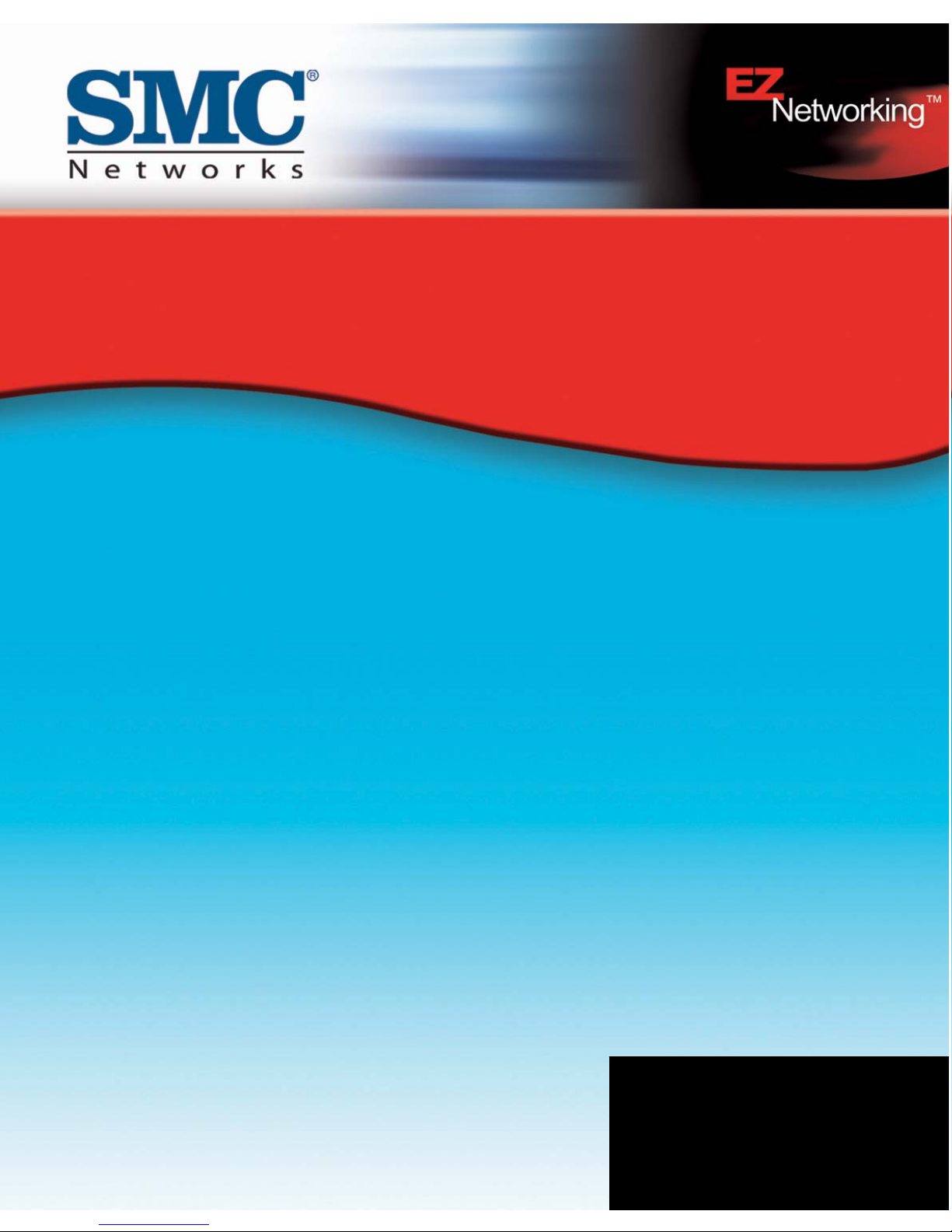
Install Guide
EZ Connect™ Wireless Cable Modem Gateway
- 1 -
SMC8014WG-SI
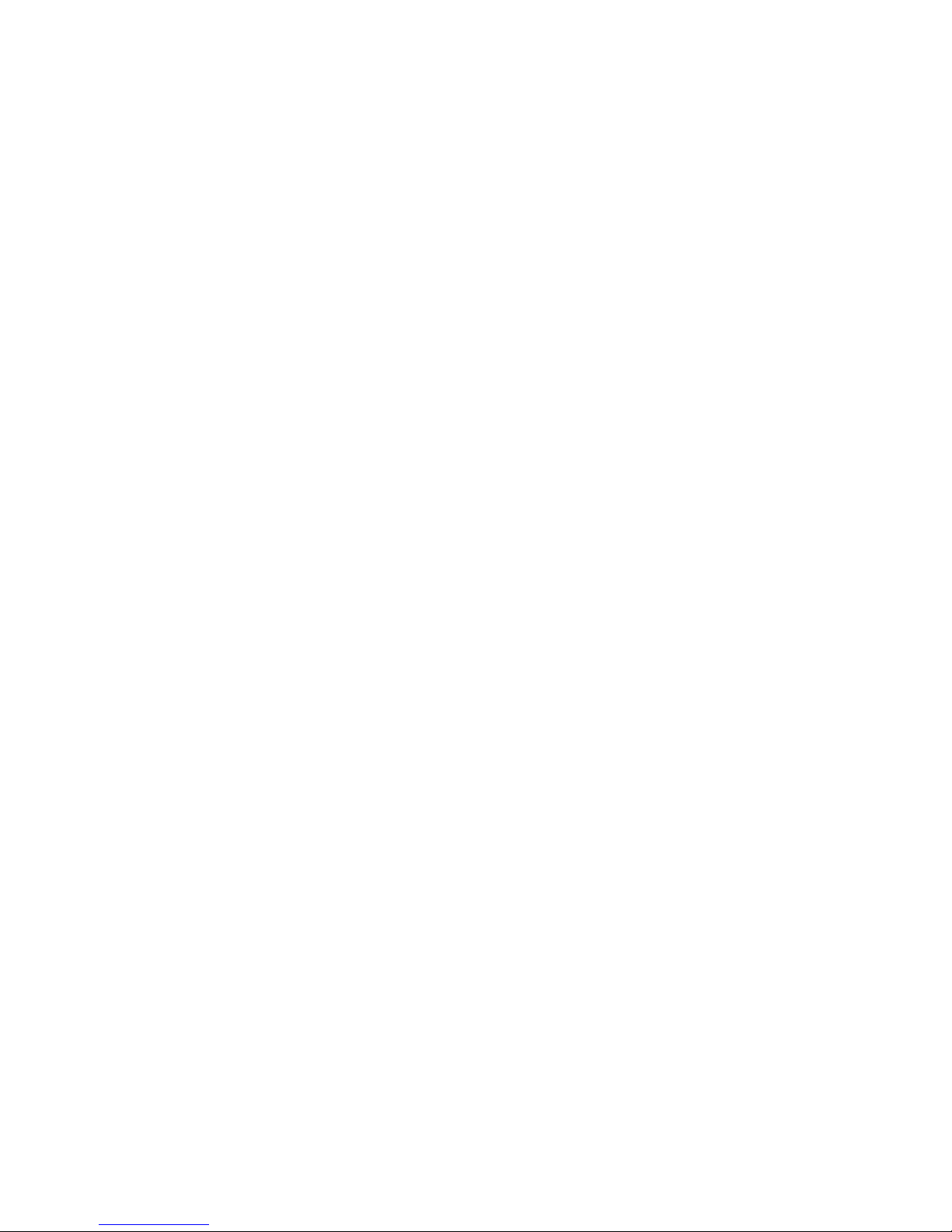
- 2 -
Copyright
Information furnished by SMC Networks, Inc. (SMC) is believed to be accurate and reliable.
However, no responsibility is assumed by SMC for its use, nor for any infringements of patents or
other rights of third parties which may result from its use. No license is granted by implication or
otherwise under any patent or patent rights of SMC. SMC reserves the right to change
specifications at any time without notice.
Copyright © 2006 by
SMC Networks, Inc.
38 Tesla
Irvine, California 92618
All rights reserved.
Trademarks
Information furnished by SMC Networks, Inc. (SMC) is believed to be accurate and reliable.
However, no responsibility is assumed by SMC for its use, nor for any infringements of patents or
other rights of third parties which may result from its use. No license is granted by implication or
otherwise under any patent or patent rights of SMC. SMC reserves the right to change
specifications at any time without notice.
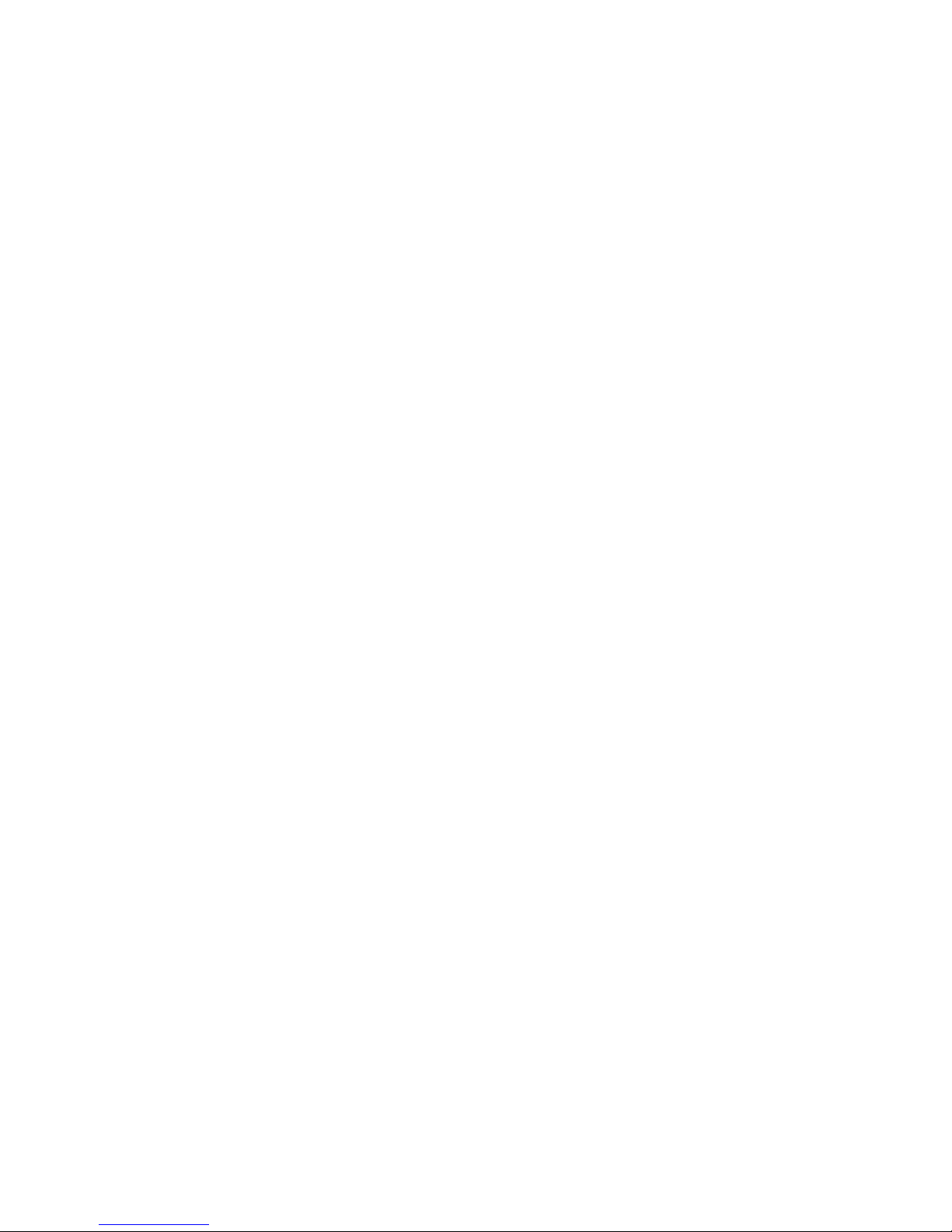
- 3 -
TABLE OF CONTENTS
CHAPTER 1 | Introduction
Features and Benefits
Package Contents
Minimum Requirements
CHAPTER 2 | Getting to know the SMC8014WG-SI Gateway
LED Indicators
Rear Panel Description
Resetting and Restoring the SMC8014WG-SI Gateway
CHAPTER 3 | Installation
Basic Installation Procedure
CHAPTER 4 | Configuring your Computer
Configuring Windows 95/98/Me
Configuring Windows 2000
Configuring Windows XP
Configuring a Macintosh Computer
CHAPTER 5 | Configuring the SMC8014WG-SI Gateway
Browser Configuration
Disable Proxy Connection
Accessing the SMC8014WG-SI Gateway Web Management
CHAPTER 6 | Navigating the Web-based Administration
Making Configuration Changes
System
LAN
Wireless
NAT
Firewall
Tools
Status
APPENDIX A | Telnet/CLI Information
APPENDIX B | Troubleshooting
APPENDIX C | Technical Specifications
APPENDIX D | Compliances
APPENDIX E | Technical Support

CHAPTER 1 | Introduction
Congratulations on your purchase of the SMC8014WG-SI Gateway. SMC is proud to provide you with
a powerful yet simple communication device for connecting your local area network (LAN) to the
Internet.
Features and Benefits
• Internet connection to cable modem service via an integrated cable modem port
• Local network connection via 10/100 Mbps Ethernet port or 54 Mbps wireless interface
• 802.11g - interoperable with multiple vendors
• Wireless: WEP and WPA encryption, Hide SSID, and MAC Filtering
• DHCP for dynamic IP configuration, and DNS for domain name mapping
• Firewall with Stateful Packet Inspection, client privileges, hacker prevention, DoS, and
NAT
• User-definable application sensing tunnel supports applications requiring multiple
connections
• Built-in Parental controls allow you to limit certain web sites – configurable by time and
date
• Easy setup through a web browser on any operating system that supports TCP/IP
• Compatible with all popular Internet applications
- 4 -
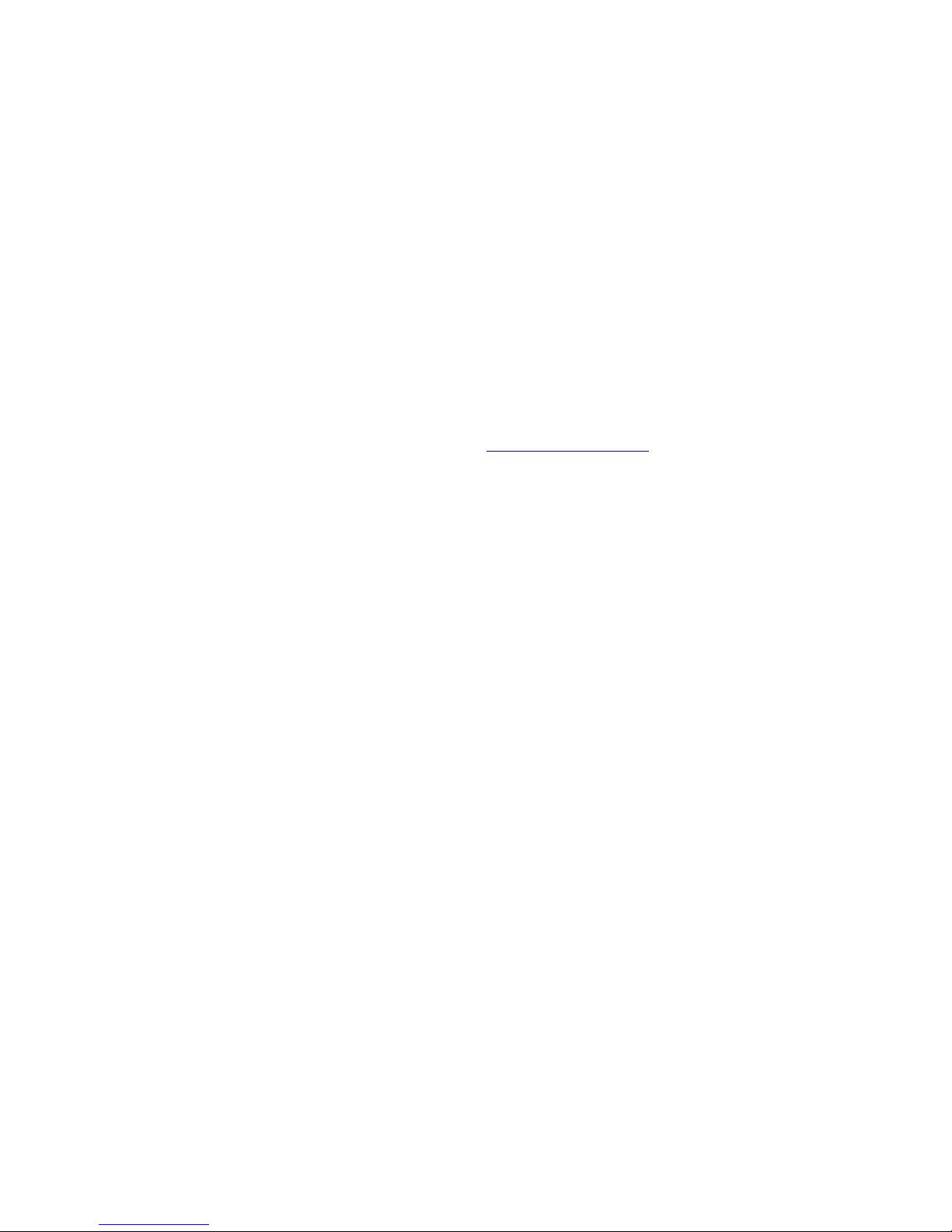
- 5 -
Package Contents
Before installing the SMC8014WG-SI Gateway, verify that you have the items listed under below.
Also be sure that you have the necessary cabling. If any of the items are missing or damaged,
contact your local SMC distributor.
• 1 - SMC8014WG-SI Gateway
• 1 - Power adapter (5V/1.5A)
• 1 - CAT-5 Ethernet cable
• Installation CD, including:
o User Guide
If possible, retain the carton and original packing materials in case there is a need to return the
product.
Please register your product on SMC’s web site at
http://www.smc.com.
System Requirements
You must meet the following minimum requirements:
• Provisioned Internet access from a cable operator that has approved the SMC8014WG-SI
• A computer equipped with a wired or wireless network adapter with TCP/IP installed.
• A Java-enabled web browser, such as Microsoft Internet Explorer 5.5 or above, or
Netscape Communicator 5.0 or above.
• Windows 98 Second Edition or higher is required for USB driver supp ort.
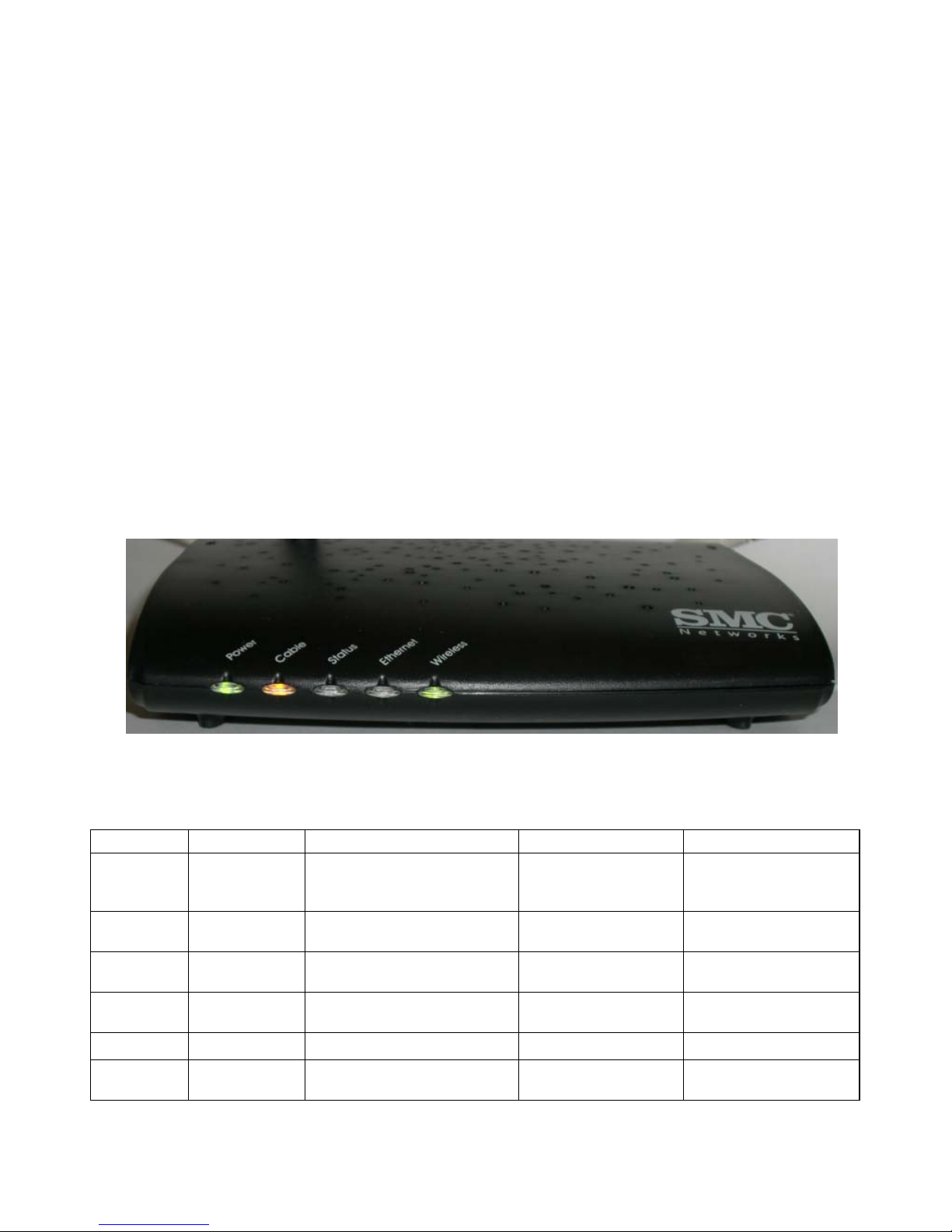
CHAPTER 2 | Getting to Know the SMC8014WG-SI Gateway
The SMC8014WG-SI Gateway is the perfect all in one solution, for the home or business
environment. This full-featured device has:
• An approved DOCSIS 1.1 and 2.0 Cable modem
• Advanced SPI Firewall Gateway
• High-speed 54 Mbps 802.11g Wireless Access Point
• Comprehensive LEDs for network status and troubleshooting
• Reset Button
• 1 – 10/100 Mbps Auto-Sensing LAN port
NOTE: Cable modems provide up to 38 Mbps downstream and 10 Mbps upstream. However, you
should note that the actual rate provided by specific service providers m ay vary dramatically from
these upper limits.
LED Indicators
The Gateway includes LED indicators on the front panel that simplify installation and network
troubleshooting.
The Gateway includes LED indicators on the front panel that simplify installation and network
troubleshooting.
LABEL LED COLOR ON FLASHING OFF
Power Green
Power is supplied to the
Gateway
N/A
Power is not
supplied to the
Gateway
Cable Amber
N/A
Attempting to
connect to network
Cable Green
Successfully connected to
cable network
N/A N/A
Status Green
Cable Modem has finished
CMTS registration
Attempting to
register with CMTS
N/A
Wireless Green Good Wireless Link Data transmitting No Wireless Link
Ethernet Green
Connected at 10 or 100
Mbps
Data transmitting
No Ethernet link
detected
- 6 -
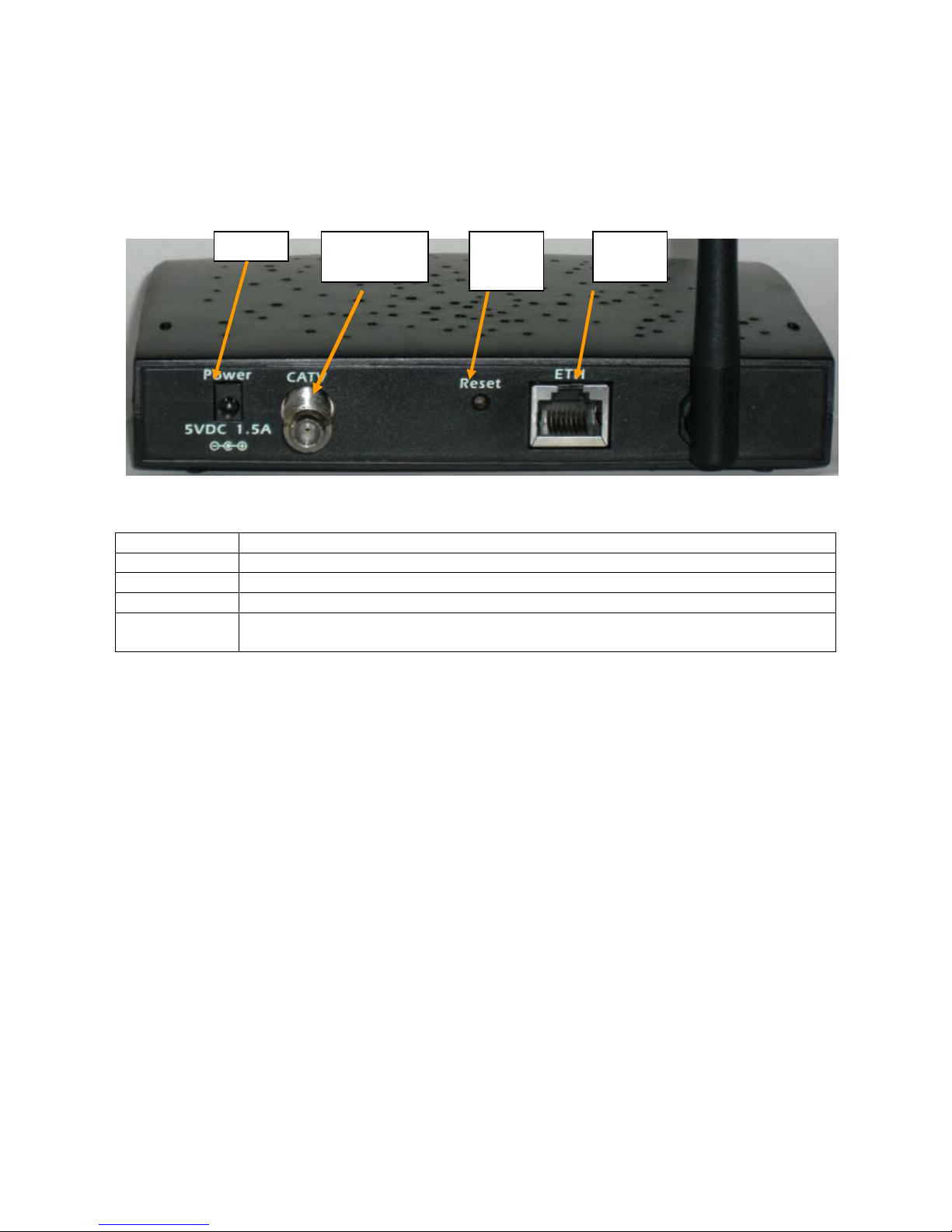
Rear Panel Description
CATV
Connector
Reset
Button
LAN
Port
Item Description
Power Connect the included power adapter to this port.
CATV Connect your cable line to this port.
Reset Use this button to reset the power or restore the default factory settings.
ETH 10/100 Auto-sensing switch port (RJ-45). Connect devices on your local area
network to this port (such as a PC, hub, or switch).
Rebooting and Restoring the SMC8014WG-SI Gateway
The Reset button is located on the rear panel of the Gateway. Use a paper clip or a pencil tip to
push the Reset button.
Reboot
If the Gateway is having problems connecting to the Internet, simply hold down the reset button
for less than 2 seconds then release.
Restore Factory Defaults
If rebooting the Gateway does not resolve your issue, then you can follow these steps:
1. Leave power plugged into the Gateway.
2. Locate the reset button on the back panel, press and hold button for at least 10 seconds.
3. Release reset button. The Power, Status, and Ethernet LEDs will light up green, and the Cable
LED will blink amber while reconnecting to the network.
- 7 -
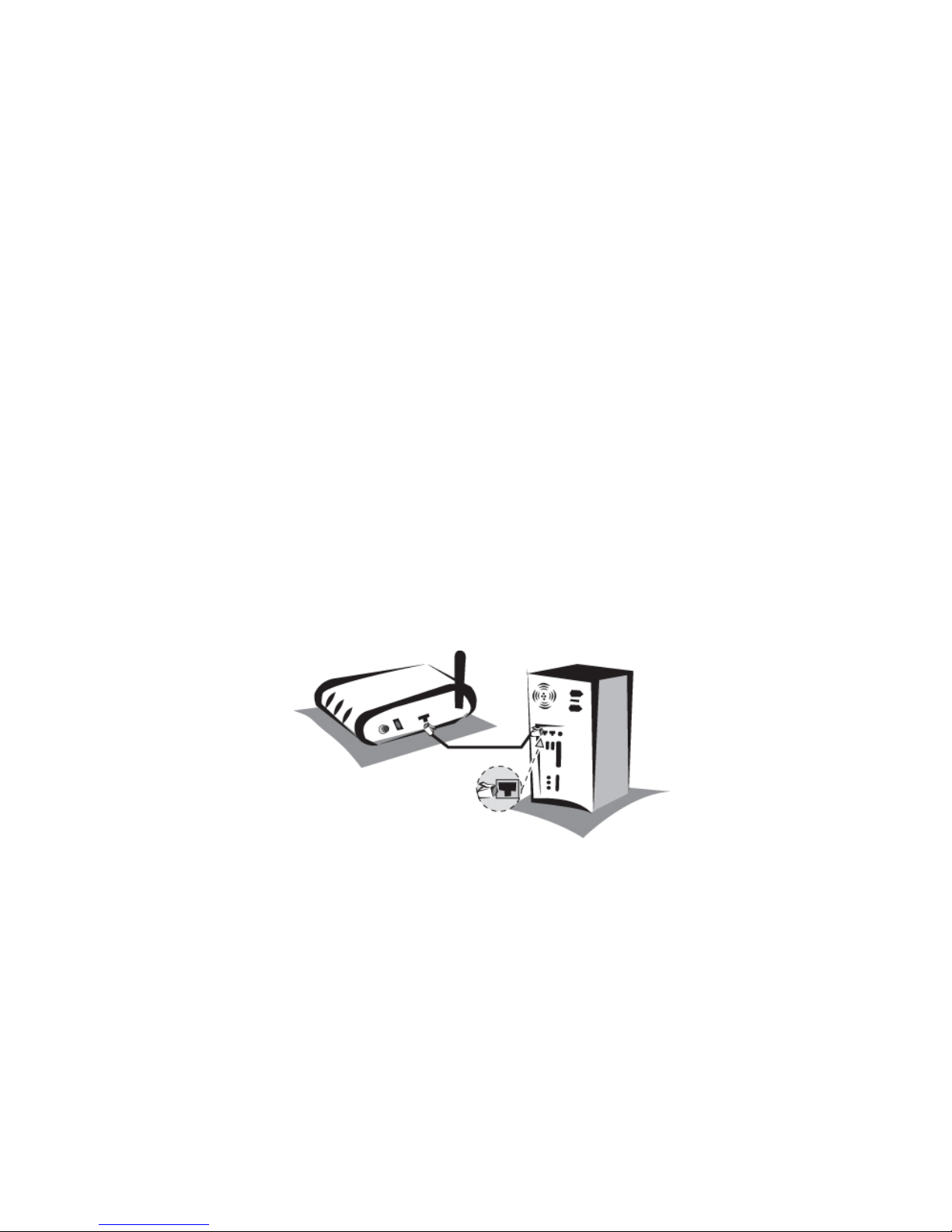
CHAPTER 3 | Installation
The SMC8014WG-SI Gateway can be installed in any location where you have cable Internet
access, and your cable Internet service provider has approved the Gateway. To confirm you meet
these 2 criteria points, please contact your cable operator.
For general installation please follow the guidelines outlined below to best performance:
• Keep the Gateway away from any heating devices.
• Do not place the Gateway in a dusty or wet environment.
• For optimum wireless performance, install the Gateway away from other electronic
devices, such as Monitors / TV / 2.4GHz Cordless Phones. These devices can hamper your
wireless throughput and distance.
Basic Installation Procedure
1. Connect the LAN: You can connect the Gateway to your PC, or to a hub or switch. Run
Ethernet cable from one of the LAN ports on the rear of the Gateway to your computer’s
network adapter or to another network device. You should use a standard straight through
Ethernet cable.
You can also connect the Gateway to your PC (using a wireless client adapter) via radio
signals.
NOTE: It is recommended that for first-time setup you use a wired connection.
2. Connect the WAN: Connect a coax cable to the CATV port on the back of the Gateway from a
cable port located in your home. When connecting to the CATV port, use only manufactured
coaxial patch cables with F-type connectors at both ends for all connections.
Note: If this modem was NOT installed by your cable provider (ISP) or is being used to replace
another cable modem – please contact your Cable Operator to register the SMC8014WG-SI.
Without registering the modem with your cable operator it will be unable to connect to the
cable network system.
3. Power on: Connect the power adapter to the Gateway.
Warning: Only use the power adapter that was provided with the Gateway, using another power
adapter may damage your unit and void the warranty.
- 8 -
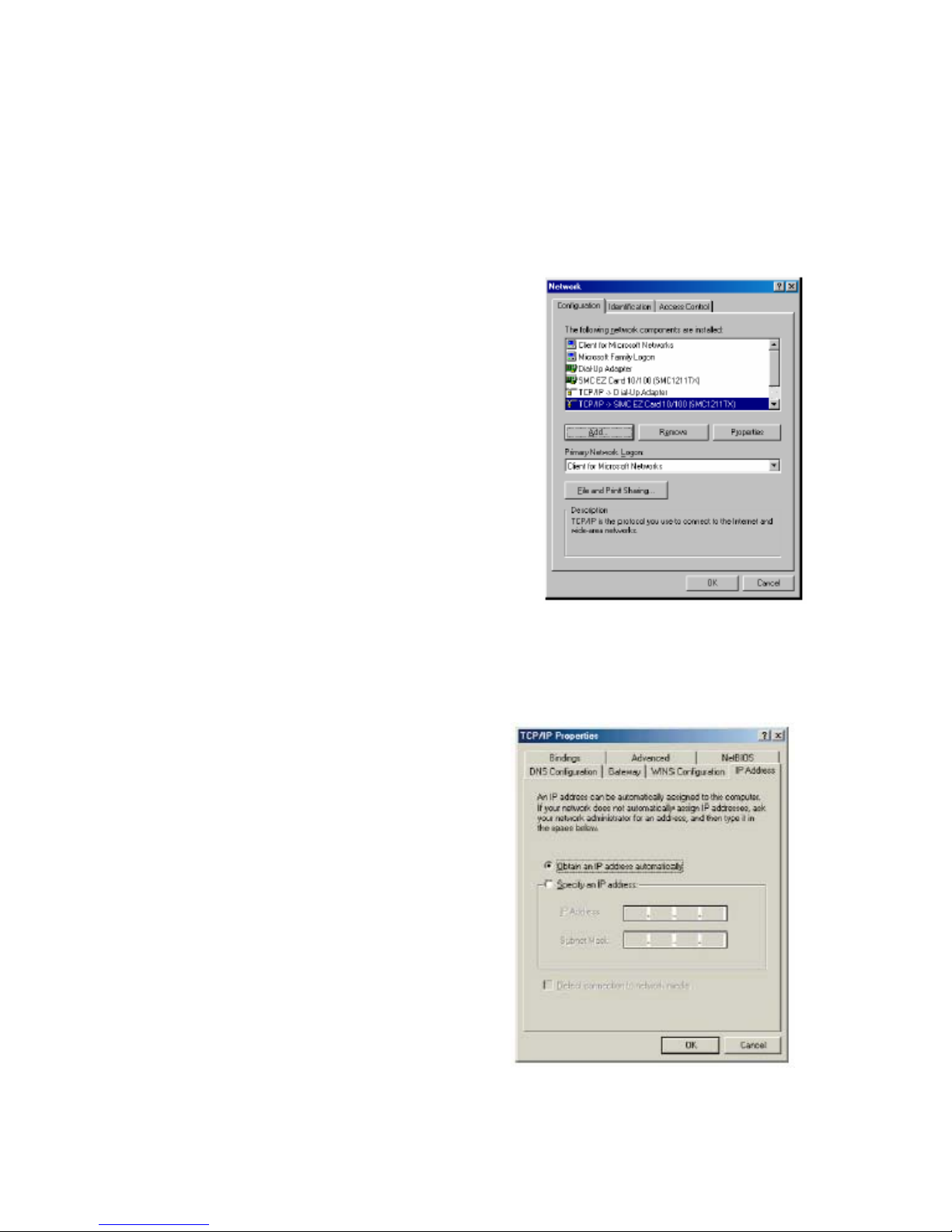
CHAPTER 4 | Configuring your Computer
The information outlined in this chapter will guide you through the configuration for the following
Operating Systems:
• Windows 95/98
• Windows Me
• Windows 2000
• Windows XP
• Apple Macintosh
Configuring Windows 95/98/Me
1. Access your Network settings by clicking
[Start], choose [Settings], and then select
[Control Panel].
2. In the Control Panel, locate and double-click
the [Network] icon.
3. Highlight the TCP/IP line that has been
assigned to your network card on the
[Configuration] tab of the [Network] properties
window. (see network dialog box to the right)
4. Next, click the [Properties] button to view that adapter’s TCP/IP settings.
5. From the TCP/IP Properties dialog box, click the [Obtain an IP address automatically]
option. (see TCP/IP dialog box to the right)
6. Next click on the [Gateway] tab and verify
the Gateway field is blank. If there are IP
addresses listed in the Gateway section,
highlight each one and click [Remove]
until the section is empty.
7. Click the [OK] button to close the TCP/IP
Properties window.
8. On the Network Properties Window, click
the [OK] button to save these new
changes.
NOTE: Windows may ask you for the
original Windows installation disk or
additional files. Check for the files at
c:\windows\options\cabs, or insert your
Windows CD-ROM into your CD-ROM drive
- 9 -
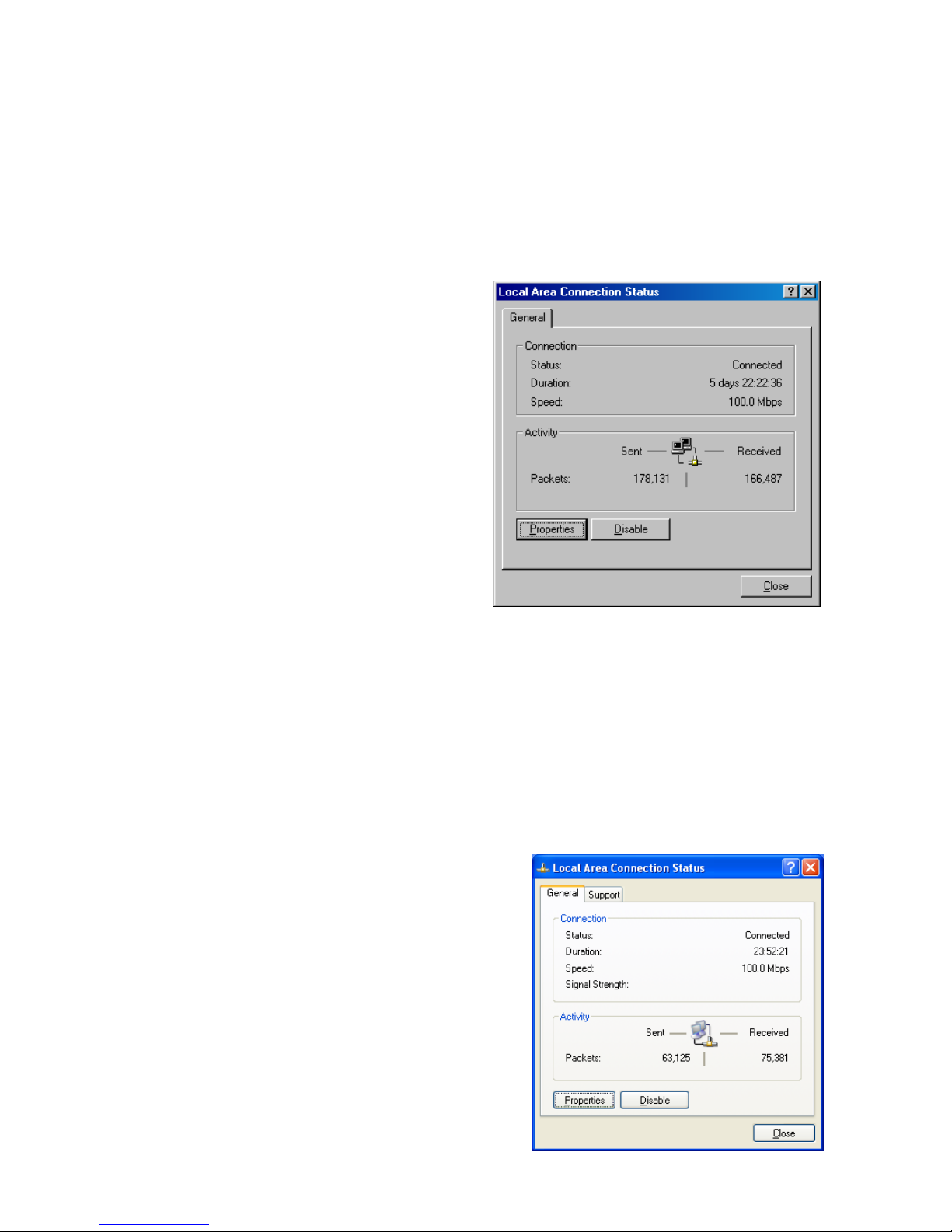
and check the correct file location, for example, D:\win98, D:\win9x. (Assume “D” is your
CD-ROM drive).
9. Windows may prompt you to restart the PC. If so, click the [Yes] button. If Windows does
not prompt you to restart your computer, do so anyways to ensure your settings.
Configuring Windows 2000
1. Access your Network settings by clicking
[Start], choose [Settings], and then
select [Control Panel]
2. In the Control Panel, locate and double-
click the [Network and Dial-up
Connections] icon
3. Locate and double-click the [Local Area
Connection] icon for the Ethernet
adapter that is connected to the
Gateway. When the Status dialog box
window opens, click the [Properties]
button.
4. On the [Local Area Connection]
Properties box, verify the box next to
Internet Protocol (TCP/IP) is checked.
Then highlight the Internet Protocol (TCP/IP), and click the Properties button.
5. Select Obtain an IP address automatically to configure your computer for DHCP. Click the
[OK] button to save this change and close the Properties window.
6. Click the [OK] button again to save these new changes.
7. Reboot your PC.
Configuring Windows XP
The following instructions assume you are running Windows XP with the default interface. If you
are using the Classic interface (where the icons and menus look like previous Windows versions),
please follow the instructions for Windows 2000
outlined above.
- 10 -
1. Access your Network settings by clicking
[Start], choose [Control Panel], select
[Network and Internet Connections] and then
click on the [Network Connections] icon.
2. Locate and double-click the Local Area
Connection icon for the Ethernet adapter that
is connected to the Gateway. Next, click the
[Properties] button.
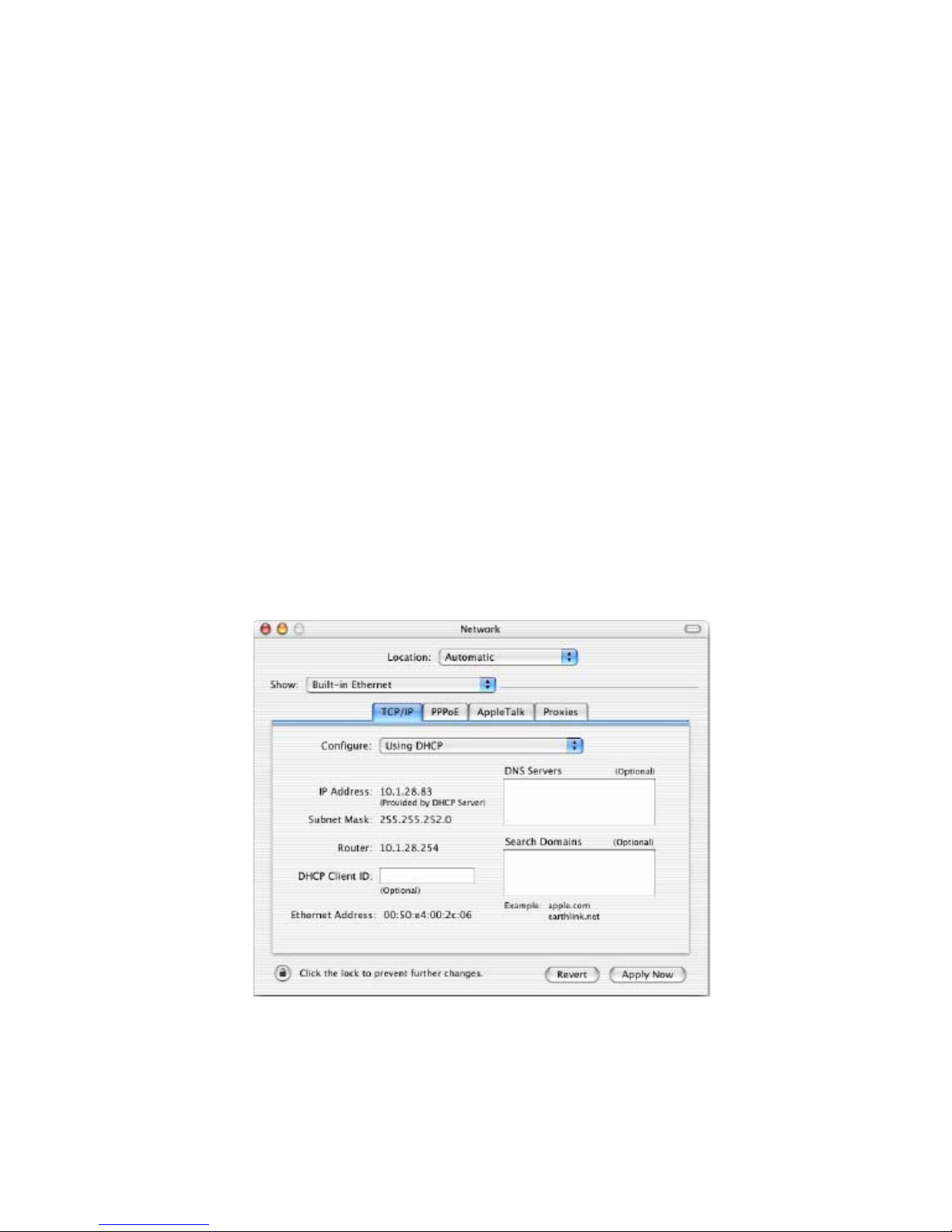
3. On the [Local Area Connection] Properties box, verify the box next to Internet Protocol
(TCP/IP) is checked. Then highlight the Internet Protocol (TCP/IP), and click the
Properties button.
4. Select Obtain an IP address automatically to configure your computer for DHCP. Click the
[OK] button to save this change and close the Properties window.
5. Click the [OK] button again to save these new changes.
6. Reboot your PC.
Configuring a Macintosh Computer
You may find that the instructions here do not exactly match your screen. This is because these
steps and screen shots were created using Mac OS 10.2. Mac OS 7.x and above are all very similar,
but may not be identical to Mac OS 10.2.
1. Pull down the Apple Menu. Click System Preferences and select Network. Make sure that
2. Built-in Ethernet is selected in the Show field.
3. On the TCP/IP tab, select Using DHCP in the Configure field.
4. Close the TCP/IP dialog box.
- 11 -
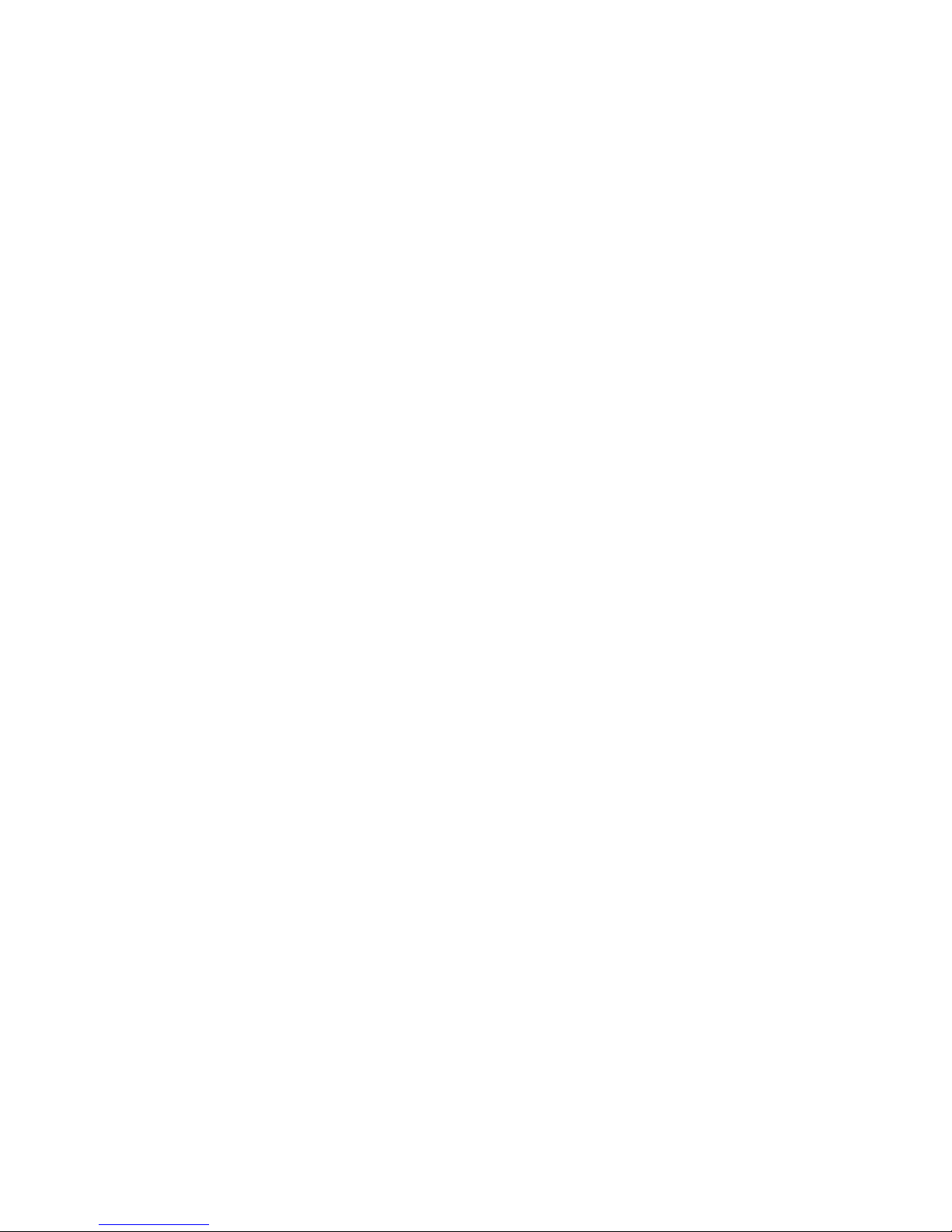
- 12 -
CHAPTER 5 | Configuring the SMC8014WG-SI Gateway
After you have configured TCP/IP on a client computer, use a web browser to configure the
SMC8014WG-SI Gateway. The Gateway can be configured by any Java-supported browser including
Internet Explorer 5.0 or above, or Netscape Navigator 5.0 or above. Using the web management
interface, you can configure the Gateway features and view its settings.
Before you attempt to log into the Gateway’s Web-based Administration, please verify the
following:
1. Your browser is configured properly. (see below)
2. Disable any firewall or security software that may be running.
3. Confirm that you have a [link] LED where your computer is plugged into the Gateway. If
you don’t have a [link] light, try another cable.
Browser Configuration
Confirm your browser is configured for a direct connection to the Internet using the Ethernet cable
that is installed in the computer. This is configured through the options/prefer ence section of your
browser.
Disable Proxy Connection
You will also need to verify that the “HTTP Proxy” feature of your web browser is disabled. This is
so that your web browser will be able to view the web-based configuration pages. The following
steps are for Internet Explorer and for Netscape. Determine which browser you use and follow the
appropriate steps.
Internet Explorer (5.0 or above)
1. Open Internet Explorer. Click [Tools], and then select [Internet Options].
2. In the [Internet Options] window, click the [Connections] tab.
3. Click the [LAN Settings] button.
4. Clear all the check boxes and click [OK] to save these LAN settings changes.
5. Click [OK] again to close the [Internet Options] window.
NOTE: To ensure proper screen refresh after a command entry, be sure that Internet Explorer 5.0
is configured as follows: Under the menu “Tools/Internet Options/General/Temporary Internet
Files/Settings,” the setting for “Check for newer versions of stored pages” should be “Every visit
to the page.”
Netscape (5.0 or above)
1. Open Netscape. Click [Edit], and then select [Preferences].
2. In the [Preferences] window, under [Category], double-click [Advanced], then select the
[Proxies] option.
3. Check [Direct connection to the Internet].
4. Click the [OK] button to save the changes.
