SMC Networks DOCSIS 3.0 Cable Modem D3CM1604 User Manual

FastFind Links
Getting to Know the Cable Modem
Installing the Cable Modem
Preconfiguration Guidelines
Configuring the Cable Modem
D3CM1604 DOCSIS 3.0 Cable Modem
(Ver: D3CM160409102014v2-CCR)
Administrator Manual

SMC Networks
20 Mason
Irvine, CA. 92618
U.S.A.
Copyright © 2014 SMC Networks
All Rights Reserved
Information furnished by SMC Networks, Inc. (SMC) is believed to be accurate and reliable. However,
no responsibility is assumed by SMC for its use, or for any infringements of patents or other rights of
third parties which may result from its use. No license is granted by implication or otherwise under
any patent or patent rights of SMC. SMC reserves the right to change specifications at any time
without notice.
No part of this publication may be reproduced or transmitted in any form or by any means, electronic
or mechanical, including photocopying and recording, or stored in a database or retrieval system for
any purpose without the express written permission of SMC.
Microsoft and Windows are registered trademarks of Microsoft Corporation. Apple and Macintosh are
registered trademarks of Apple, Inc. All other brands, product names, trademarks, or service marks
are property of their respective owners.
This product (Models: D3CM1604) includes software code developed by third parties, including
software code subject to the GNU General Public License (“GPL”) or GNU Lesser General Public
License (LGPL”). As applicable, the terms of the GPL and LGPL, and information on obtaining access
to the GPL code and LGPL used in this product, are available to you at http://gpl.smc.com/. The GPL
code and LGPL code used in this product is distributed WITHOUT ANY WARRANTY and is subject to
the copyrights of one or more authors. For details, see the GPL Code and LGPL Code for this product
and the terms of the GPL and LGPL.

Contents
Important Safety Instructions ..................................................................................... v
Preface .................................................................................................................... vii
Key Features .......................................................................................................... viii
Document Organization .......................................................................................... viii
Document Conventions ............................................................................................ ix
Safety and Warnings ........................................................................................... ix
Typographic Conventions ......................................................................................... ix
1 Getting to Know the Cable Modem ................................................................... 10
Unpacking Package Contents .................................................................................. 11
System Requirements ............................................................................................. 11
Quick Installation Overview ...................................................................................... 11
Front Panel .............................................................................................................. 13
Rear Panel .............................................................................................................. 15
Using the Reset Button ............................................................................................ 16
2 Installing the Cable Modem ............................................................................... 17
Finding a Suitable Location ...................................................................................... 18
Connecting to the LAN ............................................................................................. 19
Connecting the WAN ............................................................................................... 20
Powering on the Cable Modem ................................................................................ 20
3 Preconfiguration Guidelines .............................................................................. 21
Configuring Your Computer for TCP/IP .................................................................... 22
Configuring Microsoft Windows 8 ....................................................................... 23
Configuring Microsoft Windows 7 ....................................................................... 26
Configuring Microsoft Windows Vista ................................................................. 28
Configuring an Apple® Macintosh® Computer ..................................................... 31
Disabling Proxy Settings .......................................................................................... 32
Disabling Proxy Settings in Internet Explorer ..................................................... 32
Disabling Proxy Settings in Firefox ..................................................................... 32
Disabling Proxy Settings in Safari ...................................................................... 33
Disabling Firewall and Security Software .................... Error! Bookmark not defined.
Confirming the Cable Modem’s Online Status ................................ .......................... 33
Confirming Your Computer’s Link Status ................................................................. 33
iii
D3CM1604 DOCSIS 3.0 Cable Modem Administrator Manual
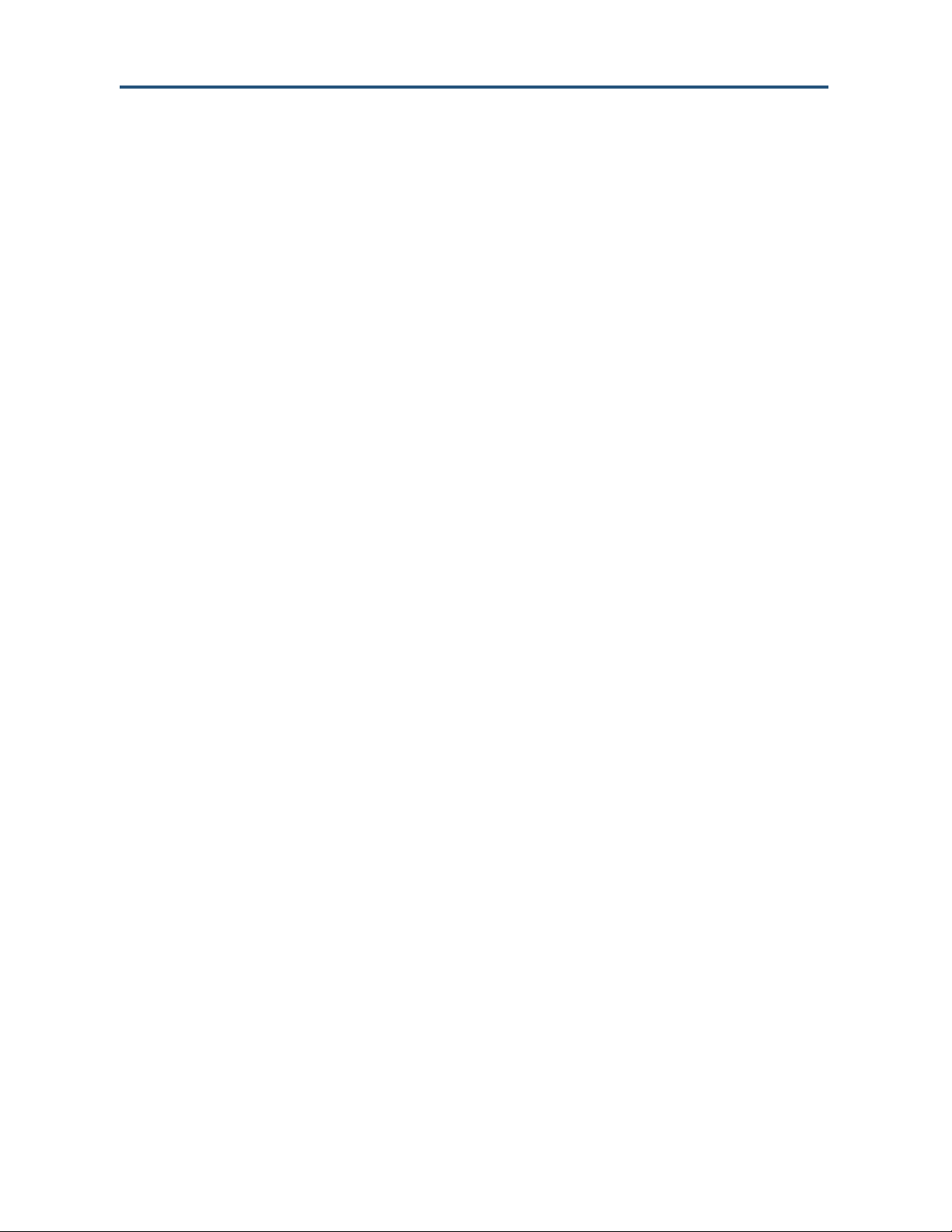
Contents
4 Configuring the Cable Modem ........................................................................... 34
Accessing the Cable Modem ’s Web Management .................................................. 35
Understanding the Web Management Interface ....................................................... 37
Web Management Interface Menus ......................................................................... 37
Viewing System Software Settings ............................................................... 38
Viewing Network Connectivity ...................................................................... 39
Configuring Security Settings ....................................................................... 41
Viewing the Event Log.................................................................................. 42
5 Troubleshooting Procedures ............................................................................. 43
Basic Troubleshooting Procedures .......................................................................... 44
Advanced Troubleshooting Procedures ................................................................... 45
Troubleshooting Physical Network Problems ..................................................... 45
Troubleshooting Configuration Problems ................................ ........................... 46
Determining Your IP Address ....................................................................... 46
Troubleshooting Software-Interaction Problems ................................................. 49
Specific Troubleshooting Procedures....................................................................... 50
Cannot Log In to ................................................................................................ 50
Local Networked Devices Cannot Access the Cable Modem ............................. 50
Cannot Access the Internet ................................................................................ 51
Cannot Access Networked Devices ................................................................... 52
Using the Ping Utility to Troubleshoot ................................................................ 52
Testing the Path from a Computer to the Cable Modem ............................... 52
Testing the Path from a Computer to the Internet ......................................... 53
Using Ping on a Macintosh ........................................................................... 54
Disconnects from the Internet ............................................................................ 55
Slow Web Browsing ........................................................................................... 55
Cannot Configure Port Forwarding ........................ Error! Bookmark not defined.
Cable Modem is Not Passing DHCP Address to a computer ............................. 56
Determining a Computer’s MAC Address ........................................................... 56
Microsoft Windows ....................................................................................... 56
Apple Macintosh Windows OS X .................................................................. 57
Appendix A - Glossary .......................................................................................... 58
Appendix B - Compliance ..................................................................................... 59
Index ....................................................................................................................... 61
iv
D3CM1604 DOCSIS 3.0 Cable Modem Administrator Manual
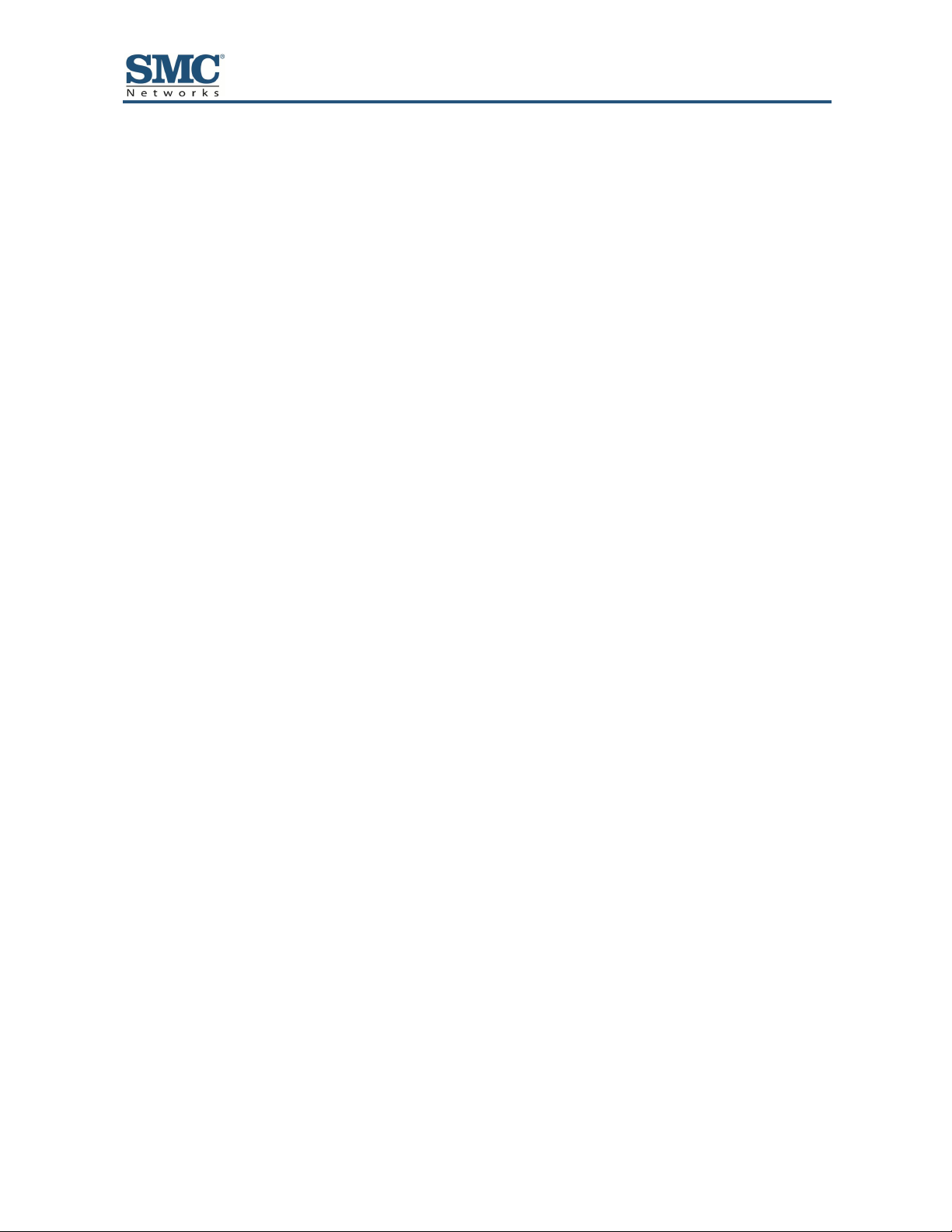
Important Safety Instructions
Read these instructions before you begin.
When using your equipment, basic safety precautions should always be followed to reduce
the risk of fire, electric shock, and injury to persons, including the following:
Read and follow all instructions.
Keep these instructions.
Heed all warnings.
Only use attachments/accessories specified by the manufacturer.
Do not use this product near water.
Do not install near any heat sources.
Clean only with a dry cloth.
Do not block any ventilation openings.
Use only with the cart, stand, tripod, bracket, or table specified by the manufacturer, or
sold with the apparatus.
Unplug this apparatus during lightning storms or when unused for long periods of time.
Refer all servicing to qualified service personnel. Servicing is required when the
apparatus has been damaged in any way, such as a power-supply cord or plug is
damaged, liquid has been spilled or objects have fallen into the apparatus, the apparatus
has been exposed to rain or moisture, does not operate normally, or has been dropped.
Do not alter or disable the polarized or grounding type (three-pronged) plug.
Protect the power cord from being walked on or pinched particularly at plugs,
convenience receptacles, and the point where they exit from the apparatus.
v
D3CM1604 DOCSIS 3.0 Cable Modem Administrator Manual

Preface
This SMC Data Modem complies with applicable requirements for performance,
construction, labeling, and information when used in accordance with the instructions below:
Warning: Risk of shock
Mains voltages inside this unit. No user serviceable parts inside. Refer service to
qualified personnel only!
CAUTION: Potential equipment damage Potential loss of service
Connection of the Data Modem to existing wiring should be performed only by a
professional installer. Failure to do so may result in loss of service and/or
permanent damage to the Data Modem.
Do not use product near water (i.e. wet basement, bathtub, sink or near a swimming
pool, etc.), to avoid risk of electrocution.
Avoid using and/or connecting the equipment during an electrical storm, to avoid risk of
electrocution.
Do not locate the equipment within 6 feet (1.9m) of a flame or ignition source (i.e. heat
registers, space heaters, fireplaces, etc.).
Only use power supply and power cord included with the equipment.
Equipment should be installed near the power outlet and should be easily accessible.
The shield of the coaxial cable must be connected to earth (Grounded) at the entrance to
the building in accordance with applicable national electrical installation codes. In the
U.S., this is required by NFPA 70 (National Electrical Code) Article 820. In the European
Union and in certain other countries, CATV installation equipment bonding requirements
are specified in IEC 60728-11, Cable networks for television signals, sound signals and
interactive service, Part 11: Safety. This equipment is intended to be installed in
accordance with the requirements of IEC 60728-11 for safe operation.
In areas of high surge events or poor grounding situations and areas prone to lightning
strikes, additional surge protection may be required on the AC, RFM Ethernet and
Phones lines.
vi
D3CM1604 DOCSIS 3.0 Cable Modem Administrator Manual

Preface
The SMC D3CM1604 Cable Modem is an ideal all-in-one wired solution for home and
business environments. SMC is proud to provide a powerful, yet simple communication
device for connecting your local-area network (LAN) to the Internet.
This Administrator Manual contains all the information you need to install and configure your
new D3CM1604 Cable Modem.
vii
D3CM1604 DOCSIS 3.0 Cable Modem Administrator Manual

Preface
Key Features
The following list summarizes the cable modem’s key features.
CableLabs-compliant 3.0 cable modem featuring 16 downstream and 4 upstream high-
speed data channels.
One 10/100/1000 Mbps auto-sensing LAN port with auto-MDI/MDIX.
Dynamic Host Configuration Protocol (DHCP) for dynamic IP configuration, and Domain
Name System (DNS) for domain name mapping.
Advanced SPI firewall for enhanced network security from attacks over the Internet:
– Firewall protection with Stateful Packet Inspection
– Client privileges
– Hacker prevention
– Protection from denial of service (DoS) attacks
– Network Address Translation (NAT)
Effortless plug-and-play installation.
Intuitive graphical user interface (GUI) configuration, regardless of operating system.
Comprehensive front panel LEDs for network status and troubleshooting.
Compatible with all popular Internet applications.
Document Organization
This document consists of five chapters and two appendixes.
Chapter 1 – describes the contents in the package and system requirements. It also
provides an overview of the cable modem’s front, rear, top, and bottom panels.
Chapter 2 – describes how to install the cable modem.
Chapter 3 – describes how to configure TCP/IP settings on the computer you will use to
configure the cable modem.
Chapter 4 – describes how to configure the cable modem.
Chapter 5 – provides troubleshooting information you can use in the unlikely event you
encounter a problem with the cable modem.
Appendix A - is a glossary that defines the technical terms in this document.
Appendix B - contains compliance information.
viii
D3CM1604 DOCSIS 3.0 Cable Modem Administrator Manual

Preface
Symbol
Meaning
Description
Note
Notes emphasize or supplement important points of the main text.
Tip
Tips provide helpful information, guidelines, or suggestions for performing tasks more
effectively.
Warning
Warnings indicate that failure to take a specified action could result in damage to the
device.
Electric Shock Hazard
This symbol warns users of electric shock hazard. Failure to take appropriate
precautions such as not opening or touching hazardous areas of the equipment could
result in injury or death.
Convention
Description
Bold
Indicates text on a window, other than the window title, including menus, menu options, buttons, fields, and labels.
Italic
Indicates a variable, which is a placeholder for actual text provided by the user or system. Angled brackets (< >)
are also used to indicate variables.
screen/code
Indicates text that is displayed on screen or entered by the user.
< > angled
brackets
Indicates a variable, which is a placeholder for actual text provided by the user or system. Italic font is also used to
indicate variables.
[ ] square
brackets
Indicates optional values.
{ } braces
Indicates required or expected values.
| vertical bar
Indicates that you have a choice between two or more options or arguments.
Document Conventions
This document uses the following conventions to draw your attention to certain information.
Safety and Warnings
This document uses the following symbols to draw your attention to certain information.
Typographic Conventions
This document also uses the following typographic conventions.
ix
D3CM1604 DOCSIS 3.0 Cable Modem Administrator Manual

1 Getting to Know the Cable Modem
Before you install your D3CM1604 Cable Modem, check the package contents and become
familiar with the ’s front and back panels.
The topics covered in this chapter are:
Unpacking Package Contents (page 11)
System Requirements (page 11)
Front Panel (page 13)
Rear Panel (page 14)
Using the Reset Button (page 16)
10
D3CM1604 DOCSIS 3.0 Cable Modem Administrator Manual
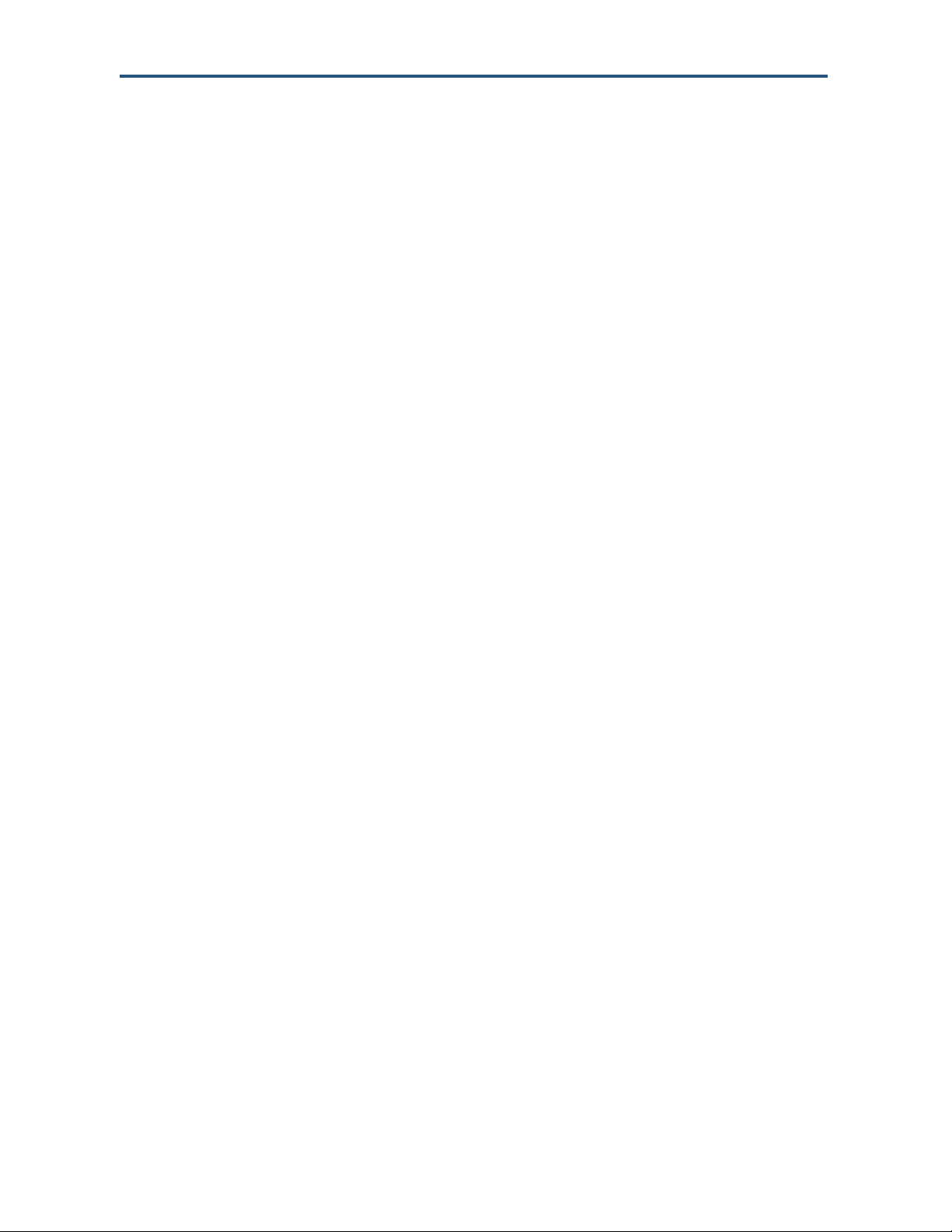
Getting to Know the Cable Modem
Unpacking Package Contents
Unpack the items in your D3CM1604 Cable Modem contents and confirm that no items are
missing or damaged. Your package should include:
One D3CM1604 Cable Modem
One Category 5E Ethernet cable
One power supply
One set of quick-installation instructions
If any items are missing or damaged, please contact your cable service provider. Keep the
carton, including the original packing material, in case you need to store the product or
return it.
System Requirements
To complete your installation, you need the following items:
Provisioned Internet access on a cable network that supports cable modem service.
A computer with a wired network adapter with TCP/IP installed.
A Java-enabled Web browser, such as Microsoft Internet Explorer 5.5 or above.
Microsoft
®
Windows® 2000 or higher for USB driver support.
Quick Installation Overview
1. Connect the coaxial cable from the cable outlet to the cable modem.
2. Connect your wired (Ethernet) connections to the rear panel, as shown in Figure 1-1.
11
D3CM1604 DOCSIS 3.0 Cable Modem Administrator Manual

Getting to Know the Cable Modem
Figure 1-1. Hardware Connections
3. Connect the power cord to the cable modem and to a wall power outlet.
WARNING: Use only the supplied power cord! Using a different power cord may
damage your unit and void the warranty.
4. Confirm that the front panel POWER LED goes ON.
5. Wait until the DS, US, and ONLINE LEDs stop flashing and the ONLINE LED stays ON,
indicating that the device is online. If the ONLINE LED does not go ON in 5 minutes,
contact your Internet Service Provider.
6. (Optional): Log in to the D3CM1604 to configure additional device settings.
a. Open a Web browser page and enter the cable modem IP address in the address bar.
b. At the Login screen, enter the following case-sensitive login information:
– username: mso
– password: msopassword
D3CM1604 DOCSIS 3.0 Cable Modem Administrator Manual
12

Getting to Know the Cable Modem
Front Panel
The front panel of your D3CM1604 Cable Modem contains a set of light-emitting diode
(LED) indicators. These LEDs show the status of the cable modem and simplify
troubleshooting.
Figure 1-2 shows the front panel of the D3CM1604 Cable Modem. Table 1-1 describes the
front panel LEDs.
Figure 1-2. Front Panel of the D3CM1604 Cable Modem
13
D3CM1604 DOCSIS 3.0 Cable Modem Administrator Manual

Getting to Know the Cable Modem
Symbol
LED
Color
Description
POWER
OFF = DC power is not supplied to the cable modem.
Green
ON = DC power is supplied to the and power switch is in the ON position.
DS
Blue
Blinking = scanning for downstream channel.
Solid = Bonded on DOCSIS 3.0 16 downstream channels.
Green
Blinking = Bonded on DOCSIS 3.0 15 or less downstream channels.
US
Blue
Blinking = scanning for upstream channel.
Solid = Bonded on DOCSIS 3.0 4 upstream channels.
Green
Blinking = Bonded on DOCSIS 3.0 3 or less upstream channels.
ONLINE
Blue
Blinking = DHCP and registration in progress.
ON = online in DOCSIS 3.0 mode.
OFF = no power or upstream ranging not complete.
Green
ON = online in DOCSIS 2.0 mode
LINK
Blue
Blinking = data activity.
ON = Gigabit Ethernet LAN device connected.
OFF = no LAN devices connected.
Green
Blinking = data activity.
ON = 10/100 Ethernet LAN device connected.
Table 1-1. Front Panel LEDs
D3CM1604 DOCSIS 3.0 Cable Modem Administrator Manual
14

Getting to Know the Cable Modem
Rear Panel
The rear panel of your D3CM1604 Cable Modem contains a reset button and the ports for
attaching the supplied power adapter and making additional connections. Figure 1-3 shows
the rear panel components and Table 1-2 describes their meanings.
Figure 1-3. Rear View of the D3CM1604 Cable Modem
15
D3CM1604 DOCSIS 3.0 Cable Modem Administrator Manual

Getting to Know the Cable Modem
Label
Description
LAN
One 10/100/1000 auto-sensing RJ-45 switch port. Connect a device on your LAN such as a
computer, hub, or switch to these ports.
RST
Use this button to reset the power or restore the default factory settings (see “Using the Reset
Button” on page 16).
CABLE
Connect your coaxial cable line to this port.
POWER
Connect the supplied power cord to this port.
Note: You can also reset the cable modem and retain its current configuration settings using
the RESET method described under “Configuring Security Settings” on page 41.
Table 1-2. D3CM1604 Cable Modem Rear Panel Components
Using the Reset Button
Using the reset button on the rear panel (see Figure 1-3 on page 15), you can perform two
types of reset operations with the cable modem:
Software reset – power-cycles the cable modem and retains its current configuration
settings.
Factory default reset – removes all overrides made to the cable modem’s factory default
configuration and returns the cable modem to its original factory default settings.
The number of seconds you press the reset button determines which reset operation is
performed. To protect against accidental resets, the reset button is recessed on the cable
modem rear panel.
To use the reset button to perform a software or factory default reset:
1. Leave power plugged into the cable modem.
2. Find the reset button at the top of the back panel, then use a thin object to press and hold
the reset button as follows:
– To perform a software reset, press the reset button for at least 10 seconds.
– To perform a factory default reset, press the reset button for at least 15 seconds.
3. Release the reset button.
16
D3CM1604 DOCSIS 3.0 Cable Modem Administrator Manual

2 Installing the Cable Modem
This chapter describes how to install your D3CM1604 Cable Modem. The topics covered in
this chapter are:
Finding a Suitable Location (page 18)
Connecting to the LAN (page 19)
Connecting the WAN (page 20)
Powering on the Cable Modem (page 20)
17
D3CM1604 DOCSIS 3.0 Cable Modem Administrator Manual

Installing the Cable Modem
Finding a Suitable Location
Your D3CM1604 Cable Modem can be installed in any location with access to the cable
network. All cables connect to the rear panel of the cable modem for better organization and
utility. The LED indicators on the front panel are easily visible to show network activity and
status.
For optimum performance, the location you choose should:
Be close to a working AC power outlet when powering the cable modem using AC
power.
Allow at least one foot of space around the sides and top of the cable modem to provide
sufficient air flow around the device.
Not expose the cable modem to a dusty or wet environment.
Be an elevated location such as a high shelf, keeping the number of walls and ceilings
between the cable modem and your other devices to a minimum.
Be away from electrical devices that are potential sources of interference, such as ceiling
fans, home security systems, microwaves, or the base for a cordless phone.
Be away from any large metal surfaces, such as a solid metal door or aluminum studs.
Large expanses of other materials such as glass, insulated walls, fish tanks, mirrors,
brick, and concrete can also affect your signal.
Should allow the cable modem to connect to an AC outlet that is not controlled by a wall
switch.
18
D3CM1604 DOCSIS 3.0 Cable Modem Administrator Manual

Installing the Cable Modem
Connecting to the LAN
Using an Ethernet LAN cable, you can connect the cable modem to a desktop computer,
notebook, hub, or switch. The cable modem supports auto-MDI/MDIX, so you can use either
a standard straight-through or crossover Ethernet cable.
1. Connect either end of an Ethernet cable to the LAN port on the rear panel of the cable
modem (see Figure 2-1).
Figure 2-1. Connecting to the Ethernet Port on the Cable Modem Rear Panel
2. Connect the other end of the cable to your computer’s network-interface card (NIC) or to
another network device (see Figure 2-2).
Figure 2-2. Connecting the Cable Modem to the a Laptop or Desktop Computer
19
D3CM1604 DOCSIS 3.0 Cable Modem Administrator Manual

Installing the Cable Modem
WARNING: Only use the power supply supplied with the cable modem. Using a different
power supply can damage the cable modem and void the warranty.
Connecting the WAN
To connect the cable modem to a Wide Area Network (WAN) interface:
1. Connect a coaxial cable to the port labeled CABLE on the rear panel of the cable modem
from a cable port in your home or office (see Figure 1-3 on page 15). Use only
manufactured coaxial patch cables with F-type connectors at both ends for all connections.
2. Hand-tighten the connectors to secure the connection.
3. If the modem was not installed by your Internet Service Provider (ISP) or is replacing
another cable modem, contact your ISP to register the cable modem. If the modem is not
registered with your ISP, it cannot connect to the cable network system.
Powering on the Cable Modem
After making your connections, use the following procedure to power on the cable modem:
1. Connect the supplied power cord to the power port on the rear panel of the cable modem
(see Figure 1-3 on page 15).
2. Connect the other end of the power adapter to a working power outlet. The cable modem
powers on automatically, the POWER LED on the front panel goes ON, and the other front
panel LEDs show the cable modem’s status (see “Table 1-1” on page 14).
20
D3CM1604 DOCSIS 3.0 Cable Modem Administrator Manual
