SMC Networks Tiger Card SMC10GPCIe-10BT, Tiger Card SMC10GPCIE-XFP, 10GPCIE-10BT, 10GPCIE-XFP User Manual
Page 1
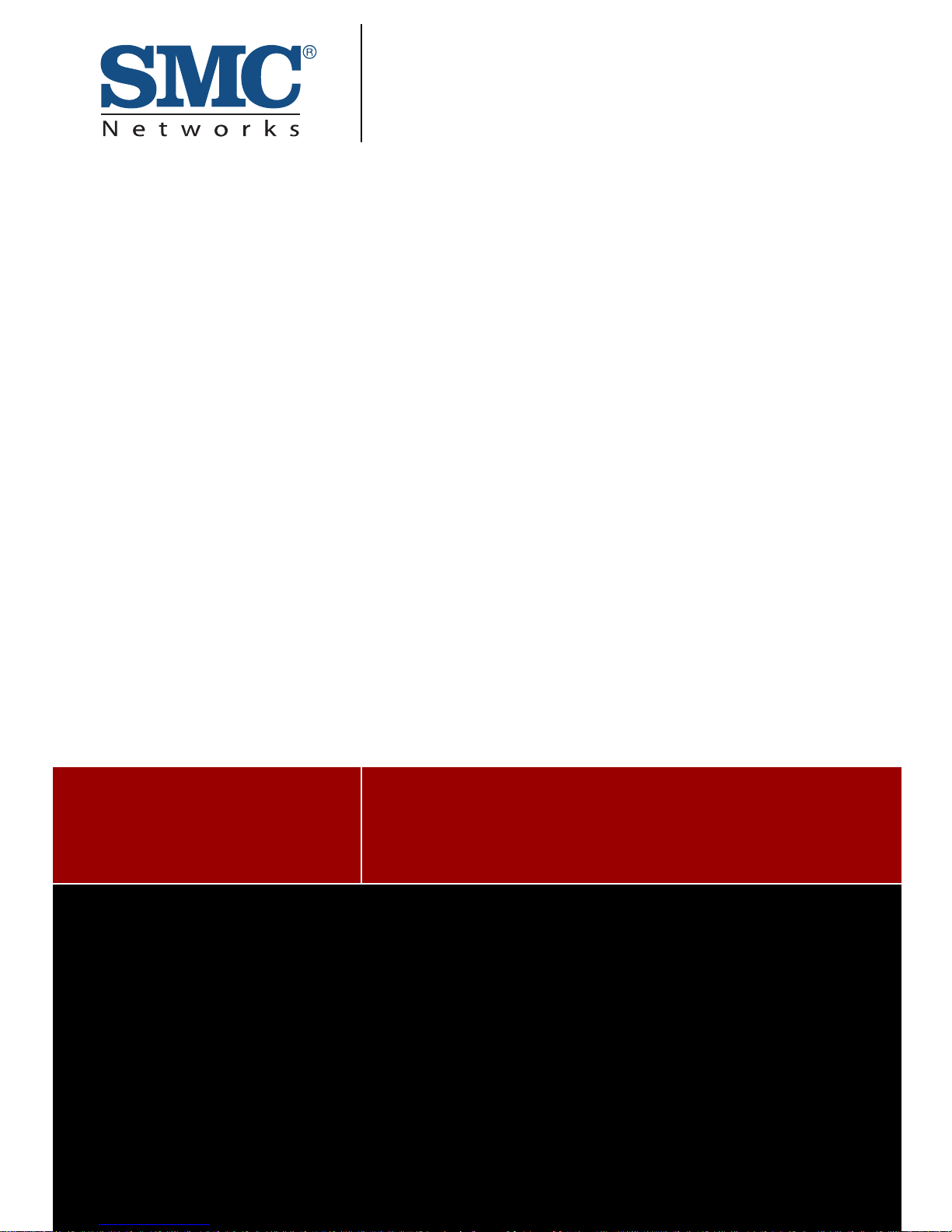
USER GUIDE
Tiger CardTM 10G
10GBASE-T and XFP
Ethernet Server Adapters
SMC10GPCIe-10BT
SMC10GPCIe-XFP
Page 2
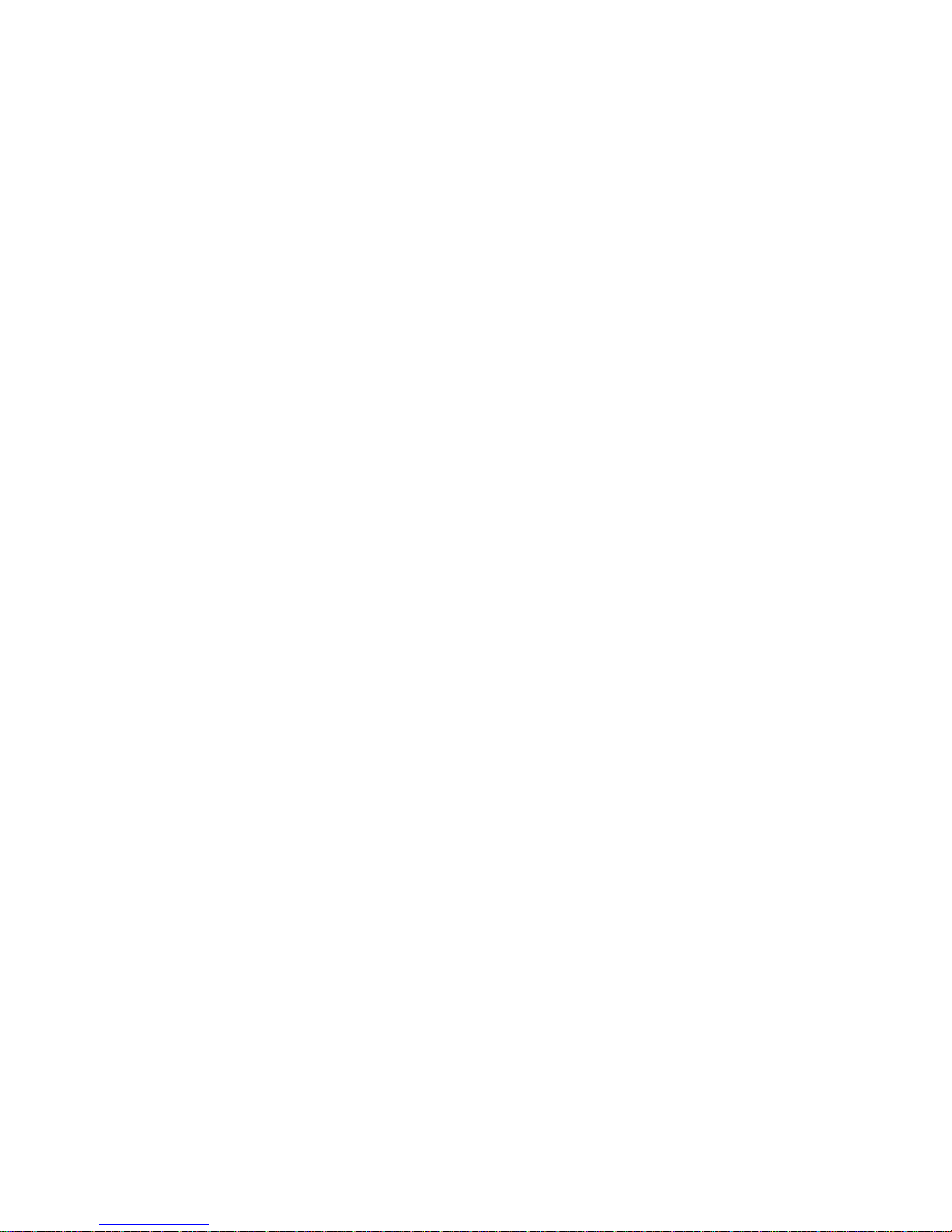
Page 3
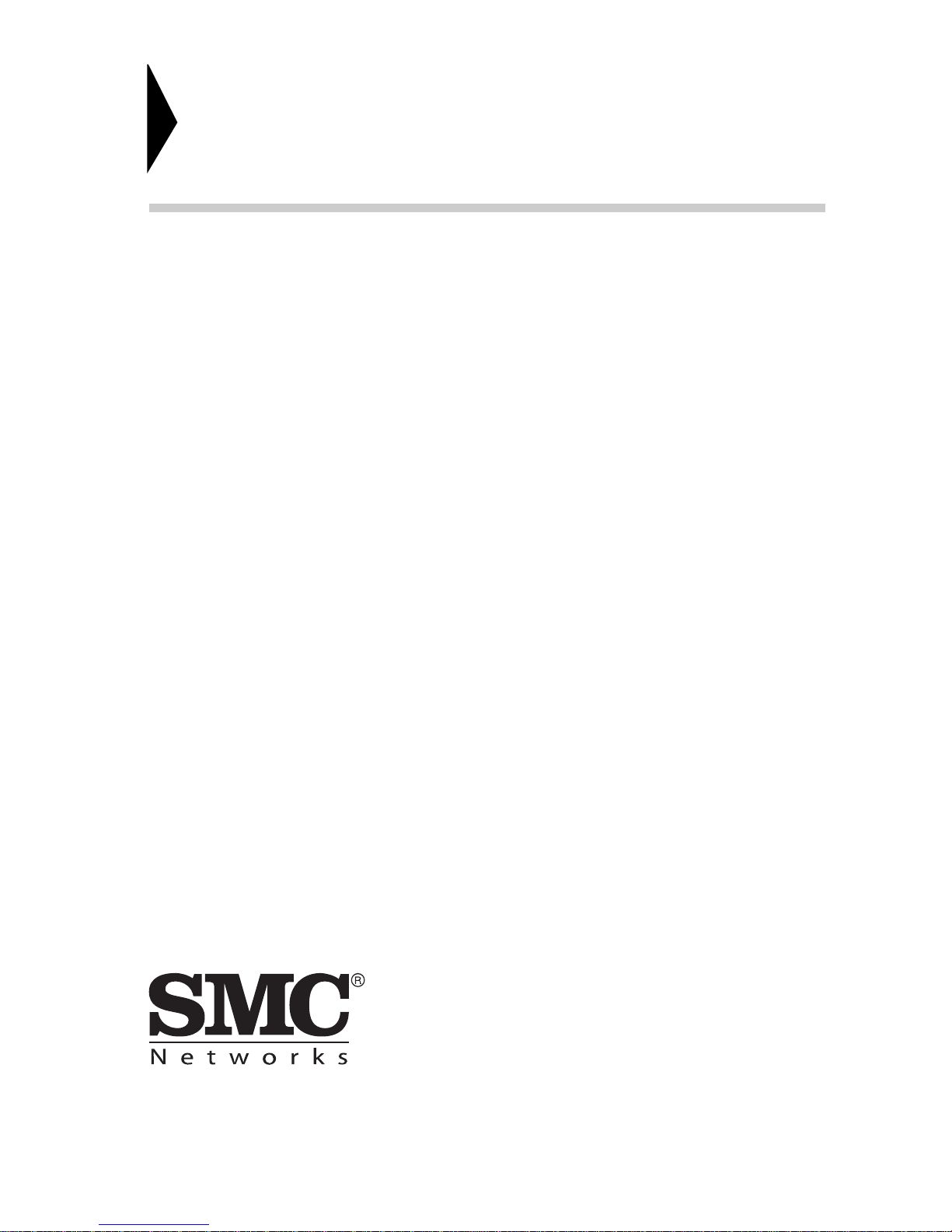
20 Mason
Irvine, CA 92618
Phone: (949) 679-8000
Tiger Card 10G
User Guide
From SMC’s Tiger line of feature-rich workgroup LAN solutions
January 2008
Pub. # 149xxxxxxxxx
E012008-CS-R01
Page 4
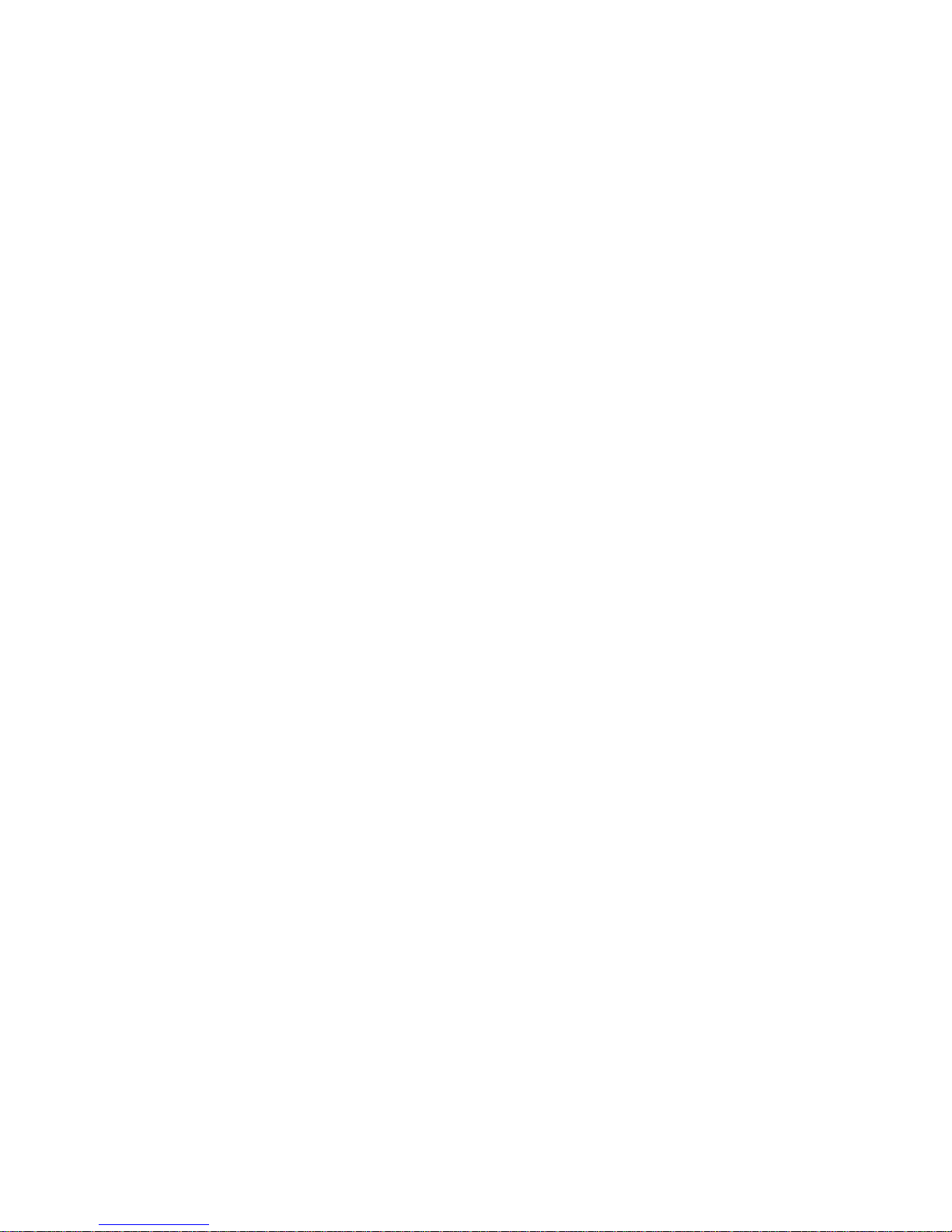
Copyright
Information furnished by SMC Networks, Inc. (SMC) is believed to be accurate and
reliable. However, no responsibility is assumed by SMC for its use, nor for any
infringements of patents or other rights of third parties which may result from its use. No
license is granted by implication or otherwise under any patent or patent rights of SMC.
SMC reserves the right to change specifications at any time without notice.
Copyright © 2008 by
SMC Networks, Inc.
20 Mason
Irvine, CA 92618
All rights reserved.
Trademarks:
SMC is a registered trademark; and EZ Switch, Tiger Card, TigerStack and TigerSwitch
are trademarks of SMC Networks, Inc. Other product and company names are
trademarks or registered trademarks of their respective holders.
Page 5
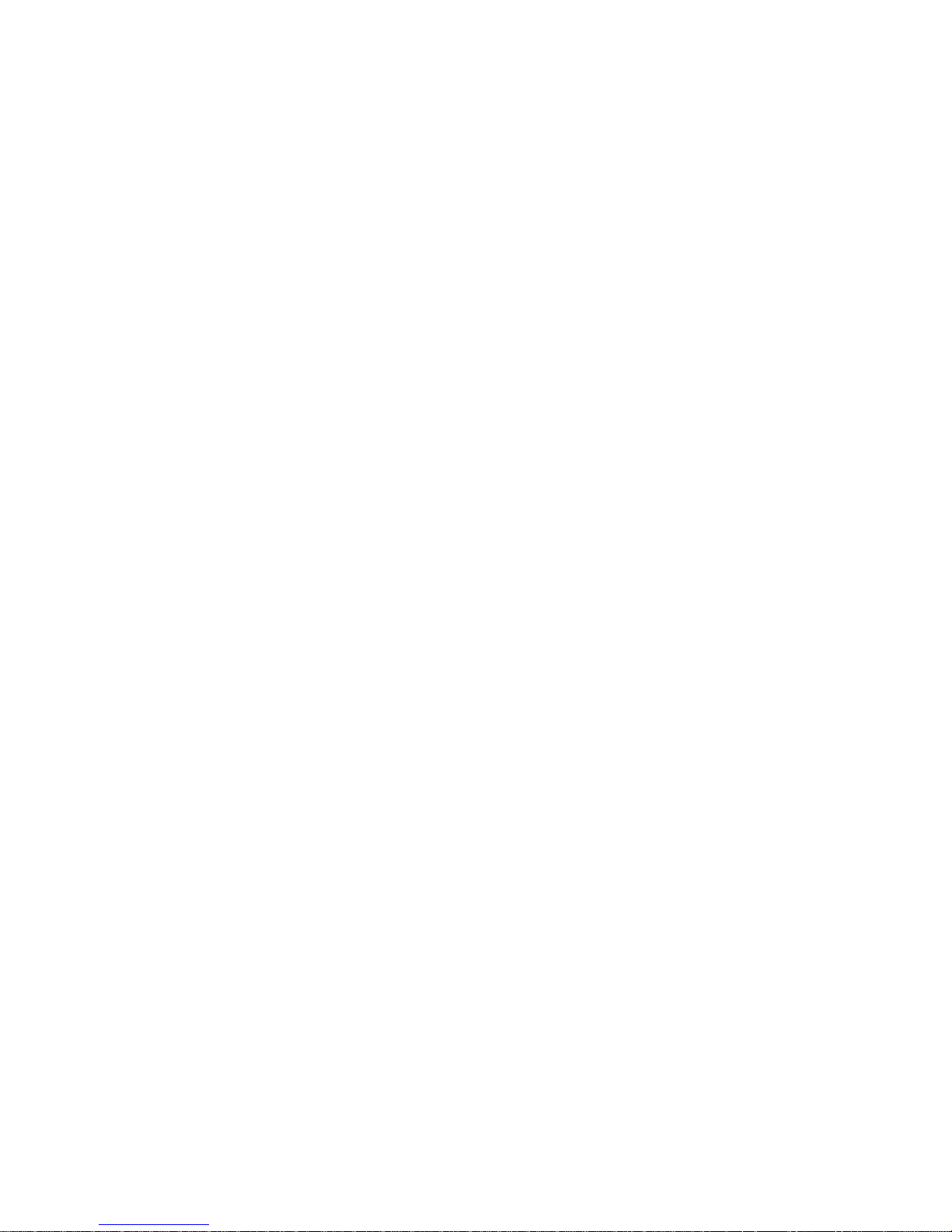
Limited Warranty
Limited Warranty Statement: SMC Networks, Inc. (“SMC”) warrants its products to be
free from defects in workmanship and materials, under normal use and service, for the
applicable warranty term. All SMC products carry a standard 90-day limited warranty from
the date of purchase from SMC or its Authorized Reseller. SMC may, at its own discretion,
repair or replace any product not operating as warranted with a similar or functionally
equivalent product, during the applicable warranty term. SMC will endeavor to repair or
replace any product returned under warranty within 30 days of receipt of the product.
The standard limited warranty can be upgraded to a Limited Lifetime* warranty by
registering new products within 30 days of purchase from SMC or its Authorized Reseller.
Registration can be accomplished via the enclosed product registration card or online via
the SMC Web site. Failure to register will not affect the standard limited warranty. The
Limited Lifetime warranty covers a product during the Life of that Product, which is
defined as the period of time during which the product is an “Active” SMC product. A
product is considered to be “Active” while it is listed on the current SMC price list. As new
technologies emerge, older technologies become obsolete and SMC will, at its discretion,
replace an older product in its product line with one that incorporates these newer
technologies. At that point, the obsolete product is discontinued and is no longer an
“Active” SMC product. A list of discontinued products with their respective dates of
discontinuance can be found at: http://www.smc.com/smc/pages_html/support.html.
All products that are replaced become the property of SMC. Replacement products may
be either new or reconditioned. Any replaced or repaired product carries either a 30-day
limited warranty or the remainder of the initial warranty, whichever is longer. SMC is not
responsible for any custom software or firmware, configuration information, or memory
data of Customer contained in, stored on, or integrated with any products returned to
SMC pursuant to any warranty. Products returned to SMC should have any
customer-installed accessory or add-on components, such as expansion modules,
removed prior to returning the product for replacement. SMC is not responsible for these
items if they are returned with the product.
Customers must contact SMC for a Return Material Authorization number prior to
returning any product to SMC. Proof of purchase may be required. Any product returned
to SMC without a valid Return Material Authorization (RMA) number clearly marked on
the outside of the package will be returned to customer at customer’s expense. For
warranty claims within North America, please call our toll-free customer support number
at (800) 762-4968. Customers are responsible for all shipping charges from their facility to
SMC. SMC is responsible for return shipping charges from SMC to customer.
WARRANTIES EXCLUSIVE: IF AN SMC PRODUCT DOES NOT OPERATE AS
WARRANTED ABOVE, CUSTOMER’S SOLE REMEDY SHALL BE REPAIR OR
REPLACEMENT OF THE PRODUCT IN QUESTION, AT SMC’S OPTION. THE
FOREGOING WARRANTIES AND REMEDIES ARE EXCLUSIVE AND ARE IN LIEU OF
ALL OTHER WARRANTIES OR CONDITIONS, EXPRESS OR IMPLIED, EITHER IN
FACT OR BY OPERATION OF LAW, STATUTORY OR OTHERWISE, INCLUDING
WARRANTIES OR CONDITIONS OF MERCHANTABILITY AND FITNESS FOR A
PARTICULAR PURPOSE. SMC NEITHER ASSUMES NOR AUTHORIZES ANY OTHER
PERSON TO ASSUME FOR IT ANY OTHER LIABILITY IN CONNECTION WITH THE
SALE, INSTALLATION, MAINTENANCE OR USE OF ITS PRODUCTS. SMC SHALL
NOT BE LIABLE UNDER THIS WARRANTY IF ITS TESTING AND EXAMINATION
Page 6
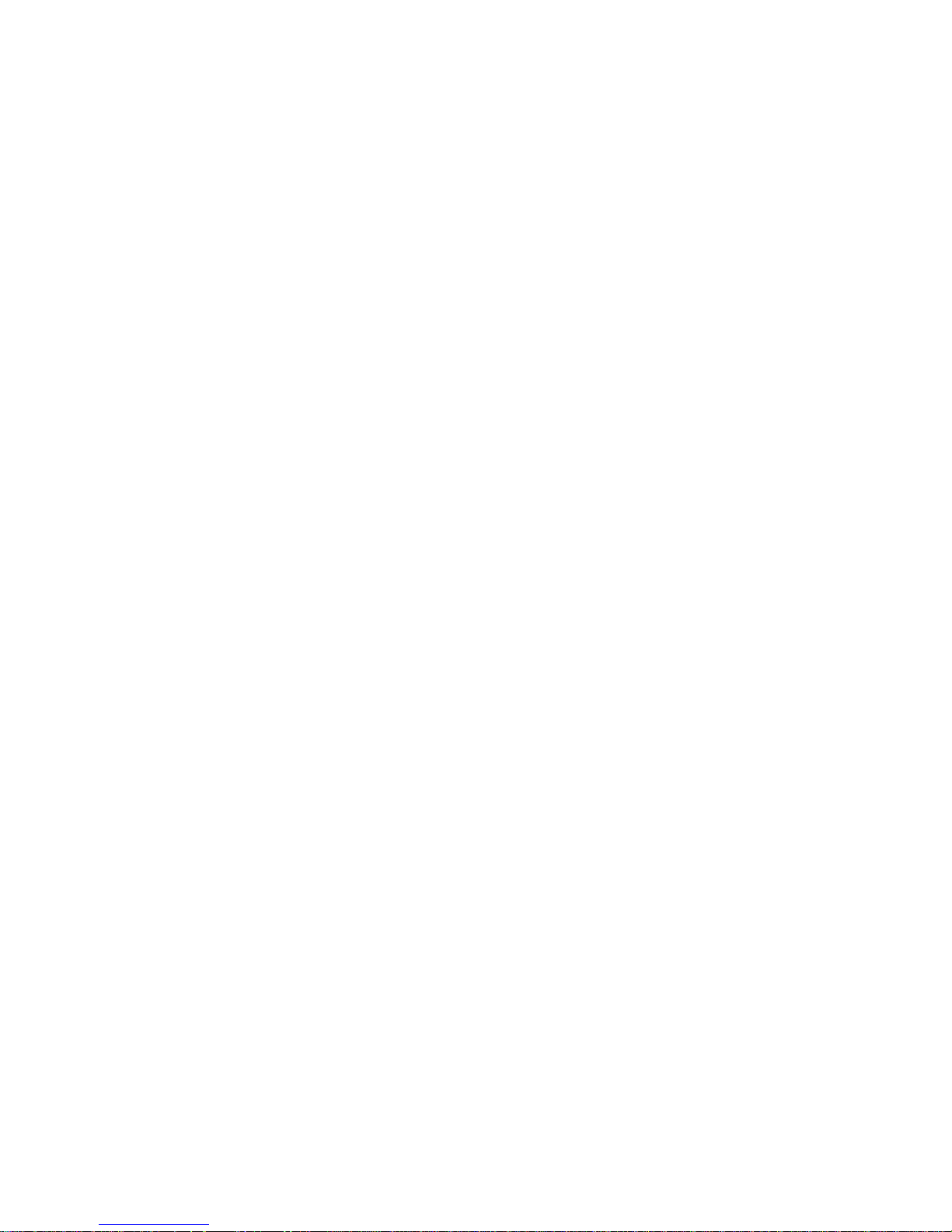
DISCLOSE THE ALLEGED DEFECT IN THE PRODUCT DOES NOT EXIST OR WAS
CAUSED BY CUSTOMER’S OR ANY THIRD PERSON’S MISUSE, NEGLECT,
IMPROPER INSTALLATION OR TESTING, UNAUTHORIZED ATTEMPTS TO REPAIR,
OR ANY OTHER CAUSE BEYOND THE RANGE OF THE INTENDED USE, OR BY
ACCIDENT, FIRE, LIGHTNING, OR OTHER HAZARD.
LIMITATION OF LIABILITY: IN NO EVENT, WHETHER BASED IN CONTRACT OR
TORT (INCLUDING NEGLIGENCE), SHALL SMC BE LIABLE FOR INCIDENTAL,
CONSEQUENTIAL, INDIRECT, SPECIAL, OR PUNITIVE DAMAGES OF ANY KIND, OR
FOR LOSS OF REVENUE, LOSS OF BUSINESS, OR OTHER FINANCIAL LOSS
ARISING OUT OF OR IN CONNECTION WITH THE SALE, INSTALLATION,
MAINTENANCE, USE, PERFORMANCE, FAILURE, OR INTERRUPTION OF ITS
PRODUCTS, EVEN IF SMC OR ITS AUTHORIZED RESELLER HAS BEEN ADVISED
OF THE POSSIBILITY OF SUCH DAMAGES.
SOME STATES DO NOT ALLOW THE EXCLUSION OF IMPLIED WARRANTIES OR
THE LIMITATION OF INCIDENTAL OR CONSEQUENTIAL DAMAGES FOR
CONSUMER PRODUCTS, SO THE ABOVE LIMITATIONS AND EXCLUSIONS MAY
NOT APPLY TO YOU. THIS WARRANTY GIVES YOU SPECIFIC LEGAL RIGHTS,
WHICH MAY VARY FROM STATE TO STATE. NOTHING IN THIS WARRANTY SHALL
BE TAKEN TO AFFECT YOUR STATUTORY RIGHTS.
* SMC will provide warranty service for one year following discontinuance from the active
SMC price list. Under the limited lifetime warranty, internal and external power supplies,
fans, and cables are covered by a standard one-year warranty from date of purchase.
SMC Networks, Inc.
20 Mason
Irvine, CA 92618
Page 7
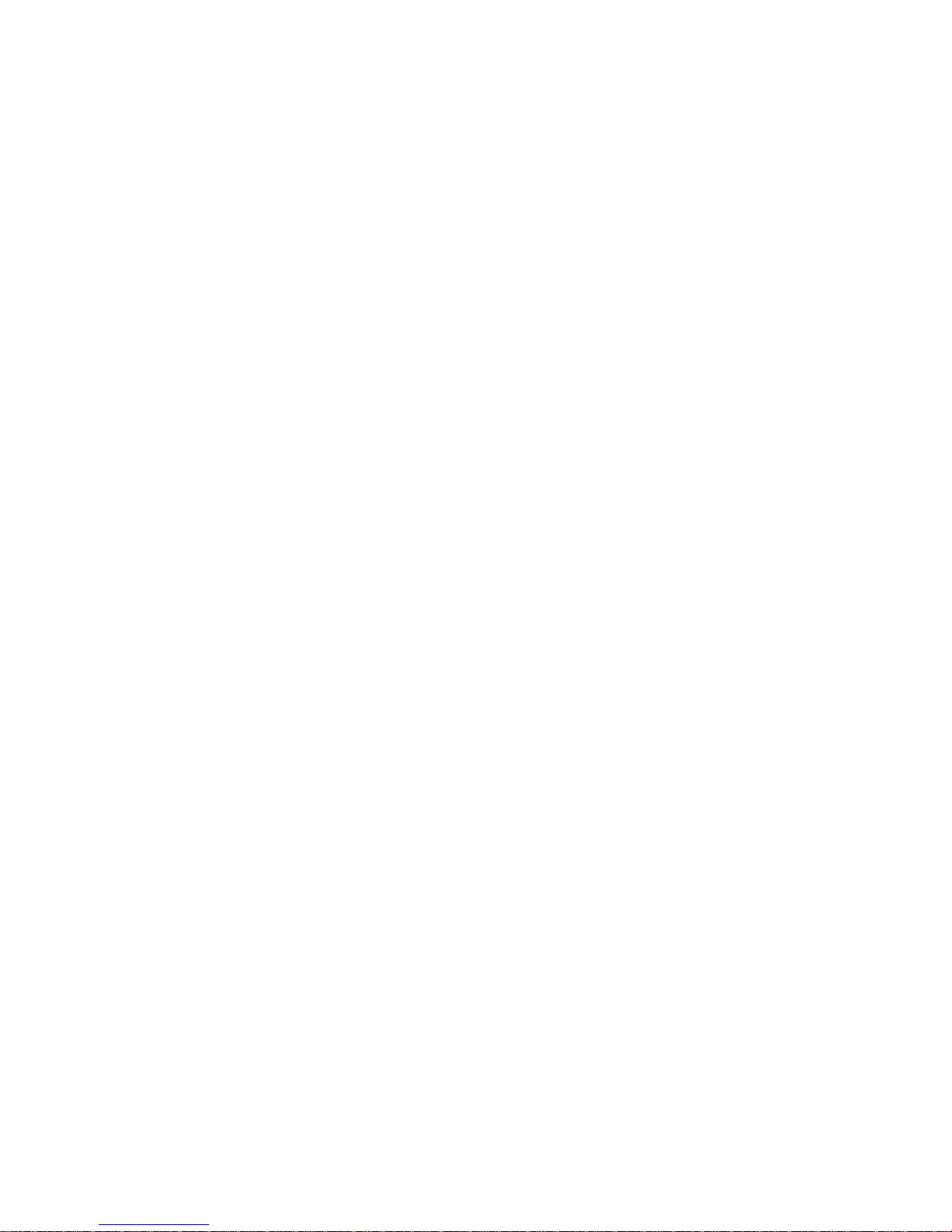
i
Compliances
Federal Communication Commission Interference Statement
This equipment has been tested and found to comply with the limits for a Class A digital
device, pursuant to part 15 of the FCC Rules. These limits are designed to provide
reasonable protection against harmful interference when the equipment is operated in a
commercial environment. This equipment generates, uses, and can radiate radio
frequency energy and, if not installed and used in accordance with the instruction manual,
may cause harmful interference to radio communications. Operation of this equipment in
a residential area is likely to cause harmful interference in which case the user will be
required to correct the interference at his own expense.
You are cautioned that changes or modifications not expressly approved by the party
responsible for compliance could void your authority to operate the equipment.
You may use Category 5e or better twisted-pair for 10 Gbps RJ-45 connections. For fiber
optic connections, you may use 50/125 or 62.5/125 micron multimode fiber or 9/125
micron single-mode fiber.
This device complies with Part 15 of the FCC Rules. Operation is subject to the following
two conditions: (1) This device may not cause harmful interference, and (2) this device
must accept any interference received, including interference that may cause undesired
operation.
Page 8
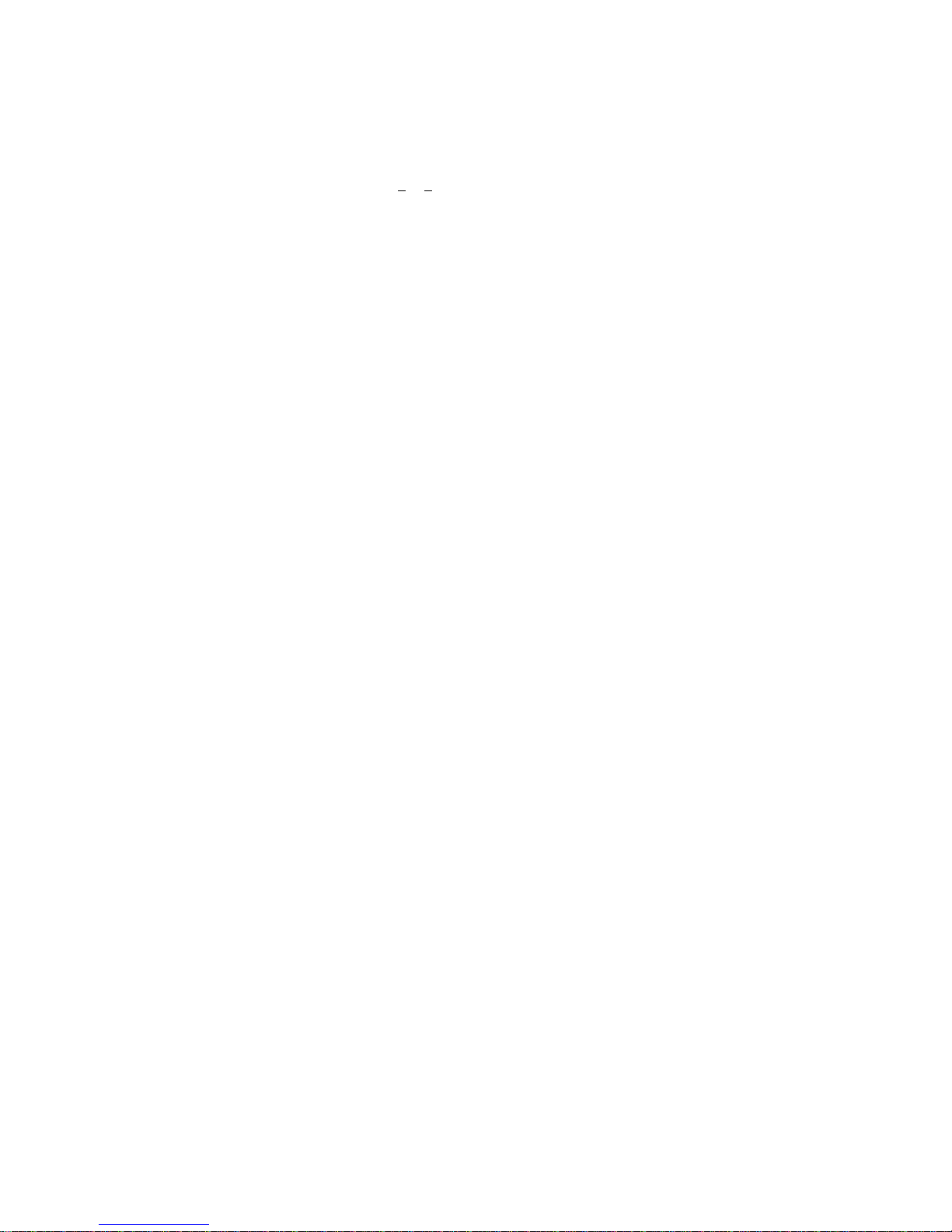
ii
CE Mark Conformance Declaration - Class A
SMC contact for these products in Europe is:
SMC Networks Europe,
Edificio Conata II,
Calle Fructuós Gelabert 6-8, 2
o
, 4a,
08970 - Sant Joan Despí, Barcelona, Spain.
This information technology equipment complies with the requirements of the Council
Directive 89/336/EEC on the Approximation of the laws of the Member States relating to
Electromagnetic Compatibility and 73/23/EEC for electrical equipment used within certain
voltage limits and the Amendment Directive 93/68/EEC. For the evaluation of the
compliance with these Directives, the following standards were applied:
RFI Emission: Limit class A according to EN 55022:1998
Limit class A for harmonic current emission according to EN 61000-3-2/
1995
Limitation of voltage fluctuation and flicker in low-voltage supply system
according to EN 61000-3-3/1995
Immunity: Product family standard according to EN 55024:1998
Electrostatic Discharge according to EN 61000-4-2:1995
(Contact Discharge: ±4 kV, Air Discharge: ±8 kV)
Radio-frequency electromagnetic field according to EN 61000-4-3:1996
(80 - 1000 MHz with 1 kHz AM 80% Modulation: 3 V/m)
Electrical fast transient/burst according to EN 61000-4-4:1995
(AC/DC power supply: ±1 kV, Data/Signal lines: ±0.5 kV)
Surge immunity test according to EN 61000-4-5:1995
(AC/DC Line to Line: ±1 kV, AC/DC Line to Earth: ±2 kV)
Immunity to conducted disturbances, Induced by radio-frequency fields:
EN 61000-4-6:1996 (0.15 - 80 MHz with 1 kHz AM 80% Modulation:
3V/m)
Power frequency magnetic field immunity test according to
EN 61000-4-8:1993 (1 A/m at frequency 50 Hz)
Voltage dips, short interruptions and voltage variations immunity test
according to EN 61000-4-11:1994 (>95% Reduction @10 ms, 30%
Reduction @500 ms, >95% Reduction @5000 ms)
Page 9
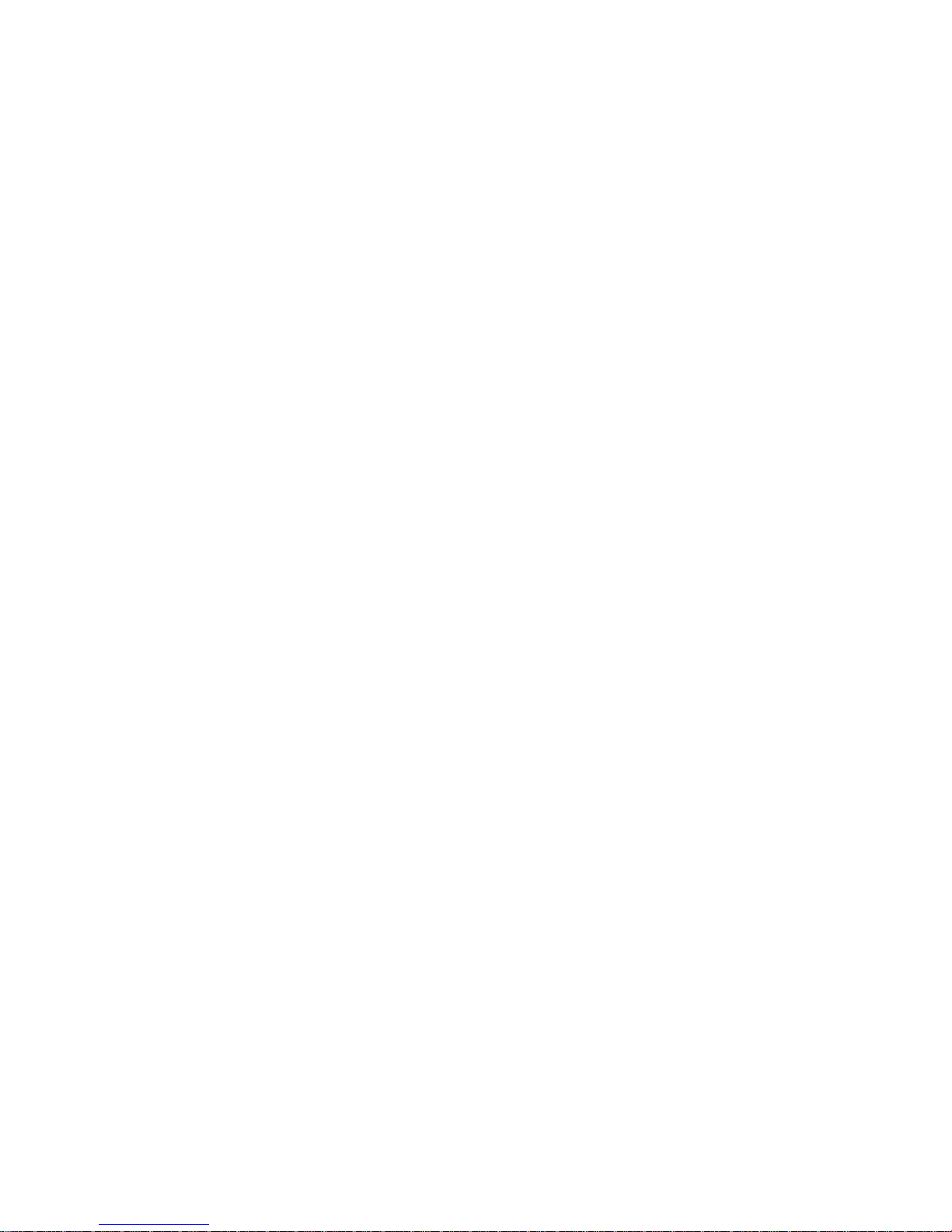
iii
About This Guide
Purpose
This guide details of the hardware features of the Ethernet adapter card, including its
physical and performance-related characteristics, and how to install the card.
Audience
The guide is intended for use by system administrators who are responsible for installing
and setting up computer network equipment; consequently, it assumes a basic working
knowledge of PC operating systems and LANs (Local Area Networks).
Conventions
The following conventions are used throughout this guide to show information:
Note: Emphasizes important information or calls your attention to related features or
instructions.
Caution: Alerts you to a potential hazard that could cause loss of data, or damage the
system or equipment.
Warning: Alerts you to a potential hazard that could cause personal injury.
Related Publications
The following publication gives basic information on how to install and use the Ethernet
adapter card.
Quick Installation Guide
Revision History
This section summarizes the changes in each revision of this guide.
January 2008 Revision
This is the first revision of this guide.
Page 10
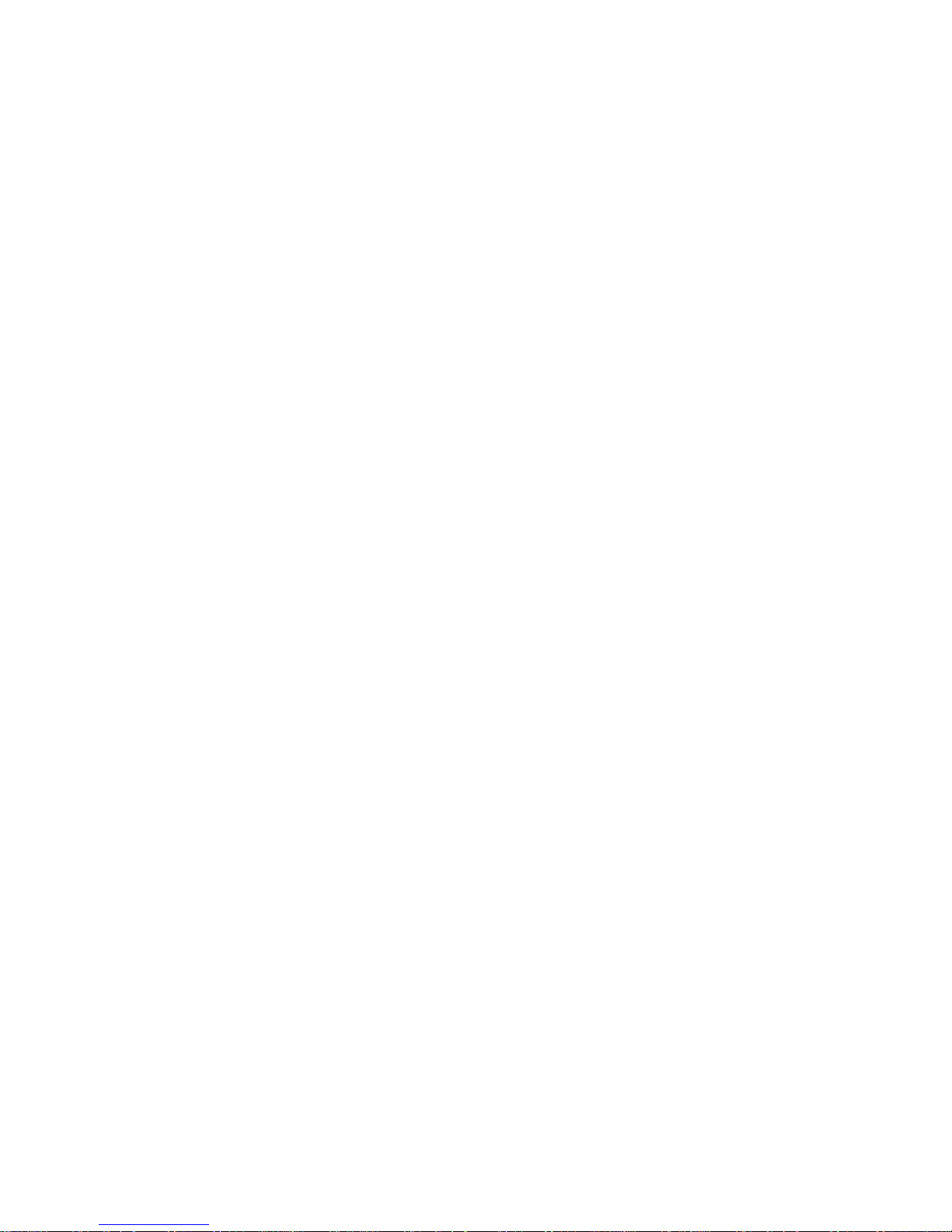
iv
Page 11
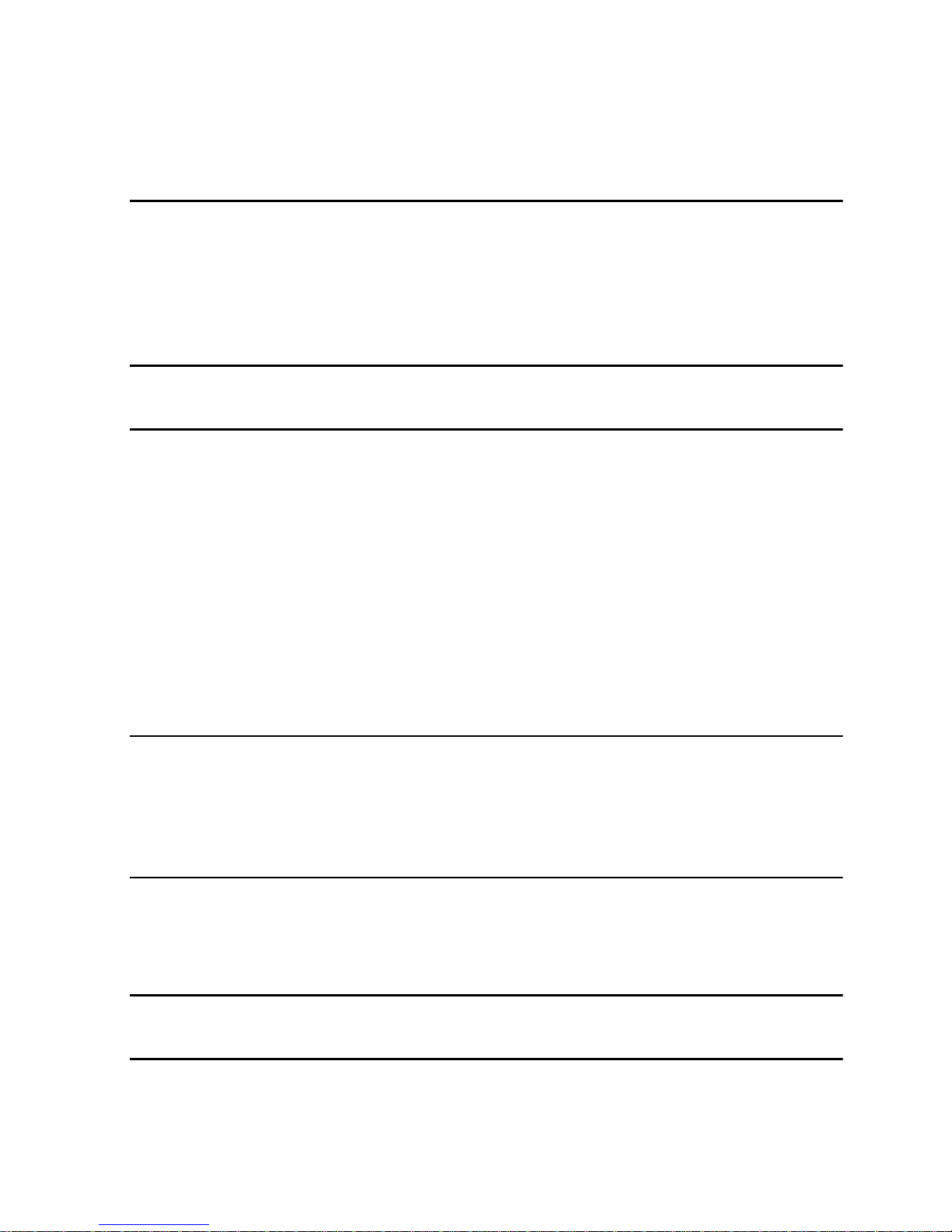
v
Contents
Chapter 1: Introduction 1-1
Advanced Features 1-1
Hardware Description 1-2
LED Indicators 1-3
Equipment Checklist 1-4
Chapter 2: Hardware Installation 2-1
Chapter 3: Driver Installation 3-1
Windows Driver Installation 3-1
Linux Installation Instructions 3-7
Installation From a Binary RPM 3-7
RedHat Enterprise Linux Distributions 3-8
SuSE Linux Enterprise Server distributions 3-8
Fedora Core distributions 3-9
Building the Source RPM 3-10
Solaris Installation Instructions 3-11
Driver Install 3-11
Driver Uninstall 3-11
Appendix A: Troubleshooting A-1
PCI Express Bus Width A-1
Common Installation Problems A-1
Network Connection Problems A-2
Appendix B: Cable Types B-1
UTP Cables B-1
Fiber Cables B-1
Appendix C: Specifications C-1
Glossary
Page 12
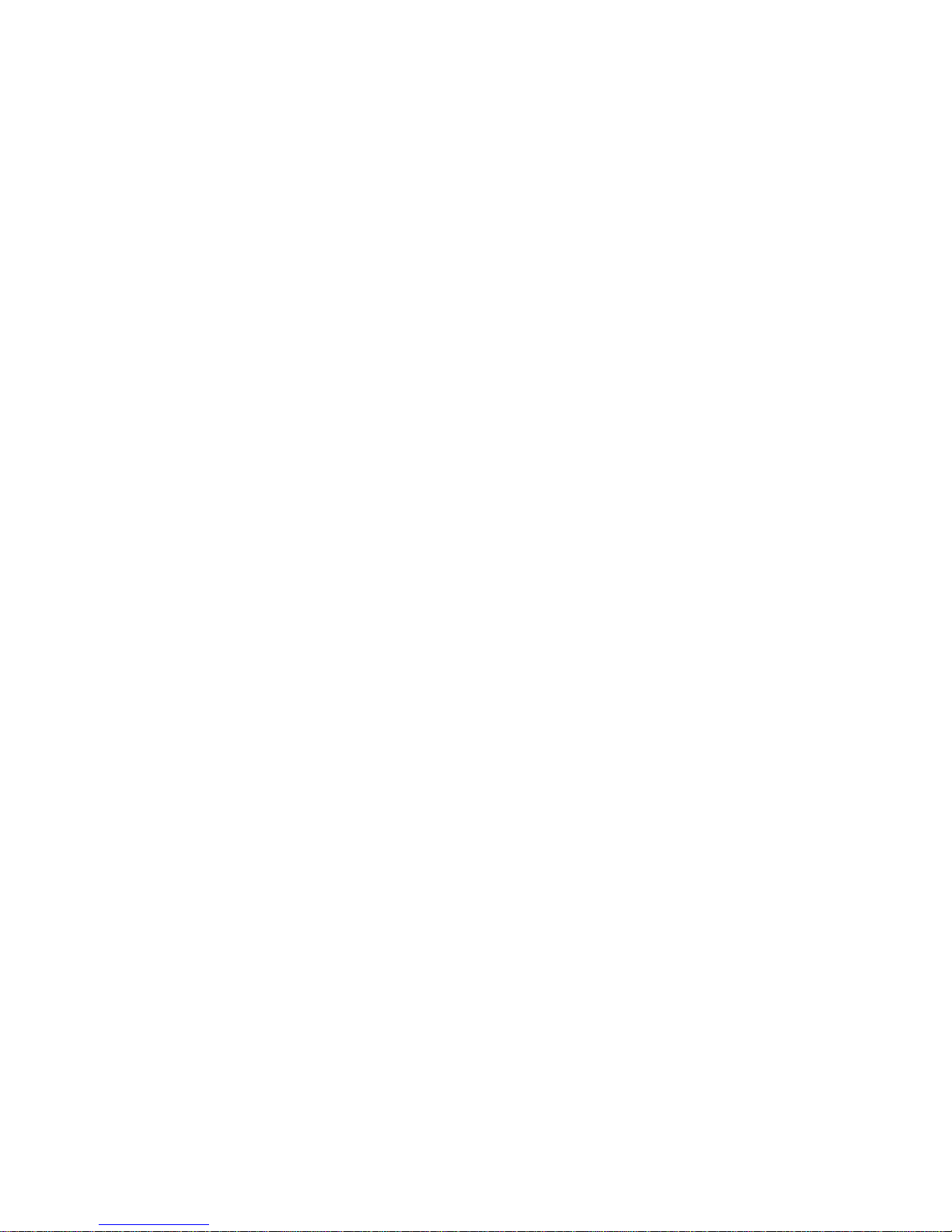
vi
Contents
Page 13
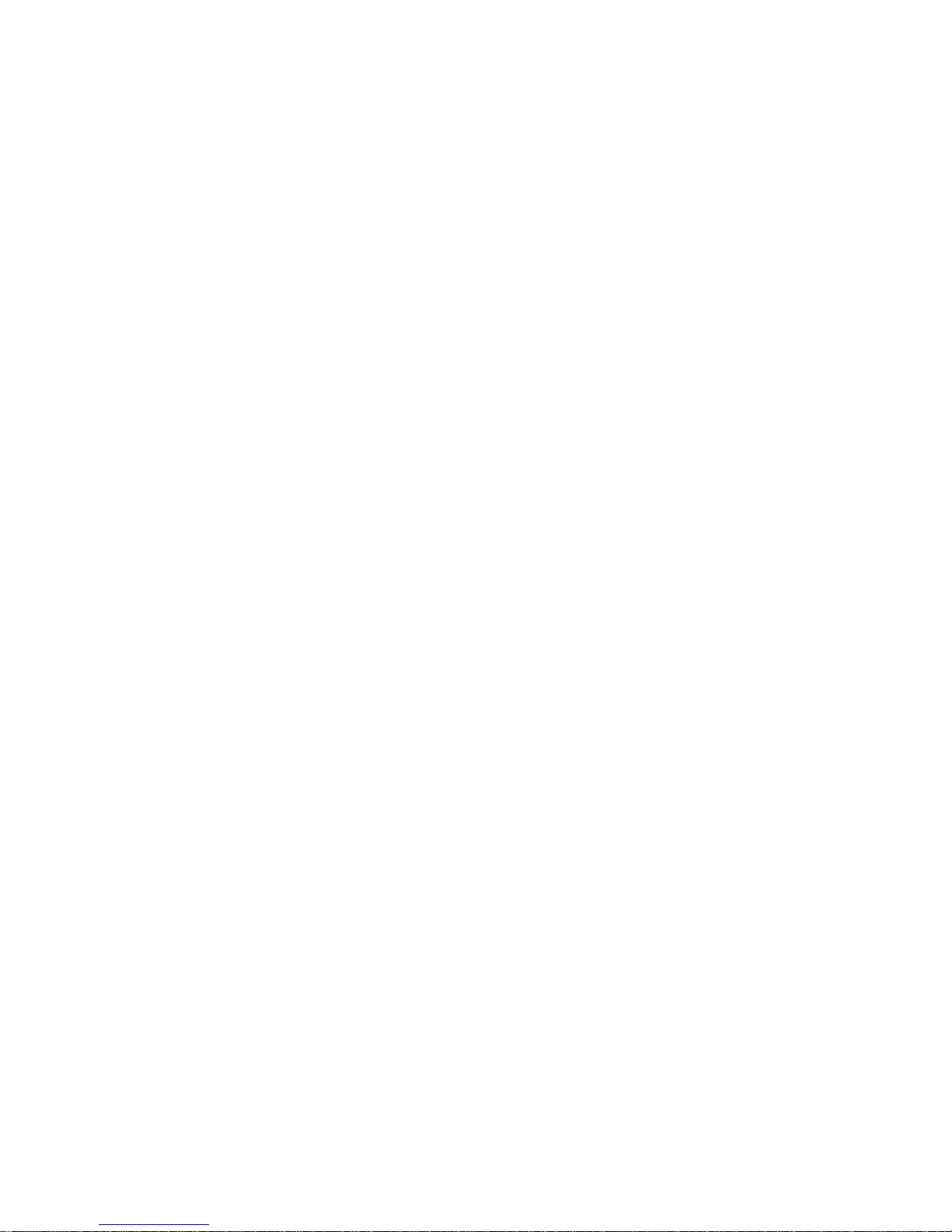
Chapter 1: Introduction
The SMC Tiger Card™ 10G 10GBASE-T and XFP Ethernet Server Adapters combine
the speed and performance of cutting edge networking with the ease of deployment
and user friendliness of traditional Ethernet. The speed and efficiency of 10G Ethernet
enables the implementation of converged networking. Reducing the TCO (Total Cost
of Ownership), complexity of wiring, and simplifying management. SMC’s VNIC
architecture provides the key to efficient server I/O and is flexible enough to be
applied to multiple server deployment scenarios. These deployment scenarios are:
• Kernel Driver – This deployment uses a single instance of a VNIC interface for
standard operating drivers. This interface provides a performance-optimized path
for the kernel TCP/IP stack and contention-free access from the driver, resulting in
extremely low latency and competitive CPU efficiency.
• Accelerated Virtual I/O - The second deployment scenario greatly improves I/O for
virtualized operating systems. The SMC VNIC architecture provides thousands of
protected interfaces to the host system, granting any application or virtualized
(guest) operating system direct access to the network hardware. This hypervisor
bypass technology, unique to SMC Ethernet controllers, is the only way to provide
solid I/O performance to virtualized guest operating systems.
Advanced Features
• Virtual NIC Support - The core of SMC’s technology. Protected VNIC interfaces
can be instantiated for each running guest operating system or application, giving it
a direct pipeline to the Ethernet network. This architecture provides the most
efficient way to maximize network and CPU efficiency. The SMC Ethernet controller
supports up to 4096 VNIC interfaces.
• PCI Express - Implements PCI Express 1.1.
• Plug-and-Play - Provides binary compatibility with all data center
and HPC applications.
• 10 Gigabit Ethernet - 10 times the throughput of 1G Ethernet, 10G enables the
ability to design a cost-effective, high-performance 10 Gigabit Ethernet solution.
• IP/UDP/TCP Checksum Offload - Calculation and validation for the checksums
found in IP, TCP and UDP headers. This feature saves a significant amount of
valuable CPU cycles.
1-1
Page 14

Introduction
• Transmit Rage Pacing (per queue) - Provides a mechanism for enforcing
bandwidth quotas across all guest operating systems. Software re-programmable
on-the-fly to allow for adjustment as congestion increases on the network.
• Jumbo Frame Rate (9K) – Smaller per packet overhead, increased network
utilization.
• MSI – MSI support enables higher levels of performance on both legacy and up-to-
date systems.
• Remote Boot – Support for etherboot, PXE boot, and Linux® BIOS provides
flexibility in cluster design and diskless servers. A small programmable on-board
ROM contains the boot code that provides this functionality.
• IP Flow Filtering – Enables the hardware to steer packets based on IP, TCP, and
UDP header contents.
Hardware Description
SMC Tiger Card™ 10G 10GBASE-T Ethernet Server Adapter comes equipped with:
• One RJ-45 connector for 10 Gbps connections
• Three LED indicators
The components of the SMC Tiger Card™ 10G 10GBASE-T Ethernet Server Adapter
are shown in the figure below.
• Low Profile bracket is also inlcluded
1-2
Page 15

Hardware Description
SMC Tiger Card™ 10G 10GBASE-XFP Ethernet Server Adapter comes equipped
with:
• One XFP slot for 10 Gbps XFP transceivers (SR or LR)
• Three LED indicators
The components of the SMC Tiger Card™ 10G 10GBASE-XFP Ethernet Server
Adapter are shown in the figure below.
• Shown with XFP module (not included)
LED Indicators
The following table describes the Tiger Card™ 10G states reported by the LEDs.
1-3
LED Condition Status
Off No Fault. Red
(Error Checking)
On Fault.
Off There is no valid link on the port.
On The card has established a valid
network connection.
Green
(Link/Activity)
Flashing The card is receiving or transmitting
data.
Off There is no valid link on the port.
On The network connection is operating in
10Gbps.
Amber
(Speed)
Flashing The network connection is operating at
10, 100, or 1000 Mbps.
Page 16

Introduction
Equipment Checklist
After unpacking the Tiger Card™ 10G Ethernet Server Adapter, check the contents of
the box to be sure you have received the following items:
• SMC Tiger Card™ 10G, SMC10GPCIe-10BT or SMC10GPCIe-XFP
• Driver and Documentation CD
• SMC Warranty Registration Card
• Low-Profile Bracket
Immediately inform your dealer in the event of any incorrect, missing or damaged
parts. If possible, please retain the carton and original packing materials in case there
is a need to return the product.
Please register this product online at SMC’s web site, http://www.smc.com/. The SMC
Tiger Card™ 10G is covered by a limited lifetime warranty.
1-4
Page 17

2-1
Chapter 2: Hardware Installation
Caution: Network cards are sensitive to static electricity. To protect the card, avoid
touching its electrical components and always touch the metal chassis of
your computer before handling the card.
1. Switch off the computer, unplug the power cord, and remove the computer’s
cover.
2. Select an unused PCIe bus-master slot and remove its protective bracket.
3. Carefully insert the card and press until all the edge connectors are firmly
seated inside the slot. Then screw the card’s bracket securely into the PC’s
chassis.
4. Connect the Tiger Card™ 10G directly to a network switch.
a. For the 10GBASE-T card, use UTP cable (use appropriate 10GBASE-T
cable; see “UTP Cables” on page B-1). The maximum allowable length of
UTP cable connections is 100 meters (328 ft). When inserting an RJ-45
plug, be sure the tab on the plug clicks into position to ensure that it is
properly seated.
b. For the XFP card, use 9/125 micron single-mode fiber cable, or 50/125 or
62.5/125 micron multimode fiber cable, depending on the XFP transceiver
installed (10GBASE-SR or 10GBASE-LR). For more information, see
“Fiber Cables” on page B-1.
Page 18

Hardware Installation
2-2
5. Replace the computer’s cover and power it on. The Tiger Card™ 10G should
be automatically configured by the host computer’s BIOS. However, if you have
an older computer, you may have to manually configure the computer’s BIOS
settings. See “Troubleshooting” on page A-1.”
Once hardware installation is complete, see Chaper 3 “Driver Installation” for
information on installing the appropriate driver for your operating system.
Page 19

3-1
Chapter 3: Driver Installation
The Driver and Documentation CD that accompanies the Tiger Card™ 10G contains
all the operating system drivers supported by this card. See the “RELEASE.TXT” file
on the CD for a list of all drivers. Refer to this guide for instructions on installing
drivers.
Any new or updated drivers can be downloaded from SMC’s Web site,
http://www.smc.com/.
Note: The install procedures in this guide show how to install the
SMC10GPCIe-10BT drivers. The install procedures for the
SMC10GPCIe-XFP drivers are identical.
Windows Driver Installation
Download the following package from the SMC support site:
SMC10GPCIe-10BT: Windows Driver Package
This package contains a Microsoft Windows® Installer (MSI) Setup Wizard for the
Windows drivers.
You will need local administrative privileges on the target machine in order to install
the SMC network drivers. If you do not have administrative privileges on the target
machine, contact your system administrator for assistance.
Driver installation can be performed before or after installing the Tiger Card™ 10G
into the target machine. However, SMC recommends users install the
Tiger Card™ 10G into the target machine before installing the SMC drivers. The
SMC Setup Wizard can install drivers automatically without requiring you to
manually follow the steps of the “Found New Hardware Wizard.”
1. On the first boot after installing the Tiger Card™ 10G into the target machine,
Windows may prompt you with the “Found New Hardware” dialog. Click
"Cancel."
If the “Found New Hardware” dialog appears later during the installation
process, it can be safely ignored.
Page 20

Driver Installation
3-2
Windows Vista:
Windows 2003 Server:
2. Double click on the MSI installation file.
Page 21

Windows Driver Installation
3-3
After a brief pause the Setup Wizard is displayed. Click “Next” to continue with
the installation.
3. The software end-user license agreement is displayed. To install the drivers,
you must indicate you accept this agreement and click “Next.”
Page 22

Driver Installation
3-4
4. Select the destination folder for the driver package and click “Next.”
5. No further configuration of the installation process is necessary. Click “Install” to
begin the driver installation.
Windows Vista: If User Account Control is enabled, the Setup Wizard may
request that you grant it with elevated administrator privileges to allow it to
install the device driver software. Click “Continue” to continue with driver
installation.
Page 23

Windows Driver Installation
3-5
6. The driver installation process can take a few minutes. The Setup Wizard
displays its status and progress during this period.
7. Once driver installation is complete the final page of the Setup Wizard is
displayed. Click "Finish" to complete the installation.
• Open Network Connections — Selecting this causes the Windows Network
Connections control panel to be displayed when the Setup Wizard has
completed. This is helpful to configure TCP/IP settings on the newly added
10G network interface.
• Show Release Notes — Selecting this causes the release notes to be
displayed when the Setup Wizard has completed.
Page 24

Driver Installation
3-6
8. The Setup Wizard may request for permission to restart your system. Click
“Yes” to restart now or “No” if you want to manually restart your system later.
Page 25

Linux Installation Instructions
3-7
Linux Installation Instructions
SMC recommends users install the Tiger Card™ 10G into the target machine before
installing the Linux network drivers.
You will need root privileges on the target machine in order to install the SMC
network drivers. If you do not have root privileges on the target machine, contact
your system administrator for assistance.
Installation From a Binary RPM
The following pre-built binary RPMs are available on the SMC support site:
SMC10GPCIe-10BT: Linux NET driver RHEL4 binary RPMs
SMC10GPCIe-10BT: Linux NET driver SLES9 binary RPMs
SMC10GPCIe-10BT: Linux NET driver Fedora Core binary RPMs
SMC10GPCIe-10BT: Linux NET driver SUSE binary RPMs
These packages contain a “tar” file containing RPMs for various kernel variants plus
a “readme” listing the kernel variants supported. The readme can be viewed on the
support site before downloading the associated package.
If your Linux distribution is not contained in the above list of packages, you will need
to build a binary RPM from source. See “Building the Source RPM” on page 3-10.
To determine the exact kernel version running on the target machine type:
[user@myhost1]>uname -a
Browse the readme in the associated package to see if a binary RPM is available for
your kernel version. If a binary RPM is available, download the associated package.
If not, you will need to build a binary RPM from source. See “Building the Source
RPM” on page 3-10.
Note: The kernel module RPM naming convention is:
kernel-module-sfc-<kernel-ver><kernel-type>-<SMC driver
version number>-0.sf.2.<Linux distro tag>.<arch>.rpm
An example of the Kernel Module for SUSE Linux Enterprise Server 9 is:
kernel-module-sfc-2.6.5-7.201-smp-2.1.0041-0.sf.2.SLES9.i586
.rpm
Page 26

Driver Installation
3-8
RedHat Enterprise Linux Distributions
These instructions cover installation and configuration of the SMC Server Adapter
on RedHat Enterprise Linux
4 and 5 distributions (RHEL4 and RHEL5).
1. Install the RPMs. The following is an example for Red Hat Enterprise 4:
[root@myhost1 i686]# rpm -ivh kernel-module-sfc-2.6.9-5.ELsmp
-2.1.0111-0.sf.1.RHEL4.i686.rpm
2. There are two tools that can be used for configuring the SMC Server Adapter:
a. SMC recommends using the Network Administration Tool ("neat") to
configure the new network interface. Neat is a GUI-based application and
therefore requires an X server to run.
b. Alternatively the command line program "kudzu" can be used. However,
you may find when kudzu is run that you are NOT presented with an option
to configure the new network interface. If this occurs, carefully clear details
of the SMC Server Adapter from the hardware database by removing all
entries with "vendor id: 1924" in
etc/sysconfig/hwconf. Rerunning
kudzu should now provide an option to configure the newly added network
interface.
3. Apply the new network settings:
a. "neat" provides an option to "Activate" the new interface. The new network
interface can then be used immediately (there is no need to reboot or
restart the network service).
b. If you are not using "neat," you will need to reboot or restart the networking
service (
[root@myhost1 i686]# service network restart) before
the new SMC interface can be used.
SuSE Linux Enterprise Server distributions
These instructions cover installation and configuration of the SMC Server Adapter
on Suse Linux Enterprise Sever 9 and 10 distributions (SLES9 and SLES10).
1. The SMC drivers are currently classified as "unsupported" by Suse Enterprise
Linux 10. To allow unsupported drivers to load in SLES10, edit the file “
/etc/
sysconfig/hardware/config
.” Find the line:
LOAD_UNSUPPORTED_MODULES_AUTOMATICALLY=no
and change it to
LOAD_UNSUPPORTED_MODULES_AUTOMATICALLY=yes
Page 27

Linux Installation Instructions
3-9
2. Install the RPMs. The following is an example for SLES9:
[root@myhost1 i586]# rpm -ivh kernel-module-sfc-2.6.5-7.244
-smp-2.1.0111-0.sf.1.SLES9.i586.rpm
3. Run "yast" to configure the SMC Server Adapter. You will see two new Ethernet
Controllers available for configuration, only one of which needs to be configured
for correct operation. When you select an Ethernet Controller to configure, the
"Configuration Name" will take one of the following forms:
a. e
th-bus-pci-dddd:dd:dd.N where N is either 0 or 1.
b. eth-id-00:0F:53:XX:XX:XX
The correct Ethernet Controller to configure is usually the first controller in the
pair, and the "Configuration Name" either takes the first form ending in "
.0", or
the second form. If the "Configuration Name" ends in "
.1" then you have
selected the incorrect Ethernet Controller and you should select the other one
in the pair.
Once configured, the "Configuration Name" for the correct Ethernet Controller
will change to the second form, and an
ethY interface will appear on the host. If
the incorrect Ethernet Controller is chosen and configured, then the
"Configuration Name" will remain as "eth-bus-pci-dddd:dd:dd.1" after
configuration by YaST, and an
ethY interface will not appear on the system. In
this case, you should remove the configuration for this Ethernet Controller and
configure the other Ethernet Controller of the pair.
Fedora Core distributions
These instructions cover installation and configuration of the SMC Server Adapter
on Fedora Core 4, 5 and 6 distributions (FC4, FC5 and FC6).
1. Install the RPMs. The following is an example for Fedora Core 5:
[root@myhost1 i686]# rpm -ivh kernel-module-sfc-2.6.18-1.2257
.fc5smp-2.1.0111-0.sf.1.FC5.i686.rpm
2. There are two tools that can be used for configuring the SMC Server Adapter:
a. SMC recommends using the Network Administration Tool ("neat") to
configure the new network interface. Neat is a GUI-based application and
therefore requires an X server to run.
b. Alternatively the command line program "kudzu" can be used. However,
you may find when kudzu is run that you are NOT presented with an option
to configure the new network interface. If this occurs, you will need to
construct the configuration file “
/stc/sysconfig/network/ifcfg-ethX”
manually.
Page 28

Driver Installation
3-10
3. Apply the new network settings:
a. "neat" provides an option to "Activate" the new interface. The new network
interface can then be used immediately (there is no need to reboot or
restart the network service).
b. If you are not using "neat," you will need to reboot or restart the networking
service (
[root@myhost1 i686]# service network restart) before
the new SMC interface can be used.
Building the Source RPM
The source RPM is also available on the support site:
SMC10GPCIe-10BT: Linux NET driver source RPM
The source RPM can be used to build a binary RPM for that can be installed as
detailed in the section “Installation From a Binary RPM” on page 3-7.
1. Before building the source RPM, the kernel headers for your running kernel
must be installed at
/lib/modules/<kernel-version>/build. On RedHat
and Fedora systems, install the appropriate kernel-smp-devel or kernel-devel
package. On SuSE systems, install the kernel-source package.
2. To build a binary RPM for the running kernel type
rpmbuild --rebuild <package name>
Note: Unfortunately, the location of the generated rpm is dependent on the
distribution you are using, and often the version of the distribution and the
rpm build tools. The following steps may be useful to locate the newly built
rpm:
- The rpmbuild process should print out the location of the rpm towards the
end of the build process, but it can be hard to find amongst the output.
- Typically the rpm will be placed in
/usr/src/<dir>/RPMS/<arch>/,
where
<dir> is distribution specific. Possible folders are "redhat",
"
packages" or "extra.” The rpm file will be named using the same
convention as the SMC-provided pre-built binary rpms.
- The command
find /usr/src -name "*sfc*.rpm"
will list the locations of all SMC rpms.
3. The resulting binary RPM package can be installed as detailed in the section
“Installation From a Binary RPM” on page 3-7.
Please consult the rpmbuild man pages for other options, for example, details how
to build an RPM for a kernel variant other than the current running kernel version.
Page 29

Solaris Installation Instructions
3-11
Solaris Installation Instructions
SMC recommends users install the SMC Server Adapter into the target machine
before installing the Solaris network drivers.
You will need root privileges on the target machine in order to install the SMC
network drivers. If you do not have root privileges on the target machine, contact
your system administrator for assistance.
Driver Install
Follow the procedure below to install the driver.
From the shell prompt:
1. Copy the “Compressed Gzip Driver package” into a temporary directory (for
example, “
/tmp”) on the system.
2. Uncompress the package:
gunzip <package name>.gz
3. Then cd to the directory and (as root) type:
pkgadd -d <package name>
4. Select the SMC10GPCIe-10BT package when prompted.
5. Reboot; The port devices for the Network Adapter will be called:
sfcp0, sfcp1, etc...
6. The network driver interface will need to be plumbed and configured in the
normal way:
ifconfig sfcp0 plumb
ifconfig sfcp0 <ip address> netmask <network mask> broadcast +
up
Driver Uninstall
Follow the procedure below to remove the driver.
From the shell prompt:
1. Remove the driver package by typing:
pkgrm SMC10GPCIe-10BT
2. Reboot. This will clean up any plumbed-in SMC interfaces.
Page 30

Driver Installation
3-12
Page 31

A-1
Appendix A: Troubleshooting
PCI Express Bus Width
Unlike the older PCI and PCIX bus interfaces, PCI Express is implemented with
serial links or “lanes.” As a consequence, PCI Express slots come in different widths,
which are referred to as “by x” where “x” means multiplied. Currently there are 1x,
4x, 8x, and 16x widths. An 8x slot is composed of eight individual lanes. Each
lane has a 250 Mbps clock rate in both directions (full duplex).
Cards and slots are upward compatible: A smaller card will fit in (and work in) a
larger slot. That is, a 1x card will work in any slot, a 4x card will work in slots 4x
and up, and so on. Higher level cards cannot physically fit in a smaller slot;
for example, a 16x card will not fit into an 8x slot.
The SMC Server Adapter is designed for 8x operation, with a raw bandwidth of
20 Gbs full duplex on the Ethernet port. On some server motherboards, choice of
PCI Express slot is important. This is because some slots (including ones that are
physically 8 lanes or 16 lanes) may only support 4 lanes or may be limited to a lower
bus speed. In 4-lane slots, SMC adapters will continue to work, but will not achieve
the best performance possible. Users should consult their server manual for further
information.
Common Installation Problems
Problems are often caused by cabling errors, conflicts with other devices installed in
the same computer, or software that has been configured incorrectly. If you
encounter a problem with the SMC Server Adapter, use the following checklists to
identify and correct the problem.
If your computer cannot find the SMC Server Adapter, or the network driver does not
install correctly, check the following items before contacting SMC Technical Support.
• Make sure the card is securely seated in the PCI slot. Check for any hardware
problems, such as physical damage to the card's edge connector.
• If there are other network cards in the computer, they may be causing conflicts.
Remove all other cards from the computer and test the SMC Server Adapter
separately. If you continue to have problems, remove all cards except the SMC
Server Adapter and your video card.
Page 32

Troubleshooting
A-2
Network Connection Problems
There may be a network connection problem if LEDs on the card's bracket do not
turn on, or if you cannot access any network resources from the computer. Check
the following items before contacting SMC Technical Support.
• Be sure you are using the appropriate cable, and that the length of any cable does
not exceed the specified lengths listed in the section “Cable Types” on page B-1.
• Inspect all network cables and connections. Make sure the network cable is
securely attached to the card's connector.
• Make sure the correct network card driver is installed for your operating system. If
necessary, try reinstalling the driver.
• Make sure the computer and other network devices are receiving power. If you
suspect a power outlet to be faulty, plug another device into it to verify that it is
working.
• If you cannot access a service on the network, check that you have enabled and
configured the service correctly. If you cannot connect to a particular server,
ensure that you have access rights and a valid ID and password.
• If you cannot access the Internet, be sure you have configured your system for
TCP/IP and configured the IP address, mask and gateway correctly.
Page 33

B-1
Appendix B: Cable Types
UTP Cables
The SMC Tiger Card™ 10G 10GBASE-T Ethernet Server Adapter supports
transmission over several cable types. The primary cable specified for 10GBASE-T
is augmented Category 6 (Cat6a). Other types also work, but the specific installation
may have to be qualified for 10G operation. See the IEEE 802.3an-2006 standard
and appropriate TIA specifications.
Fiber Cables
The SMC Tiger Card™ 10G XFP Ethernet Server Adapter supports transmission
over several fiber cable types, depending on the XFP transceiver installed.
Cable Type Max. Length Max. Connectors
Category 5e UTP 45 meters 2
Category 6 UTP 55 meters 2
Category 6a UTP 100 meters 4
Category 7 STP 100 meters 4
Maximum 10GBASE-SR 10 Gigabit Ethernet Cable Lengths
Fiber Diameter Fiber Bandwidth Maximum Cable
Length
Connector
62.5/125 micron
multimode fiber
160 MHz/km 2-26 m (7-85 ft.) LC
62.5/125 micron
multimode fiber
200 MHz/km 2-33 m (7-108 ft.) LC
50/125 micron
multimode fiber
400 MHz/km 2-66 m (7-217 ft.) LC
50/125 micron
multimode fiber
500 MHz/km 2-82 m (7-269 ft.) LC
50/125 micron
multimode fiber
2000 MHz/km 2-300 m (7-984 ft.) LC
Maximum 10GBASE-LR 10 Gigabit Ethernet Cable Lengths
Fiber Diameter Fiber Bandwidth Maximum Cable
Length
Connector
9/125 micron
single-mode fiber
N/A 10 km
(6.2 miles)
LC
Page 34

Cable Types
B-2
Page 35

Appendix C: Specifications
Standards
IEEE 802.3an-2006 10GBASE-T
IEEE 802.3ae-2002 10GBASE-SR, 10GBASE-LR
IEEE 802.3x Flow Control
IEEE 802.1Q VLAN tags and Priority
Interface
SMC10GPCIe-10BT: 1 Cat. 6a RJ-45
- Cat. 5e up to 45 meters
- Cat. 6 up to 55 meters
- Cat. 6a up to 100 meters
- Cat. 7 up to 100 meters
SMC10GPCIe-XFP: 1 XFP transceiver slot
Network Management
SNMP
ACPI
Remote boot
System Interface
PCI Express 1.1 x8
Interrupt Level
MSI
Data Rate
10 Gbps full duplex
MTBF
966,706 hours @ 25 °C (77 °F)
697,163 hours @ 50 °C (122 °F)
Power Consumption
SMC10GPCIe-10BT: 16 Watts with full traffic
SMC10GPCIe-XFP: 7.5 Watts with full traffic
LED Indicators
Three: Red (error checking), Green (link/activity), Amber (speed)
Dimensions (without bracket)
167 x 69 mm (6.57 x 2.72 in.)
Weight
136 g (0.3 lbs)
C-1
Page 36

Specifications
Temperature
Standard Operating: 0 to 55 °C (32 to 122 °F)
Operating Humidity
10% to 90% (Non-condensing)
Certifications
FCC Part 15, Class A
CE Mark Class A
RoHs compliant
Operating Systems
Linux® 2.4 Kernels (32 bit and 64 bit)
Linux® 2.6 Kernels (32 bit and 64 bit)
Windows® Server 2003 (32 bit and 64 bit)
Windows® Vista (32 bit and 64 bit)
Windows® Server 2008 RC0 (32 bit and 64 bit)
OpenSolaris™
XenSource 3.2
Warranty
Limited Lifetime
C-2
Page 37

Glossary-1
Glossary
10BASE-T
IEEE 802.3 specification for 10 Mbps Ethernet over two pairs of Category 3, 4, or 5
UTP cable. (Now incorporated in IEEE 802.3-2005.)
100BASE-TX
IEEE 802.3u specification for 100 Mbps Ethernet over two pairs of Category 5 UTP
cable. (Now incorporated in IEEE 802.3-2005.)
1000BASE-T
IEEE 802.3ab specification for Gigabit Ethernet over 100-ohm Category 5, 5e or 6
twisted-pair cable (using all four wire pairs). (Now incorporated in IEEE 802.3-2005.)
Adapter
A device used to connect end-user nodes to the network; each contains an interface
to a specific type of computer or system bus, for example, EISA, ISA, PCI, PCMCIA,
CardBus.
Alien Crosstalk
An electromagnetic noise that can occur in a cable that runs alongside one or more
other signal-carrying cables.
Auto-Negotiation
A signaling method that allows each node to define its operational mode (for
example, 1000 Mbps and half/full duplex) and to detect the operational mode of the
adjacent node to which it is connected.
Backbone
The core infrastructure of a network. It is the portion of the network that transports
information from one central location to another central location where it is unloaded
onto a local system.
Bandwidth
The difference between the highest and lowest frequencies available for network
signals. Also synonymous with wire speed, the actual speed of the data
transmission along the cable.
Checksum Offload
The calculation and validation for the checksums found in IP, TCP and UDP. This
feature saves a significant amount of valuable CPU cycles.
Page 38

Glossary
Glossary-2
End Station
A workstation, server, or other device that does not forward traffic.
Ethernet
A network communication system developed and standardized by DEC, Intel, and
Xerox, using baseband transmission, CSMA/CD access, logical bus topology, and
coaxial cable. The successor IEEE 802.3 standard provides for integration into the
OSI model and extends the physical layer and media with repeaters and
implementations that operate on fiber, thin coax and twisted-pair cable.
Full Duplex
Transmission method that allows two network devices to transmit and receive
concurrently, effectively doubling the bandwidth of that link.
Gigabit Ethernet
A 1000 Mbps network communication system based on Ethernet and the CSMA/CD
access method.
IEEE
Institute of Electrical and Electronic Engineers.
IEEE 802.3
The body of specifications that define the various standards of wired Ethernet and
Ethernet physical layers.
IEEE 802.3x
Defines Ethernet frame start/stop requests and timers used for flow control on
full-duplex links. (Now incorporated in IEEE 802.3-2005.)
IP Address
IP stands for Internet Protocol. An IP address consists of a series of four decimal
numbers separated by periods, which identifies a single, unique Internet computer
host. Example: 192.34.45.8.
iSCSI
Internet SCSI (Small Computer System Interface). An Internet Protocol based
storage networking standard for linking data storage facilities.
Jumbo Frames
Ethernet frames with more than 1500 bytes of payload (MTU). Conventional jumbo
frames can carry up to 9000 bytes of payload.
Page 39

Glossary
Glossary-3
LED
Light emitting diode used for monitoring a device or network condition.
LAN Segment
A separate LAN or collision domain.
Local Area Network (LAN)
A group of interconnected computer and support devices. A LAN is made up of
servers, workstations, a network operating system and communications links.
Servers are high-speed machines that hold programs and data shared by network
users. The workstations (clients) are the users' personal computers, which perform
stand-alone processing and access the network servers as required.
LSO
A technology for reducing CPU overhead of TCP/IP on fast networks. Also known as
TCP segmentation offload (TSO) and Generic segmentation offload (GSO).
MAC Address
A MAC (Media Access Control) address is the hardware address of a device
connected to a network.
Media Access Control (MAC)
A portion of the networking protocol that governs access to the transmission
medium, facilitating the exchange of data between network nodes.
MII
Media Independent Interface. The standard interface for Fast Ethernet, similar to the
AUI interface for traditional Ethernet.
MSI/MSIX
A record format and wire protocol used to communicate service-usage information.
MTU
Maximum Transmission Unit. The size (in bytes) of the largest packet that a given
layer of a communications protocol can pass onwards.
Network Diameter
Wire distance between two end stations in the same collision domain.
Redundant Power Supply (RPS)
A backup power supply unit that automatically takes over in case the primary power
supply should fail.
Page 40

Glossary
Glossary-4
RJ-45 Connector
A connector for twisted-pair wiring.
RSS
Receive Side Scaling, raises utilization levels of multi-core servers dramatically by
distributing the I/O load across all CPUs and cores.
STP
Shielded twisted-pair cable.
Switched Ports
Ports that are on separate collision domains or LAN segments.
TIA
Telecommunications Industry Association
Transmission Control Protocol/Internet Protocol (TCP/IP)
Protocol suite that includes TCP as the primary transport protocol, and IP as the
network layer protocol.
TCP
Transmission Control Protocol. TCP and UDP (User Datagram Protocol) are the two
transport protocols in TCP/IP. TCP ensures that a message is sent accurately and in
its entirety. However, for real-time voice and video, there is really no time or reason
to correct errors and UDP is used instead.
UDP
User Datagram Protocol. A protocol within the TCP/IP protocol suite that is used in
place of TCP when a reliable delivery is not required. For example, UDP is used for
real-time audio and video traffic where lost packets are simply ignored, because
there is no time to retransmit. If UDP is used and a reliable delivery is required,
packet sequence checking and error notification must be written into the
applications.
UTP
Unshielded twisted-pair cable.
Virtual LAN (VLAN)
A Virtual LAN is a collection of network nodes with common requirements that are
grouped together, regardless of their physical location or connection point in the
network. A VLAN serves as a logical workgroup with no physical barriers, allowing
users to share information and resources as though located on the same LAN
segment.
Page 41

Page 42

20 Mason • Irvine, CA 92618 • Phn: 949-679-8000 • www.smc.com
SMC10GPCIe-10BT
SMC10GPCIe-XFP
TECHNICAL SUPPORT
From U.S.A. and Canada (24 hours a day, 7 days a week)
Phn: 800-SMC-4-YOU / 949-679-8000
Fax: 949-502-3400
ENGLISH
Technical Support information available at www.smc.com
FRENCH
Informations Support Technique sur www.smc.com
DEUTSCH
Technischer Support und weitere Information unter www.smc.com
SPANISH
En www.smc.com Ud. podrá encontrar la información relativa a
servicios de soporte técnico
DUTCH
Technische ondersteuningsinformatie beschikbaar op www.smc.com
PORTUGUES
Informações sobre Suporte Técnico em www.smc.com
SWEDISH
Information om Teknisk Support finns tillgängligt på www.smc.com
INTERNET
E-mail address: techsupport@smc.com
Driver updates
http://www.smc.com/
index.cfm?action=tech_support_drivers_downloads
World Wide Web
http://www.smc.com/
149xxxxxxxxx R01
