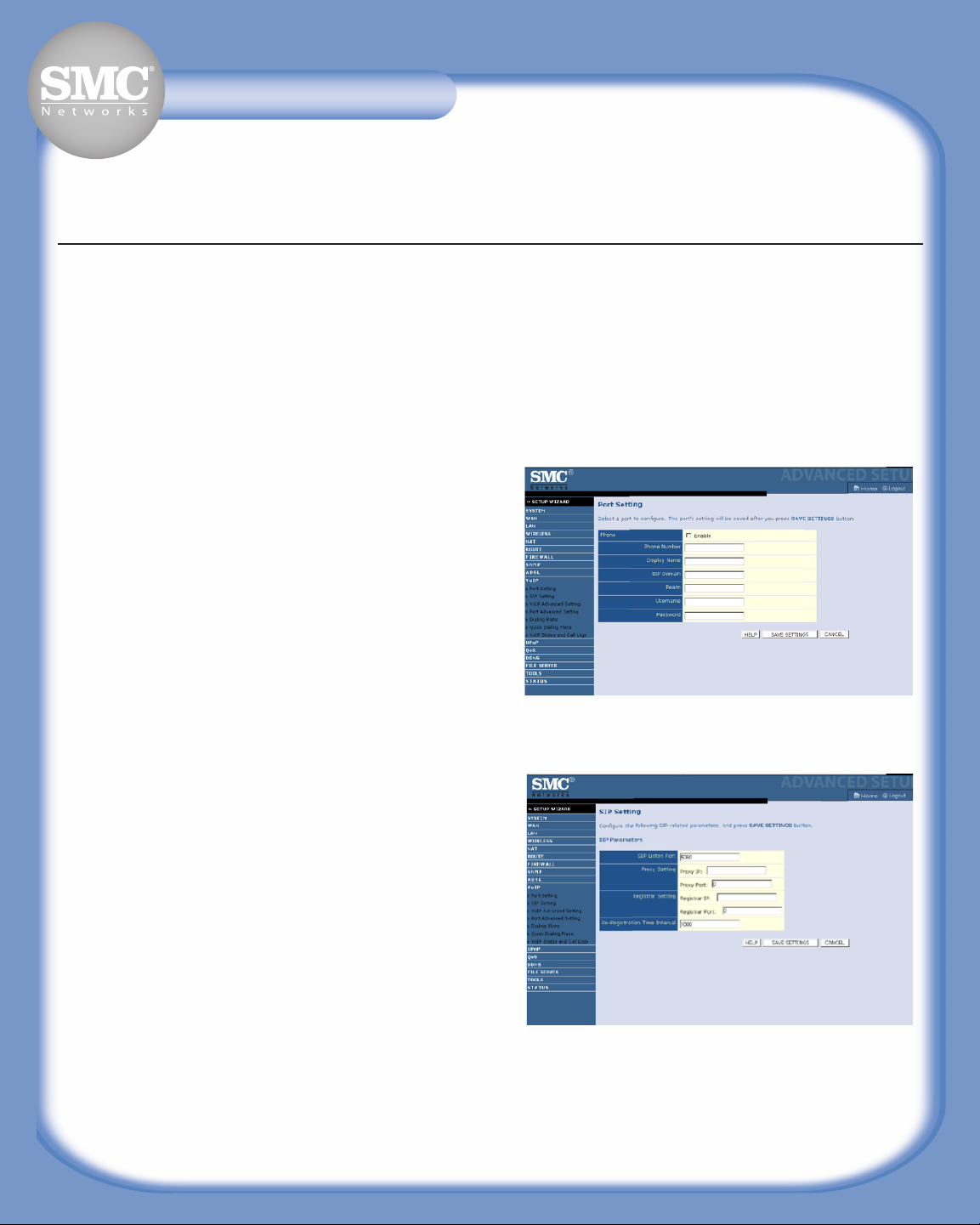
1. The first step is to contact your VoIP Service provider to obtain all the parameters of your SIP account. The mandatory
parameters are:
Parameters Example
SIP Phone number 123456789
SIP Domain sipdomain.com or 123.123.123.123
SIP Proxy IP address proxy01.sipprovider.com
Proxy Port 5060
SIP Registrar IP address (See Note below)
Registrar Port 5060
Username siptest
Password siptest
Note: If the VoIP provider only provides one single SIP Server address, you can try to put it for both the “Proxy IP” and
“Registrar IP”. If in doubt, please contact the VoIP provider to verify that both servers have the same address.
Optionally the VoIP Provider may give the Realm as additional parameter.
2. Go to web interface under “VoIP” submenu “Port Setting”,
check “Enable”, put phone number, SIP Domain, Username
and Password gathered from your VoIP Provider.
Note: The “Display name” is the name you wish other people to
see when they receive your call. “Realm” is optional if it's provided
by your VoIP provider, otherwise leave it as blank. Then click “Save
Settings”.
3. The next page will let you configure SIP server information. If
your VoIP Provider only provides one single SIP Server address,
please put it into both “Proxy IP:” and “Registrar IP:”.
Note: The “Proxy Port:” and “Registrar Port:” are usually 5060.
4. Click “Save Settings” to save changes
5. If you encounter problems after entering the requested
parameters, please do the following:
• verify that the router is online, if not please refer to the
troubleshooting section of the QIG
• if the router is online, you should verify the different VoIP
parameters
• then consult the VoIP status page and write down the error
message
• contact VoIP provider to verify that their server is working
and the parameters are correct, then give them the error
message you get
VoIP Configuration Guide for SIP
SMC7908VoWBRASMC7908VoWBRASMC7908VoWBRA
