Page 1
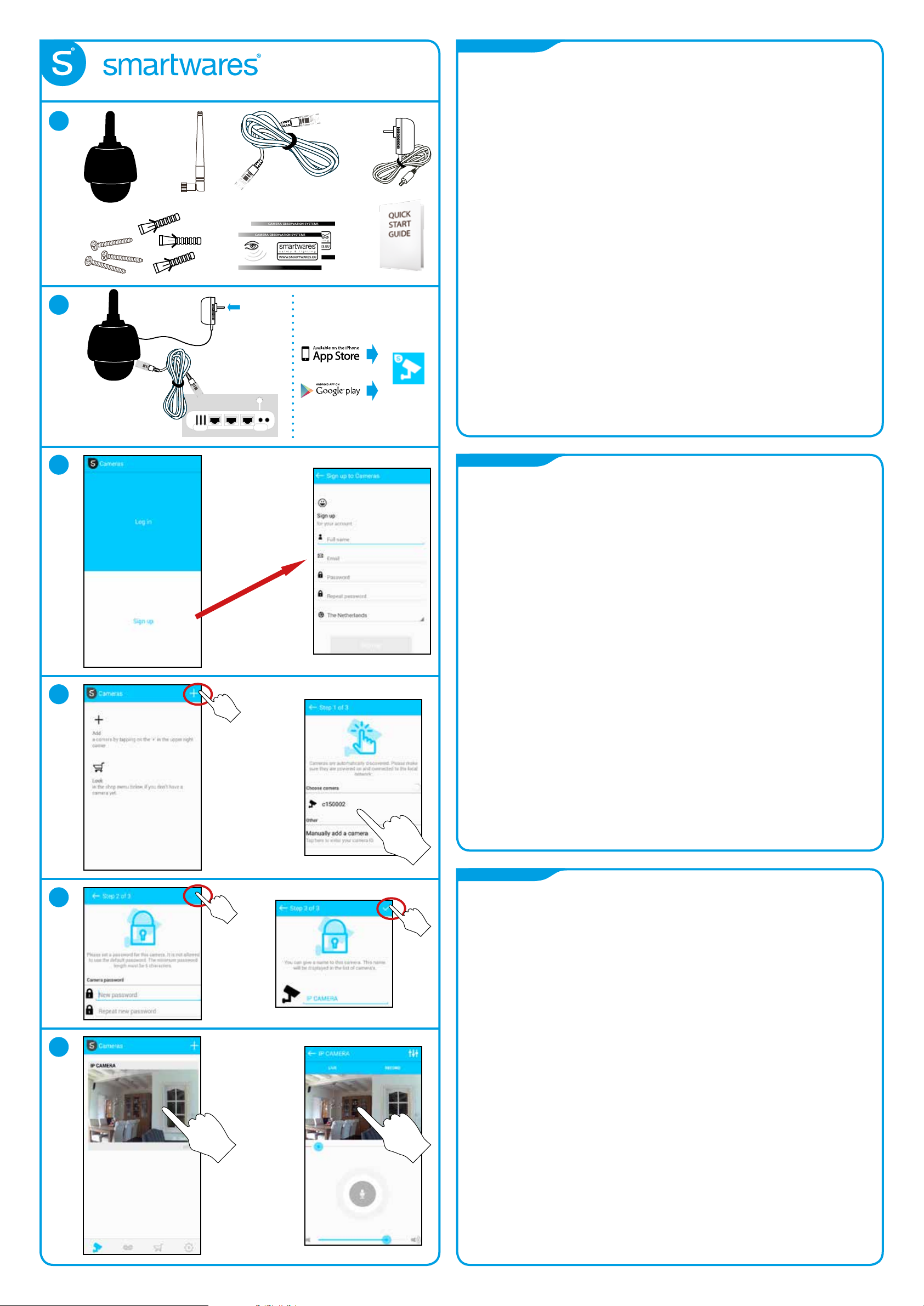
EN
QUICK START GUIDE
C924IP - 10.025.25
1
2
230V AC
POWER adaptor
5VDC, 2.0A
Download
1. - IP camera + bracket - Screw pack - Power adapter
- Network cable - QSG - 2x Window sticker
2. Mount the bracket to the ip camera.
Connect the network cable to the ip camera and your router.
Connect the power adapter to the camera.
Connect your smartphone to the wifi of the same router which is wired connected to the ip camera.
Download the “Smartwares Cameras” app from the google play store or Apple app store.
Open the “Smartwares Cameras” app on your smartphone.
3. Sign up for an HomeWizard EasyOnline account.
After successful registration, you will be automatically logged in.
4. Tap the ‘+’ to add your camera. The app should automatically discover your device.
If that is not the case, you can manually enter the camera DID (located on the back label of the camera).
5. Once you select the camera you want to add, you have to specify the camera password and camera name.
6. Tap the image on your screen to go to live view.
Tap the live view image for full screen.
7. * Settings: Night vision / Video quality
* Live view / Manual record
* Zoom (Use fingers on the image) / tap for full screen.
* Zoom
* Push to talk: Press the buton to talk.
* Volume speaker of the smartphone.
8. A: Live view ip camera.
B: Playback recordings.
C: Smartwares webshop.
D: Settings ip camera.
9. Go to ip camera settings (D) and tap the ip camera name you wish to set.
Tap the pensel in the upper right corner.
10. Tap the “wifi setting” button and select your wifi router. Enter your wifi router password.
11. Download the PC software and big manual from www.smartwaressafetylighting.eu.
On the website seach for product name: C924IP.
SMARTWARES
CAMERAS
Router excl.
3
4
APP
DE
1. - IP Kamera + Halterung - Schraubenpaket - Netzteil
- Netzwerkkabel - Kurzanleitung - 2x Fensteraufkleber.
2. Montieren Sie die Halterung an der IP Kamera.
Verbinden Sie das Netzwerkkabel mit der IP Kamera und Ihrem Router.
Verbinden Sie das Netzteil mit der Kamera.
Verbinden Sie Ihr Smartphone mit dem WLAN des gleichen Routers, der verkabelt verbunden
mit der IP Kamera ist.
Laden Sie die App “Smartwares Cameras” vom Google Play Store oder dem Apple App Store herunter.
Öffnen Sie die App “Smartwares Cameras” auf Ihrem Smartphone.
3. Melden Sie sich für einen HomeWizard EasyOnline Account an.
Nach erfolgreicher Registrierung, werden Sie automatisch eingeloggt.
4. Drücken Sie auf das Symbol ‘+’, um Ihre Kamera hinzuzufügen.
Die App sollte automatisch Ihr Gerät erkennen. Wenn dies nicht der Fall ist, können Sie manuell
die Kamera DID (die sich auf dem Rückenetikett der Kamera befindet) eingeben.
5. Sobald Sie die Kamera ausgewählt haben, die Sie hinzufügen möchten, müssen Sie das Kamerapasswort
und den Kameranamen spezifizieren.
6. Drücken Sie auf das Bild auf Ihrem Bildschirm, um zur Live-Ansicht für den Vollbildmodus zu gehen.
7. * Einstellungen: Nachtsicht / Videoqualität
* Live-Ansicht / Manuelle Aufzeichnung
* Zoom (Verwenden Sie die Finger auf dem Bild) / drücken Sie für den Vollbildmodus.
* Zoom
* Push-to-talk: Drücken Sie die Taste zum Sprechen.
* Lautstärke Lautsprecher des Smartphones.
8. A: Live-Ansicht IP Kamera.
B: Wiedergabe der Aufzeichnungen.
C: Smartwares Webshop.
D: Einstellungen IP Kamera.
9. Gehen Sie zu den Einstellungen der IP Kamera (D) und drücken Sie auf den Namen der IP Kamera,
die Sie gerne einstellen würden. Drücken Sie auf den Pinsel in der oberen rechten Ecke.
10. Drücken Sie auf die Taste “WLAN-Einstellungen” und wählen Sie Ihren WLAN-Router aus.
Geben Sie das Passwort Ihre WLAN-Routers ein.
11. Laden Sie die PC-Software und das große Handbuch von www.smartwaressafetylighting.eu herunter.
Suchen Sie auf der Webseite für den Produktnamen: C924IP.
PL
5
6
1. - Kamera IP + wspornik - Zestaw wkrętów - Zasilacz
- Kabel sieciowy - Instrukcja szybkiego startu - 2x naklejka na szybę.
2. Przymocować wspornik do kamery IP.
Kablem sieciowym połączyć kamerę IP i router. Zasilacz podłączyć do kamery.
Smartfon połączyć z siecią wifi z tego samego routera, do którego jest podłączona kamera IP.
Pobrać aplikację „Smartwares Cameras (Kamery)” z google play store lub Apple app store.
Na smartfonie otworzyć aplikację „Smartwares Cameras (Kamery)”.
3. Zarejestrować się na koncie HomeWizard EasyOnline. Po udanej rejestracji użytkownik zostanie
automatycznie zalogowany.
4. Stuknąć „+”, aby dodać kamerę. Aplikacja powinna automatycznie odnaleźć urządzenie.
Jeżeli tak nie jest, można ręcznie wprowadzić identyfikator kamery DID
(znajduje się na naklejce z tyłu aparatu).
5. Po wybraniu kamery, którą należy dodać, trzeba podać hasło i nazwę kamery.
6. Stuknąć obraz na ekranie, aby przejść do widoku na żywo. Stuknąć obraz podglądu do pełnego ekranu.
7. * Ustawienia: Nocny widok / Jakość wideo
* Podgląd na żywo / Zapis ręczny
* Zoom (palcami na obrazie) / Stuknij do pełnego ekranu.
* Zoom
* Wcisnąć, aby rozmawiać. Nacisnąć przycisk, aby rozmawiać.
* Głośność głośnika smartfonu.
8. A: Widok na żywo z kamery IP.
B: Odtwarzanie zapisów.
C: Sklep internetowy Smartwares.
D: Ustawienia kamery IP.
9. Przejść do ustawień kamery IP (D) i stuknąć nazwę kamery IP do ustawienia.
Stuknąć pensel w prawym górnym rogu.
10. Stuknąć „ustawienie wifi (wifi setting)” i wybrać router wifi. Wprowadzić hasło swojego routera.
11. Pobrać oprogramowanie na komputer PC i takież dużą instrukcję z witryny
www.smartwaressafetylighting.eu.
W witrynie odszukać nazwę produktu: C924IP.
Page 2
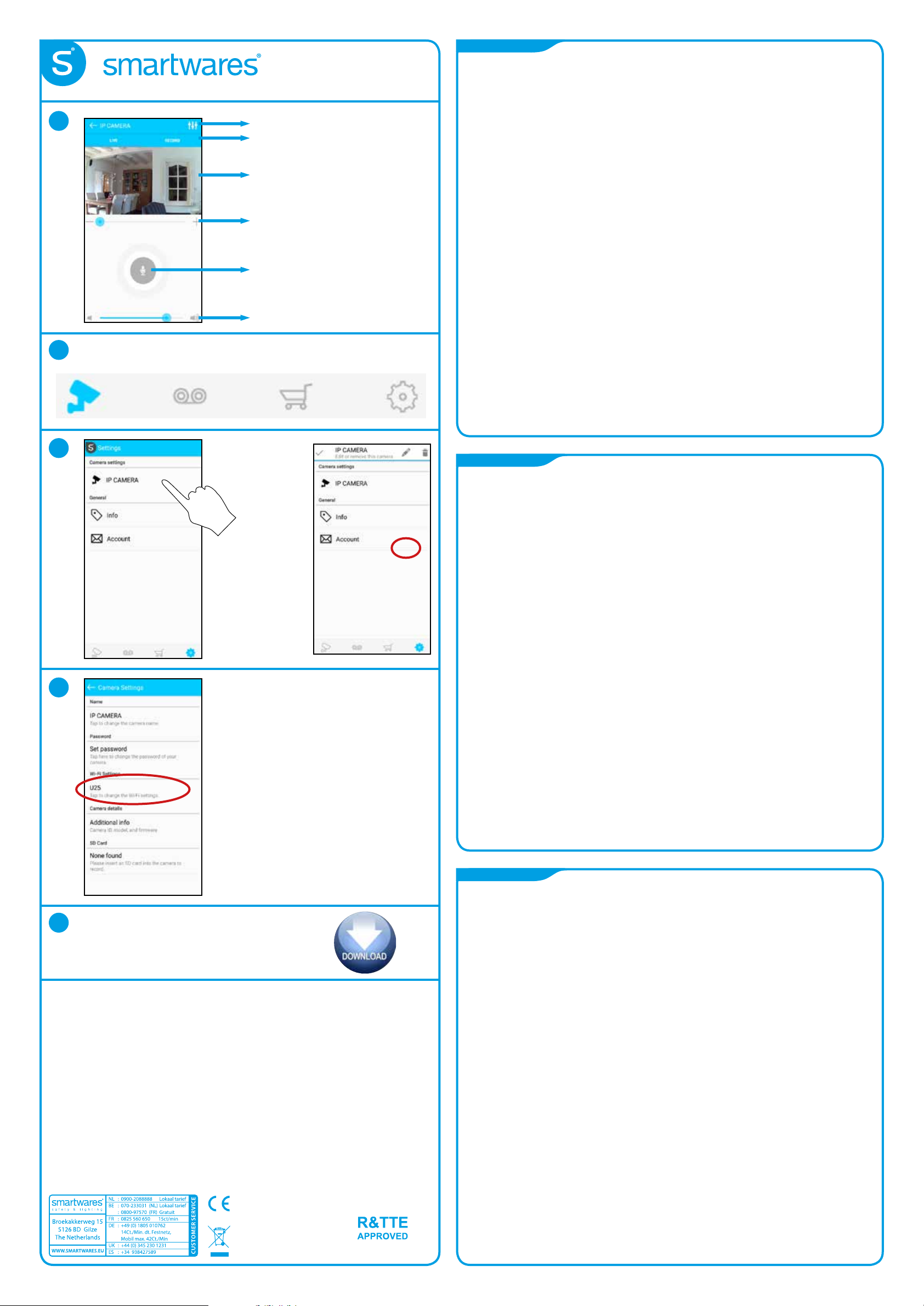
7
8
A B C
QUICK START GUIDE
C924IP - 10.025.25
* Settings
* Live / Record
* Zoom (fingers)
tap for full screen
* Zoom
* Push to talk
* Volume speaker
NL
1. - IP camera + voet - Schroeven set - Power adaptor
- Netwerk kabel - QSG - 2x Window sticker
2. Monteer de voet aan de ip camera.
Sluit de netwerk kabel aan op de ip camera en uw router. Sluit de power adaptor aan op de ip camera.
Verbind uw smartphone met dezelfde wifi als uw ip camera bedraad is verbonden.
Download de “Smartwares Cameras” app van de Google play store of Apple play store.
Open de “Smartwares Cameras” app op uw smartphone.
3. Registreer uw persoonlijke HomeWizard EasyOnline account.
Na registratie logt u automatisch in.
4. Tik op “+” om een ip camera toe te voegen. De app zoekt automatisch naar ip cameras in uw netwerk.
Tik op de gevonden ip camera.
Als de app uw camera niet kan vinden kunt u deze handmatig toevoegen met de DID op de achterzijde
van de camera.
5. Stel een nieuw wachtwoord in en tik op “V”. Stel een gewenste camera naam in en tik op”V”.
6. Tik op de foto op het scherm om naar live view te gaan.
Tik op de live view video om deze full screen te maken.
7. * Settings: Nachtzicht / Video kwaliteit
* Live view / Handmatig opnemen
* Zoom functie (Gebruik uw vingers op de video) / Volledig scherm.
* Zoom functie
* Push to talk: Druk de toets in om te spreken
* Volume speaker van de smartphone.
8. A: Live view ip camera.
B: Opnames terug kijken.
C: Smartwares webshop.
D: Instellingen ip camera.
9. Ga naar instellingen (D) en tik op de ip camera welke u wilt wijzigen.
Tik op het potlood in de rechter bovenhoek
10. Tik op “wifi setting” om uw wifi router te selecteren. Toets het wachtwoord van uw wifi router.
11. Download de PC software en uitgebreide handleiding op www.smartwaressafetylighting.eu.
Zoek op de website naar product: C924IP.
9
10
D
FR
1. - Caméra IP + support - Jeu de vis - Adaptateur de puissance
- Câble réseau - Guide de prise en main - 2 autocollants pour vitre.
2. Montez le support sur la caméra IP.
Branchez le câble réseau à la caméra IP et à votre routeur. Branchez le transformateur à la caméra.
Connectez votre smartphone au Wi-Fi au routeur qui est câblé à la caméra IP.
Téléchargez l’application « Smartwares Cameras » à partir de Google Play ou de l’Apple Store.
Ouvrez l’application « Smartwares Cameras » sur votre smartphone.
3. Inscrivez-vous pour avoir un compte HomeWizard EasyOnline. Une fois que vous êtes inscrit,
vous serez identifié automatiquement.
4. Touchez l’icône « + » pour ajouter votre caméra. L’application doit trouver automatiquement votre appareil.
Sinon, vous pouvez saisir manuellement le DID de la caméra (figurant sur l’étiquette à l’arrière de la camera).
5. Une fois que vous avez sélectionné la caméra à ajouter, il faut préciser le mot de passe de la caméra
et le nom de la caméra.
6. Touchez l’image sur votre écran pour visualiser en temps réel. Touchez l’image de visualisation
en temps réel pour l’afficher en plein écran.
7. * Réglages : Vision de nuit/qualité vidéo
* Visualisation en temps réel/enregistrement manuel
* Zoom (mettre les doigts sur l’image)/touchez pour l’afficher en plein écran.
* Zoom
* Bouton pour parler : Appuyez sur le bouton pour parler.
* Volume du haut-parleur du smartphone.
8. A : Visualiser en temps réel la caméra IP.
B : Lire des enregistrements
C : Boutique en ligne Smartwares.
D : Réglages de la caméra IP
9. Allez dans les réglages de la caméra IP (D) et touchez le nom de la caméra IP à régler.
Touchez le stylo en haut à droite.
10. Touchez le bouton « Réglages Wi-Fi » et sélectionnez votre routeur Wi-Fi.
Saisissez le mot de passe de votre routeur Wi-Fi.
11. Téléchargez le logiciel pour PC et le mode d’emploi complet au lien www.smartwaressafetylighting.eu.
Recherchez le nom du produit sur le site web : C924IP.
11
www.smartwaressafetylighting.eu
Power adaptor:
Input: 100-240VAC, 50/60Hz
Output: 5VDC, 2.0A
ES
1. - Cámara IP + soporte - Paquete de tornillos - Adaptador de corriente
- Cable de red - Guía de inicio rápido - 2x pegatina de ventana.
2. Monte el soporte en la cámara IP.
Conecte el cable de red a la cámara IP y al router. Conecte el adaptador de corriente a la cámara.
Conecte su smartphone a la red wifi del mismo router que está conectado por cable a la cámara IP.
Descargue la aplicación “Smartwares Cameras” del Play Store de Google o la App Store de Apple.
Abra la aplicación “Smartwares Cameras” en su smartphone.
3. Regístrese en una cuenta de HomeWizard EasyOnline. Una vez registrado correctamente,
iniciará sesión de manera automática.
4. Toque en ‘+’ para añadir su cámara. La aplicación debería detectar automáticamente su dispositivo.
Si no es así, puede introducir manualmente el código DID de la cámara
(ubicado en la etiqueta posterior de la misma).
5. Una vez seleccionada la cámara que desea añadir, tiene que especificar el nombre y la contraseña
de la cámara.
6. Toque en la imagen de la pantalla para ir a visualización en vivo.
Toque la imagen de visualización en vivo para verla en pantalla completa.
7. * Ajustes: Visión nocturna / Calidad de vídeo
* Visualización en vivo / Grabación manual
* Zoom (utilice los dedos sobre la imagen) / Toque para ver en pantalla completa.
* Zoom
* Pulse para hablar: Pulse el botón para hablar.
* Volumen de altavoz del smartphone.
8. A: Cámara IP con visualización en vivo.
B: Reproducción de grabaciones.
C: Tienda web de Smartwares.
D: Ajustes de cámara IP.
9. Vaya a ajustes de cámara IP (D) y toque en el nombre de la cámara que desea configurar.
Toque en el lápiz de la esquina superior derecha.
10. Toque en el botón “configuración de wifi” y seleccione su router wifi.
Introduzca la contraseña de su router wifi.
11. Descargue el software de PC y el manual completo de www.smartwaressafetylighting.eu.
En la búsqueda del sitio web por nombre de producto: C924IP.
Camera: IP66
2,4GHz.
