Page 1
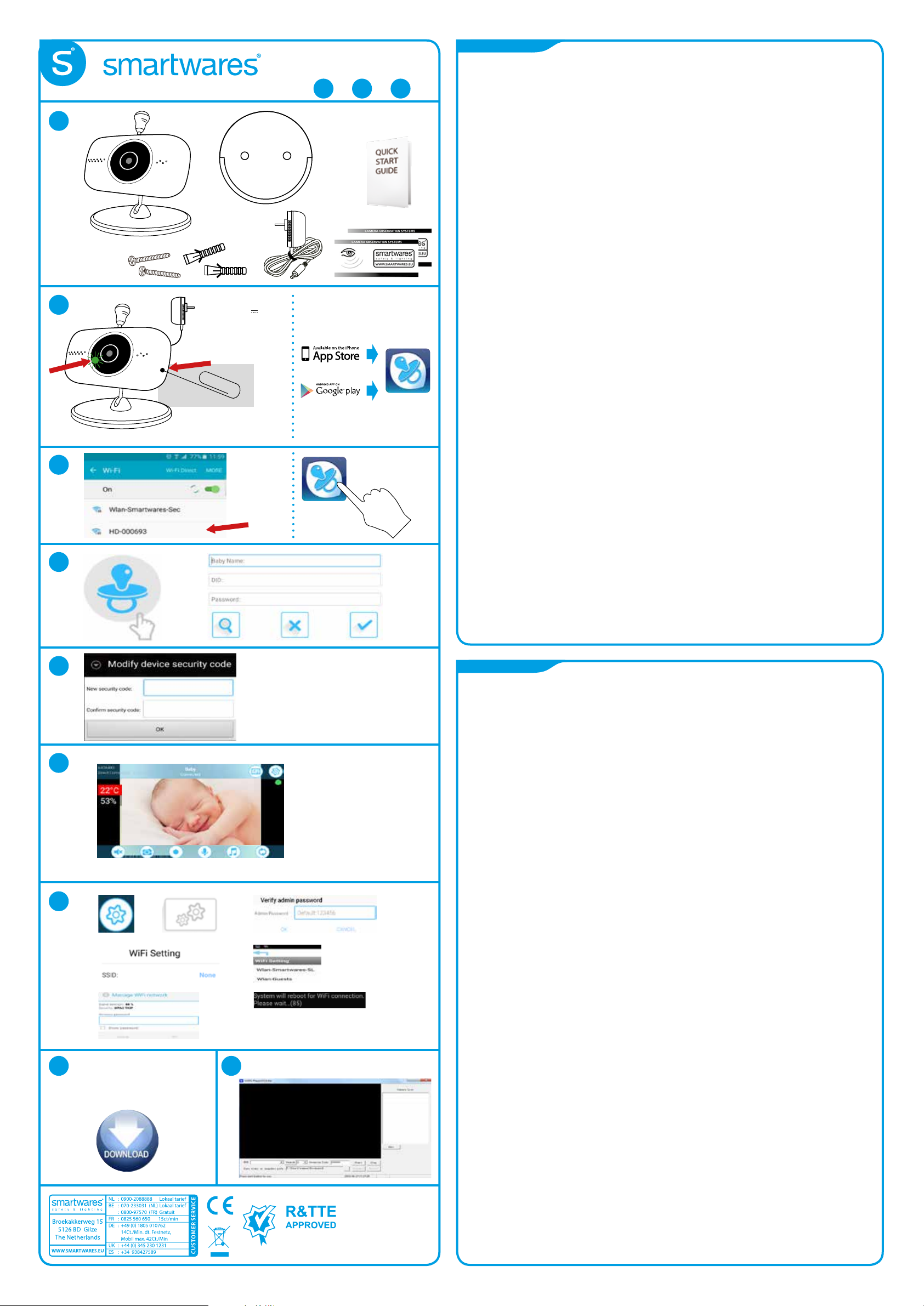
C730IP | 10.028.16
QUICK START GUIDE
EN DE
1
2
3
4
POWER adaptor
100-240V AC /5V 1500mA
RESET
10 sec.
1.
2.
3.
Download
BABYADORE
Baby camera
EN
1. IP camera + bracket and wall mount, screw pack, power adapter, Quick Start Guide,
2x window sticker.
2. Connect the adaptor to the camera and plug in the power.
Wait untill there is a green light flashing on the camera.
If the green light isn’t flashing then you can reset the camera with a paperclip
(Hold for 10 seconds, leave the power on the camera).
For babycamera functions download the “BabyAdore” app from the Google play store
or Apple app store.
3. Go to the wifi settings of your mobile device. Connect to the router of the camera.
The router name is HD-xxxxxx.
The password is: 12345678. Open the BabyAdore app.
4. Tap the logo to add your camera. 1. Type in any name you like.
2. Enter the DID (on the back of the camera) manually or press the seach button.
3. Enter the default password: 123456
Press confirm to save the camera into your app. You will see live view after a few seconds.
5. For safety reasons you have to change the default password 123456
into your personal security code.
6. Tap the live image. A menu will be shown ( Picture 6.).
1. Resolution of the image on your mobile device. Default it’s VGA for less data streaming.
2. Camera name and status of the connection.
3. Video settings.
4. Settings device.
5. Temperature and Humidity sensor (possible to set the alarm function if the value is too low
or too high).
6. Tap to turn on/off the volume of the video.
7. Tap to capture a screen image.
8. Tap to record a video.
9. Tap and Hold to talk (Push to talk).
10. Tap to play lullaby music.
11. Tap to re-fresh the connection with your camera.
When you have opened a menu you can return to the live view if you tap next to the menu,
on the live view.
7. Connect your Baby Camera to your wifi router.
A. Tap the “settings device” button.
B. Tap the “Advanced settings” button.
C. Enter the default Admin password: 123456
(Note it’s a different password than discripped point 5).
D. Swipe down to the “Wifi settings” and tap on it.
E. Select your wifi netwerk to connect the Baby Camera.
F. Enter your router wifi password and tap “OK”.
G. The system will reboot the following 90 seconds. Please wait untill the countdown
is complete. Close your APP and open it again.
Your Baby camera is on Wifi and can be seen anywere in the world.
8. Download the PC software and big manual from www.smartwaressafetylighting.eu.
On the website seach for product name: C730IP.
9. Install the pc software on your windows system and open the programm.
Enter the “DID” manual or press the seach button.
Enter your personal security code from step 5 and press “start”. You will have live view.
5
6
1. 2. 3. 4.
5.
6. 7. 8. 9. 10. 11.
A.
7
D.
8
www.smartwaressafetylighting.eu
C.B.
E.
G.F.
9
GUARANTEE
2YEAR
2,4GHz.
Power adaptor:
Input:
100-240VAC, 50/60Hz
Output:
5VDC, 1.5A
DE
1. IP Kamera + Halterung und Wandbefestigung, Schrauben, Netzteil, Quick Start Guide,
2 x Fensteraufkleber.
2. Verbinden Sie das Netzteil mit der Kamera und stecken das Netzteil in die Steckdose.
Warten Sie, bis die grüne LED an der Kamera beginnt zu blinken. Falls die grüne LED nicht
beginnt zu blinken, können Sie die Kamera mithilfe einer Büroklammer resetten
(Bei eingeschalteter Kamera 10 Sekunden gedrückt halten). Für die Babycamera Funktionen
laden Sie die App "BabyAdore" aus dem Google Play Store oder dem Apple App Store herunter.
3. Wählen Sie die WIFI Einstellungen Ihres Smartphones.
Verbinden Sie sich mit dem Wlan Netz der Kamera.
Der Name lautet HD-xxxxxx. Das Passwort lautet: 12345678. Öffnen Sie die BabyAdore App.
4. Tippen Sie das Logo an, um eine Kamera hinzuzufügen. 1. Geben Sie den gewünschten Namen
für die Kamera ein. 2. Geben Sie die DID (auf der Rückseite der Kamera) manuell ein,
oder tippen Sie auf "Search" 3. Geben Sie das Standartpasswort: 123456 ein Betätigen Sie
"Confirm" um die Kamera in der App zu speichern.
Einige Sekunden später werden Sie das Live Bild sehen.
5. Aus Sicherheitsgründen muss das Standartpasswort 123456 in ein persönliches Kennwort
geändert werden.
6. Tippen Sie auf das Live Bild. Es erschein ein Menü (Bild6.)
1. Auflösung des Bildes auf Ihrem Smartphone. Standart ist VGA für geringerem Datenstream
2. Kamera Name und Status der Verbindung
3. Video Einstellungen
4. Geräteinstellungen
5. Temperatur und Luftfeuchtigkeitssensor (Es ist möglich eine Alarmfunktion zu setzen,
wenn der Wert zu hoch oder zu niedrig ist).
6. Tippen um den Ton des Videos AN/AUS zu schalten
7. Tippen um einen Schnappschuss zu tätigen
8. Tippen um ein Video Aufzuzeichnen
9. Tippen und halten zum Sprechen ( Push to talk)
10. Tippen um Einschlafmusik abzuspielen
11. Tippen um die Verbindung zu erneuern.
Wenn das Menü geöffnet ist, können Sie durch tippen auf die Live Ansicht neben dem Menü
zurück in die Live Ansicht
7. Verbinden der Baby Kamera mit Ihrem WIFI Router.
A. Tippen Sie auf den Button "Geräteinstellungen"
B. Tippen Sie auf den Button "Advanced Settings"
C. Geben Sie das Standart Admin Passwort: "123456" ein (Bitte beachten, dass es sich um ein
anderes Passwort als unter Punkt 5 handelt)
D. Wische nach unten zu der Schaltfläche "Wifi Settings"
E. Wählen Sie Ihr WIFI Netzwerk um die Kamera zu verbinden
F. Geben Sie Ihren Netzwerkschlüssel ein und tippen auf OK
G. Das System startet innerhalb der nächsten 90 Sekunden neu. Bitte warten Sie bis der
Countdown abgelaufen ist. Schliessen Sie die App und starten diese neu. Ihre Kamera ist nun
per WIFI verbunden und ist aus der ganzen Welt erreichbar.
8. Laden Sie die PC Software und die ausführliche Anleitung auf www.smartwaressafetylighting.eu
herunter. Suchen Sie auf der Webseite nach C730IP.
9. Installieren Sie die PC Software auf Ihrem Windows System und öffnen das Programm.
Geben Sie die "DID" manuell ein oder betätigen Sie den Button "Search"
Geben Sie Ihren persönlichen Sicherheitscode aus Schritt 5 ein und betätigen den
Button "Start". Das Live Bild erscheint.
Page 2
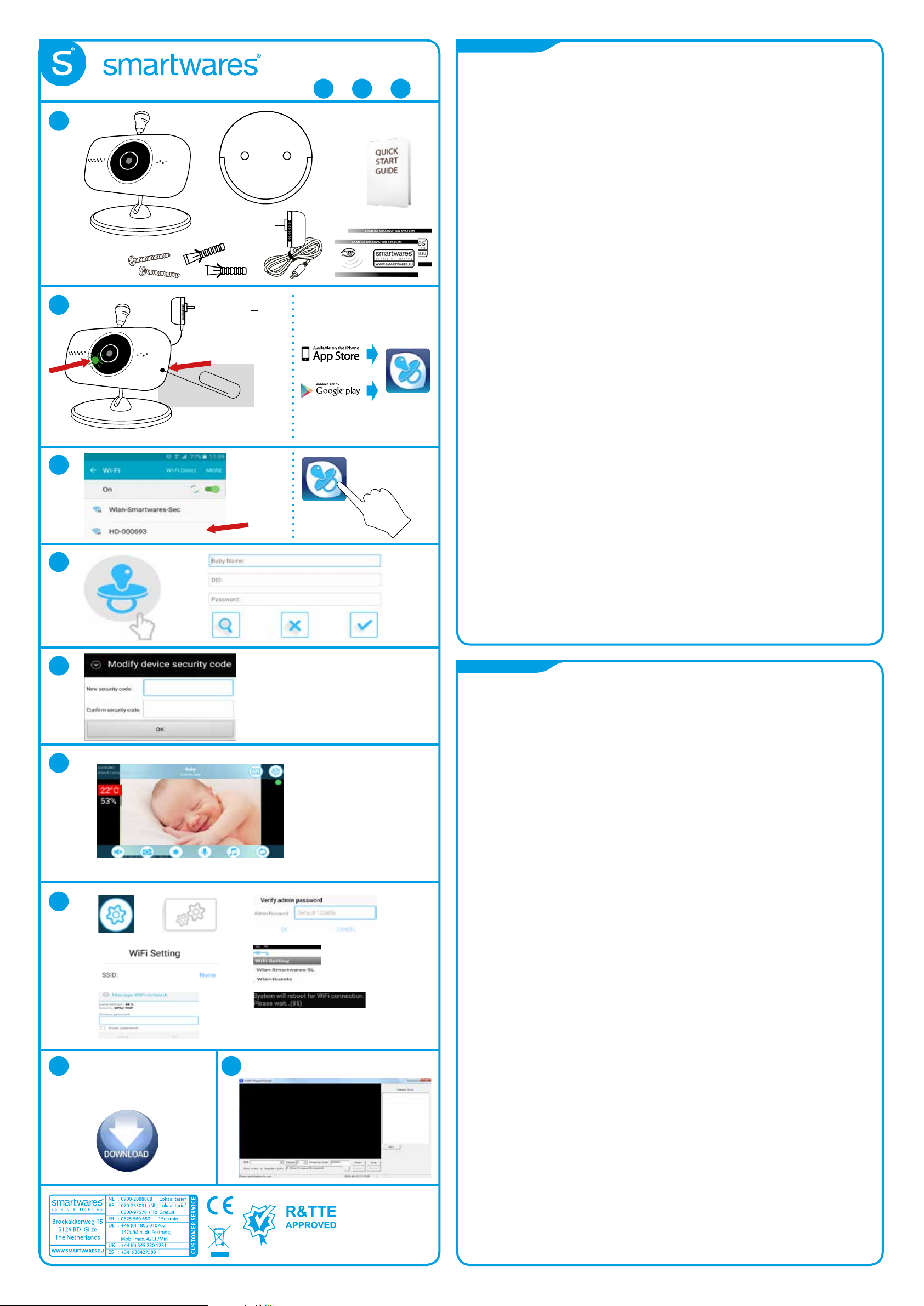
C730IP | 10.028.16
QUICK START GUIDE
NL FR
1
2
3
4
POWER adaptor
100-240V AC /5V 1500mA
RESET
10 sec.
1.
2.
3.
Download
BABYADORE
Baby camera
NL
1. IP camera + voet en wand montage plaat, schroeven set, adaptor,
Quick Start Guide, 2x raam sticker.
2. Sluit de adaptor aan op de camera en plug de stekker vervolgens in het stopcontact.
Wacht tot er een groen led lampje gaat branden in de camera lens.
Als het groen led lampje niet knippert dan kunt u de camera resetten met een paperclip
(Houd de knop 10 seconden ingedrukt, laat de stroom op de camera staan).
Voor babycamera functies download de “BabyAdore” app
van de Google play store of Apple store.
3. Ga naar de wifi settings van uw mobiele apparaat. Verbind de router van de camera.
De naam van de camera router is HD-xxxxxx.
Het wachtwoord is: 12345678. Open de BabyAdore app.
4. Tik op het baby logo op uw screen om een camera toe te voegen.
1. Vul een camera naam in naar keuze.
2. Voer de DID code in (te vinden achterop de camera) of tik op de “seach DID” knop.
3. Voer het standaard wachtwoord in: 123456.
Tik op “confirm” om de camera op te slaan in uw app. Na een paar seconden ziet u live view.
5. Om veiligheids redenen dient u het standaard wachtwoord 123456 te wijzigen
naar uw persoonlijk wachtwoord.
6. Tik het live beeld aan om de menu opties zichtbaar te maken (figuur 6).
1. Resolutie van de live stream op uw mobiele apparaat.
Standaard is dit VGA resolutie om de data te beperken.
2. Camera naam en status van de verbinding.
3. Video instellingen.
4. Apparaat instellingen.
5. Temperatuur en luchtvochtigsheid sensor (mogelijkheid om een alarm functie
aan te zetten als de waarde te hoog of te laag is).
6. Tik om de audio aan/uit te zetten van de video.
7. Tik om een snapshot te maken.
8. Tik om een video op te nemen.
9. Houd de microfoon ingedrukt om te spreken naar de camera.
10. Tik om een slaapliedje af te spelen op de camera.
11. Tik om de verbinding met de camera te vernieuwen.
Als u een menu open heeft staan kun u terug keren door naar het menu te tikken.
7. Verbind de Baby Camera met uw wifi netwerk.
A. Tik op het “apparaat instellingen” icoon.
B. Tik op het “geavanceerde instellingen” icoon.
C. Voer het standaard Admin wachtwoord in: 123456
(Let op, dit is een ander wachtwoord als beschreven in punt 5).
D. Swipe naar beneden naar “wifi instellingen” en tik hierop.
E. Selecteer uw wifi netwerk waarmee u de Baby Camera wilt verbinden.
F. Voer uw wifi wachtwoord in en tik op “OK”.
G. De baby Camera zal in 90 seconden zichzelf gaan herstarten. Wacht tot het aftellen
voltooid is. Sluit de app af en start deze opnieuw op. Uw Baby Camera is nu verbinden met uw
wifi en is overal ter wereld te bekijken.
8. Download de PC software en uitgebreide handleiding op www.smartwaressafetylighting.eu.
Zoek op de website naar product: C730IP.
9. Installeer de PC software op uw windows computer en open het programma.
Voer de DID code handmatig in of druk op de “search” knop. Voer uw persoonlijk wachtwoord
in welke u in stap 5 heeft gekozen en druk op start. U heeft nu live view.
5
6
1. 2. 3. 4.
5.
6. 7. 8. 9. 10. 11.
A.
7
D.
8
www.smartwaressafetylighting.eu
C.B.
E.
G.F.
9
GUARANTEE
2YEAR
2,4GHz.
Power adaptor:
Input:
100-240VAC, 50/60Hz
Output:
5VDC, 1.5A
FR
1. caméra IP + support de montage mural, sachet de vis, adaptateur d'alimentation,
guide de démarrage rapide, 2x autocollants .
2. Connectez l'adaptateur à l'appareil et de branchez l'alimentation. Attendre que le voyant vert
clignote sur la caméra. Si le voyant vert ne clignote pas, alors vous pouvez réinitialiser la caméra
avec un trombone (Maintenez la position pendant 10 secondes, laissez l'alimentation sur la
caméra). Pour les fonctions bébé de l'appareil,téléchargez l'application "BabyAdore"
dans Google play store ou Apple App Store.
3. Accédez aux paramètres wifi de votre appareil mobile. Se connecter au routeur de la caméra.
Le nom du routeur est HD-xxxxxx. Le mot de passe est: 12345678. Ouvrez le app BabyAdore.
4. Appuyez sur le logo pour ajouter votre caméra.
1. Rentrez un nom au choix.
2. Entrez le DID (sur le dos de l'appareil) manuellement ou appuyez sur le bouton de recherche.
3. Entrez le mot de passe par défaut: 123456 Appuyez sur CONFIRMER pour enregistrer la
caméra dans votre application. Vous verrez les images en direct au bout de quelques secondes.
5. Pour des raisons de sécurité, vous devez changer le mot de passe par défaut 123456 par votre
code de sécurité personnel.
6. Appuyez sur l'image en direct. Un menu sera affiché (Image 6).
1. résolution de l'image sur votre appareil mobile.
VGA par défaut pour limiter le streaming de données.
2. Nom de la caméra et de l'état de la connexion.
3. Paramètres vidéo.
4. Paramètres du périphérique.
5. Capteur de température et d'humidité (possible de régler la fonction alarme si la valeur
est trop basse ou trop élevée).
6. Appuyez pour activer /désactiver le volume de la vidéo.
7. Appuyez pour capturer une image de l'écran.
8. Appuyez pour enregistrer une vidéo.
9. Tapez et maintenez pour parler (Push to talk).
10. Appuyez pour jouer une berceuse.
11. Appuyez pour actualiser la connexion avec votre caméra.
Lorsque vous avez ouvert un menu, vous pouvez revenir à l'affichage en direct si vous tapez
à côté du menu, sur la vue en direct.
7. Connectez votre Caméra bébé à votre routeur Wifi
A. Appuyez sur le bouton "Paramètres du périphérique".
B. Appuez sur le bouton "Paramètres avancés"
C. Entrez le mot de passe administrateur par défaut: 123456
(Notez qu'il est différent de celui du point 5).
D. Glissez vers le bas jusqu'aux "paramètres Wifi" et appuyez dessus.
E. Sélectionnez votre réseau WiFi pour connecter la caméra bébé.
F. Entrez votre mot de passe wifi du routeur et appuyez sur "OK".
G. Le système redémarrera pendant les 90 secondes suivantes. S'il vous plaît attendre la fin
du décompte. Fermez votre application et l'ouvrir à nouveau. Votre caméra bébé est connecté
au Wifi et peut être consultée depuis partout dans le monde.
8. Télécharger le logiciel PC et le manuel depuis www.smartwaressafetylighting.eu.
Recherchez sur le site web le nom du produit: C730IP.
9. Installez le logiciel du PC sur votre système Windows et ouvrez le programme.
Entrez le "DID" manuellement ou appuyez sur le bouton de recherche.
Entrez votre code personnel de sécurité de l'étape 5 et appuyez sur "démarrer".
Vous aurez l'image en direct.
