Page 1

SMARTNotebook™ 11.2
MacOSX operating system software
User’s guide
Scan the following QR code to view the SMARTNotebook software Help
on your smart phone or other mobile device.
Page 2
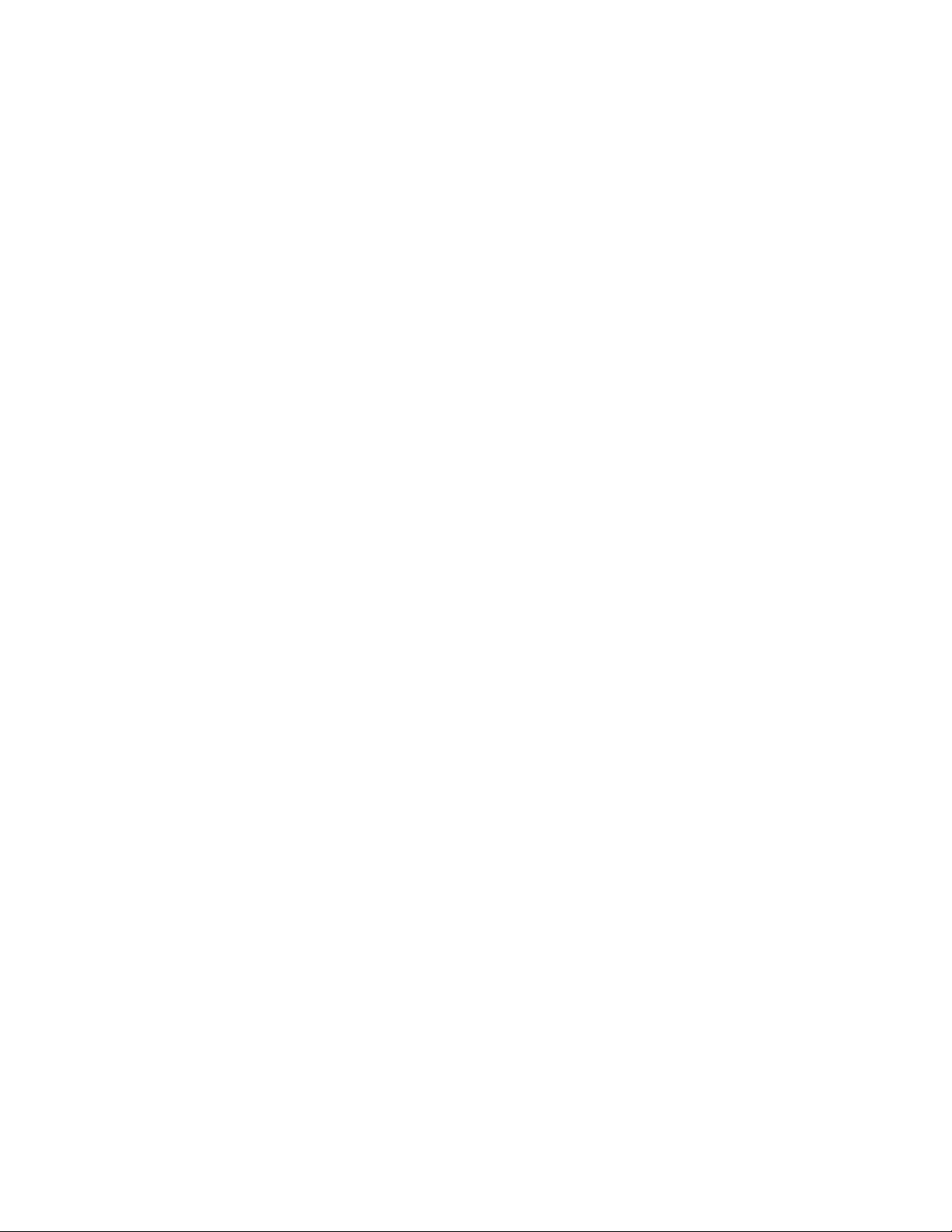
Trademark no tice
SMARTNotebook,SMARTResponse, SMARTBoard, SMARTDocumentCamera, SMARTExchange, SMARTInk, smarttech, the SMART logo andall SMART taglines
are trademarks or registeredtrademarks of SMARTTechnologiesULC i n the U.S. and/or other countries. Mac, M acOS, OSX,Finder and QuickTime are trademarks of
Apple Inc., registered in the U .S. and other countries. Windows and PowerPoint are either registered trademarks or trademarks of Micr osoft Corporation in theU .S. and/or
other countries. Adobe and Flash are either r egistered trademarks or trademarks of Adobe Systems Incorporated in the U.S. and/or other countries. All other third-party
product and company names may be trademarks of their respective owners.
Copyright notice
© 2013 SMARTTechnologiesULC. All rights reserved. No part of this publication m ay be reproduced, transmitted, transcribed, stored in a retrieval system or translated
into any languagein any form by any means wi thout the prior written consent of SMARTTechnologiesULC. Information in this m anual is subject to change w ithout notice
and does not represent a commi tment on the part of SMART.
This product and/or use thereof coveredby one or more of the following U.S. patents.
www.smarttech.com/patents
05/2013
smarttech.com/kb/170496
Page 3

Contents
Chapter 1: Getting started with SMARTNotebook software 1
About SMARTNotebook software 2
About the other SMART software on your computer 2
Starting SMARTNotebook software 3
Navigating the user interface 3
Using gestures 8
Undoing and redoing actions 9
Chapter 2: Creating and working with files 11
Creating files 11
Opening files 11
Saving files 12
Exporting files 13
Printing files 15
Chapter 3: Creating and working with pages 17
Displaying pages in a file 17
Creating pages 18
Cloning pages 19
Extending pages 19
Renaming pages 20
Rearranging pages 20
Grouping pages 21
Deleting pages 22
Chapter 4: Creating basic objects 25
Writing, drawing and erasing digital ink 26
Creating shapes and lines 29
Creating text 32
Creating tables 39
Chapter 5: Working with objects 49
Selecting objects 50
Changing objects’ properties 52
Positioning objects 55
Cutting, copying and pasting objects 59
Cloning objects 60
Resizing objects 60
i smarttech.com/kb/170496
Page 4

C O N T E N T S
Rotating objects 63
Flipping objects 65
Grouping objects 65
Deleting objects 67
Chapter 6: Inserting, organizing and sharing content 69
Inserting content from the Gallery 70
Inserting content from the SMARTExchange website 72
Inserting content from other sources 72
Inserting Internet browsers 78
Attaching files and web pages 80
Organizing and sharing content using the Gallery 81
Sharing content using the SMARTExchange website 86
Chapter 7: Creating lesson activities 89
Using advanced object features 90
Using advanced page features 97
Creating example lesson activities 101
Chapter 8: Presenting lesson activities and facilitating collaboration 109
Preparing before presenting 110
Using presentation tools while presenting 118
Clearing or resetting pages after presenting 131
Enabling two people to use an interactivewhiteboard 134
Chapter 9: Enhancing SMARTNotebook software with add-ons 137
Installing add-ons 137
Using add-ons 138
Identifying missing add-ons 138
Disabling and removing add-ons 139
Chapter 10: Maintaining SMARTNotebook software 141
Customizing the toolbar 141
Configuring SMARTNotebook software 143
Setting the language 150
Removing SMART software 150
Updating and activating SMART software 151
Sending feedback to SMART 155
Chapter 11: Troubleshooting SMARTNotebook software 157
Troubleshooting files 157
Troubleshooting the SMARTNotebook software window and toolbar 157
Troubleshooting digital ink 158
Troubleshooting objects 159
Troubleshooting gestures 160
ii smarttech.com/kb/170496
Page 5
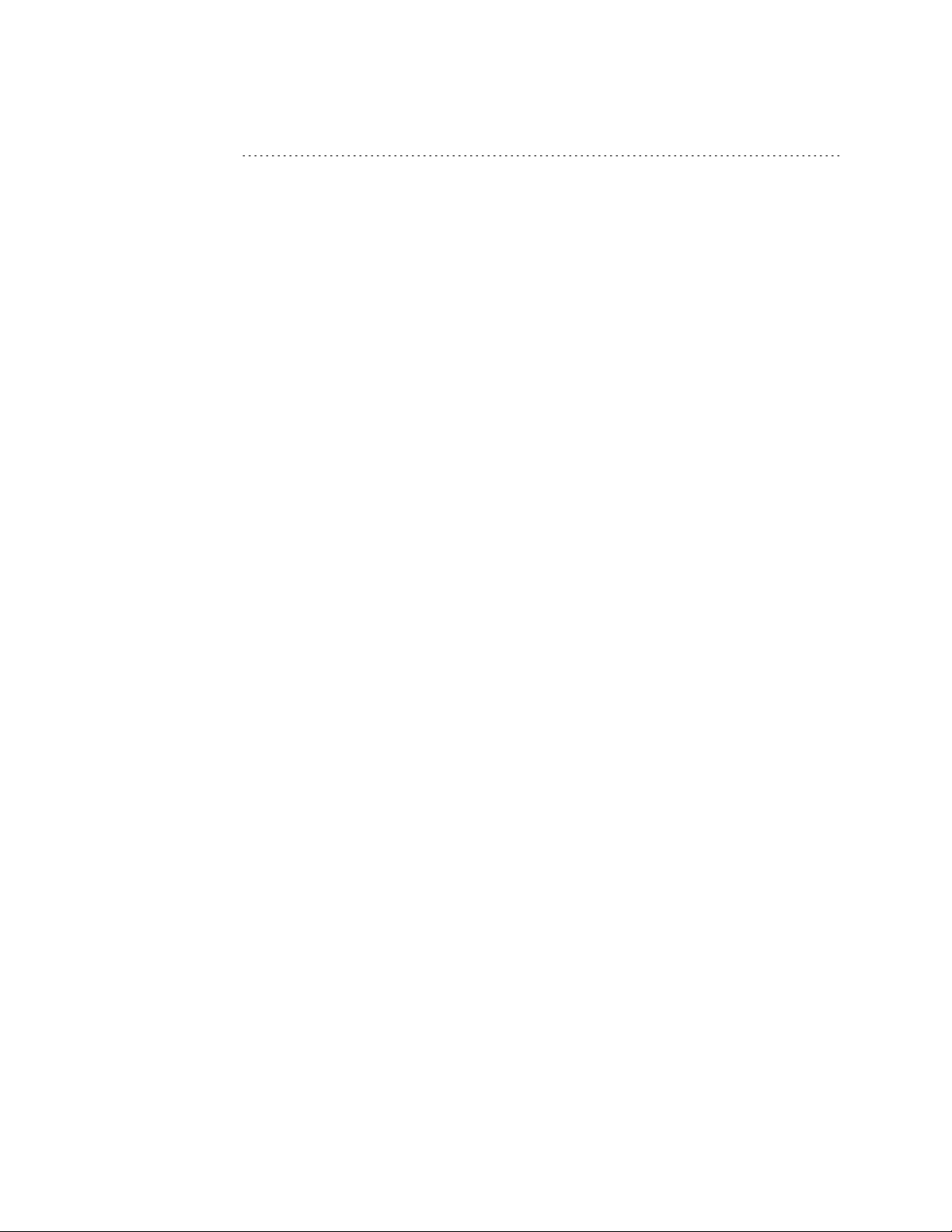
C O N T E N T S
Index 161
iii smarttech.com/kb/170496
Page 6

Page 7

Chapter 1
SMARTNotebook software
About SMARTNotebook software 2
About the other SMART software on your computer 2
Starting SMARTNotebook software 3
Navigating the user interface 3
Menu 3
Toolbar 3
Actions panel 4
Plug-ins panel 4
Tools panel 4
Contextual panel 4
Customizing the toolbar 5
Page Sorter 5
Opening the Page Sorter 5
Customizing the Page Sorter 5
Gallery tab 6
Opening the Gallery tab 6
Customizing the Gallery tab 6
Attachments tab 6
Opening the Attachments tab 6
Customizing the Attachments tab 6
Properties tab 7
Opening the Properties tab 7
Customizing the Properties tab 7
Add-ons tab 7
Opening the Add-ons tab 7
Customizing the Add-ons tab 7
SMARTResponse tab 8
Page area 8
Using gestures 8
Undoing and redoing actions 9
1 smarttech.com/kb/170496
Page 8
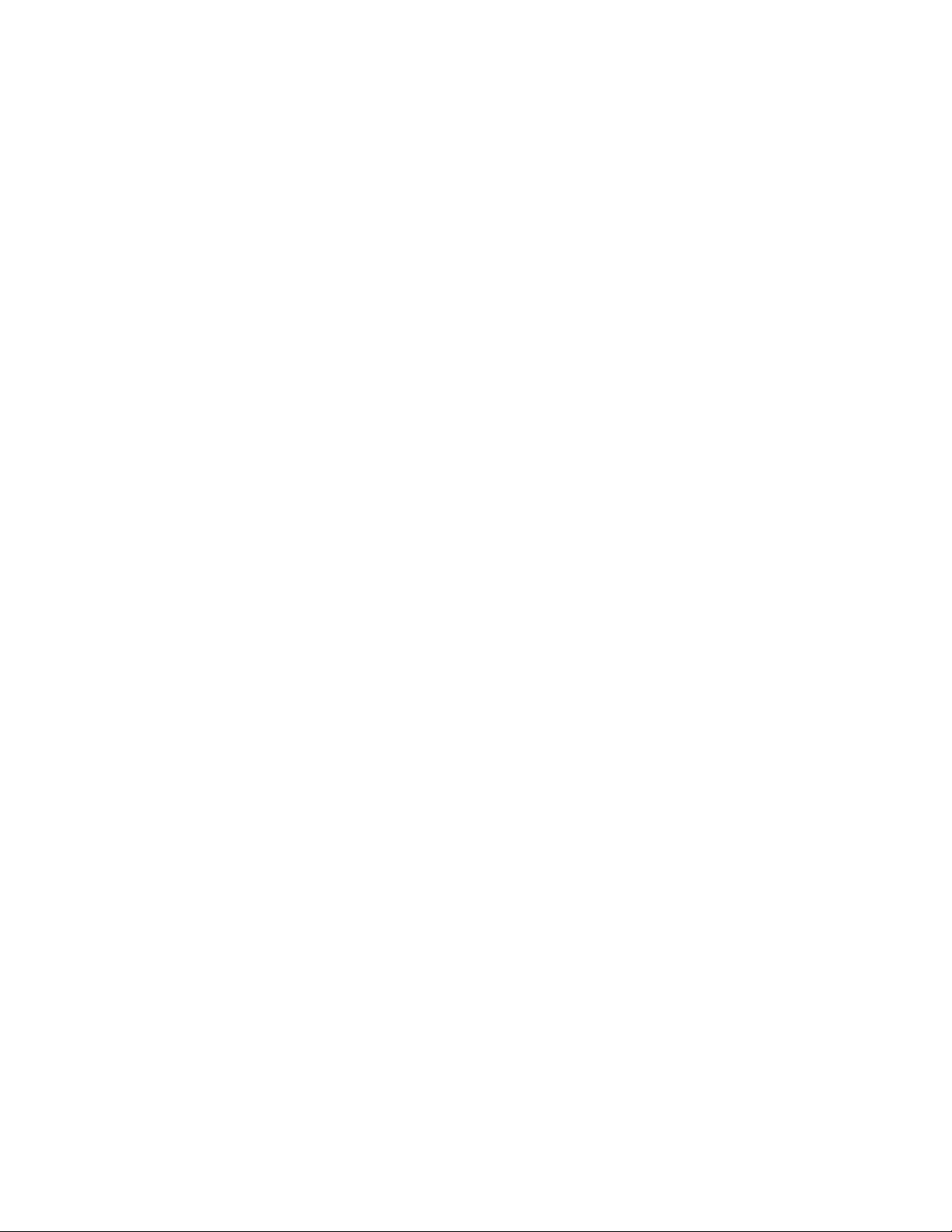
C H A P T E R 1
Getting started with SMARTNotebook software
This chapter introduces you to SMARTNotebook™ collaborative learning software and explains how
to get started with the software.
About SMARTNotebook software
In SMARTNotebook software, you can create .notebook files that include graphics, text, tables,
lines, shapes, animations and more. Present your file and keep your class’s attention as you move
and interact with these objects. When your class provides comments and suggestions, write their
input on the page using digital ink. You can open .notebook files in SMARTNotebook software on a
Windows®, Mac or Linux® computer. You can also export your file in a variety of formats, including
HTML and PDF.
You can install SMARTNotebook Tools as well as third-party add-ons to add special features to
SMARTNotebook software. SMARTNotebook Tools include the following:
l 3DTools for SMARTNotebook software
l Mixed Reality Tools for SMARTDocumentCamera™
About the other SMART software on your computer
Your computer might include the following other SMART software.
l SMARTProductDrivers
Your interactive product detects contact with its screen and sends each contact point, along
with Pen tool information, to the connected computer. SMARTProductDrivers translates the
information into mouse clicks and digital ink. SMARTProductDrivers enables you to perform
normal computer operations by using your finger or a pen.
l SMARTInk™
Using SMARTInk, you can write or draw on the screen in digital ink using a pen, and then save
or erase your notes.
l SMARTBoard® Tools
You can draw attention to specific parts of a page using SMARTBoard Tools, such as the
Screen Shade, Spotlight, Magnifier and Pointer.
2 smarttech.com/kb/170496
Page 9
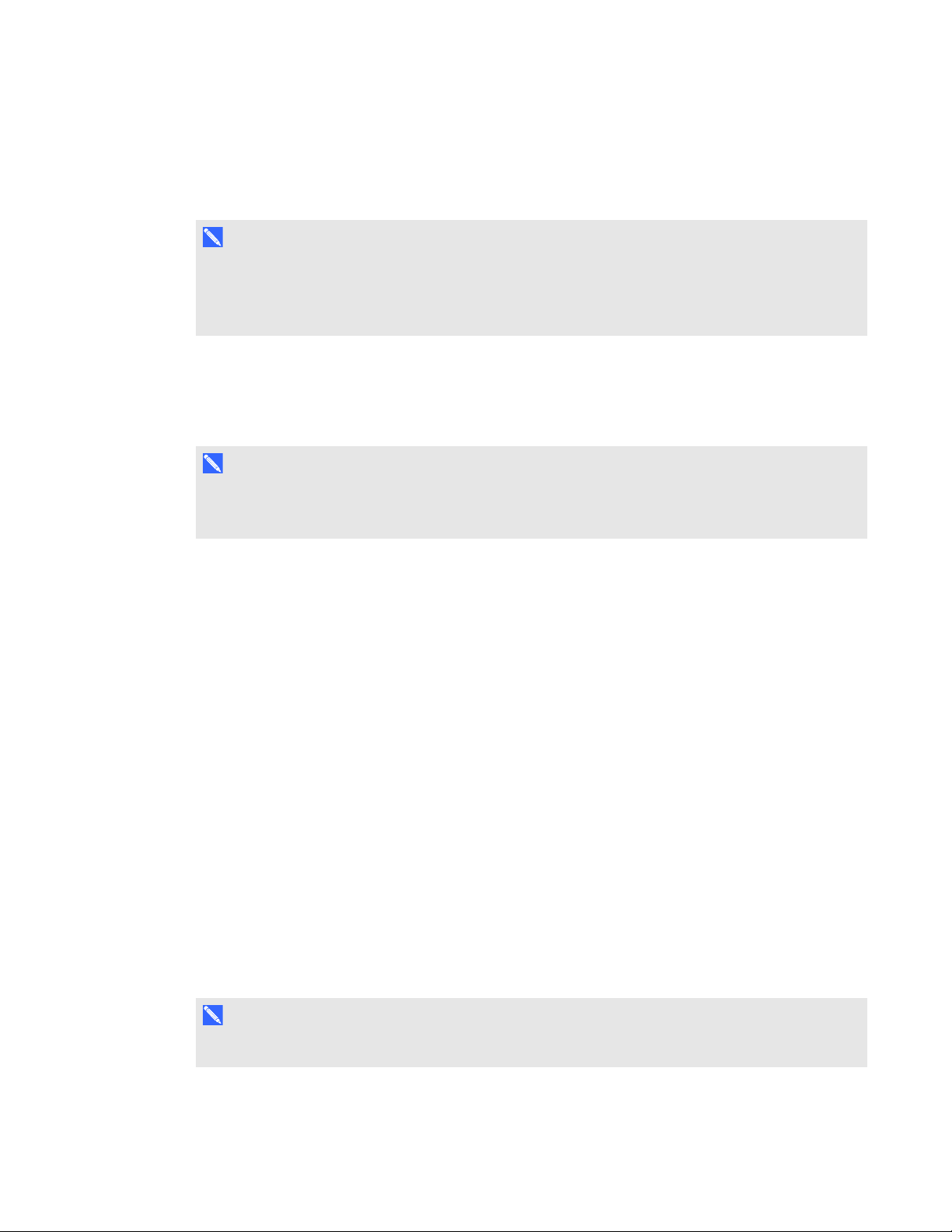
C H A P T E R 1
Getting started with SMARTNotebook software
Starting SMARTNotebook software
Start SMARTNotebook software by pressing Notebook in the Dock.
N O T E
If your computer’s display refresh rate is less than 60 Hz, a warning message appears when you
first start SMARTNotebook software. You can change the display refresh rate by opening System
Preferences > Displays in MacOSX operating system software.
When you start SMARTNotebook software the first time, a tutorial file opens automatically. You can
read the contents of this file to learn more about the software and the new features in the latest
release. When you’re done, select File > New to create a new, blank file.
N O T E
When you start the software subsequent times, a new, blank file opens automatically. To open the
tutorial file, select Help > Tutorial.
Navigating the user interface
The SMARTNotebook software user interface consists of the following components:
l Menu
l Toolbar
l Tabs (Page Sorter, Gallery, Attachments, Properties, Add-ons and SMARTResponse™)
l Page area
Menu
The menu contains all the commands you can use to manipulate files and objects in
SMARTNotebook software.
Toolbar
The toolbar enables you to select and use a variety of commands. The buttons on the toolbar are
organized in panels.
N O T E
The commands in the toolbar are also accessible from the menu (see Menu above).
3 smarttech.com/kb/170496
Page 10

C H A P T E R 1
Getting started with SMARTNotebook software
Actions panel
The Actions panel of the toolbar includes buttons that enable you to browse and make changes to
.notebook files:
Plug-ins panel
If you install SMARTNotebook Tools, such as SMARTResponse software, or third-party plug-ins,
an additional panel appears to the right of the Actions panel:
Tools panel
The Tools panel includes buttons that enable you to create and work with basic objects on pages:
Contextual panel
When you select one of the buttons in the Tools panel, additional buttons appear. For example, if you
select Pens , the following additional buttons appear:
Press the Pen Types button to select a pen type and then press one of the line type buttons to write
or draw digital ink in that line type. You can customize a selected line type using the options in the
Properties tab and then save your changes for future use (see Saving tool settings on page 55).
The three property selectors beside the line type buttons enable you to set the color, thickness, style
and transparency of digital ink.
If you click any of the other buttons in the Tools panel, similar sets of additional buttons appear.
4 smarttech.com/kb/170496
Page 11

C H A P T E R 1
Getting started with SMARTNotebook software
Customizing the toolbar You can add, remove and change the position of buttons on the toolbar by pressing Customize the
toolbar (see Customizing the toolbar on page 141).
By default, the toolbar appears at the top of the SMARTNotebook software window. However, you
can move it to the bottom of the window by pressing Move toolbar to top/bottom of window .
This is useful in situations where you or your students can’t reach the toolbar when it’s at the top of
the window.
Page Sorter
The Page Sorter displays all of the pages in the open file as thumbnails and automatically updates
these thumbnails as you change the contents of the pages.
Using the Page Sorter, you can do the following:
l Display pages
l Create pages
l Clone pages
l Clear pages
l Delete pages
l Rename pages
l Rearrange pages
l Move objects from one page to another
l Group pages
Opening the Page Sorter
To open the Page Sorter, press Page Sorter .
Customizing the Page Sorter
You can move the Page Sorter from one side of the SMARTNotebook software window to the other
by pressing Move Sidebar .
You can resize the Page Sorter by dragging its border left or right. You can also hide the Page Sorter
when you aren’t using it by selecting the Auto-hide check box. (To display the Page Sorter when it’s
hidden, press Page Sorter .)
N O T E
If you reduce the Page Sorter to its minimum size, the auto-hide feature turns on automatically.
5 smarttech.com/kb/170496
Page 12
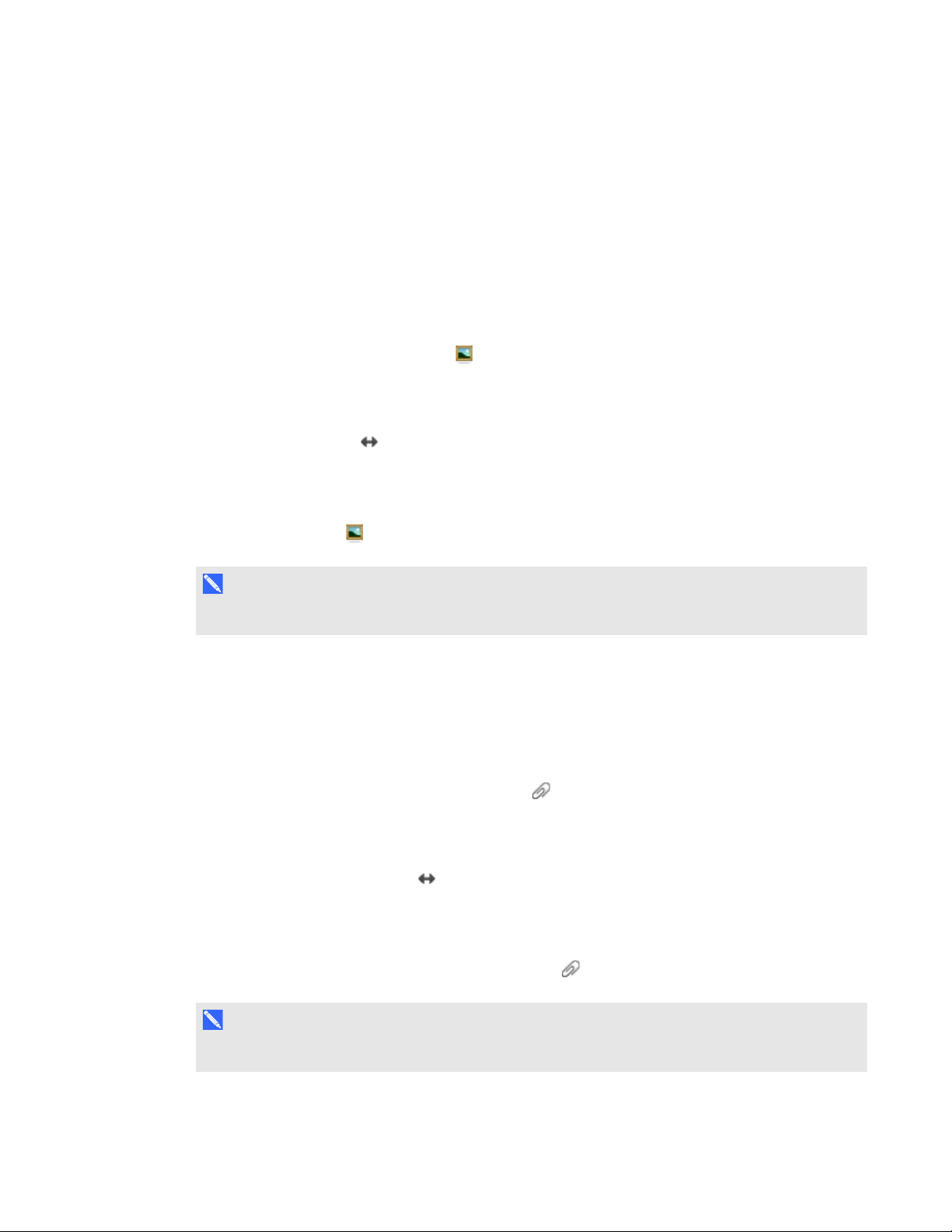
C H A P T E R 1
Getting started with SMARTNotebook software
Gallery tab
The Gallery tab contains clip art, backgrounds, multimedia content, files and pages that you can use
in your lessons, and displays preview images of this content. The Gallery tab also provides access to
other online resources. For more information, see Inserting content from the Gallery on page 70.
You can also include your own content and content from other teachers in your school in the Gallery
tab (see Organizing and sharing content using the Gallery on page 81).
Opening the Gallery tab
To open the Gallery tab, press Gallery .
Customizing the Gallery tab
You can move the Gallery tab from one side of the SMARTNotebook software window to the other by
pressing Move Sidebar .
You can resize the Gallery tab by dragging its border left or right. You can also hide the Gallery tab
when you aren’t using it by selecting the Auto-hide check box. (To display the Gallery tab when it’s
hidden, press Gallery .)
N O T E
If you reduce the Gallery tab to its minimum size, the auto-hide feature turns on automatically.
Attachments tab
The Attachments tab displays the files and web pages attached to the current file. For more
information, see Attaching files and web pages on page 80.
Opening the Attachments tab
To open the Attachments tab, press Attachments .
Customizing the Attachments tab
You can move the Attachments tab from one side of the SMARTNotebook software window to the
other by pressing Move Sidebar .
You can resize the Attachments tab by dragging its border left or right. You can also hide the
Attachments tab when you aren’t using it by selecting the Auto-hide check box. (To display the
Attachments tab when it’s hidden, press Attachments .)
N O T E
If you reduce the Attachments tab to its minimum size, the auto-hide feature turns on automatically.
6 smarttech.com/kb/170496
Page 13
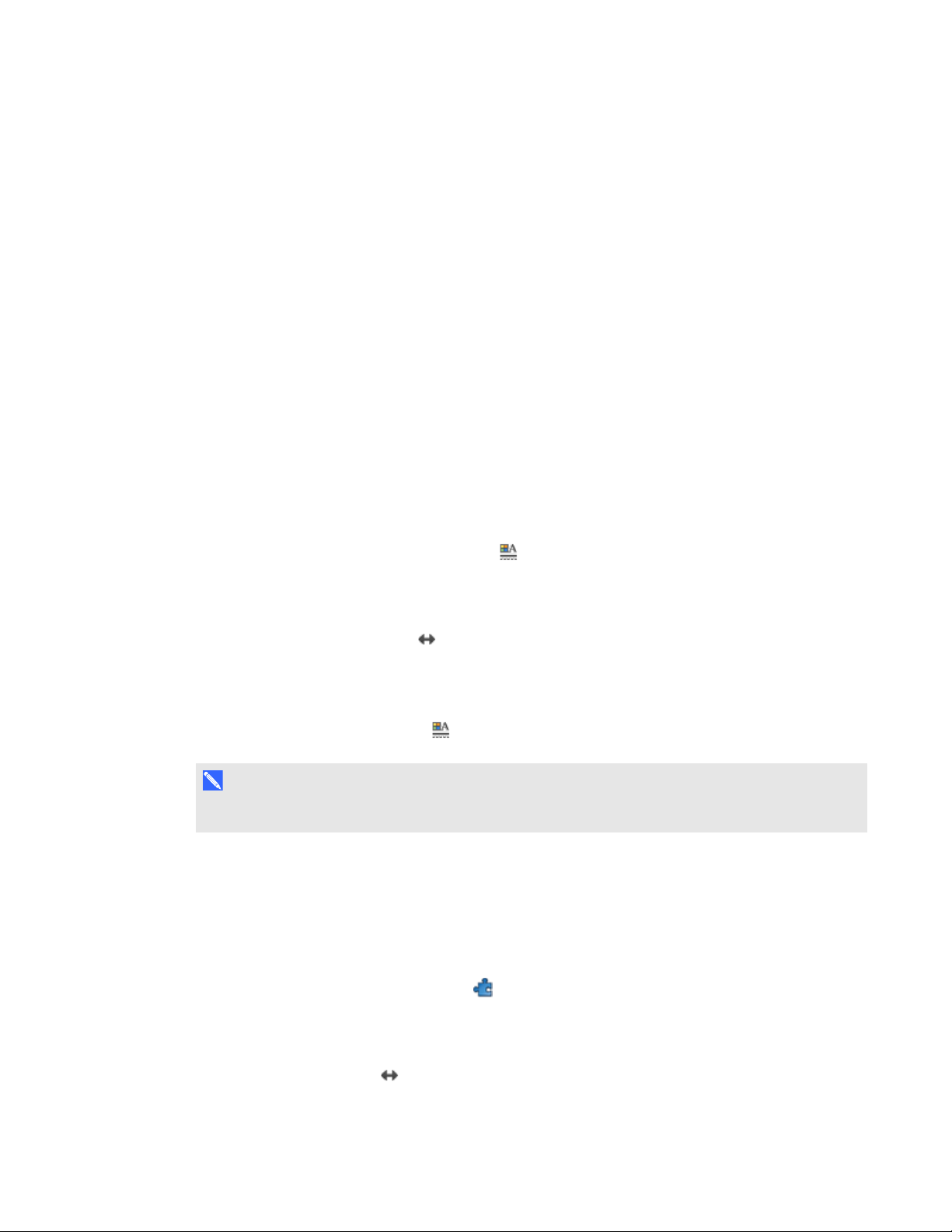
C H A P T E R 1
Getting started with SMARTNotebook software
Properties tab
The Properties tab enables you to format objects on a page, including digital ink, shapes, lines, text
and tables. Depending on the object you select, you can change the following:
l The color, thickness and style of lines
l The transparency and fill effects of objects
l The font type, size and style of text
l The animation of objects
The Properties tab displays only the options that are available for the object you select. For more
information on displaying and setting object properties in the Properties tab, see Changing objects’
properties on page 52.
The Properties tab also includes a Page Recording button. You can use this feature to record your
actions on the current page (see Recording pages on page 97).
Opening the Properties tab
To open the Properties tab, press Properties .
Customizing the Properties tab
You can move the Properties tab from one side of the SMARTNotebook software window to the
other by pressing Move Sidebar .
You can resize the Properties tab by dragging its border left or right. You can also hide the Properties
tab when you aren’t using it by selecting the Auto-hide check box. (To display the Properties tab
when it’s hidden, press Properties .)
N O T E
If you reduce the Properties tab to its minimum size, the auto-hide feature turns on automatically.
Add-ons tab
The Add-ons tab enables you to work with SMARTNotebook software add-ons (see Enhancing
SMARTNotebook software with add-ons on page 137).
Opening the Add-ons tab
To open the Add-ons tab, press Add-ons .
Customizing the Add-ons tab
You can move the Add-ons tab from one side of the SMARTNotebook software window to the other
by pressing Move Sidebar .
7 smarttech.com/kb/170496
Page 14
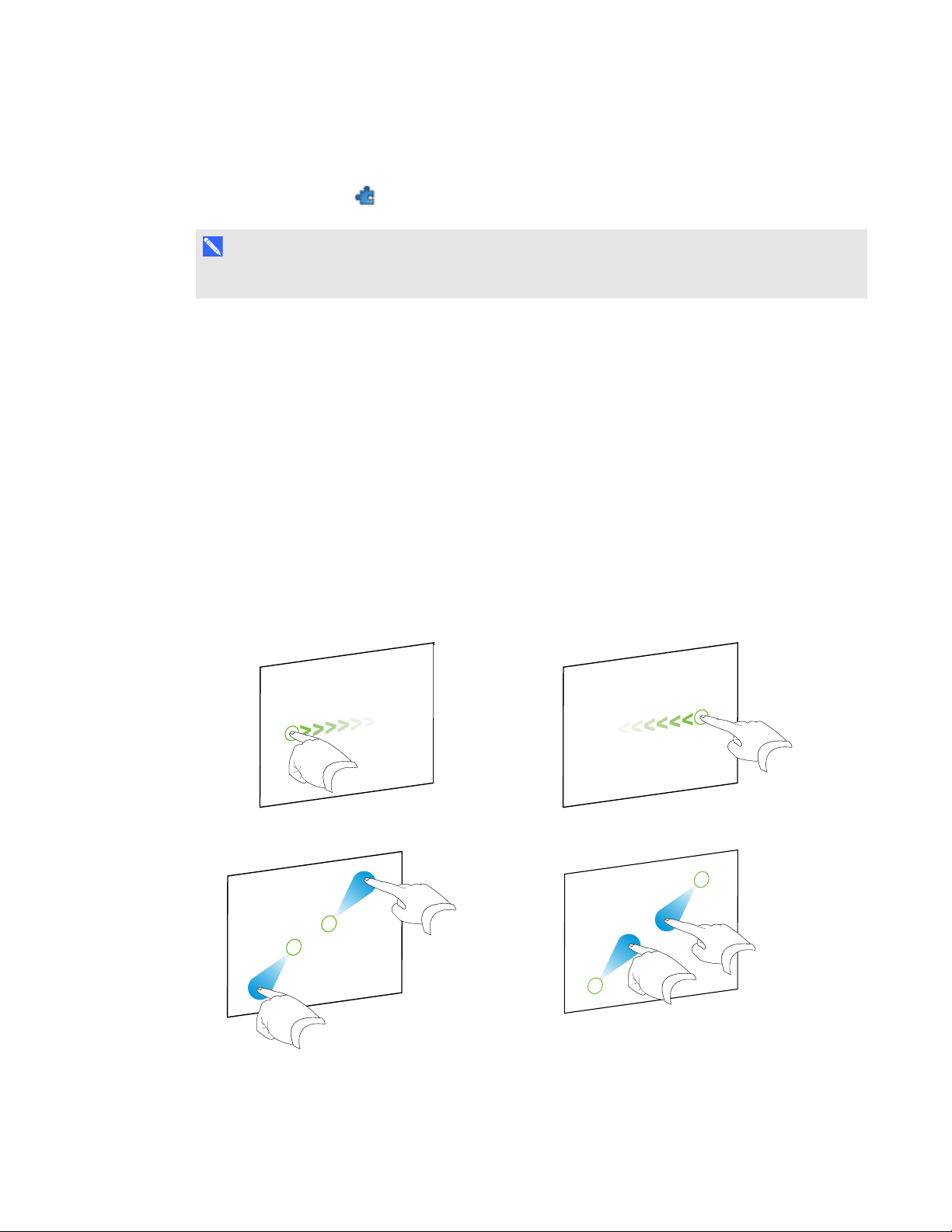
C H A P T E R 1
Getting started with SMARTNotebook software
You can resize the Add-ons tab by dragging its border left or right. You can also hide the Add-ons tab
when you aren’t using it by selecting the Auto-hide check box. (To display the Add-ons tab when it’s
hidden, press Add-ons .)
N O T E
If you reduce the Add-ons tab to its minimum size, the auto-hide feature turns on automatically.
SMARTResponse tab
The SMARTResponse tab is part of SMARTResponse software and is available only if you have
SMARTResponse software installed.
Page area
The page area displays the contents of a selected page in a file. This is the area of the page where
you create and work with objects (see Creating basic objects on page 25).
Using gestures
You can interact with objects in SMARTNotebook software using the following gestures (if supported
by your interactive product):
Swipe (left to right) Swipe (right to left)
Pinch to zoom in / scale (enlarge) Pinch to zoom out / scale (reduce)
8 smarttech.com/kb/170496
Page 15
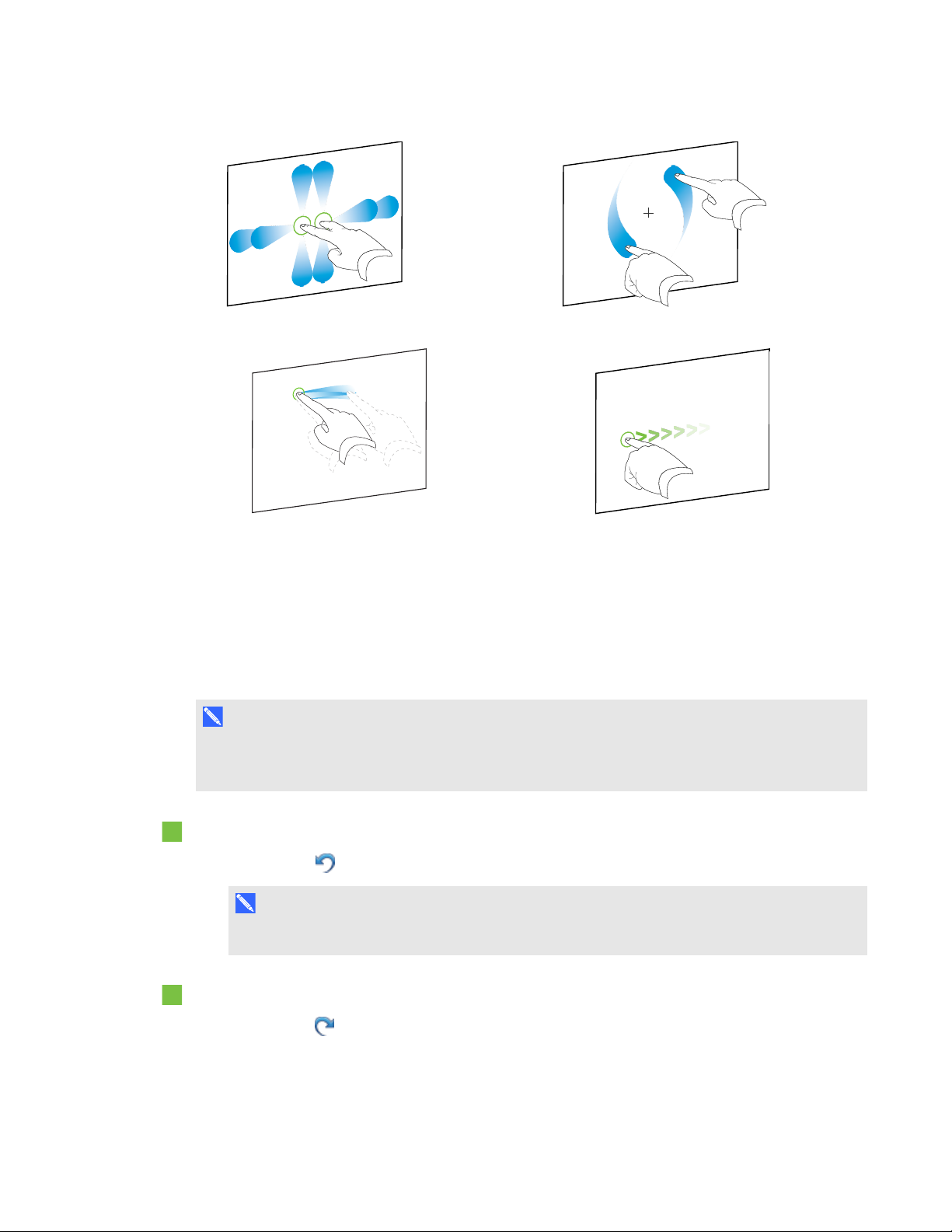
C H A P T E R 1
Getting started with SMARTNotebook software
Pan Rotate
Shake Flick
Undoing and redoing actions
When you make changes to a file, you can reverse the effects of your previous actions and
commands.
N O T E
If two people are using your interactive product, pressing Undo and Redo affects the actions of
both users.
To reverse the effect of the last action
Press Undo .
N O T E
You can undo an unlimited number of actions.
To reinstate the last action reversed with the Undo command
Press Redo .
9 smarttech.com/kb/170496
Page 16

Page 17

Chapter 2
Creating files 11
Opening files 11
Saving files 12
Exporting files 13
Printing files 15
In SMARTNotebook software, you can create or open SMARTNotebook software (.notebook) files.
After creating or opening a .notebook file, you can save it, print it and complete other common tasks.
Creating files
When you start SMARTNotebook software for the first time, a tutorial file opens automatically. When
you start the software subsequent times, a new .notebook file opens automatically. However, you
can create a new file at any time.
To create a file
Select File > New.
Opening files
With SMARTNotebook 11 software, you can open the following:
l .notebook files (the default file format for SMARTNotebook 9.5, 9.7, 10 and 11 software)
l .xbk files (the default file format for SMARTNotebook 8.x, 9.0 and 9.1 software)
After you open a file, you can save the file as a .notebook file.
The method by which you open a file is the same for all versions of SMARTNotebook software.
11 smarttech.com/kb/170496
Page 18

C H A P T E R 2
Creating and working with files
To open a file
Press Open File .
1.
The Open dialog box appears.
2. Browse to and select the file.
3. Press Open.
T I P
You can open a recently opened file by selecting File > Open Recent, and then selecting the
file name.
Saving files
By default, SMARTNotebook software saves your files in .notebook format. Anyone with
SMARTNotebook 9.5 or later software for Windows operating systems, MacOSX operating system
software or Linux operating systems installed on his or her computer can open a .notebook file.
To save a new file
Press Save .
1.
A dialog box appears.
2. Browse to where you want to save the new file.
3. Type a name for the file in the Save As box.
4. Press Save.
To save an existing file
Press Save .
To save an existing file with a new name or location
1. Select File > Save As.
A dialog box appears.
2. Browse to where you want to save the new file.
3. Type a name for the file in the Save As box.
4. Press Save.
12 smarttech.com/kb/170496
Page 19

C H A P T E R 2
Creating and working with files
To save all open files
Select File > Save All.
Exporting files
You can export your .notebook files to the following formats:
l Web pages
l Picture formats
o
BMP
o
JPEG
o
PNG
o
TIFF
l PDF
l Interactive Whiteboard Common File Format (CFF)
N O T E S
l SMARTNotebook software doesn’t include links when you export files as web pages, picture
files or PDF.
l SMARTNotebook software doesn’t include attachments when you export files as picture files
or PDF. To include attachments, you must export your file as web pages.
l SMARTNotebook software doesn’t export files that you attach to your .notebook file as
aliases. If you want to include an attachment, attach a copy of the file (see Attaching files and
web pages on page 80).
l SMARTNotebook software doesn’t export some gradient, pattern and image effects. These
effects might appear as a solid fill or appear incorrectly in the exported file.
To export a file as web pages
1. Select File > Export As > Web Page.
A dialog box appears.
2. Browse to where you want to export the file.
3. Type a name for the file in the Save As box.
4. Press Save.
13 smarttech.com/kb/170496
Page 20

C H A P T E R 2
Creating and working with files
To export a file as picture files
1. Select File > Export As > Image Files.
A dialog box appears.
2. Select a folder where you want to export the files.
3. Select a picture format in the Image Format drop-down list.
4. Select a picture size in the Image Size drop-down list.
5. Type a name for the files in the Save As box.
6. Press Save.
To export a file as a PDF file
1. Select File > Export As > PDF.
A dialog box appears.
2. Press Thumbnails, Handouts or Full Page.
3. Optionally, type header text in the Header box, footer text in the Footer box and the current date
in the Date box.
4. Optionally, select the Show page borders check box to show a border around each printed
page.
5. Optionally, select the Show page numbers check box to show a page number on each page.
6. If you pressed Thumbnails or Handouts in step 2, select a thumbnail size in the Thumbnail
Size drop-down list and, optionally, select the Show Thumbnail titles check box to show titles
under each thumbnail.
7. Press Continue.
The Save dialog box appears.
8. Browse to where you want to export the file.
9. Type a name for the file in the Save As box.
10. Press Save.
To export a file as a CFF file
1. Select File > Export As > CFF.
A dialog box appears.
2. Browse to where you want to export the file.
14 smarttech.com/kb/170496
Page 21

C H A P T E R 2
Creating and working with files
3. Type a name for the file in the Save As box.
4. Press Save.
N O T E
You can also import CFF files (see Importing files from other interactive whiteboard programs
on page 78).
Printing files
You can print all pages or select pages in a .notebook file. You can print the pages as thumbnails,
handouts or full pages.
To print a file
1. Select File > Print.
A dialog box appears.
2. Press Thumbnails, Handouts or Full Page.
3. Optionally, type header text in the Header box, footer text in the Footer box and the current date
in the Date box.
4. Optionally, select the Show page borders check box to show a border around each printed
page.
5. Optionally, select the Show page numbers check box to show a page number on each page.
6. If you pressed Thumbnails or Handouts in step 2, select a thumbnail size in the Thumbnail
Size drop-down list and, optionally, select the Show Thumbnail titles check box to show titles
under each thumbnail.
7. Press Continue.
A dialog box appears.
8. If all print settings aren’t visible, press the disclosure triangle beside the Printer drop-down list.
9. Select All to include all pages.
OR
Select From to include select pages, and then type the page range.
10. Select other print settings, including the printer name and the number of copies.
11. Press Print.
15 smarttech.com/kb/170496
Page 22

Page 23

Chapter 3
Displaying pages in a file 17
Creating pages 18
Cloning pages 19
Extending pages 19
Renaming pages 20
Rearranging pages 20
Grouping pages 21
Deleting pages 22
A .notebook file is composed of a series of pages, each with its own objects and properties.
A thumbnail of each page appears in the Page Sorter. Using either the Page Sorter or menu
commands, you can display an existing page, create a blank page, create a clone of an existing page
or delete an existing page.
Displaying pages in a file
You can display any page in the file using the Page Sorter. You can display the next or previous page
in the file using buttons or gestures.
To display a page
If the Page Sorter isn’t visible, press Page Sorter .
1.
2. Press the thumbnail of the page you want to display.
To display the next page in a file
Press Next Page .
OR
Swipe your finger across the page from right to left.
17 smarttech.com/kb/170496
Page 24

C H A P T E R 3
Creating and working with pages
A message appears, displaying the current page’s number.
To display the previous page in a file
Press Previous Page .
OR
Swipe your finger across the page from left to right.
A message appears, displaying the current page’s number.
Creating pages
You can add a blank page to the open file using the Add Page button or the Page Sorter.
To insert a page using the Add Page button
Press Add Page .
The new page appears after the current page.
18 smarttech.com/kb/170496
Page 25

C H A P T E R 3
Creating and working with pages
To insert a page using the Page Sorter
If the Page Sorter isn’t visible, press Page Sorter .
1.
2. Select the thumbnail of the page you want the new page to appear after.
3. Press the thumbnail’s menu arrow, and then select Insert Blank Page.
The new page appears after the selected page.
Cloning pages
As an alternative to creating a blank page, you can create a duplicate (or “clone”) of an existing page.
N O T E
You can clone a page only if it contains content.
To clone a page
If the Page Sorter isn’t visible, press Page Sorter .
1.
2. Select the thumbnail of the page you want to clone.
3. Press the thumbnail’s menu arrow, and then select Clone Page.
The cloned page appears immediately after the current page.
N O T E
You can repeat this process as many times as you want.
Extending pages
If you need more room at the bottom of a page, you can extend the page vertically without affecting
the page’s width. You can turn this feature off to prevent your pages from becoming longer.
To extend a page
1. If you’re displaying the page in Entire Page view, select a different zoom level.
2. Press the Extend Page link at the bottom of the page.
19 smarttech.com/kb/170496
Page 26

C H A P T E R 3
Creating and working with pages
To turn Extend Page on or off
1. Select View > Extend Page
2. Select Off to turn the ExtendPage feature off.
OR
Select On to turn the ExtendPage feature on.
Renaming pages
When you create a page, SMARTNotebook software automatically names the page with the date
and time of its creation. You can change this name.
To rename a page
If the Page Sorter isn’t visible, press Page Sorter .
1.
2. Double-click the page’s name.
3. Type a new name for the page.
4. Press elsewhere.
Rearranging pages
If you want, you can rearrange the order of the pages in a file.
To rearrange pages
If the Page Sorter isn’t visible, press Page Sorter .
1.
2. Press the thumbnail of the page you want to move in the file.
A blue border appears around the thumbnail.
3. Drag the thumbnail to its new position in the Page Sorter.
A blue line indicates the page’s new position.
4. Release the thumbnail.
20 smarttech.com/kb/170496
Page 27

C H A P T E R 3
Creating and working with pages
Grouping pages
You can group pages in a file. This enables you to find a particular group quickly in the Page Sorter,
and then display its pages. This is useful when there are a lot of pages in a file.
To create or edit a group
If the Page Sorter isn’t visible, press Page Sorter .
1.
2. Press the first group’s menu arrow, and then select Edit Page Groups.
All the groups and pages for the current file are displayed. Groups appear as blue bars and pages
appear as thumbnails:
o
If you created and edited the groups in this file, the pages appear under the blue bars you
created and renamed.
o
If you haven’t edited the groups, a default group titled Group 1 appears and includes all of
the pages and their thumbnails below its blue bar.
N O T E
Thumbnails below each blue bar include the same menu arrow options as thumbnails in the
Page Sorter. This enables you to press a thumbnail in a group, select its menu arrow, and then
delete the page, clear the page, insert a new page, clone the page, rename the page, add a
Screen Shade to the page or add the page to the Gallery.
3. Press the Add New Group button in the upper-right corner.
A new group, with a new, blank page, appears.
4. Type a new name for the group.
21 smarttech.com/kb/170496
Page 28

C H A P T E R 3
Creating and working with pages
5. Do the following:
o
To move a page into a group, press the page’s thumbnail, and then drag it below the group’s
blue bar and to the right of the thumbnail you want it to follow.
o
To rearrange the order of pages in a group, press a page’s thumbnail, and then drag it to the
right of the thumbnail you want it to follow.
o
To rearrange the order of groups, press a group’s blue bar, and then drag it below the blue
bar of the group you want it to follow.
N O T E S
o
You can also change the order of the groups by pressing a blue bar’s menu arrow,
and then selecting Move Up or Move Down.
o
SMARTNotebook software numbers pages sequentially across a file. If you change
the order of groups, SMARTNotebook software renumbers the pages in the groups
accordingly.
o
To delete a group and keep its pages, move all of its pages to different groups. When a
group contains no pages, SMARTNotebook software automatically deletes it.
o
To delete a group and all pages in the group, press the blue bar’s menu arrow, and then
select Delete Group.
Press .
6.
To access a group in the Page Sorter
If the Page Sorter isn’t visible, press Page Sorter .
1.
2. Press the first group’s menu arrow, and then select the name of the group you want to access.
The Page Sorter displays the thumbnail for the first page in the group you want to access.
Deleting pages
You can delete a page from the current file using the Delete Page button or the Page Sorter.
T I P
As an alternative to deleting a page, you can clear all of its objects (see Clearing pages on page
132).
22 smarttech.com/kb/170496
Page 29

C H A P T E R 3
Creating and working with pages
To delete a page using the Delete Page button
1. If you haven’t done so already, display the page you want to delete.
Select Delete Page .
2.
To delete a page using the Page Sorter
If the Page Sorter isn’t visible, press Page Sorter .
1.
2. Select the thumbnail of the page you want to delete.
3. Press the thumbnail’s menu arrow, and then select Delete Page.
23 smarttech.com/kb/170496
Page 30

Page 31

Chapter 4
Writing, drawing and erasing digital ink 26
Writing or drawing digital ink 26
Erasing digital ink 28
Creating shapes and lines 29
Creating shapes with the Shapes tool 29
Creating shapes with the Regular Polygons tool 30
Creating shapes with the Shape Recognition Pen tool 31
Creating straight lines and arcs 31
Creating text 32
Typing text 33
Converting handwriting to typed text 33
Formatting text 34
Resizing text objects 36
Inserting mathematical symbols 36
Checking the spelling of text objects 37
Cutting and pasting text 38
Creating tables 39
Creating tables 39
Pasting tables from other programs 41
Adding objects to tables 41
Selecting tables, columns, rows or cells 42
Moving tables 43
Changing a table’s properties 43
Resizing tables, columns or rows 45
Adding or removing columns, rows or cells 46
Splitting or merging table cells 47
Deleting tables and the contents of tables 48
Objects are the building blocks of content in your .notebook files. An object is simply an item on a
page that you create or import and then work with. Basic types of objects include the following:
l Digital ink (freehand writing and drawing)
l Shapes
25 smarttech.com/kb/170496
Page 32

C H A P T E R 4
Creating basic objects
l Straight lines
l Arcs
l Text
l Tables
Writing, drawing and erasing digital ink
Digital ink is freehand text or objects that you create using your interactive display’s pen or pens, or
the SMARTNotebook software Pens tool. Writing or drawing digital ink enables you to quickly add
content to your SMARTNotebook software files, either when creating the files or when presenting the
files to students.
After you create digital ink, you can erase it.
Writing or drawing digital ink
The easiest way to write or draw digital ink is to use your interactive display’s pen or pens.
You can also create freehand objects using the Pens tool. The Pens tool enables you to write or draw
digital ink using the following pen types:
Pen type Purpose and example Notes
Standard
Calligraphic
Crayon
Write or draw digital ink in a variety of colors
and line styles.
Write or draw digital ink, like you do with the
Standard pen type, but with lines of varying
thickness.
Write or draw crayon-like digital ink. The Crayon pen type is intended
Using the Standard pen type, you
can write or draw digital ink that
fades after a few seconds (see
Using the Standard pen type to
create fading objects on page
123).
The Calligraphic pen type is
useful for teaching students
handwriting.
The Calligraphic pen type is
available only if your computer is
connected to a SMART
interactive product.
for artistic work such as painting,
coloring pictures and so on rather
than writing.
26 smarttech.com/kb/170496
Page 33

C H A P T E R 4
Creating basic objects
Pen type Purpose and example Notes
Highlighter
Creative
Magic
Shape
Recognition
Highlight text and other objects.
Add colorful elements to your presentations. You can create custom Creative
pen styles (see Creating custom
Creative pen styles on page 90).
Write or draw digital ink that fades after a
few seconds.
You can also use the Magic Pen
to open a magnification window or
a spotlight window (see Using the
Magic Pen on page 119).
Draw a variety of shapes with digital ink. You can draw circles, ovals,
squares, rectangles, triangles and
arcs (see Creating shapes with
the Shape Recognition Pen tool
on page 31).
To write or draw digital ink
Press Pens .
1.
The Pens tool buttons appear.
2. Press Pen Types, and then select a pen type.
3. Select a line type.
27 smarttech.com/kb/170496
Page 34

C H A P T E R 4
Creating basic objects
4. Optionally, customize the line type using the property selectors.
N O T E
You can also customize the line type using the Properties tab (see Changing objects’
properties on page 52).
5. Write or draw digital ink on the page.
T I P S
o
Don’t rest your elbow or the palm of your hand on your interactive product’s surface while
you write or draw.
o
If you write or draw multiple lines, SMARTNotebook software automatically combines
the lines into a single object. For example, if you write the letters of a word,
SMARTNotebook software combines the individual letters, enabling you to interact with
the whole word. If you want to write words on the same line but don’t want them
combined, leave a large gap between them, use different pens, or briefly put the pen in the
pen tray before writing another word (interactive whiteboards only).
o
If you want to write diagonally, write in a straight line, and then rotate it (see Rotating
objects on page 63).
o
If you want to write in small letters, write large letters, and then reduce their size (see
Resizing objects on page 60).
o
You can fill areas that you’ve enclosed with digital ink (see Filling digital ink drawings on
page 54).
Erasing digital ink
You can erase digital ink from your interactive display using the eraser or the erasing gesture. If you’re
erasing digital ink from a .notebook file page, you can also erase objects using the Eraser tool.
N O T E
Although you can erase digital ink, you’re unable to erase other types of objects, including shapes,
lines, text and pictures. To remove these types of objects, you must delete them (see Deleting
objects on page 67).
To erase digital ink
Press Eraser , and then select an eraser type.
1.
2. Erase the digital ink.
28 smarttech.com/kb/170496
Page 35

C H A P T E R 4
Creating basic objects
Creating shapes and lines
In addition to creating freehand shapes and lines by drawing digital ink, you can create shapes and
lines using the tools in SMARTNotebook software.
N O T E
To remove a shape or line from a page, you must delete it (see Deleting objects on page 67). The
Eraser tool doesn’t remove shapes.
Creating shapes with the Shapes tool
You can use the Shapes tool to create a variety of shapes, including perfect circles, perfect squares,
perfect triangles, other geometric shapes, hearts, check marks and Xs.
You can add a shape to your page, and then edit its properties. Alternatively, you can customize a
shape’s outline color, fill color and line thickness, and then add it to your page.
To create a shape
Press Shapes .
1.
The Shapes tool buttons appear.
2. Select a shape on the toolbar.
OR
Press and then select a shape.
3. Optionally, customize the shape using the property selectors.
N O T E
You can also customize the shape using the Properties tab (see Changing objects’ properties
on page 52).
29 smarttech.com/kb/170496
Page 36

C H A P T E R 4
Creating basic objects
4. Create a shape by pressing where you want to place the shape and dragging until the shape is
the size you want.
T I P
You can create perfect circles, squares, triangles and other shapes by holding down SHIFT as
you draw the shape.
Creating shapes with the Regular Polygons tool
In addition to creating shapes using the Shapes tool, you can create regular polygons with 3 to 15
sides using the Regular Polygons tool.
To create a shape with the Regular Polygons tool
Press Regular Polygons .
1.
The Regular Polygons tool buttons appear.
2. Select a shape on the toolbar.
OR
Press and then select a shape.
N O T E
The number in the shape indicates its number of sides.
3. Optionally, customize the shape using the property selectors.
N O T E
You can also customize the shape using the Properties tab (see Changing objects’ properties
on page 52).
4. Create a shape by pressing where you want to place the shape and dragging until the shape is
the size you want.
30 smarttech.com/kb/170496
Page 37
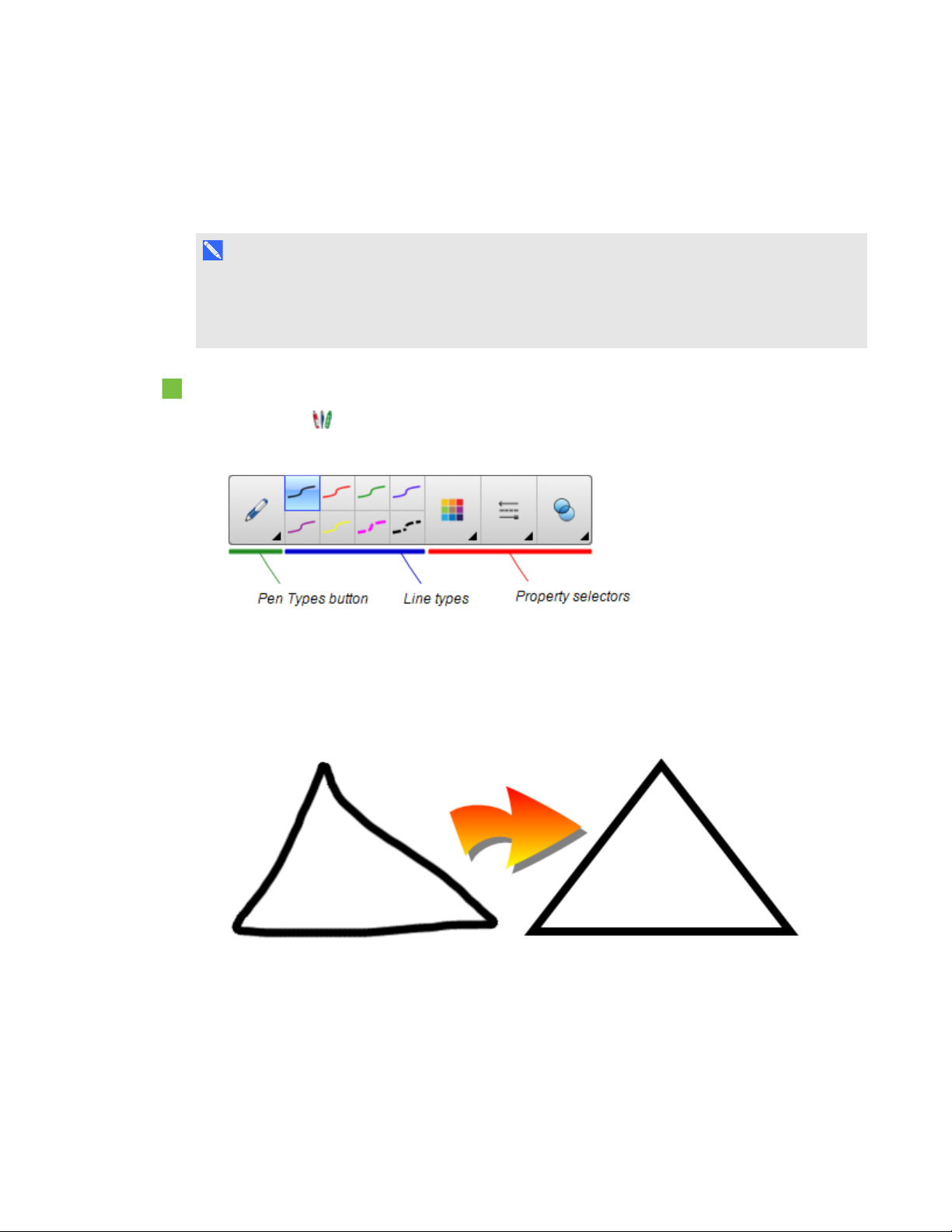
C H A P T E R 4
Creating basic objects
Creating shapes with the Shape Recognition Pen tool
You can use the Shape Recognition Pen tool to draw circles, ovals, squares, rectangles, triangles
and arcs.
N O T E
You can also create shapes using the Shapes tool (see Creating shapes with the Shapes tool on
page 29) or the Regular Polygons tool (see Creating shapes with the Regular Polygons tool on the
previous page).
To draw a shape
Press Pens .
1.
The Pens tool buttons appear.
2. Press Pen Types, and then select Shape Recognition Pen.
3. Draw a shape on the page.
If SMARTNotebook software recognizes your drawing as a circle, oval, square, rectangle,
triangle or arc, it adds this shape to the page.
Creating straight lines and arcs
You can use the Lines tool to draw straight lines and arcs.
You can add a line to your page, and then edit its properties. Alternatively, you can customize the line,
and then add it to your page.
31 smarttech.com/kb/170496
Page 38

C H A P T E R 4
Creating basic objects
To create a straight line or arc
Press Lines .
1.
The Lines tool buttons appear.
2. Select a line or arc type.
3. Optionally, customize the line or arc type using the property selectors.
N O T E
You can also customize the line or arc type using the Properties tab (see Changing objects’
properties on page 52).
4. Create a line by pressing where you want the line to start and dragging to where you want the line
to end.
Creating text
You can create text in SMARTNotebook software by doing any of the following:
l Typing the text using a keyboard connected to your computer
l Typing the text using SMART Keyboard
l Writing the text (see Writing, drawing and erasing digital ink on page 26) and then converting it to
typed text using the software’s handwriting recognition feature
After creating text, you can edit it, check its spelling and change its properties, including font style,
size and color.
32 smarttech.com/kb/170496
Page 39

C H A P T E R 4
Creating basic objects
Typing text
You can type new text or edit existing text.
To type new text
1.
If a keyboard isn’t accessible, press and hold SMART Board Tools in the Dock, and then
select Keyboard.
Press Text , and then select an available font style.
2.
3. Optionally, customize the font style (see Formatting text on the next page).
4. Press where you want the text to start.
5. Type your text.
6. When you’re done, press outside the text object.
To edit existing text
1. Double-click the text object.
2. Edit the text.
3. When you’re done, press outside the text object.
Converting handwriting to typed text
You can write on your interactive product’s screen using the Standard or Calligraphic pen types and
convert your writing to typed text. SMARTNotebook software can convert handwriting in multiple
languages.
To convert handwriting to typed text
Press Pens .
1.
The Pens tool buttons appear.
2. Press Pen Types, and then select Pen or Calligraphic Pen.
33 smarttech.com/kb/170496
Page 40

C H A P T E R 4
Creating basic objects
3. Write your text.
T I P
Write tidy, printed characters on a horizontal line. Although SMARTNotebook software can
convert slanted or cursive writing, it doesn’t always do so consistently.
4. Select the text object.
The SMARTNotebook software handwriting recognition feature compares your written word
with its dictionary and identifies words that most resemble what you’ve written.
5. Press the text object’s menu arrow.
A menu appears and displays the list of matching words, each preceded by Recognize.
N O T E S
o
If you want SMARTNotebook software to identify words in a different language, select
Recognize Languages, and then select another language in the list. SMARTNotebook
software updates the list of matching words to include words in the selected language.
o
If you change the handwriting recognition language, you don’t change the default
language of the SMARTNotebook software user interface or your operating system.
6. Select a word in the list of matching words.
The selected word appears on the page.
Formatting text
If you want to format all text in a text object, select the text object.
OR
If you want to format specific text in a text object, double-click the text object, and then select the
text.
You can format text using the buttons in the toolbar or the options in the Properties tab or the Format
menu.
N O T E
If the Properties tab isn’t visible, press Properties , and then press Text Style.
34 smarttech.com/kb/170496
Page 41
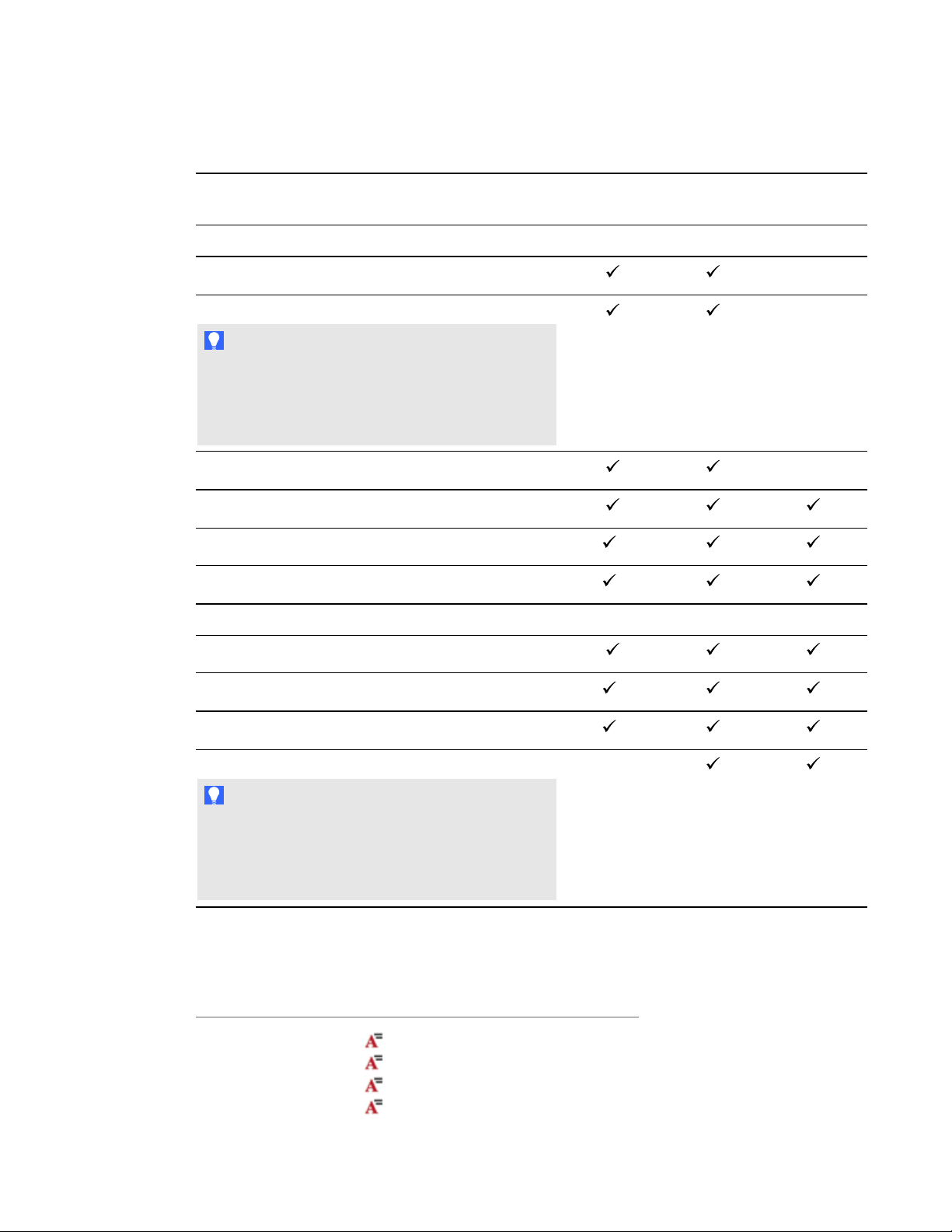
C H A P T E R 4
Creating basic objects
The following table presents the formatting changes that you can make using the above tools:
Change Toolbar Properties
tab
Character, paragraph or object level
Change the font face
Change the font size
T I P
To select a font size that doesn’t appear in the dropdown list (including font sizes with decimal values
such as 20.5), type the font size in the Font Size
box on the toolbar.
Change the color
Bold, italicize or underline text
Strike out text
Superscript or subscript text
1
2
Paragraph or object level
Format
menu
Change justification (left, right or center)
Change indentation
Create a bulleted or numbered list
Change line spacing
T I P
To add spacing between paragraphs, select the
Add space after paragraphs check box in the
Properties tab or select Format > Paragraph >
Line Spacing > Add space after paragraphs.
1
Under More Text Options
2
Under More Text Options
3
Under More Text Options
4
Under More Text Options
3
4
35 smarttech.com/kb/170496
Page 42

C H A P T E R 4
Creating basic objects
Change Toolbar Properties
tab
Format
menu
Change language direction (left-to-right or right-to-left)
N O T E
Select Format > Paragraph > Direction > Left to
Right for languages that read left to right (for
example, English and French).
OR
Select Format > Paragraph > Direction > Right
to Left for languages that read right to left (for
example, Arabic and Hebrew).
Object level
Change text direction (horizontal or vertical)
5
Change transparency
Resizing text objects
When you resize a text object following the procedure in Resizing objects on page 60, the text in the
object changes size.
If you want to resize the text object without changing the size of the text in the object, complete the
following procedure.
To resize a text object
1. Double-click the text object.
2. Press one of the two white circles on either side of text object, and then drag the circle to
increase or reduce the text object’s size.
Inserting mathematical symbols
You can insert a variety of mathematical and scientific symbols into a page.
N O T E
The mathematical symbols are characters only. They don’t perform mathematical operations.
5
Under More Text Options
36 smarttech.com/kb/170496
Page 43

C H A P T E R 4
Creating basic objects
To insert a mathematical symbol
1. Type text on a page.
Press More Text Options and then select Insert Symbol .
2.
The Characters dialog box appears.
3. Press a category.
A list of symbols appears.
4. Press the symbol you want to add to the text.
5. Press Insert.
The symbol appears in the text object.
Checking the spelling of text objects
As you type text, SMARTNotebook software checks the spelling. If you spell a word incorrectly,
SMARTNotebook software underlines the word red. You can then right-click the word and select the
correct spelling from a list of options.
If you prefer, you can disable this feature and check the spelling using the SpellingCheck dialog box.
To disable automatic spell checking
Press Text .
1.
Press More Text Options , and then select Check Spelling .
2.
To manually check spelling of a text object
1. Select the text object.
2. Press the object’s menu arrow, and then select Check Spelling.
If SMARTNotebook software finds a misspelled word, the Spelling Check dialog box appears.
This dialog box displays the misspelled word and suggests alternatives.
37 smarttech.com/kb/170496
Page 44

C H A P T E R 4
Creating basic objects
3. For each misspelled word, do one of the following:
o
To keep the word’s current spelling for this instance, press Ignore Once.
o
To keep the word’s current spelling for all instances in the file, press Ignore All.
o
To keep the word’s current spelling for all instances in the file and add the spelling to the
dictionary, press Add to Dictionary.
o
To change the word’s spelling for this instance, select the correct word in the Suggestions
list, and then press Change.
o
To change the word’s spelling for all instances in the file, select the correct word in the
Suggestions list, and then press Change All.
N O T E
If you pressed a button by mistake, press Undo to undo the resulting change.
After you complete this step for each misspelled word, a dialog box appears asking whether you
want to check the spelling in the rest of the file.
4. Press Yes to check the remainder of the file.
OR
Press No to close the Spelling Check dialog box without checking the rest of the file.
Cutting and pasting text
You can cut, copy and paste text objects like any other objects (see Cutting, copying and pasting
objects on page 59). You can also cut and paste text in a text object.
To cut and paste text to another location on the same page
1. Double-click the text object.
2. Select the text you want to cut.
3. Drag the selected text to another location on the same page.
To cut and paste text to another page
If the Page Sorter tab isn’t visible, press Page Sorter .
1.
2. Double-click the text object.
3. Select the text you want to copy.
4. Drag the selected text to the other page’s icon in the Page Sorter tab.
38 smarttech.com/kb/170496
Page 45

C H A P T E R 4
Creating basic objects
Creating tables
You can create tables in SMARTNotebook software or paste them from other programs. After you
create a table, you can insert objects into the table’s cells.
If you want to customize a table, you can select a table, column, row, cell or selection of cells, and
then do any of the following:
l Move the table
l Change line type, fill and text properties
l Resize the table, a column or a row
l Insert or remove columns, rows or cells
l Split or merge cells
l Delete the table
Creating tables
To insert a table using the Table button
Press Table .
1.
A grid appears.
2. Move the pointer over the grid to select the number of columns and rows that you want in the
table.
N O T E
The cells of the grid correspond to the cells of your table.
T I P
The grid displays eight rows and eight columns by default. You can add rows by moving the
pointer past the bottom row. Similarly, you can add columns by moving the pointer past the
right row.
If you’re using a mouse, click and hold the mouse button while moving the pointer.
3. Press the screen or click your mouse.
The table appears on the page.
39 smarttech.com/kb/170496
Page 46

C H A P T E R 4
Creating basic objects
To insert a table using the Insert Table dialog box
1. Select Insert > Table.
The Insert Table dialog box appears.
2. Type the number of rows and columns in the boxes.
3. Optionally, select Make cells square to make the table cells square.
4. Optionally, select Remember dimensions for new tables to use the current table dimensions
for all future tables that you create in SMARTNotebook software.
5. Press OK.
The table appears on the page.
To draw a table
Press Pens .
1.
The Pens tool buttons appear.
2. Press Pen Types, and then select Pen or Calligraphic Pen.
3. Select a line type.
4. Draw a table on the screen.
T I P
Make the lines of the table as straight as possible and connect the corners.
Press Select .
5.
6. Select your drawing.
7. Press the menu arrow, and then select Recognize Table.
If SMARTNotebook software recognizes your drawing as a table, it removes your drawing and
adds a table to the page.
40 smarttech.com/kb/170496
Page 47

C H A P T E R 4
Creating basic objects
Pasting tables from other programs
You can cut or copy a table from Word or PowerPoint®, and then paste it into a .notebook file. The
table’s formatting and layout can vary when the table appears in the .notebook file.
If you want to cut or copy more than one table, you must cut or copy each table individually.
N O T E
You can also cut or copy a table from a .notebook file, and then paste it into Word or PowerPoint.
However, the table’s formatting and layout can vary when the table appears in Word or PowerPoint.
If you’re pasting a table into PowerPoint which has cells that contain non-text objects, the non-text
objects appear outside of the table in PowerPoint.
Adding objects to tables
After you insert a table on a page, you can insert objects into the table’s cells.
N O T E
You can add only one object to each cell. If you want to add multiple objects to a cell, do one of the
following:
l Group the objects before adding them to the table (see Grouping objects on page 65).
l Select all of the objects at once, and then add them to the table as described in the following
procedure. SMARTNotebook software automatically groups the objects in the table cell.
To add an object to a table
1. Select the object.
2. Drag the object to the table cell.
N O T E
You’re unable to move an object if it’s locked in place (see Locking objects on page 96).
The object appears in the table cell.
N O T E
If you add a text object to a table, the cell resizes to fit to the text object. If you add other object
types to the table, the object resizes to fit the cell.
41 smarttech.com/kb/170496
Page 48

C H A P T E R 4
Creating basic objects
To remove an object from a table
1. Select the object.
2. Drag the object out of the table.
Selecting tables, columns, rows or cells
You can select a table, column, row, cell or selection of cells. After you select a table or part of a
table, you can do the following:
l Move the table
l Change the table’s or cells’ properties
l Resize the table, columns or rows
l Add or remove columns, rows or cells
l Split or merge cells
l Delete the table
To select a table
Press Select .
1.
2. Press outside, but near to, a corner of the table, and then drag to the opposite corner.
N O T E
Don’t start dragging from inside the table. If you do, you select a table cell instead of the table.
To select a column
Press Select .
1.
2. Press inside the column’s top cell, and then drag to the bottom cell.
To select a row
Press Select .
1.
2. Press inside the row’s leftmost cell, and then drag to the rightmost cell.
To select a cell
Press Select .
1.
2. Press inside the cell.
42 smarttech.com/kb/170496
Page 49

C H A P T E R 4
Creating basic objects
To select multiple cells
Press Select .
1.
2. Press inside the top and leftmost cell, and then drag to the bottom and rightmost cell.
N O T E
If you select multiple cells and drag them to a different position on the page, you create a new
table consisting of the selected cells and their contents.
Moving tables
After you create a table, you can move it on the page.
To move a table
Select the table, and then drag it to a different position on the page.
OR
Select all of the table’s cells, and then drag the cells to a different position on the page.
Changing a table’s properties
You can use the Properties tab to change the table’s properties, including its transparency, cell color
and line color.
To change a table’s fill
1. Select a table, column, row, cell or selection of cells.
2. Press the table’s, column’s, row’s or cell’s menu arrow, and then select Properties.
3. Press Fill Effects.
43 smarttech.com/kb/170496
Page 50

C H A P T E R 4
Creating basic objects
4. Select a fill style:
Fill style Procedure
None (transparent) Select No fill.
Solid color
Gradient of two colors
Pattern
Picture
Select Solid fill.
a.
Do one of the following:
b.
o
Select one of the 40 colors in the palette.
o
Press More, and then select a color in the dialog box.
o
Press the eyedropper , and then select a color on the
screen.
Select Gradient fill.
a.
For each color, do one of the following:
b.
o
Select one of the 40 colors in the palette.
o
Press More, and then select a color in the dialog box.
o
Press the eyedropper , and then select a color on the
screen.
Select an option in the Style drop-down list.
c.
Select Pattern fill.
a.
Select a pattern.
b.
Select Image fill.
a.
Press Browse.
b.
Browse to and select the picture you want to use as a
c.
background, and then press Open.
N O T E
If you insert a large picture, a dialog box may appear and
prompt you to either reduce the picture’s file size or retain the
picture’s file size. For more information, see Setting image
optimization preferences on page 145.
Select Keep image size to keep the picture’s size, regardless of
d.
whether the picture is larger or smaller than the object.
OR
Select Scale image to fit to resize the picture to fit the object.
5. Optionally, drag the Object transparency slider to the right to make the table transparent.
44 smarttech.com/kb/170496
Page 51

C H A P T E R 4
Creating basic objects
To change a table’s line style
1. Select a table.
N O T E
You can only change the line style of an entire table, not individual cells, columns or rows.
2. Press the table’s, column’s, row’s or cell’s menu arrow, and then select Properties.
3. Press Line Style.
4. Change the table’s line style.
To change a table’s text style
1. Select a table, column, row, cell or selection of cells.
2. Press the table’s, column’s, row’s or cell’s menu arrow, and then select Properties.
3. Press Text Style.
4. Change the table’s text style (see Formatting text on page 34).
Resizing tables, columns or rows
If you want to customize a table, you can resize the table, a column or a row.
To resize a table
1. Select the table.
2. Press the table’s resize handle (the gray circle), and then drag it to increase or reduce the size of
the table.
To resize a column
Press Select .
1.
2. Press the vertical border to the right of the column.
A resize pointer appears.
3. Drag the vertical border to resize the column.
45 smarttech.com/kb/170496
Page 52

C H A P T E R 4
Creating basic objects
To resize a row
Press Select .
1.
2. Press the horizontal border below the row.
A resize pointer appears.
3. Drag the horizontal border to resize the row.
To resize all cells in a table
1. Select the table.
2. Press the table’s menu arrow, and then select Adjust size.
3. Select one of the following options:
o
Make same height to make all cells in the table the same height.
o
Make same width to make all cells in the table the same width.
o
Make same size to make all cells in the table the same height and width.
o
Make cells square to make all cells in the table square.
Adding or removing columns, rows or cells
If you want to customize a table, you can add columns or rows.
To add a column
1. Select a column.
2. Press the column’s menu arrow, and then select Insert Column.
A new column appears to the right of the current column.
To remove a column
1. Select the column.
2. Press the column’s menu arrow, and then select Delete Column.
To add a row
1. Select a row.
2. Press the row’s menu arrow, and then select Insert Row.
A new row appears below the current row.
46 smarttech.com/kb/170496
Page 53

C H A P T E R 4
Creating basic objects
To remove a row
1. Select the row.
2. Press the row’s menu arrow, and then select Delete Row.
To remove a cell
1. Select the cell.
2. Press the cell’s menu arrow, and then select Delete Cells.
N O T E
o
Removing a cell deletes the contents of the cell.
o
You’re unable to remove a cell if it provides the only connection between two halves of a
table.
Splitting or merging table cells
You can add tables to your page and insert objects into the table’s cells. If you want to customize a
table, you can split or merge cells.
To split a cell
1. Select the cell.
2. Press the cell’s menu arrow, and then select Split.
3. Select an option to split the cell into multiple rows and/or columns.
N O T E
If you split a cell that contains content, the content appears in the upper-left cell after the split.
To merge cells
1. Select the cells.
2. Press the cells’ menu arrow, and then select Merge Cells.
N O T E
If you merge cells that contain content, the merged cell contains the contents of the top-left
cell. If the top-left cell is empty, the merged cell contains the contents of the next available
non-empty cell, moving from left to right, top to bottom.
47 smarttech.com/kb/170496
Page 54

C H A P T E R 4
Creating basic objects
Deleting tables and the contents of tables
You can delete the contents of a table or the table itself.
N O T E
You can delete all objects on a page, including tables, by clearing the page (see Clearing pages on
page 132).
To delete the contents of a table
1. Select the cells containing the content you want to delete.
Press Delete .
2.
To delete a table
1. Select the table.
2. Press the table’s menu arrow, and then select Delete.
48 smarttech.com/kb/170496
Page 55

Chapter 5
Selecting objects 50
Changing objects’ properties 52
Changing the fill 52
Filling digital ink drawings 54
Changing other properties 55
Saving tool settings 55
Positioning objects 55
Moving objects 56
Moving objects to another page 57
Aligning objects 57
Rearranging stacked objects 58
Cutting, copying and pasting objects 59
Cloning objects 60
Resizing objects 60
Using the resize handle 61
Using the scale gesture 61
Rotating objects 63
Using the rotation handle 63
Using the rotate gesture 64
Flipping objects 65
Grouping objects 65
Grouping objects manually 65
Using the menu 65
Using the shake gesture 66
Grouping objects automatically 66
Deleting objects 67
After creating an object, you can select it and work with it as described in this chapter.
N O T E
The tasks described in this chapter are for all objects, not just basic objects.
49 smarttech.com/kb/170496
Page 56

C H A P T E R 5
Working with objects
Selecting objects
Before you can work with an object, you must select it. You can select an individual object, multiple
objects or all objects on a page. When you select an object, a selection rectangle appears around it.
The gray circle in the object’s lower-right corner is a resize handle (see Resizing objects on page 60).
The green circle above the object is a rotation handle (see Rotating objects on page 63).
The downward arrow in the object’s upper-right corner is a menu arrow. Press the menu arrow to
display a menu of commands.
N O T E
Pressing an object’s menu arrow gives you access to the same menu as Control-clicking the
object.
To select an object
Press Select .
1.
2. Press the object you want to select.
A selection rectangle appears around the object.
N O T E
If you press an object and a lock symbol appears instead of the menu arrow, the object is
locked. Depending on the type of lock, you might have to unlock the object before you can
manipulate it (see Locking objects on page 96).
50 smarttech.com/kb/170496
Page 57

C H A P T E R 5
Working with objects
To select multiple objects
Press Select .
1.
2. Press the interactive screen and drag until a rectangle surrounds the objects you want to select.
OR
Hold down the COMMAND (⌘) key, and then press the objects you want to select.
A selection rectangle appears around the selected objects.
N O T E
If you draw a rectangle around multiple objects and some of the objects are locked (see
Locking objects on page 96), you select only the unlocked objects.
To select all objects on a page
Select Edit > Select All.
A selection rectangle appears around all objects on the page.
N O T E
If some of the objects are locked (see Locking objects on page 96), you select only the
unlocked objects.
To select all locked objects on the page
Select Edit > Select All Locked Notes.
A selection rectangle appears around all locked objects on the page.
51 smarttech.com/kb/170496
Page 58

C H A P T E R 5
Working with objects
Changing objects’ properties
You can change an object’s properties. The properties you can change depend on the object you
select. You can also select several objects and change their properties at the same time.
Changing the fill
You can change an object’s fill by selecting the object and then setting the fill in the Properties tab or
by clicking Fill , setting the fill, and then selecting the object.
To change an object’s fill by first selecting the object
1. Select the object.
If the Properties tab isn’t visible, press Properties .
2.
3. Press Fill Effects.
52 smarttech.com/kb/170496
Page 59
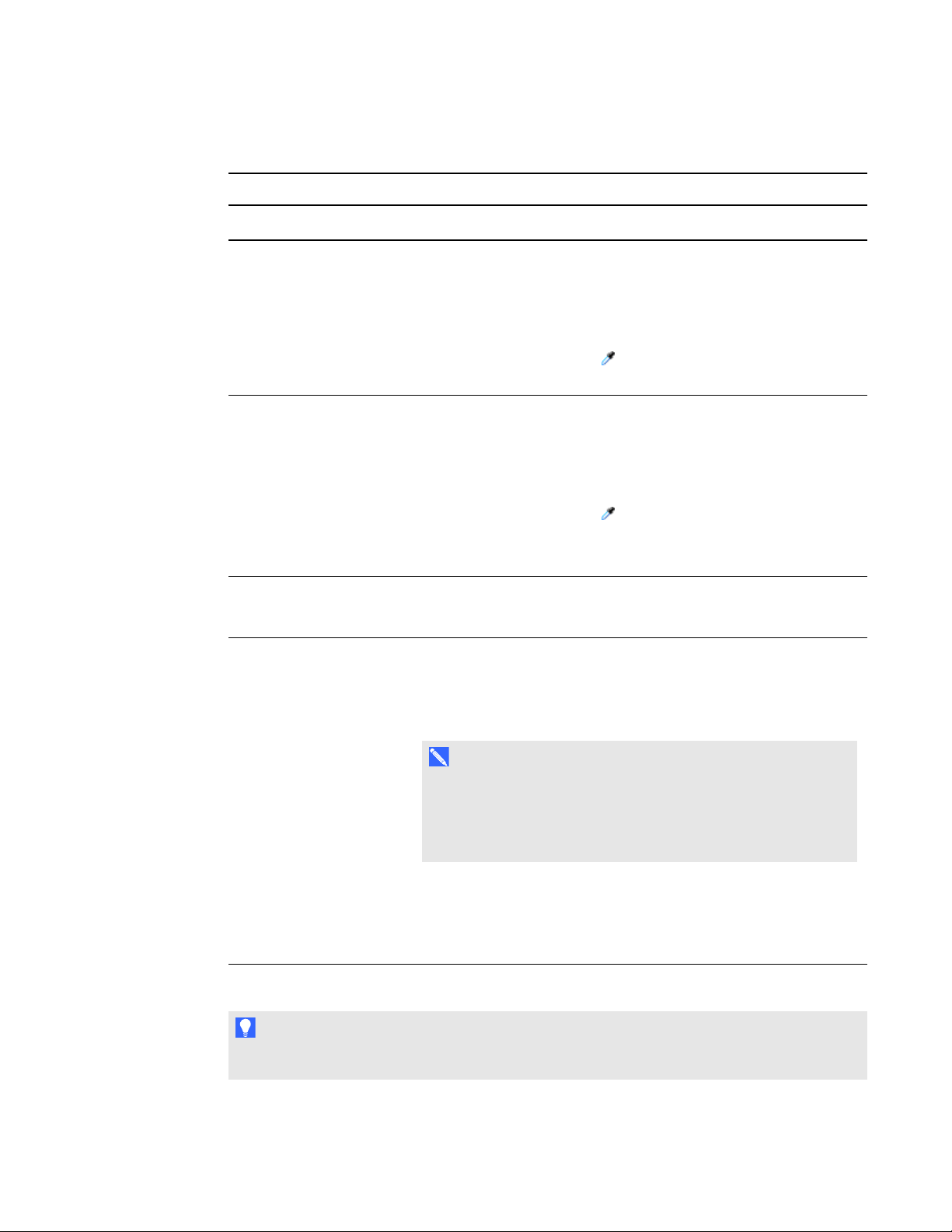
C H A P T E R 5
Working with objects
4. Select a fill style:
Fill style Procedure
None (transparent) Select No fill.
Solid color
Gradient of two colors
Pattern
Picture
Select Solid fill.
a.
Do one of the following:
b.
o
Select one of the 40 colors in the palette.
o
Press More, and then select a color in the dialog box.
o
Press the eyedropper , and then select a color on the
screen.
Select Gradient fill.
a.
For each color, do one of the following:
b.
o
Select one of the 40 colors in the palette.
o
Press More, and then select a color in the dialog box.
o
Press the eyedropper , and then select a color on the
screen.
Select an option in the Style drop-down list.
c.
Select Pattern fill.
a.
Select a pattern.
b.
Select Image fill.
a.
Press Browse.
b.
Browse to and select the picture you want to use as a
c.
background, and then press Open.
N O T E
If you insert a large picture, a dialog box may appear and
prompt you to either reduce the picture’s file size or retain the
picture’s file size. For more information, see Setting image
optimization preferences on page 145.
Select Keep image size to keep the picture’s size, regardless of
d.
whether the picture is larger or smaller than the object.
OR
Select Scale image to fit to resize the picture to fit the object.
5. Optionally, drag the Object transparency slider to the right to make the object transparent.
T I P
You can also change an object’s properties using the property selectors on the toolbar.
53 smarttech.com/kb/170496
Page 60

C H A P T E R 5
Working with objects
To change an object’s fill by first pressing the Fill button
Press Fill , and then select a color.
1.
2. Select the object.
3. Repeat step 2 for each object you want to apply the fill to.
Filling digital ink drawings
In addition to filling shapes, regular polygons and irregular polygons, you can fill areas enclosed by
digital ink using the Fill button.
N O T E S
l To fill an area, you must enclose it with a single digital ink path.
l You’re unable to fill an enclosed area if that area is part of a group (see Grouping objects on
page 65).
l When you fill an enclosed area, the fill becomes a separate object, which you can move away
from the original enclosed area. You can fill the enclosed area and move the resulting fill object
multiple times.
54 smarttech.com/kb/170496
Page 61

C H A P T E R 5
Working with objects
Changing other properties
In addition to fill, you can change objects’ line style and text style.
To change an object’s line style
1. Select the object.
If the Properties tab isn’t visible, press Properties .
2.
3. Press Line Style.
4. Change the object’s line style.
To change an object’s text style
1. Select the object.
If the Properties tab isn’t visible, press Properties .
2.
3. Press Text Style.
4. Change the object’s text style (see Formatting text on page 34).
Saving tool settings
When you select a tool in the toolbar, you can change its default settings using the Properties tab and
then save your changes by clicking Save Tool Properties.
When you save your changes to a tool’s default settings, the tool’s button displays those changes:
To restore the default settings, see Customizing the toolbar on page 141.
Positioning objects
You can change the position of an object by moving it to another area of the existing page or to
another page. You can also align objects and change the order of stacked objects.
55 smarttech.com/kb/170496
Page 62

C H A P T E R 5
Working with objects
Moving objects
You can move objects to another position on the page. You can also flick objects.
N O T E
You’re unable to move an object if it’s locked in place (see Locking objects on page 96).
T I P
You can manipulate multiple objects by selecting them, and then creating a group (see Grouping
objects on page 65).
To move an object or objects
1. Select the object or objects.
2. Drag the object or objects to a new position on the page.
T I P
You can move an object in small increments by pressing the arrow keys on your keyboard.
To move an Adobe®Flash® Player compatible file
1. Press the colored bar at the top of the AdobeFlash Player compatible file.
2. Drag the file to its new position.
To flick an object
1. Select the object.
2. Quickly flick your finger in any direction.
56 smarttech.com/kb/170496
Page 63

C H A P T E R 5
Working with objects
Moving objects to another page
You can move objects to another page in a file.
To move an object or objects to another page
If the Page Sorter isn’t visible, press Page Sorter .
1.
2. If you don’t see the page that you want to move the object to, scroll in the Page Sorter until you
see the page’s thumbnail.
3. Select the object or objects you want to move.
4. Drag the object or objects into the Page Sorter above the thumbnail of the page you want to
move the objects to.
To move an AdobeFlash Player compatible file to another page
If the Page Sorter isn’t visible, press Page Sorter .
1.
2. If you don’t see the page that you want to move the object to, scroll in the Page Sorter until you
see the page’s thumbnail.
3. Press the colored bar at the top of the AdobeFlash Player compatible file.
4. Drag the file into the Page Sorter above the thumbnail of the page you want to move the object
to.
Aligning objects
You can move objects to another location on a page (see Moving objects on the previous page). If
you want, you can display guidelines on a page to assist you in aligning objects with other objects, as
well as the page’s vertical and horizontal centers. You can also set objects to align automatically with
these guidelines when you move the objects on a page.
To display guidelines
1. Select View > Alignment.
A dialog box appears.
57 smarttech.com/kb/170496
Page 64

C H A P T E R 5
Working with objects
2. Select check boxes to specify which guidelines you want to display:
Check box Select this check box to:
Show guides for
active objects
Show vertical page
center guide
Show horizontal
page center guide
Snap objects to
guides
Display a guideline when you move an object into alignment with
another object.
Display a guideline when you move an object into alignment with the
page’s vertical center.
Display a guideline when you move an object into alignment with the
page’s horizontal center.
Automatically align objects to guidelines when you move the objects
on a page.
3. If you want to change the color of the guidelines, press the colored bar to the left of Guide color,
and then select a color.
4. Press OK.
Rearranging stacked objects
If objects overlap on a page, you can rearrange the order of the stack (that is, you can control which
objects appear in front of others).
N O T E
You’re unable to move an object in the stack if it’s locked in place (see Locking objects on page
96).
To move an object to the front of the stack
1. Select the object.
2. Press the object’s menu arrow, and then select Order > Bring to Front.
To move an object to the back of the stack
1. Select the object.
2. Press the object’s menu arrow, and then select Order > Send to Back.
To move an object one place forward in the stack
1. Select the object.
2. Press the object’s menu arrow, and then select Order > Bring Forward.
58 smarttech.com/kb/170496
Page 65

C H A P T E R 5
Working with objects
To move an object one place backward in the stack
1. Select the object.
2. Select the object’s menu arrow, and then select Order > Send Backward.
Cutting, copying and pasting objects
You can cut, copy and paste objects—including text, pictures, straight lines, arcs and shapes—in a
.notebook file.
T I P S
l You can paste text from other programs into SMARTNotebook software and cut text from
SMARTNotebook software and paste it into other programs (see Cutting, copying and pasting
content from other programs on page 77 and Cutting and pasting text on page 38).
l You can create an exact copy of an object by cloning it (see Cloning objects on the next page).
To cut and paste an object
1. Select the object.
2. Press the object’s menu arrow, and then select Cut.
T I P
Alternatively, you can press Cut if you added this button to the toolbar (see Customizing
the toolbar on page 141).
3. If you want to paste the object onto a different page, display that page.
Press Paste .
4.
To copy and paste an object
1. Select the object.
2. Press the object’s menu arrow, and then select Copy.
T I P
Alternatively, you can press Copy if you added this button to the toolbar (see Customizing
the toolbar on page 141).
3. If you want to paste the item onto a different page, display that page.
Press Paste .
4.
59 smarttech.com/kb/170496
Page 66

C H A P T E R 5
Working with objects
Cloning objects
You can create a duplicate of an object by using the Clone command, or you can create multiple
copies of an object using the Infinite Cloner command.
N O T E
You can also copy and paste objects, including text, images, straight lines, arcs and shapes (see
Cutting, copying and pasting objects on the previous page).
To clone an object
1. Select the object.
2. Press the object’s menu arrow, and then select Clone.
A duplicate object appears on the page.
To clone an object using the Infinite Cloner
1. Select the object.
2. Press the object’s menu arrow, and then select Infinite Cloner.
3. Select the object again.
An infinity symbol appears instead of the object’s menu arrow.
4. Drag the object to another position on the page.
5. Repeat step 4 as many times as you want.
6. When you finish cloning the object, select the original object.
7. Press the infinity symbol, and then clear the selection of Infinite Cloner.
Resizing objects
You can resize objects on a page by using the resize handle or the scale gesture (if your interactive
product supports multitouch gestures).
N O T E
You’re unable to resize an object if it’s locked in place (see Locking objects on page 96).
60 smarttech.com/kb/170496
Page 67

C H A P T E R 5
Working with objects
Using the resize handle
To resize an object
1. Select the object.
2. Press the object’s resize handle (the gray circle), and then drag it to increase or reduce the
object’s size.
To resize multiple objects
1. Group the objects (see Grouping objects on page 65), and then select the group.
A selection rectangle appears around the group.
2. Press the resize handle in the lower-right corner of the selection rectangle.
3. Drag the resize handle to increase or reduce the size of the objects.
Using the scale gesture
To resize an object from its center
1. Select the object.
2. Using one finger on each hand, press the screen at opposite ends of the object.
61 smarttech.com/kb/170496
Page 68

C H A P T E R 5
Working with objects
3. Drag your fingers in opposite directions to increase the object’s size.
OR
Drag your fingers toward each other to decrease the object’s size.
To resize an object from its corner or side
1. Select the object.
2. Using one finger on each hand, press the screen at the corner or side you want to resize the
object from.
3. Drag your fingers in opposite directions to increase the object’s size.
OR
Drag your fingers toward each other to decrease the object’s size.
To resize multiple objects
1. Select the objects.
2. Using one finger on each hand, press the screen at opposite ends of one of the objects.
62 smarttech.com/kb/170496
Page 69

C H A P T E R 5
Working with objects
3. Drag your fingers in opposite directions to increase the objects’ size.
OR
Drag your fingers toward each other to decrease the objects’ size.
N O T E
The objects resize from their centers regardless of where you press the screen.
Rotating objects
You can rotate objects on a page by using the rotation handle or the rotate gesture (if your interactive
product supports multitouch gestures).
N O T E S
l You’re unable to rotate an object if it’s locked in place (see Locking objects on page 96).
l You’re unable to rotate tables.
Using the rotation handle
To rotate an object
1. Select the object.
2. Press the object’s rotation handle (the green circle), and then drag it in the direction you want to
rotate the object.
To rotate multiple objects
1. Select the objects.
A selection rectangle appears around each object.
2. Press the rotation handle (the green circle) on any one of the selected objects, and then drag it in
the direction you want to rotate the object. When you rotate one object, all other selected objects
rotate automatically.
63 smarttech.com/kb/170496
Page 70
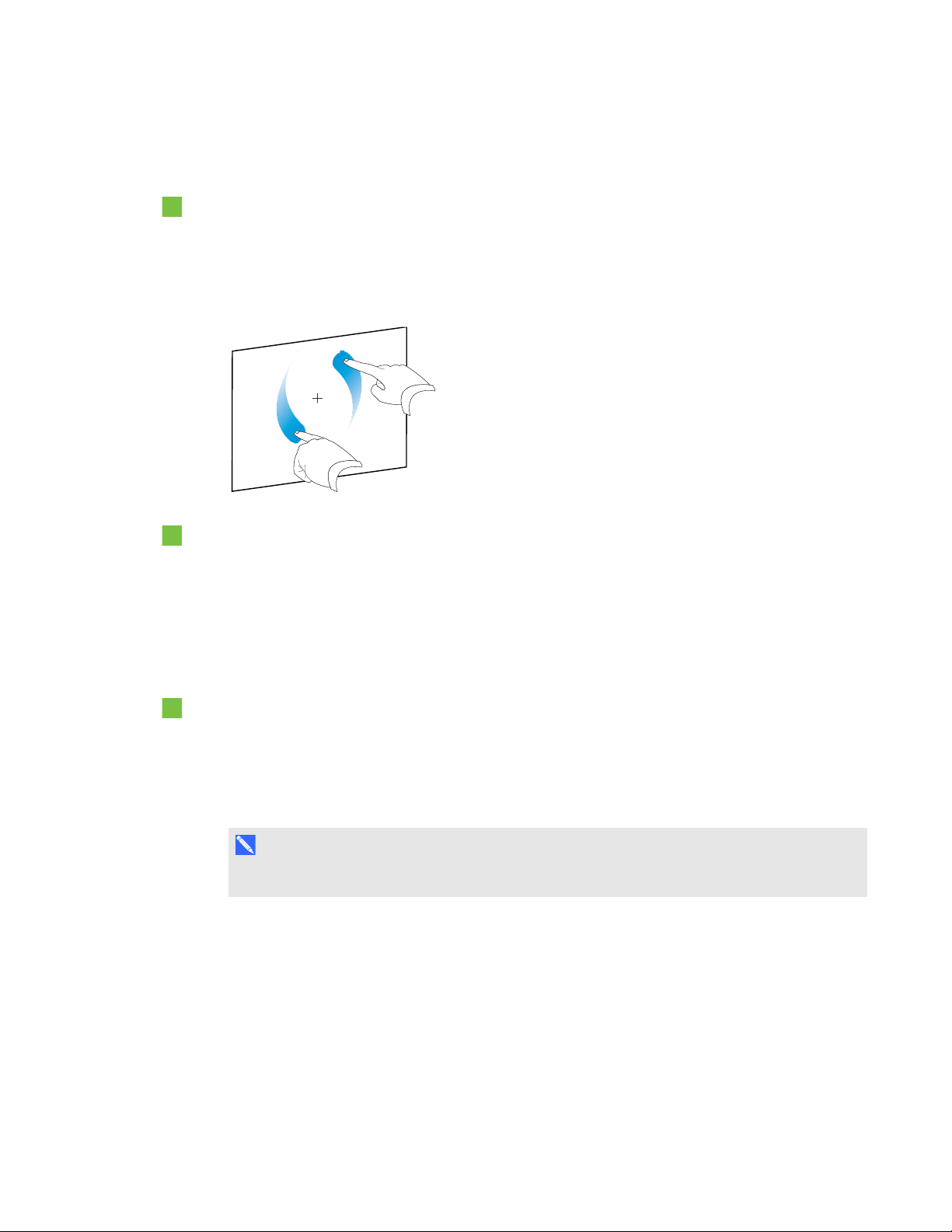
C H A P T E R 5
Working with objects
Using the rotate gesture
To rotate an object around its center
1. Select the object.
2. Using one finger on each hand, press the screen at opposite ends of the object.
3. Move your fingers in a circle around the center of the object to rotate it.
To rotate an object around a corner
1. Select the object.
2. Using one finger on each hand, press the screen in the corner you want to rotate the object
around.
3. Move your fingers in a circle around the corner to rotate the object.
To rotate multiple objects
1. Select the objects.
2. Using one finger on each hand, press the screen at opposite ends of one of the objects.
3. Move your fingers in a circle.
N O T E
The objects rotate around their centers regardless of where you press the screen.
64 smarttech.com/kb/170496
Page 71

C H A P T E R 5
Working with objects
Flipping objects
You can flip an object on a page.
N O T E
You’re unable to flip an object if it’s locked in place (see Locking objects on page 96).
To flip an object
1. Select the object.
2. Press the object’s menu arrow, and then select Flip > Up/Down or Flip > Left/Right.
To flip multiple objects
1. Select the objects.
2. Press the menu arrow on any one of the selected objects, and then select Flip > Up/Down or
Flip > Left/Right.
Grouping objects
You can create a group of objects, which lets you interact with all grouped items at the same time.
After you create a group, you can select, move, rotate or resize the group as if it were an individual
object. However, if you want to interact with an individual object in a group, you must ungroup the
objects first.
Grouping objects manually
You can group and ungroup objects manually using the menu or the shake gesture.
Using the menu
To group objects
1. Select the objects.
2. Press the menu arrow of any one of the selected objects, and then select Group > Group.
To ungroup objects
1. Select the group.
2. Press the group’s menu arrow, and then select Group > Ungroup.
65 smarttech.com/kb/170496
Page 72

C H A P T E R 5
Working with objects
Using the shake gesture
N O T E S
l You’re unable to use the shake gesture with a mouse.
l The shake gesture works only when you initially contact your interactive product’s surface.
To group objects
Quickly shake your finger over the objects three times.
To ungroup objects
Quickly shake your finger over the group three times.
Grouping objects automatically
If you write or draw multiple lines, SMARTNotebook software automatically combines the lines into a
single object. For example, if you write the letters of a word, SMARTNotebook software combines
the individual letters, enabling you to interact with the whole word. If you want to write words on the
same line but don’t want them combined, leave a large gap between them, use different pens, or
briefly put the pen in the pen tray before writing another word (interactive whiteboards only).
If SMARTNotebook software combined lines that you want to manipulate individually, ungroup the
lines as described above.
66 smarttech.com/kb/170496
Page 73
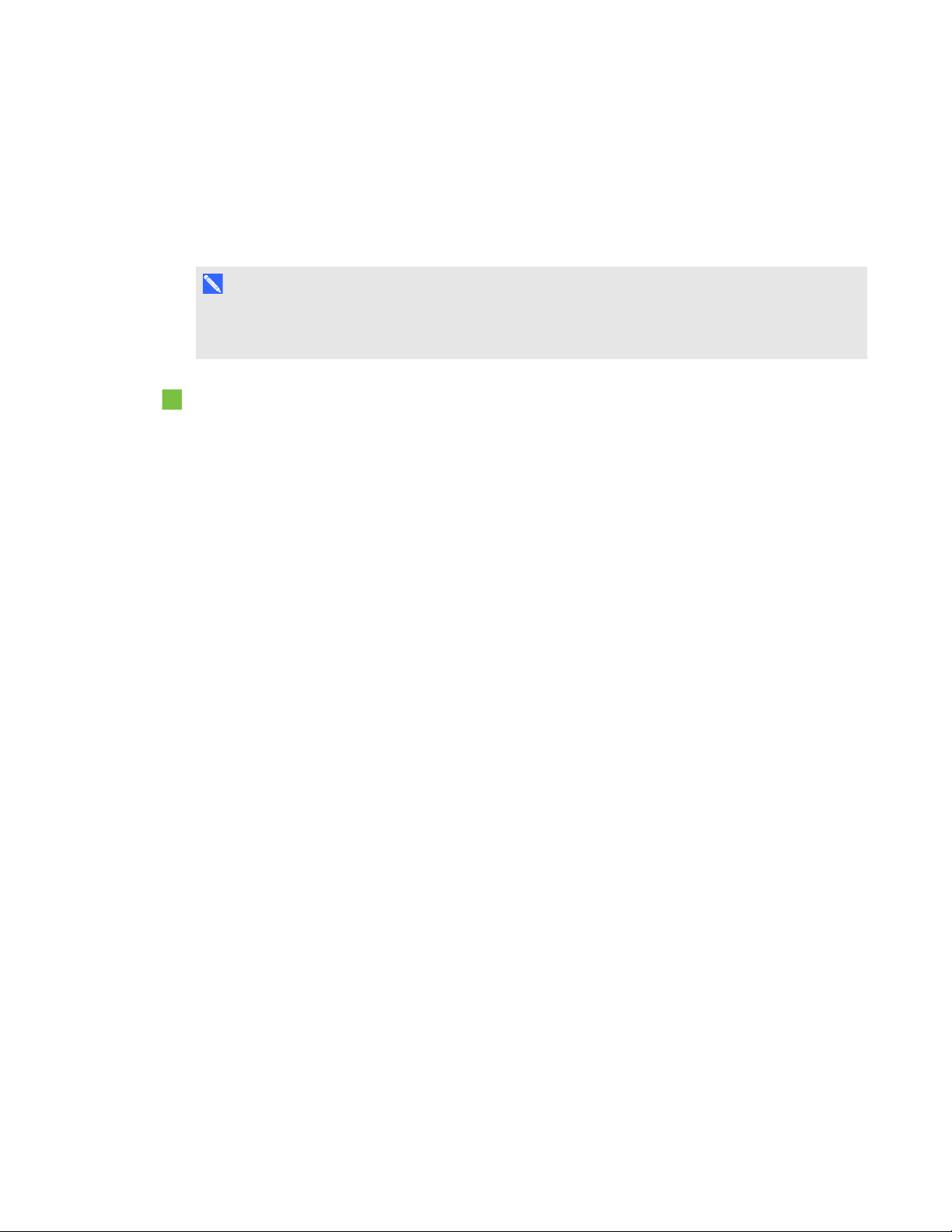
C H A P T E R 5
Working with objects
Deleting objects
Although you can erase digital ink (see Erasing digital ink on page 28), you’re unable to erase some
types of objects, including text, shapes, straight lines, arcs and pictures. To remove these types of
objects from a page, you must delete them.
N O T E
You’re unable to delete an object if it’s locked in place (see Locking objects on page 96). To delete
a locked object from a page, you must unlock it.
To delete an object
1. Select the object.
2. Press the object’s menu arrow, and then select Delete.
67 smarttech.com/kb/170496
Page 74

Page 75

Chapter 6
content
Inserting content from the Gallery 70
Inserting content from the SMARTExchange website 72
Inserting content from other sources 72
Inserting pictures 73
Inserting pictures from files 73
Inserting pictures from a SMARTDocumentCamera 73
Working with pictures 73
Creating transparent areas in a picture 74
Inserting multimedia files 74
Inserting AdobeFlash Player compatible files 74
Inserting AdobeFlash Player compatible video files 76
Inserting sound files 76
Working with multimedia files 76
Installing encoders for additional formats 77
Inserting content from other programs 77
Cutting, copying and pasting content from other programs 77
Importing files from other interactive whiteboard programs 78
Inserting Internet browsers 78
Inserting an Internet browser 79
Configuring proxy servers 79
Attaching files and web pages 80
Organizing and sharing content using the Gallery 81
Adding content to the Gallery 82
Organizing content in the Gallery 83
Sharing content with other teachers 84
Connecting to Team Content categories 85
Sharing content using the SMARTExchange website 86
You can insert pictures, multimedia files and other content into your .notebook files from a variety of
sources. These sources include the Gallery, the SMARTExchange™ website and the Internet.
69 smarttech.com/kb/170496
Page 76

C H A P T E R 6
Inserting, organizing and sharing content
After inserting your content, you can organize it using the Gallery and share it with other teachers
using the Gallery or the SMARTExchange website.
Inserting content from the Gallery
The Gallery is a tab in the SMARTNotebook software user interface where you can browse or search
for content and then add that content to your .notebook files.
The Gallery contains Lesson Activity Examples, which includes Activity Builder examples (see
Creating a matching lesson activity on page 102), interactive techniques and 3D models to aid you in
creating lesson activities.
When your system administrator installs SMARTNotebook software, he or she can install the
following additional items:
l Gallery Essentials is a collection of thousands of pictures, multimedia objects and more,
organized into subject-specific categories.
l Lesson Activity Toolkit is a collection of customizable tools and templates that you can use to
create professional-looking and interactive lessons. The toolkit helps you create engaging
content like word games, quizzes and sorting activities. It also offers AdobeFlash Player
compatible files like hide-and-reveal and drag-and-drop.
The Gallery is divided into two sections. The top section of the Gallery is the category list. When you
select a category or subcategory in the list, its contents appear in the bottom section of the Gallery.
T I P
You can change the size of the category list and content list by pressing the boundary between
them, and then dragging it up or down.
You can browse the category list to view the contents of each category. Thumbnails in the categories
provide preview images of the content.
l In Pictures, pictures appear as thumbnails.
l In Interactive and Multimedia, video objects appear as a single frame from the videos, sound
objects appear with a speaker icon in the lower-left corner, and AdobeFlash Player compatible
files appear as an AdobeFlash icon or thumbnail of the content with a small AdobeFlash icon in
the upper-left corner.
l In 3D Objects, 3D models appear as thumbnails.
70 smarttech.com/kb/170496
Page 77

C H A P T E R 6
Inserting, organizing and sharing content
l In Notebook Files and Pages, files appear as binders and pages appear with a folded upper-right
corner.
l In Backgrounds and Themes, backgrounds appear as pages with a folded lower-right corner and
themes appear as thumbnails.
You can search for a Gallery item using the keyword search.
After browsing or searching for a Gallery item, you can add it to your .notebook file.
To browse the Gallery
If the Gallery isn’t visible, press Gallery .
1.
2. Press a category’s disclosure triangle to view its subcategories.
N O T E
You can close a category by pressing the category’s disclosure triangle a second time.
3. Select a category or subcategory to display its contents.
To search the Gallery
If the Gallery isn’t visible, press Gallery .
1.
Type a keyword into the Type search terms here box, and then press Search .
2.
The Gallery displays all content containing the keyword.
To add a Gallery item to your .notebook file
If the Gallery isn’t visible, press Gallery .
1.
2. Browse or search for the Gallery item you want to add.
3. Double-click the Gallery item’s thumbnail.
o
If you add a picture, AdobeFlash Player compatible file, video file or sound file, it appears
on the current page.
o
If you add a background, it replaces the page’s existing background (see Applying page
backgrounds and themes on page 98).
o
If you add a page from a .notebook file, SMARTNotebook software inserts it before the
current page.
o
If you add a .notebook file, SMARTNotebook software inserts the file’s pages before the
current page.
71 smarttech.com/kb/170496
Page 78

C H A P T E R 6
Inserting, organizing and sharing content
Inserting content from the SMARTExchange
website
The SMARTExchange website (exchange.smarttech.com) includes thousands of lesson plans,
question sets, widgets and other content that you can download and then open in SMARTNotebook
software.
N O T E
You can also share your lesson plans with other teachers through the SMARTExchange website.
For more information, see Sharing content using the SMARTExchange website on page 86.
To insert content from the SMARTExchange website
Press SMART Exchange .
1.
The SMARTExchange website opens in your web browser.
2. If you’re new to the SMARTExchange website, press Join for free, and then follow the on-
screen instructions to create an account.
OR
If you have an account, press Sign In, and then follow the on-screen instructions to log on to the
SMARTExchange website with your account.
3. Search or browse for content, and then download it to your computer.
4. Import content into the Gallery (see Sharing content with other teachers on page 84).
Inserting content from other sources
If you or other teachers in your school have created content outside of SMARTNotebook software,
you can include this content in your .notebook files. Specifically, you can do the following:
l Insert pictures, Adobe Flash Player compatible files and video files, and sound files
l Cut or copy, and then paste content from other programs
l Import content from other programs
72 smarttech.com/kb/170496
Page 79

C H A P T E R 6
Inserting, organizing and sharing content
Inserting pictures
You can insert pictures into pages from files, a scanner or a SMARTDocumentCamera.
N O T E
You can also insert pictures from the Gallery tab. For more information, see Inserting content from
the Gallery on page 70.
After inserting a picture, you can define a transparent area in it.
Inserting pictures from files
You can insert a picture into a page.
SMARTNotebook software supports BMP, GIF, JPEG and PNG formats.
To insert a picture from a file
1. Select Insert > Picture.
The Open dialog box appears.
2. Browse to and select the picture you want to insert.
3. Press Open.
The picture appears in the upper-left corner of the page.
Inserting pictures from a SMARTDocumentCamera
You can insert pictures from a SMARTDocumentCamera into a page.
To insert a picture from a SMARTDocumentCamera
1. Select Insert > Picture from SMARTDocumentCamera.
The SMARTDocumentCamera window appears on the page.
2. Insert a picture following the instructions in the Help.
Working with pictures
When you insert a picture in a .notebook file, the picture becomes an object in the file. Therefore, you
can move, resize, rotate and make other changes to the picture like any other object.
For information on how to work with objects, including pictures, in .notebook files, see Working with
objects on page 49.
73 smarttech.com/kb/170496
Page 80

C H A P T E R 6
Inserting, organizing and sharing content
Creating transparent areas in a picture
You can create transparent areas in a picture that you insert into a page. This is useful for removing
the picture’s background. You can make any color in the picture transparent.
N O T E
You can reduce the size of a large picture when you insert it in a file (see Setting image optimization
preferences on page 145). If you later create a transparent area in the picture, the picture is no
longer optimized.
To create a transparent area in a picture
1. Select the picture.
2. Press the picture’s menu arrow, and then select Set Picture Transparency.
The Picture Transparency dialog box appears.
3. Press any areas in the picture that you want to make transparent.
N O T E
Pressing an area makes only that area transparent, even if the picture includes that same color
in other areas.
4. Press OK.
Inserting multimedia files
You can insert multimedia files, including AdobeFlash Player compatible files, video files and sound
files, into pages.
N O T E
You can also insert multimedia files from the Gallery tab. For more information, see Inserting
content from the Gallery on page 70.
Inserting AdobeFlash Player compatible files
You can insert AdobeFlash Player compatible files into a page.
After you insert an AdobeFlash Player compatible file into a page, or display a page that already
contains an AdobeFlash Player compatible file, the file plays immediately. You can control the
playback of the file. If the file has buttons, you can press them on your interactive product. If the file
doesn’t have buttons, you can use the options in the file’s menu arrow.
74 smarttech.com/kb/170496
Page 81

C H A P T E R 6
Inserting, organizing and sharing content
N O T E S
l AdobeFlash Player compatible files on a page must be self-extracting. You’re unable to use
AdobeFlash Player compatible files that load or rely on other AdobeFlash Player compatible
files.
l You’re unable to drag an AdobeFlash Player compatible file from an Internet browser into a
page.
l To write on top of an AdobeFlash Player compatible file with a handwriting recognition
component, start writing outside the file and continue to write over the file. This enables
SMARTNotebook software to recognize the digital ink as a separate object from the
AdobeFlash Player compatible file.
To insert an AdobeFlash Player compatible file
1. Select Insert > Adobe Flash Player Compatible File.
The Open dialog box appears.
2. Browse to and select the AdobeFlash Player compatible file that you want to insert into the
page.
3. Press Open.
The AdobeFlash Player compatible file appears in the upper-left corner of the page.
To control an AdobeFlash Player compatible file
1. Select the AdobeFlash Player compatible file.
2. Control the file by doing any of the following:
o
To play the file, press the file’s menu arrow, and then select Flash > Play.
o
To play the file from the beginning, press the file’s menu arrow, and then select Flash >
Rewind.
o
To advance the file slightly and pause playback, press the file’s menu arrow, and then
select Flash > Step Forward.
o
To rewind the file slightly and pause playback, press the file’s menu arrow, and then select
Flash > Step Back.
o
To play the file continuously, press the file’s menu arrow, and then select Flash > Loop.
o
To stop playing the file continuously, press the file’s menu arrow, and then clear the
selection of Flash > Loop.
75 smarttech.com/kb/170496
Page 82

C H A P T E R 6
Inserting, organizing and sharing content
Inserting AdobeFlash Player compatible video files
You can insert AdobeFlash Player compatible video files into a page.
N O T E
SMARTNotebook software supports the AdobeFlash Player compatible video file (FLV) format. If
you want SMARTNotebook software to support other file types, you can install additional encoders
(see Installing encoders for additional formats on the next page).
To insert an AdobeFlash Player compatible video file
1. Select Insert > Video.
The Open dialog box appears.
2. Browse to and select the AdobeFlash Player compatible video file that you want to insert into
the page.
3. Press Open.
Inserting sound files
You can attach a sound file to any object (except AdobeFlash Player compatible objects) in a
.notebook file. For more information, see Adding sounds to objects on page 94.
Working with multimedia files
When you insert a multimedia file in a .notebook file, the multimedia file becomes an object in the file.
Therefore, you can move, resize, rotate and make other changes to the multimedia file like any other
object.
For information on how to work with objects, including multimedia files, in .notebook files, see
Working with objects on page 49.
76 smarttech.com/kb/170496
Page 83

C H A P T E R 6
Inserting, organizing and sharing content
Installing encoders for additional formats
SMARTNotebook software supports the FLV and MP3 formats. If you want SMARTNotebook
software to support other video and audio formats, you can install the following encoder. If you install
this encoder, SMARTNotebook software automatically detects it and supports its video and audio
formats.
Encoder Video formats Audio formats Link
ffmpegX 0.0.9y
WAV
l
WMA
l
ASF
l
AVI
l
MOV
l
MP4
l
MPEG and
l
AIF and AIFF
l
WAV
l
WMA
l
ffmpegx.com/download.html
MPG
WMV
l
N O T E
SMARTTechnologiesULC provides links to these programs as a courtesy, and makes no
representations or warranties regarding the programs or any information related thereto. Any
questions, complaints or claims regarding the programs must be directed to the appropriate
software vendor.
Inserting content from other programs
If you have content in other programs that you want to use in your .notebook files, you can move this
content to SMARTNotebook software by doing one of the following:
l Cutting or copying, and then pasting the content
l Importing the content
Cutting, copying and pasting content from other programs
You can cut or copy, and then paste content from other programs into SMARTNotebook software.
To cut content from another program
1. In the other program, select the content you want to cut, and then select Edit > Cut.
In SMARTNotebook software, press Paste .
2.
77 smarttech.com/kb/170496
Page 84

C H A P T E R 6
Inserting, organizing and sharing content
To copy content from another program
1. In the other program, select the content you want to copy, and then select Edit > Copy.
In SMARTNotebook software, press Paste .
2.
Importing files from other interactive whiteboard programs
You can import content into .notebook files from a variety of sources, including other interactive
whiteboard programs.
If the other interactive whiteboard programs support the Interactive Whiteboard Common File Format
(CFF), you can export a CFF file from those programs and then import that CFF file into
SMARTNotebook software.
N O T E
You can also export CFF files (see Exporting files on page 13).
To import CFF files
1. Select File > Import > All Common File Format Files (.IWB).
A dialog box appears.
2. Browse to and select the file you want to import.
3. Press Open.
The file opens.
Inserting Internet browsers
You can insert an Internet browser into a .notebook page. In the Internet browser, you can browse to
and display web pages. You can modify the Internet browser like any other object in
SMARTNotebook software (see Working with objects on page 49).
N O T E
When you resize an Internet browser, the Internet browser’s content scales automatically so that
you always see the entire web page that you are viewing.
78 smarttech.com/kb/170496
Page 85
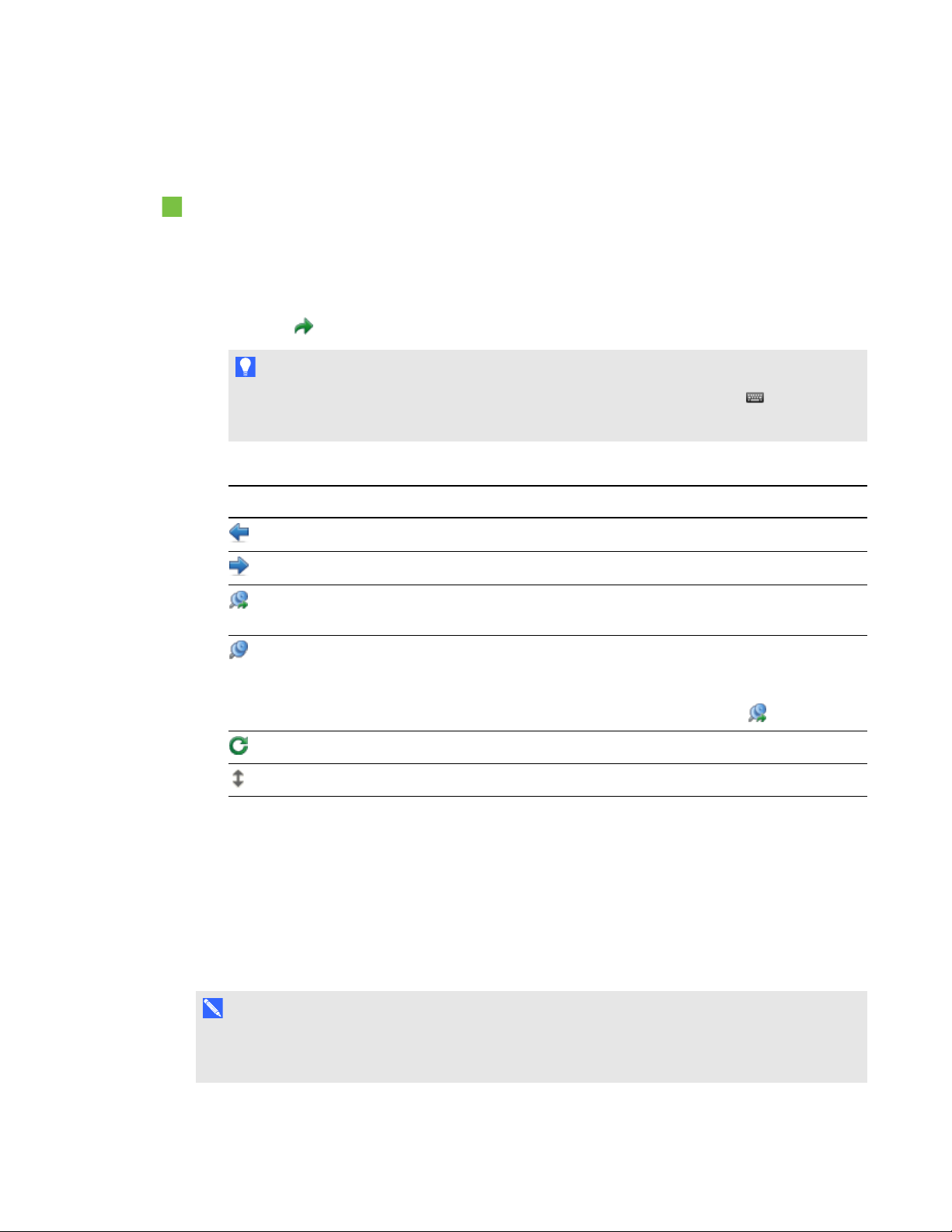
C H A P T E R 6
Inserting, organizing and sharing content
Inserting an Internet browser
To insert an Internet browser
1. Select Insert > Internet Browser.
An Internet browser appears.
2. Double-click the address bar, type the address of the web page you want to browse to, and then
press Go .
T I P
If there’s no keyboard connected to your computer, click SMARTKeyboard to display an
on-screen keyboard.
3. Interact with the website using the buttons in the Internet browser toolbar:
Button Command Action
Back Display the previous web page.
Forward Display the next web page.
Return to Pinned
Page
Pin Page Pin the current web page.
Reload Reload the current web page.
Move Toolbar Change the position of the Internet browser toolbar.
Open the pinned web page.
When you first open the .notebook file, the pinned web page
appears in the Internet browser. You can return to the pinned page
at any time by pressing Return to Pinned Page .
Configuring proxy servers
Internet browsers in SMARTNotebook software work with any proxy server that adheres to the RFC
2068 HTTP standard. If your system administrator installed SMARTNotebook software behind a
proxy server, he or she must create access policy rules for inbound and outbound traffic on that proxy
server. Your system administrator can further enhance network security by enabling authentication,
such as basic or NT LAN Manager (NTLM) authentication.
N O T E
Although proxy servers protect internal networks from intruders, they unavoidably introduce
network latency.
79 smarttech.com/kb/170496
Page 86

C H A P T E R 6
Inserting, organizing and sharing content
Attaching files and web pages
You can attach copies of files, aliases for files and links to web pages using the Attachments tab.
Attaching files or web pages enables you to find and open these items easily while presenting a
.notebook file.
N O T E S
l You can also link a file or web page to an object on a page (see Adding links to objects on page
92).
l As an alternative to attaching a link to a web page, you can also insert an Internet browser in
your .notebook file (see Inserting Internet browsers on page 78).
To attach a copy of a file
If the Attachments tab isn’t visible, press Attachments .
1.
Press Insert File at the bottom of the Attachments tab
2.
The Open dialog box appears.
3. Browse to and select the file you want to attach.
4. Select Copy of File.
5. Press Open.
The file’s name and size appear in the Attachments tab.
N O T E
When you attach a file, the size of the .notebook file increases. Although SMARTNotebook
software compresses files to conserve space, SMARTNotebook software can compress
some file types more than others.
To attach an alias for a file
If the Attachments tab isn’t visible, press Attachments .
1.
Press Insert File at the bottom of the Attachments tab.
2.
The Open dialog box appears.
3. Browse to and select the file you want to attach.
4. Select Alias.
80 smarttech.com/kb/170496
Page 87

C H A P T E R 6
Inserting, organizing and sharing content
5. Press Open.
The file name and alias appear in the Attachments tab.
N O T E S
o
SMARTNotebook software doesn’t export aliases. If you want to export file
attachments, attach a copy of your file, not an alias for the file.
o
Make sure that the file is accessible on the computer you will use during the lesson.
To attach a link to a web page
If the Attachments tab isn’t visible, press Attachments .
1.
Press Insert Hyperlink at the bottom of the Attachments tab.
2.
A dialog box appears.
3. Type the web page’s address in the Hyperlink box.
4. Type a name for the link in the Display Name box.
5. Press Insert Hyperlink.
The display name and URL appear in the Attachments tab.
To open a file or web page from the Attachments tab
If the Attachments tab isn’t visible, press Attachments .
1.
The Attachments tab lists all attachments in the open file.
o
If an attached item is a copy of a file, the file’s size appears in the Size column.
o
If an attached item is an alias for a file, alias appears in the Size column.
o
If an attached item is a link to a web page, URL appears in the Size column.
2. To open a file, double-click the file name or alias.
OR
To open a web page, double-click the link.
Organizing and sharing content using the Gallery
The Gallery is a tab in the SMARTNotebook software user interface where you can browse or search
for content and then add that content to your .notebook files. The Gallery consists of a set of
categories, one of which is the My Content category.
81 smarttech.com/kb/170496
Page 88

C H A P T E R 6
Inserting, organizing and sharing content
If you find you use the same content across multiple .notebook files, you can add this content to the
My Content category. You can share content from the My Content category with other teachers in
your school by importing or exporting Gallery collection files. You can also connect to a Team
Content category containing content that you and other teachers in your school contribute to.
After adding your content to the Gallery, you can insert it into .notebook files as described in Inserting
content from the Gallery on page 70.
Adding content to the Gallery
You can add SMARTNotebook software objects and pages as well as supported files to the My
Content category in the Gallery.
To add an object to the Gallery
If the Gallery isn’t visible, press Gallery .
1.
2. Select the object that you want to add to the Gallery.
3. Drag the object from the page to the Gallery’s My Content category or one of its subcategories.
N O T E S
o
You’re unable to drag an object if it’s locked in place (see Locking objects on page 96).
o
If you want to change a Gallery item’s name, select the item, press its menu arrow, and
then select Rename.
To add a page to the Gallery
1. Create and modify objects on the page until the page appears exactly as you want it to.
2. Select File > Export Page as Gallery Item.
A dialog box appears.
3. Browse to the folder where you want to save the page.
4. Type a name for the page in the Save As box.
5. Press Save.
If the Gallery isn’t visible, press Gallery .
6.
82 smarttech.com/kb/170496
Page 89

C H A P T E R 6
Inserting, organizing and sharing content
7. Select My Content (or one of its subcategories) in the Gallery’s category list, press its menu
arrow, and then select Add to My Content.
The Open dialog box appears.
8. Browse to and select the item that you saved in step 5.
9. Press Open.
To add a supported file to the Gallery
If the Gallery isn’t visible, press Gallery .
1.
2. Select My Content (or one of its subcategories) in the Gallery’s category list, press its menu
arrow, and then select Add to My Content.
The Open dialog box appears.
3. Browse to and select the item you want to add to the Gallery.
4. Press Open.
N O T E
By default, SMARTNotebook software names the new Gallery item based on the original file
name. If you want to change the item’s name, select the Gallery item’s thumbnail, press its
menu arrow, and then select Rename.
Organizing content in the Gallery
As you add objects, pages and supported files to the My Content category in the Gallery, you may
want to reorganize the category’s structure. You can create subcategories and move Gallery items
between subcategories.
To create a subcategory
If the Gallery isn’t visible, press Gallery .
1.
2. Select My Content (or one of its subcategories) in the Gallery’s category list, press its menu
arrow, and then select New Folder.
A new subcategory appears.
3. Type a name for the new subcategory, and then press RETURN.
83 smarttech.com/kb/170496
Page 90

C H A P T E R 6
Inserting, organizing and sharing content
To rename a subcategory
If the Gallery isn’t visible, press Gallery .
1.
2. Select My Content in the Gallery’s category list, and then browse to the subcategory that you
want to rename.
3. Select the subcategory, press its menu arrow, and then select Rename.
4. Type a new name for the subcategory, and then press RETURN.
To move a Gallery item to a different subcategory
If the Gallery isn’t visible, press Gallery .
1.
2. Browse to the category that contains the Gallery item you want to move.
The Gallery displays the contents of the category.
3. Drag the item to another subcategory.
Sharing content with other teachers
Importing and exporting collection files is an ideal way to share custom categories with other teachers
and to use categories that other teachers have created. You can use collection files to add items to
the My Content category in the Gallery. After you import a collection file, all of its items appear in the
Gallery as a new subcategory.
To import a collection file from another teacher
If the Gallery isn’t visible, press Gallery .
1.
2. Select My Content (or one of its subcategories) in the Gallery’s category list, press its menu
arrow, and then select Add to My Content.
The Open dialog box appears.
3. Browse to the folder that contains the collection file you want to import.
N O T E
A collection file has a .gallery extension.
4. Select the collection file, and then press Open.
The collection appears as a new subcategory.
84 smarttech.com/kb/170496
Page 91

C H A P T E R 6
Inserting, organizing and sharing content
To export a collection file to share with other teachers
1. Select the category that contains the items you want to save in a collection.
N O T E
SMARTNotebook software exports the selected category but doesn’t export any of its
subcategories.
2. Press the category’s menu arrow, and then select Export as Collection File.
The Save dialog box appears.
3. Browse to the folder where you want to save the collection file.
4. Type a name for the file in the Save As box.
5. Press Save.
Connecting to Team Content categories
The Team Content categories feature enables you to connect to Gallery content in a shared location
on your school’s network. Multiple teachers can connect to the same folder. SMARTNotebook
software automatically updates your changes for all other teachers.
N O T E
Your access permissions for the Team Content category are the same as your folder access
permissions on your school’s network. If you have full access to a folder on the network, you can
add or remove items in that folder’s Team Content category. However, if you have read-only
access to the folder, you can copy items from the Team Content category, but you’re unable to add,
edit or remove items.
To connect to a Team Content category
If the Gallery isn’t visible, press Gallery .
1.
Press Click here for more Gallery options , and then select Connect to Team Content.
2.
The Connect to Team Content dialog box appears.
3. Browse to and select the folder containing the Team Content category you want to connect to,
and then press Open.
The Team Content category appears in the Gallery.
85 smarttech.com/kb/170496
Page 92

C H A P T E R 6
Inserting, organizing and sharing content
To contribute to a Team Content category
Add content to a Team Content category as you do to the My Content category (see Adding
content to the Gallery on page 82).
Sharing content using the SMARTExchange
website
In addition to sharing your content with other teachers in your school (see Sharing content with other
teachers on page 84), you can share .notebook files with teachers from around the world using the
SMARTExchange website (exchange.smarttech.com).
To share a .notebook file on the SMARTExchange website
1. Open the .notebook file you want to share.
2. Select File > Share on SMART Exchange.
A dialog box appears.
3. If you’re new to the SMARTExchange website, press Not a member yet, and then follow the
on-screen instructions to create an account.
OR
If you have an account, type your e-mail address in the Email Address box and your password in
the Password box, and then press Sign In.
T I P S
o
If you forgot your password, click Forgot your password, and then follow the on-screen
instructions to reset it.
o
If you don’t want to log on to the SMARTExchange website each time you share content,
select the Keep me signed in check box.
86 smarttech.com/kb/170496
Page 93

C H A P T E R 6
Inserting, organizing and sharing content
4. Enter the appropriate information:
Control Instructions
Enter resource details Type a title for the .notebook file.
Description Type a description of the .notebook file.
Subject(s) Select the subjects that the .notebook file is applicable to.
Grade(s) Select the grades that the .notebook file is applicable to.
Search terms Type words or phrases that other SMARTExchange users will
likely enter to search for the .notebook file. Separate the words or
phrases with commas.
5. Read the sharing agreement.
6. If you accept the sharing agreement, press Agree and Submit.
87 smarttech.com/kb/170496
Page 94

Page 95

Chapter 7
Using advanced object features 90
Creating custom Creative pen styles 90
Adding links to objects 92
Adding sounds to objects 94
Animating objects 96
Locking objects 96
Using advanced page features 97
Recording pages 97
Applying page backgrounds and themes 98
Applying backgrounds using the Properties tab 98
Applying backgrounds and themes using the Gallery 100
Creating themes 101
Creating example lesson activities 101
Creating a matching lesson activity 102
Creating a hide-and-show lesson activity 104
Creating a reveal lesson activity 106
Creating other types of lesson activities 108
Using SMARTNotebook software, you can not only present information to students but also engage
them in interactive lesson activities.
You can create lesson activities by inserting objects such as shapes, pictures and tables, and using
features such as the Activity Builder and scaling gesture.
This section documents the advanced features you can use to create lesson activities and shows
you how to create a set of example lesson activities. You can use these example lesson activities or
develop your own. You can also use resources available to you in the Gallery and SMARTExchange
website.
89 smarttech.com/kb/170496
Page 96

C H A P T E R 7
Creating lesson activities
Using advanced object features
You can use the following advanced object features when creating lesson activities:
l Custom creative pen styles
l Object links
l Object sounds
l Object animation
You can also lock any objects that you don’t want moved or otherwise modified during the
presentation of a lesson activity.
Creating custom Creative pen styles
SMARTNotebook software includes eight Creative pen styles (see Writing or drawing digital ink on
page 26). In addition to these styles, you can create your own styles using pictures or objects on the
currently selected page.
To create a custom Creative pen using a picture
Press Pens .
1.
The Pens tool buttons appear.
2. Press Pen Types, and then select Creative Pen.
3. Select a line type.
90 smarttech.com/kb/170496
Page 97

C H A P T E R 7
Creating lesson activities
If the Properties tab isn’t visible, press Properties .
4.
5. Press Line Style.
6. Select Use a custom stamp image.
7. Click Browse.
The Insert Image File dialog box appears.
8. Browse to and select the picture you want to use for the Creative pen style.
9. Press Open.
10. Write or draw digital ink on the page.
T I P
o
To resume using the default line type, select Use the default pattern.
o
If you want to save your custom Creative pen style for future use, press Save Tool
Properties. You can later reset the Creative pen style (see Customizing the toolbar on
page 141).
To create a custom Creative pen using an object
Press Pens .
1.
The Pens tool buttons appear.
2. Press Pen Types, and then select Creative Pen.
If the Properties tab isn’t visible, press Properties .
3.
4. Press Line Style.
5. Select Use a custom stamp image.
6. Press Select object, and then select an object on the page.
91 smarttech.com/kb/170496
Page 98

C H A P T E R 7
Creating lesson activities
7. Write or draw digital ink on the page.
T I P
o
To resume using the default line type, select Use the default pattern.
o
If you want to save your custom Creative pen style for future use, press Save Tool
Properties. You can later reset the Creative pen style (see Customizing the toolbar on
page 141).
Adding links to objects
You can link any object on a page to a web page, another page in the file, a file on your computer or an
attachment. An attachment is a copy of a file, a shortcut to a file or a link to a web page that you add
to the Attachments tab.
N O T E
You can display animated link indicators around all links on a page (see Displaying links on page
116).
To add a link to a web page
1. Select the object.
2. Press the object’s menu arrow, and then select Link.
The Insert Link dialog box appears.
3. Press Web Page, and then type the web address in the Address box.
4. If you want to open the link by pressing an icon, select Corner icon.
OR
If you want to open the link by pressing anywhere in the object, select Object.
5. Press OK.
If you selected Corner icon, the icon appears in the lower-left corner of the object.
To add a link to another page in the file
1. Select the object.
2. Press the object’s menu arrow, and then select Link.
The Insert Link dialog box appears.
3. Press Page in this File, and then select an option in the Select a page area.
92 smarttech.com/kb/170496
Page 99

C H A P T E R 7
Creating lesson activities
4. If you want to open the link by pressing an icon, select Corner icon.
OR
If you want to open the link by pressing anywhere in the object, select Object.
5. Press OK.
If you selected Corner icon, the icon appears in the lower-left corner of the object.
To add a link to a file on your computer
1. Select the object.
2. Press the object’s menu arrow, and then select Link.
The Insert Link dialog box appears.
3. Press File on this Computer, and then type the file’s location and name in the File box.
4. If you want to attach a copy of the file, select Copy of file.
OR
If you want to insert a shortcut to the file, select Shortcut to file.
5. If you want to open the link by pressing an icon, select Corner icon.
OR
If you want to open the link by pressing anywhere in the object, select Object.
6. Press OK.
If you selected Corner icon, the icon appears in the lower-left corner of the object.
To add a link to an attachment
1. Select the object.
2. Press the object’s menu arrow, and then select Link.
The Insert Link dialog box appears.
3. Press Current Attachments, and then select the attachment in the list.
4. If you want to open the link by pressing an icon, select Corner icon.
OR
If you want to open the link by pressing anywhere in the object, select Object.
5. Press OK.
If you selected Corner icon, the icon appears in the lower-left corner of the object.
93 smarttech.com/kb/170496
Page 100

C H A P T E R 7
Creating lesson activities
To remove a link
1. Select the object.
2. Press the object’s menu arrow, and then select Link.
The Insert Link dialog box appears.
3. Press Remove Link.
Adding sounds to objects
You can add a sound to any object (except AdobeFlash Player compatible files and widgets) by
attaching a sound file or recording a sound using a computer microphone. You can play the sound
during the lesson by pressing an icon in the corner of the object or the object itself.
N O T E
SMARTNotebook software supports the MP3 audio format. If you want SMARTNotebook
software to support other file types, you can install additional encoders (see Installing encoders for
additional formats on page 77).
To add a sound file to an object
1. Select the object.
2. Press the object’s menu arrow, and then select Sound.
A dialog box appears.
3. Press Choose File.
The Open dialog box appears.
4. Browse to and select the sound file, and then press Open.
5. Select Corner Icon if you want to play the sound file when you press an icon in the object’s
lower-left corner.
OR
Select Object if you want to play the sound file when you press anywhere on the object.
6. Press Attach Sound.
To add a recorded sound to an object
1. Connect a microphone to your computer and turn it on.
2. Select the object.
94 smarttech.com/kb/170496
