SMART TECHNOLOGIES SBID-7286R, SBID-7286R-P, SBID-7275R, 7000R Pro, SBID-7086R User Manual
...Page 1
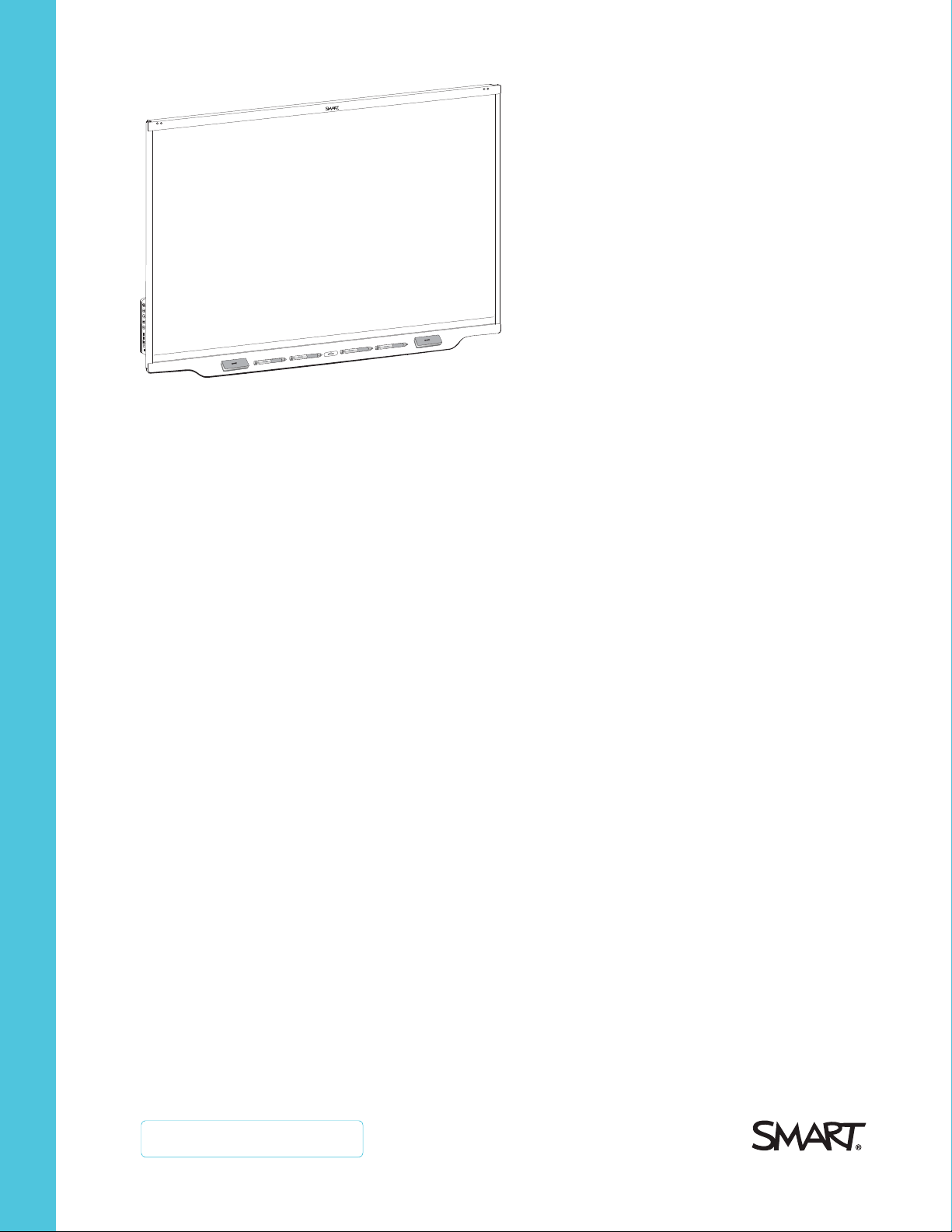
SMARTBoard®
7000Rand7000RProseries
interactive displays
USER GUIDE
SBID-7275R | SBID-7286R | SBID-7275R-P | SBID-7286R-P
SBID-7075R | SBID-7086R | SBID-7075R-P | SBID-7086R-P
IDR775-1 | IDR786-1
Was this document helpful?
smar ttech.com/docfeedback/171539
Page 2
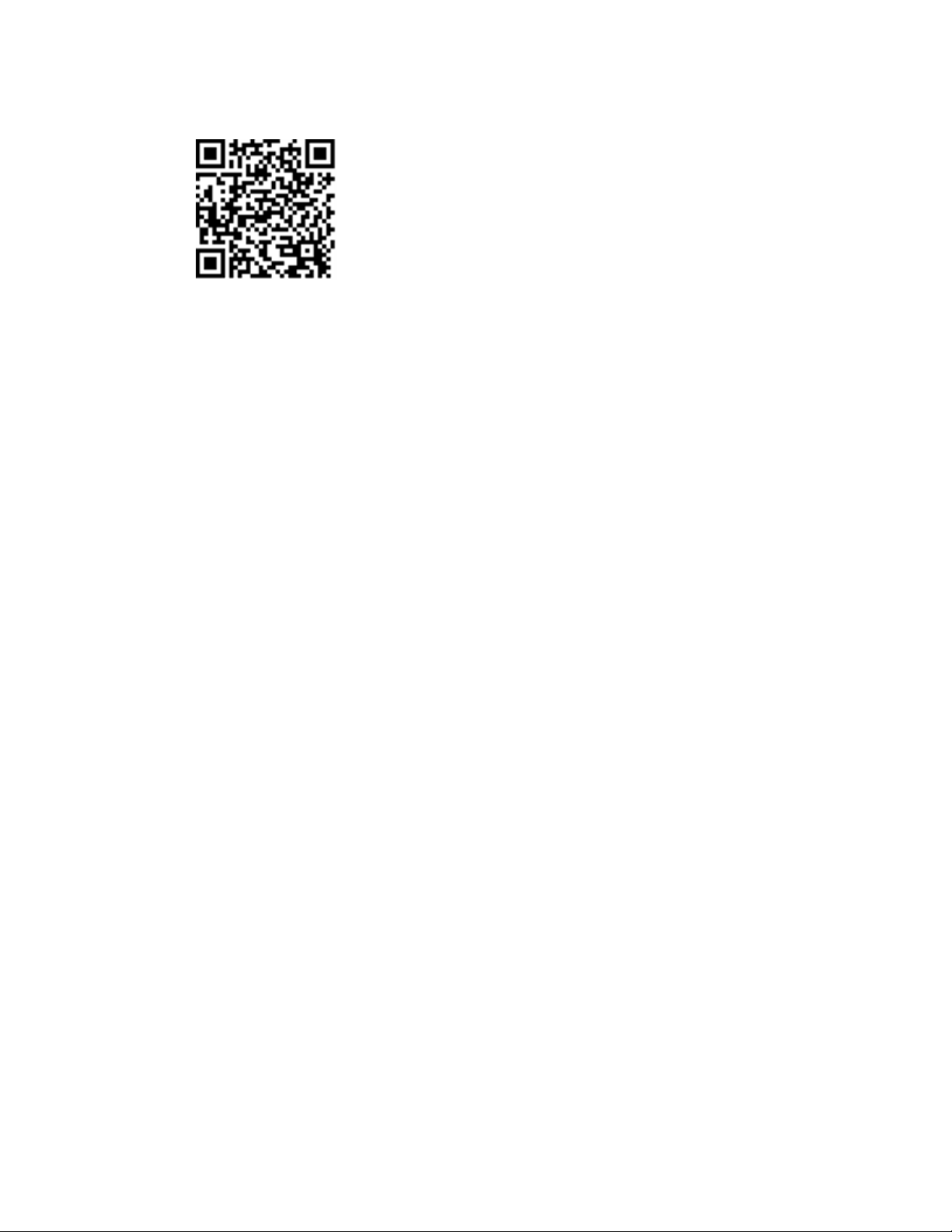
Learn more
This guide and other resources for SMARTBoard 7000R and 7000R Pro
series interactive displays are available in the Support section of the
SMARTwebsite (smarttech.com/support). Scan this QRcode to view these
resources on your mobile device.
Licenses
The ter ms HDMI and HDMI Hi gh-Definition Multimedia Interface, and the H DMI log o are trademarks or regis tere d trade marks of HD MI Licensing LLC in the United
States and other co untries .
The Bluetoo th wo rd mark is ow ned b y the Bluetooth SIG, Inc. and any use of such marks b y SMARTT echnolog ie sULC is under lice nse.
Trademark n ot ice
SMARTBoard , SMARTNo tebo ok, S MARTTeamWorks , SMARTMee tingPro, SMARTInk, SMARTAudio, H yPr T ouch, Silktouch, Obje ct Awareness , Pe n ID,
smarttech, the SMART lo go and all SMART taglines are trademarks o r re gi stere d trademarks o f SMARTTec hnologie sU LC i n the U .S. and/or other co untrie s.
Microso ft and Windo ws are either re gi stere d trad emarks or trademarks of Micros oft Corpo ration in the United States and/or other co untrie s. Go og le , Go ogl e
Play, Andro id and Chromeb ook ar e trade marks of Go og le Inc. All o ther third-party p rod uct and company names may be trademarks of their r es pe ctive o wners.
Copyrigh t no tice
© 2 019 SMARTTe chnologiesU LC. All rig hts r es er ved . No part o f this p ublication may b e repro duced , transmitted, transcribe d, stored in a retri eval system or
translated into any language in any for m b y any me ans wi thout the prio r w ritten consent of SMARTTe chnolog ies ULC. Information in this manual is subject to change
without notice and doe s not rep re se nt a commitment on the p art of SMART.
This p rod uct and/or use there of is co ve red by one o r more of the fol lowi ng U.S . patents:
www.smarttech.com/patents
Nove mber 27, 2019
smar ttech.com/kb/171539
Page 3
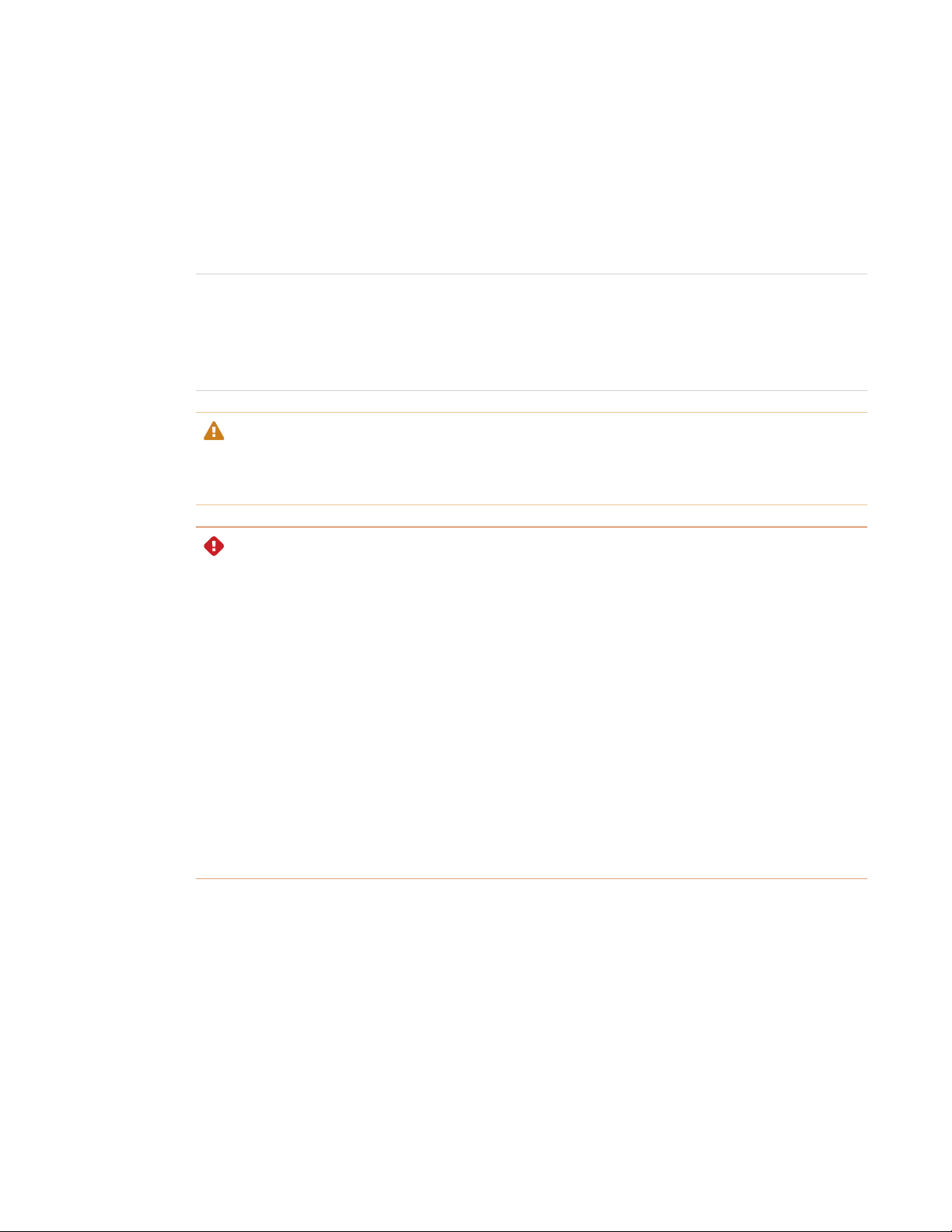
Important information
NOTE
Refer to the SMARTBoard 7000R and 7000R Pro series interactive displays installation and
maintenance guide (smarttech.com/kb/171538) for important information about installing and
maintaining the display.
STABILITY HAZARD
If not installed properly, this display may fall causing serious injury or death. To prevent injury, the
display must be securely attached to the wall following the installation instructions.
WARNING
l Do not open or disassemble the display. You risk electrical shock from the high voltage
inside the casing. Opening the casing also voids the warranty.
l Do not stand (or allow children to stand) on a chair to touch the surface of the display.
l To reduce the risk of fire or electric shock, do not expose the display to rain or moisture.
l Do not insert objects inside the cabinet ventilation holes, because they could touch
dangerous voltage points and cause electric shock, fire, or product damage which may not
be covered by the warranty.
l Do not place heavy objects on the power cable. Damage to the cable could cause shock,
fire, or product damage which may not be covered by the warranty.
l If the glass is broken, do not touch the liquid crystal. To prevent injury, handle glass
fragments with care when disposing of them.
i smar ttech.com/kb/171539
Page 4
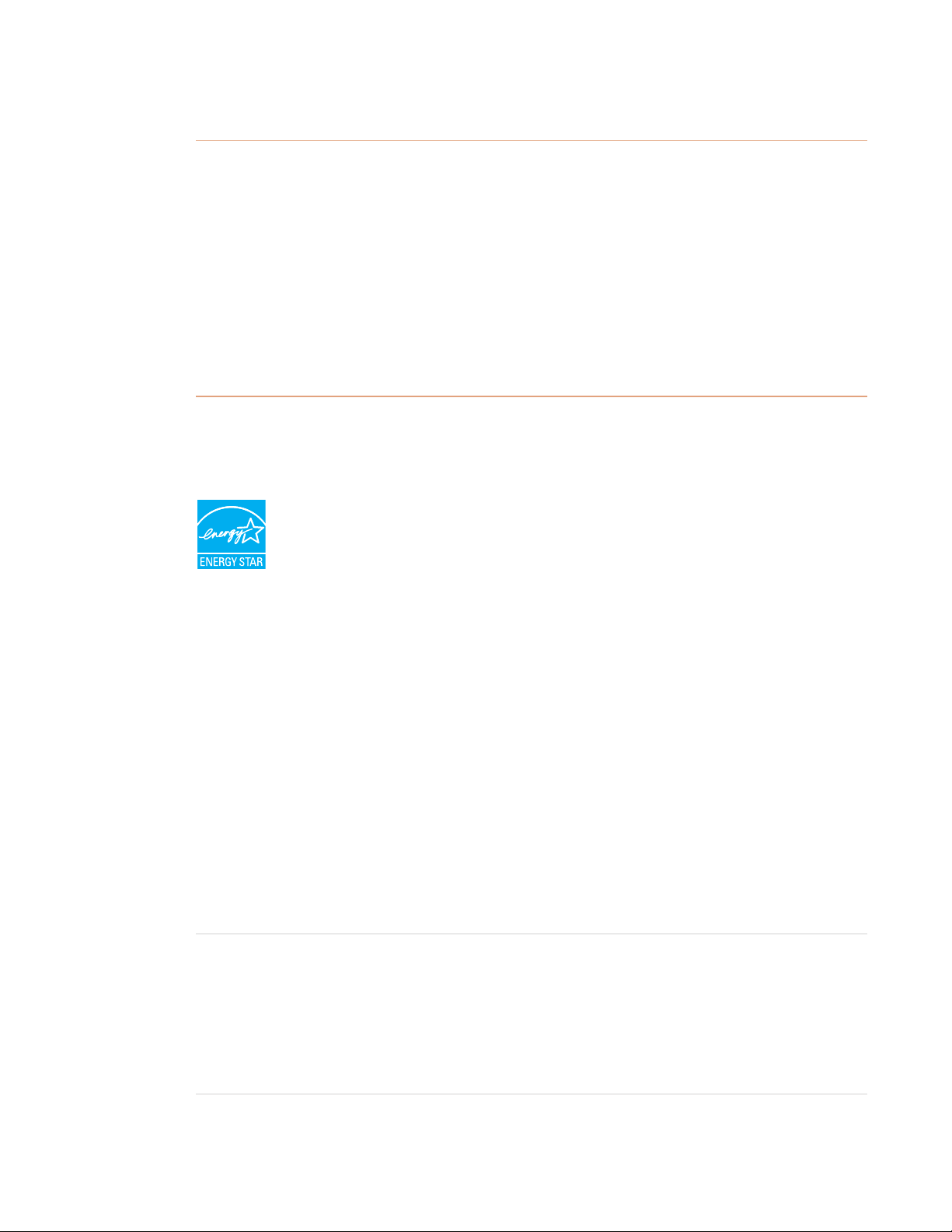
IMPORTANT INFORMATION
l Disconnect all of the display’s power cables from the wall outlet and seek assistance from
qualified service personnel if any of the following occur:
o
The power cable or plug is damaged
o
Liquid is spilled into the display
o
Objects fall into the display
o
The display is dropped
o
Structural damage, such as cracking, occurs
o
The display behaves unexpectedly when you follow operating instructions
ENERGYSTAR®
ENERGY STAR is the government-backed symbol for energy efficiency, providing
simple, credible, and unbiased information that consumers and businesses rely on to
make well-informed decisions. ENERGY STAR-certified products are the simple
choice for energy efficiency, making it easy for consumers and businesses to make
purchases that save them money and protect the environment. The U.S. EPA ensures that each
product that earns the label is independently certified to deliver the quality, performance, and
savings that users have come to expect.
As shipped, your display delivers ENERGY STAR performance and savings. However, changing
some settings may increase energy consumption beyond the limits required for ENERGY STAR
certification. For example, increased brightness and contrast will increase power consumption.
Please consider the environment when you choose non-ENERGY STAR settings.
Federal Communication Commission interference statement
FCC
Supplier’s Declaration of Conformity
47 CFR § 2.1077 Compliance Information
Unique Identifier: IDR775-1, I DR786-1, IDRMOD1,PR7-1
Responsible Party – U.S. Contact Information
SMART Technologies Inc.
2401 4th Ave., 3rd Floor
Seattle,WA 98121
compliance@smarttech.com
ii smar ttech.com/kb/171539
Page 5
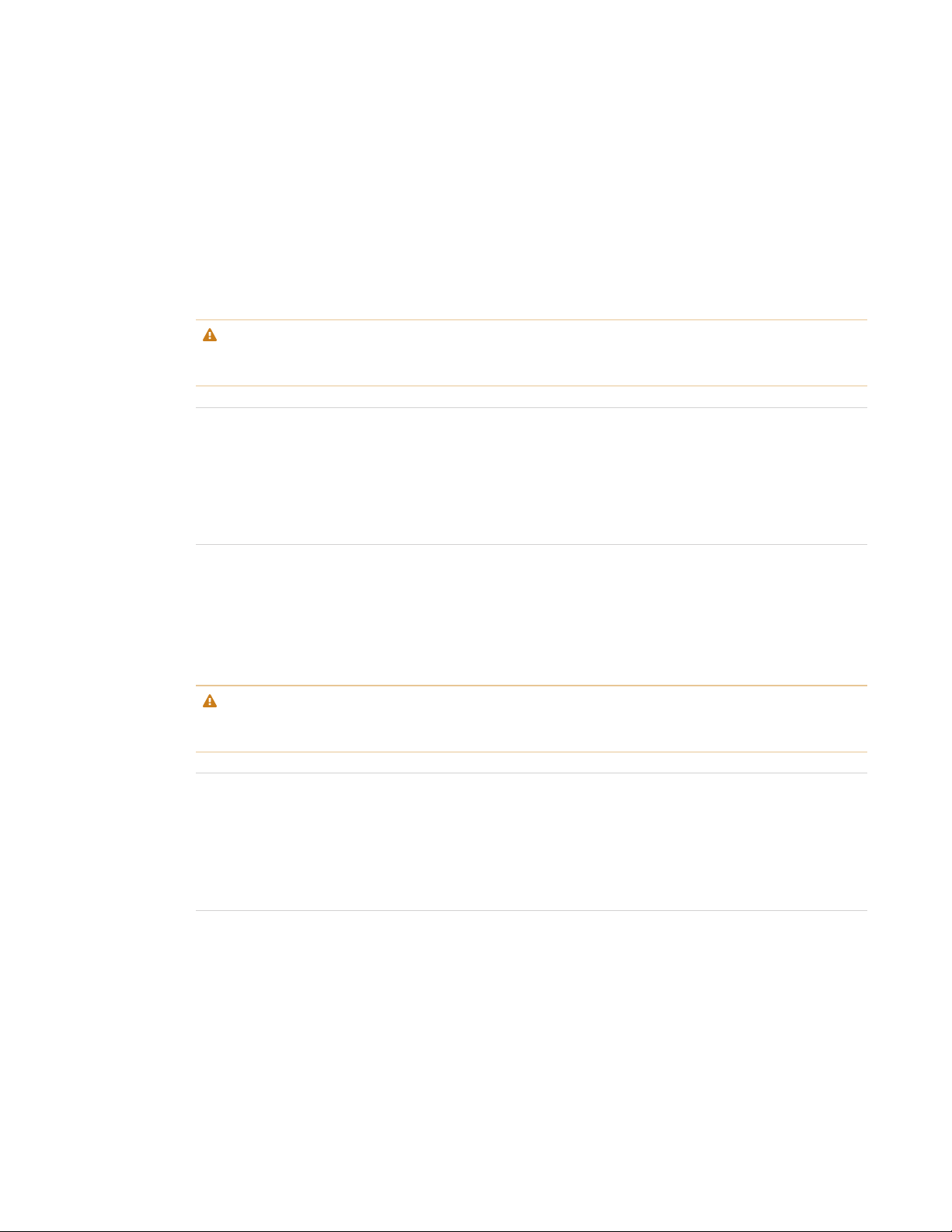
IMPORTANT INFORMATION
The FCC and ISED registration numbers and warnings can be found through the Settings screen under the Regulatory tab.
Regulatory Model: IDR775-1
Regulatory Model: IDR786-1
Regulatory Model: PR7-1
This device complies with Par t 15 of the FCC Rules.Operation is subject to the following two conditions:
1. This device may not cause harmful interfer ence, and
2. this device m ust accept any interference received, includinginterference that may cause undesired operation.
CAUTION
Changes or modifications not expressly approved by the party responsible for compliance could void the user’s authority to
operate the equipment.
NOTE
This equipment has been tested and found to comply with the limits for a Class A digital device,pursuant to part 15 of the
FCC Rules. These limits are designed to pr ovide reasonable protection against harmful interference when the equipment is
operated in a commer cial environment. This equipment generates, uses, and can ra diate radio frequency energy and, if not
installedand used in accordance with the instruction manual, may cause har mful interference to radio communications.
Operation of this equipment in a residential area is likely to cause har mful interference in which case the user will be
required to correct the interference at his own expense.
Regulatory Model: IDRMOD1
This device complies with Par t 15 of the FCC Rules.Operation is subject to the following two conditions:
1. This device may not cause harmful interfer ence, and
2. this device m ust accept any interference received, includinginterference that may cause undesired operation
CAUTION
Changes or modifications not expressly approved by the party responsible for compliance could void the user’s authority to
operate the equipment.
NOTE
This equipment has been tested and found to comply with the limits for a Class A digital device,pursuant to part 15 of the
FCC Rules. These limits are designed to pr ovide reasonable protection against harmful interference when the equipment is
operated in a commer cial environment. This equipment generates, uses, and can ra diate radio frequency energy and, if not
installedand used in accordance with the instruction manual, may cause har mful interference to radio communications.
Operation of this equipment in a residential area is likely to cause har mful interference in which case the user will be
required to correct the interference at his own expense.
Restriction
This device is restricted to indoor use when operated in the 5.15 to 5.25 GHz frequency r ange.
IEEE 802.11b or 802.11g operation of this product in the USA is firmware limitedto channels 1 through 1 3.
Radiation exposure statement
This equipment complies with FCC radiation exposure limits set forth for an uncontrolled environment. This equipment should
be installed and operated with minimum distance 20cm between the radiator and your body. The PEN can be used with 0cm
separation distance between the pen and your body.
iii smar ttech.com/kb/171539
Page 6
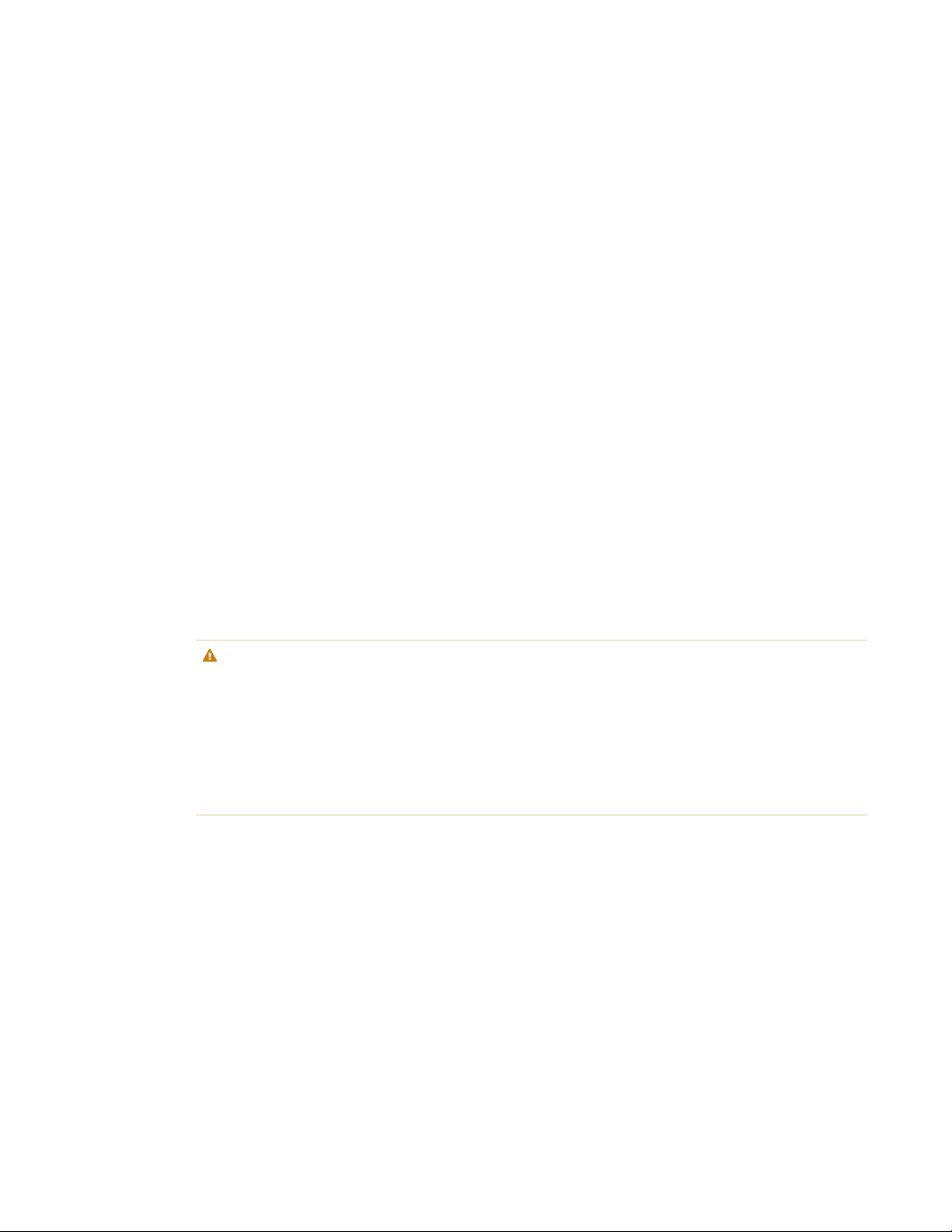
IMPORTANT INFORMATION
Innovation, Science and Economic Development
Canada statement
The FCC and ISED registration numbers and warnings can be found through the Settings screen under the Regulatory tab.
Regulatory Model: IDR775-1
Regulatory Model: IDR786-1
This device complies with ICES-003 of the Innovation, Scienceand Economic Development Canada Rules. Operation is subject
to the following two conditions:
1. This device may not cause harmful interfer ence, and
2. this device m ust accept any interference received, includinginterference that may cause undesired operation.
Regulatory Model: PR7-1
This device complies with Industry Canada’s RSS-310. Operation is subjectto the condition that this device must not cause
harmful interference and must accept any interference, including interference that may cause undesired operation of the
device.
98-305kHz: <30dBuV/A @10m
Regulatory Model: IDRMOD1
This device complies with ICES-003 of the Innovation, Scienceand Economic Development Canada Rules. Operation is subject
to the following two conditions:
1. This device may not cause harmful interfer ence, and
2. this device m ust accept any interference received, includinginterference that may cause undesired operation.
CAUTION
(i) the device for operation in the band 5150–5250 MH z is only for indoor use to reduce the potential for har mful
interference to co-channel mobile satellite systems;
(ii) the maximum antenna gain permitted for devices in the bands 5250–5350 MHz and 5470–5725 MHz shall comply with
the e.i.r.p.limit;and
(iii) the maximum antenna gain per mitted for devices in the band 5725–5825 MHz shall comply with the e.i.r.p.limits specified
for point-to-point and non point-to-point operation as appropriate.
(iv) Users should also be advised that high-power radars are allocated as primar y users (i.e., priorityusers) of the bands
5250–5350 MHz and 5650–5850 MHz and that these radar s could cause interference and/or damage to LE-LAN devices.
Radiation exposure statement
This equipment complies with I SED radiation exposure limitsset forth for a n uncontrolled environment. This equipment should
be installed and operated with minimum distance 20 cm between the radiator a nd your body. The PEN can be used with 0 cm
separation distance between the pen and your body.
iv smarttech.com/kb/171539
Page 7
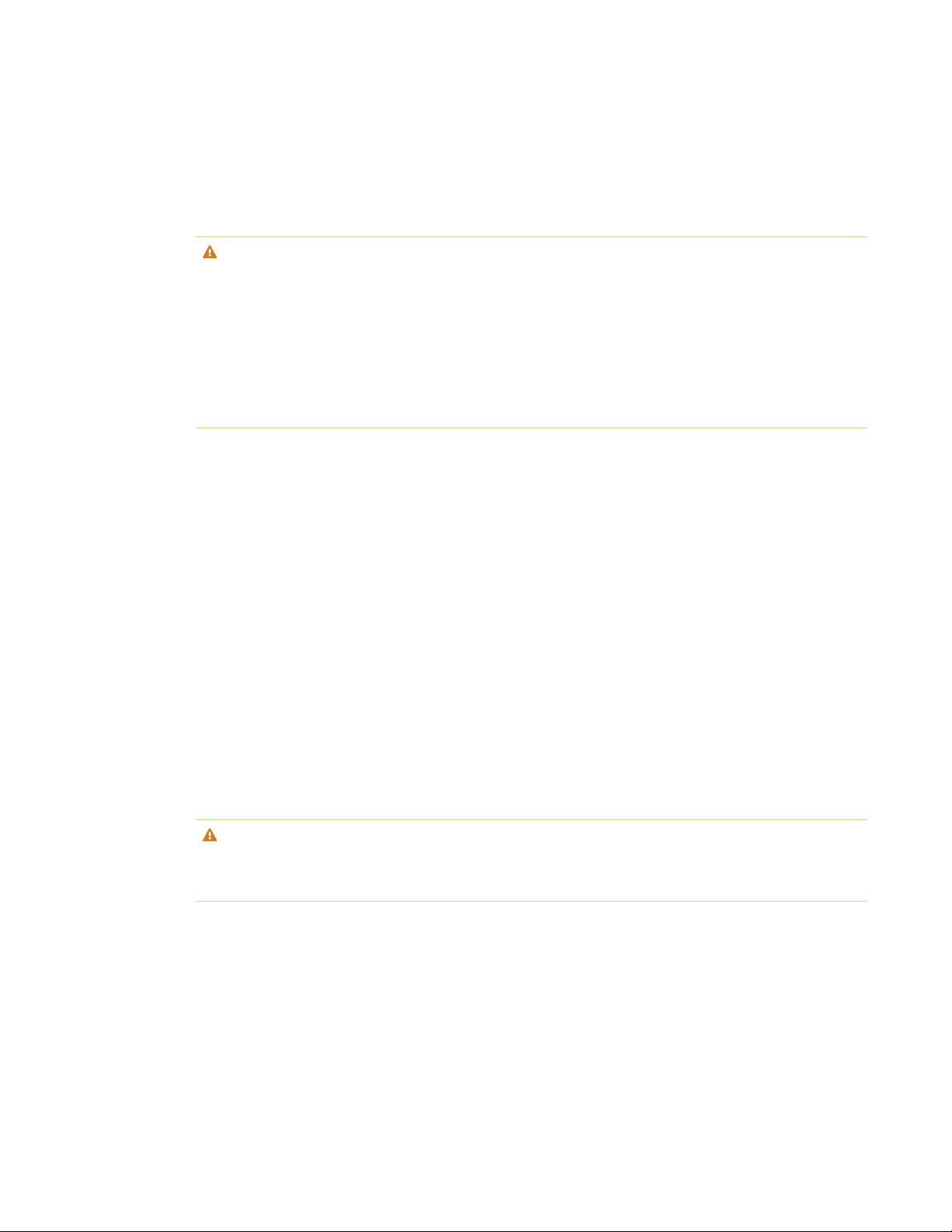
IMPORTANT INFORMATION
Innovation, Science et Développement
économique Déclaration du Canada
AVERTISSEMENT
(i) les dispositifs fonctionnant dans la bande 5150–5250 MHz sont réservés uniquement pour une utilisation à l’intérieur
afin de réduire les risques de brouillage préjudiciable aux systèmes de satellites mobiles utilisant les mêmes canaux;
(ii) le gain maximal d’antenne permis pour les dispositifs utilisant les bandes 5250–5350 MHz et 5470–5725 MHz doit se
conformer à la limite de p.i.r.e.;
(iii) le gain maximal d’antenne permis (pour les dispositifs utilisant la bande 5725–5825MHz) doit se conformer à la limite de
p.i.r.e.spécifiée pour l’exploitation point à point et non point à point, selon le cas.
(iv) De plus, les utilisateurs devraient aussi être avisés que les utilisateurs de radars de haute puissance sont désignés
utilisateurs principaux (c.-à-d.,qu’ils ont la priorité) pour les bandes 5250–5350 MHz et 5650–5850 MHz et que ces
radars pourraient causer du brouillage et/ou des domm ages aux dispositifs LAN-EL.
Déclaration d’exposition aux radiations
Cet équipement est conforme aux limites d’exposition aux rayonnements IC établies pour un environnement non contrôlé. Cet
équipement doitêtre installé et utilisé avec un m inimum de 20 cm de distance entre la source de r ayonnement et votre corps.
Le PEN peut être utilisé avec une distance de sépar ation de 0 cm entr e le styloet votre corps.
EU declaration of conformity
Hereby, SMART Technologies ULC declares that the radio equipment type Interactive WiFiModule IDRMOD-1 and the
interactive pen PR7-1 are in compliance with Directive 2014/53/EU. The full text of the EU declaration of conformity is available at
the following internet address:
smar ttech.com/compliance
The frequency band and the maximum transmitted power in EU are listedbelow:
PR7-1
98-305kHz: <30dBuV/A @10m
IDRMOD1
2400MHz – 2480MHz: 19dBm (EI RP) 5150MHz – 5850MH z: 13dBm (EIRP)
Restrictions in BE/BG/CZ/DK/DE/EE/IE/EL/ES/FR/HR/IT/CY/LV/LT/LU/HU/MT/NL/AT/PL/PT/RO/SI/SK/FI/SE/UK/TR/NO/CH/IS/LI.
5150MHz-5350MHz is for indoor use only.
CAUTION: EXPOSURE TO RADIO FREQUENCY RADIATION
This equipment complies with EU radiation exposure limits set for th for an uncontrolled environment. This equipment should
be installed and operated with minimum distance 20 cm between the radiator a nd your body. The PEN can be used with
0cm separation distance between the pen and your body.
For optimal perform ance any support equipment connectedto this device must be CE compliant
v smarttech.com/kb/171539
Page 8
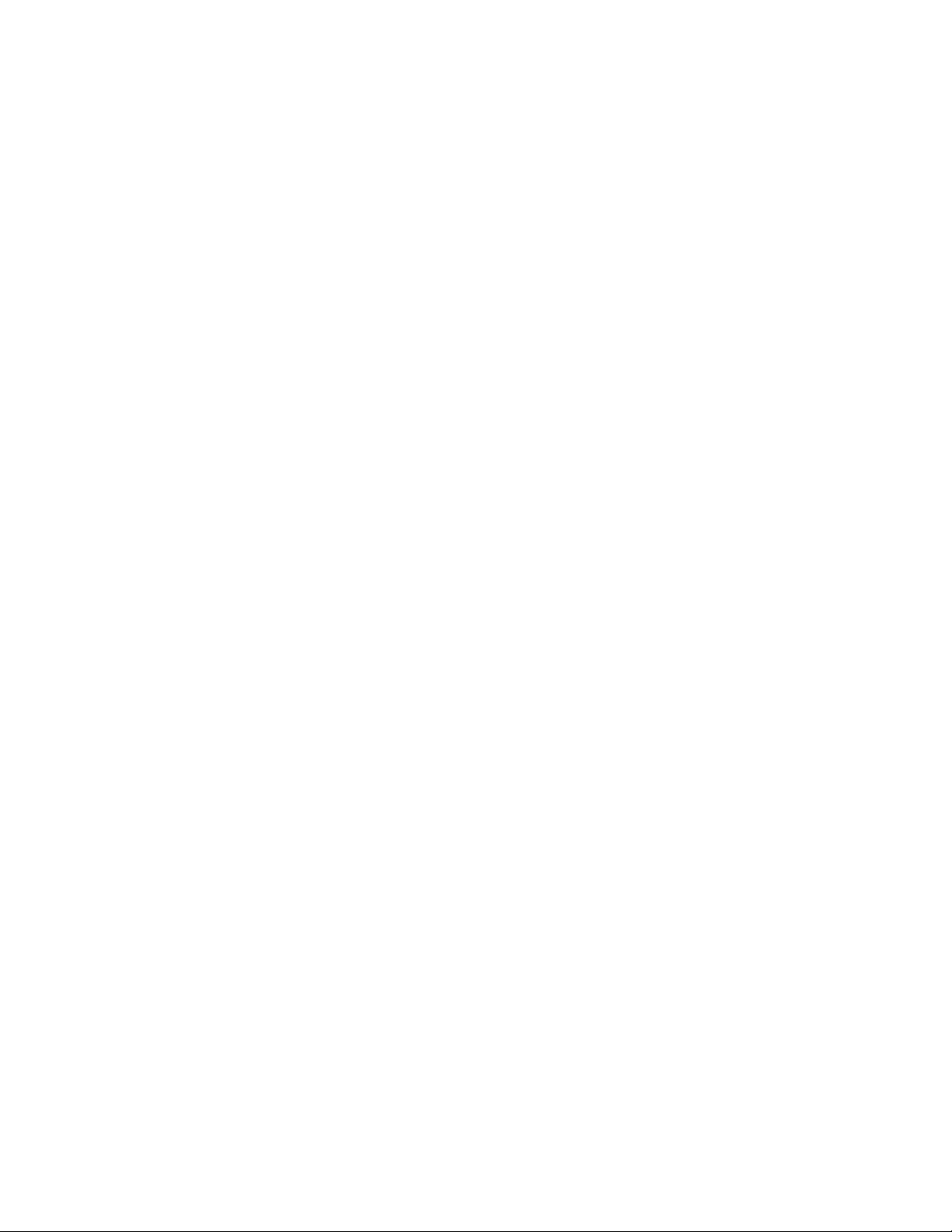
IMPORTANT INFORMATION
Microsoft® statement regarding Windows® 10
operating system
Windows 10 is automatically updated, which is always enabled. ISP fees may apply.Additional r equirements may apply over
time for updates.
vi smarttech.com/kb/171539
Page 9
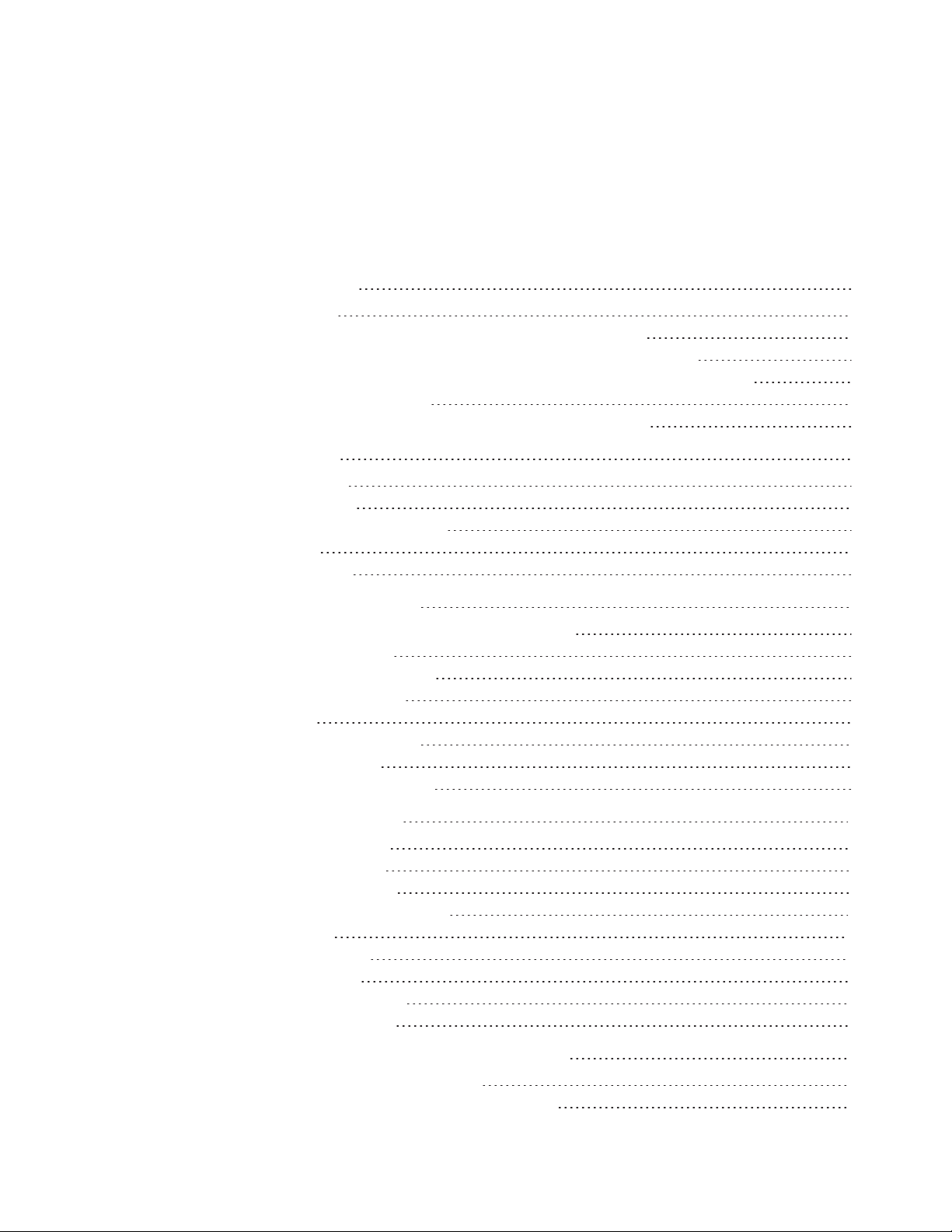
Contents
Important information i
ENERGYSTAR ii
Federal Communication Commission interference statement ii
Innovation, Science and Economic Development Canada statement iv
Innovation, Science et Développement économique Déclaration du Canada v
EU declaration of conformity v
Microsoft statement regarding Windows 10 operating system vi
Chapter 1: Welcome 1
About this guide 1
About the display 2
Identifying your specific model 7
Accessories 7
More information 9
Chapter 2: Using basic features 11
Waking up the display and putting it back to sleep 11
Using the Home button 12
Using the convenience panel 13
Using the remote control 14
Using touch 16
Using the pens and erasers 18
Adjusting the volume 21
Freezing or hiding the screen 21
Chapter 3: Using the iQ apps 23
Using the Apps Library 23
Using the Files Library 24
Using kapp Whiteboard 24
Using SMARTNotebook Player 25
Using Browser 25
Using Screen Share 25
Using screenshots 25
Installing third-party apps 26
Cleaning up the display 26
Chapter 4: Connecting computers and other devices 27
Installing and using SMART software 27
Connecting room computers and guest laptops 29
vii smar ttech.com/kb/171539
Page 10
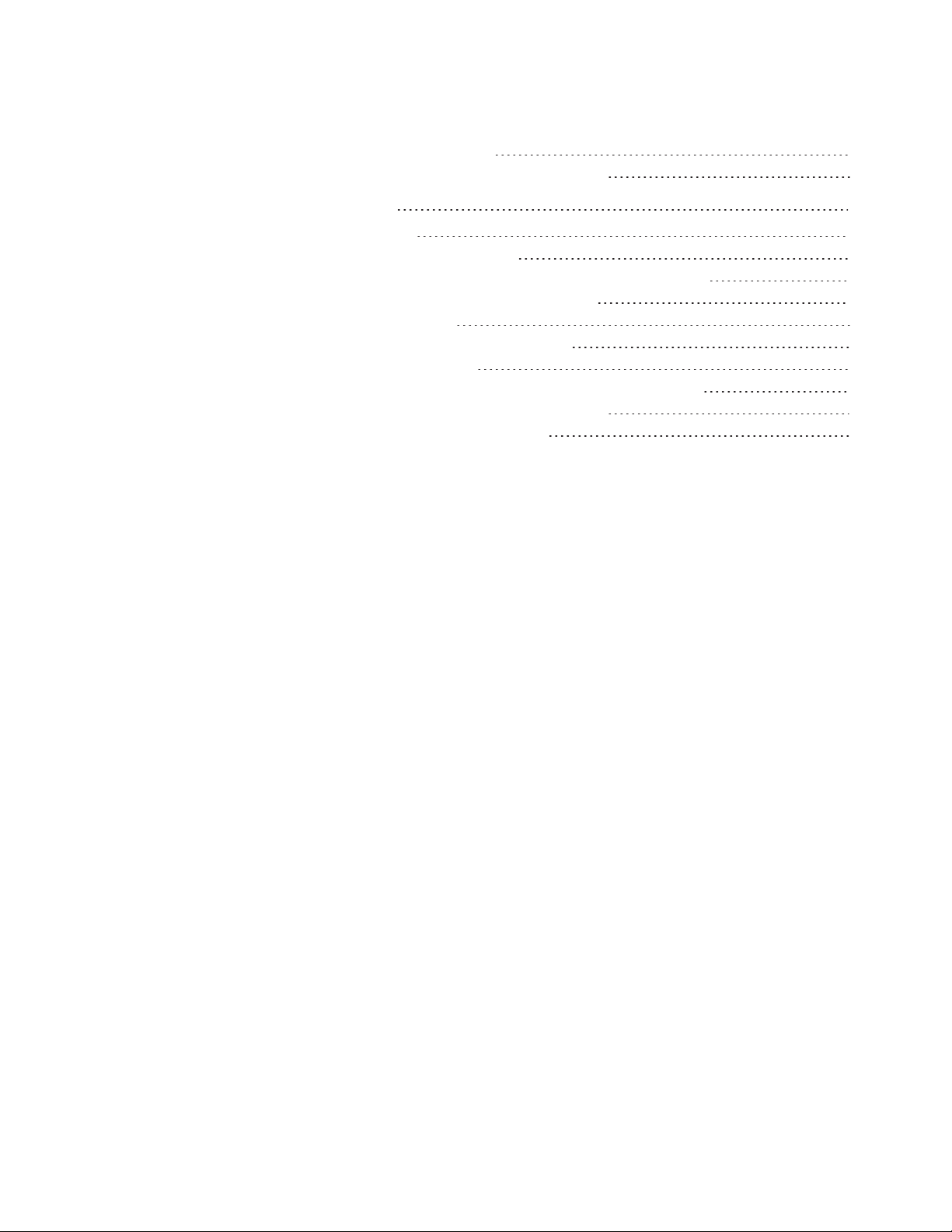
CONTENTS
Connecting a SMART OPS PC module 36
Connecting USB drives, peripherals, and other devices 37
Chapter 5: Troubleshooting 39
The display isn’t turning on 39
The display is turning on when it shouldn’t 40
The screen is blank or there’s a problem with the image on the screen 40
There’s no sound or there’s a problem with the sound 42
Touch isn’t working as expected 43
The pens and erasers aren’t working as expected 43
iQ apps aren’t working as expected 44
SMART software on connected computers isn’t working as expected 44
The SMART OPS PC module isn’t working as expected 45
Contacting your reseller for additional support 45
viii smar ttech.com/kb/171539
Page 11
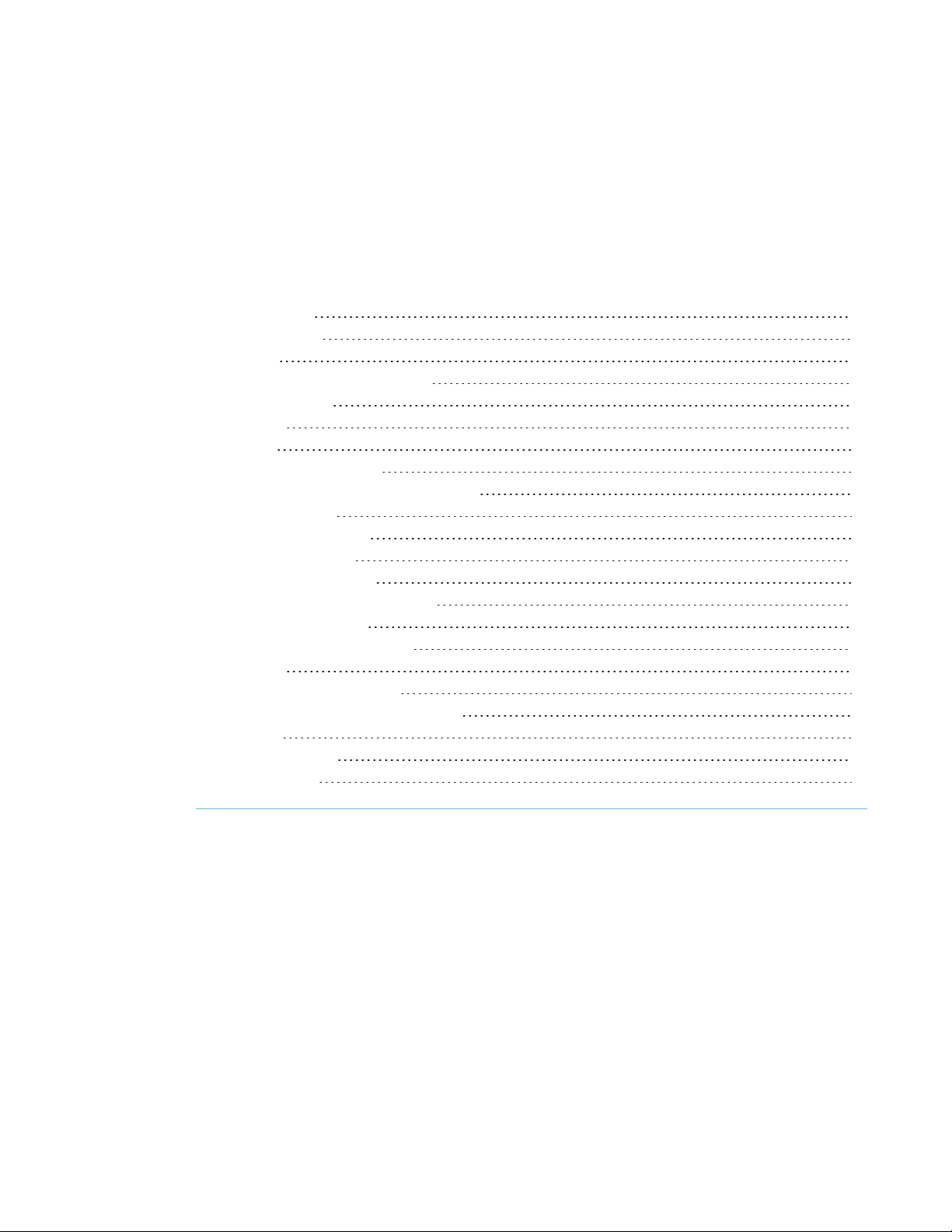
Chapter 1
About this guide 1
About the display 2
Touch 2
Writing, drawing, and erasing 3
iQ experience 3
Display 3
Audio 4
Network connectivity 4
Room computers and guest laptops 4
Accessory slot 4
Convenience panel 5
Proximity sensors 5
Ambient light sensor 6
Remote control and IRsensor 6
Mounting hardware 6
Identifying your specific model 7
Accessories 7
SMART OPS PC module 8
SBA-100 projection audio system 8
Stands 8
USB extenders 8
More information 9
This chapter introduces the SMARTBoard® 7000R and 7000R Pro series interactive displays.
About this guide
This guide explains how to use a SMARTBoard 7000R or 7000R Pro series interactive display.
This guide is intended for people who use displays in their organizations. Other documentation and
resources are available for those who install and maintain displays (see More information on
page9).
1 smar ttech.com/kb/171539
Page 12
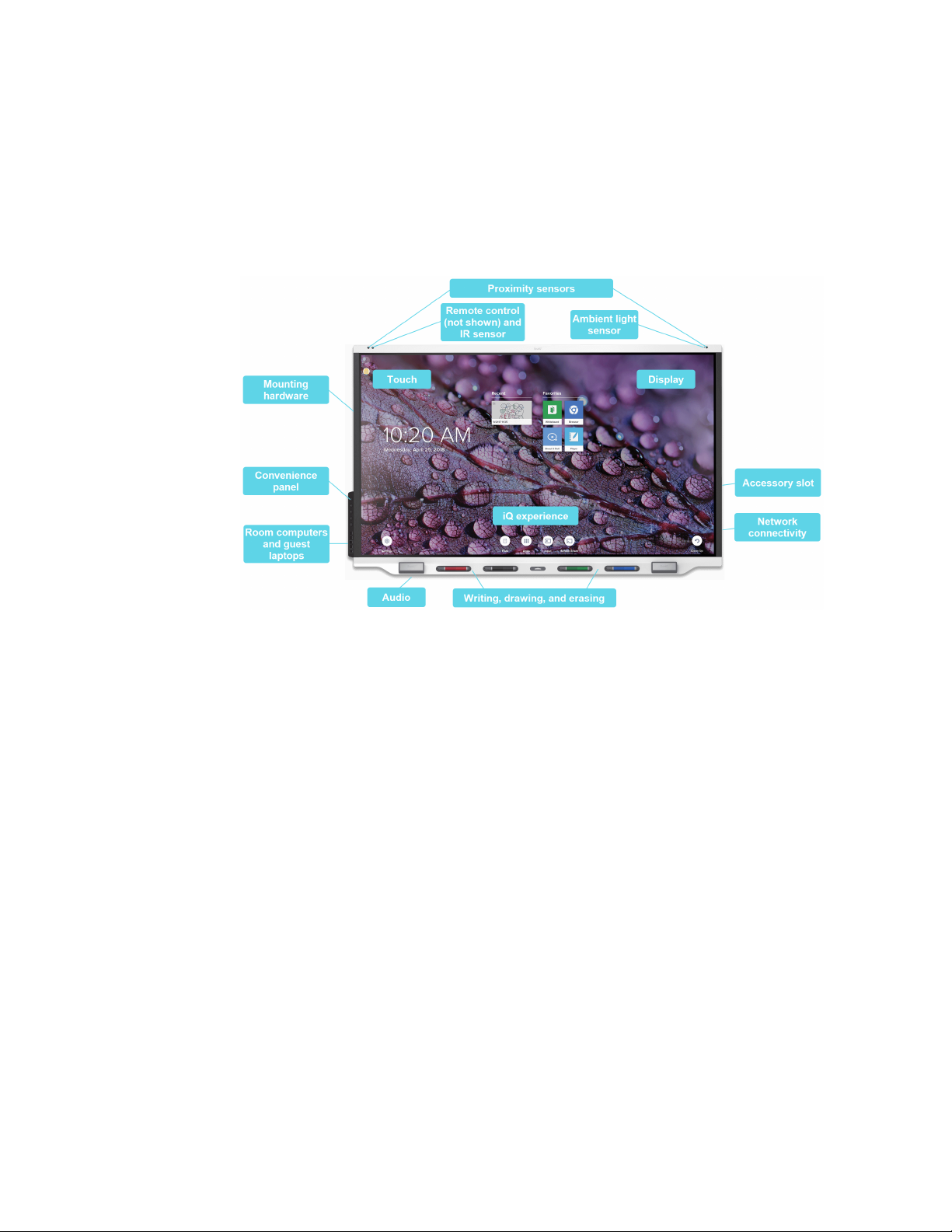
CHAPTER 1
WELCOME
About the display
The SMARTBoard 7000R or 7000R Pro series interactive display is a powerful but easy-to-use
collaboration tool that you can use to achieve better outcomes.
The display includes an extensive set of features and components.
Touch
You can do everything on the display that you can do at your computer—open and close
applications, meet with others, create new documents or edit existing ones, visit websites, play
and manipulate videos, and so on—by touching the display’s surface.
You can use an array of gestures within applications, including panning, scaling, rotating, and
zooming in and out.
The display’s HyPr Touch™ with EMR technology provides industry-leading touch and digital ink
performance, resulting in virtually no lag and zero contact detect height. In addition, its Silktouch™
ultra-smooth finish allows you to use the display for hours without finger burn.
For more information, see Using touch on page16.
2 smar ttech.com/kb/171539
Page 13
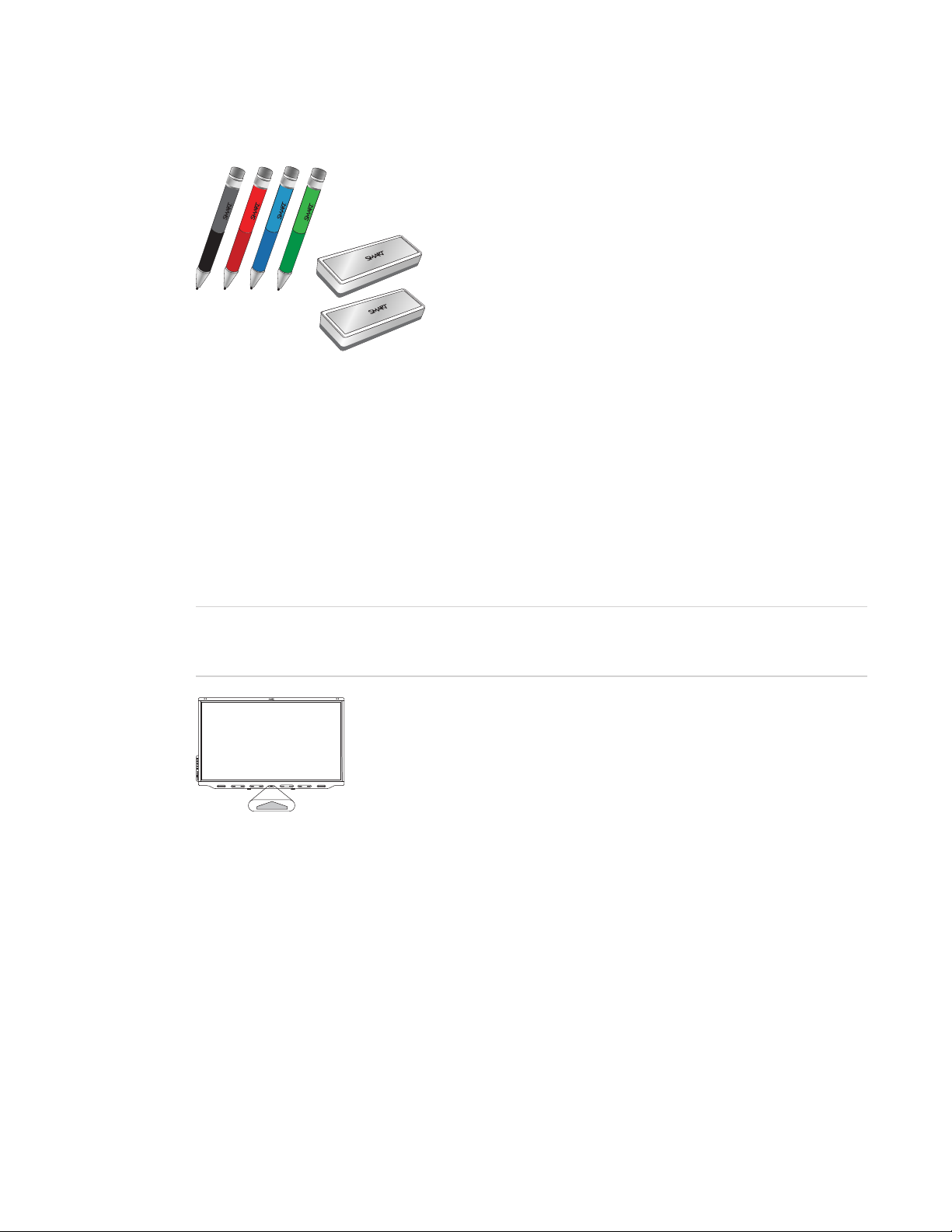
CHAPTER 1
WELCOME
Writing, drawing, and erasing
The display comes with black, red, blue, and green pens,
which you can use to write or draw on the screen.
In addition to the pens, the display includes two erasers, which
you can use to erase digital ink on the screen.
With Object Awareness™, the display responds automatically to
the tool or object you’re using, whether it’s a pen, finger,
eraser, or palm. The display’s Pen ID™ and Simultaneous Tool
Differentiation technologies allow four people to write
independently and simultaneously, using different colored ink.
For more information, see Using the pens and erasers on page18.
iQ experience
If enabled, the iQ embedded computer provides one-touch access to collaborative tools, such as
a whiteboard, wireless screen sharing, and a web browser. There’s no need for wires, cables, or
manual software and firmware updates.
NOTE
Some network integration is required for features like Browser and Screen Share.
Tap the Home button on the display (pictured) or the remote control to
open the Home screen (if iQ is enabled) or the Input screen (if iQ is
disabled). From the Home screen, you can open the iQ apps, switch inputs,
and adjust settings.
For more information about the Home button and the Home screen, see
Using the Home button on page12.
For more information about the iQ apps, see Chapter 3: Using the iQ apps on page23.
Display
The 4K ultra-high-definition LED display provides optimal image clarity and wide viewing angles.
3 smarttech.com/kb/171539
Page 14
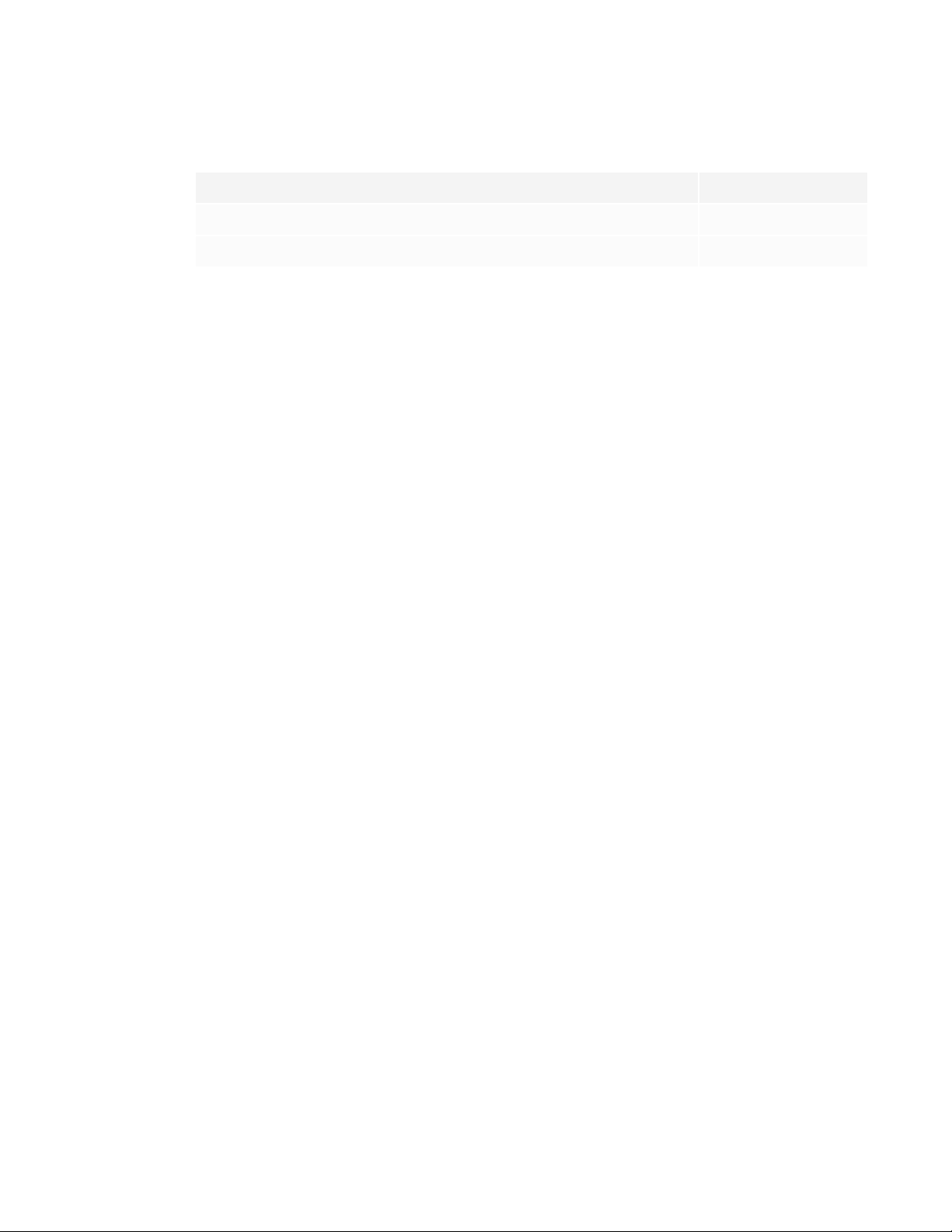
CHAPTER 1
WELCOME
The size of the display varies by model:
Models Size (diagonal)
SBID-7275R, SBID-7275R-P, SBID-7075R, and SBID-7075R-P 75"
SBID-7286R, SBID-7286R-P, SBID-7086R, and SBID-7086R-P 86"
Audio
The display includes two 15 W integrated speakers, which are designed to provide sound at the
front of a room.
Network connectivity
The display requires a network connection for downloading software and firmware updates, and a
number of the iQ apps require a network connection as well.
You can connect to a network using the Wi-Fi module or the LAN RJ45 jack on the display:
l The Wi-Fi module supports both 2.4 and 5 GHz bands.
l The two RJ45 jacks allow you to connect the display and an external device, such as a
computer, to a Gigabit Ethernet network.
Room computers and guest laptops
You can connect room computers and guest laptops and use the display to view and interact with
them.
The display comes with SMART software that you can install on connected computers to take full
advantage of the display’s features while using the connected computers.
For more information, see Chapter 4: Connecting computers and other devices on page27.
Accessory slot
You can install an OPS-compatible device, such as a SMART OPS PC module, in the accessory slot.
The PCM8 series of SMARTOPS PC modules provides a complete Windows 10 Pro solution.
For more information about the PCM8 series of SMART OPS PC modules, see SMART OPS PC
module on page8.
4 smarttech.com/kb/171539
Page 15
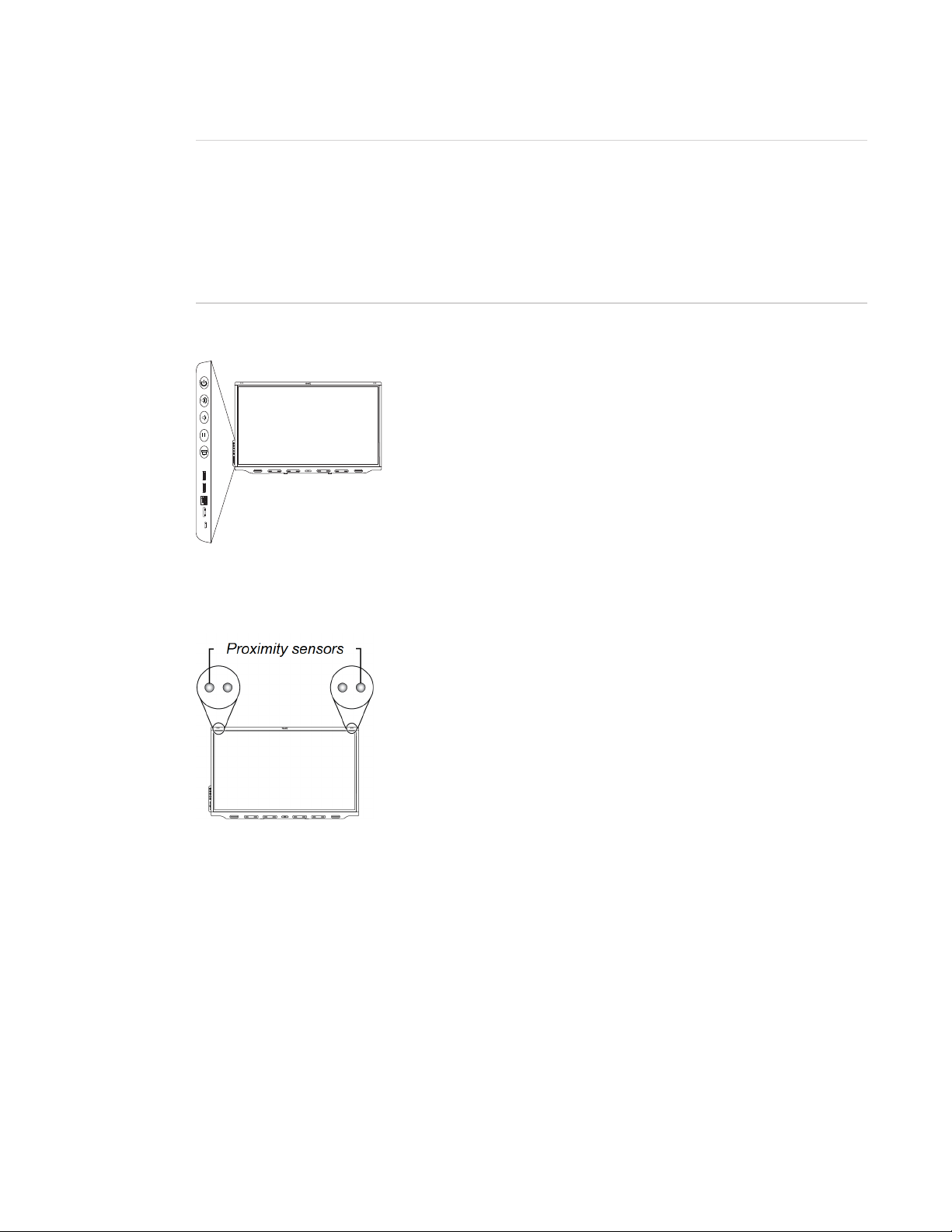
CHAPTER 1
WELCOME
NOTE
Unlike with older SMARTBoard interactive displays, you don’t need to install an AM30, AM40, or
AM50 appliance in the accessory slot to use the iQ experience on SMARTBoard 7000R and
7000R series displays. The iQ experience is embedded on these displays (see iQ experience on
page3). For this reason, SMART doesn’t recommend installing AM30, AM40, or AM50 appliances
in these displays’ accessory slots.
Convenience panel
The convenience panel contains buttons for turning the display on
and off, controlling the volume, freezing and unfreezing the screen,
and showing and hiding a screen shade. It also includes connectors
for USB peripherals and a computer or other input source.
For more information about the convenience panel, see Using the
convenience panel on page13.
Proximity sensors
The proximity sensors are located in the top-left and top-right corners
of the display’s frame.
The proximity sensors can detect people up to 16' (5 m) away when
the display is in Standby mode.
When the proximity sensors detect people in the room, the display
either turns on or is ready to turn on, depending on how it’s configured.
If the room is empty for 60 minutes, the display returns to Standby
mode.
For more information, see Waking up the display and putting it back to sleep on page11.
5 smar ttech.com/kb/171539
Page 16
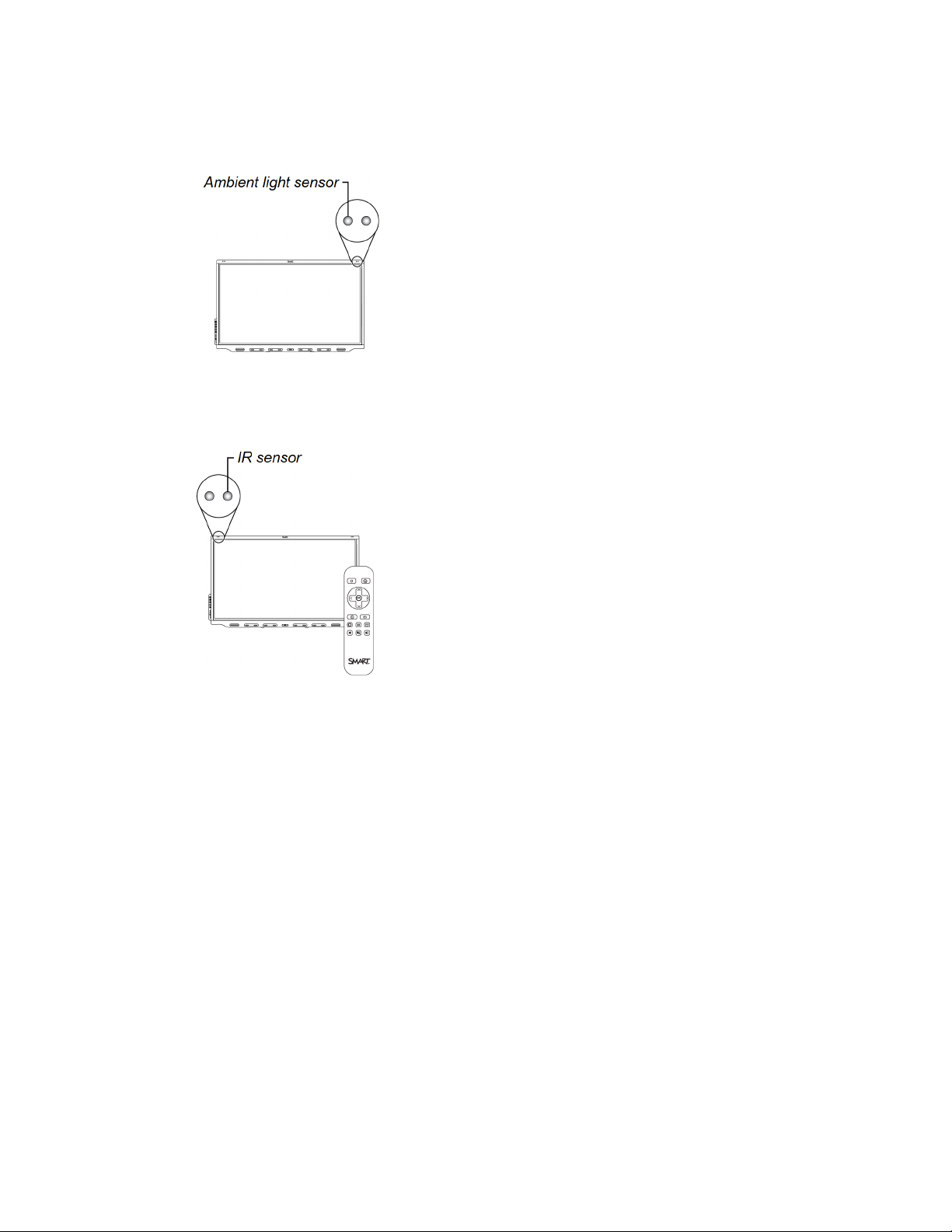
CHAPTER 1
WELCOME
Ambient light sensor
The ambient light sensor is located in the top-right corner of the
display’s frame.
The ambient light sensor detects the brightness of the room and
adjusts the screen’s brightness accordingly.
Remote control and IRsensor
You can use the remote control to turn the display on and off, adjust
display settings, and so on.
The IR sensor for the remote control is located in the top-left corner of
the display’s frame.
For more information about the remote control, see Using the remote
control on page14.
Mounting hardware
The display comes with a WM-SBID-200 wall mount, which your organization can use to mount the
display on a wall.
Alternatively, you can mount the display on a wall or mobile stand (see Accessories on the facing
page).
6 smar ttech.com/kb/171539
Page 17
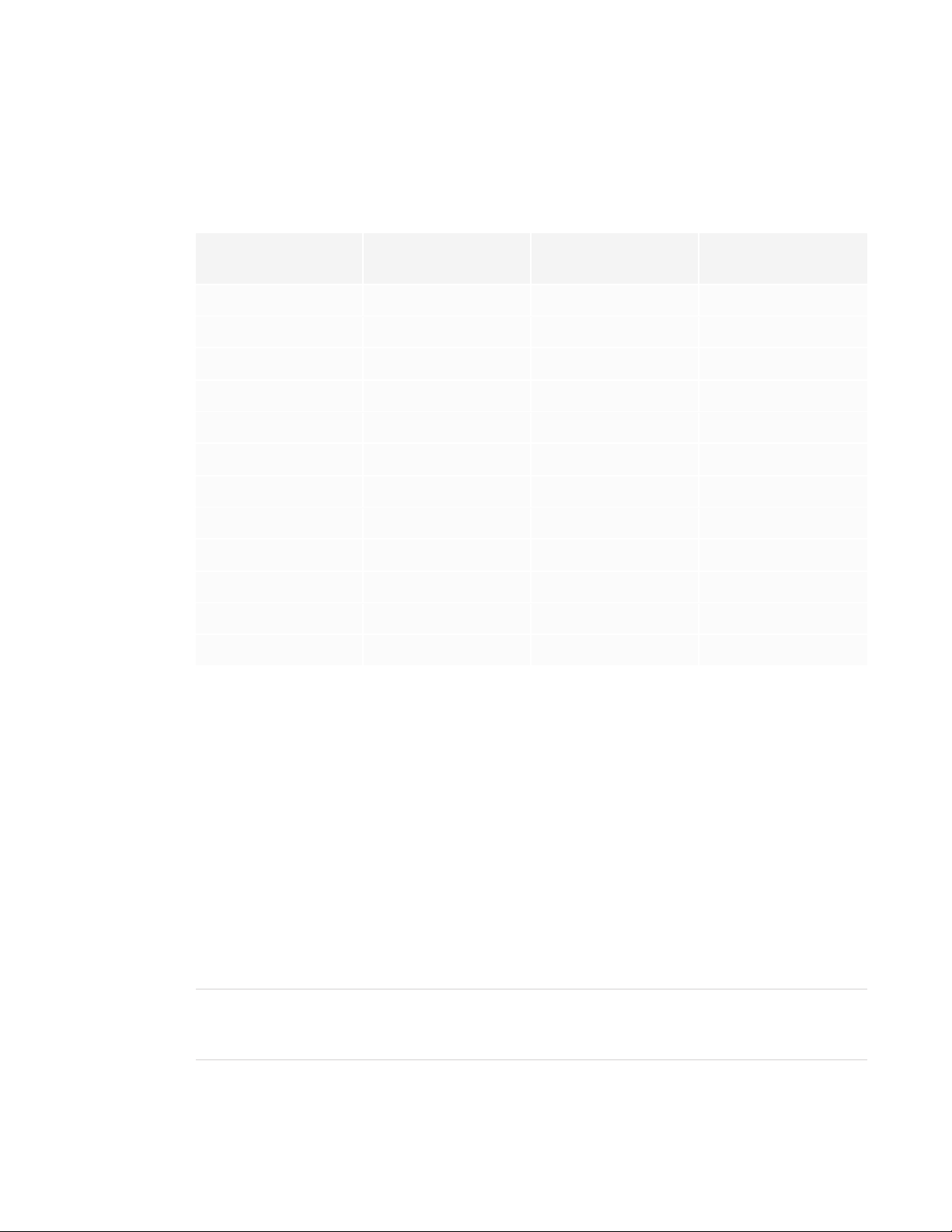
CHAPTER 1
WELCOME
Identifying your specific model
SMART offers different models of the SMARTBoard 7000R and 7000R Pro series interactive
display:
Model Frame style Screen size
iQ
(approximate)
SBID-7275R White 75" Yes
SBID-7286R White 86" Yes
SBID-7275R-P Black 75" Yes
SBID-7275R-PW White 75" Yes
SBID-7286R-P Black 86" Yes
SBID-7286R-PW White 86" Yes
SBID-7075R White 75" No
SBID-7086R White 86" No
SBID-7075R-P Black 75" No
SBID-7075R-PW White 75" No
SBID-7086R-P Black 86" No
SBID-7086R-PW White 86" No
Refer to the specifications for detailed technical information for these models, including product
dimensions and weights (see More information on page9).
Accessories
Accessories for the display include:
l SMART OPS PC module
l SBA-100 projection audio system
l Stands
l USB extenders
NOTE
For more information on these and other accessories, see smarttech.com/accessories.
7 sm arttech.com/kb/171539
Page 18
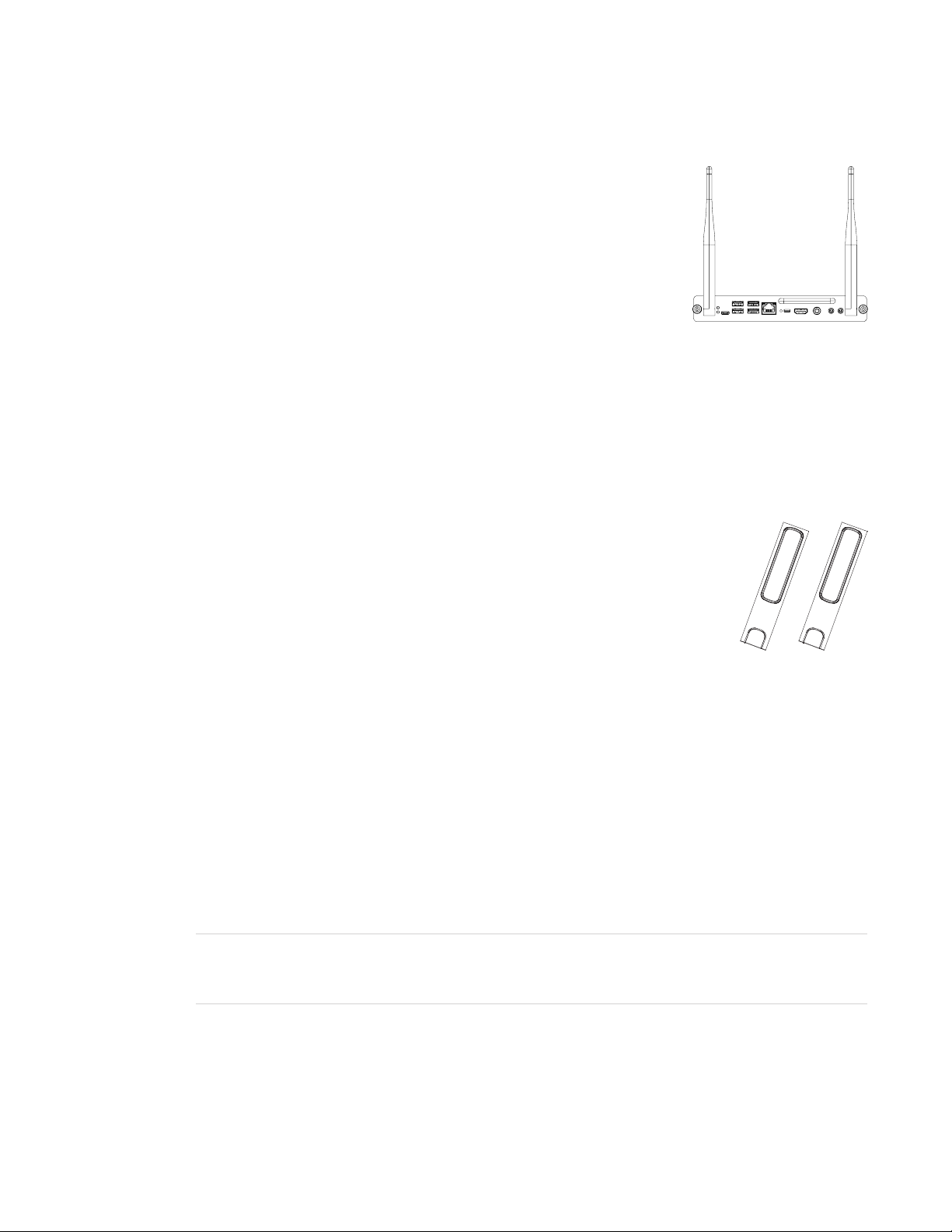
CHAPTER 1
WELCOME
SMART OPS PC module
SMART Open Pluggable Specification (OPS) PC modules provide a
hassle-free Windows® 10 Pro solution based on eighth generation
Intel® Core™ processors and are designed specifically to work with a
SMART display. Available in two standard configurations, all OPS PC
modules in the PCM8 series are WHQL certified and fully licensed with
Windows 10 Pro out of the box. Install the OPS PC module in adisplay’s
OPS slot to provide a complete 4K UHD Windows 10 solution at your
fingertips, without the need for an external PC or additional cables.
Install familiar Windows software applications, such as SMARTNotebook® collaborative learning
software, SMARTTeamWorks™ software, and SMARTMeetingPro® software, and access the
internet directly through your display’s network connection. Upgrades and service for the OPS PC
module can be easily performed without removing the display from its mounting.
SBA-100 projection audio system
Available for education models, the SBA-100 projection audio system consists
of two 14 W speakers and is intended for wall-mounted displays. You can
control volume using the display’sconvenience panel or the digital volume
controls in a connected computer’s operating system.
Stands
If you want to move the display from place to place, you can install it on a SMART mobile stand.
Alternatively, if you are installing the display on a wall that cannot support the display’s full weight,
you can install the display on a SMART floor stand.
USB extenders
As noted in the display’s specifications, the USB connection between the display and computer
should be no longer than 16'(5m). If you need to connect a computer that is more than 16' (5 m)
from the display, use the USB-XT extender (smarttech.com/kb/119318).
NOTE
For more information on extending USB connections, see USB cable extenders.
8 smar ttech.com/kb/171539
Page 19

CHAPTER 1
WELCOME
More information
In addition to this guide, SMART provides other documents for the display in the Support section of
the SMART website (smarttech.com/support). Scan the QR code on the cover of this guide to view
links to SMARTBoard 7000R and 7000R Pro series interactive display documents and other
support resources.
9 smar ttech.com/kb/171539
Page 20
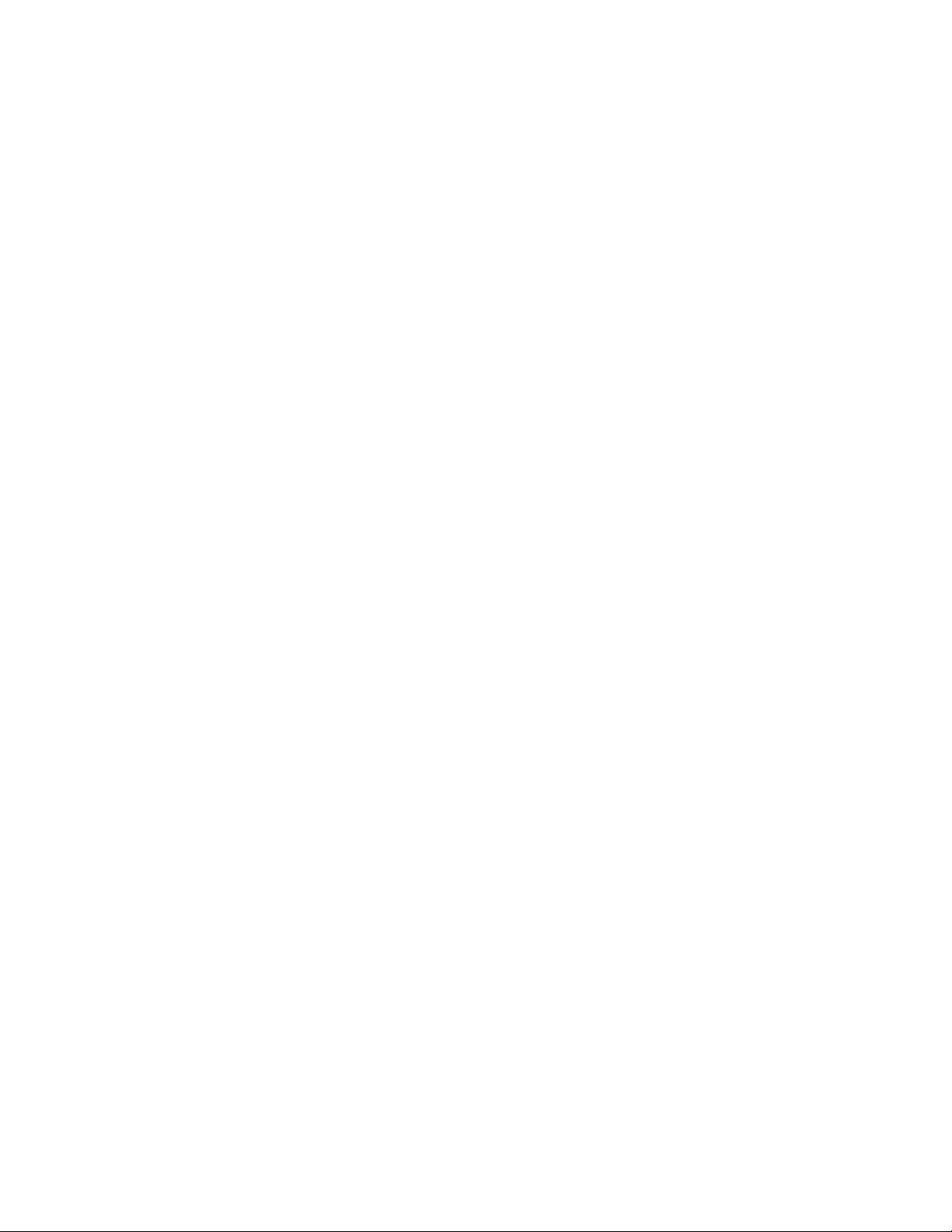
Page 21
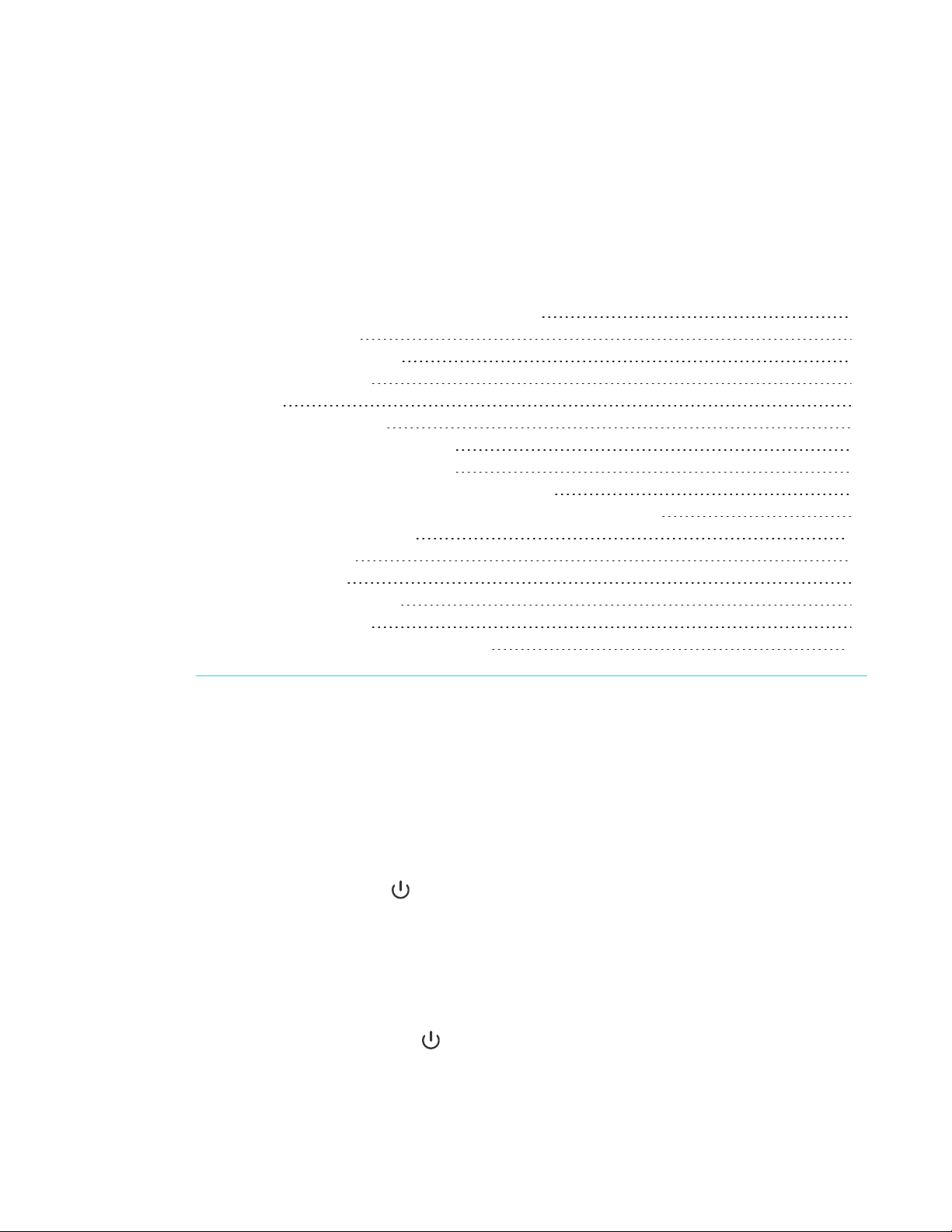
Chapter 2
Waking up the display and putting it back to sleep 11
Using the Home button 12
Using the convenience panel 13
Using the remote control 14
Using touch 16
Using the pens and erasers 18
Pairing the pens with the display 18
Writing and drawing in digital ink 18
Using the SMART Ink dynamic (floating) toolbar 19
Changing a pen’s default color, thickness, and other properties 19
Determining a pen’s status 20
Erasing digital ink 20
Adjusting the volume 21
Freezing or hiding the screen 21
Freezing the screen 21
Showing and hiding the screen shade 22
Waking up the display and putting it back to sleep
The display’s proximity sensors can detect people up to 16' (5 m) away when the display is in Sleep
mode. Depending on how the display is configured, it either turns on or enters Ready mode when
the sensors detect people.
If the display is in Ready mode, you can turn it on in a number of ways:
Press the Power button on the convenience panel or the remote control.
l
l Pick up a pen or the eraser.
The display returns to a partial sleeping state when one of the following occurs:
l The sensors detect no motion in the room for 60 minutes.
You press the Power button on the convenience panel or the remote control.
l
11 smar ttech.com/kb/171539
Page 22

CHAPTER 2
USING BASIC FEATURES
The display remains in this partial sleeping state until all pens are fully charged. The display enters
a full sleeping state after all pens are fully charged and the sensor or sensors don’t detect anyone
in the room.
For information about turning off the display, see the SMARTBoard 7000R and 7000R Pro series
interactive displays installation and maintenance guide (smarttech.com/kb/171538).
Using the Home button
You can use the Home screen to open and use iQ apps, view the input of connected computers,
and more. You can also change the background and personalize other features of the Home
screen. To learn more about the Home screen, see Understanding the Home screen.
The Input screen shows thumbnails of connected computers and allows you to switch between
inputs.
You can return to the Home screen or the Input screen at any point by following the instructions
below.
To show the Home screen or the Input screen
Tap the Home button below the screen.
OR
Press the Home button on the remote control.
12 smarttech.com/kb/171539
Page 23

CHAPTER 2
USING BASIC FEATURES
Using the convenience panel
The convenience panel contains buttons for turning the display on and off, controlling the volume,
freezing and unfreezing the screen, and showing and hiding a screen shade. It also includes
connectors for USB peripherals and a computer or other input source.
No. Name Procedure
1 Power
Press to wake the display or put it back to sleep (see Waking
l
up the display and putting it back to sleep on page11).
Press and hold for four seconds to turn off the display.
l
Press and hold for 10 seconds to reset the display.
l
2 Volume increase Press to increase the volume (see Adjusting the volume on
page21).
3 Volume
decrease
4
5
Freeze
Screen shade
Press to decrease the volume (see Adjusting the volume on
page21).
Press to freeze and unfreeze the screen (see page21).
Press to hide screen contents behind a screen shade (see
Showing and hiding the screen shade on page22).
6 USB Type-A
receptacle (×2)
Connect USB drives, peripherals, and other devices (see
Connecting USB drives, peripherals, and other devices on
page37).
7 HDMI 4 input
source
Connect a computer or other input source to use with the
display (see page29).
connectors
8 USB Type-C input
source connector
13 smarttech.com/kb/171539
Connect a computer or other input source to use with the
display (see page29).
Page 24

CHAPTER 2
USING BASIC FEATURES
NOTE
The Power button indicates the display’s status:
Power button Display status
Off Not receiving power
Amber Standby mode
White Normal operating mode
Using the remote control
The display comes with one of two infrared remote control models. These models are similar,
except one has an additional share screen button.
The infrared remote control enables you to turn the display on or off, change the input source,
change the volume, access the display’s iQ apps, and more. You can also use the remote control
to open the on-screen menus and change the display’s settings.
IMPORTANT
l Do not subject the remote control to strong shock.
l Keep the remote control away from liquids. If it gets wet, wipe it dry immediately.
l Do not expose the remote control to heat or steam.
l Do not open any part of the remote control other than the battery compartment.
14 sma rttech.com/kb/171539
Page 25
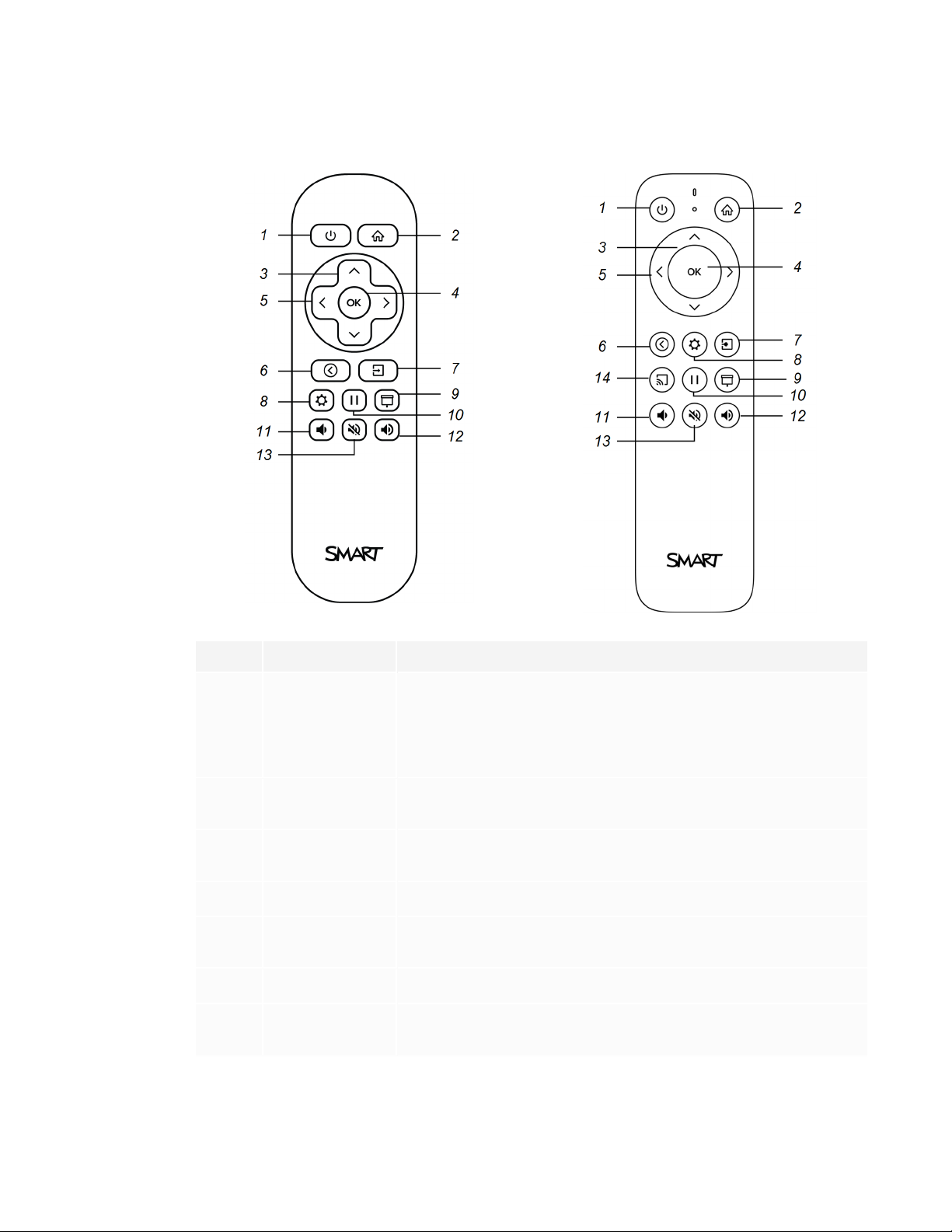
CHAPTER 2
USING BASIC FEATURES
The image and table below list the functions available for the remote control.
No. Name Procedure
1 Power
Press to wake the display or put it back to sleep (see Waking
l
up the display and putting it back to sleep on page11).
Press and hold for four seconds to turn off the display.
l
Press and hold for 10 seconds to reset the display.
l
2 Home Open the Home screen or the Input screen (see Using the
Home button on page12).
3 Up and down
Select a menu option in the settings.
buttons
4 Set Open a selected menu option in the settings.
5 Left and right
Change the value of the selected setting.
buttons
6 Back Go back one step back in your navigation history.
7 Input Switch input sources (see Viewing a connected computer’s
input on page33).
15 smarttech.com/kb/171539
Page 26
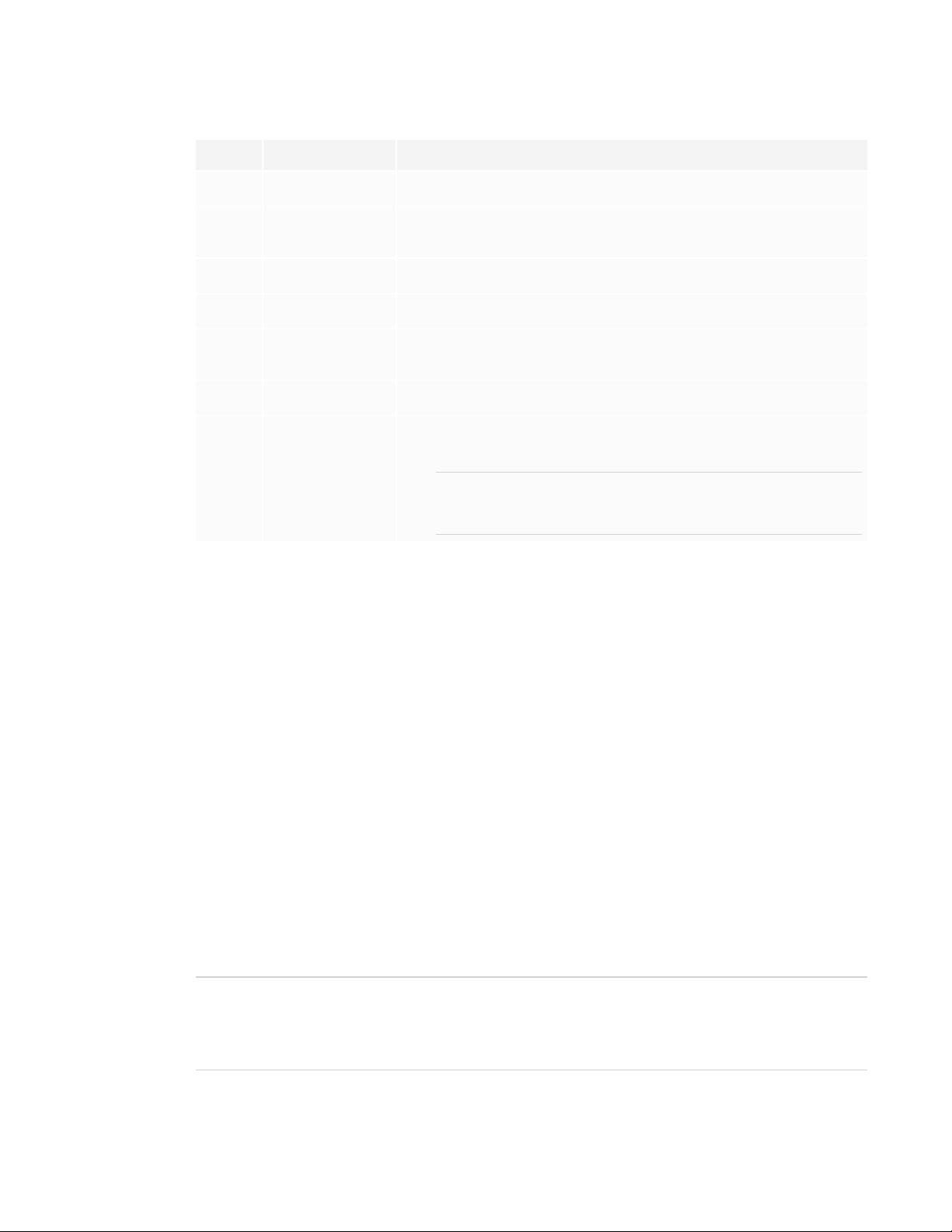
CHAPTER 2
USING BASIC FEATURES
No. Name Procedure
8 Settings Open iQ Settings.
9
10
11 Volume increase Increase the volume (see Adjusting the volume on page21).
12 Volume
13 Volume mute Mute the volume (see Adjusting the volume on page21).
14
Screen shade
Freeze frame
decrease
Share screen
Hide screen contents behind a screen shade (see Showing
and hiding the screen shade on page22).
Freeze and unfreeze the screen (see page21).
Decrease the volume (see Adjusting the volume on page21).
Share content from the Chrome browser to the display (see
Sharing your device’s screen to the display).
NOTE
This button is not available on all remote control models.
Using touch
You can do everything on the display that you can do at your computer—open and close
applications, meet with others, create new documents or edit existing ones, visit websites, play
and manipulate videos, and so on—by touching the display’s surface.
You can use an array of gestures within applications, including panning, scaling, rotating, and
zooming in and out.
The display’s HyPr Touch with EMR technology provides industry-leading touch and digital ink
performance, resulting in virtually no lag and zero contact detect height.
The display’s support for up to 20 simultaneous finger touch points, four pen touch points and two
eraser touch points enables you and other users to interact with objects on the screen at the same
time.
You can also use gestures within applications.
NOTE
Not all gestures work in all applications. Refer to an application’s documentation to learn which
gestures it supports.
16 smarttech.com/kb/171539
Page 27

CHAPTER 2
USING BASIC FEATURES
Pan (one finger) Pan (two fingers) / scroll
Pinch to zoom in / scale (enlarge) Pinch to zoom out / scale (reduce)
Rotate Flick
Erase with palm Erase with fist
17 smar ttech.com/kb/171539
Page 28

CHAPTER 2
USING BASIC FEATURES
Using the pens and erasers
The display comes with black, red, blue and green pens and
two erasers. You can use the pens to write and draw in digital
ink on the display, and you can use the erasers—or your palm
or fist—to erase digital ink.
There are magnetic holders for the pens and erasers at the
bottom of the display. Removing a pen from its holder
activates it. Return the pens and erasers to their holders when
you’re done with them. Returning a pen to its holder charges it.
CAUTION
When you return a pen or eraser to its holder, make sure it’s centered in the holder to keep it
from falling and being damaged. Pens’ lights turn on to indicate that they’re properly positioned
in their holders.
Pairing the pens with the display
After you install the display and turn it on for the first time, place the pens in the holders for at least
five minutes. This pairs the pens with the display and charges them for testing purposes.
IMPORTANT
l Use only pens designed for SMARTBoard 7000R and 7000R Pro series interactive displays.
Pens for other SMARTproducts, including SMARTBoard 7000 and 7000 Pro series
interactive displays, aren’t compatible with SMARTBoard 7000R and 7000R Pro series
interactive displays (see smarttech.com/kb/171230).
l If you previously paired a pen with a SMART Board 7000R or 7000R Pro series interactive
display, you must pair it with another display to use it with that display.
l To fully charge the pens, keep them in the holders for at least four hours before you start
using the display.
Writing and drawing in digital ink
Up to four users can write or draw on the screen at the same time. Each pen writes and draws in its
own color. The PenID™ feature enables you to assign different colors, thicknesses, and other
properties to each pen.
18 smarttech.com/kb/171539
Page 29

CHAPTER 2
USING BASIC FEATURES
To write or draw in digital ink
1. Pick up one of the display’s pens.
2. Use the pen to write or draw in digital ink.
TIPS
o
When you’re writing or drawing with a pen, you can rest your palm on the screen. The
display won’t interpret your palm as a pen or an eraser.
o
To learn how to change a pen’s default behavior, see Changing a pen’s default color,
thickness, and other properties below.
o
Before writing or drawing over a video, an animation, or other moving images, freeze
the screen (see Freezing the screen on page21).
Using the SMART Ink® dynamic (floating) toolbar
If you pick up a pen while viewing a connected computer’s input, the
dynamic (floating) toolbar for SMART Ink appears on the screen. You
can use this toolbar to change the pen’s color, thickness or other
properties temporarily, or use some of SMART Ink’s tools such as
screen capture, spotlight, screen shade, and so on.
To learn more about using SMART Ink and its toolbar, visit the SMART
Ink support page. Here are a few quick links to get you started:
l Turning SMART Ink on or off
l Open the toolbar
l Close the toolbar (keep SMART Ink on, but hide the floating toolbar)
l Using presentation tools, such as Spotlight, Magnifier, and Screen Shade
Changing a pen’s default color, thickness, and other properties
You can change a pen’s color, thickness, and other properties temporarily using the SMARTInk
dynamic (floating) toolbar when you’re viewing a connected computer’s input. However, when you
return the pen to its holder, the pen returns to its default color, thickness, and other properties.
To change the pen’s default color, thickness, and other properties, see Changing pen, eraser, and
button settings.
19 smarttech.com/kb/171539
Page 30
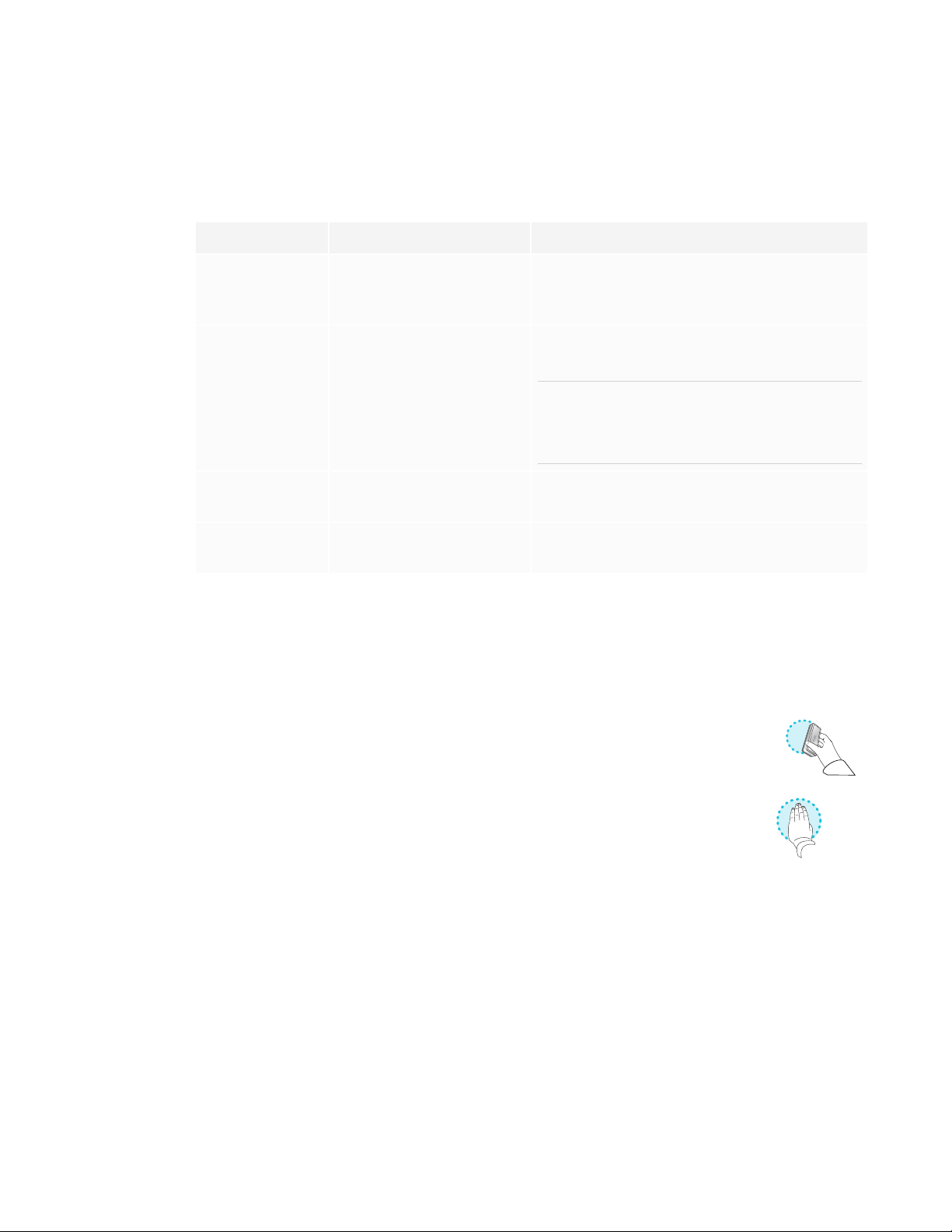
CHAPTER 2
USING BASIC FEATURES
Determining a pen’s status
When you first turn on the display or pick up a pen from the magnetic holder, the pen’s light turns
on to indicate the pen’s status:
Light Pen status Action
Solid green The pen is charging slowly
and can be used for at least
two hours.
Solid amber The pen is charging quickly
and can be used for less
than two hours.
Solid red The pen needs to be
charged within 30 minutes.
Flashing red The pen needs to be
charged within 10 minutes.
Pick up the pen and use it to write on the
display. Return the pen to the magnetic holder
when you’re done.
Use the pen for up to two hours. Return the pen
to the magnetic holder when done.
NOTE
It is normal for pens to be warm to the touch
when charging quickly.
Finish using the pen and return it to the
magnetic holder when done.
Return the pen to the magnetic holder as soon
as possible.
Erasing digital ink
You can erase digital ink from the screen using an eraser or your palm or fist:
To erase digital ink
Pick up an eraser and move it over the digital ink you want to erase.
OR
Move your palm or fist over the digital ink you want to erase.
20 smar ttech.com/kb/171539
Page 31

CHAPTER 2
USING BASIC FEATURES
Adjusting the volume
Use the buttons on the convenience panel or the remote control to mute the display’s volume or
turn it up or down.
NOTE
See There’s no sound or there’s a problem with the sound on page42 if you encounter issues
with the display’s sound.
To turn the volume up or down
Press the Volume Up or Volume Down button on the convenience panel or the remote
control.
NOTES
Press and hold the Volume Down button to rapidly decrease the volume.
l
When you press the Volume Up or Volume Down button on the convenience panel
l
or the remote control, you can use the on-screen slider to adjust the volume.
To mute the volume
Press the Mute button on the remote control.
Freezing or hiding the screen
You can temporarily freeze or hide the contents on the screen using the display’s freeze and
screen shade features.
Freezing the screen
You can temporarily freeze the screen by pressing the Freeze button on the convenience panel
or the remote control. This is particularly useful when you want to pause a video, an animation, or
other moving images.
NOTE
Freezing the screen does not pause applications that are running on the connected computer. It
simply freezes the display of those applications.
21 smarttech.com/kb/171539
Page 32

CHAPTER 2
USING BASIC FEATURES
TIP
You can write or draw over the screen while it is frozen (see Writing and drawing in digital ink on
page18). If the iQ experience is enabled, you can then save the screenshot of your writing or
drawing to the Files Library (see Using the iQ experience Files Library).
To unfreeze the screen, press the Freeze button again.
Showing and hiding the screen shade
You can temporarily hide the contents of the screen behind a virtual screen shade by pressing the
Screen Shade button on the convenience panel or the remote control.
To remove the screen shade and reveal the screen contents, press the Screen Shade button
again.
22 smarttech.com/kb/171539
Page 33

Chapter 3
Using the Apps Library 23
Using the Files Library 24
Using kapp Whiteboard 24
Using SMARTNotebook Player 25
Using Browser 25
Using Screen Share 25
Using screenshots 25
Installing third-party apps 26
Cleaning up the display 26
The display comes with the following iQ apps:
l SMARTNotebook Player
l Browser
l Input
l Screen Share
l kapp Whiteboard
You can use these apps along with the Files Library, and Apps Library to deliver lessons in a
classroom or coordinate meetings and other collaborative activities.
NOTE
Some apps, such as Screen Share, require a configured network connection. If you’re
experiencing issues with these apps, contact your IT administrator to make sure the network and
display have been properly configured.
Using the Apps Library
The Apps Library contains the Browser, SMARTNotebook Player, and kapp Whiteboard apps. You
can also add apps from the web and SMART’s app store or install third-party apps.
23 smarttech.com/kb/171539
Page 34
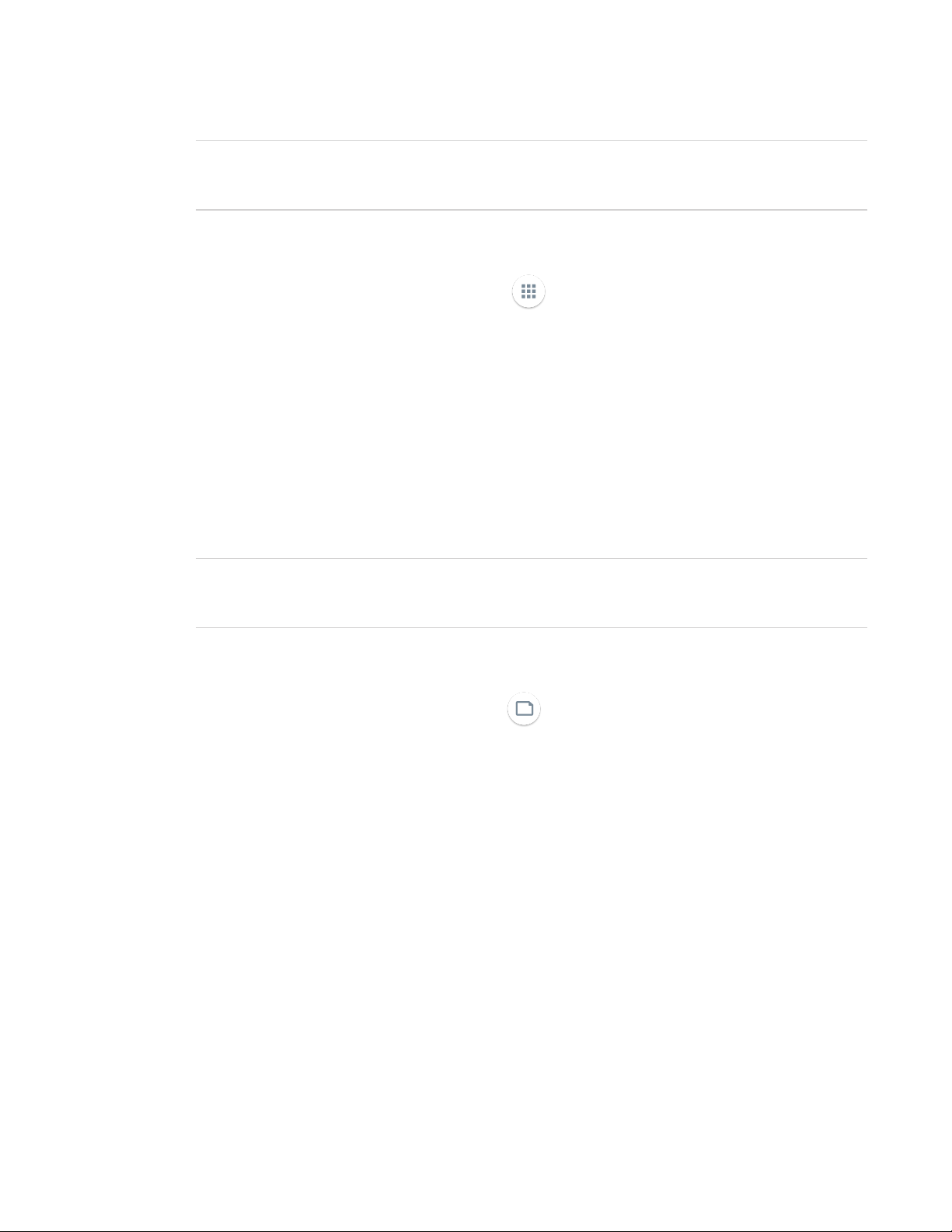
CHAPTER 3
USING THE IQ APPS
NOTE
SMARTNotebook Player is available on education models only.
To open the Apps Library
From the Home screen, tap Apps Library .
To learn how to use the other features of Apps Library, see Understanding the Apps Library.
Using the Files Library
The Files Library contains kapp Whiteboard sessions, whiteboards, SMART Notebook files that
have been shared with the display, PDFs, and screenshots. If a USB drive is connected to the
display, the files on the USB drive are also available in the Files Library. Although these files can be
viewed on the display, they are not saved on the display.
NOTE
SMARTNotebook Player is available on education models only.
To open Files Library
From the Home screen, tap Files Library .
To learn how to use the other features of Files Library, see Understanding the Files Library.
Using kapp Whiteboard
Using kapp Whiteboard, you can write and erase notes on the display just as you do on a traditional
dry erase board. You can also save your notes for later reference and share them using the
SMARTkapp® app. kapp Whiteboard is the default whiteboard for enterprise models.
To learn how to use the display’s pens and eraser to write, draw, and erase in kapp Whiteboard,
see Using the pens and erasers on page18.
To learn how to use the other features of kapp Whiteboard, see Using the kapp Whiteboard.
24 smarttech.com/kb/171539
Page 35
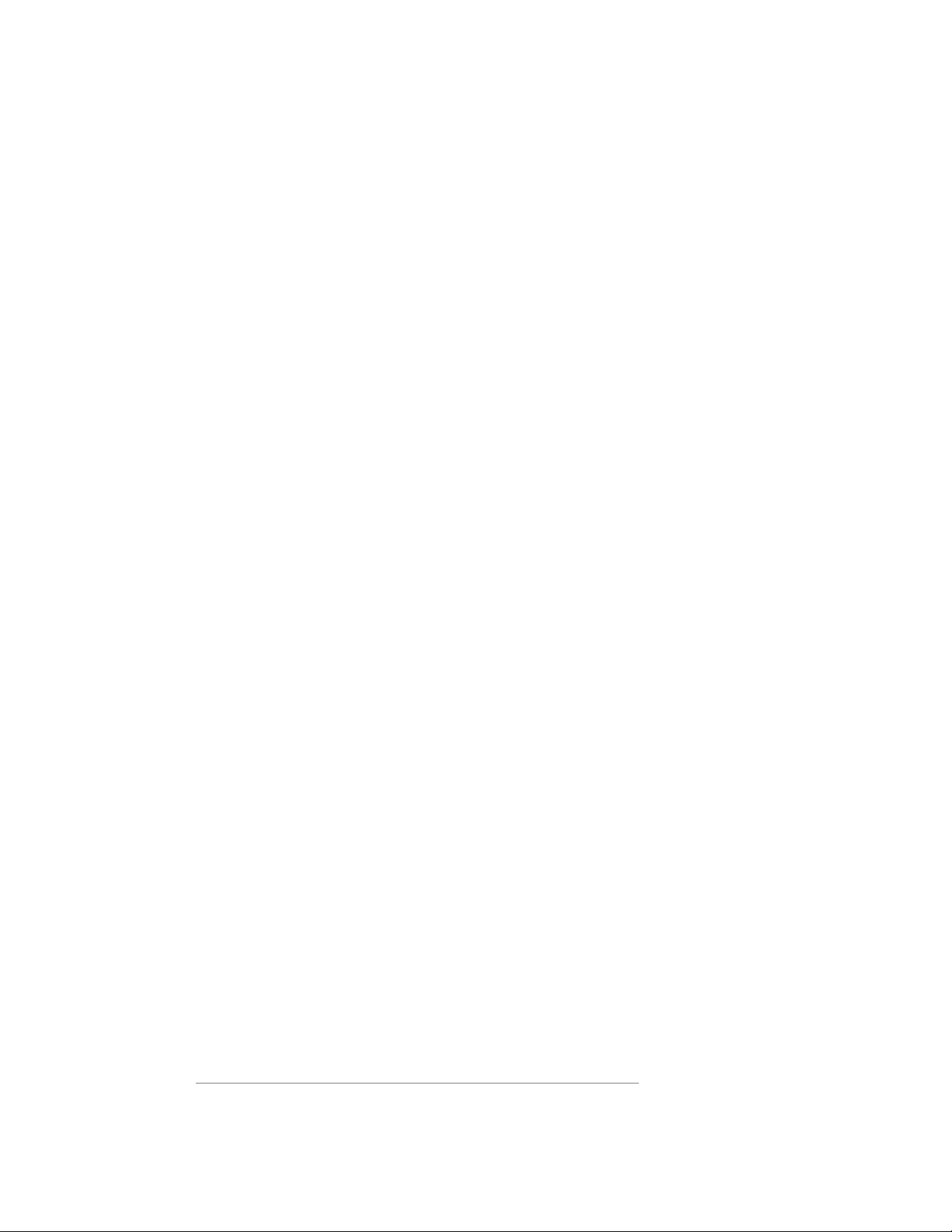
CHAPTER 3
USING THE IQ APPS
Using SMARTNotebook Player
Use SMARTNotebook Player to open, view, and interact with SMARTNotebook software files.
Notebook Player makes it easy to present SMARTNotebook files and play SMART lab™ activities
on the display. SMARTNotebook Player is also the default whiteboard for education models.
You can also install the Notebook Player app on your iOS and Android devices to view and control
SMART Notebook files from the device.
To learn more about SMARTNotebook Player, see Working with SMART Notebook files and
whiteboards on your display.
Using Browser
You can use Browser to view web sites on the display.
To learn more about Browser, see Browsing the internet on your display.
Using Screen Share
You can share the screens from computers and mobile devices on the display wirelessly using
Screen Share.
Screen Share supports:
l Chromebook™ laptops, using the Chrome™browser
l Windows computers, using Miracast
l Mac computers and iOS devices, using AirPlay
l Android™ devices, using Cast Screen
To learn how to use the other features of Screen Share, see Sharing your device’s screen to the
display.
1
, Chromebrowser, or AirParrot
Using screenshots
When using the Browser or Screen Share apps, you can write or draw on a screenshot and save it
to the Files Library.
To learn more about screenshots, see Writing and drawing over apps.
1
Windows 10 operating system only
25 smarttech.com/kb/171539
Page 36

CHAPTER 3
USING THE IQ APPS
Installing third-party apps
You can install third-party apps from the Google Play Store using SMARTRemote Management.
To learn more about installing third-party apps, see Deploying third-party apps on your display.
Cleaning up the display
After you’ve finished using the display, tap Clean Up on the Home screen to clean up the
display for the next user.
To learn more, see Preparing the display for the next user.
26 smarttech.com/kb/171539
Page 37

Chapter 4
devices
Installing and using SMART software 27
Downloading and installing SMART software 28
Using SMART software 29
Connecting room computers and guest laptops 29
Viewing a connected computer’s input 33
Setting a connected computer’s resolution and refresh rate 33
Using recommended cables 34
Sharing USB Type-B receptacles 35
Connecting a SMART OPS PC module 36
Viewing the OPS PC module input 36
Connecting external displays 37
Connecting USB drives, peripherals, and other devices 37
WARNING
Ensure that any cables that cross the floor to the display are properly bundled and marked to
avoid a trip hazard.
Installing and using SMART software
The display comes with the following software, which you can install on connected computers:
Software Description Licensing details
SMART Learning Suite A suite of desktop and online software
that combines lesson delivery, activities,
assessments, and collaborative
workspaces and includes
SMARTNotebook software and
SMARTLearningSuite Online.
1
Education models only. SMARTNotebookbasic version also available.
1-year subscription
1
27 smarttech.com/kb/171539
Page 38

CHAPTER 4
CONNECTING COMPUTERS AND OTHER DEVICES
Software Description Licensing details
SMART TeamWorks
roomedition
Software that simplifies meetings and
facilitates deeper, more natural interaction
with on-site and remote participants.
SMART Meeting Pro Software that enables you to capture
ideas in a virtually unlimited interactive
workspace.
SMART Product
Drivers
Software that enables the computer to
detect input from the display.
SMARTInk Software that enables you to write and
draw in digital ink over applications, files,
folders, websites, and any other open
window.
SMART Remote
Management
Cloud-based mobile device management
software for remotely maintaining,
supporting, controlling, and securing the
display and your other devices
1-year subscription
1 room license
2
2
Included with
SMARTLearningSuite,
SMARTTeamWorks, and
SMARTMeetingPro
software
Included with
SMARTLearningSuite,
SMARTTeamWorks, and
SMARTMeetingPro
software
Subscription for the
duration of the Assure
warranty term
TIP
You can purchase additional licenses or subscriptions to SMART software to install on other
computers.
Contact your authorized SMART reseller (smarttech.com/where) for information about purchasing
SMART software.
Downloading and installing SMART software
You can download SMART software from smarttech.com/downloads and install it following the
instructions in Installing and maintaining SMARTNotebook, Downloading and installing
SMARTTeamWorks, or Installing and maintaining SMARTMeetingPro.
2
Pro models only.
28 smarttech.com/kb/171539
Page 39

CHAPTER 4
CONNECTING COMPUTERS AND OTHER DEVICES
Using SMART software
For information about using SMARTsoftware, see the following pages in the Support section of the
SMART website:
l SMARTNotebook
l SMART Learning Suite Online
l SMARTLearning Suite
l SMART TeamWorks
l SMARTMeeting Pro
l SMART Product Drivers
l SMART Ink
l SMART Remote Management
Connecting room computers and guest laptops
You can connect room computers and guest laptops to the display and view and interact with
them.
NOTES
l Install SMART software on any computers you connect to the display (see Installing and
using SMART software on page27).
l Your organization’s installers might have connected cables to the display and run the cables
behind a wall or under the floor to a desk or table where you can place your computer.
l As shown below, HDMI 1 and HDMI 2 share the Touch 1 USB Type-B receptacle, and HDMI 3
and VGA share the Touch 2 USB Type-B receptacle (see Sharing USB Type-B receptacles
on page35).
l You can charge devices connected to the USB Type-C receptacle up to 60 W.
29 smarttech.com/kb/171539
Page 40
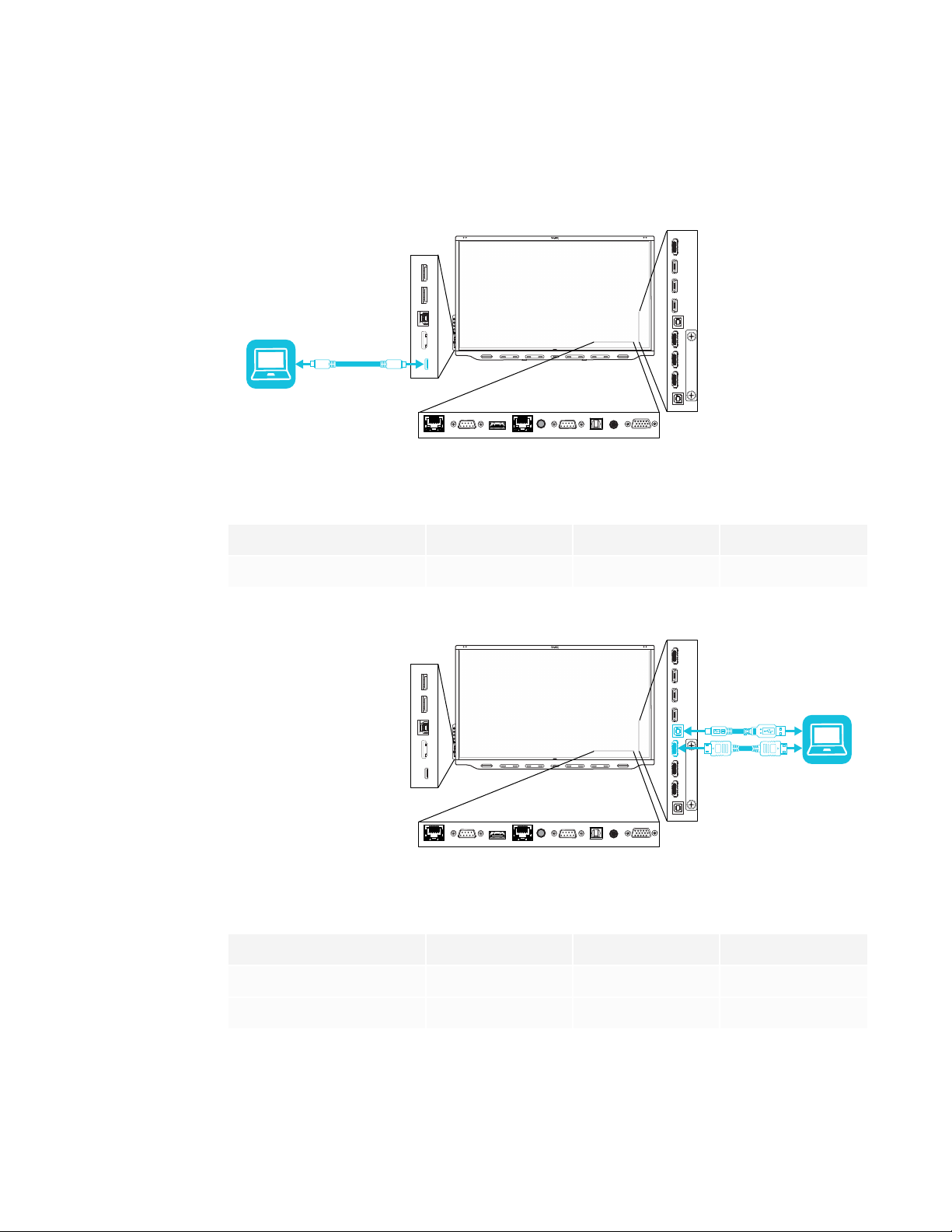
CHAPTER 4
CONNECTING COMPUTERS AND OTHER DEVICES
The following are the locations of the connectors and the connector and cable information for the
display’s input sources:
l USB Type-C
Connector Standard Connection type Cable
USB Type-C USB 3.1 Video/audio/touch USB Type-C
l HDMI 1
Connector Standard Connection type Cable
HDMI1 HDMI2.0 Video/audio HDMI
Touch1 (USBType-B) Up to USB 3.0 Touch USB 2.0/USB 3.0
30 smarttech.com/kb/171539
Page 41

CHAPTER 4
CONNECTING COMPUTERS AND OTHER DEVICES
l HDMI 2
Connector Standard Connection type Cable
HDMI2 HDMI2.0 Video/audio HDMI
Touch1 (USBType-B) Up to USB 3.0 Touch USB 2.0/USB 3.0
l HDMI 3
Connector Standard Connection type Cable
HDMI3 HDMI2.0 Video/audio HDMI
Touch2 (USBType-B) Up to USB 3.0 Touch USB 2.0/USB 3.0
31 smarttech.com/kb/171539
Page 42
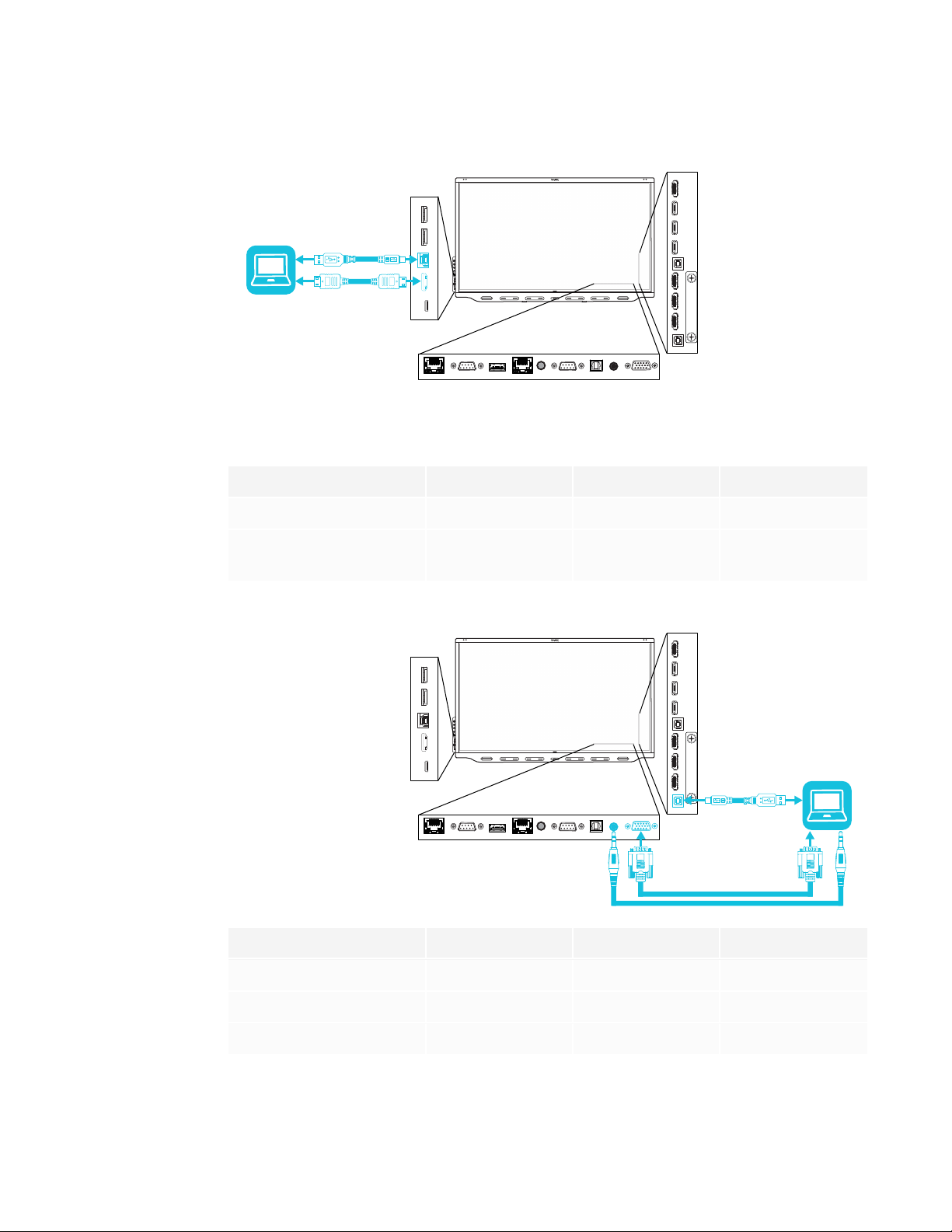
CHAPTER 4
CONNECTING COMPUTERS AND OTHER DEVICES
l HDMI 4
Connector Standard Connection type Cable
HDMI4 HDMI2.0 Video/audio HDMI
Convenience panel
Up to USB 3.0 Touch USB 2.0/USB 3.0
USBType-B
l VGA
Connector Standard Connection type Cable
VGA VGA Video VGA
AudioIn (Stereo3.5mm) Stereo 3.5 mm Audio Stereo 3.5 mm
Touch2 (USBType-B) Up to USB 3.0 Touch USB 2.0/USB 3.0
32 smarttech.com/kb/171539
Page 43

CHAPTER 4
CONNECTING COMPUTERS AND OTHER DEVICES
Viewing a connected computer’s input
Use the Input app to view a connected computer’s input on the display.
To view a connected computer’s input
1. Connect the computer to the display.
2. Do one of the following:
If iQ is enabled If iQ is disabled
Tap the Home button below the
screen, and then tap Input .
OR
Press the Input button on the remote
control.
Tap the Home button below the
screen.
OR
Press the Home button or the Input
button on the remote control.
The display shows thumbnails of the devices that are connected to the display’s inputs:
o
A gray thumbnail indicates no device is connected to an input.
o
A blue thumbnail indicates a device is connected to an input but is in Sleep mode.
o
A thumbnail showing a preview screen indicates an active device is connected to an
input.
TIP
If iQ is disabled and you want a computer’s input to appear whenever you wake up the
display, tap the star in the upper-left corner of the computer’s thumbnail.
3. Tap the computer’s thumbnail.
Setting a connected computer’s resolution and refresh rate
The following table presents the recommend resolutions and refresh rates for the display’s input
sources:
Input source Resolution Refresh rate
USB Type-C 3840×2160 60 Hz (YCbCr)
30 Hz (RGB)
33 smarttech.com/kb/171539
Page 44

CHAPTER 4
CONNECTING COMPUTERS AND OTHER DEVICES
Input source Resolution Refresh rate
HDMI 1
3840×2160 60Hz
HDMI 2
HDMI 3
HDMI 4
VGA 1920×1080 60Hz
If possible, set any connected computers to these resolutions and refresh rates. See the
connected computers’ operating system documentation for instructions.
Using recommended cables
SMART recommends the following varieties of cable:
Cable type Maximum length Recommendation
HDMI 23' (7 m)
VGA 23' (7 m) Use VGA cables with all pins in their connectors fully
Stereo 3.5 mm 20' (6 m) [N/A]
3
Use only certified HDMI cables that have been
tested to support the performance standard you
require.
populated and wired.
USB 2.0 16' (5 m) Use a USB extender if the distance between the
computer and the display is greater than 16' (5 m).
For more information, see USB extenders on page8.
USB2.0 cables support Hi-Speed (480Mbps),
whether connected to a USB 2.0 or USB 3.0
receptacle. For SuperSpeed (5Gbps), connect a
USB 3.0 cable to a USB 3.0 receptacle.
USB 3.0 9' (3 m) SMART supports only installations that use directly
connected video and USB cables, AC-powered
extenders, or USB extenders purchased from
SMART.
You might be able to use higher-grade cables that
are longer than specified. If you have problems with
such a cable or an extender of any type, test the
connection with a shorter cable before contacting
SMART Support.
3
The performance of cables longer than 23' (7 m) is highly dependent on the cable’s quality.
34 smarttech.com/kb/171539
Page 45
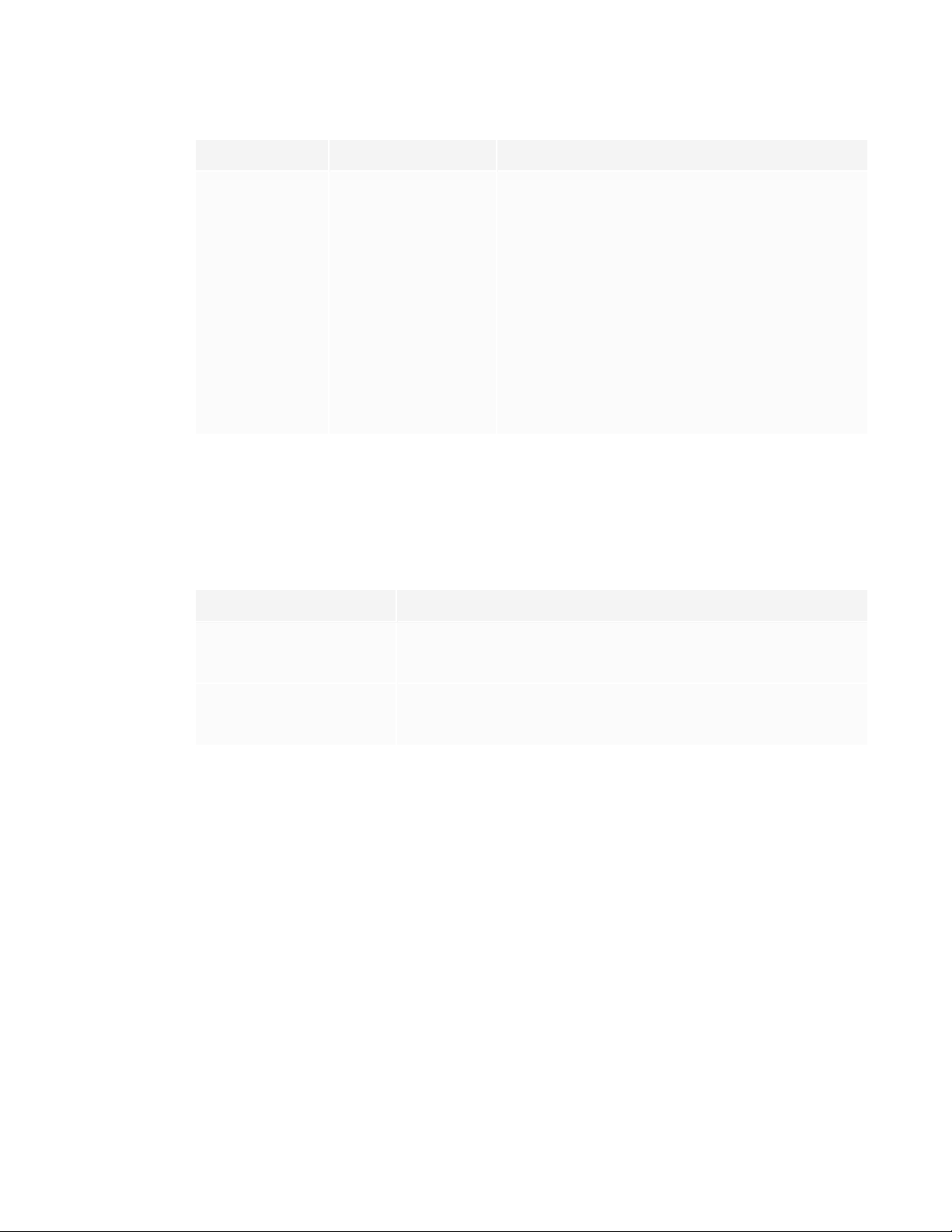
CHAPTER 4
CONNECTING COMPUTERS AND OTHER DEVICES
Cable type Maximum length Recommendation
USB Type-C 6' (2 m) To use a USB Type-C cable for video, you need:
A cable that supports USB 3.1 (Gen 1 or Gen 2)
l
A computer that supports Display Port Alternate
l
Mode
Passive USB Type-C cables are sufficient for 60 W
charging.
You might be able to use higher-grade cables that
are longer than specified. If you have problems with
such a cable or an extender of any type, test the
connection with a shorter cable before contacting
SMART Support.
Using cables that exceed these maximum lengths may produce unexpected results, degraded
picture quality or degraded USB connectivity.
Sharing USB Type-B receptacles
The HDMI and VGA connectors on the connector panel share USB Type-B receptacles:
USB Type-B receptacle Video connectors
Touch 1
Touch 2
If two computers are connected to video connectors that share the same USB Type-B receptacle,
you must disconnect the USB cable from the first computer and connect it to the second computer
if you want to switch from one computer’s input to the other’s. For example, if a room computer is
connected to HDMI 1 and a guest laptop is connected to HDMI 2, you must disconnect the USB
cable from the room computer and connect it to the guest laptop when you want to switch to the
guest laptop’s input.
HDMI 1
l
HDMI 2
l
HDMI 3
l
VGA
l
35 smarttech.com/kb/171539
Page 46
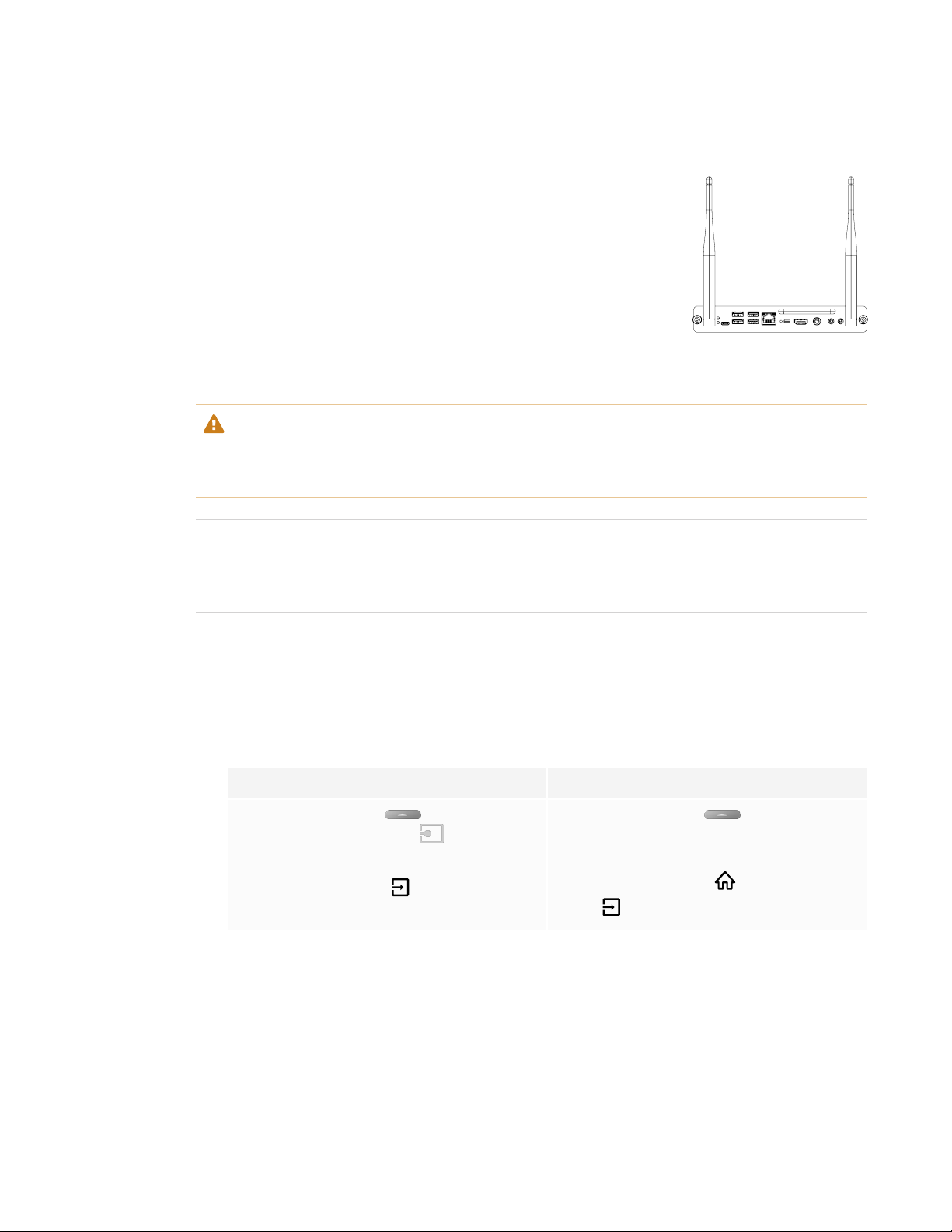
CHAPTER 4
CONNECTING COMPUTERS AND OTHER DEVICES
Connecting a SMART OPS PC module
If your organization has purchased a SMART OPS PC module, you or
your organization’s installers can install the OPS PC module in the
accessory slot of the SMARTBoard 7000R or 7000R Pro series
interactive display following the OPS PC module’s installation
instructions (smarttech.com/kb/171544). You can then view the OPS PC
module’s input on the display.
For more information about the PCM8 series of SMART OPS PC
modules, see SMART OPS PC module on page8.
CAUTION
Do not install the OPSPC module or remove it from the accessory slot while the display is turned
on.
TIP
You can install the SMART software that is included with the display on the OPS PC module. For
more information about installing software, see Installing and using SMART software on page27.
Viewing the OPS PC module input
To view the OPS PC module input
1. Do one of the following:
If iQ is enabled If iQ is disabled
Tap the Home button below the
screen, and then tap Input .
OR
Press the Input button on the remote
control.
A screen appears, showing thumbnails of the inputs connected to the display, including the
OPS PC module.
Tap the Home button below the
screen.
OR
Press the Home button or the Input
button on the remote control.
36 smarttech.com/kb/171539
Page 47
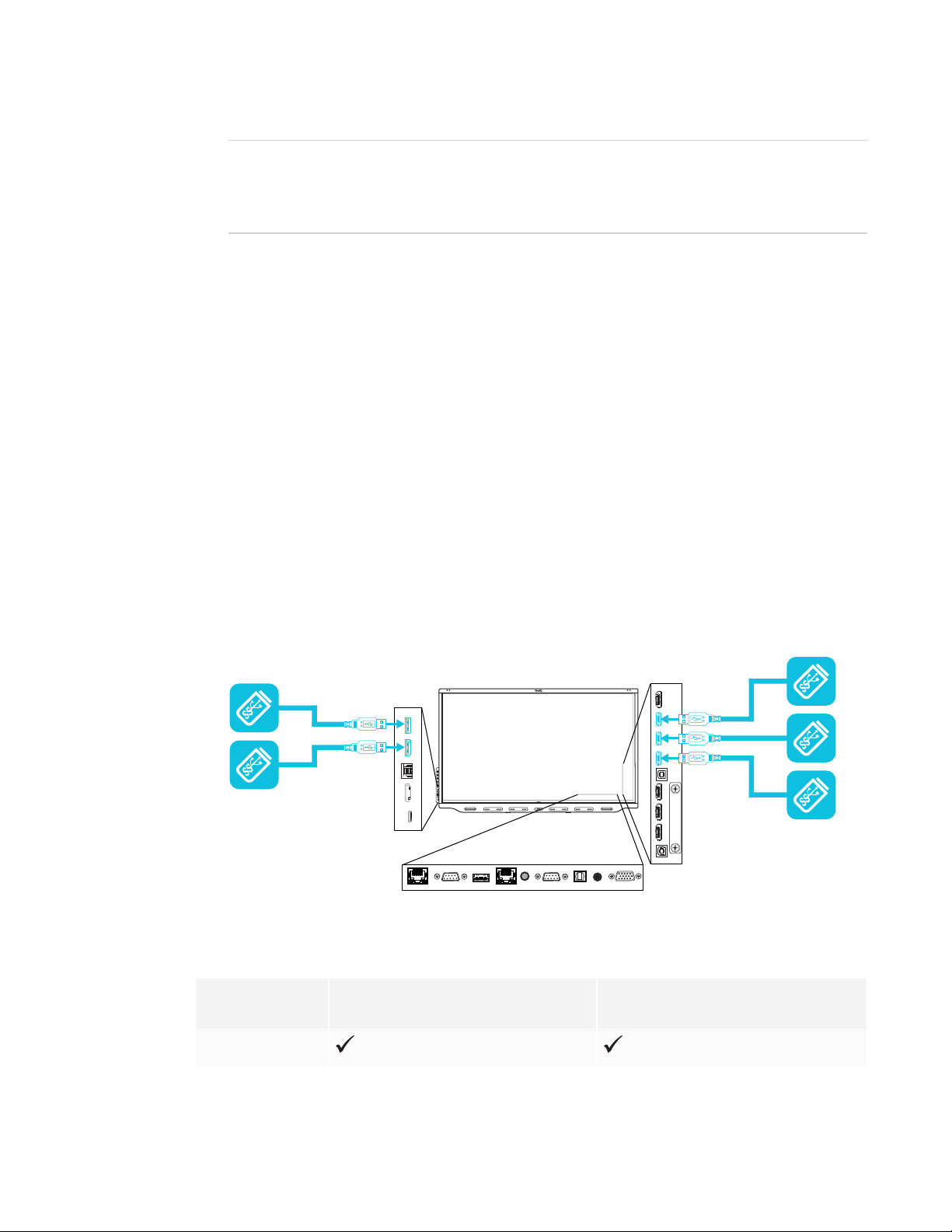
CHAPTER 4
CONNECTING COMPUTERS AND OTHER DEVICES
TIP
If iQ is disabled and you want the OPS PC module’s input to appear whenever you wake up
the display, tap the star in the upper-left corner of the OPS PC module’s thumbnail.
2. Tap the OPS PC module input.
Connecting external displays
You can connect an external display to duplicate or extend the OPS PC module’s desktop.
For more information, see the SMARTBoard 7000R and 7000R Pro series interactive displays
installation and maintenance guide (smarttech.com/kb/171538).
Connecting USB drives, peripherals, and other devices
The display includes two USB 3.0 Type-A receptacles on the convenience panel and three USB
3.0 Type-A receptacles on the connector panel. You can connect USB drives, peripherals (such as
keyboards), and other devices to these connectors and use the devices with the iQ experience,
connected computers, and devices installed in the accessory slot (such as the SMART OPS PC
module).
The following table shows which USB 3.0 Type-A receptacles you can use with each input source
and the supported USB speed:
Input source USB 3.0 Type-A receptacles on the
convenience panel
iQ
37 smar ttech.com/kb/171539
(SuperSpeed) (SuperSpeed)
USB 3.0 Type-A receptacles on the
connector panel
Page 48

CHAPTER 4
CONNECTING COMPUTERS AND OTHER DEVICES
Input source USB 3.0 Type-A receptacles on the
convenience panel
HDMI 1
HDMI 2
HDMI 3
HDMI 4
USB Type-C
VGA
Accessory slot
(Hi-Speed)
(Hi-Speed)
(Hi-Speed)
(SuperSpeed) (SuperSpeed
(SuperSpeed) (SuperSpeed)
(Hi-Speed)
(SuperSpeed) (SuperSpeed)
NOTE
If a SMARTOPS PCmodule is installed in the accessory slot,
you can connect USB drives, peripherals, and other devices
to the USB 2.0 Type-A, USB 3.0 Type-B, and USB Type-C
receptacles on the OPS PC module to access those devices
from the OPS PC module input.
USB 3.0 Type-A receptacles on the
connector panel
38 smarttech.com/kb/171539
Page 49

Chapter 5
The display isn’t turning on 39
The display is turning on when it shouldn’t 40
The screen is blank or there’s a problem with the image on the screen 40
There’s no sound or there’s a problem with the sound 42
Touch isn’t working as expected 43
The pens and erasers aren’t working as expected 43
iQ apps aren’t working as expected 44
SMART software on connected computers isn’t working as expected 44
The SMART OPS PC module isn’t working as expected 45
Contacting your reseller for additional support 45
This chapter explains how to resolve a variety of common issues with the display and SMARTOPS
PC module (if installed). If the symptoms you’re encountering aren’t covered below or the solutions
to the symptoms don’t work, refer to the SMART knowledge base for additional troubleshooting
information
community.smarttech.com/s/topic/0TOU0000000kAJ0OAM/interactive-displays
The display isn’t turning on
Symptom Troubleshooting steps
The power light isn’t lit. l Make sure the power cable is securely fastened to the power outlet and the
display.
NOTE
If the power cable is connected to a power bar, make sure the power bar is
securely fastened to the power outlet and turned on.
l Make sure the switch beside the AC power inlet is in the ON (I) position.
l Make sure the power outlet is working by testing it with a different device.
l Make sure the power cable is wor king by testing it with a different device.
39 smarttech.com/kb/171539
Page 50

CHAPTER 5
TROUBLESHOOTING
Symptom Troubleshooting steps
The power light is lit,but the screen
is blank.
l Make sure nothing is blocking the proximity sensors so that they can detect
people in the room and either turn on the display or place the display in Ready
mode.
l Pick up a pen or press the Power button on the convenience panel or the
remote control.
l Determine if the problem is with the video.
See The screen is blankor there’s a problem with the image on the screen
below.
l Restart the display.
The display is turning on when it shouldn’t
Symptom Troubleshooting steps
The display turns on (or enters
Ready mode) when it shouldn’t.
l Checkfor and, if possible,move the display away from the following:
o
Directsunlight
o
Bright lights
o
Forced air ducts
o
Plasma displays
o
Infrared audio systems and other infrared sources
o
Polished floors, glass walls, or other reflective surfaces
l Be awa re that the proximity sensors’ r ange is 16'(5m).
The screen is blank or there’s a problem with the image on the screen
Symptom Troubleshooting steps
The screen is blank. l Make sure any connected computers are on and not in Standby mode.
Make sure the screen is working by tapping the Home button below the
l
screen or pressing the Home button on the r emote control to open the
Home screen.
l Restart the display and any connectedcomputers.
l Replace the videocables connecting any computers to the display to determine
if the issue is with the cables.
A computer is connected to the
display, but only a connection
message appears on the screen.
40 smarttech.com/kb/171539
l Make sure the computer is connected to the currently selected input.
l If the curr ently selected input is a computer, make sure the computer is awake.
Page 51

CHAPTER 5
TROUBLESHOOTING
Symptom Troubleshooting steps
The image on the screen is
distorted.
OR
There ar e lines, snow or other
visual noise on the screen.
OR
The image if flickeringor flashing.
OR
The image is dim.
Tap the Home button below the screen or press the Home button
l
on the remote control to open the Home screen. If it appear s correctly, the issue
is with the video input.
l Switch to a different input and then back to the first input.
l Make sure any connected computers are on and not in Standby mode.
l Set any connected computers’ resolution and refr esh rate to values that the
display supports.
See Setting a connected computer’s resolution and refresh r ate on page33.
l Restart the display and any connectedcomputers.
l Replace the videocables connecting any computers to the display to determine
if the issue is with the cables.
There ar e bright spots on the
screen.
Tap the Home button below the screen or press the Home button
l
on the remote control to open the Home screen. If it appear s correctly, the issue
is with the video input.
l Take a photograph of the screen and send it to SMART support. If SMART
support determines that the issue is with the screen and the display is under
warranty, you may be eligible for a replacement.
Colors don’t appear correctly. l Be awa re that if two or more displays are mounted side-by-side,there could be
minor differences in colors across the displays. This issue is not unique to
SMART products.
l If the screen is completelylacking one color on the screen or the color pr oblems
occur on the Home screen, see Contacting your r eseller for additional support
on page45.
l If you’re using a VGA video input,use a different cable or connect a different
source to see if the issue is with the cable or input sour ce.
The image is cut off or shifted to the
left or right.
The image doesn’t fill the entire
screen.
A persistent image appears on the
display.
l Adjust any connectedcomputers’ video settings, particularly zoom, crop, and
underscan.
See the computer’s operating system documentation.
l If any connected computers’ desktopsare entirely black, change them to dark
gray or a different color.
l If any connected computers’ desktopsare extended across multiple screens,
duplicate the desktops across the screens or set the display as the only screen.
l Adjust any connectedcomputers’ video settings, particularly overscan.
See the computer’s operating system documentation.
l Make sure the connected computer’s video connector is configured to output a
supported videosignal. See No video display output fr om a laptop.
See I mage persistence or burn in on LCD displays.
41 sma rttech.com/kb/171539
Page 52
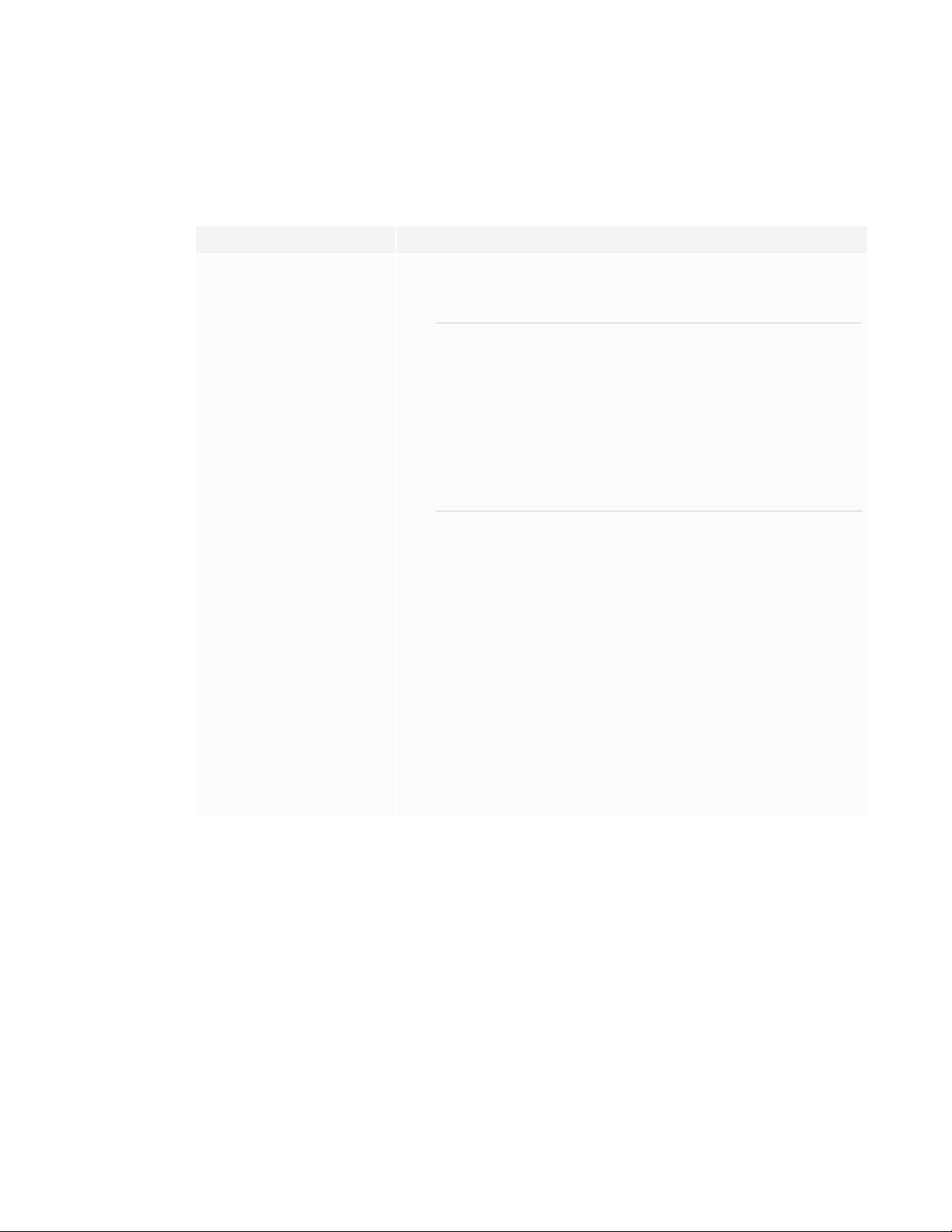
CHAPTER 5
TROUBLESHOOTING
There’s no sound or there’s a problem with the
sound
Symptom Troubleshooting steps
There’s no sound.
OR
There is sound, but the volume is
low.
OR
The sound is distorted or muffled.
l If you’re using an external audio system, make sure it is tur ned on.
l Make sure the cables connecting the display to the computer are securely
fastened.
NOTES
o
The display’s stereo 3.5 mm in connector works with the VGA input
only.
o
Connecting an audio cable to the display’s stereo 3.5 mm out connector
disables the internal speakers.
o
If you’re using the display’s S/PDIF out connector to connect a sound
bar or receiver for external speakers, see the SMARTBoard 7000R or
7000R Pro ser ies interactive displays installation and maintenance
guide (smar ttech.com/kb/171538).
l If you’re using the display’s stereo 3.5 mm out connector, adjust the volume on
the display and the connected computer and ma ke sure neither are muted.
l If you’re using the display’s S/PDIF out connector, adjust the volume on the
external audio system and make sure the audio system isn’t muted.
l Adjust the display’s audio settings.
l If you’re using the integrated speakers, set the volume for the computer and any
running applications to 80%, and then adjust the display’s volume.
OR
If you’re using an external audio system, set the volume for the computer, any
running applications and the display to 80%, and then adjust the external audio
system’s volume.
There is a whine or buzzing sound
coming from the back of the
display.
42 smarttech.com/kb/171539
l Be awa re that these sounds are normal. All displays emit some electrical noise.
Such sounds may be more noticeable with some displays than with others.
However, if you hea r noise from the front of the display, further investigation is
required.
l Connect all devices to the same power outlet or power bar.
Page 53

CHAPTER 5
TROUBLESHOOTING
Touch isn’t working as expected
Symptom Troubleshooting steps
The display doesn’t respond to
touch.
The display responds to touch
intermittently.
OR
When you touch the screen, the
pointer doesn’tappear in the
correct place.
l Make sure SMART Product Drivers 12.14 or later are installedand running on
any connected computers.
l Make sure the USB cable between the display and the computer doesn’t exceed
the supported maximum cable length. See Using recommended cables on
page34.
ll Make sure any connected computers have detected the display’s USB
connection and SMARTProduct Drivers 12.14 or later is installed.
l On Windows computers, open Device Manager and make sure there is no red X
or yellow explanation mar k (!) over the display’s icon.
l On Mac computers, open System Information and make sure there are no error
messages in the display’srow.
l For Ma c computers with macOS Mojave, see How to resolve issues with
installing and using SMARTLearning Suitesoftware on macOS Mojave.
l Restart the display.
l Confirm with the installers that the computer is connected to the display with
only a singlecable.
l Make sure SMART Product Drivers and SMARTInk ar e installed and running on
any connected computers.
l Remove infrared sources, such as incandescent or arc lights, desk lamps, and
infrared audio devices, or move the display to another location in the room.
l Remove any USB extenders to help isolate the USB cable.
l Update the firmware.
The pens and erasers aren’t working as expected
Symptom Troubleshooting steps
The display doesn’t respond to
touch or writing with a pen.
The display responds to touch but
not to writing with a pen.
43 smarttech.com/kb/171539
ll Make sure any connected computers have detected the display’s USB
connection and SMARTProduct Drivers 12.14 or later is installed.
l On Windows computers, open Device Manager and make sure there is no red X
or yellow explanation mar k (!) over the display’s icon.
l On Mac computers, open System Information and make sure there are no error
messages in the display’srow.
l Reinstall or update SMART Product Drivers and SMARTInk on any connected
computers.
l Make sure SMARTProduct Drivers is 12.14 or later.
l Reinstall or update SMART Product Drivers and SMARTInk on any connected
computers.
l Make sure SMARTProduct Drivers is 12.14 or later.
Page 54

CHAPTER 5
TROUBLESHOOTING
Symptom Troubleshooting steps
When you wr ite on the screen, the
ink appear s in the wrong place.
OR
Writingis intermittent.
OR
Ink disappears as you write.
OR
Ink colors change unexpectedly.
You change the width or color of a
pen’s digital ink, but the width and
color revert to the pen’s defaults
when you next pickup the pen from
its holder on the display.
You’re experiencing other issues
with the pens.
You can’t write or draw in Microsoft
Office.
l Restart the display.
l Confirm with the installers that the computer is connected to the display with
only a singlecable.
l Make sure SMART Product Drivers and SMARTInk ar e installed and running on
any connected computers.
l Use a known working pen from another display to check if the issue is being
caused by the pen.
l Remove infrared sources, such as incandescent or arc lights, desk lamps, and
infrared audio devices, or move the display to another location in the room.
l Update the firmware.
l Be awa re that a pen’s color and thickness revert to the pen’s default values
when you place the pen back in its holder.
l You can change the pen’s default color and thickness through SMART Product
Drivers (see Changing pen, er aser , and button settings).
l Use only SMART Board 7000R or 7000R Pro series interactive display pens with
the display. Pens from other interactivedisplays aren’t compatible.
l Return the pen to its ma gnetic holder to calibrate it.
l Make sure the pen’s pressure sensitive switch isn’t dam aged or dirty.
l If one pen isn’t working,make sure the pen is paired with the display and is fully
charged.
l If all pens aren’t working,return the pens to their magnetic holders and restart
the display.
l Make sure Microsoft Office 2013 or later is installed.
l Reinstall or update SMART Product Drivers and SMARTInk.
iQ apps aren’t working as expected
Symptom Troubleshooting steps
iQ apps aren’t working as
See Tr oubleshootingthe iQ experience.
expected.
SMART software on connected computers isn’t working as expected
Symptom Troubleshooting steps
SMARTNotebooksoftware isn’t
working as expected.
44 smarttech.com/kb/171539
See Tr oubleshootingSMARTNotebook.
Page 55

CHAPTER 5
TROUBLESHOOTING
Symptom Troubleshooting steps
SMART Learning Suite Online isn’t
working as expected.
SMARTTeamWorks software isn’t
working as expected.
SMART Meeting Pro software isn’t
working as expected.
SMARTInk isn’t working as
expected.
SMART Product Drivers isn’t
working as expected.
See Tr oubleshootingcommon issues in SMART Learning Suite Online.
See Tr oubleshootingSMART TeamWorks.
See Basic troubleshootingfor SMART Meeting Pro.
See Tr oubleshootingSMART I nk.
See Tr oubleshootingSMARTProduct Drivers.
The SMART OPS PC module isn’t working as expected
Symptom Troubleshooting steps
The on-screen keyboard isn’t
visible.
l Enable the on-screen keyboard:
a. Select Start > Settings.
The Settings window appears.
b. Tap Ease of Access,and then tap Keyboard.
c. Enable Use the On-Screen Keyboard.
For more information, see Use the On-Screen Keyboard (OSK) to type.
l Enable tablet mode:
Tap the notification icon in the bottom-right corner of the screen and
then select Tablet mode.
For more information, see Turn tablet mode on or off.
Windows 10 or the OPS PC module
are unresponsive.
There is an issue with Bluetooth. See Fix Bluetooth problems in Windows 10: FAQ.
There is an issue with the network
connection.
l Restart the OPS PC module:
a. Press and hold the power button on the OPS PC module.
b. Wait two m inutes.
c. Press the power button to turn on the OPS PC module.
l If restarting the OPSPCmodule doesn’t resolve the issue, contact SMART
support.
See Fix network connection issues in Windows.
Contacting your reseller for additional support
If an issue you’re experiencing with the display persists or isn’t covered in this chapter or the
knowledge base, contact your authorized SMART reseller (smarttech.com/where) for support.
45 smarttech.com/kb/171539
Page 56

CHAPTER 5
TROUBLESHOOTING
Your reseller might ask you for the serial number for the
display. The serial number is on a label located on the left
side of the display (pictured).
TIPS
l Scan the QR code on the label to view the SMARTBoard 7000R or 7000R Pro series
interactive display support pages on the SMART website.
l You can also find the serial number in the iQ settings. Refer to the SMARTBoard 7000R and
7000R Pro series interactive displays installation and maintenance guide
(smarttech.com/kb/171538) for more information.
46 smarttech.com/kb/171539
Page 57

Page 58
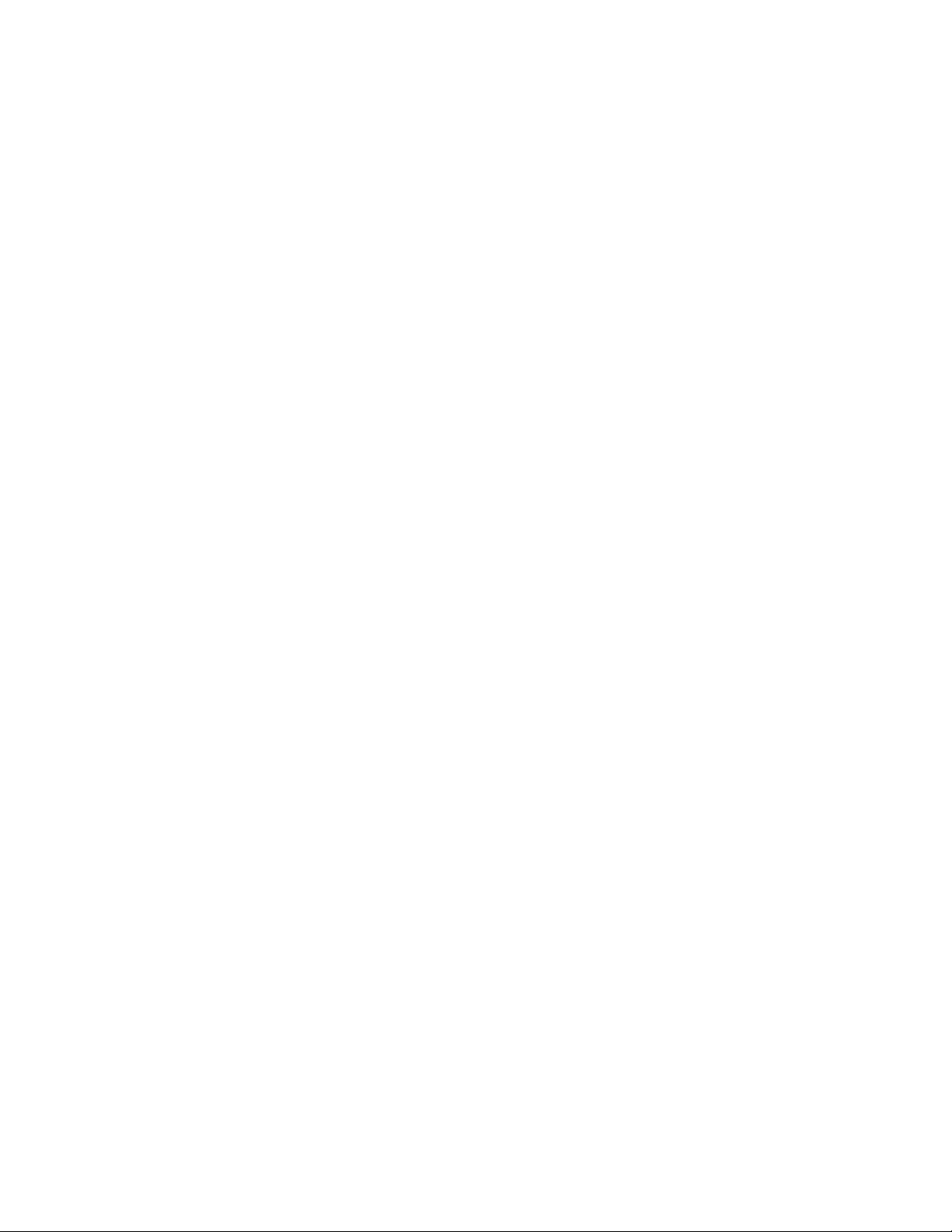
SMARTTECHNOLOGIES
smar ttech.com/support
smar ttech.com/contactsupport
smar ttech.com/kb/171539
