SMART TECHNOLOGIES SBID-7086, SBID-7075P, SBID-7275, SBID-7386, SBID-7086P Installation And Maintenance Manual
...Page 1
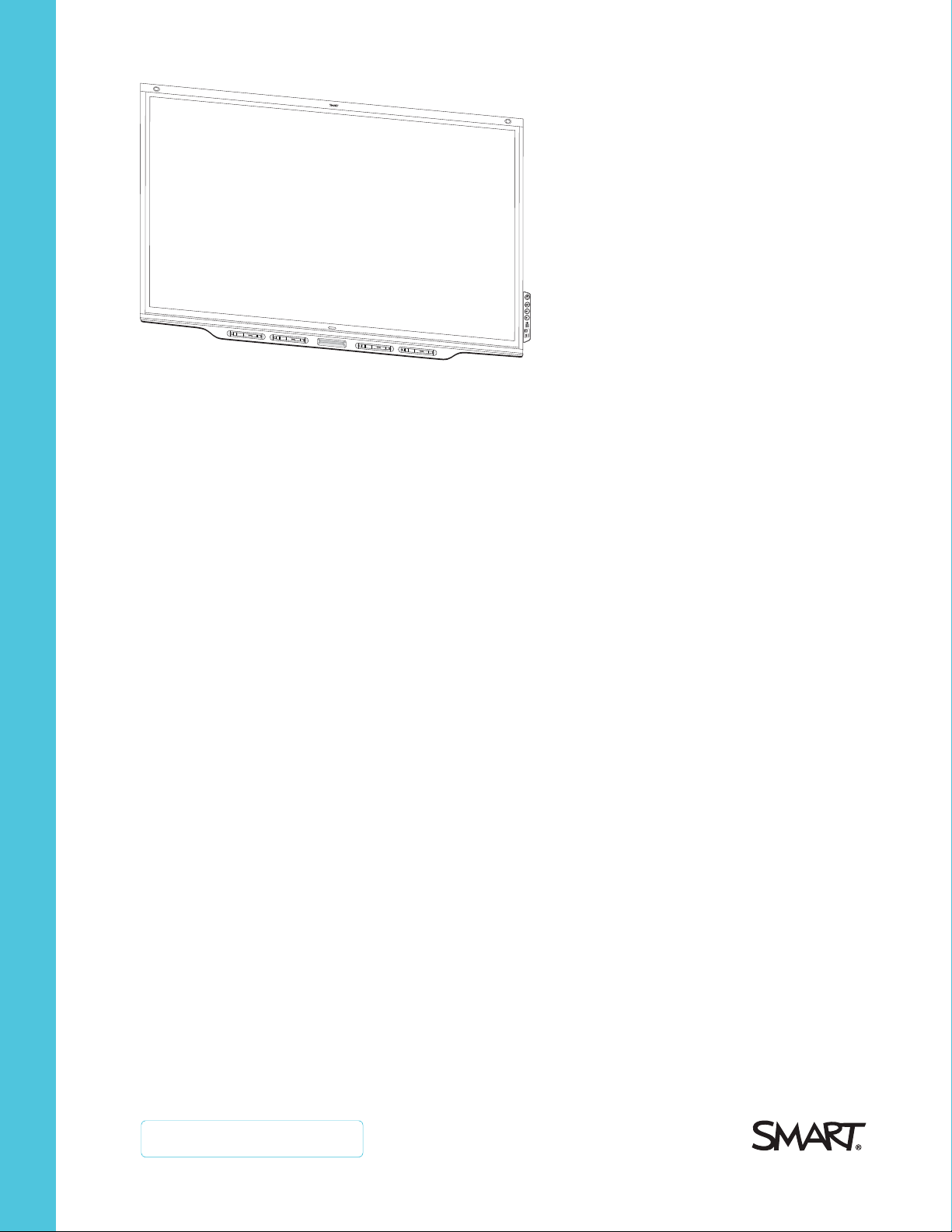
SMARTBoard® 7000 and
7000Proseries
interactive displays
INSTALLATION AND MAINTENANCE GUIDE
SBID-7075 | SBID-7086 | SBID-7275 | SBID-7286 | SBID-7375 | SBID-7386
SBID-7075P | SBID-7086P | SBID-7275P | SBID-7286P | SBID-7375P | SBID-7386P
ID7075-1 | ID7086-1
Was this document helpful?
smar ttech.com/docfeedback/171164
Page 2

Learn more
This guide and other resources for SMARTBoard 7000 and 7000Pro series
interactive displays are available in the Support section of the
SMARTwebsite (smarttech.com/support). Scan this QRcode to view these
resources on your mobile device.
Licenses
The ter ms HDMI and HDMI Hig h-Definition Multimedia Interface, and the HD MI log o are trademarks o r r eg ister ed trademarks o f H DMI Lice nsing LLC in the United
States and other co untries .
The Bluetoo th wo rd mark i s owne d by the Bl uetooth SIG, Inc. and any use of such marks b y SMARTTe chnolog ie sULC is under lice nse.
Trademark n ot ice
SMARTBoard , SMARTNo tebo ok, S MARTMeetingPro , SMARTInk, SMARTkapp , SMARTkappi Q, HyPr To uch, Pe nID, smarttech, the SMART log o and all SMART
taglines are trade marks or r eg ister ed trademarks o f SMARTTe chnologie sU LC i n the U. S. and/or o ther countries . Intel is a trade mark of Intel Corpo ration in the
U.S. and/or other co untries. Micro so ft and Window s are either r eg ister ed trade marks or trade marks of Micro soft Corp oratio n in the United States and/or other
countries. Ap ple , Mac, OSX, iPhone, i Pad, i Pod touch, iT unes, AirP lay and Bonjour are trade marks of Apple Inc., re gi stere d i n the U .S. and other countries.
Goo gle , Go og le Cast, Go og le Play, Andro id, Chrome, Chromeboo k and Chromecast ar e trade marks of Go og le Inc. Air Parro t is a trade mark o f Squirr el s LLC
reg iste re d in the United S tates and o ther countries . All other third-party pro duct and c ompany names may be trad emarks of their r es pe ctive o wners .
Copyrigh t no tice
© 2 017–2 018S MARTTe chnologie sU LC. All rig hts r ese rve d. No p art of this publication may be r ep ro duced , transmitted, transcribe d, s tore d in a re trieval s ystem
or translated into any language in any form by any means w ithout the pri or w ritten consent of SMARTTe chnolog ies ULC. Information in this manual is subje ct to
change w ithout notice and do es not r ep re se nt a commitment o n the p art of SMART.
This p rod uct and/or use thereo f is co ver ed by o ne or more o f the fo llowing U.S . patents:
www.smarttech.com/patents
09/2018
smar ttech.com/kb/171164
Page 3
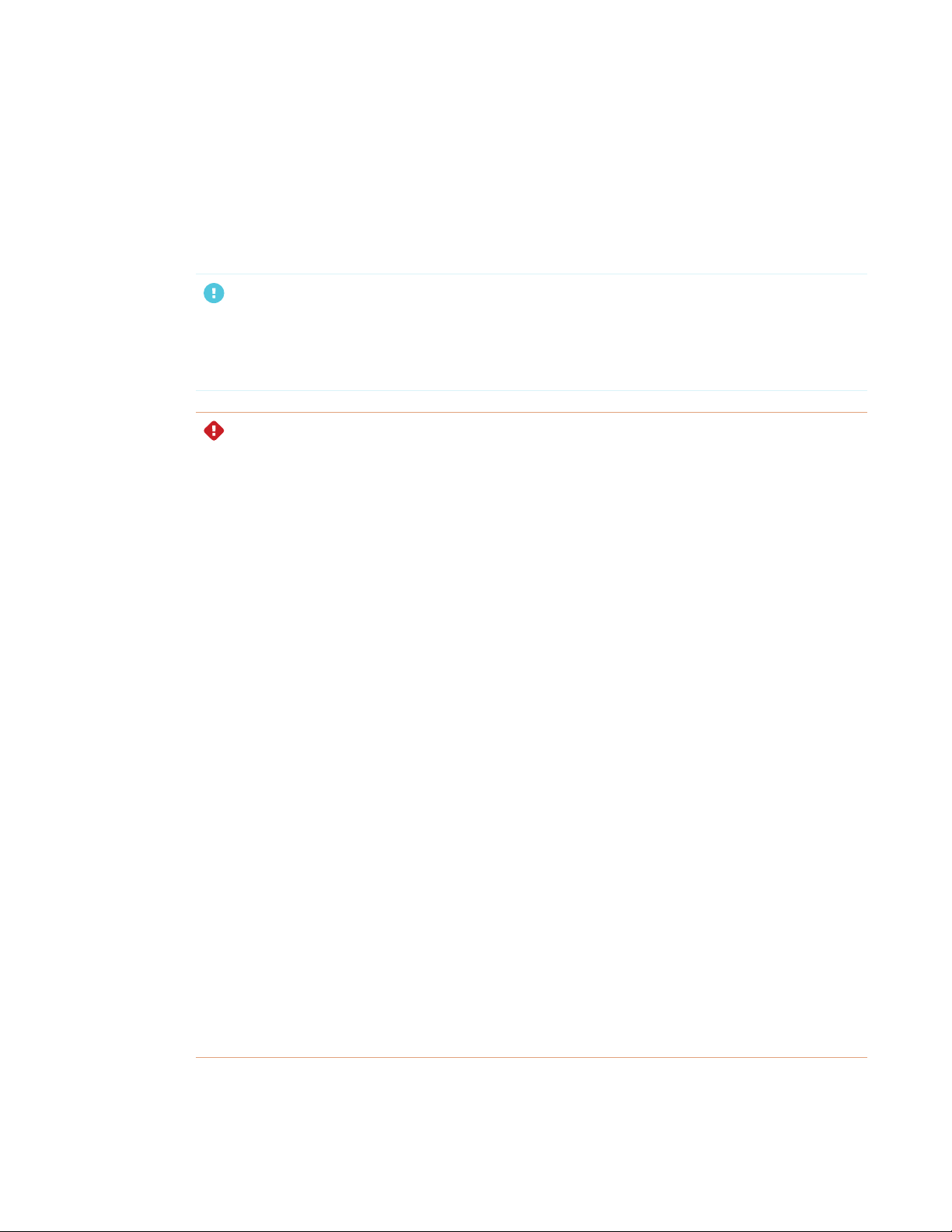
Important information
IMPORTANT
There are critical software updates for the display that you need to install to ensure the display is
fully functional and provides the best experience. Connect to a wired or wireless network to
automatically download and apply these updates as well as future updates.
WARNING
l Failure to follow the installation instructions shipped with the display could result in injury
and product damage which may not be covered by the warranty.
l Do not open or disassemble the display. You risk electrical shock from the high voltage
inside the casing. Opening the casing also voids the warranty.
l Do not stand (or allow children to stand) on a chair to touch the surface of the display. Rather,
mount the product at the appropriate height.
l To reduce the risk of fire or electric shock, do not expose the display to rain or moisture.
l If the display requires replacement parts, make sure the service technician uses
replacement parts specified by SMARTTechnologies or parts with the same characteristics
as the original.
l Ensure that any cables that cross the floor to the display are properly bundled and marked
to avoid a trip hazard.
l Do not insert objects inside the cabinet ventilation holes, because they could touch
dangerous voltage points and cause electric shock, fire or product damage which may not
be covered by the warranty.
l Do not place heavy objects on the power cable. Damage to the cable could cause shock,
fire or product damage which may not be covered by the warranty.
l Useonly extension cords and outlets that can fully accommodate the display’s polarized
plug.
l Use the power cable provided with the display. If a power cable is not supplied, contact
your supplier. Use only power cables that match the AC voltage of the power outlet and that
comply with your country’s safety standards.
i smar ttech.com/kb/171164
Page 4
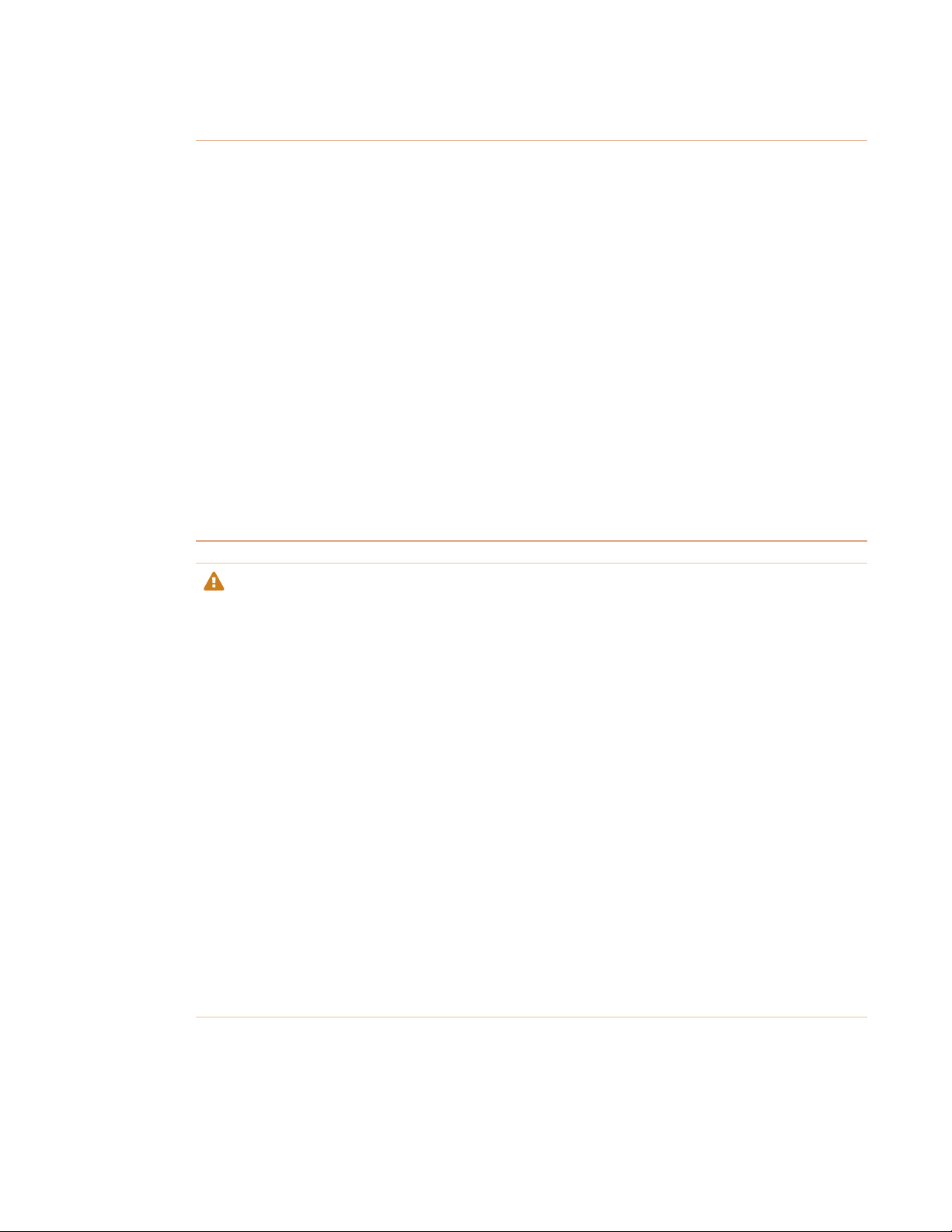
IMPORTANT INFORMATION
l If the glass is broken, do not touch the liquid crystal. To prevent injury, handle glass
fragments with care when disposing of them.
l Do not move or mount the display by connecting rope or wire to its handles. The display is
heavy, and failure of the rope, wire or handle could lead to injury.
l Use only VESA®-approved mounts.
l Disconnect all of the display’s power cables from the wall outlet and seek assistance from
qualified service personnel if any of the following occur:
o
The power cable or plug is damaged
o
Liquid is spilled into the display
o
Objects fall into the display
o
The display is dropped
o
Structural damage, such as cracking, occurs
o
The display behaves unexpectedly when you follow operating instructions
CAUTION
l Turn off the display before cleaning its screen. Otherwise, you may scramble the desktop
icons or inadvertently activate applications when you wipe the screen.
l Avoid setting up and using the display in an area with excessive levels of dust, humidity and
smoke.
l Make sure an electrical socket is near the display and remains easily accessible during use.
l The display should be used only with European TN and TT power distribution systems.
It is not suitable for older, IT-type power distribution systems found in some European
countries. “This system (IT-type) is widely used isolated from earth, in some installations in
France, with impedance to earth, at 230/400V, and in Norway, with voltage limiter, neutral
not distributed, at 230V line-to-line.”
Contact qualified personnel if you’re uncertain of the type of power system available where
you’re installing the display.
l The accessory slot’s maximum available power is 60 W. The slot is not a limited power
source. To reduce the risk of fire, make sure that accessories connecting to the slot satisfy
the fire enclosure requirements of IEC60950-1.
ii smar ttech.com/kb/171164
Page 5
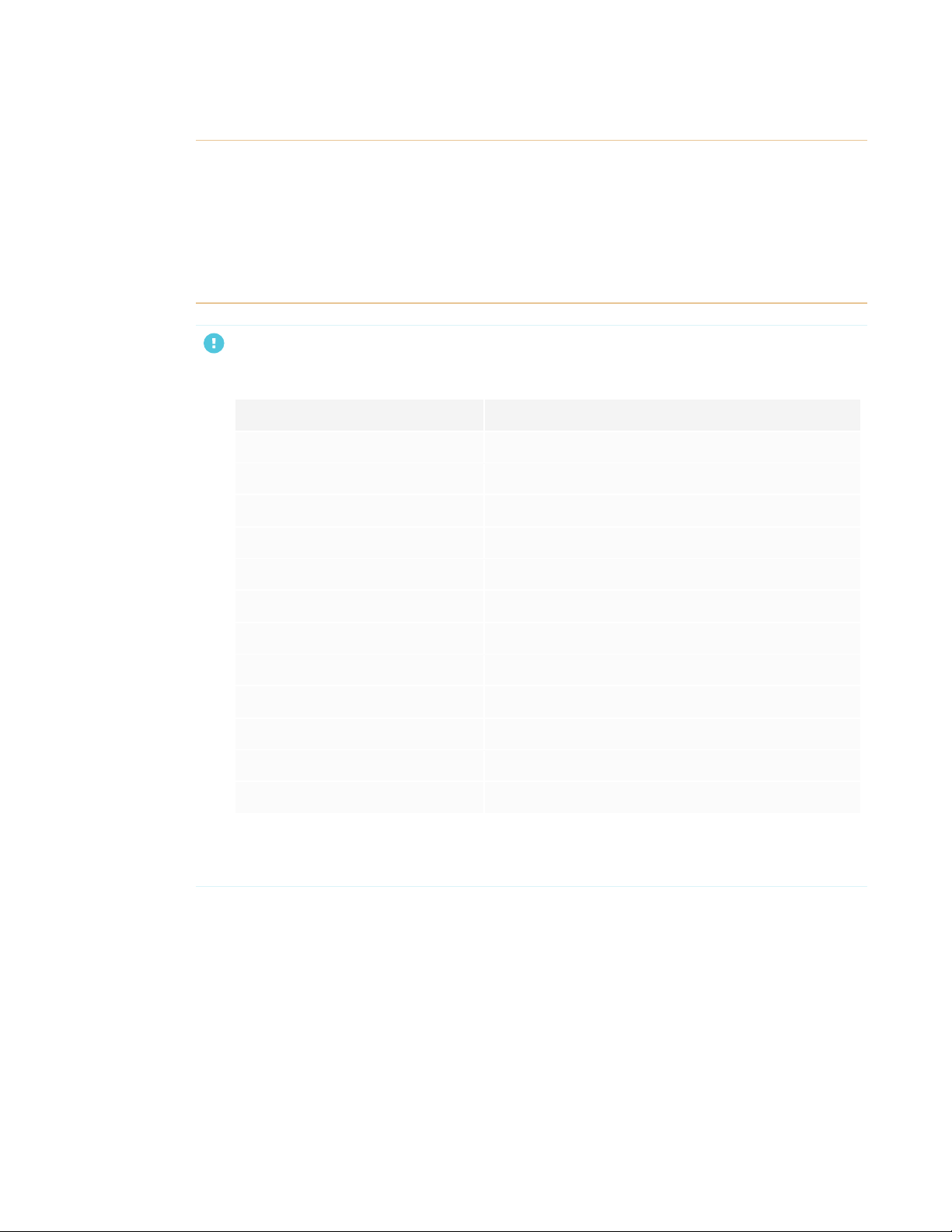
IMPORTANT INFORMATION
l You must connect the USB cable that came with the display to a computer that has a USB
compliant interface and that bears the USB logo. In addition, the USB source computer must
be compliant with CSA/UL/EN 60950 and bear the CE mark and CSA and/or UL Mark(s) for
CSA/UL 60950. This is for operating safety and to avoid damage to the display.
l Wait five minutes before removing the iQ appliance (AM50) from the display to allow the iQ
appliance (AM50) to cool.
IMPORTANT
l The following are the normal operating power requirements for the display:
Model Power requirements
SBID-7075 100V to 240V AC, 50 Hz to 60 Hz, 147 W
SBID-7086 100V to 240V AC, 50 Hz to 60 Hz, 172 W
SBID-7275 100V to 240V AC, 50 Hz to 60 Hz, 162 W
SBID-7286 100V to 240V AC, 50 Hz to 60 Hz, 187 W
SBID-7375 100V to 240V AC, 50 Hz to 60 Hz, 162 W
SBID-7386 100V to 240V AC, 50 Hz to 60 Hz, 187 W
SBID-7075P 100V to 240V AC, 50 Hz to 60 Hz, 147 W
SBID-7086P 100V to 240V AC, 50 Hz to 60 Hz, 172 W
SBID-7275P 100V to 240V AC, 50 Hz to 60 Hz, 162 W
SBID-7286P 100V to 240V AC, 50 Hz to 60 Hz, 187 W
SBID-7375P 100V to 240V AC, 50 Hz to 60 Hz, 162 W
SBID-7386P 100V to 240V AC, 50 Hz to 60 Hz, 187 W
l For additional requirements and other information, refer to the display’s specifications (see
More information on page8).
Federal Communication Commission interference statement
This device complies with Par t 15 of the FCC Rules.Operation is subject to the following two conditions:
1. This device may not cause harmful interfer ence, a nd
2. this device must accept any interference received, includinginterference that may cause undesired operation.
iii smar ttech.com/kb/171164
Page 6
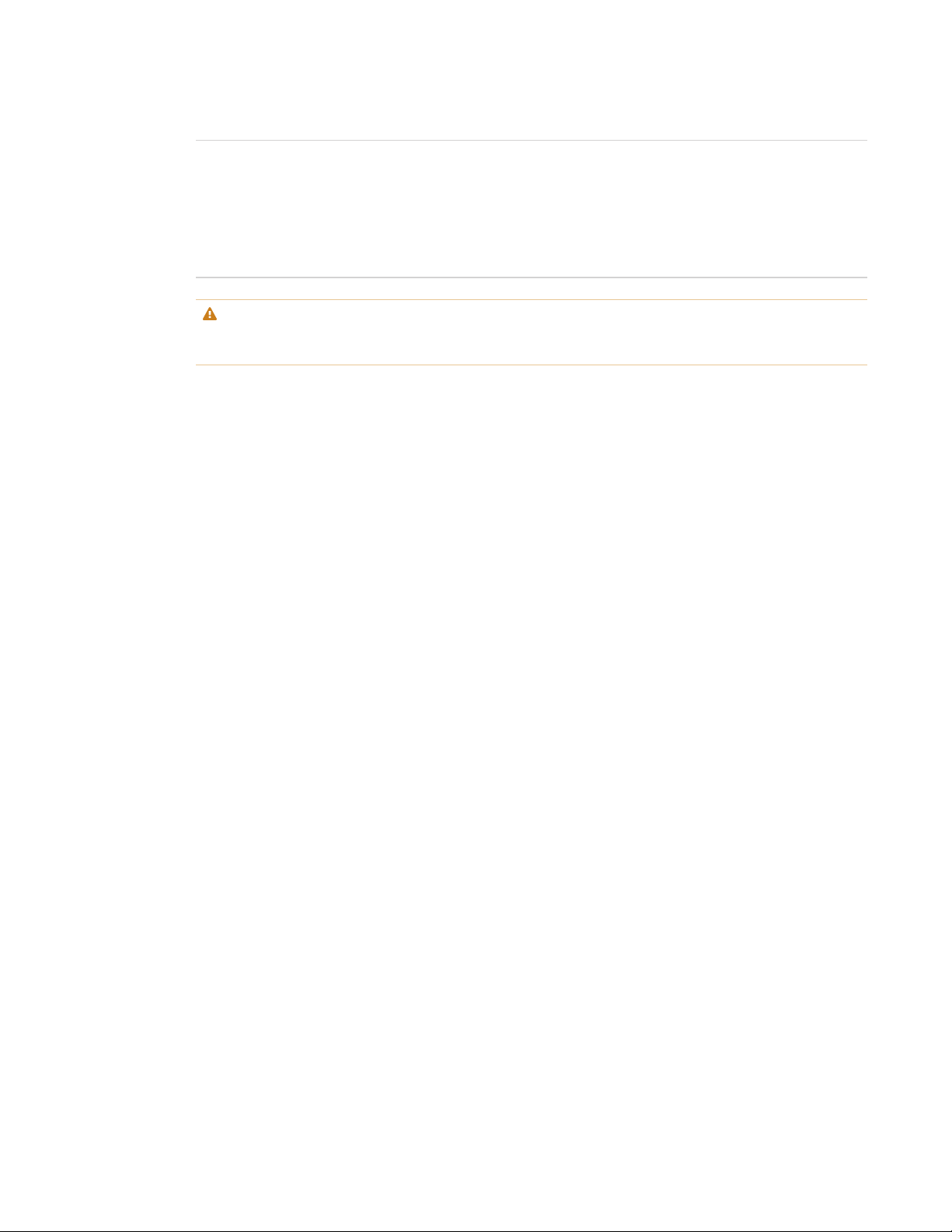
IMPORTANT INFORMATION
NOTE
This equipment has been tested and found to comply with the limits for a Class A digital device,pursuant to part 15 of the
FCC Rules. These limits are designed to pr ovide reasonable protection against harmful interference when the equipment is
operated in a commer cial environment. This equipment genera tes, uses, and can ra diate radio frequency energy and, if not
installedand used in accordance with the instruction manua l, ma y cause har mful interference to radio communications.
Operation of this equipment in a residential area is likely to cause har mful interference in which case the user will be
required to correct the interference at his own expense.
CAUTION
Any changes or modifications not expressly approved by the party responsible for compliance could void the user’s
authority to operate this equipment.
Radiation exposure statement
This equipment complies with FCC radiation exposure limitsset forth for a n uncontrolled environment. This equipment should
be installed and operated with minimum distance of 20 cm between the antenna of this device and all nearby persons. This
transm itter must not be co-located or operated in conjunction with any other antenna or transmitter.
Innovation, Science and Economic Development Canada statement
This device complies with RSS-247of the Innovation, Science and Economic Development Canada Rules.Operation is subject
to the following two conditions:
1. This device may not cause harmful interfer ence, a nd
2. this device must accept any interference received, includinginterference that may cause undesired operation.
Radiation exposure statement
This equipment complies with ISED radiation exposure limits set forth for an uncontrolled environment. This equipment should
be installed and operated with minimum distance of 20 cm between the antenna of this device and all nearby persons. This
transm itter must not be co-located or operated in conjunction with any other antenna or transmitter.
Cet appareil est conforme à la nor me ISED CNR-247 pour les appareils r adio agréés. Son fonctionnement est soumis aux deux
conditions suivantes:
1. le dispositif ne doit pas produire de brouillage préjudiciable,et
2. ce dispositif doit accepter tout brouillage reçu, y compr is un brouillage susceptible de provoquer un fonctionnement
indésirable.
Déclaration d’exposition aux radiat ions
Cet équipement est conforme aux limites d’exposition aux rayonnements ISED établies pour un environnement non contrôlé.
Cet équipement doit êtr e installé et utilisé avec un minimum de 20 cm de distance entr e la source de ra yonnement et votre
corps. Cet émetteur ne doit pas être co- implantés ou exploités conjointement avec une a utre antenne ou émetteur.
EU declaration of conformity
Hereby, SMART Technologies ULC declares that the radio equipment type Interactive Display SBI D-7075, SBID-7075P,
SBID-7086,SBI D-7086P, ID7075-1, ID7086-1 and the interactive pen SBID-7000-PEN, SBID-7000P-PEN are in compliance with
Directive 2014/53/EU.
The full text of the EU declaration of conformity is availableat the following Inter net address: smarttech.com/compliance
iv smarttech.com/kb/171164
Page 7
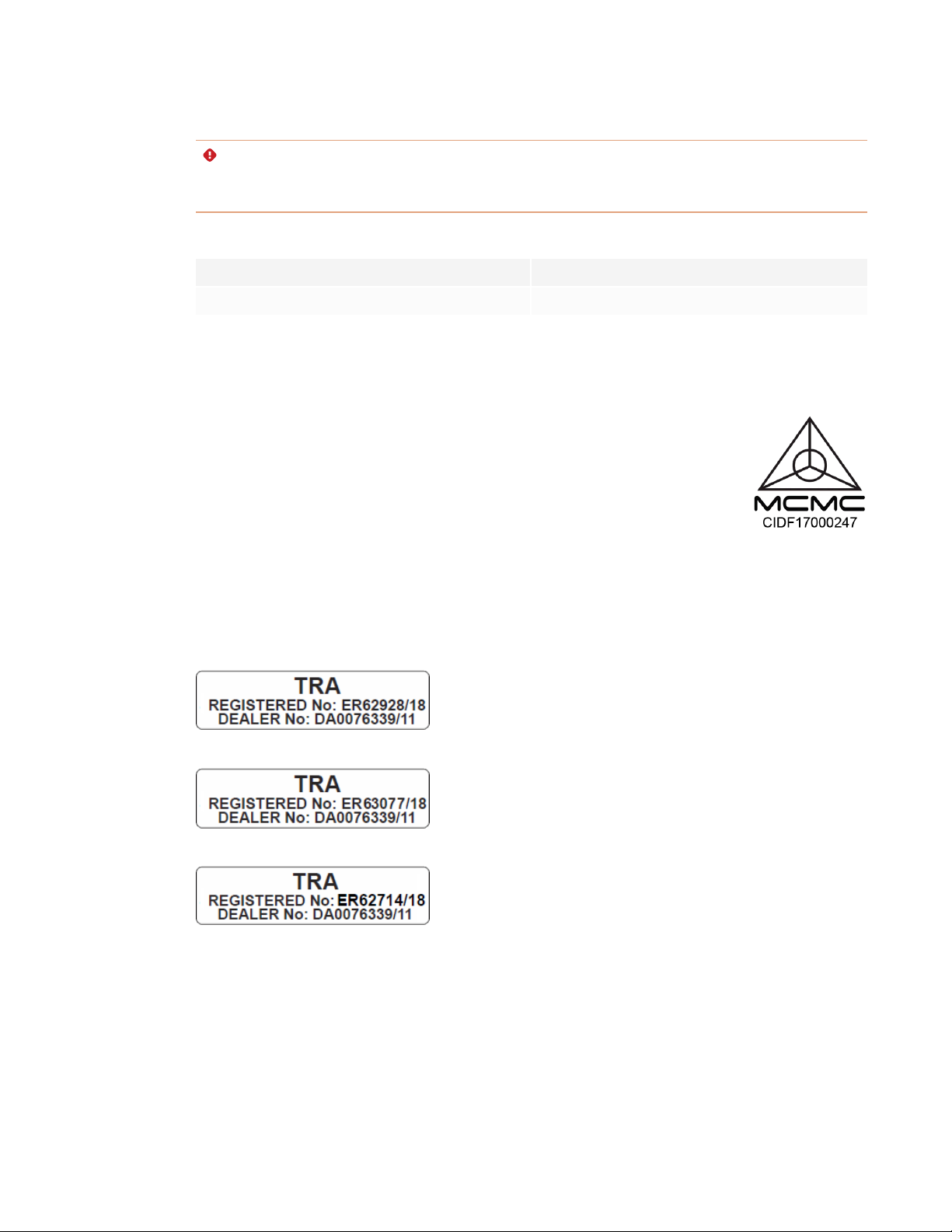
IMPORTANT INFORMATION
WARNING
This equipment is compliant with Class A of CISPR 32. In a residential environment, this equipment may cause radio
interference.
Radio frequency band and maximum power level:
Transmitting Band (MHz) Maximum Transmit Power EIRP (dBm)
2402–2483.5 5.0
Compliance to Malaysia specification
The SMART Technologies ULC Interactive Display SBID-7075, SBID-7075P, SBID-7086, SBID-7086P,
wireless Pen m odels SBI D-7000-PEN and SBID-7000P-PEN meet the Malaysian requirem ents as
defined by the CertifyingAgency, SIRIM QAS International.
United Arab Emirates – TRA registration details
Pen – Regulatory models SBID-7000-Pen and SBID-7000 P-PEN
Panel 75" – Regulatory models SBID-7075and ID7075-1
Panel 86" – Regulatory model ID7086-1
Microsoft® statement regarding Windows® 10
operating system
Windows 10 is automatically updated, which is always enabled. ISP fees may apply.Additional r equirements may apply over
time for updates.
v smarttech.com/kb/171164
Page 8
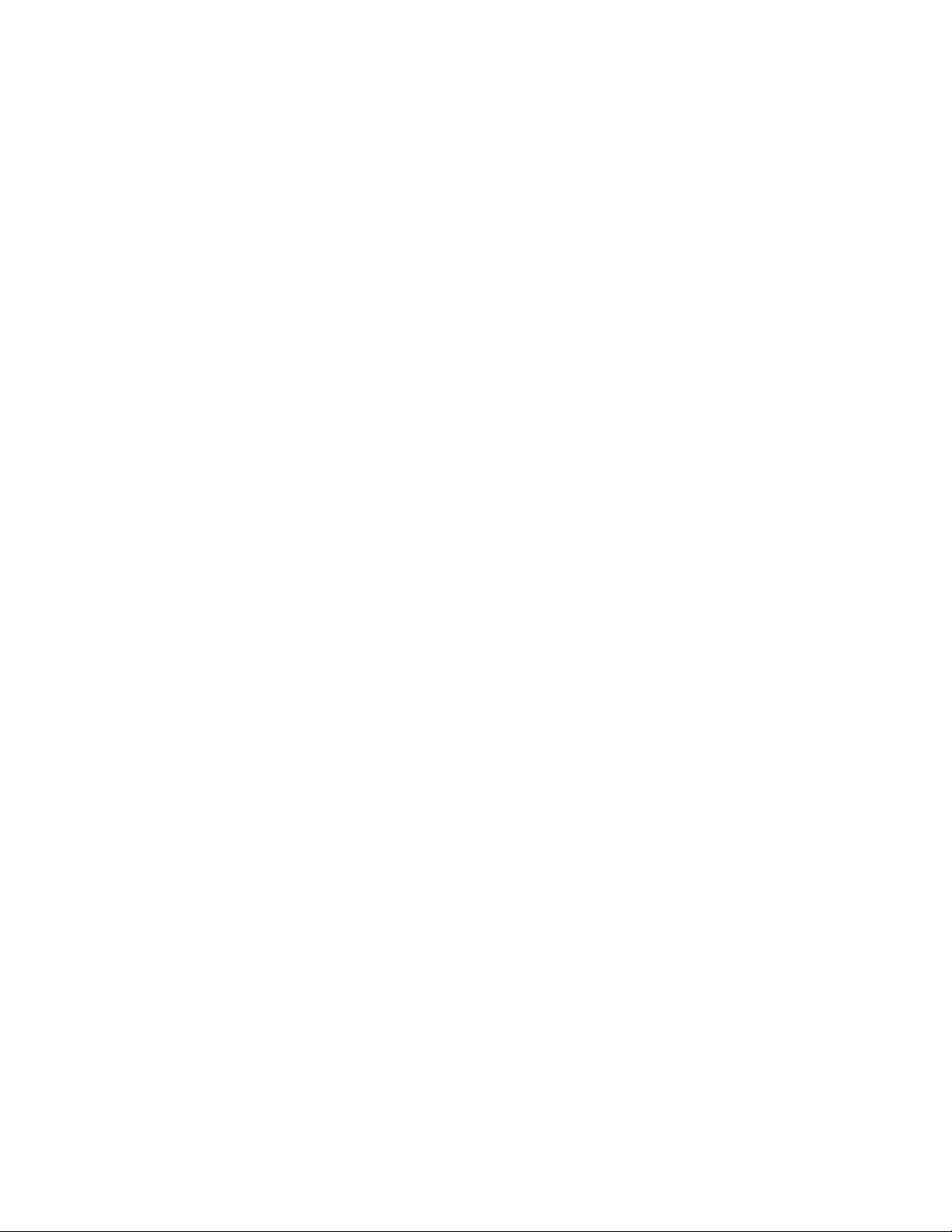
Page 9
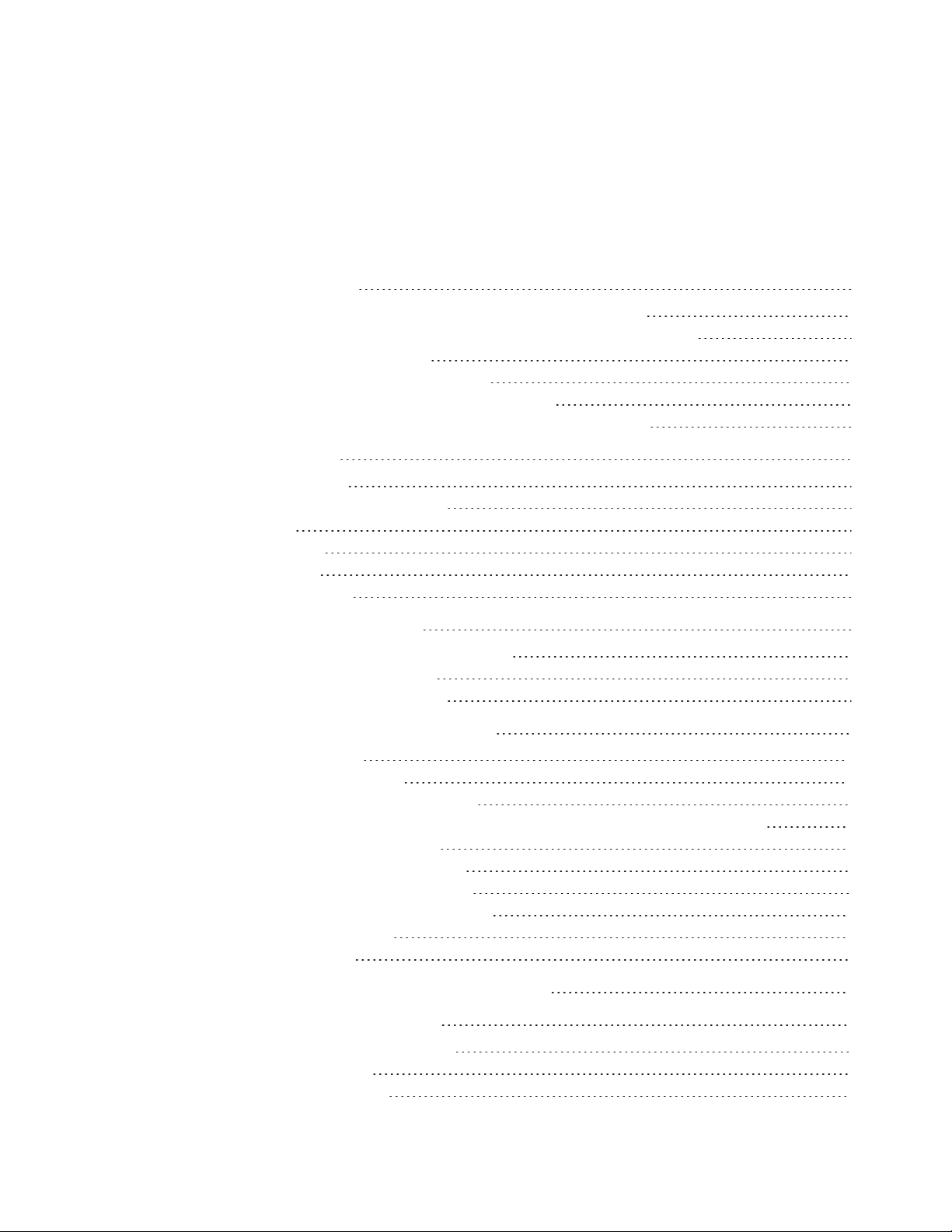
Contents
Important information i
Federal Communication Commission interference statement iii
Innovation, Science and Economic Development Canada statement iv
EU declaration of conformity iv
Compliance to Malaysia specification v
United Arab Emirates – TRA registration details v
Microsoft statement regarding Windows 10 operating system v
Chapter 1: Welcome 1
About this guide 1
Identifying your specific model 2
Features 3
Components 4
Accessories 7
More information 8
Chapter 2: Installing the display 11
Moving the display to the installation site 11
Installing the display on a wall 14
Installing the display on a stand 19
Chapter 3: Connecting power and devices 21
Connecting power 22
Connecting to a network 22
Connecting the Intel Compute Card 23
Connecting cables for room computers, guestlaptops and other input sources 24
Connecting external speakers 25
Connecting room control systems 26
Display connectorpanel reference 27
Display convenience panel reference 28
iQ appliance reference 29
Other connectors 31
Chapter 4: Turning on the display for the first time 33
Chapter 5: Maintaining the display 35
Checking the display installation 35
Cleaning the screen 36
Maintaining ventilation 36
vii smar ttech.com/kb/171164
Page 10
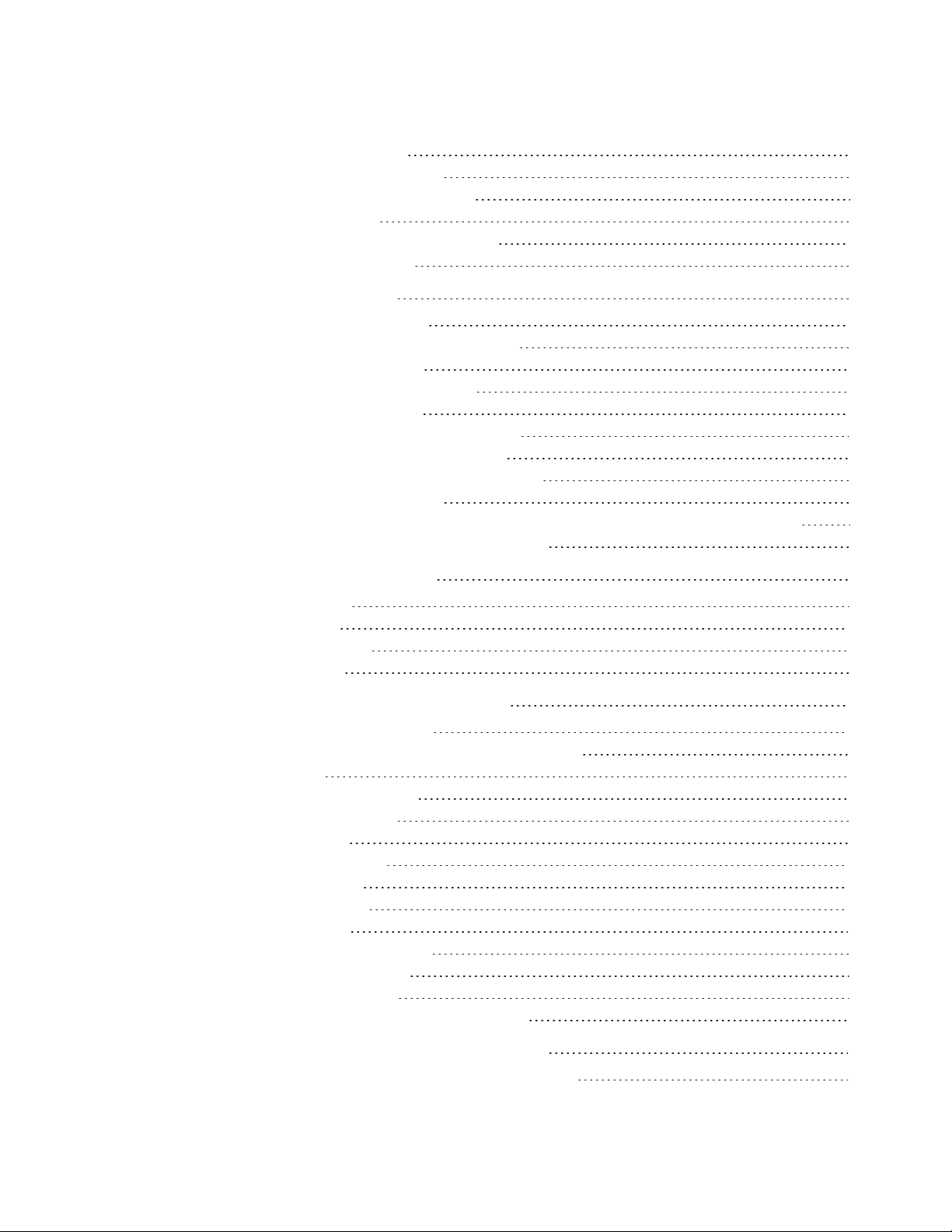
CONTENTS
Preventing condensation 37
Replacing the pens and eraser 37
Turning the display off and back on 37
Resetting the display 38
Removing and transporting the display 38
Updating system software 39
Chapter 6: Troubleshooting 41
Resolving issues with power 42
Resolving issues with presence detection 42
Resolving issues with video 43
Resolving issues with image quality 43
Resolving issues with audio 45
Resolving issues with touch and digital ink 46
Resolving issues with the iQ experience 46
Resolving issues with the Intel Compute Card 47
Resolving issues with software 47
Referring to the SMART knowledge base for additional troubleshooting information 47
Contacting your reseller for additional support 47
Appendix A: Adjusting iQ settings 49
Network settings 49
Personalization 50
Application settings 50
System settings 51
Appendix B: Remotely managing the display 55
Connecting multiple displays 56
Configuring the computer’s serial interface settings 56
Power states 57
Commands and responses 58
Power state commands 61
Input commands 61
Brightness commands 62
Freeze commands 62
Volume commands 62
Mute commands 62
Firmware version commands 63
Serial number commands 63
Part number commands 63
Resolving issues with remote management 64
Appendix C: Hardware environmental compliance 65
Waste Electrical and Electronic Equipment (WEEE) 65
viii smar ttech.com/kb/171164
Page 11
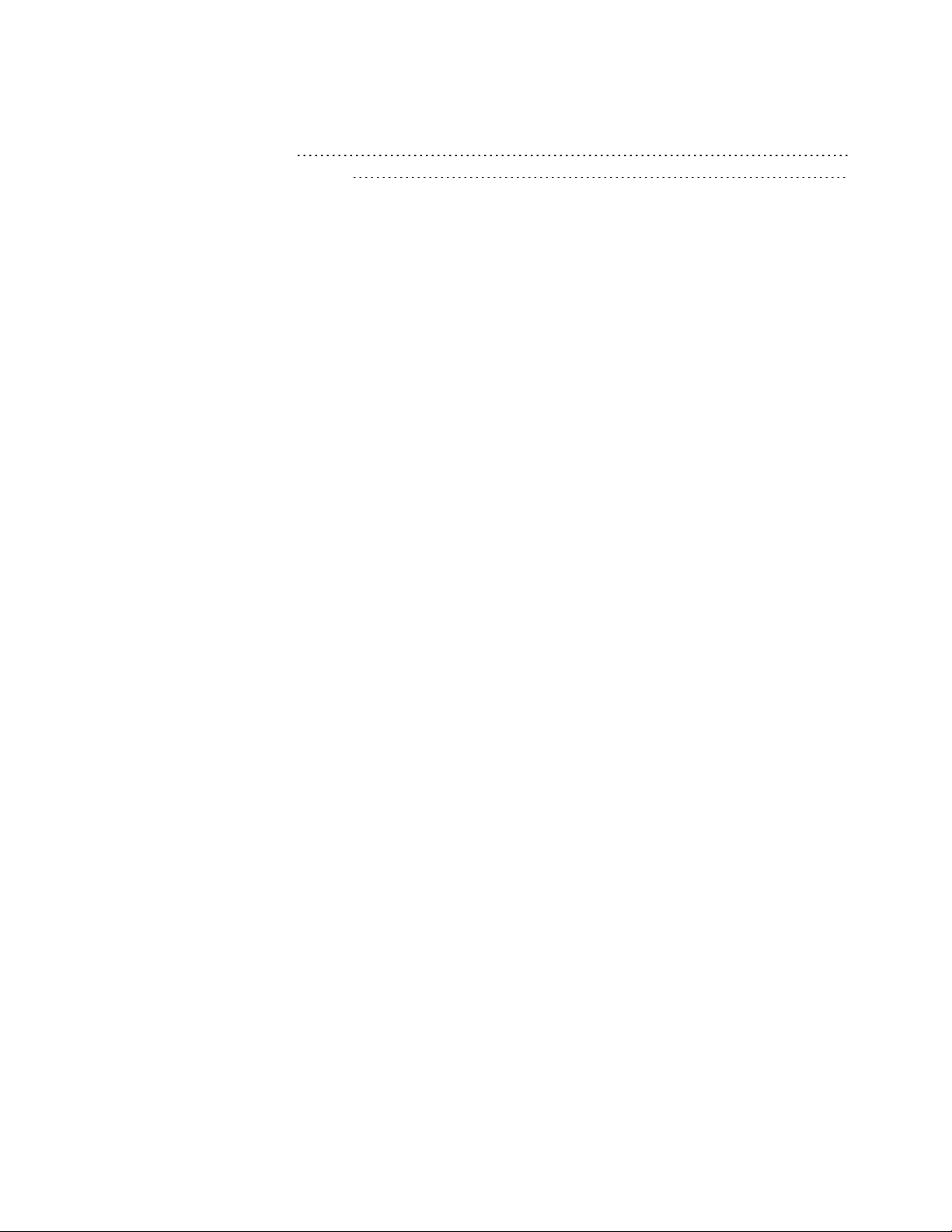
CONTENTS
Batteries 65
More information 65
ix smarttech.com/kb/171164
Page 12
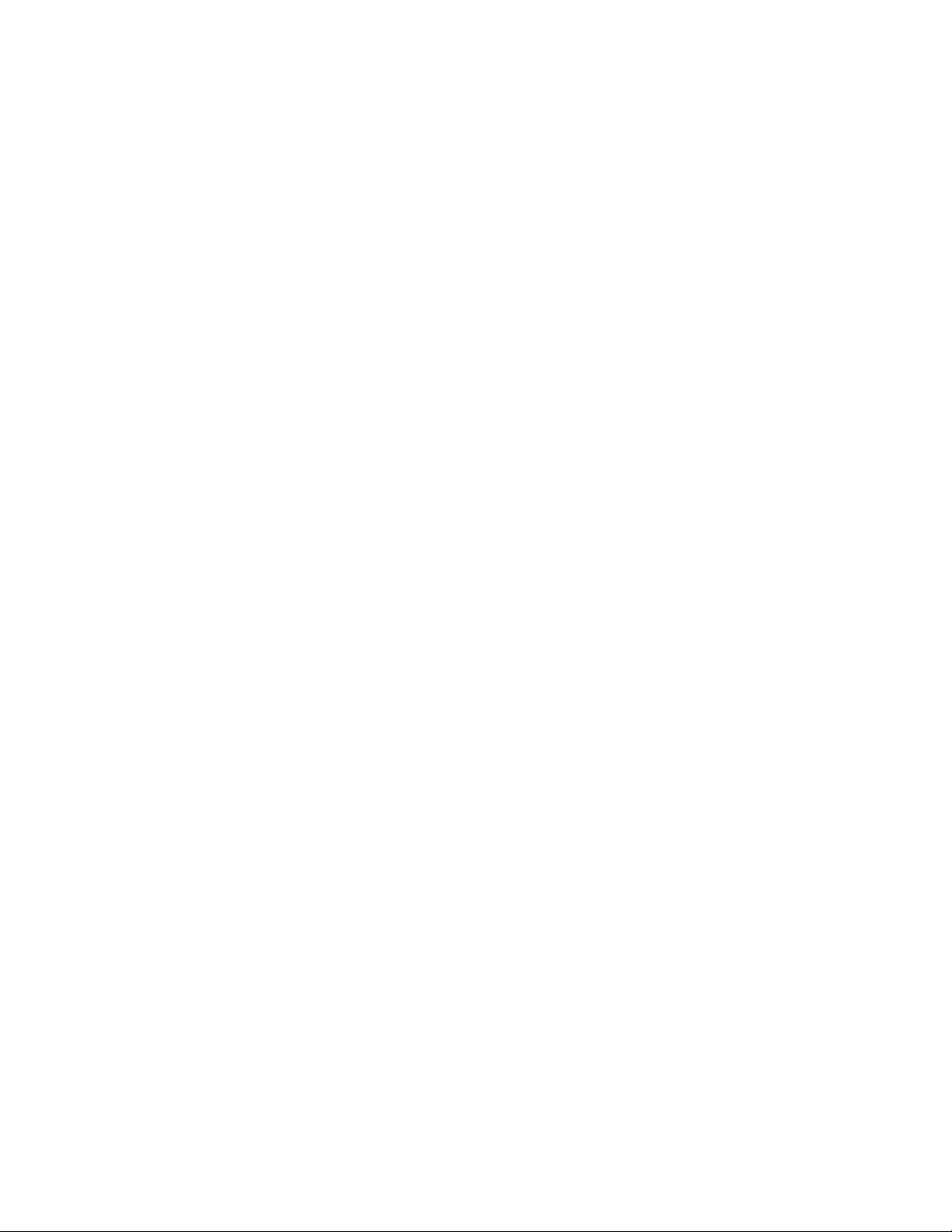
Page 13
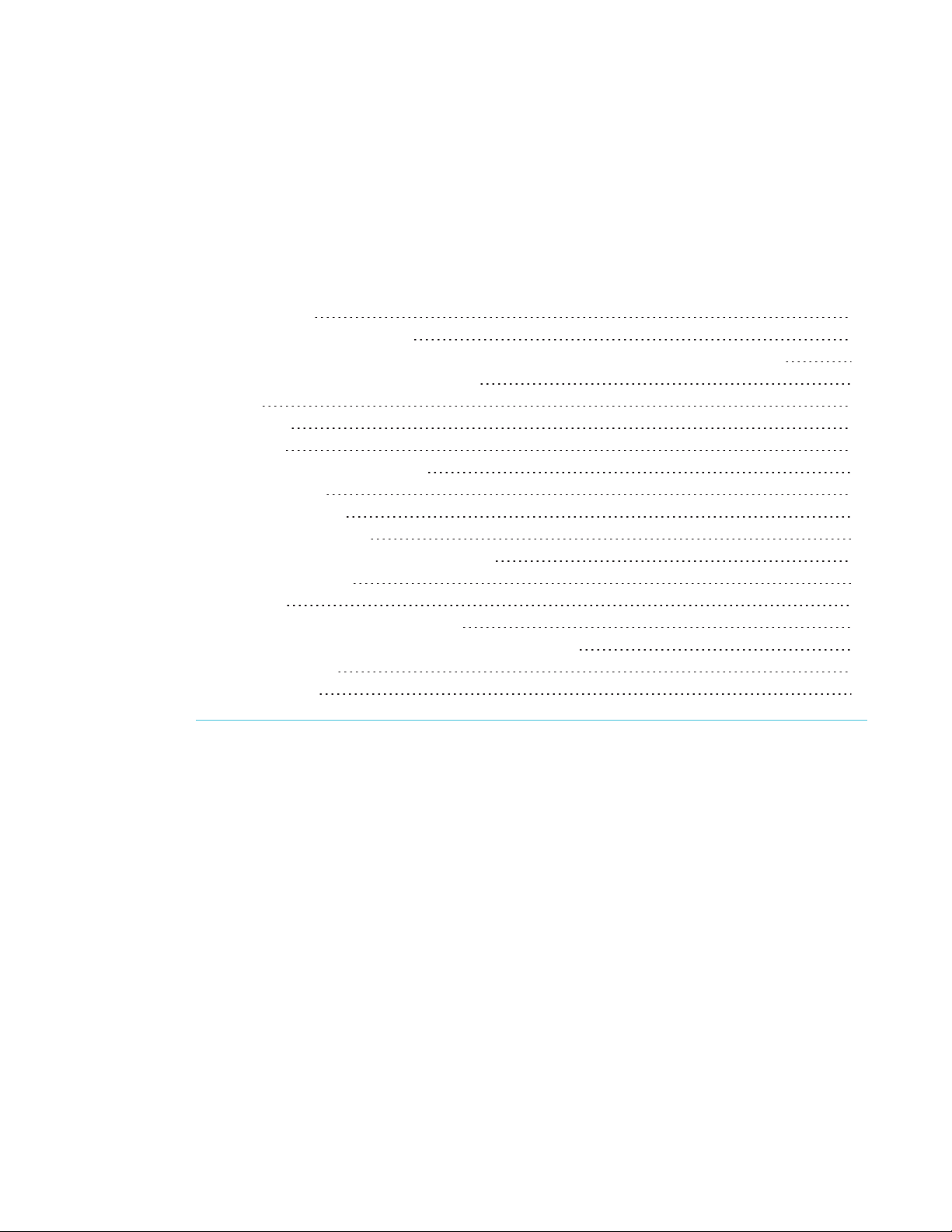
Chapter 1
About this guide 1
Identifying your specific model 2
Identifying your SMARTBoard 7000 or 7000 Pro series interactive display model 2
Identifying your iQ appliance model 2
Features 3
Components 4
Screen 5
Presence detection sensors 5
Home button 5
Pens and eraser 6
Convenience panel 6
iQ appliance (and Intel Compute Card) 6
Internal speakers 7
Accessories 7
SBA-100 projection audio system 7
SMART Audio 400 classroom amplification system 7
USB extenders 8
More information 8
This chapter introduces the SMARTBoard® 7000 and 7000 Pro series interactive displays.
About this guide
This guide explains how to install and maintain a SMARTBoard 7000 or 7000 Pro series interactive
display. It includes the following information:
l How to install the display
l How to connect power and devices
l How to turn on the display for the first time and configure the iQ appliance
l How to maintain the display for years of use
l How to troubleshoot issues with the display
1 smar ttech.com/kb/171164
Page 14
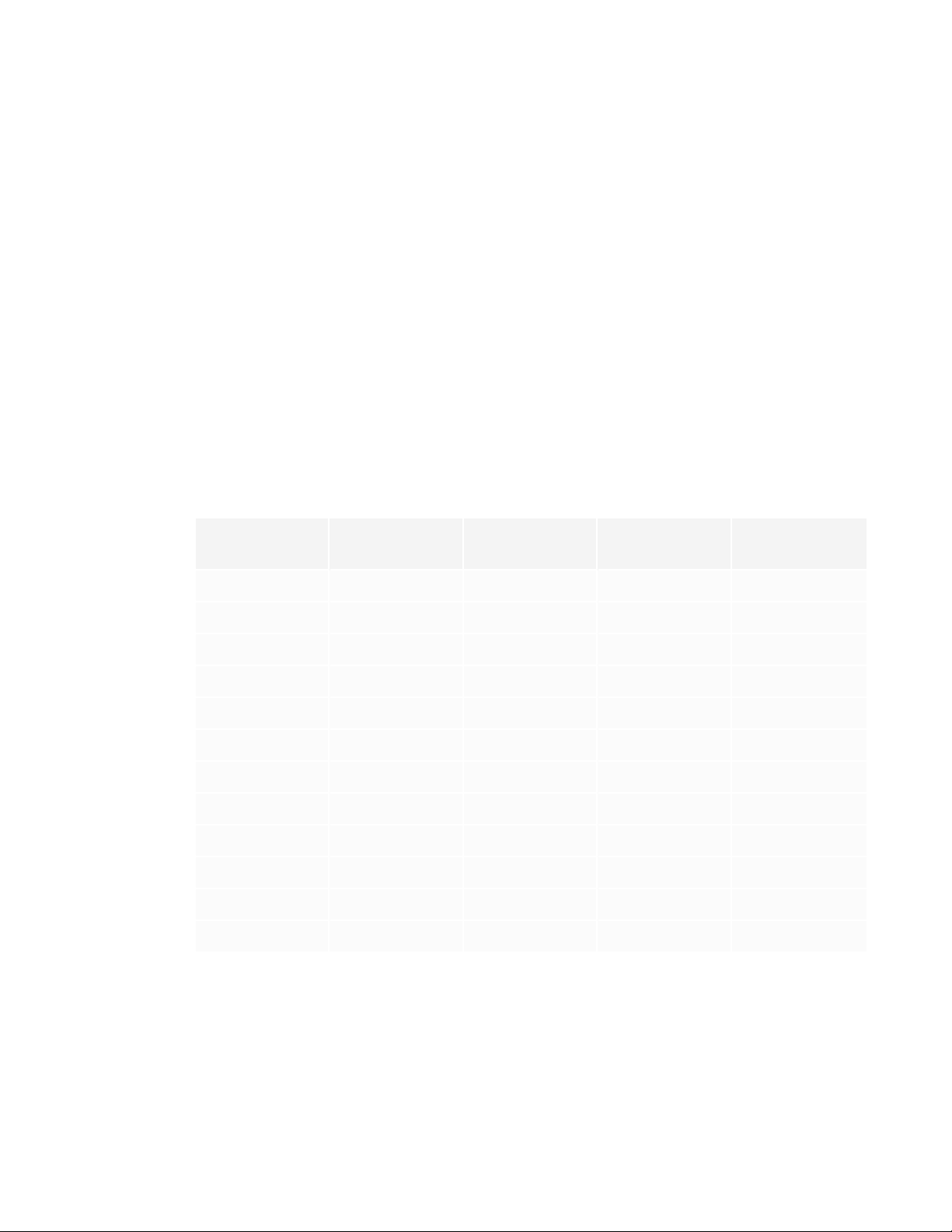
CHAPTER 1
WELCOME
In addition, this guide includes information on the display’s settings and remote management
support.
This guide is intended for those who install and maintain displays in their organizations. Other
documentation and resources are available for those who use displays (see More information on
page8).
Identifying your specific model
SMART offers several different models of the SMARTBoard 7000 and 7000 Pro series interactive
display and iQ appliance.
Identifying your SMARTBoard 7000 or 7000 Pro series interactive
display model
The following models of SMARTBoard 7000 and 7000 Pro series interactive display are available:
Model Frame style Screen size
(approximate)
SBID-7075 White 75" (190 cm) No No
SBID-7086 White 86" (218 cm) No No
SBID-7275 White 75" (190 cm) Yes No
SBID-7286 White 86" (218 cm) Yes No
SBID-7375 White 75" (190 cm) Yes Yes
SBID-7386 White 86" (218 cm) Yes Yes
SBID-7075P Black 75" (190 cm) No No
SBID-7086P Black 86" (218 cm) No No
SBID-7275P Black 75" (190 cm) Yes No
SBID-7286P Black 86" (218 cm) Yes No
SBID-7375P Black 75" (190 cm) Yes Yes
SBID-7386P Black 86" (218 cm) Yes Yes
Refer to the specifications for detailed technical information for this model, including product
dimensions and weights (see More information on page8).
iQ Intel®
ComputeCard
Identifying your iQ appliance model
The iQ appliance is installed in the accessory slot of some interactive display models to enable iQ
2 smar ttech.com/kb/171164
Page 15
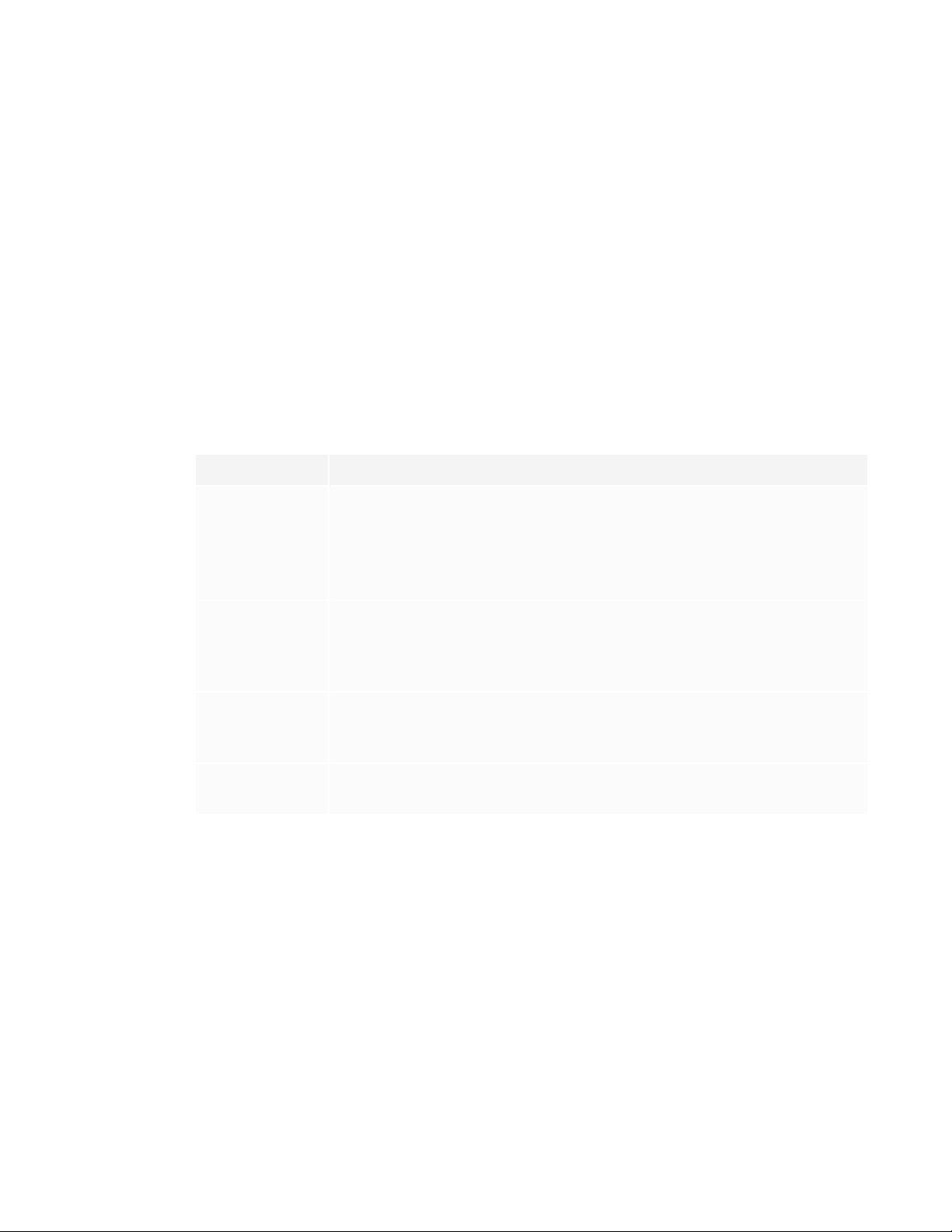
CHAPTER 1
WELCOME
functionality in those models. SMARToffers several different iQ appliance models.
Use the Identifying your iQ appliance model wizard to identify the specific model of iQ appliance
installed in your display.
Features
The SMARTBoard 7000 or 7000 Pro series interactive display is the hub of your classroom or
meeting room. PC-free embedded computing provides one-touch access to collaborative tools,
including a whiteboard, wireless screen sharing and a web browser. There’s no need for wires,
cables or manual software and firmware updates.
The display includes the following features:
Feature Description
iQ experience The display’s iQ appliance provides one-touch access to collaborative tools,
including a whiteboard, wireless screen sharing and a web browser.
The SBID-7375, SBID-7386, SBID-7375P and SBID-7386P models have an
Intel Compute Card in the appliance to provide a fully functional Windows 10
solution at your fingertips, without the need for an external PC or cabling.
Touch support Users can do everything on the display that they can do at their computers—
open and close applications, meet with others, create new documents or edit
existing ones, visit websites, play and manipulate videos, and so on—by
touching the display’s surface.
Writing and
drawing support
Audio support The display includes integrated speakers for presenting audio from
Users can write over applications in digital ink using one of the supplied pens,
and then erase the digital ink using their palms, the eraser or the erasers on
the pens.
connected input sources.
3 smarttech.com/kb/171164
Page 16
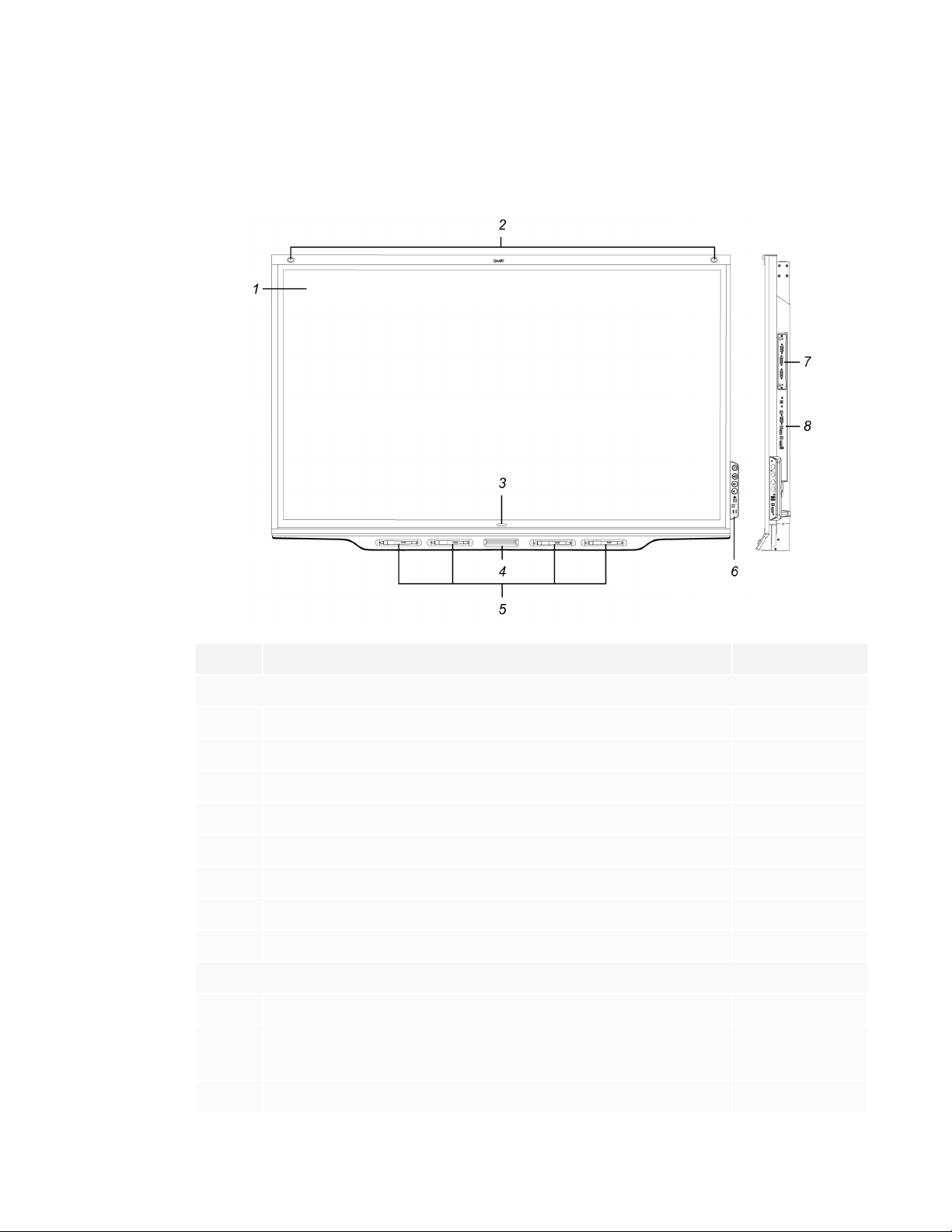
CHAPTER 1
WELCOME
Components
The display consists of the following components:
No. Name More information
Pictured
1 Screen Page5
2 Presence detection sensor (×2) Page5
3 Home button Page5
4 Eraser Page6
5 Pen (×4) Page6
6 Convenience panel Page6
7 iQ appliance (and Intel Compute Card) Page6
8 Connector panel Page27
Not pictured
9 AC power inlet, outlet and switch Page33
10 RS-232 connectors Page19
Page55
11 Speakers Page7
4 smarttech.com/kb/171164
Page 17
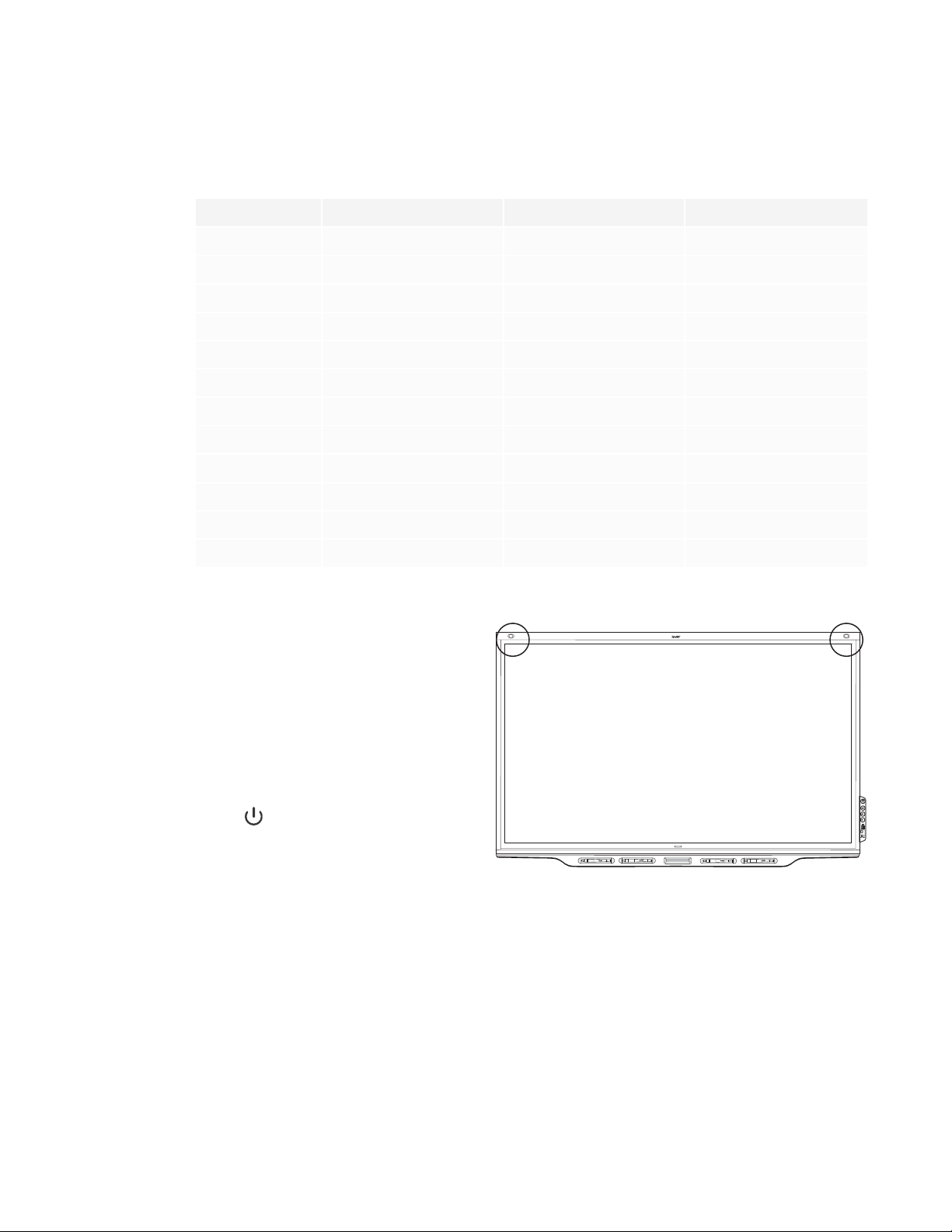
CHAPTER 1
WELCOME
Screen
The following are the dimensions of the screen:
Model Diagonal Width Height
SBID-7075 75" (190.5 cm) 65" ( 165.2 cm) 38 5/8" (93 cm)
SBID-7086 86" (218.4 cm) 74 7/8" (190.3 cm) 42" (10 7 cm)
SBID-7275 75" (190.5 cm) 65" ( 165.2 cm) 38 5/8" (93 cm)
SBID-7286 86" (218.4 cm) 74 7/8" (190.3 cm) 42" (10 7 cm)
SBID-7375 75" (190.5 cm) 65" (165.2 cm) 38 5/8" (93 cm)
SBID-7386 86" (218.4 cm) 74 7/8" (190.3 cm) 42" (10 7 cm)
SBID-7075P 75" (190.5 cm) 65" (165.2 cm) 38 5/8" (93 cm)
SBID-7086P 86" (218.4 cm) 74 7/8" (190.3 cm) 42" (10 7 cm)
SBID-7275P 75" (190.5 cm) 65" (165.2 cm) 38 5/8" (93 cm)
SBID-7286P 86" (218.4 cm) 74 7/8" (190.3 cm) 42" (10 7 cm)
SBID-7375P 75" (190.5 cm) 65" (165.2 cm) 38 5/8" (93 cm)
SBID-7386P 86" (218.4 cm) 74 7/8" (190.3 cm) 42" (107 cm)
Presence detection sensors
The display has two presence detection
sensors on its top frame that can detect
people up to 16' (5 m) away when the
display is in Standby mode.
When the sensors detect people in the
room, the display is ready to turn on. To
turn on the display, press the Power
button or pick up a pen or eraser.
If the room is empty for a specified
period, the display returns to Standby
mode.
Home button
Tap the Home button to open the Home screen. From the Home screen, you can open the iQ
appliance’s apps as well as the settings.
5 smar ttech.com/kb/171164
Page 18
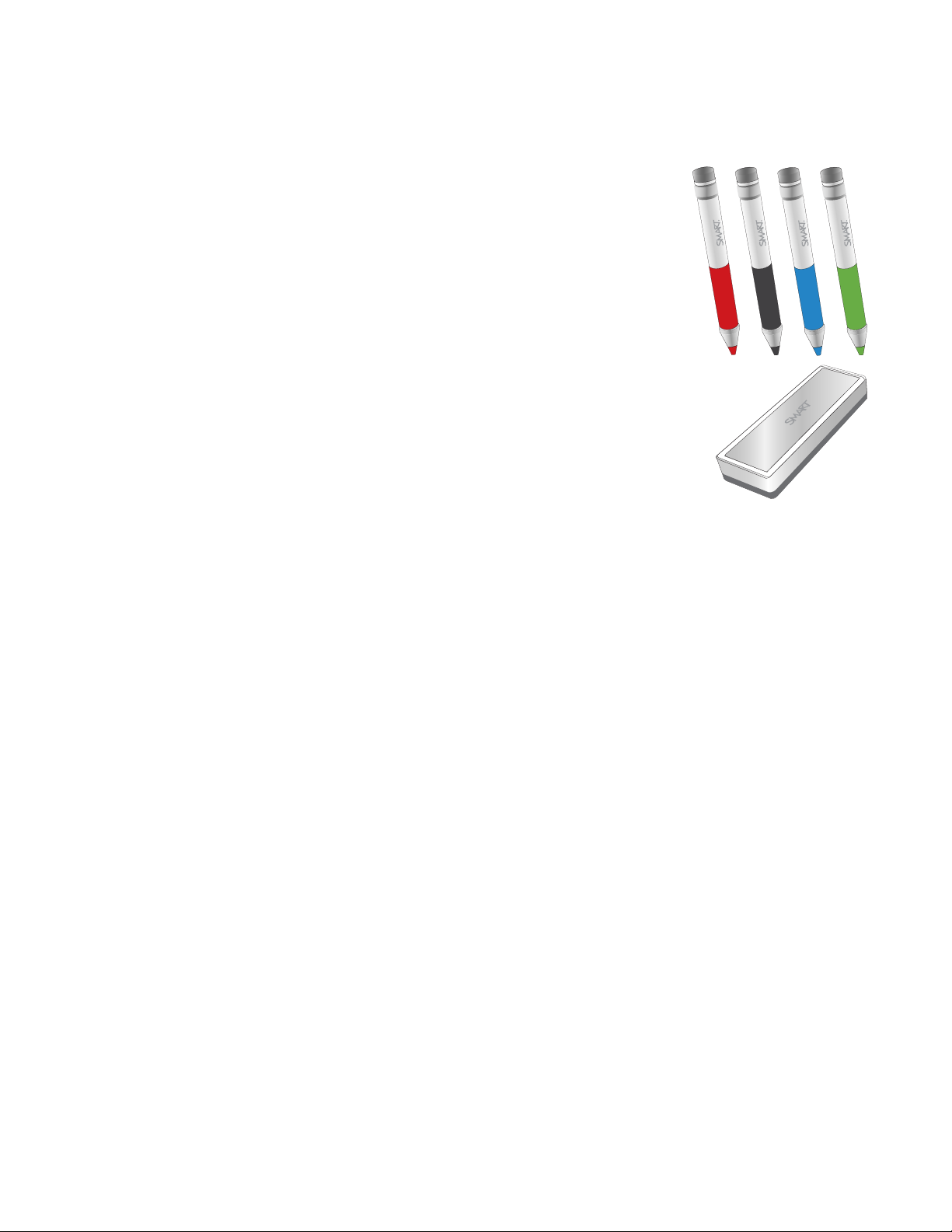
CHAPTER 1
WELCOME
Pens and eraser
The display comes with black, red, blue and green pens. Each pen has
an attached eraser and an indicator light.
In addition to the pens, the display includes an eraser, which you can use
when you want to erase a large area on the screen.
Convenience panel
The convenience panel contains buttons for turning the display on and off and controlling the
volume. It also includes connectors for USB peripherals and a computer or other input source.
iQ appliance (and Intel Compute Card)
The iQ appliance is installed in the accessory slot on the back of the following models:
l SBID-7275
l SBID-7286
l SBID-7275P
l SBID-7286P
l SBID-7375
l SBID-7386
l SBID-7375P
l SBID-7386P
Take advantage of iQ technology and access collaborative tools.
The SBID-7375, SBID-7386, SBID-7375P and SBID-7386P models have an Intel Compute Card in the
appliance to provide a fully functional Windows 10 solution at your fingertips, without the need for
an external PC or cabling.
6 smar ttech.com/kb/171164
Page 19

CHAPTER 1
WELCOME
CAUTION
The accessory slot’s maximum available power is 60 W. The slot is not a limited power source.
To reduce the risk of fire, make sure that accessories connecting to the slot satisfy the fire
enclosure requirements of IEC60950-1.
TIP
Use the Identifying your iQ appliance model wizard on the SMART support site to identify your
model of iQ appliance.
Internal speakers
The display includes two 10 W integrated speakers. You can also connect external speakers (see
Connecting external speakers on page25).
Accessories
Accessories for the display include the following:
l SBA-100 projection audio system
l SMART Audio 400 classroom amplification system
l USB extenders
SBA-100 projection audio system
Available for education models, the SBA-100 projection audio system consists
of two 14 W speakers and is intended for wall-mounted displays. You can
control volume using the display’s convenience panel or the digital volume
controls in a connected computer’s operating system.
For more information, see the SBA-100 projection audio system specifications
(smarttech.com/kb/171146).
SMART Audio 400 classroom amplification system
Available for education models, the SMART Audio 400 classroom amplification
system provides high-quality audio amplification. The system comes with a
teacher microphone and optional student microphone. Multiple speaker
options are available, including wall- and ceiling-mounted speakers. The
amplifier receives audio signals from the microphones and translates them into
crystal-clear sound through the speakers.
7 sm arttech.com/kb/171164
Page 20
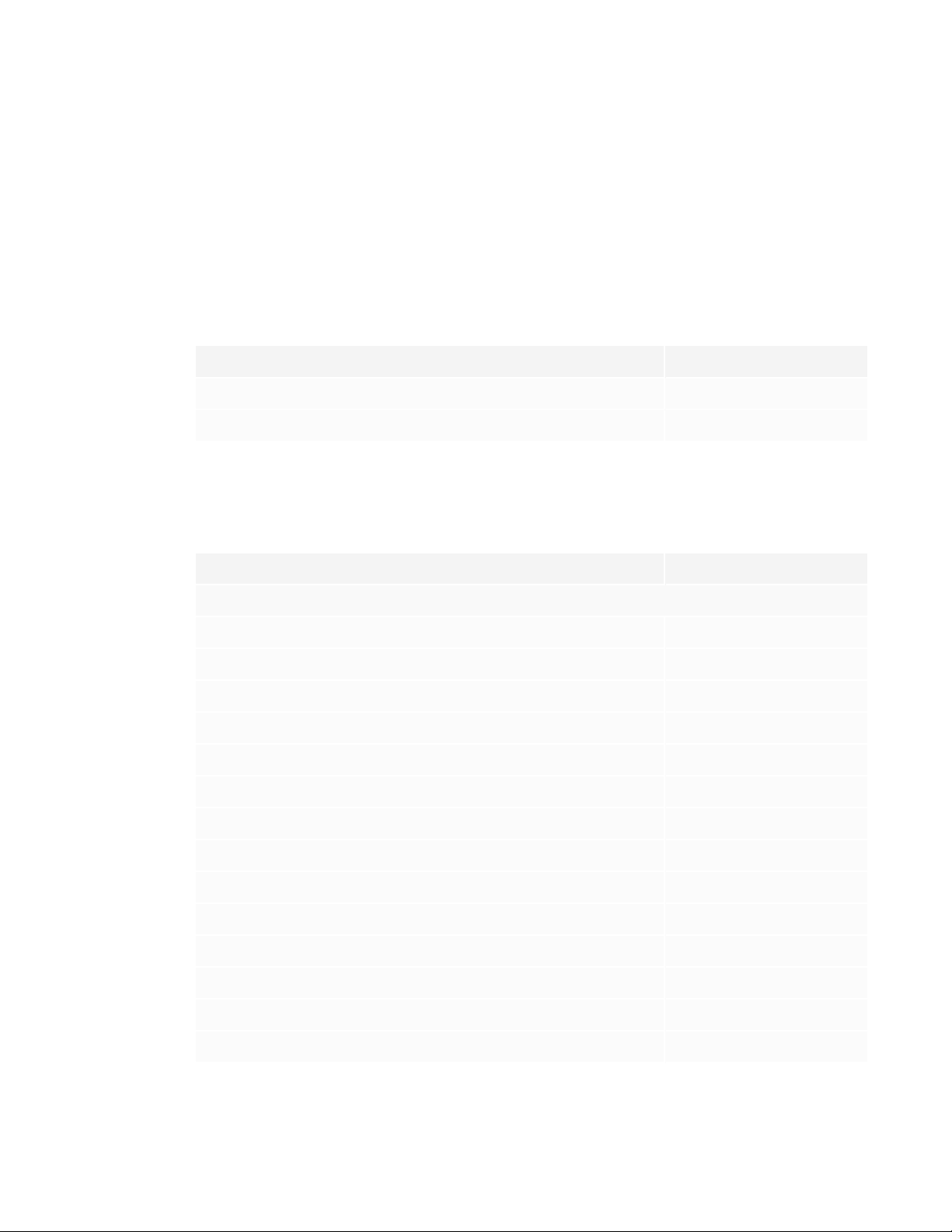
CHAPTER 1
WELCOME
For more information, see the SMART Audio 400 classroom amplification system specifications
(smarttech.com/kb/171137).
USB extenders
As noted in Connecting cables for room computers, guestlaptops and other input sources on
page24, the USB connection between the display and computer should be no longer than 16'
(5m). If you need to connect a computer that is more than 16' (5 m) from the display, use one of the
following USB extenders:
Extender Specifications
USB-XT smarttech.com/kb/119318
CAT5-XT-1100 smarttech.com/kb/170202
More information
In addition to this guide, SMART provides the following documents for the display:
Document Link
Specifications and comparisons
SBID-7075 smarttech.com/kb/171131
SBID-7086 smarttech.com/kb/171132
SBID-7275 smarttech.com/kb/171133
SBID-7286 smarttech.com/kb/171134
SBID-7375 smarttech.com/kb/171320
SBID-7386 smarttech.com/kb/171319
SBID-7075P smarttech.com/kb/171211
SBID-7086P smarttech.com/kb/171212
SBID-7275P smarttech.com/kb/171213
SBID-7286P smarttech.com/kb/171214
SBID-7375P smarttech.com/kb/171318
SBID-7386P smarttech.com/kb/171317
AM30 smarttech.com/kb/171097
AM40 smarttech.com/kb/171182
8 smar ttech.com/kb/171164
Page 21
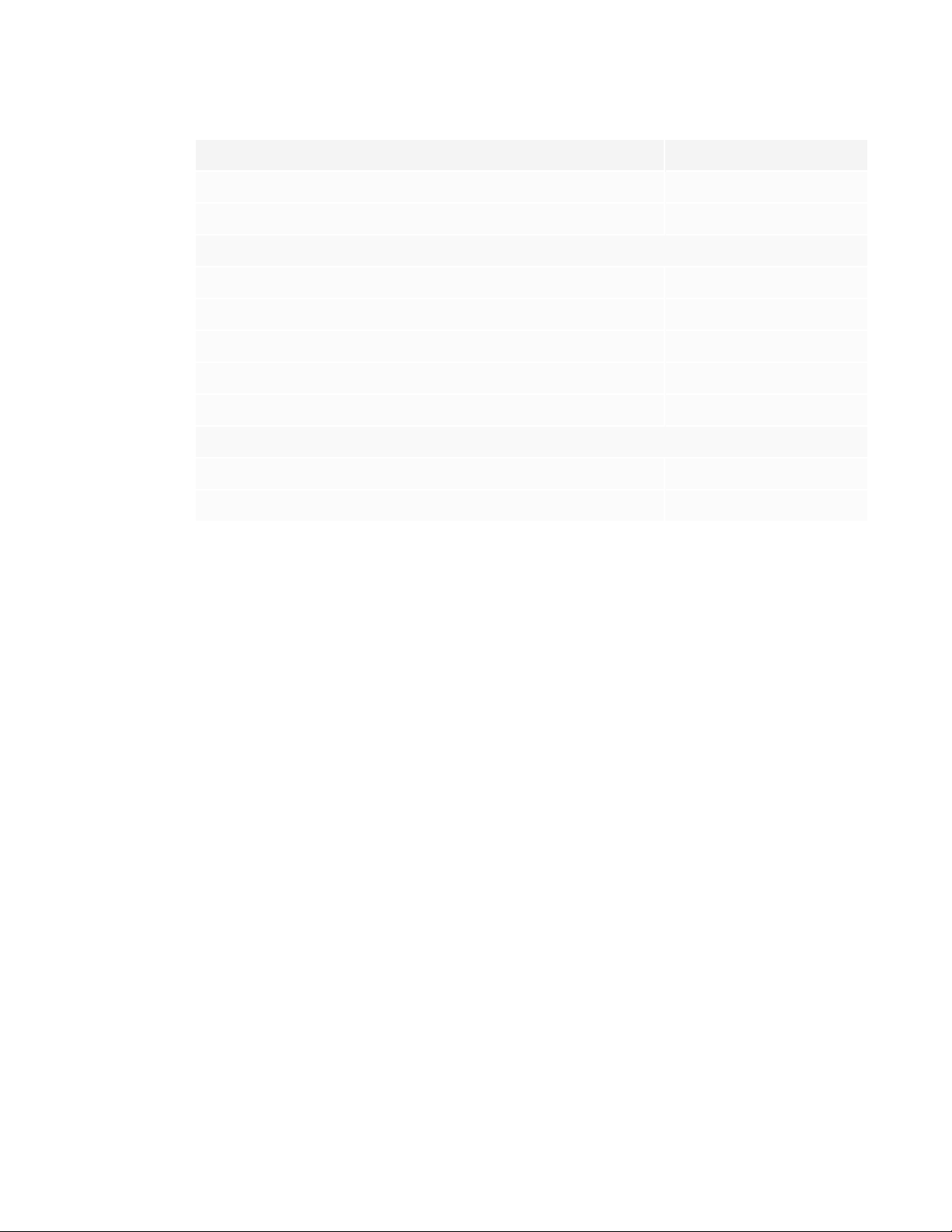
CHAPTER 1
WELCOME
Document Link
AM50 smarttech.com/kb/171263
Comparison smarttech.com/kb/171161
Installation instructions
SBID-7075, 7275, 7375, 7075P, 7275P and 7375P smarttech.com/kb/171160
SBID-7086, 7286, 7386, 7086P, 7286P and 7386P smarttech.com/kb/171232
AM30 smarttech.com/kb/171090
AM40 smarttech.com/kb/171199
AM50 smarttech.com/kb/171294
Quick reference and guides
Quick reference smarttech.com/kb/171162
User’s guide smarttech.com/kb/171163
These documents are available in the Support section of the SMART website
(smarttech.com/support). Scan the QR code on the cover of this guide to view the SMARTBoard
7000 and 7000 Pro series interactive displays pages in the Support section.
9 smar ttech.com/kb/171164
Page 22
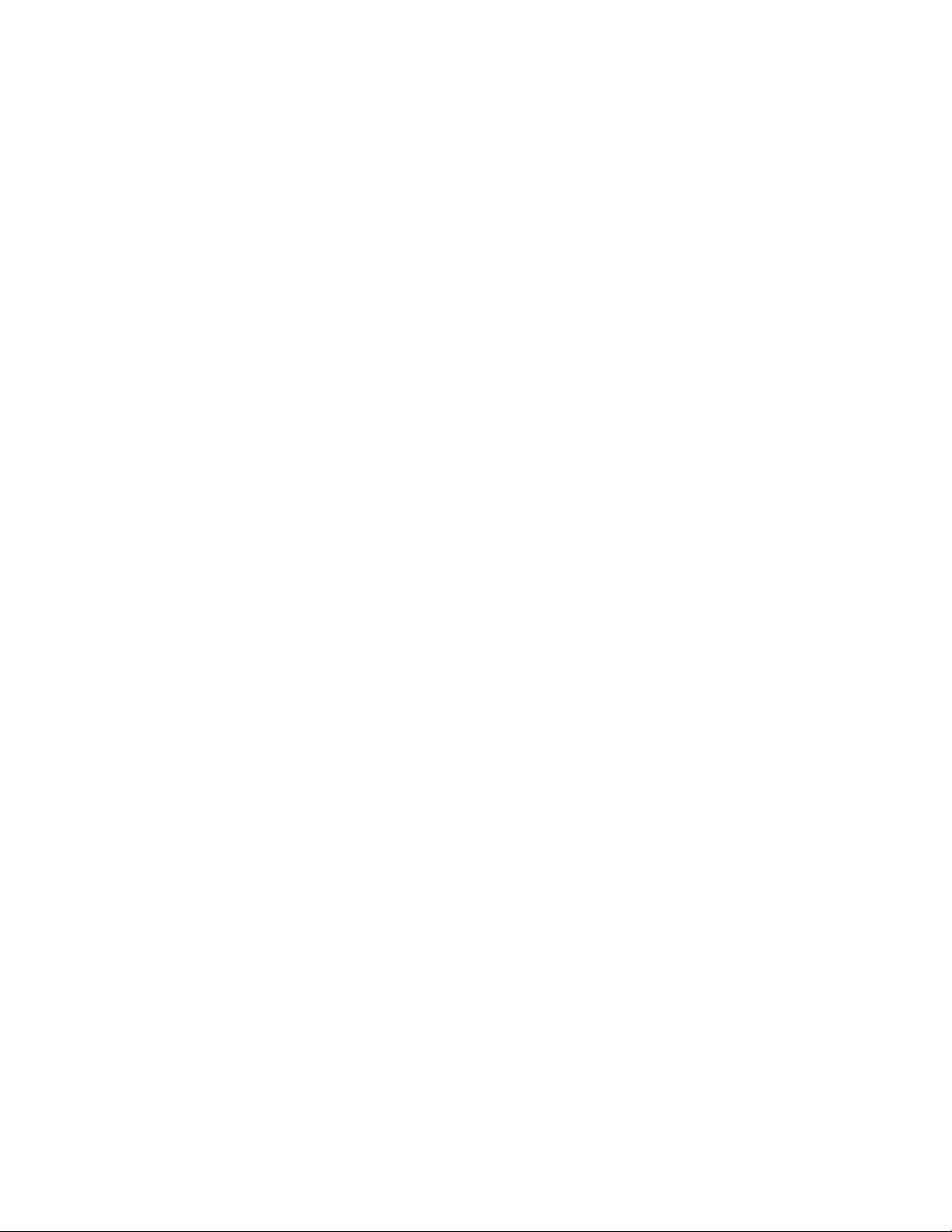
Page 23
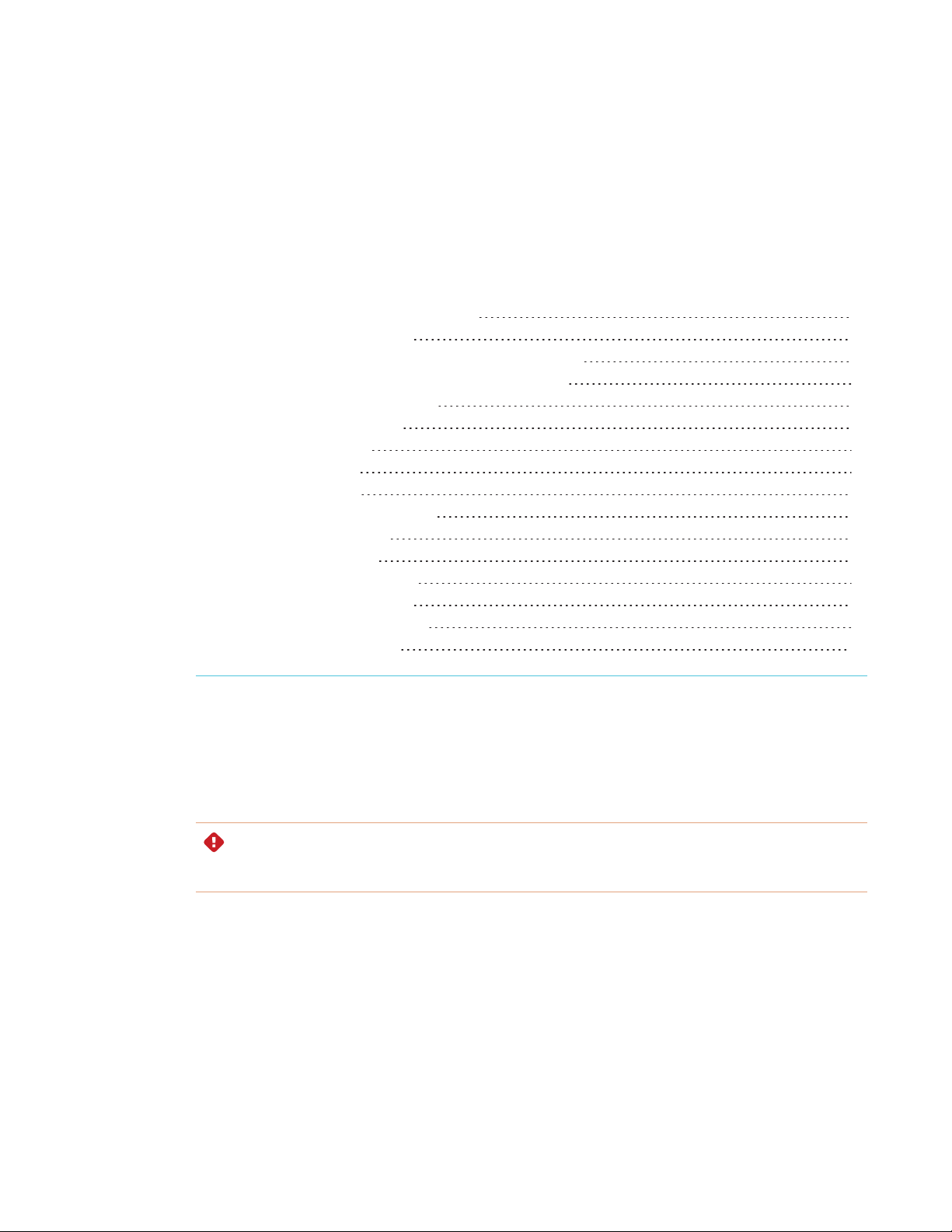
Chapter 2
Moving the display to the installation site 11
Using transportation aides 12
Accommodating doorways, hallways and elevators 12
Dealing with cracked, chipped or shattered glass 13
Saving the original packaging 13
Installing the display on a wall 14
Choosing a location 14
Choosing a height 16
Assessing the wall 16
Selecting mounting hardware 16
Selecting a wall mount 16
Mounting the display 17
Mounting multiple displays 19
Installing the display on a stand 19
Using SMART mobile stands 19
Using a third-party stand 20
SMART recommends that only trained installers install the display.
This chapter is for installers. Installers should read this information along with the installation
instructions included with the display before they install the display.
WARNING
Improper installation of the display can result in injury and product damage.
Moving the display to the installation site
After your organization receives the display, you need to move it to the place where you plan to
install it.
On occasion, you might also need to move the display to another location after initially installingit.
11 smar ttech.com/kb/171164
Page 24
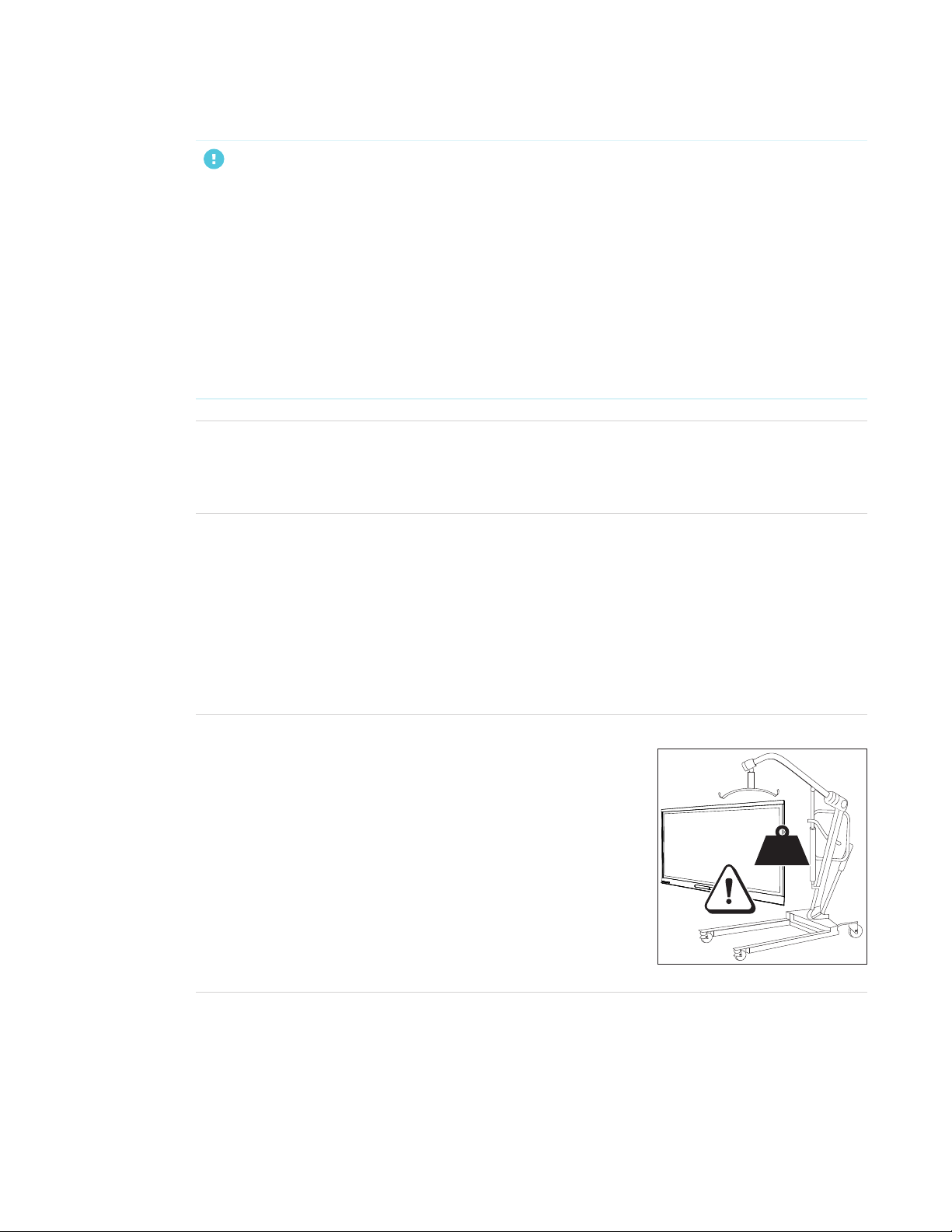
CHAPTER 2
INSTALLING THE DISPLAY
IMPORTANT
l Move the display at your own risk. SMART cannot accept liability for damages or injury that
occur during the display’s transportation.
l When moving the display, do the following:
o
Follow local safety regulations and standards.
o
Keep the display in its original packaging.
o
Move the display so that its top frame faces up.
o
Have at least two people move the display.
TIP
Display packaging may be labeled to indicate which side is the front. Look for “FRONT” on the
packaging to help orient the box during transportation.
Using transportation aides
You can use the following aides to move the display:
l Cart
l Furniture dolly
l Mechanical lift
NOTE
Larger, heavier models feature eyebolt mounting holes for use
with a mechanical lift. Refer to these models’ installation
instructions for information about using a mechanical lift.
Accommodating doorways, hallways and elevators
In some situations, you might need to remove the display from its packaging to move it through
narrow doorways or hallways or on to an elevator. In these situations, SMART recommends that
12 smarttech.com/kb/171164
Page 25

CHAPTER 2
INSTALLING THE DISPLAY
you keep the foam pieces on the bottom corners of the display. These foam pieces protect the
display if you need to set it down during transportation.
You might also need to rotate the display so that its top frame faces to the side. You can do this
during transportation, but when you install the display, it must be in landscape orientation (with the
top frame facing up).
Dealing with cracked, chipped or shattered glass
The display contains safety-tempered glass. Although this glass is heat-strengthened to help
withstand impacts, the glass can crack, chip or shatter if struck with enough force. (Safety glass is
designed to break into small pieces rather than sharp shards if it is broken.) Temperature changes
can cause a minor crack or chip to become worse, possibly causing the glass to shatter. See the
knowledge base article, Shattered glass on an interactive display, for information about conditions
that can cause the display’s glass to shatter even when it’s not in use.
If the display’s glass is cracked or chipped, have it professionally inspected and repaired at a
SMART authorized repair center. If the display’s glass shatters, carefully clean up the area and have
the display repaired or replaced.
CAUTION
For safety and to prevent further damage, do not continue to install or use the display if its glass
is cracked, chipped or shattered.
Saving the original packaging
Save the original packaging to repack the display with as much of the original packaging as
possible in case you need to move the display again after you initially install it. This packaging was
designed to provide the best possible protection against shock and vibration.
CAUTION
Move the display only in the original packaging or replacement packaging purchased from your
authorized SMART reseller. Moving the display without correct packaging can lead to product
damage and voids the warranty.
NOTE
If the original packaging isn’t available, you can purchase the same packaging directly from your
authorized SMART reseller (smarttech.com/where).
13 smarttech.com/kb/171164
Page 26

CHAPTER 2
INSTALLING THE DISPLAY
Installing the display on a wall
Typically, you install the display on a wall in a classroom or meeting space.
Choosing a location
Adisplay is typically installed at the room’s focal point, such as at the front of a classroom or
meeting space.
Selecting an appropriate location for the display is crucial for ensuring the best possible
experience with the product. Consider the following factors as you choose a location:
Factor Considerations
Room setup
Power and other
connections
The location allows users, including those in wheelchairs, access to the
l
display.
Refer to local regulations regarding accessibility.
The location allows for multiple users to access the display at a time.
l
The location accommodates room traffic patterns, and there are no
l
tripping hazards.
The display is not installed where it could be hit by a door or gate.
l
There are no nearby shelving units, desks or other furniture that has
l
doors or drawers that could hit the display.
Furniture, wall décor and other room features, such as light switches and
l
thermostats, do not block the display or are blocked by it. (You might be
able to move some of these room features to accommodate the
display.)
The location is close to the following:
l
o
A power outlet
o
A network outlet (if you plan to use a wired network connection)
o
A room computer (if you plan to connect a room computer)
o
Speakers and other devices that you want to connect to the display
NOTES
l
14 sma rttech.com/kb/171164
o
If the location is not near a power outlet, consult an electrician for
the power setup you need.
o
Determine if you’ll need additional equipment, such as power
bars, additional cables or cable extenders.
The location is not where the mains power supply enters the building.
Page 27

CHAPTER 2
INSTALLING THE DISPLAY
Factor Considerations
Visibility The display’s screen is clearly visible to all users in the room. SMART
recommends users sit within a 178° viewing area:
NOTE
The viewing area depends on the display’s resolution and a variety of
other factors. For more information, see the knowledge base article,
Recommended viewing distances and viewing angles for
SMARTBoard interactive flat panels.
Lighting The location is not near bright light sources, such as windows or strong
overhead lighting.
Light sources can cause glare on the display’s screen, reducing its
visibility.
TIP
To reduce light interference, install blinds or shades on windows or
skylights and install switches to dim or turn off any lights shining
directly on the display’s screen. Keep in mind that sunlight can come
through windows at different angles at different times of the year.
Acoustics The room has good acoustics (see Configuring your SMARTBoard 7000
or 7000 Pro for the best audio performance).
Environment and
ventilation
The location meets the environmental requirements in the display’s
l
specifications (see More information on page8).
The display isn’t subjected to strong vibrations or dust.
l
Ventilation systems don’t blow air directly on the display.
l
There is adequate ventilation or air conditioning around the display so
l
that heat can flow away from it and the mounting equipment.
SMARTrecommends at least 2" (5 cm) of space on all sides of the
display for proper airflow.
If you plan to install the display in a recessed area, there is at least 4" (10
l
cm) of space between the display and the recessed walls to enable
ventilation and cooling.
15 smarttech.com/kb/171164
Page 28

CHAPTER 2
INSTALLING THE DISPLAY
Choosing a height
Consider the general height of the user community when you choose the height for the display.
SMART recommends that you mount the display so that its top is 6'5" (1.9m) from the floor.
NOTE
If participants will be sitting at a steep angle (such as in a lecture hall), you may have to adjust the
installation height or angle.
Assessing the wall
Be sure the wall you’re installing the display on can support the weight of the display and mounting
equipment. If the wall can’t support the weight of the display and mounting equipment, consider
using a SMART wall stand to transfer some of the weight from the wall to the floor (see
smarttech.com/accessories).
NOTE
Refer to the display’s specifications for its weight (see More information on page8).
In some situations, you may need to request an engineering analysis to determine if the wall can
support the display.
Selecting mounting hardware
The mounting hardware required for installation varies according to the type of wall onto which the
display is being mounted.
Refer to the installation instructions for the mounting hardware required for the display.
Selecting a wall mount
It is always best to mount the display on a wall. If the wall can’t support the display’s weight, you
can use additional hardware to transfer some of the weight to the floor.
16 smarttech.com/kb/171164
Page 29

CHAPTER 2
INSTALLING THE DISPLAY
Contact your authorized SMART reseller (smarttech.com/where) for information on SMART’s
mounting options.
If you choose a third-party option rather than one of SMART’s mounting options, be sure the wall
mount can support the display’s weight as well as the weight of any attached accessories and can
accommodate the display’s dimensions.
Mounting the display
Mount the display following the included installation instructions. In addition, consider the
following:
l Mount the display vertically (90° relative to the floor plus or minus 2° for tolerance) and in
landscape orientation. SMART doesn’t support mounting the display at other angles or in
portrait orientation.
l Use a standard VESA mounting plate.
17 smar ttech.com/kb/171164
Page 30

CHAPTER 2
INSTALLING THE DISPLAY
l Use M8 bolts (not included)to fasten the wall bracket.
Bolt length 12 mm + x mm < M8 < 45 mm + xmm
where x is the combined thickness of the wall bracket and washer
Fasten force
97.36–177.01 in-lb. (11–20 N·m)
CAUTION
Do not over-tighten the bolts.
NOTE
SMART recommends M8 × 30 mm mounting bolts for standard installations where the total
wall mount bracket and washer thickness is less than 7 mm.
l Because the receptacles might not be easily accessible after you mount the display, consider
connecting cables for power, room computer and other devices while the display is still in its
packaging (see Chapter 3: Connecting power and devices on page21).
18 smarttech.com/kb/171164
Page 31

CHAPTER 2
INSTALLING THE DISPLAY
Mounting multiple displays
If you mount multiple displays side by side, you can connect a RS-232 cable from the rightmost
display’s RS-232OUT connector to the next rightmost display’s RS-232IN connector, and so forth,
to turn on, turn off and otherwise operate all of the displays from the right-most display’s
convenience panel.
IMPORTANT
Use only standard RS-232 cables. Do not use a null modem cables. Null modem cables typically
have ends of the same type.
NOTE
For more information on using RS-232 cables for remote management, see Appendix B:
Remotely managing the display on page55.
Installing the display on a stand
If you want to move the display from place to place or if it’s not possible to install the display on a
wall, you can install it on a stand.
Using SMART mobile stands
SMART mobile stands are designed for SMART interactive displays. They are height-adjustable.
Some models include integrated speakers, a locking cabinet to secure equipment and casters that
swivel and lock for easy movement.
For more information about SMART mobile stands, see smarttech.com/accessories.
19 smarttech.com/kb/171164
Page 32

CHAPTER 2
INSTALLING THE DISPLAY
Using a third-party stand
For information on selecting and using a third-party stand, see Installing your SMARTBoard 7000 or
7000 Pro on a stand.
20 smar ttech.com/kb/171164
Page 33

Chapter 3
Connecting power 22
Connecting to a network 22
Connecting the Intel Compute Card 23
Connecting cables for room computers, guestlaptops and other input sources 24
Connecting external speakers 25
Connecting room control systems 26
Display connectorpanel reference 27
Display convenience panel reference 28
iQ appliance reference 29
Other connectors 31
Connect the display to power after you install it but before you turn it on for the first time and
configure the iQ appliance. You can also connect cables for room computers, guest laptops or
other input sources as well as for speakers and room control systems.
By installing cables in advance, you make use of connectors that might not be accessible after the
display is wall-mounted. You can then run the cables across floors or behind walls as needed.
WARNING
Ensure that any cables that cross the floor to the display are properly bundled and marked to
avoid a trip hazard.
21 smarttech.com/kb/171164
Page 34

CHAPTER 3
CONNECTING POWER AND DEVICES
Connecting power
Connect the supplied power cable from the AC power inlet on the
bottom of the display to a power outlet.
NOTE
Refer to the display’s specifications for power requirements and power consumption information
(see More information on page8).
Connecting to a network
The display requires a network connection for downloading software
and firmware updates, and a number of the iQ appliance’s apps require
a network connection as well. You can connect to a network using a
Wi-Fi connection or one of the RJ45 jacks on the display (pictured). For
more information about the display’s network connection and
configuration, see Connecting to a network.
IMPORTANT
Do not use the RJ45 jack on the iQ appliance to connect to a network.
22 smarttech.com/kb/171164
Page 35

CHAPTER 3
CONNECTING POWER AND DEVICES
TIP
If you’re using one of the display’s RJ45 jacks to connect to a network,
you can connect the other RJ45 jack to a computer to provide
network access for the computer. This is particularly useful if there is
only one wired network connection in the room.
Connecting the Intel Compute Card
The SBID-7375, SBID-7386, SBID-7375P and SBID-7386P models have an Intel Compute Card.
Insert the Intel Compute Card in the slot on the iQ appliance to access its Windows 10 operating
system from the display.
TIP
You can connect peripherals, such as a keyboard or mouse, to the Intel Compute Card using the
USB receptacles on the iQ appliance.
23 smarttech.com/kb/171164
Page 36

CHAPTER 3
CONNECTING POWER AND DEVICES
Connecting cables for room computers,
guestlaptops and other input sources
You can connect cables to the display so that users can connect and use room computers, guest
laptops or other devices, such as Blu-ray™ disc players.
The connector panel includes three sets of computer
connectors:
l VGA: This set of connectors can accommodate a VGA
cable for touch control, a USB cable for video and a
stereo 3.5 mm cable for audio.
l HDMI 1: This set of connectors can accommodate a
USB cable for touch control and an HDMI cable for
video and audio. (This input supports HDMI2.0.)
l DisplayPort: This set of connectors can
accommodate a USBcable for touch control and a
DisplayPort cable for video and audio.
In addition to the three sets of computer connectors on the
connector panel, there is one set of computer connectors
on the convenience panel:
HDMI 2: This set of connectors can accommodate a
USBcable for touch control and an HDMI cable for
video and audio. (This input supports HDMI1.4.)
IMPORTANT
Do not connect computers or other devices to the iQ appliance. SMARTBoard 7000 series
interactive displays do not support the use of these connectors.
24 smarttech.com/kb/171164
Page 37

CHAPTER 3
CONNECTING POWER AND DEVICES
SMART recommends the following varieties of cable:
Cable type Maximum length Recommendation
HDMI 23' (7 m)
1
Use only certified HDMI cables that have been
tested to support the performance standard you
require.
DisplayPort 23' (7 m) Use DisplayPort 1.2 compliant or better cables.
VGA 23' (7 m) Use VGA cables with all pins in their connectors fully
populated and wired.
Stereo 3.5 mm 20' (6 m) [N/A]
USB 16' (5 m) Use a USB extender if the distance between the
computer and the display is greater than 16' (5 m).
For more information, see USB extenders on page8.
Using cables that exceed these maximum lengths may produce unexpected results, degraded
picture quality or degraded USB connectivity.
SMART software should be installed on any computers users connect to the display. For
information on installing SMARTsoftware and viewing a connected computer’s input on the
display, see the SMARTBoard 7000 and 7000 Pro series interactive displays user’s guide
(smarttech.com/kb/171163).
Connecting external speakers
The display includes two 10 W speakers, which are designed to provide sound at the front of a
room. You might want to connect the SBA-100 projection audio system (see SBA-100 projection
audio system on page7) or third-party external active speakers if you’re providing sound in a larger
space.
You can connect external speakers to the display using the stereo
3.5mm out connector (pictured). Alternatively, you can connect
external speakers directly to a room computer.
1
The performance of cables longer than 23' (7 m) is highly dependent on the cable’s quality.
25 smarttech.com/kb/171164
Page 38

CHAPTER 3
CONNECTING POWER AND DEVICES
In addition to the stereo 3.5 mm out connector, the display provides a
Sony/Philips Digital Interface (S/PDIF) out connector. S/PDIF is a digital
audio transmission medium. You need an audio receiver that supports
S/PDIF to decode this connection to analog for use with external
speakers.
Connecting room control systems
A room control system enables users to control a room’s lighting, audio system and, possibly, the
display. Some installations may require you to integrate the display with a room control system.
Refer to the display’s documentation to see if it works with an external room control system.
You can use the display’s RS-232 connector to connect a third-party external control system to the
display (see Appendix B: Remotely managing the display on page55).
NOTE
Displays are not compatible with centralized remote control systems, such as a universal remote
control.
26 smarttech.com/kb/171164
Page 39

CHAPTER 3
CONNECTING POWER AND DEVICES
Display connectorpanel reference
The following diagram and table present the connectors on the display’s connector panel:
No. Connector Connects to Notes
1 Stereo 3.5 mm out External speakers See page25 and Analog audio
cables and connectors.
2 S/PDIF out Digital audio output See page25 and Digital audio
cables and connectors.
3 Stereo 3.5 mm in VGA input (audio) See page24 and Analog audio
cables and connectors.
4 USB Type-B VGA input (touch) See page24 and USB cables
and connectors.
5 VGA in VGA input (video) See page24 and VGA cables
and connectors.
6 USB Type-B HDMI 1 input (touch) See page24 and USB cables
and connectors.
7 HDMI 2.0 in HDMI 1 input
(videoandaudio)
8 USB Type-B DisplayPort input (touch) See page24 and USB cables
9 DisplayPort in DisplayPort input
(videoandaudio)
See page24 and HDMI cables
and connectors.
and connectors.
See page24 and DisplayPort
cables and connectors.
27 smarttech.com/kb/171164
Page 40

CHAPTER 3
CONNECTING POWER AND DEVICES
No. Connector Connects to Notes
10 USB Type-A [N/A] This connector is a service port.
11 RJ45 (×2) Network See page22 and Ethernet
(network) cables and
connectors.
Display convenience panel reference
The following diagram and table present the connectors on the display’s convenience panel:
No. Connector Connects to Notes
1 USB Type-A (×2) Supported peripherals See USB cables and connectors.
2 USB Type-B HDMI 2 input (touch) See page24 and USB cables
and connectors.
3 HDMI 1.4 in HDMI 2 input
(videoandaudio)
See page24 and HDMI cables
and connectors.
28 smarttech.com/kb/171164
Page 41

CHAPTER 3
CONNECTING POWER AND DEVICES
iQ appliance reference
The following diagram and table present the connectors on the iQ appliance:
AM30
No. Connector Connects to Notes
1 RJ45 Network Do not use this jack. Use the
2 USB Type-A (×2) Supported peripherals [N/A]
3 HDMI out External monitor This receptacle is HDCP-
4 USB Type-B OPS/HDMI input (touch) Do not use this receptacle. Use
5 HDMI in OPS/HDMI input
(videoandaudio)
6 USBType-B [N/A] This receptacle is a service port.
AM40
jacks on the display instead. See
page22.
encrypted HDMI.
See HDMI cables and
connectors.
the receptacles on the display
instead. See page24.
Do not use this receptacle. Use
the receptacles on the display
instead. See page24.
AM50
7 Micro SD [N/A] This receptacle is a service port.
8 LED [N/A] LED lights green when the iQ
appliance is inserted in the
accessory slot and turned on.
29 smarttech.com/kb/171164
Page 42

CHAPTER 3
CONNECTING POWER AND DEVICES
No. Connector Connects to Notes
9 Eject button [N/A] This button ejects the Intel
Compute Card.
See Ejecting the Intel Compute
Card.
10 Intel Compute Card [N/A] For iQ appliance (AM50) only.
11 USB Type-A Supported peripherals For iQ appliance (AM50) only.
Any supported peripherals
connected to this receptacle are
available in the Windows 10
operating system.
See Using Input.
12 USB Type-A Supported peripherals For iQ appliance (AM50) only.
Any supported peripherals
connected to this receptacle are
available for the iQ experience.
See page24.
13 Lock and Eject LEDs [N/A] The Lock LEDlights when the iQ
appliance (AM50) shouldn’t be
removed from the display.
The Eject LED lights when it is
safe to remove the iQ appliance
(AM50) from the display. See
Ejecting the Intel Compute Card.
14 Power LED [N/A] LED lights when the iQ
appliance is inserted in the
accessory slot and turned on.
Not pictured
13
Intel Compute Card
label
[N/A]
For iQ appliance (AM50) only
The label for the Intel Compute
Card. The label is titled
“Assembly, PC, AM50”.
13
iQ appliance (AM50) [N/A]
For iQ appliance (AM50) only
The label for the iQ appliance
(AM50). The label is titled
“Model / AM50”.
NOTE
Older models of the iQ appliance (AM30)don’t have all the connectors.
30 smarttech.com/kb/171164
Page 43

CHAPTER 3
CONNECTING POWER AND DEVICES
Other connectors
There are additional connectors on the bottom of the display (see Mounting multiple displays on
page19 and Appendix B: Remotely managing the display on page55).
31 smarttech.com/kb/171164
Page 44

Page 45

Chapter 4
time
Turn on the display after mounting it and connecting power and devices.
To turn on and set up the display for the first time
1. Flick the switch beside the AC power inlet to the ON(I) position.
2. Select your preferred language, and then tap Next.
3. Select your country, and then tap Next.
4. Select your time zone, and then tap Next.
5. Set the date, and then tap Next.
6. Set the time, and then tap Next.
7. Name the display, and then tap Next.
8. If the display isn’t using a wired network connection, select a wireless network, and then tap
Next.
9. Select the list of applications that will appear in the launcher, and then tap Next. For more
information about the apps, see the SMARTBoard 7000 and 7000 Pro series interactive
displays user’s guide (smarttech.com/kb/171163)
33 smarttech.com/kb/171164
Page 46

CHAPTER 4
TURNING ON THE DISPLAY FOR THE FIRST TIME
10. Select the apps you want to appear in the launcher, and then tap Next.
TIP
To change which apps appear in the launcher, see Adding or removing apps from the
launcher.
11. Tap Finish.
The Welcome screen appears.
34 smarttech.com/kb/171164
Page 47

Chapter 5
Checking the display installation 35
Cleaning the screen 36
Maintaining ventilation 36
Preventing condensation 37
Replacing the pens and eraser 37
Turning the display off and back on 37
Resetting the display 38
Removing and transporting the display 38
Updating system software 39
Applying an automatic system software update manually 39
Updating system software manually 40
With proper maintenance, the display will provide years of use.
Checking the display installation
Inspect the display installation frequently to ensure that it remains securely installed.
l Check the mounting location for signs of damage or weakness that can occur over time.
l Check for loose screws, gaps, distortions or other issues that could occur with the mounting
hardware.
If you find an issue, contact a trained installer.
35 smarttech.com/kb/171164
Page 48

CHAPTER 5
MAINTAINING THE DISPLAY
Cleaning the screen
Follow these instructions to clean the screen without damaging its anti-glare coating or other
product components.
CAUTION
l Do not use permanent or dry-erase markers on the screen. If dry-erase markers are used on
the screen, remove the ink as soon as possible with a lint-free, non-abrasive cloth.
l Do not rub the screen with dense or rough material.
l Do not apply pressure to the screen.
l Do not use cleaning solutions or glass cleaners on the screen, because they can deteriorate
or discolor the screen.
To clean the screen
1. Turn off the display (see Turning the display off and back on on the facing page).
2. Wipe the screen with a lint-free, non-abrasive cloth.
NOTE
Alternatively, you can use a damp cloth with a drop of dish soap.
Maintaining ventilation
The display requires proper ventilation. Dust buildup in the ventilation holes compromises cooling
and can lead to product failure.
l Clean accessible ventilation holes monthly with a dry cloth.
l Use a vacuum cleaner with a narrow hose end fitting to clear the back ventilation holes
regularly. You might have to remove the display from the wall.
For more information on removing the display, see Removing and transporting the display on
page38.
CAUTION
Avoid setting up or using the display in an area with excessive levels of dust, humidity or smoke.
36 smarttech.com/kb/171164
Page 49

CHAPTER 5
MAINTAINING THE DISPLAY
Preventing condensation
If the display has been moved from a colder environment to a warmer environment (for example,
from storage to the installation site), let the display sit for a few hours so that it can acclimate to the
new temperature. Failing to do so can cause humidity to build up in the space between the front
glass and the LCD.
If condensation appears under the screen after you turn on the display, select an active video
source and leave the display on for 48 hours. If the condensation doesn’t dissipate, contact SMART
Support if the display is still under warranty.
If there is enough moisture between the layers to cause the moisture to drip and run, remove
power immediately and contact SMART Support if the display is still under warranty.
Replacing the pens and eraser
To prevent damage to the display’s anti-glare coating, replace a pen if its nib or eraser pad
become worn. You can purchase replacement pens and erasers from the Store for SMART Parts
(seesmarttech.com/Support/PartsStore).
Turning the display off and back on
In most situations, you can put the display to sleep when not using it following the instructions in the
SMARTBoard 7000 and 7000 Pro series interactive displays user’s guide
(smarttech.com/kb/171163).
In some situations, such as when you need to transport the display or clean its screen, you need to
turn off the display for a period of time. You can turn it back on after.
To turn the display off
Press the Power button on the convenience panel for four seconds.
1.
A slider appears on the screen.
2. Move the slider to the right.
NOTE
Wait at least 30 seconds before turning the display back on.
37 smarttech.com/kb/171164
Page 50

CHAPTER 5
MAINTAINING THE DISPLAY
To turn the display back on
Press the Power button on the convenience panel.
Resetting the display
You can reset the display and the iQ appliance using the convenience panel.
To reset the display
Press and hold the Power button on the convenience panel for 10 seconds.
The display and iQ appliance reset.
Removing and transporting the display
If the display is wall mounted, you might need to remove it from its current location and transport it
to another location on occasion.
To remove the display safely, use two or more trained installers.
WARNING
l Do not attempt to move the display by yourself. The display is very heavy.
l Do not move the display by connecting a rope or wire to the handles on the back. The
display can fall and cause injury and product damage.
IMPORTANT
Follow any documentation included with the third-party mounting hardware.
To remove the display
1. Turn off any connected computers.
2. Turn off the display (see Turning the display off and back on on the previous page).
3. Flick the switch beside the AC power inlet to the OFF(O) position.
4. Remove all accessible cables and connectors.
5. Remove the iQ appliance from the accessory slot.
38 smarttech.com/kb/171164
Page 51

CHAPTER 5
MAINTAINING THE DISPLAY
6. Lift the display from its mounting location.
WARNING
Do not place the display on a sloping or unstable cart, stand or table. The display could fall,
resulting in injury and severe product damage.
CAUTION
Do not leave the display face up, face down or upside down for an extended period. This
could cause permanent damage to the screen.
7. Remove the mounting brackets.
To transport the display
See Moving the display to the installation site on page11.
Updating system software
When an update to the system software or firmware is available, the display downloads the update
in the background then waits for four hours of inactivity. When that happens, the display shows a
two-minute countdown before beginning the update. The countdown can be interrupted at any
time. The update begins when the countdown finishes. The display shows a blank screen for four
minutes. When the update is complete, the display shows the Whiteboard and any content that
was on Whiteboard before the update.
NOTE
You can configure your organization’s network to allow or prevent automatic system software
and firmware updates (see Connecting to a network).
Applying an automatic system software update manually
If the display has downloaded the system software update but hasn’t yet applied the update, you
can start the update process manually from Settings.
To apply an automatic system software update manually
From the Home screen, tap Settings .
1.
The Settings window appears.
39 smarttech.com/kb/171164
Page 52

CHAPTER 5
MAINTAINING THE DISPLAY
2. Scroll to Auto Update.
3. Under Check for Updates Now, tap Apply Update Now.
The display turns off and then turns back on. The display then applies the update.
If there is an update for the pen firmware, the pen’s indicator light will flash green or amber.
Leave the pen in the tray until the pen’s light is a solid color.
Updating system software manually
You can download system software updates at smarttech.com/downloads and update your display
using a USB drive.
40 smarttech.com/kb/171164
Page 53

Chapter 6
Resolving issues with power 42
Resolving issues with presence detection 42
Resolving issues with video 43
Resolving issues with image quality 43
Resolving issues with audio 45
Resolving issues with touch and digital ink 46
Resolving issues with the iQ experience 46
Resolving issues with the Intel Compute Card 47
Resolving issues with software 47
Referring to the SMART knowledge base for additional troubleshooting information 47
Contacting your reseller for additional support 47
Finding the display serial number 47
Finding the iQ appliance serial number 47
This chapter explains how to resolve a variety of common issues with the display, including issues
with:
l Power
l Presence detection
l Video
l Image quality
l Audio
l Touch and digital ink
l iQ experience
l Intel Compute Card
l Software
41 sma rttech.com/kb/171164
Page 54

CHAPTER 6
TROUBLESHOOTING
Resolving issues with power
Issue Solutions
The display doesn’t turn on and its
power light isn’t lit.
The display turns on, its power light
is lit, but nothing shows on the
screen.
The display doesn’t turn on when
you use a connected computer ’s
mouse or keyboard.
You’re experiencing other issues
with power , or the previous
solutions don’t resolve the issue.
l Make sure the power cable is securely fastened to the power outlet and the
display.
NOTE
If the power cable is connected to a power bar, make sure the power bar is
securely fastened to the power outlet and turned on.
l Make sure the switch beside the AC power inlet is in the ON (I) position.
l Make sure the power outlet is workingby testing it with a different device.
l Make sure the power cable is wor king by testing it with a different device.
l Pick up a pen or press the Power button.
l See Resolving issues with videoon the facing page.
l Restart the display.
See Tur ning the display off and back on on page37.
l Make sure the computer is on.
l Pick up a pen or press the display’s Power button.
See Referr ing to the SMART knowledge base for additional troubleshooting
information on page47.
Resolving issues with presence detection
Issue Solutions
The display doesn’t enter Ready
mode when users enter the r oom.
The display enters Ready mode
when it shouldn’t.
You’re experiencing other issues
with pr esence detection, or the
previous solutions don’t resolve the
issue.
l Make sure all cables are securely connected.
l Make sure nothing is blocking the presence detection sensors.
l Checkfor and, if possible,move the display away fr om the following:
o
Directsunlight
o
Bright lights
o
Forced air ducts
o
Plasma displays
o
Infrared audio systems and other infrared sources
o
Polished floors, glass walls, or other reflective surfaces
l Be awa re that the display’s presence detection range is 16'(5m).
See Referr ing to the SMART knowledge base for additional troubleshooting
information on page47.
42 smarttech.com/kb/171164
Page 55

CHAPTER 6
TROUBLESHOOTING
Resolving issues with video
Issue Solutions
You’re experiencing the following
or similar issues with video:
l The videois distorted.
l There is visual noise.
l The image is dim.
The display is on, but nothing
shows on the screen.
A computer is connected to the
display, but only a “Looking for a
connection” m essage appears on
the screen.
You want to output video to
another display.
l Make sure any connected computers are on and not in Standby mode.
l Make sure the iQ appliance is securely installed in the accessory slot and its
power light is on.
l Set connected computers’ resolution and refresh rate to values that the display
supports.
l Restart the display and any connectedcomputers.
See Tur ning the display off and back on on page37.
l Replace the videocable connecting the computer to the display to determine if
the issue is with the cable.
l Make sure any connected computers are on and not in Standby mode.
l Make sure the screen is working by pressing the Home button (below the
screen) to open the launcher.
l Restart the display and any connectedcomputers.
See Tur ning the display off and back on on page37.
l Replace the videocable connecting the computer to the display to determine if
the issue is with the cable.
Make sure the computer is connected to the currently selected input.
l Be awa re that only displays with newer AM30 or AM 40 a ppliances support
videooutput.
l See Using a secondary display.
You’re experiencing other issues
with video, or the previous solutions
See Referr ing to the SMART knowledge base for additional troubleshooting
information on page47.
don’t resolve the issue.
Resolving issues with image quality
Issue Solutions
You’re experiencing the following
or similar issues with image quality:
l There ar e lines or snow on
the screen.
l The image if flickering or
flashing.
l Set the connected computer’s resolution and refresh rates to values that the
display supports.
l Open the on-screen display menu. If it appears correctly, the issue is with the
videoinput.
l Adjust the display’s image settings.
See Displayon page51.
l Restart the display.
See Tur ning the display off and back on on page37.
43 smarttech.com/kb/171164
Page 56

CHAPTER 6
TROUBLESHOOTING
Issue Solutions
There ar e bright spots on the
screen.
l Open the on-screen display menu. If it appears correctly, the issue is with the
videoinput.
l Take a photograph of the screen and send it to SMART support. If SMART
support determines that the issue is with the screen and the display is under
warranty, you may be eligible for a replacement.
The image isn’t clear. There are
lines,double images or other
Adjust the display’s image settings.
See Displayon page51.
distortions.
Colors don’t appear correctly. l Be aware that if two or m ore displays are mounted side-by-side,there could be
minor differences in colors across the displays.This issue is not unique to
SMART products.
l If you’re using a VGA video input,use a different cable or connect a different
source to see if the issue is with the cable or input source.
The image is cut off or shifted to the
left or right.
l Adjust any connectedcomputers’ video settings, particularly zoom, crop and
underscan.
See the computer’s operating system documentation.
l If the computer’s desktop is entirely black, change it to dark gray or a different
color.
l If the computer’s background is extended across multiplescreens, duplicate the
desktopacross the screens or set the display as the only screen.
The image doesn’t fill the entire
screen.
A persistent image appears on the
Adjust any connectedcomputers’ video settings, particularly overscan.
See the computer’s operating system documentation.
See I mage persistence or burn in on LCD displays.
display.
You’re experiencing other issues
with image quality,or the previous
solutions don’t resolve the issue.
See Referr ing to the SMART knowledge base for additional troubleshooting
information on page47.
44 smarttech.com/kb/171164
Page 57

CHAPTER 6
TROUBLESHOOTING
Resolving issues with audio
Issue Solutions
You’re experiencing the following
or similar issues with audio:
l No sound is coming from the
speakers.
l Sound is coming from the
speakers, but the volume is
low.
l The sound is distorted or
muffled.
l If you’re using external speakers, make sur e the speakers are turned on.
l Make sure the cables connecting the display to the computer are securely
fastened.
NOTES
o
The display’s stereo 3.5 mm in connector works with the VG A input.
o
Connectingan audio cable to the display’s stereo 3.5 mm out connector
disables the internal speakers.
o
If you’re using the display’s S/PDIF out connector to connect a sound
bar or receiver for external speakers, see Connecting external
speakers on page25.
l Adjust the volume on the display and the connected computer and make sure
neither are muted.
l Adjust the display’s audio settings.
See Audio on page51.
l Make sure the display is set as the default audio device for the connected
computer’s audio output.
See the connected computer’s operating system documentation.
l If you’re using the integrated speakers, set the volume for the computer and any
running applications to 80%, and then adjust the display’s volume.
OR
If you’re using external speakers, set the volume for the computer, any running
applications and the display to 80%, and then adjust the speakers’ volume.
There is a whine or buzzing sound
coming from the back of the
display.
You’re experiencing other issues
with a udio, or the previous
solutions don’t resolve the issue.
l Be awa re that these sounds are normal. All displays emit some electricalnoise.
Such sounds may be more noticeablewith some displays than with others.
However, if you hear noise from the front of the display,further investigation is
required.
l Connect all devices to the same power outlet or power bar.
See Referr ing to the SMART knowledge base for additional troubleshooting
information on page47.
45 smarttech.com/kb/171164
Page 58

CHAPTER 6
TROUBLESHOOTING
Resolving issues with touch and digital ink
Issue Solutions
You’re experiencing the following
or similar issues with touch a nd
digital ink:
l When users touch or write on
the screen, the pointer or
digital ink appears in the
wrong place.
l Touch a nd digital ink are
intermittent.
l Digital ink disappear s as you
write.
l Digital ink colors change
unexpectedly.
The display responds to touch but
not to writing with a pen.
The display doesn’t respond to
touch or writing with a pen.
You’re experiencing issues with
one or more of the display’s pens.
l Restart the display.
See Tur ning the display off and back on on page37.
l Confirm with the installers that the computer is connected to the display with
only a singlecable.
l Make sure SMART Product Drivers and SMARTInk ar e installed and running on
any connected computers.
l Use a known working pen from another display to check if the issue is being
caused by the pen.
l Remove infrared sources such as incandescent or arc lights, desk lamps and
infrared audio devices or move the display to another location in the r oom.
l Update the firmware.
l Remove the display fr om the wall,calibrate it and confirm if this resolves the
issue. If it does, check the wall and wall mount for issues.
Reinstall or update SMART Product Drivers.
Make sure any connected computers have detected the display’s USB
connection and installed drivers. On Windows computers, open DeviceManager
and make sure there is no r ed X or yellow explanation mark (!) over the display’s
icon.On M ac computers, open System Information and ensure there are no
error messa ges in the display’s row.
l Use only SMART Board 7000 series interactive display pens with the display.
Pens from other interactive displays aren’t compatible.
l Return the pen to its magnetic holder to calibrate it.
l Make sure the pen’s pressure sensitive switch isn’t damaged or dirty.
l If one pen isn’t wor king,make sure the pen is paired with the display and is fully
charged.
l If all pens aren’t working,return the pens to their magnetic holders and restart
the display.
You can’t write or draw in Microsoft
Office.
You’re experiencing other issues
with touch and digital ink, or the
l Make sure Microsoft Office 2013 or later is installed.
l Reinstall or update SMART Product Drivers and SMARTInk.
See Referr ing to the SMART knowledge base for additional troubleshooting
information on the facing page.
previous solutions don’t resolve the
issue.
Resolving issues with the iQ experience
For information on resolving issues with the iQ experience, including the Whiteboard,
SMARTNotebook Player, Browser, Input and Screen Share apps, see Troubleshooting iQ system
software.
46 smarttech.com/kb/171164
Page 59

CHAPTER 6
TROUBLESHOOTING
Resolving issues with the Intel Compute Card
For information on resolving issues with the Intel Compute Card, including the drivers, see
Troubleshooting Windows 10 on Intel Compute Card.
Resolving issues with software
For information on resolving issues with SMART Learning Suite (including SMARTNotebook
software), see Troubleshooting SMARTNotebook 18.
For information on resolving issues with SMART Meeting Pro software, see Troubleshooting
SMARTMeetingPro 4.
Referring to the SMART knowledge base for additional troubleshooting information
Refer to the SMART knowledge base for additional troubleshooting information:
community.smarttech.com/s/topic/0TO0P00000010RIWAY/7000-series
Contacting your reseller for additional support
If an issue you’re experiencing with the display persists or isn’t covered in this chapter or the
knowledge base, contact your authorized SMART reseller (smarttech.com/where) for support.
Your reseller might ask you for the serial number for the display or the iQ appliance.
Finding the display serial number
The display’s serial number is located in the following places:
l In the iQ settings (see Serial Number on page54)
l On the bottom frame
l On the back of the display
Finding the iQ appliance serial number
The iQ appliance’s serial number is located on the iQ appliance.
47 smar ttech.com/kb/171164
Page 60

CHAPTER 6
TROUBLESHOOTING
NOTE
You need to remove the iQ appliance from the display to find the serial number.
48 smarttech.com/kb/171164
Page 61

Appendix A
Network settings 49
Personalization 50
Application settings 50
System settings 51
You can access settings using the icon on the Home screen.
Network settings
Option Values Function Notes
Wi-Fi
[Wi-Finetwork name]
Wi-Fi MACaddress
Wi-Fi IPaddress
SMARTiQ Ethernet
StaticiP
Proxy
MAC address
SMARTBoard scaler ethernet
MAC address
[N/A] Shows which wireless network the
[N/A] Shows information about the
[N/A] Shows MACaddress for the
[N/A] Shows IPaddress for the network
[N/A] Shows information about the
[N/A] Shows information about the
[N/A] Shows information about the
[N/A] Shows information about the
Turn on Wi-Fi to discover networks.
display is connected to.
[N/A]
wireless network the display is
connected to.
[N/A]
network the display is connected to.
[N/A]
the display is connected to.
[N/A]
network the display is connected to.
[N/A]
network the display is connected to.
[N/A]
network the display is connected to.
[N/A]
network the display's scaler is
connected to.
49 smarttech.com/kb/171164
Page 62

APPENDIX A
ADJUSTING IQ SETTINGS
Option Values Function Notes
IPaddress
Bluetooth
[N/A] Shows information about the
network the display's scaler is
connected to.
[N/A] Shows information about the
display’s Bluetooth
[N/A]
[N/A]
Personalization
Option Values Function Notes
Wallpaper
[Wallpapers] Select the wa llpaper that appears
in the background.
Application settings
l 1920 × 1080 images work
best
l The display supports .png
and .jpg file formats
l See Changing the display's
wallpaper.
Option Values Function Notes
SMARTWhiteboard
Whiteboard Storage
Librar y
Save Whiteboards in
Librar y
Mobile App
Saving Whiteboards
Sharing Whiteboards
Annotation
[N/A] [N/A] [N/A]
On
Off
For 1 week
For 1 Month
Indefinitely
[N/A] [N/A] [N/A]
On
Off
On
Off
Enables or disables saving
whiteboard sessions
Sets how long whiteboard sessions
are saved
Enables or disables the Capture
function in the SMARTkapp app
Enables or disables the Invite
function on the SMARTkapp app
[N/A]
[N/A]
If this option is off, the QR code is
not visible.The SMARTkapp app is
unable to connect to the display
and your mobile device is unable to
save snapshots of the display in the
app.
If this option is off, you’re unable to
invite peopleto your session.
50 smar ttech.com/kb/171164
Page 63

APPENDIX A
ADJUSTING IQ SETTINGS
Option Values Function Notes
Enable annotation
layers
Screen Share
Require Perm ission
Reset Screen Shar e
On
Off
[N/A] Enablesor disables a device
[N/A] Closes and restar ts the Screen
Enables or disables annotations on
the Browser and Screen Share app
automatically connecting and
sharing its screen.
Share app and its discovery
services
[N/A]
[N/A]
You can restart Screen Share as a
troubleshooting step if a mobile
device or computer can’t find or
connect to the display.
System settings
Option Values Function Notes
Display
Screen Adjustment
Brightness
[N/A] [N/A] [N/A]
0–100 Sets the overall brightness of
the image
[N/A]
Contrast
Audio
Speakers
Built-in Speakers
Audio Properties
Balance
Bass
Treble
0–100 Sets the difference in brightness
between the lightest and
darkest parts of the image
[N/A] [N/A] [N/A]
On
Off
0–100 Sets the audio output from the
0–100 Sets the bass level [N/A]
0–100 Sets the treble level [N/A]
Enables or disables the display’s
internal speakers
speakers
[N/A]
When a nalog speakers are
connected to the display,the
display’s internal speakers
are disabled automatically.
Drag the slider all the way to
the left to have allaudio from
the left speaker. Drag the
slider all the way to the right
to have all the audio fr om the
right speaker.
51 smarttech.com/kb/171164
Page 64

APPENDIX A
ADJUSTING IQ SETTINGS
Option Values Function Notes
Date & Time
Automatic Date &
Time
Date
Time
24 H our Time
Time Zone
Language
Country
Diagnostics
Factory Reset
Performance Logging
On
Off
Sets the display’s date and time
automatically
Configure the network to
allow Network Time Protocol
(NTP) r equests to Internet
time servers. See Connecting
to a network.
[N/A] Sets the display’s date Disable Automatic date &
time to set the date ma nually.
[N/A] Sets the display’s time Disable Automatic date &
time to set the time manually.
On
Off
Shows the display’s time using
the 24-hour clock
[N/A]
[N/A] Sets the display’s time zone [ N/A]
[Languages] Sets the language for the
[N/A]
settings menu
[Countries] Sets the display’s country [N/A]
[N/A] Resets all options to their default
values
On
Off
Enables or disables diagnostics
logging for iQ experience
Only administrators should
reset the display.
Logging performance may
help with troubleshooting.
performance
Save Log File
Impr ove the
Experience
SMART Cloud Status
Support ID
Security
LockDown Settings
Install certificates
Clean up
[N/A] Copy diagnostic logs to a USB
[N/A]
drive
On
Off
[Status] Shows the status of SMART
Sends usage statistics and error
reports to SMART
[N/A]
[N/A]
Cloud
[Support ID] Shows the support ID
[N/A]
associated with the display
[N/A] Lock down the display’s settings
using a certificate on a USB
drive.
[N/A] Install certificates to connect to
See Locking down the
Settings app for more
information.
[N/A]
a network
[N/A] [N/A] [N/A]
52 smarttech.com/kb/171164
Page 65

APPENDIX A
ADJUSTING IQ SETTINGS
Option Values Function Notes
Clean Up Policy
Clean Up the
whiteboard
Clean Up the browser
Clean Up other
applications
Auto Update
Updates Channel
Disabled
Manually reset with the
Sets how often the display
cleans up
[N/A]
Clean Up button in the
launcher
1 hour
2 hours
3 hours
1 day
[N/A] Saves the Whiteboard session
[N/A]
to the Library and era ses the
Whiteboard
[N/A] Closes the browser tabs and
[N/A]
clears the history, cache and
cookies
[N/A] Closes open applications [N/A]
Stable Channel
Beta Channel
Sets which system software
updates the display receives
When switching from the
Beta channel to the Stable
channel, a factory reset
occurs. See page52for more
information about factory
reset.
For more information about
the Beta Channel, see
Switching to the Beta
channel.
Checkfor Updates
Now
About
Board Nam e
Help
Send Feedback
Board Details
Build Number
53 smarttech.com/kb/171164
[N/A] Checks for updates to the
system software
If an update is available,the
text changes to Apply update
now.
NOTE
The display must be
connected to the Internet to
checkfor system software
updates.
[N/A] Select a name for your display [N/A]
[N/A] Shows the SMART support site [N/A]
[N/A] Send feedback to SMART about
[N/A]
the display experience
[N/A] [N/A] [N/A]
[N/A] Shows the iQ system softwar e’s
[N/A]
version number
Page 66

APPENDIX A
ADJUSTING IQ SETTINGS
Option Values Function Notes
Serial N umber
Firmware Details
Legal Informa tion
End User License
Agreement
Open Source Licenses
SMARTIntellectual
Property
[N/A] Shows the display’s serial
number
[N/A] [N/A] [N/A]
[N/A] [N/A] [N/A]
[N/A] Shows the SMART end user
license agreement
[N/A] Shows the open source licenses [N/A]
[N/A] Shows the SMART intellectual
property information
[N/A]
[N/A]
[N/A]
54 smarttech.com/kb/171164
Page 67

Appendix B
Connecting multiple displays 56
Configuring the computer’s serial interface settings 56
Power states 57
Commands and responses 58
Power state commands 61
Input commands 61
Brightness commands 62
Freeze commands 62
Volume commands 62
Mute commands 62
Firmware version commands 63
Serial number commands 63
Part number commands 63
Resolving issues with remote management 64
You can connect an RS-232 cable from the computer’s serial output to the RS-232IN connector on
the bottom of the display to remotely select video inputs, turn the display on or off and get
information about the display’s current settings, such as contrast and power state.
55 smarttech.com/kb/171164
Page 68

APPENDIX B
REMOTELY MANAGING THE DISPLAY
IMPORTANT
Use only a standard RS-232 cable. Do not use a null modem cable. Null modem cables typically
have ends of the same type.
Connecting multiple displays
You can connect up to ten displays to a room control system by connecting a RS-232 cable from
the computer’s serial output to the rightmost display’s RS-232IN connector and then connecting
another RS-232 cable from the rightmost display’s RS-232OUT connector to the next rightmost
display’s RS-232IN connector:
NOTES
l When you connect displays in this manner, they behave as a single unit (see Mounting
multiple displays on page19).
l With the exception of the getinput, setinput and getfwver, all remote management
commands apply to all connected displays.
Configuring the computer’s serial interface settings
Configure the computer’s serial interface before sending commands to the display.
56 smarttech.com/kb/171164
Page 69

APPENDIX B
REMOTELY MANAGING THE DISPLAY
To configure the computer’s serial interface
1. Turn on the display.
2. Turn on the computer, and then start the serial communications program or terminal emulation
program.
3. Activate local echo.
4. Configure the serial interface settings using the following values, and then press ENTER.
Baud rate 19200
Data length 8
Parity bit None
Stop bit 1
A command prompt (>) appears on the following line, and the display can now accept
commands from the computer.
NOTE
If no message appears or an error message appears, the serial interface isn’t configured
correctly. Repeat steps 3 and 4.
Power states
The display has six power states:
Power state Description
ON The display is in normal operating mode.
READY The screen is off, but the display is ready to turn on when the following
occurs:
A user presses the Power button on the convenience panel.
l
A user picks up a pen or the eraser.
l
You send the setpowerstate=on command.
l
57 smarttech.com/kb/171164
Page 70

APPENDIX B
REMOTELY MANAGING THE DISPLAY
Power state Description
STANDBY The screen is off, and the display is in a low power state. The display enters
READY state when the following occurs:
The presence detection sensors detect people in the room.
l
A user presses the Power button on the convenience panel.
l
You send the setpowerstate=on command.
l
POWERSAVE The screen is off, and the display is a very low power state. The display
enters READY state when the following occurs:
A user presses the Power button on the convenience panel.
l
You send the setpowerstate=on command.
l
UPDATEON The display is updating firmware. Do not turn off the display.
UPDATEREADY The display is updating firmware while the screen is off. Do not turn off the
display.
With the exception of getpowerstate and setpowerstate, commands are available only when
the display is in ON power state.
Commands and responses
To access display information or to adjust display settings using the room control system, type
commands after the command prompt (>), and then wait for the response from the display.
CORRECT
>get volume
volume=55
>
If you type a command that the room control system doesn’t recognize, you will receive an invalid
command response.
In the example below, the user included an extra space in the volume command.
INCORRECT
>set vol ume=65
invalid cmd=set vol ume=65
>
58 smarttech.com/kb/171164
Page 71

APPENDIX B
REMOTELY MANAGING THE DISPLAY
NOTES
l Use ASCII formatted commands.
l Commands aren’t case-sensitive.
l You can use the BACKSPACEkey when typing commands.
l Review each entry carefully before you press ENTER.
l Don’t send another command until you receive the response and the next command
prompt.
To identify the current value of a setting
Use a get command.
This example shows how to get the volume:
>get volume
volume=55
>
To assign a value to a setting
Use a set command.
This example sets the volume to 65:
>set volume=65
volume=65
>
59 smarttech.com/kb/171164
Page 72

APPENDIX B
REMOTELY MANAGING THE DISPLAY
To increase or decrease the value of a setting
Use the set command to increase or decrease the value by a designated number.
This example increases the volume by 5:
>set volume+5
volume=70
>
This example decreases the volume by 15:
>set volume-15
volume=55
>
To identify or assign a value for a specific display
Start the command with [Display],@, where [Display] is the display you want to apply the
command to.
This example sets the input for the rightmost display to HDMI 2:
>A,@ set input=hdmi2
@,A input=hdmi2
>
NOTES
o
The rightmost display is labeled A, the next rightmost display is labeled B, and so on.
o
You can identify a specific display for only the getinput, setinput and getfwver
commands.
60 smar ttech.com/kb/171164
Page 73

APPENDIX B
REMOTELY MANAGING THE DISPLAY
Power state commands
Get command Set command Response
get powerstate set powerstate[Value]
Where [Value] is one of the following:
l
=on
l
=ready
l
=standby
l
=powersave
NOTE
powerstate=[Value]
Where [Value] is one of the following:
l
l
l
l
l
l
If the display is in UPDATEON or
UPDATEREADY state, it might not
change power states after receiving
the command.
Input commands
Get command Set command Response
If one display is connected
get input set input[Value]
Where [Value] is one of the following:
l
=hdmi1
l
=hdmi2
l
=dp1
l
=vga1
l
=ops1
input=[Value]
Where [Value] is one of the following:
l
l
l
l
l
on
ready
standby
powersave
updateon
updateready
hdmi1
hdmi2
dp1
vga1
ops1
If multiple displays are connected
[Display],@ get input
Where [Display] is the display’s label
(A, B, and so on).
61 smarttech.com/kb/171164
[Display],@ set input[Value]
Where
l [Display] is the display’s label
(A, B, and so on).
l [Value] is one of the following:
o
=hdmi1
o
=hdmi2
o
=dp1
o
=vga1
o
=ops1
@,[Display] input=[Value]
Where
l [Display] is the display’s label
(A, B, and so on).
l [Value] is one of the following:
o
hdmi1
o
hdmi2
o
dp1
o
vga1
o
ops1
Page 74

APPENDIX B
REMOTELY MANAGING THE DISPLAY
Brightness commands
Get command Set command Response
get brightness set brightness[Value]
Where [Value] is one of the following:
l
+[Value]
l
-[Value]
l
=[5–100]
brightness=[Value]
Where [Value] is a number between 5
and 10 0
Freeze commands
Get command Set command Response
get videofreeze set videofreeze[Value]
Where [Value] is one of the following:
l
=on
l
=off
videofreeze=[Value]
Where [Value] is one of the following:
l
l
Volume commands
on
off
Get command Set command Response
get volume set volume[Value]
Where [Value] is one of the following:
l
+[Value]
l
-[Value]
l
=[0–100]
volume=[Value]
Where [Value] is a number between 0
and 10 0
Mute commands
Get command Set command Response
get mute set mute[Value]
Where [Value] is one of the following:
l
=on
l
=off
mute=[Value]
Where [Value] is one of the following:
l
l
on
off
62 smarttech.com/kb/171164
Page 75

APPENDIX B
REMOTELY MANAGING THE DISPLAY
Firmware version commands
Get command Response
If one display is connected
get fwversion fwversion=[Value]
Where [Value] is the firmwar e version.
If multiple displays are connected
[Display],@ get fwversion
Where [Display] is the display’s label (A, B, and so on).
@,[Display] fwverversion=[Value]
Where
l [Display] is the display’s label (A, B, and so on).
l [Value] is the firmwar e version.
Serial number commands
Get command Response
get serialnum serialnum=[Value]
Where [Value] is the serial number.
NOTE
If multiple display are connected, the response includes
the serial numbers for all displays separated by comm as.
Part number commands
Get command Response
get partnum partnum=[Value]
Where [Value] is the part number, including the revision.
NOTE
If multiple display are connected, the response includes
the part num bers for all displays separated by commas.
63 smarttech.com/kb/171164
Page 76

APPENDIX B
REMOTELY MANAGING THE DISPLAY
Resolving issues with remote management
The following table presents common issues with remote management and explains how to
resolve them:
Issue Solutions
You’re experiencing general issues
with r emote management.
You’re experiencing other issues
with r emote management, or the
previous solutions don’t resolve the
issue.
l Make sure all the cable connections are secure.
l Restart the display and the remote management system.
See Tur ning the display off and back on on page37.
l Configure the serial interface settings.
See Configuring the computer’s serial interface settings on page56.
See Referr ing to the SMART knowledge base for additional troubleshooting
information on page47.
64 smarttech.com/kb/171164
Page 77

Appendix C
compliance
SMARTTechnologies supports global efforts to ensure that electronic equipment is manufactured,
sold and disposed of in a safe and environmentally friendly manner.
Waste Electrical and Electronic Equipment (WEEE)
Electrical and electronic equipment contain substances that can be harmful to the
environment and to human health. The crossed-out wheeled bin symbol indicates that
products should be disposed of in the appropriate recycling stream and not as regular waste.
Batteries
The pens contain rechargeable lithium batteries. Recycle or dispose of batteries properly.
More information
See smarttech.com/compliance for more information.
65 smarttech.com/kb/171164
Page 78

SMARTTECHNOLOGIES
smar ttech.com/support
smar ttech.com/contactsupport
smar ttech.com/kb/171164
