Page 1
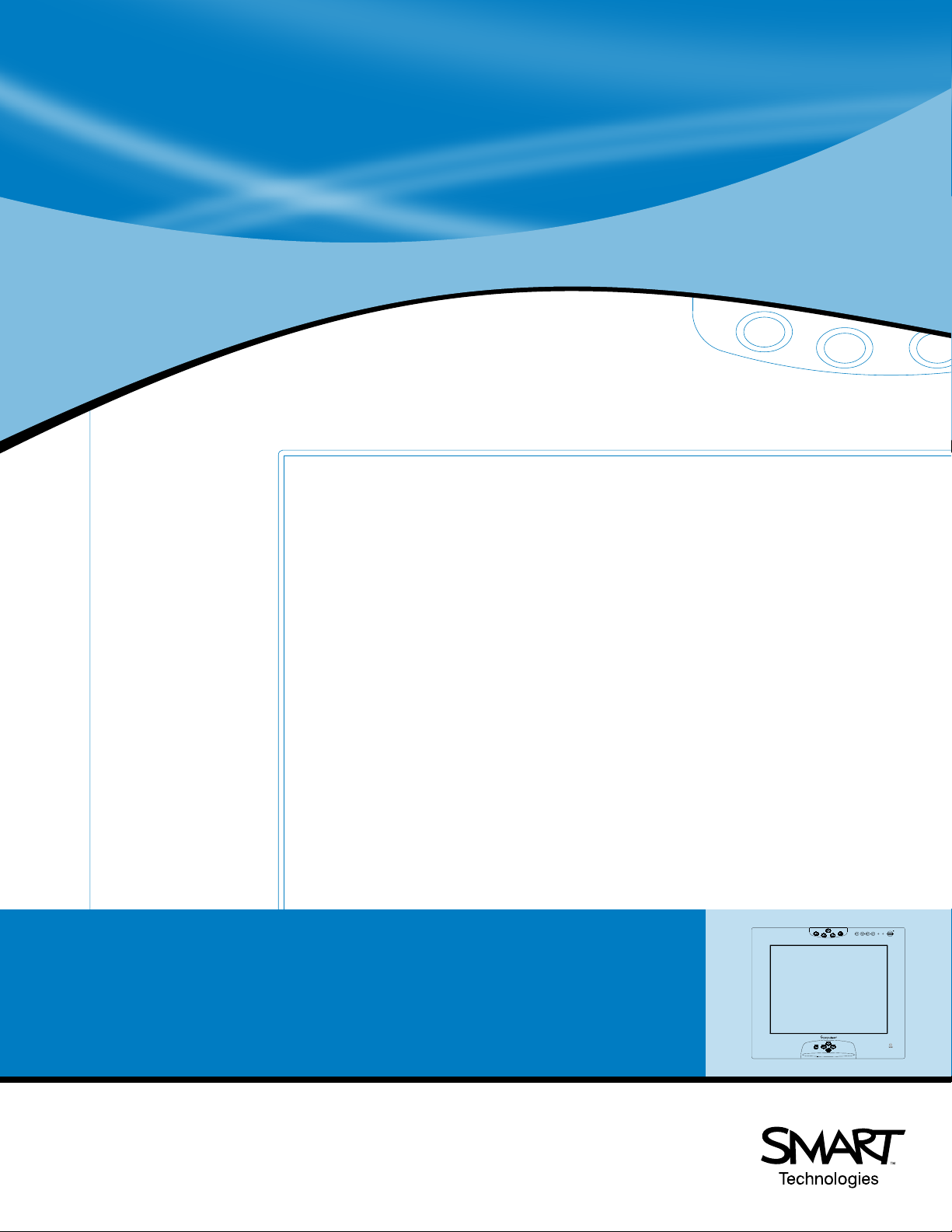
Installation and
User's Guide
Interactive Pen Display
Sympodium
TM
ID250
Page 2
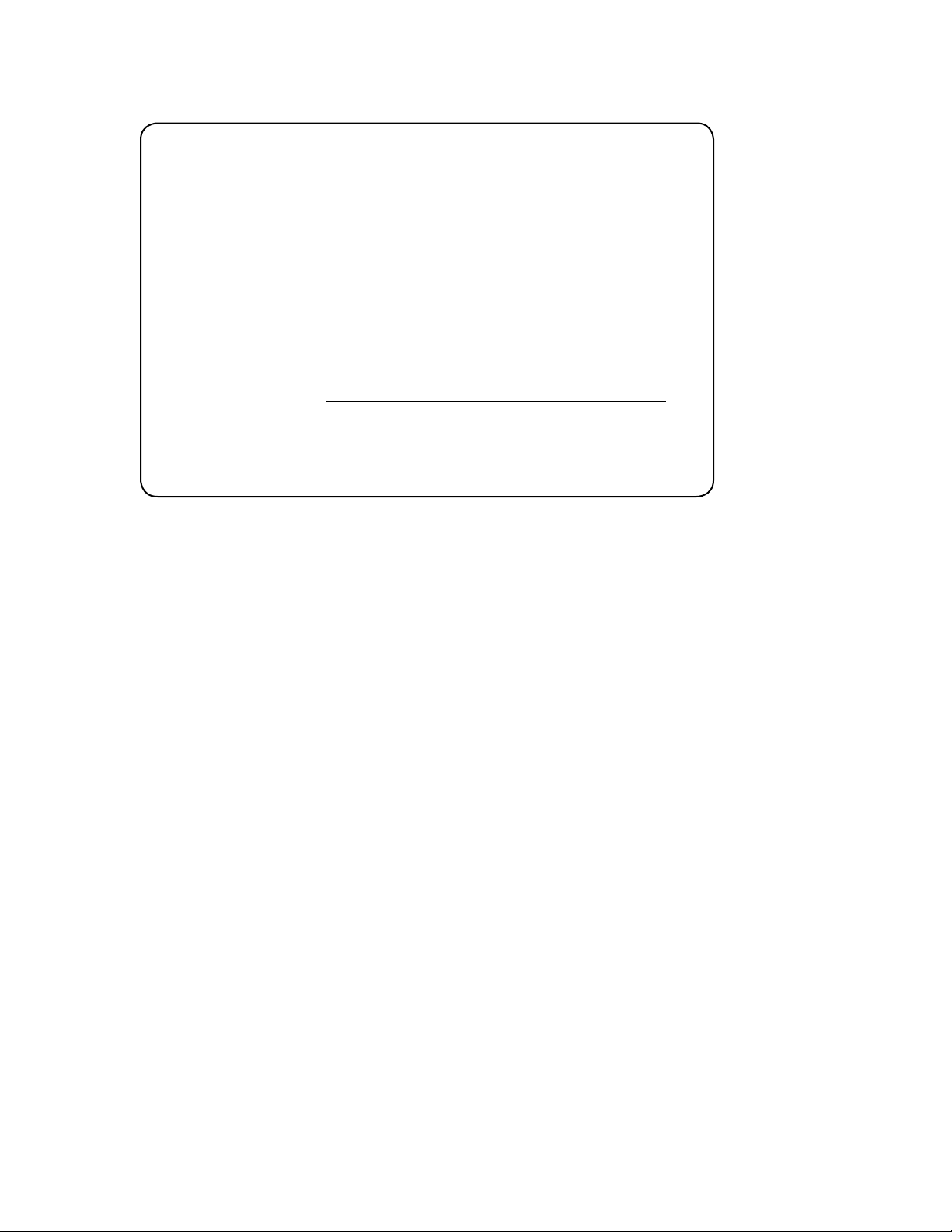
Registration Benefits
In the past, we’ve made new features available as free software
upgrades. Register your SMART product to be notified of free upgrades.
Keep the following information available in case you need to contact
Technical Support:
Serial Number
Date of Purchase
Register online at www.smarttech.com/registration
FCC Warning
This equipment has been tested and found to comply with the limits for a “Class B” digital device, pursuant to Part 15
of the FCC Rules. These limits are designed to provide reasonable protection against harmful interference in a residential installation. This equipment generates, uses, and can radiate radio frequency energy and, if not installed and
used in accordance with the manufacturer’s instructions, may cause harmful interference to radio communications.
However, there is no guarantee that interference will not occur in a particular installation. If this equipment does cause
harmful interference to radio or television reception (this can be determined by turning the equipment off and on) the
user is encouraged to try to correct the interference by one or more of the following measures:
!
Reorient or relocate the receiving antenna.
!
Increase the separation between the equipment and receiver.
!
Connect the equipment into an outlet on a circuit different from that to which the receiver is connected.
!
Consult the dealer or an experienced radio/TV technician for help.
Any changes or modifications to this “Class B” digital device that have not been expressly approved by SMART
Technologies Inc. could void the user’s authority to operate the equipment.
Trademark Notice
SMART Board, Sympodium, Notebook, DViT and the SMART logo are trademarks of SMART Technologies Inc.
Windows is either a registered trademark or a trademark of Microsoft Corporation in the U.S. and/or other countries.
Macintosh and Mac OS are trademarks of Apple Computer, Inc., registered in the U.S. and other countries. All other
third-party product and company names may be the trademarks of their respective owners.
U.S. Patent Nos. 5,448,263; 6,141,000; 6,326,954; 6,337,681; 6,741,267; and 6,747,636. Canadian Patent No.
2,058,219. Other U.S., Canadian and foreign patents pending.
Copyright Notice
© 2002–2006 SMART Technologies Inc. All rights reserved. No part of this publication may be reproduced, transmitted,
transcribed, stored in a retrieval system or translated into any language in any form by any means without the prior
written consent of SMART Technologies Inc. Information in this manual is subject to change without notice and does
not represent a commitment on the part of SMART.
Portions of the software that ships with this product are copyrighted by Intel Corporation.
Portions of the software that ships with this product are copyrighted by ParaGraph, a business unit of Vadem.
Printed in Canada 01/2006
Page 3
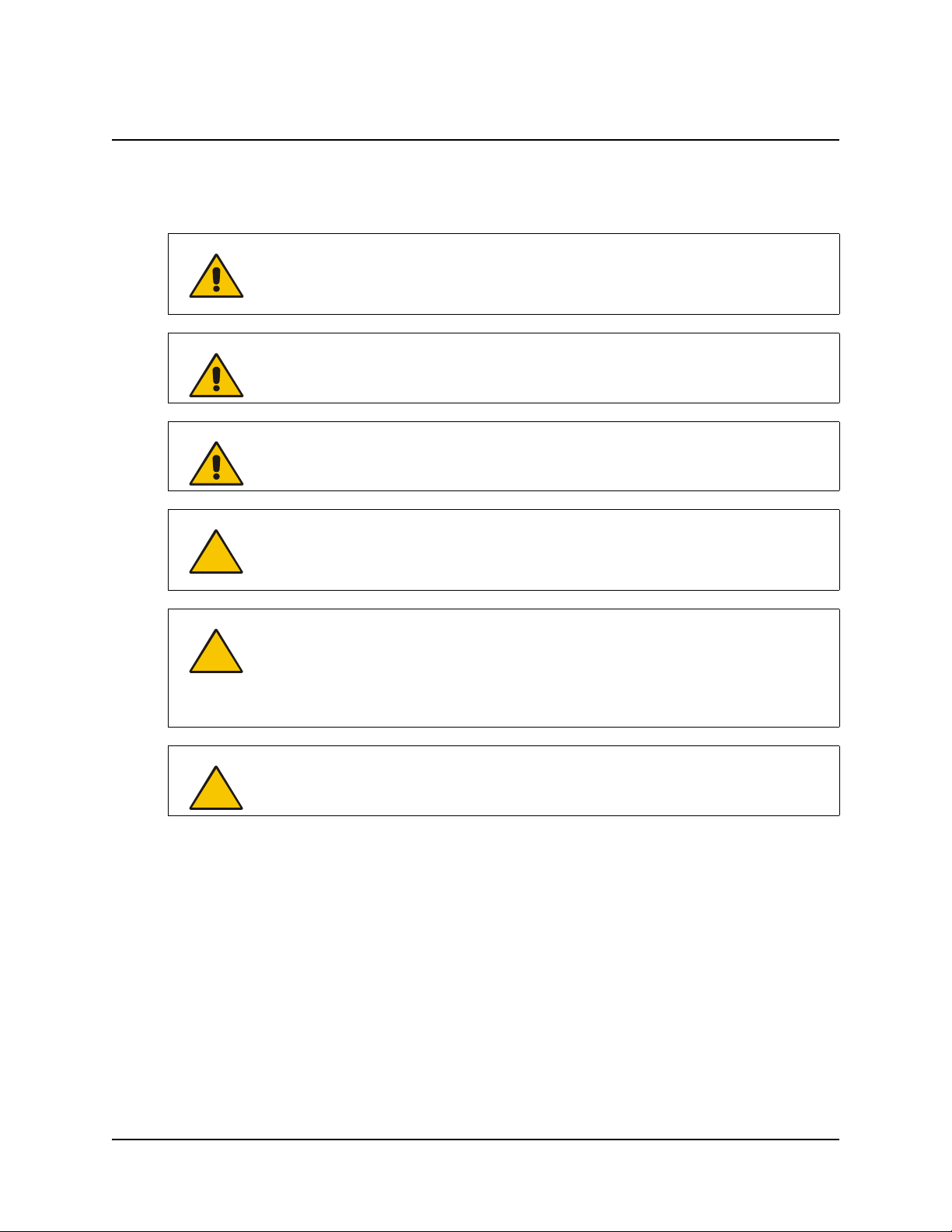
Important Information
Please read this manual carefully before setting up and using your Sympodium® ID250 interactive
pen display.
WARNING
WARNING
WARNING
CAUTION
CAUTION
If the screen is damaged, don’t touch any liquid that leaks from it. This liquid is an
irritant. If the liquid makes contact with your skin, eyes or mouth, immediately rinse
the area with running water for at least 15 minutes. Consult a physician if the liquid
makes contact with your eyes or mouth.
Don’t open or disassemble the Sympodium ID250 interactive pen display. You risk
electrical shock from the high voltage inside the casing. Also, if you open the
casing, you’ll void your warranty.
Prevent children from playing with the pen. They may accidentally remove the
small tip, which can be a choking hazard.
The screen is extremely sensitive to liquids. Don’t apply glass cleaner, any organic
solvent such as alcohol, or even a mild detergent to the screen. If you use these
cleaners, you may damage the screen’s finish or the unit’s electronics. Also, you’ll
void your warranty.
Don’t use the ID250 in a facility control system or any other environment that
requires extremely high reliability; the ID250 can interfere with or cause other
electronic devices to malfunction, or other devices can interfere with or cause the
ID250 to malfunction. Where use is prohibited, turn off the ID250 to prevent the
possibility of it interfering with or causing other electronic devices to malfunction.
SMART doesn’t accept any liability for direct or consequential damages.
CAUTION
Only use the power adapter that came with the ID250, because other adapters
won’t work properly, can damage the ID250, and can create a fire hazard. If you
use a different power adapter, you’ll void your warranty.
Other Precautions
For proper installation, observe the following precautions.
The Interactive Pen Display
• Don’t place sharp or heavy objects on the ID250.
• Don’t connect or disconnect the video or power cable if the ID250 or your computer is on. If
you do, you can damage the LCD screen and/or the computer video card.
• Use the ID250 with a video card that can support XGA resolution and a refresh rate no higher
than 70 Hz. An inappropriate video card may damage the screen.
• Don’t block the ID250’s ventilation holes, as this can cause it to overheat.
Important Information i
Page 4
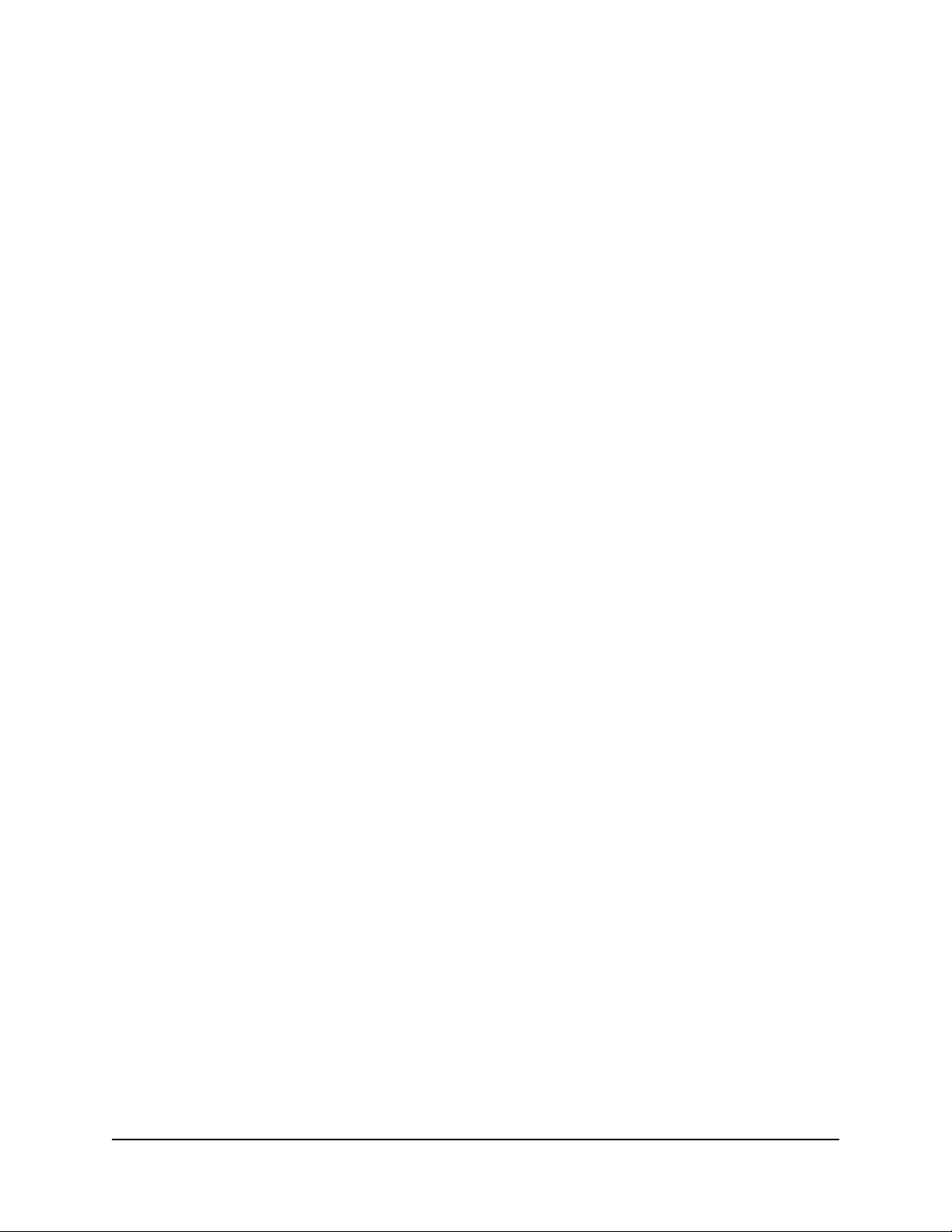
• The refresh rate is 45 Hz to 70 Hz in XGA mode, and 45 Hz to 75 Hz in other modes. If you set
the vertical refresh rates to greater than the recommended values, your screen can overheat.
• If you move the ID250, lift it using the finger indentations on the underside of the unit.
The Tethered Pen
• The tethered pen is a sealed unit that contains electronics but no batteries. If you attempt to
open the tethered pen, you’ll damage these electronics. This will make the tethered pen
unusable and void the warranty.
• Don’t touch the screen with any instrument other than the supplied pen because other
instruments may damage the screen’s coating.
• Don’t use a pen that has worn down to a sharp or angular tip, as it may damage the screen.
• Don’t immerse the pen in water.
The Environment
• Avoid setting up and using the ID250 in an area with excessive levels of dust, humidity and
smoke or where it’s exposed to direct sunlight, severe temperature changes, heat from other
appliances, water or any other liquid. Operate the ID250 in an environment with a temperature
range between 41° F and 95° F (5° C to 35° C) and with a humidity range of 20% to 80% (noncondensing). However, you can store the ID250 in an environment with a temperature range of
14° F to 140° F (-10° C to 60° C) and a humidity range of 20% to 90% (non-condensing).
• Don’t modify the power cord. Handle it carefully and avoid bending it excessively. Don’t place
the power cord in an area where it’s likely to be stepped on or pinched by items placed on or
against it. If you must run a cable over the floor, lay it in a flat, straight line, and secure it to the
floor with tape or a cable management strip of contrasting color.
• The ID250 comes with a power plug that works with your country’s power outlets. If the power
plug is a three-prong, grounding-type power plug (designed to fit into a grounding-type power
outlet), and you’re unable to insert the plug into an outlet, contact an electrician to replace the
outlet. Don’t modify the power plug.
• Place the ID250 in a location where users will have clear and direct access to the main power
plug, as they must be able to unplug the unit at all times. Always disconnect the ID250 before
you install any devices or perform any maintenance.
• If possible, unplug the ID250 before any thunderstorms. However, don’t touch the unit or the
unit’s power plug during a thunderstorm, as there is a risk of electrical shock.
• Unplug the ID250 if you won’t use it for an extended period.
• Don’t hit or drop the ID250 or subject it to intense shock or vibration.
• If the ID250 requires replacement parts, use parts that are specified by SMART Technologies
Inc.
ii Important Information
Page 5
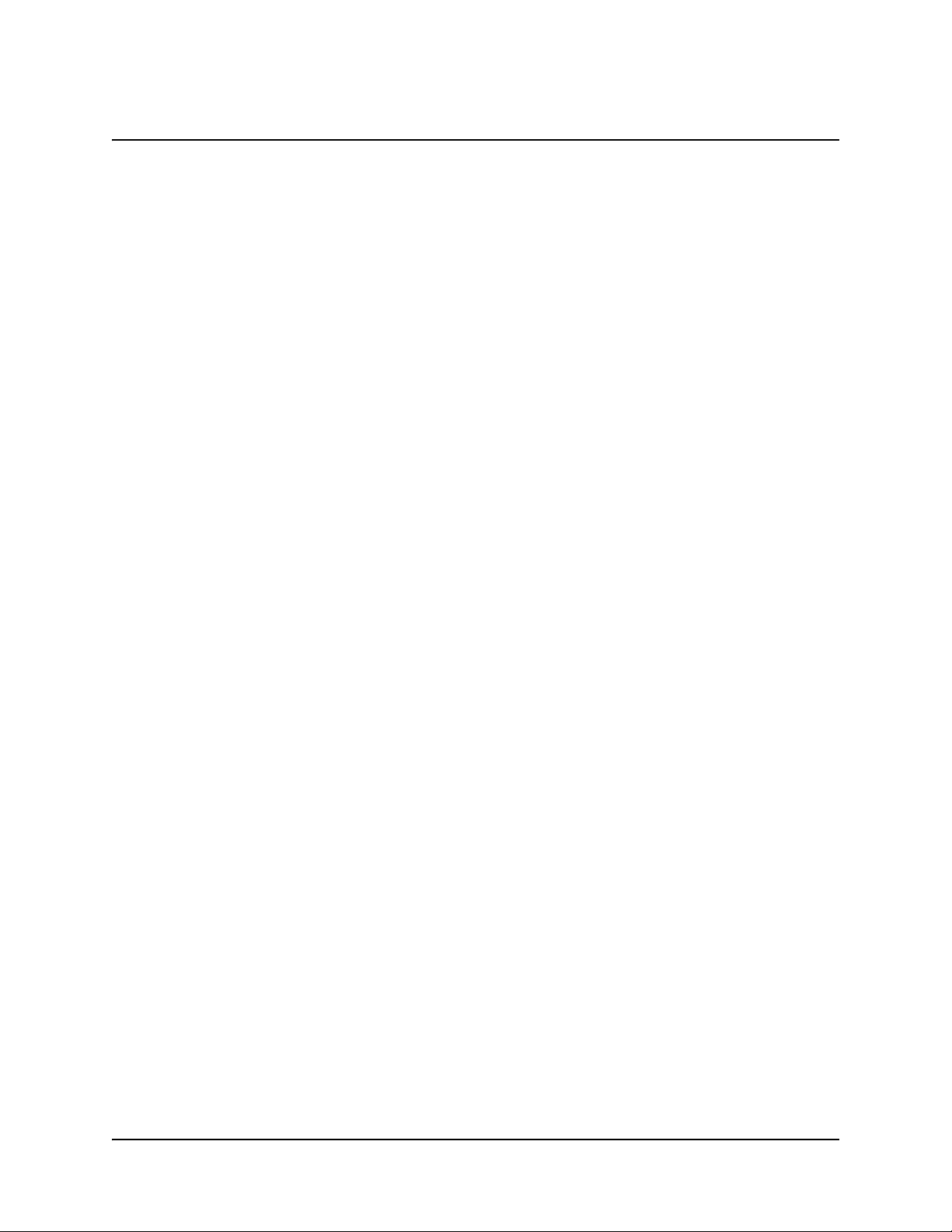
Table of Contents
Important Information............................................................................................. i
Other Precautions................................................................................................................. i
Overview ................................................................................................................. 1
The Interactive Screen.........................................................................................................1
The Tethered Pen, Pen Tool and Function Buttons ............................................................ 1
Connectivity Ports................................................................................................................ 1
Power................................................................................................................................... 2
Installing the ID250 ................................................................................................ 3
Determining the Best Location for Your ID250 .................................................................... 3
Connecting the ID250 .......................................................................................................... 4
Integrating a Monitor or a Projector ..................................................................................... 4
Installing SMART Board Software ....................................................................................... 4
Orienting the Screen............................................................................................................5
Matching the Resolution ...................................................................................................... 6
Adjusting the Screen............................................................................................................6
Tethering the Pen ................................................................................................................ 8
Securing the ID250 ..............................................................................................................8
Other Integrations ................................................................................................................ 8
Using the ID250 ...................................................................................................... 9
Touching the Interactive Screen .......................................................................................... 9
Using the Pen Tool Buttons ................................................................................................. 9
Using the Eraser ................................................................................................................11
Using the Function Buttons................................................................................................ 11
Storing the Pen .................................................................................................................. 11
Maintaining the ID250 .......................................................................................... 13
Cleaning the Screen .......................................................................................................... 13
Cleaning the Pen ............................................................................................................... 13
Changing the Pen Tip ........................................................................................................ 13
Troubleshooting................................................................................................... 15
Checking the Power........................................................................................................... 15
Checking the Status of the Interactive Pen Display ........................................................... 15
Image Problems................................................................................................................. 16
Control and Writing Problems............................................................................................ 16
Troubleshooting Summary Table ...................................................................................... 17
Waste Electrical and Electronic Equipment (WEEE) Regulations................... 19
Table of Contents iii
Page 6
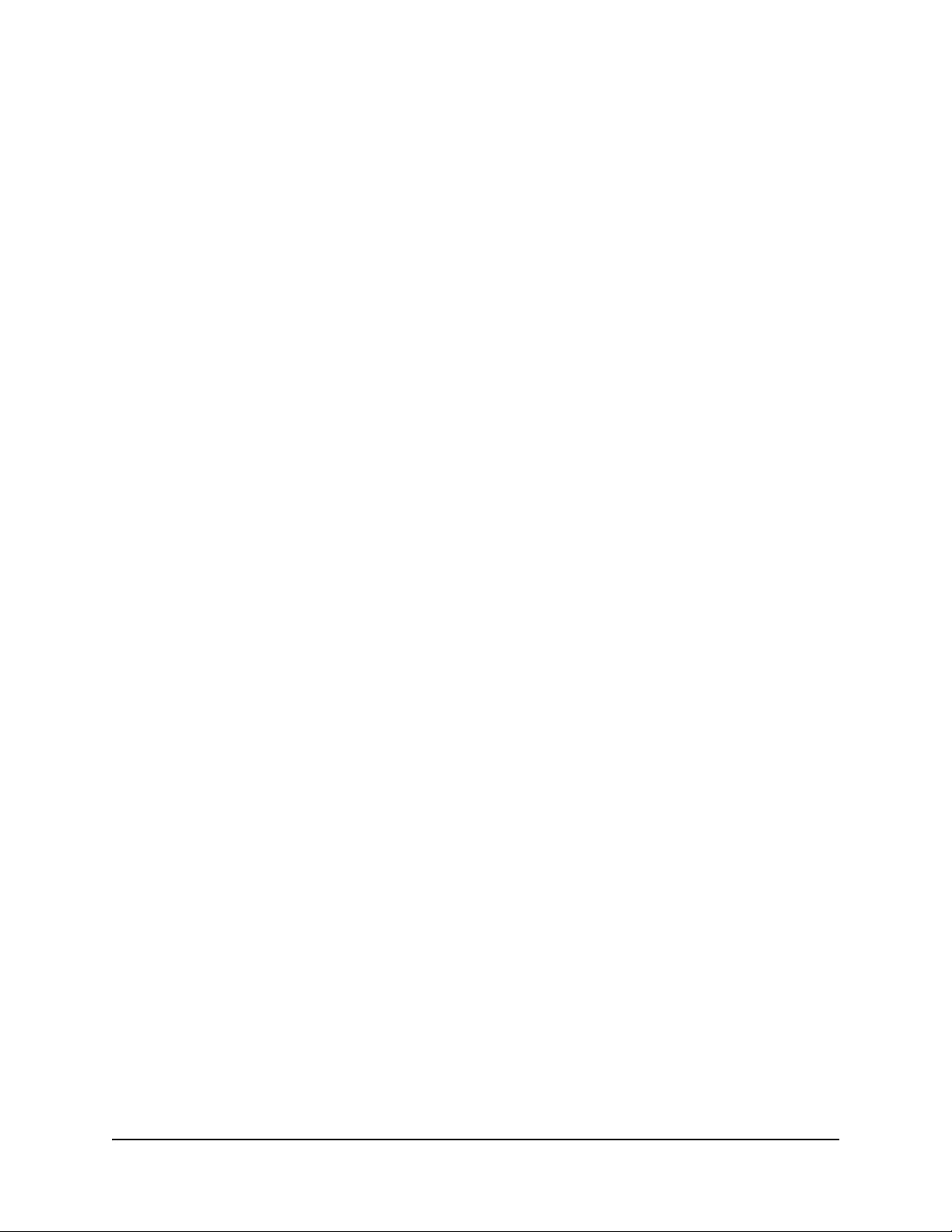
Customer Support................................................................................................ 21
Contacting SMART Technical Support .............................................................................. 21
General Inquiries ...............................................................................................................22
Warranty ............................................................................................................................ 22
Registration........................................................................................................................ 22
Sending Feedback............................................................................................................. 22
Obtaining More Information on SMART Products ............................................................. 22
Index...................................................................................................................... 23
iv Table of Contents
Page 7
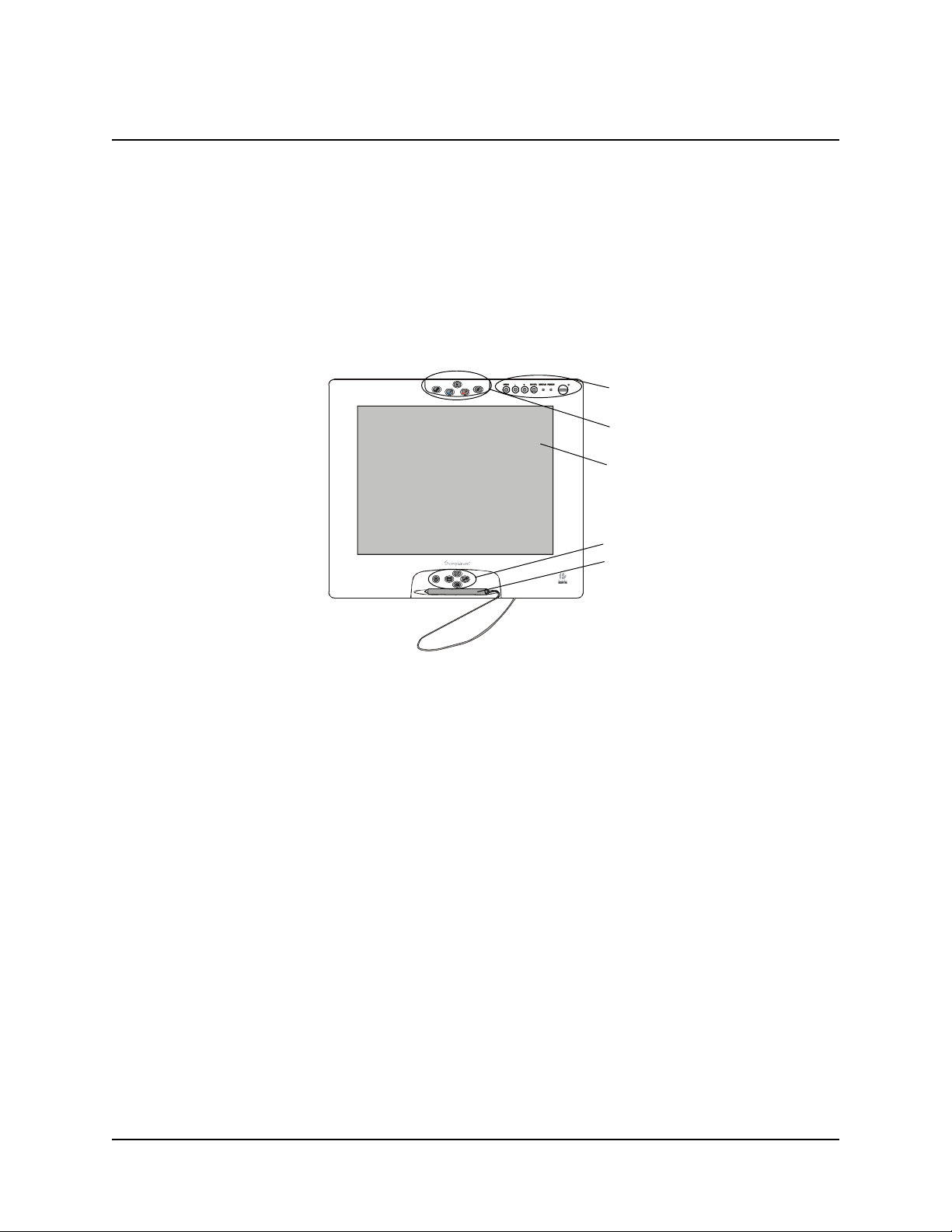
Overview
The Sympodium® ID250 interactive pen display works with your computer and SMART Board™
software to create an interactive presentation environment. The ID250 includes dynamic and
interactive tools for creating presentations and lessons. You can control applications and create
notes using the tethered pen, all while facing the audience.
The Interactive Screen
The 15" (38.1 cm) LCD interactive screen has a native resolution of 1024 x 768 and supports more
than 16 million colors. This screen acts as both an input device and an output device.
MENU - + ENTER STATUSPOWER
NOTE: For the ID250 to function properly, you must connect the ID250 to a computer with a VGA
video card. If you connect the ID250 to a computer with an inappropriate video card, you can
damage the unit and/or your video card.
On-Screen Display
Control Buttons
Pen Tool Buttons
Interactive Screen
Function Buttons
Pen and Tether
The Tethered Pen, Pen Tool and Function Buttons
By using the pen and the buttons on the ID250, you can control and manipulate items on your
screen, create or remove digital ink, or instantly activate programs. If you want, you can tether the
pen to the unit, so it’s always near the display, or you can store the pen in the compartment on the
side of the ID250.
• Use the pen tool buttons to control the function of the pen tool. You can select from different
digital ink colors and an eraser button.
• Use the function buttons to perform a right-click and to access specific SMART Board tools,
such as Notebook™ software.
• Use the on-screen display control buttons to configure the display settings.
Connectivity Ports
The ID250 has four ports: a USB port for connecting the supplied USB cable; an HD DB15 video
input port for the video cable from your computer; an HD DB15 video output port for a video cable
to a projector or a monitor; and a power port for the power cable.
Overview 1
Page 8
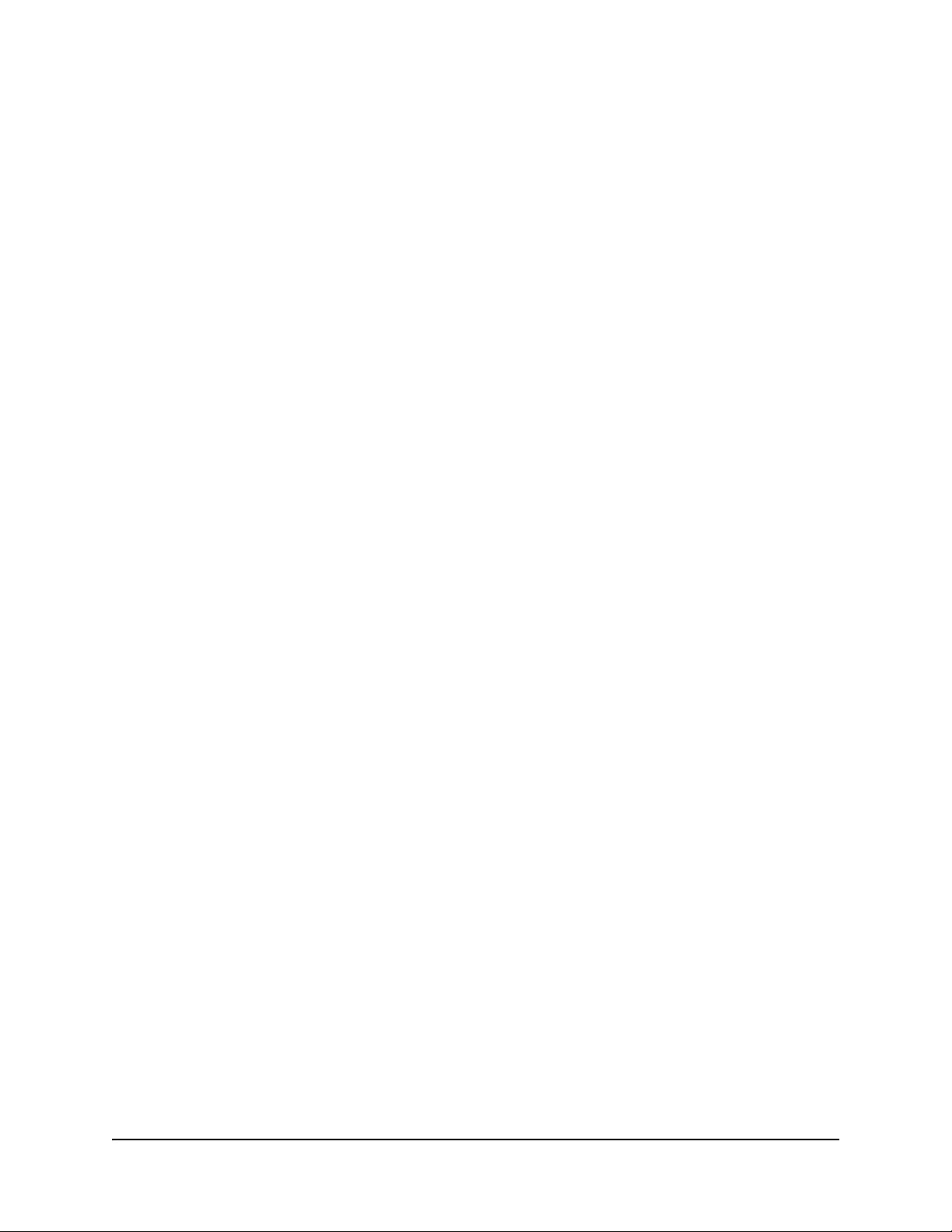
Power
The Sympodium ID250 interactive pen display uses a single 12V DC power supply, which comes
with your unit, and a country-specific power cable to connect to a power outlet.
NOTE: The power input is designed for both 120V AC and 220V AC operation. However, you’ll
never need to adjust the voltage as the ID250 switches to the appropriate voltage automatically.
2 Overview
Page 9
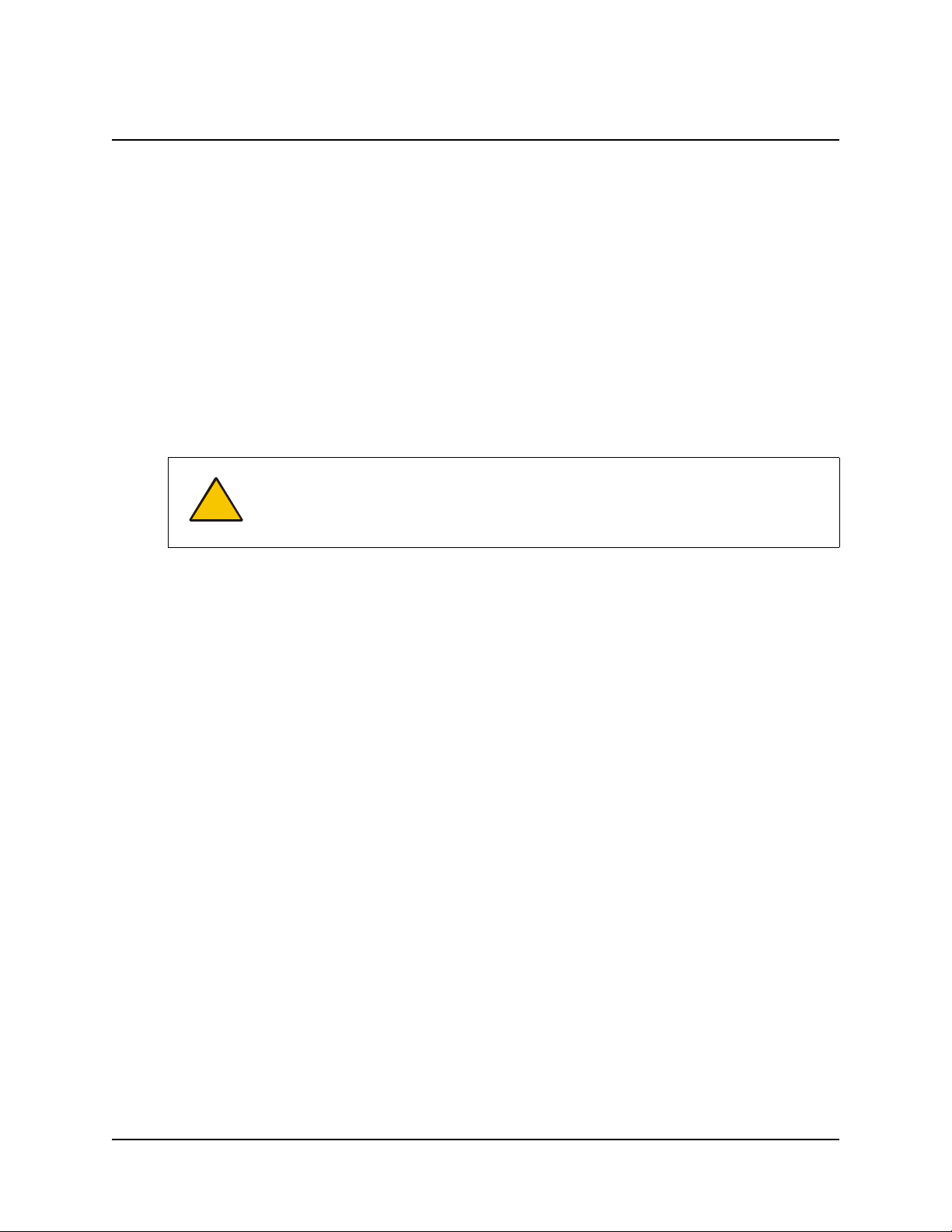
Installing the ID250
This chapter tells you how to:
• determine the best location for the ID250 (this page)
• connect the ID250 (page 4)
• integrate a monitor or a projector (page 4)
• install SMART Board software (page 4)
• orient the screen (page 5)
• match your computer’s resolution setting to that of the interactive screen (page 6)
• adjust the screen settings (page 6)
• tether the pen (page 8)
• secure the ID250 (page 8)
CAUTION
You can connect the ID250 to another monitor or an external projector so that the interactive
screen display is simultaneously displayed on the other screen (page 4). There are other
integration options available if you amplify the video signal (page 8).
NOTE: For the ID250 to function properly in XGA mode (1024 x 768 resolution), you must set the
computer’s vertical refresh rate between 45 Hz and 70 Hz. However, if you’re using a mode less
than XGA, your refresh rate can be between 45 Hz and 75 Hz.
Connect only the cables provided with your ID250. Other cables can cause
damage.
Also, don’t connect the video or power cables if the ID250 or your computer is on.
Doing so can damage the ID250 or your computer.
Determining the Best Location for Your ID250
When you’re deciding where to place your interactive pen display, consider the location of the
computer and its components in relation to the ID250.
Install the ID250 in a cool, dry location without excessive levels of dust, humidity and smoke.
Operate the ID250 in an environment with a temperature range between 41° F and 95° F (5° C to
35° C) and with a humidity range of 20% to 80% (non-condensing). You can store the ID250 in an
environment with a temperature range of 14° F to 140° F (-10° C to 60° C) and a humidity range of
20% to 90% (non-condensing).
NOTE: Take into consideration that the ID250 itself will generate heat whenever it’s turned on. To
maintain a consistent operating temperature, don’t block or cover any of the ventilation holes on
the back of the unit. Other external factors can affect the ID250, such as the heat generated by
control systems or other electronic equipment. Ensure there is adequate airflow around the ID250.
Keep the computer keyboard and the mouse close to the ID250, because the pen won’t function
until you install SMART Board software and open the SMART Board tools. You should also keep
your computer within 19 1/2' (6.0 m) of the ID250. This distance protects against signal
degradation that occurs as the USB cable length increases. The video cable also has distance
limitations, so you shouldn’t use an RGB video cable that’s longer than 50' (15 m).
Installing the ID250 3
Page 10
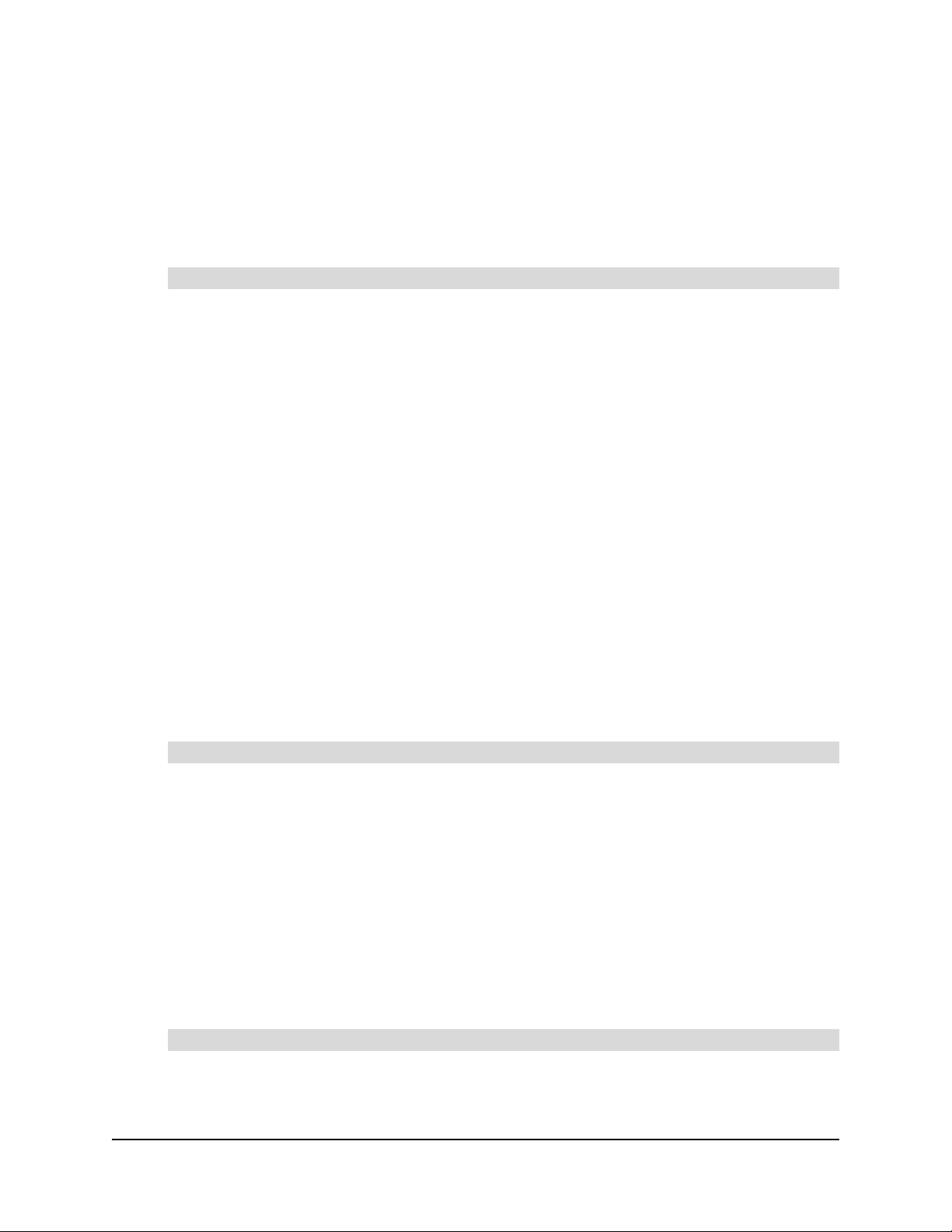
To alleviate glare, you can use the attached tilt stand to angle the ID250 from 8° to 73° from the
horizontal. Alternatively, you can use a tilt stand that conforms to the standard sizes set by the
Video Electronics Standards Association (VESA). When installing a VESA-compatible stand, use
M4 screws (0.16" or 4 mm wide with a 0.03" or 0.7 mm pitch) that are no longer than 0.59" (15
mm) long.
Connecting the ID250
To connect the ID250
1. If you have not done so already, shut down your computer.
2. Open the tilt stand and place the ID250 at the desired location.
3. Connect the supplied video cable to the RGB Video IN port on the ID250 and connect the
other end of this cable to the monitor port on the computer.
4. Connect the power supply to the ID250, and then connect the power cable to the power
supply.
5. Power on the computer and the ID250.
NOTE: If you must install drivers for your computer, search for them in the operating system
folders.
6. Connect the supplied USB cable to the ID250, and then connect the other end of this cable to
an available USB port on your computer.
Integrating a Monitor or a Projector
You can connect a projector or another monitor directly to the ID250. With this setup, whatever you
display on the ID250 also appears on the other screen.
When you connect a projector or a monitor, the video signal from the computer is automatically
sent to the projector.
To connect a projector or monitor to the ID250
1. Connect a VGA (RGB) video cable (not supplied) to the RGB Video OUT port on the ID250.
2. Connect the other end of the cable to the Video Input port on your projector or monitor.
For details on the projector ports, refer to the documentation that came with your projector.
Installing SMART Board Software
Your ID250 comes with a SMART Board software CD, which you can use to install SMART Board
software on any computer.
NOTE: You’ll need to use the computer’s keyboard or mouse to perform the installation, as your
screen is not touch sensitive until you install and open the SMART Board tools.
To install SMART Board software
1. If you haven’t done so already, switch on the computer and the ID250.
2. Close all open applications on the computer.
4 Installing the ID250
Page 11

3. Insert the SMART Board software CD into the CD drive.
For most systems, the CD is self-starting. If the CD doesn’t start automatically:
– (Windows operating systems) select Start > Run, and enter x:\autorun.exe (where x: is
your CD drive).
– (Mac computers) open your CD drive, and double-click the install file.
4. Follow the on-screen instructions.
NOTE: You’ll have to use the connected keyboard and mouse, because the pen doesn’t work
until the SMART Board tools are running.
If SMART Board software doesn’t recognize the ID250, you may have to activate the port
manually using an attached keyboard or mouse. For details, read the SMART Board software
online Help. Also, if the ID250 is your secondary monitor, you may need to enable it in your
Display Properties Control Panel.
Since you must have the SMART Board tools running to use the ID250, select the installation
option to start the SMART Board tools automatically when you start your computer. You’ll
know the tools are open if you can see the SMART Board icon in the system tray or the Dock.
With the software installed, touch the pen to the interactive screen. The cursor should appear
under the tip of the pen. If it doesn’t, you may need to orient the screen (see below) or refer to
the Troubleshooting section of this guide (page 15).
If necessary, configure the display settings on your computer to 1024 x 768 resolution with
True Color (24 bit) and a refresh rate of 70 Hz. See page 6 for more details on matching the
resolution.
Orienting the Screen
To ensure that the pointer appears directly beneath the tethered pen when you touch the
interactive screen, the computer needs to know the exact location of the image on the screen. You
can ensure the accuracy of the pointer by orienting the screen, which requires you to touch a grid
of red targets precisely using the tethered pen.
NOTE: If the image on the screen is distorted, match the resolution (page 6) and adjust the screen
(page 6) before you orient.
To orient the screen
1. (Windows operating systems) Press the SMART Board icon in the system tray, and press
Orient.
(Mac computers) Press and hold the SMART Board icon in the Dock, and press Open Orient.
2. Follow the on-screen instructions.
For more details, see the SMART Board software online Help.
Installing the ID250 5
Page 12

Matching the Resolution
For the image output of the computer to display properly on the interactive screen, set the
computer’s resolution to the screen’s native resolution of 1024 x 768 pixels (XGA) and set the
refresh rate to between 45 Hz and 70 Hz. If you’re using an external projector, make sure the
projector can support XGA resolution.
If you need to change the display settings on the computer, you must use the mouse.
NOTE: Depending on the version, each Windows operating system may have slight variations in
the dialog box labels. The basic procedure is described below, but the specific steps vary between
operating systems.
To set the resolution for the Windows operating system
1. Select Start > Settings > Control Panel > Display.
The Display Properties dialog box appears.
2. Press the Settings tab.
3. Move the slider to change the pixel setting to 1024 x 768.
4. Press OK.
To set the resolution for the Mac OS X operating system
1. Press the System Preferences icon in the Dock.
2. Press Displays.
3. On the Display tab of the Monitors dialog box, select 1024 x 768.
NOTE: Don’t set the Refresh Rate higher than 70 Hz.
4. Close the dialog box.
Adjusting the Screen
If the interactive screen receives a signal with a horizontal frequency between 30 kHz and 56.5
kHz and a vertical frequency between 50 Hz and 70 Hz, it automatically adjusts the horizontal and
vertical position, phase and pitch settings. However, you can fine-tune the screen display settings
by using the On Screen Display Menu and the adjustment buttons on the ID250.
NOTE: Some computers and graphics cards may not allow Auto Adjust to function correctly when
you first connect the screen. If the display doesn’t fit within the LCD panel border or if some portion
of the text appears blurred, adjust the pitch and the phase. For best results, set the computer
resolution to 1024 x 768 pixels.
To adjust the screen
1. Press the Menu button to open the On Screen Display Menu.
2. Press the – and + buttons to select an option.
NOTE: You can’t use the pen, mouse or keyboard to scroll, only the ID250 buttons.
6 Installing the ID250
Page 13

The available display options are described below.
Symbol Function Description
Contrast Increases or decreases image contrast
Brightness Increases or decreases image brightness
Phase
Pitch
Horizontal
Center
Vertical
Center
R
G
B
Color
Menu
Position
Reset
Backlight Increases or decreases the backlight brightness level
Reduces or eliminates horizontal distortion lines.
To automatically adjust, select Reset.
Reduces or eliminates vertical distortion lines.
To automatically adjust, select Reset.
Moves the screen image left or right
Moves the screen image up or down
Selects the color setting in degrees Kelvin. User enables
you to adjust the red, blue and green settings
independently on the User Adjustment window.
Moves the On Screen Display Menu around the screen
Auto Adjust resets the image parameters. Recall resets
all screen options to the factory default settings. Exit leaves
the current screen without resetting anything.
Language Selects a language for the On Screen Display Menu
3. With the option highlighted, press the Enter button.
4. Use the – and + buttons to alter the settings for the chosen option.
5. Press the Enter button to save your changes.
6. Repeat steps 2 through 5 to perform more adjustments.
7. Press the Menu button to exit the On Screen Display Menu.
NOTE: All the settings are saved when you press the Menu button.
Installing the ID250 7
Page 14

To adjust the pitch and phase
1. Press the Menu button.
The On Screen Display Menu opens.
2. Use the – and + buttons to select the Pitch option, and then press the Enter button.
The Pitch screen appears.
3. Use the – and + buttons to evenly display the pattern of vertical stripes on the screen.
4. Press the Enter button.
5. Use the – and + buttons to select the Phase option, and press the Enter button.
The Phase screen appears.
6. Use the – and + buttons to make the adjustment pattern show clearly.
7. Press the Menu button to exit the On Screen Display Menu.
Tethering the Pen
You can attach the tether between the pen and the ID250, so the pen is always within reach.
To attach the tether to the pen and the ID250
1. There is a loop in the cord at each end of the tether. Thread one loop through the opening at
the end of the pen, and then slip the rest of the cord through the loop.
2. Thread the other loop through the plastic loop on the back of the ID250, and then slip the pen
and the rest of the tether through the loop.
3. Gently pull both loops so they’re snug.
Securing the ID250
You can secure the ID250 by attaching a cable (not supplied) between the security slot that’s built
into the back of the unit and an immovable object.
Other Integrations
Depending on your equipment and your expertise, you may want to integrate the ID250 with other
devices. You can easily adapt the ID250 to expand the multimedia capabilities of the equipment in
the room. For example, you can integrate your ID250 with a projector and a SMART Board
interactive whiteboard.
NOTE: If you want to use a video cable longer than 50' (15 m), you must boost the video signal by
using a video distribution amplifier.
8 Installing the ID250
Page 15

Using the ID250
The Sympodium ID250 interactive pen display is as easy to use as a pen on paper. By touching
the tethered pen to the screen, you can interact with computer applications intuitively. In addition,
you can access additional tools and features using the pen tool buttons and function buttons. This
chapter tells you how to interact with the screen using the pen, as well as how to use the pen tool
and function buttons.
CAUTION
NOTE: You can use SMART Board software to make your presentations interactive and dynamic.
For further information on what you can accomplish with SMART Board software, refer to the
online Help.
Only use the pen that came with the ID250. Pens or styluses from other products
can damage the protective coating of the display.
Touching the Interactive Screen
You can manipulate objects, select items, and create and remove digital ink by touching the screen
with the tethered pen.
NOTE: You can interact with the screen only if the SMART Board tools are running on the
computer. You’ll know the SMART Board tools are open if you can see the SMART Board icon in
the system tray or the Dock.
Using the Pen Tool Buttons
Use the pen tool buttons to control how the ID250 responds to your screen presses. You can use
the pen tool buttons to left-click (sometimes referred to as Mouse mode), right-click, write digital
ink (in black, blue or red) or erase when you press the screen.
Left-Click or Mouse Mode
Black Ink
Eraser
Blue Ink
Red Ink
Clicking and Mouse Mode
When you press the Left-Click pen tool button, each screen press is interpreted as a left-click until
you press a different pen tool button.
Using the ID250 9
Page 16

Press the Left-Click button and then press the tip of the tethered pen on the interactive screen to
activate an object. To double-click, press twice with the pen. To drag an object, press and hold it
with the tip of the pen, and drag it to its new location.
IMPORTANT
If the pointer doesn’t appear directly under the tip of the tethered pen, orient the
interactive pen display to improve the accuracy (page 5).
The ID250’s Status indicator glows blue when the pen touches the screen.
Right-Clicking
When you press the Right-Click pen tool button, the next contact with the interactive screen is
interpreted as a right-click.
Writing on the Screen and Saving Your Notes
When the SMART Board tools are running on a connected computer, you can use the ID250’s
Digital Ink pen tool buttons to create notes over any computer application.
To create notes, press one of the Digital Ink pen tool buttons, and write or draw on the screen, just
as you would write or draw on paper. As you do so, a stream of digital ink follows your finger or the
tethered pen.
NOTE: You can write notes over computer applications only if the SMART Board tools are running
on the computer. You’ll know the SMART Board tools are running if you can see the SMART Board
icon in the system tray or the Dock.
TIP
You can change the properties of the digital ink, including its color, line thickness,
line style and transparency. For more information, refer to the SMART Board
software online Help.
When you write over an application, you can save the note. However, the available save options
depend on whether that program is Aware (sometimes referred to as Ink Aware). An Aware
application recognizes a note as a program component, but a non-Aware application doesn’t.
NOTE: If you’re using the Windows version of SMART Board software, you can access a complete
list of Aware applications by selecting Control Panel in the SMART Board tools, and then selecting
Ink Aware Application Settings.
To save your note as part of the file in an Aware application, save the file as you normally would. In
some Windows applications, such as Microsoft Word and Excel, you can select additional toolbar
options, such as saving your note into a Notebook file or saving your note as text.
If your ID250 is connected to a Windows computer, you can capture your note and the application
background, and then you can save them into a Notebook file for both Aware and non-Aware
applications. For information on capturing notes, refer to the SMART Board software online Help.
10 Using the ID250
Page 17

Using the Eraser
When you press the Eraser pen tool button, you can touch the screen to remove your notes.
To erase a note
1. Press the Eraser button on the ID250.
2. Drag the pen over the unwanted note.
TIP
You can change the size of the eraser. For more information, refer to the
SMART Board software online Help.
Using the Function Buttons
You can press the function buttons to launch:
• Notebook software – an application that helps you organize, save and share your annotations
• SMART Keyboard – a virtual keyboard that floats over your active application and lets you
enter typed text at the cursor location.
NOTE: You can reconfigure the Keyboard button. For details on customizing this button, read
the online Help.
• Floating Tools – a virtual palette of tools
• Screen Capture tools – a set of tools you can use to capture an on-screen image and insert it
into Notebook software
To type with the SMART Keyboard
1. Press the Keyboard button on the ID250.
The SMART Keyboard appears over your application.
2. Press the Left-Click button on the ID250.
3. Touch the pen tip to the keyboard keys on the screen.
Storing the Pen
When you’re not using the pen, you can store it in the storage compartment that’s located on the
side of the ID250, or you can simply place it in the slot on the front of the ID250.
To store the pen in the compartment, press the tip end of the pen into the opening, and then gently
press the other end in.
To remove the pen, press one end further into the opening, so that the other end emerges from the
compartment. Then gently remove the pen from the opening.
Using the ID250 11
Page 18

12 Using the ID250
Page 19

Maintaining the ID250
Keep the unit clean, and replace the pen tip when it wears down so that it doesn’t scratch the
interactive screen.
Cleaning the Screen
You should clean a heavily used screen once a week because dirt and dust can stick to the screen
and the pen tip.
To clean the screen, use an antistatic cloth. If necessary, slightly moisten the cloth with water.
Apply only light pressure, and avoid making the surface wet.
CAUTION
The screen is extremely sensitive to liquids. Don’t apply glass cleaner, any organic
solvent such as alcohol, or even a mild detergent to the screen. If you use these
cleaners, you may damage the screen’s finish or the unit’s electronics. Also, you’ll
void your warranty.
Cleaning the Pen
To clean the pen, use a soft cloth with a mild detergent.
The tethered pen is a sealed unit that contains electronics but no batteries. If you attempt to open
the tethered pen, you’ll damage these electronics. This will make the tethered pen unusable and
void the warranty.
Don’t immerse the pen in liquid.
Changing the Pen Tip
Don’t use a pen that has worn down to a sharp or angular tip, as it may damage the screen.
Replace the tip when you notice it becoming short or angular.
Your ID250 comes with five extra pen tips and an o-ring tool to assist in tip replacement. If you
require more replacement tips, contact Technical Support (page 21). If you misplace your o-ring
tool, you can use a pair of tweezers or pliers to remove the old tip.
To replace the pen tip
1. Using the o-ring tool, grab the pen tip, and slide it straight out of the pen.
O-Ring Tool
Stylus Tip
Pen Tip
Maintaining the ID250 13
Page 20

2. Insert a new tip straight into the barrel of the pen. Push the tip firmly until it stops.
14 Maintaining the ID250
Page 21

Troubleshooting
Use this section to solve any problems that occur with your ID250. However, if you can’t solve your
problem using these suggestions, contact Technical Support (page 21).
The ID250 has two light-emitting diodes (LEDs) that indicate the system’s status. Use these LEDs
to determine that:
• power is reaching the interactive pen display
• the pen is interacting with the display
MENU - + ENTER STATUSPOWER
MENU - + ENTER STATUS POWER
Status Indicator Power Indicator
Checking the Power
For normal operation, the power indicator on the interactive pen display glows blue when the
ID250 is on. If this LED is blue, but you can’t see an image on the display, read the section entitled
Image Problems on page 16. If the power indicator is orange, the ID250 isn’t receiving a video
signal. Check that:
• the video cable is correctly connected to the ID250 and the computer
• the video cable isn’t bent or broken and doesn’t have bent or broken pins in either connector. If
you’re using a video cable adapter, check those connections as well.
• the computer is on and not in sleep or power management mode. If necessary, reactivate your
computer using the mouse or by pressing a keyboard key.
If the power indicator isn’t lit, either your interactive pen display is off, or the cable connections
aren’t correct. Check that the cables are properly connected to the ID250 and the computer. You
should also make sure the power cable is properly plugged in. If the power indicator is orange,
there is a problem with the video signal (see the information under Image Problems on page 16).
Checking the Status of the Interactive Pen Display
When you touch the pen to the screen, the status indicator turns blue. If it doesn’t, check that:
• the USB cable is properly connected to an active port on the computer and to the ID250
• you are using the correct pen (not one from another display)
• the SMART Board tools are running on the computer
Troubleshooting 15
Page 22

If the status light still doesn’t turn blue and your interactive pen display isn’t responding to a touch
with the pen, call Technical Support. (See page 21 for contact details.)
Image Problems
If you don’t see an image on the interactive pen display, check that the ID250 is turned on and that
you have properly connected the power, video and USB cables. Also check that:
• the computer resolution isn’t higher than 1024 x 768 pixels
• the computer refresh rate isn’t higher than 70 Hz (or 75 Hz for resolutions lower than 1024 x
768 pixels)
• the contrast, brightness and backlight controls of the ID250 are properly set. See page 6 for
particulars on adjusting the screen.
• the computer’s video card is compatible with the ID250. Do this by connecting the computer
with another monitor and verifying that the image is properly displayed. Read the information
that came with your video card or your computer for troubleshooting details.
When you use the screen, you may notice some anomalies in the image appearance. These
irregularities aren’t necessarily indications that the screen is defective, as the following anomalies
are common to Thin Film Transistor (TFT) liquid-crystal display screens:
• A very small number of pixels are permanently illuminated, not illuminated at all or show an
incorrect color
• The image appears striped or it flickers
• A moiré or pooling pattern (an irregular, wavy geometric pattern) appears temporarily when
you’re writing on the screen. This pattern is the result of hard, downward pressure on the
screen surface.
• An afterimage remains for a short time. This happens when a still image is displayed on the
screen for a long period of time without the screen being refreshed. The longer the still image
remains on the screen, the longer the afterimage will last and the darker it will be. This is
normal and won’t damage the screen. However, you should use your computer’s power
management tools to preserve the life of your screen. Set the power management options so
the screen turns off when it’s not in use. If you don’t have power management available, install
a screen saver that uses a blank screen.
Control and Writing Problems
For you to use the ID250, the computer must always be running the SMART Board tools.
Otherwise, the interactive pen display won’t work. You’ll know that the SMART Board tools are
running if you can see the SMART Board icon in the system tray or the Dock.
If the cursor doesn’t accurately follow the movement of the pen, try orienting the ID250 (see
page 5).
With SMART Board software, you can customize the digital ink that flows from your pen. If the
digital ink doesn’t appear as you expect it to, check the pen settings. To do this, open the SMART
Board Control Panel and access the Pen Tray tab. Then check the settings for the pens and the
eraser.
16 Troubleshooting
Page 23

Troubleshooting Summary Table
Use the following table to solve a problem with the ID250. Keep in mind that any computer that you
use with the ID250 must be running the SMART Board tools for the screen to be touch sensitive.
You’ll know that the SMART Board tools are running if you can see the SMART Board icon in the
system tray or the Dock.
Symptom Probable Cause Remedy
No LEDs are illuminated Power problem Check all the power connections. Be
sure you’re using the power adapter
that came with the ID250.
Check that the computer is on, its USB
port is active, and that it’s sending out a
video signal.
Check that the ID250 is on.
You can’t see a video
image on the screen
Display problem Check that the ID250 is on.
Check that the computer isn’t in
standby mode.
Check that the computer’s resolution
setting is 1024 x 768 and its refresh
rate isn’t higher than 70 Hz.
Check the video cable connections.
You can see an image
on the screen, but you
can’t create notes over it
The screen displays a
pattern of horizontal
lines
Afterimage appears on
the screen
Reset the on-screen display settings.
To do this, press the Menu button on
the ID250, select Reset, and then
press Recall.
Communication problem
between the ID250 and the
input device
Communication problem
between the ID250 and the
input source
Video burn-in is occurring Use a screen saver or the power
Check that the SMART Board tools are
running. You’ll know that they are
running if you can see the SMART
Board icon in the system tray or the
Dock.
Check the USB cable connection
between the ID250 and the computer.
Call SMART Technical Support (see
page 21 for the contact numbers).
Check that the computer isn’t in
standby mode.
Check the connections between the
ID250 and the computer.
Check that the computer’s resolution
setting is 1024 x 768 and its refresh
rate isn’t higher than 70 Hz.
management features of your
computer’s operating system.
Troubleshooting 17
Page 24

Symptom Probable Cause Remedy
The white in an image
doesn’t appear to be
white on the screen
Multiple images appear
on the interactive screen
The image ripples,
flickers, displays a moiré
pattern or has uneven
colors
Video image problem Check the video connection.
Return the screen to the factory
defaults (page 6).
If you need to, you can adjust the color
setting (page 6). For details on the
color management features of your
operating system or the application that
you’re using, read the instructions that
came with your operating system or the
application.
Video problem Use only the supplied video cable.
Unless the video signal is amplified,
don’t extend the video cable to more
than a total length of 50' (15 m).
Screen setting problem Check the pitch and phase settings for
the display (page 8).
Check the contrast or brightness
settings, and adjust if necessary.
Reset the on-screen display settings.
To do this, press the Menu button on
the ID250, select Reset, and then
press Recall.
Make sure your video card is
compatible with the ID250.
Adjust your computer’s refresh rate.
18 Troubleshooting
Page 25

Waste Electrical and Electronic Equipment (WEEE) Regulations
Waste Electrical and Electronic Equipment (WEEE) regulations apply to all electrical and
electronic equipment sold within the European Union.
When you dispose of any electrical or electronic equipment, including SMART products, we
strongly encourage you to contact your local WEEE recycling agency for recycling and disposal
advice.
Your SMART product required the extraction and use of natural resources for its production. It may
contain hazardous substances. By disposing of electrical and electronic equipment appropriately,
you lower the impact of these substances upon health and the environment and reduce the
pressure on natural resources. Recycling agencies can reuse or recycle most of the materials from
your product.
Please think about how you intend to dispose of any product that has a WEEE symbol or
accompanying WEEE guidelines.
If you need more information on the collection, reuse and recycling of electrical and electronic
equipment, please contact your local WEEE recycling agency.
Alternatively, contact your local reseller or SMART Technologies for information on the
environmental performance of our products.
Waste Electrical and Electronic Equipment (WEEE) Regulations 19
Page 26

20 Waste Electrical and Electronic Equipment (WEEE) Regulations
Page 27

Customer Support
Contacting SMART Technical Support
SMART’s Technical Support team welcomes your call. However, you may first want to contact your
local reseller if you experience any difficulty with your SMART product, as they may be able to
solve the problem without delay.
All SMART products include free telephone, fax and e-mail support:
Telephone: 1.866.518.6791 (toll-free in Canada/U.S.) or
+1.403.228.5940 (all other countries)
(Available 7 a.m. – 6 p.m. Mountain time from Monday to Friday)
Fax: +1.403.806.1256
E-mail: support@smarttech.com
Website: www.smarttech.com/support
When you phone Technical Support, it may be helpful if you have access to your ID250.
The support representative may ask you for the following:
• the serial number of your product
• the version of your operating system
• the name of the application causing the problem (if applicable)
You can locate the serial number on the back of the unit, as well as on the original packaging.
Serial Number Location
Customer Support 21
Page 28

General Inquiries
Main Switchboard: 1.888.42.SMART (toll-free in Canada/U.S.) or
+1.403.245.0333 (all other countries)
Fax: +1.403.228.2500
E-mail: info@smarttech.com
Address: SMART Technologies Inc.
1207 – 11 Avenue SW, Suite 300
Calgary, AB T3C 0M5
CANADA
Warranty
Product warranty is governed by the terms and conditions of SMART’s "Limited Equipment
Warranty" that shipped with your SMART product at the time of purchase.
Registration
A User Registration Card was included with your ID250. To help us serve you, fill in and mail this
card to SMART Technologies Inc. or register online at www.smarttech.com/registration.
Sending Feedback
You can help us improve our technical documentation by e-mailing your comments to
TechnicalDocumentation@smarttech.com.
Obtaining More Information on SMART Products
Visit www.smarttech.com/support to:
• read technical bulletins, FAQs and tips
• download PDF versions of our user guides and more
22 Customer Support
Page 29

Index
B
Backlight Setting Adjustment 7
Brightness 7
C
Cable
USB Length
Video Length 3
Care and Cleaning 13
Changing the Pen Tips 13
Color Adjustment 7
Connecting 1, 4
Contacting Customer Support 21
Contrast 7
3
D
Digital Ink 10
E
Erasing 11
K
Keyboard Location 3
Keyboard, Using 11
L
Language Setting Adjustment 7
LEDs 15
M
Mac OS X Operating System, Resolution 6
Matching the Resolution 6
Menu Position Adjustment 7
Mouse Location 3
O
On-Screen Display Menu 7
On-Screen Keyboard 11
P
F
Function Buttons
Features 1
Keyboard 11
Using 11
H
Horizontal Center, Changing 7
I
Inquiries 22
Installing 3
SMART Board Software 4
Software 4
Tether 8
Integrating a Projector 4
Interpreting the Indicator Color 15
Pen
Changing Tips 13
Storage 11
Using 9
Writing 10
Pen Tool Buttons
Clicking 9
Features 1
Using 9
Phase Adjustment 7
Pitch Adjustment 7
Power 2
Power Problems 15
Preventing Surface Damage 13
Projector Integration 4
R
Refresh Rate 3
Registration 22
Resolution 6
S
Saving Notes 10
Index 23
Page 30

Screen
Adjusting 6
Image Problems 16
Orienting 5
Resolution 6
Troubleshooting 17
Security 8
SMART Board Software 4
SMART Board Tools 5
Status of ID250 15
Support 21
T
Temperature Ranges 3
Tether 8
Tethered Pen
Clicking
Using 9
Tilt Stand 4
Tools, SMART Board 5
Troubleshooting 15, 17
Power 15
Status LED 15
9
U
USB Cable Length 3
V
Vertical Center, Changing 7
Video Cable Length 3
W
Warranty 22
Windows Operating System, Resolution 6
Writing 10
24 Index
Page 31

SMART Technologies Inc.
1207 – 11 Avenue SW, Suite 300
Calgary, AB T3C 0M5
CANADA
Support +1.403.228.5940 or Toll Free 1.866.518.6791 (Canada/U.S.)
Support Fax +1.403.806.1256
support@smarttech.com www.smarttech.com
99-00498-00 REV C0
