Page 1

SMART Board™ 480
Interactive Whiteboard
User’s Guide
Page 2
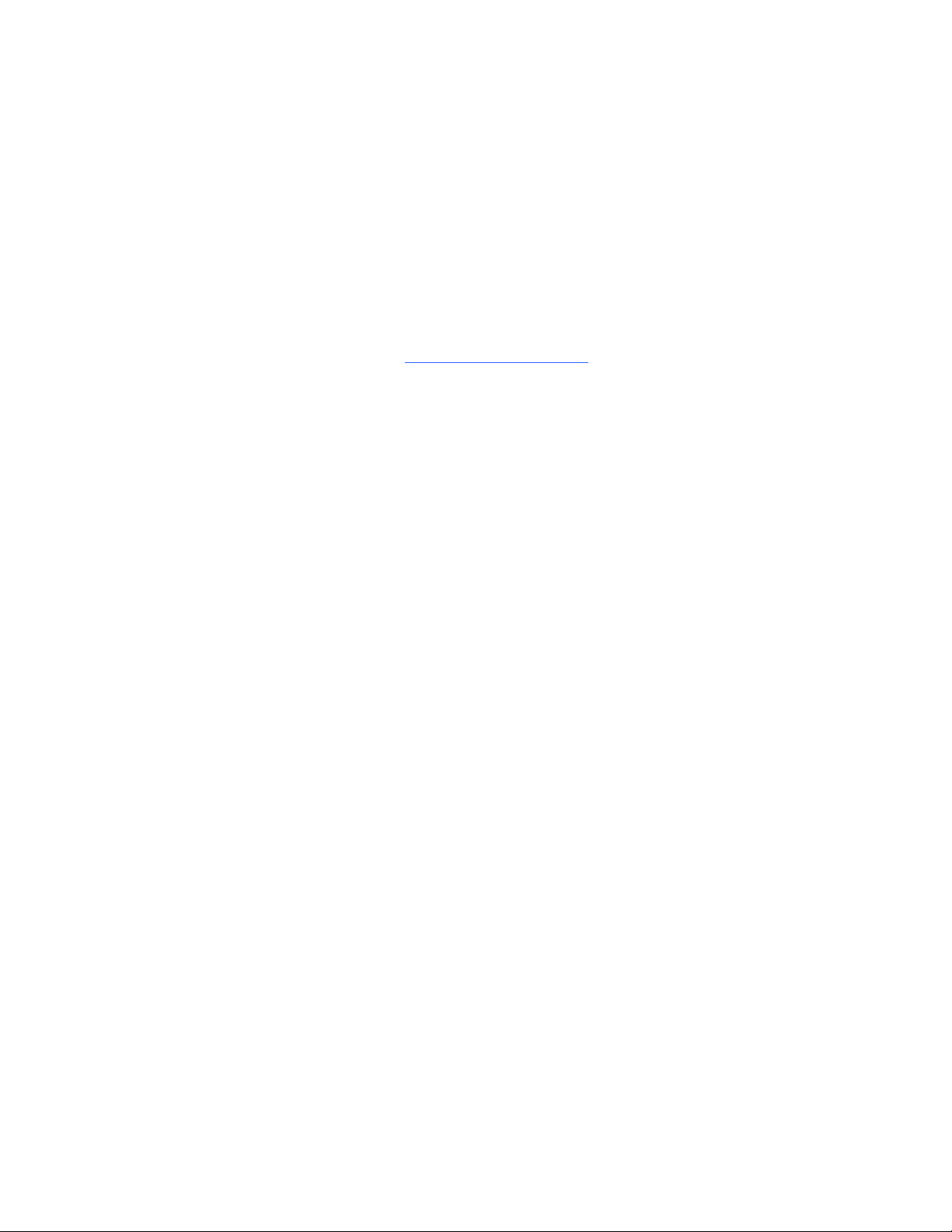
Product Registration
If you register your SMART product, we’ll notify you of new features and software
upgrades.
Register online at smarttech.com/registration
.
Keep the following information available in case you need to contact
SMART Technical Support.
Serial Number: ___________________________________________________
Date of Purchase: ___________________________________________________
FCC Warning
This equipment has been tested and found to comply with the limits for a Class A digital device, pursua nt to Part 15 of the
FCC Rules. These limits are designed to provide reasonable p rotection against harmful interf erence when the e quipment is
operated in a commercial environment. This equipment generates, uses and can radiate radi o frequency ene rgy and, if no t
installed and used in accordance with the manufacturer’s instructions, may cause harmful interference to radio
communications. Operation of this equipment in a residential ar ea is l i kely to cause harmful interference in which case the
user will be required to correct the interference at his own expense.
Trademark Notice
SMART Board, SMART Notebook, DV iT, smarttech, the SMART logo and all SMART taglines are registered trademarks of
SMART Technologies ULC in the U.S. and/or other countries. All third-party product and company names may be
trademarks of their respective owners.
Copyright Notice
© 2011 SMART Technologies ULC. All rights reserved. No part of this publication may be reproduced, transmitted,
transcribed, stored in a retrieval system or translated into any language in any form by any means without the prior written
consent of SMART Technologies ULC. Information in this manual is subject to change without notice and does not
represent a commitment on the part of SMART.
Portions of the software that ships with this product are copyrighted by Intel Corporation.
Portions of the software that ships with this product are copyrighted by ParaGraph, a business unit of Vadem.
Patent No. US5448263; US6141000; US6337681; US6421042; US6563491; US6674424; US6747636; US6760009;
US6803906; US6829372; US6954197; US7184030; US7236162; US7289113; US7342574; US7379622; US7532206;
US7619617; US7626577; US7692625; US7751671; CA2058219; CA2386094; EP1297488; EP1739528; JP4033582;
JP4052498; JP4057200; ZL0181236.0; and DE60124549. Other patents pending. 01/2011
Page 3
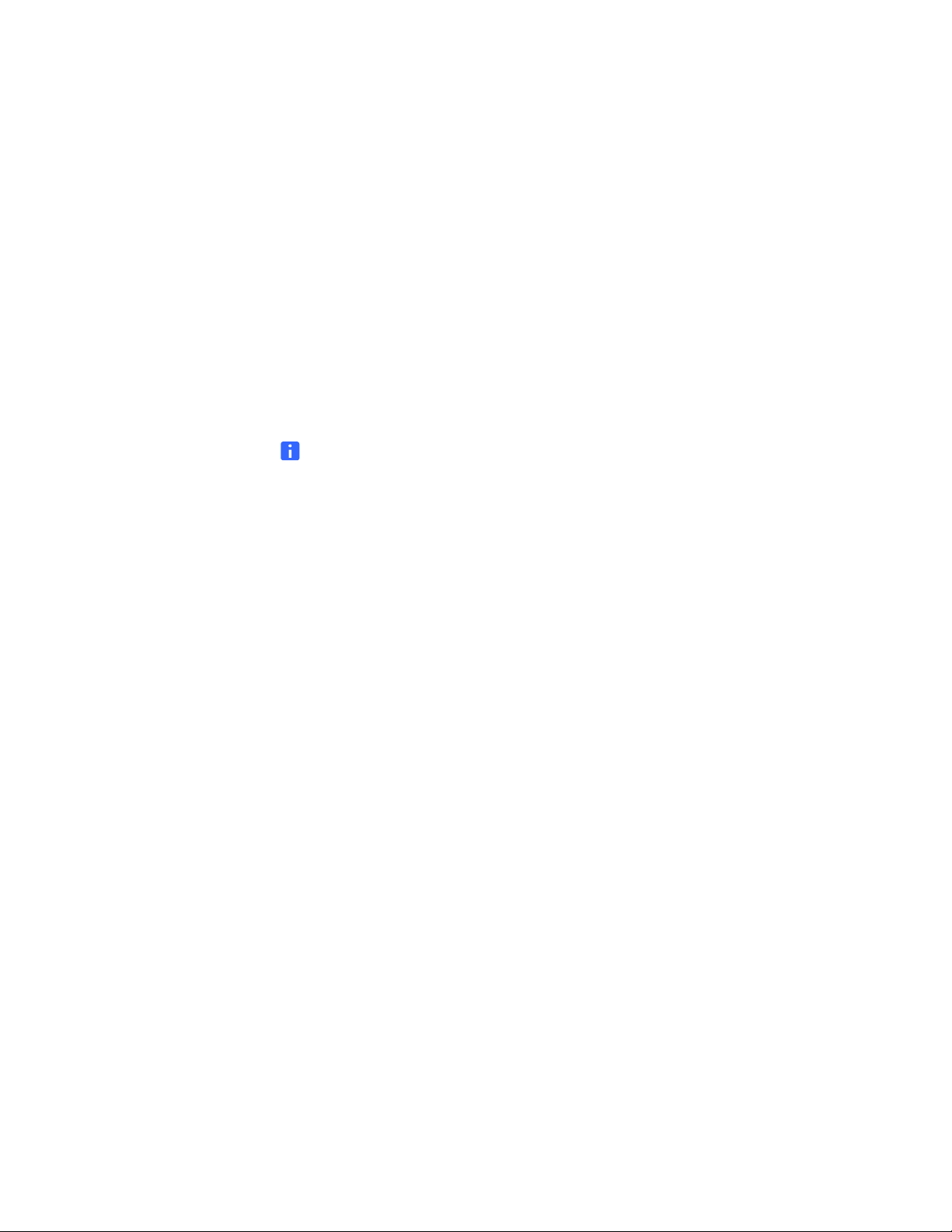
Important information
Before you install and use your SMART Board™ 480 interactive whiteboard,
read and understand the safety warnings and precautions in this user’s guide and
the included warnings document. The included warnings document describes
the safe and correct operation of your SMART Board interactive whiteboard and
its accessories, helping you to prevent injuries and equipment damage.
NOTE
In this document, the term “interactive whiteboard” refers to your interactive
whiteboard and its accessories and options.
Page 4
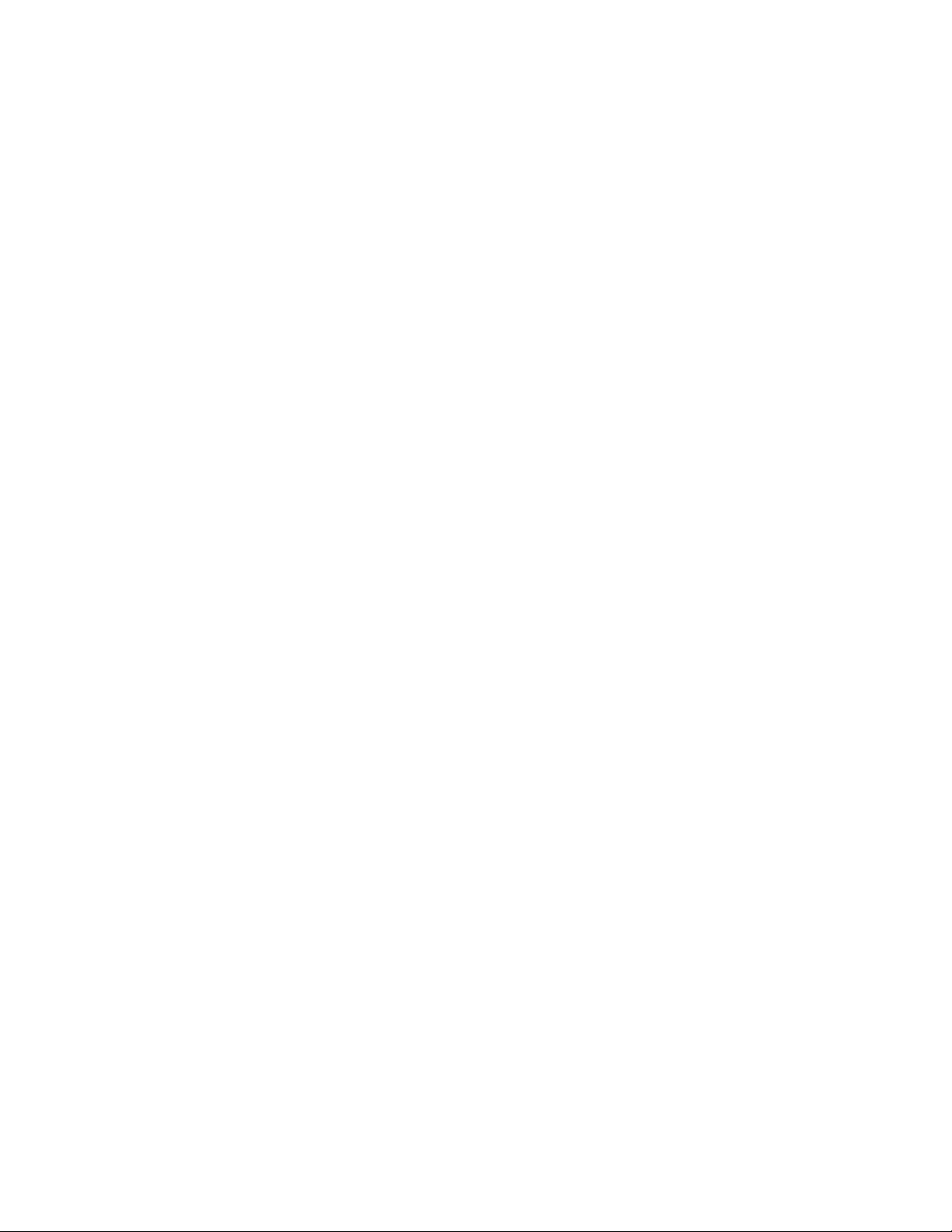
Page 5
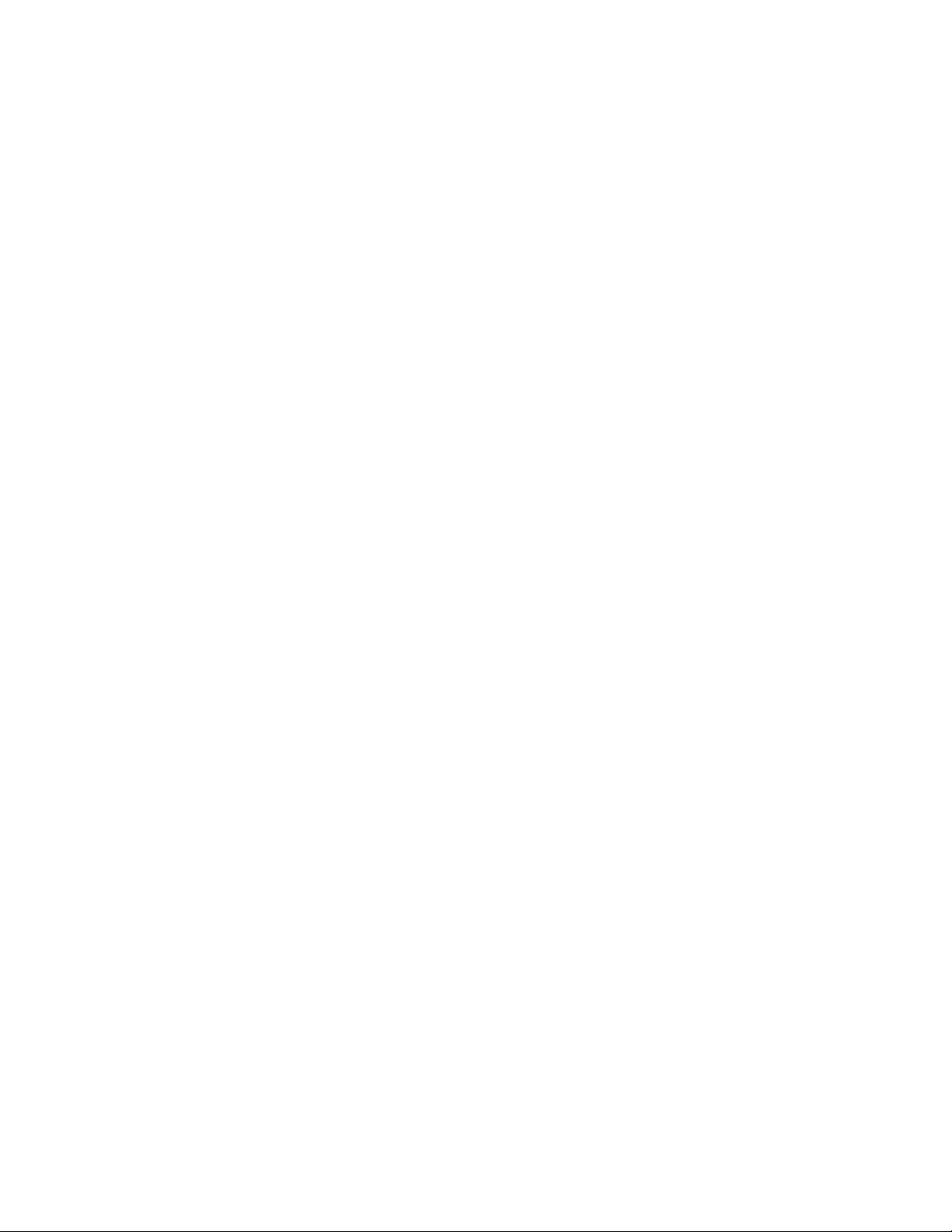
Content
Important information.....................................................................................................i
Introducing your SMART Board 480 interactive whiteboard........................................ 1
Introduction..................................................................................................... 1
Features.......................................................................................................... 1
How does your SMART Board interactive whiteboard work?......................... 2
Computer requirements...... .... ... ... ... .... ... ........................................................ 3
Accessories and replaceable parts................................................................. 3
Installation tips................................................................................................ 3
Connecting your interactive whiteboard to a computer.............. .... ... ... ... ... .... ... ... ... .... . 5
Overview......................................................................................................... 5
Installing SMART Product Drivers .................................................................. 6
Orienting your interactive whiteboard............................................................. 6
Using the interactive whiteboard..................................................................... 7
Maintenance and troubleshooting................................................................................ 9
Tips for trouble-free performance........... ... ... ... .... ... ... ... .................................. 9
Cleaning your interactive whiteboard.............................................................. 9
General troubleshooting ............................................ ... .... ... ... ... ... .... ... ... ... ... 10
Transporting your interactive whiteboard...................................................... 15
Contacting SMART technical support........................................................... 15
Hardware environmental compliance ..................................... ... .... ... ... ... ... .... ... ... ... ... 17
Customer support...................................................................................................... 18
Online information and support..................................................................... 18
Training......................................................................................................... 18
Warranty....................................................................................................... 18
Page 6
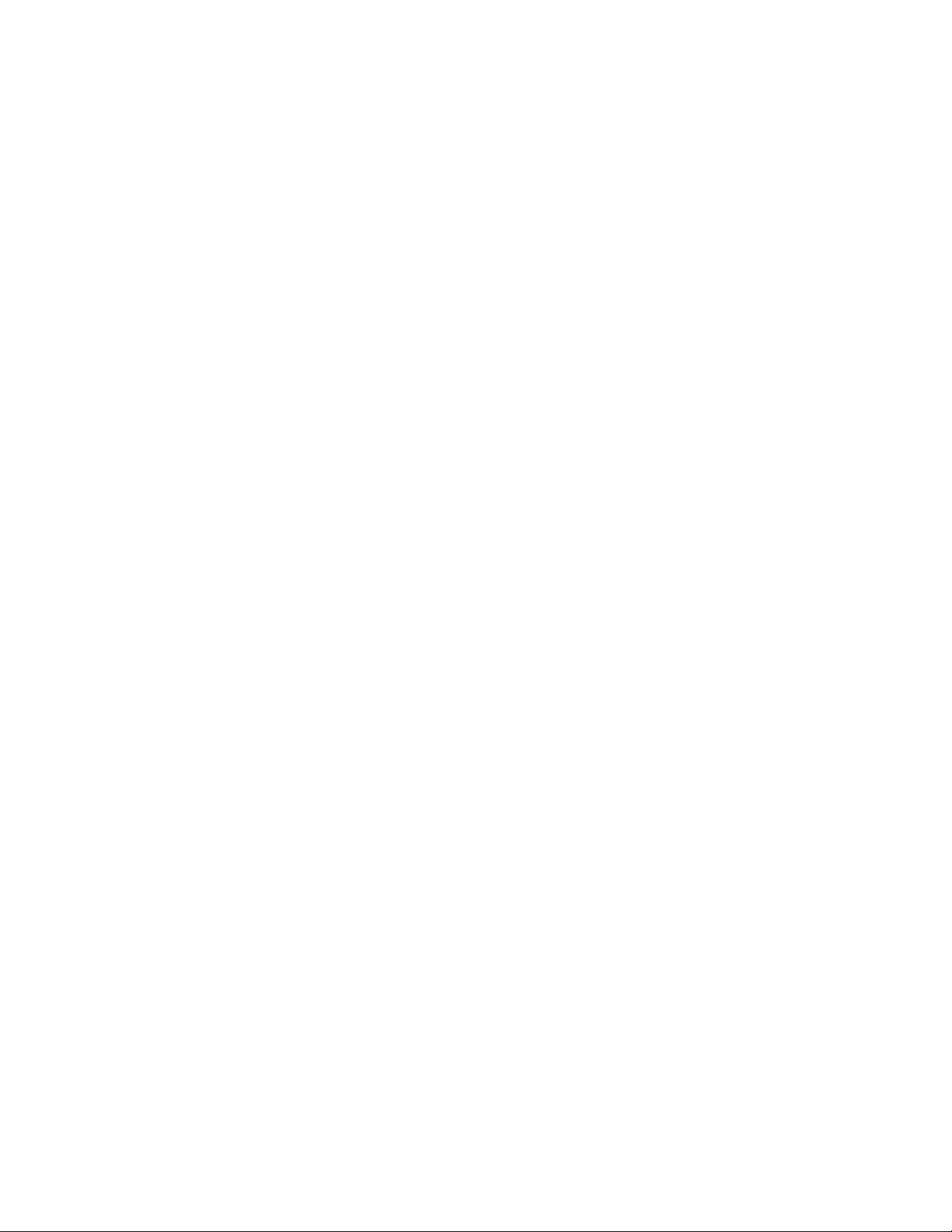
iv | CONTENT
Registration................................................................................................... 18
Index.......................................................................................................................... 19
Page 7
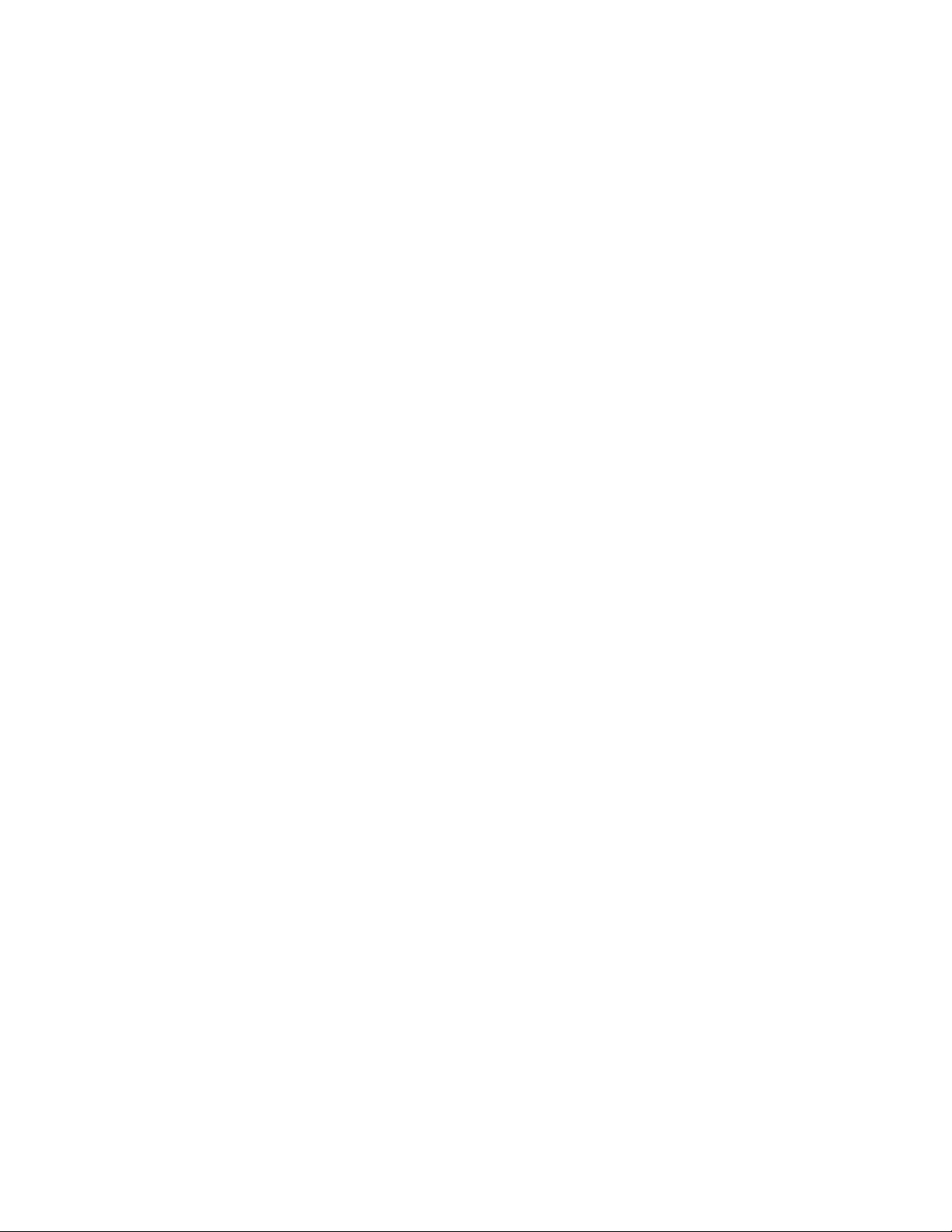
Chapter 1
Introducing your SMART Board 480 interactive whiteboard
Introduction
Your SMART product is a wall-mounted, front projection interactive whiteboard. It
enables you to do everything that you can do at your computer—
open and close applications, scroll through files, hold meetings with others, create
new documents or edit existing ones, visit websites, play video clips and more—
by touching the interactive surface with your finger or the included pen. When you
connect your interactive whiteboard to a computer and a projector, your computer
image displays on the interactive surface. You can write over any application in digital
ink, and then save these notes to a file in SMART Notebook™ collaborative learning
software for future reference and distribution.
Your SMART Board 480 interactive whiteboard is a full-speed USB 1.1 bus powered
device with no external power supply. Because USB is the primary connectivity mode,
your interactive whiteboard receives power from the computer through the included
3 m (9’ 10") USB cable. There’s no power switch on your interactive whiteboard. It’s
always running when your computer is turned on.
Features
Your SMART Board 480 interactive whiteboard is durable and reliable. It features a
rugged, hardened interactive surface, a damage-resistant pen and SMART’s
proprietary DViT™ (Digital Vision Touch) technology. Your interactive whiteboard
measures 195.6 cm (77") diagonally and has a 4:3 aspect ratio. The pen tray holds up
to two pen tray pens.
Page 8
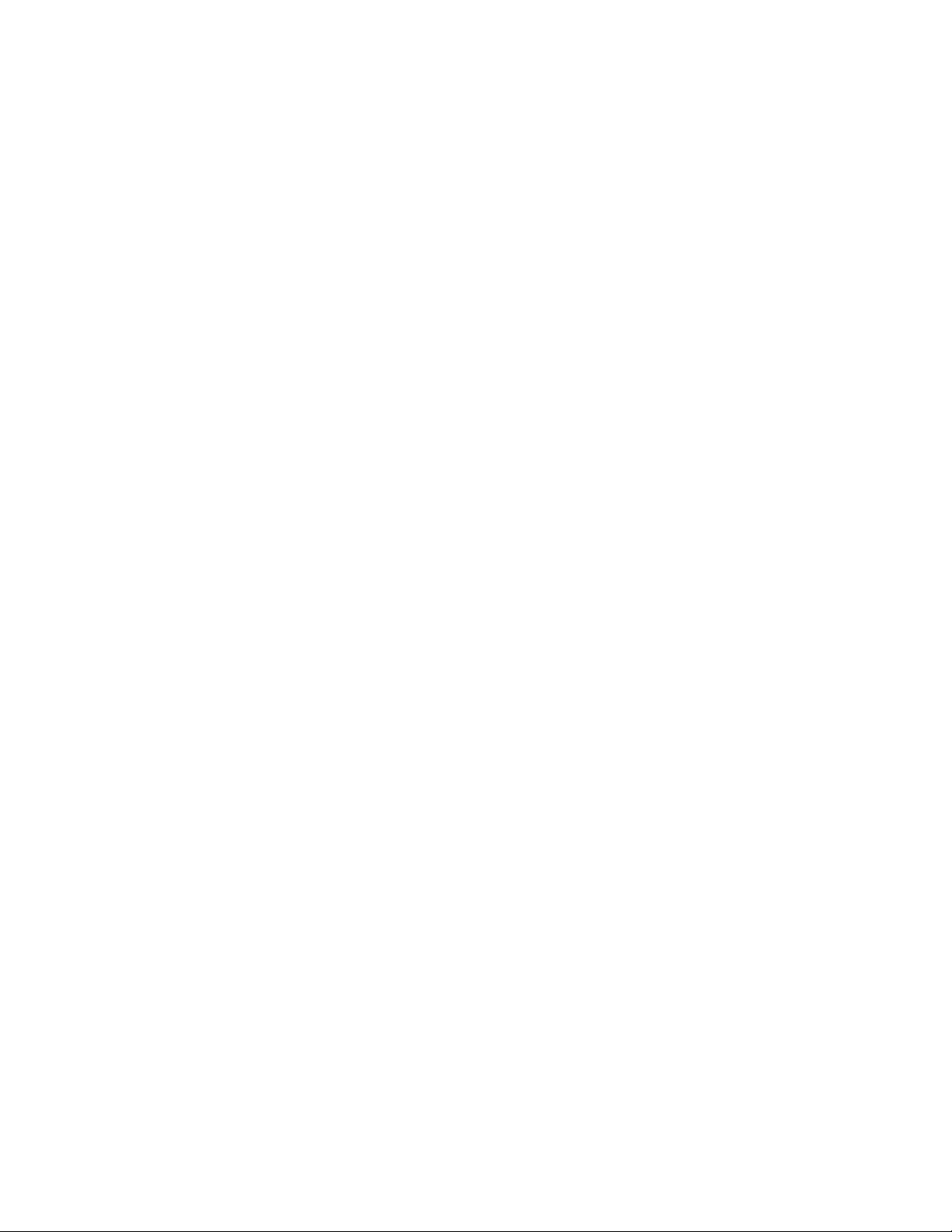
2| INTRODUCING YOUR SMART BOARD 480 INTERACTIVE WHITEBOARD
Feature highlights
DViT technology
Two digit al camera s, one in each of the inter active whiteboard ’ s top corne rs, track the
position of your finger or the pen as it moves across the interactive surface.
Durable surface
The interactive surface is scratch-resistant, dent-resistant and optimized for
projection.
How does your SMART Board interactive whiteboard work?
Your SMART Board interactive whiteboard and pen function as input devices for your
computer, like a mouse, enabling you to work in any application on your connected
computer from your interactive whiteboard’s surface.
When you connect your interactive whiteboard to a computer with SMART Product
Drivers, the following actions occur:
• The computer runs an application, and then sends the image to your projector.
• Your projector casts the image onto your interactive whiteboard.
• Your interactive whiteboard acts as your computer’s monitor and it s inpu t device s
enable you to control any application by touching the interactive surface.
When you install SMART Product Drivers on your computer, a Floating Tools toolbar
appears over your desktop and any open application. By default, SMART Product
Drivers interprets your touches and pen contact on the intera ctive surface as left
mouse clicks. When you select a pen button on the Floating Tools toolbar, SMART
Product Drivers interacts with the computer’s mouse driver to change the pointer to a
colored pen, which enables you to write over your desktop or any open application
with digital ink. You can change pen settings, including the transparency, color and
width of the ink. You can then save your notes to a file in SMART Notebook software
or directly into any Ink Aware application. You can also customize othe r tools, such as
the width of the eraser tool you use to erase your notes.
Page 9
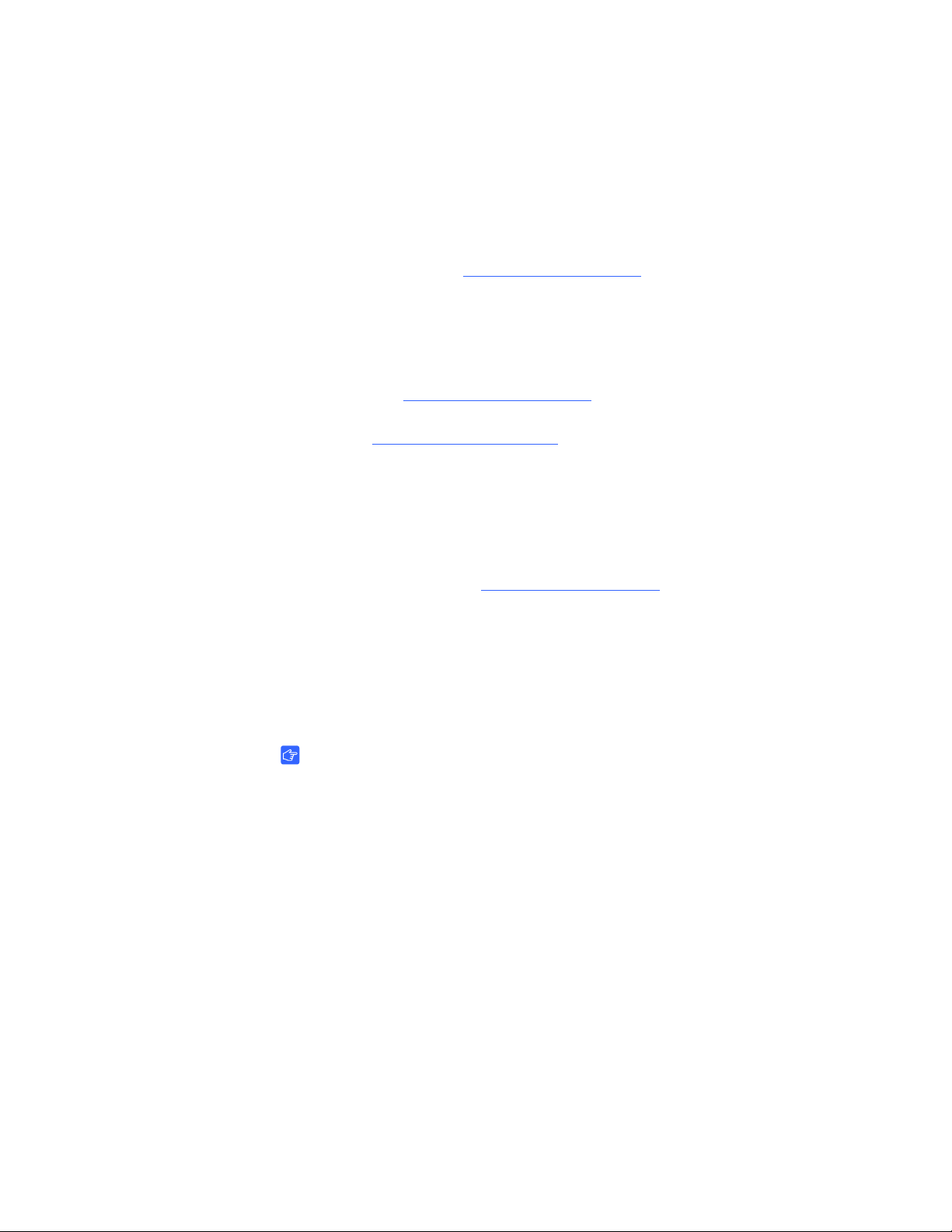
3| INTRODUCING YOUR SMART BOARD 480 INTERACTIVE WHITEBOARD
Computer requirements
To successfully power your interactive whiteboard and run SMART Product Drivers,
your computer must meet certain minimum requirements. For your interactive
whiteboard’s computer requirements, see the SMART Board 480 interactive
whiteboard specifications (smarttech.com/kb/154638
).
Accessories and replaceable parts
For a full list of items that you can order for your SMART Board 480 interactive
whiteboard, go to smarttech.com/accessories
.
Contact your authorized SMART reseller
replaceable parts for your SMART Board 480 interactive whiteboard.
to order accessories and standard
Installation tips
For the installation instructions for your SMART Board 480 interactive whiteboard, see
its textless installation guide (smarttech.com/kb/154700
Extending your USB cable
The USB cable included with your SMART Board 480 interactive whiteboard is within
the limit defined by the USB standard for maximum length. Your interactive whiteboard
has a built-in 1.5 m (5’) USB cable and a 3 m (9’ 10") USB cable is also included.
IMPORTANT
The combined USB cables connected from your interactive whiteboard to your
computer should not exceed 5 m (16’).
However, if this cable isn’t long enough to reach from your computer to your
interactive whiteboard, you can use a bus-powered hub, such as the SMART Active
USB Extension Cable (Part No. USB-XT) to extend your USB connection.
).
Avoiding electromagnetic interference (EMI)
You can take some precautions to prevent EMI to your interactive whiteboard:
• Don’t route USB cables parallel to power cables.
• Cross USB cables over power cables at a 90º angle to reduce the risk of
interference on the USB cables.
• Don’t route USB cables close to common sources of EMI, such as electric motors
or fluorescent lighting ballasts.
Page 10

4| INTRODUCING YOUR SMART BOARD 480 INTERACTIVE WHITEBOARD
• Don’t bend USB cables sharply.
• Don’t use USB plug adapters or passive USB wall plates.
Page 11

Chapter 2
Connecting your interactive whiteboard to a computer
Overview
Your SMART Board 480 interactive whiteb oa rd ’s USB interfac e ena ble s you to
connect your interactive whiteboard to your computer. Because the included USB
cable provides both a digital signal and power from your computer to your interactive
whiteboard, you don’t need an additional power supply.
IMPORTANT
Your SMART Board 480 interactive whiteboard system supports one interactive
whiteboard per computer connection on a primary display only.
Matching your computer’s resolution to your projector’s resolution
Ensure that the resolution settings for your projector and computer match. If your
computer’s resolution doesn’t match the projector’s native resolution, the image
doesn’t properly fill your interactive whiteboard’s surface and can shimmer or appear
distorted.
Set the projector to its optimal image resolution by following the instru ctions included
with your projector , and then set your compute r’s resolution to match. If you need help
changing your computer’s resolution, see the instructions included with your operating
system.
You might need to adjust your computer’s refresh rate to obtain the best results. Set
the computer to an initial refresh rate of 60 Hz, and then adjust this rate up or down to
determine the ideal refresh rate. For more information on changing your computer’s
refresh rate, see the instructions included with your operating system.
Page 12

6| CON NECTING YOUR INTERACTIVE WHITEBOARD TO A COMPUTER
Installing SMART Product Drivers
You must install SMART Product Drivers 10.7 SP 1, or a later version, on your
computer for your computer to respond to touch on the interactive whiteboard’s
surface. SMART Product Drivers includes the tools that you need to control computer
applications, and to write over them in digital ink.
You can install SMART Product Drivers on any computer that meets certain minimum
operating specifications using the software installation CD included with your SMART
product. For your interactive whiteboard’s system requirements, see the SMART
Board 480 interactive whiteboard specifications (smarttech.com/kb/154638
IMPORTANT
• Disconnect the SMAR T Boar d 480 interactive whiteb oard from your comp uter
while you install SMART Product Drivers.
• There are no status lights on your SMART Board 480 interactive whiteboard.
SMART Product Drivers must be inst alled to view the in teractive wh iteboard’ s
status.
).
Orienting your interactive whiteboard
After you install SMAR T Product Driver s on your com puter, orient your SMART Board
480 interactive whiteboard. Orienting your interactive whiteboard ensures the greatest
possible level of writing and touch accuracy. Orient your interactive whiteboard any
time your projector or interactive whiteboard has moved since you last used it, or
whenever the mouse pointer isn’t properly aligned with the pen or your finger when
you touch the interactive surface.
Page 13

7| CON NECTING YOUR INTERACTIVE WHITEBOARD TO A COMPUTER
To orient your
interactive whiteboard
1. On the interactive surface, click the SMART Board icon in the
notification area, and then select Orient.
The Orientation screen opens.
2. Pick up the pen from the pen tray.
3. Beginning at the first target on the screen, touch the center of the t arget firmly with
the tip of the pen and hold the pen steady until the target moves to the next point.
4. Repeat step 3 until you arrive at the last point.
NOTE
The orientation procedure consists of four touches.
5. At the last point, touch the center of the target, pause and release the pen.
The Orientation screen closes.
Using the interactive whiteboard
When you touch your interactive whiteboard’s surface, the interactive whiteboard
registers the horizontal and vertical ( or x and y) coor dinates on the inte ractive surface.
Your computer’s mouse driver interprets those coordinates and moves the pointer to
the corresponding point on the projected image.
To open an application on your interactive whiteboard, press twice consecutively on
the application’s icon. When you double-press to open an application, it’s the same as
double-clicking your mouse to open an application on your computer. Similarly, each
time you single-press your interactive whiteboard’s surface, it’s the same as a single
left click.
NOTE
If necessary, move the mouse or touch the interactive whiteboard’s surface or
press any key on your keyboard to bring your computer out of standby mode.
Using the Floating Tools toolbar
Y ou must inst all and run SMAR T Product Drivers on your connected computer to have
use of the Floating Tools toolbar. While you work on your interactive whiteboard, the
toolbar floats over your desktop and any open application. Use your finger or the
provided pen tray pen to select a tool from this customizable toolbar to click, write,
erase and open SMART Notebook software on your interactive whiteboard.
For more information on how to use SMART Notebook software, see smarttech.com/
support.
Page 14

8| CON NECTING YOUR INTERACTIVE WHITEBOARD TO A COMPUTER
Left-Click (Select)
Pen
Highlighter
Eraser
Line
Shape
Right-Click
SMART Keyboard
SMART Notebook Software
Undo
More... (Customize the Toolbar)
Hide/Reveal the Toolbar
Move the Toolbar
To open the
Floating Tools toolbar
Press the SMART Board icon in the notification area, and then press Show
Floating Tools.
NOTES
• Some computer applications, such as SMART Notebook software, may
include additional toolbars which allow you to control digital ink pens and
other drawing tools.
• You’re unable to use the Right-Click tool from the Floating Tools toolbar on
your SMART Board 480 interactive whiteboard.
• You can move this toolbar to either the left or right side of the interactive
surface.
• You can move this toolbar lower on your screen so younger students can
reach it.
• You’re unable to rotate this toolbar horizontally.
Page 15

Chapter 3
Maintenance and troubleshooting
Tips for trouble-free performance
Your SMART Board interactive whiteboard is durable, but take care to prevent any
damage to it and its parts.
• Replace the pen when the nib wears out.
• Don’t touch the interactive surface with sharp or pointed objects.
• Don’t use adhesive tape on the interactive surface.
• Don’t set up and use your interactive whiteboard in an area with excessive levels
of dust, humidity or smoke.
Cleaning your interactive whiteboard
With proper care, your SMART Board interactive whiteboard will provide years
of trouble-free service. Follow these tips to keep your interactive whiteboard clean.
• To clean dust, dirt and finger grease, wipe the writing surface with a damp cloth
or sponge. Use mild soap, if required.
• Don’t spray cleaner directly onto the interactive surface. Instead, spray a light
amount of cleaner on a cloth and then gently wipe the interactive surface.
• Don’t allow excess cleaner to flow onto the frame’s reflective surfaces.
• Don’t touch the digital cameras located in the top corners of the frame. Don’t
attempt to clean the digital cameras without specific instructions from SMART
Technologies.
• If ink is accidentally used on your interactive whiteboard, remove the ink as soon
as possible. Ink becomes more difficult to remove the longer it stays on the
display surface.
Page 16
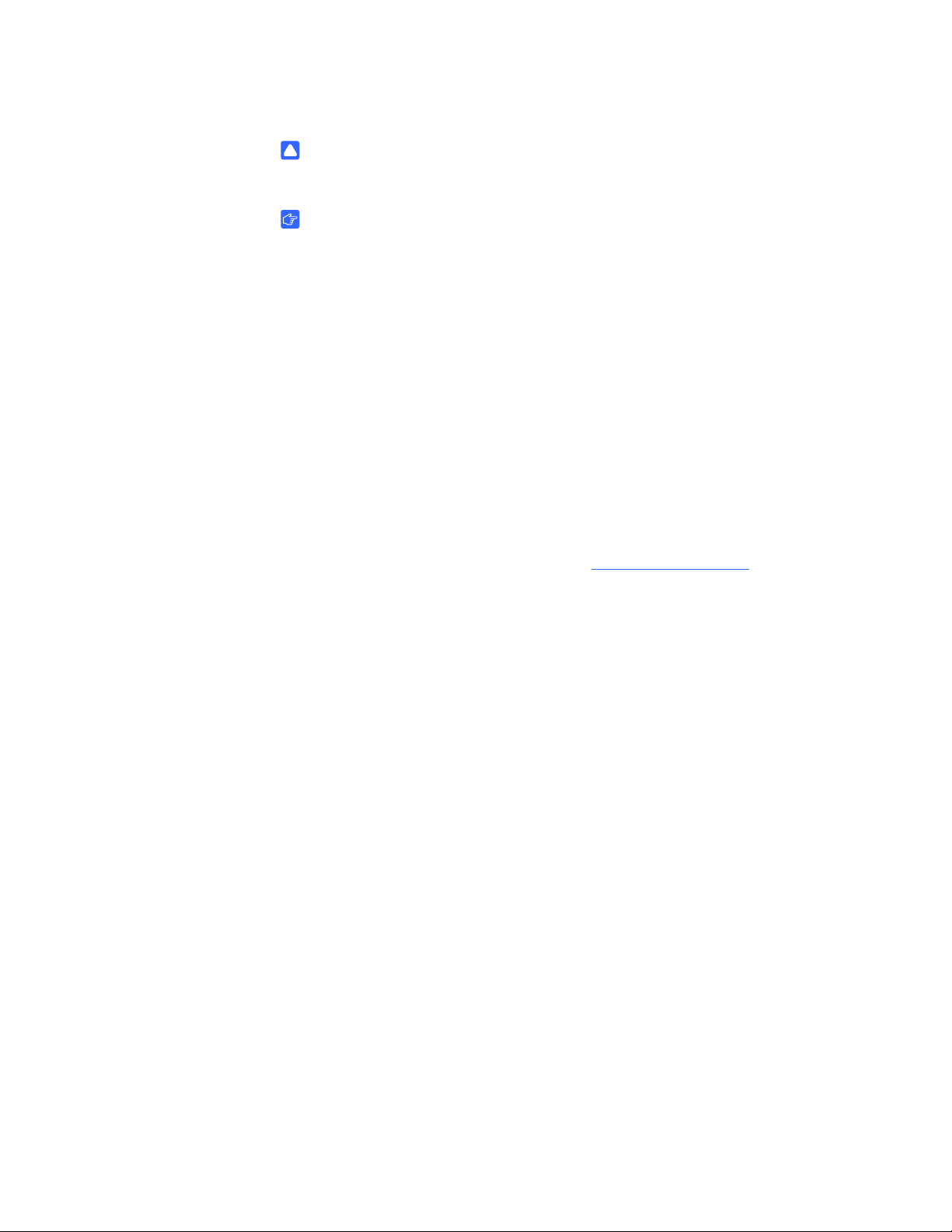
10 | MAINTENANCE AND TROUBLESHOOTING
CAUTION
Do not use harsh chemicals or abrasive cleaners on your interactive whiteboard.
IMPORTANT
• Before you clean your interactive whiteboard, disconnect its USB cable.
• To view dirt or streaks more easily, set your projector to standby (lamp off)
mode.
General troubleshooting
Adjusting the projected image
If your projector isn’t installed in a fixed location, you can correct many image
problems by shifting your projector so that the projected image fits squarely on the
interactive surface. Optimally, each side of the image should extend almost to the
edge of the interactive surface.
For more information on your projector, go to smarttech.com/support
.
Resetting your interactive whiteboard
You can reset your interactive whiteboard by disconnecting and then reconnecting
the USB cable. This turns the power off and back on, rest arting all components of your
interactive whiteboard.
Preventing USB cable issues
To troubleshoot some common ca ble routin g issu es , try dis c onn ec tin g acc es so rie s
such as USB hubs and USB extension cables that are connected to your interactive
whiteboard.
The basic system consists of the SMART Board 480 interactive whiteboard, USB
cable, computer hardware, computer operating system and SMART Product Drivers.
You can try isolating and replacing each component to identify the cause of the
connectivity issue.
Troubleshooting tips
This section describes some symptoms, causes and solutions for problems that you
could experience with your SMART Board 480 interactive whiteboard.
Page 17

11 | MAINTENANCE AND TROUBLESHOOTING
Try the troubleshooting tips in the following table to quickly resolve most issues
with your product.
NOTE
These procedures vary , depending on your version of Windows operating system
and your system preferences.
Symptoms Cause Solution
No image is projected on
your interactive
whiteboard, or a “No Input”
message appears.
Your projector isn’t
receiving a video signal.
Your computer is in
standby mode.
• Check the video cable
connections.
• Ensure that the correct
video input is selected
on your projector.
• Ensure that your
projector is on, and that
it’s connected to a
power source.
• If you’re using a laptop
computer, turn on the
external video
connection. Refer to
your laptop’s user’s
guide for more
information.
Move the mouse, or touch
the interactive surface or
any key on your keyboard
to bring your computer out
of standby mode.
Your computer is off. Turn on your computer (or
press your computer’s
reset button), and then log
on as usual.
Page 18

12 | MAINTENANCE AND TROUBLESHOOTING
Symptoms Cause Solution
The projected image is
blurry, too large or doesn’t
completely fill your
interactive whiteboard’s
screen.
The SMART Board icon
doesn’t appear in the
notification area.
Your projector’s position,
zoom and focus settings
aren’t adjusted.
Your computer’s video
resolution settings don’t
match your projector’s
native resolution.
SMART Board Tools
isn’t running.
SMART Product Drivers
isn’t installed.
Adjust the projector’s
position, zoom and focus
settings. Refer to your
projector’s user’s guide for
more information.
Consult your projector’s
user’s guide for the correct
computer video resolution,
and then select Start >
Control Panel > Display
and change the video
resolution to match your
projector.
St art SMART Board Tools
by selecting Start > All
Programs > SMART
Technologies >
SMART Board Drivers >
SMART Board Tools.
Install SMART Product
Drivers on your computer.
For details about installing
SMART Product Drivers,
see page 6.
The orientation procedure
doesn’t proceed to the
second point.
Your computer may be
sending input to an
application other than the
interactive whiteboard’s
orientation screen.
Press ALT+TAB on your
keyboard to adjust your
operating system’s focus
to the interactive
whiteboard’s orientation
screen.
Page 19
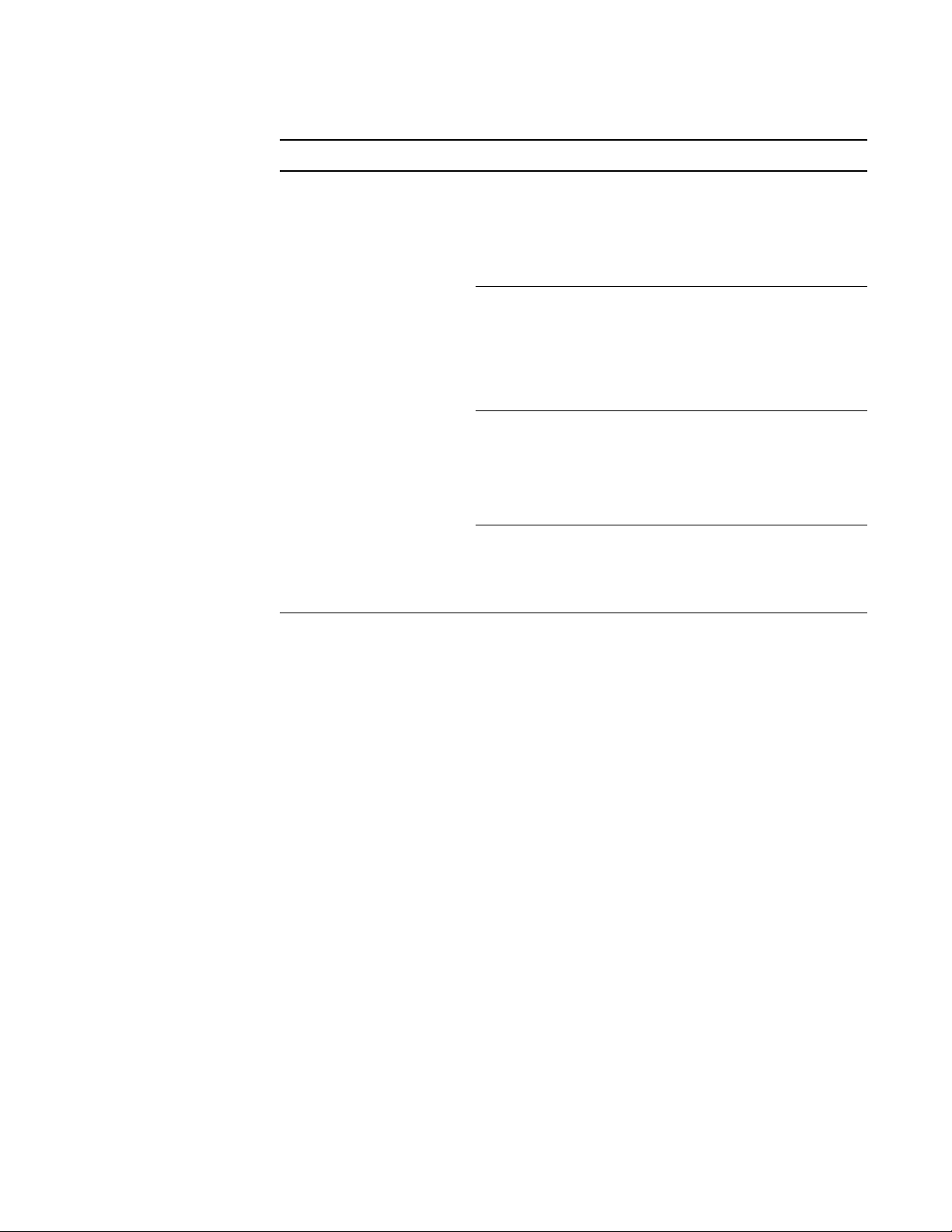
13 | MAINTENANCE AND TROUBLESHOOTING
Symptoms Cause Solution
The interactive surface
doesn’t respond when you
touch it, the pointer moves
erratically or gaps appear
when you draw or write.
Y our interactive whiteboard
isn’t oriented.
SMART Board Tools isn’t
running.
SMART Product Drivers
isn’t installed.
Not all components of
SMART Product Drivers
are installed on your
computer.
Orient your interactive
whiteboard.
For more information about
orienting your interactive
whiteboard, see page 6.
St art SMART Board Tools
by selecting Start > All
Programs > SMART
Technologies > SMART
Board Drivers > SMART
Board Tools.
Install SMART Product
Drivers on your computer.
For details about installing
SMART Product Drivers,
see page 6.
Re-install SMART Product
Drivers on your computer.
Page 20

14 | MAINTENANCE AND TROUBLESHOOTING
Symptoms Cause Solution
There is a small red ×
on the SMART Board icon
.
SMART Product Drivers is
unable to detect your
interactive whiteboard.
SMART Board service isn’t
running.
Ensure that the USB cable
is connected from your
computer to your
interactive whiteboard and
that the cable isn’t overextended.
Start SMART Board
service:
1. In the notification area,
press the SMART
Board icon , and
then press Control
Panel.
The SMART control
panel opens.
2. Select About
Software and
Product Support >
Tools > Diagnostics.
The SMART Board
Diagnostics window
opens.
Not all components of
SMART Product Drivers
are installed on your
computer.
3. Select Service > Start.
4. Close the SMART
Board Diagnostics
window, and then
close the SMART
control panel.
Re-install SMART Product
Drivers on your computer.
Page 21
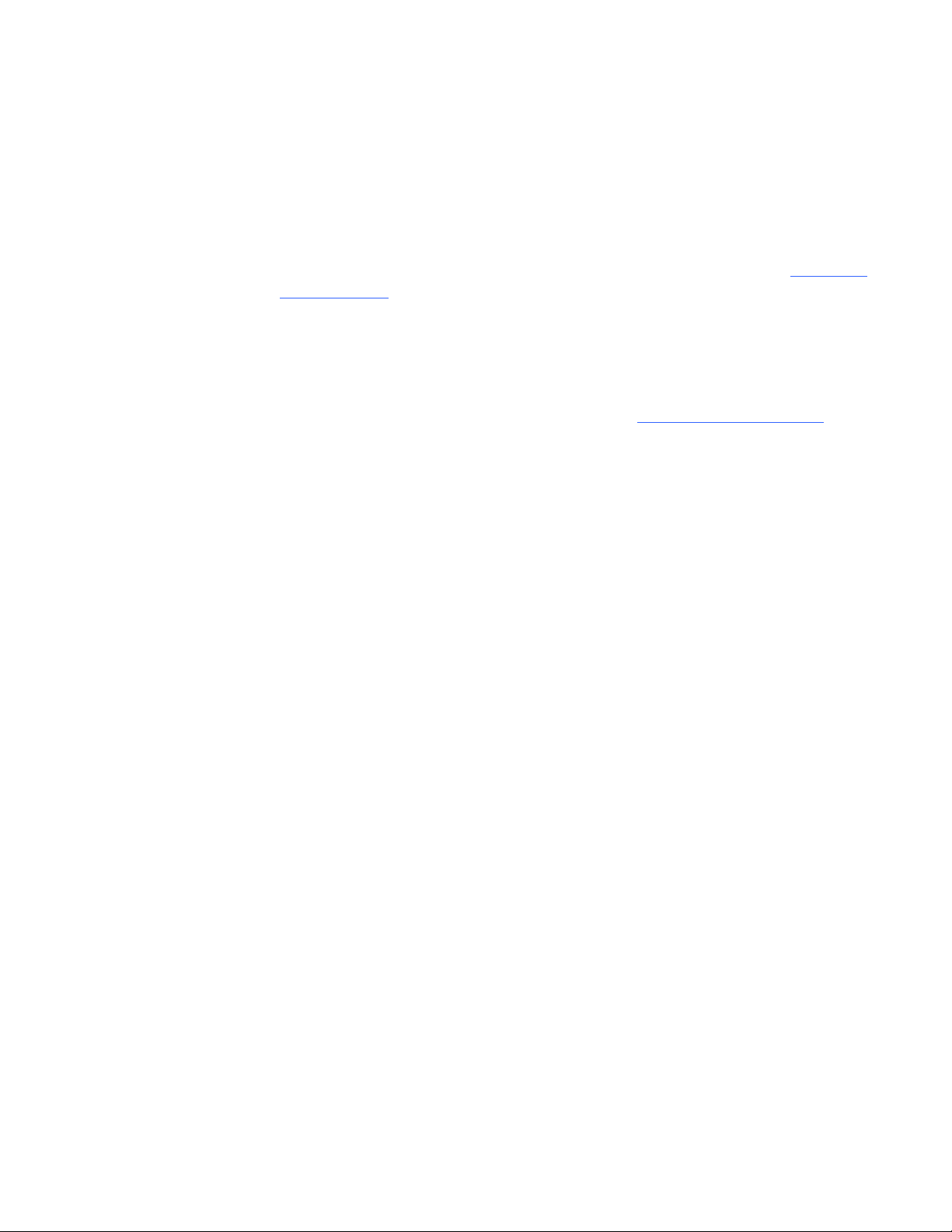
15 | MAINTENANCE AND TROUBLESHOOTING
Transporting your interactive whiteboard
Save your original SMART Board interactive whiteboard packaging so that it’s
available if you need to transport your interactive whiteboard. When required, repack
your interactive whiteboard with all of the original packaging. This packaging was
designed with optimal shock and vibration protection. If your original packaging is no
longer available, you can purchase the same packaging directly from your authorized
SMART reseller.
Contacting SMART technical support
SMART technical support welcomes your call. However, if you experience difficulty
with your SMART product, consider contacting your authorized SMART reseller
Your reseller can often resolve the issue without delay.
Before you contact SMART technical support, ensure the following:
first.
• You know the serial number of your interactive whiteboard.
• The computer specifications and operating system meet the minimum system
requirements for SMART Produ ct Drivers.
• The USB cable is connected properly to your computer and interactive
whiteboard.
• Device drivers are installed on your operating system.
• The interactive surface and bezels aren’t optically obstructed.
• You oriented your interactive whiteboard.
Page 22
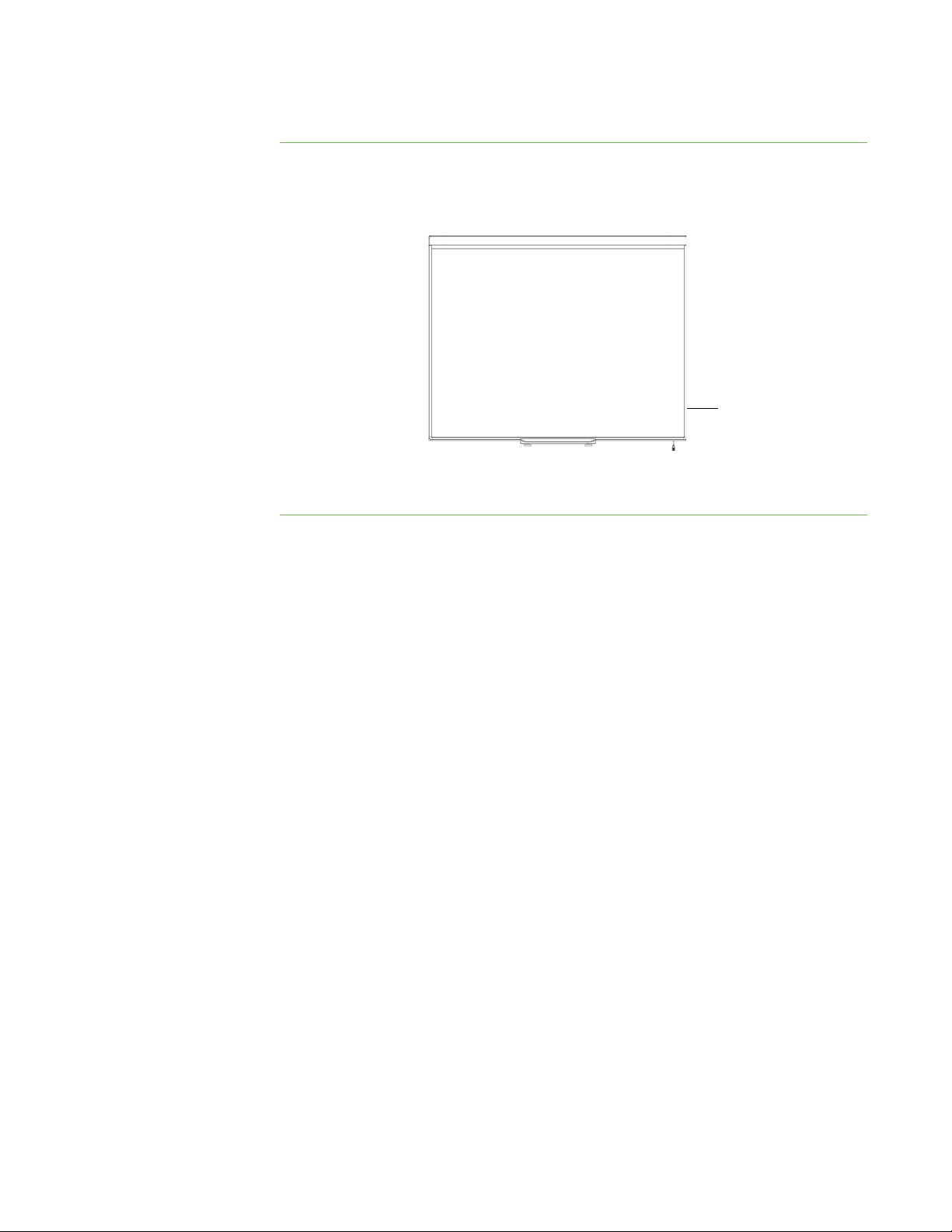
16 | MAINTENANCE AND TROUBLESHOOTING
Serial Number
Location
To determine your
interactive whiteboard’s
serial number
Look on the lower right edge of your inte ractive whiteboard’ s frame when you’re facing
the front of your interactive whiteboard. The serial number is also on the back of the
interactive whiteboard. The format of the serial number is SB480-xx-xxxxxx.
Page 23
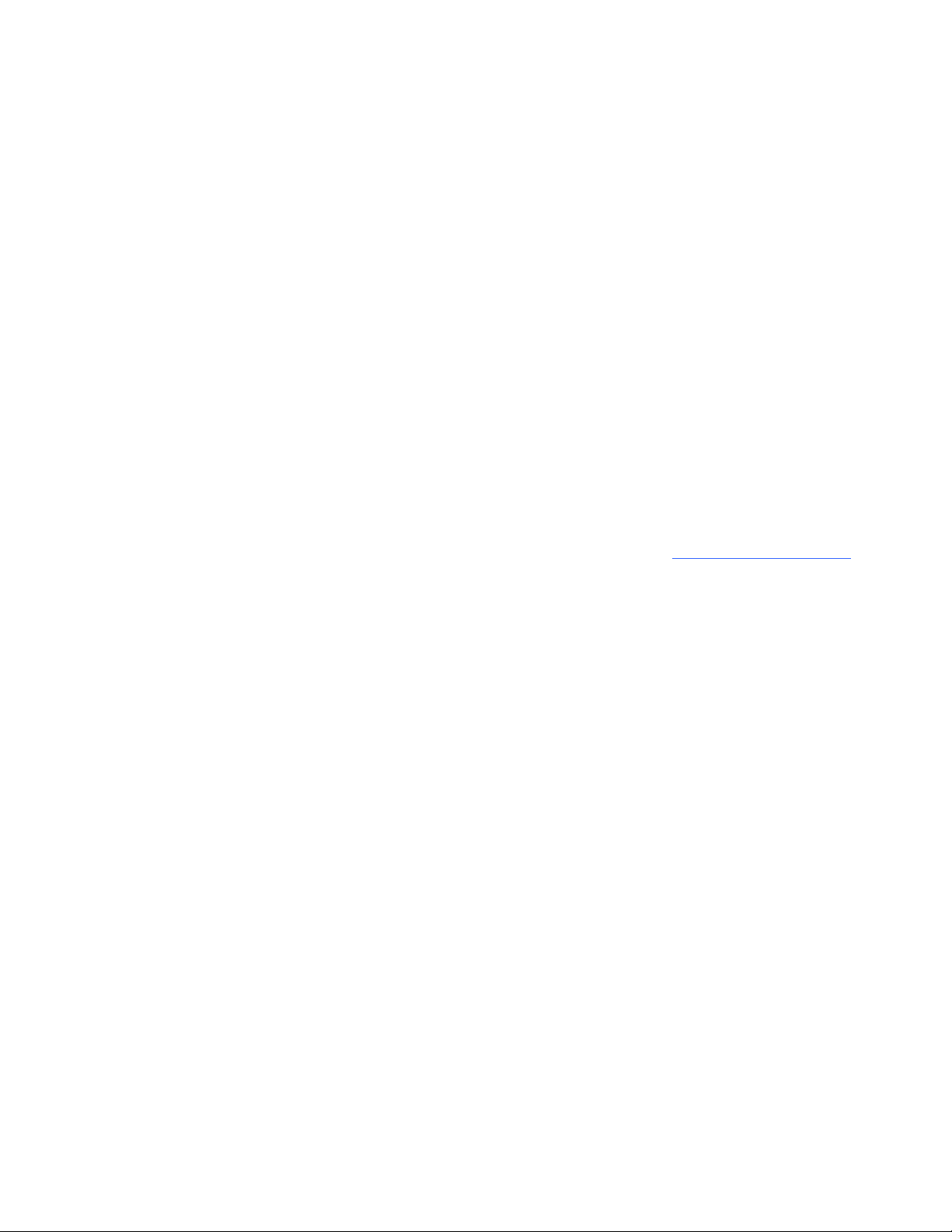
Appendix A
Hardware environmental compliance
SMART Technologies supports global efforts to ensure that electronic equipment is
manufactured, sold and disposed of in a safe and environmentally friendly manner.
For your interactive whiteboard’s environmental compliance information, see the
SMART Board 480 interactive whiteboard specifications (smarttech.com/kb/154638
).
Page 24
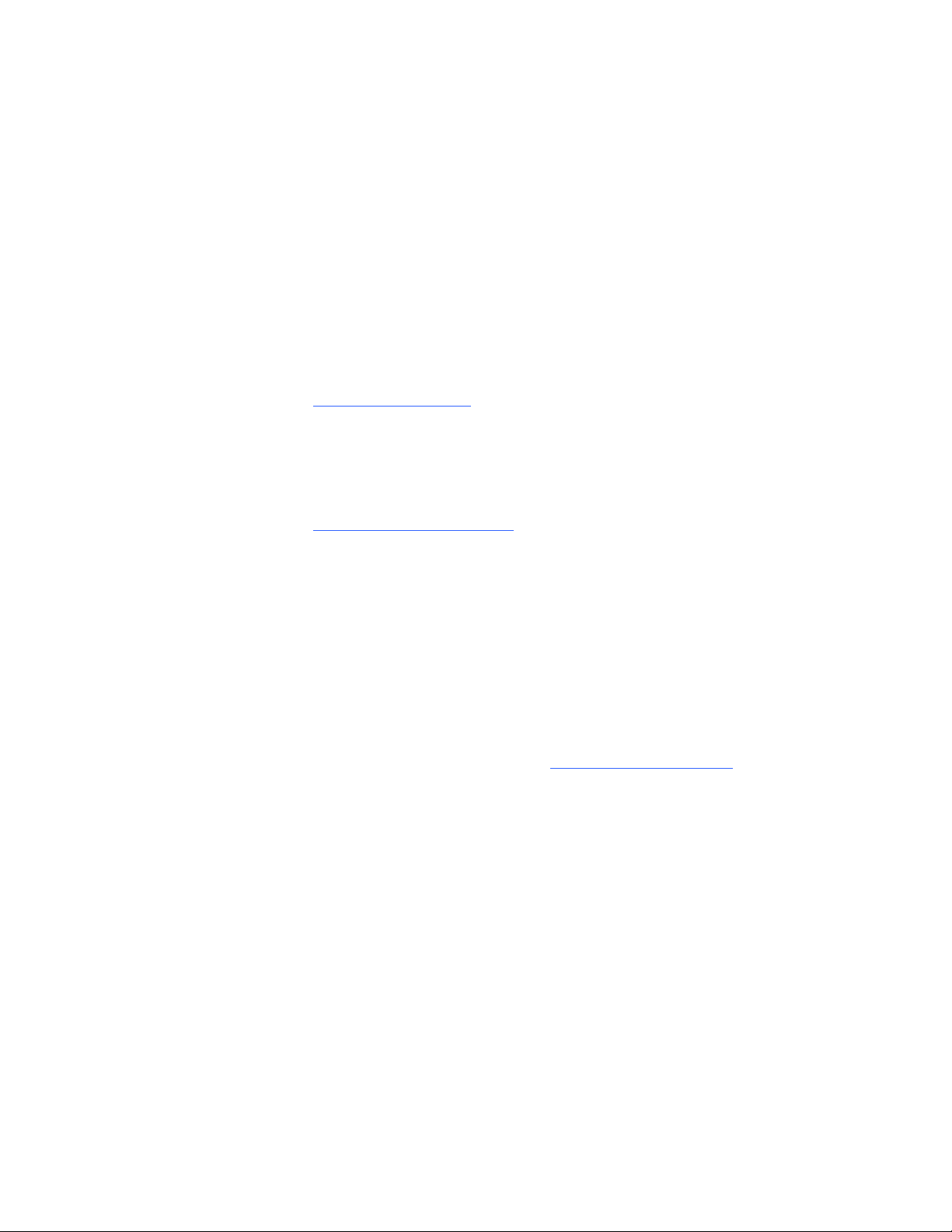
Appendix B
Customer support
Online information and support
Visit smarttech.com/support to view and download user’s guides, how-to and
troubleshooting articles, software and more.
Training
Visit smarttech.com/trainingcenter for training materials and information about our
training services.
Warranty
Product warranty is governed by the terms and conditions of SMART’s “Limited
Equipment Warranty” that shipped with the SMART product at the time of purchase.
Registration
To help us serve you, register online at smarttech.com/registration.
Page 25
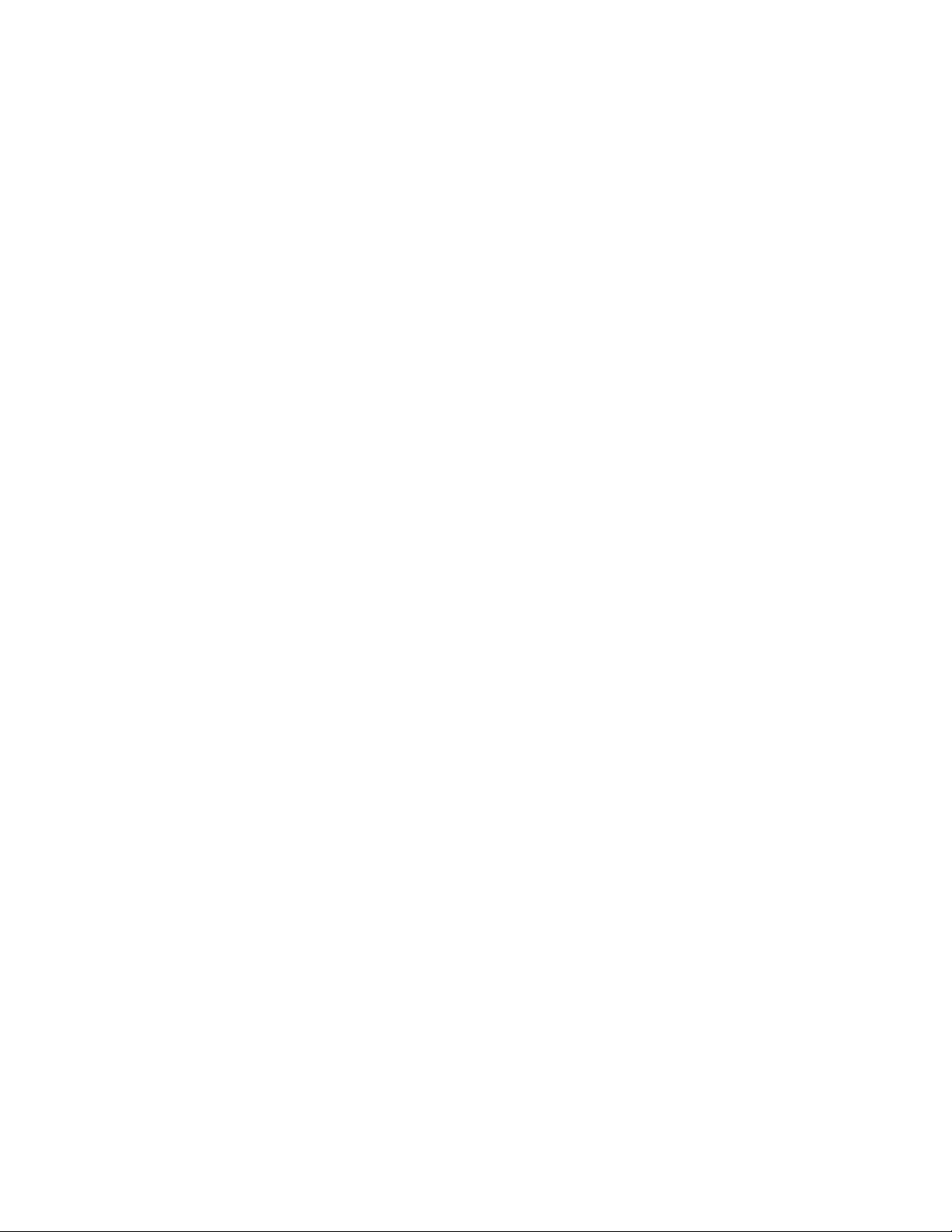
Index
A
accessories, 3
USB cable, 3
adjusting projected image, 10
aspect ratio, 1
C
cleaning, 9
erasing ink, 10
computer
connecting to interactive whiteboard, 5
matching resolution to projector, 5
recommended settings, 5
refresh rate, 5
system requirements, 3
contacting SMART
technical support, 15
customer support, 17–18
L
limited equipment warranty, 18
M
maintenance, 9
O
online support, 18
orientation, 6
P
parts, accessories, 3
pens, 8
projector
adjusting image, 10
resolution, 5
D
Digital Vision Touch (DViT) technology, 1
documentation, 18
dust, 9
H
humidity, 9
I
installation
connecting to computer, 5
SMART Board software, 6
R
registration, 18
replacement parts, 3
resetting your interactive whiteboard, 10
resolution
computer, 5
projector, 5
S
shipping box, 15
Page 26

20 | INDEX
SMART Board software, 2
floating tools, 7
installing, 6
orienting your interactive whiteboard, 6
SMART Board 480 interactive
whiteboard
features, 1
how it works, 2
resetting, 10
SMART Notebook software, 1, 2
SMART technical support, 18
support, 17–18
T
technical support, 15, 18
training, 18
transporting, 15
troubleshooting, 9
troubleshooting articles, 18
U
USB
cable, 3
user’s guides, 18
W
warranty, 18
Page 27

Page 28

Toll Free 1.866.518.6791 (U.S./Canada)
or +1.403.228.5940
www.smarttech.com
