Page 1
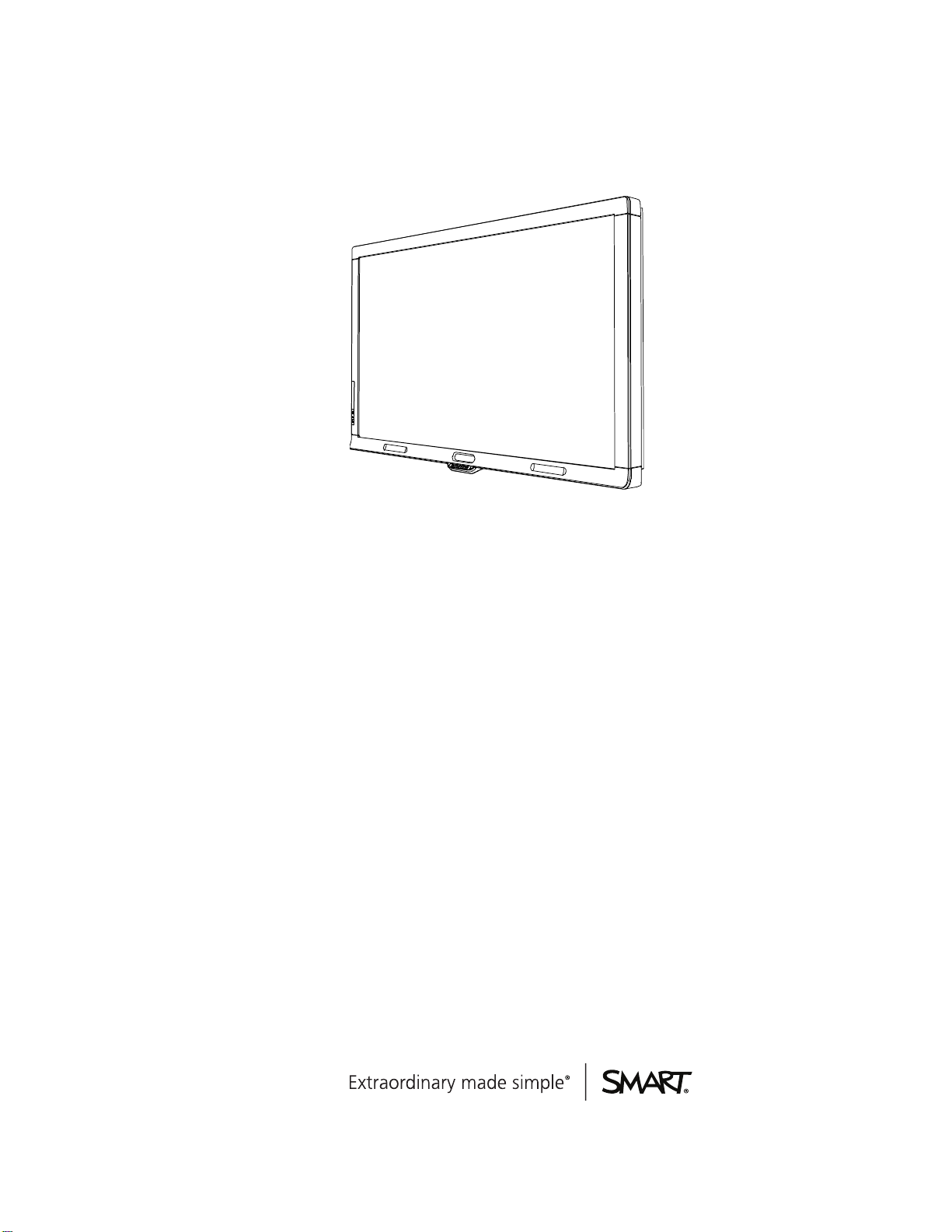
SMARTBoard®
8070i-SMP and 8070i
Interactive flat panels
User’s guide
Page 2
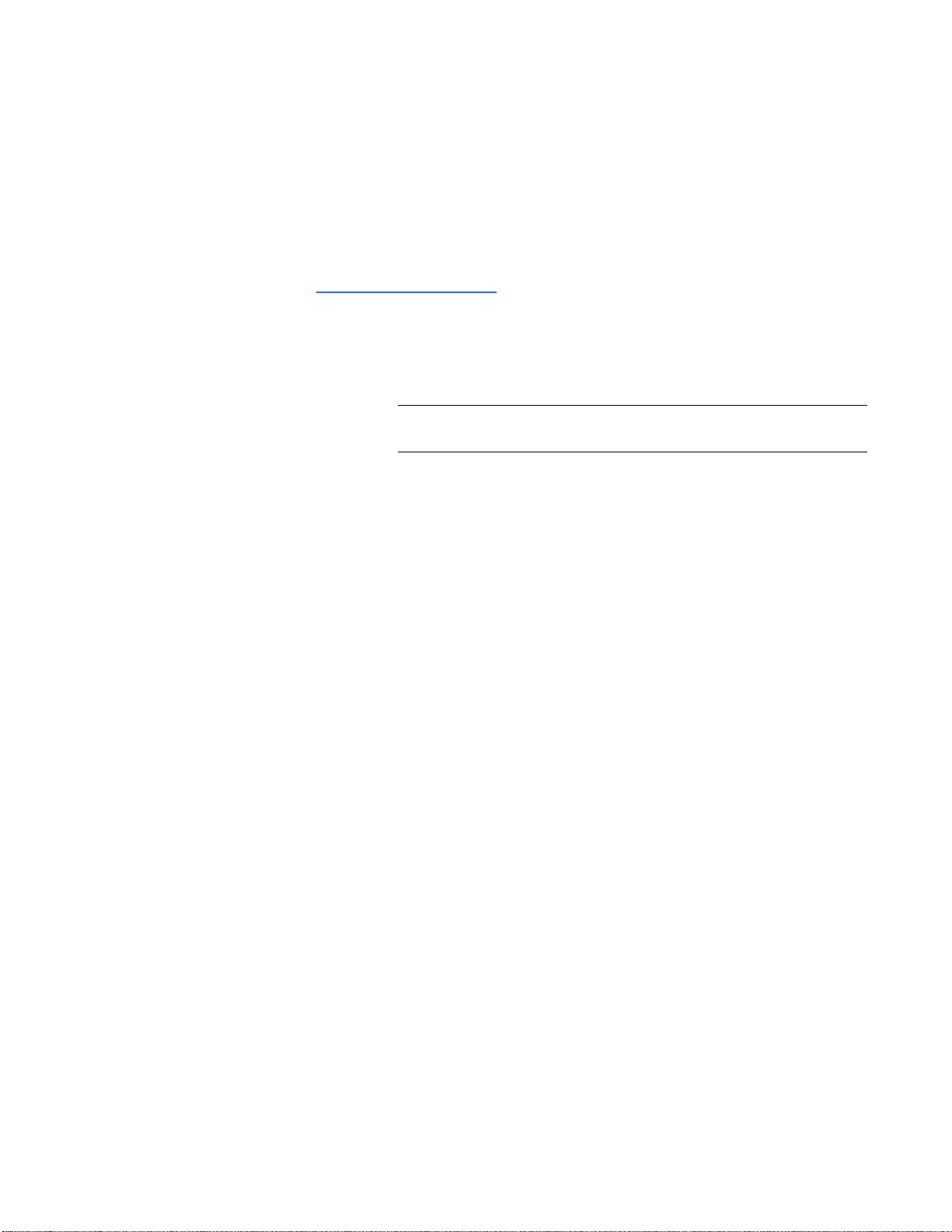
Product registration
If you register your SMART product, we’ll notify you of new features and software upgrades.
Register online at smarttech.com/registration.
Keep the following information available in case you need to contact SMARTSupport.
Serial number:
Date of purchase:
FCC warning
This equipment has been tested and found to comply w ith the li mits for a Class A digital device, pursuant to Part 15 of the FCC Rules. T heselimits are designed to provide
reasonable protection against harmful interference w henthe equipment is operatedin a commercial environment. This equipment generates, uses and can radiateradio
frequency energy and,if not installedand used in accordance with the manufacturer’s i nstructions, m ay cause harmful i nterference to radio comm unications. Operation of
this equipment in a residential area is li kely to causeharmful interference in which case the user will be required to correct thei nterference at his own expense.
Trademark no tice
SMARTBoard, SMART Ink, SMARTNotebook, SMARTMeetingPro, DViT, SMARTGoWire, sm arttech, theSMART logo and all SMART taglines are trademarks or
registered trademarks of SMARTTechnologiesULC in the U.S. and/or other countries. Mac and MacOSX are trademarks of Apple Inc., registeredi n the U.S. and other
countries. Windows is either a registered trademark or a trademark of Microsoft Corporationin the U.S. and/or other countri es. HDMI is a trademark or registered
trademark of H DMI Licensing LLC. All other third-party product andcompany names may be tradem arks of their respective owners.
Copyright notice
© 2011–2012 SMARTTechnologiesULC. All rights reserved. No part of this publication may be reproduced, transmitted, transcribed, stored in a r etrieval system or
translated into any l anguage in any form by any means without theprior written consent of SMARTTechnologiesULC. Information in this m anual is subject to change
without notice anddoes not represent a comm itment on the part of SMART.
Patent No. US6320597; US6326954; US6563491; U S6741267; US6803906; US6829372; U S6947032; US6954197; US6972401; U S7151533; US7236162; US7411575;
US7619617; US7643006; US7692625; US7755613; US7757001; US7880720; USD612396; USD616462; USD617332; andUSD636784.
09/2012
Page 3
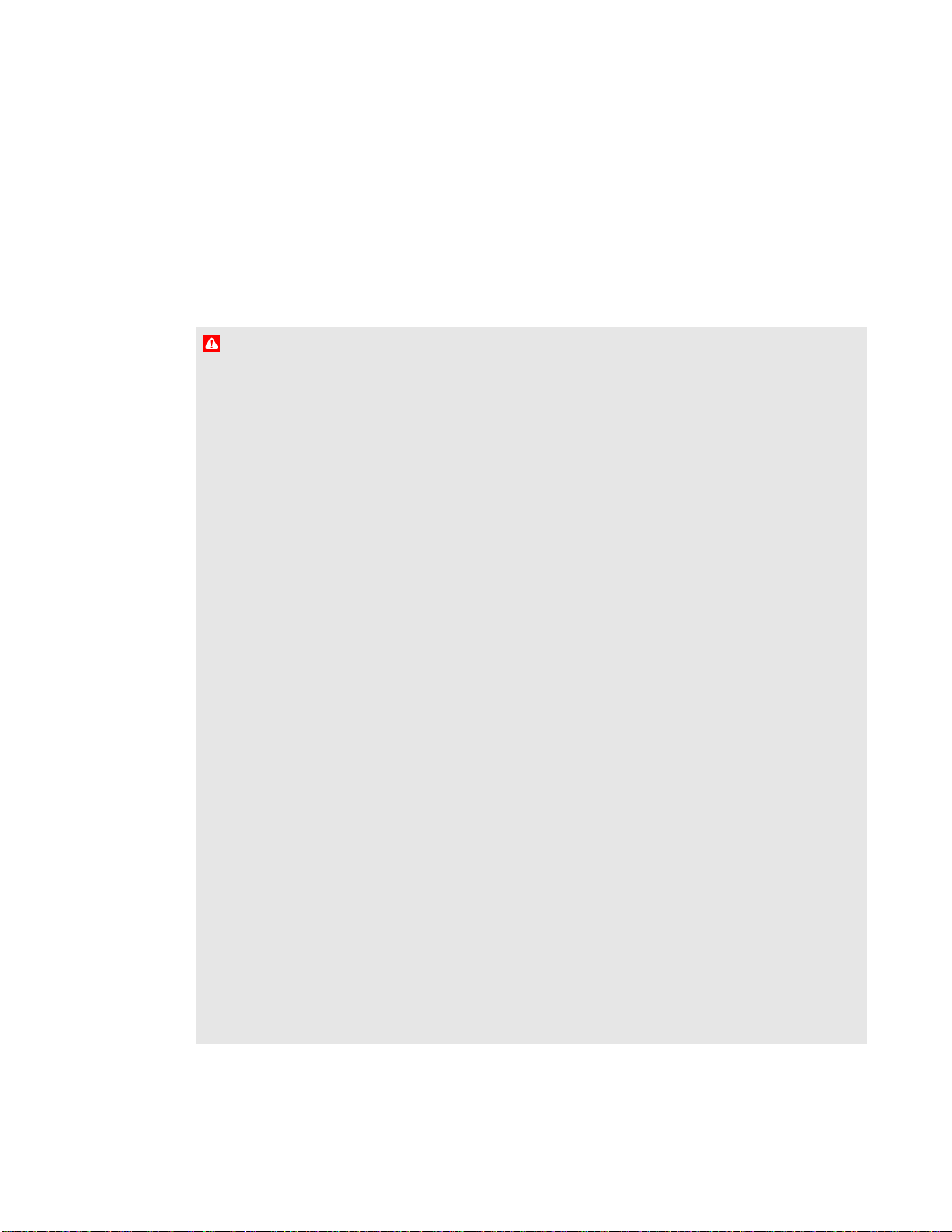
Important information for your interactive flat panel
W A R N I N G
l Failure to follow the installation instructions shipped with your SMART product could result in
personal injury and product damage which may not be covered by your warranty.
l Do not open or disassemble the SMART product. You risk electrical shock from the high
voltage inside the casing. Opening the casing also voids your warranty.
l Do not stand (or allow children to stand) on a chair to touch the surface of your SMART
product. Rather, mount the product at the appropriate height.
l To reduce the risk of fire or electric shock, do not expose the SMART product to rain or
moisture.
l If your SMART product requires replacement parts, make sure the service technician uses
replacement parts specified by SMARTTechnologies or parts with the same characteristics
as the original.
l Ensure that any cables extending across the floor to your SMART product are properly
bundled and marked to avoid a trip hazard.
l Do not insert objects inside the cabinet ventilation holes, because they could touch
dangerous voltage points and cause electric shock, fire or product damage which may not be
covered by your warranty.
l Do not place any heavy objects on the power cable. Damage to the cable could cause shock,
fire or product damage which may not be covered by your warranty.
l Useonly extension cords and outlets into which this product’s polarized plug can be fully
inserted.
l Use the power cable provided with this product. If a power cable is not supplied with this
product, please contact your supplier. Use only power cables that match the AC voltage of
the power outlet and that comply with your country’s safety standards.
l If the glass is broken, do not touch the liquid crystal. To prevent injury, handle glass
fragments with care when disposing of them.
i
Page 4
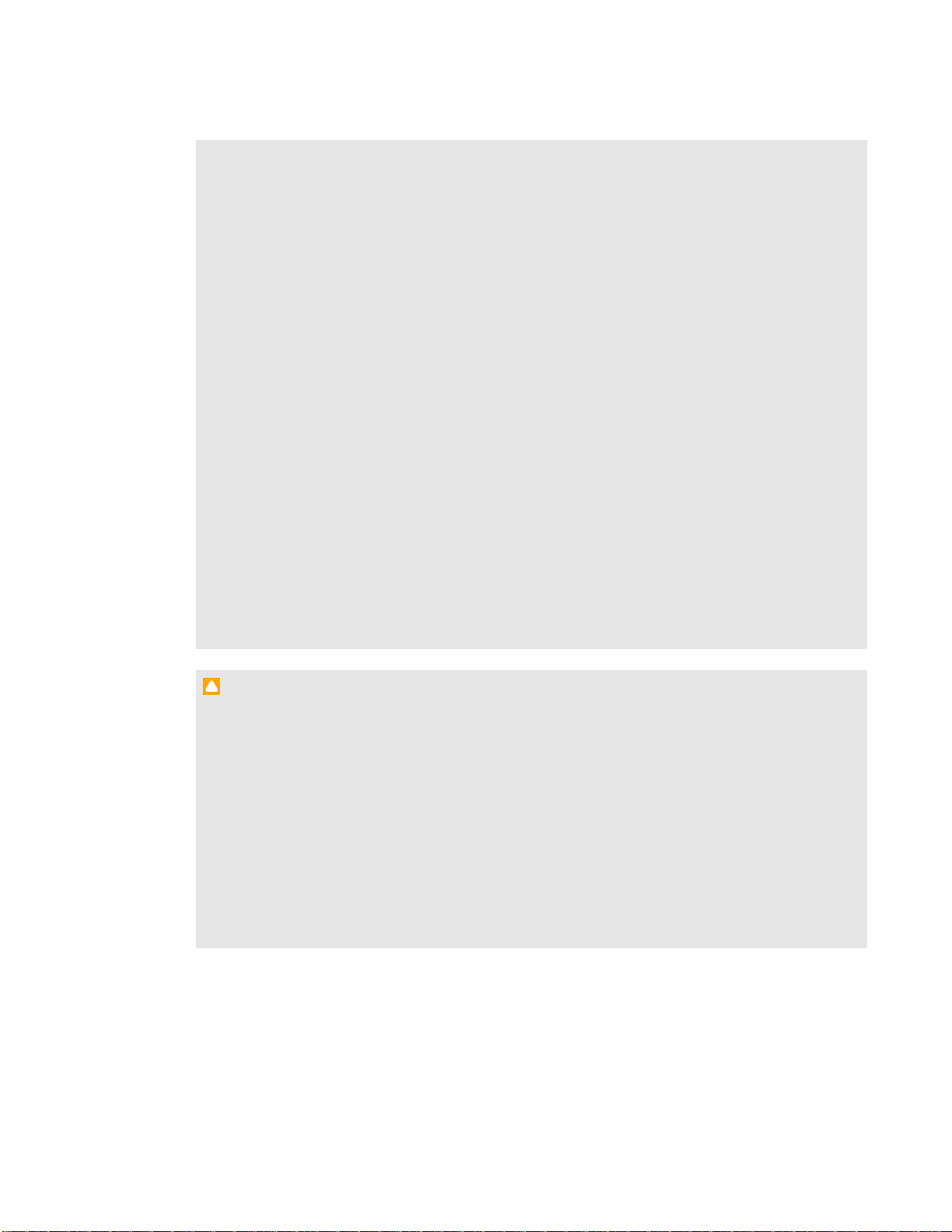
I M P O R T A N T I N F O R M A T I O N F O R Y O U R I N T E R A C T I V E F L A T P A N E L
l Do not move or mount the interactive flat panel by connecting rope or wire to its handles.
Because the interactive flat panel is heavy, rope, wire or handle failure could lead to personal
injury.
l To prevent personal injury, do not attempt to mount or carry the interactive flat panel using
your own strength. Instead, use a lifting device with the included M12 attachable eyebolts.
The eyebolts are not post-installation hardware.
l Use only VESA®-approved mounting hardware.
l Lamps in this product contain mercury. Handle lamps with care. Comply with local, state or
federal law when recycling or disposing of lamps from this product.
l Disconnect all power cables for your interactive flat panel from the wall outlet and seek
assistance from qualified service personnel when any of the following occurs:
o
The power cable or plug is damaged
o
Liquid is spilled into the interactive flat panel
o
Objects fall into the interactive flat panel
o
The interactive flat panel is dropped
o
Structural damage such as cracking occurs
o
The interactive flat panel behaves unexpectedly when you follow operating
instructions
C A U T I O N
l Before you clean your SMART product, shut down or disconnect the computer. Otherwise,
you may scramble the desktop icons or inadvertently activate applications when you wipe
the screen.
l Avoid setting up and using the SMART product in an area with excessive levels of dust,
humidity and smoke.
l Make sure an electrical socket is near your SMART product and remains easily accessible
during use.
l The external power supply needs to meet the Limited Power Source (LPS) requirements of
CSA/UL/IEC/EN 60950-1, when required.
ii
Page 5
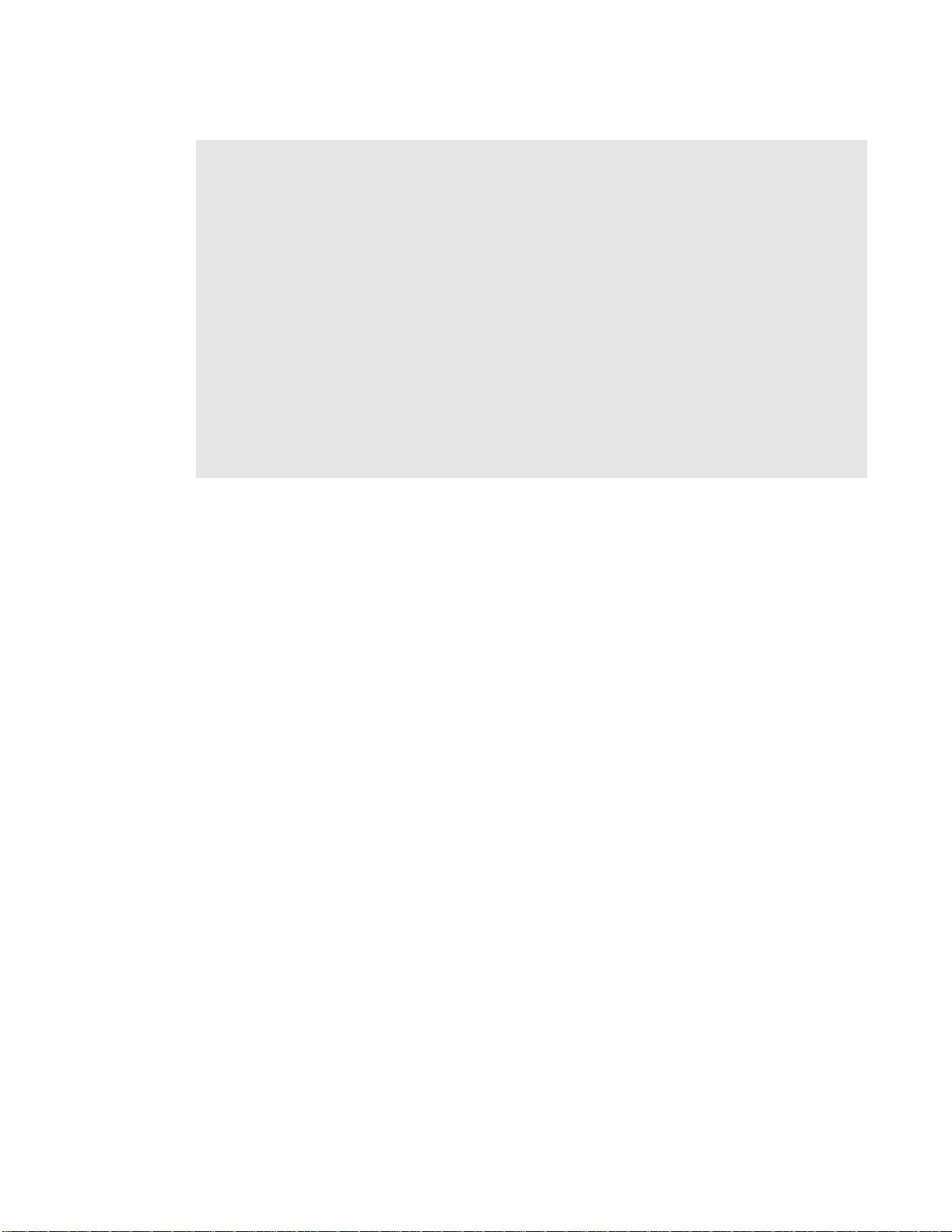
I M P O R T A N T I N F O R M A T I O N F O R Y O U R I N T E R A C T I V E F L A T P A N E L
l This SMART product should be used only with European TN and TT power distribution
systems.
It is not suitable for older, IT-type power distribution systems found in some European
countries. "This system (IT-type) is widely used isolated from earth, in some installations in
France, with impedance to earth, at 230/400V, and in Norway, with voltage limiter, neutral
not distributed, at 230V line-to-line." (IEC 60950:1999)
Contact qualified personnel if you’re uncertain of the type of power system available where
you’re installing your SMART product.
l You must connect the USB cable that came with your SMARTBoard® interactive flat panel
to a computer that has a USB compliant interface and that bears the USB logo. In addition,
the USB source computer must be compliant with CSA/UL/EN 60950 and bear the CE mark
and CSA and/or UL Mark(s) for CSA/UL 60950. This is for operating safety and to avoid
damage to the SMARTBoard interactive flat panel.
iii
Page 6
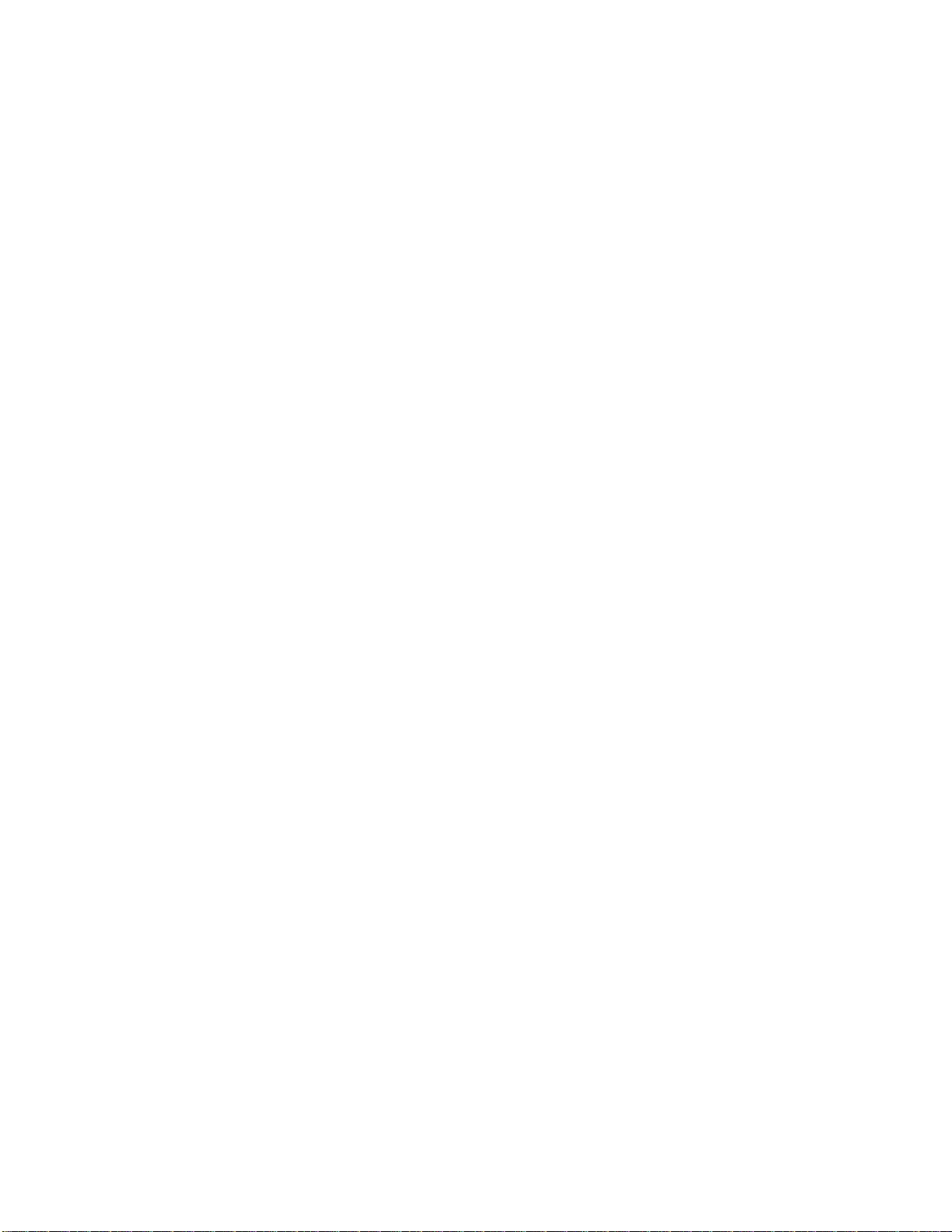
Page 7
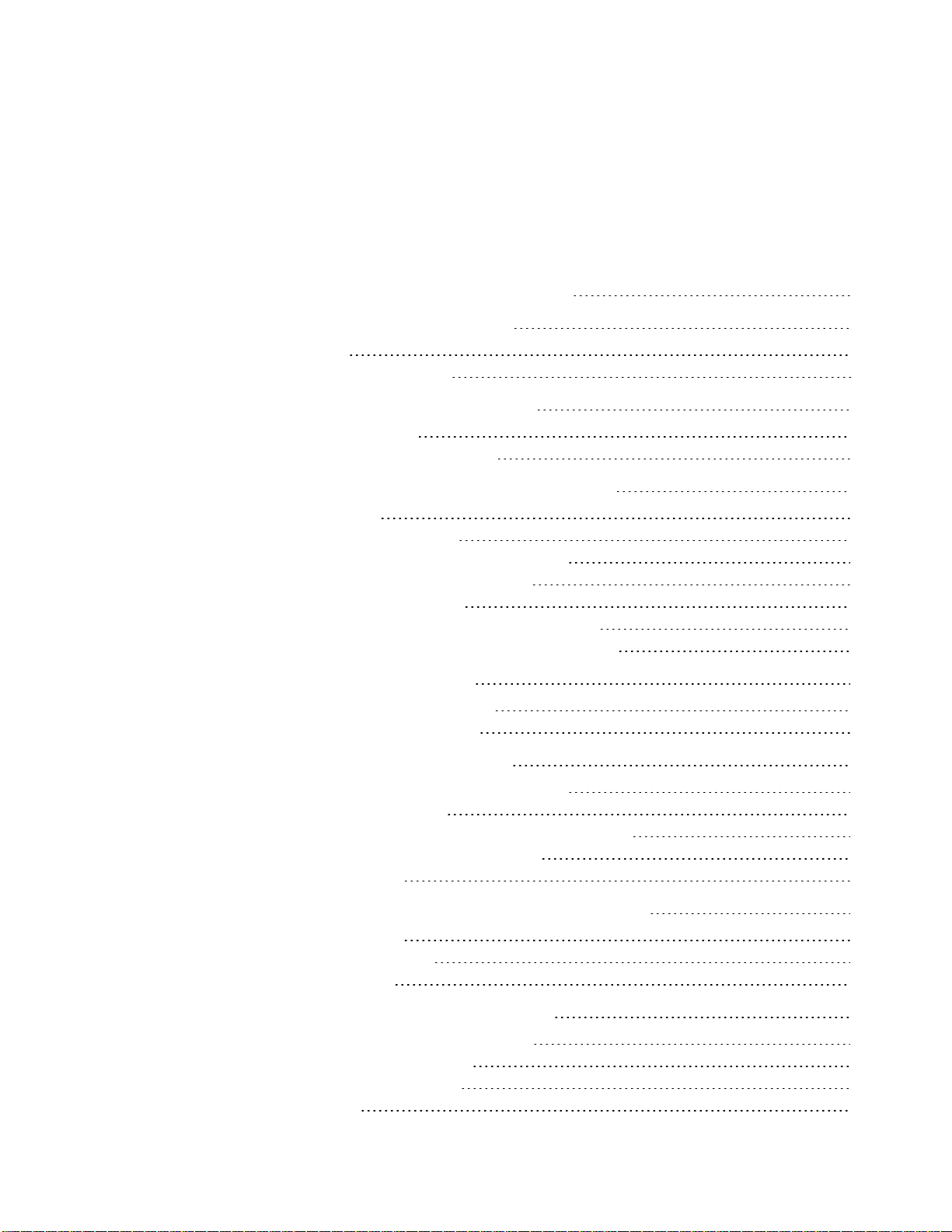
Contents
Important information for your interactive flat panel i
Chapter 1: About your interactive flat panel 1
Feature highlights 2
Interactive flat panel components 3
Chapter 2: Installing your interactive flat panel 11
Environmental requirements 11
Wall-mounting your interactive flat panel 12
Chapter 3: Connecting computers and peripheral devices 15
Installing the speakers 16
Connecting a room control system 17
Connecting computers to your interactive flat panel 18
Connecting to power and your room computer 19
Installing a guest laptop connection 20
Disabling the USB receptacle on the side terminal panel 22
Connecting peripheral devices to your interactive flat panel 23
Chapter 4: Installing SMART software 25
Installing SMARTMeetingPro software 26
Installing SMARTNotebook software 26
Chapter 5: Using your interactive flat panel 29
Turning on and turning off your interactive flat panel 30
Using the infrared remote control 31
Getting started with your SMARTBoard interactive flat panel 35
Playing audio files on your interactive flat panel 46
Using the USB receptacle 47
Chapter 6: Using guest laptops with your interactive flat panel 49
Connecting a guest laptop 49
Using a SMARTGoWire cable 50
Connecting a side laptop 51
Chapter 7: Maintaining your interactive flat panel 53
Updating your SMART software and firmware 53
Calibrating your interactive flat panel 56
Orienting your interactive flat panel 57
Replacing a pen nib 57
v
Page 8
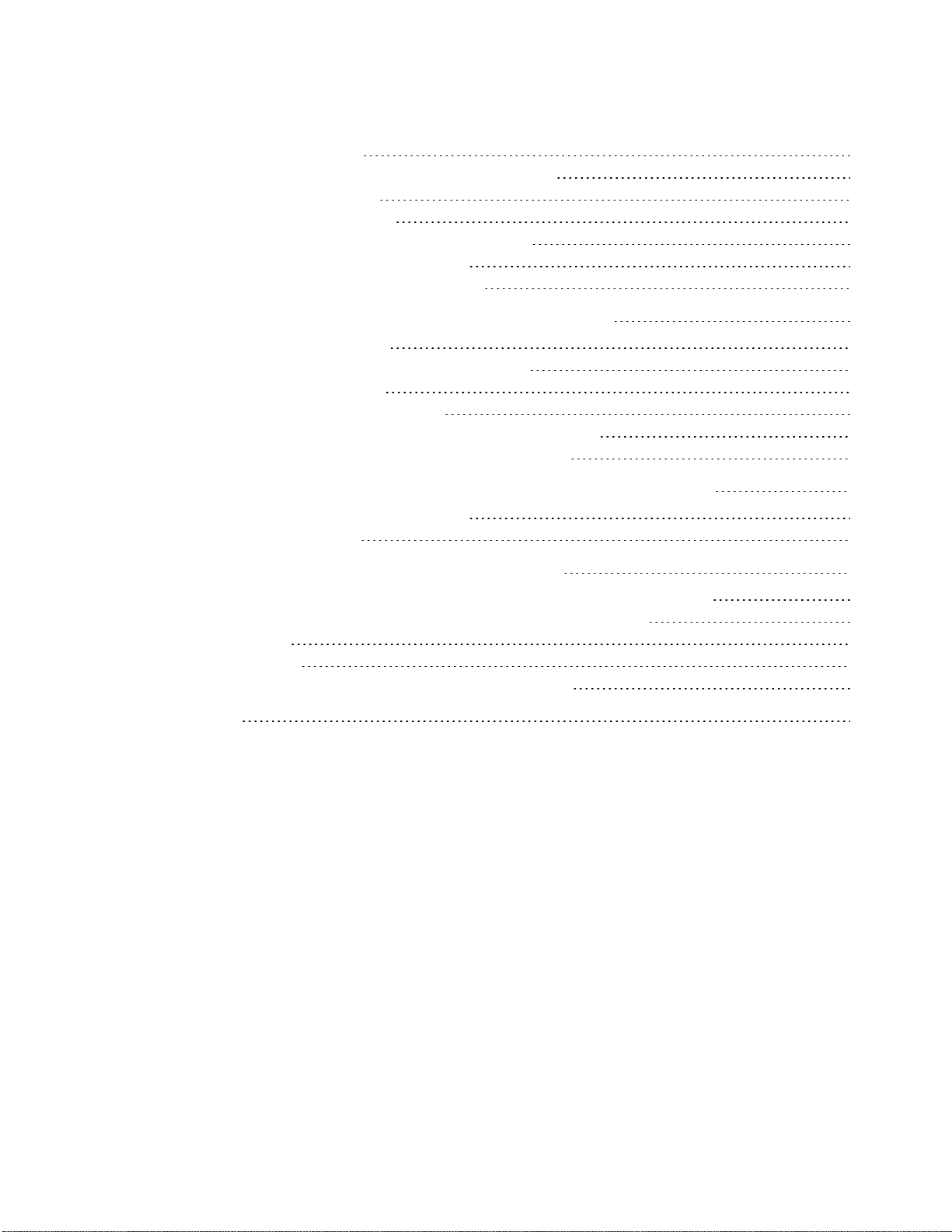
C O N T E N T S
Cleaning the screen 58
Cleaning the camera windows and reflective tape 58
Maintaining ventilation 59
Preventing condensation 59
Checking the interactive flat panel installation 60
Removing your interactive flat panel 60
Transporting your interactive flat panel 61
Chapter 8: Troubleshooting for your interactive flat panel 63
Resolving image issues 63
Resolving touch control and digital ink issues 67
Resolving audio issues 70
Resolving remote control issues 71
Resolving issues using the SMART Connection Wizard 72
Resolving issues using SMART Board Diagnostics 73
Appendix A: Adjusting video settings with the on-screen display menu 75
Changing settings in the OSD menu 75
Main menu settings 76
Appendix B: Hardware environmental compliance 83
Waste Electrical and Electronic Equipment regulations (WEEE directive) 83
Restriction of Certain Hazardous Substances (RoHS directive) 83
Batteries 83
Packaging 84
China’s Electronic Information Products regulations 84
Index 85
vi
Page 9
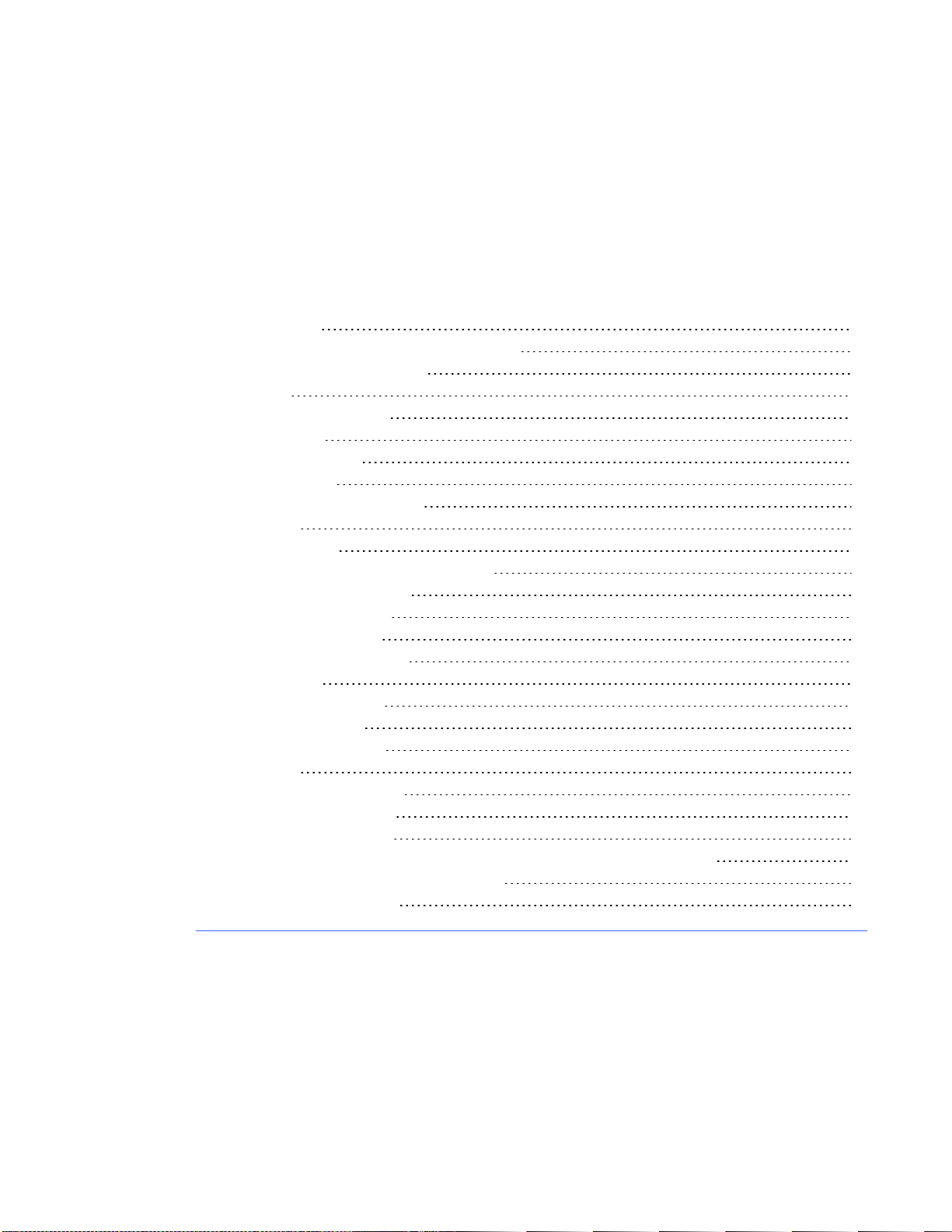
Chapter 1
Feature highlights 2
Commercial-grade, touch-enabled flat panel 2
Elegant, sophisticated design 2
Software 2
Dual sketch capabilities 2
SMARTInk™ 2
Touch and gestures 3
Durable surface 3
Interactive flat panel components 3
Front view 3
LCD screen 3
Camera and reflective tape channel 3
Pen and eraser holders 4
Color select module 4
Front control panel 5
Infrared remote control 5
Left side view 6
Menu control panel 6
USB receptacle 6
Side terminal panel 6
Back view 7
Bottom terminal panel 8
Inside terminal panel 8
Audio terminal panel 9
Other components for the SMART Board 8070i-SMP interactive flat panel 9
SMARTGoWire™ auto-launch cable 9
CAT 5 USB extender 9
1
Page 10
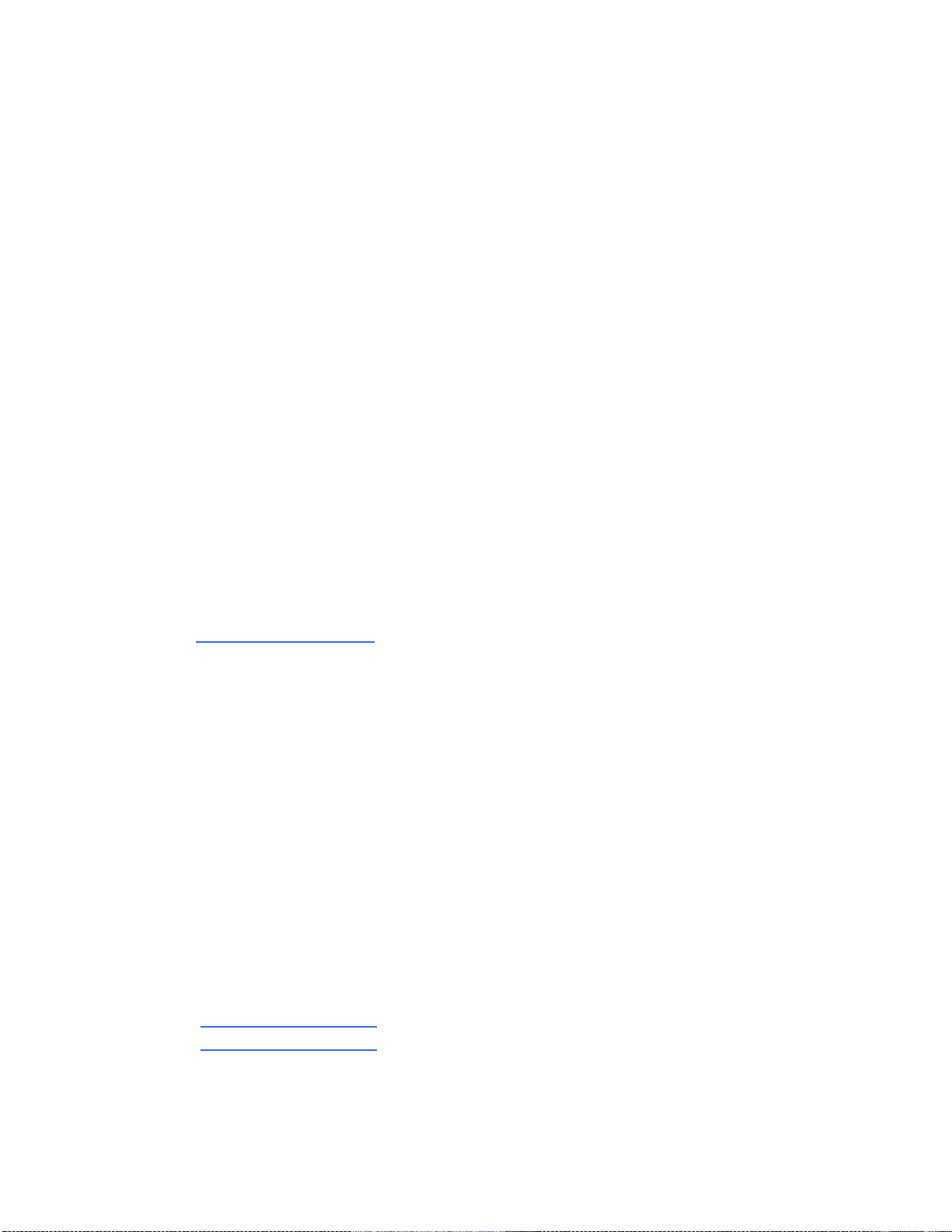
C H A P T E R 1
About your interactive flat panel
Feature highlights
Commercial-grade, touch-enabled flat panel
Your SMARTBoard 8070i interactive flat panel features SMART’s proprietary DViT® (Digital Vision
Touch) technology on an LCD screen which enables you to select, write and erase on the interactive
surface. It enables you to do everything you can do at your computer—open and close applications,
conference with others, create new documents or edit existing ones, visit websites, play and
manipulate video clips and more—just by touching the interactive surface. Two users can also draw
on the interactive surface at the same time, and you can use an array of gestures within applications.
You can also write over any application in digital ink using a pen tray pen or your finger, and then save
these notes for future reference and distribution.
Elegant, sophisticated design
The professional design and crisp, eye-catching visuals of the SMARTBoard 8070i interactive flat
panel make it perfect for any high-end workspace.
Software
To use all the features of your interactive flat panel described in this guide, go to
smarttech.com/downloads and ensure that you have the latest version of SMART software and
SMART Product Drivers installed on your computer.
Dual sketch capabilities
Two people can each pick up a pen and draw on the interactive surface at the same time, providing a
higher degree of interactivity.
SMARTInk™
SMARTInk enables you to write and draw in digital ink over open applications, files, folders,
websites and any other open window on your computer. When you write outside the open windows on
your computer, a SMARTInk Note appears and you can write inside the note.
When you open an application that has its own ink tools, you can turn off SMARTInk, and then use
the application's ink tools to write in the content.
For more information, see the SMARTInk user’s guide for Windows® operating systems
(smarttech.com/kb/170191) or SMARTInk user's guide for MacOSX operating system software
(smarttech.com/kb/170192).
2
Page 11
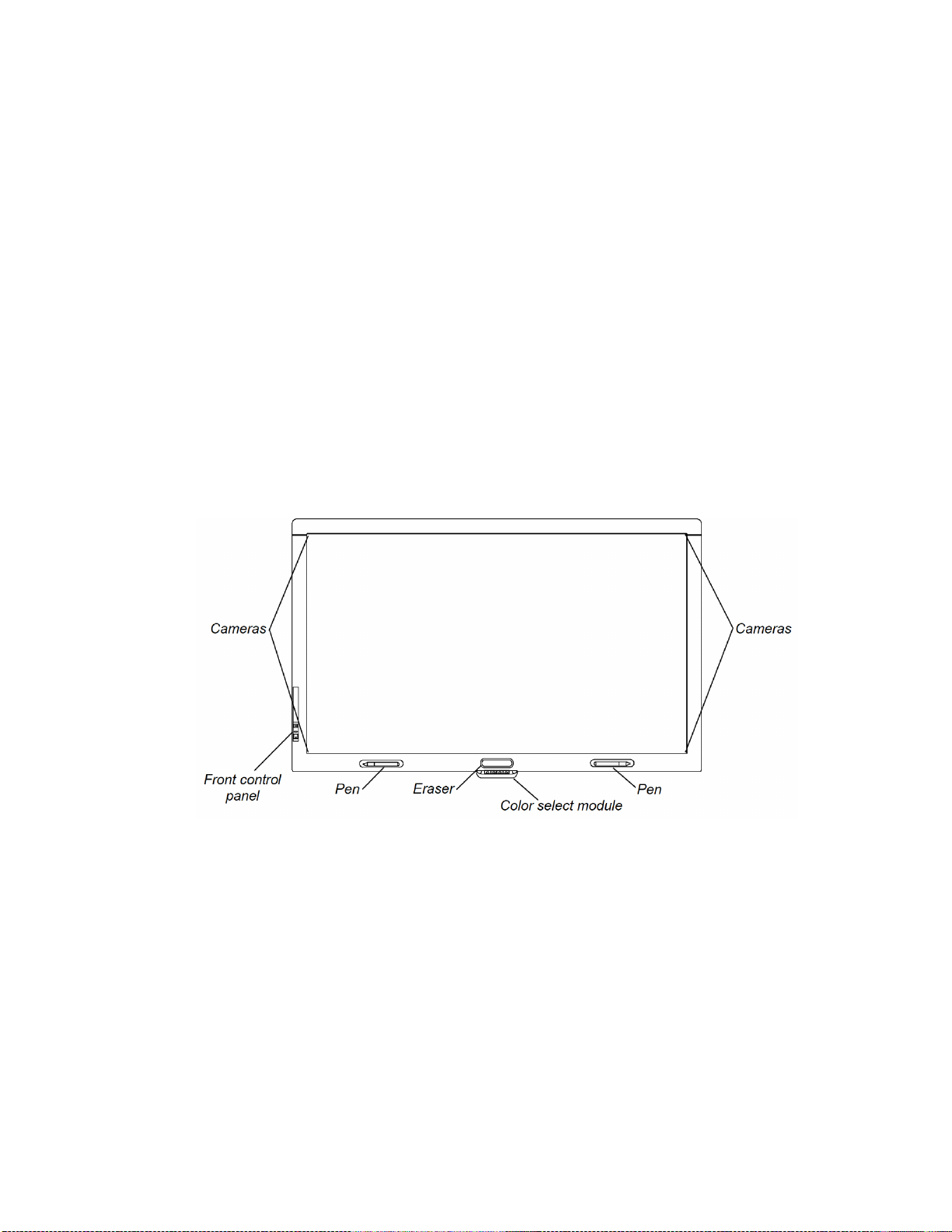
C H A P T E R 1
About your interactive flat panel
Touch and gestures
You can perform mouse functions with your finger, and write and erase digital ink with a pen tray pen
or the eraser. The object awareness feature enables you to pick up a pen, and then write, select or
erase without replacing the pen.
Durable surface
The SMARTBoard 8070i interactive flat panel features a hardened glass screen.
Interactive flat panel components
Front view
The front of your interactive flat panel includes the LCD screen, the cameras and reflective tape
channel, the pen holders with the pens, the eraser holder with an eraser and the color select module.
LCD screen
The screen is 61" W × 34 1/4" H (154.9 cm × 87.2 cm), with a 70" (178 cm) diagonal, 16:9 format.
For information on cleaning your LCD screen, see Cleaning the screen on page 58.
Camera and reflective tape channel
The interactive flat panel screen is bordered by a channel that contains reflective tape. Each corner
has a camera that tracks finger and pen positions across the screen. For information on cleaning your
camera windows and reflective tape, see Cleaning the screen on page 58.
3
Page 12
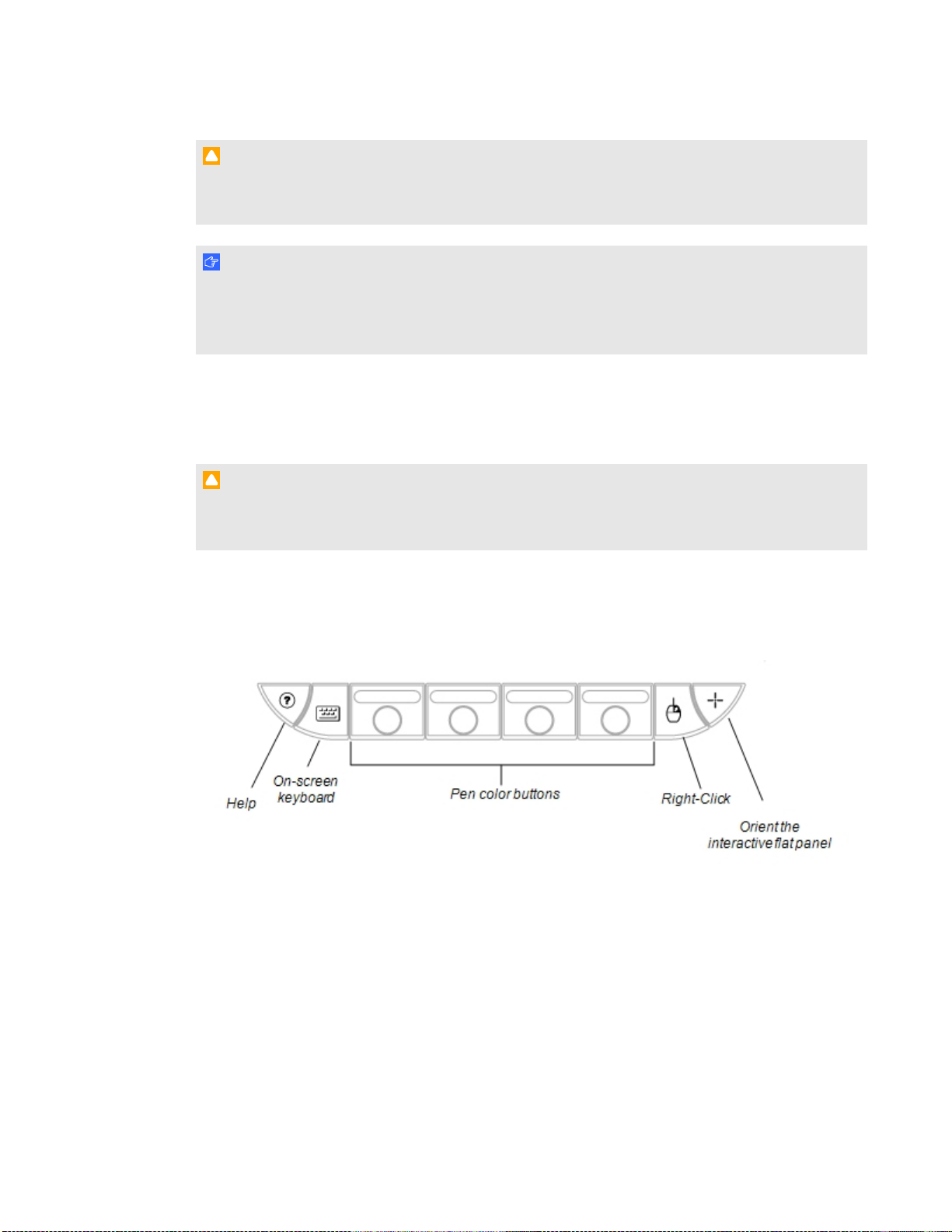
C H A P T E R 1
About your interactive flat panel
C A U T I O N
l Do not damage or remove the reflective tape.
l Keep the reflective tape dry.
I M P O R T A N T
l Do not attach items such as adhesive notes to the screen because they will interfere with the
cameras.
l Do not place anything in the channel because it will interfere with the cameras.
Pen and eraser holders
The bottom bezel contains magnetic holders for two pens and an eraser. Removing a pen or the
eraser from the holders activates it and enables you to either draw or erase digital ink.
C A U T I O N
When returning the pen or eraser to the magnetic holder, ensure that it is centered on the holder to
prevent the pen or eraser from falling and potentially being damaged.
Color select module
The color select module enables you to access the help function, open the on-screen keyboard,
select pen color, activate the right-click and orient the interactive flat panel.
4
Page 13

C H A P T E R 1
About your interactive flat panel
Front control panel
The front control panel contains the volume
control, mute, input and power buttons, as
well as the status light and infrared remote
control sensor.
I M P O R T A N T
Do not cover or block this area or you could
have reduced use of the infrared remote
control.
In normal use
The volume, mute and input buttons
l
are blue.
The power button is green.
l
The status light is green.
l
For information on diagnosing issues using
the front control panel lights, see Diagnosing
blank screen issues using the front control
panel lights on page 63.
Infrared remote control
The infrared remote control enables you to turn on and turn off your interactive flat panel, change the
input source, adjust the volume, access the on-screen menu and more. For more information on the
infrared remote control, see Using the infrared remote control on page 31.
5
Page 14
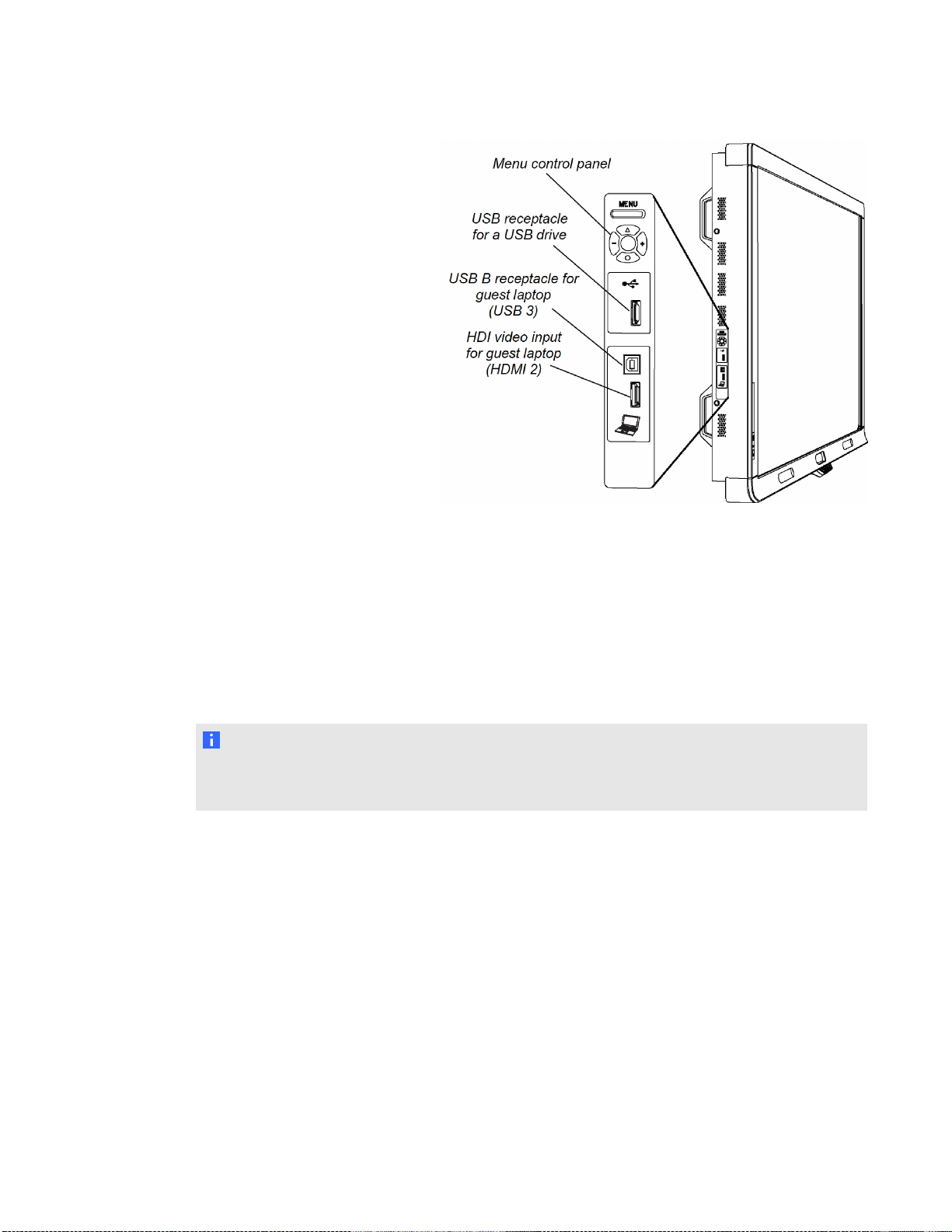
C H A P T E R 1
About your interactive flat panel
Left side view
The left side of your interactive flat
panel has the menu control panel
and the side terminal panel.
Menu control panel
The menu control panel enables you to access the on-screen display menu to adjust display and
audio settings. For more information on the on-screen display menu, see Adjusting video settings
with the on-screen display menu on page 75.
USB receptacle
The USB receptacle takes a USB type A connector, such as a USB memory drive. For more
information on this receptacle, see Using the USB receptacle on page 47.
N O T E
You can disable this USB receptacle so the room computer cannot access it. For instructions, see
Disabling the USB receptacle on the side terminal panel on page 22.
Side terminal panel
The side terminal panel has USB and HDMI receptacles for connecting a side laptop. For more
information on this terminal panel, see Connecting a side laptop on page 51.
6
Page 15
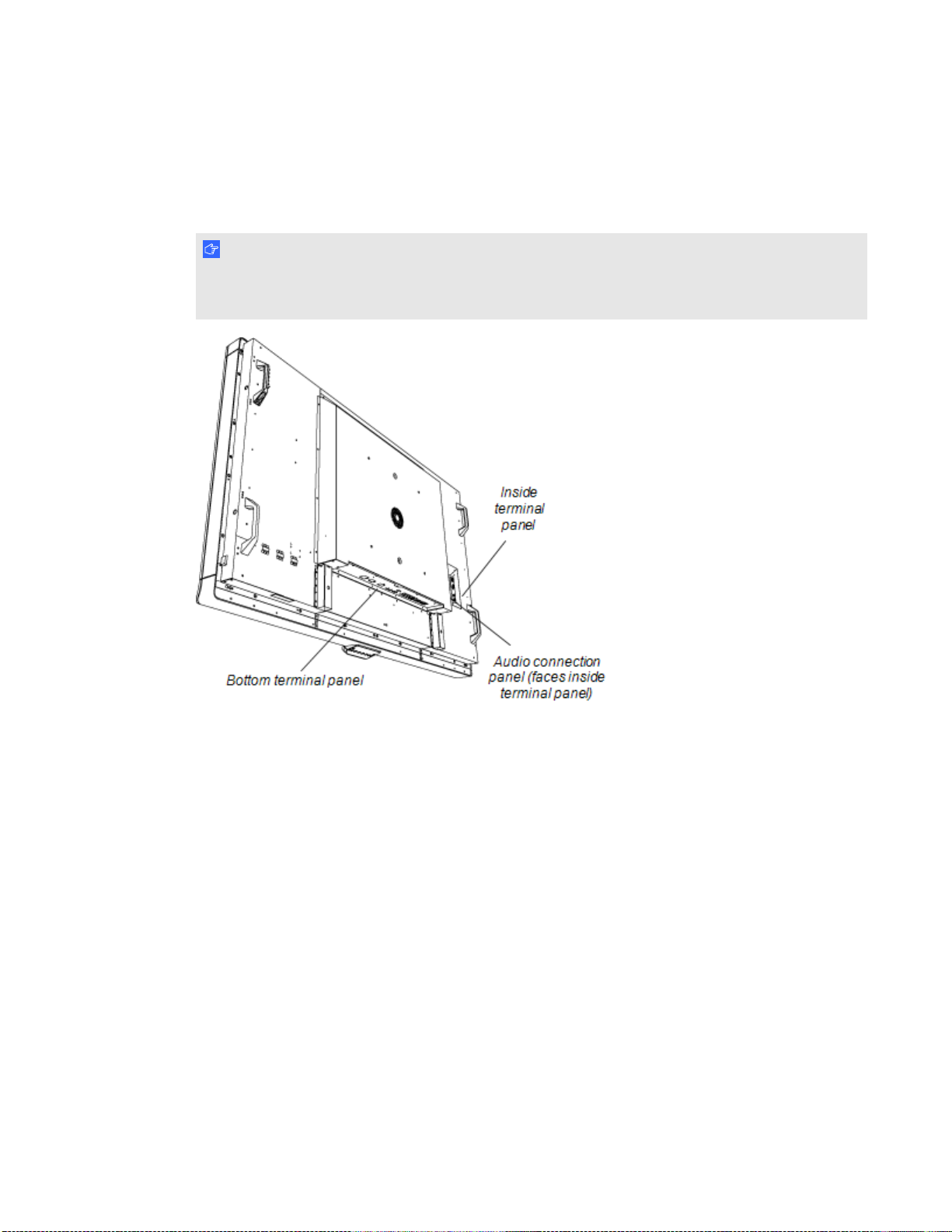
C H A P T E R 1
About your interactive flat panel
Back view
The back of the interactive flat panel includes the bottom terminal panel, the inside terminal panel and
the audio connection terminal panel.
I M P O R T A N T
Connect all required cables before you wall-mount your interactive flat panel. Some connectors
could be inaccessible after wall mounting.
7
Page 16
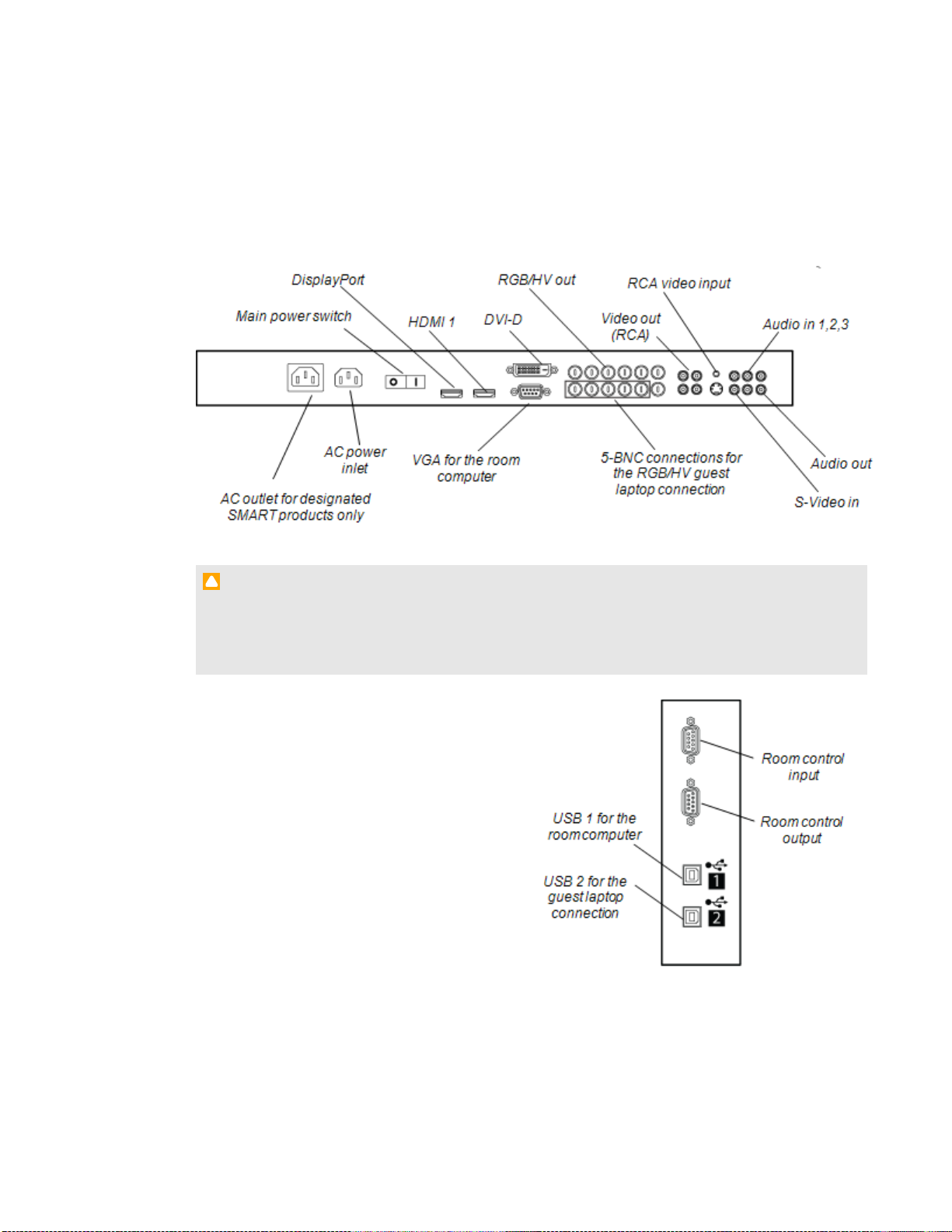
C H A P T E R 1
About your interactive flat panel
Bottom terminal panel
The bottom terminal panel contains the main power switch and several connections, including both
touch control connections and connections for auxiliary input and output devices, such as DVD
players, Blu-ray™ players and VCRs.
C A U T I O N
The AC power outlet is designated for a component of the SMART Board 8070ie-SMP interactive
flat panel. Use this power outlet only as designated by documentation for that system. Using this
power outlet for other items could damage the interactive flat panel.
Inside terminal panel
The inside terminal panel is on the left side of
the interactive flat panel and contains the touch
control USB connections and the room control
input and output.
8
Page 17
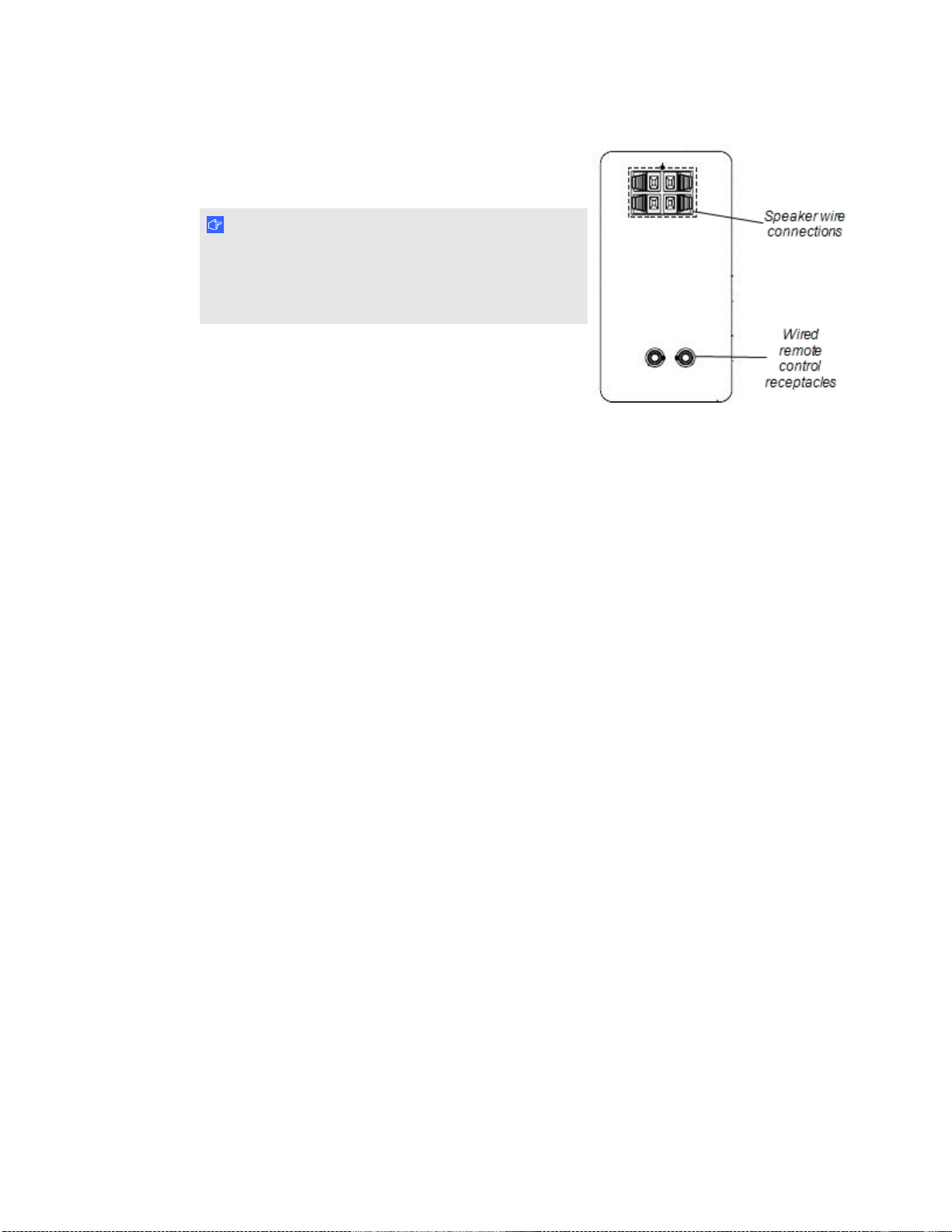
C H A P T E R 1
About your interactive flat panel
Audio terminal panel
This panel contains the speaker wire connections and the
wired remote control receptacles.
I M P O R T A N T
Do not connect RCA or 3.5 mm speaker plugs to the
wired remote control receptacles. The infrared remote
control is disabled while anything is inserted in these
receptacles.
Other components for the SMART Board 8070i-SMP interactive flat panel
The following components are included with the SMARTBoard 8070i-SMP interactive flat panel.
SMARTGoWire™ auto-launch cable
Enables you to use SMART Product Drivers and SMARTMeetingPro™ software without installing
them on your computer. For more information, see Using a SMARTGoWire cable on page 50.
CAT 5 USB extender
Extends a USB connection between your computer and the interactive flat panel. For more
information, see the documentation included with the CAT 5 USB extender.
9
Page 18
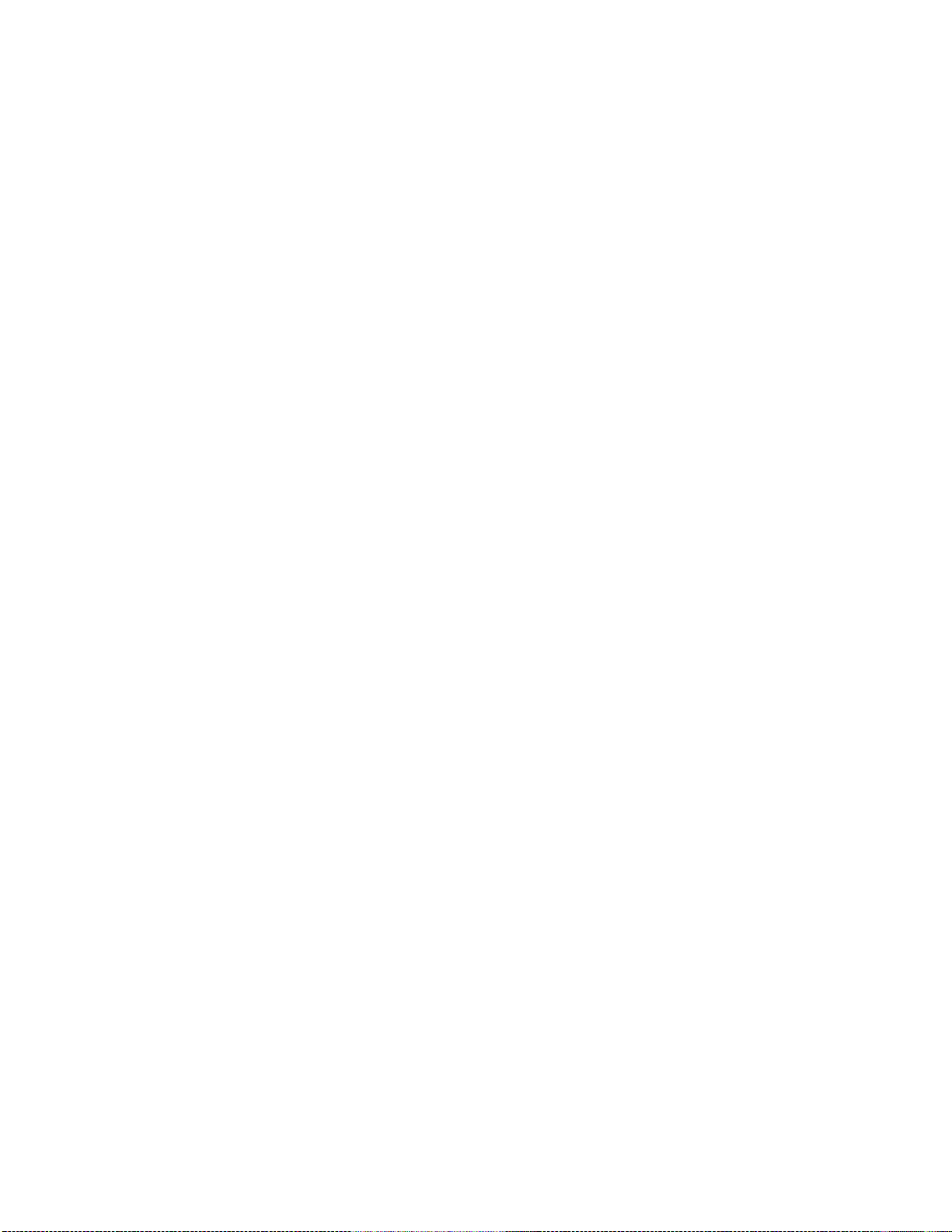
Page 19

Chapter 2
panel
Environmental requirements 11
Wall-mounting your interactive flat panel 12
Important mounting considerations for trained installers 13
Choosing a mounting location 13
Choosing a mounting height 14
You require a team of professional installers equipped with a lifting device to install your
SMARTBoard 8070i interactive flat panel.
This chapter provides additional considerations and details for installing your interactive flat panel.
I M P O R T A N T
Because the receptacles might not be accessible after wall-installation, consider connecting cables
for speakers, computers and peripheral devices while the interactive flat panel is still in its
packaging or is suspended from a lifting device. For more information, see Connecting computers
and peripheral devices on page 15.
Environmental requirements
Before installing your interactive flat panel, review the following environmental requirements. For
more detailed information, see SMART Board 8070i and 8070i-SMP interactive flat panel
specifications (smarttech.com/kb/155318) or SMART Board 8070ie-SMP interactive flat panel with
appliance specifications (smarttech.com/kb/170078).
Environmental requirement Parameter
Power requirements .2A–3.7A at 100V–240V AC, 50 Hz–60 Hz
Power consumption at 77ºF
(25ºC)
Typically up–530 W (brightness at 70% and volume at 40),
maximum 580 W (brightness and volume at maximums)
11
Page 20
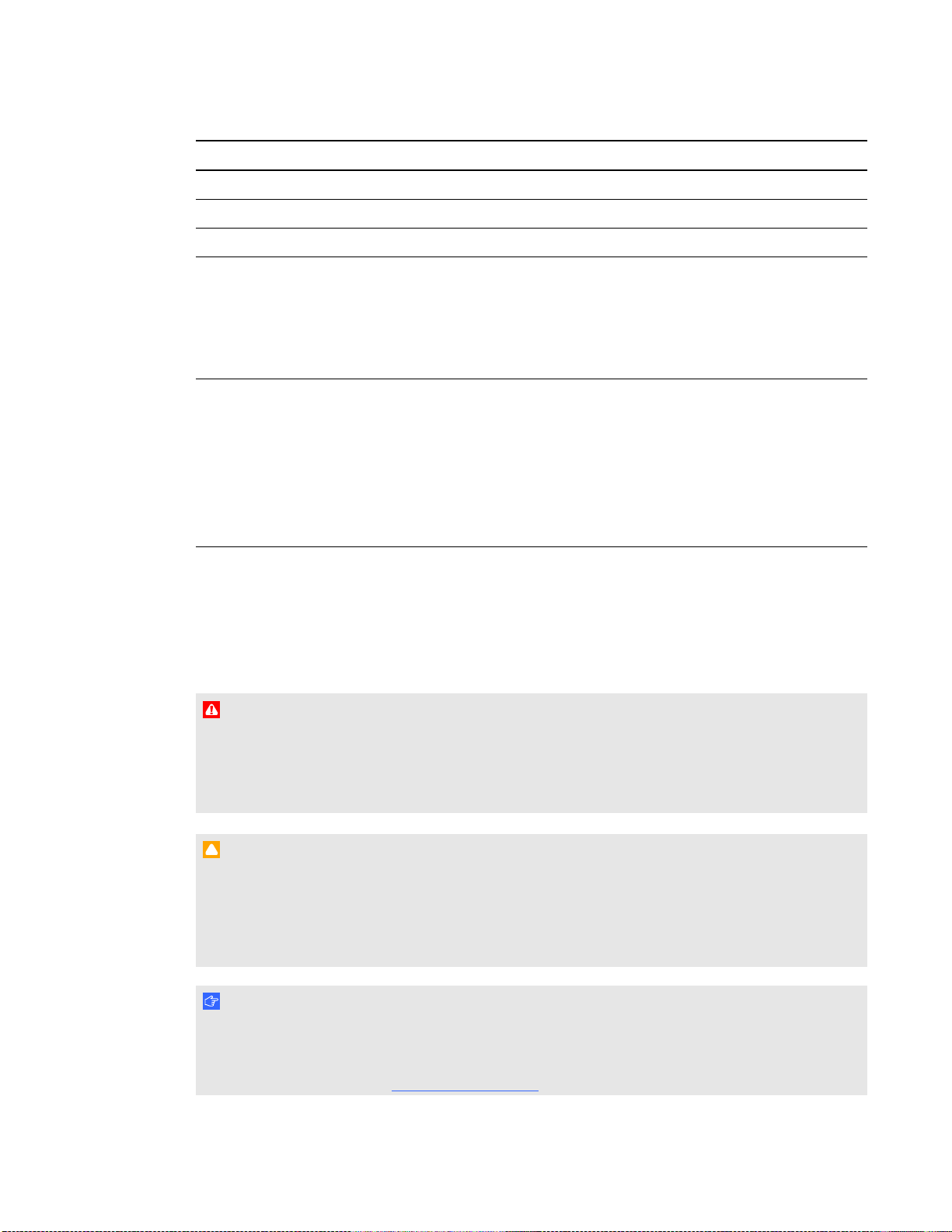
C H A P T E R 2
Installing your interactive flat panel
Environmental requirement Parameter
Operating temperature 41°F–95°F (5°C–35°C)
Storage temperature -4°F–140°F (-20°C–60°C)
Humidity 5%–80% relative humidity, non-condensing
Ventilation Maintain a 4" (10 cm) ventilation area around your interactive flat
panel to enable its cooling fans to operate. Do not store or
operate your interactive flat panel in dusty environments
because dust could interfere with the product’s ventilation and
cooling.
Water and fluid resistance l Intended for indoor use only. Doesn’t meet any salt-spray
or water ingress requirements.
l Don’t pour or spray liquids directly onto the interactive flat
panel or any of its sub-components. These liquids might
get into areas where they could damage sensitive
electronic components. Refer to page 58 for detailed
instructions on cleaning your interactive flat panel.
Wall-mounting your interactive flat panel
Use a team of trained, professional installers equipped with a lifting device to install your interactive
flat panel.
W A R N I N G
l Improper installation can result in personal injury or product damage.
l Your interactive flat panel weighs 262 lb. (119 kg). Refer to local building codes to ensure
your installation area can support this weight.
C A U T I O N
Do not allow the weight of the interactive flat panel to rest on the color select module because it is
not designed to support product weight. Attach other components while the interactive flat panel is
either still in its packaging or suspended from a lifting device to prevent the weight of the interactive
flat panel from damaging the color select module.
I M P O R T A N T
Save all product packaging so that it is available if you need to transport your interactive flat panel.
If your original packaging is not available, you can purchase new product packaging from your
authorized SMART reseller (smarttech.com/where).
12
Page 21
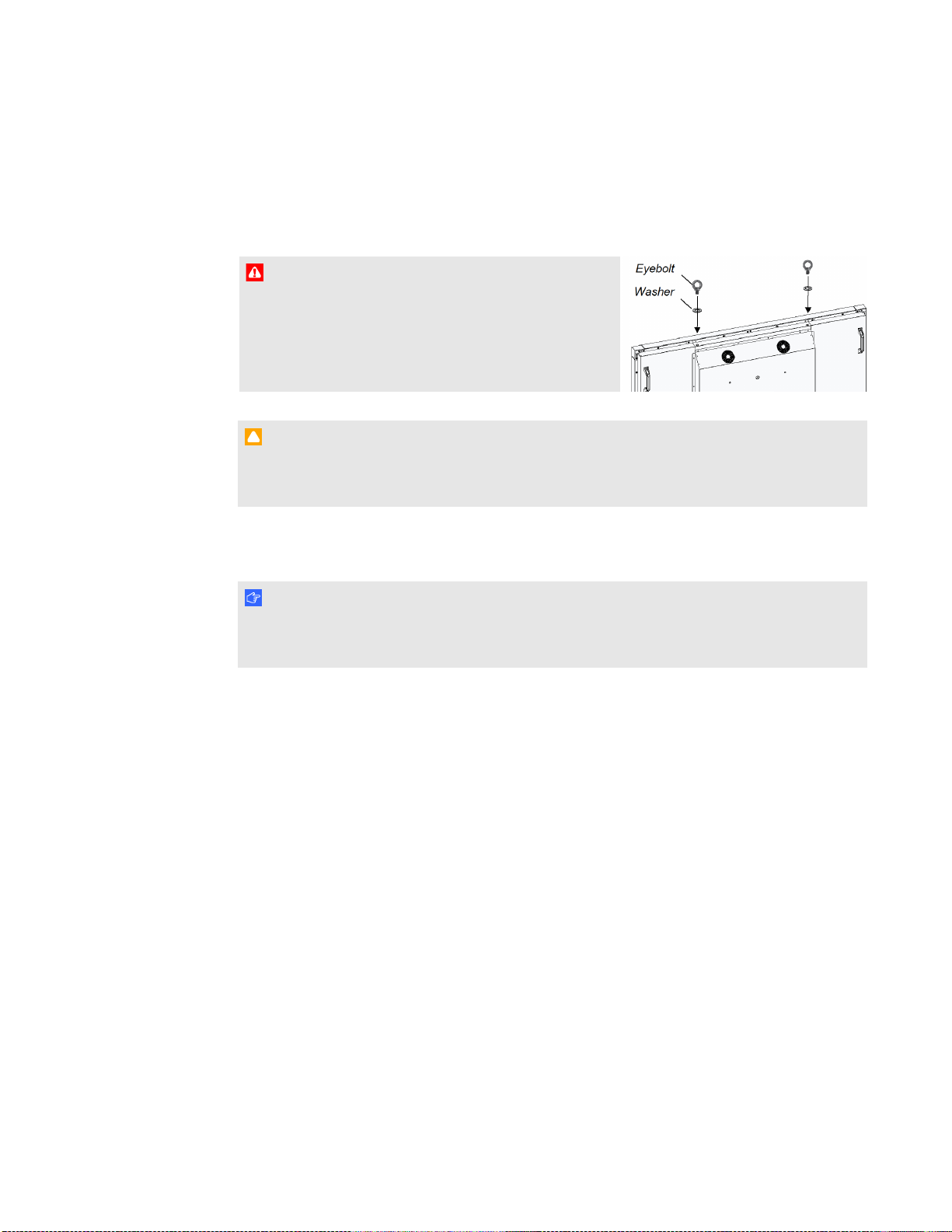
C H A P T E R 2
Installing your interactive flat panel
Important mounting considerations for trained installers
Consider the following when mounting the interactive flat panel on a wall:
l Attach the included M12 eyebolts and washers to assist in mounting, and remove them after
you wall-mount the interactive flat panel.
W A R N I N G
Do not attempt to mount or carry the interactive flat
panel using your own strength because it could fall and
cause personal injury. Attach a lifting device to the
included M12 eyebolts to lift and carry the interactive
flat panel.
C A U T I O N
Hand-tighten the M12 eyebolts. If you over-tighten the eyebolts and damage the threads, you
will be unable to remove the eyebolts.
ll Plan your workflow to include cabling because some cable connection points might not be
accessible after installation.
I M P O R T A N T
Attach the speakers and connect the speaker wires to the interactive flat panel before you
wall-mount it. For more information, see Installing the speakers on page 16.
l To mount the interactive flat panel on a wall, you require a standard VESA 400 mm × 400 mm
mounting plate (not included).
l Use M8 screws to fasten the wall bracket. The screws must be 14–15 mm long plus the
thickness of the bracket and the washer.
l The recommended fasten force is 99.57–121.70 in-lb. (11.25–13.75 N·m).
l Refer to the instructions included with the mounting equipment for more detailed information.
Choosing a mounting location
Consider the following when you select a location for the interactive flat panel:
l The wall must be strong enough to support the interactive flat panel and the mounting
equipment. The interactive flat panel weighs 262 lb. (119 kg).
l Do not install the interactive flat panel in a location where a door or gate could hit it.
l Do not install the interactive flat panel in an area where it will be subjected to strong vibrations
or dust.
13
Page 22
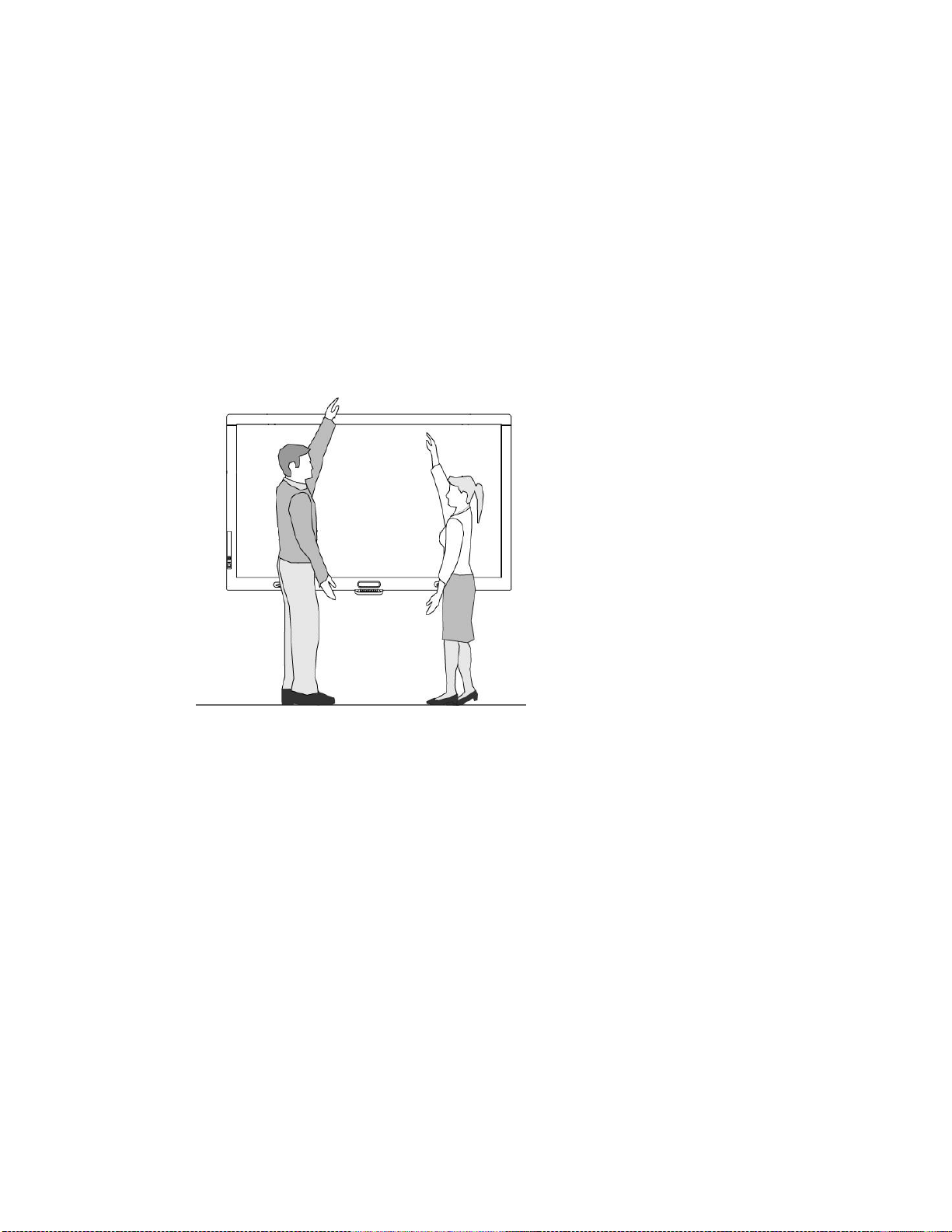
C H A P T E R 2
Installing your interactive flat panel
l Do not install the interactive flat panel near where the main power supply enters the building.
l Ensure adequate ventilation or provide air conditioning around the interactive flat panel so that
heat can flow away from the unit and the mounting equipment.
l If you mount the interactive flat panel in a recessed area, leave at least 4" (10 cm) of space
between the interactive flat panel and the recess walls to enable ventilation and cooling.
Choosing a mounting height
Consider the general height of your user community when your choose the mounting height for the
interactive flat panel.
14
Page 23
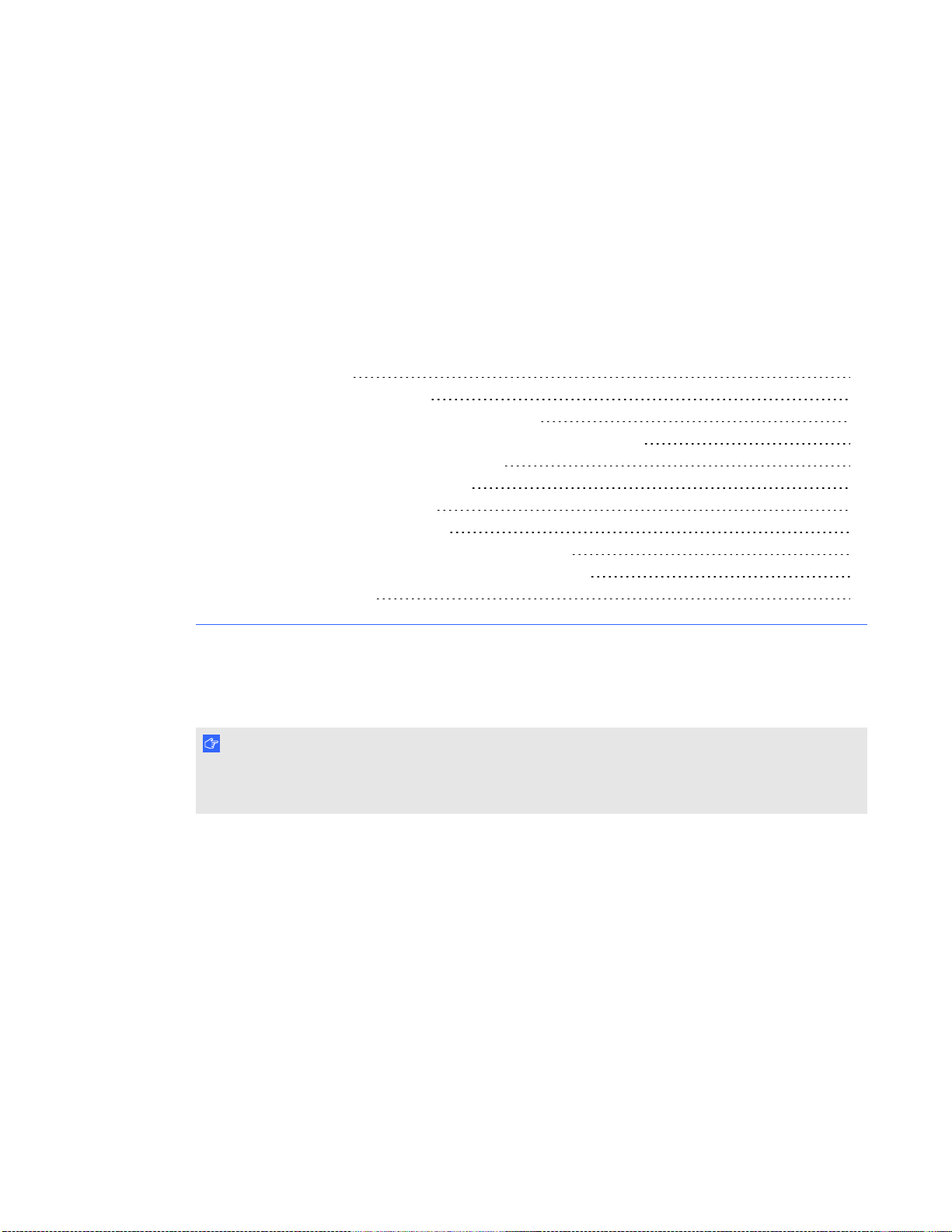
Chapter 3
peripheral devices
Installing the speakers 16
Connecting a room control system 17
Connecting computers to your interactive flat panel 18
Interactive flat panel touch control and video input connections 18
Connecting to power and your room computer 19
Room computer connection diagram 19
Installing a guest laptop connection 20
Guest laptop connection diagram 21
Disabling the USB receptacle on the side terminal panel 22
Connecting peripheral devices to your interactive flat panel 23
Bottom terminal panel 23
This chapter includes information on connecting your interactive flat panel to computers and other
peripheral devices.
I M P O R T A N T
Because the cable connection points might not be accessible after wall-installation, consider
connecting these devices while the interactive flat panel is suspended from the lifting device.
15
Page 24
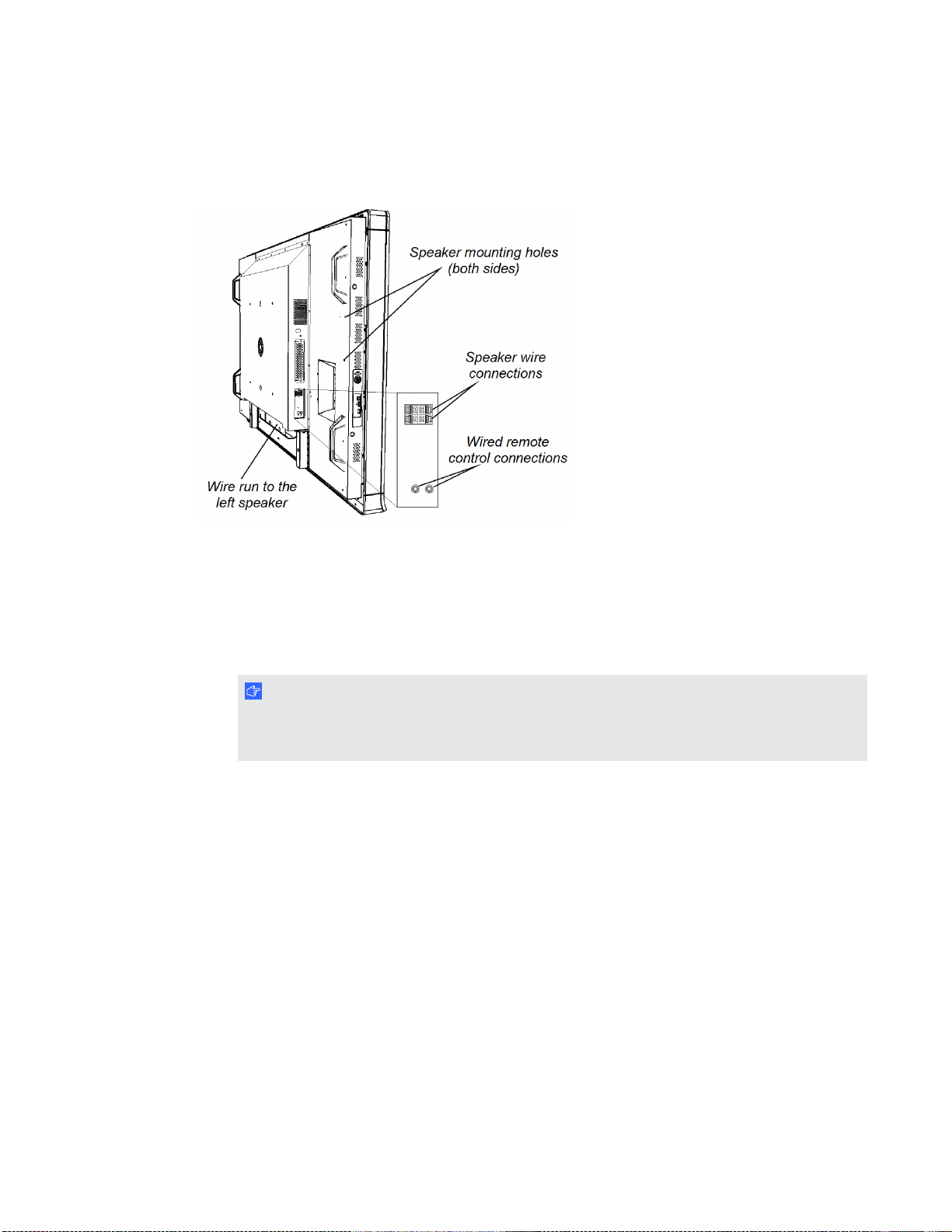
C H A P T E R 3
Connecting computers and peripheral devices
Installing the speakers
Your interactive flat panel comes with two 15 W speakers.
g To install the speakers
1. Attach the speakers to the speaker mounting holes on the side of the interactive flat panel with
the included screws.
2. Connect the speaker wires to the speaker wire connections.
I M P O R T A N T
Do not connect the speakers to the wired remote control 3.5 mm jacks. These are not audio
connections. The remote control is disabled while anything is inserted into these jacks.
3. Run the speaker wire for the left speaker (when viewed from the back of the interactive flat
panel) below the bottom terminal panel and secure it with the included small clamps.
16
Page 25
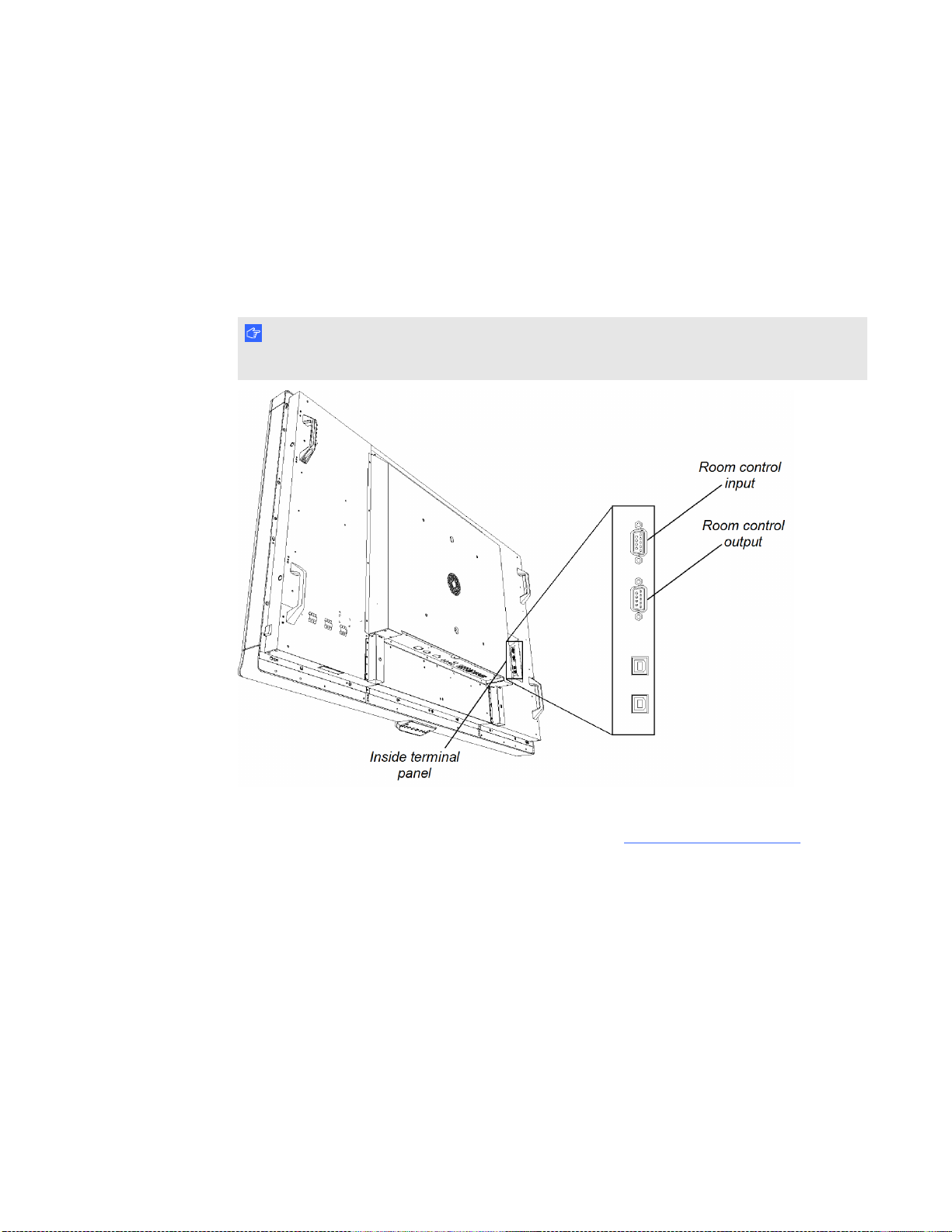
C H A P T E R 3
Connecting computers and peripheral devices
Connecting a room control system
You can control your interactive flat panel from a room control system.
g To connect your interactive flat panel to a room control system
Connect an RS-232 cable from the room control input on the inside terminal panel of the
interactive flat panel to the serial output on your computer or room control system.
I M P O R T A N T
Do not use a null modem cable. Use only a standard RS-232 cable.
For more information about setting up and programming an RS-232 connection, see Remotely
managing your SMARTBoard 8070i interactive flat panel (smarttech.com/kb/160469).
17
Page 26
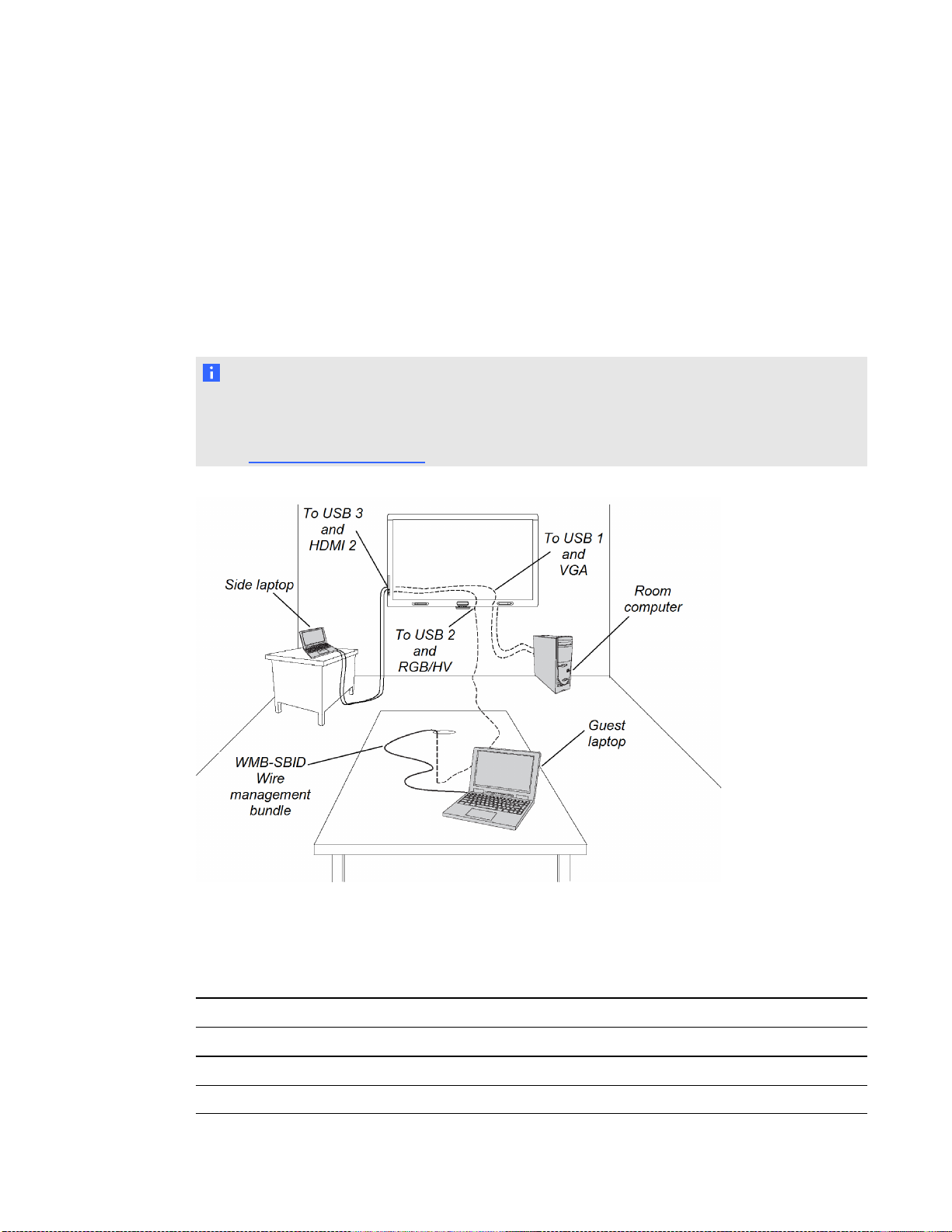
C H A P T E R 3
Connecting computers and peripheral devices
Connecting computers to your interactive flat panel
You can connect up to three computers simultaneously to your interactive flat panel:
l An installed room computer connected to USB 1 and the VGA
l An installed cable for the guest laptop connected to USB 2 and RGB/HV connection
l A side laptop connected to the USB 3 and HDMI 2 connector
N O T E
This document describes the default USB and video connections. To customize the USB and video
mapping, see Configuring the video and touch input for your SMART Board 8070i interactive flat
panel (smarttech.com/kb/170065).
Interactive flat panel touch control and video input connections
The following table shows which touch control USB connection corresponds with which video input
for each computer connection.
Touch control Video input
Room computer
Guest laptop connection USB 2 (inside panel)
Side laptop connection
18
USB 1 (inside panel)
USB 3 (side terminal panel)
VGA page 19
RGB/HV page 20
HDMI 2 page 51
Installation steps
Page 27
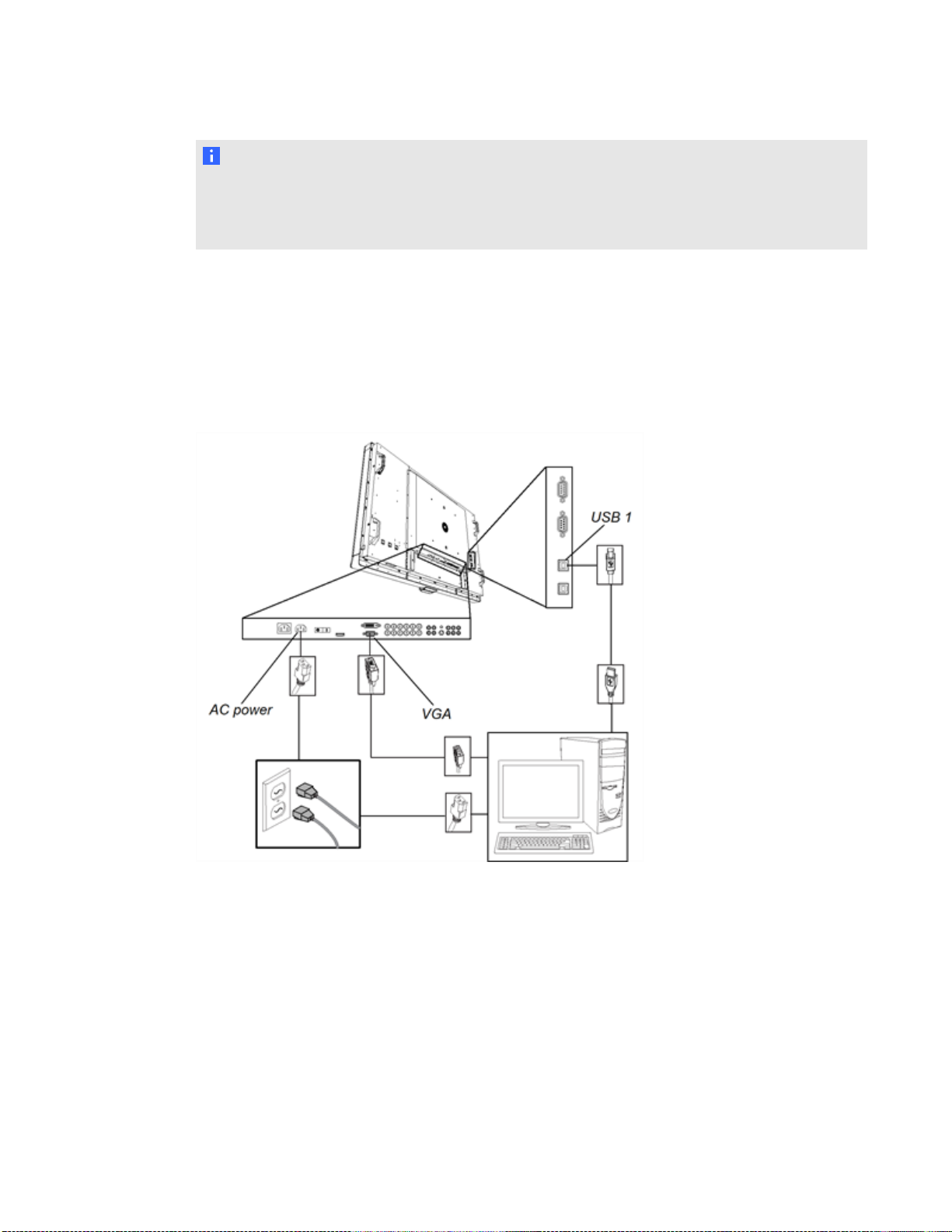
C H A P T E R 3
Connecting computers and peripheral devices
N O T E
A wire management bundle (part number WMB-SBID) for the guest laptop connection is available
from your authorized SMART reseller. This 16' (5 m) bundle includes a USB cable and a RGB/HV
to VGA video cable.
Connecting to power and your room computer
Your room computer is the default computer for your interactive flat panel. Connect this computer to
your interactive flat panel with a VGA cable and a USB cable.
Room computer connection diagram
g To connect your interactive flat panel to power and your room computer
1. Connect the included VGA cable from computer 1 to the VGA receptacle on the bottom
terminal panel.
2. Connect the included USB cable from the USB 1 receptacle on the inside terminal panel of the
interactive flat panel to a USB receptacle on the computer.
3. Connect the included power cable from the AC IN connector on the bottom terminal panel to a
power outlet.
19
Page 28
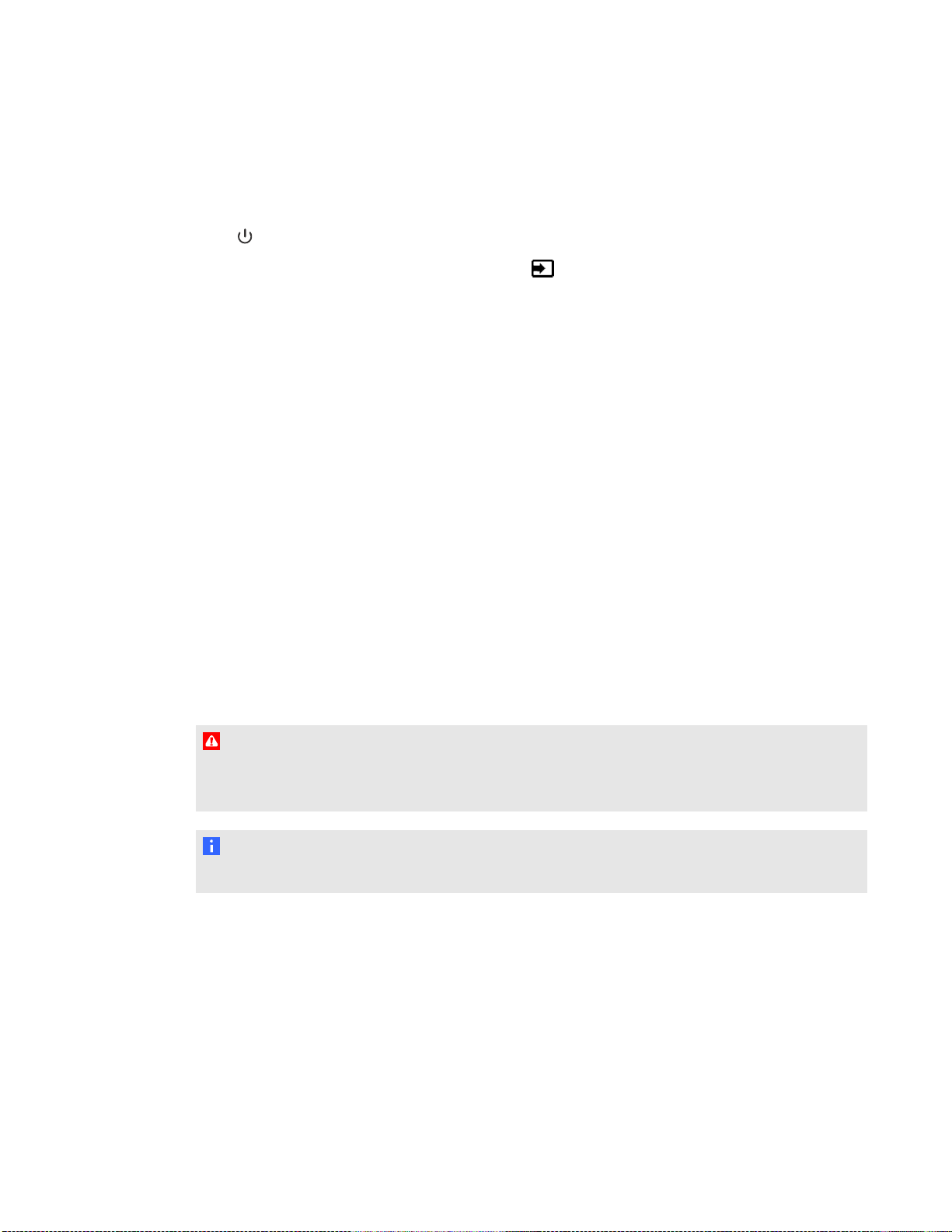
C H A P T E R 3
Connecting computers and peripheral devices
4. Connect the power cable from your computer to a power outlet.
5. Turn on your computer.
6. Turn on the main power switch on the bottom terminal panel, and then press the Power button
on the front control panel.
7.
Using the remote control or the Input button on the front control panel, set the interactive
flat panel’s input source to VGA.
Installing a guest laptop connection
You can install cabling that enables you to connect a second computer to your interactive flat panel
from another location in the room, such as on a conference table. By installing this connection, you
make use of connection points that might not be accessible when your interactive flat panel is
wall-mounted.
You require a USB cable and a RGB/HV to VGA cable to install the guest laptop connection. You can
purchase a wire bundle that includes these two connectors from your authorized SMART reseller.
You may install these cables and run them through floors or walls to a nearby table. Refer to the
interactive flat panel specifications document for ordering information.
Alternatively, your users can connect a laptop to the side terminal panel using the more accessible
USB receptacle and HDMI input. For more information, see Connecting a side laptop on page 51. For
a diagram of the various computer options, see Connecting computers to your interactive flat panel
on page 18.
W A R N I N G
Ensure that any cables extending across the floor to your SMART product are properly bundled and
marked to avoid a trip hazard.
N O T E
You do not require a laptop to install this cabling.
20
Page 29
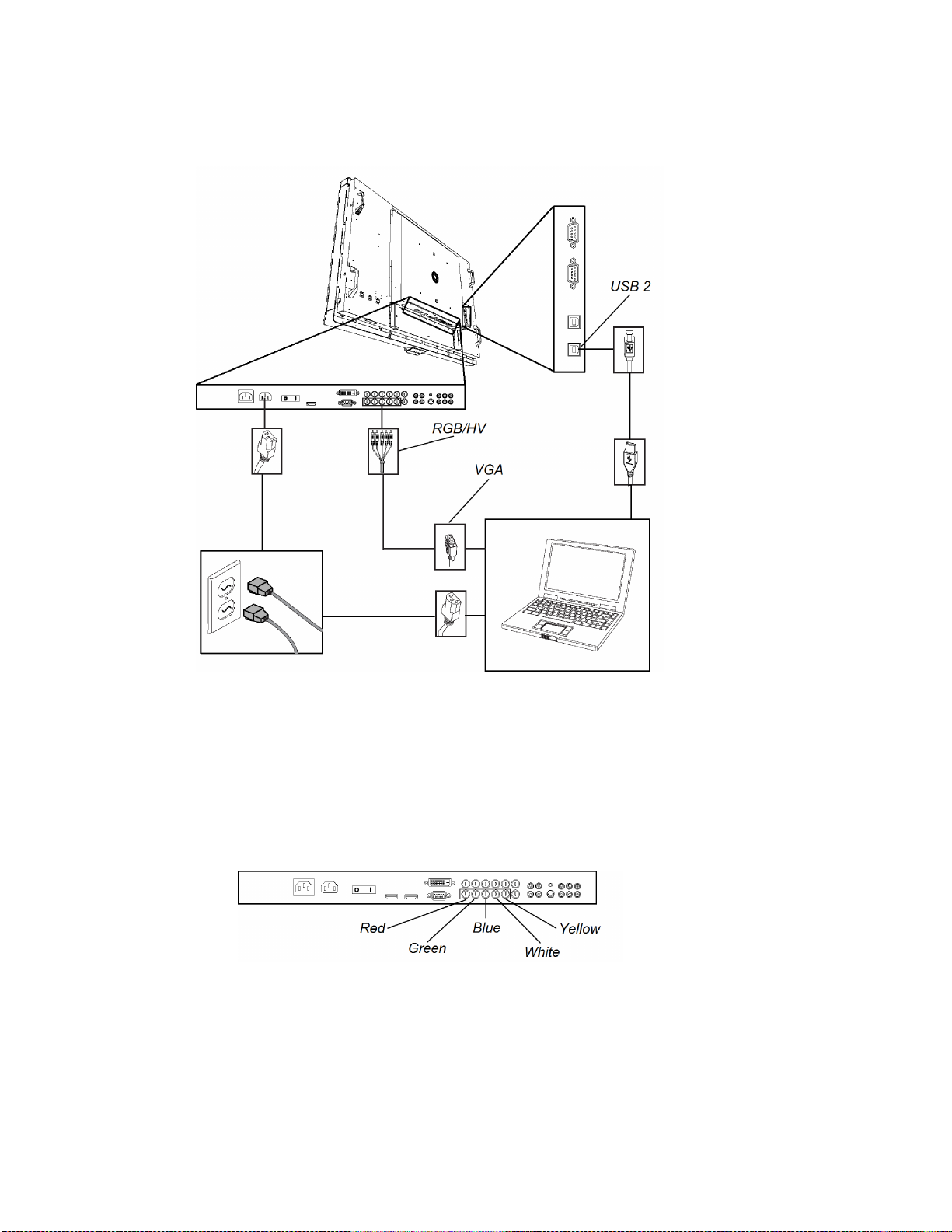
C H A P T E R 3
Connecting computers and peripheral devices
Guest laptop connection diagram
g To setup the guest laptop connection location
1. Connect a USB cable to the USB 2 receptacle on the inside terminal panel, and then run the
cable to the laptop connection location, such as beside the interactive flat panel or on a
conference table.
2. Connect a 5-BNC to VGA video cable to the RGB/HV interactive flat panel connection on the
bottom terminal panel, and then run the cable to the remote connection location as above.
3. Bundle and cover the cables as appropriate to avoid a trip hazard.
To connect and use a guest laptop using this installed connection, see Connecting a guest laptop on
page 49.
21
Page 30
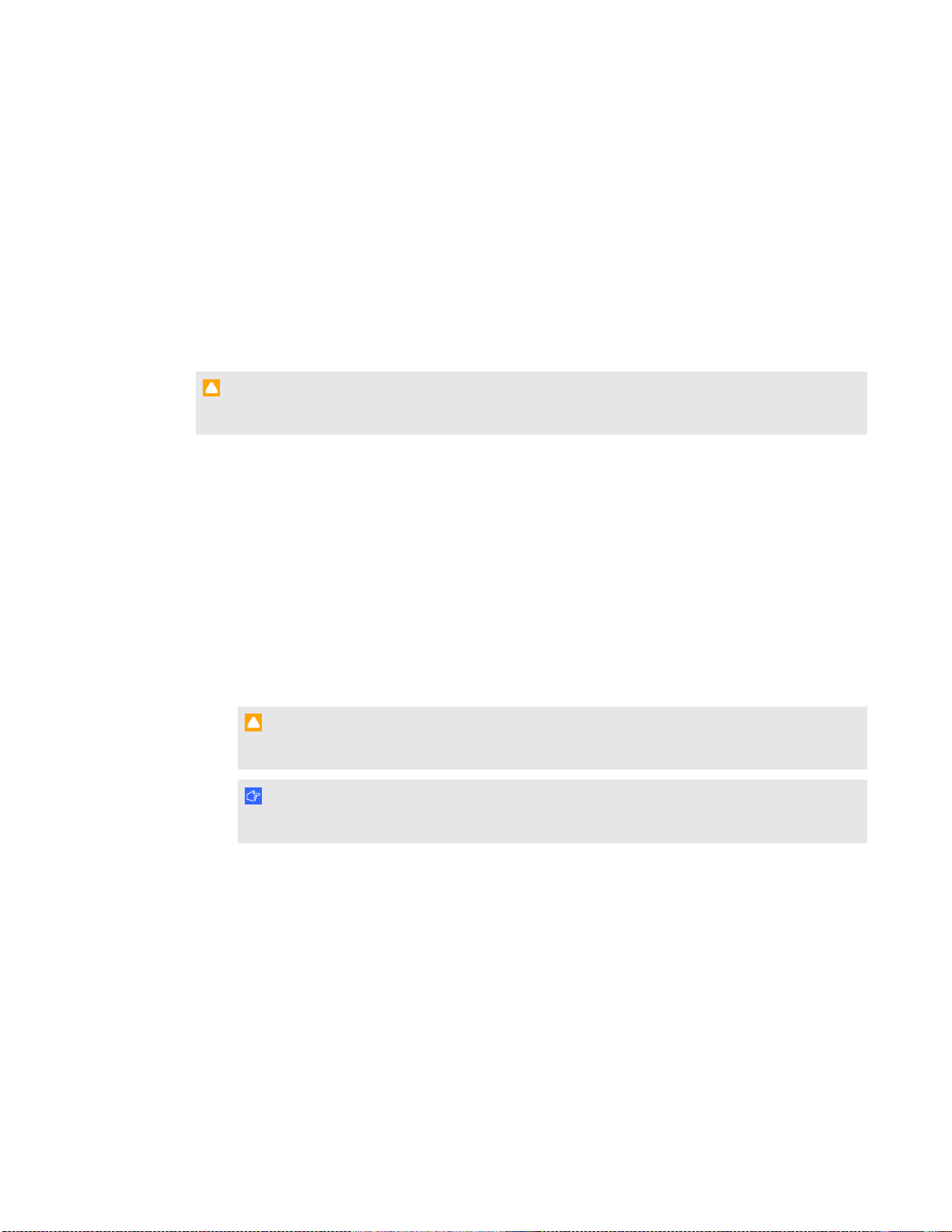
C H A P T E R 3
Connecting computers and peripheral devices
Disabling the USB receptacle on the side terminal panel
You can connect a USB drive or other USB device to the USB receptacle on the side terminal panel
of your interactive flat panel, and then access the device from the room computer. For more
information, see Using the USB receptacle on page 47.
You can also disable this USB receptacle so that it doesn’t access any of the computers connected
to your interactive flat panel.
C A U T I O N
Disconnect the power supply for your interactive flat panel before you disable the USB receptacle.
g To disable the USB receptacle
Locate the oval cut-out on the back of your interactive flat panel. It’s at the same height as the
1.
USB receptacle and very close to the receptacle.
Rotate the top of the cut-out using needle-nose pliers, and then grasp the bottom edge of the
2.
cut-out with the pliers.
3. Pry the cut-out away from your interactive flat panel.
You can see a black jumper on the circuit board inside the panel.
4. Pull the black jumper off of the circuit board with the pliers.
C A U T I O N
To prevent damage to the circuit board, do not touch the circuit board with the pliers.
I M P O R T A N T
You can install the jumper again to enable the USB receptacle.
22
Page 31

C H A P T E R 3
Connecting computers and peripheral devices
Connecting peripheral devices to your interactive
flat panel
Connect peripheral devices to the bottom terminal panel.
C A U T I O N
The AC power outlet is designated for a component of the SMART Board 8070ie-SMP interactive
flat panel with appliance. Use this power outlet only as instructed by that product’s documentation.
Bottom terminal panel
g To connect a peripheral device
1. Turn off the interactive flat panel and the peripheral device.
2. Connect the peripheral device’s input cables to the appropriate connectors on the bottom
terminal panel.
N O T E
You can secure these cables with the included large clamps.
3. Turn on the interactive flat panel, and then turn on the peripheral device.
23
Page 32

Page 33

Chapter 4
Installing SMARTMeetingPro software 26
Installing SMARTNotebook software 26
I M P O R T A N T
If you already have SMARTMeetingPro software or SMARTNotebook™ collaborative learning
software installed on your computer, ensure your computer has SMARTProductDrivers 11 or later
installed. For more information, see Updating SMART Product Drivers on page 55.
You need to install SMART software on the computer that’s connected to your interactive flat panel in
order to use the interactive flat panel. You can install either SMARTMeetingPro software or
SMARTNotebook software.
SMARTBoard 8070i-SMP interactive flat panels also include a SMARTGoWire auto-launch cable
that provides the features of SMARTMeetingPro software without installing the software on your
computer. For more information about using the SMARTGoWire auto-launch cable, see Using a
SMARTGoWire cable on page 50.
N O T E
For laptops that are only occasionally used for your interactive flat panel, you can use a
SMARTGoWire cable instead of installing SMARTMeetingPro software.
Once you install SMARTNotebook software or SMARTMeetingPro software on the computer that's
connected to your interactive flat panel, you have touch control of that computer's desktop. You can
open files, move icons and write or erase digital ink using the included pens and eraser.
25
Page 34

C H A P T E R 4
Installing SMART software
Installing SMARTMeetingPro software
You can download and install SMARTMeetingPro software from the SMART website.
I M P O R T A N T
Register your product at smarttech.com/registration so that you can obtain a software product key
which is required for activation.
g To download SMARTMeetingPro software
1. Go to smarttech.com/downloads.
2. Scroll to the SMARTMeetingPro software section.
3. Click Choose a version, and then select the version that you require.
4. Follow the on-screen instructions to save the executable file to your desktop.
g To install SMARTMeetingPro software
1. Double-click the executable file.
2. Follow the on-screen instructions.
Installing SMARTNotebook software
Install SMARTNotebook software from the included DVD (SMARTBoard 8070i interactive flat
panels only) or from smarttech.com/downloads.
I M P O R T A N T
Connect to the Internet before you install SMART software so that you can obtain a software
product key (smarttech.com/registration) and download software updates.
g To install SMARTNotebook software
1. Place the included software DVD in your computer’s DVD tray.
The installation wizard appears.
2. Follow the on-screen instructions. You’ll be prompted to enter your product key. You can
register your interactive flat panel at smarttech.com/registration to receive your product key.
26
Page 35

C H A P T E R 4
Installing SMART software
Click the SMART Board icon in the notification area (Windows operating systems) or the
3.
Dock (MacOSX operating system software), and then select Check for Updates and
Activation.
The SMART Product Update window appears.
4. Follow the on--screen instructions to update your SMARTNotebook software to the latest
version.
27
Page 36

Page 37

Chapter 5
Turning on and turning off your interactive flat panel 30
Using the infrared remote control 31
Installing batteries in the remote control 31
Infrared remote control sensor 32
Infrared remote control buttons 33
Getting started with your SMARTBoard interactive flat panel 35
About SMART Ink 35
SMART Ink Notes 35
SMART Ink Document Viewer 35
SMART Ink Toolbar 35
About your SMART software 36
SMART Product Drivers 36
SMARTNotebook software 36
SMARTMeetingPro software 36
Writing or drawing in digital ink 36
Entering text on the interactive flat panel 37
Changing pen settings 37
Using Locked Ink mode 38
Erasing digital ink 38
Changing eraser settings 39
Manipulating objects 39
Browsing 43
Playing audio files on your interactive flat panel 46
Using the USB receptacle 47
This chapter includes information on how to use your interactive flat panel, turn on and turn off your
interactive flat panel, control your computer by touching the screen, use the remote control and more.
29
Page 38

C H A P T E R 5
Using your interactive flat panel
Turning on and turning off your interactive flat panel
g To turn on your interactive flat panel
1. Turn on your computer.
Press the Power button on the front control panel.
2.
You can also press the POWER ON button on the remote control.
Your computer’s logon screen or desktop appears on your interactive flat panel.
I M P O R T A N T
If the power button light on the front control panel is off, either the interactive flat panel is not
plugged in or the main power switch on the bottom terminal panel is turned off. To find the
main power switch, see Back view on page 7.
g To turn off your interactive flat panel
1. Turn off your computer.
Press the Power button on the front control panel.
2.
You can also press the STANDBY button on the remote control.
30
Page 39

C H A P T E R 5
Using your interactive flat panel
Using the infrared remote control
The infrared remote control enables you to turn on and turn off your interactive flat panel, change the
input source, change the volume and more. You can also use the remote control to open the on-
screen menu and then change the interactive flat panel’s settings.
If the remote control doesn’t respond, see Resolving remote control issues on page 71.
C A U T I O N
l Do not subject the remote control to strong shock.
l Keep the remote control away from liquids. If it gets wet, wipe it dry immediately.
l Do not expose the remote control to heat or steam.
l Do not open any part of the remote control other than the battery compartment.
I M P O R T A N T
The remote control system does not function when strong light strikes the remote control sensor or
when there is an object between the remote control and its sensor.
Installing batteries in the remote control
Your remote control requires two 1.5V AA batteries.
W A R N I N G
To reduce the risk associated with leaking batteries:
l use only AA type batteries
l do not mix used and new batteries
l orient the battery’s plus (+) and minus (-) terminals according to the markings found on the
remote control
l do not leave the batteries in the remote control for an extended period
l do not heat, disassemble, short or recharge the batteries, or expose them to fire or high
temperature
l avoid eye and skin contact if batteries have leaked
l dispose of exhausted batteries and product components in accordance with applicable
regulations
31
Page 40

C H A P T E R 5
Using your interactive flat panel
g To install batteries in the remote control
1. Press the tab on the underside of the remote control, and then slide it to open the cover.
2. Remove the batteries if they are present.
3. Insert two new 1.5V AA batteries in the remote control. Ensure the + and - markings on the
batteries align with the markings in the remote control.
4. Replace the cover.
Infrared remote control sensor
The infrared remote control sensor is
located on the front control panel. It
enables you to control your interactive flat
panel from an angle of 30º and within a
distance of 23' (7 m) using the included
remote control.
I M P O R T A N T
The remote control might not function
when the infrared remote control sensor
is blocked or when it is in direct sunlight
or strong lighting.
32
Page 41

1
2
3
4
5
6
7
8
9
10
11
12
12
13
13
14
15 16
17
18
22
23
24
21
20
19
REMOTE ID
SET
CLEAR
MTS
AUDIO
INPUT
1
2
3
4 5 6
7 8
9
0
-
CHANGE
INPUT
PIP
ON/OFF
CAPTURE
GUIDE
EXIT
MENU
EN T
DISPLAY
STILL
ON/OFF
MUTE
CH
VOL
AUTO
SET UP
+
POWER ON STANDBY
DISPLAY
PORT
DVI
VGA RGB/HV
HDMI
DVD/HD VIDEO S-VIDEO
PICTURE
MODE ASPECT
SOUND
OPTION
C H A P T E R 5
Using your interactive flat panel
Infrared remote control buttons
The remote control enables you to access on-screen menus and
change display and input settings.
Use the remote control’s POWER ON button turn on your
interactive flat panel and the STANDBY button to turn it off.
Use the remote control’s input buttons to change input sources
when switching between the room computer and guest laptops.
Number Function Description
1
2 Input buttons Selects input signal for the interactive flat panel
3 PICTURE MODE Selects picture mode
4 ASPECT Selects picture aspect
5 SOUND Selects artificial surround sound
6 Number pad Press buttons on the number pad to set and change passwords,
7 ENT Enter
8 DISPLAY Turns on and turns off the on-screen display menu
9 MENU Turns on and turns off the menu mode
10 AUTO SET UP Enters auto setup menu
33
POWER ON
STANDBY
Turns on your interactive flat panel
Turns off your interactive flat panel
change channels or to customize or change settings
Page 42

C H A P T E R 5
Using your interactive flat panel
Number Function Description
11 EXIT Returns to previous menu
12 Up/Down Moves the highlighted area up or down to select items within the
on-screen display menu
13 +/- Increases or decreases the adjustment level within the
on-screen display menu
14 SET Makes selection
15 VOL +/- Increases or decreases audio output level
16 CH +/- Changes the channel for the interactive flat panel
17 GUIDE Not in use
18 MUTE Mutes audio inputs for your interactive flat panel
19
20
STILL ON/OFF
CAPTURE
PIP ON/OFF
PIP INPUT
PIP CHANGE
Turns on and off the still picture mode
Captures a still image
Toggles between PIP, POP, side-by-side and side-by-side
Selects the "picture-in-picture" input signal
Replaces to the main picture and sub-picture.
21 REMOTE ID Activates Remote ID function
22 MTS Not in use
23 Audio input Selects audio input source
24 Closed caption Activates closed captioning
34
Page 43

C H A P T E R 5
Using your interactive flat panel
Getting started with your SMARTBoard
interactive flat panel
Using your SMARTBoard interactive flat panel, you can write, draw and erase digital ink, manipulate
objects and browse content on the screen.
About SMART Ink
SMART Ink enables you to write and draw in digital ink over open applications, files, folders,
websites and any other open window on your computer.
You can write over an Internet browser window, highlight content on your screen and write over a
video without pausing the video and without interfering with your ability to interact with the video.
When you move, resize or minimize a window, the ink stays with the window.
You can convert your digital ink notes to text. You can also move, erase and capture your notes as an
image and save it to your SMART software.
When you open an application that has its own ink tools, you can turn off SMART Ink, and then use
the application's ink tools to write.
For more information see SMART Ink for Windows (smarttech.com/SupportInk1Windows) or
SMART Ink for Mac (smarttech.com/SupportInk1Mac) on the SMARTSupport website.
SMART Ink Notes
SMART Ink Notes enable you to write in digital ink anywhere on your desktop. When you write
outside of the open windows on your computer, a SMART Ink Note appears and you can write inside
the note.
SMART Ink Document Viewer
If you’re using a Windows operating system, the SMART Ink Document Viewer enables you to view
your PDF files and to write in digital ink over your files.
SMART Ink Toolbar
If your computer is connected to a SMART interactive product, SMART Ink starts automatically
when you start your computer and the SMART Ink toolbar appears in the title bar of each open
window on your computer.
Use the toolbar to select ink properties for that window and to perform common tasks such as
capturing your notes.
35
Page 44

C H A P T E R 5
Using your interactive flat panel
About your SMART software
SMART Ink and SMART Product Drivers are included with SMART Notebook collaborative learning
software and SMART Meeting Pro software.
SMART Product Drivers
SMART Product Drivers enables your computer to detect input from your interactive flat panel.
SMART Ink works with SMART Product Drivers to enable you to write on your screen in digital ink
using your interactive flat panel’s pen or your finger.
N O T E
In most cases, SMART Product Drivers installs automatically when you install your SMART
software. To ensure you have the most recent version of SMARTProductDrivers installed, see
Updating SMART Product Drivers on page 55.
SMARTNotebook software
You can write in SMART Notebook software using your SMART interactive product’s pen or your
finger. The ink becomes part of your .notebook file. For more information, see the SMARTNotebook
software support page for Windows (smarttech.com/SupportNotebook11Windows) or SMART
Notebook software support page for MacOSX operating system software
(smarttech.com/SupportNotebook11Mac).
SMARTMeetingPro software
You can write in SMART Meeting Pro software’s Whiteboard mode using your SMART interactive
product’s pen or your finger. The ink becomes part of your .notebook file. For more information, see
the SMARTMeetingPro support page (smarttech.com/SupportMeetingPro3Windows).
Writing or drawing in digital ink
Using the pen supplied with your interactive flat panel, you can write or draw digital ink over SMART
software and other programs.
g To write or draw digital ink
1. Pick up the pen.
2. Write or draw on the screen.
T I P
Don’t rest your elbow or the palm of your hand on the screen while you’re writing.
36
Page 45

C H A P T E R 5
Using your interactive flat panel
Entering text on the interactive flat panel
You can enter text in text boxes on the interactive flat panel using the on-screen keyboard or a
keyboard attached to your computer.
g To enter text
1. Select the area where you want to enter text using your finger or a mouse connected to the
computer.
2. Type on a connected keyboard or on-screen keyboard.
T I P
Press the keyboard button on the interactive flat panel to open the on-screen keyboard.
Changing pen settings
You can change your pen settings, including line size and fill effects.
g To change pen settings
Press the SMART Board icon in the notification area (Windows operating systems) or the
1.
Dock (MacOSX operating system software).
OR
Press the SMART Meeting Pro icon in the notification area.
2. Press SMART Settings.
3. Select Pen and Button Settings in the drop-down list.
Press Black Pen Settings to customize the black pen.
4.
Press Blue Pen Settings to customize the blue pen.
Press Red Pen Settings to customize the red pen.
Press Green Pen Settings to customize the green pen.
The Properties dialog box appears.
5. Press Line Style.
6. Adjust the color, thickness, line end and line style.
7. Press Fill Effects.
8. Adjust the transparency.
37
Page 46

C H A P T E R 5
Using your interactive flat panel
9. Press Save Tool Settings to save your settings.
10. Optionally, repeat steps 4 through 9 to customize other pens.
11. Press OK to close SMARTSettings.
Using Locked Ink mode
Locked Ink mode enables you to write or draw digital ink using large objects, including eraser-sized
objects.
g To use Locked Ink mode
Press and hold a color button on the color select module until the light flashes.
g To end Locked Ink mode
Press any color button that isn't flashing on your color select module.
Erasing digital ink
g To erase digital ink
Pick up the eraser, and then press the eraser on the screen and move it over the digital ink you
want to erase.
OR
Using your flattened fist, press the screen and move your hand over the digital ink you want to
erase.
38
Page 47

C H A P T E R 5
Using your interactive flat panel
Changing eraser settings
You can change the eraser size for either a larger or smaller eraser area.
g To change eraser settings
Press the SMART Board icon in the notification area (Windows operating systems) or the
1.
Dock (MacOS operating system software), and then select SMARTSettings.
OR
Press the SMART Meeting Pro icon in the notification area, and then select
SMARTSettings.
2. Press SMART Hardware Settings.
3. Select Pen and Button Settings in the drop-down list.
Press Eraser Settings .
4.
5. Select an eraser size.
6. Press OK to save your settings.
7. Press OK to close SMARTSettings.
Manipulating objects
Objects include icons, buttons, links and other components of programs that appear on your screen.
You can manipulate these objects on your interactive flat panel as described below.
g To select or clear the selection of an object
Quickly press and release the object.
39
Page 48

C H A P T E R 5
Using your interactive flat panel
N O T E S
o
This gesture performs a standard mouse click.
o
This gesture starts programs if your operating system is set to start applications on a
single click.
g To double-click an object
Quickly press and release the object twice in the same spot.
N O T E
This gesture starts programs if your operating system is set to start applications on a double-
click.
g To right-click or Control-click an object
Press and hold the object.
OR
40
Page 49

C H A P T E R 5
Using your interactive flat panel
Using two fingers on the same hand, press and hold the object with your left finger, and then
press the screen once with your right finger.
OR
Press the Right-Click button on the pen tray, and then press the object.
g To move an object
1. Press and hold the object.
2. Keeping your finger on the screen, slowly move the object.
3. When you reach the position you want to move the object to, release your finger.
41
Page 50

C H A P T E R 5
Using your interactive flat panel
g To resize an object
1. Using one finger on each hand, press the screen at opposite ends of the object.
2. Drag your fingers in opposite directions to enlarge the object.
OR
Drag your fingers toward each other to reduce the object.
42
Page 51

C H A P T E R 5
Using your interactive flat panel
g To rotate an object
1. Using one finger on each hand, press the screen at opposite ends of the object.
2. Rotate your fingers in the direction you want to rotate the object.
3. When you reach the angle you want to rotate the object to, release your fingers.
Browsing
In addition to manipulating objects, you can browse content on your screen.
g To display the next page
Press the screen, and then quickly press again directly to the right of that point.
OR
43
Page 52

C H A P T E R 5
Using your interactive flat panel
Quickly flick your finger right across the screen.
g To display the previous page
Press the screen, and then quickly press again directly to the left of that point.
OR
Quickly flick your finger left across the screen.
44
Page 53

C H A P T E R 5
Using your interactive flat panel
g To zoom in or out
1. Using one finger on each hand, press the screen at opposite ends of the object.
2. Drag your fingers in opposite directions to zoom in.
OR
Drag your fingers toward each other to zoom out.
45
Page 54

C H A P T E R 5
Using your interactive flat panel
g To pan horizontally or vertically
1. Using two fingers on the same hand, press and hold the screen.
2. Keeping your fingers on the screen, move up, down, left or right.
3. When you reach the area you want to view, release your fingers.
Playing audio files on your interactive flat panel
Your interactive flat panel includes two speakers that play audio files or the audio portion of a video
file.
When you play an audio file or a video file on a computer connected to your interactive flat panel, the
file is streamed through the USB connection between your computer and your interactive flat panel,
not through the video connection.
I M P O R T A N T
If your computer uses MacOSX operating system software, you must set the audio output to
USB.
g To switch your Mac computer to USB audio output
1.
Press the Apple menu , and then select System Preferences.
2. Press Sound under the Hardware section.
3. Press the Output tab.
4. Select SBID 8070i/USB.
5. Close System Preferences.
46
Page 55

C H A P T E R 5
Using your interactive flat panel
Using the USB receptacle
You can connect a USB drive or device to the USB receptacle on the side terminal panel on your
interactive flat panel, and then access it from the room computer connected to VGAand USB 1.
N O T E
To disable the USBAreceptacle on the side terminal panel, see Disabling the USB receptacle on
the side terminal panel on page 22.
g To use the USB receptacle
1. Press the VGA button on the remote control.
You can also press the Input button on the front control panel until it is set to VGA.
2. Connect a USB device to the USB receptacle.
3. Use the room computer to access the content on your USB device.
47
Page 56

Page 57

Chapter 6
interactive flat panel
Connecting a guest laptop 49
Using a SMARTGoWire cable 50
Connecting a side laptop 51
Connecting a guest laptop
You can connect a second laptop to the installed USB cable and video cable that is connected to the
back terminal panel of your interactive flat panel. If those cables aren't installed, connect the laptop to
the side terminal panel (see Connecting a side laptop on page 51). For a diagram of the various
computer options, see Connecting computers to your interactive flat panel on page 18.
I M P O R T A N T
The laptop must have SMARTProductDrivers installed. If it doesn’t, you need to connect the
laptop to the interactive flat panel using a SMARTGoWire cable. If you purchased an
SBID8070i-SMP or SBID8070ie-SMP model, you can use the supplied SMARTGoWire cable to
connect your laptop to the interactive flat panel. For more information, see Using a SMARTGoWire
cable on the next page.
g To connect a laptop
1. Place the laptop beside the end of the wire bundle at the guest laptop connection.
2. Connect the installed USB cable to a USB receptacle on the laptop.
3. Connect the VGA cable connector to the laptop.
4. Turn on the laptop.
5. Press the RGB/HV button on the remote control.
OR
Press the Input button on the front control panel until the input source is RGB/HV.
49
Page 58

C H A P T E R 6
Using guest laptops with your interactive flat panel
g To return to using the room computer
Press the VGA button on the remote control.
OR
Press the Input button on the front control panel until the input source is VGA.
Using a SMARTGoWire cable
Any computer connected to your interactive flat panel requires SMART software. Typically, you
install this software on your room computer so that it’s always ready to use.
However, if you want to connect a laptop that doesn’t have SMARTsoftware installed, you can
connect a SMARTGoWire cable from the laptop to the USB cable for your interactive flat panel. The
SMARTGoWire cable enables you to have touch control of your laptop and use SMARTMeetingPro
software without installing the software on your laptop.
SMARTBoard 8070i-SMP interactive flat panels include a SMARTGoWire cable. Additional
SMARTGoWire cables can be purchased from your authorized SMART reseller
(smarttech.com/where).
I M P O R T A N T
Your interactive flat panel supports the SMARTGoWire cable with SMARTMeetingPro software
only. It does not support the SMARTGoWire cable with SMARTNotebook software.
g To use a SMARTGoWire cable
1. Connect a video cable from your interactive flat panel to your laptop.
2. Connect the USB cable from the USB receptacle on your interactive flat panel to your laptop.
3. Change the video input to your laptop's video connection using the remote control or the front
control panel.
4. Disconnect the USB cable from your laptop, and then connect it to the SMARTGoWire cable’s
USB A receptacle.
I M P O R T A N T
If the SMARTGoWire cable is not connected to your interactive flat panel through a USB
cable, you have access to SMARTMeetingPro software on your laptop for five minutes, and
then the software closes.
5. Connect the SMARTGoWire cable’s USB connector to your laptop.
The AutoPlay dialog box appears.
50
Page 59

C H A P T E R 6
Using guest laptops with your interactive flat panel
6. Select Start SMART Meeting Pro.
SMARTMeetingPro software starts. You have touch control of your laptop on your interactive
flat panel and can use SMARTMeetingPro software while your laptop is connected to your
interactive flat panel.
g To disconnect a SMARTGoWire cable
1. Save your SMARTMeetingPro software file to your laptop, if required. You can save the file as
a .ppt, .pdf or .notebook file.
I M P O R T A N T
You can open a .notebook file on a computer that has SMARTMeetingPro software or
SMARTNotebook software installed or that is connected to a SMART product through a
SMARTGoWire cable only.
2. Press the SMARTMeetingPro icon in the notification area, and then select Exit.
3. Disconnect the SMARTGoWire cable from your laptop and the USB cable for your interactive
flat panel.
Connecting a side laptop
You can connect a side laptop to the side terminal panel of the interactive flat panel. When a side
laptop is connected, the laptop’s desktop is displayed on the interactive flat panel and touch
interactivity is enabled. For a diagram of the various computer options, see Connecting computers to
your interactive flat panel on page 18.
I M P O R T A N T
The side laptop must have SMARTProductDrivers installed. If it does not, you need to connect the
laptop to the interactive flat panel using a SMARTGoWire cable. If you purchased an
SBID8070i-SMP or SBID8070ie-SMP model, you can use the supplied SMARTGoWire cable to
connect your side laptop to the interactive flat panel. For more information, see Using a
SMARTGoWire cable on the previous page.
51
Page 60

C H A P T E R 6
Using guest laptops with your interactive flat panel
g To connect a side laptop
1. Connect an HDMI cable from the side laptop’s HDMI input to your interactive flat panel’s side
terminal panel.
2. Connect a USB cable from the laptop's USB receptacle to your interactive flat panel’s side
terminal panel.
I M P O R T A N T
The USB A receptacle is for USB devices only. Do not connect the side laptop to this
receptacle.
3. Turn on the laptop.
4. Press the HDMI input button on the remote control twice.
OR
Press the Input button on the front control panel until the input source is HDMI 2.
g To return to using the room computer
1. Press the VGA button on the remote control.
OR
2. Disconnect the side laptop from the interactive flat panel if required.
52
Page 61

Chapter 7
panel
Updating your SMART software and firmware 53
Updating SMART software 53
Updating your interactive flat panel firmware 54
Updating SMART Product Drivers 55
Calibrating your interactive flat panel 56
Orienting your interactive flat panel 57
Replacing a pen nib 57
Cleaning the screen 58
Cleaning the camera windows and reflective tape 58
Maintaining ventilation 59
Preventing condensation 59
Checking the interactive flat panel installation 60
Removing your interactive flat panel 60
Transporting your interactive flat panel 61
If you properly maintain your interactive flat panel, it will provide years of use.
Updating your SMART software and firmware
To use touch control and digital ink on your interactive flat panel, you require SMARTsoftware on
your computer and up-to-date firmware on your interactive flat panel.
Updating SMART software
Once you have SMARTsoftware installed on your computer, you can check for software updates
with SMART Product Update by selecting Help > Check for Updates in the software or by browsing
to smarttech.com/downloads.
53
Page 62

C H A P T E R 7
Maintaining your interactive flat panel
g To check for software updates
1. Start your SMART software program.
2. Click Help > Check for Updates.
I M P O R T A N T
If you do not see the Check for Updates option, contact your network administrator.
3. Click the Update button beside the software you want to update.
SMART software updates.
I M P O R T A N T
When you update SMARTsoftware on your computer, a firmware update for your interactive flat
panel could download to your computer. The next time you connect your computer to your
interactive flat panel you are informed that there is a firmware update for the processor in the
interactive flat panel. For more information, see Updating your interactive flat panel firmware
below.
Updating your interactive flat panel firmware
C A U T I O N
Only a system administrator should update interactive flat panel firmware.
Your interactive flat panel uses firmware on its processor. After you update SMART software, a new
firmware executable file could save on your computer. When you connect a computer with this file to
your interactive flat panel, your interactive flat panel detects this executable file, and then prompts
you to run the file to update the firmware.
C A U T I O N
l Do not disconnect your interactive flat panel from your computer during the firmware update
process.
l Do not touch your interactive flat panel’s screen or input button during the firmware update
process.
l Do not turn off your computer or your interactive flat panel during the firmware update
process.
54
Page 63

C H A P T E R 7
Maintaining your interactive flat panel
g To update your interactive flat panel firmware
1. Ensure your interactive flat panel is connected to your computer.
2. Launch the firmware updater at the following location:
Windows computers: C:\Program Files\SMART Technologies\SMART Product
Drivers\SMARTFirmwareUpdater.exe.
Mac computers: HD\Applications\SMART Product
Drivers\SMARTFirmwareUpdater.app.
3. Follow the on-screen instructions using your computer’s mouse and keyboard. Don’t touch the
interactive flat panel screen.
4. Select the check box for the SMART interactive product you want to update, and then click
Next.
A progress bar appears.
N O T E
SC14 refers to the SMARTBoard 8000 series interactive flat panel’s serial controller.
5. When the installation is complete, calibrate your interactive flat panel. See Calibrating your
interactive flat panel on the next page
Updating SMART Product Drivers
To use touch control and digital ink on your interactive flat panel, you require SMARTProductDrivers
11 or later on your computer.
g To update SMARTProductDrivers
Click the SMART Board icon in the notification area (Windows operating systems) or the
1.
Dock (MacOSX operating system software), and then select Check for Updates and
Activation.
OR
Click the SMART Meeting Pro icon in the notification area and then select Check for
Updates and Activation.
The SMART Product Update window appears.
2. If your version of SMARTProductDrivers is up-to-date, click OK.
If your version of SMARTProductDrivers needs to be updated, click Update.
3. Follow the on--screen instructions to update SMARTProductDrivers to the latest version.
55
Page 64

C H A P T E R 7
Maintaining your interactive flat panel
Calibrating your interactive flat panel
Digital cameras in the corners of the interactive flat panel track the position of the pens, eraser and
your finger on the interactive surface, and then send the information to the SMART software, which
interprets this information as mouse clicks, digital ink or ink removal in the appropriate location.
Calibration determines the position and angles of the cameras to accurately identify the location of
touches on your interactive flat panel.
I M P O R T A N T
If an error message appears while you are calibrating your interactive flat panel, contact SMART
Support (smarttech.com/contactsupport).
g To calibrate your interactive flat panel
Press the SMART Board icon in the notification area (Windows operating systems) or the
1.
Dock (MacOSX operating system software).
OR
Press the SMART Meeting Pro icon in the notification area.
2. Select SMARTSettings.
SMARTSettings appears.
3. Press SMART Hardware Settings.
4. If you have more than one SMART product connected, select the interactive flat panel.
5. Select Advanced Settings from the drop-down list.
6. Press Calibrate.
The calibration screen appears. This can take a few moments.
7. Press the red target with the tip of an interactive flat panel pen. Hold the tip at the center of the
target until the target turns green, and then lift the pen.
The target moves to the next location.
N O T E
You can calibrate a target again by pressing the LEFT ARROW key on your keyboard, or the
Keyboard button or Right-click button on the color select module.
8. Continue pressing targets until the calibration is complete.
A message appears stating that the calibration was successful, and then the orientation screen
appears.
9. Orient your interactive flat panel.
56
Page 65

C H A P T E R 7
Maintaining your interactive flat panel
Orienting your interactive flat panel
When the location of your touch is misinterpreted (a pointer appears a distance from the actual
contact), orient your interactive flat panel.
g To orient the interactive flat panel
1.
Press the orientation button on the color select module.
The orientation window opens.
2. Use an interactive flat panel pen to press the red targets as they appear. Hold the tip of the pen
at the center of each target, and then lift the pen. When you lift the pen, the target moves to the
next orientation point.
I M P O R T A N T
Hold the pen perpendicular to the screen.
3. Continue until you’ve pressed all the targets.
The orientation window closes.
If this doesn’t correct inaccurate touch control, calibrate your interactive flat panel. For more
information, see Calibrating your interactive flat panel on the previous page.
Replacing a pen nib
To prevent damage to your interactive flat panel’s anti-glare coating, replace your pen nib if it
becomes worn. Eight replacement pen nibs are included with your pens, and you can purchase
additional replacements from your authorized SMART reseller (smarttech.com/where).
g To replace a pen nib
1. Grasp the worn nib on your pen with a pair of pliers, and then pull and twist the nib loose.
2. Press the replacement nib into the pen.
57
Page 66

C H A P T E R 7
Maintaining your interactive flat panel
Cleaning the screen
Follow these instructions to clean the interactive flat panel screen without damaging its anti-reflective
coating or other product components.
C A U T I O N
l Do not use permanent or dry-erase markers on the screen. If dry-erase markers are used on
the screen, remove the ink as soon as possible with a lint-free, non-abrasive cloth.
l Do not rub the screen with a dense or rough material.
l Do not apply pressure to the screen.
l Do not use cleaning solution or glass cleaner on the interactive flat panel screen, as they can
deteriorate or discolor the screen.
l Avoid touching the silver reflective tape between the screen and the bezel and ensure that it
stays dry. Damage to this strip affects touch interactivity.
g To clean the interactive flat panel screen
1. Shut off your computer, and then disconnect the power sources for your computer and your
interactive flat panel.
2. Wipe the screen with a lint-free, non-abrasive cloth.
Cleaning the camera windows and reflective tape
The DViT technology in your interactive flat panel uses four cameras in the corners of the frame and
the reflective material between the screen and the bezels. Excessive dust buildup on the camera
windows or reflective tape can impair touch performance.
These areas should be inspected annually for dust and should be cleaned if any obvious dust buildup
has occurred.
C A U T I O N
l Do not use compressed air to clean the camera windows or borders.
l Do not use water, chemicals or cleaning agents.
58
Page 67

C H A P T E R 7
Maintaining your interactive flat panel
g To clean the camera windows and reflective tape
1. Gently wipe the reflective tape along the sides of your interactive flat panel screen.
2. Gently wipe the camera windows in the bottom corners and the reflective strip across the
bottom of your interactive flat panel screen.
Maintaining ventilation
Your interactive flat panel requires ventilation to enable the cooling fans to function. Dust buildup in
the ventilation holes compromises cooling and leads to product failure.
C A U T I O N
Avoid setting up or using your interactive flat panel in an area with excessive levels of dust,
humidity or smoke.
l Clean accessible ventilation holes monthly with a dry cloth.
l Use a vacuum cleaner with a narrow hose end fitting to clear the back ventilation holes
annually. You might have to remove the interactive flat panel from your wall. For more
information on removing your interactive flat panel see Removing your interactive flat panel on
the next page.
Preventing condensation
Your interactive flat panel screen contains layers of glass that can collect condensation, especially in
the following conditions:
l Temperature extremes with high humidity
l Rapid changes in humidity, which can occur when you operate the product near water, such as
a sink, pool, kettle or air conditioner ventilator
l Direct exposure to sunlight
g To evaporate condensation from your interactive flat panel
1. Remove the humidity source from the interactive flat panel, if possible.
2. Adjust the room temperature to normal operating ranges.
3. Turn on the interactive flat panel for 2–3 hours.
If the screen condensation doesn’t evaporate, contact SMART Support
(smarttech.com/contactsupport).
59
Page 68

C H A P T E R 7
Maintaining your interactive flat panel
Checking the interactive flat panel installation
Inspect your interactive flat panel installation frequently to ensure that it remains securely installed.
l Check the mounting location for signs of damage or weakness that can occur over time.
l Check for loose screws, gaps, distortions or other issues that could occur with the mounting
apparatus.
If you find an issue, refer to a professional installer.
Removing your interactive flat panel
To safely remove your interactive flat panel, use four or more professional installers.
W A R N I N G
l Do not attempt to move the interactive flat panel using your own strength. The interactive flat
panel is very heavy.
l Do not move the interactive flat panel by connecting a rope or wire to the handles on the
back. The interactive flat panel can fall and cause personal injury and product damage.
I M P O R T A N T
Follow the instructions included with the floor stand or mounting apparatus.
g To remove the interactive flat panel
1. Turn off your interactive flat panel and unplug the power cable from the wall outlet.
2. Remove all accessible cables and connectors.
3. Attach the M12 eyebolts for your lifting equipment. For more information, see Wall-mounting
your interactive flat panel on page 12.
4. Lift your interactive flat panel from its mounting location.
C A U T I O N
o
Do not leave the interactive flat panel face up, face down or upside down for an
extended period of time as it could cause permanent damage to the screen.
o
Do not place the interactive flat panel on a sloping or unstable cart, stand or table,
because the interactive flat panel could fall, resulting in injury or severe product
damage.
60
Page 69

C H A P T E R 7
Maintaining your interactive flat panel
C A U T I O N
o
Do not leave the interactive flat panel face up, face down or upside down for an
extended period of time as it could cause permanent damage to the screen.
o
Do not place the interactive flat panel on a sloping or unstable cart, stand or table,
because the interactive flat panel could fall, resulting in injury or severe product
damage.
Transporting your interactive flat panel
Save your original packaging so that you can repack your interactive flat panel with as much of the
original packaging as possible. This packaging was designed with optimal shock and vibration
protection. If your original packaging isn’t available, you can purchase the same packaging directly
from your authorized SMART reseller (smarttech.com/where).
C A U T I O N
Transport your interactive flat panel only in original or replaced packaging. Transporting your
interactive flat panel without correct packaging voids your warranty and could lead to product
damage.
61
Page 70

Page 71

Chapter 8
interactive flat panel
Resolving image issues 63
Diagnosing blank screen issues using the front control panel lights 63
Resolving poor image quality 65
Resolving touch control and digital ink issues 67
Resolving audio issues 70
Resolving remote control issues 71
Resolving issues using the SMART Connection Wizard 72
Resolving issues using SMART Board Diagnostics 73
Checking the camera view 73
This chapter provides you with the information necessary to solve simple issues that can occur with
your interactive flat panel. If issues persist, or aren’t covered in this chapter, contact SMARTSupport
(smarttech.com/contactsupport).
Resolving image issues
Complete the following steps if your interactive flat panel doesn’t display an image correctly or
doesn’t display any image at all.
Diagnosing blank screen issues using the front control panel lights
Use the following troubleshooting table when your computer is turned on, but you don’t see an image
on the interactive flat panel screen.
Begin by looking at the interactive flat panel system status light and the power light in the front control
panel.
63
Page 72

C H A P T E R 8
Troubleshooting for your interactive flat panel
Power
light
Status
light
Causes Solutions
Off Off The interactive flat panel isn’t
connected to a power source.
The main power switch is off. Turn on the main power switch on the
Solid red Off The interactive flat panel is turned
off.
Solid
Red The computer is off. Turn on your computer.
amber or
red
The computer isn’t connected to
your interactive flat panel.
The interactive flat panel isn’t set
to the correct video input source.
Connect your interactive flat panel’s power
cable to a power outlet (see page 19).
terminal panel (see page 7).
Press the power button on the front control
panel or the remote control.
Connect your computer to your interactive
flat panel with the required cable (see page
18).
Select your computer’s input source
(typically VGA, RGB/HV or HDMI 2) using
the remote control.
OR
Press the Power button until the Input
button is blue, and then press the
Input source button until your computer’s
desktop appears.
Solid
green
Solid
green
Solid
green
Flashing
amber
Flashing
green
Solid
green
The interactive flat panel is
updating firmware.
The interactive flat panel detects
a computer, but SMART Product
Drivers isn’t installed or isn’t
running. (For more information,
see page 67).
The interactive flat panel detects
a computer with SMARTProduct
Drivers installed.
Do not touch the interactive flat panel. For
more information, see page 53.
Install SMART software on your computer
(see page 25) or install a SMARTGoWire
cable (see page 50).
Normal operation.
64
Page 73

C H A P T E R 8
Troubleshooting for your interactive flat panel
Resolving poor image quality
Symptom Causes Solution
The image is too
large, too small or
doesn’t
completely fill the
screen.
The screen
resolution is
correct, but the
image is
surrounded by
black bars.
The computer’s video
resolution settings don’t
match your interactive flat
panel’s native resolution.
The computer’s video card
is underscanning the
image.
You have a poor quality
video cable.
You connected two video
cables together.
The interactive flat panel’s native resolution is
1920×1080 at 60Hz.
If your computer can’t support this resolution,
consider one of the following 16:9 resolutions as
an alternative:
l 1600 × 900
l 1366 × 768
l 1280 × 720
Other resolutions could result in image distortion
or black bars around the desktop.
Turn off or adjust the overscan/underscan feature
in the video card driver software until the image
fits the screen resolution. Refer to your
computer’s video card help for more information.
N O T E
If available, select the HDTV setting (ideally
1080p) from your video card driver’s advanced
menu. This should provide a pixel-perfect image
for your interactive flat panel.
Replace your video cable with a better
1.
quality video cable.
Press the AUTO SET UP button on your
2.
remote control to reset your interactive flat
panel.
OR
Select MENU > ADJUST > AUTOSET on
the menu control panel. (For more
information, see page 75.)
Replace your two cables with one longer
1.
cable.
OR
Move your computer so that it’s within a
single cable length of your interactive flat
panel.
Press the AUTO SET UP button on your
2.
remote to reset your interactive flat panel.
OR
Select MENU > ADJUST > AUTO
SETUP on the menu control panel. (For
more information, see page 75.)
65
Page 74

C H A P T E R 8
Troubleshooting for your interactive flat panel
Symptom Causes Solution
The image isn’t
centered on the
screen.
The image is
unstable or
unfocused.
The video connection is
loose.
You have a poor quality
video cable
You connected two video
cables together.
Press the AUTO SET UP button on the remote
control.
OR
Select MENU > ADJUST > AUTO SET on the
menu control panel. (For more information, see
page 75.)
Secure the video cable to both your computer and
your interactive flat panel.
Replace your video cable with a better
1.
quality video cable.
Press the AUTO SET UP button on the
2.
remote control to reset your interactive flat
panel.
OR
Select MENU > ADJUST > AUTO
SETUP on the menu control panel. (For
more information, see page 75.)
Replace your two cables with one longer
1.
cable.
OR
Move your computer so that it’s within a
single cable length of your interactive flat
panel.
Press the AUTO SET UP button on your
2.
remote to reset your interactive flat panel.
OR
Select MENU > ADJUST > AUTO
SETUP on the menu control panel. (For
more information, see page 75.)
The image is too
light, too dark or
has poor image
quality issues.
66
Your computer’s video
display card is defective.
You might have incorrect
video settings.
Connect a different computer to your interactive
flat panel. If this improves the image quality,
consider replacing the video card in the original
computer.
Access the on-screen display menu to adjust
picture settings, or select MENU > ADVANCED
OPTION > FACTORY RESET > YES on the
menu control panel. (For more information, see
page 75.)
Page 75

C H A P T E R 8
Troubleshooting for your interactive flat panel
Symptom Causes Solution
There is a
persistent image
on the screen.
Other display
quality issues
An image was displayed for
too long.
Turn off your interactive flat panel and leave it
turned off for as long as the image was on the
screen.
T I P
Use a screen saver to avoid persistent images.
Select MENU > ADVANCED OPTION >
FACTORY PRESET > YES on the menu control
panel. (For more information, see page 75.)
Resolving touch control and digital ink issues
Use the following troubleshooting table if you can see your computer desktop on your interactive flat
panel, but you do not have touch control over the desktop.
For more information, see SMARTInk user’s guide for MacOSX operating system software
(smarttech.com/kb/170192) or SMARTInk user’s guide for Windows operating system
(smarttech.com/kb/170191).
Symptom Causes Solution
When you touch the screen, no
pointer appears and you can’t
move icons. The status light is
red.
The SMARTMeetingPro icon
or the SMARTNotebook
icon doesn’t appear.
The
SMARTProductDrivers
on your computer are
not current.
No USB connection
from the computer to the
interactive flat panel.
Your USB connection
doesn’t correspond with
the selected video input.
SMARTProductDrivers
isn’t installed.
Update your SMARTProductDrivers
(see Updating SMART Product Drivers
on page 55).
Verify your connections (see page 18).
Connect the USB to the correct
receptacle that corresponds to your
computer’s video input. (For more
information, see page 18.)
Download and install SMART software
from smarttech.com/downloads.
OR
Connect your computer or laptop to your
interactive flat panel with a
SMARTGoWire cable. (For more
information, see page 50.)
67
Page 76

C H A P T E R 8
Troubleshooting for your interactive flat panel
Symptom Causes Solution
The SMARTBoard icon or
SMARTMeetingPro icon is
crossed out in red.
Touch interactivity is slow or
sluggish.
SMART software isn’t
running.
Your computer can’t find
your interactive flat
panel.
Either the SMART
Board Diagnostics
window or SMART
Settings is open.
Your computer is
running too many
applications.
Your computer doesn’t
meet system
requirements.
You haven’t used a USB
2.0 cable to connect
your interactive flat
panel to your computer.
Open the SMART Product Drivers
folder in your list of programs, and then
select SMART Board Tools.
Start SMART software, and then run
the SMART Connection Wizard’s
troubleshooting procedures.
Close the SMART Board Diagnostics
window and the SMART Settings
panel.
Close some open applications.
Upgrade your computer or replace it
with a more powerful computer.
Use a USB 2.0 cable and ensure it is
connected to a USB 2.0 receptacle on
your computer.
When you touch the screen the
pointer appears in the wrong
location.
You aren’t touching the
screen at right angles.
Your interactive flat
panel isn’t oriented.
For more information, see Touching and
drawing on your SMART Board
interactive whiteboard is Inaccurate
(smarttech.com/kb/131299).
Orient your interactive flat panel. Press
the orient button on the color select
module, and then follow the on-screen
instructions. (For more information, see
page 57.)
68
Page 77

C H A P T E R 8
Troubleshooting for your interactive flat panel
Symptom Causes Solution
An area of the screen doesn’t
respond to your touch or when
you draw digital ink, the lines
are broken.
Your desktop isn’t
centered on the screen.
Something is blocking
the cameras.
Something is on the
reflective tape channel.
Your finger or pen is
skipping as you draw.
This is most common on
the upstroke.
Press the AUTO SET UP button on
your remote control to reset your
interactive flat panel.
OR
Select MENU > ADJUST > AUTO
SETUP on the menu control panel. (For
more information, see page 75.)
I M P O R T A N T
You might have to do this more than
once.
Ensure nothing is taped to the screen.
Remove items from the reflective tape
channel.
Use consistent pressure while drawing
digital ink.
You try to erase using
something other than the eraser,
but you draw more digital ink.
One of the color select button
lights is flashing.
You try to erase with the eraser,
but you draw more digital ink.
You don’t see a flashing light on
the color select module.
Bright lights are
interfering with the
cameras.
Your cameras require
calibration, possibly due
to temperature change
in the room.
You’re in Locked Ink
mode and all objects are
interpreted as pens.
You’re using an edge of
the eraser.
Close blinds or shades or dim all
halogen lights and LEDs.
Calibrate your interactive flat panel.
(See page 56.)
Press a color select button that isn’t
flashing to exit Locked Ink mode.
OR
Remove the eraser from the eraser
holder to enable erasing while in Locked
Ink mode.
Increase the contact area of your
eraser.
69
Page 78

C H A P T E R 8
Troubleshooting for your interactive flat panel
Symptom Causes Solution
You’re trying to draw digital ink,
but you see a circle beneath
your pointer and you’re erasing
digital ink.
Your interactive flat
panel is interpreting an
eraser.
Lift other fingers and the heel of your
hand from the interactive flat panel
while you write because the interactive
flat panel is interpreting them as an
eraser.
OR
Use a smaller pointer, such as the pen.
Resolving audio issues
I M P O R T A N T
Ensure you can see your computer’s desktop and have touch control and digital ink before using
this table. If not, resolve those issues before completing the following steps in the table below.
Symptom Causes Solution
Sound doesn’t play
when you play a
sound file.
Your computer is muted. Turn off the mute setting.
Your computer’s volume is too low. Turn up the volume on your
computer.
Your interactive flat panel is muted. Turn off the mute setting using the
remote control or the front control
panel.
Your interactive flat panel’s volume is too
low.
The wrong audio input is selected for the
video input.
Your computer uses MacOSX operating
system software and is not set to Audio
USB output.
Use the remote control to turn up
the volume on your interactive flat
panel.
OR
Use the volume control on the
front control panel.
Select the correct audio input.
Press AUDIOINPUT on the
remote control.
Set your computer’s audio output
to USB. (For more information,
see page 46.)
70
Page 79

C H A P T E R 8
Troubleshooting for your interactive flat panel
Resolving remote control issues
Your remote control provides control of your interactive flat panel up to 23' (7 m) from the front control
panel of your interactive flat panel.
Symptom Causes Solution
The remote control
behaves unexpectedly.
The front control panel
power button light is
off.
Your interactive flat panel isn’t
receiving power.
You are outside the range of the
infrared remote control sensor.
The remote control batteries
needs to be replaced.
The remote control is damaged. Contact your authorized SMART reseller
Something is plugged into the
wired remote control
receptacles on the audio
connection panel, disabling the
remote control.
Ensure your interactive flat panel is
plugged in and that the power switch on
the bottom terminal panel is in the ON
position. (For more information, see page
7.)
Move to within 23' (7 m) and a 30º arc of
your infrared remote control sensor.
Replace the batteries. (For more
information, see page 31.)
(smarttech.com/where) to inquire about a
replacement remote control.
Unplug the connector from the wired
remote control receptacles. (For more
information, see page 16.)
71
Page 80

C H A P T E R 8
Troubleshooting for your interactive flat panel
Resolving issues using the SMART Connection Wizard
You can resolve a variety of issues using the SMART Connection Wizard found in SMART Settings.
g To start the SMART Connection Wizard
1. Press the Help button on the color select module.
The Help and Support for Your SMART Board Interactive Whiteboard window opens.
2. Press Connection Wizard.
The SMART Connection Wizard opens.
N O T E
You can also access the SMART Connection Wizard by pressing the SMART Board icon
in the notification area (Windows operating systems) or the Dock (MacOSX operating
system software), and then selecting SMARTSettings > Connection Wizard.
OR
Click the SMART Meeting Pro icon in the notification area, then select
SMARTSettings > Connection Wizard.
3. Select SMART Board 8000 series interactive flat panel, and then press Next.
4. Select the option that best describes the issue you’re encountering, and follow the on-screen
instructions to troubleshoot your interactive flat panel.
72
Page 81

C H A P T E R 8
Troubleshooting for your interactive flat panel
Resolving issues using SMART Board Diagnostics
If you touch the interactive flat panel’s surface and nothing happens, or if there is no digital ink or the
ink appears in some locations and not in others, use SMART Board Diagnostics to help identify and
resolve these issues.
I M P O R T A N T
Do not change diagnostic settings unless asked to do so by SMART Support.
Checking the camera view
If nothing happens when you touch the interactive flat panel’s surface, check to make sure that
nothing is blocking one of the cameras.
g To check camera views
Press the SMART Board icon in the notification area (Windows operating systems) or the
1.
Dock (MacOSX operating system software).
OR
Press the SMART Meeting Pro icon in the notification area.
2. Press SMARTSettings.
SMART Settings opens.
3. Select About Software and Product Support > Tools > Diagnostics.
SMART Board Diagnostics opens.
4. In the View menu, select SBX800/SBID8070i/SBID8055i Bar.
The SBX800 group box appears in the SMART Board Diagnostics screen.
5. Press View.
The camera view screen appears.
6. Click Update to display the four camera views. This could take a few moments.
If one of the camera views remains black, the camera is blocked or can’t locate the reflective
tape on the interactive flat panel’s inner frame.
7. Check the camera lens and ensure that nothing is blocking its view and that nothing is affixed
to the interactive surface.
73
Page 82

Page 83

Appendix A
on-screen display menu
Changing settings in the OSD menu 75
Main menu settings 76
Picture settings 76
Adjustment settings 77
Audiosettings 77
Schedule settings 78
PIP (Picture in Picture) settings 78
OSD settings 78
Multi-display settings 79
Display protection settings 80
Advancedoption settings 81
You can access the on-screen display (OSD) menu using either the remote control (see Infrared
remote control buttons on page 33) or the menu control panel on the left side of the interactive flat
panel (see Left side view on page 6).
Changing settings in the OSD menu
N O T E
You can adjust many of the interactive flat panel screen settings using the remote control.
g To change settings in the OSD menu
1. Press the MENU button on the menu control panel or the remote control.
The on-screen menu appears.
2. Press the left and right arrows to select a menu.
3. Press SET.
75
Page 84

A P P E N D I X A
Adjusting video settingswith the on-screen display menu
4. Press the up and down arrows to select the setting you want to change.
5. Press SET.
6. Press the left arrow to decrease or the right arrow to increase the value.
OR
Press the up arrow or down arrow to select a value.
7. Press SET.
8. To change another setting in the menu, press the MENU button and then repeat steps 2–4.
9. When you finish changing settings, press the MENU button twice to close the on-screen
display menu.
Main menu settings
Picture settings
Menu item Function
BRIGHTNESS
CONTRAST
SHARPNESS Adjusts the sharpness of the image.
BLACK LEVEL
TINT Adjusts the tint of the screen.
COLOR Adjusts the color depth of the screen.
COLOR TEMPERATURE
COLOR CONTROL
GAMMA SELECTION
Adjusts the overall brightness of the image and background.
N O T E
You can’t change this setting when picture mode is set to AMBIENT1
or AMBIENT2 .
Adjusts the brightness of the image in relation to the background. The
sRGB picture mode is standard and cannot be changed.
Adjusts the brightness of the image in relation to the background. The
sRGB picture mode is standard and cannot be changed.
Adjusts the color temperature of the entire screen. The sRGB picture
mode is standard and cannot be changed.
Adjusts the levels of red, yellow, green, cyan, blue, magenta and
saturation. The sRGB picture mode is standard and cannot be changed.
Selects a display gamma for best picture quality. The sRGB picture
mode is standard and cannot be changed.
MOVIE SETTING Sets NOISE REDUCTION, FILM MODE and ADAPTIVE
CONTRAST.
76
Page 85

A P P E N D I X A
Adjusting video settingswith the on-screen display menu
Menu item Function
PICTURE MODE Sets picture mode to HIGHBRIGHT, STANDARD, sRGB, CINEMA,
AMBIENT1 or AMBIENT2.
PICTURE RESET Restores the picture settings to their default values.
Adjustment settings
Menu item Function
AUTO SETUP Adjusts Screen Size, H position, V position, Clock, Clock Phase and
White Level automatically.
AUTO ADJUST Sets H Position, V Position and Clock Phase to adjust automatically
when your interactive flat panel is turned on.
H POSITION Controls the horizontal position of the image within the screen area.
V POSITION Controls the vertical position of the image within the screen area.
CLOCK Adjusts the width of the image.
CLOCK PHASE Adjusts the visual noise on the image.
H RESOLUTION Adjusts the horizontal size of the image.
V RESOLUTION Adjusts the vertical size of the image.
INPUT RESOLUTION Displays the signal at the desired resolution. After selecting this, use
the AUTO SETUP option above.
ZOOM MODE Selects the aspect ratio of the screen image.
ASPECT Sets picture aspect to FULL, NORMAL, TRIM or ZOOM.
ADJUST RESET Restores the adjustment settings to their default values.
Audiosettings
Menu item Function
BALANCE Adjust the balance of left and right volume.
TREBLE Adjusts the high frequency sound.
BASS Adjusts the low frequency sound.
PIP AUDIO Selects the sound source when in Picture in Picture mode.
LINE OUT Selects FIXED or VARIABLE audio line out.
SURROUND Sets artificial surround sound.
AUDIO INPUT Sets audio input source to IN1, IN2, IN3, HDMI or TV.
AUDIO RESET Restores the audio settings to their default values.
77
Page 86

A P P E N D I X A
Adjusting video settingswith the on-screen display menu
Schedule settings
Menu item Function
OFF TIMER Sets the time from the last input to when the interactive flat panel
automatically turns off. You can set this from 1–24 hours.
SCHEDULE SETTING
SCHEDULE LIST Displays the interactive flat panel’s schedules.
DATE & TIME Sets the date, time, time zone and daylight savings time.
SCHEDULE RESET Restores the schedule settings to their default values.
Creates a schedule for the interactive flat panel to use.
I M P O R T A N T
You must set the date and time values before you can set a schedule.
PIP (Picture in Picture) settings
Menu item Function
KEEP PIP MODE Enables the interactive flat panel to remain in PIP and TEXT TICKER
modes after it’s turned off and turned on again.
PIP MODE Sets the sub-picture mode to PIP, POP, SBS aspect or SBS full.
PIP SIZE Selects the size of the sub-picture used in PIP mode.
PIP POSITION Determines where the PIP appears on the screen.
ASPECT Selects sub-picture aspect. Options are FULL, NORMAL, WIDE and
ZOOM.
TEXT TICKER Allows text insertion in main screen with the ability to adjust.
SUB INPUT Selects sub-picture input signal.
PIP RESET Restores the PIP settings to their default values.
OSD settings
Menu item Function
LANGUAGE Selects the language used by the OSD menu.
OSD TURN OFF Turns off the OSD menu after a period of inactivity. The preset choices
are 10–240 seconds.
OSD POSITION Sets where the OSD menu appears on the screen to Left or Right.
INFORMATION OSD Selects if the Information OSD menu is displayed.
MONITOR
INFORMATION
78
Displays interactive flat panel information.
Page 87

A P P E N D I X A
Adjusting video settingswith the on-screen display menu
Menu item Function
CARBON SAVINGS Displays the estimated carbon saving information in kilograms.
OSD TRANSPARENCY Sets the transparency level of the OSD menu.
OSD ROTATION Sets the OSD menu display direction to landscape or portrait.
INPUT NAME Sets INPUT name. Maximum length is 8 letters, and you can use
spaces, letters from A-Z, numerals from 0-9 and some symbols.
CLOSED CAPTION Activates closed captioning.
OSD RESET Restores the OSD settings to their default values.
Multi-display settings
Menu item Function
MONITOR ID Sets the monitor ID number from 1 to 100 and the group ID from A to J.
IR CONTROL Selects the mode of the interactive flat panel for use with the remote
control when using the RS-232C daisy chain.
TILING
Allows an image to be expanded and displayed on multiple monitors (up
to 100) through a distribution amplifier.
N O T E
Use a high resolution when tiling an image to multiple monitors.
POWER ON DELAY Adjusts the delay time between being in Standby mode and entering
Power on mode. The POWER ON DELAY can be set between 0 and 50
seconds.
POWER INDICATOR Turns on or off the power indicator light. If you select OFF, the power
indicator light doesn’t turn on when the interactive flat panel is in Active
mode.
EXTERNAL CONTROL Sets the control interface to RS-232C or LAN.
SETTING COPY
Sets the OSD menu categories that copy from the current monitor to
additional monitors that are connected in a daisy-chain configuration.
Setting copy settings reset to default when the interactive flat panel is
turned off.
I M P O R T A N T
Set EXTERNAL CONTROL to RS-232C to use this function.
l
This function is limited to five additional monitors.
l
MULTI DISPLAY RESET Restores the multi-display settings to their default values.
79
Page 88

A P P E N D I X A
Adjusting video settingswith the on-screen display menu
Display protection settings
Menu item Function
POWER SAVE
Sets how long the interactive flat panel waits to go into Power Save
mode after a lost signal.
N O T E
When you connect a DVI video cable, the video card might not stop
sending digital data even if there is no image. In this case the
interactive flat panel doesn’t enter Power Save mode.
STANDBY MODE
Lowers power consumption.
N O T E
You can’t use RS-232C and LAN Functions in Eco Standby mode.
HEAT STATUS Displays the FAN, BRIGHTNESS and TEMPERATURE settings.
FAN CONTROL Sets the cooling fan to protect the interactive flat panel from
overheating. When it’s selected, you can adjust the starting
temperature of the cooling fan and its speed.
SCREEN SAVER Sets a screen saver to reduce the risk of a persistent image.
SIDE BORDER COLOR Adjusts the color of the borders that appear when a 4:3 image is
displayed.
AUTO BRIGHTNESS
Adjusts the brightness level according to the input signal.
N O T E
You can’t select this function when the picture mode is set to
AMBIENT1 or AMBIENT2.
CHANGE SECURITY
PASSWORD
Enables you to change the security password. The preset password is
0000.
SECURITY LOCK Locks the security password.
DDC CI ENABLE/DISABLE: turns on or off the two-way communication and
control of the interactive flat panel.
DISPLAY PROTECTION
Restores the Display Protection settings to their default values.
RESET
80
Page 89

A P P E N D I X A
Adjusting video settingswith the on-screen display menu
Advancedoption settings
Menu item Function
INPUT DETECT Selects the method of input detection the interactive flat panel uses
when more than two input devices are connected.
INPUT CHANGE
Sets input change speed.
N O T E
When QUICK is selected, the image might be distorted when the
input signal changes.
LONG CABLE COMP Manually compensates for image degradation caused from using a long
cable.
TERMINAL SETTING Sets DVI MODE, BNC MODE, SCART MODE and HDMI SIGNAL.
SCAN CONVERSION
Selects the IP (Interlace to Progressive) conversion function.
N O T E
For DVI inputs, set the DVI MODE menu to DVI-HD.
COLOR SYSTEM Sets the color system, depending on the video format of the input
signal.
SCAN MODE Sets the scanning mode. Some video formats might require different
modes to display the best image.
ADVANCED OPTION
Restores the advanced option settings to their default values.
RESET
FACTORY RESET Restores OSD options to default values for all items, except for DATE
& TIME, LANGUAGE, OSD ROTATION, INPUT NAME, CHANGE
SECURITY PASSWORD, SECURITY LOCK and SECURITY
PASSWORD.
81
Page 90

Page 91

Appendix B
compliance
SMARTTechnologies supports global efforts to ensure that electronic equipment is manufactured,
sold and disposed of in a safe and environmentally friendly manner.
Waste Electrical and Electronic Equipment regulations (WEEE directive)
Electrical and electronic equipment and batteries contain substances that can be harmful to the
environment and to human health. The crossed-out wheeled bin symbol indicates that products
should be disposed of in the appropriate recycling stream and not as regular waste.
Restriction of Certain Hazardous Substances (RoHS directive)
This product meets the requirements of the European Union’s Restriction of Certain Hazardous
Substances (RoHS) directive 2011/65/EU.
Consequently, this product also complies with other regulations that have arisen in various
geographical areas, and that reference the European Union’s RoHS directive.
Batteries
The remote contains a CR 2025 lithium battery. Recycle or dispose of batteries properly.
Perchlorate Material
Contains perchlorate material. Special handling may apply. See
dtsc.ca.gov/hazardouswaste/perchlorate.
83
Page 92

A P P E N D I X B
Hardware environmental compliance
Packaging
Many countries have regulations restricting the use of certain heavy metals in product packaging. The
packaging used by SMARTTechnologies to ship products complies with applicable packaging laws.
China’s Electronic Information Products regulations
China regulates products that are classified as EIP (Electronic Information Products).
SMARTTechnologies products fall under this classification and meet the requirements for China’s
EIP regulations.
84
Page 93

Index
A
Adjust settings See alsoAdjustment
settings
Adjustment settings 77
Advanced option settings 81
audio files
playing 46
Audio settings 77
audio terminal panel 9
speaker wire connections 9
wired remote control receptacles 9
B
batteries 83
bottom terminal panel
connecting a peripheral device 23
connections 8
guest laptop video input 21
room computer video input 19
C
calibration 56
Chinese regulations 84
cleaning
camera windows 58
reflective tape 58
screen 58
condensation 59
connection
guest laptop 49
peripheral devices 23
room computer 19
room control system 17
D
digital ink
drawing 36
erasing 38
writing 36
disabling
USB receptacle 22
Display protection settings 80
double-clicking 40
E
EIP regulations 84
European Union regulations 83
G
gestures
next page 43
panning 46
previous page 44
resizing 42
rotating 43
zooming in and out 45
GoWire SeeSMART GoWire cable
H
HDMI connections 8
I
Ink SeeSMART Ink
Ink Aware SeeSMART Ink
85
Page 94

I N D E X
inside terminal panel
connections 8
guest laptop USB input 21
room computer USB input 19
room control system 17
installation
choosing a location 13
choosing a mounting height 14
guest laptop connection 20
important information 12
SMART Notebook software 26
SMARTMeeting Pro software 26
speakers 16
interactive flat panel
about 2
indicators and controls of 5
maintaining 53
using 29
L
laptop
guest laptop connection 20
side laptop connection 51
left-clicking 39
OSD
changing settings 75
OSD settings 78
P
packaging 84
panning 46
pen nib
replacing 57
Picture in Picture settings 78
Picture settings 76
PIP settings SeePicture in Picture settings
R
remote control
about 31
buttons 33
installing batteries 31
sensor 32
wired remote control receptacles 9
right-clicking 40
RoHS directive 83
M
Mac OS X USB audio output 46
menu control panel 6
Multi-display settings 79
O
objects
resizing 42
rotating 43
on-screen display SeeOSD
on-screen display menu settings SeeOSD
Settings
orientation
about 57
86
S
Schedule settings 78
side terminal panel 6
SMART Board interactive flat panels 35
SMART GoWire cable 50
SMART Ink 35
SMART Ink Document Viewer 35
SMART Ink Toolbar 35
speaker wire connections 9, 16
speakers
install 16
U
updating
interactive flat panel firmware 54
Page 95

I N D E X
SMART Product Drivers 55
SMART software 53
USB receptacle
disable 22
V
video connections 18
W
WEEE directive 83
wired remote control receptacles 9
Z
zoom 45
87
Page 96

Page 97

Page 98

SMARTTechnologies
smarttech.com/support
smarttech.com/contactsupport
