Page 1
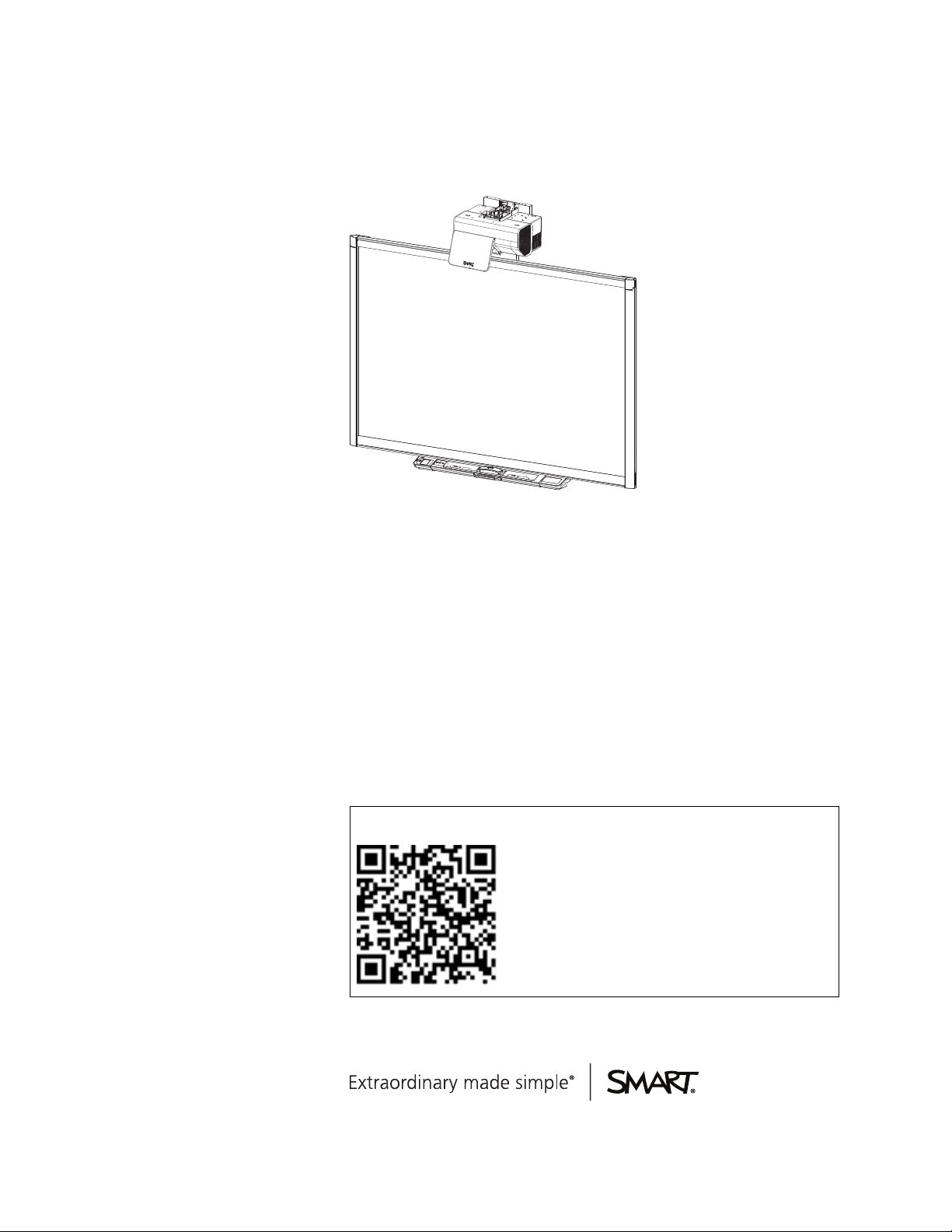
SMARTBoard®
800ixe-SMP
Interactive whiteboard system
withappliance
Configuration and user’s guide
Read this guide on your smart phone or other mobile device.
Page 2
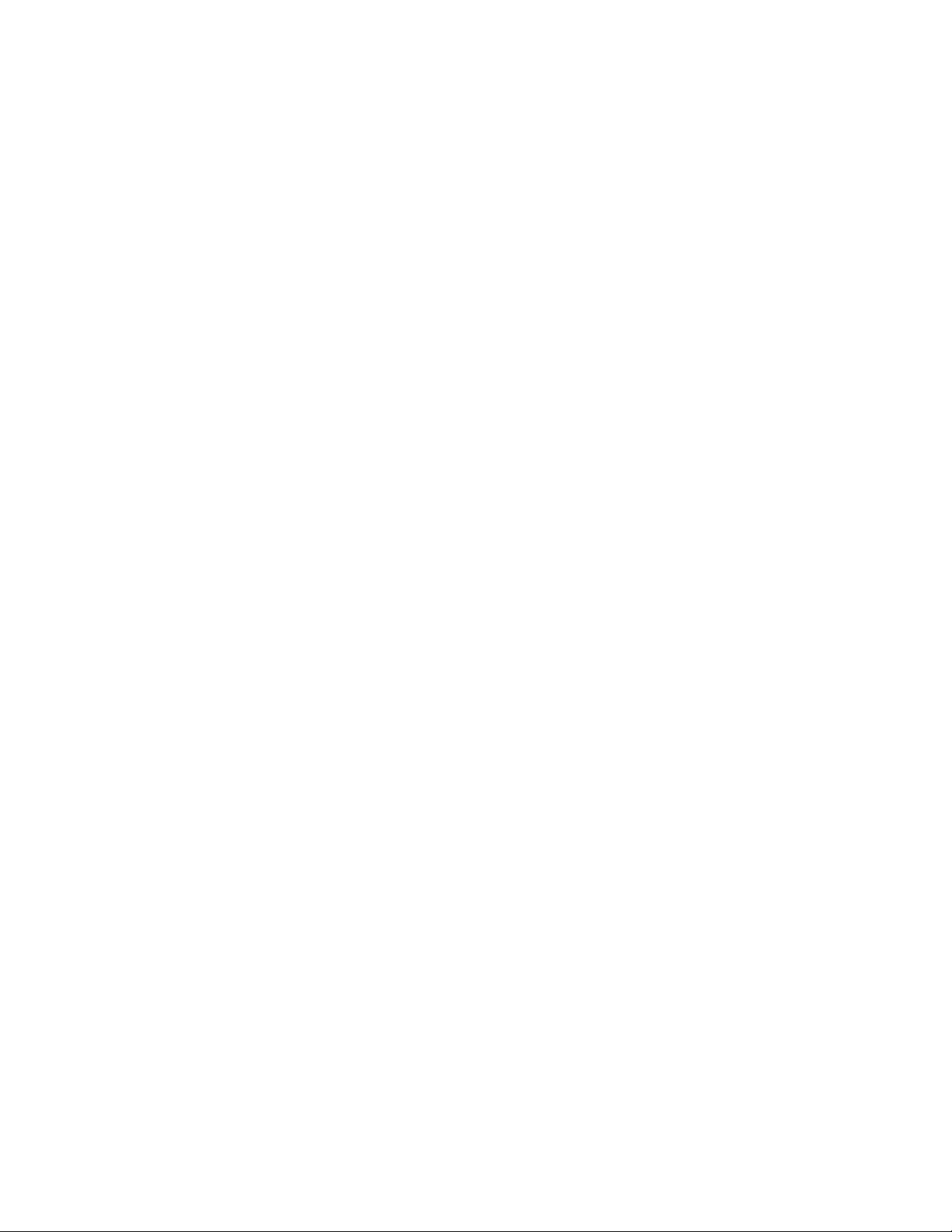
FCC warning
This equipment has beentested and foundto comply with thelimits for a C lass A digital device, pursuant to Part 15 of the FCC R ules.These l imits are designed to provide
reasonable protection against harmful i nterferencewhen theequipment i s operated in a commercial envir onm ent. This equipment generates, uses andcanr adiate radio
frequency energy and, i f not installedand usedin accordance with the manufacturer’s instructions, may cause harmful interference to radio communications. Operationof
this equipment in a residential area is l ikely to cause harmful interference in which case the user wi ll be requir edto correct the interference at his own expense.
Trademark not ice
SMARTBoard, SMARTMeetingPro, SMARTGoWire, Bri dgit, DViT, sm arttech, the SMART logoand all SMART taglines are tradem arks or register edtr ademarks of
SMARTTechnologiesULC in the U.S. and/or other countries. Bril liantColor, DLP and TexasInstruments are trademarks of TexasInstruments. Blu-ray is a trademark of
theBlu-r ay Disc Association. Mi crosoft, Outlook, InternetExplorer andWindows are either registered trademarks or trademarks of M icrosoft Corporation i n the U.S. and/or
other countries. All other third-party product and company names may be trademarks of their respective owners.
Copyright notice
© 2012 SMARTTechnologiesULC. All ri ghts reserved. No part of this publication may be r eproduced, transmitted,transcri bed, stored in a retrieval system or translated
into any languagein any form by any means without theprior wr ittenconsent of SMARTTechnologiesULC. Informationi n this manual is subject to change without notice
and does not represent a comm itment on thepart of SMART.
Oneor more of thefoll owing patents:US6320597; US6326954; US6540366; US6563491; US6741267; US6803906; US6829372; U S6919880; US6954197; US7151533;
US7184030; US7236162; US7411575; US7532206; U S7619617; US7643006; US7692625; US7757001; US7880720; U SD612396; USD616462; USD617332; USD633546;
USD635189; andUSD636183. Other patents pending.
07/2012
Page 3
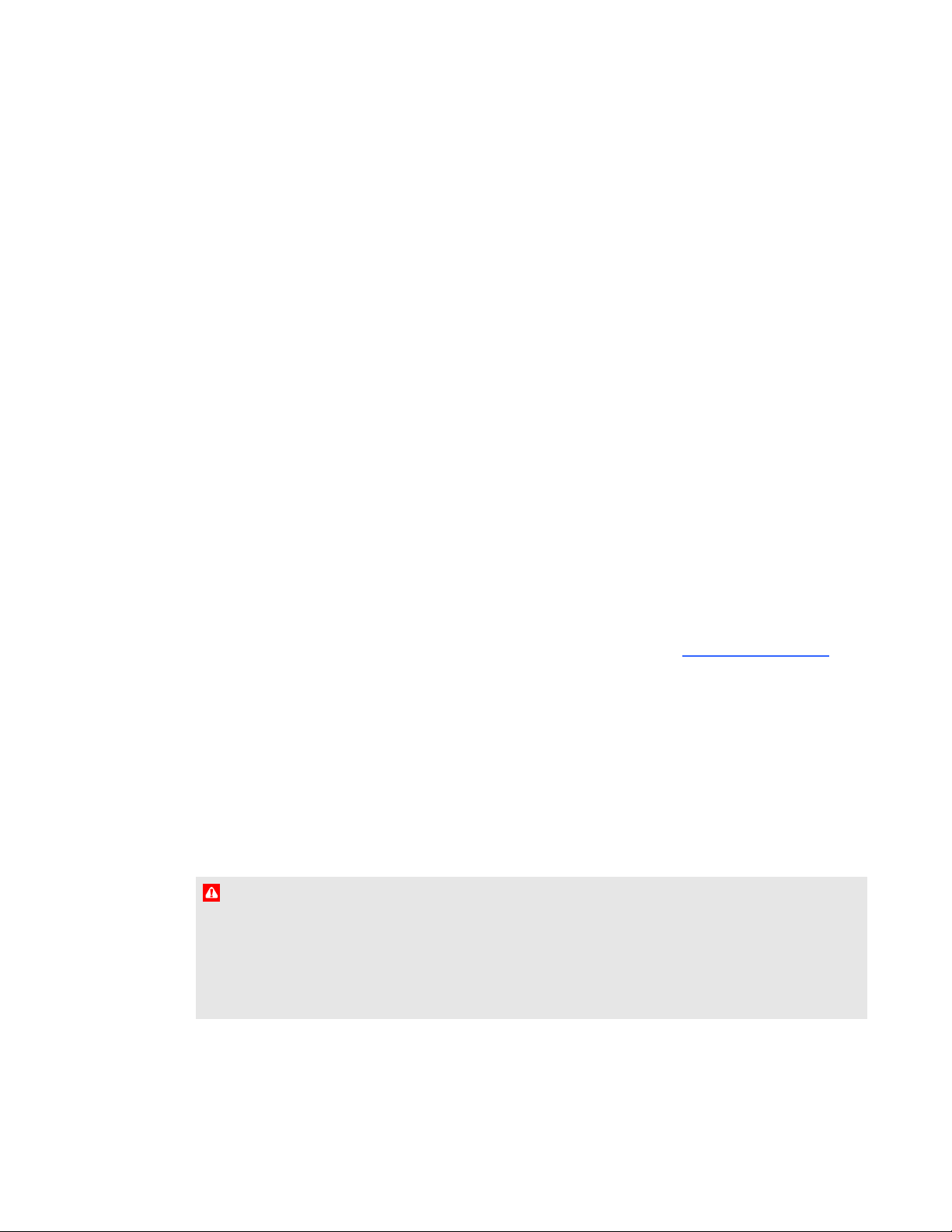
Important information
Before you install and use your SMARTBoard®800ixe-SMP interactive whiteboard system with
appliance, read and understand the safety warnings and precautions in this user’s guide and the
included warnings document. These safety warnings and precautions describe the safe and correct
operation of your interactive whiteboard system and its accessories, helping you to prevent injuries
and equipment damage. Ensure that your interactive whiteboard system is always being used
correctly.
In this document, “interactive whiteboard system” refers to the following:
l SMARTBoard 800 series interactive whiteboard
l SMARTUX60 projector
l Appliance
l Accessories and optional equipment
The projector included with your system is designed to work only with certain SMARTBoard
interactive whiteboard models. Contact your authorized SMART reseller (smarttech.com/where) for
more information.
Safety warnings, cautions and important information
Installation
W A R N I N G
l Failure to follow the installation instructions shipped with your SMART product could result in
personal injury and damage to the product.
l To reduce the risk of fire or electric shock, do not expose the SMART product to rain or
moisture.
i
Page 4
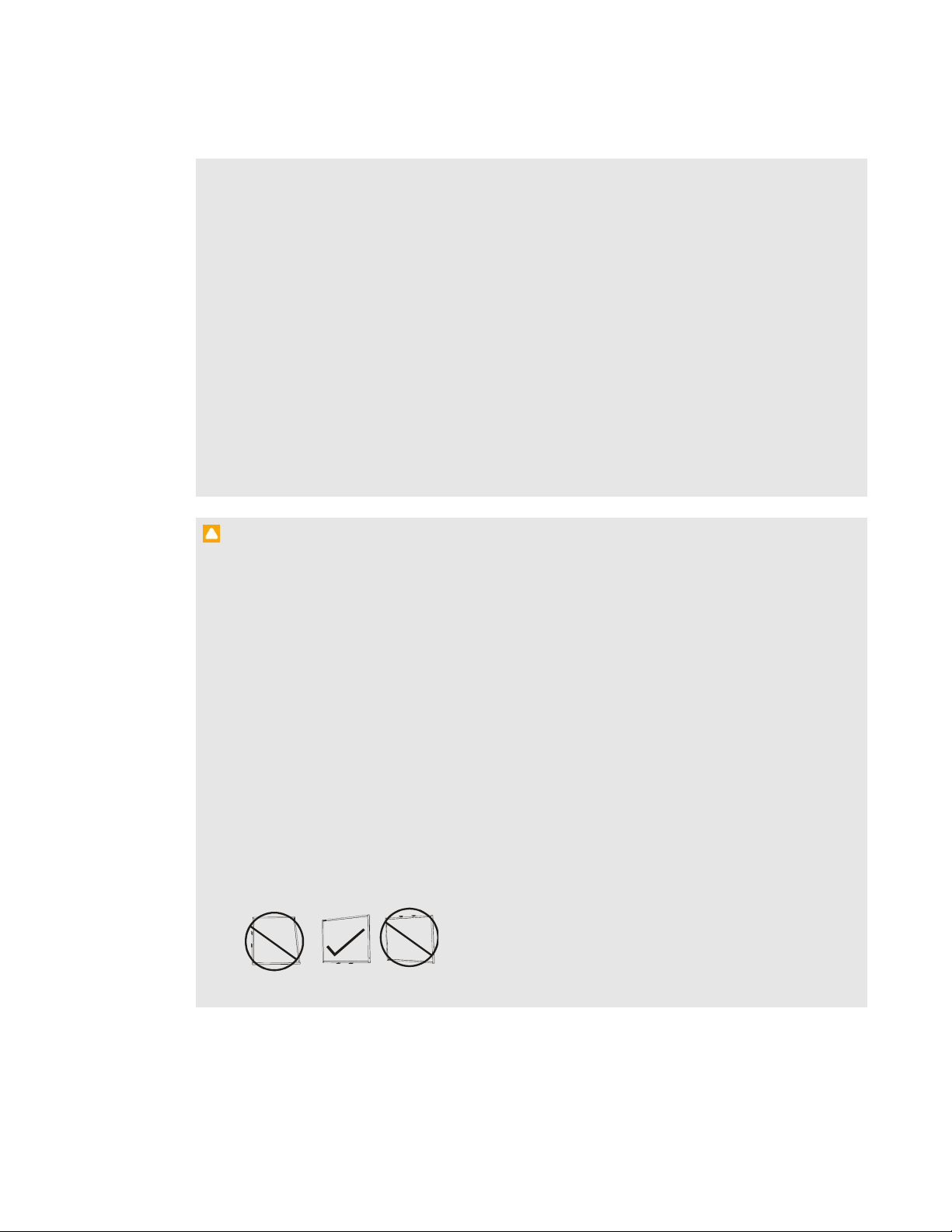
I M P O R T A N T I N F O R M A T I O N
l Two people are required to mount your SMART product because it may be too heavy for one
person to safely maneuver.
When you lift your interactive whiteboard, you and your assistant should stand on either side
of the screen, supporting its weight at the bottom while balancing the top with your other
hands.
l When mounting the projector boom on a framed or hollow wall, attach both the mounting
bracket and the safety tether to a stud to safely support the projector’s weight. If you use only
drywall anchors, the drywall can fail, resulting in possible personal injury, and damage to the
product which may not be covered by your warranty.
l Do not leave cables on the floor where they can be a tripping hazard. If you must run a cable
over the floor, lay it in a flat, straight line and secure it to the floor with tape or a cable
management strip of a contrasting color. Handle cables carefully and avoid excessive
bending.
C A U T I O N
l Do not operate this unit immediately after moving it from a cold location to a warm location.
When the unit is exposed to such a change in temperature, moisture can condense on the
lens and crucial internal parts. Allow the system to stabilize to room temperature before
operation to prevent possible damage to the unit.
l Do not place the unit in hot locations, such as near heating equipment. Doing so could cause
a malfunction and shorten the life of the projector.
l Avoid setting up and using the SMART product in an area with excessive levels of dust,
humidity and smoke.
l Do not place your SMART product in direct sunlight or near any appliance that generates a
strong magnetic field.
l If you need to lean the interactive whiteboard against a wall before you mount it, make sure it
remains in an upright position, resting on the pen tray brackets, which can sustain the weight
of the interactive whiteboard.
Do not rest the interactive whiteboard on its side or on the top of the frame.
ii
Page 5
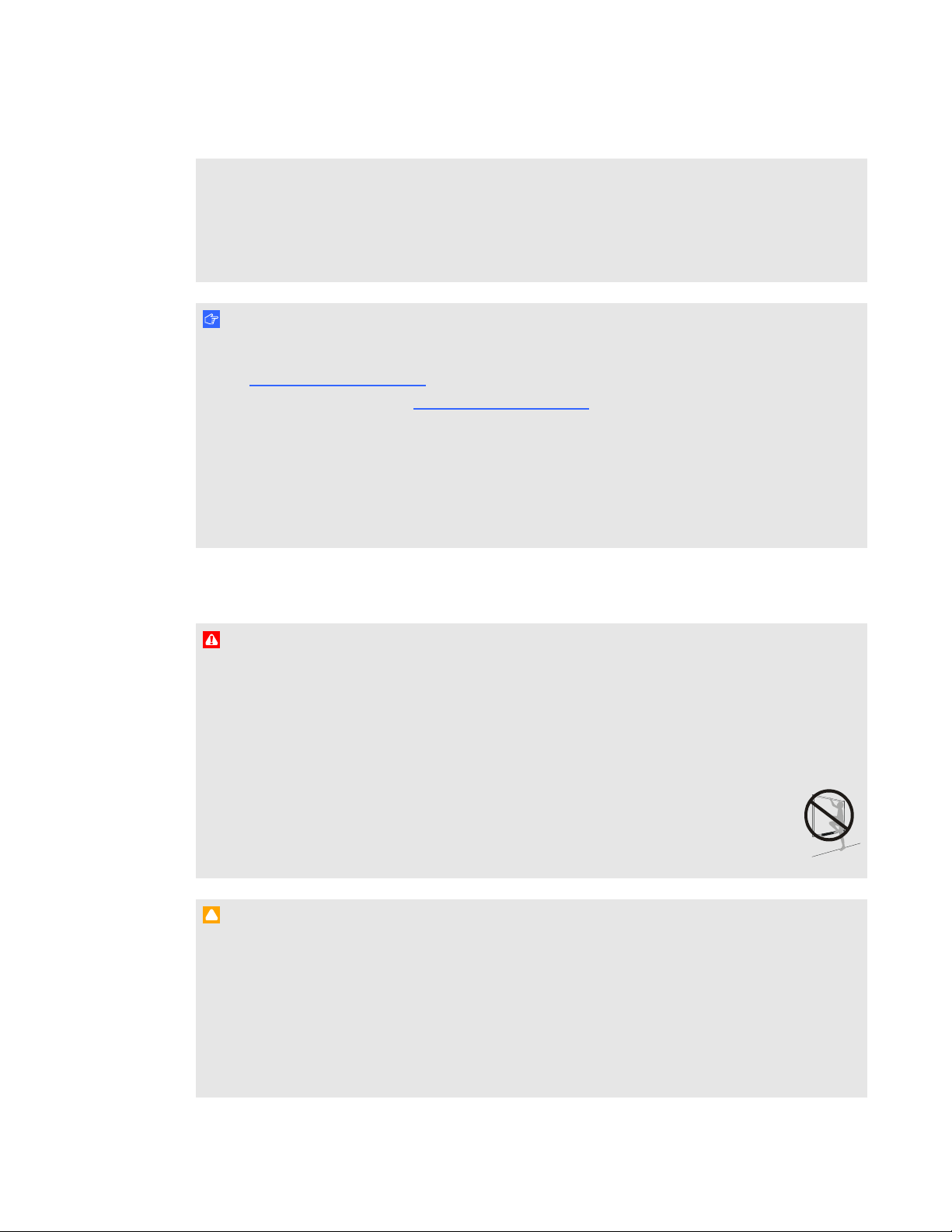
I M P O R T A N T I N F O R M A T I O N
l You must connect the USB cable that came with your SMARTBoard interactive whiteboard
to a computer that has a USB compliant interface and that bears the USB logo. In addition,
the USB source computer must be compliant with CSA/UL/EN 60950 and bear the CE mark
and CSA and/or UL Mark(s) for CSA/UL 60950. This is for operating safety and to avoid
damage to the SMARTBoard interactive whiteboard.
I M P O R T A N T
l Use the SMARTBoard 885ixe-SMP interactive whiteboard system installation guide
(smarttech.com/kb/157628) and the SMARTBoard 885ixe-SMP interactive whiteboard
system cabling diagram (smarttech.com/kb/170258) to install your interactive whiteboard
system.
l Make sure an electrical socket is near your SMART product and remains easily accessible
during use.
l Using your SMART product near a TV or radio could cause interference to the images or
sound. If this happens, move the TV or radio away from the projector.
Operation
W A R N I N G
l If you are using an audio system, use only the power supply included with that product.
Using the wrong power supply might create a safety hazard or damage the equipment. If in
doubt, refer to the specification sheet for your product to verify the power supply type.
l Do not climb (or allow children to climb) on a wall- or stand-mounted SMARTBoard
interactive whiteboard.
Do not climb on, hang from or suspend objects from the projector boom.
Climbing on the interactive whiteboard or projector boom could result in personal
injury or product damage.
C A U T I O N
l Do not block the projector’s ventilation slots and openings.
l Avoid putting the projector into Standby mode during the lamp ignition phase because this
can lead to premature lamp failure. Keep the projector lamp on for a minimum of 45 minutes
before putting it into Standby mode to preserve the lamp life.
l In a high altitude location over 6000' (1800 m), where the air is thin and cooling efficiency is
reduced, use the projector with the fan mode set to High.
iii
Page 6
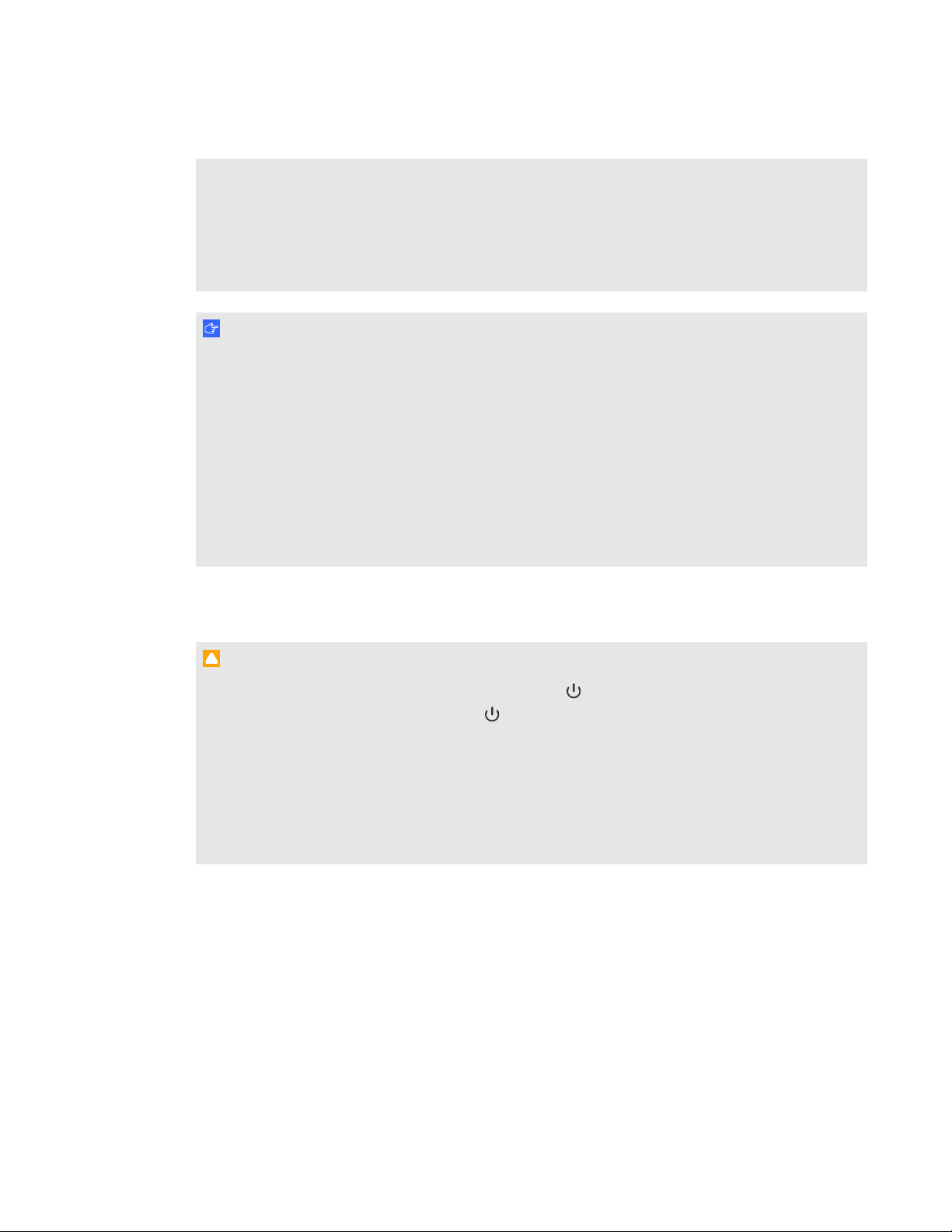
I M P O R T A N T I N F O R M A T I O N
l Cycling power to the projector repeatedly can lock or damage your SMART product. After
you put the product into Standby mode, wait at least 45 minutes for cooling before starting
the product again.
l If dust or small items prevent pen tray buttons from being pressed or cause constant button
contact, remove the obstructions carefully.
I M P O R T A N T
l If you have peripheral devices that do not use a 4-pin mini-DIN S-video connector, an RCA
Composite video jack or an HDMI video connector, or if your device has an audio connection
that does not use RCA jacks, you may need to purchase third-party adapters.
l There are no projector menu options on the ACP. Keep your remote control in a safe place
because the ACP is not a substitute for the remote control.
l Do not disconnect cables from the ACP to connect peripheral devices because you could
disconnect controls for your interactive whiteboard.
l Disconnect the product from its power source when it’s not used for a long period.
Cleaning
C A U T I O N
l
Before you clean the projector, press the Power button on the ACP and select the
Standby button or press the Power button twice on the remote control to put the projector
into Standby mode, and then allow the lamp to cool for at least 30 minutes.
l Do not spray cleaners, solvents or compressed air near any part of the projector because
they can damage or stain the unit. Spraying the system could spread a chemical mist on
some of the projector’s components and lamp, resulting in damage and poor image quality.
l Do not allow liquids or commercial solvents of any kind to flow into the projector.
iv
Page 7
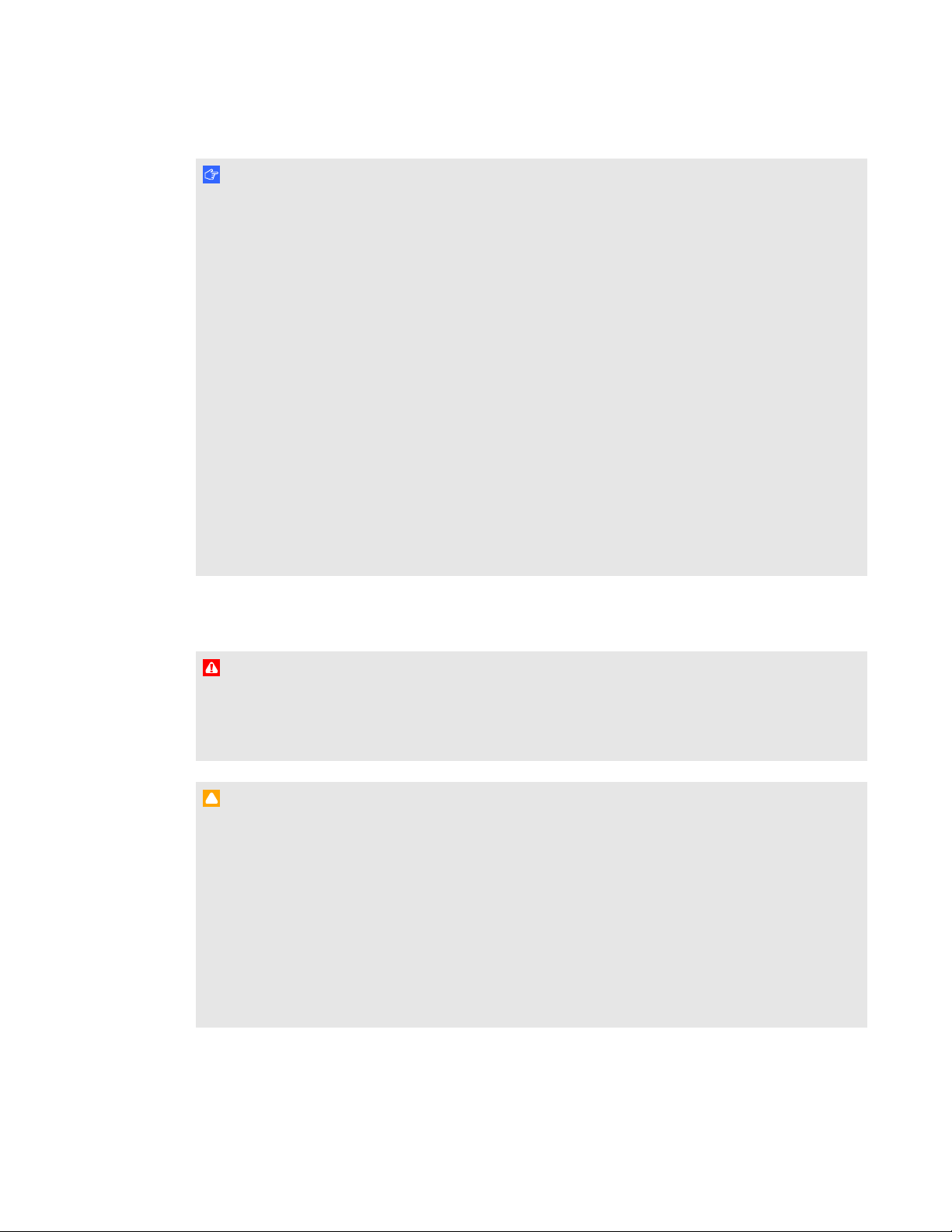
I M P O R T A N T I N F O R M A T I O N
I M P O R T A N T
l Put your SMART product into Standby mode before cleaning it.
l Follow these guidelines to clean the projector:
o
Wipe the exterior of the projector with a lint-free cloth.
o
If necessary, use a soft cloth moistened with a mild detergent to clean the projector
housing.
o
Do not use abrasive cleaners, waxes or solvents.
o
Avoid touching the lens. If it is necessary to clean the lens:
o
Use liquids or commercial solvents (such as glass cleaners) to clean the lens,
but do not spray them directly on the system.
o
Use protective gloves and dip a lint-free cloth (such as Purestat PW2004) in an
anti-static solvent (such as Hyperclean EE-6310).
o
Gently wipe the lens from the center to the edge. Do not apply any pressure to
the lens.
Service
W A R N I N G
l There are no user-serviceable parts inside the pen tray. Only qualified personnel should
disassemble the pen tray’s printed circuit boards, and this procedure must be done with
proper electrostatic discharge (ESD) protection.
C A U T I O N
l Do not adjust any settings in the service menu other than those listed in the following
procedures. Changing other settings might damage or affect the operation of your projector
and may invalidate your warranty.
l When transporting your SMART product, repack it with as much of the original packaging as
possible. This packaging was designed with optimal shock and vibration protection.
l If your SMART product requires replacement parts, make sure the service technician uses
replacement parts specified by SMARTTechnologies or parts with the same characteristics
as the original.
v
Page 8
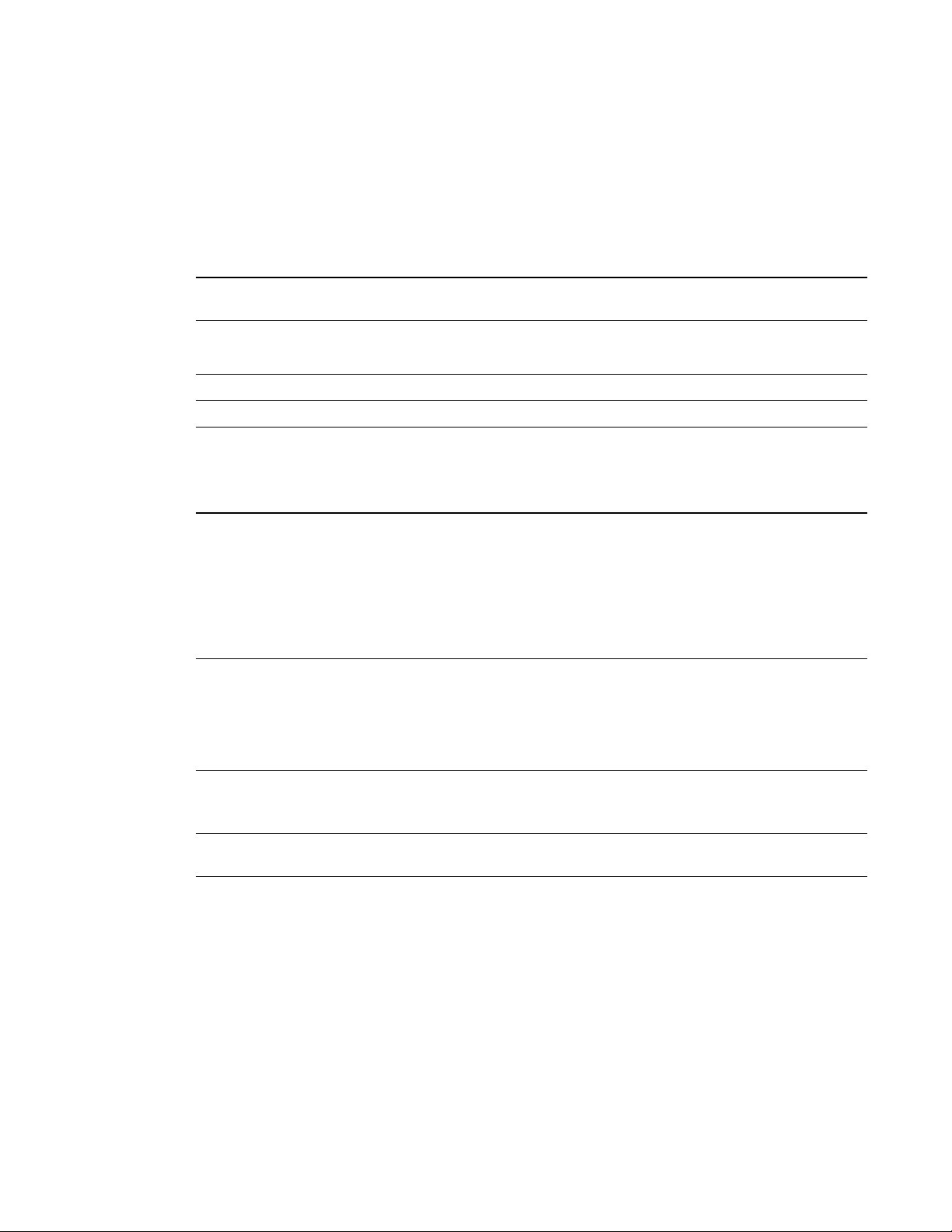
I M P O R T A N T I N F O R M A T I O N
Environmental requirements
Before you install your SMARTBoard800 interactive whiteboard system with appliance, review the
following environmental requirements.
Environmental
requirement
Operating temperature
Storage temperature
Humidity
Water and fluid
resistance
Dust
Electrostatic discharge
(ESD)
Cables
Conducted and radiated
emissions
Parameter
41°F to 95°F (5°C to 35°C) from 0' to 6000' (0 m to 1800 m)
l
41°F to 86°F (5°C to 30°C) from 6000' to 9800' (1800 m to 3000 m)
l
-4°F to 104°F (-20°C to 40°C)
l
30% to 80% relative humidity, non-condensing
l
Intended for indoor use only. Doesn’t meet any salt-spray or water
l
ingress requirements.
Don’t pour or spray liquids directly onto your interactive whiteboard,
l
the projector or any of its sub-components.
Intended for use in office and classroom environments. Not for
l
industrial use where heavy dust and pollutants can cause
malfunctions or impaired operation. Periodic cleaning is required in
areas with heavier dust. See Cleaning the projector on page 45 for
information on cleaning the SMARTUX60 projector.
Designed for pollution degree 1 (P1) as per EN61558-1, which is
l
defined as “No pollution or only dry non-conductive pollution”.
EN61000-4-2 severity level 4 for direct and indirect ESD
l
No malfunction or damage up to 8kV (both polarities) with a
l
330ohm, 150 pF probe (air discharge)
Unmated connectors meet no malfunction or damage up to 4kV
l
(both polarities) for direct (contact) discharge
All SMARTBoard800ixe-SMP interactive whiteboard system with
l
appliance cables should be shielded to prevent potential accidents
and degraded video and audio quality.
EN55022/CISPR 22, Class A
l
vi
Page 9
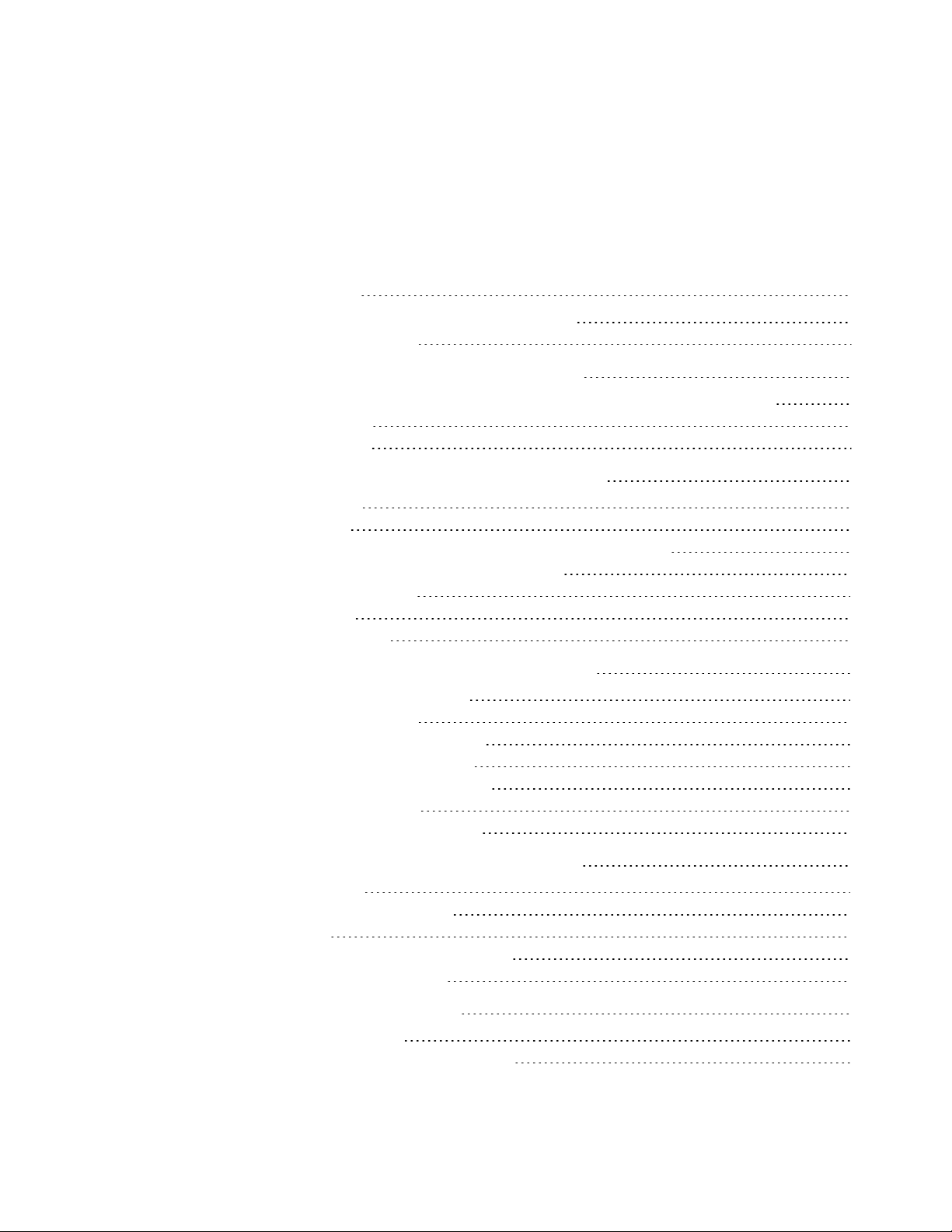
Contents
Important information i
Safety warnings, cautions and important information i
Environmental requirements vi
Chapter 1: About your interactive whiteboard system 1
SMARTBoard800ixe-SMP interactive whiteboard system with appliance features 2
Included accessories 5
Optional accessories 6
Chapter 2: Installing your interactive whiteboard system 9
Choosing a location 9
Choosing a height 10
Connecting the components of your interactive whiteboard system 11
Locking the pen tray to your interactive whiteboard 11
Installing your audio system 12
Routing the cables 12
Using SMART software 12
Chapter 3: Starting your interactive whiteboard system 13
Configuration password and options 14
Configuration settings menu 15
Calibrating your interactive whiteboard 17
Orienting your interactive whiteboard 17
Calibrating the LCD screen on the ACP 18
Updating appliance firmware 19
Updating appliance firmware remotely 19
Chapter 4: Using your interactive whiteboard system 21
Using your projector 22
Using your interactive whiteboard 35
Using the ACP 35
Using the SMARTMeetingPro application 37
Using the SMARTGoWire cable 38
Chapter 5: Integrating other devices 41
Video format compatibility 41
Connecting peripheral sources and outputs 43
vii
Page 10
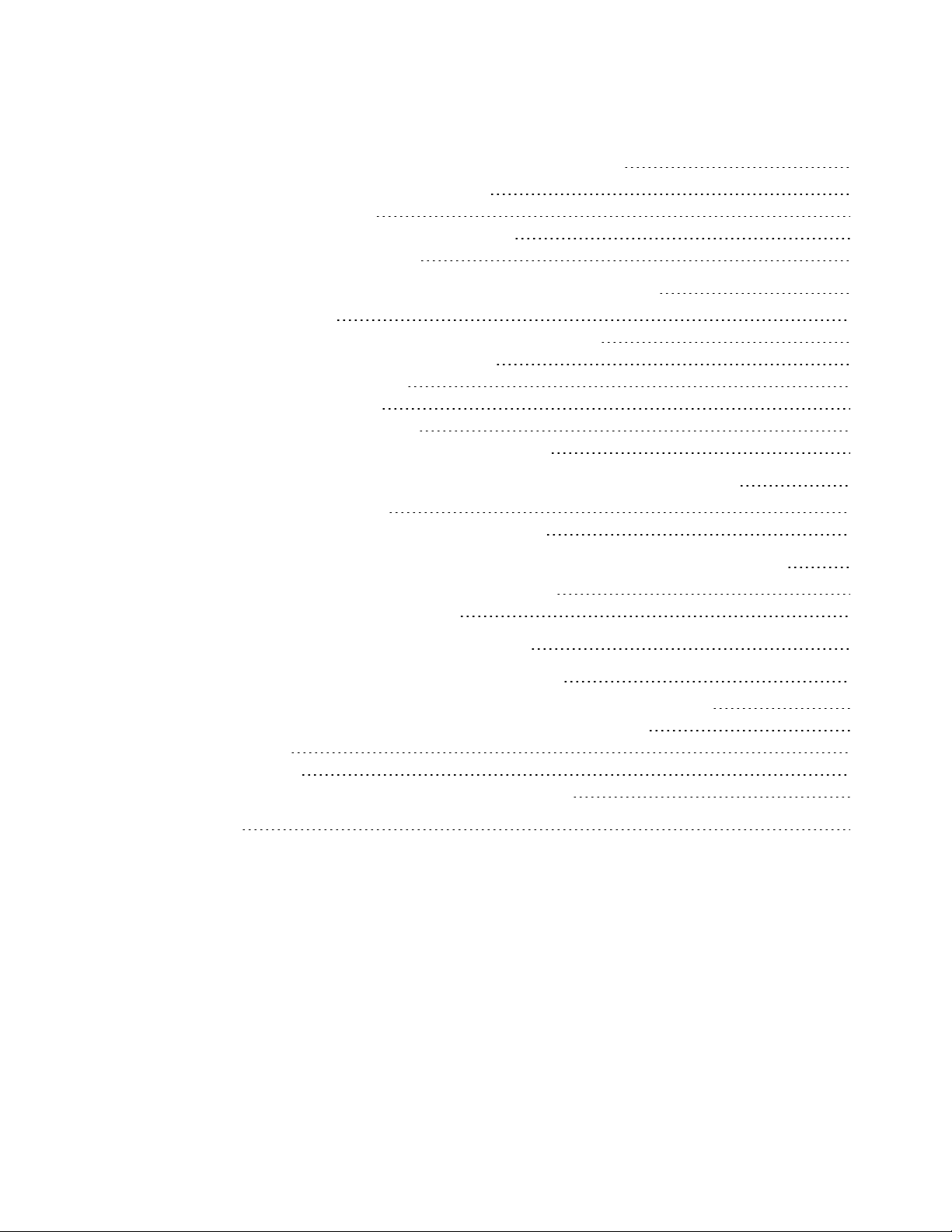
C O N T E N T S
Chapter 6: Maintaining your interactive whiteboard system 45
Maintaining your interactive whiteboard 45
Cleaning the projector 45
Focusing and adjusting the projector image 46
Replacing the projector lamp 47
Chapter 7: Troubleshooting your interactive whiteboard system 53
Before you start 54
Determining you interactive whiteboard system’s status 56
Resolving interactive whiteboard issues 57
Resolving projector issues 59
Resolving ACP issues 65
Accessing the service menu 65
Transporting your interactive whiteboard system 67
Appendix A: Remotely managing your system through a network interface 69
Web page management 69
Simple Network Management Protocol (SNMP) 76
Appendix B: Remotely managing your system through an RS-232 serial interface 77
Connecting your room control system to the ACP 77
Projector programming commands 79
Appendix C: Remote control code definitions 91
Appendix D: Hardware environmental compliance 93
Waste Electrical and Electronic Equipment regulations (WEEE directive) 93
Restriction of Certain Hazardous Substances (RoHS directive) 93
Batteries 93
Packaging 94
China’s Electronic Information Products regulations 94
Index 95
viii
Page 11
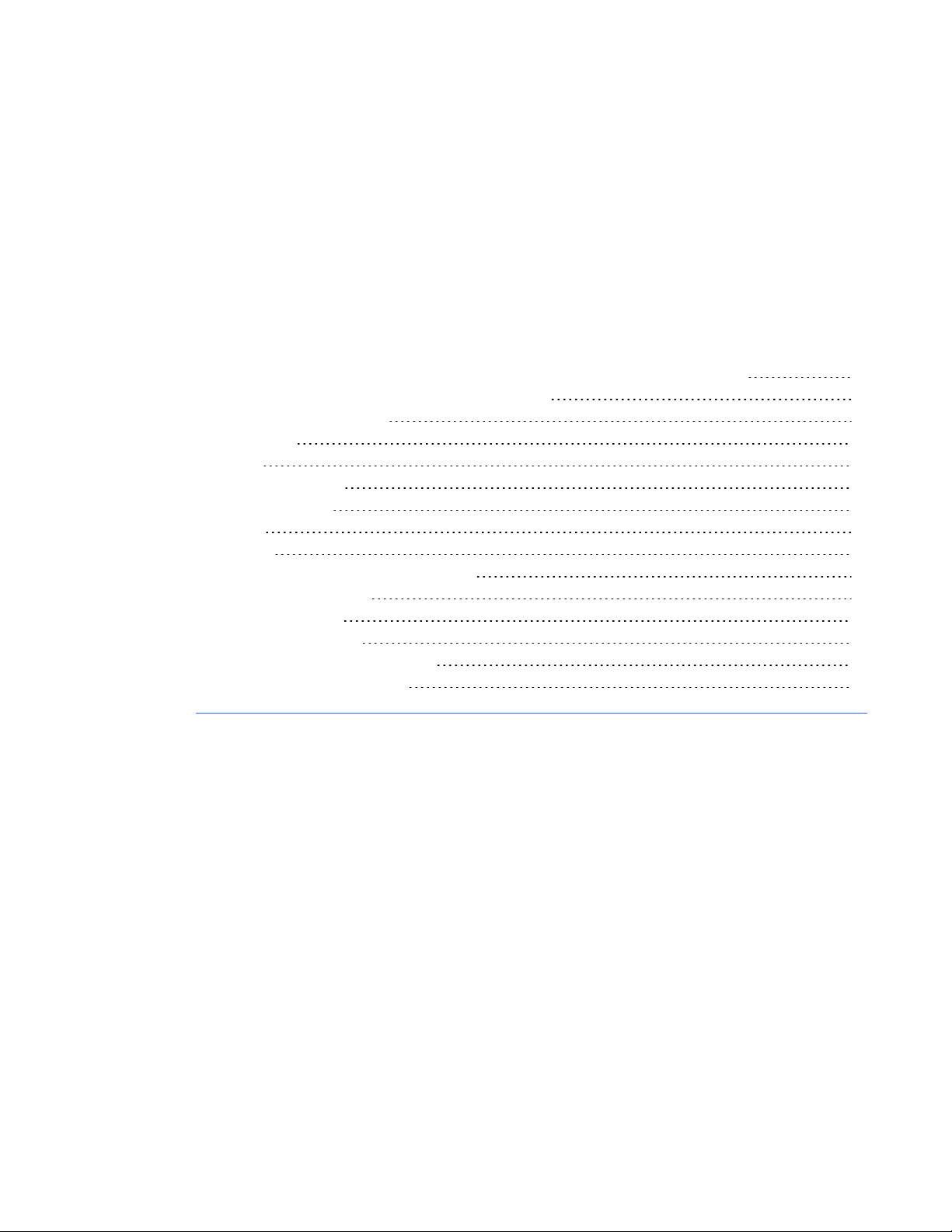
Chapter 1
whiteboard system
SMARTBoard800ixe-SMP interactive whiteboard system with appliance features 2
SMARTBoard 800 series interactive whiteboard 2
SMARTUX60 projector 3
Appliance 4
ACP 4
Included accessories 5
Remote control 5
Pens 5
Eraser 5
SMARTGoWire™ auto-launch cable 5
CAT 5 USB extender 6
Optional accessories 6
RCA connector pod 6
SBA-L projection audio system 7
Other optional accessories 7
Your SMARTBoard800ixe-SMP interactive whiteboard system with appliance combines the
following components:
l SMARTBoard 800 series interactive whiteboard
l Wall-mounted, ultra-short-throw SMARTUX60 projector
l Appliance
l Accessories and optional equipment
This chapter describes the features of your interactive whiteboard and provides information about
product parts and accessories.
1
Page 12
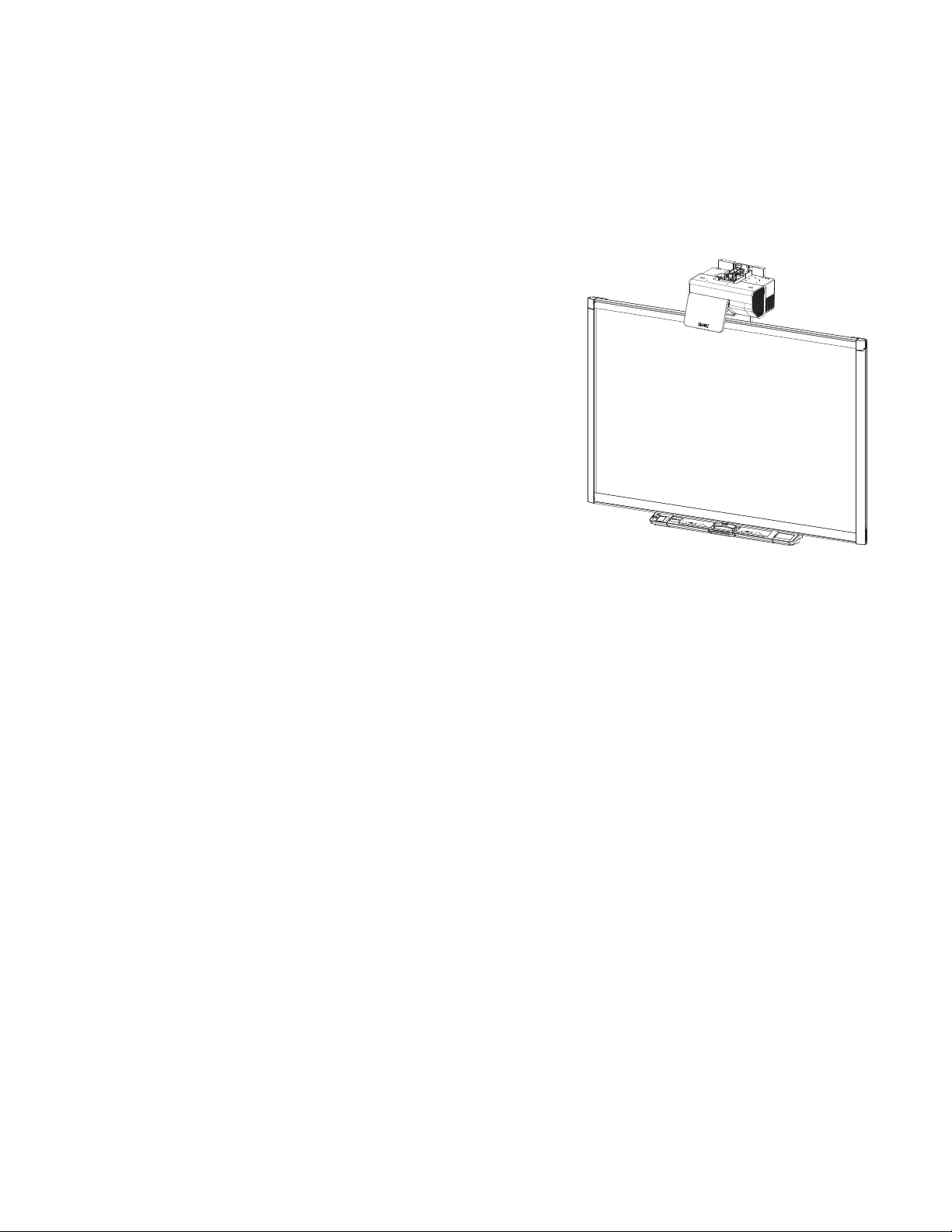
C H A P T E R 1
About your interactive whiteboard system
SMARTBoard800ixe-SMP interactive
whiteboard system with appliance features
Your interactive whiteboard system uses the WXGA
(16:10) ultra-short-throw, high-offset SMARTUX60
projector. Your interactive whiteboard system delivers
high-definition, high performance interactivity that is
virtually shadow--free and glare--free.
When the projector displays an image from your computer
on the touch-sensitive interactive whiteboard, you can
open, edit and save existing presentations or create and
save new presentations. You can conference with others
and share information, visit websites, play video clips and
more— all by touching the screen. Two users can also
draw on the interactive surface at the same time, and you
can use an array of gestures within applications.
The projector also supports video and audio connections from a variety of devices, including
DVD/Blu-ray™ players, VCRs, document cameras, digital cameras and high-definition sources, and
can project media from these sources onto the interactive screen.
When you use your interactive whiteboard system, you can insert your notes into the program as text
by right-clicking and selecting one of the Inject … Here options in the menu that appears. After you
finish writing and drawing, you can save or clear your notes. If you accidentally clear your notes, you
can restore them.
SMARTBoard 800 series interactive whiteboard
Your SMARTBoard 800 series interactive whiteboard, featuring SMART’s proprietary DViT®
(DigitalVisionTouch) technology, is the most intuitive touch-sensitive front projection interactive
whiteboard in the world.
The SMARTBoard 800 series interactive whiteboard performs best with the SMARTUX60 projector
because of its exceptional color performance, aspect ratio, input response and short-throw image
distance.
2
Page 13
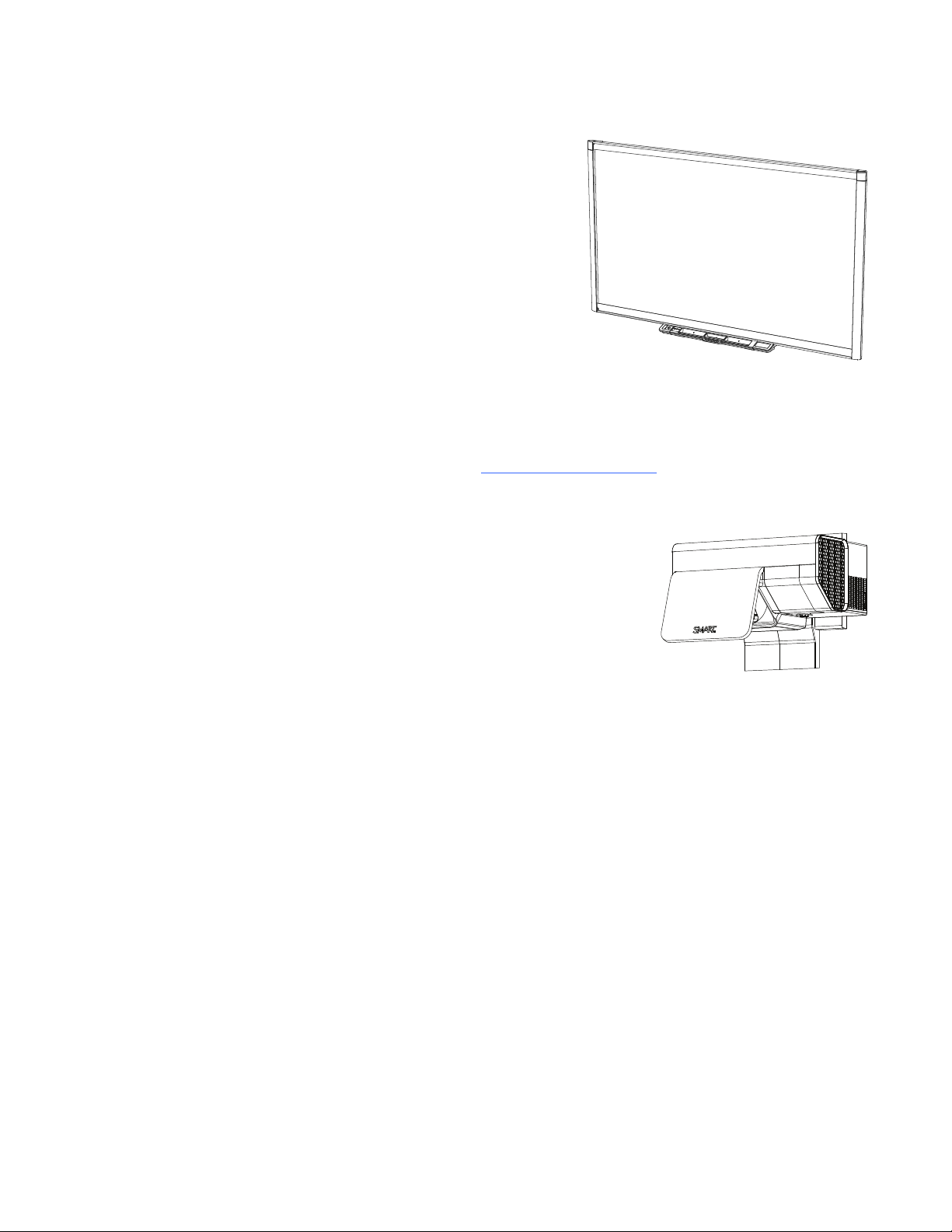
C H A P T E R 1
About your interactive whiteboard system
Other features of your interactive whiteboard include:
l A modular pen tray that automatically detects
when you pick up a pen tray pen or the eraser
l Pen tray buttons that activate the pens’ colors
and the on-screen keyboard, right-click,
Orientation and Help functions
l A durable hard-coated surface that is optimized
for projection and easily cleaned
l A security cable lock feature that enables you to
lock your interactive whiteboard to help safeguard it from theft
For more information about your SMARTBoard interactive whiteboard, see the SMARTBoard 800
series interactive whiteboard user’s guide (smarttech.com/kb/144817).
SMARTUX60 projector
The SMARTUX60 projector system includes an ultra-short-throw
projector for use with SMARTBoard800 interactive whiteboards and
a sturdy support system ideal for classroom environments.
The features of the projector system include:
l A wall-mounted, high-offset SMARTUX60 projector engine that
uses single chip DLP® technology by TexasInstruments™,
providing BrilliantColor™ performance, High Contrast, and Gamma 2.1 correction with Bright
Classroom, Dark Classroom, sRGB, User and SMART Presentation modes
l 16:10 aspect ratio
l 2000 ANSI Lumens (typical)
l PAL, PAL-N, PAL-M, SECAM, NTSC, NTSC 4.43, SDTV (480i/p and 576i/p), HDTV (720p
and 1080i) video system compatibility
l Native 1280 × 800 resolution
l AppleMacintosh, iMac and VESA® RGB video format standard compatibility
l Remote management via network through an RJ45 cable
OR
Remote management via a serial RS-232 interface
l Self-protection timer for a hot re-strike of the projector lamp
3
Page 14
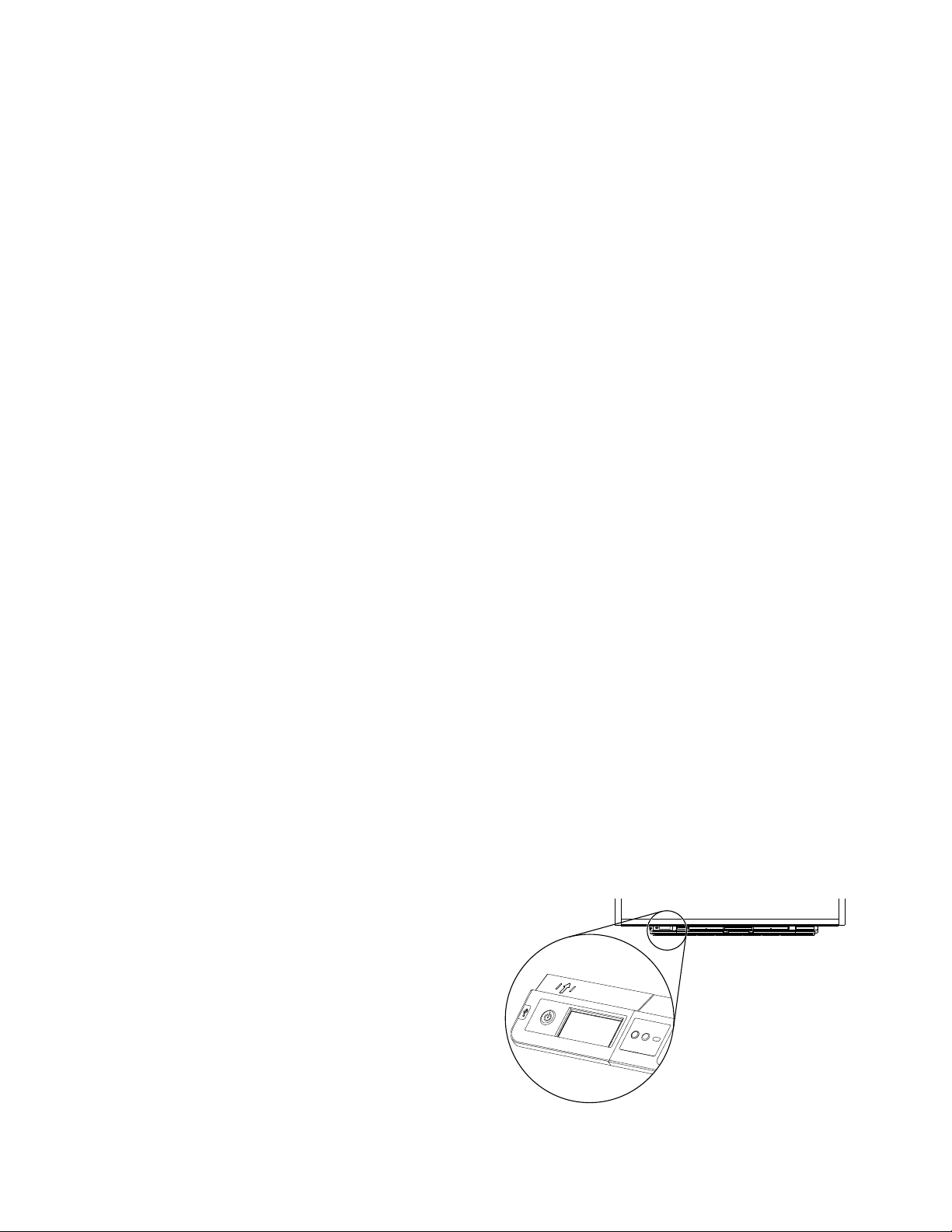
C H A P T E R 1
About your interactive whiteboard system
l Protected cable routing through the projector housing and a cable cover that prevent tampering
and clutter
l Cleaning cloth for use on the projector lens and system mirror
l Secure mounting and installation system that includes:
o
Two projector padlock loops
o
Mounting hardware for solid masonry or framed wall installations
l Templates and instructions for positioning the system safely
Your SMARTUX60 projector connection panel supports the following connectors:
l 3-pin mini-DIN connector
l 4-pin powered mini-DIN connector and 7-pin mini-DIN connector
l S-video input and associated dual-channel audio input (two RCA jacks)
l HDMI connector input
l Two HD-DB15 (VGA) inputs and associated audio input (3.5 mm jack) and one HD-DB15
(VGA) output and associated audio output (3.5 mm jack) with additional interface support for
Component YPbPr and Component YCbCr inputs with proper adapters (not included)
l RJ45 cable for local area network connections
l RS-232 connector
l USB B receptacle for service access
Appliance
Your interactive whiteboard system appliance is attached with brackets to the back of the interactive
whiteboard in close proximity to the appliance control panel (ACP).
The appliance comes with SMARTProductDrivers and the SMARTMeetingPro™ application
installed.
ACP
Your projector system ACP attaches to the
left side of the pen tray. The ACP features
an LCD touch screen and a Power button.
The LCD touch screen provides task and
settings selection, video and audio control,
and room control, and it features
4
Page 15
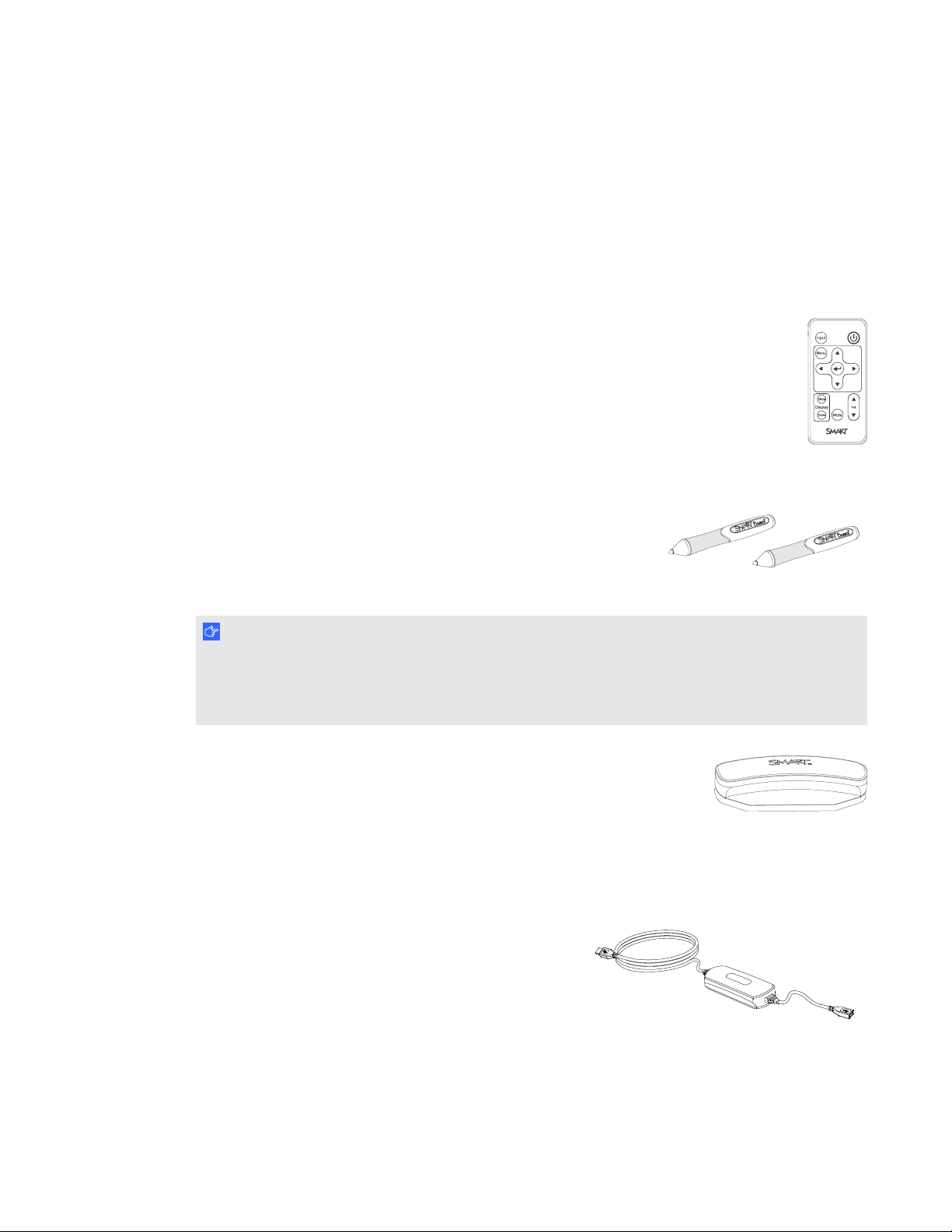
C H A P T E R 1
About your interactive whiteboard system
USBdrives. For more information on the LCD touch screen and its functionality, see Using the LCD
touch screen on page 36.
Included accessories
The following accessories are included with your interactive whiteboard system.
Remote control
The remote control enables you to control the system and set up your projector. Use the
remote control to access menu options, system information and input selection options.
Pens
There are two pens included with your interactive whiteboard. Pick
up a pen and press one of the four color buttons on the pen tray
(black, red, green or blue) to select the color of digital ink you write on
the interactive whiteboard.
I M P O R T A N T
Do not substitute the pens with other items, such as dry-erase markers, if Touch Recognition is
enabled. (Touch Recognition enables you to pick up a pen tray pen, and then write, select or erase
without replacing the pen.)
Eraser
The eraser resembles a rectangular chalkboard eraser. You can use a
substitute object, as long as it has a similar shape, reflects infrared light
and doesn’t scratch or mark the interactive whiteboard surface.
SMARTGoWire™ auto-launch cable
The SMARTGoWire cable is a USB to USB connection
that enables you to use SMARTMeetingPro software on
computers where the software is not installed.
5
Page 16
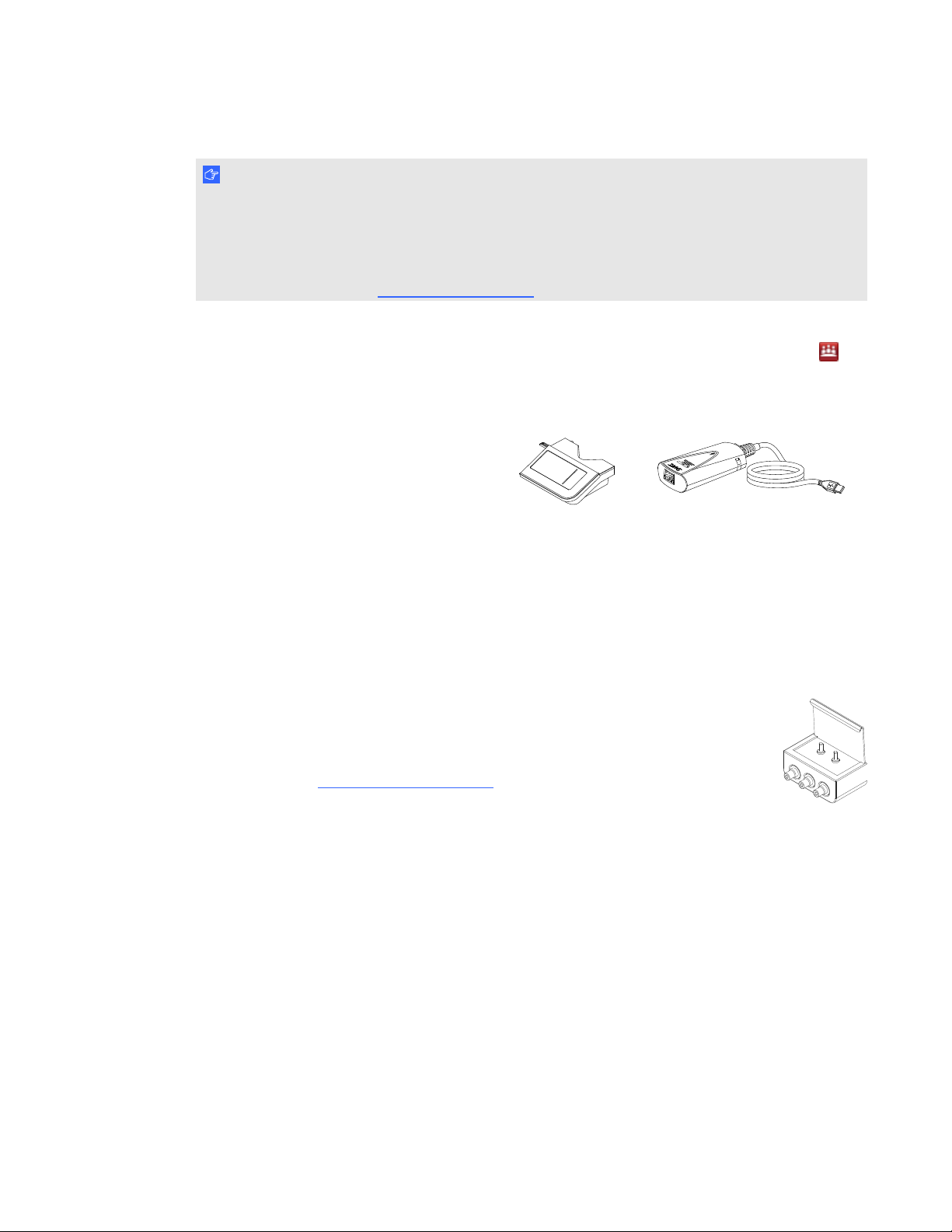
C H A P T E R 1
About your interactive whiteboard system
I M P O R T A N T
The SMARTMeetingPro software on the cable is compatible with only Windows® operating
systems.
Ensure that Autoplay is enabled on your computer before you connect the cable. See the
SMARTSupport website (smarttech.com/support) for additional information.
If you are using a laptop that doesn’t have SMARTMeetingPro software installed, connect the laptop
to the interactive whiteboard using your SMARTGoWire cable. The SMARTMeetingPro icon
appears in the notification area on your laptop once you connect the cable.
CAT 5 USB extender
The CAT 5 USB extender (Part No.
SBX800-CAT5-XT) enables you to connect
your interactive whiteboard to a computer up
to 50' (15 m) away using a Cat5, Cat5e or
Cat6 cable (not included).
Optional accessories
RCA connector pod
The RCA connector pod is an optional accessory for the SMARTBoard800ixe-SMP
interactive whiteboard system with appliance. Refer to the Composite video panel
(SBX8-RCA) for SMART Board 800i5e and 800iXe interactive whiteboard systems
installation guide (smarttech.com/kb/158170) for more information on the RCA
connector pod.
The RCA connector pod includes two RCA jacks for dual-channel audio input and one for composite
video input. You can use the RCA connector pod to connect DVD/Blu-ray players and similar devices
(see Connecting peripheral sources and outputs on page 43).
Purchase this item from your authorized SMART reseller.
6
Page 17

C H A P T E R 1
About your interactive whiteboard system
SBA-L projection audio system
You can purchase an SBA-L projection audio system for your SMARTBoard800ixe-SMP interactive
whiteboard system with appliance. The system comes with its own power supply and the required
brackets and cabling. It provides a comfortable listening volume in rooms up to 1,000 square feet
(93square meters) in size with a 30-person capacity (subject to room acoustics). For more
information on your audio system, see the SBA-L Projection Audio System installation guide
(smarttech.com/kb/142552).
Other optional accessories
You can add a variety of accessories to your interactive whiteboard to best meet your specific needs.
Purchase these items from your authorized SMART reseller when you order your interactive
whiteboard system or later.
For more information on accessories, go to smarttech.com/accessories.
7
Page 18
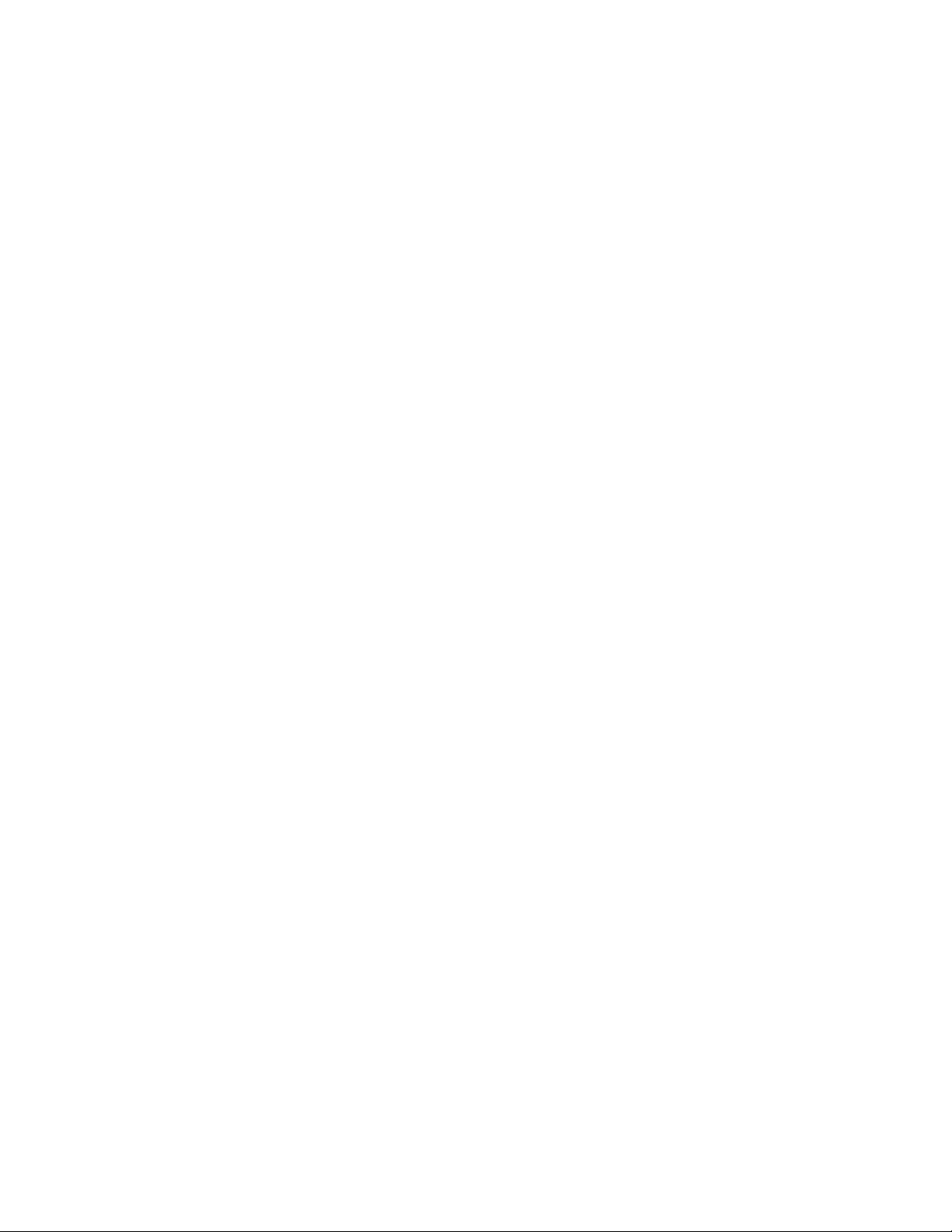
Page 19
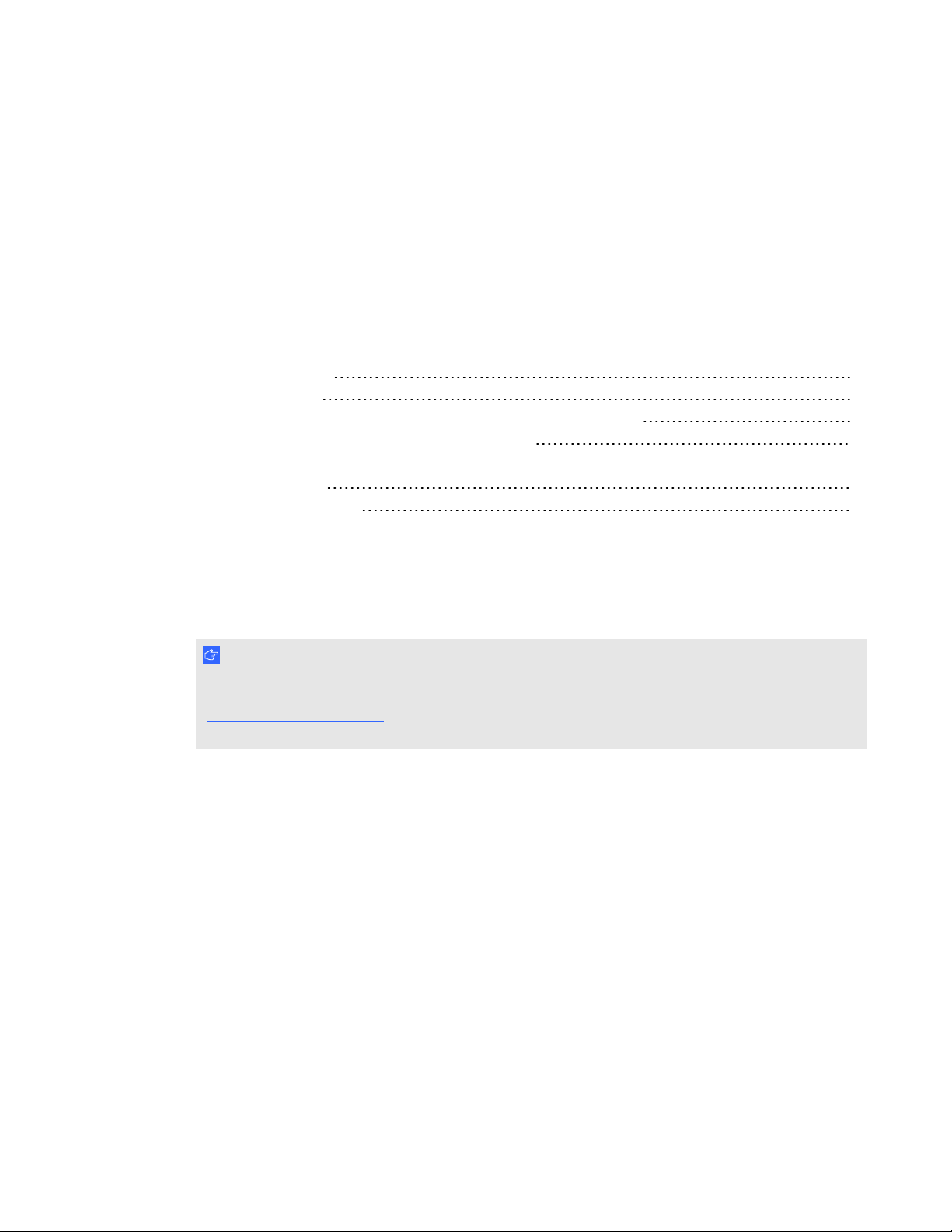
Chapter 2
whiteboard system
Choosing a location 9
Choosing a height 10
Connecting the components of your interactive whiteboard system 11
Locking the pen tray to your interactive whiteboard 11
Installing your audio system 12
Routing the cables 12
Using SMART software 12
See the included documents for instructions on how to cable your SMARTBoard800ixe-SMP, install
your product and use the mounting template.
I M P O R T A N T
Use the SMARTBoard 885ixe-SMP interactive whiteboard system installation guide
(smarttech.com/kb/157628) and the SMARTBoard 885ixe-SMP interactive whiteboard system
cabling diagram (smarttech.com/kb/170258) to install your interactive whiteboard system.
This chapter provides additional considerations and details for installing your interactive whiteboard
system.
Choosing a location
Choose a location for your interactive whiteboard system that’s far from bright light sources, such as
windows and strong overhead lighting. Bright light sources can cause distracting shadows on your
interactive whiteboard and can reduce the contrast of the projected image.
Select a wall with a flat, regular surface and sufficient clearance to accommodate your interactive
whiteboard system. Install the projector and your interactive whiteboard on the same flat surface. For
best presentation alignment, mount your interactive whiteboard system in a location that’s central to
your audience’s viewing direction.
9
Page 20
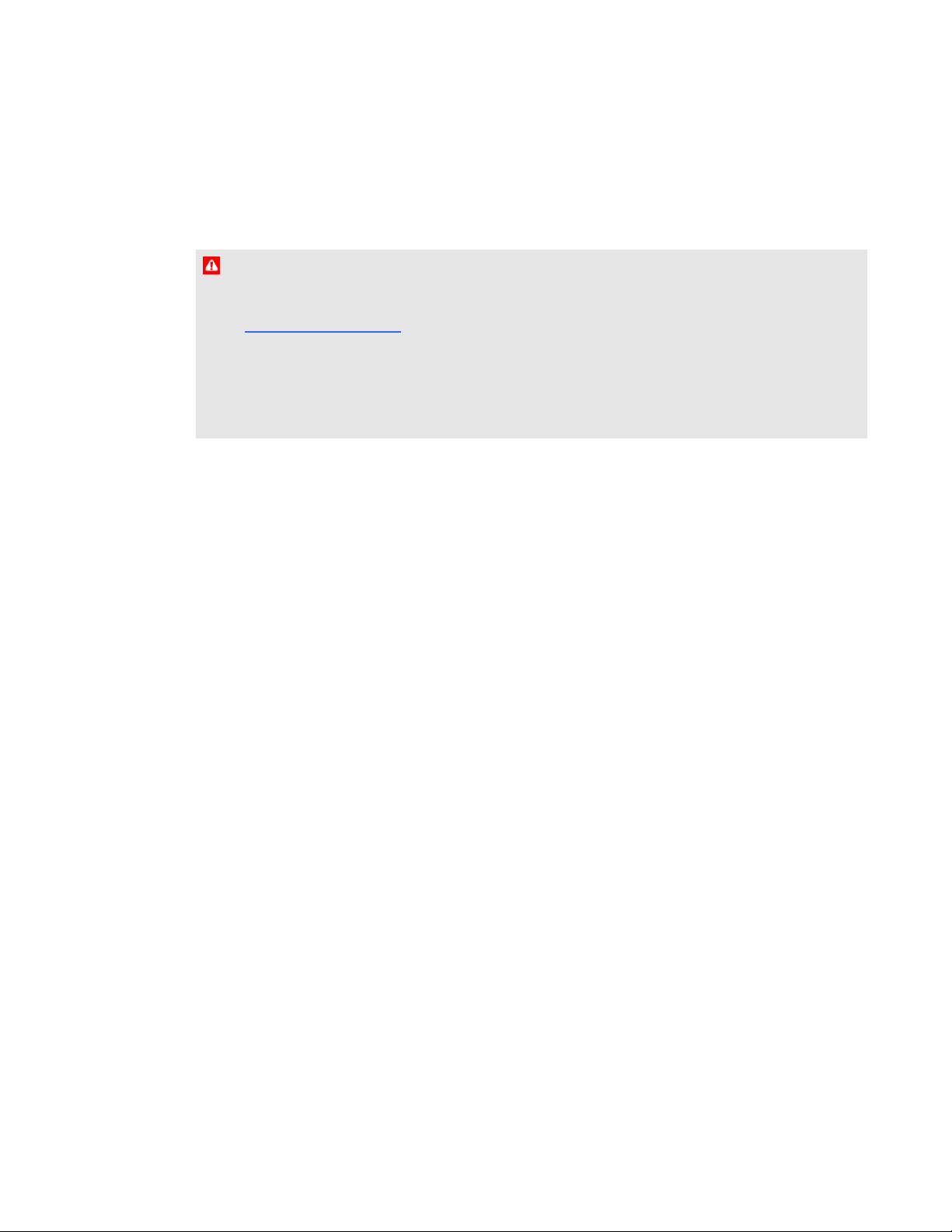
C H A P T E R 2
Installing your interactive whiteboard system
Ensure that there is enough room along the interactive whiteboard system’s left side to access the
Power button of the appliance that’s mounted to the back of the interactive whiteboard.
For mobile or adjustable installation options, contact your authorized SMART reseller.
W A R N I N G
l Refer to your interactive whiteboard system’s specifications (available at
smarttech.com/support) for its weight. Check your local building codes to ensure that your
wall can support this weight, and use appropriate mounting hardware for your wall type.
l If you are installing the interactive whiteboard system on drywall, use all the included toggle
bolts. If one of the bracket holes aligns with a wall stud, use appropriate hardware in that hole
instead of a toggle bolt.
If you’re replacing a SMARTBoard 500 or 600 series interactive whiteboard with the SMARTBoard
800 series interactive whiteboard on drywall, you must remove the wall-mount bracket and mounting
hardware, and then install all the mounting hardware and brackets supplied with your SMARTBoard
800 series interactive whiteboard instead.
To help ensure that your interactive whiteboard is mounted correctly, make sure the colors of the wall-
mount hanger on the back of the interactive whiteboard and the wall-mount bracket are the same.
Choosing a height
SMART includes a mounting template with each interactive whiteboard system. If you lose this
template, contact your authorized SMART reseller. Using this template ensures that you can do the
following:
l Mount the projector at a safe height for head space clearance, while maintaining enough space
for airflow and installation access above the unit.
l Position the projector at the correct height above your interactive whiteboard to align the
projected image with the touch screen.
Dimensions on the template recommend a distance from the floor suitable for adults of average
height. You should consider the general height of your user community when you choose a position
for your interactive whiteboard.
10
Page 21

C H A P T E R 2
Installing your interactive whiteboard system
Connecting the components of your interactive whiteboard system
This section lists all the components of your SMARTBoard800ixe-SMP interactive whiteboard
system with appliance and explains how to connect them. Your interactive whiteboard system
includes the following components:
l Interactive whiteboard
l Projector
l Appliance
l ACP
l CAT 5 USB extender
l SMARTGoWire cable
Your interactive whiteboard system is delivered with some cabling and connections completed. You
need to complete the following required connections:
l Appliance to ACP
l Appliance to projector
l Projector to pen tray
l Interactive whiteboard to pen tray
l Audio system to projector
l Appliance power supply to power outlet
l Projector to power outlet
l Room computer to ACP
l SMARTGoWire cable to SBX800 CAT5-XT USB extender (if you’re using a room computer)
l SMARTGoWire cable to laptop (if you’re using a laptop)
Locking the pen tray to your interactive whiteboard
To learn how to lock the pen tray to your interactive whiteboard, see the SMARTBoard 800 series
interactive whiteboard user’s guide (smarttech.com/kb/144817).
11
Page 22
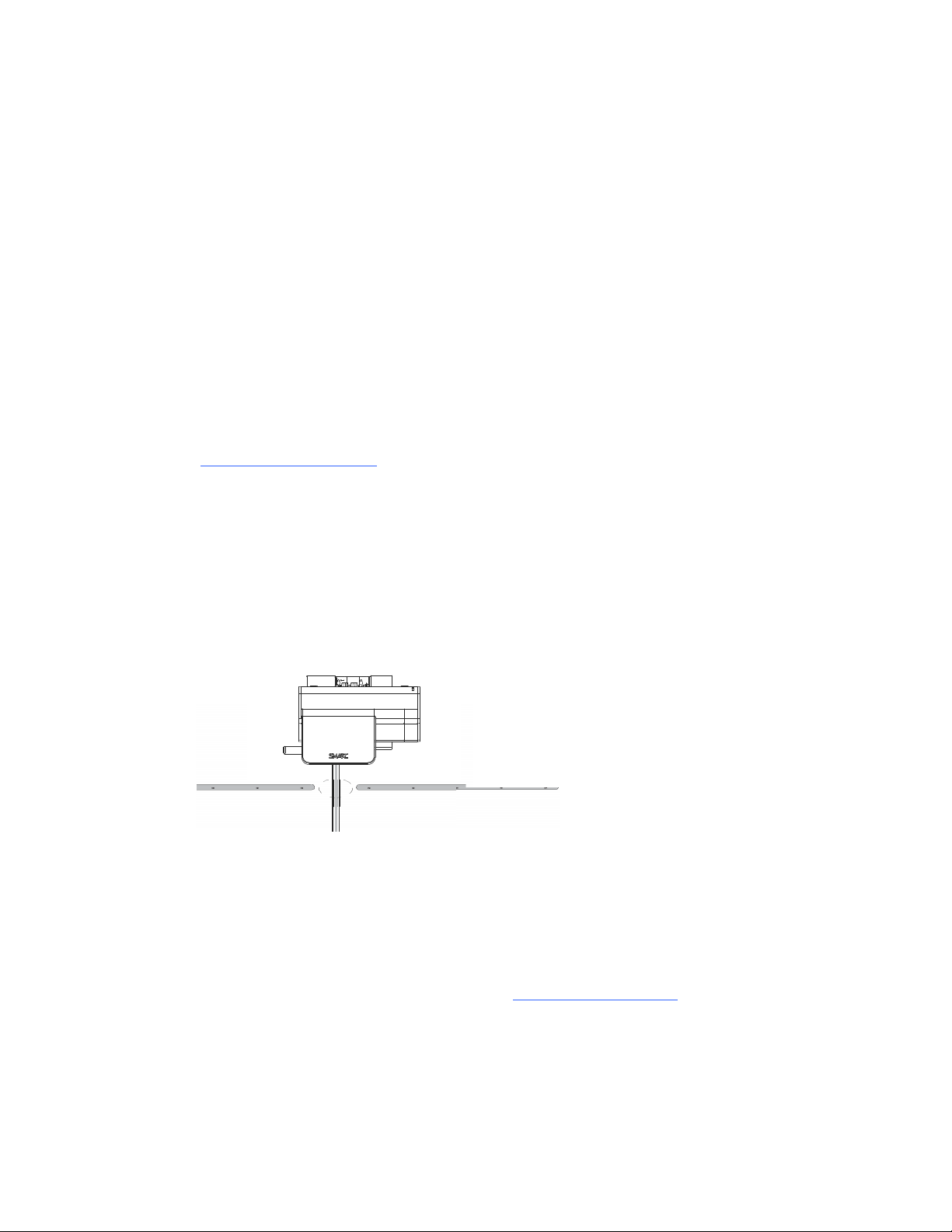
C H A P T E R 2
Installing your interactive whiteboard system
Installing your audio system
Your SBA-L projection audio system comes with two SBA-L speakers and mounting brackets. Your
audio system also includes a switching power supply and the cabling required to connect your audio
system to your interactive whiteboard and projector.
Before you connect the audio system to the projector, you must install the speaker brackets,
speakers and speaker cable clips. Mount the speakers directly to your interactive whiteboard.
Connect the speakers to the projector connection panel using the dual-channel (left and right) RCA
plug-to-3.5 mm phone connector cable included with the speakers.
To learn how to install your audio system, see the SBA-L Projection Audio System installation guide
(smarttech.com/kb/142552).
Routing the cables
When connecting cables from the SMARTUX60 projector to your interactive whiteboard, make sure
that all cables pass between the two interactive whiteboard wall-mounting brackets. Make sure the
cables don’t rest on the wall-mounting brackets.
Using SMART software
Your SMARTBoard800ixe-SMP interactive whiteboard system with appliance comes with software
installed including SMARTProductDrivers and the SMARTMeetingPro application.
You can download other SMART software from smarttech.com/software to your laptop. These pages
list the minimum hardware requirements for each software version and have upgrades to your laptop
software to ensure compatibility.
12
Page 23
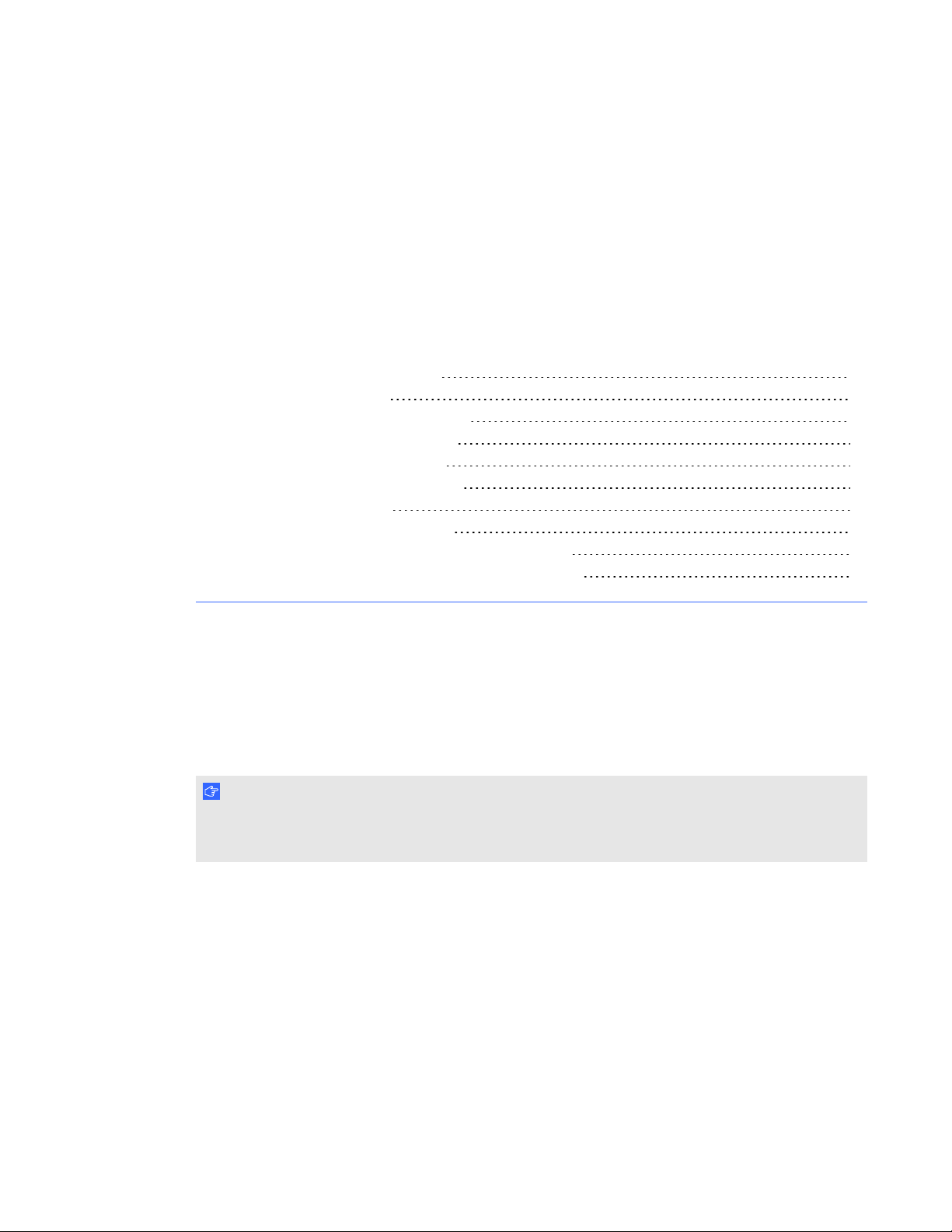
Chapter 3
whiteboard system
Configuration password and options 14
Configuration settings menu 15
Configuration settings menu options 15
Calibrating your interactive whiteboard 17
Orienting your interactive whiteboard 17
Calibrating the LCD screen on the ACP 18
Updating appliance firmware 19
Updating appliance firmware remotely 19
Configuring and deploying remote firmware updates 19
Monitoring remote firmware updates through the WMI 20
This chapter provides information on the tasks you must perform the first time you use your
interactive whiteboard system. It explains how to use the Configuration settings menu to access and
change settings for your interactive whiteboard system components, the web browser and
SMARTMeetingPro application. It also provides information on calibrating and orienting your
interactive whiteboard.
I M P O R T A N T
Review and configure the settings for your interactive whiteboard system after you install it and
before you use the interactive whiteboard system for the first time.
13
Page 24
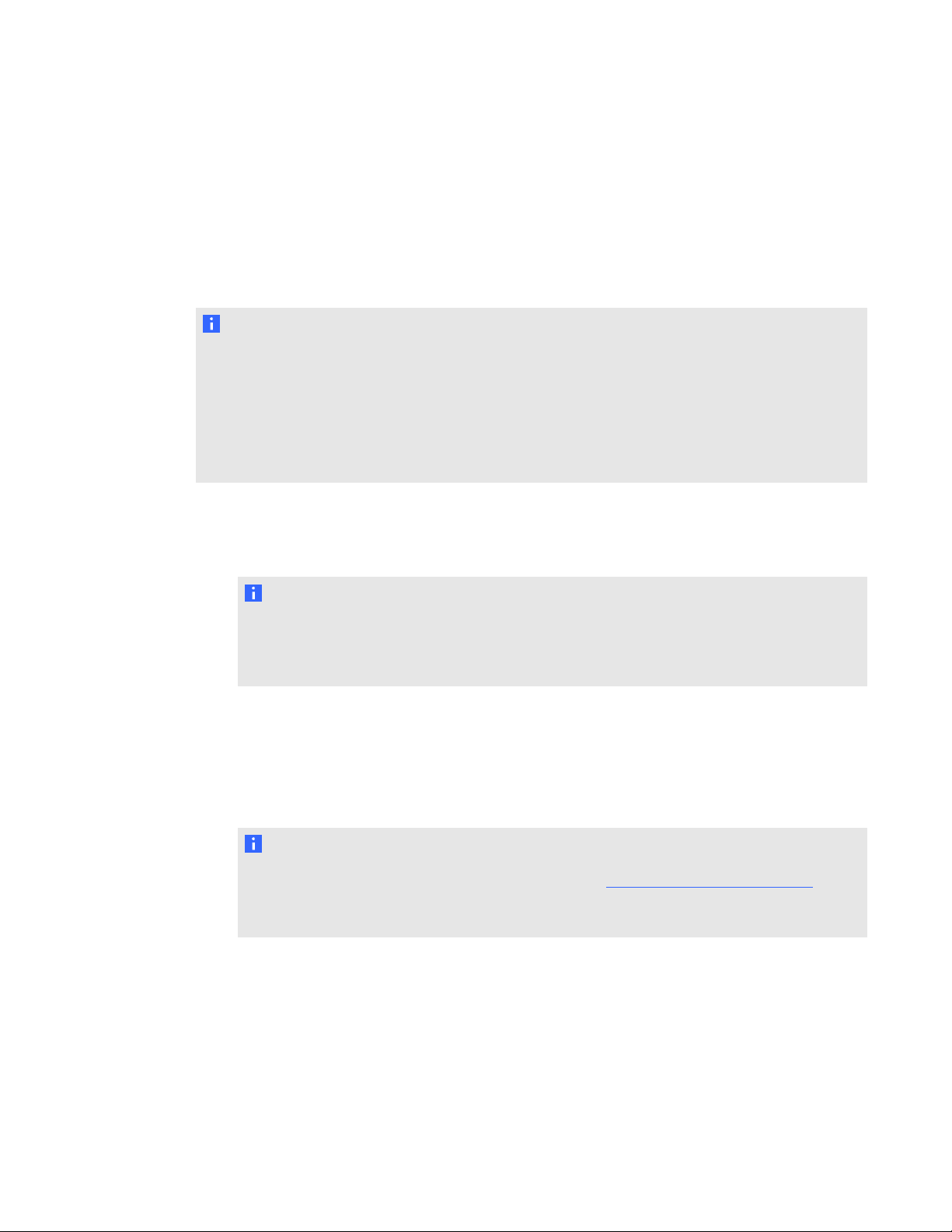
C H A P T E R 3
Starting your interactive whiteboard system
Configuration password and options
When the interactive whiteboard system is started for the first time, the administrator or installer is
asked to set a password to access the configuration settings menu. Optionally, a host name and
other options for the appliance can be configured at the same time.
N O T E S
l This password is required to access the system configuration settings menu.
l You need to set a host name if you want to configure remote appliance firmware updates (see
Updating appliance firmware remotely on page 19).
l If you want to change your configuration password and options later, you can do so in the
configuration settings menu (see Configuration settings menu on the next page).
g To set the password and setup options
1. Type a password in the Password box.
N O T E
The password must be at least one character long and can include symbols. You can also
change the password in the system configuration settings menu (see Configuration settings
menu on the next page).
2. Type the password again in the Confirm password box.
3. Press Next.
The Setup Options window appears.
4. Follow the on-screen instructions to select setup options for the appliance.
N O T E
If you forget your password, contact SMARTSupport (smarttech.com/contactsupport). They
will provide you with a temporary password that enables you to access the administrator
pages and change the temporary password to a unique password.
14
Page 25
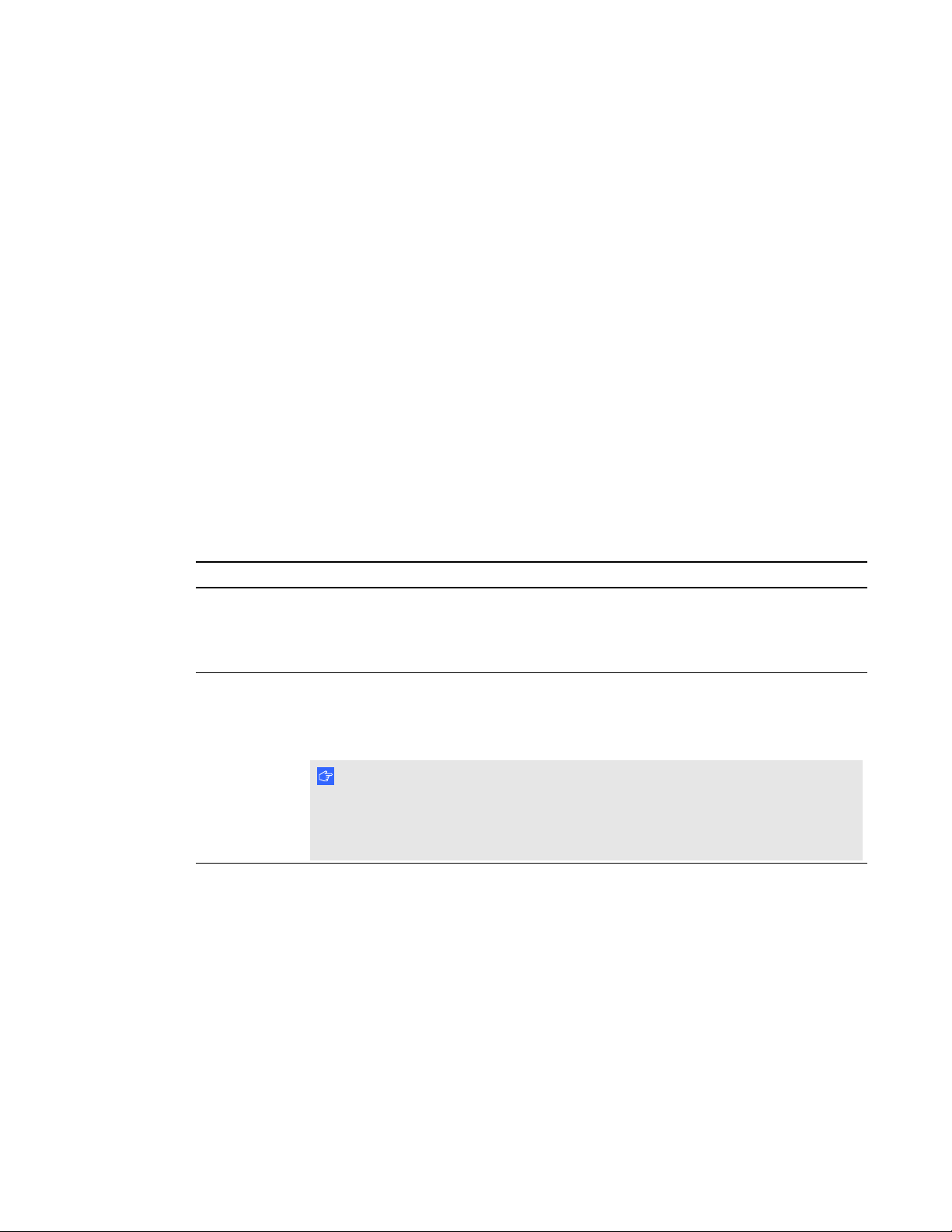
C H A P T E R 3
Starting your interactive whiteboard system
Configuration settings menu
You can use the configuration settings menu to access and change software and hardware
configuration settings, including your administrator password. See the SMARTMeetingPro
application Help for more information.
g To access the configuration settings menu
1. Press System on the SMART Business Toolbar, and then select Settings.
A logon screen appears.
2. Type the administrator password, and then click Log On.
The configuration settings menu appears.
3. Press each tab to access that section’s configuration settings.
Configuration settings menu options
Tabs Description
General You can change some of the default start-up settings for the SMARTMeetingPro
application including start-up mode, whiteboard layout, ink type and file save
format. You can also change power settings and set the system date, time and time
zone.
Tools You can change the default orientation level to customize the precision of the
orientation procedure and calibrate your touch screen’s cameras. You can also
enable or disable mouse and gesture settings including mouse assist, multitouch
and single-touch gesture, touch recognition and pop-up messages.
I M P O R T A N T
The first time you connect your SMARTBoard interactive whiteboard, you must
calibrate and orient it. For more information, see Calibrating your interactive
whiteboard on page 17 and Orienting your interactive whiteboard on page 17.
15
Page 26
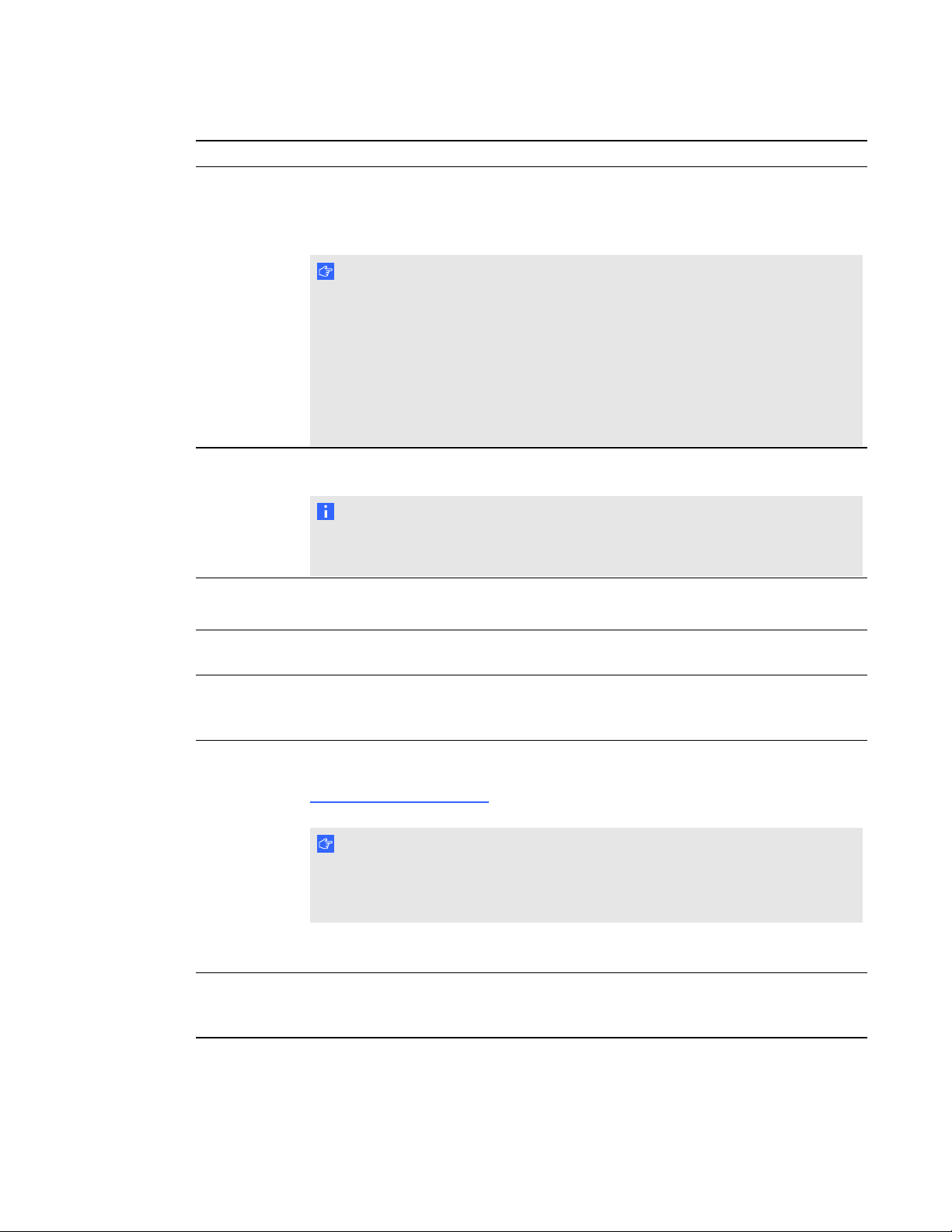
C H A P T E R 3
Starting your interactive whiteboard system
Tabs Description
Network You can enable or disable networking on your system and change the network
settings including IP address and DNS service information. You can also enable
Microsoft® Exchange integration or you can configure SMTP e-mail server
settings.
I M P O R T A N T
Configuring Microsoft Exchange integration enables you to access your
Outlook® meeting details and to e-mail meeting notes from the
SMARTMeetingPro application.
If you don’t enable integration with Microsoft Exchange, you can still configure
your system’s SMTP e-mail settings which enables you to e-mail meeting notes
from the SMARTMeetingPro application. However, you’re unable to access
Microsoft Exchange integration features with this option.
Network
Resources
You can map network drives and configure network printers. You can also set the
location of the Business Gallery’s added content folder.
N O T E
Your network user name is required and follows the format
domainName\username.You can map only one network at a time.
Bridgit You can configure the Bridgit server and change various Bridgit software default
settings.
Web Browser You can enable or disable the web browser, enable plug-ins, set bookmarks and set
up to four home pages.
Appliance
Control Panel
You can enable, disable or rename the VGA2, S-Video, Composite and HDMI
inputs. You can also calibrate the LCD screen on the appliance control panel
(ACP).
Administration You can change the administrator password, import configuration settings or export
them for use on another system. You can also update the firmware. Go to
smarttech.com/downloads and scroll to Interactive product systems with appliance
for firmware updates.
I M P O R T A N T
l
Do not import configuration settings until your initial setup is complete.
l
All import file names require an XML extension.
Select Reset Settings to change all configuration settings, excluding your
administrator password, back to their default value.
About You can view hardware information, find out how to contact SMARTSupport and
register your product online. You can also enable or disable the Customer
Experience Program.
16
Page 27
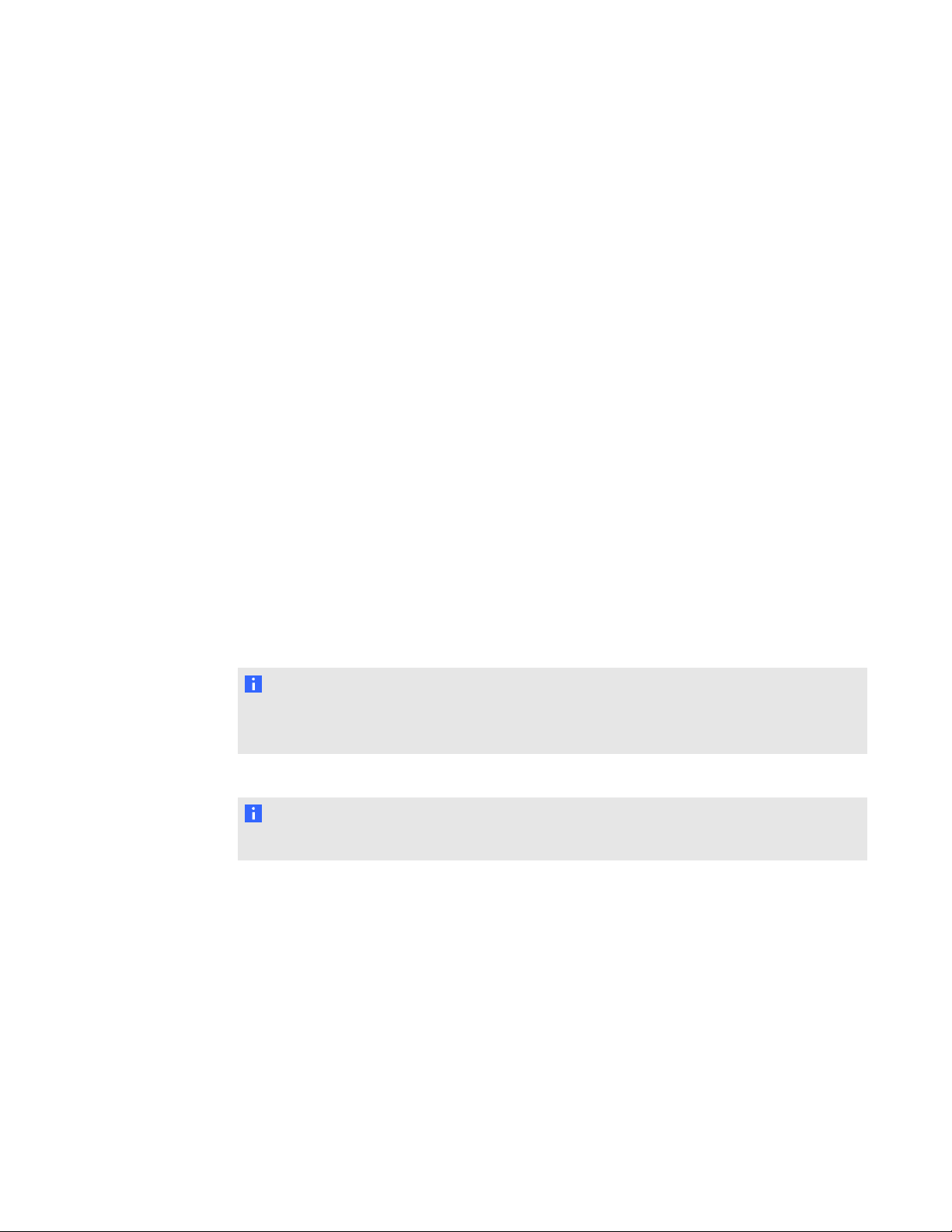
C H A P T E R 3
Starting your interactive whiteboard system
Calibrating your interactive whiteboard
The first time you connect your SMARTBoard interactive whiteboard, you must calibrate it. This
process ensures that the cameras accurately track your finger and the pens on the interactive
surface.
g To calibrate your interactive whiteboard
1. Access the configuration settings menu (see Configuration settings menu on page 15).
2. Press Tools.
The Tools page appears.
3. Press Calibrate.
The Calibration window opens. This can take a few moments.
4. Pick up a pen tray pen.
5. Use the tip of a pen tray pen to press the red targets as they appear.
6. Press the tip of the pen to the center of each red target as it appears until the target turns green,
and then lift the pen.
The target moves to the next calibration point.
N O T E
During the calibration process, you can re-calibrate a target by pressing the Keyboard or
Right-click button on the pen tray.
7. Repeat Step 3 until you pressed all the targets.
N O T E
You can calibrate your interactive whiteboard at any time.
Orienting your interactive whiteboard
The orientation process ensures that the calibration coordinates are accurately associated with the
relative location of your projected image on the interactive surface. Orient your interactive whiteboard
if your projector or interactive whiteboard has moved since you last used it, or whenever the mouse
pointer isn’t properly aligned with your finger or a pen tray pen when you touch the interactive
whiteboard’s surface.
17
Page 28
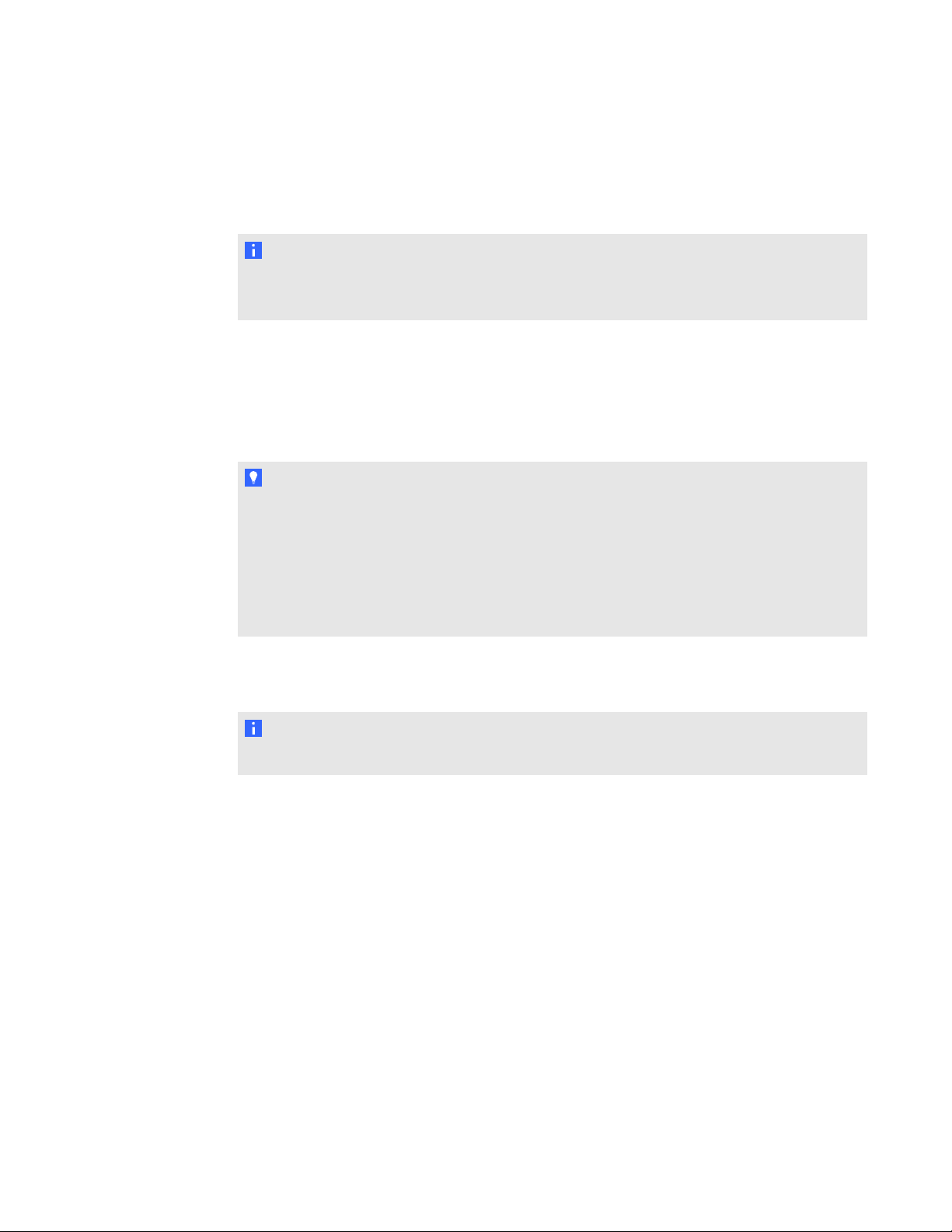
C H A P T E R 3
Starting your interactive whiteboard system
g To orient your interactive whiteboard
1. Press the Orientation button on the pen tray.
N O T E
If you have the configuration settings menu open (see Configuration settings menu on page
15), you can orient your interactive whiteboard through the Tools tab, and then press Orient.
The orientation screen opens.
2. Pick up a pen from the pen tray.
3. Firmly touch the center of the target in the upper-left corner of the screen, and then lift the pen.
When you remove the pen, the target moves to the next orientation point.
T I P S
o
Try not to flick the pen when you lift it from the interactive surface.
o
Ensure that you lift the pen from the screen at a 90° angle.
o
A fine-point tool such as a pen tray pen provides the best precision when touching the
targets during orientation. The more precisely you touch the targets, the more
accurately your finger or pen tray pen appears on the interactive screen.
4. Repeat step 3 until the orientation process is complete.
The orientation screen closes.
N O T E
You can orient your interactive whiteboard at any time.
Calibrating the LCD screen on the ACP
The first time you connect your SMARTBoard interactive whiteboard, you must calibrate the LCD
screen on the ACP. This process ensures that the ACP can accurately track your finger on the LCD
screen.
g To calibrate the LCD screen on the ACP
1. Access the configuration settings menu (see Configuration settings menu on page 15), and
then press Appliance Control Panel.
2. Press Calibrate.
18
Page 29
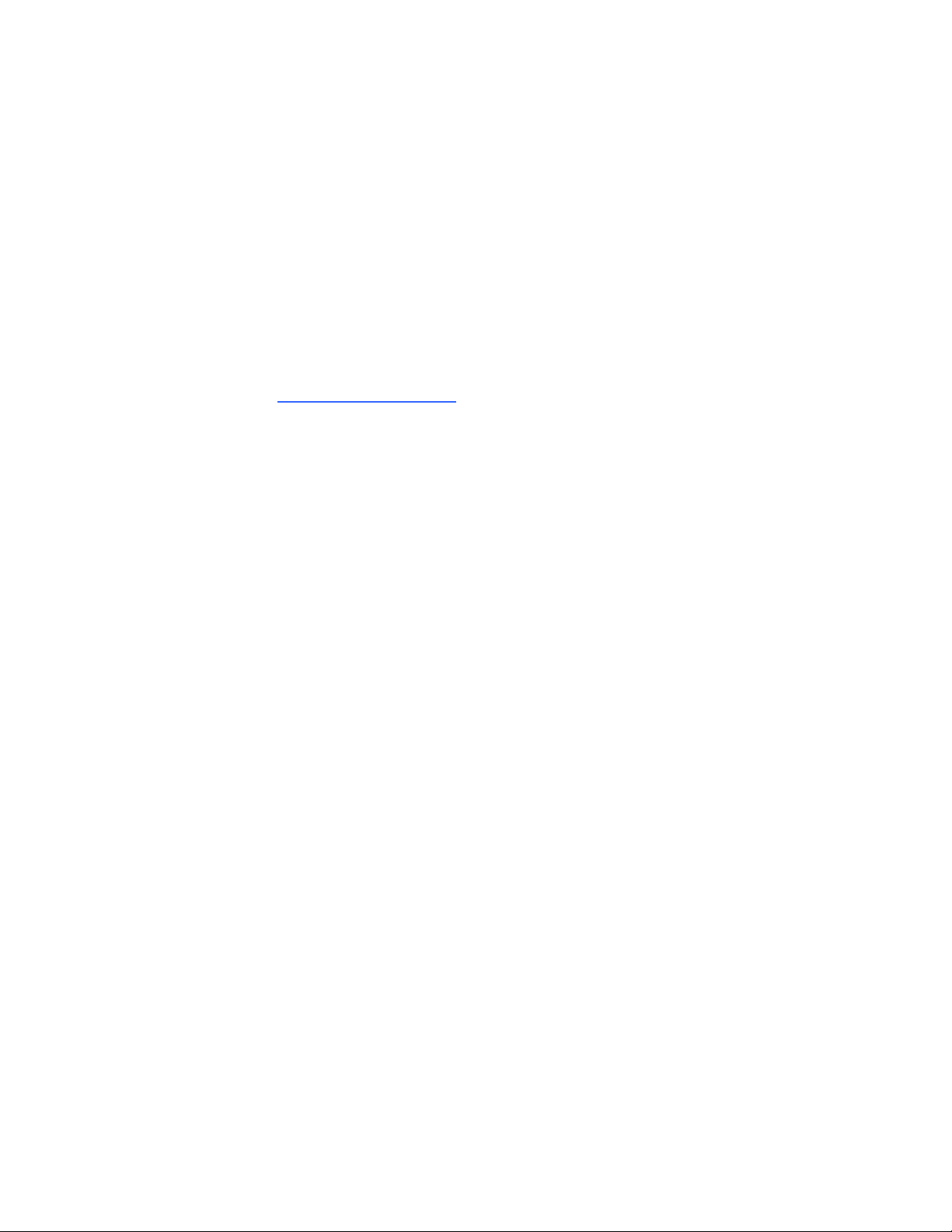
C H A P T E R 3
Starting your interactive whiteboard system
The Calibration window opens. This can take a few moments.
3. Follow the instructions on the LCD screen.
Updating appliance firmware
You can manually update appliance firmware. You can also update appliance firmware remotely (see
Updating appliance firmware remotely below).
g To manually update appliance firmware
1. Go to smarttech.com/downloads, scroll to Interactive product systems with appliance, and
then download the latest appliance firmware file to a USB drive.
2. Connect the USB drive to the appliance.
3. Access the configuration settings menu (see Configuration settings menu on page 15), and
then press the Administration tab.
4. Select Update, and then follow the on-screen instructions to update the appliance firmware.
Updating appliance firmware remotely
You can configure the appliance to receive remote firmware updates through your Windows network.
You can also monitor the progress of the updates through the Windows Management Instrumentation
(WMI).
Configuring and deploying remote firmware updates
You can configure your appliance to look for updates at a specific path, and then deploy updates from
that location.
g To configure remote firmware updates
1. Create a folder on a network share to save appliance firmware update files.
2. Access the configuration settings menu (see Configuration settings menu on page 15), and
then press the Administration tab.
3. Select Enable remote update.
4. Select the frequency and time of day to check for updates from the drop-down menus.
5. Type the UNC path to the folder created in step 1 above.
19
Page 30
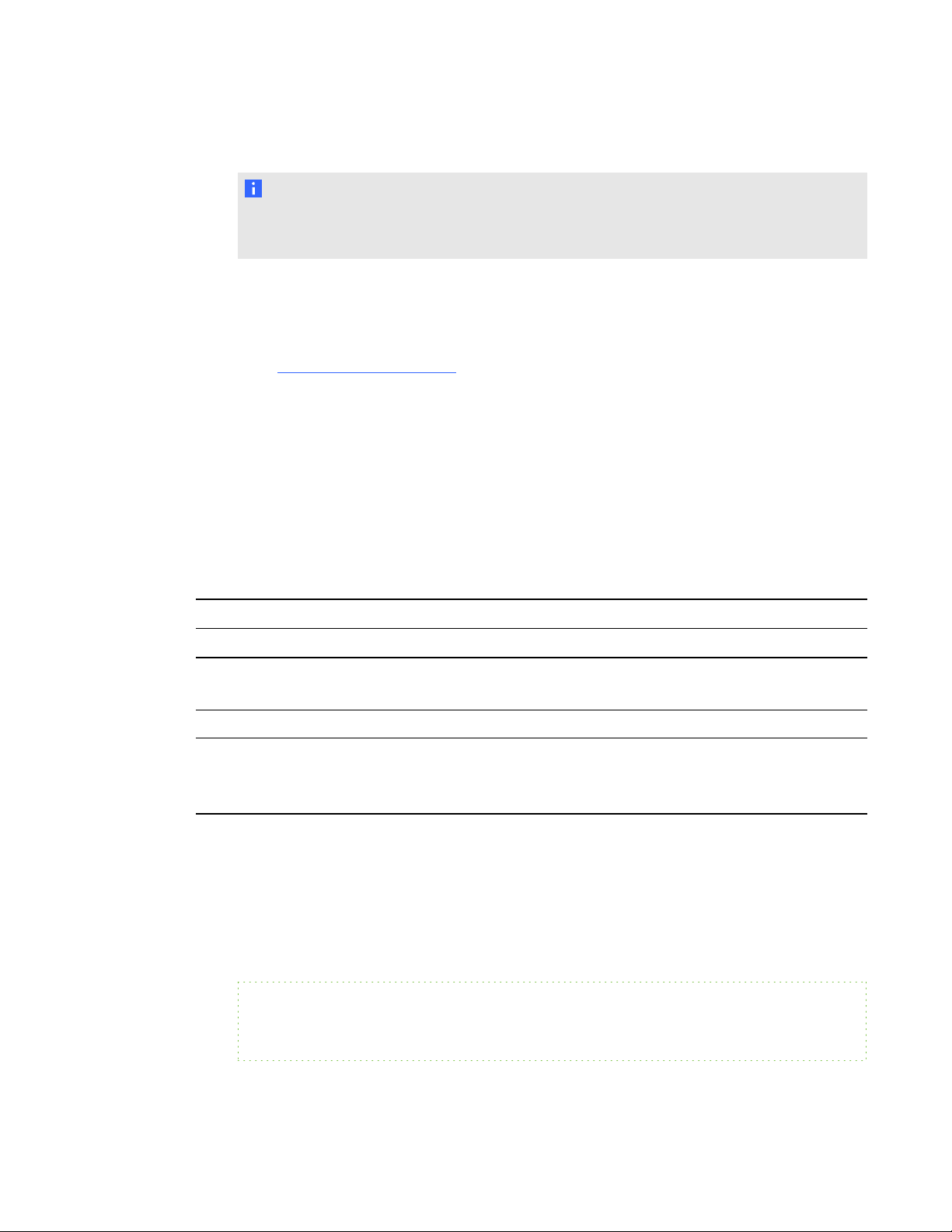
C H A P T E R 3
Starting your interactive whiteboard system
6. Type your user name and password in the appropriate boxes.
N O T E
Your network user name is required and follows the format domainName\username.You
can map only one network at a time.
7. Press Save.
g To deploy remote firmware updates
1. Go to smarttech.com/downloads, scroll to Interactive product systems with appliance, and
then download the latest appliance firmware file.
2. Copy the appliance firmware file to the folder you created in step 1 of the above instruction.
Monitoring remote firmware updates through the WMI
Once you deploy a remote firmware update, you can monitor the progress of the update through the
WMI.
You will need the following information:
Setting Value
User name applwmi
Password Your appliance administrator password (this is the same password
you use to log in to the configuration settings menu).
WMI namespace \\root\SMARTAppliance path FirmwareUpdateStatus
Host name The host name given to the appliance during installation setup, or
later in the configuration settings menu (see Configuration password
and options on page 14 or Configuration settings menu on page 15).
g To monitor the progress of remote updates
1. Open a command window.
2. Type the following command, and then press ENTER:
wmic.exe
/node:[Hostname]/user:applwmi/namespace:\\root\SMARTAppliance
path FirmwareUpdateStatus
20
Page 31

Chapter 4
whiteboard system
Using your projector 22
Using your remote control 22
Replacing the remote control battery 22
Using the remote control buttons 23
Adjusting projector settings 24
Focusing the image 32
Adjusting the image 32
Projector connection diagram 33
Using your interactive whiteboard 35
Using the ACP 35
Using the LCD touch screen 36
Using Whiteboard mode 36
Using Web mode 36
Using VGA2 mode 36
Using PDF mode 37
Using Presentation mode 37
Using View Screens mode 37
Using Composite mode 37
Using HDMI mode 37
Using Volume mode 37
Using Settings mode 37
Using Information mode 37
Using the SMARTMeetingPro application 37
About the SMARTMeetingPro application 37
Getting started with the SMARTMeetingPro application 38
Using the SMARTGoWire cable 38
This chapter describes the basic operation of your interactive whiteboard system and explains how to
set up your remote control, retrieve system information, access the projector’s image adjustment
options and integrate your interactive whiteboard system with peripheral devices.
21
Page 32

C H A P T E R 4
Using your interactive whiteboard system
Using your projector
This section explains how to use your projector and its included remote control.
Using your remote control
The projector remote control enables you to access on-screen projector menus and change projector
settings.
Replacing the remote control battery
Follow this procedure to replace the remote control battery.
W A R N I N G
l Reduce the risk associated with a leaking battery in the projector’s remote control by
following these practices:
o
Use only the specified type of coin-cell battery.
o
Orient the battery’s positive (+) and negative (–) terminals according to the markings
on the remote control.
o
Remove the battery when the remote control is unused for an extended period.
o
Do not heat, disassemble, short or recharge the battery, or expose it to fire or high
temperatures.
o
Avoid eye and skin contact with the battery if it has a leak.
l Dispose of the exhausted battery and product components in accordance with applicable
regulations.
22
Page 33

C H A P T E R 4
Using your interactive whiteboard system
g To replace the remote control battery
1. Hold down the side release on the leftside of the battery holder and pull the battery holder
completely out of the remote control.
2. Remove the old battery from the battery holder and replace it with a CR2025 coin-cell battery.
I M P O R T A N T
Align the positive (+) and negative (–) signs on the battery terminals with the correct signs on
the battery holder.
3. Insert the battery holder into the remote control.
Using the remote control buttons
The projector remote control enables you to access on-screen menus and change projector settings.
Press the Power button on the ACP and select the Standby button or press the Power button
twice on the remote control to put the projector into Standby mode. You can also use the Input button
on the remote control or ACP to switch sources on the projector.
Number Function Description
1 Input Select a video and audio input source.
2 Menu Show or hide the projector menus.
23
Page 34

C H A P T E R 4
Using your interactive whiteboard system
Number Function Description
3 (Left), (Right),
Change the menu selections and adjustments.
(Up) and (Down) arrows
4 Hide Freeze, hide or display the image:
Press once to freeze the image.
l
For example, you can display a question on
the screen while you check your e-mail.
Press again to hide the image, that is, to
l
display a black screen.
Press again to return to the live image.
l
5 Mode Select a display mode.
6 Mute Mute audio amplification.
7
(Power)
Turn on the projector or put it into Standby mode.
8 (Enter) Accept the selected mode or option.
9 (Volume Up) Increase audio amplification volume.
10 (Volume Down) Decrease audio amplification volume.
N O T E
The Mute, Volume Up and Volume Down buttons work only if there is an audio source and
speaker system connected to the projector for the currently selected input source.
Adjusting projector settings
The remote control’s Menu button enables you to access the on-screen display to adjust the projector
settings.
I M P O R T A N T
There are no projector menu options on the ACP. Keep your remote control in a safe place because
the ACP is not a substitute for the remote control.
Setting Use Notes
Image Adjustment menu
Display Mode Indicates the projector’s display output
The default is SMARTPresentation.
(SMARTPresentation,
BrightRoom, DarkRoom, sRGB
and User).
Brightness Adjusts projector brightness from 0 to
The default is 50.
100.
Contrast Adjusts the difference between the
The default is 50.
lightest and darkest parts
of the image from 0 to 100.
24
Page 35

C H A P T E R 4
Using your interactive whiteboard system
Setting Use Notes
Frequency Adjusts the display data frequency of
the projected image from -5 to 5 to
match the frequency of your
The default is 0.
This setting applies to VGA inputs
only.
computer’s graphics card.
Tracking Synchronizes your projector’s display
timing with your computer’s graphics
This setting applies to VGA inputs
only.
card from 0 to 63.
H-position Moves the horizontal position of the
source video left or right from 0 to 100
(relative to the projected image).
Don’t adjust this setting unless you’re
advised to by SMARTSupport.
Apply this setting only after you make
all boom adjustments.
This setting applies to VGA inputs only
and is useful in situations where the
source video is cut off.
V-position Moves the vertical position of the
source video up or down from -5 to 5
(relative to the projected image).
Don’t adjust this setting unless you’re
advised to by SMARTSupport.
Apply this setting only after you make
all boom adjustments.
This setting applies to VGA inputs only
and is useful in situations where the
source video is cut off.
Saturation Adjusts the projected image’s color
saturation from 0 to 100.
Sharpness Adjusts the projected image’s
sharpness from 0 to 31.
Tint Adjusts the image color balance of red
and green from 0 to 100.
White Peaking Adjusts the image color brightness
from 0 to 10 while providing more
vibrant white shades.
This setting applies to S-video and
Composite video inputs only.
This setting applies to S-video and
Composite video inputs only.
This setting applies to S-video and
Composite video inputs only.
A value closer to 0 creates a natural
image and a value closer to 10
enhances brightness.
Degamma Adjusts the color performance of the
display from 0 to 3.
Color Adjusts the Red, Green, Blue, Cyan,
Magenta and Yellow colors on the
projector from 0 to 100 to provide
Each color has a default value of 100.
Adjustments to the color settings
register under the User mode.
custom color and luminance output.
25
Page 36

C H A P T E R 4
Using your interactive whiteboard system
Setting Use Notes
Audio menu
Volume Adjusts the projector’s volume
The default is 0.
amplification from -20 to 20.
Mute Mutes the projector’s audio output. The default is off.
If you mute the projector’s audio output
and then increase or decrease the
volume, the volume is restored
automatically. You can prevent this
from happening by disabling the
volume control.
Disable Volume
Control
Disables the projector’s volume control
and the LCD volume control on the
ACP.
Closed Captioning Turns closed captioning on or off for
video sources that support closed
captioning.
Closed Captioning
Language
Sets the closed captioning language to
CC1 or CC2.
Typically, CC1 displays U.S. English
subtitles, while CC2 displays other
regional languages, such as French or
Spanish, depending on television
channel or media setup.
Projector Functions menu
Auto Signal Detect Enables or disables signal searching of
input connectors.
Lamp Reminder Turns the lamp replacement reminder
on or off.
Lamp Mode Adjusts lamp brightness to Standard
or Economy.
Auto Power Off
(minutes)
Sets the length of the auto power-off
countdown timer between 1 and 240
minutes.
The default is off.
Select On to have the projector
continuously switch inputs until it finds
an active video source.
Select Off to maintain signal detection
in one input.
This reminder appears 100 hours
before the recommended lamp
replacement.
Standard displays a high-quality,
bright image.
Economy increases the lamp life by
decreasing the brightness of the image.
The default is 120 minutes.
The timer begins to count down when
the projector no longer receives a video
signal. The timer finishes when the
projector enters Standby mode.
Select 0 to turn off the timer.
26
Page 37

C H A P T E R 4
Using your interactive whiteboard system
Setting Use Notes
Zoom Adjusts the zoom to the center of the
image in or out from 0 to 30.
The default is 0.
Zooming in cuts off the outer edges of
the source video.
Projector ID Sets the projector’s unique ID number
(from 0 to 99) within your organization’s
network.
You can refer to this number when
using the network remote management
feature (see Remotely managing your
system through a network interface on
page 69).
Aspect Ratio Adjusts the image output to
FillScreen, MatchInput or 16:9.
The default is FillScreen.
FillScreen produces an image that
fills the entire screen by stretching and
scaling the source video to match the
projector’s native resolution and aspect
ratio.
MatchInput displays the source video
in its native resolution and aspect ratio.
As a result, unused space could appear
along the top and bottom edges of the
screen (letterbox format) or along the
left and right edges of the screen
(pillarbox format).
16:9 displays the source video in 16:9
aspect ratio. As a result, unused space
appears along the top and bottom
edges of the screen. This is
recommended for use with HDTV and
DVD/Blu-ray discs enhanced for
wide-screen televisions.
See Video format compatibility on
page 41 for descriptions of each mode.
27
Page 38

C H A P T E R 4
Using your interactive whiteboard system
Setting Use Notes
Startup Screen Selects the type of startup screen
(SMART, Capture User Startup
Screen or Preview Startup Screen).
This screen displays when the
projector lamp is starting and a video
source signal isn’t displayed.
SMART displays the default SMART
logo on a blue background.
Capture User Startup Screen closes
the on-screen display menu and
captures the entire projected image.
The captured image is displayed the
next time the on-screen display opens.
(The capture can take up to one
minute, depending on the complexity of
the background graphic.)
Preview Startup Screen enables you
to preview the default or captured
startup screen.
Set to Default? Resets projector settings to their
default values.
If you select Yes, all projector settings
reset to their defaults, reversing any
menu changes you made. This action
is irreversible.
Don’t adjust this setting unless you
want to reset all of the applied settings,
or unless you’re advised to by a
SMARTSupport specialist.
USB1 Source Enables touch for the selected video
source (VGA-1, VGA-2, HDMI or
Disabled) by associating the video
source with the room computer USB
receptacle (USB1) on the ACP.
The default is VGA-1.
When the user switches to the video
source you select in this setting, the
interactive whiteboard recognizes
touch from the device connected to the
room computer USB receptacle on the
ACP.
Selecting Disabled disables the room
computer USB receptacle on the ACP.
This setting was introduced in DDP
firmware version 1.0.0.4.
28
Page 39

C H A P T E R 4
Using your interactive whiteboard system
Setting Use Notes
USB2 Source Enables touch for the selected video
source (VGA-1, VGA-2, HDMI or
Disabled) by associating the video
source with the laptop USB receptacle
(USB2) on the ACP.
The default is VGA-2.
When the user switches to the video
source you select in this setting, the
interactive whiteboard recognizes
touch from the device connected to the
laptop USB receptacle on the ACP.
Selecting Disabled disables the laptop
USB receptacle on the ACP.
This setting was introduced in DDP
firmware version 1.0.0.4.
Network menu
Network and VGA
Out
Status Displays the current network status
Activates the projector’s VGAOut and
RJ45 connector and network features.
The default is off.
(Connected, Disconnected or Off).
DHCP Displays the status of the network’s
Dynamic Host Configuration Protocol
(DHCP) as On or Off.
The default is on.
On enables a DHCP server on the
network to automatically assign an IP
address to the projector.
Off enables an administrator to assign
an IP address manually.
Password
Reminder
E-mails the network password to the
predefined e-mail recipient.
See Web page management on page
69 to set up a destination e-mail
address.
IP Address Displays the projector’s current IP
address in values between 0.0.0.0 and
255.255.255.255.
To change the projector’s IP address,
use the RS-232 connector (see
Network controls on page 86) or use a
DHCP server to assign a dynamic IP
address, and then set a static IP
address using the network remote
management feature (see Remotely
managing your system through a
network interface on page 69).
Subnet Mask Displays the projector’s subnet mask
number in values between 0.0.0.0 and
255.255.255.255.
Gateway Displays the projector’s default
network gateway in values between
0.0.0.0 and 255.255.255.255.
DNS Displays the projector’s primary
domain name number in values
between 0.0.0.0 and 255.255.255.255.
29
Page 40

C H A P T E R 4
Using your interactive whiteboard system
Setting Use Notes
MAC Address Displays the projector’s MAC address
in xx-xx-xx-xx-xx-xx format.
Group Name Displays the projector’s workgroup
name as set by an administrator
(maximum 12 characters).
You can set the projector’s workgroup
name using the remote management
features (see Remotely managing your
system through a network interface on
page 69 and Remotely managing your
system through an RS-232 serial
interface on page 77).
Projector Name Displays the projector’s name as set
by an administrator (maximum 12
characters).
You can set the projector’s name using
the remote management features (see
Remotely managing your system
through a network interface on page 69
and Remotely managing your system
through an RS-232 serial interface on
page 77).
Location Displays the projector’s location as set
by an administrator (maximum 16
characters).
You can set the projector’s location
using the remote management features
(see Remotely managing your system
through a network interface on page 69
and Remotely managing your system
through an RS-232 serial interface on
page 77).
Contact Displays the contact name or number
for projector support as set by an
administrator (maximum 16
characters).
You can set the contact name or
number using the remote management
features (see Remotely managing your
system through a network interface on
page 69 and Remotely managing your
system through an RS-232 serial
interface on page 77).
30
Page 41

C H A P T E R 4
Using your interactive whiteboard system
Setting Use Notes
Language menu
Language Selects language preference. Projector menu support is available in
English (default), Chinese (Simplified),
Chinese (Traditional), Czech, Danish,
Dutch, Finnish, French, German,
Greek, Italian, Japanese, Korean,
Norwegian, Polish, Portuguese
(Brazil), Portuguese (Portugal),
Russian, Spanish and Swedish.
Information menu
Lamp Hours Displays the current number of lamp
usage hours from 0 to 4000 hours from
when it was last reset.
Always reset the lamp hours after you
replace a lamp, because lamp service
reminders are based on the current
hours of use. See Resetting the lamp
hours on page 51 for details on the
lamp hours reset procedure.
Input Displays the currently displayed video
input source (VGA-1, VGA-2,
Composite, S-Video, HDMI or
None).
Resolution Displays the projector’s most recently
detected video source signal resolution
and refresh rate.
If there is no current video input source
signal, this setting displays the last
known source signal image resolution
and refresh rate.
Firmware Version Displays the projector’s digital display
processor (DDP) firmware version in
x.x.x.x format.
MPU Version Displays the projector microprocessor
unit (MPU)firmware version in x.x.x.x
format.
Network Version Displays the projector’s network
communications processor firmware
version in x.x.x.x format.
If you haven’t enabled the Network
and VGA Out setting, this setting is
unable to display the projector’s
network communications processor
firmware version and displays 0.0.0.0
instead.
Model Number Displays the projector’s model number.
Serial Number Displays the projector’s serial number.
31
Page 42

C H A P T E R 4
Using your interactive whiteboard system
Focusing the image
Use the focus dial located on the bottom of the SMARTUX60 projector to focus the projected image.
g To focus and adjust the image
Turn the focus dial clockwise or counterclockwise until the image is in focus.
Adjusting the image
Refer to these notes when adjusting the projected image as described in the included SMARTBoard
880ix interactive whiteboard system installation guide (smarttech.com/kb/149616).
Refer to these notes when adjusting the projected image as described in the included SMARTBoard
interactive whiteboard , see the SMARTBoard 885ixe-SMP interactive whiteboard system
installation guide (smarttech.com/kb/157628).
l While adjusting the projected image size, shape and location, use the projector’s default
background so that you can see the full projected image clearly. Don’t use other images, which
might be cropped or scaled by the projector and result in a misleading projected image size,
shape, and location.
l Use the mechanical adjustments described in the installation document to make all physical
image adjustments. Don’t use the projector’s on-screen menu options during the projector
alignment process.
l Make sure that the screws supporting the adjustment module are tightened so the projector
doesn’t move on the wall-mounting bracket’s track. Also, make sure that the image adjustment
restrictors (screws and collars) are loosened when adjusting the image, or image adjustment
will be difficult or impossible.
l Use only the color-coded control knobs on the top of the projector’s adjustment module and
always unlock the locking ring to adjust the projector’s image.
32
Page 43

C H A P T E R 4
Using your interactive whiteboard system
l Don’t touch the projector lens or mirror. This can disturb the focus or quality of image that your
projector displays.
l When adjusting keystone (tilt), ensure that the top and bottom edges of the image are
horizontal before you position the left and right edges of the image relative to your interactive
whiteboard.
l To fine-tune the image, you might need to repeat all steps described in the installation
document in smaller increments.
Projector connection diagram
You can connect a variety of peripheral devices to your projector, including DVD/Blu-ray players,
VCRs, document cameras, digital cameras and high-definition sources, as well as peripheral device
outputs such as a secondary projector or a flat-panel display and powered speakers.
N O T E
You might need to purchase third-party adapters to connect certain peripheral devices.
33
Page 44
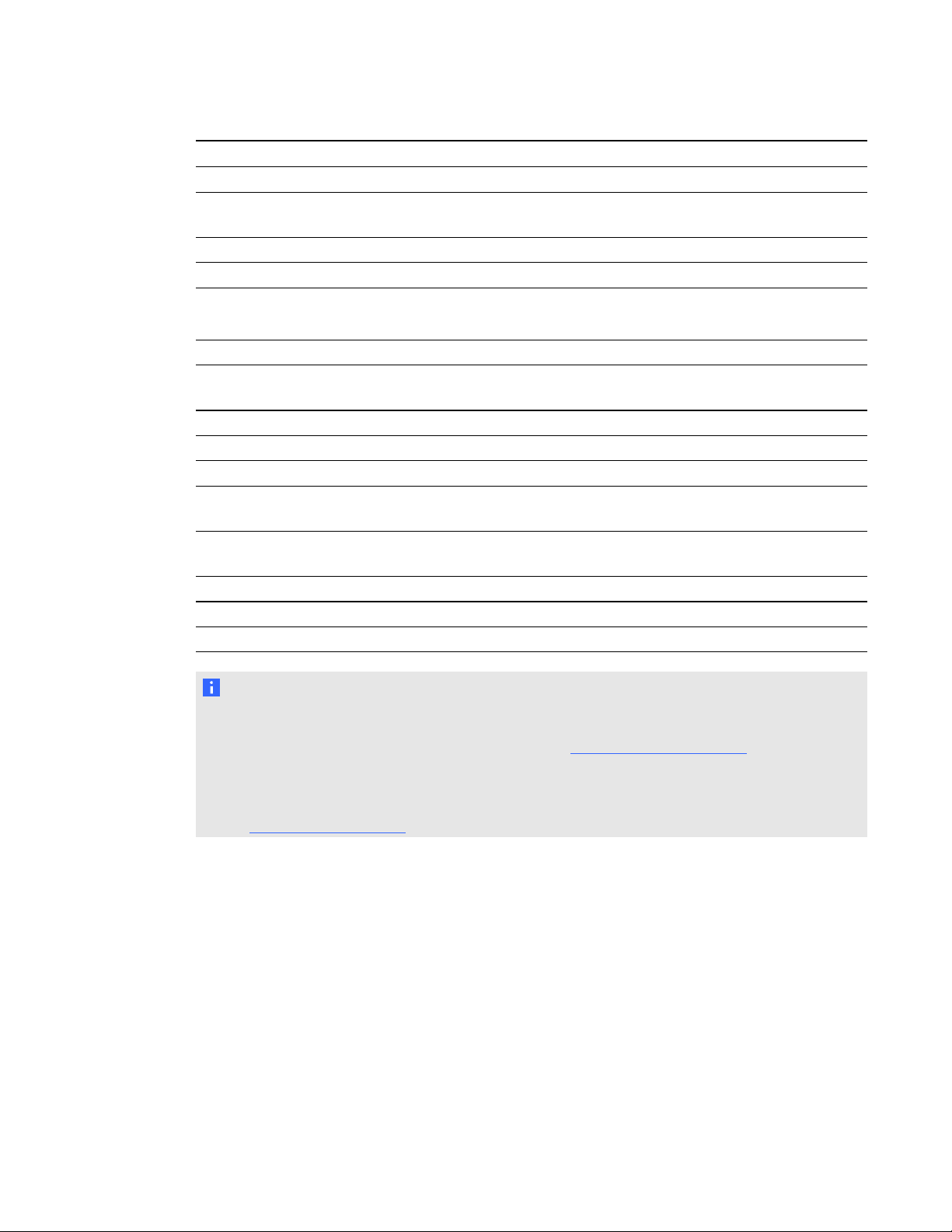
C H A P T E R 4
Using your interactive whiteboard system
No. Connector Connect to:
1 3.5 mm phone jack audio output Speakers
2 3.5 mm phone jack audio input (×2) Audio sources associated with primary and
secondary computers
3 DB15F RGB video output (VGA Out) Secondary display (not included)
4 DB15F RGB video input (VGA 1) Appliance
5 DB15F RGB video input (VGA 2)
Secondary computer (not included) through
VGA connection kit
6 DB9 RS-232F ACP cable harness
7 RCA composite video input
Video source (not included)
(and left and right RCA audio input)
8 HDMI input High-definition video source (not included)
9 Power Mains power supply
10 USB B Computer (for service access only)
11 RJ45 Network (for web page management and
SNMP access)
12 4-pin mini-DIN S-video input
Video source (not included)
(and left and right RCA audio input)
13 7-pin mini-DIN [Not used]
14 4-pin power mini-DIN 5V/2A output [Not used]
15 3-pin power mini-DIN 5V/1A output [Not used]
N O T E S
l To connect your SMARTBoard interactive whiteboard , see the SMARTBoard 885ixe-SMP
interactive whiteboard system installation guide (smarttech.com/kb/157628).
l To connect accessories to your SMARTBoard interactive whiteboard, refer to the
documents included with the accessories and consult the SMARTSupport website
(smarttech.com/support) for additional information.
34
Page 45

C H A P T E R 4
Using your interactive whiteboard system
Using your interactive whiteboard
When you use your SMARTBoard800ixe-SMP interactive whiteboard system with appliance, its
appliance and software provides you with access to the full capabilities of your interactive
whiteboard.
Refer to the SMARTBoard 800 series interactive whiteboard user’s guide
(smarttech.com/kb/144817) for more information on using your interactive whiteboard.
For additional resources, go to smarttech.com, click the flag icon to the right of the SMART logo, and
then select your country and language. In the Support section of this website, you’ll find up-to-date,
product-specific information, including setup instructions and specifications. The
SMARTLearningSpace (learningspace.smarttech.com) also has free learning resources, hands-on
lessons and information on how to get more training.
Using the ACP
The ACP gives you control of the basic operations of your interactive whiteboard system. Press the
Power button on the ACP to start the interactive whiteboard system. The button flashes green
until the interactive whiteboard system is on. Use the LCD touch screen on the ACP to turn the
interactive whiteboard system off and on, control volume, switch inputs and applications, control
projector and LCD settings, and access system and status information. You can also set your
system to low power mode by selecting Turn Off on the LCD touch screen.
I M P O R T A N T
Do not disconnect cables from the ACP to connect peripheral devices because you could
disconnect controls for your interactive whiteboard.
N O T E
Low power mode reduces the power consumption of your interactive whiteboard system when it’s
in Shutdown mode.
To set the projector system to Low power mode, access the low power mode options through the
LCD touch screen’s system settings.
35
Page 46

C H A P T E R 4
Using your interactive whiteboard system
The following diagrams and table describe the components of the ACP.
Number Function
1 USB A receptacle (for USB drives)
2
Power button (for appliance only)
3 LCD touch screen
4 Mini USB B receptacles (x2) (connect to appliance and laptop)
5
2.0 mm male barrel connector to appliance (DC-out)
6 2.5 mm male barrel connector to power supply (DC-in)
7
15-pin connector (connects to ACP harness cable)
Using the LCD touch screen
The LCD touch screen on the ACP gives you control of some of the basic operations of your
interactive whiteboard system. Its different modes provides you with power mode controls, volume
controls, switches for inputs and applications, projector control and LCD settings. It also provides
system and status information.
Using Whiteboard mode
In Whiteboard mode, you can make digital notes in the drawing area and then distribute those
notes to meeting participants. You can also use Whiteboard mode to create new presentations
or to open existing ones. It’s easy to add pages and navigate from page to page.
Using Web mode
In Web mode, you can start the web browser to view websites and web-based applications.
You can write over those websites and applications, and then capture the marked-up screen
image to your Whiteboard presentation.
Using VGA2 mode
In VGA2 mode, you can follow the instructions to connect your laptop to the interactive
whiteboard system.
36
Page 47

C H A P T E R 4
Using your interactive whiteboard system
Using PDF mode
In PDF mode, you can open and view PDF files, write over these files, and then capture the
marked up screen image to your Whiteboard presentation.
Using Presentation mode
In Presentation mode, you can open and view presentation files, write over files and then
capture the marked-up screen image to your Whiteboard presentation.
Using View Screens mode
In View Screens mode, you can view and make notes on the screens of remote meeting
participants who are running the SMARTMeetingPro application or Bridgit software on their
computers and who have a connected SMART interactive product. SMARTMeetingPro application
also has a multiple-display sharing feature that enables you to choose which display to view or share.
Using Composite mode
In Composite mode, you can connect to peripheral devices through the instructions provided.
Ensure that the device is connected and turned on.
Using HDMI mode
In HDMI mode, you can connect to peripheral devices through the instructions provided.
Ensure that the device is connected and turned on.
Using Volume mode
In Volume mode, you can control the volume setting of your system.
Using Settings mode
In Settings mode, you can set the brightness of your projector settings and calibrate your ACP
settings.
Using Information mode
In Information mode, you can obtain information on your appliance, your ACP, your projector,
and your interactive whiteboard including the current power state, the communication state, the
firmware version, the serial number and the model number where appropriate for each.
Using the SMARTMeetingPro application
About the SMARTMeetingPro application
Your SMARTBoard800ixe-SMP interactive whiteboard system with appliance comes with software
installed, including the SMARTMeetingPro application. The SMARTMeetingPro application
37
Page 48

C H A P T E R 4
Using your interactive whiteboard system
enables you to work with various types of digital content, from application files and documents to
images and websites. You can display files on your SMART product and write notes in digital ink
during collaborative work sessions. You can mark up PDF or presentation files, write notes over web
pages or simply make whiteboard notes, and then capture and save your work for immediate
distribution.
You can also integrate the SMARTMeetingPro application with Microsoft Exchange and Bridgit
software, enabling you to automate your conferencing and conduct effective meetings.
N O T E
You can access various modes of the SMARTMeetingPro application through the LCD touch
screen on the ACP (see Using the LCD touch screen on page 36).
Getting started with the SMARTMeetingPro application
The SMARTMeetingPro application starts automatically when you start your interactive whiteboard
system. If you’re using a laptop as the primary computer, the application starts after you connect a
SMARTGoWire cable (see Using the SMARTGoWire cable below).
See the Help for more detailed information on how to use SMARTMeetingPro application.
g To access the SMART Meeting Pro application Help
Press the Whiteboard button.
1.
2. Press Help from the menu, and then select Contents.
Using the SMARTGoWire cable
The SMARTGoWire cable is a USB to USB connection that enables you to use SMARTMeetingPro
software on computers that don’t have the software installed.
If you’re using a laptop that doesn’t have the software installed, connect the laptop to the interactive
whiteboard system using the SMARTGoWire cable. Press the Laptop button on the ACP touch
screen, and then follow the steps to connect your laptop.
The SMARTMeetingPro icon appears in the notification area on your computer once you connect
your SMARTGoWire cable. Click the icon to access additional tools and to configure your hardware
and software settings.
38
Page 49

C H A P T E R 4
Using your interactive whiteboard system
I M P O R T A N T
Ensure that Autoplay is enabled on your computer before you connect the auto-launch cable. Go to
smarttech.com/support for more information.
For more information on SMARTMeetingPro software, search for the SMARTMeetingPro software
release notes in smarttech.com/support.
39
Page 50

Page 51

Chapter 5
Video format compatibility 41
Native video format 41
Video format compatibility 41
HD and SD signal format compatibility 42
Video system signal compatibility 43
Connecting peripheral sources and outputs 43
This chapter provides information on integrating your SMARTBoard800ixe-SMP interactive
whiteboard system with appliance with peripheral devices.
Video format compatibility
Your projector has a native video format and various video format compatibility modes. You can
change image appearances for certain formats and compatibilities.
Native video format
The following table lists the native VESA RGB video format for the projector.
Resolution Mode Aspect ratio Refresh rate
(Hz)
1280 × 800 WXGA 16:10 60 48 83.5
Horizontal
frequency
(kHz)
Pixel clock
(MHz)
Video format compatibility
The following tables list the projector’s compatible VESA RGB video formats by resolution, which
you can adjust by using the aspect ratio commands described in Adjusting projector settings on page
24.
Resolution Mode Aspect ratio Refresh rate (Hz) “Match Input”
appearance
720 × 400 720×400_85 9:5 85.039 Letterbox
640 × 480 VGA 60 4:3 59.94 Pillarbox
41
Page 52

C H A P T E R 5
Integrating other devices
Resolution Mode Aspect ratio Refresh rate (Hz) “Match Input”
appearance
800 × 600 VGA 72 4:3 72.809 Pillarbox
800 x 600 VGA 75 4:3 75 Pillarbox
800 × 600 VGA 85 4:3 85.008 Pillarbox
800 × 600 SVGA 56 4:3 56.25 Pillarbox
800 × 600 SVGA 60 4:3 60.317 Pillarbox
800 × 600 SVGA 72 4:3 72.188 Pillarbox
800 × 600 SVGA 75 4:3 75 Pillarbox
800 × 600 SVGA 85 4:3 85.061 Pillarbox
832 × 624 MAC 16" 4:3 74.55 Pillarbox
1024 × 768 XGA 60 4:3 60.004 Pillarbox
1024 × 768 XGA 70 4:3 70.069 Pillarbox
1024 × 768 XGA 75 4:3 75.029 Pillarbox
1024 × 768 XGA 85 4:3 84.997 Pillarbox
1024 × 768 MAC 19" 4:3 74.7 Pillarbox
1152 × 864 SXGA 75 4:3 75 Pillarbox
1280 × 768 WXGA 60 1.67:1 60 Letterbox
1280 × 960 Quad VGA 60 4:3 60 Letterbox
1280 × 960 Quad VGA 85 4:3 85.002 Letterbox
1280 × 960 SXGA3 60 5:4 60.02 Pillarbox
1280 × 1024 SXGA3 75 5:4 75.025 Pillarbox
1280 × 1024 SXGA3 85 5:4 85.024 Pillarbox
1600 × 1200 SXGA+ 4:3 59.978 Pillarbox
1600 × 1200 UXGA_60 4:3 60 Pillarbox
HD and SD signal format compatibility
The following tables list the projector’s high definition and standard definition format signal
compatibility, which you can adjust by using the aspect ratio commands described in Adjusting
projector settings on page 24.
Signal format Aspect ratio Horizontal
frequency (kHz)
480i (525i) 4:3 15.73 59.94 Full screen
480p (525p) 4:3 31.47 59.94 Full screen
576i (625i) 5:4 15.63 50 Pillarbox
576p (625p) 5:4 31.25 50 Pillarbox
720p (750p) 16:9 45 59.94 Letterbox
720p (750p) 16:9 37.5 50 Letterbox
1080i (1125i) 16:9 33.75 59.94 Letterbox
1080i (1125i) 16:9 28.13 50 Letterbox
1080p (1125p) 16:9 67.5 59.94 Letterbox
1080p (1125p) 16:9 56.25 50 Letterbox
42
Vertical
frequency (Hz)
“Match Input”
appearance
Page 53

C H A P T E R 5
Integrating other devices
N O T E
Your projector is HD Ready. Its native resolution supports a pixel-perfect display of 720p source
content. However, because the projector compresses 1080i source content to fit its native
resolution, it doesn’t support a pixel-perfect display of 1080i source content.
Video system signal compatibility
The following tables list the projector’s video system signal compatibility, particularly for signals
delivered over S-Video and Composite video connectors, which you can adjust by using the aspect
ratio commands described in Adjusting projector settings on page 24.
Video mode Aspect ratio Horizontal
frequency (kHz)
Vertical
frequency (Hz)
Color signal
(MHz)
NTSC 4:3 15.73 59.94 3.58
PAL 4:3 15.63 50 4.43
SECAM 4:3 15.63 50 4.25 and 4.41
PAL-M 4:3 15.73 59.94 3.58
PAL-N 4:3 15.63 50 3.58
PAL-60 4:3 15.73 59.94 4.43
NTSC 4.43 4:3 15.73 59.94 4.43
Connecting peripheral sources and outputs
Follow these instructions if you have a peripheral device to temporarily connect to your interactive
whiteboard system.
N O T E S
l Measure the distance between the projector and the peripheral device you want to connect.
Make sure each cable is long enough, has plenty of slack and can be placed safely in your
room without presenting a trip hazard.
l Do not disconnect cables from the ACP to connect peripheral devices because you could
disconnect controls for your interactive whiteboard.
l Don’t connect SBA-L projection audio system speakers to the RCA connector pod. Connect
these speakers to the projector connection panel using a dual-channel (left and right) RCA
plug-to-3.5 mm phone connector (included with the speakers).
l The composite video connector and associated dual channel audio inputs on the RCA
connector pod are for input only. These RCA jacks don’t provide an output signal.
43
Page 54

C H A P T E R 5
Integrating other devices
g To connect a laptop
1. Connect a USB cable from the laptop computer to the ACP.
OR
Connect to the CAT 5 USB extender accessory located on the right-hand side of the pen tray.
2. Connect a VGA cable from the laptop computer to the projector or to the VGA connection kit.
Press the laptop button on the LCD touch screen and follow the on-screen instructions.
3.
g To connect a DVD/Blu-ray player or similar device
1. If you have speakers installed, turn the volume dial all the way down using the volume control
on the LCDtouch screen. This prevents buzzing or sparking.
2. Follow the on-screen instructions to connect your peripheral device.
3. Restore the volume using the volume control on the LCD touch screen.
44
Page 55

Chapter 6
whiteboard system
Maintaining your interactive whiteboard 45
Cleaning the projector 45
Focusing and adjusting the projector image 46
Replacing the projector lamp 47
Removing and replacing the projector lamp module 47
Resetting the lamp hours 51
This chapter includes methods for properly cleaning and preventing damage to your
SMARTBoard800ixe-SMP interactive whiteboard system with appliance.
Maintaining your interactive whiteboard
For information on maintaining your interactive whiteboard, see the SMARTBoard 800 series
interactive whiteboard user’s guide (smarttech.com/kb/144817).
Cleaning the projector
W A R N I N G
Cleaning a wall-mounted projector can result in a fall or injury. Use caution when climbing a ladder,
and consider removing the projector from its wall-mounting bracket to clean it.
C A U T I O N
l Never touch the mirror with your hands or a brush, and do not scrub the surface of the mirror
with the supplied cleaning cloth. Instead, use the supplied cleaning cloth to clean the mirror
with a light touch, and do not put any cleaning solvents on the cloth or the mirror.
45
Page 56

C H A P T E R 6
Maintaining your interactive whiteboard system
l
Before you clean the projector, press the Power button twice on the ACP or remote
control to put the system in Standby mode, and then allow the lamp to cool for at least 30
minutes.
l Do not spray cleaners, solvents or compressed air directly on the projector. Do not use spray
cleaners or solvents near any part of the projector because they can damage or stain the unit.
Spraying the system could spread a chemical mist on some of the projector’s components
and lamp, resulting in damage and poor image quality.
l Do not allow liquids or commercial solvents of any kind to flow into the projector base or
head.
I M P O R T A N T
l When cleaning the interactive whiteboard system:
o
Wipe the exterior of the projector with a lint-free cloth.
o
If necessary, use a soft cloth moistened with a mild detergent to clean the projector
housing.
l Do not use abrasive cleaners, waxes or solvents.
When cleaning the projector’s mirror:
l Use a bellows bulb or air blower bulb (commonly found in audio-visual supply stores) to blow off
dust. Never touch the mirror with your bare hands or a brush.
l If wiping the mirror is unavoidable, wear protective gloves and gather the cleaning cloth into a
ball. Gently run the cleaning cloth across the mirror like you would a feather duster.
When cleaning the projector’s lens:
l Use a bellows bulb or air blower bulb (commonly found in audio-visual supply stores) to blow off
dust. Never touch the lens with your bare hands or a brush.
l If wiping the lens is unavoidable, wear protective gloves and gather the cleaning cloth into a
ball. Gently run the cleaning cloth across the lens from the center to the edge, using the
cleaning cloth like you would a feather duster.
Focusing and adjusting the projector image
For information on focusing and adjusting the projector image, see Focusing the image on page 32
and Adjusting the image on page 32.
46
Page 57

C H A P T E R 6
Maintaining your interactive whiteboard system
Replacing the projector lamp
This section provides detailed instructions for replacing the projector lamp module.
Removing and replacing the projector lamp module
Eventually the lamp module will dim, and a message will appear reminding you to replace the lamp.
Make sure you have a replacement projector lamp before proceeding with the following instructions.
W A R N I N G
l See smarttech.com/compliance for the projector’s MSDS documents.
l Replace the lamp when the projector displays its lamp life warning message. If you continue
to use the projector after this message appears, the lamp can shatter or burst, scattering
glass throughout the projector.
l If the lamp shatters or bursts, leave and then ventilate the area.
Next do the following:
o
Avoid touching the glass fragments because they can cause injury.
o
Wash your hands thoroughly if you have come into contact with lamp debris.
o
Thoroughly clean the area around the projector, and discard any edible items placed in
that area because they could be contaminated.
o
Call your authorized SMART reseller for instructions. Do not attempt to replace the
lamp.
l Replacing the lamp in a wall-mounted projector can result in a fall or injury. Use caution when
climbing a ladder, and consider removing the projector from the wall-mounting bracket to
replace the lamp.
l Uncovering the lamp while the projector is mounted on the wall-mounting bracket can lead to
product damage or personal injury from falling pieces of glass if the lamp is broken.
47
Page 58

C H A P T E R 6
Maintaining your interactive whiteboard system
l When replacing the projector lamp:
o
Put the projector into Standby mode and wait 30 minutes for the lamp to cool
completely.
o
Do not remove any screws other than those specified in the lamp replacement
instructions.
o
Wear protective eyewear while changing the lamp. Failure to do so can cause injuries
including loss of eyesight if the lamp shatters or bursts.
o
Use only replacement lamps approved by SMARTTechnologies. Contact your
authorized SMART reseller for replacement parts.
o
Never replace the lamp assembly with a previously used lamp assembly.
o
Always handle the fragile lamp assembly with care to prevent premature lamp failure or
exposure to mercury. Use gloves when touching the lamp. Do not touch the lamp with
your fingers.
o
Recycle or dispose of the lamp as hazardous waste in accordance with local
regulations.
You need a Phillips No. 2 screwdriver and a flat screwdriver to complete these procedures.
g To remove the old lamp
1.
Press the Power button on the ACP, and then select the Standby button to put the projector
into Standby mode.
OR
Press the Power button twice on the remote control to put the projector into Standby mode.
2. Wait at least 30 minutes for the projector to cool down.
3. Disconnect the power cable from the wall outlet.
48
Page 59

C H A P T E R 6
Maintaining your interactive whiteboard system
4. Pull the lamp cover forward and remove it from the projector. Put the lamp cover in a safe
place.
T I P
If the cover is difficult to remove, insert a flat screwdriver or small coin into the slot on the
bottom of the lamp cover to gently pry the cover open.
5. Loosen the two captive screws from the bottom of the lamp module using a Phillips
screwdriver.
N O T E
Don’t try to remove these screws. Captive screws can’t be removed, but they must be loose.
6. Use the handle on the bottom of the lamp module to slide out the lamp and remove it from the
projector.
49
Page 60

C H A P T E R 6
Maintaining your interactive whiteboard system
g To put the new lamp module into the projector
1. Remove the new lamp module from its packaging.
2. Carefully place the lamp module into the projector using the handle on the top of the module.
Hold the lamp module vertically and guide it into its slot. Gently press the power end of the
lamp module against the projector to ensure the power plug makes contact with the projector’s
power receptacle.
3. Secure the captive screws using the Phillips screwdriver.
4. Carefully slide the lamp cover back onto the projector.
5. Connect the power cable to the wall outlet.
6.
Press the Power button once on the remote control or ACP to confirm that the projector is
operating and that the lamp module is correctly installed.
7. Put the old lamp in a secure container, and handle it gently until you recycle it.
g To finish the projector lamp installation
1. Turn on the projector.
2. Access the service menu to reset the lamp hour counter (see Resetting the lamp hours on the
next page).
3. Activate the projector’s alert e-mails and lamp warnings if they’ve been deactivated (see E-mail
alerts on page 75 and Control panel on page 70).
50
Page 61
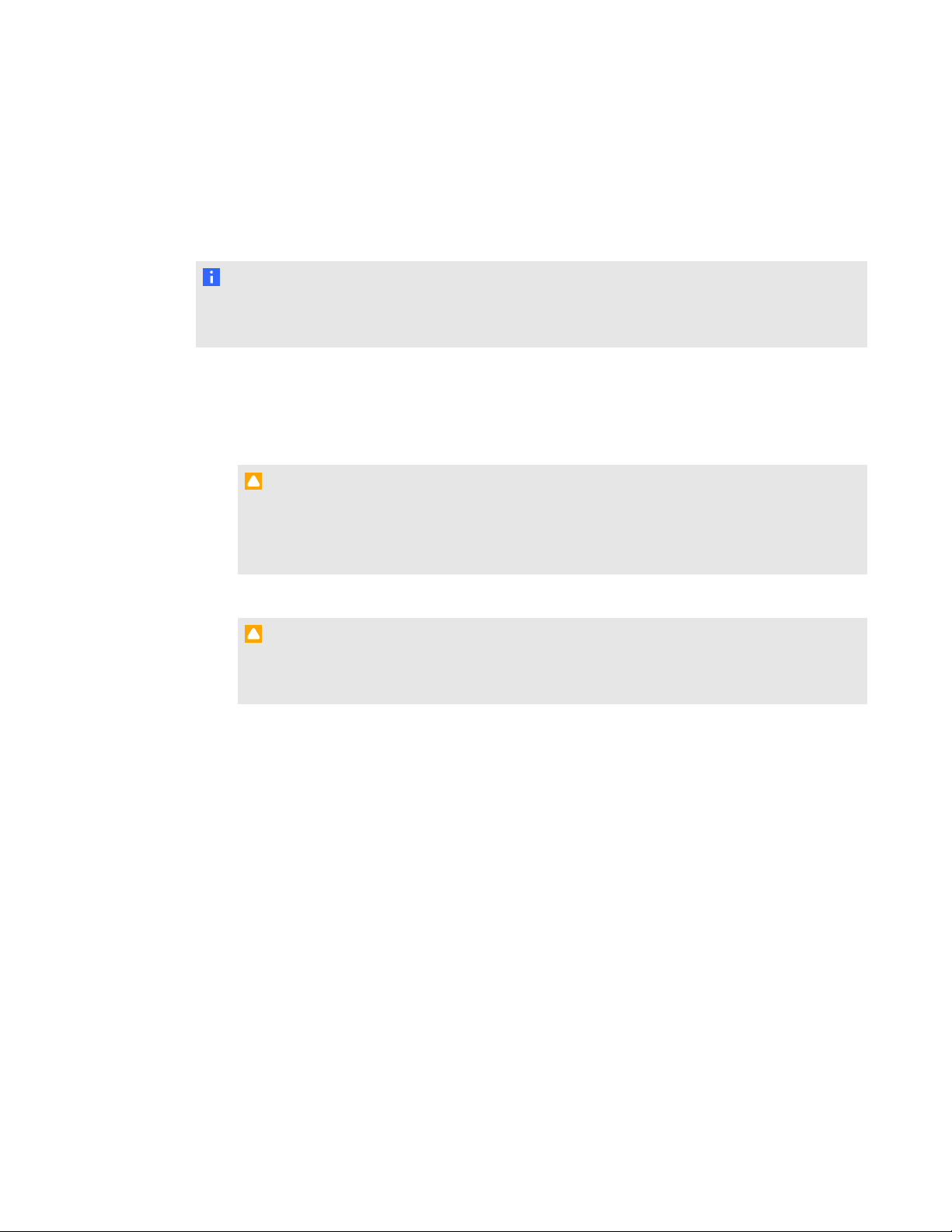
C H A P T E R 6
Maintaining your interactive whiteboard system
Resetting the lamp hours
After you replace the lamp module, you need to access the projector service menu and reset the lamp
hours. To prevent accidental errors, only a system administrator should perform this procedure.
N O T E
Always reset the lamp hours after you replace the lamp, because lamp service reminders are based
on the current hours of use.
g To reset the lamp hours
1. Using the remote control, press the following buttons quickly to access the service menu:
Down, Up, Up, Left, Up.
C A U T I O N
Do not adjust any settings in the service menu other than those listed in this guide. Changing
other settings can damage or affect the operation of your projector and may invalidate your
warranty.
2. Scroll down to Lamp Hour Reset, and then press Enter.
C A U T I O N
Do not reset the lamp hours unless you have just replaced the lamp module. Resetting the
lamp hours on an old lamp can damage your projector as a result of lamp failure.
3. Scroll down to the Exit field, and press Enter to exit the projector service menu.
51
Page 62

Page 63

Chapter 7
whiteboard system
Before you start 54
Locating status lights 54
Locating serial numbers 54
Determining you interactive whiteboard system’s status 56
Resolving interactive whiteboard issues 57
Resolving operation issues 57
Resolving connection issues 58
Resolving controller module issues 58
Resolving projector issues 59
Resolving projector errors 59
Your projector stops responding 59
The “Projector Overheated”, “Fan Failure” or “Color Wheel Failure” message appears 59
The “Lamp Failure” message appears 60
The projector Power and Service lights are off 60
Resolving image issues 61
Loss of signal 61
Partial, scrolling or incorrectly displayed image 62
Unstable or flickering image 62
Frozen image 63
The image from your connected laptop computer isn’t projected 63
Unaligned projected image 63
Resolving audio issues 64
Resolving network communication issues 65
Resolving ACP issues 65
Accessing the service menu 65
Retrieving your password 66
Resetting the projector 66
Transporting your interactive whiteboard system 67
53
Page 64

C H A P T E R 7
Troubleshooting your interactive whiteboard system
This chapter provides basic troubleshooting information for your interactive whiteboard system.
For issues not covered in this chapter, consult the SMARTSupport website (smarttech.com/support)
or contact your authorized SMART reseller (smarttech.com/where).
Before you start
Before you troubleshoot your interactive whiteboard system or contact your authorized SMART
reseller or SMARTSupport for assistance, you need to do the following:
l Locate your interactive whiteboard system’s status lights
l Locate your interactive whiteboard system’s serial numbers
Locating status lights
You interactive whiteboard system consists of several components, which have their own status
lights:
l Your interactive whiteboard’s Ready light is located on the pen tray.
l
Your projector’s Power ( ) and Service ( ) lights are located on the bottom of the projector.
Locating serial numbers
The SMARTBoard 800 series interactive whiteboard serial number is located on the lower-right edge
of your interactive whiteboard’s frame. For more information, see the SMARTBoard 800 series
interactive whiteboard user’s guide (smarttech.com/kb/144817).
54
Page 65

C H A P T E R 7
Troubleshooting your interactive whiteboard system
The SMARTUX60 projector serial number is located on the top of the projector.
T I P
You can also access the projector’s serial number through the on-screen menu. For more
information, see Adjusting projector settings on page 24.
The ACP has its own serial number, which is different from the interactive whiteboard serial number.
The ACP serial number is located on the bottom of the ACP.
The appliance serial number is located under the power button of the appliance.
For the locations of serial numbers on other components and accessories, see
smarttech.com/support.
55
Page 66

C H A P T E R 7
Troubleshooting your interactive whiteboard system
Determining you interactive whiteboard system’s status
Use the following table to determine the status of your interactive whiteboard system:
Projected
Projector
Power l ight
Normal operating statuses
Solid green Off Solid green Solid green Correct Full c ontrol The s yst em is operating normally.
Flashing green Off Flashing green Off None None The system is starting up.
Solid amber Off Solid amber Off None None The system is in Standby mode.
Flashing
amber
Solid green Off Solid green Solid amber N/A None The interactive whiteboard’s
Solid green Off Solid green Flashing
Error statuses
Solid green Off Solid green Solid green Incorrect Full control T here’s an issue with the projected
Solid green Off Solid green Solid green Correct None There’s an issue with the interactive
Solid green Off Solid green Flashing green Correct Touch only SMARTProductDrivers isn’t
Solid green Off Solid green Off
Solid green Off Off Off
Projector
Service light
Off Flashing
ACP light Ready l ight
amber
Off None None The system is entering Standby
amber
OR
Solid red
OR
Solid red
image
N/A N/A The interactiv e whiteboard’s
N/A None There’s an issue with the connections
N/A N/A The ACP isn’t receiving power.
Touch and
pen control
Status and related
troub leshooting
If image or sound issues occur, see
the remaining sections of this chapter
for troubleshooting information.
mode.
controller module is starting up.
If this process takes longer than 10
seconds, see Resolving c ontroller
module issues on page 58.
controller module is ready to receive a
firmware update or is applying a
firmware update.
If the Ready light flashes amber but
no firmw are update appears on the
screen, see R esolving controller
module issues on page 58.
image.
See Resolving image issues on page
61.
whiteboard.
See Resolving operation issues on
the next page.
installed or running correctly on the
connected c omputer.
between the interactive whiteboard
and the other components of the
system.
See Resolving connection iss ues on
page 58.
See Resolving ACP iss ues on page
65.
56
Page 67

C H A P T E R 7
Troubleshooting your interactive whiteboard system
Projected
Projector
Power l ight
Solid amber Flashing red N/A N/A None N/A There’s an issue with the projector
Off Flashing red Solidamber Off None None The projector’s operating temperature
Off Solid red N/A N/A None N/A There’s an issue with the projector’s
Off Off Off Off None N one The projector power cable isn’t
Projector
Service light
ACP light Ready l ight
image
Touch and
pen control
Status and related
troub leshooting
lamp.
See The “Lamp Failure” message
appears on page 60.
has been exceeded.
See The “Project or Overheated”, “Fan
Failure” or “Color Wheel Failure”
message appears on page 59.
fan or color wheel.
See The “Project or Overheated”, “Fan
Failure” or “Color Wheel Failure”
message appears on page 59.
properly connected.
OR
The ACP power supply isn’t properly
connected.
OR
There’s an issue with the mains
power supply (for example, t he circuit
breaker is off).
Resolving interactive whiteboard issues
This section includes information on resolving issues with your interactive whiteboard.
For information not covered in this section, see the SMARTBoard 800 series interactive whiteboard
user’s guide (smarttech.com/kb/144817).
Resolving operation issues
To resolve operation issues, complete the following tasks:
l Confirm that the camera system cable is connected to the back of the pen tray.
l Perform the calibration procedure documented in the SMARTBoard 800 series interactive
whiteboard user’s guide (smarttech.com/kb/144817).
l If necessary, complete additional troubleshooting with the guidance of SMARTSupport using
SMARTBoard Diagnostics.
57
Page 68

C H A P T E R 7
Troubleshooting your interactive whiteboard system
Resolving connection issues
To resolve connection issues, complete the following tasks:
l Confirm that the ACP cable harness’s DB9M RS-232 connector is properly connected to the
Control connector on the projector.
l Confirm that the USB cable, which is located on the underside of the pen tray, is properly
connected from the interactive whiteboard to the ACP.
l Confirm that the USB cable is properly connected from a fully functional USB receptacle on the
computer to the correct USB receptacle on the ACP.
l Confirm that the projector’s on-screen menu option for the USB receptacle is set to the correct
video source.
l If necessary, complete additional troubleshooting on any devices between the USB connection
from the computer to the interactive whiteboard system, including any USB hubs and
extension cables.
N O T E S
o
If you’re using the CAT 5 USB extender, see Troubleshooting tips for the CAT 5 USB
extender for SMARTBoard 800 series interactive whiteboards
(smarttech.com/kb/147499).
o
Computers connected to the ACP override computers connected to the CAT 5 USB
extender. If you connect two computers to the ACP, and a third computer is connected
to the CAT5-XT, the CAT5-XT will only work on the video inputs that don’t have any
USB ports mapped to them on the projector menu.
Resolving controller module issues
If the controller module takes longer than 10 seconds to start up, disconnect the interactive
whiteboard’s power cable, wait 10 seconds, and then reconnect it.
If the issue persists, update the firmware as documented in the SMARTBoard 800 series interactive
whiteboard user’s guide (smarttech.com/kb/144817).
If the Ready light indicates that a firmware update is in progress but no update is actually taking
place, disconnect the interactive whiteboard’s power cable, wait a few seconds, and then reconnect
it.
58
Page 69
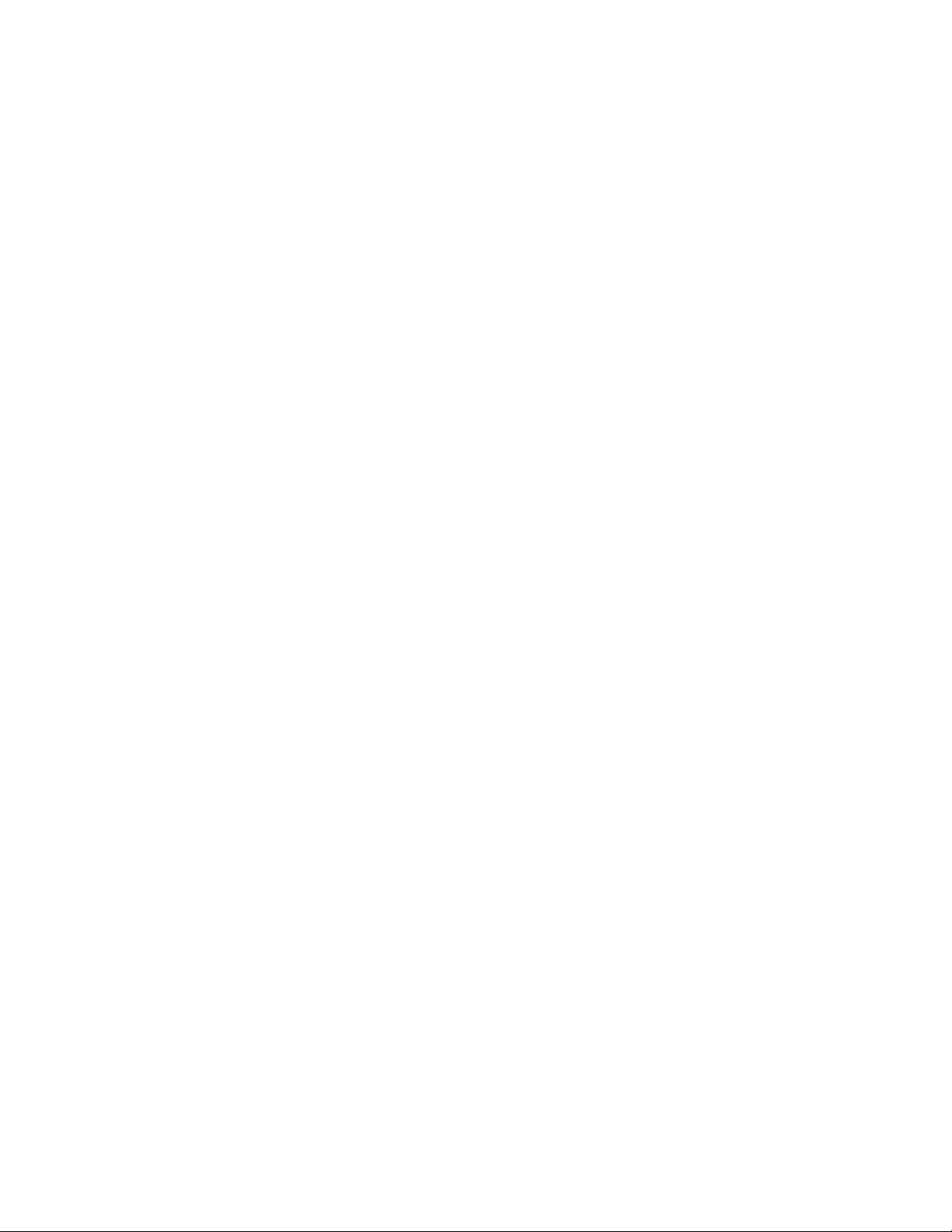
C H A P T E R 7
Troubleshooting your interactive whiteboard system
Resolving projector issues
Resolving projector errors
System administrators can resolve the following projector errors on their own prior to contacting
SMARTSupport. Performing initial troubleshooting on your projector will reduce the time of a support
call.
Your projector stops responding
If your projector stops responding, perform the following procedure.
g To restart an unresponsive projector
1. Put the projector into Standby mode, and then wait 30 minutes for it to cool down.
2. Disconnect the power cable from the power outlet, and then wait at least 60 seconds.
3. Connect the power cable, and then turn on the projector.
The “Projector Overheated”, “Fan Failure” or “Color Wheel Failure” message appears
If the “Projector Overheated”, “Fan Failure” or “Color Wheel Failure” message appears and the
projector stops projecting an image, one of the following issues is occurring:
l The projector is overheating internally because of blocked air vents or an internal temperature
over 131°F (55°C).
l The temperature outside the projector is too high.
l One of the fans has failed.
l The projector has a color wheel issue.
g To resolve the “Projector Overheated”, “Fan Failure” or “Color Wheel Failure” error
1. Put the projector into Standby mode, and then wait 30 minutes for it to cool down.
2. If your room is hot, lower the temperature if possible.
3. Ensure that nothing is blocking the projector’s air intake and exhaust.
4. Disconnect the power cable from the power outlet, and then wait at least 60 seconds.
5. Connect the power cable, and then turn on the projector.
6. Adjust the fan speed using the service menu.
59
Page 70

C H A P T E R 7
Troubleshooting your interactive whiteboard system
7. If the previous steps don’t resolve the issue, put the projector into Standby mode, disconnect
the power cable, and then contact your authorized SMART reseller.
The “Lamp Failure” message appears
If the “Lamp Failure” message appears, one of the following issues is occurring:
l The lamp is overheating, likely due to blocked air vents.
l The lamp has reached the end of its life.
l The projector has an internal problem.
g To resolve the “Lamp Failure” error
1. Restart the projector (see Your projector stops responding on the previous page).
2. Check the remaining lamp hours using the on-screen menu (see Adjusting projector settings on
page 24).
If the lamp has more than 2000 hours of use, it’s near the end of its lifespan.
3. Replace your lamp as described in Removing and replacing the projector lamp module on page
47.
4. If replacing the lamp module doesn’t resolve the issue, put the projector into Standby mode,
disconnect the power cable, and then contact your authorized SMART reseller.
The projector Power and Service lights are off
If the projector Power and Service lights are both off, one of the following issues is occurring:
l There was a power outage or a power surge.
l A circuit breaker or a safety switch was tripped.
l The projector isn’t connected to the power source.
l The projector has an internal problem.
g To resolve the unlit projector Power and Service lights issue
1. Check the power source, and then make sure that all cables are connected.
2. Confirm that the projector is connected to an active power outlet.
3. Make sure the pins on the connectors aren’t broken or bent.
4. Connect the power cable, and then turn on the projector.
5. If the previous steps don’t resolve the issue, disconnect the power cable and then contact your
authorized SMART reseller.
60
Page 71

C H A P T E R 7
Troubleshooting your interactive whiteboard system
Resolving image issues
To resolve common image issues, complete the following tasks:
l Ensure the computer or other video source is on and set to display a resolution and refresh rate
supported by the projector (see Video format compatibility on page 41).
l Ensure the video source is properly connected to the projector.
l Press the Input Select button on the remote control or ACP to switch to the correct video
source.
If these tasks don’t resolve the issue, refer to the following sections for additional troubleshooting
information.
Loss of signal
If a video source signal is not detected, out of
range of the projector’s support video modes or
the signal is being switched to a different device
or input, the projector doesn’t show a source
signal and instead displays the SMART logo on
a blue screen.
g To resolve signal loss issues
1. Wait approximately 45 seconds for the image to synchronize. Some video signals require a
longer synchronization period.
2. If the image doesn’t synchronize, check the cable connections to the projector and the ACP.
3. Ensure that the image signal is compatible with the projector (see Video format compatibility
on page 41).
4. If there are any extension cables, switch boxes, connection wall plates or other devices in the
video connection from the computer to the projector, temporarily remove them to ensure they
are not causing the video signal loss.
5. If your projector still doesn’t show a source signal, contact your authorized SMART reseller.
61
Page 72

C H A P T E R 7
Troubleshooting your interactive whiteboard system
Partial, scrolling or incorrectly displayed image
N O T E S
l The following procedure applies to Windows XP operating systems on desktop computers
only.
l This procedure may vary depending on your version of Windows operating system and your
system preferences.
g To resolve a partial, scrolling or incorrectly displayed image
1. Select Start > Control Panel.
2. Double-click Display.
The Display Properties window appears.
3. Click the Settings tab.
4. Verify that your display resolution setting is WXGA (1280 × 800).
5. Click Advanced, and then click the Monitor tab.
6. Verify that the screen refresh rate is 60 Hz.
Unstable or flickering image
If the projector’s image is unstable or flickering, you could have different frequency or tracking
settings on your input source than on your projector.
I M P O R T A N T
Write down your setting values before adjusting any of the settings in the following procedure.
g To resolve your unstable or flickering image
1. Adjust the Frequency, Tracking, H-position and V-position settings in the on-screen menu.
See Adjusting projector settings on page 24.
2. Check the display mode of your computer’s graphics card. Make sure it matches one of the
projector’s compatible signal formats (see Video format compatibility on page 41). Refer to
your computer’s manual for more information.
3. Configure the display mode of your computer’s graphics card to make it compatible with the
projector. Refer to your computer’s manual for more information.
62
Page 73

C H A P T E R 7
Troubleshooting your interactive whiteboard system
4. Optionally, reset the projector as described in Resetting the projector on page 66 to adjust the
frequency and tracking to their original values.
I M P O R T A N T
This action resets all values to their defaults.
Frozen image
If your projector has a frozen image, perform the following procedure.
g To resolve a frozen image
1. Ensure that the Hide Display feature is off.
2. Press the Hide button on the projector’s remote control to hide or show the display.
3. Ensure that your source device, such as your DVD player or computer, isn’t malfunctioning.
4. Put the projector into Standby mode, and then wait 30 minutes for it to cool down.
5. Disconnect the power cable from the power outlet, and then wait at least 60 seconds.
6. Connect the power cable, and then turn on the projector.
7. If the previous steps don’t resolve the issue, contact your authorized SMART reseller.
The image from your connected laptop computer isn’t projected
Laptop computer settings can interfere with projector operations.
Some laptop computers deactivate their screens when you connect a secondary display device.
Refer to your computer’s manual for details on reactivating the computer's display screen.
Unaligned projected image
Alignment errors occur when the projected image isn’t perpendicular to the screen. Alignment errors
can occur when you mount your interactive whiteboard system on an uneven surface or a wall that
has obstructions, or if you swivel the projector too far from the vertical center of your interactive
whiteboard.
Use the instructions in the included SMARTBoard 885ixe-SMP interactive whiteboard system
installation guide (smarttech.com/kb/157628) to eliminate most image alignment issues.
The projector image can slip if the projector is moved often or installed in a location prone to vibration,
such as next to a heavy door. Follow these precautions to help prevent the image from becoming
misaligned:
l Make sure that the installation wall is plumb and square and doesn’t move or vibrate
excessively.
63
Page 74

C H A P T E R 7
Troubleshooting your interactive whiteboard system
l Make sure that there are no obstructions behind the projector’s wall-mounting bracket, and that
the bracket is firmly secured to the wall according to the installation instructions.
l Confirm that all cables are held in place with the appropriate cable clip.
l Adjust the projected image. See the included SMARTBoard 885ixe-SMP interactive
whiteboard system installation guide (smarttech.com/kb/157628) and Adjusting the image on
page 32.
Resolving audio issues
The projector doesn’t have integrated speakers, but you can connect an audio system to the audio
output connector in the projector’s connection panel. If no sound is coming from your audio system,
perform the following procedure.
N O T E
You might need to configure your computer to pass audio through HDMI if it isn’t configured
automatically.
g To resolve audio issues
1. Ensure that the speakers’ or audio system’s cables are properly connected to the audio output
plug on the projector’s connection panel.
2. Press the Mute button on the projector’s remote control, and if Audio Mute is on, turn it off.
3. Use the LCD touch screen volume control or use the projector’s remote control to ensure that
the volume isn’t at the lowest setting.
4. Ensure that your speaker or audio system is on and that the volume is turned up.
5. Check that your source input, such as your computer or video device, isn’t malfunctioning.
Ensure that its audio output is on and that the volume isn’t set to the lowest position.
N O T E
You must display the source input’s video to play its audio through the connected speakers
or audio system.
6. If the previous steps don’t resolve the issue, contact your authorized SMART reseller.
64
Page 75

C H A P T E R 7
Troubleshooting your interactive whiteboard system
Resolving network communication issues
If you don’t have network access, perform the following procedure to troubleshoot your system.
g To resolve network communication issues
1. Ensure that your network cable is properly connected to the RJ45 connection on the projector’s
connection panel.
2. Ensure that the LAN warning light on the projector is green. To activate the projector’s network
features, use the “vgaoutnetenable=on” RS-232 command (see Projector programming
commands on page 79) or enable the Network and VGA Out setting (see Adjusting projector
settings on page 24). The network features on the projector don’t work until you complete one
of these tasks.
3. Press the Menu button, and then select the Network Settings menu to check the IP address.
See Adjusting projector settings on page 24 for a description of the IP address field. Enter this
IP address into your browser or SNMP agent.
4. If you still don’t have network access, contact your network administrator. If your administrator
is unable to resolve the issue, contact your authorized SMART reseller.
Resolving ACP issues
If the ACP isn’t receiving power, complete the following tasks:
l Confirm that the ACP cable harness’s 11-pin connector is properly connected to the ACP.
l Confirm that the ACP cable harness’s 7-pin min-DIN connector is properly connected to the
ACP connector on the projector.
l Confirm that the appliance power supply is connected into the AC IN port at the back of the
ACP.
Accessing the service menu
C A U T I O N
l To prevent tampering or unintentional changes, only system administrators should access
the service menu. Do not share the service menu access code with casual users of your
interactive whiteboard system.
65
Page 76

C H A P T E R 7
Troubleshooting your interactive whiteboard system
l Do not adjust any settings in the service menu other than those listed in this guide. Changing
other settings can damage or affect the operation of your projector and may invalidate your
warranty.
Retrieving your password
If you forget the projector’s password, you can retrieve it by accessing the projector service menu
directly from the projector or from the password settings menu on your projector’s web page (see
Password settings on page 75).
g To retrieve your password from the service menu
1. Using the remote control, press the following buttons quickly to access the service menu:
Down, Up, Up, Left, Up.
2. Scroll to Password Get, and then press Enter on the remote control.
The password appears on the screen.
3. Write down the password.
4. Scroll to Exit, and then press Enter on the remote control to exit the projector service menu.
Resetting the projector
At some point during troubleshooting, you might need to reset all projector settings.
I M P O R T A N T
This action is irreversible.
g To reset all projector settings
1. Using the remote control, press the following buttons quickly to access the service menu:
Down, Up, Up, Left, Up.
2. Scroll to Factory Reset, and then press Enter on the remote control.
3. Scroll to Exit, and then press Enter on the remote control to exit the projector service menu.
66
Page 77

C H A P T E R 7
Troubleshooting your interactive whiteboard system
Transporting your interactive whiteboard system
Save your original SMARTBoard interactive whiteboard packaging so that it’s available if you need to
transport your interactive whiteboard system. When required, repack it with all of the original
packaging. This packaging was designed to provide optimal shock and vibration protection. If you no
longer have your original packaging, purchase the same packaging directly from your authorized
SMART reseller.
If you prefer to use your own packaging materials, make sure you adequately protect your unit. Make
sure that the projector lens and mirror are protected against any physical contact or pressure which
may damage the projector’s optics. Ship your interactive whiteboard in an upright position to deter
shippers from placing heavy objects on it.
67
Page 78

Page 79

Appendix A
through a network interface
Web page management 69
Accessing web page management 69
Home 70
Control panel 70
USB Control settings 73
Network settings 73
E-mail alerts 75
Password settings 75
Simple Network Management Protocol (SNMP) 76
This appendix includes detailed instructions on how to remotely manage your SMARTBoard800ixe-
SMP interactive whiteboard system with appliance through a network interface.
Web page management
You can access advanced setup features via the projector’s web page. This web page enables you to
manage the projector from a remote location using any computer connected to your intranet.
N O T E
To access the web page, your browser must support JavaScript. Most commonly used browsers
like InternetExplorer® and Firefox® support JavaScript.
Accessing web page management
Before you can access the web page, you must connect the network cable to your projector (see the
Projector connection diagram on page 33). When you first connect your projector to a network, an IP
address appears on the on-screen display.
69
Page 80

A P P E N D I X A
Remotely managing your system through a network interface
N O T E
You can view the projector’s IP address by accessing the projector’s Network Settings menu page
(see Network settings on page 73).
g To use the management web page
1. Start your Internet browser.
2. Type the IP address in the address line field, and then press ENTER.
The SMARTUX60 Projector Settings window appears.
3. Select the menu options in the left pane to access the settings on each page.
4. Modify settings using your computer’s mouse and keyboard, and then click Submit or another
action button next to each setting you change.
Home
The Home menu page displays basic projector information and enables you to select the on-screen
display language.
N O T E
You can view basic projector information but you’re unable to change it (with the exception of the
on-screen display language ) from the Home menu page.
Submenu setting Description
Language Displays language options
Projector Information Displays current projector information
Control panel
This menu enables you to manage the projector audio and video status, alerts and appearances using
an Internet browser.
Submenu setting Description
Power Turns the projector on or puts it into Standby mode.
Select the Power ON or Power OFF button.
Restore All Projector
Defaults
Returns projector settings to default values or refreshes the current
settings. Select Submit or Refresh.
70
I M P O R T A N T
The Submit option is irreversible and resets all values.
Page 81

A P P E N D I X A
Remotely managing your system through a network interface
Submenu setting Description
Volume Adjusts the projector’s volume from -20 to 20.
Mute Turns on or turns off the mute settings. Select On to mute the
projector’s sound and Off to turn off mute.
Volume Control Enables volume control on the ACP. Select On to enable volume
adjustment and select Off to disable volume adjustment.
N O T E
When Volume control is set to Off, adjusting volume through the
LCD touch screen doesn’t change your interactive whiteboard
system's audio level.
Closed Captioning Turns on or turns off the closed captioning feature.
CC Language Sets the closed captioning language to CC1 or CC2.
Typically, CC1 displays U.S. English subtitles, while CC2 displays
other regional languages, such as French or Spanish, depending on
television channel or media setup.
Display Mode Adjusts the display output to SMART Presentation, Bright Room,
Dark Room, sRGB and User modes so you can project images from
various sources with consistent color performance:
SMART Presentation is recommended for color fidelity.
l
BrightRoom and DarkRoom are recommended for locations
l
with those conditions.
sRGB provides standardized accurate color.
l
User enables you to apply your own settings.
l
Brightness Adjusts projector brightness from 0 to 100.
Contrast Adjusts the difference between the lightest and darkest parts
of the image from 0 to 100.
Frequency Adjusts the display data frequency of the projected image from
-5 to 5 to match the frequency of your computer’s graphics card.
Tracking Synchronizes your projector’s display timing with your computer’s
graphics card from 0 to 31.
Sharpness Adjusts the projected image’s sharpness from 0 to 31.
White Peaking Adjusts the image color brightness from 0 to 10 while providing more
vibrant white shades. A value closer to 0 creates a natural image and
a value closer to 10 enhances brightness.
Degamma Adjusts the color performance of the display from 0 to 3.
Color Adjusts the Red, Green, Blue, Cyan, Magenta and Yellow colors on
the projector from 0 to 100 to provide custom color and luminance
output. Each color has a default value of 100. Adjustments to the
color settings register to the User mode.
71
Page 82

A P P E N D I X A
Remotely managing your system through a network interface
Submenu setting Description
Auto Signal Detect Enables or disables signal searching of input connectors.
Select On to have the projector continuously switch inputs until
l
it finds an active video source.
Select Off to maintain signal detection in one input.
l
Lamp Reminder Select On to show or Off to hide the lamp replacement reminder when
it appears. This reminder appears 100 hours before the recommended
lamp replacement.
Lamp Mode Adjusts lamp brightness to Standard or Economy. Standard
displays a high-quality, bright image. Economy increases the lamp
life by decreasing the brightness of the image.
Auto Power Off Sets the length of the auto power off countdown timer between 1 and
240 minutes. The timer begins to count down when the projector no
longer receives a video signal. The timer finishes when the projector
enters Standby mode. Select 0 to turn off the timer.
Zoom Adjusts the zoom to the center of the image in or out from
0 to 30.
H-position (RGB input) Moves the horizontal position of the source video left or right from 0 to
100 (relative to the projected image).
N O T E
This is useful in situations where the source video is cut off.
V-position (RGB input) Moves the vertical position of the source video up or down from -5 to 5
(relative to the projected image).
N O T E
This is useful in situations where the source video is cut off.
Aspect Ratio Adjusts the image output to Fill Screen, Match Input or 16:9.
Fill Screen produces an image that fills the entire screen by
l
stretching and scaling.
Match Input matches the projector’s aspect ratio to the input’s
l
aspect ratio. As a result, black bands might appear along the
top and bottom edges of the screen horizontally (letterbox
format) or along the left and right edges of the screen vertically
(pillarbox format).
16:9 changes the output to 16:9 by letterboxing the image,
l
which is recommended for use with HDTV and DVDs
enhanced for wide-screen television.
N O T E
See Video format compatibility on page 41 for appearance
descriptions in each mode.
72
Page 83

A P P E N D I X A
Remotely managing your system through a network interface
Submenu setting Description
Startup Screen Sets the type of startup screen to SMART or User. The SMART
screen is the default SMART logo on a blue background. The User
screen uses the saved picture from the Capture User Startup Screen
function.
High Speed Fan Adjusts the speed of the projector’s fan. Select High or Normal.
N O T E
Use the High setting when the projector’s temperature is high or the
altitude is above 6000' (1800 m).
Projector Mode Adjusts the projection mode to Front, Ceiling, Rear or Rear Ceiling.
I M P O R T A N T
SMART recommends that you never change this setting from the
Ceiling projection mode.
Source Adjusts the input source to VGA-1, VGA-2, Composite, S-Video or
HDMI.
USB Control settings
This menu allows you to associate a video source with a USB receptacle on the ACP.
Submenu setting Description
USB1 Source Enables touch for the selected video source (VGA-1, VGA-2, HDMI
or Disabled) by associating the video source with the room computer
USB receptacle (USB1) on the ACP.
USB2 Source Enables touch for the selected video source (VGA-1, VGA-2, HDMI
or Disabled) by associating the video source with the laptop USB
receptacle (USB2) on the ACP.
T I P
These settings are only available for SMARTUX60 projectors running DLP firmware version
1.0.0.4 or later.
Network settings
This menu allows you to use or not use Dynamic Host Control Protocol (DHCP) and to set the
network-related addresses and names when DHCP is not used.
73
Page 84

A P P E N D I X A
Remotely managing your system through a network interface
Submenu setting Description
DHCP Determines if the projector’s IPaddress and other network settings
are dynamically assigned by a DHCPserver or manually set.
On allows the network’s DHCP server to assign a dynamic IP
l
address to the projector.
Off allows you to manually set the projector’s IP address and
l
other network settings.
IP Address Displays or allows you to set the projector’s IP address in values
between 0.0.0.0 and 255.255.255.255.
Subnet Mask Displays or allows you to set the projector’s subnet mask number in
values between 0.0.0.0 and 255.255.255.255.
Gateway Displays or allows you to set the projector’s default network gateway
in values between 0.0.0.0 and 255.255.255.255.
DNS Displays or allows you to set the projector’s IP address for your
network’s primary domain name server in values between 0.0.0.0 and
255.255.255.255.
Group Name Displays or allows you to set the projector’s workgroup name
(maximum 12 characters).
Projector Name Displays or allows you to set the projector’s name (maximum 12
characters).
Location Displays or allows you to set the projector’s location (maximum 16
characters).
Contact Displays or allows you to set the contact name or number for projector
support (maximum 16 characters).
SNMP Enable Turns the Simple Network Management Protocol (SNMP) agent on or
off.
Read-Only Community Sets a password that is required for each SNMP get request to
thedevice.
N O T E
The default for Read-Only Community is public.
Read/Write Community Sets a password that is required for each SNMP set request to the
device.
N O T E
The default for Read/Write Community is private.
Trap Destination Address Displays or allows you to set the IP address of the network’s SNMP
TRAP manager in values between 0.0.0.0 and 255.255.255.255. The
trap destination address is the IP address of the computer assigned to
handle unsolicited data generated by SNMP TRAP events generated
by the projector, such as power state changes, projector failure
modes, a lamp needing to be replaced or other issues.
74
Page 85

A P P E N D I X A
Remotely managing your system through a network interface
E-mail alerts
This menu enables you to enter your preferred address for receiving e-mail alerts and adjust related
settings.
Submenu setting Description
E-mail Alert Selects Enable to turn on or Disable to turn off the E-mail Alert
function.
To Displays or allows you to set the e-mail address of the e-mail alert
recipient.
CC Displays or allows you to set the e-mail address of the e-mail alert
“copyto” recipient.
From Displays or allows you to set the e-mail address of the user who
sends the e-mail alert.
Outgoing SMTP server Displays or allows you to set the Simple Mail Transfer Protocol
(SMTP) server that you use on your network.
Username Displays or allows you to set the SMTP server user name.
Password Displays or allows you to set the SMTP server password.
Alert Condition Sends e-mail alerts whenever Lamp Warning, Low Lamp Life,
Temperature Warning and Fan Lock conditions occur. Select the
settings you want, and then click Submit.
N O T E
The projector sends an alert e-mail (SMART Alert) to your e-mail
address. Click E-mail Alert Test to confirm that your e-mail
address and SMTP server settings are correct by sending a test
e-mail (SMART Alert-Test Mail).
If the settings are not correct, the e-mail alert messages aren’t sent
or received successfully and no warning or notification message are
available to advise of this state.
Password settings
This menu provides a security function that allows an administrator to manage projector use and
enable the Administrator Password function.
Submenu setting Description
Password When the password function is enabled, the administrator password
is required to access Web Management. Select Disable to allow
remote web management of the projector without requiring a
password.
75
Page 86

A P P E N D I X A
Remotely managing your system through a network interface
N O T E S
l The first time you enable the password settings, the default password value is four numbers,
for example, 1234.
l If you forget the projector password, refer to Accessing the service menu on page 65 to set
the projector setting to factory defaults.
Simple Network Management Protocol (SNMP)
Your projector support a list of SNMP commands as described in the management information base
(MIB) file. You can download this file by browsing to smarttech.com/software and clicking the MIB
files link in the Hardware section for the SMARTUX60 projector.
The SNMP agent in your projector supports SNMP version 1 or 2. Upload the MIB file to your SNMP
management system application, and then use it as described in your application’s user guide.
76
Page 87

Appendix B
through an RS-232 serial
interface
Connecting your room control system to the ACP 77
Serial interface settings 78
Projector programming commands 79
Projector power state controls 79
Command inventory 79
Value-based command methods 80
Absolute values and adjustment values 80
Video source specification values 80
Power state controls 81
Source selection controls 82
General source controls 83
Additional VGA source controls 84
Additional Composite video source controls 85
Audio controls 85
Network controls 86
System controls 87
This appendix includes detailed instructions on how to set up your computer or room control system
to remotely manage your SMARTBoard800ixe-SMP interactive whiteboard system with appliance
settings through an RS-232 serial interface.
Connecting your room control system to the ACP
By connecting a computer or room control system to the DB9 connector on the ACP harness cable,
you can select video inputs, start up or shut down your interactive whiteboard system and request
information such as projector lamp use, current settings and network addresses.
77
Page 88

A P P E N D I X B
Remotely managing your system through an RS-232 serial interface
Serial interface settings
The serial interface of the projector acts as a Data Communications Equipment (DCE) device and its
settings can’t be configured. You must configure your computer’s serial communication program
(such as Microsoft HyperTerminal) or your room control system’s serial communication settings with
the following values:
Setting Value
Data Rate 19.2 kbps
Data Bits 8
Parity None
Stop Bits 1
Flow Control None
N O T E S
l Asynchronous mode is disabled by default in the projector.
l All commands should be in ASCII format. Terminate all commands with a carriage return.
l All responses from the projector are terminated with a command prompt. Wait until you
receive the command prompt indicating that the system is ready for another command before
you proceed.
l The room control feature of the projector is always on.
g To configure your computer’s serial interface
1. Turn on your computer, and then start your serial communications program or terminal
emulation program.
2. Connect your computer to the serial connection cable you previously connected to the ACP.
3. Configure your serial interface settings using the values from the table in the previous section,
and then press ENTER.
An “invalid cmd= ? for help” message appears, and the > character appears as a command
prompt on the following line.
N O T E
If no message or an error message appears, your serial interface configuration isn’t correct.
Repeat step 3.
78
Page 89

A P P E N D I X B
Remotely managing your system through an RS-232 serial interface
4. Type commands to configure your settings.
N O T E S
o
To see a list of commands available in the current operating mode, type ? and then
press ENTER.
o
If you’re using a terminal emulation program, turn on your program’s local echo setting
to see characters as you type them.
Projector programming commands
This section documents the projector programming commands.
Projector power state controls
Your projector responds to commands only at certain power states and times.
There are four projector power states:
l Off (Standby mode)
l Powering (startup)
l On (operating)
l Cooling
Command inventory
Your projector responds to the commands in the tables on the following pages. To see a list of valid
commands in the projector’s current power state, type ? and press ENTER.
I M P O R T A N T
When entering commands, ensure there is a 10 millisecond delay between characters for reliable
operation.
N O T E S
l Send a command only after the projector sends a command prompt.
l Commands aren’t case sensitive. Type commands exactly as they appear in the left column
of the tables, with the proper value or setting in the center column.
l Check your entries carefully before entering your commands.
l Press ENTER after typing each command.
79
Page 90

A P P E N D I X B
Remotely managing your system through an RS-232 serial interface
l After the projector executes a command, it generates a response.
l To prevent buffer overrun, don’t send another command until you receive the next command
prompt.
Value-based command methods
Absolute values and adjustment values
You can use the command’s target range to set an absolute value for a command or cause an
adjustment to be made to the current value. To create an adjustment command, add a plus (+) or
minus (-) symbol instead of the equal symbol (=) before the value change you want to enter.
All absolute values you enter must be within the command target range, and all adjustment values
must equal a number within the command target range.
See the following examples for adjusting projector brightness:
>get brightness
brightness=55
>set brightness=65
brightness=65
>set brightness+5
brightness=70
>set brightness-15
brightness=55
Video source specification values
You can use the source input field described in Source selection controls on page 82 in a command to
set an absolute value or adjustment value to a source other than the active source. You can do this
while the selected source is inactive, but the source device must be connected or you will receive an
invalid command response.
See the following examples, where both an HDMI connector and a VGA 1 input are connected:
>set input=hdmi
input=hdmi
80
Page 91

A P P E N D I X B
Remotely managing your system through an RS-232 serial interface
>set brightness vga1=65
brightness vga1=65
>set brightness vga1-7
brightness vga1=58
Power state controls
These commands put the projector in and out of Standby mode and request the projector’s current
power state. The projector’s power state determines whether certain commands are available at that
time. These settings are available even when the projector is in Standby mode.
Command Response
on powerstate=[field]
off powerstate=[field]
off now powerstate=[field]
off low power powerstate=[field]
get powerstate powerstate=[field]
The following table describes the power state commands:
Command Description
on Turns on the projector.
off Starts the shutdown process. A dialog box appears with the
message, “Press Power Button to Turn off Projector.” You must send
a second Off command within 10 seconds to put the projector into
Standby mode.
off now Shuts down the projector immediately. You can’t delay or cancel this
command.
off low power The device’s current power state. Different devices have different
potential power states. These power states should match the power
states found in the attached projector.
get powerstate Indicates the projector’s current power state.
The following table describes the power state fields:
Field Description
Powering The projector is turning on.
On The projector is on.
Cooling The projector is cooling.
Confirm off Confirm off is a non-selectable power state that is returned during
stage one of the two-button Off sequence.
Idle The projector is off but still receiving power (Standby mode).
81
Page 92

A P P E N D I X B
Remotely managing your system through an RS-232 serial interface
Source selection controls
These commands switch input sources. The source type determines which commands can be
accepted.
Command Response Available in Standby
mode
get input input=[field] Yes
set input=[field] input=[field] No
The following table describes the source selection commands:
Command Description
get input Returns the projector’s current input.
set input=[field] Sets the input to one of the selectable fields.
The following table describes the command/response definitions for switches between different
embedded applications on the appliance:
Command Response Powered off
set application [target] application=[current] No
get application application=[current] Yes
The following table describes field definitions for switches between different embedded applications
on the appliance:
Field Possible values Description
Current application
application=whiteboard
Target application
set application=whiteboard
l whiteboard
l web
l pdf
l viewscreens
l whiteboard
l web
l pdf
l viewscreens
The appliance is currently
running this application.
The appliance is set to the
target application.
The following table describes the source selection response fields:
Field Description
VGA1 Switches source to the VGA 1 input connector.
VGA2 Switches source to the VGA 2 input connector.
Composite Switches source to the Composite video connector.
If you installed your interactive whiteboard system according to the
instructions, this is the relay from the ACP.
82
Page 93

A P P E N D I X B
Remotely managing your system through an RS-232 serial interface
Field Description
HDMI Switches source to the HDMI input port.
None A non-selectable value that appears when you enter a “get input”
command while the projector is in Standby mode.
General source controls
The following source controls apply to all input sources. HDMI connector source controls are
described in this section. These controls are unavailable when the projector is in Standby mode. You
can specify custom color values for all inputs.
These commands inform you of the current source settings.
Command Response
get displaymode displaymode=[current display mode setting]
get brightness brightness=[current brightness setting]
get contrast contrast=[current contrast setting]
get whitepeaking whitepeaking=[current whitepeaking setting]
get degamma degamma=[current degamma setting]
get red red=[current red color setting]
get green green=[current green color setting]
get blue blue=[current blue color setting]
get cyan cyan=[current cyan color setting]
get magenta magenta=[current magenta color setting]
get yellow yellow=[current yellow color setting]
get videofreeze videofreeze=[current video freeze setting]
get cc cc=[current closed captioning language setting]
These commands control the appearance of your source. These settings are unavailable when the
projector is in Standby mode or when the source is disconnected. See Value-based command
methods on page 80 for setting absolute and adjustment commands.
Command Command target range Response
set displaymode [target] =SMARTpresentation
displaymode=[target]
=brightroom
=darkroom
=sRGB
=User
set brightness [value] =0 to =100 brightness=[value]
set contrast [value] =0 to =100 contrast=[value]
set whitepeaking [value] =0 to =10 whitepeaking=[value]
set degamma [value] =0 to =3 degamma=[value]
83
Page 94

A P P E N D I X B
Remotely managing your system through an RS-232 serial interface
Command Command target range Response
set red [value] =0 to =100 red=[value]
set green [value] =0 to =100 green=[value]
set blue [value] =0 to =100 blue=[value]
set cyan [value] =0 to =100 cyan=[value]
set magenta [value] =0 to =100 magenta=[value]
set yellow [value] =0 to =100 yellow=[value]
set videofreeze [target] =on
videofreeze=[target]
=off
set cc [target] =cc1
cc=[target]
=cc2
=off
N O T E
Typically, cc1 displays English (U.S.) subtitles, while cc2 displays other regional languages, such
as French or Spanish, depending on television channel or media setup.
Additional VGA source controls
Your VGA source supports all the general source controls described in General source controls on
the previous page, as well as the commands listed in this section. These settings are unavailable
when the projector is in Standby mode or when the VGA sources are disconnected.
N O T E
Some of these commands are invalid with HDMI input and Composite video sources, and will
return the response “invalidcmd=[command]”.
These commands inform you of the current VGA source settings.
Command Response
get frequency frequency=[current frequency offset setting]
get tracking tracking=[current tracking offset setting]
get saturation saturation=[current saturation setting]
get tint tint=[current tint setting]
get sharpness sharpness=[current sharpness setting]
84
Page 95

A P P E N D I X B
Remotely managing your system through an RS-232 serial interface
These commands control the appearance of your VGA source. These settings are unavailable when
the projector is in Standby mode or when the VGA source is disconnected. See Value-based
command methods on page 80 for setting absolute and adjustment commands.
Command Command target range Response
set frequency [value] =-5 to =5 frequency=[value]
set tracking [value] =0 to =31 tracking=[value]
set saturation [value] =0 to =100 saturation=[value]
set tint [value] =0 to =100 tint=[value]
set sharpness [value] =0 to =31 sharpness=[value]
Additional Composite video source controls
Your Composite video source supports all the general source controls described on the previous page
as well as the commands listed in this section. These settings are unavailable when the projector is in
Standby mode or when the Composite video source is disconnected.
N O T E
Some of these commands are invalid with HDMI input and VGA video sources, and will return the
response “invalidcmd=[command]”.
These commands inform you of the current Composite video source settings.
Command Response
get saturation saturation=[current saturation setting]
get tint tint=[current tint setting]
get sharpness sharpness=[current sharpness setting]
These commands control the appearance of your Composite video source. See Value-based
command methods on page 80 for setting absolute and adjustment commands.
Command Command target range Response
set saturation [value] =0 to =100 saturation=[value]
set tint [value] =0 to =100 tint=[value]
set sharpness [value] =0 to =31 sharpness=[value]
Audio controls
These commands control your projector’s internal audio amplifier, which affects sound passed
through the projector to your external audio system (not included). Audio output controls aren’t defined
by the video source. These settings are unavailable when the projector is in Standby mode.
85
Page 96

A P P E N D I X B
Remotely managing your system through an RS-232 serial interface
These commands inform you of the current audio output settings.
Command Response
get volume volume=[current volume setting]
get mute mute=[current mute setting]
get volumecontrol volumecontrol=[current volume control setting]
These commands control your projector’s audio amplifier settings. See Value-based command
methods on page 80 for setting absolute and adjustment commands.
Command Command target range Response
set volume [value] =-20 to =20 volume=[value]
set mute [target] =on
mute=[target]
=off
set volumecontrol [target] =on
volumecontrol=[target]
=off
Network controls
These commands control your projector’s network status and settings. These settings are located in
the OSD, and are available even when the projector is in Standby mode. You must locally set the
network and VGA out commands to on for the network abilities to work.
These commands inform you of the current network settings.
Command Response
get netstatus netstatus=connected
netstatus=disconnected
netstatus=disabled
get dhcp dhcp=[current DHCP status]
get ipaddr ipaddr=[current IP address]
get subnetmask subnetmask=[current subnet mask number]
get gateway gateway=[current network gateway]
get primarydns primarydns=[current primary domain server]
get macaddr macaddr=[current MAC address]
These commands control your network settings.
Command Command target range Response
set dhcp [target] =on
=off
set ipaddr [target] =0.0.0.0 to =255.255.255.255 ipaddr=[current]
set subnetmask [target] =0.0.0.0 to =255.255.255.255 subnetmask=[current]
set gateway [target] =0.0.0.0 to =255.255.255.255 gateway=[current]
set primarydns [target] =0.0.0.0 to =255.255.255.255 primarydns=[current]
dhcp=[current]
86
Page 97

A P P E N D I X B
Remotely managing your system through an RS-232 serial interface
System controls
These commands enable you to switch system settings and access system information.
These commands inform you of the current system settings. These commands are unavailable when
the projector is in Standby mode.
Command Response
get autosignal autosignal=[current auto signal detection setting]
get lampreminder lampreminder=[current lamp reminder setting]
get highbrightness highbrightness=[current lamp brightness setting]
get autopoweroff autopoweroff=[current auto power off setting]
get zoom zoom=[current zoom setting]
get projectorid projectorid=[current projector ID number]
get hposition hposition=[current horizontal position offset setting]
get vposition vposition=[current vertical position offset setting]
get aspectratio aspectratio=[current projector aspect ratio]
get projectionmode projectionmode=[current projection mode]
get startupscreen startupscreen=[current startup screen setting]
get resolution resolution=[current input resolution]
get language language=[current language setting]
get groupname groupname=[current projector group name]
get projectorname projectorname=[current projector name]
get locationinfo locationinfo=[current projector location]
get contactinfo contactinfo=[current support contact information]
get modelnum modelnum=[current model number]
get videomute videomute=[current video mute setting]
get serialnum serialnum=[serial number]
These commands inform you of the current system settings. These commands are available even
when the projector is in Standby mode.
Command Response
get lamphrs lamphrs=[current lamp hours of operation]
get syshrs syshrs=[current projector hours of operation]
get fwverddp fwverddp=[current projector firmware version]
get fwvernet fwvernet=[current network firmware version]
get fwvermpu fwvermpu=[current processor firmware version]
get fwverecp fwverecp=[current ECP firmware version]
get vgaoutnetenable vgaoutnetenable=[current]
get signaldetected signaldetected=[true or false]
87
Page 98

A P P E N D I X B
Remotely managing your system through an RS-232 serial interface
Command Response
get usb1source usb1source=[Video source associated with the USB 1 connector on
the ACP]
get usb2source usb2source=[Video source associated with the USB 2 connector on
the ACP]
T I P
The get usb1source and get usb2source commands are only applicable to SMARTUX60
projectors running DLP firmware version 1.0.0.4 or later.
These commands control the current system settings. These commands are unavailable when the
projector is in Standby mode. See Value-based command methods on page 80 for setting absolute
and adjustment commands.
Command Command target range Response
set autosignal [target] =on
autosignal=[target]
=off
set lampreminder [target] =on
lampreminder=[target]
=off
set highbrightness [target] =on
highbrightness=[target]
=off
set autopoweroff [value] =0 to =240 autopoweroff=[value]
set zoom [value] =0 to =30 zoom=[value]
set projectorid [value] =0 to =99 projectorid=[value]
set hposition [value] =0 to =100 hposition=[value]
set vposition [value] =-5 to =5 vposition=[value]
set aspectratio [target] =fill
aspectratio=[target]
=match
=16:9
set projectionmode [target] =front
projectionmode=[target]
=ceiling
=rear
=rear ceiling
set startupscreen [target] =smart
startupscreen=[target]
=usercapture
=preview
88
Page 99

A P P E N D I X B
Remotely managing your system through an RS-232 serial interface
Command Command target range Response
set language [target] =Chinese (Simplified)
language=[target]
=Chinese (Traditional)
=Czech
=Danish
=Dutch
=English
=Finnish
=French
=German
=Greek
=Italian
=Japanese
=Korean
=Norwegian
=Polish
=Portuguese (Brazil)
=Portuguese (Portugal)
=Russian
=Spanish
=Swedish
set groupname [description] Enter a descriptor no more
groupname=[description]
than 12 characters long.
set projectorname [description] Enter a descriptor no more
projectorname=[description]
than 12 characters long.
set locationinfo [description] Enter a descriptor no more
locationinfo=[description]
than 16 characters long.
set contactinfo [description] Enter a descriptor no more
contactinfo=[description]
than 16 characters long.
set videomute [target] =on
videomute=[target]
=off
These commands control the current system settings. These commands are available when the
projector is in Standby mode and when it is on.
Command Command target range Response
set restoredefaults [none] restoredefaults=done
set lamphrs [target] =0 lamphrs=0
set vgaoutnetenable [target] =on
vgaoutnetenable=[target]
=off
89
Page 100

A P P E N D I X B
Remotely managing your system through an RS-232 serial interface
Command Command target range Response
set usb1source [target] =vga1
usb1source=[target]
=vga2
=hdmi
=disabled
set usb2source [target] =vga1
usb1source=[target]
=vga2
=hdmi
=disabled
T I P
The set usb1source and set usb2source commands are only applicable to SMARTUX60
projectors running DLP firmware version 1.0.0.4 or later.
N O T E
The Network and VGAOut setting’s features are off by default. Select on to activate these
features.
90
