Page 1
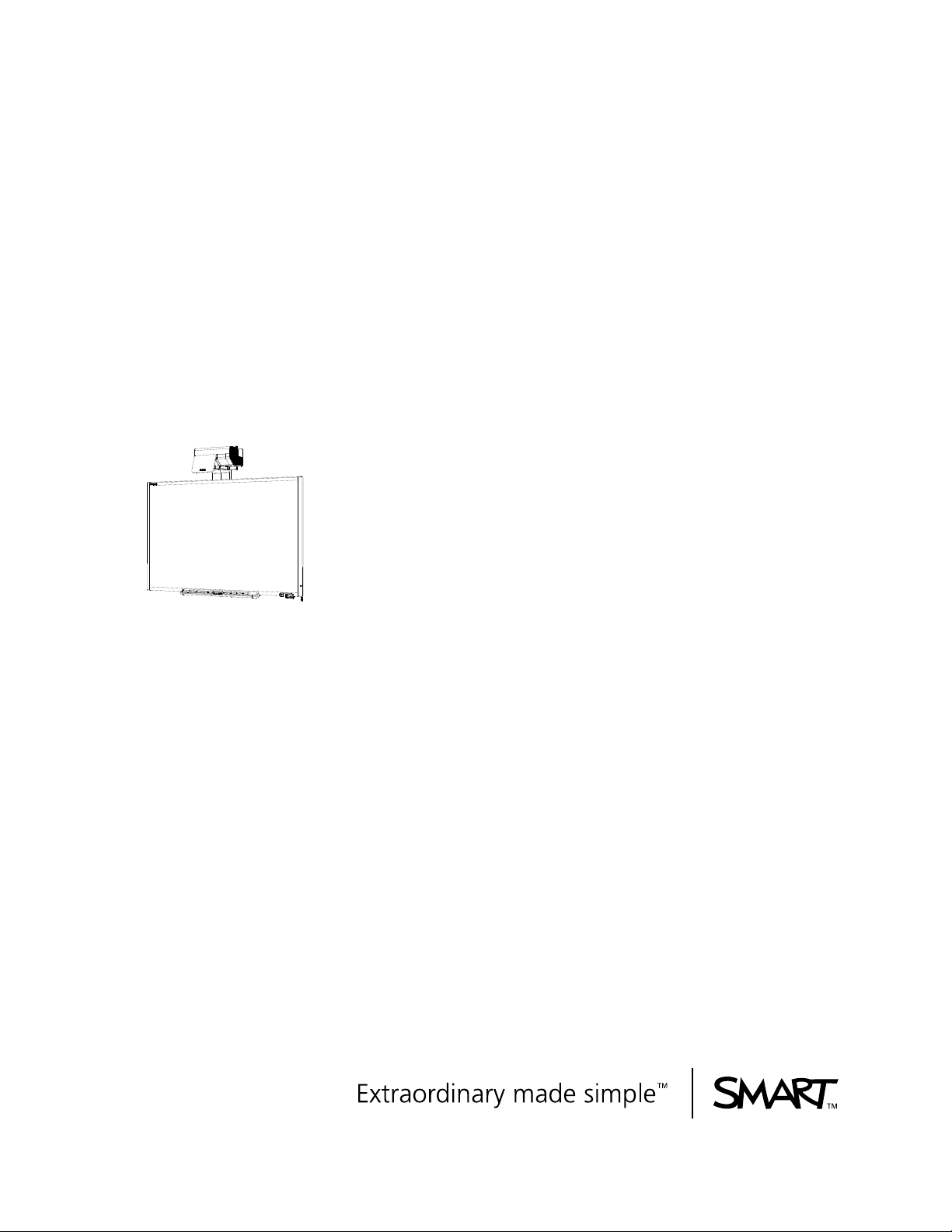
SMARTBoard™ 685ix
InteractiveWhiteboardSystem
Configuration and User’s Guide
Page 2

Product Registration
If you register your SMART product, we’ll notify you of new features and software
upgrades.
Register online at www.smarttech.com/registration
.
Keep the following information available in case you need to contact SMART
Technical Support.
Interactive Whiteboard Serial Number:_____________________________________
Projector Serial Number: _______________________________________________
Date of Purchase: ___________________________________________________
FCC Warning
This equipment has been tested and found to comply with the limits for a Class A digital device, pursuant to Part 15 of the
FCC Rules. These limits are designed to provide reasonable protection against harmful interference when the equipment is
operated in a commercial environment. This equipment generates, uses and can radiate radio frequency energy and, if not
installed and used in accordance with the manufacturer’s instructions, may cause harmful interference to radio
communications. Operation of this equipment in a residential area is likely to cause harmful interference in which case the
user will be required to correct the interference at his own expense.
Trademark Notice
The SMART logo, SMART Board, SMART Notebook, Actalyst, GoWire, SMART Bridgit, SMART Podium and smarttech are
trademarks or registered trademarks of SMART Technologies ULC in the U.S. and/or other countries. Windows, Windows
NT and Internet Explorer are either registered trademarks or trademarks of Microsoft Corporation in the U.S. and/or other
countries. Apple, Macintosh, Mac, iMac, PowerBook and Mac OS are trademarks of Apple Inc., registered in the U.S. and
other countries. HDMI, the HDMI Logo and High-Definition Multimedia Interface are trademarks or registered trademarks of
HDMI Licensing LLC. VESA is a registered trademark of The Video Electronics Standards Association. Blu-ray is a
trademark of the Blu-ray Disc Association. Firefox is a registered trademark of the Mozilla Foundation. Phillips is a
registered trademark of Phillips Screw Company. All other third-party product and company names may be trademarks of
their respective owners.
Copyright Notice
©2009 SMART Technologies ULC. All rights reserved. No part of this publication may be reproduced, transmitted,
transcribed, stored in a retrieval system or translated into any language in any form by any means without the prior written
consent of SMART Technologies ULC. Information in this manual is subject to change without notice and does not
represent a commitment on the part of SMART.
Patent No. US5448263; US6141000; US6320597; US6326954; US6337681; US6540366; US6741267; US6747636;
US7151533; US7289113; US7499033; CA2058219; and CA2252302. Other patents pending.
12/2009
Page 3
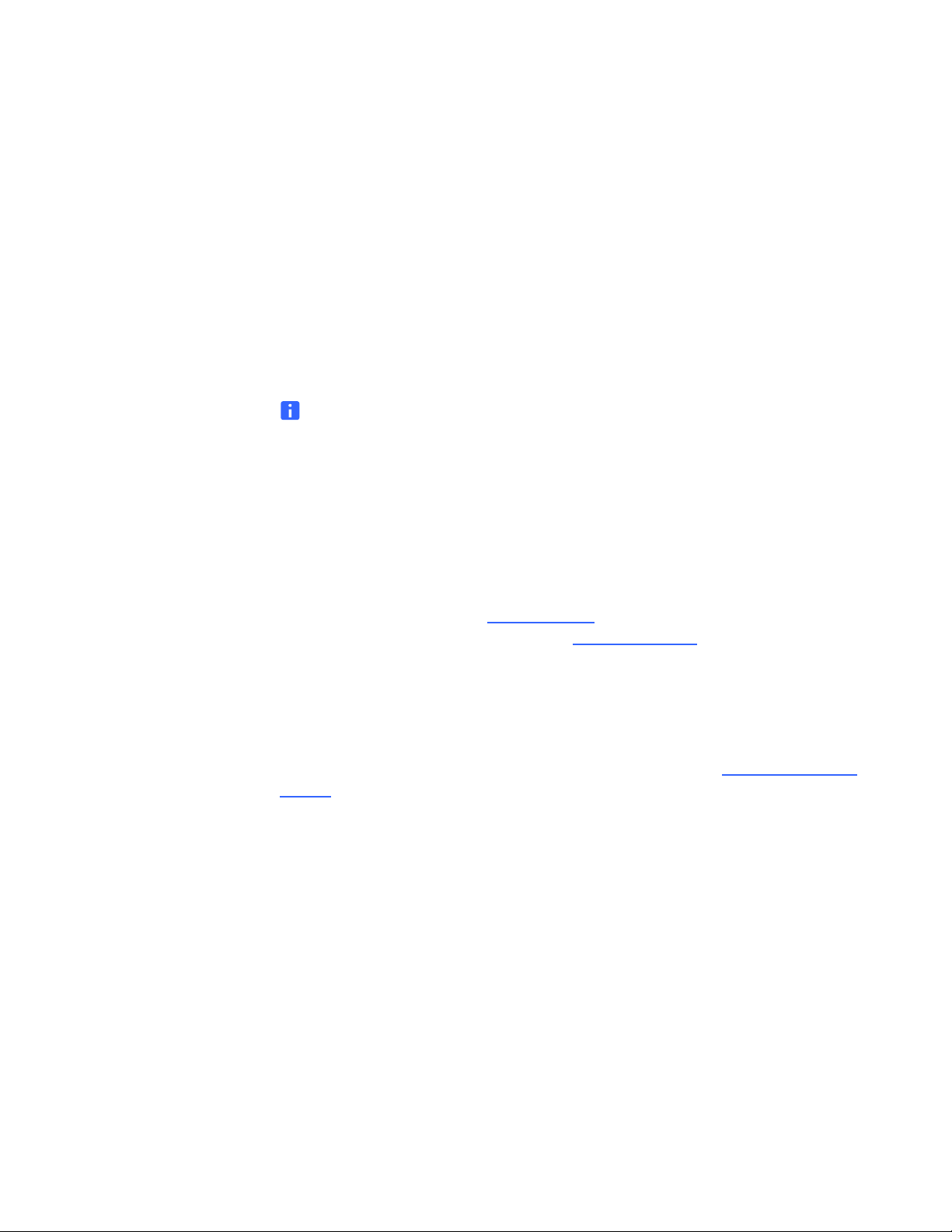
Introduction
Important Information
Read This Section First
NOTE
If you own a SMART product other than a SMART Board™ 685ix interactive
whiteboard system, refer to the installation guide that came with your product for
relevant warnings and maintenance instructions.
In this document, “SMART Board 685ix interactive whiteboard system” refers to the
SMART Board 685 interactive whiteboard and its UX60 projector, accessories and
optional equipment. Before you install and use the SMART Board 685ix interactive
whiteboard system, read and understand the safety warnings and precautions in this
user’s guide, SMART Board 600 and SBD600 Series Interactive Whiteboard
Installation and User's Guide (document 1414
Board 685ix Interactive Whiteboard Users (document 137499
and precautions describe the safe and correct operation of the interactive whiteboard
system and its accessories, helping you prevent injuries and equipment damage. You
must always ensure that the interactive whiteboard system is being used correctly.
) and Important Information for SMART
). These safety warnings
The UX60 projector included with your system is designed to work with certain
SMART Board interactive whiteboard models only. Contact your authorized SMART
reseller for more information.
99-00984-20-B0
Page 4
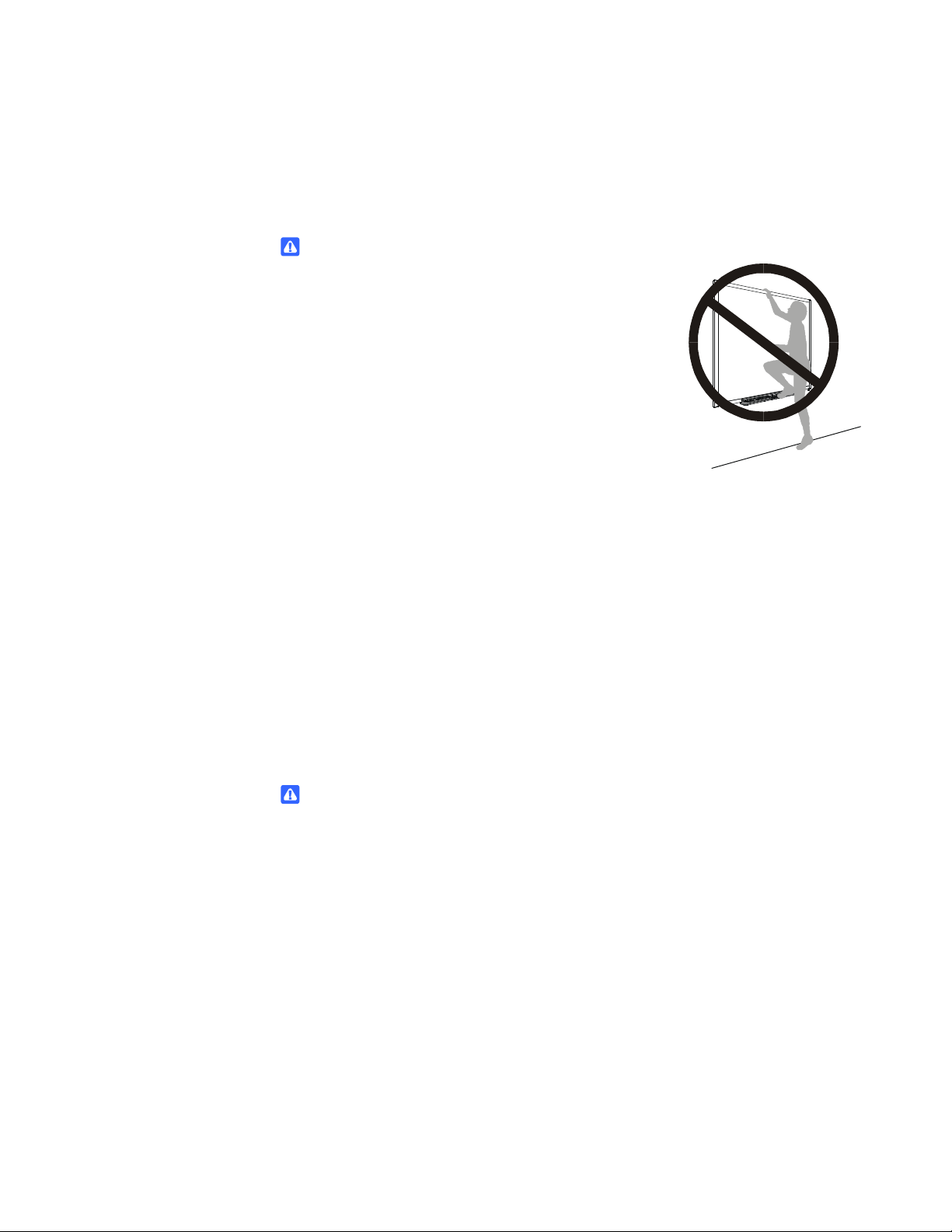
ii | INTRODUCTION – IMPORTANT INFORMATION
Safety Warnings, Cautions and Important Information
WARNINGS – GENERAL
• Do not climb (or allow children to climb) on any
part of your wall-mounted SMART Board
interactive whiteboard system.
• Climbing on the interactive whiteboard or
projector boom could result in personal injury or
product damage. Do not climb on, hang from or
suspend objects from the UX60 projector.
• To reduce the risk of fire or electric shock, do not
expose any component of your SMART Board
interactive whiteboard system to rain or moisture.
• Failure to follow the installation instructions shipped with your SMART product
could result in personal injury and damage to the product.
• Make sure that an electrical socket is near your SMART product and remains
easily accessible during use.
• When mounting the projector on a framed or hollow wall, you must attach both
the mounting bracket and safety tether to a stud to safely support the
projector’s weight. If you use only drywall anchors, the drywall can fail,
resulting in product damage and possible personal injury.
• Ensure that any cables extending across the floor to your SMART product are
properly bundled and marked to prevent a trip hazard.
WARNINGS – PROJECTOR
• Do not stare (or allow children to stare) directly into the beam of light created
by the projector. Instruct children not to look in the direction of, or stare at, this
beam of light. Encourage users to keep their back to the projector when
working at the interactive whiteboard. Before they turn to face the audience,
users should step sideways, out of the projector’s beam.
• Do not attempt to service the projector other than performing routine lamp
replacement. Other than the lamp module, there are no user-serviceable
parts inside the unit. Do not open or disassemble the projector as this may
cause electric shock.
• This projector detects its remaining lamp life. Replace the lamp when a lamp
life warning message appears. If you continue to use the projector after the
replacement message appears, the lamp can shatter or burst, scattering
glass throughout the projector.
99-00984-20-B0
Page 5
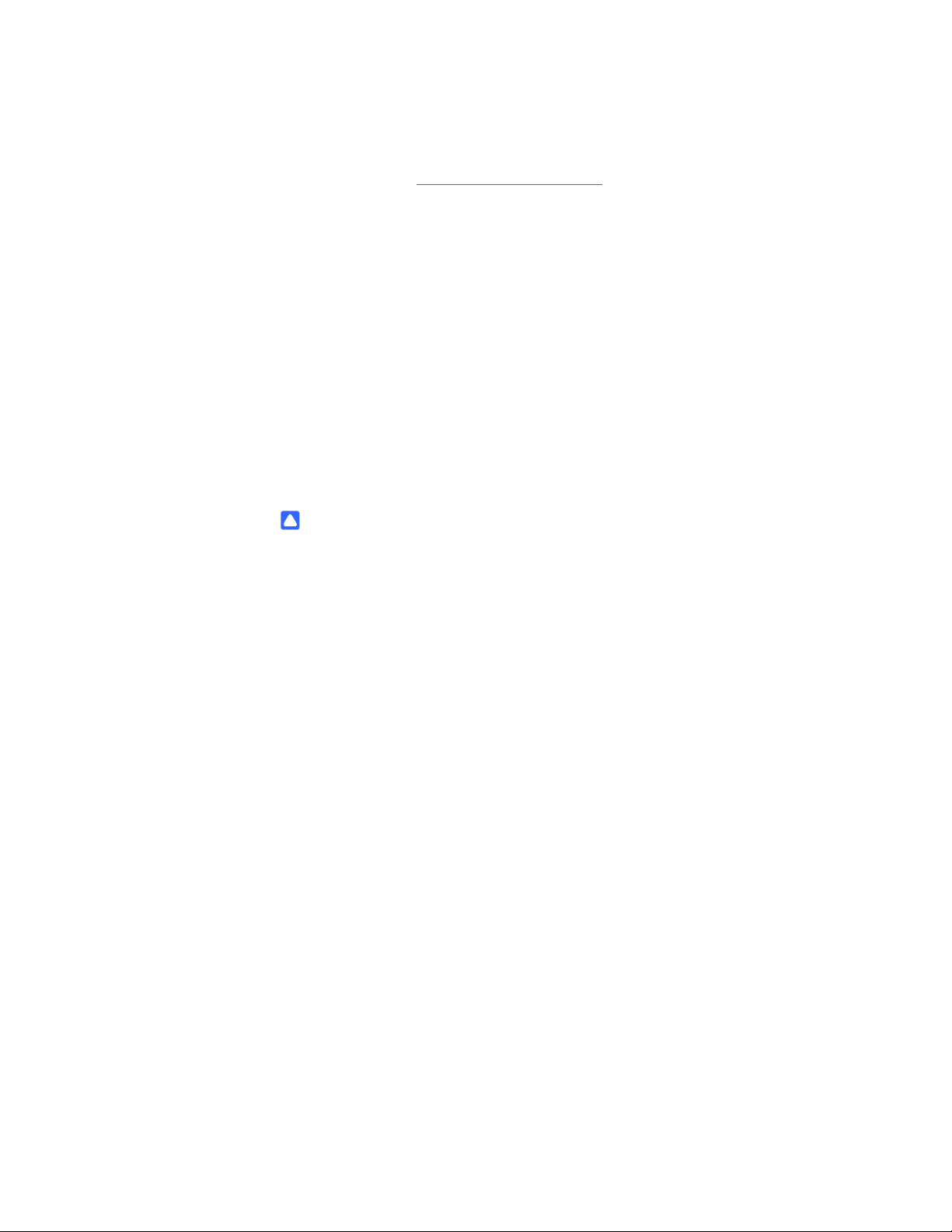
iii | INTRODUCTION – IMPORTANT INFORMATION
• If the lamp has shattered or burst:
– Call an authorized SMART reseller
for instructions. Do not attempt to
replace the lamp.
– Do not touch the glass fragments because they can cause injury.
– Leave and then ventilate the area where the lamp shattered or burst.
– Wash your hands thoroughly if you have come into contact with
lamp debris.
– Thoroughly clean the area around the projector, and discard any edible
items placed in that area because they could be contaminated.
• When returning the projector to the wall-mounting bracket, replace all of the
screws you removed when you removed the projector. Failure to do so can
result in the projector falling from the boom resulting in product damage and
personal injury.
CAUTIONS
• Avoid turning off the projector during the lamp ignition phase because this can
lead to premature lamp failure. Before turning off the projector, keep the lamp
on for a minimum of 15 minutes after turning it on to preserve the lamp life.
• When you switch the projector off, ensure that the cooling cycle is complete
before disconnecting the power. Allow 90 seconds for the projector to
complete the cooling cycle.
• Never operate this unit immediately after moving it from a cold location to a
warm location. When the unit is exposed to such a change in temperature,
moisture can condense on the lens and crucial internal parts. Allow the
system to reach room temperature before operation to prevent possible
damage to the unit.
• In a high altitude location where the altitude is over 6000' (1829 m), the air is
thinner and cooling efficiency is reduced, so use the projector with the fan
mode set to High.
• Do not block the projector’s ventilation slots and openings.
• Do not place in hot locations, such as near heating equipment. Doing so could
cause a malfunction and shorten the life of the projector.
• Do not set up or use the interactive whiteboard system in an area with
excessive levels of dust, dirt, humidity or smoke.
• Do not scrub the surface of the mirror with the supplied cleaning cloth. Use
the cloth with a light touch. Do not put cleaning solvents on the mirror or
cleaning cloth.
99-00984-20-B0
Page 6
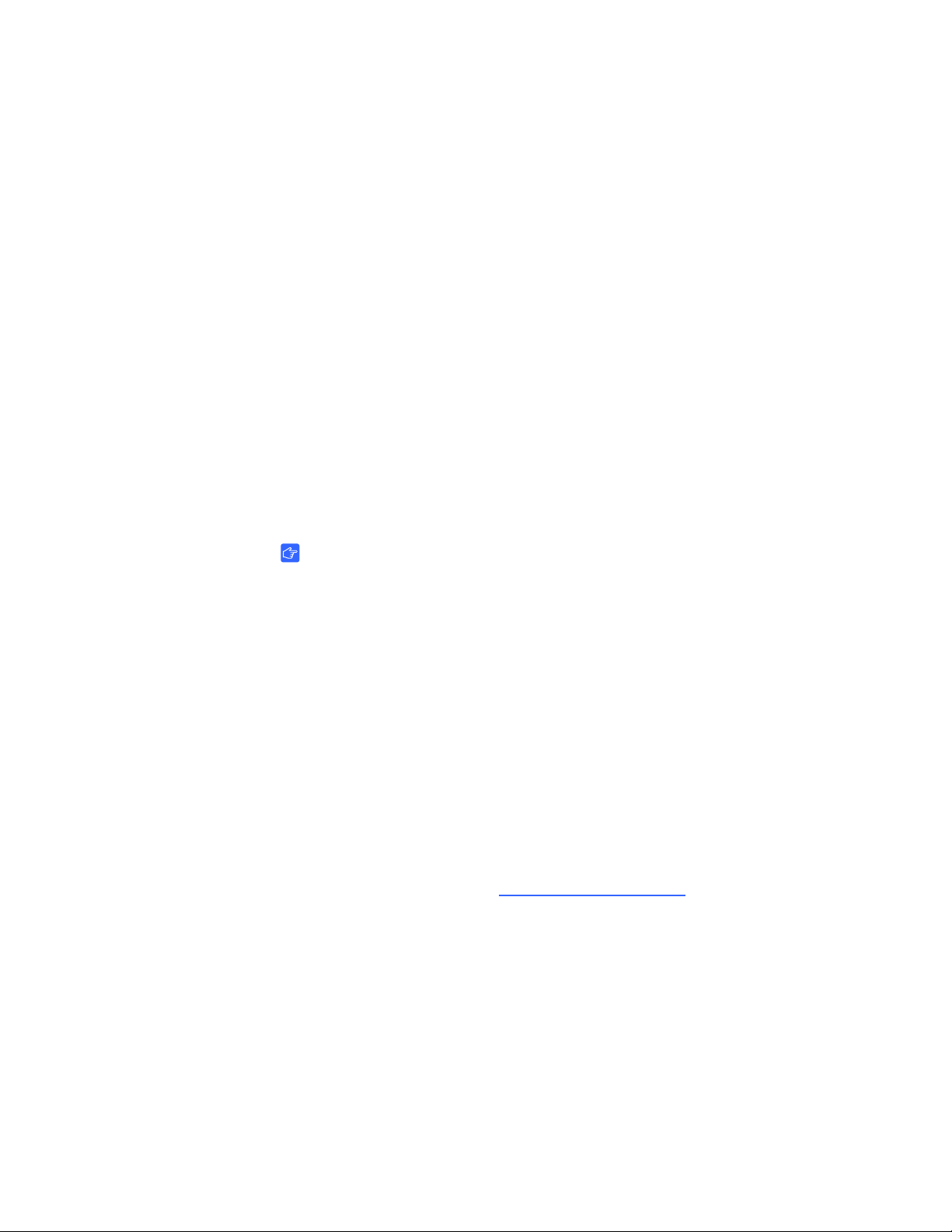
iv | INTRODUCTION – IMPORTANT INFORMATION
• Cycling power to the projector repeatedly can lock or damage the interactive
whiteboard system. After you turn off the system, wait at least 15 minutes for
cooling before turning on the system.
• You must connect the USB cable that came with your SMART Board
interactive whiteboard to a computer that has a USB compliant interface and
that bears the USB logo. In addition, the USB source computer must be
compliant with CSA/UL/EN 60950 and bear the CE mark and CSA and/or UL
mark(s) for CAS/UL 60950. This is for operating safety and to prevent
damage to the SMART Board interactive whiteboard.
• Do not add extra weight or apply pressure to the UX60 projector boom, the
wall-mounted interactive whiteboard or its pen tray. SMART Technologies
designed the brackets to support only the weight of the components during
normal use.
• If the interactive whiteboard system requires replacement parts, make sure
that the service technician uses replacement parts specified by SMART
Technologies, or parts with the same characteristics as the original.
IMPORTANT
• Turn off the SMART product before cleaning it.
• Using the UX60 projector system near a TV or radio can cause interference to
the images or sound. If this happens, move the TV or radio away from the
projector.
• Do not place the interactive whiteboard system near any appliance that
generates a strong magnetic field.
• Do not place the interactive whiteboard system in direct sunlight.
• The screws that secure the interactive whiteboard to the wall are located
directly behind the pen tray. The pen tray must be removed before you can
remove the interactive whiteboard. When you secure the pen tray, you also
secure the interactive whiteboard.
• The SMART Board 685ix interactive whiteboard system does not include
speakers. Consult your authorized SMART reseller
to determine your audio
output options.
• Disconnect the product from its power source when it is not used for a long
period.
99-00984-20-B0
Page 7
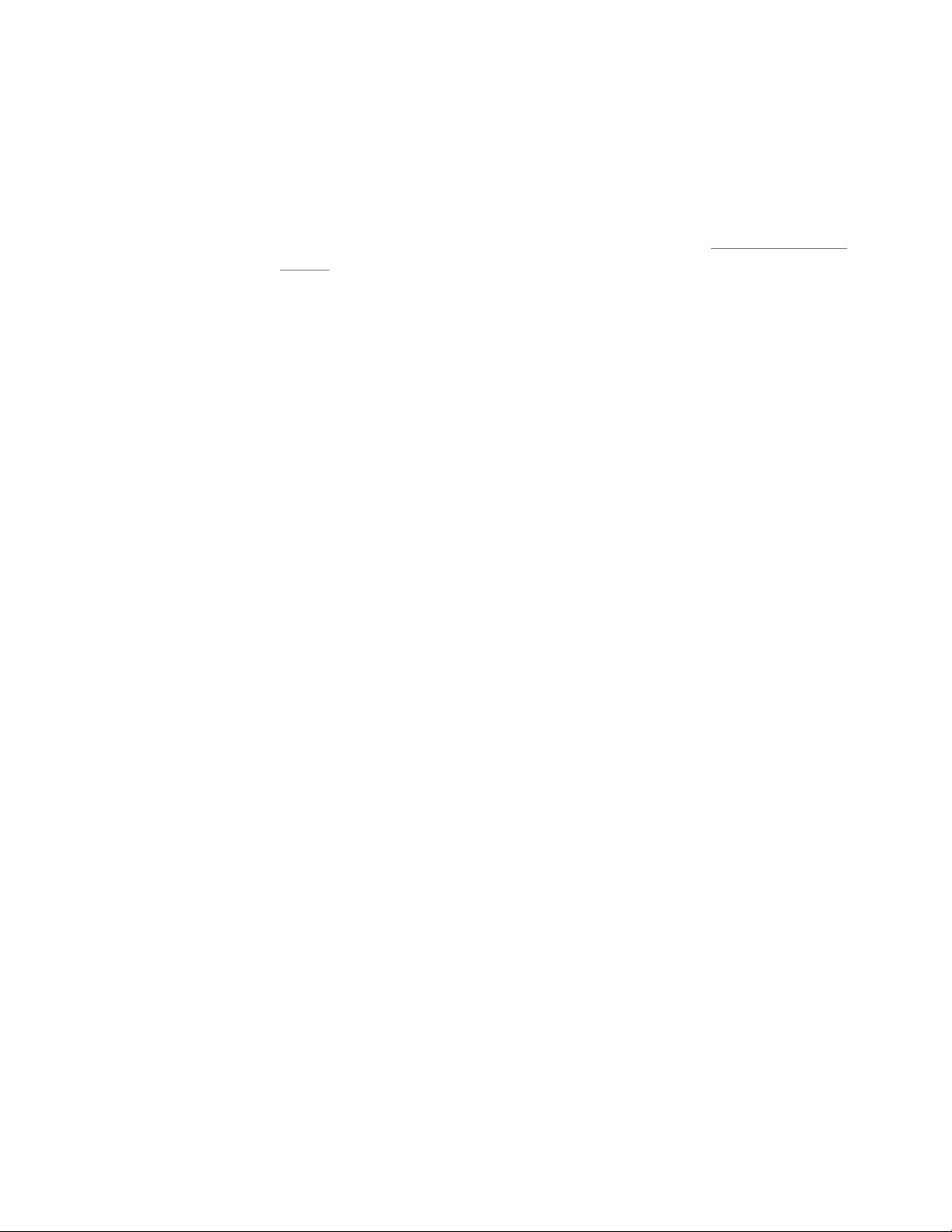
v | INTRODUCTION – IMPORTANT INFORMATION
Transporting the SMART Board 685ix Interactive Whiteboard System
If you need to ship any part of your SMART Board 685ix interactive whiteboard
system, repack it with the original packaging. If the original packaging is no longer
available, you can purchase replacement packaging from your authorized SMART
reseller.
If you prefer to use your own packaging materials, make sure that you adequately
protect the unit. Ship the interactive whiteboard in an upright position to deter shippers
from placing heavy objects on it.
99-00984-20-B0
Page 8
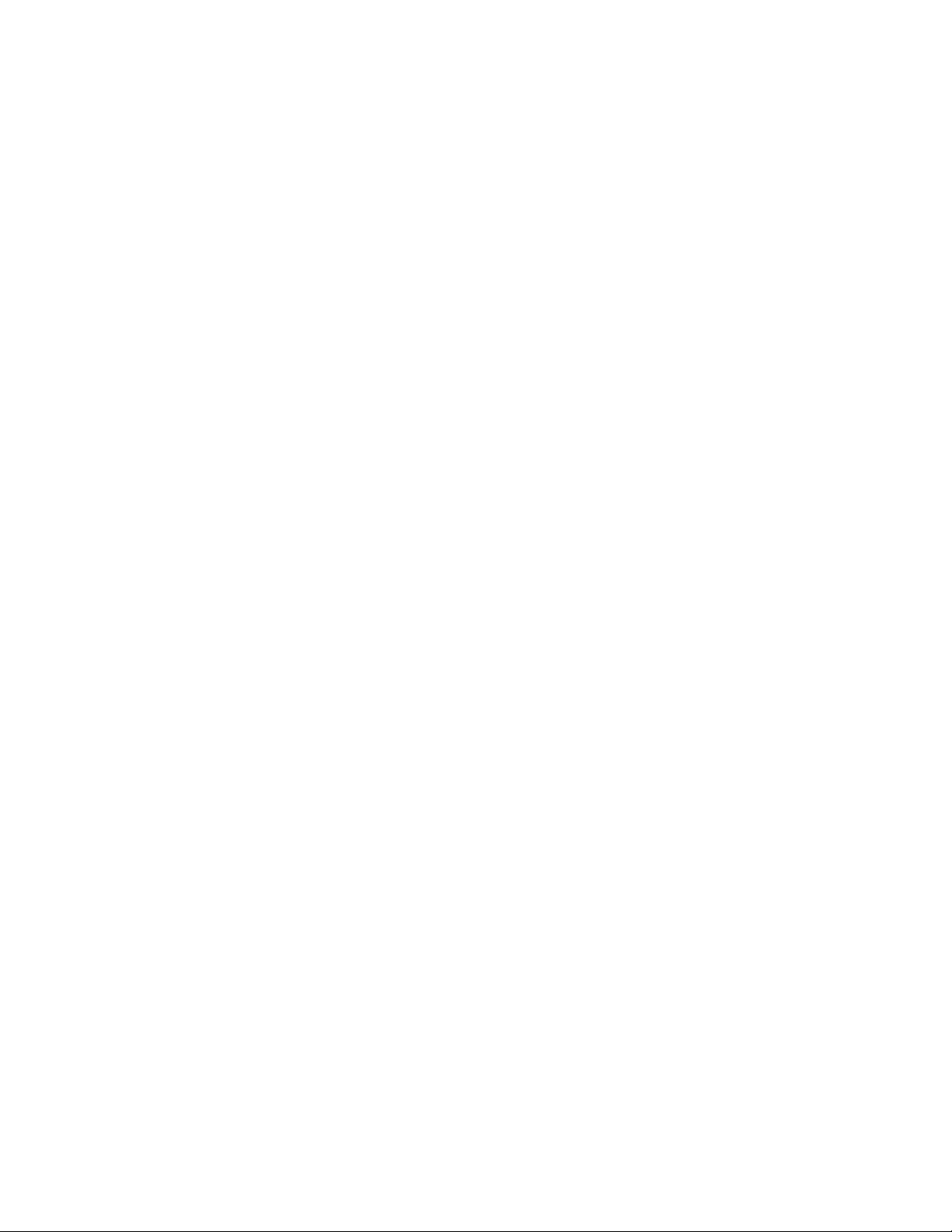
vi | INTRODUCTION – IMPORTANT INFORMATION
99-00984-20-B0
Page 9
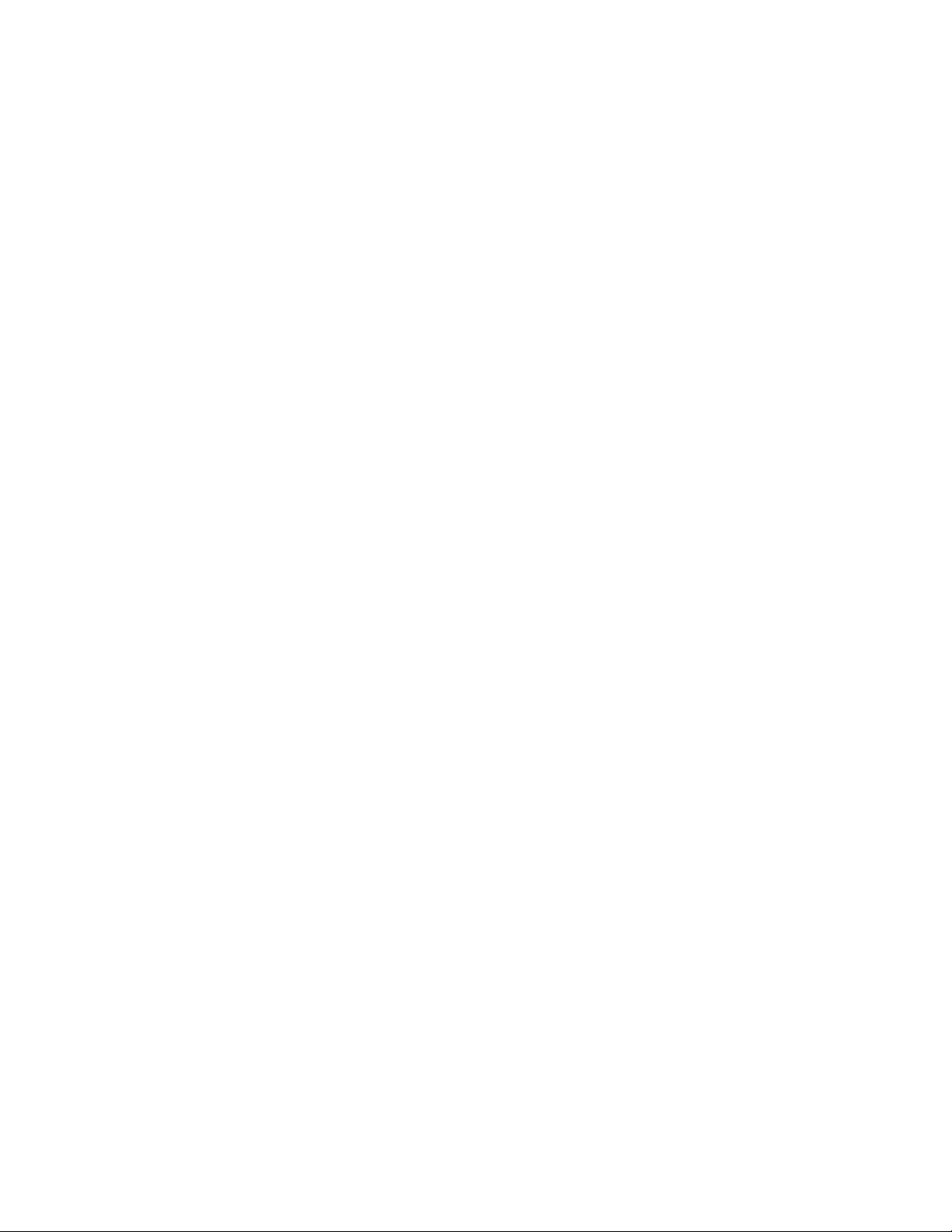
Contents
Important Information ..............................................................................................i
Read This Section First ....................................................................................i
Safety Warnings, Cautions and Important Information ....................................ii
Transporting the SMART Board 685ix Interactive Whiteboard System ....v
1 About Your SMART Board 685ix Interactive Whiteboard System ........................ 1
SMART Board 685ix Interactive Whiteboard System Features...................... 2
SMART Board Interactive Whiteboard Features ...................................... 2
Introducing SMART Board SBD600 Series Interactive Whiteboards ....... 3
UX60 Projector System Features ............................................................ 4
Standard Accessories..................................................................................... 5
Standard SMART Board Interactive Whiteboard Accessories ................. 5
Standard UX60 Projector Accessories ..................................................... 6
Optional Accessories ...................................................................................... 7
Projection Audio System (SBA-L) for the UX60 Projector........................ 7
GoWire SMART Notebook Software Auto-launch Cable (USB-GW) ....... 7
Active USB Extension Cables (USB-XT).................................................. 7
Cat 5 to USB Cable Extender (CAT5-XT) ................................................ 8
Information Control Accessories .............................................................. 8
2 Before Installing Your SMART Board 685ix Interactive Whiteboard System ........ 9
Environmental Requirements ....................................................................... 10
Humidity ................................................................................................. 10
Water and Fluid Resistance ................................................................... 10
Dust and Scratching............................................................................... 11
Electrostatic Discharge (ESD)................................................................ 11
Cables .................................................................................................... 11
99-00984-20-B0
Page 10
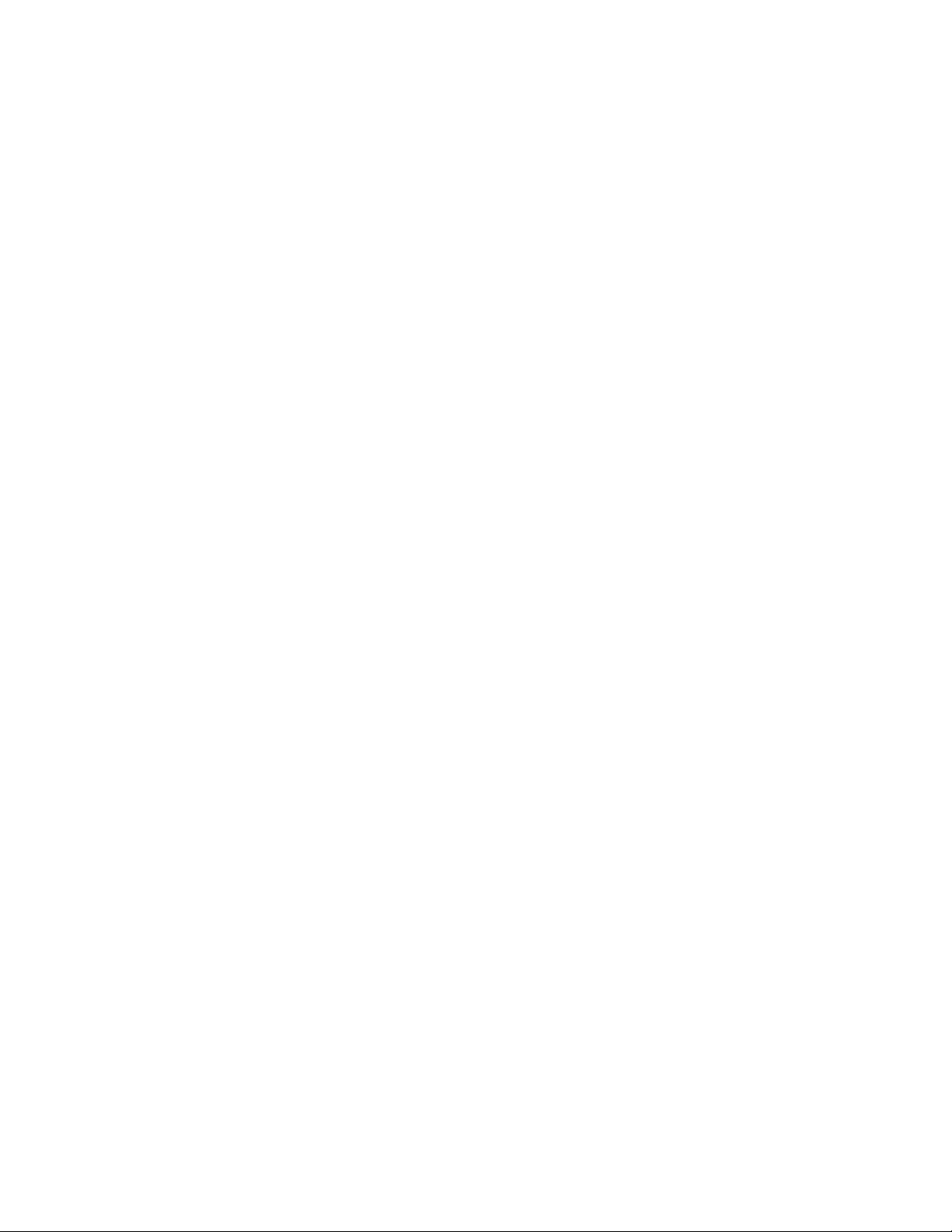
viii | CONTENTS
Conducted and Radiated Emissions ...................................................... 11
Choosing a Location .............................................................................. 11
3 Using Your UX60 Projector ................................................................................. 13
Components of the UX60 Projector .............................................................. 14
UX60 Projector Connection Diagrams ................................................... 15
Remote Control............................................................................................. 16
Remote Control Battery.......................................................................... 16
Using Your Remote Control ................................................................... 18
Adjusting Projector Settings ................................................................... 19
Extended Control Panel (ECP) ..................................................................... 19
Understanding Your ECP Functions ...................................................... 19
ECP Connection Diagram ...................................................................... 20
4 Integrating Other Devices with Your Interactive Whiteboard System ................. 23
Connecting Computers and Peripheral Devices to Your UX60 Projector..... 24
Attaching Sources and Outputs to Your UX60 Projector........................ 24
Temporarily Connecting Devices to Your Interactive Whiteboard System ... 30
Attaching Temporary Sources and Outputs to Your ECP ...................... 30
Connecting Your Computer to the Wire Management Bundle ............... 31
Video Format Compatibility........................................................................... 32
Native Video Format .............................................................................. 32
Video Format Compatibility .................................................................... 32
HD and SD Signal Format Compatibility ................................................ 33
Video System Signal Compatibility......................................................... 34
Connecting a SMART Hub to Your Extended Control Panel........................ 35
Preparing Your ECP to Connect a SMART Hub .................................... 35
Installing SMART Notebook Software .......................................................... 37
99-00984-20-B0
Using a GoWire Cable with Your Interactive Whiteboard System.......... 37
Page 11
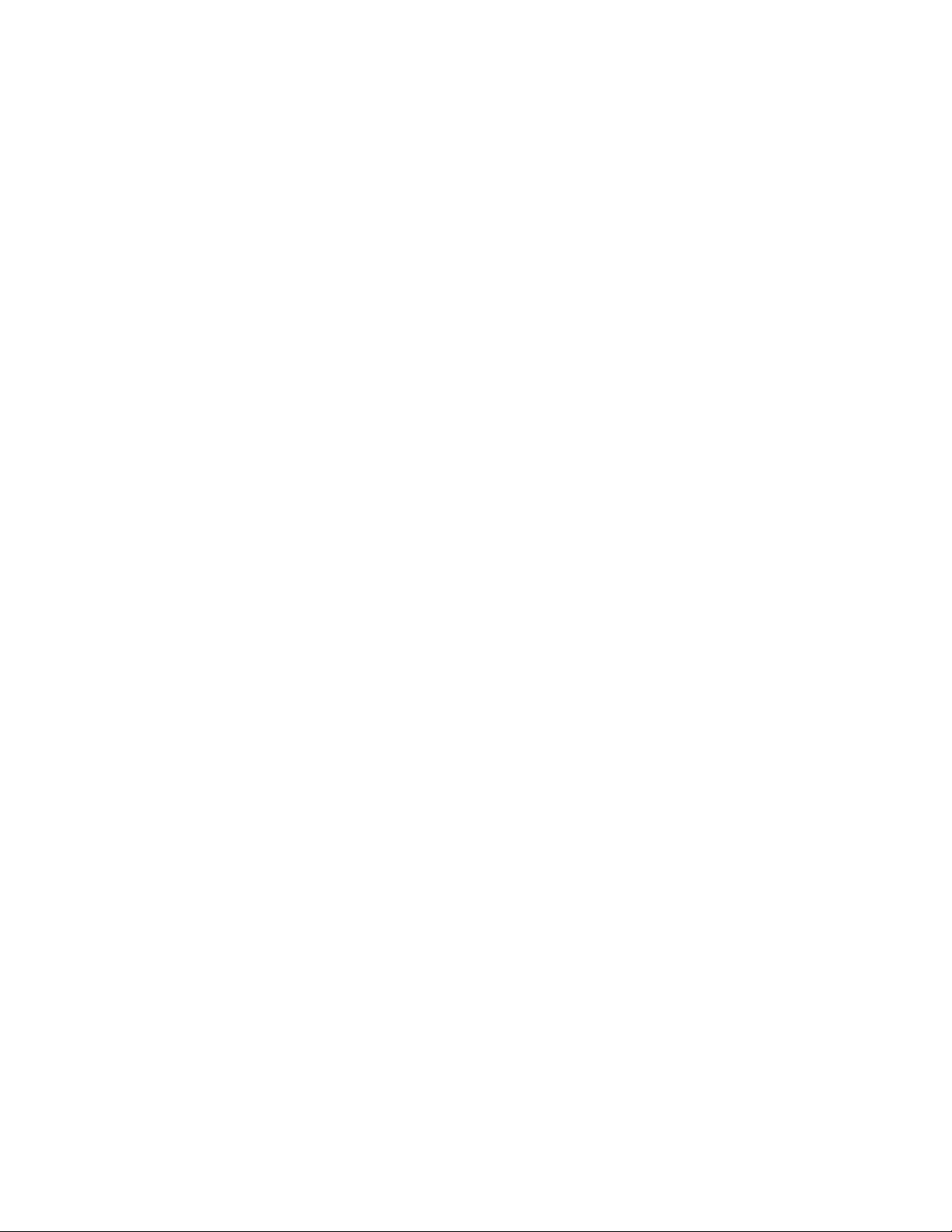
ix | CONTENTS
5 Maintaining and Troubleshooting Your SMART Board 685ix Interactive Whiteboard
System ................................................................................................................ 39
After Installing Your SMART Board 685ix Interactive Whiteboard System... 40
Adjusting Keystone Alignment ............................................................... 40
Focusing the Image................................................................................ 41
Aligning the Image After Installation....................................................... 42
Securing the Pen Tray and Interactive Whiteboard ...................................... 46
Securing the Pen Tray to the Pen Tray Brackets................................... 47
Maintaining Your SMART Board 685ix Interactive Whiteboard System ....... 48
Preventing Damage to Your Interactive Whiteboard .............................. 48
Cleaning Your Interactive Whiteboard.................................................... 49
Cleaning the Pen Tray ........................................................................... 50
Cleaning the UX60 Projector.................................................................. 50
Troubleshooting Your SMART Board 685ix Interactive Whiteboard System 51
System Warning Lights .......................................................................... 51
Troubleshooting Image Issues...................................................................... 55
Image Projection Issues ......................................................................... 55
Image Compatibility Issues .................................................................... 56
Other Common Issues.................................................................................. 58
Standard Use Issues .............................................................................. 58
Projector Error States............................................................................. 59
Occasional Maintenance Instructions ........................................................... 62
Replacing the UX60 Projector’s Lamp Module....................................... 62
Slipping Projector Images ...................................................................... 65
Accessing the Service Menu .................................................................. 65
6 Remotely Managing Your SMART Board 685ix Interactive Whiteboard
System ................................................................................................................ 69
Connecting Your Serial Interface to the UX60 Projector .............................. 71
99-00984-20-B0
Pin Configuration on the UX60 Projector RS-232 Connector................. 71
Serial Interface Settings ......................................................................... 71
Page 12
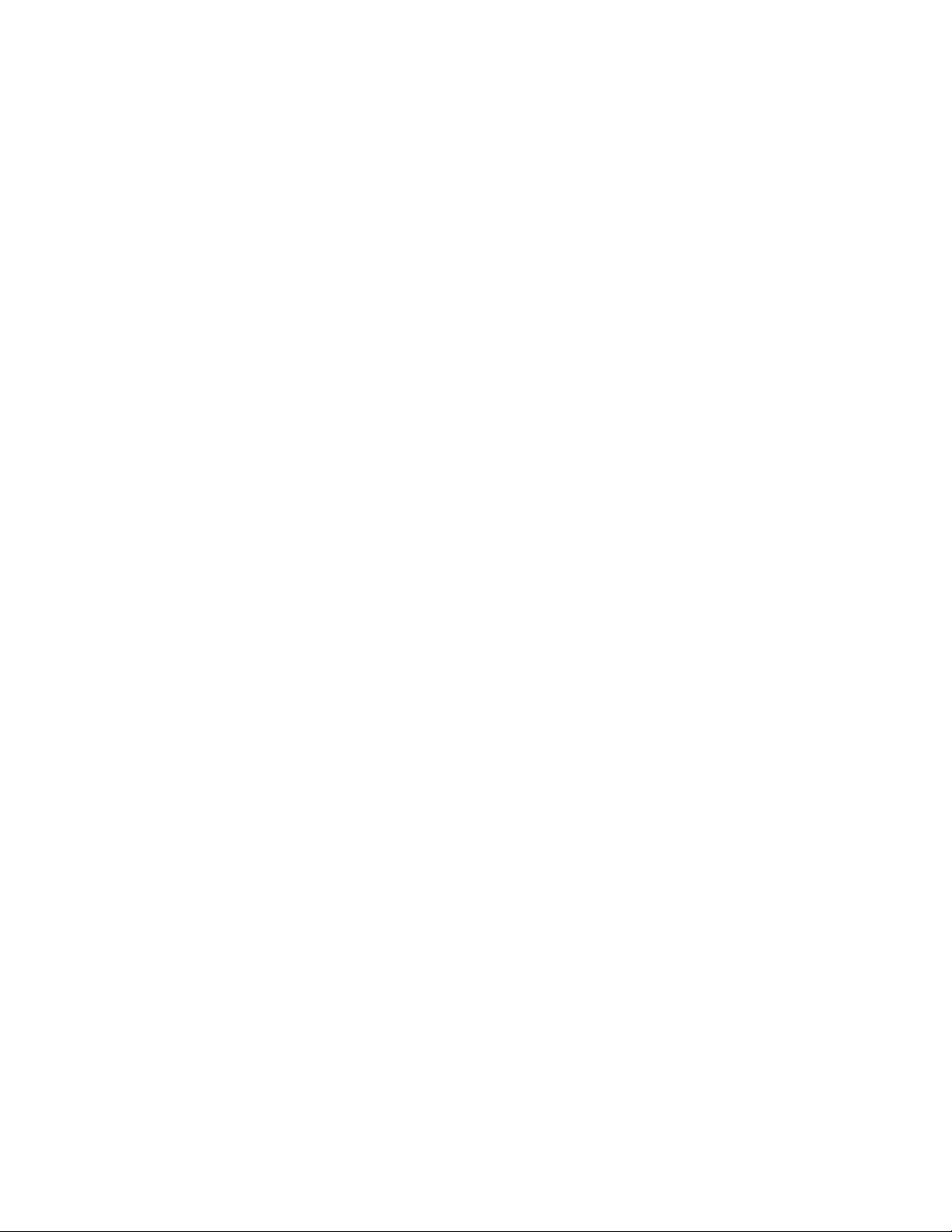
x| CONTENTS
RS-232 Programming Commands................................................................ 73
UX60 Projector Power States................................................................. 73
Command Inventory ............................................................................... 73
Value-Based Command Methods .......................................................... 74
Powerstate and Command Listing Controls ........................................... 75
Source Selection Controls...................................................................... 76
General Source Controls........................................................................ 77
Additional VGA Source Controls ............................................................ 78
Additional Composite Video Source Controls ........................................ 79
Audio Output Commands ....................................................................... 80
System Controls ..................................................................................... 81
Network Commands............................................................................... 84
Simple Network Management Protocol ........................................................ 85
Web Page Management ............................................................................... 85
Accessing Web Page Management ....................................................... 86
Home Page ............................................................................................ 86
Control Panel ......................................................................................... 86
Network Settings .................................................................................... 90
E-mail Alerts........................................................................................... 91
Password Settings ................................................................................. 92
7 UX60 Projector Menu Commands ...................................................................... 93
Source Image Adjustment ............................................................................ 94
Display Mode Presets ............................................................................ 94
VGA Source Settings ............................................................................. 94
HDMI Input Source Settings................................................................... 95
Video Source Settings............................................................................ 96
Audio Settings Adjustment............................................................................ 97
Default Settings Adjustment ......................................................................... 97
99-00984-20-B0
Custom Source Image Adjustments....................................................... 96
Startup Screen Submenu ....................................................................... 98
Page 13
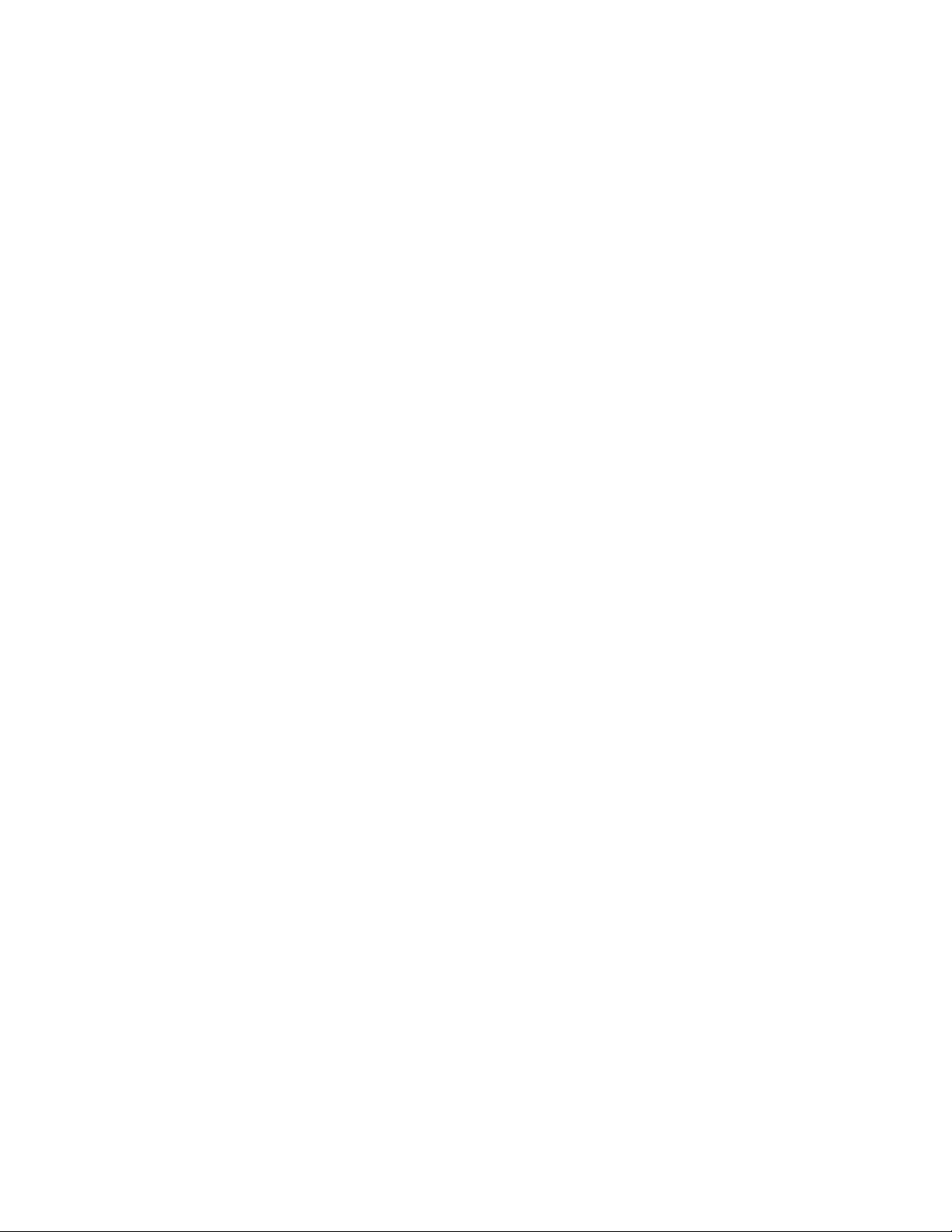
xi | CONTENTS
Network Settings Adjustments...................................................................... 99
Language Preference Setting ..................................................................... 101
Information Panel........................................................................................ 101
A Disabling USB Communications ....................................................................... 103
Disabling the ECP’s USB Port .................................................................... 103
B Customer Support ............................................................................................. 105
Online Information and Support.................................................................. 105
Training....................................................................................................... 105
Technical Support....................................................................................... 105
Shipping and Repair Status ........................................................................ 105
General Inquiries ........................................................................................ 106
Warranty ..................................................................................................... 106
Registration................................................................................................. 106
C Hardware Environmental Compliance............................................................... 107
Waste Electrical and Electronic Equipment Regulations (WEEE Directive)107
Restriction of Certain Hazardous Substances (RoHS Directive) ................ 107
Batteries...................................................................................................... 107
Packaging ................................................................................................... 108
China’s Electronic Information Products Regulations................................. 108
U.S. Consumer Product Safety Improvement Act ...................................... 108
Index ................................................................................................................. 109
99-00984-20-B0
Page 14
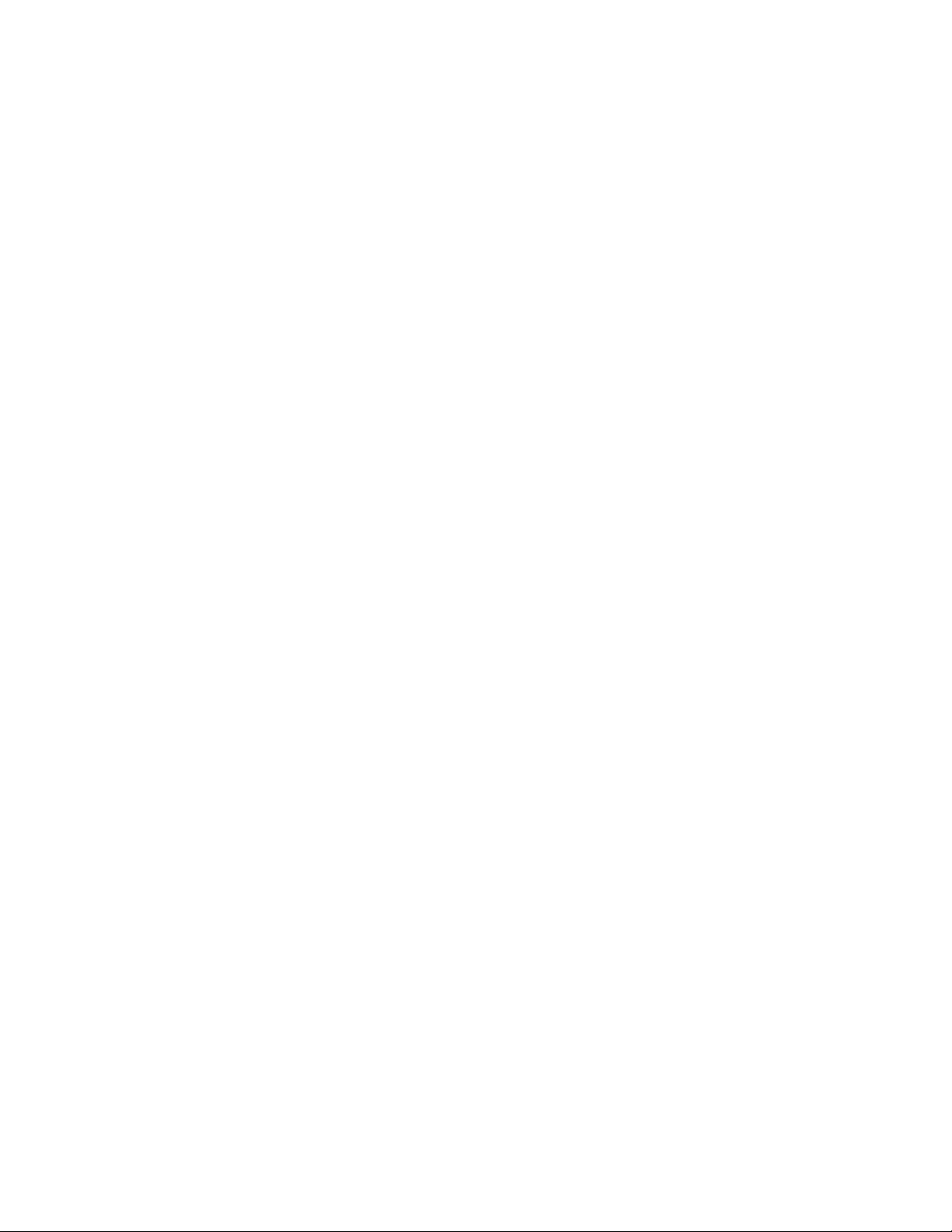
xii | CONTENTS
99-00984-20-B0
Page 15
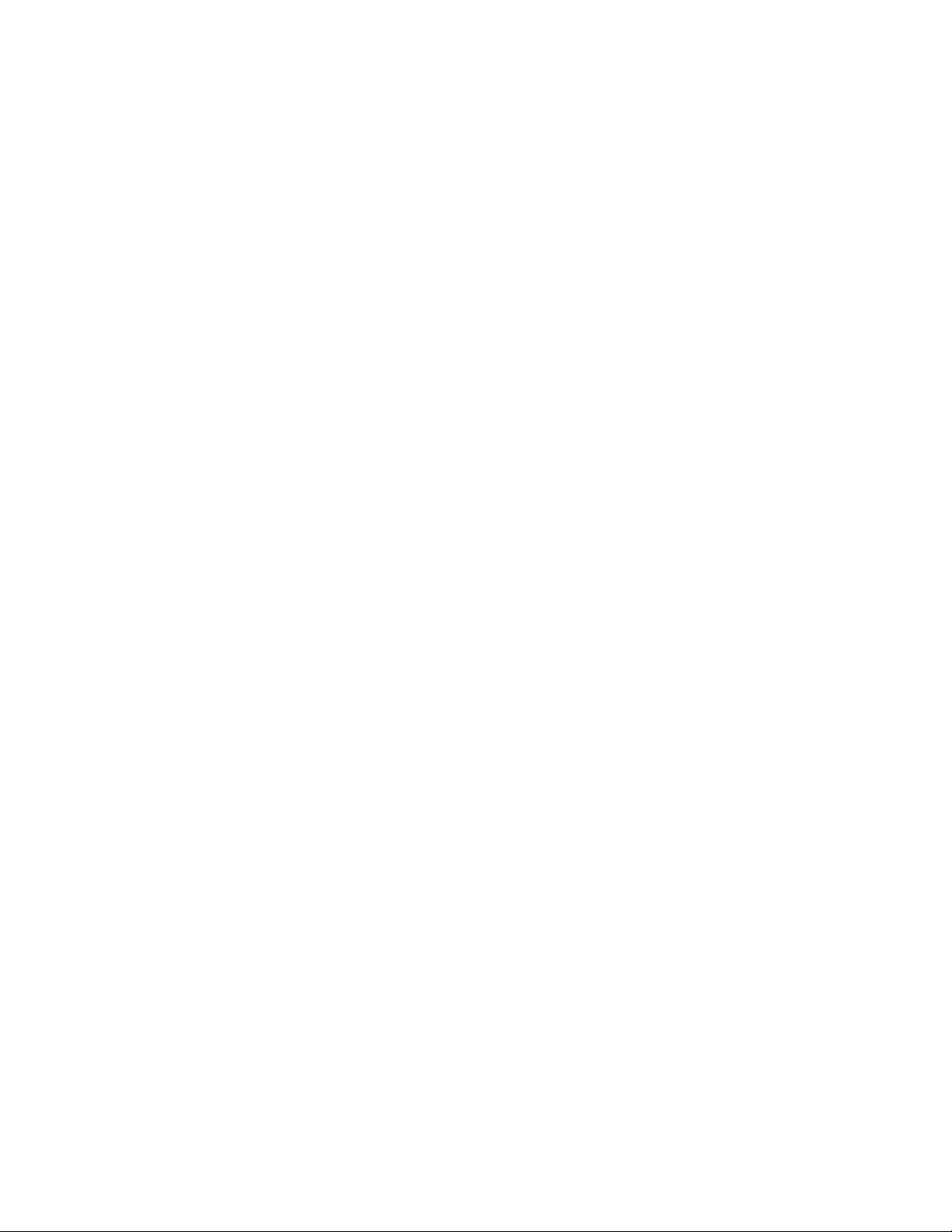
Chapter 1
About Your SMART Board 685ix Interactive Whiteboard System
The SMART Board™ 685ix interactive whiteboard system combines the
wall-mounted, ultra-short-throw UX60 projector with a SMART Board 685 or SBD685
interactive whiteboard.
Topics in this chapter describe the features and accessories you can use with your
SMART Board 685ix interactive whiteboard system, as well as other compatible
products available from SMART.
• SMART Board 685ix Interactive Whiteboard System Features on page 2
– SMART Board Interactive Whiteboard Features on page 2
– Introducing SMART Board SBD600 Series Interactive Whiteboards on page 3
– UX60 Projector System Features on page 4
• Standard Accessories on page 5
– Standard SMART Board Interactive Whiteboard Accessories on page 5
– Standard UX60 Projector Accessories on page 6
• Optional Accessories on page 7
– Projection Audio System (SBA-L) for the UX60 Projector on page 7
– GoWire™ SMART Notebook™ Software Auto-launch Cable (USB-GW) on
page 7
– Active USB Extension Cables (USB-XT) on page 7
– Cat 5 to USB Cable Extender (CAT5-XT) on page 8
– Information Control Accessories on page 8
99-00984-20-B0
Page 16

2 | CHAPTER 1 – ABOUT YOUR SMART BOARD 685IX INTERACTIVE
WHITEBOARD SYSTEM
SMART Board 685ix Interactive Whiteboard System Features
Your SMART Board 685ix
interactive whiteboard system uses
the UX60 WXGA (16:10)
ultra-short-throw, high-offset
projector. Your SMART Board 685ix
interactive whiteboard system
delivers high-definition, high
performance interactivity that is
virtually shadow-free and glare-free.
When the UX60 projector displays
an image from a computer on the
touch-sensitive interactive
whiteboard, you can draw over the
image in digital ink using a pen or
your finger. This projector also
supports video and audio
connections from a variety of
devices, including DVD and
Blu-ray™ disc players, VCRs,
document cameras, digital cameras
and high definition sources, and can
project media from these sources
onto the interactive screen.
When you use SMART Notebook software with your 685ix interactive whiteboard
system, you can write over any Ink Aware applications in digital ink using a pen tray
pen or your finger, and then save these notes either in the application or to a
SMART Notebook file for future reference and distribution.
SMART Board Interactive Whiteboard Features
SMART Board 685 and SBD685 interactive whiteboards include many features of
other SMART Board interactive whiteboards, such as a resistive touch screen and a
pen tray. The SB685 and SBD685 perform best with the UX60 projector because of its
exceptional color performance, aspect ratio, input response and short-throw image
distance.
99-00984-20-B0
Page 17
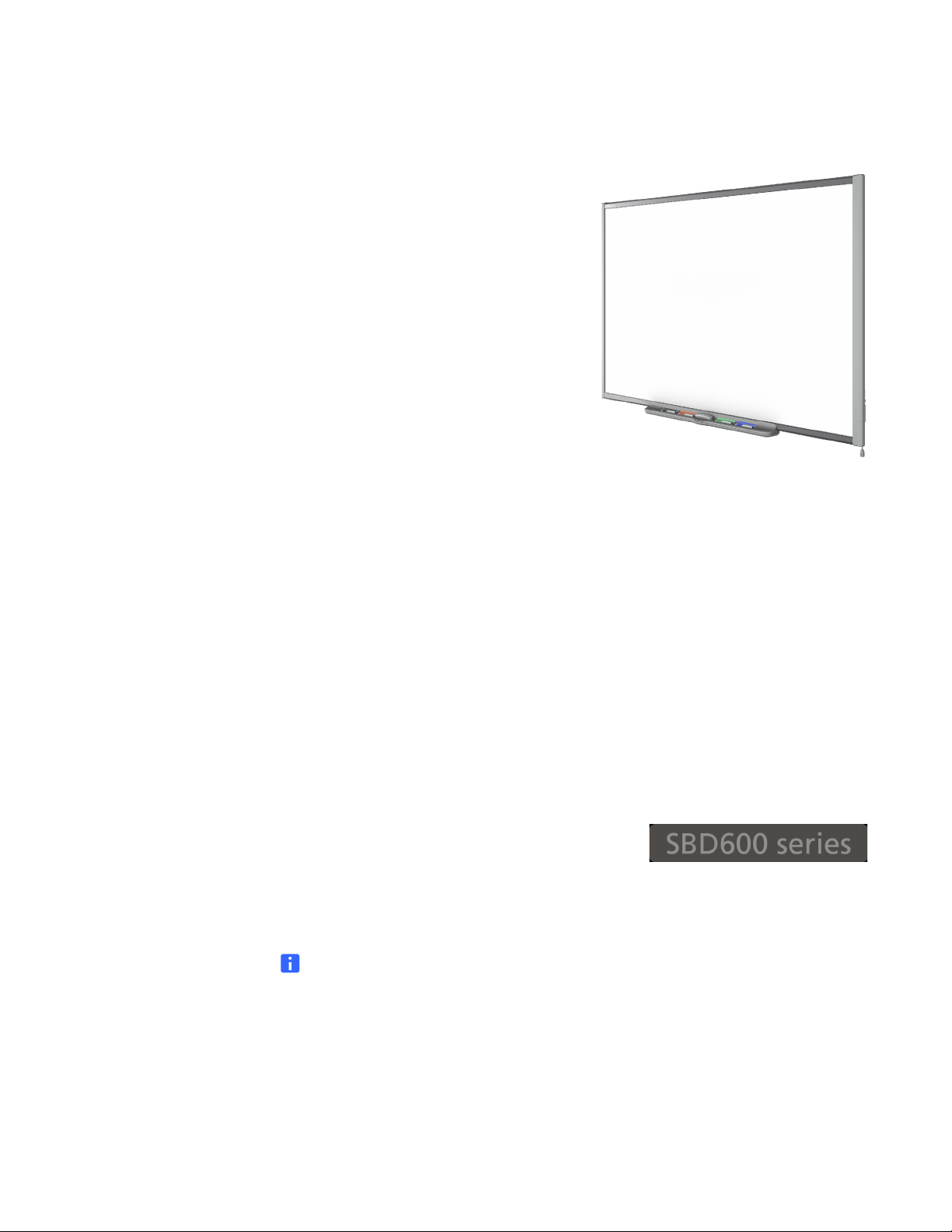
3 | CHAPTER 1 – ABOUT YOUR SMART BOARD 685IX INTERACTIVE
Other features of the interactive whiteboard include:
• a SMART Pen Tray that automatically
• pen tray buttons that activate Help
• a durable hard-coated, tear-proof surface
• a standard USB interface to connect the
WHITEBOARD SYSTEM
detects when you pick up a pen tray pen
or the eraser
functions and, when used with a
computer, activate the on-screen
keyboard and right-click functions
that is optimized for projection and
compatible with dry-erase markers, and
that cleans easily with whiteboard cleaner
SMART Board interactive whiteboard to
the extended control panel (ECP)
• a security device to prevent theft of the
pen tray or the interactive whiteboard
Introducing SMART Board SBD600 Series Interactive Whiteboards
SMART Board interactive whiteboards are now available in two series. The
SMART Board 600 series is the standard and most popular interactive whiteboard; the
SMART Board SBD600 series features Dual-User mode, which enables two people to
touch or write simultaneously on either side of the interactive screen in SMART
Notebook software. The UX60 projector is compatible with both the SMART Board
685 and SBD685 interactive whiteboards. The wide-screen format of the UX60
projector is ideal for supporting Dual-User mode.
SMART Board SBD600 series interactive
whiteboards have a unique logo on the lower right
hand side of the board’s bezel to distinguish them
from standard SMART Board 600 series
interactive whiteboards.
NOTE
Due to its wide screen format, the UX60 projector is not compatible with other
interactive whiteboard model sizes such as SMART Board SB640, SB660,
SB680, SB690, SBD680 or SBD690 interactive whiteboards.
99-00984-20-B0
Page 18
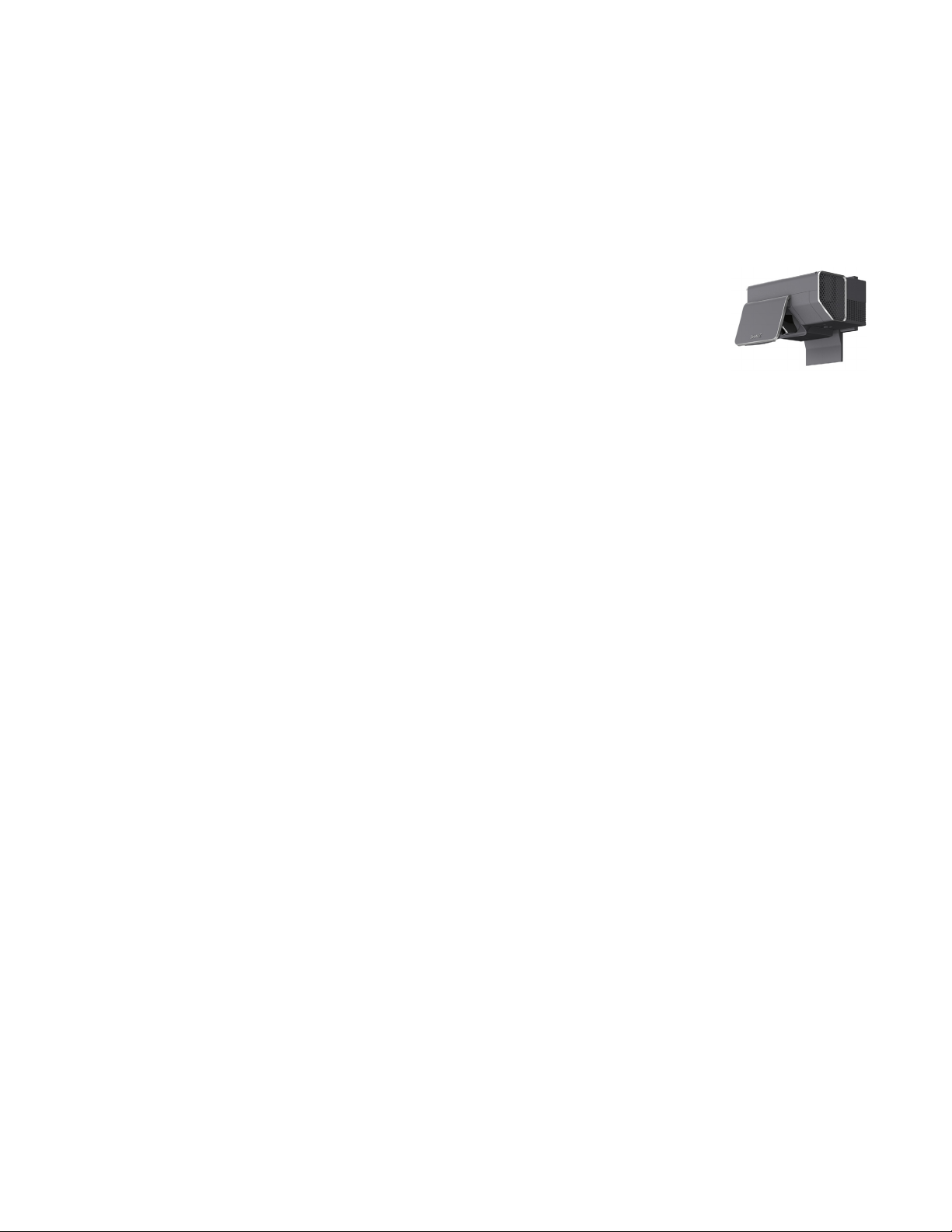
4 | CHAPTER 1 – ABOUT YOUR SMART BOARD 685IX INTERACTIVE
WHITEBOARD SYSTEM
UX60 Projector System Features
The UX60 projector system includes an ultra-short-throw projector for use with
SMART Board 685 interactive whiteboards, an extended control panel (ECP), an ECP
harness cable and a sturdy support system for classroom environments. The features
of the projector system include:
• A wall-mounted, high-offset UX60 projector engine that
uses single chip DLP® technology by Texas Instruments®,
providing BrilliantColor™ performance, High Contrast, and
Gamma 2.1 correction with Bright Classroom, Dark
Classroom, sRGB, User and SMART Presentation modes
• 16:10 aspect ratio
• 2000 ANSI Lumens (typical)
• PAL, PAL-N, PAL-M, SECAM, NTSC, NTSC 4.43, SDTV (480i/p and 576i/p),
HDTV (720p and 1080i) video system compatibility
• Native 1280 × 800 resolution
• Apple Macintosh, iMac and VESA® RGB video format standard compatibility
• Remote management via network through an RJ45 cable
OR
Remote management via a serial RS-232 interface
• Self-protection timer for a hot re-strike of the projector lamp
• Protected cable routing through the projector housing, a cable cover and wire
management bundle to prevent tampering and clutter
• Cleaning cloth for use on the projector lens and system mirror
• A secure mounting and installation system that includes:
– Two projector padlock loops
– Mounting hardware for solid masonry or framed wall installations
• Templates and instructions for positioning the system safely
Your UX60 projector’s connection panel supports the following connectors:
• A 3-pin mini-DIN connector
• A 4-pin powered mini-DIN connector and 7-pin mini-DIN connector
• S-video input and associated dual-channel audio input (two RCA jacks)
• HDMI™ connector input
99-00984-20-B0
Page 19
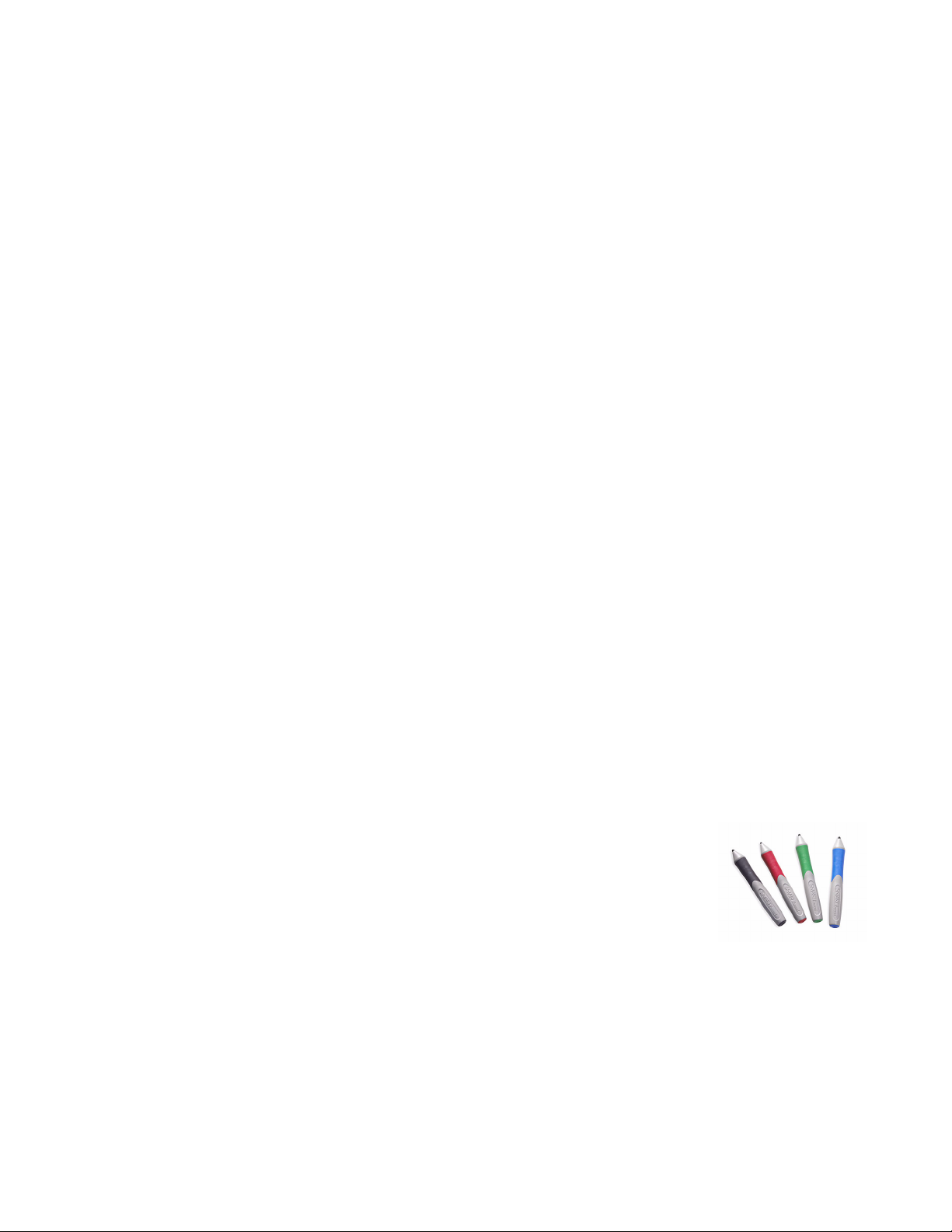
5 | CHAPTER 1 – ABOUT YOUR SMART BOARD 685IX INTERACTIVE
• Two HD-DB15 (VGA) inputs and associated audio input (3.5 mm jack) and one
• RJ45 cable for Ethernet connections
• RS-232 connector
• USB B receptacle for service access
In addition, the UX60 projector system includes a fully labeled ECP, which includes
the following connection receptacles for the ECP harness cable and your source
inputs:
• The ECP harness cable connection receptacles that include:
WHITEBOARD SYSTEM
HD-DB15 (VGA) output and associated audio output (3.5 mm jack) with additional
interface support for Component YPbPr and Component YCbCr inputs with
proper adapters (not included)
– A DB15F receptacle for analog video input, located behind the whiteboard
– USB A and B receptacles for whiteboard and wire management bundle
connections, located behind the whiteboard
– A composite video input (RCA jack) and associated dual-channel audio input
(two RCA jacks) on the front of the ECP
– A USB A receptacle on the front of the ECP
Standard Accessories
SMART provides the following accessories with your SMART Board 685ix interactive
whiteboard system.
Standard SMART Board Interactive Whiteboard Accessories
Pen Tray Tools
The pen tray tools include four pens and an eraser. The pens
have a rubberized grip area, colored to match the four colors
of digital ink: black, green, red and blue. You can use
dry-erase markers instead of the supplied pens, as long as
they’re a similar shape and don’t scratch or mark the surface
of the interactive whiteboard. If the pens you provide don’t reflect infrared light, the
pen tray sensor might not detect the presence of the pen. You can use EXPO®
markers or other substitutes.
Pens from earlier interactive whiteboards weren’t designed to reflect infrared light, so
the pen tray might not detect them reliably. You can wrap light-colored tape around
the pen to improve the reflection of infrared light and to help with tool detection.
99-00984-20-B0
Page 20
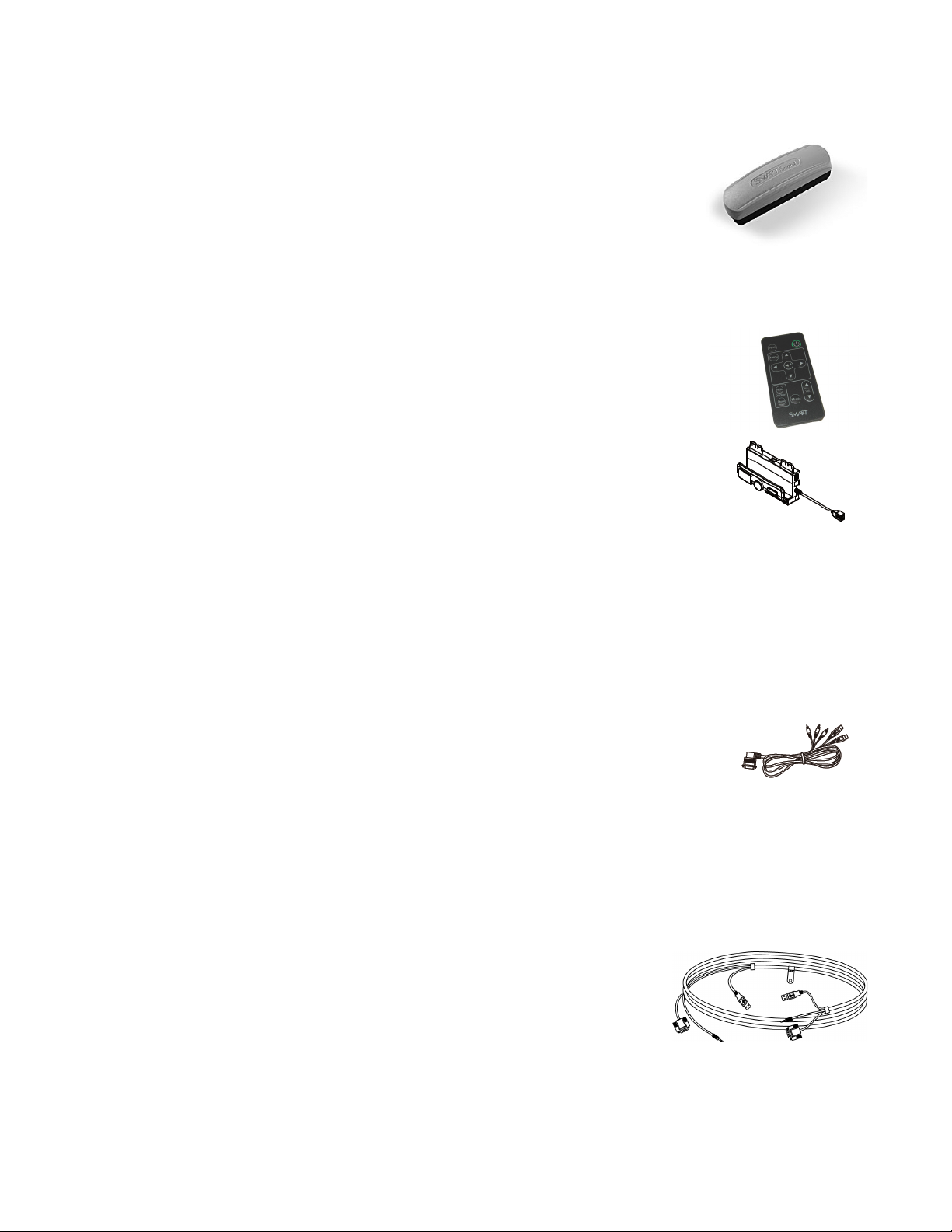
6 | CHAPTER 1 – ABOUT YOUR SMART BOARD 685IX INTERACTIVE
WHITEBOARD SYSTEM
Eraser
The eraser resembles a rectangular chalkboard eraser.
You can use a substitute eraser, provided it has a similar
shape, reflects infrared light and doesn’t scratch or mark
the surface of the interactive whiteboard.
Standard UX60 Projector Accessories
Remote Control
The remote control lets you control the system and set up
your UX60 projector. Use the remote control to access menu
options, system information and input selection options.
ECP Assembly
The interactive whiteboard system’s ECP features controls for
power, source selection, volume control and an integrated
USB hub. Direct inputs supported include:
• Interactive whiteboard control interface (RJ11 6-wire jack)
• One USB hub with two USB A receptacles
• One USB B receptacle for connecting the primary computer and one USB B
receptacle for connecting the secondary computer
• A composite video input (RCA jack) and associated dual-channel audio input (two
RCA jacks)
ECP Harness Cable
A specialized harness cable allows input to be routed to the
projector from the ECP. The harness cable includes:
• A DB15M plug for analog video input
• A composite video output (RCA plug) and associated dual-channel audio input
(two RCA plugs)
• A 4-pin power-mini-DIN connector and 7-pin mini-DIN connector for ECP
functions
Wire Management Bundle
The UX60 projector includes a wire management
bundle for easy connection to the projector with the
provided USB, HD-DB15 (VGA) connectors and audio
inputs from a secondary computer, such as a laptop, or
a primary computer, such as a permanently installed tower or desktop.
99-00984-20-B0
Page 21
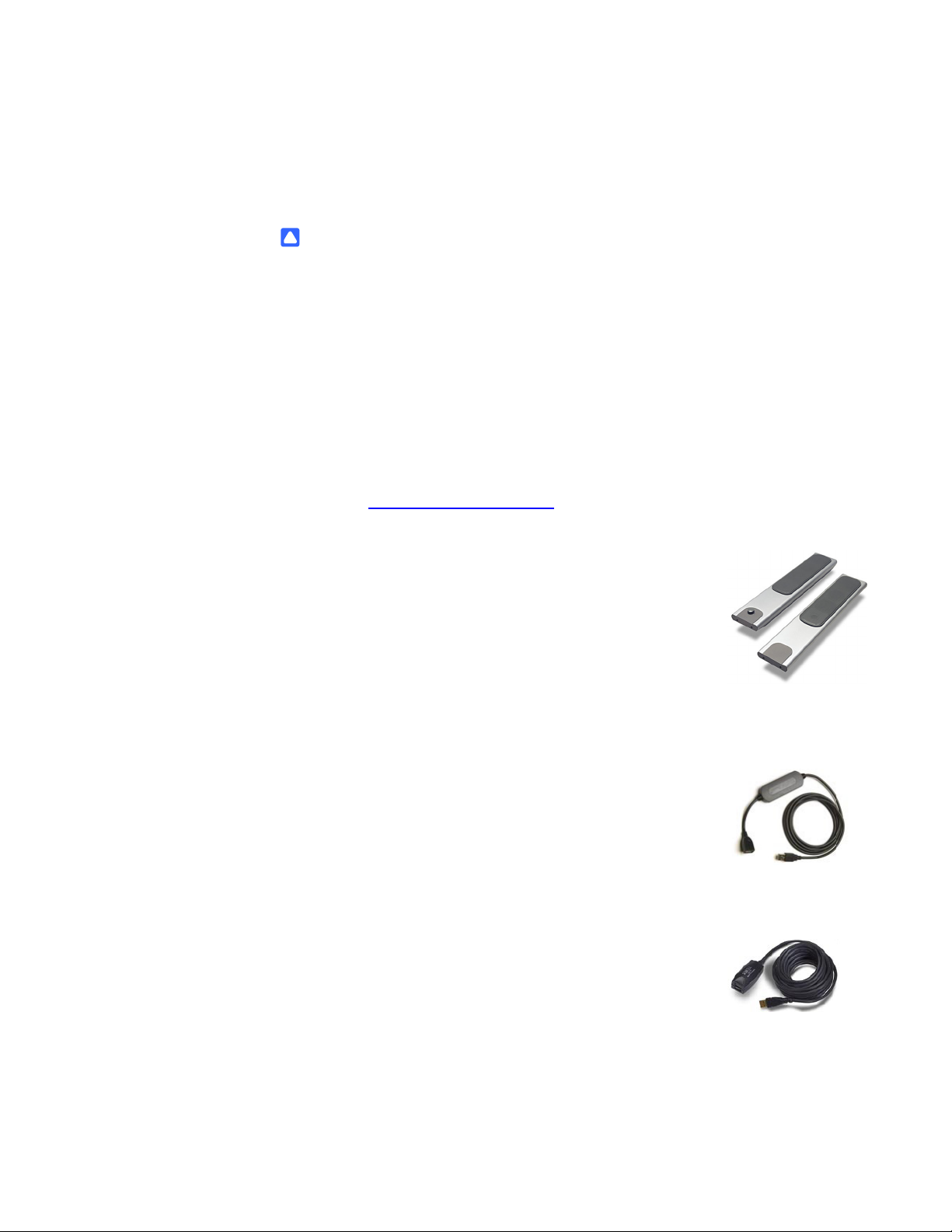
7 | CHAPTER 1 – ABOUT YOUR SMART BOARD 685IX INTERACTIVE
Cleaning Cloth Kit
The UX60 projector has special cleaning requirements and includes the only
approved cleaning cloth for use on the projector mirror or lens.
WHITEBOARD SYSTEM
CAUTIONS
• Never touch the mirror with your hands or a brush. Do not scrub the surface of
the mirror with the supplied cleaning cloth. Use the cloth with a light touch. Do
not put cleaning solvents on the mirror or cleaning cloth.
• Do not spray cleaners, solvents or compressed air directly on the projector.
Optional Accessories
SMART continually introduces new products and accessories to make lessons and
presentations easier to give. These products allow you to deliver your message with
more impact and less support time. For more information on optional accessories,
contact your authorized SMART reseller
.
Projection Audio System (SBA-L) for the UX60 Projector
Your interactive whiteboard system requires an audio system to
deliver presentations with sound. The SBA-L system consists of
a pair of 15-watt, stereo-amplified speakers specifically
designed for use with the UX60 projector on SMART Board
685ix interactive whiteboard systems. You can control volume
directly through the ECP and the remote control.
GoWire SMART Notebook Software
Auto-launch Cable (USB-GW)
Your GoWire cable contains SMART Notebook software and
launches it automatically on a guest computer, providing full
access to all interactive whiteboard software tools without
installing SMART Notebook software.
Active USB Extension Cables (USB-XT)
You can connect up to three 16' (5 m) active USB extension
cables to extend your interactive whiteboard’s USB
connection to a maximum of 48' (15 m).
99-00984-20-B0
Page 22
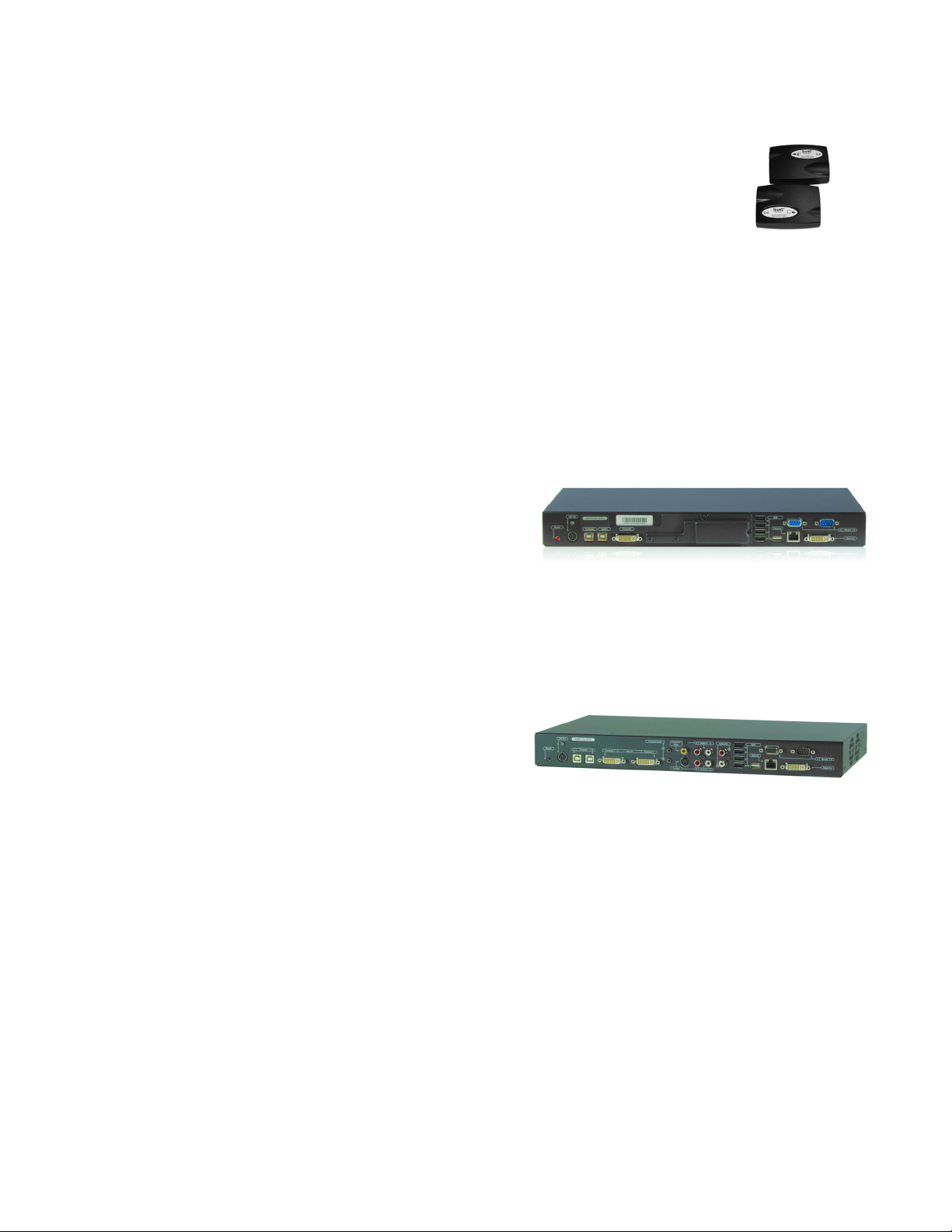
8 | CHAPTER 1 – ABOUT YOUR SMART BOARD 685IX INTERACTIVE
WHITEBOARD SYSTEM
Cat 5 to USB Cable Extender (CAT5-XT)
Use the SMART Cat 5 to USB cable extender to extend your
interactive whiteboard’s USB connection up to 87' (26.5 m)
using RJ45 Cat 5 cable (not included). The extender includes
two 6' (1.8 m) USB cables to connect your computer and your
interactive whiteboard to the extender units.
Information Control Accessories
SMART Hub VE220
The SMART Hub VE220 is a device you connect to SMART Board interactive
whiteboards, SMART Board for Flat-Panel Displays interactive whiteboards,
Actalyst™ interactive overlays and SMART Podium™ interactive pen displays. The
SMART Hub VE220 is:
• equipped with Whiteboarding
and digital ink features
• easily upgradable to the
SMART Hub SE240
SMART Hub SE240
The SMART Hub SE240 is available as a stand-alone product, or as an upgrade
package to the SMART Hub VE220. In addition to whiteboarding and using digital ink,
with the SMART Hub SE240 you can:
• collaborate with others using
SMART Bridgit™ conferencing
software
• view and work with up to two
computers or up to two video
source inputs on your SMART
products’ displays
• manage sound output to an
audio system (not included)
99-00984-20-B0
Page 23
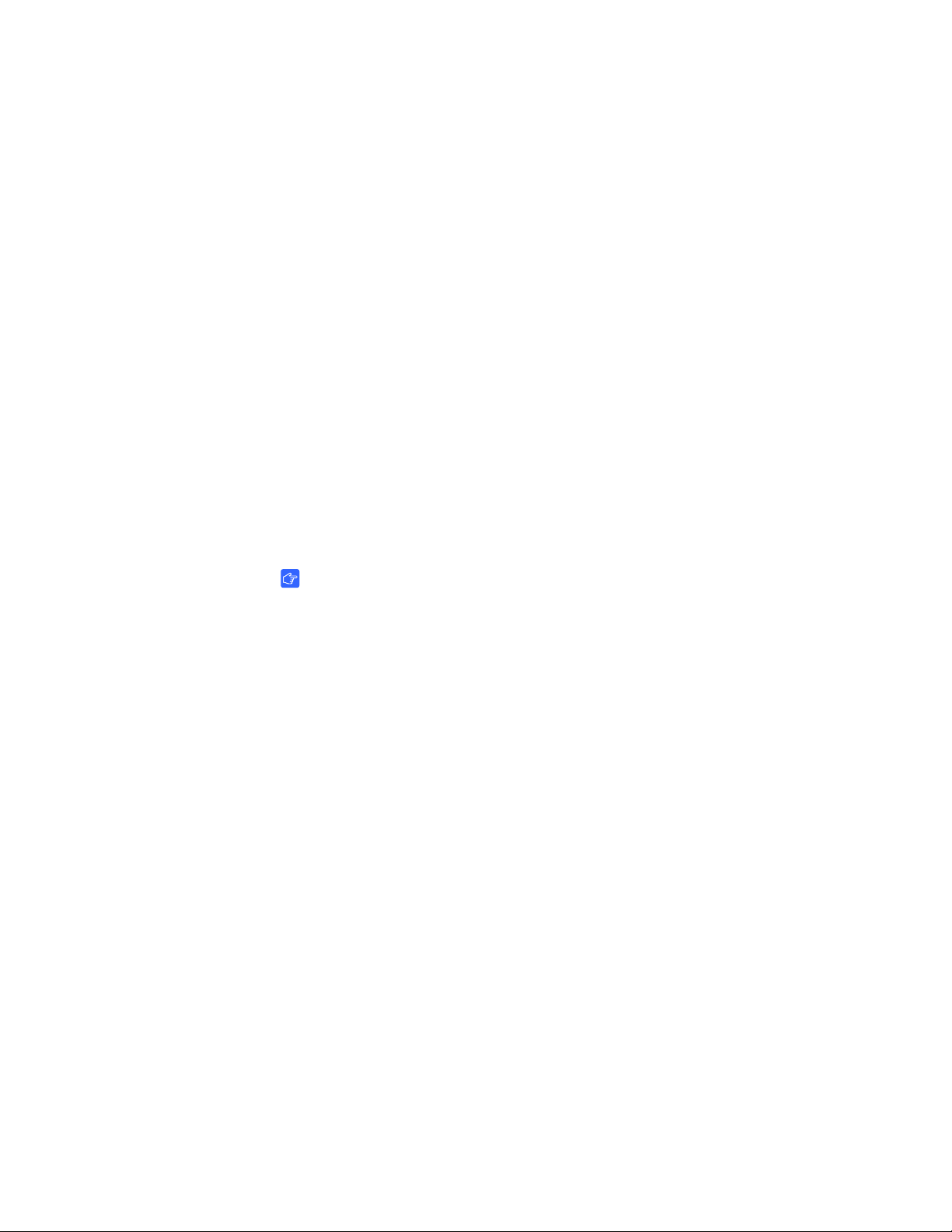
Chapter 2
Before Installing Your SMART Board 685ix Interactive Whiteboard System
Consult the SMART Board 685ix interactive whiteboard system installation documents
that came with your UX60 projector for instructions on how to install your products and
how to use the mounting template.
IMPORTANT
Use the instructions in the UX60 projector box to install your interactive
whiteboard, projector and ECP. The instructions in your SMART Board 685
interactive whiteboard product box do not include instructions for installing the
UX60 projector or ECP.
This chapter includes requirements to consider before you install a SMART Board
685ix interactive whiteboard system. Topics covered include:
• Environmental Requirements on page 10
– Humidity on page 10
– Water and Fluid Resistance on page 10
– Dust and Scratching on page 11
– Electrostatic Discharge (ESD) on page 11
– Cables on page 11
– Conducted and Radiated Emissions on page 11
– Choosing a Location on page 11
99-00984-20-B0
Page 24
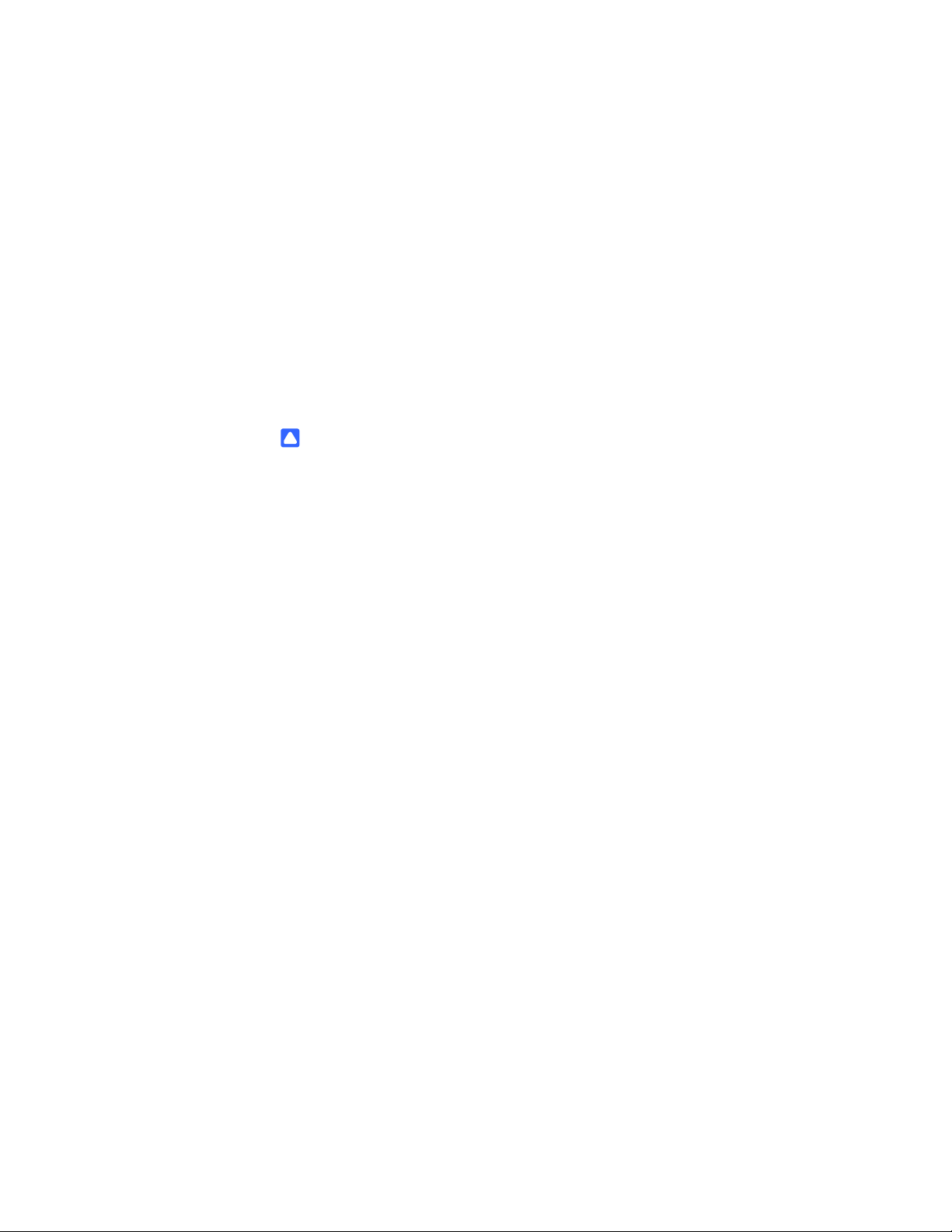
10 | CHAPTER 2 – BEFORE INSTALLING YOUR SMART BOARD 685ix
INTERACTIVE WHITEBOARD SYSTEM
Environmental Requirements
Before installing your SMART Board 685ix interactive whiteboard system, review the
following environmental requirements.
SMART Board 685ix interactive whiteboard systems can operate in a temperature
range of:
• 41°F to 95°F (5°C to 35°C) from sea level to an altitude up to 6000' (0 m to
1829 m)
• 41°F to 86°F (5°C to 30°C) from 6000' to 9800' (1829 m to 2987 m).
The product can withstand storage temperatures from -4°F to 104°F (-20°C to 40°C).
CAUTIONS
• Never operate this unit immediately after moving it from a cold location to a
warm location. When the unit is exposed to such a change in temperature,
moisture can condense on the lens and crucial internal parts. Allow the
system to stabilize to room temperature before operation to prevent possible
damage to the unit.
• In a location at an altitude over 6000' (1829 m), the air is thin and cooling
efficiency is reduced, so use the projector with the fan mode set to High.
• Do not place in hot locations, such as near heating equipment. Doing so could
cause a malfunction and shorten the life of the projector.
Humidity
SMART Board 685ix interactive whiteboard systems can operate between 30% and
70% humidity, non-condensing. Humidity above 80% can cause slight wrinkling in the
sheet of the SMART Board 685ix series interactive whiteboard. The wrinkles
disappear once the humidity lowers.
Water and Fluid Resistance
SMART Board 685ix interactive whiteboard systems are for indoor use only and don’t
meet any salt-spray or water ingress requirements. Don’t pour or spray any liquids
directly onto the interactive whiteboard, the UX60 projector or any of its
sub-components. These liquids could get into areas where they could damage
sensitive electronic components. Refer to the chapter on maintenance (beginning on
page 49) for detailed instructions on cleaning your system’s components.
99-00984-20-B0
Page 25
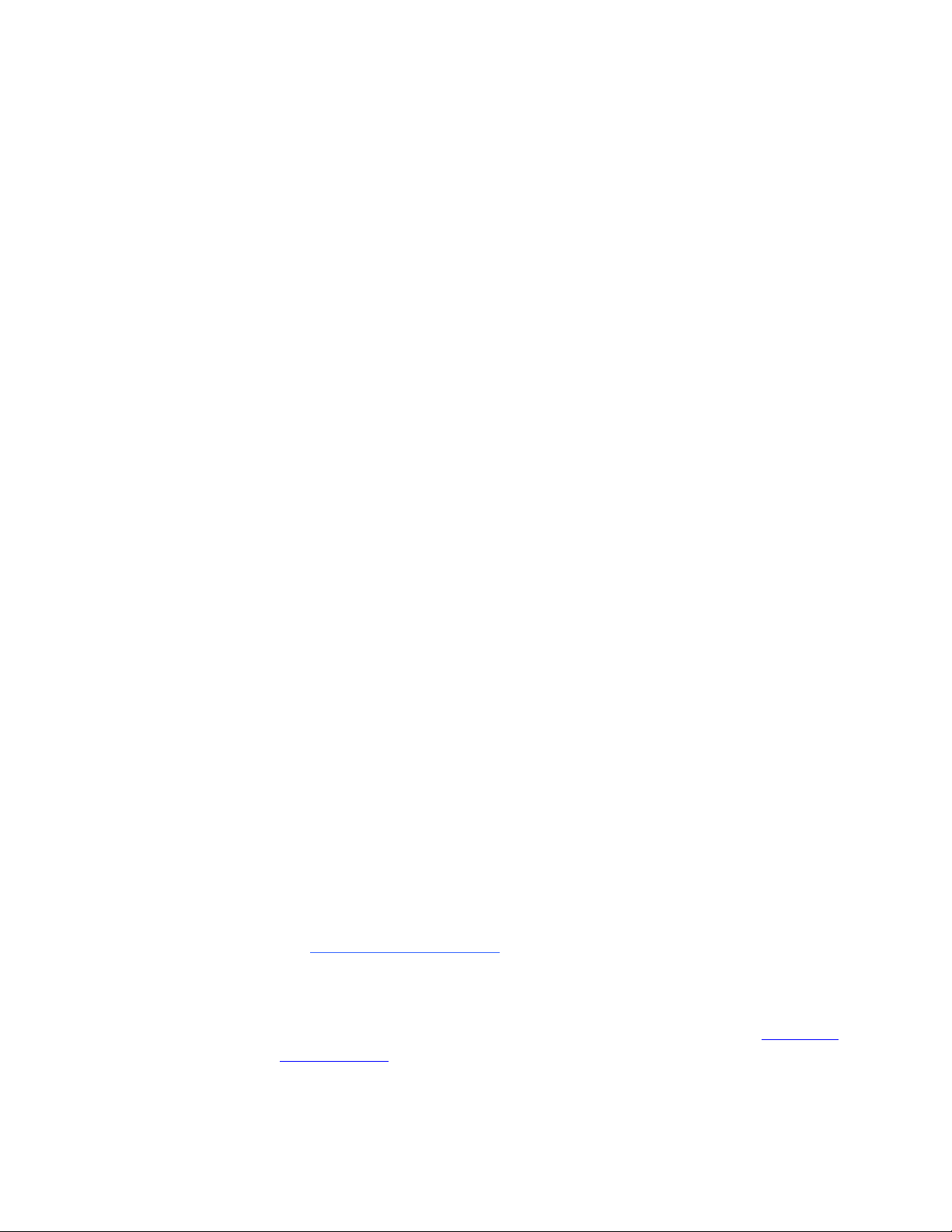
11 | CHAPTER 2 – BEFORE INSTALLING YOUR SMART BOARD 685ix
INTERACTIVE WHITEBOARD SYSTEM
Dust and Scratching
SMART Board 685ix interactive whiteboard systems are for use in office and
classroom environments and are not for industrial use, where heavy dust and
pollutants can cause malfunctions or impaired operation. The design is for pollution
degree 1 (P1) as per EN61558-1, which is defined as “No pollution or only dry
non-conductive pollution.”
Electrostatic Discharge (ESD)
SMART Board 685ix interactive whiteboard systems meet the requirements of
EN61000-4-2 severity level 4 for direct and indirect ESD. No malfunction or damage
up to 8kV (both polarities) with a 330 ohm, 150 pF probe (air discharge). Unmated
connectors meet 4kV (both polarities) for direct (contact) discharge.
Cables
All cables you connect to the SMART Board 685ix interactive whiteboard system
should be shielded, to prevent potential accidents and degraded video and
audio quality.
Conducted and Radiated Emissions
The narrowband-radiated electric field from SMART Board 685ix interactive
whiteboard systems meets the limits for Class A performance as defined in EN55022/
CISPR 22.
Choosing a Location
Choose a location for your SMART Board 685ix interactive whiteboard system far
from bright light sources, such as windows or overhead lighting. Bright light sources
can cause distracting shadows on the interactive whiteboard and can reduce the
contrast of the projected image.
Locate a wall with a flat, regular surface and minimum clearance to accommodate
your interactive whiteboard system. Install the UX60 projector and the SMART Board
interactive whiteboard on the same flat surface. For best presentation alignment,
mount your interactive whiteboard system in a location central to your audience’s
viewing direction. For mobile installation or adjustable installation options, contact
your
authorized SMART reseller.
Recommended Mounting Heights
SMART includes a mounting template with each of its SMART Board 685ix
interactive whiteboard systems. If you lose this template, contact your authorized
SMART reseller. Using this template ensures that you:
• Mount the UX60 projector at a safe height for head space clearance, while
maintaining enough space for airflow and installation access above the unit
99-00984-20-B0
Page 26
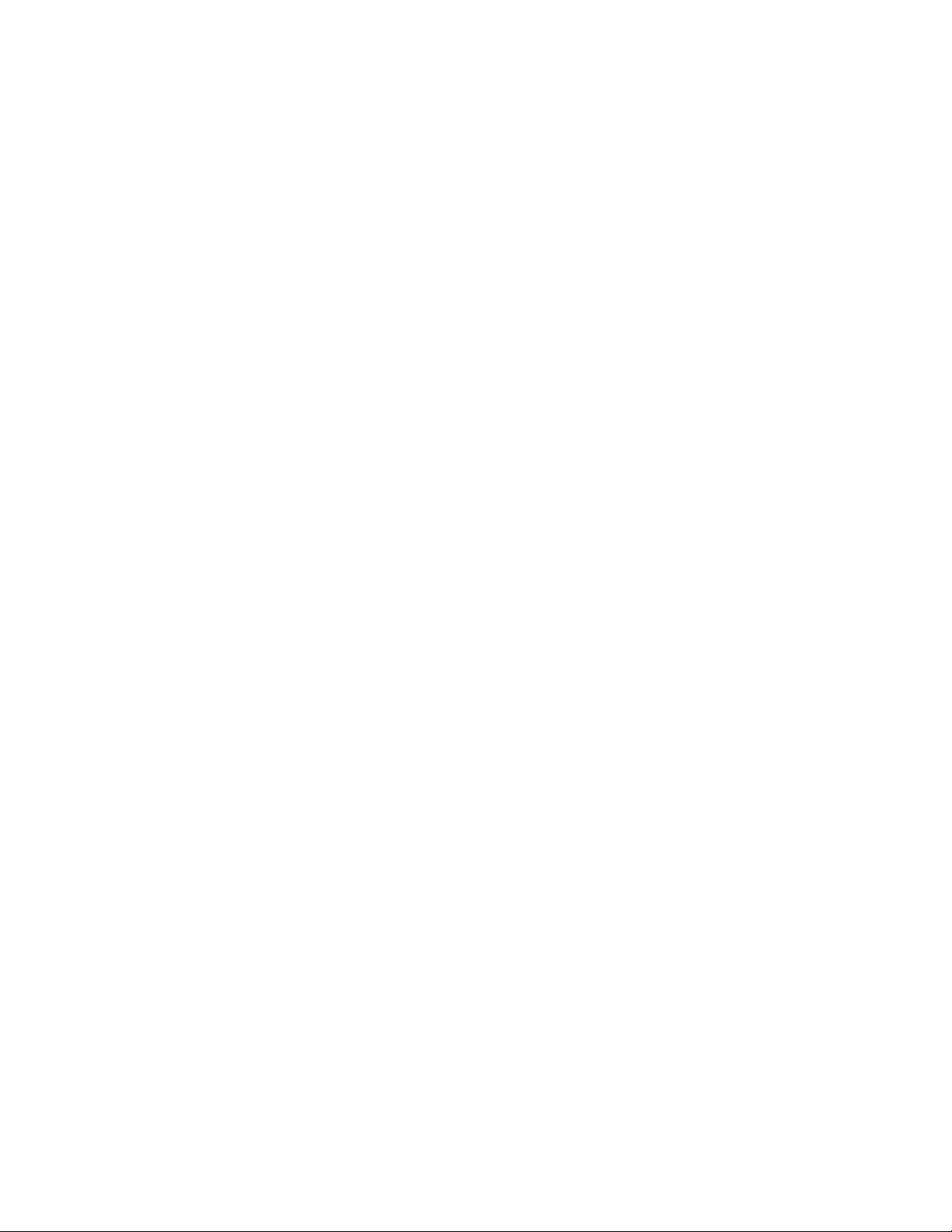
12 | CHAPTER 2 – BEFORE INSTALLING YOUR SMART BOARD 685ix
INTERACTIVE WHITEBOARD SYSTEM
• Position the projector at the correct height above the 685 series interactive
whiteboard to align the projected image with the touch screen
Dimensions on the template recommend a distance from the floor suitable for adults
of average height. Although you should consider the general height of your user
community when you choose a position for the interactive whiteboard, consult your
local regulations before mounting the unit. When mounting the projector on a framed
wall, you must attach both the mounting bracket and safety tether to a stud to safely
support the projector’s weight. If you use only drywall anchors, the drywall can fail,
resulting in product damage and possible personal injury.
99-00984-20-B0
Page 27
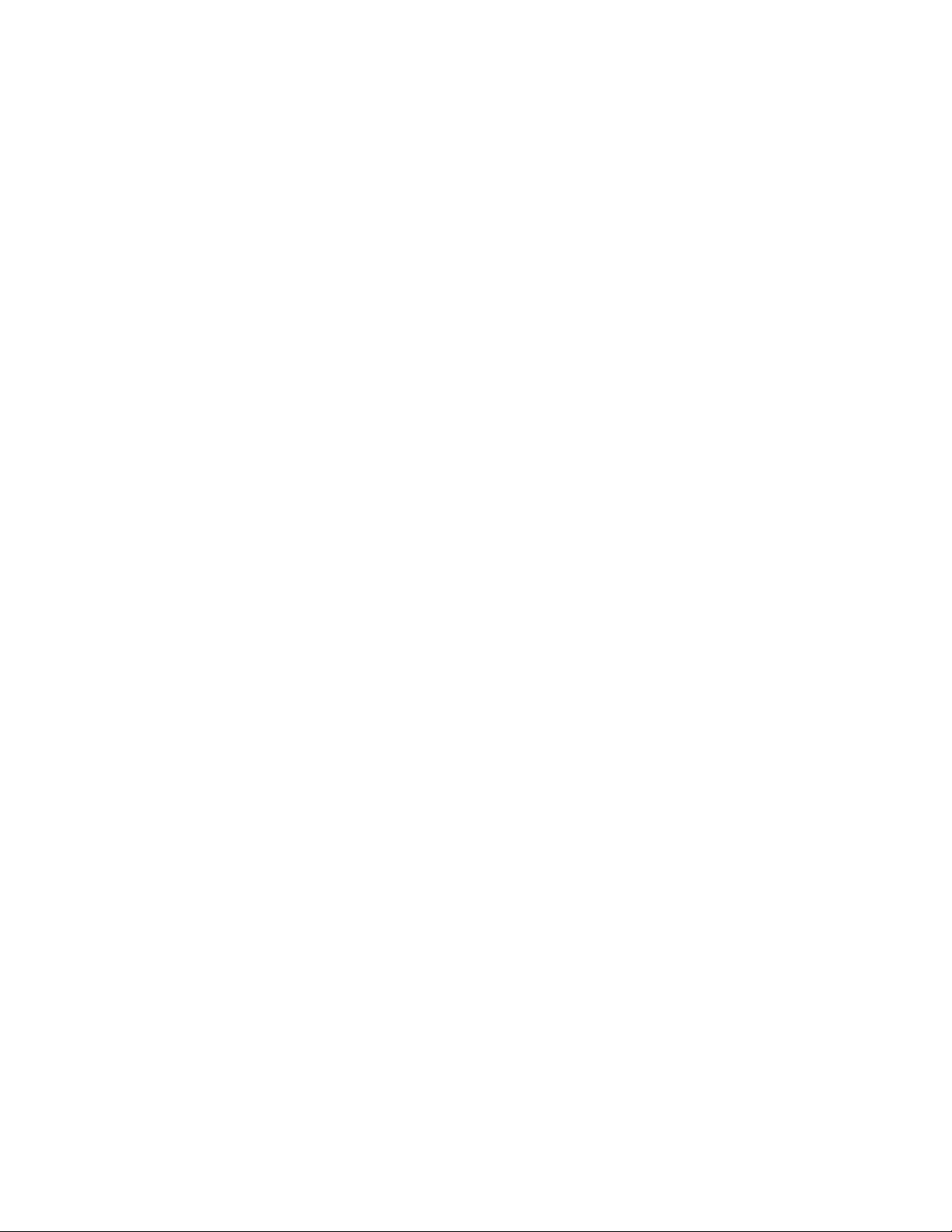
Chapter 3
Using Your UX60 Projector
This chapter describes the components of your UX60 projector, and the connections
on the projector and ECP. It also explains how to set up your remote control and
adjust your projector options.
Topics covered include:
• Components of the UX60 Projector on page 14
– UX60 Projector Connection Diagrams on page 15
• Remote Control on page 16
– Remote Control Battery on page 16
– Using Your Remote Control on page 18
– Adjusting Projector Settings on page 19
• Extended Control Panel (ECP) on page 19
– Understanding Your ECP Functions on page 19
– ECP Connection Diagram on page 20
99-00984-20-B0
Page 28
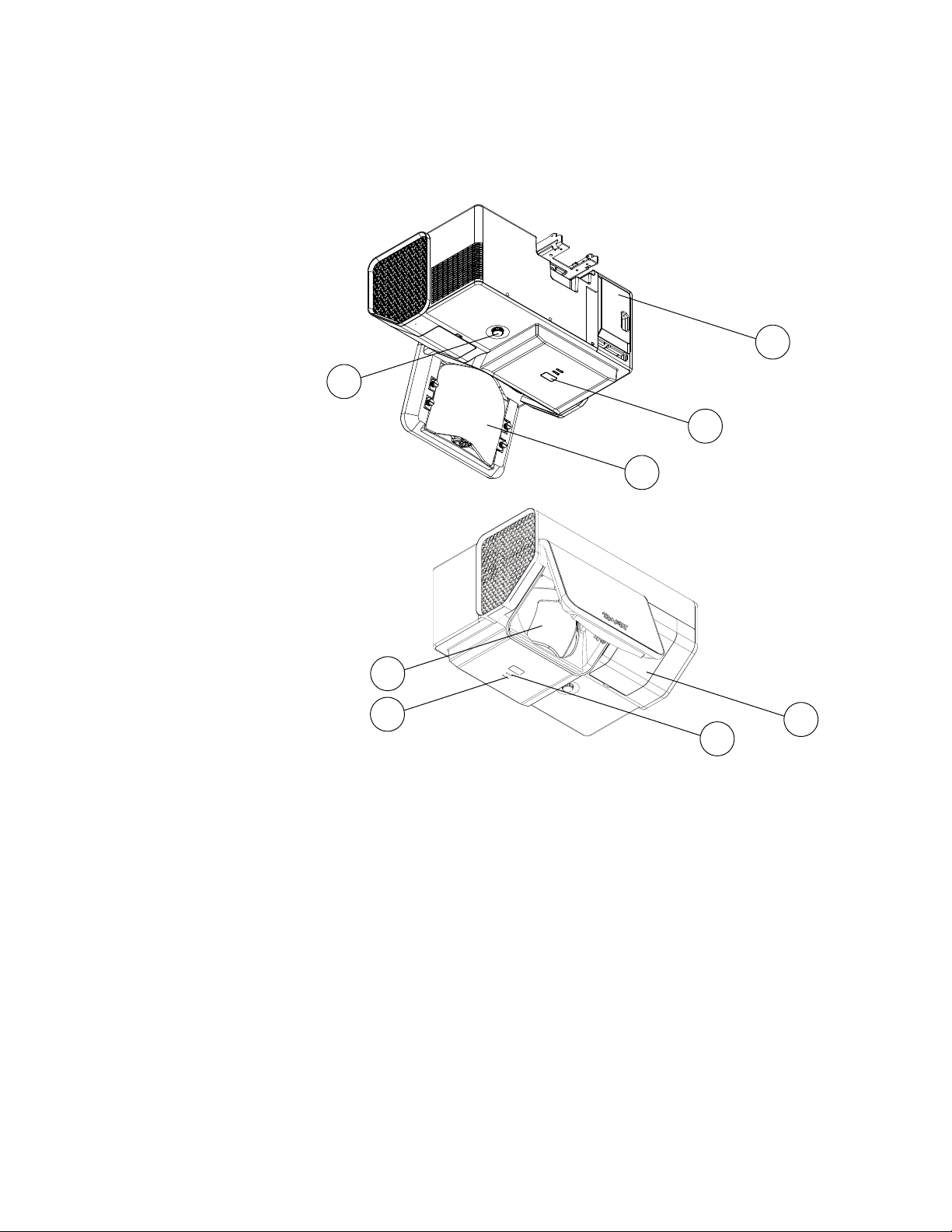
14 | CHAPTER 3 – USING YOUR UX60 PROJECTOR
4
1
2
3
8
7
6
5
Components of the UX60 Projector
Below is a list of UX60 projector components.
1. Image reflection mirror
2. Infrared receiver
3. Focus knob
4. Input/Output (I/O) cover
5. Diagnostic indicator LED
6. Power indicator LED
7. Lamp cover
8. Lens
99-00984-20-B0
Page 29
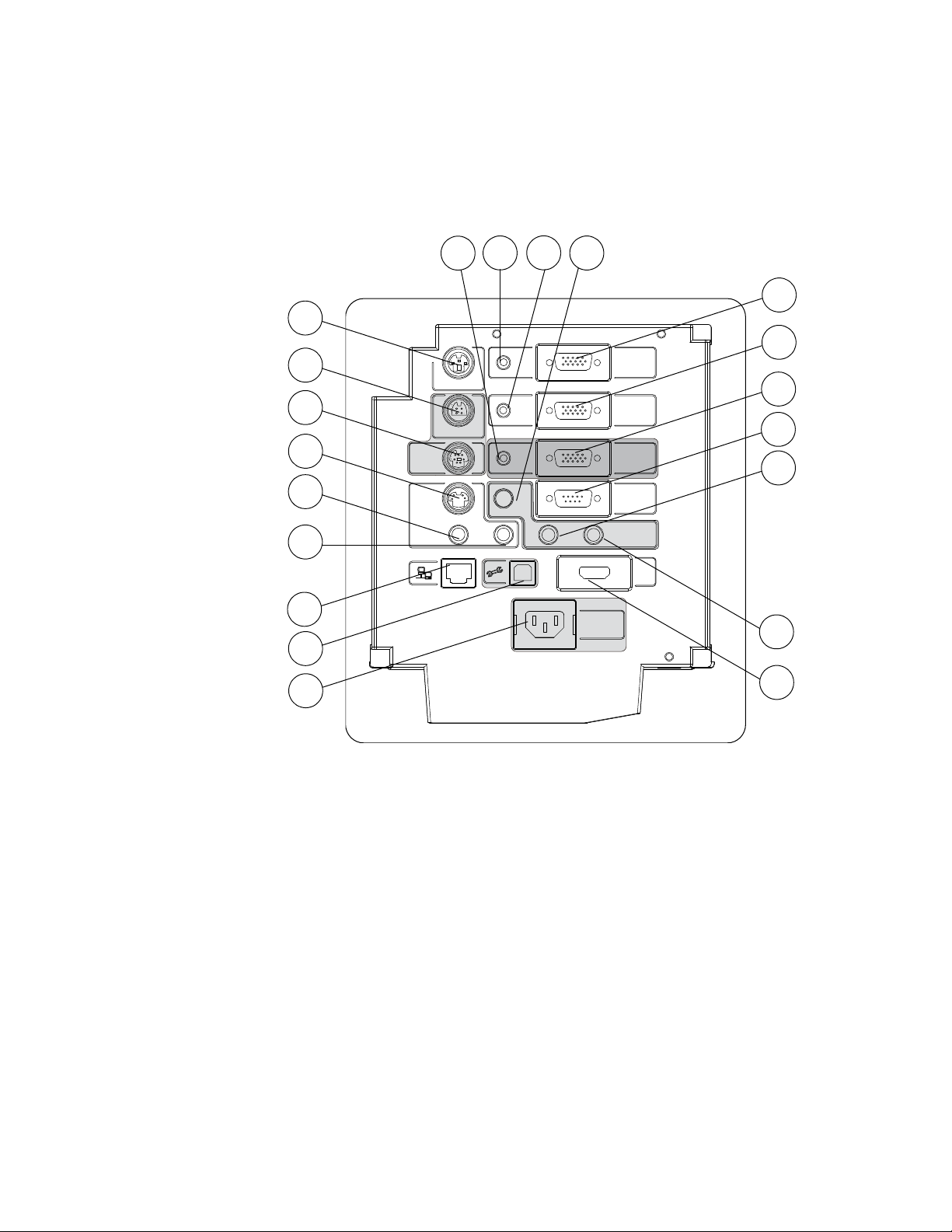
15 | CHAPTER 3 – USING YOUR UX60 PROJECTOR
VGA Out
VGA 1
VGA 2
Control
Audio Out
Audio I n
Audio I n
Composite Video
S-Video
HDMI
ECP
DC 5V 1A
DC 5V 2A
100V - 240V
50 Hz - 60 Hz
12
1
2
3
4
5
6
7
8
9
17
14
10
19
20
18
16
15
13
11
UX60 Projector Connection Diagrams
The following diagram and list describe the projector’s connection ports and the types
of input you can connect to the projector. Remove the input/output cover on the left
side of the projector to access the connection panel.
1. 3-pin mini-DIN 5V/1A connector
2. 4-pin power-mini-DIN 5V/2A connector (reserved for ECP harness cable)
3. 7-pin mini-DIN connector (reserved for ECP harness cable)
4. S-video input connector
5. RCA jack audio-left input (for S-video input connector)
6. RCA jack audio-right input (for S-video input connector)
7. RJ45 jack (for network connections)
8. USB B receptacle (reserved for service access)
9. Power inlet
10. 3.5 mm audio-output connector (for VGA Out connector)
11. HD-DB15 (VGA Out) output connector
99-00984-20-B0
Page 30
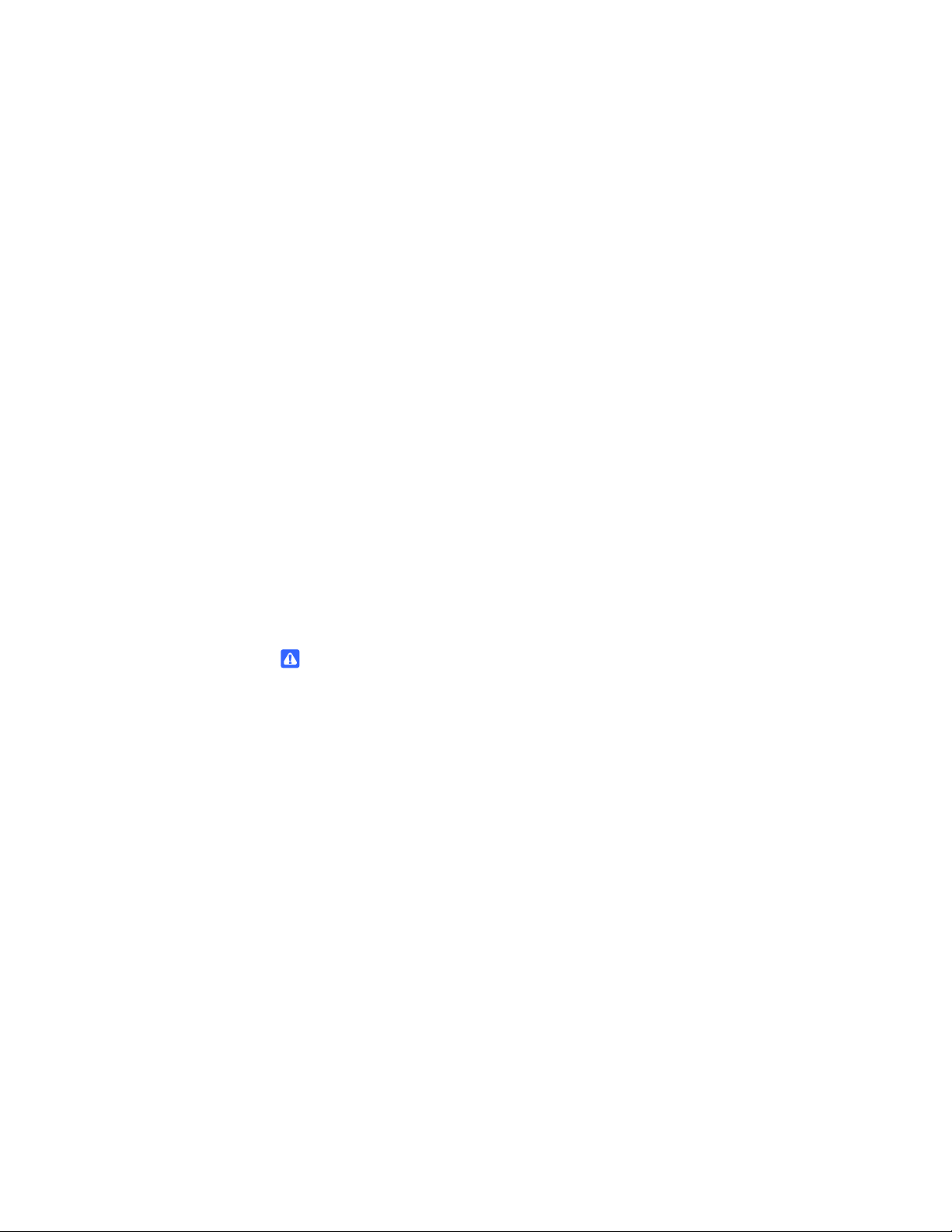
16 | CHAPTER 3 – USING YOUR UX60 PROJECTOR
12. 3.5 mm audio-input connector (for VGA 1 connector)
13. HD-DB15 (VGA 1) input connector (computer analog signal/component
video input)
14. 3.5 mm audio-input connector (reserved for wire management bundle)
15. HD-DB15 (VGA 2) input connector (reserved for wire management bundle)
16. RS-232 connector
17. RCA jack composite video input (reserved for ECP harness cable)
18. RCA jack audio-left input (reserved for ECP harness cable)
19. RCA jack audio-right input (reserved for ECP harness cable)
20. HDMI connector input
Remote Control
Remote Control Battery
Follow this procedure to use the remote control for the first time or to replace the
remote control battery.
WARNINGS
• Reduce the risk associated with a leaking battery in your projector’s remote
control:
– Use only the specified coin-cell type battery.
– Orient the battery’s plus (+) and minus (-) terminals according to the
markings on the remote control.
– Remove the battery when the remote control is unused for an extended
period.
– Do not heat, disassemble, short or recharge the battery, or expose it to
fire or high temperatures.
– Avoid eye and skin contact if the battery has a leak.
• Dispose of the exhausted battery and product components in accordance with
applicable regulations.
99-00984-20-B0
Page 31

17 | CHAPTER 3 – USING YOUR UX60 PROJECTOR
To access or replace the
remote control battery
1. Turn over the remote control.
2. Hold down the side release on the
left side of the battery holder and pull
the battery holder completely out of
the remote control.
3. Insert a CR2025 coin cell battery into
the battery holder.
IMPORTANT
Remove the plastic sheet inside
the battery holder before you
insert the battery.
TIP
Make sure the positive (+) and negative (-)
signs on the battery terminals align with the
correct signs on the battery holder.
4. Re-insert the battery holder into
the remote control.
99-00984-20-B0
Page 32

18 | CHAPTER 3 – USING YOUR UX60 PROJECTOR
7
8
10
1
6
9
2
3
4
5
Using Your Remote Control
The UX60 projector remote control enables you to access on-screen projector menus
and change projector settings. You can use the remote control’s Power button
(or, alternatively, the ECP Power button) to turn on or turn off the projector system.
You can also use the remote control’s Input button (or, alternatively, the ECP’s Input
button) to switch sources on the projector.
Number Function Description
1 Input Select an input source
2 Menu Show the projector menus
3 (Left), (Right),
(Up) and
(Down) arrows
4 Hide Hide or display the image
5 Mode Select a display mode
6 Mute Control mute settings from your audio output
7
8
9 (Volume Up) Increase the volume
10 (Volume Down) Decrease the volume
(Power)
(Enter)
Change the menu selections and adjustments
device (not included)
Turn on or turn off the projector
Accept the selected mode or option
99-00984-20-B0
Page 33

19 | CHAPTER 3 – USING YOUR UX60 PROJECTOR
Adjusting Projector Settings
You can access the projector settings by pressing the remote control’s Menu button
and accessing the on-screen display. You can also access these settings by
connecting a network cable to the projector, as described on page 24.
NOTE
There are no projector menu options on the ECP. Keep your remote control in a
safe place, as the ECP is not meant as a substitute for the remote control.
To adjust settings using
the remote control
1. Press the Power button once to turn on the projector.
2. Press the Input button to select an input source.
3. Press the Menu button to display the projector menu.
a. Press the Left or Right button to access a menu option, move between
menu option settings and select number value settings.
b. Press the Up or Down button to select the relevant menu option or
adjustment.
c. Press Enter to accept the selected mode or option you choose.
4. Press the Hide button to hide or display the source image.
5. Press the Mode button to cycle through display modes: Bright Classroom, Dark
Classroom, sRGB, User or SMART Presentation.
6. Press the Mute button to temporarily mute or un-mute the audio output from your
speakers (not included).
7. Press the Up or Down arrows in the volume region to adjust the volume.
8. Press the Power button twice to turn off the projector.
Extended Control Panel (ECP)
Understanding Your ECP Functions
Your ECP gives you control of basic options while you’re next to the interactive
whiteboard system. Additionally, you can connect some peripheral device sources (or
outputs) directly to the ECP, as described on page 30. You can use the ECP’s Power
button (or, alternatively, the remote control’s Power button) to turn on or turn off
the projector system. You can use the Input button (or, alternatively, the remote
control’s Input button) to switch sources on the projector.
99-00984-20-B0
Page 34

20 | CHAPTER 3 – USING YOUR UX60 PROJECTOR
1
Front View
2
3 4
9
8
7
6
5
Rear View
10
12
11
13
IMPORTANT
• The ECP is not meant as a substitute for the remote control. There are no
projector menu options on the ECP, so keep your remote control in a safe
place.
• Do not disconnect existing USB plugs on the ECP to connect other
peripherals, because you could disconnect controls for the interactive
whiteboard, host computer or wire management bundle.
ECP Connection Diagram
Number Function
1 Power
2 Input
3 Volume control
4 USB B receptacle (for your primary computer)
5 DB15 socket (ECP harness cable only)
6 USB A receptacle (for USB storage devices)
7 RCA jack composite video input (for peripheral devices such as a
DVD or Blu-ray disc player)
99-00984-20-B0
Page 35

21 | CHAPTER 3 – USING YOUR UX60 PROJECTOR
Number Function
8 RCA jack audio-right input
9 RCA jack audio-left input
10 USB B receptacle (for secondary computers such as a laptop)
11 RJ11 6-wire jack (for serial controller connector cable)
12 USB A receptacle (SMART Board interactive whiteboard only)
13 USB A receptacle (for any USB peripheral, up to 500mA)
99-00984-20-B0
Page 36

22 | CHAPTER 3 – USING YOUR UX60 PROJECTOR
99-00984-20-B0
Page 37

Chapter 4
Integrating Other Devices with Your Interactive Whiteboard System
This chapter provides info on integrating your SMART Board 685ix interactive
whiteboard system with peripheral devices, precautions to follow when connecting a
new device to your interactive whiteboard system and basic software installation
advice.
Topics covered include:
• Connecting Computers and Peripheral Devices to Your UX60 Projector on
page 24
– Attaching Sources and Outputs to Your UX60 Projector on page 24
• Temporarily Connecting Devices to Your Interactive Whiteboard System on
page 30
– Attaching Temporary Sources and Outputs to Your ECP on page 30
– Connecting Your Computer to the Wire Management Bundle on page 31
• Video Format Compatibility on page 32
– Native Video Format on page 32
– Video Format Compatibility on page 32
– HD and SD Signal Format Compatibility on page 33
– Video System Signal Compatibility on page 34
• Connecting a SMART Hub to Your Extended Control Panel on page 35
– Preparing Your ECP to Connect a SMART Hub on page 35
• Installing SMART Notebook Software on page 37
– Using a GoWire Cable with Your Interactive Whiteboard System on page 37
99-00984-20-B0
Page 38

24 | CHAPTER 4 – INTEGRATING OTHER DEVICES WITH YOUR INTERACTIVE
WHITEBOARD SYSTEM
Connecting Computers and Peripheral Devices to Your UX60 Projector
You can connect a variety of peripheral devices to your UX60 projector, including DVD
or Blu-ray disc players, VCRs, document cameras, digital cameras and high-definition
sources, as well as peripheral device outputs, such as a secondary projector or a flatpanel display and powered speakers.
Additionally, you can externally manage projector settings by connecting a computer
or room control system to the RS-232 serial interface, or by connecting an RJ45
network cable to the UX60 projector’s modular cable jack. Using a computer
connection, room control system, or a network connection you can select video inputs,
start up or shut down the interactive whiteboard system and request information such
as projector lamp usage, current settings and network addresses.
NOTES
• When connecting these devices, do not disconnect any existing connections
to the ECP, SMART Board interactive whiteboard or other input devices.
• If you have peripheral devices that do not use a S-video connector, an HDMI
connector or an RCA composite video jack, or if your device has an audio
connection that does not use RCA jacks or 3.5 mm plugs, you might need to
purchase third-party adapters.
Attaching Sources and Outputs to Your UX60 Projector
If you want to permanently connect a computer to your SMART Board interactive
whiteboard system, SMART recommends that you use your own cables to connect
your computer directly to the UX60 projector. Follow these instructions if you have a
peripheral device to connect to your interactive whiteboard system, such as powered
speakers, a network connection, or a permanently installed device using an HDMI
connector, S-video connector or HD-DB15 connector. For room control and
networking, connect an RJ45 cable or a DB9 serial cable to your interactive
whiteboard system.
Permanently Connecting Your Peripherals to the UX60 Projector
To permanently connect your peripherals, you must first access the projector’s
connection panel, remove the interactive whiteboard’s pen tray and pen tray bracket
securing screws, and then route the cables to your projector. You must remove the
SMART Board interactive whiteboard to route the cables without interference.
Following installation of the cables, you must reattach the interactive whiteboard, the
pen tray, and the connection panel to the projector.‘
99-00984-20-B0
Page 39

25 | CHAPTER 4 – INTEGRATING OTHER DEVICES WITH YOUR INTERACTIVE
WHITEBOARD SYSTEM
WARNINGS
• Two people are required to mount your SMART Board product because it may
be too heavy for one person to safely maneuver. When you lift your interactive
whiteboard, you and your assistant should stand on either side of the screen,
supporting its weight at the bottom corners while balancing the top with your
other hands.
• There are no user-serviceable parts inside the pen tray. Only qualified
personnel should disassemble the pen tray’s printed circuit boards, and this
procedure must be done with proper electrostatic discharge (ESD) protection.
CAUTIONS
• If you need to lean your interactive whiteboard against a wall before you
mount it, make sure that it remains in an upright position, resting on its pen
tray brackets, which are designed to sustain your interactive whiteboard’s
weight.
• Do not rest your interactive whiteboard on its side or on the top of its frame.
• If dust or small items prevent the pen tray buttons from being pressed or
cause constant button contact, remove the obstructions carefully.
NOTE
• Measure the distance between your projector and the peripheral or input/
output source you want to connect. Make sure each cable is long enough, has
plenty of slack and can be placed safely in your room without presenting a
tripping hazard.
99-00984-20-B0
Page 40

26 | CHAPTER 4 – INTEGRATING OTHER DEVICES WITH YOUR INTERACTIVE
WHITEBOARD SYSTEM
To access the projector’s
connection panel
1. Turn off your SMART Board 685ix interactive whiteboard system.
2. Remove the two screws on both sides of the cable covers on the projector’s
wall-mounting bracket.
3. Remove the cable covers by gently pulling their sides away from each other.
4. Remove the input/output cover by sliding it away from the projector.
5. Release the latch on the wire management clip attached to the projector’s
wall-mounting bracket, beneath the projector.
99-00984-20-B0
Page 41

27 | CHAPTER 4 – INTEGRATING OTHER DEVICES WITH YOUR INTERACTIVE
Plastic Clips
The Pen Tray from the Bottom
WHITEBOARD SYSTEM
To remove the interactive
whiteboard’s pen tray
1. Turn off your interactive whiteboard by
disconnecting the USB cable to your computer
or by disconnecting the expansion module’s
power supply, as appropriate.
2. Remove the pens and the eraser from the
pen tray.
3. Reach under the pen tray and disconnect the
modular cable.
4. Remove the two screws securing the pen tray
to its brackets, if attached. For more information
see To lock the pen tray to the interactive whiteboard on page 47.
5. If you secured the pen tray using a Kensington® lock or similar device, unlock and
remove the lock.
6. Reach under the pen tray and pull down on the two large plastic clips. Because
the ends of these clips project slightly downwards, they’re easy to locate.
To remove the
interactive whiteboard
7. While applying downward pressure to the clips, gently slide the pen tray toward
you until it detaches from the two L-shaped metal brackets.
1. Disconnect all cables from the ECP.
2. Remove the two screws on the L-shaped metal
brackets securing the bottom of the interactive
whiteboard to the wall.
3. If you have attached speakers or other
peripherals to the interactive whiteboard,
disconnect the speakers’ or peripherals’ cables,
and make sure any exposed or dangling cable
doesn’t interfere with the removal of the board.
4. With the help of another person, remove your
interactive whiteboard from the two
wall-mounting brackets, and either lay it on the ground or lean it up against a wall.
99-00984-20-B0
Page 42

28 | CHAPTER 4 – INTEGRATING OTHER DEVICES WITH YOUR INTERACTIVE
Cabling between the two
wall-mounting brackets for the
SMART Board 685ix interactive
whiteboard system
Make sure cables
aren’t crossed
WHITEBOARD SYSTEM
To connect cables to
your UX60 projector
1. Connect your peripheral cables to the projector, at the connection panel.
IMPORTANT
Don’t connect any peripherals into the connectors marked in grey on the
diagram on page 15, because these connectors are reserved for the ECP
harness and wire management bundle.
2. Place the cables across the wire management clip. Don’t close the latch on the
wire management clip.
3. Pass the cables between the two wall-mounting brackets behind the interactive
whiteboard. Make sure the cables don’t rest on the wall-mounting brackets.
4. Space your peripheral cables equally and give the cables some slack between the
wire management clip and projector. Close the latch on the wire management clip,
ensuring that the cables aren’t crossed.
5. Connect the other end of the cables to your peripheral devices.
IMPORTANT
If you are connecting RS-232 cables, connect the other end of the cables to
your device or computer only after reading the serial communication
procedures in To configure your computer’s serial interface on page 72, and
after completing this procedure.
6. Reposition the cable covers on the projector’s wall-mounting bracket by gently
pushing their sides toward each other.
99-00984-20-B0
Page 43

29 | CHAPTER 4 – INTEGRATING OTHER DEVICES WITH YOUR INTERACTIVE
WHITEBOARD SYSTEM
7. Reattach and tighten the four screws on either side of the cable covers you
removed in step 2 of the procedure on page 26.
8. Reposition the input/output cover by sliding it towards the projector.
To reattach your
interactive whiteboard
1. With the help of another person, hang your interactive whiteboard on the two
wall-mounting brackets.
2. Secure the L-shaped metal brackets to the wall
anchors with the screws you removed in step 4
of the procedure on page 27.
NOTE
If you want to lock your interactive
whiteboard with a security cable, see To
lock the pen tray to the interactive
whiteboard on page 47 before securing
these brackets.
3. Align the pen tray with the two L-shaped metal
brackets, and then slide it toward the wall until it
rests snugly against the bottom frame of your
interactive whiteboard.
The pen tray clicks into place.
4. Optionally, attach security screws to the pen
tray. For more information see To secure the
pen tray to the pen tray brackets on page 48.
5. Route the modular I²C cable through the cable
management channel under the lower-right end of the pen tray, and then connect
it to receptacle 1.
6. Press the cable into the cable management
channel on the bottom of the tray. This step
protects the modular cable’s RJ11 connector
from damage if the pen tray is removed without
first disconnecting the cable.
7. Place the four pens and the eraser into their
respective slots in the pen tray.
8. In the unlikely event that the image alignment
has been altered, adjust the image according to
the procedure in Aligning the Image After
Installation on page 42.
99-00984-20-B0
Page 44

30 | CHAPTER 4 – INTEGRATING OTHER DEVICES WITH YOUR INTERACTIVE
WHITEBOARD SYSTEM
Temporarily Connecting Devices to Your Interactive Whiteboard System
Attaching Temporary Sources and Outputs to Your ECP
Follow these instructions if you have a peripheral device to connect to your interactive
whiteboard system for a short time, such as a DVD player or a USB device.
NOTES
• Measure the distance between your projector and the peripheral you want to
connect. Make sure each cable is long enough, has plenty of slack and can
be placed safely in your room without presenting a tripping hazard.
• Don’t disconnect any existing USB cables, because some USB ports are
reserved for the ECP harness, wire management bundle, and the interactive
whiteboard’s serial controller.
• Don’t connect SMART Board Audio (SBA) USB speakers to the ECP.
Connect these speakers to the projector connection panel using a
dual-channel (left and right) RCA plugs to 3.5 mm cable (not included).
To attach a temporary
source or output to your
UX60 projector
• The composite video connector and associated dual channel audio inputs on
the ECP are for input only. These RCA jacks don’t provide an output signal.
1. If you have speakers installed, turn the volume dial on the ECP all the way down
to prevent buzzing or a spark.
2. Connect your peripheral device’s input cables or USB interface to the ECP.
3. Switch input sources to the peripheral by pressing the Input button on the ECP or
remote control.
OR
Control your USB peripheral’s output through your computer or optional
SMART Hub.
IMPORTANT
If your USB device does not work, the device may be malfunctioning or
incompatible, or the USB port may be disabled. See Appendix A: Disabling
USB Communications on page 103.
4. Restore the volume on the ECP’s volume dial.
99-00984-20-B0
Page 45

31 | CHAPTER 4 – INTEGRATING OTHER DEVICES WITH YOUR INTERACTIVE
WHITEBOARD SYSTEM
Connecting Your Computer to the Wire Management Bundle
Your SMART Board 685ix interactive whiteboard system includes a wire management
bundle specifically designed for connecting secondary computers such as a laptop.
NOTES
• Place your computer on a flat surface near the interactive whiteboard system.
• Measure the distance between your projector and the computer you want to
connect. Make sure each cable is long enough, has plenty of slack and can
be placed safely in your room without presenting a tripping hazard.
• If you need to place your guest or computer further away from the interactive
whiteboard system, consider purchasing the extension accessories listed on
page 6.
To connect your computer
to the wire management
bundle
1. Connect your secondary computer to the wire management bundle’s HD-DB15
(VGA) input connector, 3.5 mm audio connector and USB A plug.
2. Switch the projector’s input source to VGA2 by pressing the Input button on the
ECP or remote control.
IMPORTANT
If you are connecting a laptop, it can experience a partial, scrolling or
incorrectly displayed image. If this occurs, you need to enter your laptop’s
display recognition mode. Refer to your laptop’s instructions for more
information, or contact your laptop manufacturer’s technical support
department.
99-00984-20-B0
Page 46

32 | CHAPTER 4 – INTEGRATING OTHER DEVICES WITH YOUR INTERACTIVE
WHITEBOARD SYSTEM
Video Format Compatibility
The UX60 projector has a native video format and various video format compatibility
modes. You can change image appearances for certain formats and compatibilities.
Native Video Format
The following table lists the UX60 projector’s native VESA RGB video format.
Resolution Mode
1280 × 800 WXGA 16:10 60 48 83.5
Aspect
Ratio
Refresh
Rate (Hz)
Horizontal
Frequency (kHz)
Pixel Clock
(MHz)
Video Format Compatibility
The following table lists the UX60 projector’s compatible VESA RGB video formats, by
resolution, which you can further alter by using the aspect ratio command described
on page 98. The Match Input command matches the projector’s aspect ratio to the
input’s aspect ratio, with black bands appearing along the top and bottom edge of the
screen horizontally, in letterbox format, or with black bands appearing along the left
and right edge of the screen vertically, in pillarbox format. The Fill Screen command
produces an image that fills the entire screen with stretching and scaling. The 16:9
command changes the output to 16:10 for the WXGA projector by letterboxing the
image, which is recommended for use with HDTV and DVDs enhanced for
wide-screen TV.
Resolution Mode
720 × 400 720×400_85 9:5 85.039 Letterbox
Aspect
Ratio
Refresh
Rate (Hz)
“Match Input”
Appearance
640 × 480 VGA 60 4:3 59.94 Pillarbox
800 × 600 VGA 72 4:3 72.809 Pillarbox
800 × 600 VGA 75 4:3 75 Pillarbox
800 × 600 VGA 85 4:3 85.008 Pillarbox
800 × 600 SVGA 56 4:3 56.25 Pillarbox
800 × 600 SVGA 60 4:3 60.317 Pillarbox
800 × 600 SVGA 72 4:3 72.188 Pillarbox
800 × 600 SVGA 75 4:3 75 Pillarbox
800 × 600 SVGA 85 4:3 85.061 Pillarbox
832 × 624 MAC 16" 4:3 74.55 Pillarbox
99-00984-20-B0
Page 47

33 | CHAPTER 4 – INTEGRATING OTHER DEVICES WITH YOUR INTERACTIVE
WHITEBOARD SYSTEM
Resolution Mode
Aspect
Ratio
Refresh
Rate (Hz)
“Match Input”
Appearance
1024 × 768 XGA 60 4:3 60.004 Pillarbox
1024 × 768 XGA 70 4:3 70.069 Pillarbox
1024 × 768 XGA 75 4:3 75.029 Pillarbox
1024 × 768 XGA 85 4:3 84.997 Pillarbox
1024 × 768 MAC 19" 4:3 74.7 Pillarbox
1152 ×864 SXGA 75 4:3 75 Pillarbox
1280 × 768 WXGA 60 1.67:1 60 Letterbox
1280 × 960 Quad VGA 60 4:3 60 Letterbox
1280 × 960 Quad VGA 85 4:3 85.002 Letterbox
1280 × 960 SXGA3 60 5:4 60.02 Pillarbox
1280 × 1024 SXGA3 75 5:4 75.025 Pillarbox
1400 × 1050 SXGA3 85 5:4 85.024 Pillarbox
1600 × 1200 SXGA+ 4:3 59.978 Pillarbox
1600 × 1200 UXGA_60 4:3 60 Pillarbox
HD and SD Signal Format Compatibility
The following table lists high definition and standard definition format signal
compatibility which can be further altered by using the aspect ratio command
described on page 98. The Match input command matches the projector’s aspect
ratio to the input’s aspect ratio, with black bands appearing along the top and bottom
edge of the screen horizontally, in letterbox format, or black bands appearing along
the left and right edge of the screen vertically, in pillarbox format. The Fill Screen
command produces an image that fills the entire screen with stretching and scaling.
The 16:9 command letterboxes the output image to make it compatible with the
WXGA (16:10) projector, which is recommended for use with HDTV and DVDs
enhanced for wide-screen TV.
Signal Format
Aspect
Ratio
480i (525i) 4:3 15.73 59.94 Full screen
480p (525p) 4:3 31.47 59.94 Full screen
576i (625i) 5:4 15.63 50 Pillarbox
Horizontal
Frequency (kHz)
Vertical
Frequency (Hz)
“Match Input”
Appearance
576p (625p) 5:4 31.25 50 Pillarbox
99-00984-20-B0
Page 48

34 | CHAPTER 4 – INTEGRATING OTHER DEVICES WITH YOUR INTERACTIVE
WHITEBOARD SYSTEM
Signal Format
Aspect
Ratio
Horizontal
Frequency (kHz)
Vertical
Frequency (Hz)
“Match Input”
Appearance
720p (750p) 16:9 45 59.94 Letterbox
720p (750p) 16:9 37.5 50 Letterbox
1080i (1125i) 16:9 33.75 59.94 Letterbox
1080i (1125i) 16:9 28.13 50 Letterbox
1080p (1125p) 16:9 67.5 59.94 Letterbox
1080p (1125p) 16:9 56.25 50 Letterbox
Video System Signal Compatibility
The following table lists video system signal compatibility, particularly those delivered
over S-Video and Composite connectors, which you can alter further by using the
aspect ratio command described on page 98. The Fill Screen command produces an
image that fills the entire screen with stretching and scaling. The Match Input and
16:9 commands deliver all video modes with black bands along the top and bottom
edge of the screen horizontally, in letterbox format.
Video Mode
Aspect
Ratio
Horizontal
Frequency (kHz)
Vertical
Frequency (Hz)
Color Signal
(MHz)
NTSC 4:3 15.73 59.94 3.58
PAL 4:3 15.63 50 4.43
SECAM 4:3 15.63 50 4.25 or 4.41
PAL-M 4:3 15.73 59.94 3.58
PAL-N 4:3 15.63 50 3.58
PAL-60 4:3 15.73 59.94 4.43
NTSC 4.43 4:3 15.73 59.94 4.43
99-00984-20-B0
Page 49

35 | CHAPTER 4 – INTEGRATING OTHER DEVICES WITH YOUR INTERACTIVE
WHITEBOARD SYSTEM
Connecting a SMART Hub to Your Extended Control Panel
SMART Hubs provide networking capabilities for effective meetings, and a stable
platform for using your interactive whiteboard system. You can connect you UX60’s
projector’s ECP directly to your SMART Hub, without the need for a computer.
Additionally, this reduces the length of cables required to control your UX60 projector,
provides additional interfaces for peripheral devices, and allows a tidier installation
appearance.
After installing and connecting your SMART Hub, you’ll be able to access and control
its menu features by pressing the Input button on the ECP.
CAUTION
If you are installing your SMART Hub on the wall or as part of a support system,
please refer to the installation instructions for the SMART Hub or the system
before following any instructions in this guide.
To remove and cut the
case on the ECP
Preparing Your ECP to Connect a SMART Hub
To use a SMART Hub with your UX60 projector, you must activate the ECP’s SE240
mode. First, remove and cut the ECP’s jumper cover. You will need a small flat
screwdriver, a Phillips® screwdriver, wire cutters and a USB B to USB B cable to
connect the ECP to your SMART Hub.
CAUTION
Always use an anti-static wrist wrap when working on the ECP.
IMPORTANT
Only perform this operation after installing the SMART Hub to its support system
or to the wall.
1. Turn off the UX60 projector, and let it cool.
2. Disconnect the projector’s power cable from the power outlet. Remove all cabling
connected to the ECP. Remember the location of each cable.
99-00984-20-B0
Page 50

36 | CHAPTER 4 – INTEGRATING OTHER DEVICES WITH YOUR INTERACTIVE
WHITEBOARD SYSTEM
3. Remove the two screws, used during installation, from the bottom of the ECP with
the Phillips screwdriver. Hold the ECP to prevent it from falling. Keep the screws
in a safe place.
4. Locate the jumper cover on the side of the ECP that faces the wall, between the
“PC” and “SE240” labels.
To prepare your ECP for
SMART Hub use
5. Using a pair of wire cutters, cut through the two tabs on the jumper cover and
remove it from the ECP. Keep the jumper cover in a safe place.
NOTE
If you need to disable the ECP’s USB ports, refer to the instructions on
page 103 and then return to the following set of instructions.
1. Locate the SMART Hub DIP switch behind the jumper cover port. Using the
flat-head screwdriver, set the DIP switch to SE240 mode, as listed on the label.
2. Connect an I²C cable (not included) to the ECP’s modular cable connector and
the SMART Board interactive whiteboard’s pen tray.
3. Connect the USB cable to the ECP’s computer port, located above the ECP’s
dangling USB B whiteboard connection.
99-00984-20-B0
Page 51

37 | CHAPTER 4 – INTEGRATING OTHER DEVICES WITH YOUR INTERACTIVE
4. Replace the ECP on the interactive whiteboard with the two screws from the
5. Reconnect all cabling to the ECP, and reconnect the master power cable to the
6. Connect the other end of the ECP’s USB cable to the SMART Hub. Refer to Using
WHITEBOARD SYSTEM
previous steps.
power outlet.
Your SMART Hub VE220 (document 135647
Reference (document 124621) to attach other connectors to the SMART Hub.
) and SMART Hub SE240 Quick
Installing SMART Notebook Software
A software CD for Windows® operating systems or Mac OS X operating system
software is included with your SMART Board 685 interactive whiteboard. You must
install the software before you can access all of your interactive whiteboard system’s
features. Check the SMART Support website
for the latest software updates.
If SMART Board software or SMART Notebook software is already installed on your
computer, take this opportunity to upgrade your software to ensure compatibility.
SMART Notebook software upgrades and online Help are available at
www.smarttech.com/support/software/index.asp
hardware requirements for each software version.
. These pages also list the minimum
Using a GoWire Cable with Your Interactive Whiteboard System
If you have a GoWire SMART Notebook Software Auto-launch Cable (USB-GW) you
don’t need to install SMART Notebook software on your computer. When connected
to the source computer’s USB receptacle, GoWire launches SMART Notebook
automatically on your computer, providing full access to all interactive whiteboard
software tools without installing software.
If you’re using the wire management bundle to connect your computer, connect the
USB A plug into the bundle’s USB A receptacle. If you supply your own cable to
connect your cable’s the USB A plug into that USB A receptacle.
99-00984-20-B0
Page 52

38 | CHAPTER 4 – INTEGRATING OTHER DEVICES WITH YOUR INTERACTIVE
WHITEBOARD SYSTEM
99-00984-20-B0
Page 53

Chapter 5
Maintaining and Troubleshooting Your SMART Board 685ix Interactive Whiteboard System
This chapter provides basic maintenance and troubleshooting information for your
SMART Board 685ix interactive whiteboard system, including methods for properly
cleaning and preventing damage to your interactive whiteboard system. For issues
not covered in this chapter, please contact your authorized SMART reseller
the SMART Support website
Topics covered include:
.
or consult
• After Installing Your SMART Board 685ix Interactive Whiteboard System on
page 40
– Adjusting Keystone Alignment on page 40
– Focusing the Image on page 41
– Aligning the Image After Installation on page 42
• Securing the Pen Tray and Interactive Whiteboard on page 46
– Securing the Pen Tray to the Pen Tray Brackets on page 47
• Maintaining Your SMART Board 685ix Interactive Whiteboard System on page 48
– Preventing Damage to Your Interactive Whiteboard on page 48
– Cleaning Your Interactive Whiteboard on page 49
– Cleaning the Pen Tray on page 50
– Cleaning the UX60 Projector on page 50
• Troubleshooting Your SMART Board 685ix Interactive Whiteboard System on
page 51
99-00984-20-B0
Page 54

40 | CHAPTER 5 – MAINTAINING AND TROUBLESHOOTING YOUR SMART BOARD
From the projector, the image path is
too short along the top.
From the projector, the image path is
too short along the bottom.
• Troubleshooting Image Issues on page 55
• Other Common Issues on page 58
• Occasional Maintenance Instructions on page 62
685ix INTERACTIVE WHITEBOARD SYSTEM
– System Warning Lights on page 51
– Image Projection Issues on page 55
– Image Compatibility Issues on page 56
– Standard Use Issues on page 58
– Projector Error States on page 59
– Replacing the UX60 Projector’s Lamp Module on page 62
– Slipping Projector Images on page 65
– Accessing the Service Menu on page 65
After Installing Your SMART Board 685ix Interactive Whiteboard System
Adjusting Keystone Alignment
Keystone errors occur when the projected image isn’t perpendicular to the screen.
Vertical keystone errors can occur when you mount the UX60 projector and the
SMART Board 685 interactive whiteboard on an uneven surface or a wall that has
obstructions.
The image appears shorter across the top when the image path’s distance from the
projector to the top of the screen is shorter than the distance to the bottom of the
screen. The image appears shorter across the bottom when the image path’s distance
from the projector to the bottom of the screen is shorter than the distance to the top of
the screen.
99-00984-20-B0
Page 55

41 | CHAPTER 5 – MAINTAINING AND TROUBLESHOOTING YOUR SMART BOARD
From the projector, the image path
is shorter along the right side.
From the projector, the image path
is shorter along the left side.
685ix INTERACTIVE WHITEBOARD SYSTEM
Horizontal keystone errors can occur when you swivel the UX60 projector too far from
the SMART Board 685 interactive whiteboard’s vertical center, when you mount the
projector and the interactive whiteboard on an uneven surface or when the interactive
whiteboard is slightly closer to the projector on one side than the other.
The image appears shorter across the right side when the distance from the projector
to the right of the screen is shorter than the distance to the left of the screen. The
image appears shorter across the left side when the distance from the projector to the
left of the screen is shorter than the distance to the right of the screen.
Adjust the interactive whiteboard side to side to center the projected image, as
illustrated in the installation document. This eliminates many keystone errors.
WARNING
• Two people are required to mount your SMART Board product because it
may be too heavy for one person to safely maneuver.
NOTES
• If you move the interactive whiteboard system to a new location, you must
readjust it.
• If your projector requires service, you must adjust the replacement projector.
Focusing the Image
To focus the projected image, use the focus dial, located on the bottom of the installed
UX60 projector.
NOTE
Ensure that you remove the plastic lens cover from the projector.
99-00984-20-B0
Page 56

42 | CHAPTER 5 – MAINTAINING AND TROUBLESHOOTING YOUR SMART BOARD
Focus
Dial
685ix INTERACTIVE WHITEBOARD SYSTEM
To focus and
adjust the image
Turn the focus dial clockwise or
counterclockwise until the image is
in focus.
Aligning the Image After Installation
Use this procedure to obtain a rectangular image that is slightly smaller than the
interactive whiteboard’s screen. Follow these instructions only after you have installed
the UX60 projector, and only if the image needs adjustment. You’ll need a Phillips
screwdriver for this procedure.
WARNING
If you remove the three screws supporting
the adjustment module, the projector will
be free to move on the wall-mounting
bracket’s track. Make sure that the screws
are tightened.
IMPORTANT
• Do not use the projector’s on-screen
menu options to make image
adjustments.
• Do not touch the projector lens or
mirror. This can disturb the focus or
quality of image that your projector
displays.
NOTES
• Project a computer image (set to the
proper resolution) while performing
the following steps.
99-00984-20-B0
Page 57

43 | CHAPTER 5 – MAINTAINING AND TROUBLESHOOTING YOUR SMART BOARD
685ix INTERACTIVE WHITEBOARD SYSTEM
• If you don’t have a computer, use the projector’s default background so that
you can see the full projected image clearly.
• The following diagram shows
the color-coded control knobs
on the top of the projector’s
adjustment module. Use only
these control knobs to adjust
the projector’s image, and
always unlock the locking ring
to adjust the projector’s image.
To align the image 1. Use the screwdriver to unscrew (but not remove) the locking ring screw on the top
of the projector’s adjustment module. This unlocks the controls to adjust the
mirror.
99-00984-20-B0
Page 58

44 | CHAPTER 5 – MAINTAINING AND TROUBLESHOOTING YOUR SMART BOARD
685ix INTERACTIVE WHITEBOARD SYSTEM
WARNING
When adjusting the projector’s image, only loosen the locking screw next to
the lock and unlock symbols (see the gray screw in the previous illustration).
Never loosen other locking screws or loosen the center nut attached to the
projector bolt as your projector might fall.
2. Turn the two locking collars, the ridged chrome screws under the blue and green
knobs, in two complete counter-clockwise turns to adjust the knobs.
3. Adjust the projected image’s horizontal keystoning.
– Turn the purple knob clockwise if the left
edge of the projected image is shorter
than the right edge and the sides of the
projected image slope inward toward the
left.
– Turn the purple knob counterclockwise if
the right edge of the projected image is
shorter than the left edge and the sides
of the projected image slope inward
toward the right.
NOTE
Ignore the position of the rest of the image in relation to the interactive
whiteboard during this step.
4. Adjust the projected image’s vertical keystoning.
– Turn the green knob clockwise if the
bottom edge of the projected image is
narrower than the top edge, and the
sides of the projected image slope
inward toward the bottom.
– Turn the green knob counterclockwise
if the bottom edge of the projected
image is wider than the top edge, and
the sides of the projected image slope
outwards toward the bottom.
NOTE
Ignore the position of the rest of the image in relation to the interactive
whiteboard during this step.
99-00984-20-B0
Page 59

45 | CHAPTER 5 – MAINTAINING AND TROUBLESHOOTING YOUR SMART BOARD
685ix INTERACTIVE WHITEBOARD SYSTEM
5. Adjust the projected image’s horizontal alignment.
– Turn the blue knob clockwise if the image
is tilted with the right edge higher than
the left, until the top and bottom edges of
the projected image are horizontal.
– Turn the blue knob counterclockwise if
the image is tilted with the left edge
higher than the right, until the top and
bottom edges of the projected image are
horizontal.
NOTE
Ignore the position of the rest of the image in relation to the interactive
whiteboard during this step.
6. Repeat steps 2 to 4 in small increments until you have an image that is square
and parallel to the board. Once you’re satisfied with the image, proceed to step 6.
7. Adjust the height of the projected image.
– Turn the orange knob clockwise if the
bottom edge of the image is too low, until
the image’s vertical position is centered
on the interactive whiteboard.
– Turn the orange knob counterclockwise
if the top edge of the image is too high,
until the image’s vertical position is
centered on the interactive whiteboard.
8. Adjust the scaling of the image by turning
the yellow knob clockwise or
counterclockwise to make the image larger
or smaller on the interactive whiteboard.
9. Turn the focus dial clockwise or
counterclockwise until the image is in focus.
IMPORTANT
You might need to re-center your
interactive whiteboard. Perform step 11
only if absolutely necessary.
99-00984-20-B0
Page 60

46 | CHAPTER 5 – MAINTAINING AND TROUBLESHOOTING YOUR SMART BOARD
10. Use the screwdriver to tighten the locking ring screw on the top of the projector’s
11. If necessary, re-center your interactive whiteboard. See the following procedure.
685ix INTERACTIVE WHITEBOARD SYSTEM
adjustment module when you’re satisfied with the projected image’s location on
the interactive whiteboard. This locks the controls to adjust the mirror.
To re-center your
interactive whiteboard
1. Remove the pen tray and pen tray screws
behind the pen tray.
2. Pull the board from side to side, while
holding the bottom bezel of the interactive
whiteboard, to center the board on the
projected image.
3. Refer to your SMART Board 685ix and
SBD685ix Interactive Whiteboard System
Textless Installation Guide (document
137394), for instructions on drilling holes for
attaching new anchors for the
interactive whiteboard.
4. Attach the pen tray screws to the new anchor
location, and then attach the pen tray.
IMPORTANT
If you do not secure the locking ring screw, the projector’s adjustment controls
can slip out of place, and you will have to repeat the image alignment
procedure.
Securing the Pen Tray and Interactive Whiteboard
Because the pen tray that comes with your SMART Board interactive whiteboard is
detachable, you might want to safeguard it—and the interactive whiteboard at the
same time—by anchoring it with a security cable.
IMPORTANT
Security cable locks are not designed to be a solid protection measure because
the lock can be torn out. However, potential thieves might be reluctant to try to sell
a product with a broken security cable lock hole, which would readily identify it as
a stolen item.
99-00984-20-B0
Page 61

47 | CHAPTER 5 – MAINTAINING AND TROUBLESHOOTING YOUR SMART BOARD
Lock Slot
685ix INTERACTIVE WHITEBOARD SYSTEM
On the bottom of the pen tray is a security slot that accommodates a security cable,
such as a Kensington lock.
To lock the pen tray to the
interactive whiteboard
1. Loop your security cable behind the pen tray brackets before you secure them to
the wall. To perform this after an installation, see To remove the interactive
whiteboard’s pen tray on page 27.
2. Thread the lock end of the cable through the loop end of the cable.
3. Verify that the cable is tight enough that you can’t remove the pen tray while the
lock is in place, and then install the pen tray.
4. Insert the prong end of the security cable into the lock slot, and then complete the
pen tray installation by securing it to the wall.
Securing the Pen Tray to the Pen Tray Brackets
Because your SMART Board interactive whiteboard’s pen tray is detachable, you
might want to safeguard it—and your interactive whiteboard—by locking it with two
No. 8 or M4 machine screws (not included).
IMPORTANT
Securing the pen tray can provide theft deterrence for your interactive whiteboard
because the screws that secure your interactive whiteboard to the wall are located
directly behind the pen tray, and must be removed to detach the pen tray. In effect,
when you secure the pen tray, you’re also securing your interactive whiteboard if
the security cable is tight.
99-00984-20-B0
Page 62

48 | CHAPTER 5 – MAINTAINING AND TROUBLESHOOTING YOUR SMART BOARD
Screw Location
685ix INTERACTIVE WHITEBOARD SYSTEM
To secure the pen tray to
the pen tray brackets
Insert two No. 8 or M4 screws (not included) into the holes shown in the following
illustration.
NOTE
Older units don’t include this feature.
Maintaining Your SMART Board 685ix Interactive Whiteboard System
With proper care, your SMART Board interactive whiteboard will provide years of
trouble-free service. For additional maintenance instructions and recommendations
see your SMART Board 600 and SBD600 Series Interactive Whiteboard Installation
and User’s Guide (document 1414
).
Preventing Damage to Your Interactive Whiteboard
The SMART Board 685 interactive whiteboard’s surface is very durable. However,
follow these procedures to prevent damage to the interactive screen and other
components.
CAUTIONS
• Do not use sharp or pointed objects, such as ballpoint pens or pointers, as
writing tools.
• Do not use abrasive erasers or harsh chemicals when cleaning.
• Do not leave adhesive tape on the writing surface for extended periods. Lifting
the tape may remove the coating that provides the interactive whiteboard’s
dry-erase capability.
• Avoid setting up and using your interactive whiteboard in an area with
excessive levels of dust, humidity or smoke.
99-00984-20-B0
Page 63

49 | CHAPTER 5 – MAINTAINING AND TROUBLESHOOTING YOUR SMART BOARD
685ix INTERACTIVE WHITEBOARD SYSTEM
Cleaning Your Interactive Whiteboard
Follow these tips and procedures to keep the screen surface clean.
CAUTION
Do not allow cleaning liquids to flow between the lower frame and the writing
surface or into the pen tray recesses.
TIPS
• Don’t write on your interactive whiteboard with low-odor dry-erase markers,
such as EXPO2®, because their ink can be difficult to remove. Use standard
dry-erase (high-odor) markers that include a warning to use them only in wellventilated areas.
• Erase dry-erase ink as soon as possible after use. The longer dry-erase ink is
on the surface, the more difficult it is to remove.
• Shut down the computer or disconnect the USB cable connecting the
interactive whiteboard to the computer. Otherwise, you could accidentally
start applications or scramble desktop icons when you clean the screen.
To remove dry-erase
marker ink
To remove permanent
marker ink
1. Remove excess dry-erase dust with a damp lint-free cloth.
2. If dry-erase ink remains on the surface, use a household glass cleaner, such as
Windex®, or a dry-erase marker cleaner.
3. Use isopropyl alcohol for stubborn stains and ghosting.
Use a cleaner, such as EXPO Dry Erase Board Doctor, to write directly over the
permanent marker ink, allow the solution to dry completely and then wipe clean.
OR
Use a high-odor dry-erase marker to write directly over the permanent marker ink and
wipe with a lint-free cloth while the ink is still wet. If any ink remains, spray a lint-free
cloth with a glass or whiteboard cleaner and wipe the area clean.
IMPORTANT
Do not use low-odor or non-scented dry-erase markers for this procedure,
because they do not contain the appropriate solvents.
99-00984-20-B0
Page 64

50 | CHAPTER 5 – MAINTAINING AND TROUBLESHOOTING YOUR SMART BOARD
Infrared Sensors
685ix INTERACTIVE WHITEBOARD SYSTEM
Cleaning the Pen Tray
If the infrared sensors in the bottom of the pen tray’s recesses are obstructed, the
sensors don’t reliably detect when a pen or the eraser is removed or replaced. If an
LED indicator doesn’t turn on, the infrared sensor is obstructed and the affected tool
won’t work on the interactive whiteboard.
NOTES
• There are no user serviceable parts inside the pen tray. Only qualified
personnel should disassemble the pen tray.
• If dust or a small object prevents you from pressing a button, or causes a
button to stick, remove the object carefully.
To clean a sensor Moisten a cotton swab with a household glass cleaner, such as Windex, and carefully
clean the infrared transmitter and receiver.
Cleaning the UX60 Projector
WARNING
Cleaning a wall-mounted projector can result in a fall or injury. Use caution when
climbing a ladder, or remove the projector from the wall-mounting bracket to
clean it.
CAUTIONS
• Never touch the mirror with your hands or a brush. Do not scrub the surface of
the mirror with the supplied cleaning cloth. Use the cloth with a light touch. Do
not put cleaning solvents on the mirror or cleaning cloth.
• Before you clean the UX60 projector, put the system into Idle mode by
pressing the power button twice on the ECP or remote control, and allow the
lamp to cool for at least 30 minutes.
• Do not spray cleaners, solvents or compressed air directly on the projector.
• Do not allow liquids or commercial solvents of any kind to flow into the
projector base or head. Do not use spray cleaners or solvents near any part of
the projector, because they can damage or stain the unit.
99-00984-20-B0
Page 65

51 | CHAPTER 5 – MAINTAINING AND TROUBLESHOOTING YOUR SMART BOARD
685ix INTERACTIVE WHITEBOARD SYSTEM
• Spraying the system could spread a chemical mist on some of the projector’s
components and lamp, resulting in damage and poor image quality.
IMPORTANT
• When cleaning the interactive whiteboard system:
– Wipe the exterior of the projector using a lint-free cloth.
– If necessary, use a soft cloth moistened with a mild detergent to clean the
projector housing.
• Do not use abrasive cleaners, waxes or solvents.
To clean the
projector’s mirror
To clean the
projector’s lens
1. Use a bellows bulb or air blower bulb (commonly found in audio-visual supply
stores) to blow off dust. Never touch the lens with your bare hands or a brush.
2. If wiping the mirror is unavoidable, wear protective gloves and gather the cleaning
cloth into a ball.
3. Gently run the cleaning cloth across the mirror like you would a feather duster.
1. Use a bellows bulb or air blower bulb (commonly found in audio-visual supply
stores) to blow off dust. Never touch the lens with your bare hands or a brush.
2. If wiping the lens is unavoidable, wear protective gloves and arrange the cleaning
cloth into a ball.
3. Gently run the cleaning cloth across the lens from the center to the outer area,
using the cleaning cloth like you would a feather duster.
Troubleshooting Your SMART Board 685ix Interactive Whiteboard System
Use the following charts to troubleshoot your SMART Board 685ix interactive
whiteboard system. If you’re unable to restore the system to a normal operating state,
record the behavior of the warning lights, and call your authorized SMART reseller
.
System Warning Lights
This section describes the three warning light regions and the patterns of the
685ix interactive whiteboard system. Refer to these tables to troubleshoot your
interactive whiteboard, ECP or projector.
99-00984-20-B0
Page 66

52 | CHAPTER 5 – MAINTAINING AND TROUBLESHOOTING YOUR SMART BOARD
685ix INTERACTIVE WHITEBOARD SYSTEM
ECP Ready Light and System Status
The ECP’s main power button also functions as a ready light.
Ready Light Status
Off The projector system isn’t receiving power. Confirm that the
projector is on, and that the power cable is connected. Confirm that
your power supply is on and active. At the projector, check your
power cord and the ECP’s 4 pin powered-mini-DIN connection. At
the ECP, check the DB25 connector. If nothing changes after you
check your connectors and power supply, call your authorized
SMART reseller.
Solid amber The projector is receiving power but is turned off.
Flashing green The projector is receiving power and is turning on.
Solid green The projector is on, the ECP is receiving power and is
communicating with the projector.
Flashing
The interactive whiteboard system is about to turn off.
amber
Integrated Interactive Whiteboard Ready Light Status
Adding a UX60 projector and the ECP change the normal behavior of the ready light
on the serial controller in the interactive whiteboard. These status lights are different
from what you normally see on a SMART Board 685 interactive whiteboard, and are
only valid when the interactive whiteboard system is connected to a computer source.
These explanations only apply when a computer is connected to the VGA1 or VGA2
ports and the USB input and the input source is active.
Interactive
Whiteboard
Status
Ready Light
Off The interactive whiteboard isn’t receiving power. Confirm that
the projector is on. Confirm that the interactive whiteboard’s
USB cable is connected to the ECP. On the projector’s input/
output panel, check the ECP’s 4-pin powered-mini-DIN
connection. If nothing changes after you check your
connectors, call your authorized SMART reseller
.
99-00984-20-B0
Page 67

53 | CHAPTER 5 – MAINTAINING AND TROUBLESHOOTING YOUR SMART BOARD
685ix INTERACTIVE WHITEBOARD SYSTEM
Interactive
Whiteboard
Status
Ready Light
Solid red The projector is receiving power but isn’t communicating with a
computer. On the projector’s input/output panel, check the
ECP’s 7-pin mini-DIN connections at the projector. Confirm
that the projector input selection is set to the correct video
input source (VGA1 for primary computer, VGA2 for secondary
computer). Confirm that the USB connection from the
computer is connected to the appropriate computer connection
on the ECP or wire management bundle.
Solid green The interactive whiteboard is on and communicating with your
computer.
Flashing green The interactive whiteboard is on and communicating with your
computer, but it’s in Mouse mode. Confirm that SMART
software is installed on your computer.
Flashing amber The interactive whiteboard system is turning on, is in service
mode or it has detected a firmware error. On the projector’s
input/output panel, check the ECP’s 4-pin powered-mini-DIN
connection. If nothing changes after you check your
connectors, call your authorized SMART reseller
.
Projector Ready Lights and Projector Status
The UX60 projector’s two indicator LED lights (Power and Diagnostic) are located on
the boom-mounted projector. Specific light sequences convey information about the
state of your projector, including warning messages and issues. The following table
describes projector warning messages and issues.
NOTE
Contact your authorized SMART reseller
if the Fan Failure Error or Color Wheel
Failure Error appears.
99-00984-20-B0
Page 68

54 | CHAPTER 5 – MAINTAINING AND TROUBLESHOOTING YOUR SMART BOARD
685ix INTERACTIVE WHITEBOARD SYSTEM
IMPORTANT
After you resolve your projector’s issue, disconnect and then reconnect your
UX60 projector’s power cable to clear the indicator light sequence and reset your
projector’s status.
Projector Ready Lights Projector Status
Power: Off
Diagnostic: Off
Power: Solid amber
Diagnostic: Off
Power: Flashing green
Diagnostic: Off
Power: Solid green
Diagnostic: Off
Power: Flashing amber
Diagnostic: Off
The projector isn’t receiving power. Confirm that the
power cable is plugged in. Confirm that your power
supply is on and active. At the projector, check your
power cord and the ECP’s 4 pin powered-mini-DIN
connection. At the ECP, check the DB25 connector. If
nothing changes after you check your connectors and
power supply, call your authorized SMART reseller
.
The projector is off and receiving power. Press the
power button on the ECP to turn it on. This is a
normal condition for the projector ready light.
The projector is in the powering (startup) power state.
Wait for the projector to finish powering on. This is a
normal condition for the projector ready light.
The projector is in the operating (on) power state.
Press the power button on the ECP twice to turn it off.
This is a normal condition for the projector ready light.
The projector is in the cooling power state. Wait for
the projector to finish cooling. This is a normal
condition for the projector ready light.
Power: Off
Diagnostic: Flashing red
Power: Off
Diagnostic: Solid red
Power: Off
Diagnostic: Solid red
Power: Solid amber
Diagnostic: Flashing red
99-00984-20-B0
The projector is overheating. The projector might shut
down automatically. See page 60 to troubleshoot the
projector.
The projector has a fan issue. The projector might
shut down automatically. See page 60 to troubleshoot
the projector.
The projector has a color wheel issue. See page 61 to
troubleshoot the projector.
The projector has a lamp issue. See page 61 to
troubleshoot the projector or page 62 for lamp
replacement instructions.
Page 69

55 | CHAPTER 5 – MAINTAINING AND TROUBLESHOOTING YOUR SMART BOARD
685ix INTERACTIVE WHITEBOARD SYSTEM
Troubleshooting Image Issues
Computers, peripherals, source inputs and their connection cables may not be
correctly set up to transmit their signals to your SMART Board interactive whiteboard
system. Refer to the video compatibility chart and the following section for information
on resolving these issues.
Image Projection Issues
Loss of Signal
If a visual source signal is lost or if
the signal is being switched to a
different device or input, the UX60
projector displays the SMART logo
on a blue screen.
To resolve the loss of
signal error
To resolve the projected
image error
1. Wait approximately 45 seconds for the image to synchronize. Some video signals
require a longer synchronization period.
2. If the image doesn’t synchronize, check your cable connections to the projector,
the ECP and wire management bundle.
3. Make sure that the image signal is compatible with the projector. See Video
Format Compatibility on page 32 for a listing of compatible signals and formats.
4. If the previous steps don’t resolve the issue and your projector still doesn’t show a
source signal, contact your authorized SMART reseller.
No Image is Projected
If the projector isn’t displaying an image at all, and the ECP, interactive whiteboard,
and projector power lights aren’t on, troubleshoot your projector with the following
instructions.
1. Ensure that the power cord is connected to the power outlet.
2. Ensure that your cables are correctly and securely connected as described in the
installation guide.
99-00984-20-B0
Page 70

56 | CHAPTER 5 – MAINTAINING AND TROUBLESHOOTING YOUR SMART BOARD
685ix INTERACTIVE WHITEBOARD SYSTEM
3. Check the pins on the power cable and VGA connectors, and make sure they
aren’t bent or broken.
4. Make sure the projector lamp is securely installed.
5. Confirm that your projector is turned on and that the projector status lights are lit.
If the projector displays unusual status lights similar to those listed on page 53,
use those patterns to troubleshoot the system.
Image Compatibility Issues
Partial, Scrolling or Incorrectly Displayed Image
Use this procedure only with Windows 95, Windows 98, Windows 2000 and
Windows XP operating systems on desktop computers.
NOTE
This procedure may vary depending on your version of Windows operating
system and your system preferences.
To resolve the partial,
scrolling or incorrectly
displayed image
To change the
monitor display
1. Select Start > Control Panel.
2. Double-press Display.
3. Press Settings.
4. Verify that your display resolution setting is lower than or equal to WXGA
(1280 × 800).
IMPORTANT
If the projector is still not displaying the whole image, you will need to change
the monitor display that you’re using. Refer to the following procedure.
1. Press Advanced Properties.
2. Press Change on the Monitor tab.
3. Press Show all devices, and then select Standard monitor types from the list.
4. Select the resolution you need in the Models list.
5. Verify that the resolution setting of the monitor display is lower than or equal to
WXGA (1280 × 800).
99-00984-20-B0
Page 71

57 | CHAPTER 5 – MAINTAINING AND TROUBLESHOOTING YOUR SMART BOARD
685ix INTERACTIVE WHITEBOARD SYSTEM
Your Connected Laptop or PowerBook® Computer Image Isn’t Projected
Laptop and PowerBook computer settings can interfere with projector operations.
Write down your setting values before adjusting them.
Some laptop computers deactivate their own screens when a second display device is
in use. Every laptop computer has a different way to reactivate the display screen.
Refer to your computer’s manual for further details.
Unstable or Flickering Image
If the projector’s image is unstable or flickering, you may have different tracking
settings set on your input source. Write down your setting values before adjusting any
of the settings in the following procedures.
To resolve your unstable
or flickering image
To resolve your vertical
flickering bar
1. Adjust the Tracking setting in the on-screen display. See page 94.
2. Change the tracking settings on your computer. Refer to your computer’s manual
for more information.
3. Optionally you can attempt a projector reset, as described on page 67, to adjust
your tracking to the original value. This resets all values to the original factory
state.
Your Image Has a Vertical Flickering Bar
If the projector’s image is displaying a vertical flickering bar, you may have different
frequency settings set on your input source. Write down your setting values before
adjusting any of the settings in the following procedures.
1. Adjust the Frequency setting in the on-screen display. See page 94.
2. Check the display mode of your graphic card. Make sure it matches with one of
the projector’s compatible signals in the list starting on page 32. Refer to your
computer’s manual for more information.
3. Reconfigure the display mode of your graphic card to make it compatible with the
projector. Refer to your computer’s manual for more information.
4. Optionally, reset the projector, as described on page 67, to adjust your frequency
to the original value. This resets all values to their original state.
99-00984-20-B0
Page 72

58 | CHAPTER 5 – MAINTAINING AND TROUBLESHOOTING YOUR SMART BOARD
685ix INTERACTIVE WHITEBOARD SYSTEM
Other Common Issues
These common error issues may occur during the life of your projector, due to normal
projector wear or deliberate changes to the system made by users. These issues can
also occur due to input equipment wear or other events such as power failures.
Standard Use Issues
Net Enabling and Network Communication Error
In the event of a communication error within your network, refer to the following
procedure to troubleshoot the system.
To resolve a network
communication error
1. Check the RJ45 cable connecting your network to the UX60 projector and make
sure it is properly connected to the modular cable connection on the projector’s
connection panel.
2. Ensure that the LAN warning light on the projector is green. To activate the LAN,
use the “vgaoutnetenable=on” RS-232 command listed on page 85 or use the
“Network and VGA out” projector menu option listed on page 99. The network
function will not work on the projector until one of these commands has been sent.
3. Check the IP address by pressing the Menu button, and then selecting the
Network Settings menu. See page 99 for a description of the IP address field.
Enter this IP address into your browser or SNMP agent.
4. If the previous steps don’t resolve the issue and you still don’t have network
access, contact your authorized SMART reseller.
Audio Mute and Audio System Errors
A warning message appears when someone presses the Audio Mute option.
However, it disappears shortly afterward, so that users can see the entire image.
The UX60 projector doesn’t have integrated speakers, but you can connect an audio
system to the audio output connector in the projector connection panel. In the event
that no sound is coming from your audio system, refer to the following procedure.
To resolve an audio
system error
1. Check your speaker’s or audio system’s cables and make sure they’re properly
connected to the 3.5 mm audio output plug on the projector’s connection panel.
2. Ensure that the Audio Mute option is off. Press the Mute button on the projector’s
remote control to turn the Audio Mute on or off.
3. Check the volume knob on the ECP or the volume options on the projector’s
remote control, and ensure that the volume isn’t set to the lowest position.
99-00984-20-B0
Page 73

59 | CHAPTER 5 – MAINTAINING AND TROUBLESHOOTING YOUR SMART BOARD
685ix INTERACTIVE WHITEBOARD SYSTEM
4. Ensure that your speaker or audio system is on and confirm that the volume is
enabled.
5. Check that your source input, such as your computer or video device, isn’t in error
and ensure that its audio output is on and isn’t set to the lowest volume position.
6. If the previous steps don’t resolve the issue, contact your authorized SMART
reseller.
Video Mute and Frozen Image Errors
A warning message appears when someone presses the Video Mute option.
However, it disappears shortly afterward, so that users can see the entire projected
image.
In the event that your projector has a frozen image, refer to the following procedure.
To resolve a frozen image 1. Ensure that the Hide Display feature on the remote control is off. Press the Hide
Display button on the projector’s remote control to hide or show the display.
2. Ensure that your source device, such as a DVD player or computer, is not in error.
3. Turn off the projector, and let it cool completely.
4. Disconnect the power cord from the power outlet. Wait a minimum of 60 seconds.
5. Reconnect the power cord.
6. Restart the projector.
Projector Error States
These are projector error states that system administrators can solve or troubleshoot
on their own prior to contacting technical support. Performing an initial troubleshooting
on your projector will reduce the amount of wait time during a support call.
Your Projector Doesn’t Respond to Commands
If your projector doesn’t respond to commands or if it starts to display code after you
entered a command, follow the procedure below:
99-00984-20-B0
Page 74

60 | CHAPTER 5 – MAINTAINING AND TROUBLESHOOTING YOUR SMART BOARD
685ix INTERACTIVE WHITEBOARD SYSTEM
To restart an
unresponsive projector
To resolve the projector
overheated error
1. Turn off the projector, and wait 15 minutes for it to cool down.
2. Disconnect the power cord from the power outlet. Wait a minimum of 60 seconds.
3. Reconnect the power cord.
4. Restart the projector.
Projector Overheat
If the “Projector Overheated” indicator message appears, and your projector turns off
during use, one or both of the following issues are occurring:
• Your projector has overheated internally. The projector can overheat due to
blocked air vents.
• The temperature outside your projector is too high. The projector can overheat
due to an ambient temperature over 55°C (131°F).
1. Wait 15 minutes for the projector to cool down.
2. If your room is too hot, change the thermostat setting.
3. Make sure nothing is blocking the air intake and exhaust.
To resolve the fan
failure error
4. Disconnect the power cord from the power outlet. Wait a minimum of 60 seconds.
5. Reconnect the power cord, and then turn on the projector.
6. If the message appears again, set the fan speed to a higher setting. See page 89.
7. If the previous steps don’t resolve the issue, disconnect the power cord, and then
contact your authorized SMART reseller.
Fan Failure
If the “Fan Failure” indicator message appears and your projector turns off during use,
one or both of the following issues are occurring:
• Your projector is overheating internally.
• One of the fans has failed.
1. Follow the steps 1 to 5 of To resolve the projector overheated error.
2. If the lamp does not light up, turn off the projector and wait 15 minutes for the
projector to cool down.
3. Disconnect the power cord, and then contact your authorized SMART reseller.
99-00984-20-B0
Page 75

61 | CHAPTER 5 – MAINTAINING AND TROUBLESHOOTING YOUR SMART BOARD
685ix INTERACTIVE WHITEBOARD SYSTEM
Color Wheel Failure
If the “Color Wheel Failure” error message appears, and your projector turns off during
use, your projector has a color wheel issue.
To resolve the color
wheel failure error
1. Wait 15 minutes for the projector to cool down.
2. Disconnect the power cord after the cooling cycle is complete.
3. Reconnect the power cord, and then turn on the projector.
4. If the previous steps don’t resolve the issue, disconnect the power cord, and then
contact your authorized SMART reseller.
Lamp Failure
If the “Lamp Failure” indicator message appears and the lamp turns off during use or
won’t turn on, one of the following issues is occurring:
• Your lamp over-heated. The projector can overheat due to blocked air vents.
• The lamp temperature is too high. The projector can overheat due to an ambient
air temperature over 55°C (131°F).
• Your lamp has reached the end of its life.
• Your projector has an internal problem.
• The lamp LED on the projector is flashing red.
To resolve the lamp
failure error
1. Follow the steps 1 to 5 of To resolve the projector overheated error on page 60.
2. If the lamp does not light up, turn off the projector and wait 15 minutes for the
projector to cool down.
3. Disconnect the power cord after the cooling cycle is complete.
4. Change your lamp according to the instructions on page 62.
5. Reset the lamp hours according to the instructions on page 66.
6. If the projector image doesn’t reappear or continues to display the lamp error
message, contact your authorized SMART reseller.
99-00984-20-B0
Page 76

62 | CHAPTER 5 – MAINTAINING AND TROUBLESHOOTING YOUR SMART BOARD
685ix INTERACTIVE WHITEBOARD SYSTEM
Occasional Maintenance Instructions
This section includes maintenance instructions for infrequent tasks.
Replacing the UX60 Projector’s Lamp Module
Eventually the lamp module will dim, and a message will appear reminding you to
replace the lamp. Make sure you have a replacement projector lamp before
proceeding with the following instructions.
WARNINGS
• This projector detects its remaining lamp life. Replace the lamp when a lamp
life warning message appears. If you continue to use the projector after the
replacement message appears, the lamp can shatter or burst, scattering
glass throughout the projector.
• If the lamp has shattered or burst:
– Wash your hands thoroughly if you have come into contact with
lamp debris.
– Do not touch the glass fragments because they can cause injury.
– Leave and then ventilate the area where the lamp shattered or burst.
– Thoroughly clean the area around the projector, and discard any edible
items placed in that area because they could be contaminated.
– Call an authorized SMART reseller
replace the lamp.
• Replacing the lamp in a wall-mounted projector can result in a fall or injury.
Use caution when climbing a ladder, or remove the projector from the
wall-mounted bracket to replace the lamp.
• Uncovering the lamp while the projector is mounted on the wall-mounting
bracket can lead to product damage or personal injury from falling pieces of
glass if the lamp is broken.
for instructions. Do not attempt to
99-00984-20-B0
Page 77

63 | CHAPTER 5 – MAINTAINING AND TROUBLESHOOTING YOUR SMART BOARD
685ix INTERACTIVE WHITEBOARD SYSTEM
• When replacing the projector lamp:
– Turn the projector off and wait 30 minutes for the lamp to cool
completely (or before removing the projector from the wall-mounting
bracket, if necessary).
– Do not remove any screws other than those specified in the lamp
replacement instructions.
– Wear protective eyewear while changing the lamp. Failure to do so can
cause injury or loss of eyesight if the lamp shatters or bursts.
– Use only replacement lamps approved by SMART Technologies. Contact
your authorized SMART reseller
for replacement parts.
– Never replace the lamp assembly with a previously used lamp assembly.
– To prevent premature lamp failure or exposure to mercury, always handle
the fragile lamp assembly with care. Use gloves when touching the lamp.
Do not touch the lamp with your fingers.
– Recycle or dispose of the lamp as hazardous waste, in accordance with
local regulations.
You will require a Phillips screwdriver and a flat screwdriver.
To remove the old lamp 1. Turn off the power by pressing the power button twice on the remote control or
the ECP.
2. Wait at least 30 minutes for the projector to cool down.
3. Disconnect the power cable from the wall outlet.
4. Pull the lamp cover forward
and remove it from the
projector. Put the lamp cover
in a safe place.
TIP
If the cover is difficult to
remove, insert a flat
screwdriver or small coin
into the slot on the bottom
of the lamp cover to gently
pry the cover open.
99-00984-20-B0
Page 78

64 | CHAPTER 5 – MAINTAINING AND TROUBLESHOOTING YOUR SMART BOARD
Power Plug
685ix INTERACTIVE WHITEBOARD SYSTEM
5. Use a Phillips screwdriver to
loosen the two captive screws
from the bottom of the lamp
module.
NOTE
Captive screws can’t be
removed, but they must
be loose. Don’t try to
remove the screws.
6. Use the handle on the bottom
of the lamp module to slide out
the lamp and remove it from
the projector.
To put the new lamp
module into the projector
1. Take the new lamp module out of its packaging.
2. Carefully place the new lamp module into
the projector using the handle on the top of
the module. When you guide the lamp
module into its slot, hold it vertically, and
ensure the power plug makes contact with
the power receptacle on the projector by
squeezing the power end of the lamp
module gently against the projector.
3. Use the Phillips screwdriver to tighten the captive screws.
4. Carefully slide the lamp cover back onto the projector.
5. Connect the power cable to the wall outlet.
6. Confirm that the projector is operating and that the lamp module is correctly
installed by pressing the power button once on the remote control or ECP.
7. Put the old lamp in a secure container. Handle the old lamp gently until you
recycle it.
99-00984-20-B0
Page 79

65 | CHAPTER 5 – MAINTAINING AND TROUBLESHOOTING YOUR SMART BOARD
685ix INTERACTIVE WHITEBOARD SYSTEM
To finish the projector
lamp installation
1. Once you’ve completed the projector lamp change, turn on the projector.
2. Access the service menu to reset the lamp hour counter. See page 66.
3. Reactivate the projector’s alert e-mails and lamp warnings if they’ve been
deactivated. See page 91 and page 97.
Slipping Projector Images
Like all mechanical systems, the UX60 projector’s image may slip if it is moved often,
or installed in a location prone to vibration (such as next to a heavy door).
To correct image slip 1. Make sure the installation wall is plumb, square, and doesn’t move or vibrate
excessively.
2. Make sure there are no obstructions behind the projector’s wall mount bracket,
and that it is firmly secured to the wall according to the installation instructions.
3. Ensure that the screws connecting the adjustment module to the wall bracket are
securely in place.
4. Confirm that all cables are held in place, with the cable clip.
5. Realign the projector image. See To align the image on page 43.
6. Confirm that the two silver adjustment locks, on the green and blue adjustment
knobs, are tight.
Accessing the Service Menu
To prevent tampering or unintentional change, only system administrators should
access the service menu. Do not share the service menu access code with casual
users of the interactive whiteboard system.
Password Retrieval Instructions
If you forget the projector password, you can retrieve the password by accessing the
projector service menu directly from the projector, or optionally, from the web page’s
password retrieval option as described on page 91.
99-00984-20-B0
Page 80

66 | CHAPTER 5 – MAINTAINING AND TROUBLESHOOTING YOUR SMART BOARD
685ix INTERACTIVE WHITEBOARD SYSTEM
To access the service
menu’s password
1. Access the projector’s service menu by pressing the following buttons quickly on
the remote control: Down, Up, Up, Left and Up.
CAUTION
Do not adjust any settings in the service menu other than those listed in this
procedure. Changing other settings might damage or affect the operation of
your projector and will invalidate your warranty.
2. Scroll down to the Password Get field and press Enter on the remote control.
The password appears on-screen. Record the password.
3. Scroll down to the Exit field, and press Enter on the remote control to exit the
projector service menu.
Lamp Hour Counter Reset Instructions
When you replace the lamp, you need to access the projector service menu and reset
the lamp hour counter. To prevent accidental errors, only a system administrator
should perform this procedure. Change your lamp according to the instructions on
page 62.
To reset the projector’s
lamp hour counter
1. Access the projector’s service menu by pressing the following buttons quickly on
the remote control: Down, Up, Up, Left and Up.
CAUTION
Do not adjust any settings in the service menu other than those listed in this
procedure. Changing other settings might damage or affect the operation of
your projector and will invalidate your warranty.
2. Scroll down to the Lamp Hour Reset field and press Enter.
CAUTION
Do not use the Lamp Hour Reset feature unless you have just replaced the
lamp. Resetting the lamp hour counter on an old lamp might damage your
projector due to lamp failure.
3. Scroll down to the Exit field, and press Enter to exit the projector service menu.
99-00984-20-B0
Page 81

67 | CHAPTER 5 – MAINTAINING AND TROUBLESHOOTING YOUR SMART BOARD
685ix INTERACTIVE WHITEBOARD SYSTEM
Performing a Projector Reset
At some point during troubleshooting, you may need to reset all projector settings.
This option is irreversible.
To perform a complete
projector reset
1. Access the projector’s service menu by pressing the following buttons quickly on
the remote control: Down, Up, Up, Left and Up.
CAUTION
Do not adjust any settings in the service menu other than those listed in this
procedure. Changing other settings might damage or affect the operation of
your projector and will invalidate your warranty.
2. Scroll down to the Factory Reset field and press Enter.
3. Scroll down to the Exit field, and press Enter to exit the projector service menu.
99-00984-20-B0
Page 82

68 | CHAPTER 5 – MAINTAINING AND TROUBLESHOOTING YOUR SMART BOARD
685ix INTERACTIVE WHITEBOARD SYSTEM
99-00984-20-B0
Page 83

Chapter 6
Remotely Managing Your SMART Board 685ix Interactive Whiteboard System
This chapter has detailed instructions on how to set up your computer or your room
control system to remotely manage your SMART Board 685ix interactive whiteboard
system settings. Additionally, you can add the interactive whiteboard system to your
network, and you can access commands and generate reports through an RS-232
serial interface, a web browser or a Simple Network Management Protocol (SNMP)
network connection.
Topics covered include:
• Connecting Your Serial Interface to the UX60 Projector on page 71
– Pin Configuration on the UX60 Projector RS-232 Connector on page 71
– Serial Interface Settings on page 71
– UX60 Projector Power States on page 73
– Command Inventory on page 73
• RS-232 Programming Commands on page 73
– Value-Based Command Methods on page 74
– Powerstate and Command Listing Controls on page 75
– Source Selection Controls on page 76
– General Source Controls on page 77
– Additional VGA Source Controls on page 78
– Additional Composite Video Source Controls on page 79
– Audio Output Commands on page 80
99-00984-20-B0
Page 84

70 | CHAPTER 6 – REMOTELY MANAGING YOUR SMART BOARD 685IX
INTERACTIVE WHITEBOARD SYSTEM
– System Controls on page 81
– Network Commands on page 84
• Simple Network Management Protocol on page 85
• Web Page Management on page 85
– Accessing Web Page Management on page 86
– Home Page on page 86
– Control Panel on page 86
– Network Settings on page 90
– E-mail Alerts on page 91
– Password Settings on page 92
99-00984-20-B0
Page 85

71 | CHAPTER 6 – REMOTELY MANAGING YOUR SMART BOARD 685IX
INTERACTIVE WHITEBOARD SYSTEM
Connecting Your Serial Interface to the UX60 Projector
Using a computer connection or room control system, you can select video inputs,
start up or shut down the interactive whiteboard system and request information such
as projector lamp usage, current settings and network addresses. See Attaching
Sources and Outputs to Your UX60 Projector on page 24 for information on how to
connect RS-232 cables to your computer or room control system.
Pin Configuration on the UX60 Projector RS-232 Connector
The following table provides the pin configuration on the UX60 projector. This pin
configuration follows a three-wire connection, so that a straight-through male to male
RS-232 serial cable connects to the female UX60 serial interface in the following
arrangement.
Pin Number Female UX60 Projector RS-232 Connector
2Transmit
3 Receive
5 Signal Ground
Serial Interface Settings
The UX60 projector’s serial interface settings can’t be configured, and it acts as a
Data Communication Equipment (DCE) device. You must configure your computer’s
serial communication program (such as Microsoft® HyperTerminal) or your room
control system’s serial communication settings with the following values:
Serial Interface Setting Value
Bit Rate 19.2 kbps
Data Bits 8
Parity Bits None
Stop Bits 1
Flow Control None
NOTES
• Asynchronous mode is disabled by default in the UX60 projector.
• All commands should be in ASCII format. Terminate all commands with a
carriage return.
99-00984-20-B0
Page 86

72 | CHAPTER 6 – REMOTELY MANAGING YOUR SMART BOARD 685IX
INTERACTIVE WHITEBOARD SYSTEM
• All responses from the projector are terminated with a carriage return line
feed combination followed by a command prompt. Wait until you receive the
command prompt indicating the system is ready for another command before
proceeding.
• The room control feature of your projector is always on and active.
To configure
your computer’s
serial interface
1. Turn on your computer, and then start your serial communications program or
terminal emulation program.
2. Connect your computer to the serial connection cable you attached to the
projector in the procedure on page 28.
Depending on your terminal emulation program, a “List?” or “Prompt?” message
and a flashing command prompt cursor might appear. Do not enter projector
commands yet. Instead, configure your serial interface settings using the values in
the table on page 71.
3. Once you have configured your communications settings, press ENTER.
The “List?” or “Prompt?” message and a flashing command prompt cursor on the
following line appears.
NOTE
If no message or an error message appears, your serial interface
configuration isn’t correct. Repeat step 2.
4. Type commands to configure your settings.
NOTES
– To see a list of available commands, type ? and then press ENTER.
– When you’re using a terminal emulation program, turn on your program’s
99-00984-20-B0
local echo setting if you want to see characters as you type them.
Page 87

73 | CHAPTER 6 – REMOTELY MANAGING YOUR SMART BOARD 685IX
INTERACTIVE WHITEBOARD SYSTEM
RS-232 Programming Commands
UX60 Projector Power States
The UX60 projector responds to commands only at certain power levels and times.
There are four projector power states:
•Off
• Powering (startup)
• On (operating)
• Cooling (idle)
Command Inventory
The UX60 projector responds to the commands in the tables on the following pages.
To see a full list of commands at any time during programming, type “CommandList”
in your serial communications program and press ENTER. To see a list of valid
commands in the projector’s current power state, type “?” and press ENTER.
CAUTION
Allow at least 15 minutes after turning off the system for cooling before sending
the On command. Cycling power to the projector repeatedly can lock or damage
the interactive whiteboard system.
NOTES
• Commands aren’t case sensitive. Type commands as they appear in the left
column of the tables, with the proper value or setting in the center column.
• Check your entries carefully before entering your commands.
• Press ENTER after typing each command.
• After the projector executes a command, it generates a response.
• Some of these commands are invalid with certain sources or outside of listed
value ranges, and will return the response “invalidcmd=[command]”.
99-00984-20-B0
Page 88

74 | CHAPTER 6 – REMOTELY MANAGING YOUR SMART BOARD 685IX
INTERACTIVE WHITEBOARD SYSTEM
Value-Based Command Methods
Absolute Values and Adjustment Values
You can use the command’s target range to set an absolute value for a command, or
cause an adjustment to be made to the current value. To create an adjustment
command, add a plus (+) or minus (-) symbol instead of the equal symbol (=) before
the value change you want to enter. All absolute values you enter must be within the
command target range, and all adjustment values must equal a number within the
command target range.
See the following example for adjusting projector brightness:
>get brightness
brightness=55
>set brightness=65
brightness=65
>set brightness+5
brightness=70
>set brightness-15
brightness=55
Video Source Specification Values
You can use the source input field, described on page 76, in a command to set an
absolute value or adjustment value to a source other than the active source. You can
do this while the selected source is inactive, but the source device must be connected,
or you’ll receive an invalid command response.
See the following programming example, where both an HDMI connector and a VGA1
input are connected:
>set input hdmi
input=hdmi
>set brightness vga1 =65
brightness vga1 =65
>set brightness vga1-7
brightness vga1 =58
99-00984-20-B0
Page 89

75 | CHAPTER 6 – REMOTELY MANAGING YOUR SMART BOARD 685IX
INTERACTIVE WHITEBOARD SYSTEM
Powerstate and Command Listing Controls
These commands turn on or turn off the projector, request the projector’s current
powerstate and provide a list of commands. The projector’s powerstate determines
whether or not certain commands are available at that time. These settings are always
available, even when the projector is off.
Command Response Field
on powerstate=[field]
off powerstate=[field]
off now powerstate=[field]
get powerstate powerstate=[field]
commandlist [list field appears]
? [list field appears]
Powerstate Command Description
Command Description
on Turns on the projector.
off Starts the shutdown process, a 10 second countdown timer,
and displays an on-screen message. A second off
command must be sent before the countdown expires to
completely turn off the projector. If the countdown expires
without an additional off command, the projector doesn’t
turn off.
off now Shuts down the projector immediately. You can’t delay or
cancel this command.
get powerstate Returns the projector’s current powerstate.
commandlist Returns a complete command list.
? Returns a list of valid commands available during the
projector’s current powerstate. If the powerstate changes,
enter the command again to see the current list.
99-00984-20-B0
Page 90

76 | CHAPTER 6 – REMOTELY MANAGING YOUR SMART BOARD 685IX
Powerstate Response Field Description
Field Description
powering The projector is turning on.
on The projector is on.
confirm off Confirm off describes command stage one of the two stage
cooling The projector is cooling.
idle The projector is off.
INTERACTIVE WHITEBOARD SYSTEM
off sequence. It isn’t a selectable powerstate.
Source Selection Controls
These commands switch input sources. The source type determines which
commands can be accepted.
Command Response Field
get input input=[field] yes
set input [target] input=[field] no
Source Selection Command Description
Command Description
get input Returns the projector’s current input.
set input Sets the current input to one of the selectable fields.
Source Response Field Description
Field Description
VGA1 Switches source to the VGA 1 input connector.
VGA2 Switches source to the VGA 2 input connector. If you
installed your interactive whiteboard system according to
the instructions, this is the wire management bundle input.
Composite Switches source to the Composite video connector. If you
installed your interactive whiteboard system according to
the instructions, this is the relay from the ECP.
Available When
Powered Off
S-Video Switches source to the S-Video input connector.
HDMI Switches source to the HDMI input port.
None None describes the “get input” command response while
the projector is turned off. It is not a selectable input.
99-00984-20-B0
Page 91

77 | CHAPTER 6 – REMOTELY MANAGING YOUR SMART BOARD 685IX
INTERACTIVE WHITEBOARD SYSTEM
General Source Controls
The following source controls apply to all input sources. HDMI connector source
controls are completely described in this section. These controls are unavailable when
the projector is off. You can specify custom color values for all inputs.
Source Information Commands
These commands inform you of the current source settings. See page 94 for display
mode descriptions, page 96 for descriptions of the color setting commands, and
page 95 for descriptions of the remaining commands.
Command Response
get displaymode displaymode=[current display mode setting]
get brightness brightness=[current brightness setting]
get contrast contrast=[current contrast setting]
get whitepeaking whitepeaking=[current whitepeaking setting]
get degamma degamma=[current degamma setting]
get red red=[current red color setting]
get green green=[current green color setting]
get blue blue=[current blue color setting]
get cyan cyan=[current cyan color setting]
get magenta magenta=[current magenta color setting]
get yellow yellow=[current yellow color setting]
get videofreeze videofreeze=[current video freeze setting]
get videomute videomute=[current video mute setting]
Source Control Commands
These commands control the appearance of your source. These settings are
unavailable when the projector is off, or when the source is disconnected.
Command Command Target Range Response
set displaymode [target] =SMART Presentation
displaymode=[target]
=Bright Classroom
=Dark Classroom
=sRGB
=User
set brightness [value] Values between =0 and =100 brightness=[value]
99-00984-20-B0
Page 92

78 | CHAPTER 6 – REMOTELY MANAGING YOUR SMART BOARD 685IX
INTERACTIVE WHITEBOARD SYSTEM
Command Command Target Range Response
set contrast [value] Values between =0 and =100 contrast=[value]
set whitepeaking [value] Values between =0 and =10 whitepeaking=[value]
set degamma [value] Values between =0 and =3 degamma=[value]
set red [value] Values between =0 and =100 red=[value]
set green [value] Values between =0 and =100 green=[value]
set blue [value] Values between =0 and =100 blue=[value]
set cyan [value] Values between =0 and =100 cyan=[value]
set magenta [value] Values between =0 and =100 magenta=[value]
set yellow [value] Values between =0 and =100 yellow=[value]
set videofreeze [target] =on
videofreeze=[target]
=off
set videomute [target] =on
videomute=[target]
=off
Additional VGA Source Controls
Your VGA source supports all the general source controls on page 77, as well as the
commands listed in this section. These settings are unavailable when the projector is
off, or when the VGA sources are disconnected.
NOTE
Some of these commands are invalid with HDMI input and composite video
sources, and will return the response “invalidcmd=[command]”.
VGA Source Information Commands
These commands inform you of the current VGA source settings. See page 94 for
descriptions of these commands.
Command Response
get frequency frequency=[current frequency setting]
get tracking tracking=[current tracking setting]
get tint tint=[current tint setting]
get sharpness sharpness=[current sharpness setting]
get hposition hposition=[current horizontal position setting]
get vposition vposition=[current vertical position setting]
99-00984-20-B0
Page 93

79 | CHAPTER 6 – REMOTELY MANAGING YOUR SMART BOARD 685IX
INTERACTIVE WHITEBOARD SYSTEM
VGA Source Control Commands
These commands control the appearance of your VGA source. These settings are
unavailable when the projector is off, or when the VGA source is disconnected. See
page 74 for setting absolute and adjustment commands.
Command Command Target Range Response
set frequency [value] Values between =-5 and =5 frequency=[value]
set tracking [value] Values between =0 and =31 tracking=[value]
set saturation [value] Values between =0 and =100 saturation=[value]
set tint [value] Values between =0 and =100 tint=[value]
set sharpness [value] Values between =0 and =31 sharpness=[value]
set hposition [value] Values between =0 and =100 hposition=[value]
set vposition [value] Values between =-5 and =5 vposition=[value]
Additional Composite Video Source Controls
Your composite video source supports all the general source controls on page 77, as
well as the commands listed in this section. These settings are unavailable when the
projector is off, or when the composite video source is disconnected.
NOTE
Some of these commands are invalid with HDMI input and VGA video sources,
and will return the response “invalidcmd=[command]”.
Composite Video Source Information Commands
These commands inform you of the current composite video source settings. See
page 96 for descriptions of these commands.
Command Response
get saturation saturation=[current saturation setting]
get tint tint=[current tint setting]
get sharpness sharpness=[current sharpness setting]
99-00984-20-B0
Page 94

80 | CHAPTER 6 – REMOTELY MANAGING YOUR SMART BOARD 685IX
Composite Video Source Control Commands
These commands control the appearance of your composite video source. See
page 74 for setting absolute and adjustment commands.
Command Command Target Range Response
set saturation [value] Values between =0 and =100 saturation=[value]
set tint [value] Values between =0 and =100 tint=[value]
set sharpness [value] Values between =0 and =31 sharpness=[value]
INTERACTIVE WHITEBOARD SYSTEM
Audio Output Commands
These commands control your UX60 projector’s audio output to your audio system
(not included). Audio output controls aren’t defined by the video source. These
settings are unavailable when the projector is off.
Audio Output Information Commands
These commands inform you of the current audio output settings.
Command Response
get volume volume=[current volume setting]
get mute mute=[current mute setting]
get volumecontrol volumecontrol=[current volume control setting]
get cc cc=[current closed captioning language setting]
Audio Output Control Commands
These commands control your audio output settings. See page 74 for setting absolute
and adjustment commands. See page 97 for a description of CC1 and CC2.
Command Command Target Range Response
set volume [value] Values between =-20 and =20 volume=[value]
set mute [target] =on
=off
set volumecontrol [target] =on
=off
set cc [target] =cc1
=cc2
=off
mute=[target]
volumecontrol=[target]
cc=[target]
99-00984-20-B0
Page 95

81 | CHAPTER 6 – REMOTELY MANAGING YOUR SMART BOARD 685IX
INTERACTIVE WHITEBOARD SYSTEM
System Controls
Allows you to switch system settings and access system information.
System Information Commands (Active)
These commands inform you of the current system settings. These commands are
unavailable when the projector is off.
Command Response
get autosignal autosignal=[current auto signal detection setting]
get lampreminder lampreminder=[current lamp reminder setting]
get highbrightness highbrightness=[current lamp brightness setting]
get autopoweroff autopoweroff=[current auto power off setting]
get zoom zoom=[current zoom setting]
get projectorid projectorid=[current projector ID number]
get aspectratio aspectratio=[current projector aspect ratio]
get projectionmode projectionmode=[current projection mode]
get startupscreen startupscreen=[current startup screen setting]
get resolution resolution=[current input resolution]
get groupname groupname=[current projector group name]
get projectorname projectorname=[current projector name]
get locationinfo locationinfo=[current projector location]
get contactinfo contactinfo=[current support contact information]
get modelnum modelnum=[current model number]
get language language=[current language setting]
System Information Commands (Passive)
These commands inform you of the current system settings. These commands are
always available, even when the projector is off.
Command Response
get lamphrs lamphrs=[current lamp hours of operation]
get syshrs syshrs=[current projector hours of operation]
get fwverddp fwverddp=[current projector firmware version]
get fwvernet fwvernet=[current network firmware version]
99-00984-20-B0
Page 96

82 | CHAPTER 6 – REMOTELY MANAGING YOUR SMART BOARD 685IX
INTERACTIVE WHITEBOARD SYSTEM
get fwvermpu fwvermpu=[current processor firmware version]
get fwverecp fwverecp=[current ECP firmware version]
System Information Commands (Active)
These commands control the current system settings. These commands are
unavailable when the projector is off.
Command
Command Target
Range
set autosignal [target] =on
=off
set lampreminder [target] =on
=off
set highbrightness [target] =on
=off
set autopoweroff [value] Values between =0
and =180
set zoom [value] Values between =0
and =30
set projectorid [value] Values between =0
and =99
set aspectratio [target] =fill
=match
=16:9
Response
autosignal=[current]
lampreminder=[current]
highbrightness=[current]
autopoweroff=[value]
zoom=[value]
projectorid=[value]
aspectratio=[current]
set projectionmode [target] =front
=ceiling
=rear
=rear ceiling
set startupscreen [target] =smart
=usercapture
=preview
set groupname [description] Enter a descriptor no
more than 12
characters long.
set projectorname [description] Enter a descriptor no
more than 12
characters long.
99-00984-20-B0
projectionmode=[current]
startupscreen=[current]
groupname=[description]
projectorname=[description]
Page 97

83 | CHAPTER 6 – REMOTELY MANAGING YOUR SMART BOARD 685IX
INTERACTIVE WHITEBOARD SYSTEM
Command
Command Target
Range
set locationinfo [description] Enter a descriptor no
more than 16
characters long.
set contactinfo [description] Enter a descriptor no
more than 16
characters long.
set language [target] =Brazilian Portuguese
=Czech
=Danish
=Dutch
=English
=Finnish
=French
=German
=Greek
=Iberian Portuguese
=Italian
=Korean
Response
locationinfo=[description]
contactinfo=[description]
language=[current]
=Japanese
=Norwegian
=Polish
=Russian
=Simplified Chinese
=Spanish
=Swedish
=Traditional Chinese
99-00984-20-B0
Page 98

84 | CHAPTER 6 – REMOTELY MANAGING YOUR SMART BOARD 685IX
INTERACTIVE WHITEBOARD SYSTEM
System Information Commands (Passive)
These commands control the current system settings. These commands are always
available, even when the projector is off.
Command Command Target Range Response
set lamphrs [target] =0 lamphrs=0
set restoredefaults [none] restoredefaults=done
NOTE
Sending the “restoredefaults” command reverses any menu changes you made to
the UX60 projector. This procedure is irreversible.
Network Commands
These commands control your UX60 projector’s network status and settings. These
settings are always available, even when the projector is off.
Network Information Commands
These commands inform you of the current network settings.
Command Response
get netstatus netstatus=connected
netstatus=disconnected
netstatus=disabled
get vgaoutnetenable vgaoutnetenable=[current]
get dhcp dhcp=[current]
get ipaddr ipaddr=[current]
get subnetmask subnetmask=[current]
get gateway gateway=[current]
get primarydns primarydns=[current]
get macaddr macaddr=[MAC address]
NOTE
The “get netstatus” information command displays the network interface’s current
connection status. The “disabled” response is returned unless the
“set vgaoutnetenable=on” command is sent first.
99-00984-20-B0
Page 99

85 | CHAPTER 6 – REMOTELY MANAGING YOUR SMART BOARD 685IX
Network Control Commands
These commands control your network settings.
Command Command Target Range Response
INTERACTIVE WHITEBOARD SYSTEM
set vgaoutnetenable [target] =on
=off
set dhcp [target] =on
=off
set ipaddr [target] Values between =0.0.0.0
and =255.255.255.255
set subnetmask [target] Values between =0.0.0.0
and =255.255.255.255
set gateway [target] Values between =0.0.0.0
and =255.255.255.255
set primarydns [target] Values between =0.0.0.0
and =255.255.255.255
vgaoutnetenable=[current]
dhcp=[current]
ipaddr=[current]
subnetmask=[current]
gateway=[current]
primarydns=[current]
Simple Network Management Protocol
The UX60 projector supports a list of SNMP commands as described in the
management information base (MIB) file, available for download from
www2.smarttech.com/st/en-US/Support/FrontProjection/UX60MIB
.
The UX60 SNMP agent supports SNMP version 1. Upload the MIB file to your SNMP
management system application, and use it as described within your application’s
user guide.
Web Page Management
In addition to SNMP and RS232 controls, you can access advanced setup features
via the projector’s web page. This web page allows you to access and manage the
projector from a remote location using any computer connected to your intranet.
NOTE
To access the web page, your browser must support JavaScript™. Most
commonly used browsers, such as Internet Explorer® or Firefox®, support
JavaScript.
99-00984-20-B0
Page 100

86 | CHAPTER 6 – REMOTELY MANAGING YOUR SMART BOARD 685IX
INTERACTIVE WHITEBOARD SYSTEM
Accessing Web Page Management
Before accessing the web page, you must attach the network cable according to the
procedure titled Attaching Sources and Outputs to Your UX60 Projector on page 24.
When you first connect your UX60 projector to a network, an IP address will appear
on the on-screen display. You can view the IP address setting through the projector
menu, by accessing the Default Settings section as described on page 90.
To use the management
web page
1. Start your Internet browser.
2. Enter the IP address into the address line field, and press ENTER.
The SMART UX60 Projector Settings dialog box appears.
3. Select the menu options in the left pane to access the settings on each page.
4. Select or enter your desired settings with your computer’s keyboard, and then
press the Submit or action button next to the setting you have changed.
Home Page
This menu displays basic projector information and allows you to select the on-screen
display language.
Submenu Settings Description
Language Displays language options. Press Submit to apply
language settings.
Projector Information Displays current projector information.
Control Panel
This menu allows you to manage the projector audio and video status, alerts and
appearances, using an internet browser.
Submenu Settings Description
Power Turns the projector on or puts the projector into
Idle mode. Select the Power ON or Power OFF
button.
99-00984-20-B0
