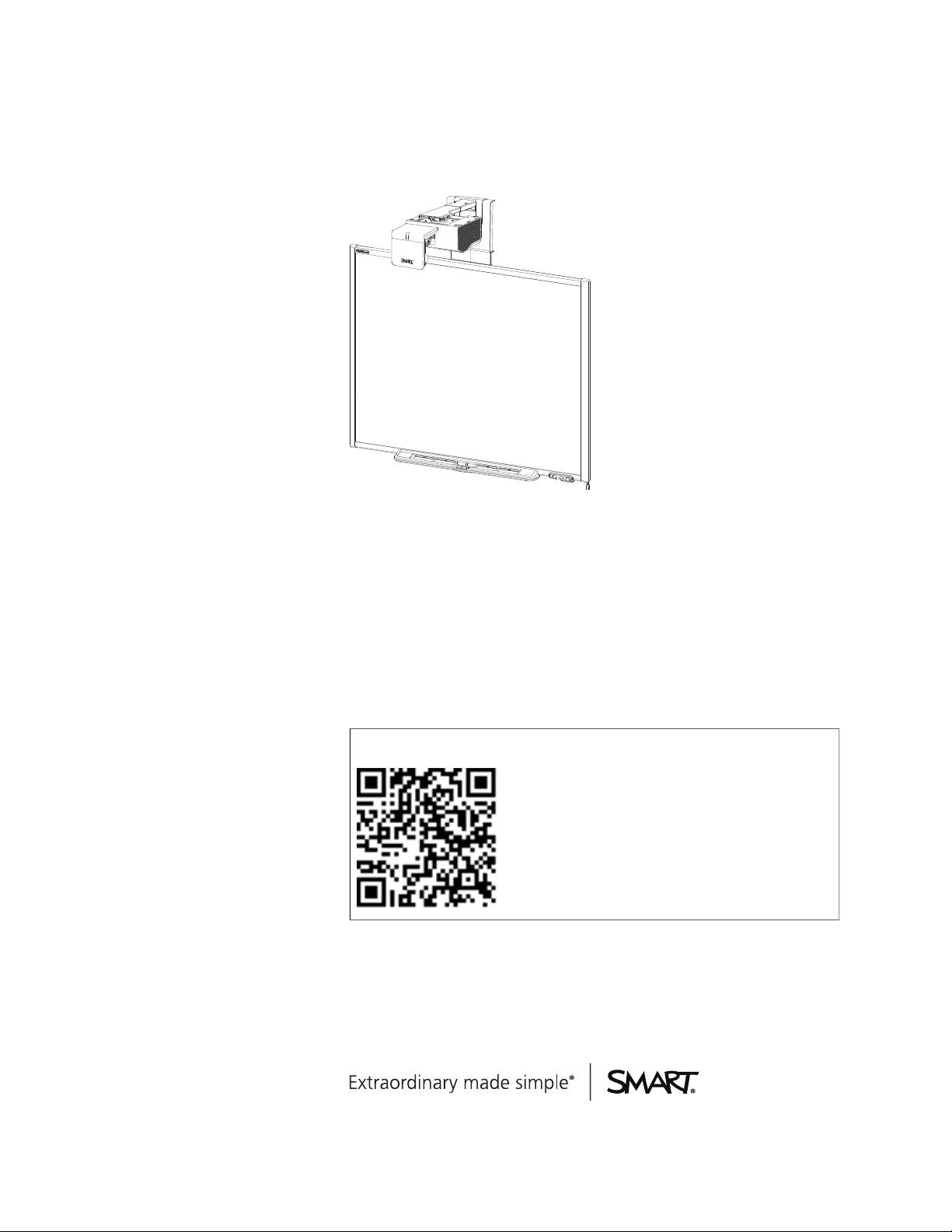
SMARTBoard® 600i5
Interactive whiteboard system
Configuration and user’s guide
Read this guide on your smart phone or other mobile device.
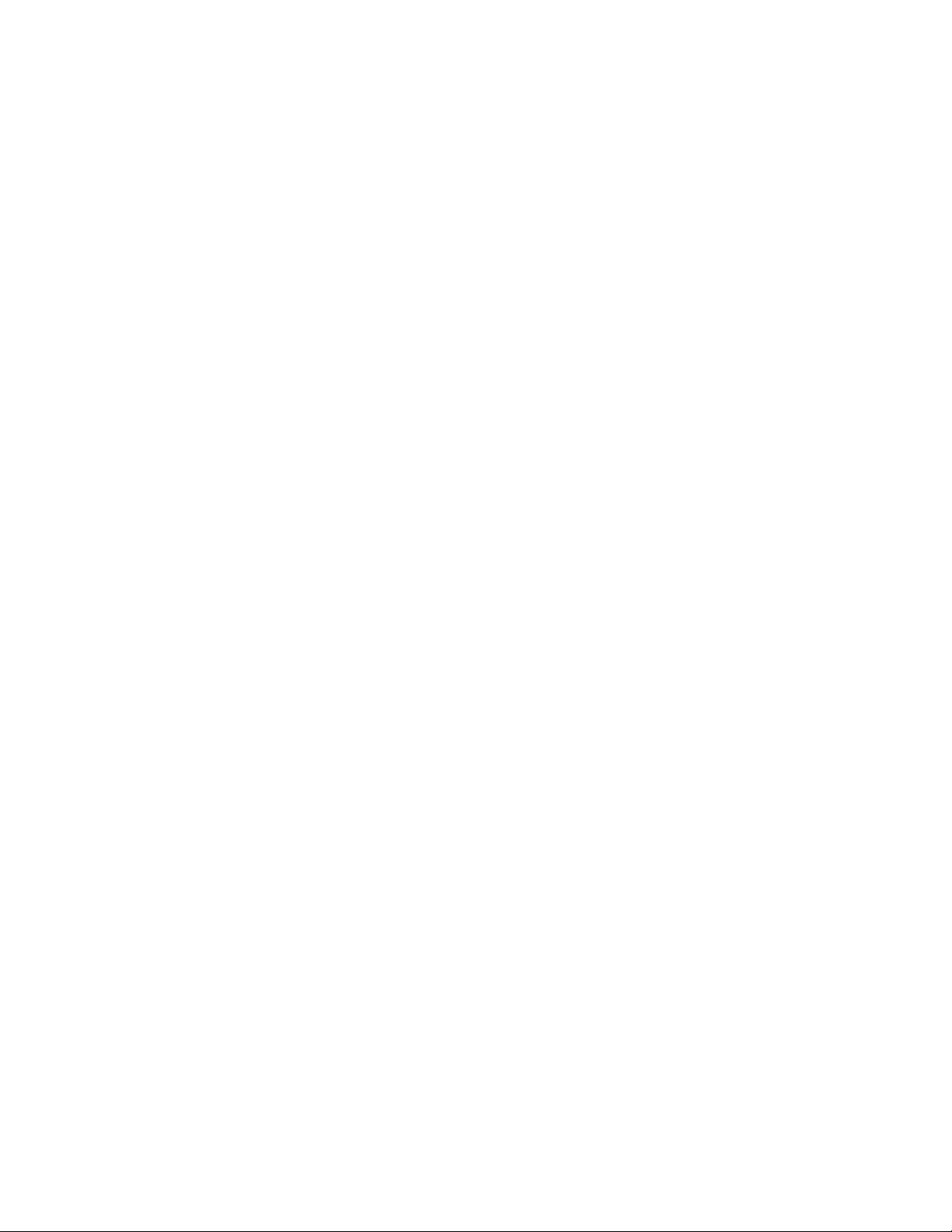
FCC warning
This equipment has been tested and foundto comply with the l imits for a Class A digital device, pursuant to Part 15of the FCC Rules. These limits are designedto provide
reasonable protection against harm ful i nter ference when the equipment is operated i n a commercial environment. This equipment generates, uses and can radiate radio
frequency energy and, if not installed andused in accordance with the m anufactur er’s instr uctions, may cause harmful interference to radio communications. Operation of
this equipm ent in ar esidential area is li kely to cause harmful interferencei n w hich case the user will ber equir ed to corr ect the interference at his own expense.
Trademark notice
SMARTBoard, SMARTNotebook, sm arttech, the SMART logo andall SMART taglines are trademarks or register ed tradem arks of SMARTTechnologiesULC i n the U .S.
and/or other countries. TexasInstruments, BrilliantColor, DLP and DLPLink are tradem arks of TexasInstrum ents. Microsoft, Windows and InternetExplorer are either
registered trademarks or trademarks of Microsoft Corporation in the U.S. and/or other countries. Blu-ray is atrademark of the Blu-r ay D isc Association. All other third-party
product and company nam es m ay be tr ademarks of their r espective owners.
Copyright notice
© 2012 SMARTTechnologiesULC. All rights reser ved. No part of this publication may ber eproduced, transmi tted, transcribed, stored in a retrieval system or translated
into any language in any form by any means without the prior written consent of SMARTTechnologiesULC. Information in this manual i s subject to changew ithout notice
and does not r epresent a commitment on the part of SMART.
Oneor more of the following patents: US6320597; US6326954; U S6540366; US6741267; US7151533; US7687736; US7757001; USD612396; U SD616462; USD617332; and
USD636784. Other patents pending.
01/2012
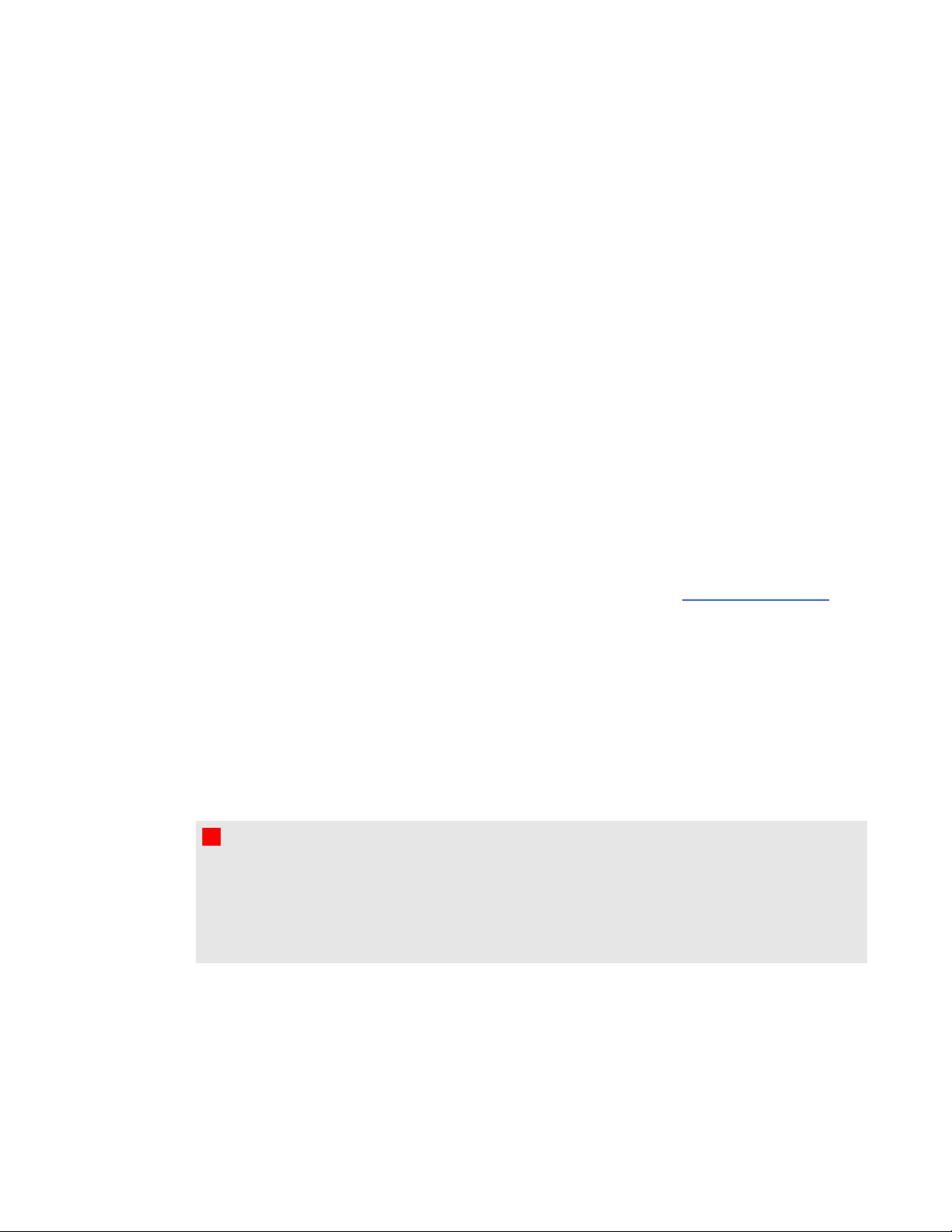
Important information
Before you install and use your SMARTBoard®600i5 interactive whiteboard system, read and
understand the safety warnings and precautions in this user’s guide and the included warnings
document. These safety warnings and precautions describe the safe and correct operation of your
interactive whiteboard system and its accessories, helping you to prevent injuries and equipment
damage. Ensure that your interactive whiteboard system is always being used correctly.
In this document, “interactive whiteboard system” refers to the following:
l SMARTBoard 600 series interactive whiteboard
l SMARTUF75 or SMARTUF75w projector
l Accessories and optional equipment
The projector included with your system is designed to work only with certain SMARTBoard
interactive whiteboard models. Contact your authorized SMART reseller (smarttech.com/where) for
more information.
Safety warnings, cautions and important information
Installation
W W A RN I N G
l Failure to follow the installation instructions shipped with your SMART product could result in
personal injury and damage to the product.
l To reduce the risk of fire or electric shock, do not expose the SMART product to rain or
moisture.
i
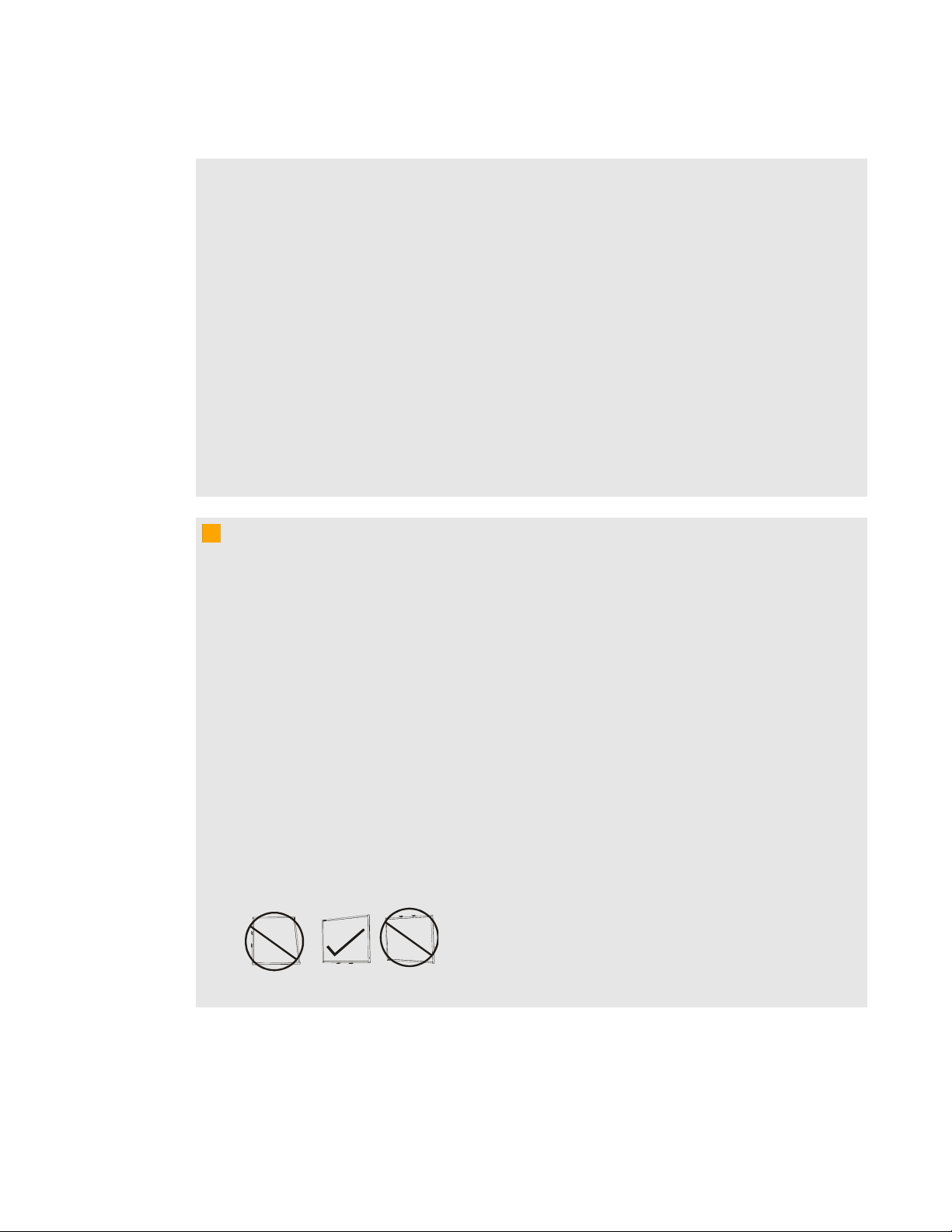
I M P O R T A N T I N F O R M A T I O N
l Two people are required to mount your SMART product because it may be too heavy for one
person to safely maneuver.
When you lift your interactive whiteboard, you and your assistant should stand on either side
of the screen, supporting its weight at the bottom while balancing the top with your other
hands.
l When mounting the projector boom on a framed or hollow wall, attach both the mounting
bracket and the safety tether to a stud to safely support the projector’s weight. If you use only
drywall anchors, the drywall can fail, resulting in possible personal injury, and damage to the
product which may not be covered by your warranty.
l Do not leave cables on the floor where they can be a tripping hazard. If you must run a cable
over the floor, lay it in a flat, straight line and secure it to the floor with tape or a cable
management strip of a contrasting color. Handle cables carefully and avoid excessive
bending.
C C A U T I ON
l Do not operate this unit immediately after moving it from a cold location to a warm location.
When the unit is exposed to such a change in temperature, moisture can condense on the
lens and crucial internal parts. Allow the system to stabilize to room temperature before
operation to prevent possible damage to the unit.
l Do not place the unit in hot locations, such as near heating equipment. Doing so could cause
a malfunction and shorten the life of the projector.
l Avoid setting up and using the SMART product in an area with excessive levels of dust,
humidity and smoke.
l Do not place your SMART product in direct sunlight or near any appliance that generates a
strong magnetic field.
l If you need to lean the interactive whiteboard against a wall before you mount it, make sure it
remains in an upright position, resting on the pen tray brackets, which can sustain the weight
of the interactive whiteboard.
Do not rest the interactive whiteboard on its side or on the top of the frame.
ii
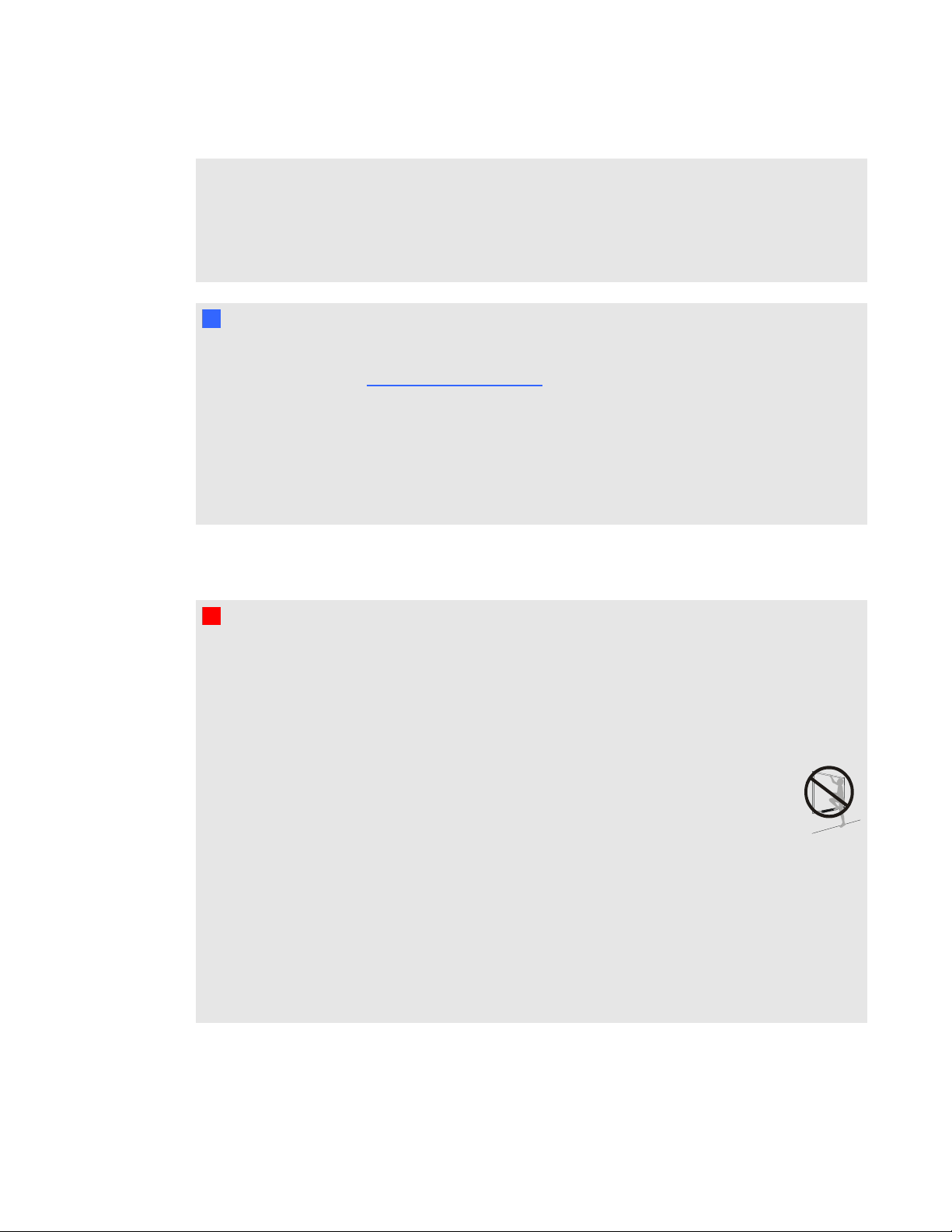
I M P O R T A N T I N F O R M A T I O N
l You must connect the USB cable that came with your SMARTBoard interactive whiteboard
to a computer that has a USB compliant interface and that bears the USB logo. In addition,
the USB source computer must be compliant with CSA/UL/EN 60950 and bear the CE mark
and CSA and/or UL Mark(s) for CSA/UL 60950. This is for operating safety and to avoid
damage to the SMARTBoard interactive whiteboard.
I I MP OR T A NT
l Use the SMARTBoard 660i5,680i5, 685i5 and 690i5 interactive whiteboard system
installation guide (smarttech.com/kb/154547) to install your interactive whiteboard, projector
and ECP.
l Make sure an electrical socket is near your SMART product and remains easily accessible
during use.
l Using your SMART product near a TV or radio could cause interference to the images or
sound. If this happens, move the TV or radio away from the projector.
Operation
W W A RN I N G
l If you are using an audio system, use only the power supply included with that product.
Using the wrong power supply might create a safety hazard or damage the equipment. If in
doubt, refer to the specification sheet for your product to verify the power supply type.
l Do not climb (or allow children to climb) on a wall- or stand-mounted SMARTBoard
interactive whiteboard.
Do not climb on, hang from or suspend objects from the projector boom.
Climbing on the interactive whiteboard or projector boom could result in personal
injury or product damage.
l Viewing 3D content from a projector may cause epileptic seizures or strokes. If you or any
member of your family has a history of light-sensitive seizures, consult a doctor before
viewing 3D content.
l Viewing 3D content while you are consuming alcohol, experiencing sleep deprivation or in
poor physical condition may be unsafe.
l Pregnant women and elderly individuals should avoid viewing 3D content.
iii
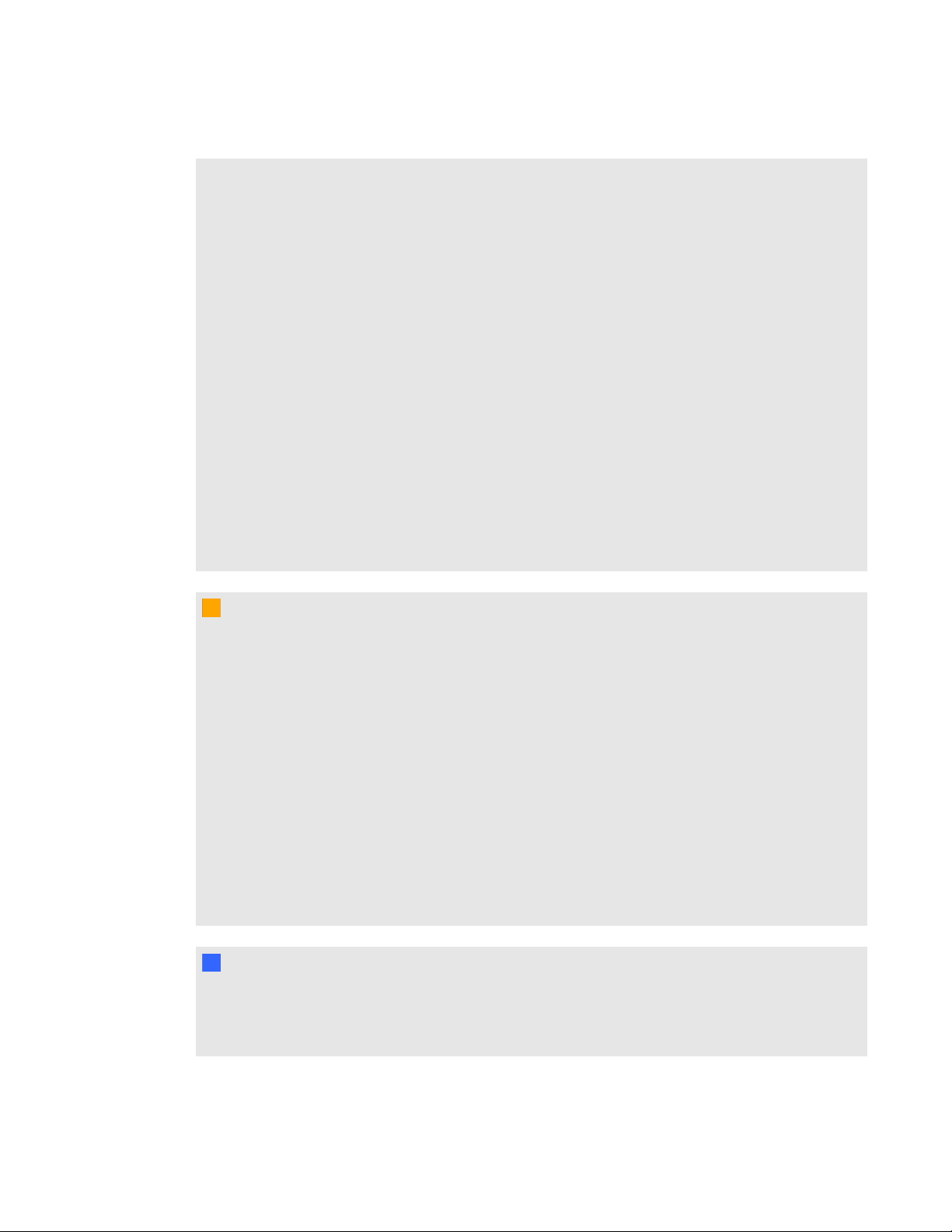
I M P O R T A N T I N F O R M A T I O N
l Viewing 3D content may cause sickness, including nausea, dizziness, headache, eyestrain,
blurred vision or numbness. If you experience any of these symptoms, stop viewing 3D
content immediately. If these symptoms persist, consult a doctor.
l Parents and teachers should monitor children and students for adverse effects resulting from
viewing 3D content since children and teenagers may be more susceptible than adults to
related health risks.
l To avoid adverse effects resulting from viewing 3D content with your interactive whiteboard
system, observe the following precautions:
o
Do not use 3D glasses for viewing any material other than 3D content.
o
Maintain a minimum distance of 7' (2 m) from your interactive whiteboard system’s
screen. Viewing 3D content from too close a distance may result in eyestrain.
o
Avoid viewing 3D content for a prolonged period of time. Take a break of 15 minutes or
longer after every hour of viewing.
o
Face the screen squarely when viewing 3D content. Viewing 3D content from an angle
may cause fatigue or eyestrain.
C C A U T I ON
l Do not block the projector’s ventilation slots and openings.
l Avoid putting the projector into Standby mode during the lamp ignition phase because this
can lead to premature lamp failure. Keep the projector lamp on for a minimum of 45 minutes
before putting it into Standby mode to preserve the lamp life.
l In a high altitude location over 6000' (1800 m), where the air is thin and cooling efficiency is
reduced, use the projector with the fan mode set to High.
l Cycling power to the projector repeatedly can lock or damage your SMART product. After
you put the product into Standby mode, wait at least 45 minutes for cooling before starting
the product again.
l If dust or small items prevent pen tray buttons from being pressed or cause constant button
contact, remove the obstructions carefully.
I I MP OR T A NT
l If you have peripheral devices that do not use a 4-pin mini-DIN S-video connector, an RCA
Composite video jack or an HDMI video connector, or if your device has an audio connection
that does not use RCA jacks, you may need to purchase third-party adapters.
iv
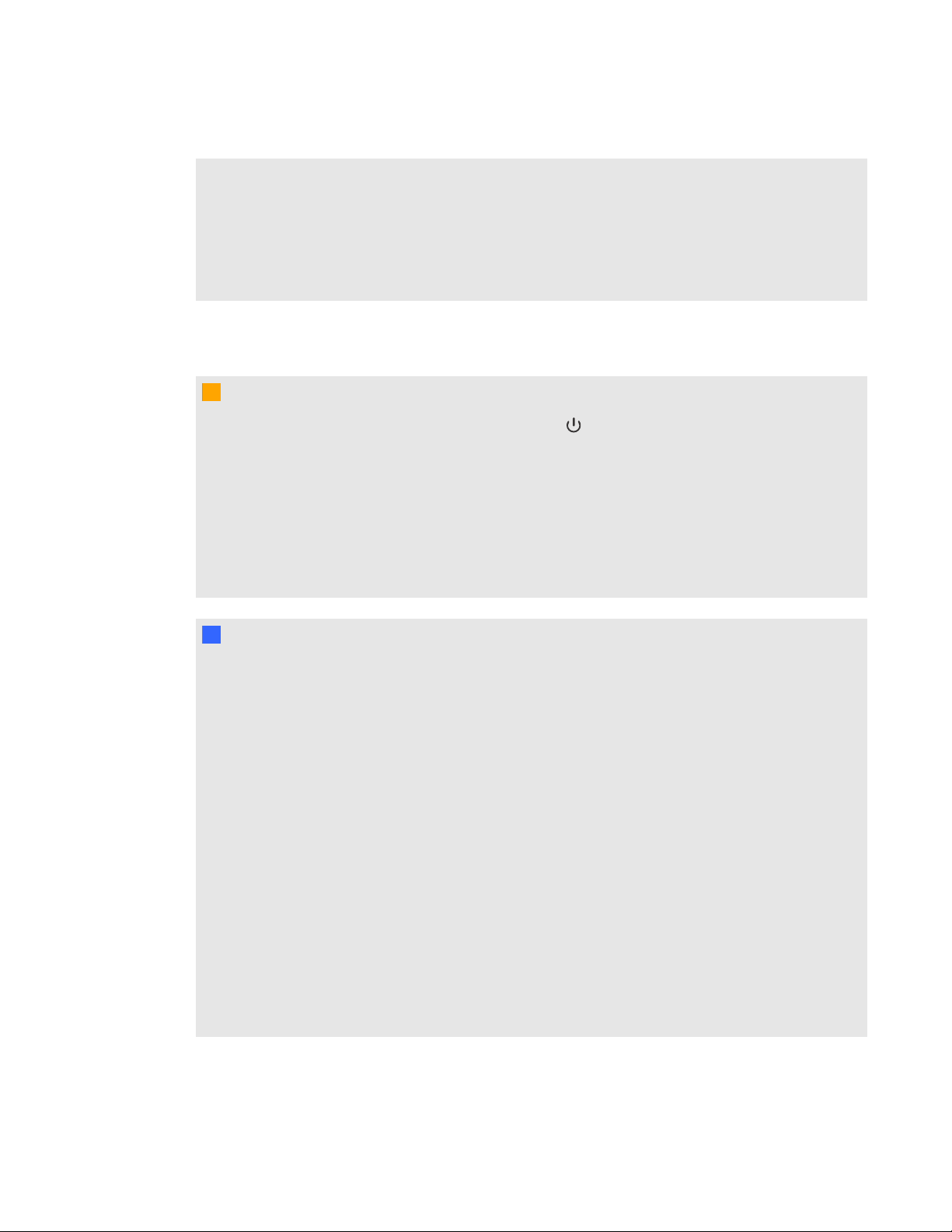
I M P O R T A N T I N F O R M A T I O N
l There are no projector menu options on the ECP. Keep your remote control in a safe place
because the ECP is not a substitute for the remote control.
l Do not disconnect cables from the ECP to connect peripheral devices because you could
disconnect controls for your interactive whiteboard.
l Disconnect the product from its power source when it’s not used for a long period.
Cleaning
C C A U T I ON
l
Before you clean the projector, press the Power button twice on the ECP or remote
control to put the system in Standby mode, and then allow the lamp to cool for at least 30
minutes.
l Do not spray cleaners, solvents or compressed air near any part of the projector because
they can damage or stain the unit. Spraying the system could spread a chemical mist on
some of the projector’s components and lamp, resulting in damage and poor image quality.
l Do not allow liquids or commercial solvents of any kind to flow into the projector.
I I MP OR T A NT
l Put your SMART product into Standby mode before cleaning it.
l Follow these guidelines to clean the projector:
o
Wipe the exterior of the projector with a lint-free cloth.
o
If necessary, use a soft cloth moistened with a mild detergent to clean the projector
housing.
o
Do not use abrasive cleaners, waxes or solvents.
o
Avoid touching the lens. If it is necessary to clean the lens:
o
Use liquids or commercial solvents (such as glass cleaners) to clean the lens,
but do not spray them directly on the system.
o
Use protective gloves and dip a lint-free cloth (such as Purestat PW2004) in an
anti-static solvent (such as Hyperclean EE-6310).
o
Gently wipe the lens from the center to the edge. Do not apply any pressure to
the lens.
v
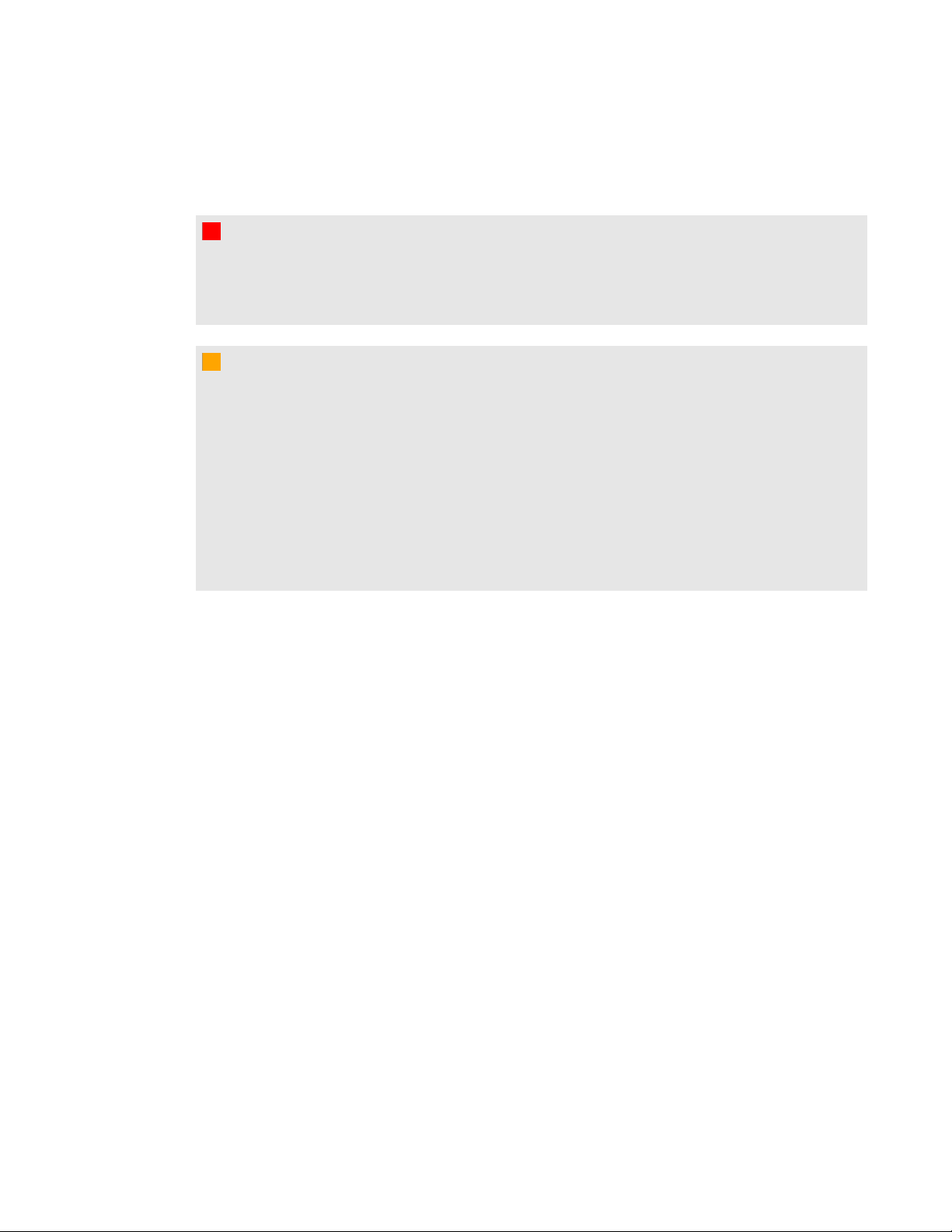
I M P O R T A N T I N F O R M A T I O N
Service
W W A RN I N G
l There are no user-serviceable parts inside the pen tray. Only qualified personnel should
disassemble the pen tray’s printed circuit boards, and this procedure must be done with
proper electrostatic discharge (ESD) protection.
C C A U T I ON
l Do not adjust any settings in the service menu other than those listed in the following
procedures. Changing other settings might damage or affect the operation of your projector
and may invalidate your warranty.
l When transporting your SMART product, repack it with as much of the original packaging as
possible. This packaging was designed with optimal shock and vibration protection.
l If your SMART product requires replacement parts, make sure the service technician uses
replacement parts specified by SMARTTechnologies or parts with the same characteristics
as the original.
vi
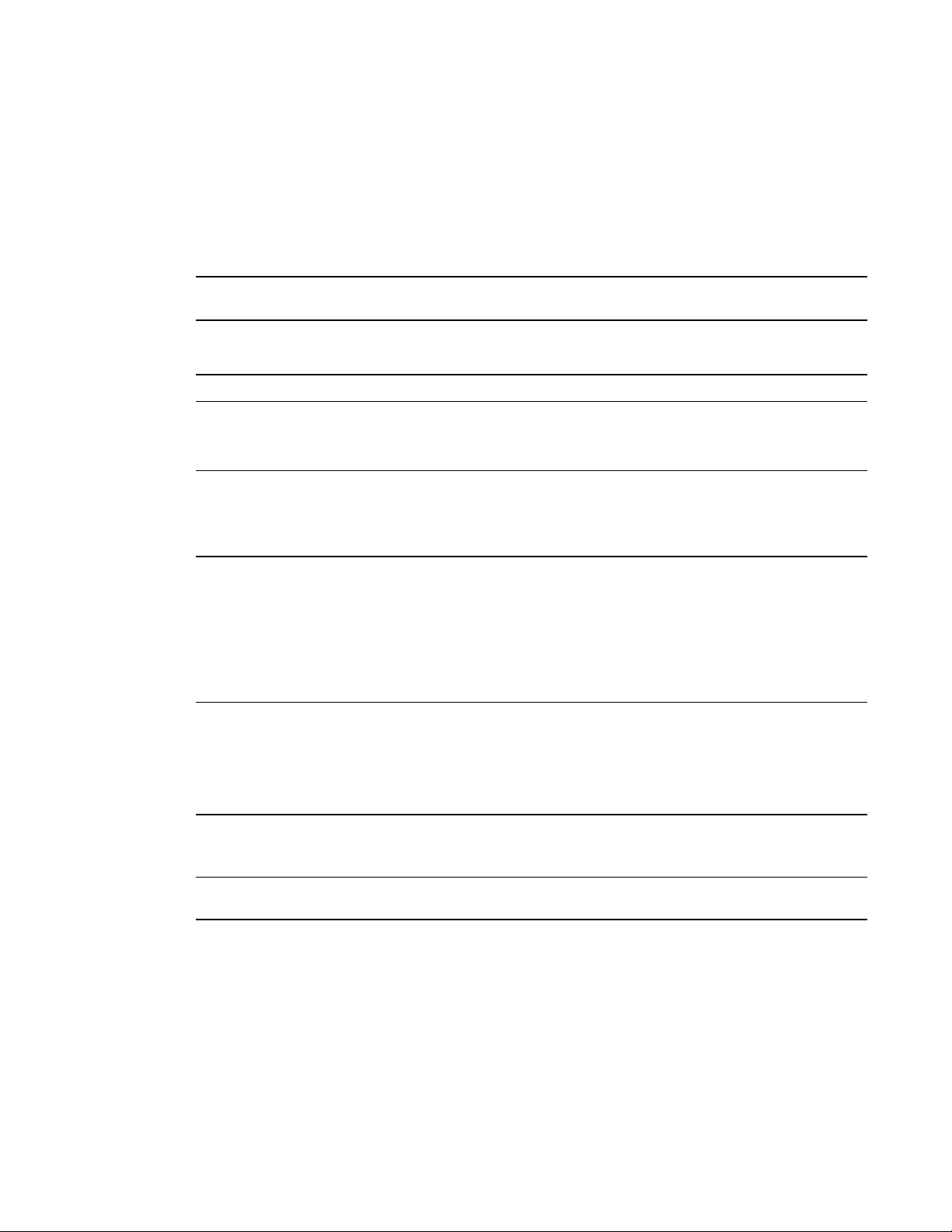
I M P O R T A N T I N F O R M A T I O N
Environmental requirements
Before you install your SMARTBoard600 interactive whiteboard system, review the following
environmental requirements.
Environmental
requirement
Operating temperature
Storage temperature
Humidity
Water and fluid
resistance
Dust
Electrostatic discharge
(ESD)
Cables
Conducted and radiated
emissions
Parameter
41°F to 95°F (5°C to 35°C) from 0' to 6000' (0 m to 1800 m)
l
41°F to 86°F (5°C to 30°C) from 6000' to 9800' (1800 m to 3000 m)
l
-40°F to 122°F (-40°C to 50°C)
l
30% to 80% relative humidity, non-condensing
l
Humidity above 80% could cause slight wrinkling in the screen
l
surface sheet. The wrinkles disappear when the humidity lowers.
Intended for indoor use only. Doesn’t meet any salt-spray or water
l
ingress requirements.
Don’t pour or spray liquids directly onto your interactive whiteboard,
l
the projector or any of its sub-components.
Intended for use in office and classroom environments. Not for
l
industrial use where heavy dust and pollutants can cause
malfunctions or impaired operation. Periodic cleaning is required in
areas with heavier dust. See Cleaning the projector on page 35 for
information on cleaning the projector.
Designed for pollution degree 1 (P1) as per EN61558-1, which is
l
defined as “No pollution or only dry non-conductive pollution”.
EN61000-4-2 severity level 4 for direct and indirect ESD
l
No malfunction or damage up to 8kV (both polarities) with a 330
l
ohm, 150 pF probe (air discharge)
Unmated connectors meet no malfunction or damage up to 4kV
l
(both polarities) for direct (contact) discharge
All SMARTBoard600i5 interactive whiteboard system cables
l
should be shielded to prevent potential accidents and degraded
video and audio quality.
EN55022/CISPR 22, Class A
l
vii
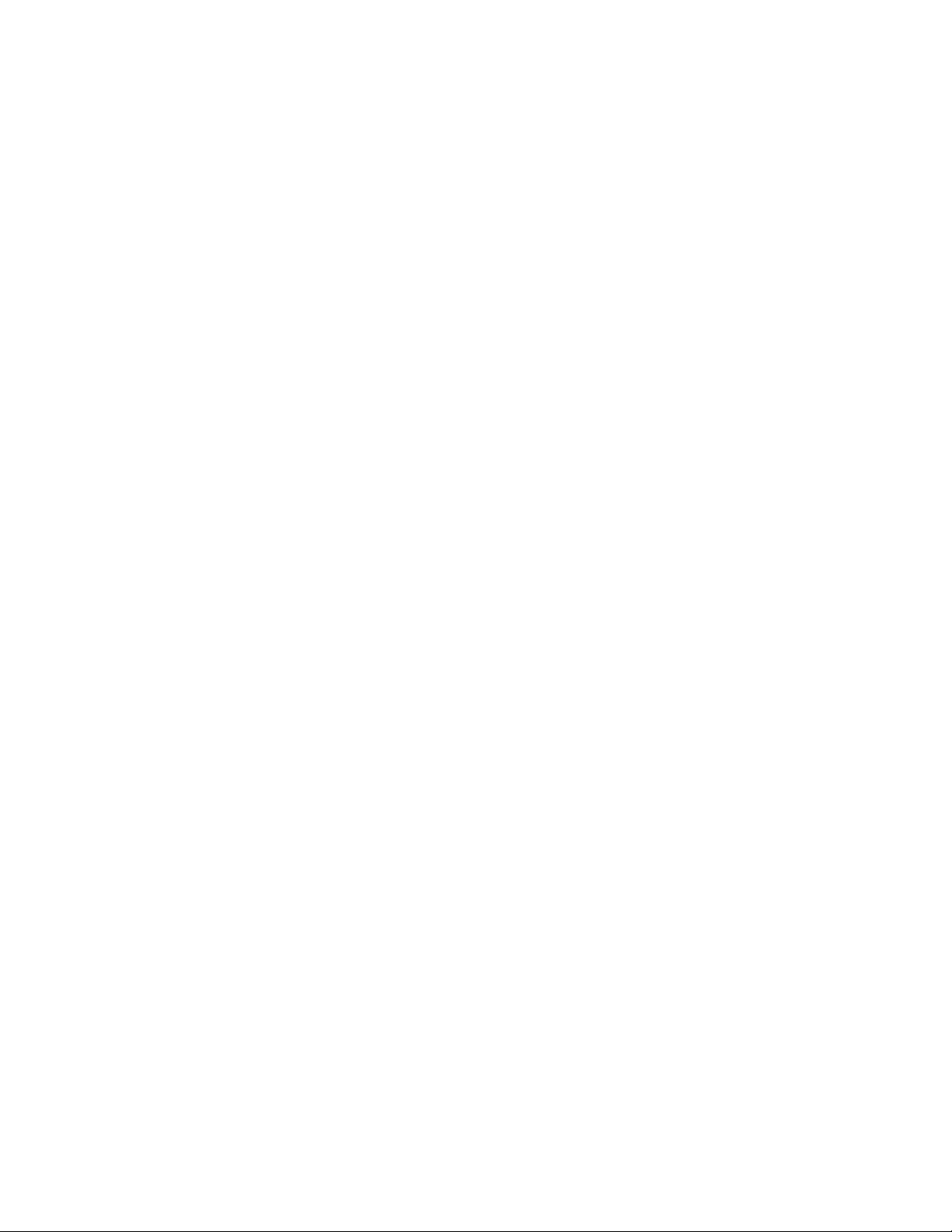
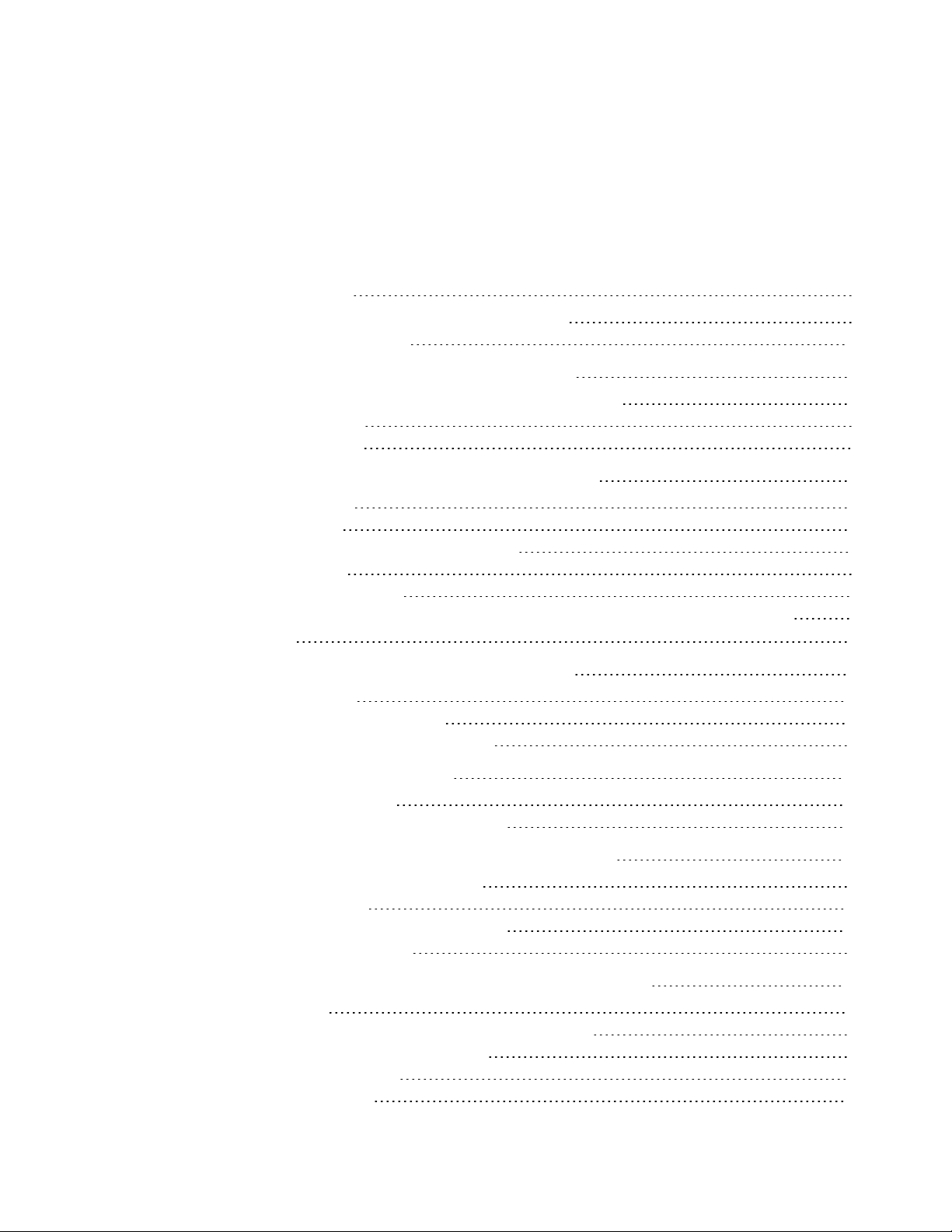
Contents
Important information i
Safety warnings, cautions and important information i
Environmental requirements vii
Chapter 1: About your interactive whiteboard system 1
SMARTBoard600i5 interactive whiteboard system features 2
Included accessories 4
Optional accessories 5
Chapter 2: Installing your interactive whiteboard system 7
Choosing a location 7
Choosing a height 8
Securing your interactive whiteboard system 8
Routing the cables 9
Installing SMART software 9
Changing your projector’s aspect ratio for use with your SMARTBoard 690 interactive
whiteboard 10
Chapter 3: Using your interactive whiteboard system 11
Using your projector 11
Using your interactive whiteboard 25
Using the Extended Control Panel (ECP) 25
Chapter 4: Integrating other devices 29
Video format compatibility 29
Connecting peripheral sources and outputs 34
Chapter 5: Maintaining your interactive whiteboard system 35
Maintaining your interactive whiteboard 35
Cleaning the projector 35
Focusing and adjusting the projector image 36
Replacing the projector lamp 37
Chapter 6: Troubleshooting your interactive whiteboard system 43
Before you start 44
Determining you interactive whiteboard system’s status 45
Resolving interactive whiteboard issues 47
Resolving projector issues 48
Resolving ECP issues 54
ix
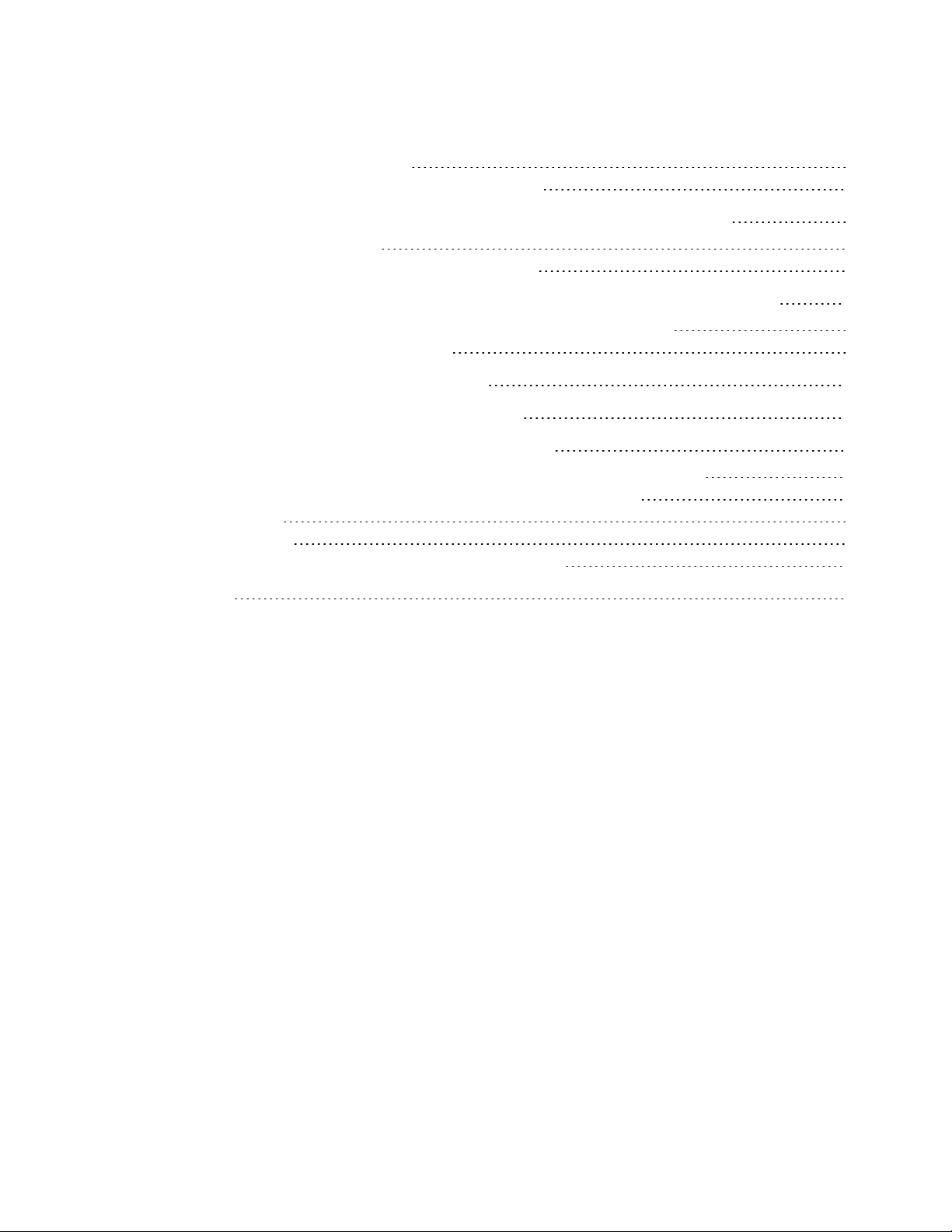
C O N T E N T S
Accessing the service menu 54
Transporting your interactive whiteboard system 56
Appendix A: Remotely managing your system through a network interface 57
Web page management 57
Simple Network Management Protocol (SNMP) 65
Appendix B: Remotely managing your system through an RS-232 serial interface 67
Connecting your room control system to the SMART UF75 projector 68
Projector programming commands 70
Appendix C: Disabling user USB access 81
Appendix D: Remote control code definitions 85
Appendix E: Hardware environmental compliance 87
Waste Electrical and Electronic Equipment regulations (WEEE directive) 87
Restriction of Certain Hazardous Substances (RoHS directive) 87
Batteries 87
Packaging 88
China’s Electronic Information Products regulations 88
Index 89
x
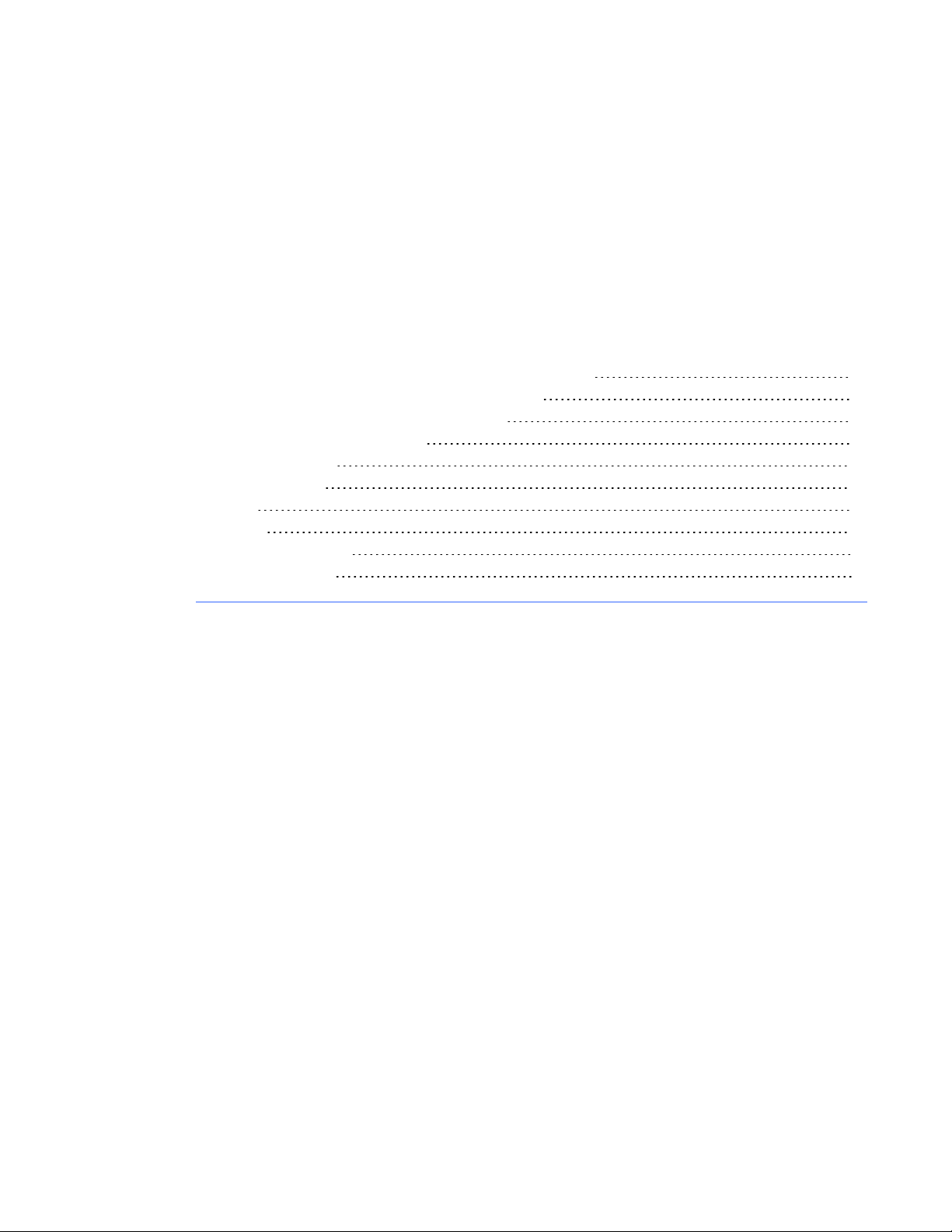
Chapter 1
whiteboard system
SMARTBoard600i5 interactive whiteboard system features 2
SMARTBoard 600 series interactive whiteboard 2
SMARTUF75 or SMARTUF75w projector 3
Extended Control Panel (ECP) 4
Included accessories 4
Remote control 4
Pens 5
Eraser 5
VGA connection kit 5
Optional accessories 5
Your SMARTBoard600i5 interactive whiteboard system combines the following components:
l SMARTBoard 600 series interactive whiteboard
l Wall-mounted, short-throw SMARTUF75 or SMARTUF75w projector
l Accessories and optional equipment
This chapter describes the features of your interactive whiteboard and provides information about
product parts and accessories.
1
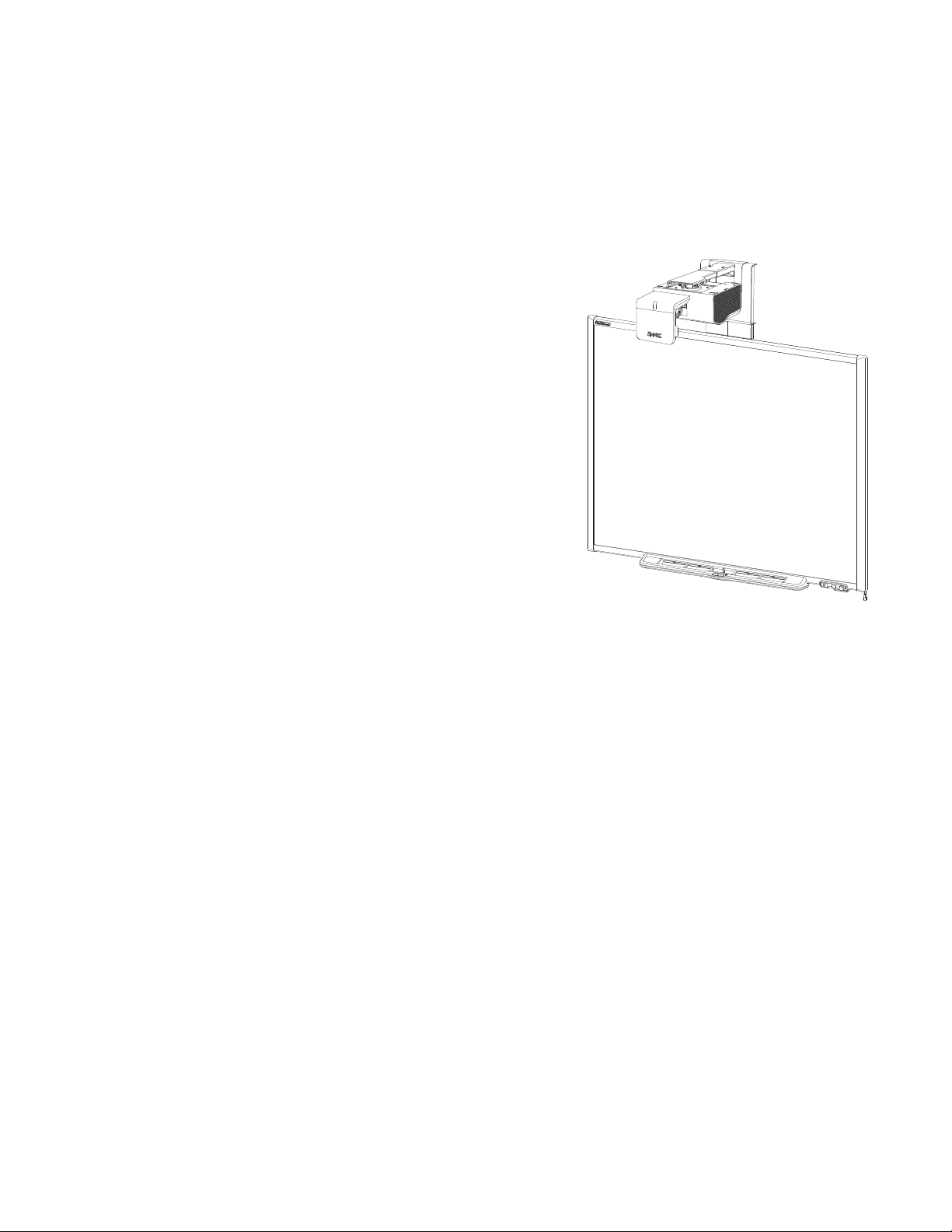
C H A P T E R 1
About your interactive whiteboard system
SMARTBoard600i5 interactive whiteboard
system features
Your SMARTBoard600i5 interactive whiteboard
system uses the short-throw, high-offset
SMARTUF75 or SMARTUF75w projector. The throw
distance of the SMARTUF75 or SMARTUF75w
projectors is half that of the SMARTUF65 projector,
resulting in a shorter boom and reduced shadows on
the projected image.
When the projector displays an image from your
computer on the touch-sensitive interactive
whiteboard, you can do everything that you can do at
your computer—open and close applications, scroll
through files, conference with others, create new
documents or edit existing ones, visit websites, play
video clips and more—by touching the screen. This
projector also supports video and audio connections
from a variety of devices, including DVD/Blu-ray™ players, VCRs, document cameras and digital
cameras, and can project media from these sources onto the interactive screen.
When you use SMART software with your SMARTBoard600i5 interactive whiteboard system, you
can write or draw over the projected computer image in digital ink using a pen tray pen or your finger,
and then save these notes to a .notebook file or directly into any Ink Aware application.
SMARTBoard 600 series interactive whiteboard
Your SMARTBoard 600 series interactive whiteboard includes many features of earlier
SMARTBoard interactive whiteboards, such as a resistive touch screen and a pen tray.
The SMARTBoard 600 series interactive whiteboard performs best with the SMART UF75 projector
because of its exceptional color performance and input response.
2
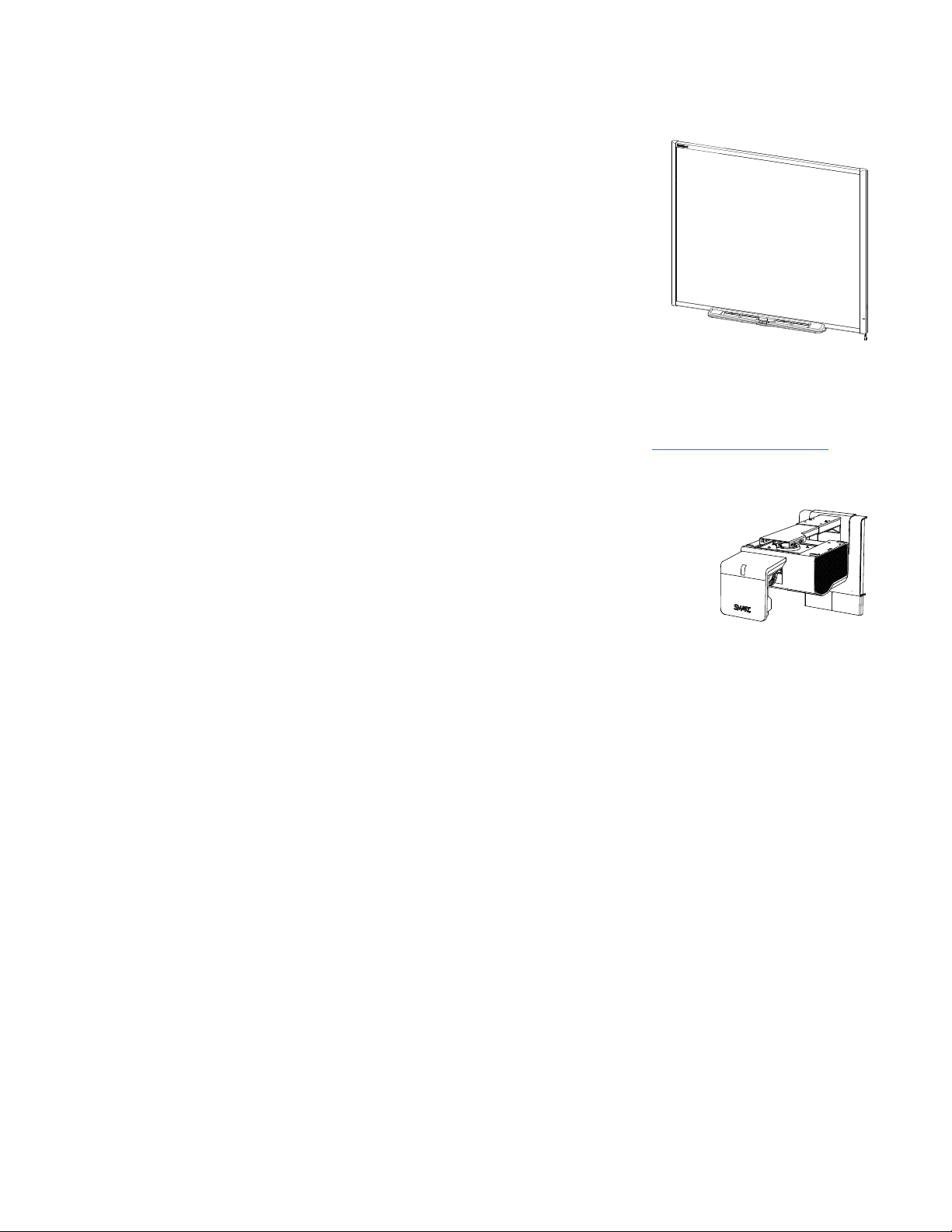
C H A P T E R 1
About your interactive whiteboard system
Other features of your interactive whiteboard include the following:
l A pen tray that automatically detects when you pick up a pen
tray pen or the eraser
l Pen tray buttons that activate the on-screen keyboard, right-
click, Orientation and Help functions
l A durable tear-resistant surface optimized for projection and
easily cleaned with whiteboard cleaner
l A security cable lock feature that enables you to lock your
interactive whiteboard to help safeguard it from theft
For more information about your SMARTBoard interactive whiteboard, see the SMARTBoard 600
and D600 series interactive whiteboard installation and user’s guide (smarttech.com/kb/001414).
SMARTUF75 or SMARTUF75w projector
The SMARTUF75 or SMARTUF75w projector system includes a short-
throw projector for use with SMARTBoard interactive whiteboards and a
sturdy support system suitable for many different environments.
Other features of your projector system include:
l A wall-mounted, high-offset projector engine that uses DLP® technology by
TexasInstruments™, providing BrilliantColor™ performance and Gamma 2.2 correction with
SMART Presentation, Bright Room, Dark Room, sRGB and User modes
l PAL, PAL-N, PAL-M, SECAM, NTSC, and NTSC 4.43 video system compatibility
l HDMI, Composite, S-video, and VESA® RGB video inputs with additional interface support for
Component YPbPr and Component YCbCr inputs with the proper adapters (not included)
l WXGA, QVGA, VGA, SVGA, XGA, SXGA, SXGA+ and UXGA video format compatibility
l Native 1024 × 768 resolution (SMARTUF75 projector)
OR
Native 1280 × 800 resolution (SMARTUF75w projector in 16:10 aspect ratio mode)
OR
Native 1280 × 720 resolution (SMARTUF75w projector in 16:9 aspect ratio mode)
l Remote management via a serial RS-232 interface, web page or SNMP
l An alert broadcast feature that enables administrators to send notification messages to
network-connected projector systems for immediate on-screen display
3
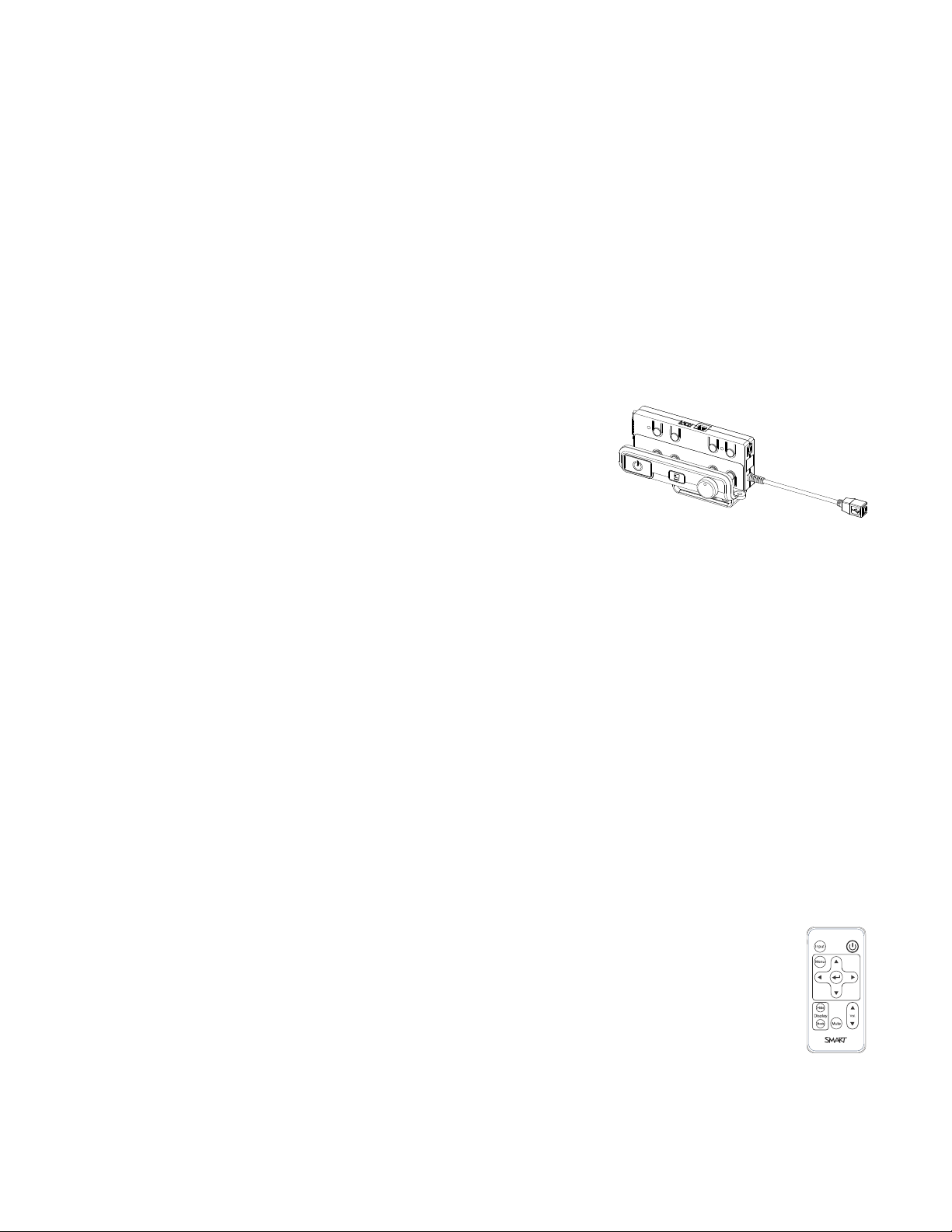
C H A P T E R 1
About your interactive whiteboard system
l DLPLink™ technology that ensures compatibility with the emerging 3D content ecosystem
l Protected cable routing through a cable cover that limits tampering and clutter
l A secure mounting and installation system that includes the following:
o
An optional projector padlock ring to prevent removal of the projector from the boom
o
Mounting hardware for solid masonry or framed wall installations, as well as a safety
tether
o
Templates and instructions for positioning the system safely
Extended Control Panel (ECP)
Your projector system’s ECP attaches to the bottom frame
of your interactive whiteboard. The ECP features controls
for power, source selection and volume adjustment, as well
as an integrated USB hub that enables you to switch
seamlessly between two connected computers.
Connection receptacles for your source inputs include:
l One USB A receptacle on the front of the ECP for USB drives
l Two USB A receptacles behind the interactive whiteboard
l Two RCA jacks on the front of the ECP for dual-channel audio input
l One RCA jack on the front of the ECP for composite video input
l One captive USB B receptacle for your primary computer
l One DB15M receptacle behind the interactive whiteboard for connecting to the projector
l One USB B receptacle behind the interactive whiteboard for connecting a secondary computer
Included accessories
The following accessories are included with your interactive whiteboard system.
Remote control
The remote control enables you to control the system and set up your projector. Use the
remote control to access menu options, system information and input selection options.
4
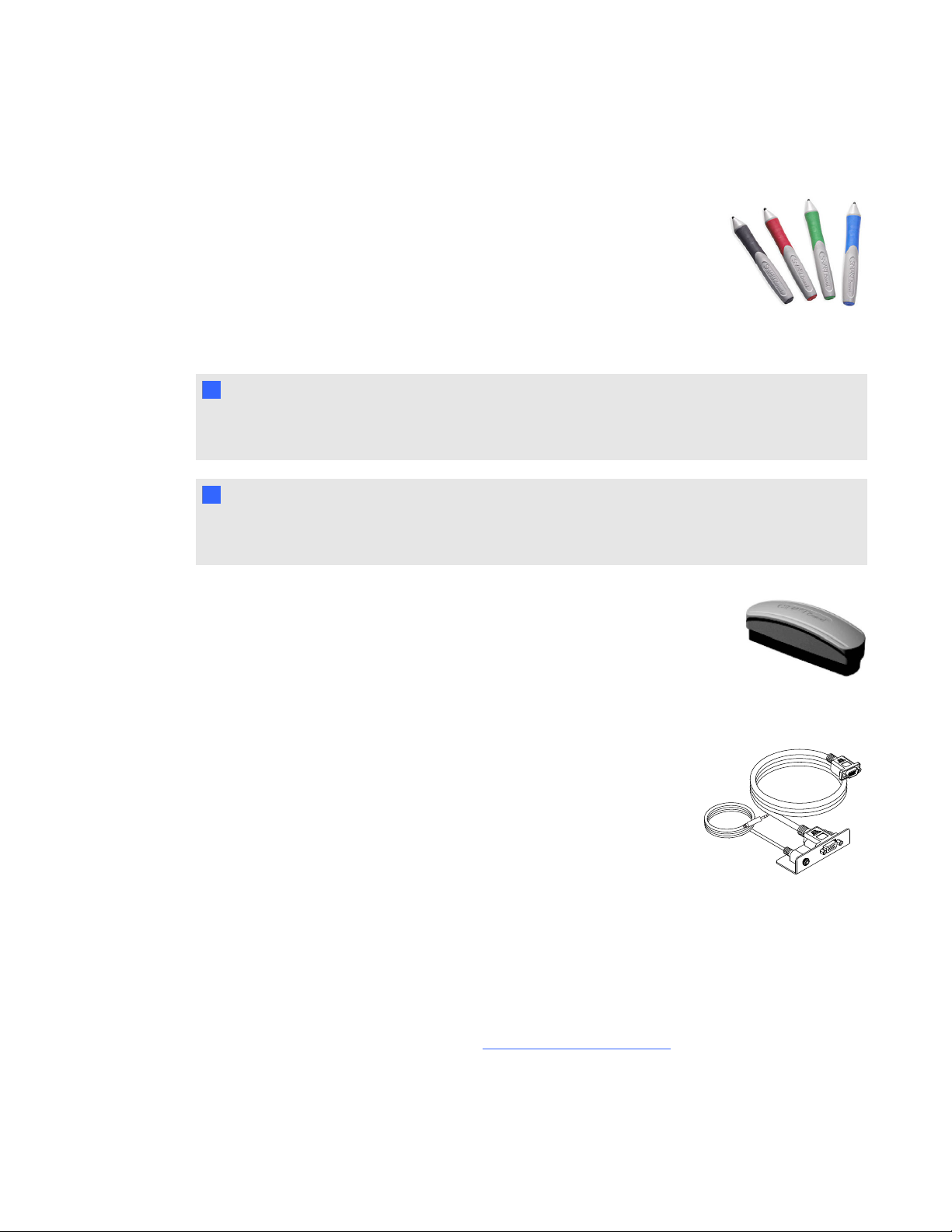
C H A P T E R 1
About your interactive whiteboard system
Pens
The pens have rubberized grip areas and are colored to match four colors of
digital ink: black, red, green and blue.
You can use dry-erase markers to replace the included pens, as long as
they’re a similar shape, don’t scratch or mark your interactive whiteboard
surface and reflect infrared light. If the substitute doesn’t reflect infrared
light, the pen tray sensors might not detect the presence of the pen.
N N OT E
Some of SMART’s older pens aren’t designed to reflect infrared light and the pen tray sensors might
not detect them reliably.
T TI P
Wrap light-colored tape around a substitute pen to improve the reflection of infrared light and help
with tool detection.
Eraser
The eraser resembles a rectangular chalkboard eraser. You can use a
substitute object, as long as it has a similar shape, reflects infrared light and
doesn’t scratch or mark the interactive whiteboard surface.
VGA connection kit
The VGA connection kit allows you to connect a laptop to your interactive
whiteboard system using a VGA cable. The end of the VGA connection kit
can be attached to either side of the interactive whiteboard or to a wall in a
convenient location.
Optional accessories
You can add a variety of accessories to your interactive whiteboard to best meet your specific needs.
Purchase these items from your authorized SMART reseller when you order your interactive
whiteboard system or later.
For more information on accessories, go to smarttech.com/accessories.
5
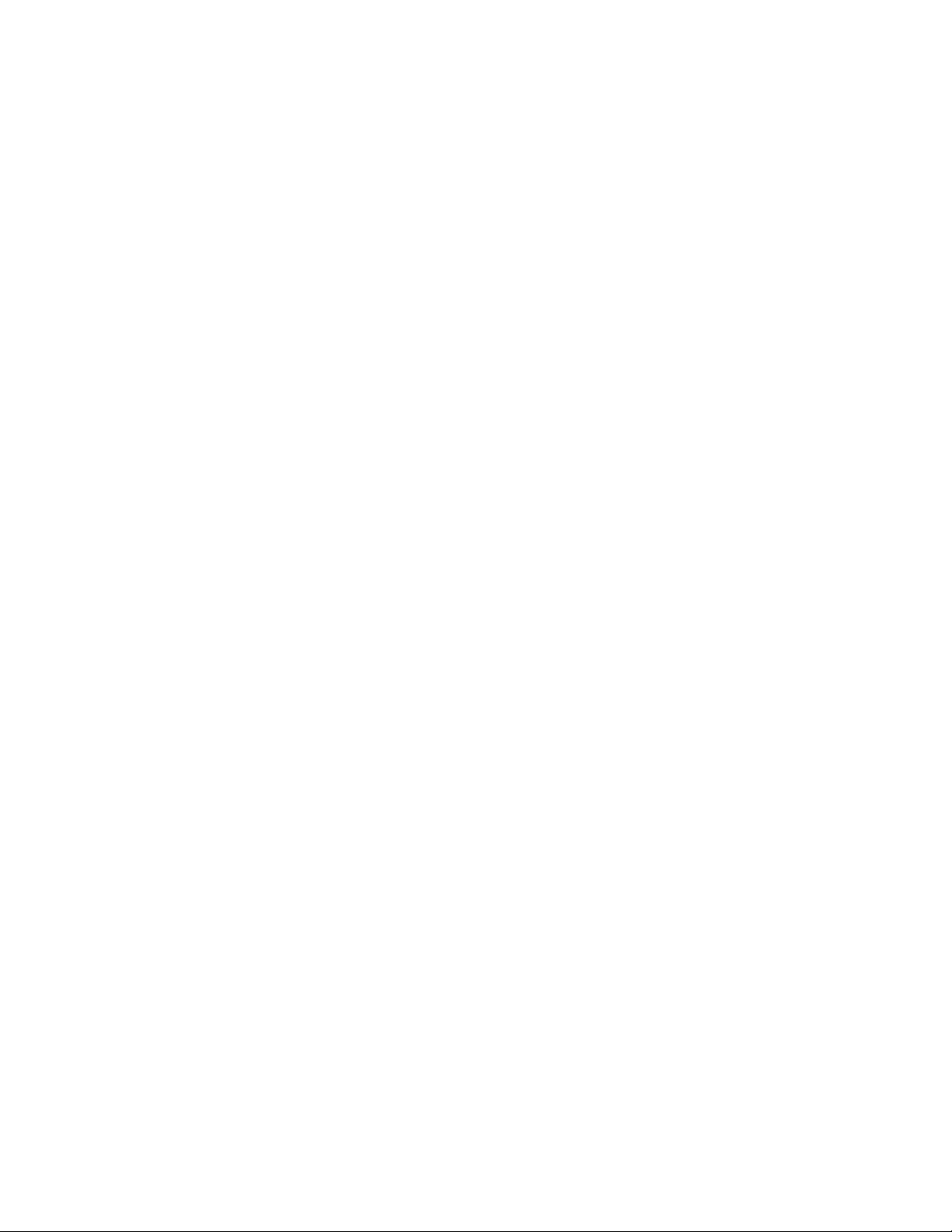
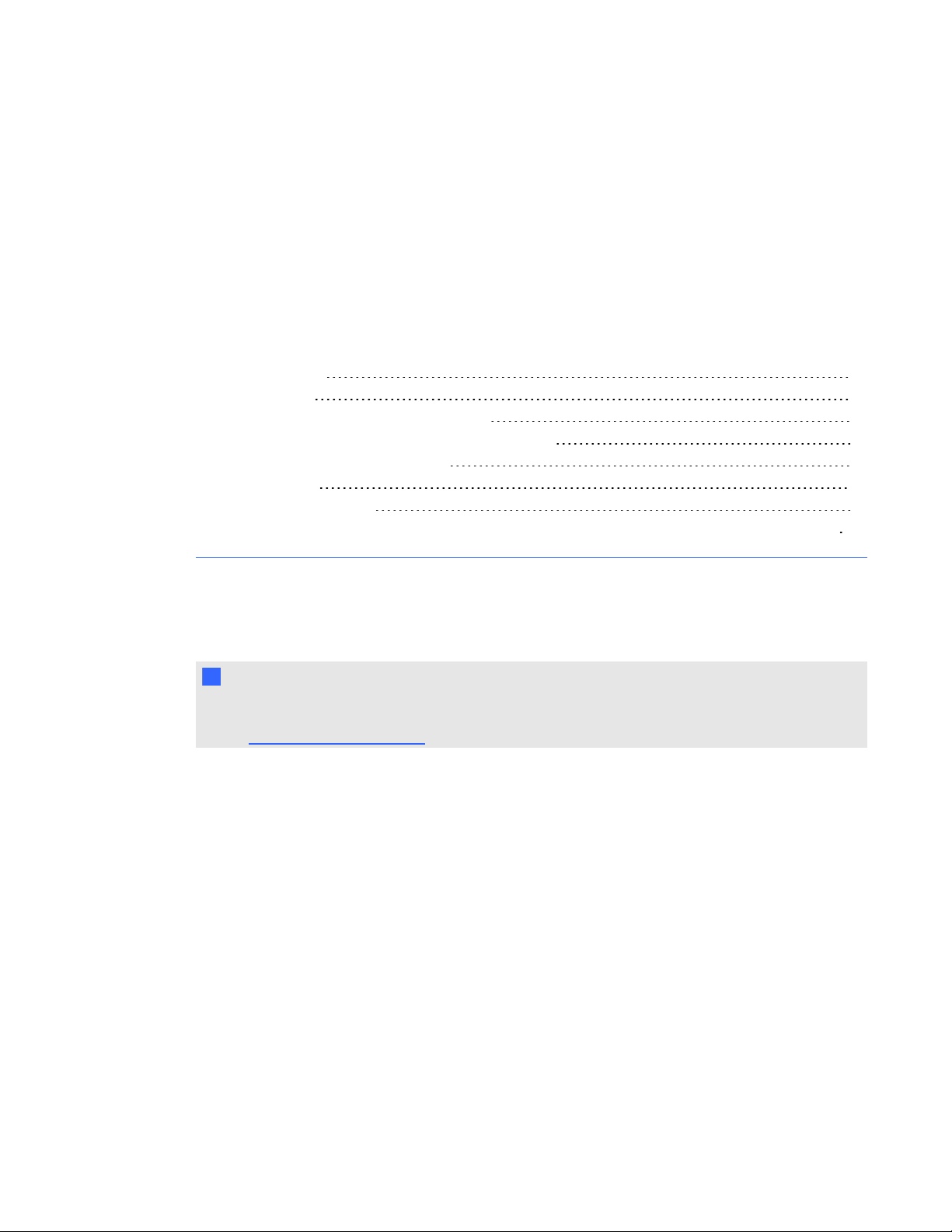
Chapter 2
whiteboard system
Choosing a location 7
Choosing a height 8
Securing your interactive whiteboard system 8
Locking the pen tray to your interactive whiteboard 8
Securing the projector to the boom 8
Routing the cables 9
Installing SMART software 9
Changing your projector’s aspect ratio for use with your SMARTBoard 690 interactive whiteboard 10
Consult the SMARTBoard600i5 interactive whiteboard system installation document included with
your product for instructions on how to install your product.
I I MP OR T A NT
Use the SMARTBoard 660i5,680i5, 685i5 and 690i5 interactive whiteboard system installation
guide (smarttech.com/kb/154547) to install your interactive whiteboard, projector and ECP.
This chapter provides additional considerations and details for installing your interactive whiteboard
system.
Choosing a location
Choose a location for your interactive whiteboard system that’s far from bright light sources, such as
windows and strong overhead lighting. Bright light sources can cause distracting shadows on your
interactive whiteboard and can reduce the contrast of the projected image.
Select a wall with a flat, regular surface and sufficient clearance to accommodate your interactive
whiteboard system. Install the projector and your interactive whiteboard on the same flat surface. For
best presentation alignment, mount your interactive whiteboard system in a location that’s central to
your audience’s viewing direction.
For mobile or adjustable installation options, contact your authorized SMART reseller.
7
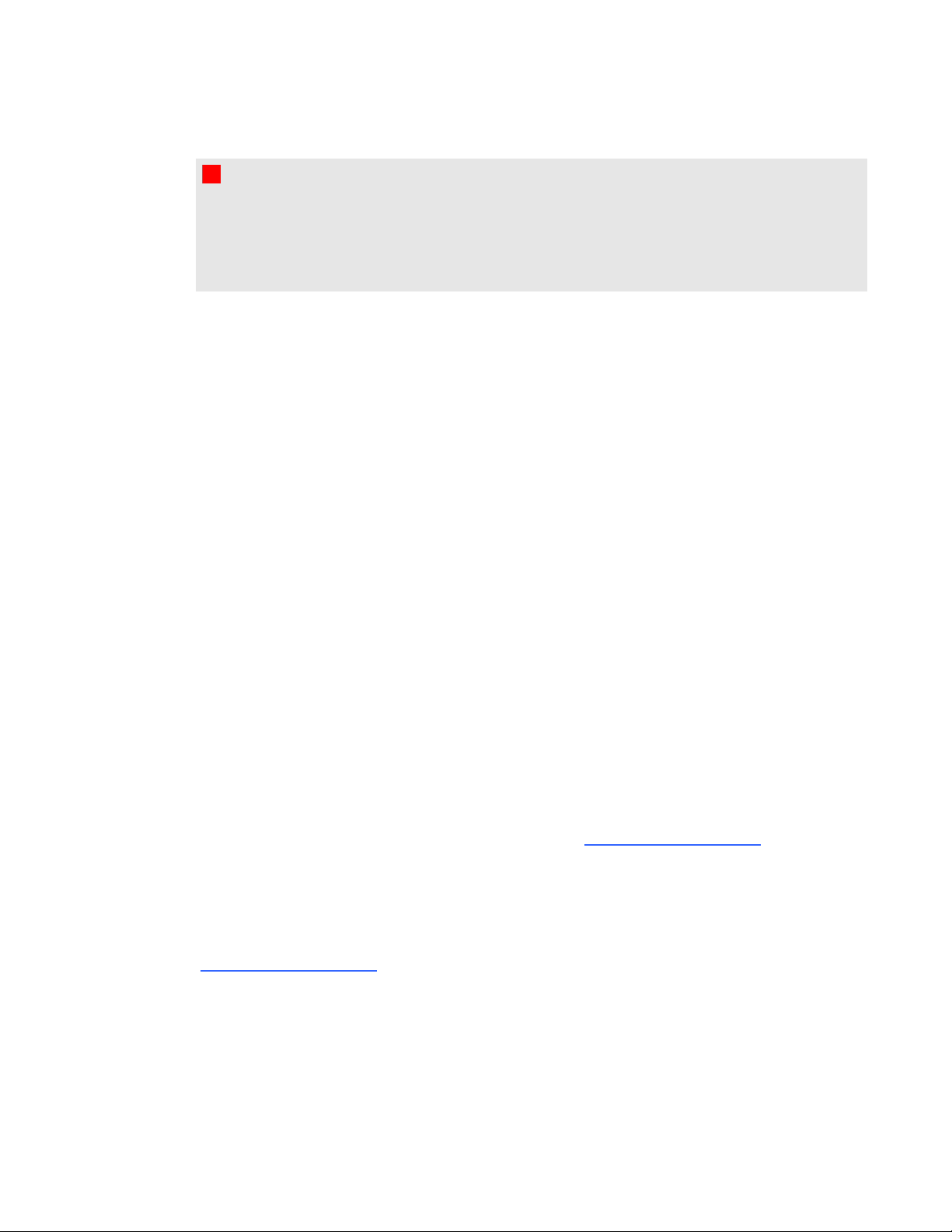
C H A P T E R 2
Installing your interactive whiteboard system
W W A RN I N G
When mounting the projector boom on a framed or hollow wall, attach both the mounting bracket
and the safety tether to a stud to safely support the projector’s weight. If you use only drywall
anchors, the drywall can fail, resulting in possible personal injury, and damage to the product which
may not be covered by your warranty.
Choosing a height
SMART includes a mounting template with each interactive whiteboard system. If you lose this
template, contact your authorized SMART reseller. Using this template ensures that you can do the
following:
l Mount the projector at a safe height for head space clearance, while maintaining enough space
for airflow and installation access above the unit.
l Position the projector at the correct height above your interactive whiteboard to align the
projected image with the touch screen.
Dimensions on the template recommend a distance from the floor suitable for adults of average
height. You should consider the general height of your user community when you choose a position
for your interactive whiteboard.
Securing your interactive whiteboard system
This section explains how to secure the different components of your interactive whiteboard system.
Locking the pen tray to your interactive whiteboard
To learn how to lock the pen tray to your interactive whiteboard, see the SMARTBoard 600 and D600
series interactive whiteboard installation and user’s guide (smarttech.com/kb/001414).
Securing the projector to the boom
To learn how to secure the SMARTUF75 or SMARTUF75w projector to the boom, see the included
SMARTBoard 660i5,680i5, 685i5 or 690i5 interactive whiteboard system installation guide
(smarttech.com/kb/154547).
8
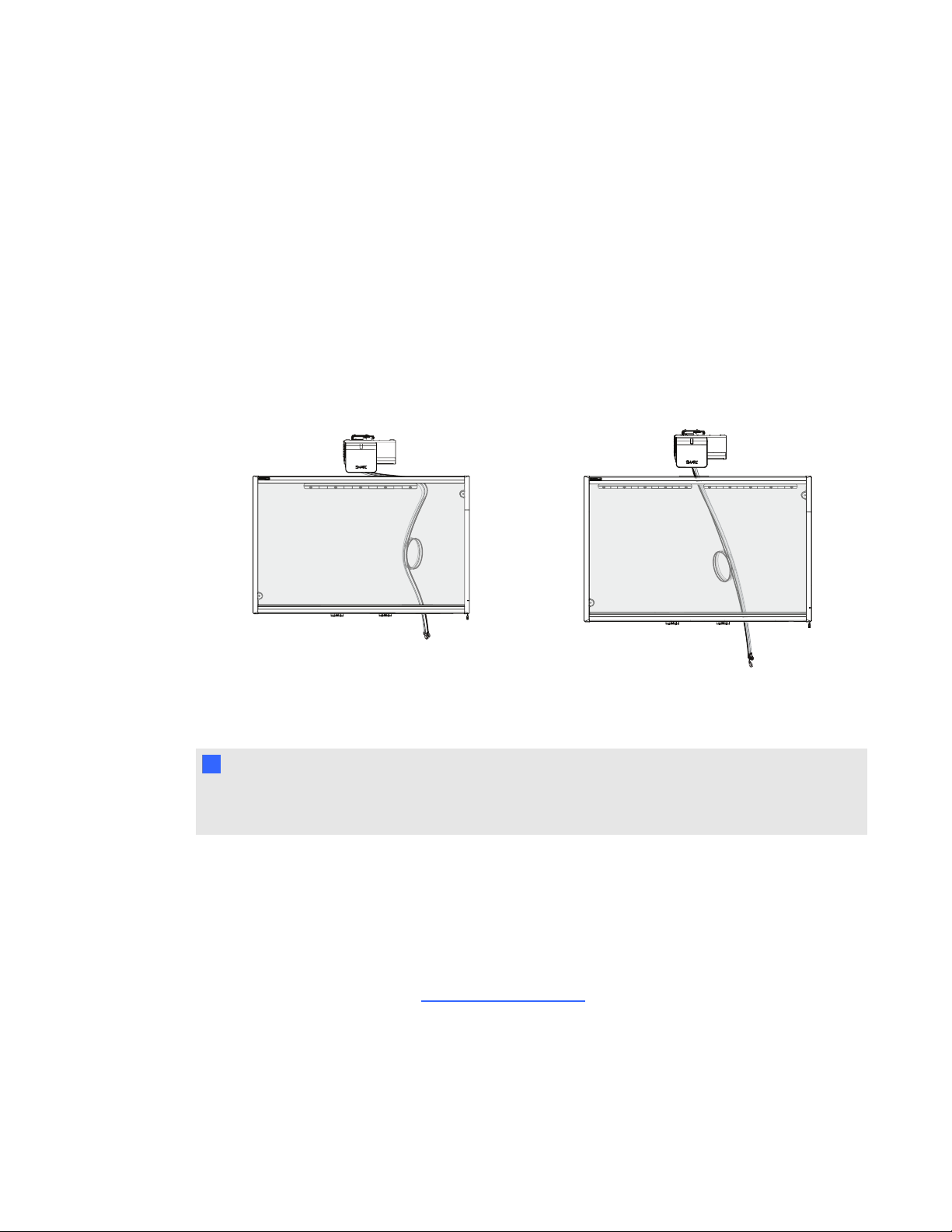
C H A P T E R 2
Installing your interactive whiteboard system
Routing the cables
When connecting cables from your SMARTUF75 projector to your interactive whiteboard system,
make sure that all cables pass along the top of the interactive whiteboard wall-mounting bracket and
then down the side of the interactive whiteboard.
When connecting cables from a SMARTUF75w projector to the interactive whiteboard, make sure
that all cables pass between the two interactive whiteboard wall-mounting brackets. Space your wall-
mounting brackets 4" (10.2 cm) apart to provide full support for the weight of your interactive
whiteboard.
Cable routing for SMARTBoard 660 and 680
interactive whiteboards
Cable routing for SMARTBoard 685 and 690
interactive whiteboards
I I MP OR T A NT
Do not connect the power cable to a power outlet until you have connected all the cables to the
projector and ECP.
Installing SMART software
You must install SMARTsoftware on the computer connected to your interactive whiteboard system
to access all of its features.
Download SMARTsoftware from smarttech.com/software. These pages list the minimum hardware
requirements for each software version. If SMART software is already installed on your computer,
take this opportunity to upgrade your software to ensure compatibility.
9
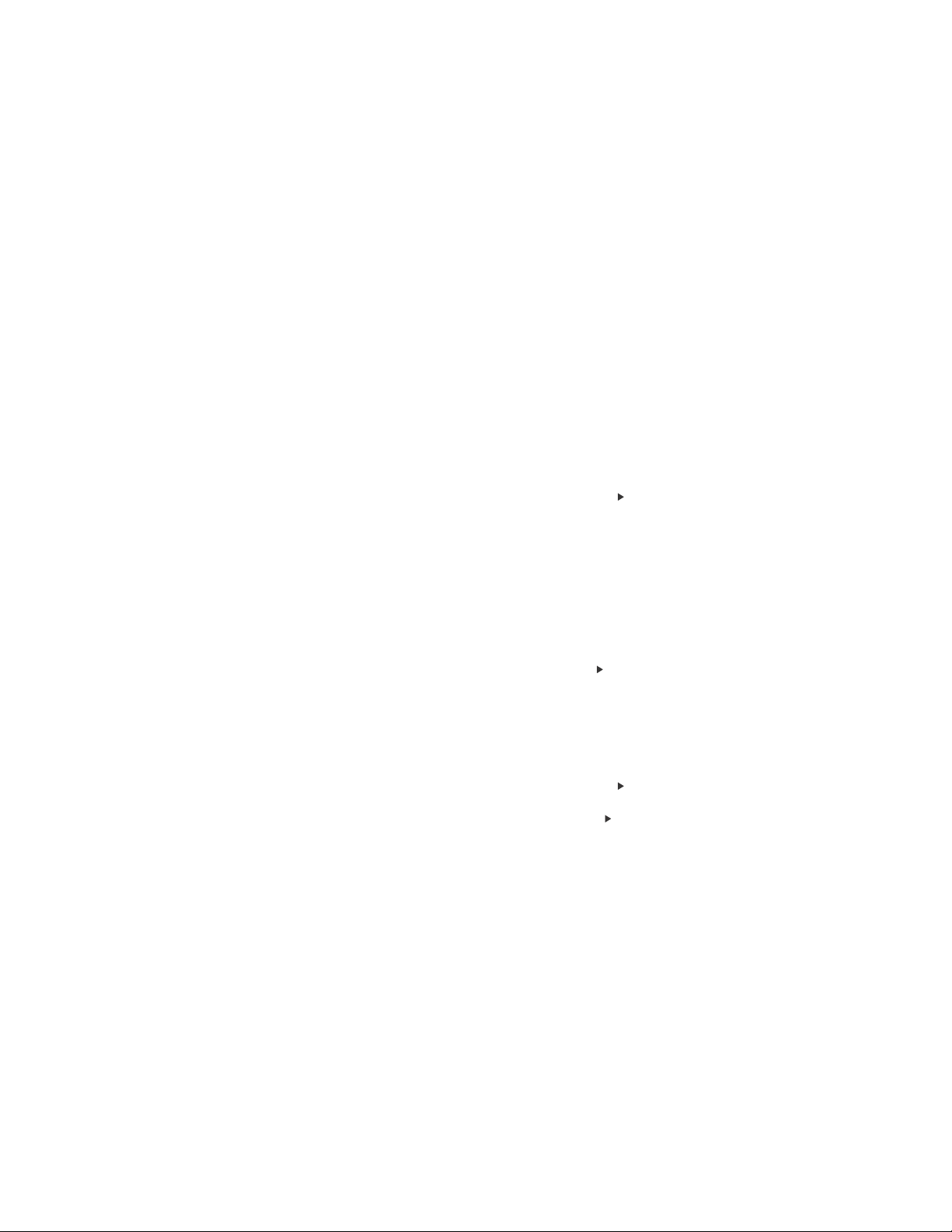
C H A P T E R 2
Installing your interactive whiteboard system
Changing your projector’s aspect ratio for use
with your SMARTBoard 690 interactive
whiteboard
Before you align the projected image on your SMARTBoard 690 interactive whiteboard, you must
change the native aspect ratio on your SMARTUF75w projector to 16:9. You don’t need to perform
this step with any other model of interactive whiteboard. The procedure you use to change the native
aspect ratio depends on the DDP firmware version of your projector.
g To determine the DDP firmware version of your projector
1. Turn on your projector.
2. Press Menu on the remote control, and then press Right five times.
3. Record the DDP firmware version in the Firmware Version row.
g To change the aspect ratio of a projector with DDP firmware version 0.0.1.7
1. Using the remote control, press the following buttons quickly to access the service menu:
Down, Up, Up, Left, Up.
2. Scroll to WXGA_720P_MODE, and then press Right to select 16:9.
3. Press Menu on the remote control.
g To change the aspect ratio of a projector with DDP firmware version 0.0.2.1 or later
1. Press Menu on the remote control, and then press Right twice.
2. Scroll to Native DLP Resolution, and then press Right to select 16:9.
3. Press Menu on the remote control.
10
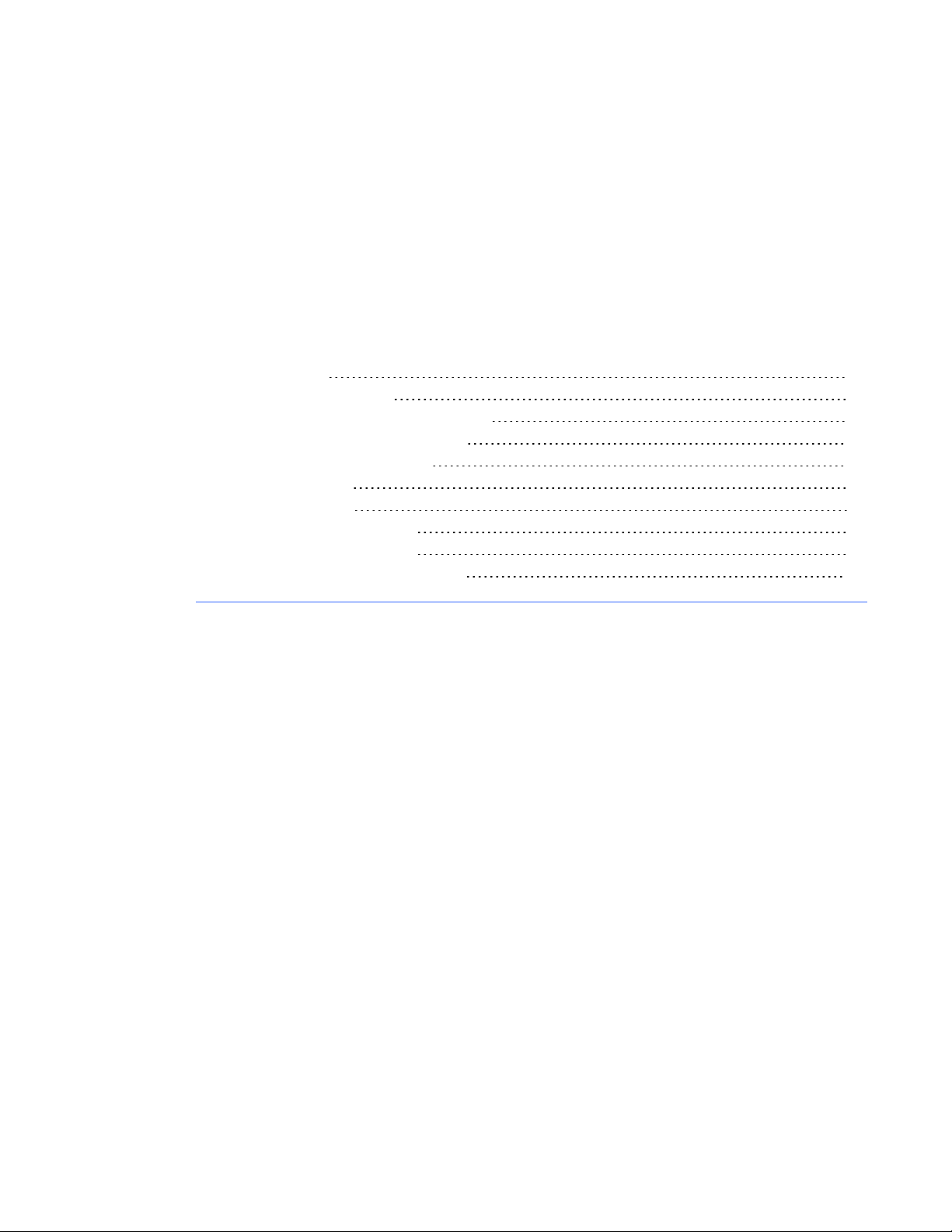
Chapter 3
whiteboard system
Using your projector 11
Using your remote control 11
Replacing the remote control battery 12
Using the remote control buttons 13
Adjusting projector settings 14
Focusing the image 22
Adjusting the image 23
Projector connection diagram 23
Using your interactive whiteboard 25
Using the Extended Control Panel (ECP) 25
This chapter describes the basic operation of your interactive whiteboard system and explains how to
set up your remote control, retrieve system information, access the projector’s image adjustment
options and integrate your interactive whiteboard system with peripheral devices.
Using your projector
This section explains how to use your projector and its included remote control.
Using your remote control
The projector remote control enables you to access on-screen projector menus and change projector
settings.
11
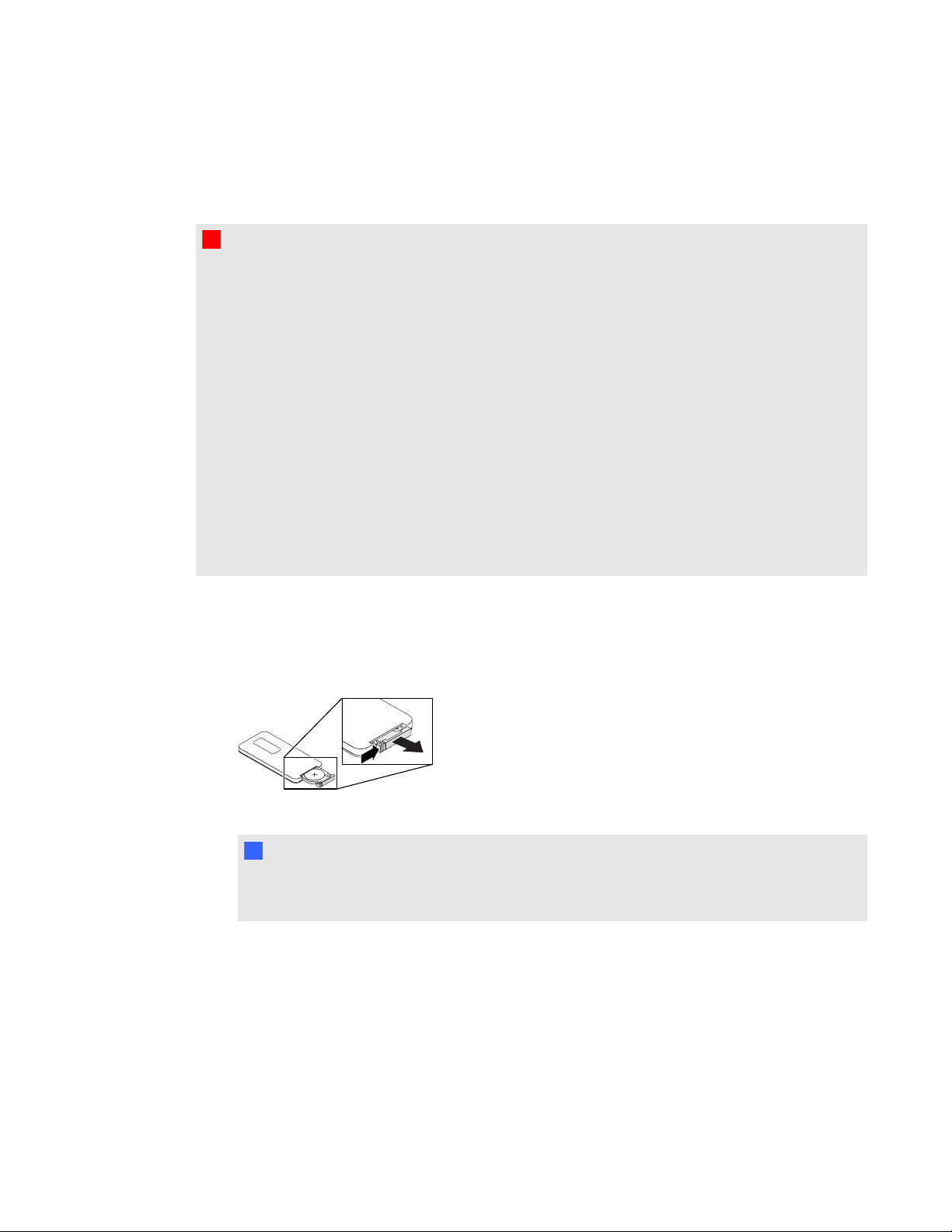
C H A P T E R 3
Using your interactive whiteboard system
Replacing the remote control battery
Follow this procedure to replace the remote control battery.
W W A RN I N G
l Reduce the risk associated with a leaking battery in the projector’s remote control by
following these practices:
o
Use only the specified type of coin-cell battery.
o
Orient the battery’s positive (+) and negative (–) terminals according to the markings
on the remote control.
o
Remove the battery when the remote control is unused for an extended period.
o
Do not heat, disassemble, short or recharge the battery, or expose it to fire or high
temperatures.
o
Avoid eye and skin contact with the battery if it has a leak.
l Dispose of the exhausted battery and product components in accordance with applicable
regulations.
g To replace the remote control battery
1. Hold down the side release on the leftside of the battery holder and pull the battery holder
completely out of the remote control.
2. Remove the old battery from the battery holder and replace it with a CR2025 coin-cell battery.
I I MP OR T A NT
Align the positive (+) and negative (–) signs on the battery terminals with the correct signs on
the battery holder.
3. Insert the battery holder into the remote control.
12
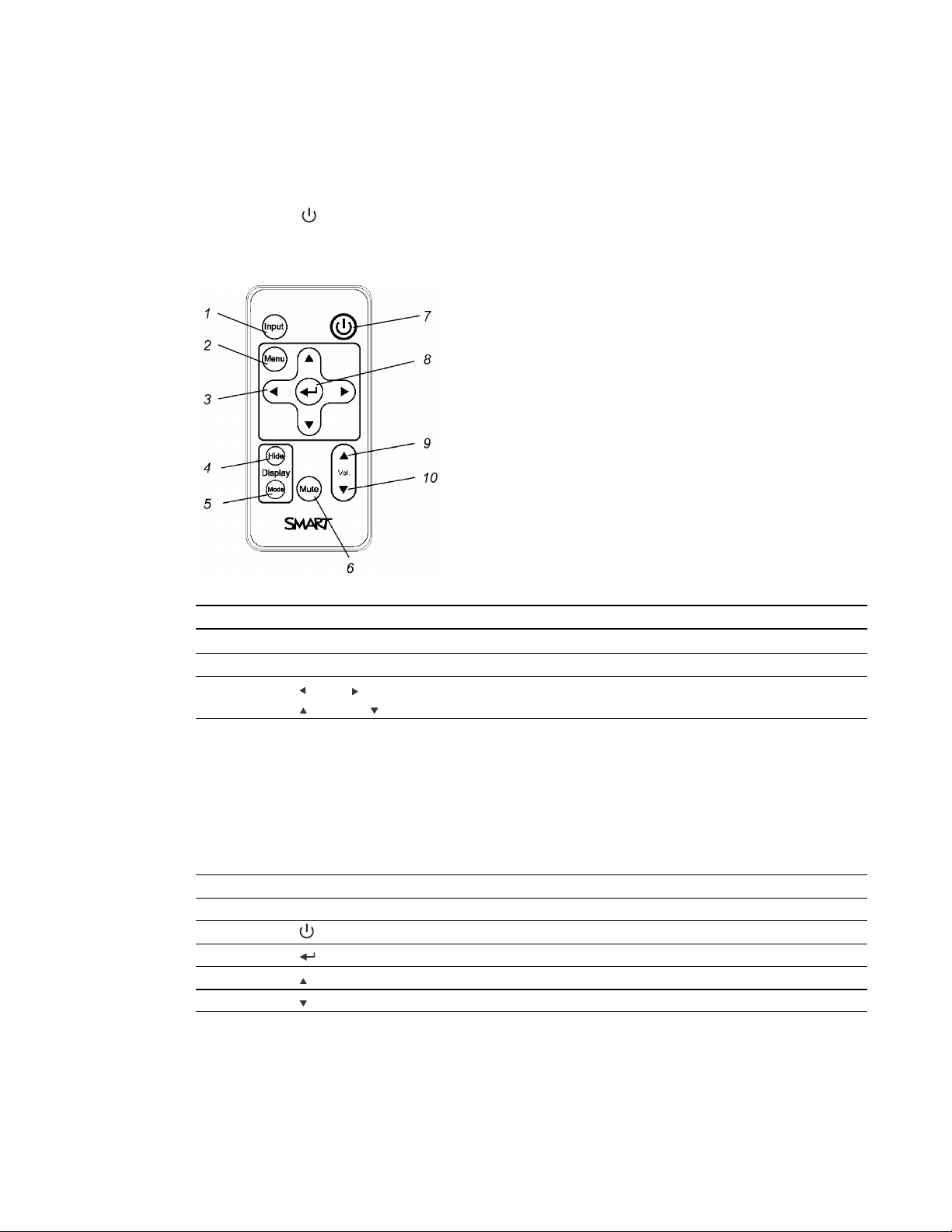
C H A P T E R 3
Using your interactive whiteboard system
Using the remote control buttons
The projector remote control enables you to access on-screen menus and change projector settings.
Use the Power button on the remote control or ECP to put the projector into Standby mode or to
turn it on. You can also use the Input button on the remote control or ECP to switch sources on the
projector.
Number Function Description
1 Input Select a video and audio input source.
2 Menu Show or hide the projector menus.
3 (Left), (Right),
Change the menu selections and adjustments.
(Up) and (Down) arrows
4 Hide Freeze, hide or display the image:
Press once to freeze the image.
l
For example, you can display a question on
the screen while you check your e-mail.
Press again to hide the image, that is, to
l
display a black screen.
Press again to return to the live image.
l
5 Mode Select a display mode.
6 Mute Mute audio amplification.
7
(Power)
Turn on the projector or put it into Standby mode.
8 (Enter) Accept the selected mode or option.
9 (Volume Up) Increase audio amplification volume.
10 (Volume Down) Decrease audio amplification volume.
13
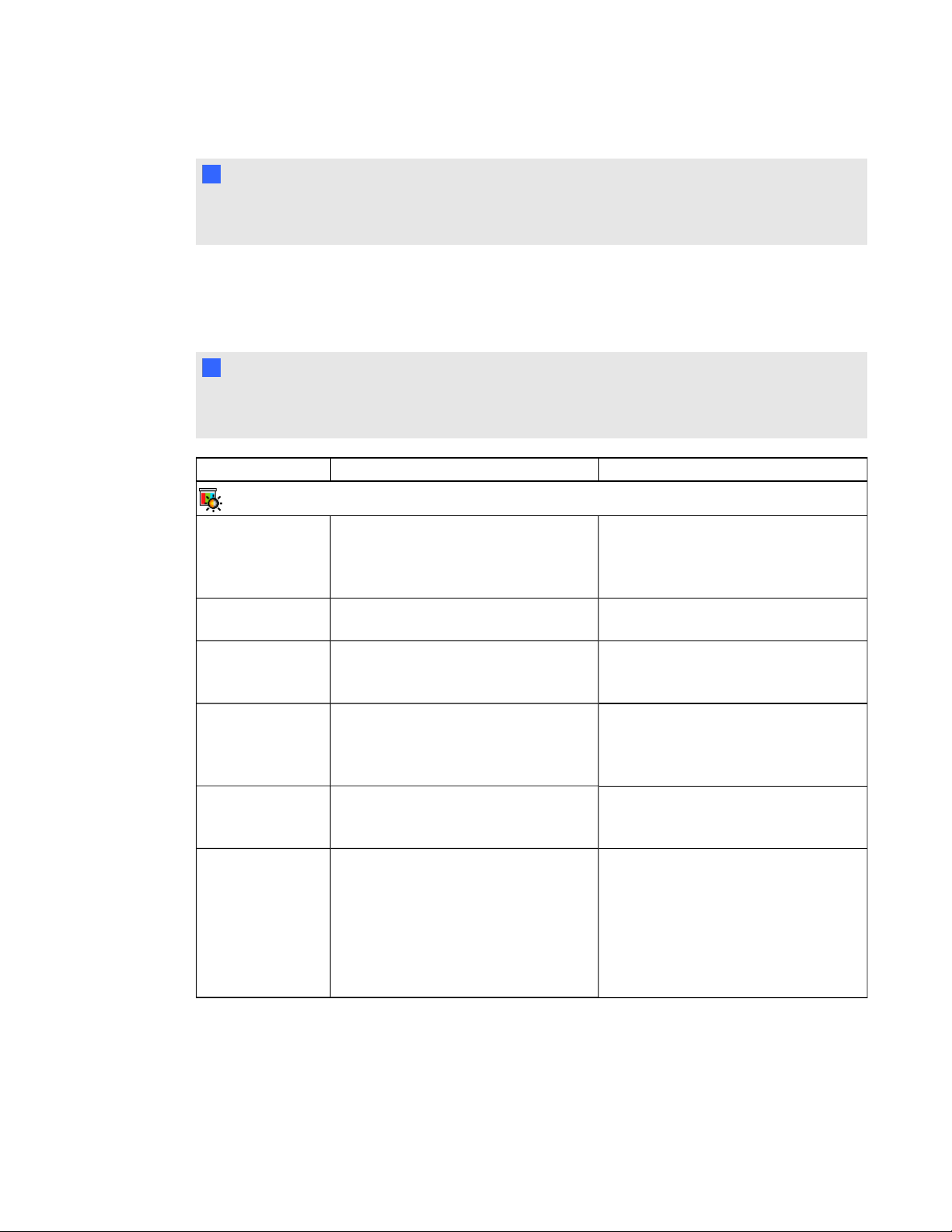
C H A P T E R 3
Using your interactive whiteboard system
N N OT E
The Mute, Volume Up and Volume Down buttons work only if there is an audio source and
speaker system connected to the projector for the currently selected input source.
Adjusting projector settings
The remote control’s Menu button enables you to access the on-screen display to adjust the projector
settings.
I I MP OR T A NT
There are no projector menu options on the ECP. Keep your remote control in a safe place because
the ECP is not a substitute for the remote control.
Setting Use Notes
Image Adjustment menu
Display Mode Indicates the projector’s display output
(SMARTPresentation,
BrightRoom, DarkRoom, sRGB
and User).
Brightness Adjusts projector brightness from 0 to
100.
Contrast Adjusts the difference between the
lightest and darkest parts
of the image from 0 to 100.
Frequency Adjusts the display data frequency of
the projected image from -5 to 5 to
match the frequency of your
computer’s graphics card.
Tracking Synchronizes your projector’s display
timing with your computer’s graphics
card from 0 to 63.
H-position Moves the horizontal position of the
source video left or right from 0 to 100
(relative to the projected image).
The default is SMARTPresentation.
The default is 50.
The default is 50.
The default is 0.
This setting applies to VGA inputs
only.
This setting applies to VGA inputs
only.
Don’t adjust this setting unless you’re
advised to by SMARTSupport.
Apply this setting only after you make
all boom adjustments.
This setting applies to VGA inputs only
and is useful in situations where the
source video is cut off.
14
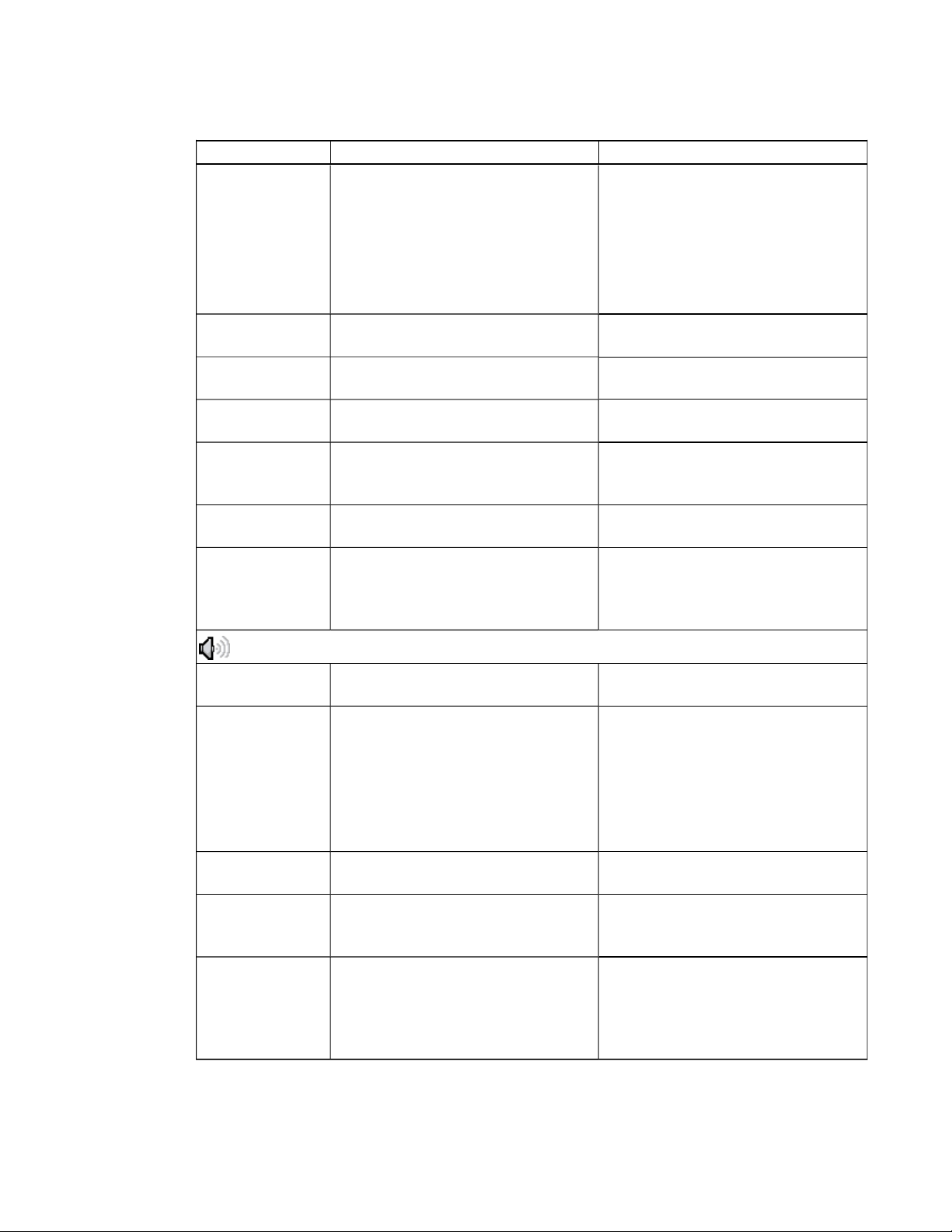
C H A P T E R 3
Using your interactive whiteboard system
Setting Use Notes
V-position Moves the vertical position of the
source video up or down from -5 to 5
(relative to the projected image).
Don’t adjust this setting unless you’re
advised to by SMARTSupport.
Apply this setting only after you make
all boom adjustments.
This setting applies to VGA inputs only
and is useful in situations where the
source video is cut off.
Saturation Adjusts the projected image’s color
saturation from 0 to 100.
Sharpness Adjusts the projected image’s
sharpness from 0 to 31.
Tint Adjusts the image color balance of red
and green from 0 to 100.
White Peaking Adjusts the image color brightness
from 0 to 10 while providing more
vibrant white shades.
This setting applies to S-video and
Composite video inputs only.
This setting applies to S-video and
Composite video inputs only.
This setting applies to S-video and
Composite video inputs only.
A value closer to 0 creates a natural
image and a value closer to 10
enhances brightness.
Degamma Adjusts the color performance of the
display from 0 to 3.
Color Adjusts the Red, Green, Blue, Cyan,
Magenta and Yellow colors on the
projector from 0 to 100 to provide
Each color has a default value of 100.
Adjustments to the color settings
register under the User mode.
custom color and luminance output.
Audio menu
Volume Adjusts the projector’s volume
The default is 0.
amplification from -20 to 20.
Mute Mutes the projector’s audio output. The default is off.
If you mute the projector’s audio output
and then increase or decrease the
volume, the volume is restored
automatically. You can prevent this
from happening by disabling the
volume control.
Disable Volume
Control
Disables the projector’s volume control
and the ECP’s volume control knob.
Closed Captioning Turns closed captioning on or off for
video sources that support closed
captioning.
Closed Captioning
Language
Sets the closed captioning language to
CC1 or CC2.
Typically, CC1 displays U.S. English
subtitles, while CC2 displays other
regional languages, such as French or
Spanish, depending on television
channel or media setup.
15
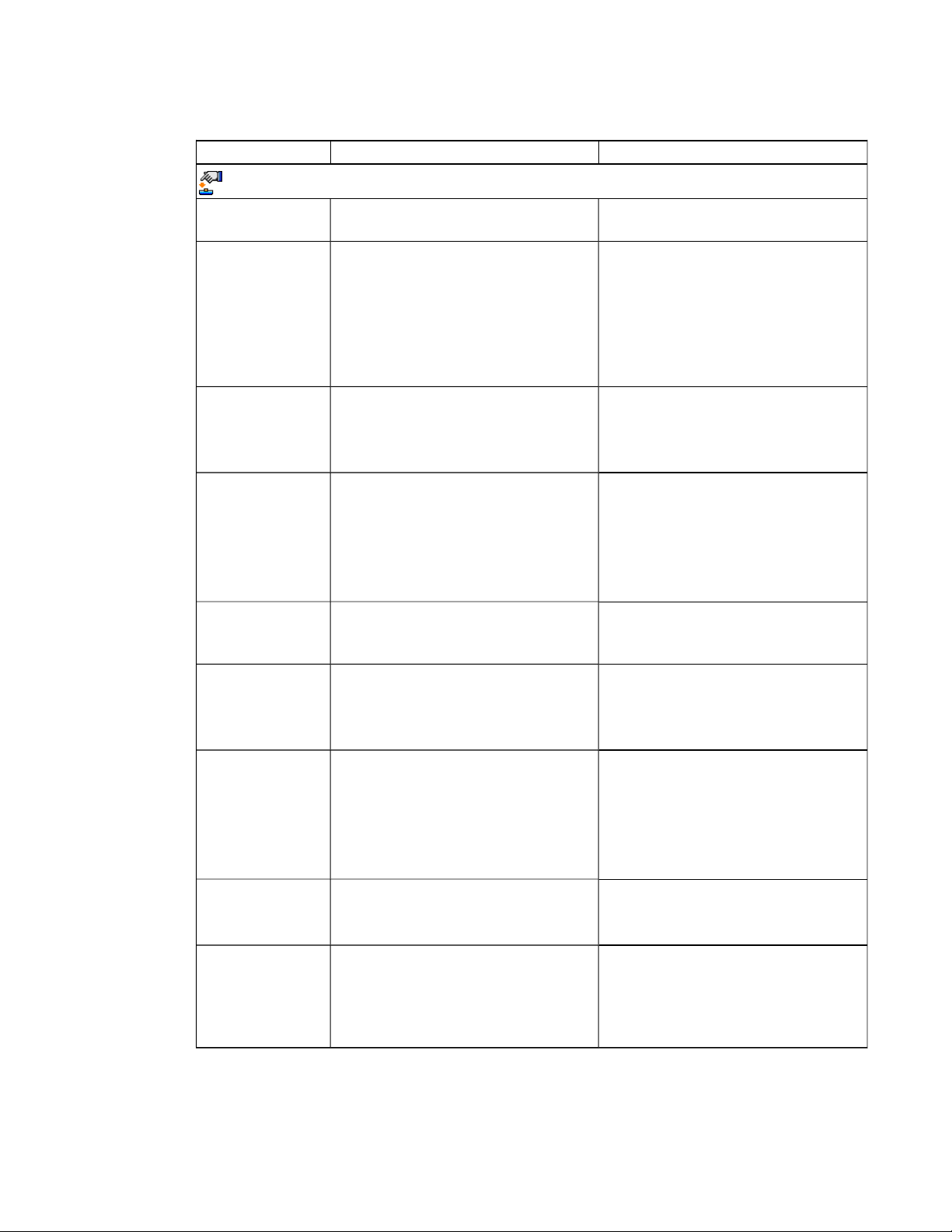
C H A P T E R 3
Using your interactive whiteboard system
Setting Use Notes
Projector Functions menu
3D On/Off Turns the DLPLink technology 3D
The default is off.
feature on or off.
3D Format Displays the current 3D format
(Interleaved or Under-over).
Interleaved breaks down the image
frame for each eye, alternately
displaying a line of visual information
from each frame.
Under-over concurrently displays
horizontally stretched image frames for
each eye, one above the other.
3D Invert
Left-Right
Selects the 3D Invert setting (L-R or
R-L).
L-R displays visual data for the left eye
first.
R-L displays visual data for the right
eye first.
Auto Signal Detect Enables or disables signal searching of
input connectors.
The default is off.
Select On to have the projector
continuously switch inputs until it finds
an active video source.
Select Off to maintain signal detection
in one input.
Lamp Reminder Turns the lamp replacement reminder
on or off.
This reminder appears 100 hours
before the recommended lamp
replacement.
Lamp Mode Adjusts lamp brightness to Standard
or Economy.
Standard displays a high-quality,
bright image.
Economy increases the lamp life by
decreasing the brightness of the image.
Auto Power Off
(minutes)
Sets the length of the auto power-off
countdown timer between 1 and 240
minutes.
The default is 120 minutes.
The timer begins to count down when
the projector no longer receives a video
signal. The timer finishes when the
projector enters Standby mode.
Select 0 to turn off the timer.
Zoom Adjusts the zoom to the center of the
image in or out from 0 to 30.
The default is 0.
Zooming in cuts off the outer edges of
the source video.
Projector ID Sets the projector’s unique ID number
(from 0 to 99) within your organization’s
network.
You can refer to this number when
using the network remote management
feature (see Remotely managing your
system through a network interface on
page 57).
16
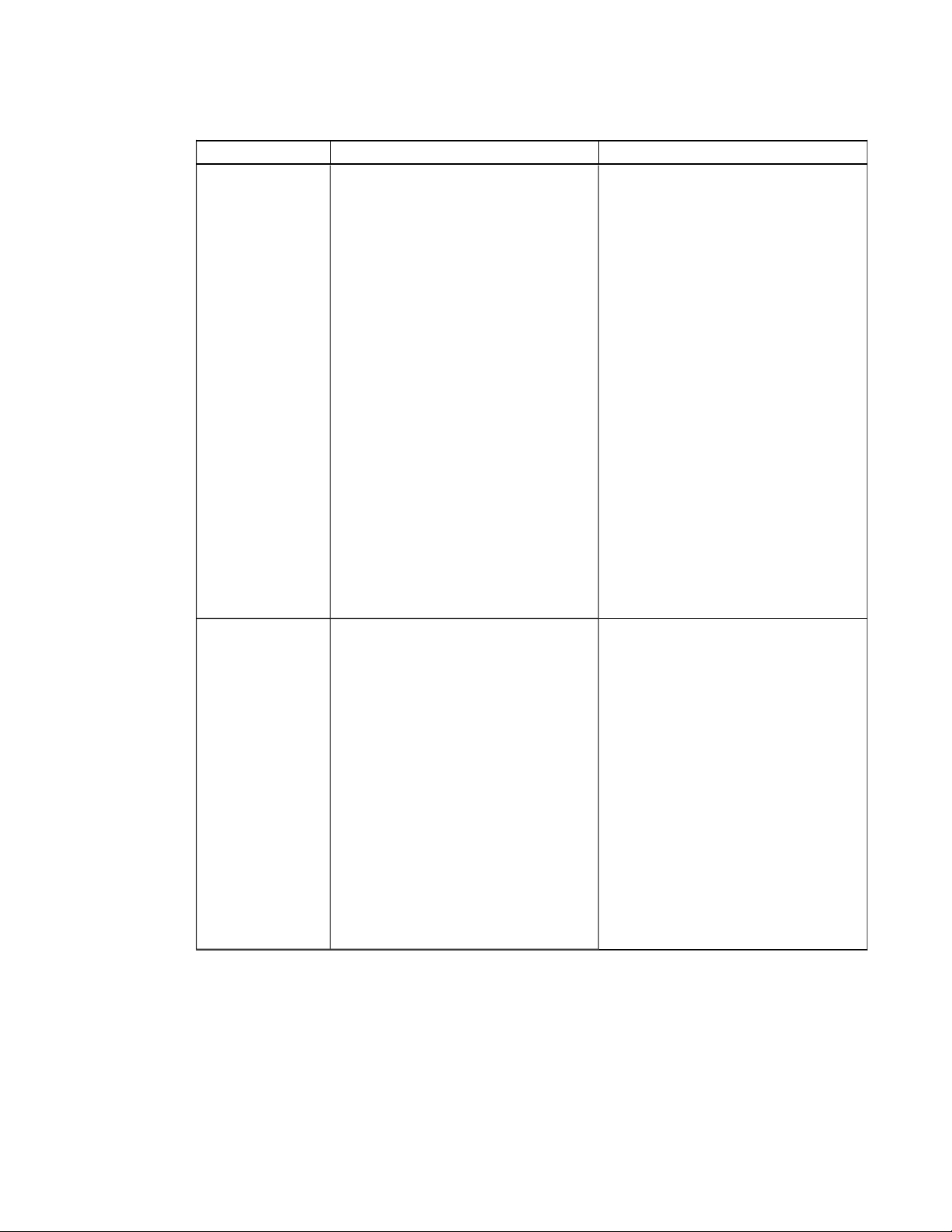
C H A P T E R 3
Using your interactive whiteboard system
Setting Use Notes
Aspect Ratio Adjusts the image output to
FillScreen, MatchInput or 16:9.
The default is FillScreen.
FillScreen produces an image that
fills the entire screen by stretching and
scaling the source video to match the
projector’s native resolution and aspect
ratio.
MatchInput displays the source video
in its native resolution and aspect ratio.
As a result, unused space could appear
along the top and bottom edges of the
screen (letterbox format) or along the
left and right edges of the screen
(pillarbox format).
16:9 displays the source video in 16:9
aspect ratio. As a result, unused space
appears along the top and bottom
edges of the screen. This is
recommended for use with HDTV and
DVD/Blu-ray discs enhanced for
wide-screen televisions.
See Video format compatibility on
page 29 for descriptions of each mode.
Startup Screen Selects the type of startup screen
(SMART, Capture User Startup
Screen or Preview Startup Screen).
This screen displays when the
projector lamp is starting and a video
source signal isn’t displayed.
SMART displays the default SMART
logo on a blue background.
Capture User Startup Screen closes
the on-screen display menu and
captures the entire projected image.
The captured image is displayed the
next time the on-screen display opens.
(The capture can take up to one
minute, depending on the complexity of
the background graphic.)
Preview Startup Screen enables you
to preview the default or captured
startup screen.
17
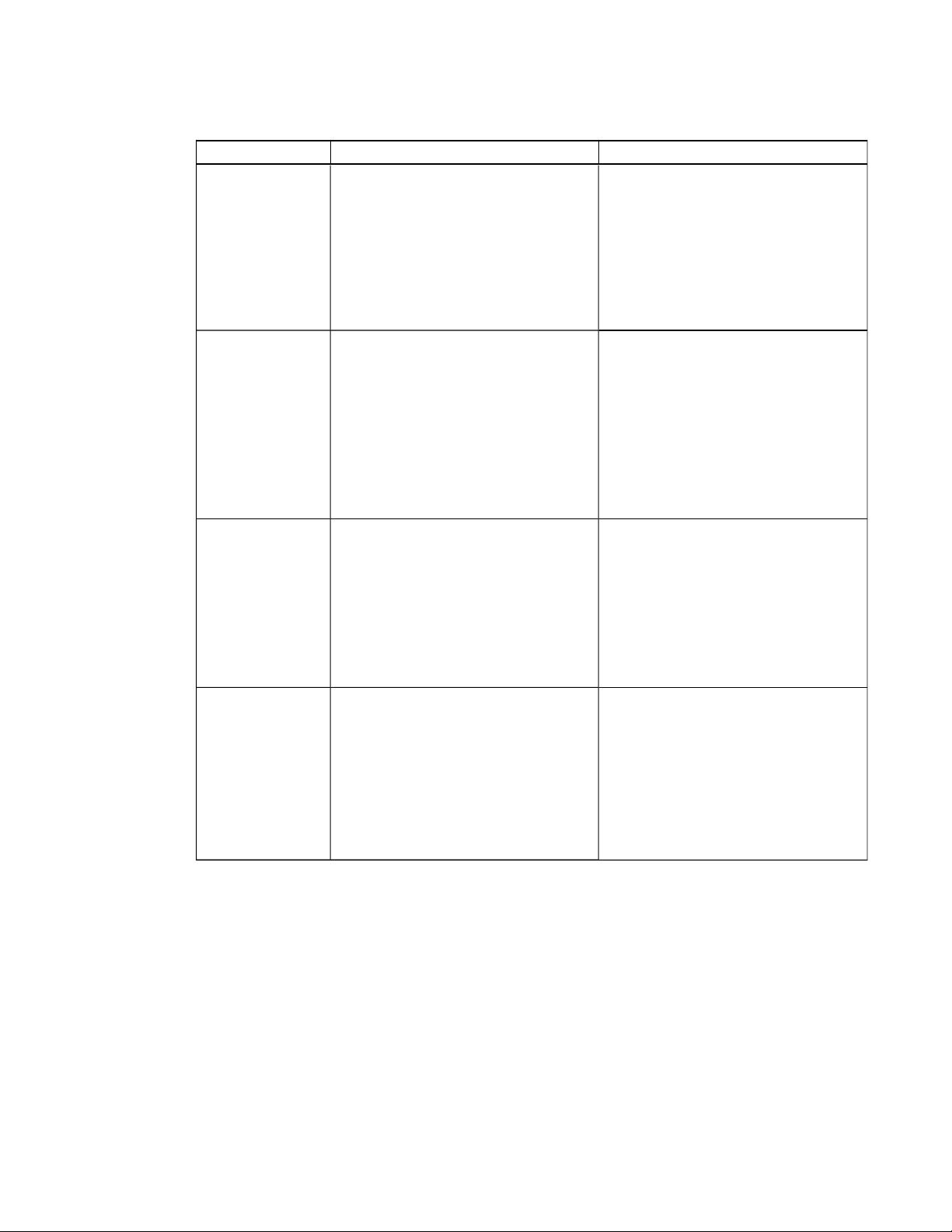
C H A P T E R 3
Using your interactive whiteboard system
Setting Use Notes
Set to Default? Resets projector settings to their
default values.
If you select Yes, all projector settings
reset to their defaults, reversing any
menu changes you made. This action
is irreversible.
Don’t adjust this setting unless you
want to reset all of the applied settings,
or unless you’re advised to by a
SMARTSupport specialist.
USB1 Source Enables touch for the selected video
source (VGA-1, VGA-2, HDMI or
Disabled) by associating the video
source with the room computer USB
receptacle (USB1) on the ECP.
The default is VGA-1.
When the user switches to the video
source you select in this setting, the
interactive whiteboard recognizes
touch from the device connected to the
room computer USB receptacle on the
ECP.
Selecting Disabled disables the room
computer USB receptacle on the ECP.
USB2 Source Enables touch for the selected video
source (VGA-1, VGA-2, HDMI or
Disabled) by associating the video
source with the laptop USB receptacle
(USB2) on the ECP.
The default is VGA-2.
When the user switches to the video
source you select in this setting, the
interactive whiteboard recognizes
touch from the device connected to the
laptop USB receptacle on the ECP.
Selecting Disabled disables the laptop
USB receptacle on the ECP.
Native DLP
Resolution
Selects 16:10 or 16:9. The default is 16:10.
This option is only available on
SMARTUF75w projectors with DDP
fimrware version 0.0.2.1 or later.
When you select 16:10, the projector’s
native resolution is 1280×800.
When you select 16:9, the projector’s
native resolution is 1280×720.
18

C H A P T E R 3
Using your interactive whiteboard system
Setting Use Notes
Network menu
Network and VGA
Out
Status Displays the current network status
Activates the projector’s VGAOut and
RJ45 connector and network features.
The default is off.
(Connected, Disconnected or Off).
DHCP Displays the status of the network’s
Dynamic Host Configuration Protocol
(DHCP) as On or Off.
The default is on.
On enables a DHCP server on the
network to automatically assign an IP
address to the projector.
Off enables an administrator to assign
an IP address manually.
Password
Reminder
E-mails the network password to the
predefined e-mail recipient.
See Web page management on page
57 to set up a destination e-mail
address.
IP Address Displays the projector’s current IP
address in values between 0.0.0.0 and
255.255.255.255.
To change the projector’s IP address,
use the RS-232 connector (see
Network controls on page 76) or use a
DHCP server to assign a dynamic IP
address, and then set a static IP
address using the network remote
management feature (see Remotely
managing your system through a
network interface on page 57).
Subnet Mask Displays the projector’s subnet mask
number in values between 0.0.0.0 and
255.255.255.255.
Gateway Displays the projector’s default
network gateway in values between
0.0.0.0 and 255.255.255.255.
DNS Displays the projector’s primary
domain name number in values
between 0.0.0.0 and 255.255.255.255.
MAC Address Displays the projector’s MAC address
in xx-xx-xx-xx-xx-xx format.
Group Name Displays the projector’s workgroup
name as set by an administrator
(maximum 12 characters).
You can set the projector’s workgroup
name using the remote management
features (see Remotely managing your
system through a network interface on
page 57 and Remotely managing your
system through an RS-232 serial
interface on page 67).
19

C H A P T E R 3
Using your interactive whiteboard system
Setting Use Notes
Projector Name Displays the projector’s name as set
by an administrator (maximum 12
characters).
You can set the projector’s name using
the remote management features (see
Remotely managing your system
through a network interface on page 57
and Remotely managing your system
through an RS-232 serial interface on
page 67).
Location Displays the projector’s location as set
by an administrator (maximum 16
characters).
You can set the projector’s location
using the remote management features
(see Remotely managing your system
through a network interface on page 57
and Remotely managing your system
through an RS-232 serial interface on
page 67).
Contact Displays the contact name or number
for projector support as set by an
administrator (maximum 16
characters).
You can set the contact name or
number using the remote management
features (see Remotely managing your
system through a network interface on
page 57 and Remotely managing your
system through an RS-232 serial
interface on page 67).
Language menu
Language Selects language preference. Projector menu support is available in
English (default), Chinese (Simplified),
Chinese (Traditional), Czech, Danish,
Dutch, Finnish, French, German,
Greek, Italian, Japanese, Korean,
Norwegian, Polish, Portuguese
(Brazil), Portuguese (Portugal),
Russian, Spanish and Swedish.
Information menu
Lamp Hours Displays the current number of lamp
usage hours from 0 to 4000 hours from
when it was last reset.
Always reset the lamp hours after you
replace a lamp, because lamp service
reminders are based on the current
hours of use. See Resetting the lamp
hours on page 41 for details on the
lamp hours reset procedure.
Input Displays the currently displayed video
input source (VGA-1, VGA-2,
Composite, S-Video, HDMI or
None).
20
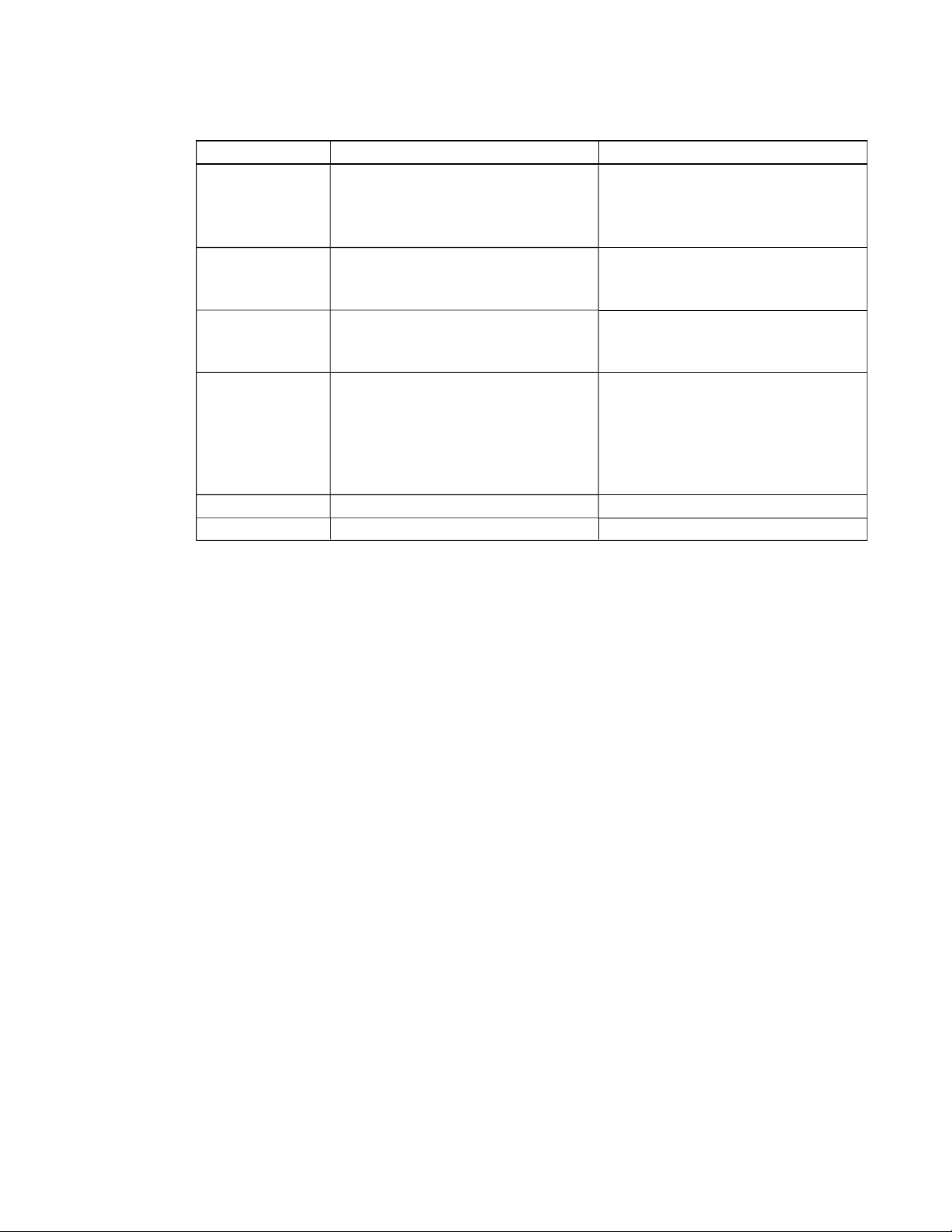
C H A P T E R 3
Using your interactive whiteboard system
Setting Use Notes
Resolution Displays the projector’s most recently
detected video source signal resolution
and refresh rate.
If there is no current video input source
signal, this setting displays the last
known source signal image resolution
and refresh rate.
Firmware Version Displays the projector’s digital display
processor (DDP) firmware version in
x.x.x.x format.
MPU Version Displays the projector microprocessor
unit (MPU)firmware version in x.x.x.x
format.
Network Version Displays the projector’s network
communications processor firmware
version in x.x.x.x format.
If you haven’t enabled the Network
and VGA Out setting, this setting is
unable to display the projector’s
network communications processor
firmware version and displays 0.0.0.0
instead.
Model Number Displays the projector’s model number.
Serial Number Displays the projector’s serial number.
21

C H A P T E R 3
Using your interactive whiteboard system
Focusing the image
Use the focus lever located on the projector lens to focus the projected image.
g To focus the image
Move the focus lever up or down until the image is in focus.
22

C H A P T E R 3
Using your interactive whiteboard system
Adjusting the image
Refer to these notes when adjusting the projected image as described in the included SMARTBoard
660i5,680i5, 685i5 and 690i5 interactive whiteboard system installation guide
(smarttech.com/kb/154547).
l While adjusting the projected image size, shape and location, use the projector’s default
background so that you can see the full projected image clearly. Don’t use other images, which
might be cropped or scaled by the projector and could result in a misleading projected image
size, shape and location.
l Use the mechanical adjustments described in the installation document to make all physical
image adjustments. Don’t use the projector’s on-screen menu options during the projector
alignment process.
l Be aware that as you tilt the projector up or lower its mounting boom to raise the image, the
entire projected image increases or decreases in size, especially at the bottom of the projected
image.
l When adjusting keystone (tilt), ensure that the top and bottom edges of the image are
horizontal before you position the left and right edges of the image relative to your interactive
whiteboard.
l When you move the projector forward or backward on the boom to make the image larger or
smaller, you might need to tilt or turn the projector slightly to keep the image square. Loosen the
lever slightly to aid in this adjustment.
l To fine-tune the image, you might need to repeat all steps described in the installation
document in smaller increments.
Projector connection diagram
You can connect a variety of peripheral devices to your projector, including DVD/Blu-ray players,
VCRs, document cameras, digital cameras and high-definition sources, as well as peripheral device
outputs, such as a secondary projector or a flat-panel display and powered speakers.
N N OT E
You might need to purchase third-party adapters to connect certain peripheral devices.
23

C H A P T E R 3
Using your interactive whiteboard system
No. Connector Connect to:
1 Power Mains power supply
2 3.5 mm phone jack audio input (×2) Audio sources associated with primary and
secondary computers
3 3.5 mm phone jack audio output Speakers (not included)
4 USB B Computer (for service access only)
5 DB9 RS-232F Room control system or other terminal
device (not included)
6 4-pin power mini-DIN 5V/2A output ECP cable harness
7 7-pin mini-DIN ECP cable harness
8 RJ45 Network (for web page management and
SNMP access)
9 DB15F RGB video output (VGA Out) Secondary display (not included)
10 DB15F RGB video input (VGA 1) Primary computer (not included)
11 DB15F RGB video input (VGA 2) Secondary computer (not included) through
VGA connection kit
12 RCA Composite video input
ECP cable harness
(and left and right RCA audio input)
13 4-pin mini-DIN S-video input
Video source (not included)
(and left and right RCA audio input)
14 HDMI input High-definition video source (not included)
24

C H A P T E R 3
Using your interactive whiteboard system
N N OT ES
l To connect your interactive whiteboard, see the SMARTBoard 660i5,680i5, 685i5 and 690i5
interactive whiteboard system installation guide (smarttech.com/kb/154547).
l To connect accessories to your interactive whiteboard, refer to the documents included with
the accessories and consult the SMARTSupport website (smarttech.com/support) for
additional information.
Using your interactive whiteboard
Refer to the SMARTBoard 600 and D600 series interactive whiteboard installation and user’s guide
(smarttech.com/kb/001414) for more information on using your interactive whiteboard.
When you connect your SMARTBoard interactive whiteboard to a computer with SMART software,
you can access the full capabilities of your interactive whiteboard.
For more information on this software, press the Help button on your interactive whiteboard pen tray.
For additional resources, go to smarttech.com, click the flag icon to the right of the SMART logo, and
then select your country and language. In the Support section of this website, you’ll find up-to-date,
product-specific information, including setup instructions and specifications. The
SMARTLearningSpace (learningspace.smarttech.com) also has free learning resources, hands-on
lessons and information on how to get more training.
Using the Extended Control Panel (ECP)
The ECP gives you control of the basic operations of your interactive whiteboard system.
Additionally, you can connect peripheral devices directly to the ECP, as described in Connecting
peripheral sources and outputs on page 34. Press the Power button on the ECP or remote control
to put the projector system into Standby mode or turn it on. Press the Input button on the ECP or
remote control to switch sources on the projector.
I I MP OR T A NT
l There are no projector menu options on the ECP. Keep your remote control in a safe place
because the ECP is not a substitute for the remote control.
l Do not disconnect cables from the ECP to connect peripheral devices because you could
disconnect controls for your interactive whiteboard.
25

C H A P T E R 3
Using your interactive whiteboard system
The following diagram and table describe the components of the ECP:
Number Function
Front
1
Power and ECP status indicator light
2 Input selection
3 Volume control
4 USB A receptacle (for USB drives)
5 RCA jack composite video input (for peripheral devices such as a DVD/Blu-ray
players)
6 RCA audio jack right input
7 RCA audio jack left input
Left side
8 DB15 socket (ECP cable harness only)
9 USB A receptacle (for any USB peripheral, up to 500mA)
Right side
10 USB B receptacle (for a secondary computer such as a laptop)
N N OT E
This USB receptacle is active only when you select the associated video source
as the projector input source. The associated video source is VGA2 by default, but
you can change it using the projector menu.
11 USB A receptacle (for SMARTBoard interactive whiteboard only)
26

C H A P T E R 3
Using your interactive whiteboard system
Number Function
12 USB B receptacle (for your primary computer)
N N OT E
This USB receptacle is active only when you select the associated video source
as the projector input source. The associated video source is VGA1 by default, but
you can change it using the projector menu.
Back
13 RJ11 6-conductor receptacle (for SMARTHub™SE collaboration platform control)
T TI P
If your computer has an HDMI output, you can connect a USB cable from your computer to either of
the USB B receptacles on the ECP and an HDMI cable from your computer to the HDMI connector
on the projector. Associate the HDMI source with the appropriate USB receptacle (see Adjusting
projector settings on page 14). Press the Input button on the ECP to switch to the HDMI input.
27


Chapter 4
Video format compatibility 29
Native video format 29
Video format compatibility 30
SMARTUF75 projector 30
SMARTUF75w projector 31
HD and SD signal format compatibility 32
SMARTUF75 projector 32
SMARTUF75w projector 32
Video system signal compatibility 33
SMARTUF75 projector 33
SMARTUF75w projector 33
Connecting peripheral sources and outputs 34
This chapter provides information on integrating your SMARTBoard600i5 interactive whiteboard
system with peripheral devices.
Video format compatibility
Your projector has a native video format and various video format compatibility modes. You can
change image appearances for certain formats and compatibilities.
Native video format
The following table lists the native VESA RGB video formats for the projector.
Projector Resolution Mode Aspect
ratio
SMARTUF75 1024 × 768 XGA 4:3 60 48 63.5
SMARTUF75w
(16:10 aspect ratio
mode)
SMARTUF75w
(16:9 aspect ratio
mode)
29
1280 × 800 WXGA 16:10 60 48 83.5
1280 × 720 WXGA 16:9 60 48 83.5
Refresh rate
(Hz)
Horizontal
frequency
(kHz)
Pixel clock
(MHz)

C H A P T E R 4
Integrating other devices
Video format compatibility
The following tables list the projectors’ compatible VESA RGB video formats by resolution, which the
projector adjusts automatically when you use the aspect ratio commands described in Adjusting
projector settings on page 14.
SMARTUF75 projector
Resolution Mode Aspect ratio Refresh rate (Hz) Match Input
appearance
720 × 400 720×400_85 1.8:1 85.039 Letterbox
640 × 480 VGA 60 4:3 59.94 Full screen
640 × 480 VGA 72 4:3 72.809 Full screen
640 × 480 VGA 75 4:3 75 Full screen
640 × 480 VGA 85 4:3 85.008 Full screen
800 × 600 SVGA 56 4:3 56.25 Full screen
800 × 600 SVGA 60 4:3 60.317 Full screen
800 × 600 SVGA 72 4:3 72.188 Full screen
800 × 600 SVGA 75 4:3 75 Full screen
800 × 600 SVGA 85 4:3 85.061 Full screen
832 × 624 MAC 16" 4:3 74.55 Full screen
1024 × 768 XGA 60 4:3 60.004 Full screen
1024 × 768 XGA 70 4:3 70.069 Full screen
1024 × 768 XGA 75 4:3 75.029 Full screen
1024 × 768 XGA 85 4:3 84.997 Full screen
1024 × 768 MAC 19" 4:3 74.7 Full screen
1152 × 864 SXGA1 75 4:3 75 Full screen
1280 × 768 SXGA1 75 1.67:1 60 Letterbox
1280 × 800 WXGA 16:10 60 Letterbox
1280 × 800 WXGA 16:10 58.2 Letterbox
1280 × 960 Quad VGA 60 4:3 60 Full screen
1280 × 960 Quad VGA 85 4:3 85.002 Full screen
1280 × 1024 SXGA3 60 5:4 60.02 Letterbox
1280 × 1024 SXGA3 75 5:4 75.025 Letterbox
1280 × 1024 SXGA3 85 5:4 85.024 Letterbox
1400 × 1050 SXGA+ 4:3 59.978 Full screen
1600 × 1200 UXGA 4:3 60 Full screen
30

C H A P T E R 4
Integrating other devices
SMARTUF75w projector
Resolution Mode Aspect
ratio
Refresh
rate (Hz)
Match Input
appearance
(16:10 aspect
ratio mode)
Match Input
appearance
(16:9 aspect
ratio mode)
720 × 400 720×400_85 9:5 85.039 Letterbox Letterbox
640 × 480 VGA 60 4:3 59.94 Pillarbox Pillarbox
800 × 600 VGA 72 4:3 72.809 Pillarbox Pillarbox
800 × 600 VGA 75 4:3 75 Pillarbox Pillarbox
800 × 600 VGA 85 4:3 85.008 Pillarbox Pillarbox
800 × 600 SVGA 56 4:3 56.25 Pillarbox Pillarbox
800 × 600 SVGA 60 4:3 60.317 Pillarbox Pillarbox
800 × 600 SVGA 72 4:3 72.188 Pillarbox Pillarbox
800 × 600 SVGA 75 4:3 75 Pillarbox Pillarbox
800 × 600 SVGA 85 4:3 85.061 Pillarbox Pillarbox
832 × 624 MAC 16" 4:3 74.55 Pillarbox Pillarbox
1024 × 768 XGA 60 4:3 60.004 Pillarbox Pillarbox
1024 × 768 XGA 70 4:3 70.069 Pillarbox Pillarbox
1024 × 768 XGA 75 4:3 75.029 Pillarbox Pillarbox
1024 × 768 XGA 85 4:3 84.997 Pillarbox Pillarbox
1024 × 768 MAC 19" 4:3 74.7 Pillarbox Pillarbox
1152 × 864 SXGA 75 4:3 75 Pillarbox Pillarbox
1280 × 768 WXGA 60 1.67:1 60 Letterbox Pillarbox
1280 × 960 Quad VGA 60 4:3 60 Pillarbox Pillarbox
1280 × 960 Quad VGA 85 4:3 85.002 Pillarbox Pillarbox
1280 × 960 SXGA3 60 5:4 60.02 Pillarbox Pillarbox
1280 × 1024 SXGA3 75 5:4 75.025 Pillarbox Pillarbox
1400 × 1050 SXGA3 85 5:4 85.024 Pillarbox Pillarbox
1600 × 1200 SXGA+ 4:3 59.978 Pillarbox Pillarbox
1600 × 1200 UXGA_60 4:3 60 Pillarbox Pillarbox
31

C H A P T E R 4
Integrating other devices
HD and SD signal format compatibility
The following tables list the projectors’ high definition (HD)and standard definition (SD) format signal
compatibility, which the projector adjusts automatically when you use the aspect ratio commands
described in Adjusting projector settings on page 14.
SMARTUF75 projector
Signal format Aspect ratio Horizontal
frequency (kHz)
480i (DVD player)
(640 × 480)
567i (DVD player)
(720 × 576)
720p 16:9 44.96 59.94 Letterbox
720p 16:9 35 50 Letterbox
1080i 16:9 33.7 59.94 Letterbox
1080i 16:9 28.1 50 Letterbox
4:3 15.73 59.94 Full screen
5:4 15.63 50 Letterbox
Vertical
frequency (Hz)
Match Input
appearance
SMARTUF75w projector
Signal format Aspect
ratio
480i (525i) 4:3 15.73 59.94 Pillarbox Pillarbox
480p (525p) 4:3 31.47 59.94 Pillarbox Pillarbox
576i (625i) 5:4 15.63 50 Pillarbox Pillarbox
576p (625p) 5:4 31.25 50 Pillarbox Pillarbox
720p (750p) 16:9 45 59.94 Letterbox Full screen
720p (750p) 16:9 37.5 50 Letterbox Full screen
1080i (1125i) 16:9 33.75 59.94 Letterbox Full screen
1080i (1125i) 16:9 28.13 50 Letterbox Full screen
1080p (1125p) 16:9 67.5 59.94 Letterbox Full screen
1080p (1125p) 16:9 56.25 50 Letterbox Full screen
Horizontal
frequency
(kHz)
Vertical
frequency
(Hz)
Match Input
appearance
(16:10 aspect
ratio mode)
Match Input
appearance
(16:9 aspect
ratio mode)
N N OT E
Your projector is HD Ready. Its native resolution supports a pixel-perfect display of 720p source
content. However, because the projector compresses 1080i source content to fit its native
resolution, it doesn’t support a pixel-perfect display of 1080i source content.
32

C H A P T E R 4
Integrating other devices
Video system signal compatibility
The following tables list the projectors’ video system signal compatibility, particularly for signals
delivered over S-Video and Composite video connectors, which the projector adjusts automatically
when you use the aspect ratio commands described in Adjusting projector settings on page 14.
N N OT E
The 16:9 command delivers all video modes with black bands along the top and bottom edges of
the screen. The Match Input command might deliver video modes with black bands along the top
and bottom edges of the screen, depending on the input resolution.
SMARTUF75 projector
Video mode Aspect ratio Horizontal
frequency (kHz)
NTSC 4:3 15.73 29.96 3.58
PAL 4:3 15.62 25 4.43
SECAM 4:3 15.62 25 4.25 (fob)
Vertical
frequency (Hz)
Color signal
(MHz)
4.06 (for)
SMARTUF75w projector
Video mode Aspect ratio Horizontal
frequency (kHz)
NTSC 4:3 15.73 59.94 3.58
PAL 4:3 15.63 50 4.43
SECAM 4:3 15.63 50 4.25 and 4.41
PAL-M 4:3 15.73 59.94 3.58
PAL-N 4:3 15.63 50 3.58
PAL-60 4:3 15.73 59.94 4.43
NTSC 4.43 4:3 15.73 59.94 4.43
Vertical
frequency (Hz)
Color signal
(MHz)
33

C H A P T E R 4
Integrating other devices
Connecting peripheral sources and outputs
Follow these instructions if you have a peripheral device to connect to your interactive whiteboard
system, such as a DVD/Blu-ray player or a USB device.
N N OT ES
l Measure the distance between the projector and the peripheral device you want to connect.
Make sure each cable is long enough, has plenty of slack and can be placed safely in your
room without presenting a trip hazard.
l Do not disconnect cables from the ECP to connect peripheral devices because you could
disconnect controls for your interactive whiteboard.
l Don’t connect SMARTBoard Audio (SBA-L) USB speakers to the ECP. Connect these
speakers to the projector using a dual-channel (left and right) RCA plugs-to-3.5 mm audio
connector cable (included with the speakers).
l The composite video connector and associated dual channel audio inputs on the ECP are for
input only. These RCA jacks don’t provide an output signal.
g To connect a peripheral source or output to your projector
1. If you have speakers installed, turn the volume dial on the ECP all the way down to prevent
buzzing or a spark.
2. If your peripheral device uses a composite video connection, connect its input cables to the
ECP.
If your peripheral device uses a USB connection, connect its input cables to one of the
available USB receptacles on the ECP.
3. Switch input sources to the peripheral device by pressing the Input button on the ECP or
remote control.
N N OT E
If your USB device does not work, the device may be malfunctioning or incompatible, or the
USB port may be disabled. See Disabling user USB access on page 81.
4. Restore the volume on the ECP’s volume dial.
34

Chapter 5
whiteboard system
Maintaining your interactive whiteboard 35
Cleaning the projector 35
Focusing and adjusting the projector image 36
Replacing the projector lamp 37
Removing and replacing the projector lamp module 37
Resetting the lamp hours 41
This chapter includes methods for properly cleaning and preventing damage to your
SMARTBoard600i5 interactive whiteboard system.
Maintaining your interactive whiteboard
For information on maintaining your interactive whiteboard, see the SMARTBoard 600 and D600
series interactive whiteboard installation and user’s guide (smarttech.com/kb/001414).
Cleaning the projector
W W A RN I N G
Cleaning a wall-mounted projector can result in a fall or injury. Use caution when climbing a ladder,
and consider removing the projector from its wall-mounting bracket to clean it.
C C A U T I ON
l Never touch the mirror with your hands or a brush, and do not scrub the surface of the mirror
with the supplied cleaning cloth. Instead, use the supplied cleaning cloth to clean the mirror
with a light touch, and do not put any cleaning solvents on the cloth or the mirror. Do not
apply pressure to the projector lens or mirror.
35

C H A P T E R 5
Maintaining your interactive whiteboard system
l
Before you clean the projector, press the Power button twice on the ECP or remote
control to put the system in Standby mode, and then allow the lamp to cool for at least 30
minutes.
l Do not spray cleaners, solvents or compressed air directly on the projector. Do not use spray
cleaners or solvents near any part of the projector because they can damage or stain the unit.
Spraying the system could spread a chemical mist on some of the projector’s components
and lamp, resulting in damage and poor image quality.
l Do not allow liquids or commercial solvents of any kind to flow into the projector base or
head.
I I MP OR T A NT
l When cleaning the interactive whiteboard system:
o
Wipe the exterior of the projector with a lint-free cloth.
o
If necessary, use a soft cloth moistened with a mild detergent to clean the projector
housing.
l Do not use abrasive cleaners, waxes or solvents.
When cleaning the projector’s mirror:
l Use a bellows bulb or air blower bulb (commonly found in audio-visual supply stores) to blow off
dust. Never touch the mirror with your bare hands or a brush.
l If wiping the mirror is unavoidable, wear protective gloves and gather the cleaning cloth into a
ball. Gently run the cleaning cloth across the mirror like you would a feather duster. Don’t apply
any pressure to the lens or mirror.
When cleaning the projector’s lens:
l Use a bellows bulb or air blower bulb (commonly found in audio-visual supply stores) to blow off
dust. Never touch the lens with your bare hands or a brush.
l If wiping the lens is unavoidable, wear protective gloves and gather the cleaning cloth into a
ball. Gently run the cleaning cloth across the lens from the center to the edge, using the
cleaning cloth like you would a feather duster. Don’t apply any pressure to the lens or mirror.
Focusing and adjusting the projector image
For information on focusing and adjusting the projector image, see Focusing the image on page 22
and Adjusting the image on page 23.
36

C H A P T E R 5
Maintaining your interactive whiteboard system
Replacing the projector lamp
This section provides detailed instructions for replacing the projector lamp module.
Removing and replacing the projector lamp module
Eventually the lamp will dim and a message will appear reminding you to replace it. Make sure you
have a replacement lamp module before proceeding with the following instructions.
W W A RN I N G
l See smarttech.com/compliance for the projector’s MSDS documents.
l Replace the lamp module when the projector displays its lamp life warning message. If you
continue to use the projector after this message appears, the lamp can shatter or burst,
scattering glass throughout the projector.
l If the lamp shatters or bursts, leave and then ventilate the area.
Next do the following:
o
Avoid touching the glass fragments because they can cause injury.
o
Wash your hands thoroughly if you have come into contact with lamp debris.
o
Thoroughly clean the area around the projector, and discard any edible items placed in
that area because they could be contaminated.
o
Call your authorized SMART reseller for instructions. Do not attempt to replace the
lamp.
l Replacing the lamp module in a wall-mounted projector can result in a fall or injury. Use
caution when climbing a ladder, and consider removing the projector from the wall-mounting
bracket to replace the lamp module.
l Uncovering the lamp while the projector is mounted on the wall-mounting bracket can lead to
product damage or personal injury from falling pieces of glass if the lamp is broken.
37

C H A P T E R 5
Maintaining your interactive whiteboard system
l When replacing the projector lamp module:
o
Put the projector into Standby mode and wait 30 minutes for the lamp to cool
completely.
o
Do not remove any screws other than those specified in the lamp replacement
instructions.
o
Wear protective eyewear while changing the lamp module. Failure to do so can cause
injuries including loss of eyesight if the lamp shatters or bursts.
o
Use only replacement lamp modules approved by SMARTTechnologies. Contact your
authorized SMART reseller for replacement parts.
o
Never replace the lamp module with a previously used lamp module.
o
Always handle the fragile lamp assembly with care to prevent premature lamp failure or
exposure to mercury. Use gloves when touching the lamp module. Do not touch the
lamp with your fingers.
o
Recycle or dispose of the lamp module as hazardous waste in accordance with local
regulations.
You need a Phillips No. 2 screwdriver and a flat screwdriver to complete these procedures.
g To remove the old lamp module
1.
Press the Power button twice on the remote control or the ECP to put the projector into
Standby mode.
2. Wait at least 30 minutes for the projector to cool down.
3. Disconnect the power cable from the projector.
38

C H A P T E R 5
Maintaining your interactive whiteboard system
4. Remove the lamp cover from the projector, and then put it in a safe place.
T TI P
If the cover is difficult to remove, insert a flat screwdriver or small coin into the slot on the
bottom of the lamp cover to gently pry the cover open.
5. Use the Phillips screwdriver to loosen the two captive screws from the bottom of the lamp
module.
N N OT E
Don’t try to remove these screws. Captive screws can’t be removed, but they must be
loosened.
6. Use the handle on the bottom of the lamp module to slide it out and remove it from the projector.
39

C H A P T E R 5
Maintaining your interactive whiteboard system
g To put the new lamp module into the projector
1. Remove the new lamp module from its packaging.
2. Carefully place the lamp module into the projector using the handle on the top of the module.
Hold the lamp module vertically and guide it into its slot. Gently press the power end of the
lamp module against the projector to ensure the power plug makes contact with the projector’s
power receptacle.
N N OT E
You should be able to place the lamp module into the projector easily without applying much
force.
3. Use the Phillips screwdriver to secure the captive screws.
I I MP OR T A NT
Do not over-tighten the screws.
4. Carefully replace the lamp cover.
5. Connect the power cable to the wall outlet.
6.
Press the Power button once on the remote control or ECP to confirm that the projector is
operating and that the lamp module is correctly installed.
7. Put the old lamp module in a secure container, and handle it gently until you recycle it.
g To finish the projector lamp module installation
1. Turn on the projector.
2. Adjust the projector image if necessary (see Adjusting the image on page 23).
3. Access the service menu to reset the lamp hours (see Resetting the lamp hours on next page).
40

C H A P T E R 5
Maintaining your interactive whiteboard system
4. Activate the projector’s alert e-mails and lamp warnings if they’ve been deactivated (see E-mail
alerts on page 64 and Control panel on page 58).
Resetting the lamp hours
After you replace the lamp module, you need to access the projector service menu and reset the lamp
hours. To prevent accidental errors, only a system administrator should perform this procedure.
N N OT E
Always reset the lamp hours after you replace the lamp, because lamp service reminders are based
on the current hours of use.
g To reset the lamp hours
1. Using the remote control, press the following buttons quickly to access the service menu:
Down, Up, Up, Left, Up.
C C A U T I ON
Do not adjust any settings in the service menu other than those listed in this guide. Changing
other settings can damage or affect the operation of your projector and may invalidate your
warranty.
2. Scroll down to Lamp Hour Reset, and then press OK.
Both Lamp Hour values (Standard and Economy) reset to zero.
C C A U T I ON
Do not reset the lamp hours unless you have just replaced the lamp module. Resetting the
lamp hours on an old lamp can damage your projector as a result of lamp failure.
N N OT E
You’re unable to reset the Display Hour value because it’s the running total of hours the
projector has been in use.
3. Press the Menu button on the remote control.
The SMART UF75 Settings menu appears.
Select to confirm that Lamp Hour is reset to zero.
4.
41


Chapter 6
whiteboard system
Before you start 44
Locating status lights 44
Locating serial numbers 44
Determining you interactive whiteboard system’s status 45
Resolving interactive whiteboard issues 47
Resolving operation issues 47
Resolving connection issues 47
Resolving controller module issues 47
Resolving projector issues 48
Resolving projector errors 48
Your projector stops responding 48
The “Projector Overheated”, “Fan Failure” or “Color Wheel Failure” message appears 48
The “Lamp Failure” message appears 49
The projector Power and Service lights are off 49
Resolving image issues 50
Loss of signal 50
Partial, scrolling or incorrectly displayed image 51
Unstable or flickering image 51
Frozen image 52
Your image doesn’t fit the interactive whiteboard 52
The image from your connected laptop computer isn’t projected 52
Unaligned projected image 52
Resolving audio issues 53
Resolving network communication issues 54
Resolving ECP issues 54
Accessing the service menu 54
Retrieving your password 55
Resetting the projector 55
Transporting your interactive whiteboard system 56
43

C H A P T E R 6
Troubleshooting your interactive whiteboard system
This chapter provides basic troubleshooting information for your interactive whiteboard system.
For issues not covered in this chapter, consult the SMARTSupport website (smarttech.com/support)
or contact your authorized SMART reseller (smarttech.com/where).
Before you start
Before you troubleshoot your interactive whiteboard system or contact your authorized SMART
reseller or SMARTSupport for assistance, you need to do the following:
l Locate your interactive whiteboard system’s status lights
l Locate your interactive whiteboard system’s serial numbers
Locating status lights
You interactive whiteboard system consists of several components, which have their own status
lights:
l Your interactive whiteboard’s Ready light is located on the lower-right of the frame.
l
Your projector’s Power ( ) and Service ( ) lights are located on the bottom of the projector.
l
The ECP’s Power button (see Using the Extended Control Panel (ECP) on page 25) also
functions as a status light.
Locating serial numbers
The SMARTBoard 600 series interactive whiteboard serial number is located on the lower-right edge
of your interactive whiteboard’s frame. For more information, see the SMARTBoard 600 and D600
series interactive whiteboard installation and user’s guide (smarttech.com/kb/001414).
44

C H A P T E R 6
Troubleshooting your interactive whiteboard system
The SMARTUF75 or SMARTUF75w projector serial number is located on the top of the projector.
T TI P
You can also access the projector’s serial number through the on-screen menu. For more
information, see Adjusting projector settings on page 14.
For the locations of serial numbers on other components and accessories, see
smarttech.com/support.
Determining you interactive whiteboard system’s status
Use the following table to determine the status of your interactive whiteboard system:
Projected
Projector
Power li ght
Normal operating statuses
Solid green Off Solid green Solid green Correct Full control The system is operating normally.
Flashing green Off Flashing green Off None None The sy stem is starting up.
Solid amber Off Solid amber Off None None The syst em is inStandby mode.
Flashing
amber
Solid green Off Solid green Solid amber N/A None The interactive whiteboard’s
Projector
Service light
Off Flashing
ECP light Ready l ight
amber
Off None None The s ystem is entering Standby
image
Touch and
pen control
Status and related
troub leshooting
If image or sound iss ues occur, see
the remaining sections of t his chapter
for troubleshooting information.
mode.
controller module is starting up.
If this process takes longer than 10
seconds, see Resolving controller
module iss ues on page 47.
45

C H A P T E R 6
Troubleshooting your interactive whiteboard system
Projected
Projector
Power li ght
Solid green Off Solid green Flashing
Error statuses
Solid green Off Solid green Solid green Incorrect Full control There’s an issue with t he projected
Solid green Off Solid green Solid green Correct None There’s anissue with the interactive
Solid green Off Solid green Flashing green Correct Touch only SMARTProductDrivers isn’t
Solid green Off Solid green Off
Solid green Off Off Off
Solid amber Flashing red N/A N/A None N/ A There’s an issue w ith the projector
Off Flashing red Flashing green
Off Solid red N/A N/A None N/A There’s an issue with the projector’s
Off Off Off Off None None The projector power cable isn’t
Projector
Service light
ECP light Ready l ight
amber
OR
Solid red
OR
Solid red
Off None None The projector’s operating temperature
and amber
image
N/A N/A The interactive whiteboard’s
N/A None T here’s an issue with t he connect ions
N/A N/A The ECP isn’t receiving power.
Touch and
pen control
Status and related
troub leshooting
controller module is ready t o receive a
firmware update or is applying a
firmware update.
If the Ready light flashes amber but
no f irmware update appears on t he
screen, see Resolving controller
module iss ues on next page.
image.
See Resolving image iss ues on page
50.
whiteboard.
See Resolving operation issues on
next page.
installed or running correctly on the
connected computer.
between t he interactive whiteboard
and the other components of t he
system.
See Resolving c onnection is sues on
next page.
See Resolving ECP issues on page
54.
lamp.
See The “Lamp Failure” message
appears on page 49.
has been exceeded.
See The “Project or Overheated”, “Fan
Failure” or “Color Wheel Failure”
message appears on page 48.
fan orcolor wheel.
See The “Project or Overheated”, “Fan
Failure” or “Color Wheel Failure”
message appears on page 48.
properly connected.
OR
There’s an issue with t he mains
power supply (for example, the circuit
breaker is off).
46

C H A P T E R 6
Troubleshooting your interactive whiteboard system
Resolving interactive whiteboard issues
This section includes information on resolving issues with your interactive whiteboard.
For information not covered in this section, see the SMARTBoard 600 and D600 series interactive
whiteboard installation and user’s guide (smarttech.com/kb/001414).
Resolving operation issues
To resolve operation issues, complete the following tasks:
l Confirm that the 4-wire cable (and 2-wire cable, if present) is connected to the interactive
whiteboard’s controller module.
l If necessary, complete additional troubleshooting with the guidance of SMARTSupport using
SMARTBoard Diagnostics.
Resolving connection issues
To resolve connection issues, complete the following tasks:
l Confirm that the ECP cable harness’s 4-pin mini-DIN connector is properly connected to the
5V 2A connector on the projector.
l Confirm that the USB cable is properly connected from the interactive whiteboard to the ECP.
l Confirm that the USB cable is properly connected from a fully functional USB receptacle on the
computer to the correct USB receptacle on the ECP.
l Confirm that the projector’s on-screen menu option for the USB receptacle is set to the correct
video source.
l If necessary, complete additional troubleshooting on any devices between the USB connection
from the computer to the interactive whiteboard system, including any USB hubs and
extension cables.
Resolving controller module issues
If the controller module takes longer than 10 seconds to start up, disconnect the interactive
whiteboard’s USB cable, wait 10 seconds, and then reconnect it.
If the issue persists, update the firmware as documented in the SMARTBoard 600 and D600 series
interactive whiteboard installation and user’s guide (smarttech.com/kb/001414).
47

C H A P T E R 6
Troubleshooting your interactive whiteboard system
If the Ready light indicates that a firmware update is in progress but no update is actually taking
place, disconnect the interactive whiteboard’s USB cable, wait a few seconds, and then reconnect it.
Resolving projector issues
Resolving projector errors
System administrators can resolve the following projector errors on their own prior to contacting
SMARTSupport. Performing initial troubleshooting on your projector will reduce the time of a support
call.
Your projector stops responding
If your projector stops responding, perform the following procedure.
g To restart an unresponsive projector
1. Put the projector into Standby mode, and then wait 30 minutes for it to cool down.
2. Disconnect the power cable from the power outlet, and then wait at least 60 seconds.
3. Connect the power cable, and then turn on the projector.
The “Projector Overheated”, “Fan Failure” or “Color Wheel Failure” message appears
If the “Projector Overheated”, “Fan Failure” or “Color Wheel Failure” message appears and the
projector stops projecting an image, one of the following issues is occurring:
l The projector is overheating internally because of blocked air vents or an internal temperature
over 131°F (55°C).
l The temperature outside the projector is too high.
l One of the fans has failed.
l The projector has a color wheel issue.
g To resolve the “Projector Overheated”, “Fan Failure” or “Color Wheel Failure” error
1. Put the projector into Standby mode, and then wait 30 minutes for it to cool down.
2. If your room is hot, lower the temperature if possible.
3. Ensure that nothing is blocking the projector’s air intake and exhaust.
4. Disconnect the power cable from the power outlet, and then wait at least 60 seconds.
5. Connect the power cable, and then turn on the projector.
6. Adjust the fan speed using the service menu.
48

C H A P T E R 6
Troubleshooting your interactive whiteboard system
7. If the previous steps don’t resolve the issue, put the projector into Standby mode, disconnect
the power cable, and then contact your authorized SMART reseller.
The “Lamp Failure” message appears
If the “Lamp Failure” message appears, one of the following issues is occurring:
l The lamp is overheating, likely due to blocked air vents.
l The lamp has reached the end of its life.
l The projector has an internal problem.
g To resolve the “Lamp Failure” error
1. Restart the projector (see Your projector stops responding on previous page).
2. Check the remaining lamp hours using the on-screen menu (see Adjusting projector settings on
page 14).
If the lamp has more than 2000 hours of use, it’s near the end of its lifespan.
3. Replace your lamp module as described in Removing and replacing the projector lamp module
on page 37.
4. If replacing the lamp module doesn’t resolve the issue, put the projector into Standby mode,
disconnect the power cable, and then contact your authorized SMART reseller.
The projector Power and Service lights are off
If the projector Power and Service lights are both off, one of the following issues is occurring:
l There was a power outage or a power surge.
l A circuit breaker or a safety switch was tripped.
l The projector isn’t connected to the power source.
l The projector has an internal problem.
g To resolve the unlit projector Power and Service lights issue
1. Check the power source, and then make sure that all cables are connected.
2. Confirm that the projector is connected to an active power outlet.
3. Make sure the pins on the connectors aren’t broken or bent.
4. Connect the power cable, and then turn on the projector.
5. If the previous steps don’t resolve the issue, disconnect the power cable and then contact your
authorized SMART reseller.
49

C H A P T E R 6
Troubleshooting your interactive whiteboard system
Resolving image issues
To resolve common image issues, complete the following tasks:
l Ensure the computer or other video source is on and set to display a resolution and refresh rate
supported by the projector (see Video format compatibility on page 29).
l Ensure the video source is properly connected to the projector.
l Press the Input Select button on the remote control or ECP to switch to the correct video
source.
If these tasks don’t resolve the issue, refer to the following sections for additional troubleshooting
information.
Loss of signal
If a video source signal is not detected, out of
range of the projector’s support video modes or
the signal is being switched to a different device
or input, the projector doesn’t show a source
signal and instead displays the SMART logo on
a blue screen.
g To resolve signal loss issues
1. Wait approximately 45 seconds for the image to synchronize. Some video signals require a
longer synchronization period.
2. If the image doesn’t synchronize, check the cable connections to the projector and the ECP.
3. Ensure that the image signal is compatible with the projector (see Video format compatibility
on page 29).
4. If there are any extension cables, switch boxes, connection wall plates or other devices in the
video connection from the computer to the projector, temporarily remove them to ensure they
are not causing the video signal loss.
5. If your projector still doesn’t show a source signal, contact your authorized SMART reseller.
50

C H A P T E R 6
Troubleshooting your interactive whiteboard system
Partial, scrolling or incorrectly displayed image
N N OT ES
l The following procedure applies to Windows XP operating systems on desktop computers
only.
l This procedure may vary depending on your version of Windows operating system and your
system preferences.
g To resolve a partial, scrolling or incorrectly displayed image
1. Select Start > Control Panel.
2. Double-click Display.
The Display Properties window appears.
3. Click the Settings tab.
4. Verify that your display resolution setting is 1024 × 768 (SMARTUF75 projector), 1280 × 800
(SMARTUF75w projector in 16:10 aspect ratio mode) or 1280 × 720 (SMARTUF75w projector
in 16:9 aspect ratio mode).
5. Click Advanced, and then click the Monitor tab.
6. Verify that the screen refresh rate is 60 Hz.
Unstable or flickering image
If the projector’s image is unstable or flickering, you could have different frequency or tracking
settings on your input source than on your projector.
I I MP OR T A NT
Write down your setting values before adjusting any of the settings in the following procedure.
g To resolve your unstable or flickering image
1. Adjust the Frequency, Tracking, H-position and V-position settings in the on-screen menu.
See Adjusting projector settings on page 14.
2. Check the display mode of your computer’s graphics card. Make sure it matches one of the
projector’s compatible signal formats (see Video format compatibility on page 29). Refer to
your computer’s manual for more information.
3. Configure the display mode of your computer’s graphics card to make it compatible with the
projector. Refer to your computer’s manual for more information.
51

C H A P T E R 6
Troubleshooting your interactive whiteboard system
4. Optionally, reset the projector as described in Resetting the projector on page 55 to adjust the
frequency and tracking to their original values.
I I MP OR T A NT
This action resets all values to their defaults.
Frozen image
If your projector has a frozen image, perform the following procedure.
g To resolve a frozen image
1. Ensure that the Hide Display feature is off.
2. Press the Hide button on the projector’s remote control to hide or show the display.
3. Ensure that your source device, such as your DVD player or computer, isn’t malfunctioning.
4. Put the projector into Standby mode, and then wait 30 minutes for it to cool down.
5. Disconnect the power cable from the power outlet, and then wait at least 60 seconds.
6. Connect the power cable, and then turn on the projector.
7. If the previous steps don’t resolve the issue, contact your authorized SMART reseller.
Your image doesn’t fit the interactive whiteboard
If you’re using a SMARTUF75w projector with a wide screen interactive whiteboard, verify that
you’re using the correct aspect ratio mode for the interactive whiteboard:
Interactive whiteboard Aspect ratio mode
SMARTBoard 685 interactive whiteboard 16:10
SMARTBoard 690 interactive whiteboard 16:9
You can set the aspect ratio mode using the Native DLP Resolution setting in the Projector Functions
menu (see Adjusting projector settings on page 14).
The image from your connected laptop computer isn’t projected
Laptop computer settings can interfere with projector operations.
Some laptop computers deactivate their screens when you connect a secondary display device.
Refer to your computer’s manual for details on reactivating the computer's display screen.
Unaligned projected image
Alignment errors occur when the projected image isn’t perpendicular to the screen. Alignment errors
can occur when you mount your interactive whiteboard system on an uneven surface or a wall that
52
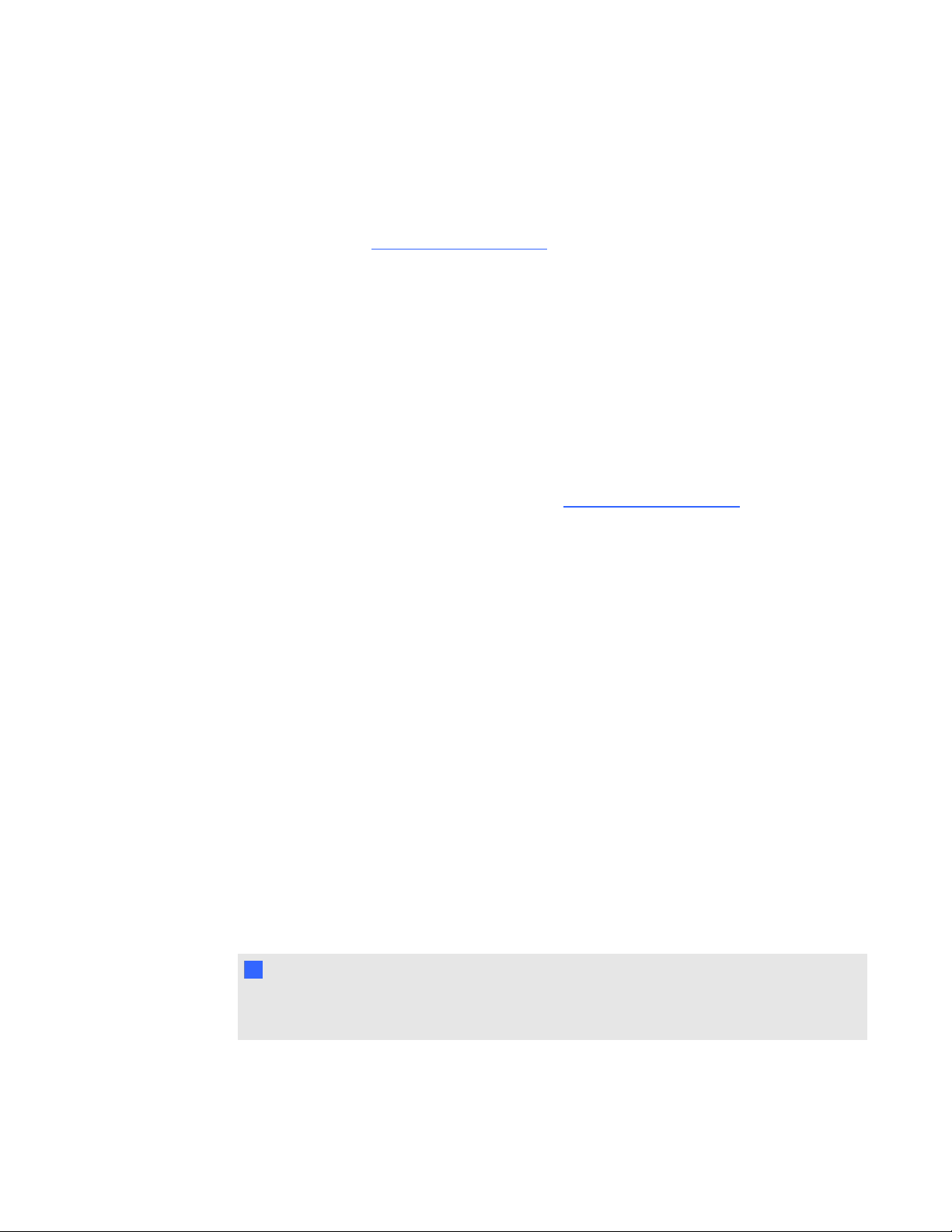
C H A P T E R 6
Troubleshooting your interactive whiteboard system
has obstructions, or if you swivel the projector too far from the vertical center of your interactive
whiteboard.
Use the instructions in the included SMARTBoard 660i5,680i5, 685i5 or 690i5 interactive whiteboard
system installation guide (smarttech.com/kb/154547) to eliminate most image alignment issues.
The projector image can slip if the projector is moved often or installed in a location prone to vibration,
such as next to a heavy door. Follow these precautions to help prevent the image from becoming
misaligned:
l Make sure that the installation wall is plumb and square and doesn’t move or vibrate
excessively.
l Make sure that there are no obstructions behind the projector’s wall-mounting bracket, and that
the bracket is firmly secured to the wall according to the installation instructions.
l Adjust the projected image. See the included SMARTBoard 660i5,680i5, 685i5 and 690i5
interactive whiteboard system installation guide (smarttech.com/kb/154547) and Adjusting the
image on page 23.
Resolving audio issues
The projector doesn’t have integrated speakers, but you can connect an audio system to the audio
output connector in the projector’s connection panel. If no sound is coming from your audio system,
perform the following procedure.
g To resolve audio issues
1. Ensure that the speakers’ or audio system’s cables are properly connected to the audio output
plug on the projector’s connection panel.
2. Press the Mute button on the projector’s remote control, and if Audio Mute is on, turn it off.
3. Check the ECP’s volume knob or use the projector’s remote control to ensure that the volume
isn’t at the lowest setting.
4. Ensure that your speaker or audio system is on and that the volume is turned up.
5. Check that your source input, such as your computer or video device, isn’t malfunctioning.
Ensure that its audio output is on and that the volume isn’t set to the lowest position.
N N OT E
You must display the source input’s video to play its audio through the connected speakers
or audio system.
6. If the previous steps don’t resolve the issue, contact your authorized SMART reseller.
53

C H A P T E R 6
Troubleshooting your interactive whiteboard system
Resolving network communication issues
If you don’t have network access, perform the following procedure to troubleshoot your system.
g To resolve network communication issues
1. Ensure that your network cable is properly connected to the RJ45 connection on the projector’s
connection panel.
2. Ensure that the LAN warning light on the projector is green. To activate the projector’s network
features, use the “vgaoutnetenable=on” RS-232 command (see Projector programming
commands on page 70) or enable the Network and VGA Out setting (see Adjusting projector
settings on page 14). The network features on the projector don’t work until you complete one
of these tasks.
3. Press the Menu button, and then select the Network Settings menu to check the IP address.
See Adjusting projector settings on page 14 for a description of the IP address field. Enter this
IP address into your browser or SNMP agent.
4. If you still don’t have network access, contact your network administrator. If your administrator
is unable to resolve the issue, contact your authorized SMART reseller.
Resolving ECP issues
If the ECP isn’t receiving power, complete the following tasks:
l Confirm that the ECP cable harness’s 11-pin connector is properly connected to the ECP.
l Confirm that the ECP cable harness’s 7-pin min-DIN connector is properly connected to the
ECP connector on the projector.
Accessing the service menu
C C A U T I ON
l To prevent tampering or unintentional changes, only system administrators should access
the service menu. Do not share the service menu access code with casual users of your
interactive whiteboard system.
l Do not adjust any settings in the service menu other than those listed in this guide. Changing
other settings can damage or affect the operation of your projector and may invalidate your
warranty.
54
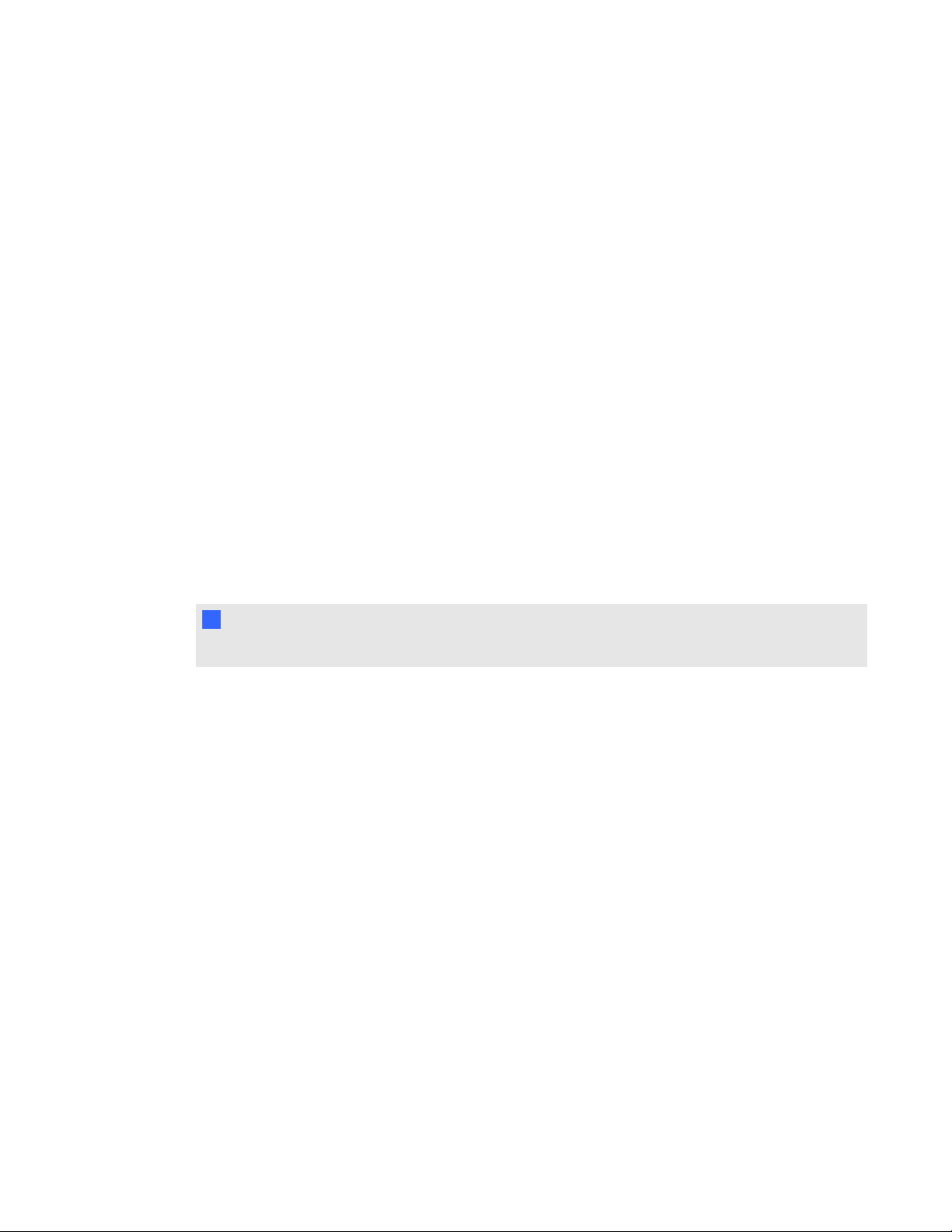
C H A P T E R 6
Troubleshooting your interactive whiteboard system
Retrieving your password
If you forget the projector’s password, you can retrieve it by accessing the projector service menu
directly from the projector or from the password settings menu on your projector’s web page (see
Password settings on page 64).
g To retrieve your password from the service menu
1. Using the remote control, press the following buttons quickly to access the service menu:
Down, Up, Up, Left, Up.
2. Scroll to Password Get, and then press Enter on the remote control.
The password appears on the screen.
3. Write down the password.
4. Scroll to Exit, and then press Enter on the remote control to exit the projector service menu.
Resetting the projector
At some point during troubleshooting, you might need to reset all projector settings.
I I MP OR T A NT
This action is irreversible.
g To reset all projector settings
1. Using the remote control, press the following buttons quickly to access the service menu:
Down, Up, Up, Left, Up.
2. Scroll to Factory Reset, and then press Enter on the remote control.
3. Scroll to Exit, and then press Enter on the remote control to exit the projector service menu.
55

C H A P T E R 6
Troubleshooting your interactive whiteboard system
Transporting your interactive whiteboard system
Save your original SMARTBoard interactive whiteboard packaging so that it’s available if you need to
transport your interactive whiteboard system. When required, repack it with all of the original
packaging. This packaging was designed to provide optimal shock and vibration protection. If you no
longer have your original packaging, purchase the same packaging directly from your authorized
SMART reseller.
If you prefer to use your own packaging materials, make sure you adequately protect your unit. Make
sure that the projector lens and mirror are protected against any physical contact or pressure which
may damage the projector’s optics. Ship your interactive whiteboard in an upright position to deter
shippers from placing heavy objects on it.
56

Appendix A
through a network interface
Web page management 57
Accessing web page management 57
Home 58
Control panel 58
Control panel II 61
3D settings 61
USB Control settings 62
Network settings 62
E-mail alerts 64
Password settings 64
Simple Network Management Protocol (SNMP) 65
This appendix includes detailed instructions on how to remotely manage your SMARTBoard600i5
interactive whiteboard system settings through a network interface.
Web page management
You can access advanced setup features via the projector’s web page. This web page enables you to
manage the projector from a remote location using any computer connected to your intranet.
N N OT E
To access the web page, your browser must support JavaScript. Most commonly used browsers
like InternetExplorer® and Firefox® support JavaScript.
Accessing web page management
Before you can access the web page, you must connect the network cable to your projector (see the
Projector connection diagram on page 23) and enable the Network and VGA Out setting (see
Adjusting projector settings on page 14). When you first connect your projector to a network, an IP
address appears on the on-screen display.
57

A P P E N D I X A
Remotely managing your system through a network interface
N N OT E
You can view the projector’s IP address by accessing the projector’s Network Settings menu page
(see Network settings on page 62).
g To use the management web page
1. Start your Internet browser.
2. Type the IP address in the address line field, and then press ENTER.
The SMART UF75 Projector Settings (or SMART UF75w Projector Settings) window appears.
3. Select the menu options in the left pane to access the settings on each page.
4. Modify settings using your computer’s mouse and keyboard, and then click Submit or another
action button next to each setting you change.
Home
The Home menu page displays basic projector information and enables you to select the on-screen
display language.
N N OT E
You can view basic projector information but you’re unable to change it (with the exception of the
on-screen display language ) from the Home menu page.
Submenu setting Description
Language Displays language options
Projector Information Displays current projector information
Control panel
This menu enables you to manage the projector audio and video status, alerts and appearances using
an Internet browser.
Submenu setting Description
Power Turns the projector on or puts it into Standby mode.
Select the Power ON or Power OFF button.
Restore All Projector
Defaults
Returns projector settings to default values or refreshes the current
settings. Select Submit or Refresh.
58
I I MP OR T A NT
The Submit option is irreversible and resets all values.
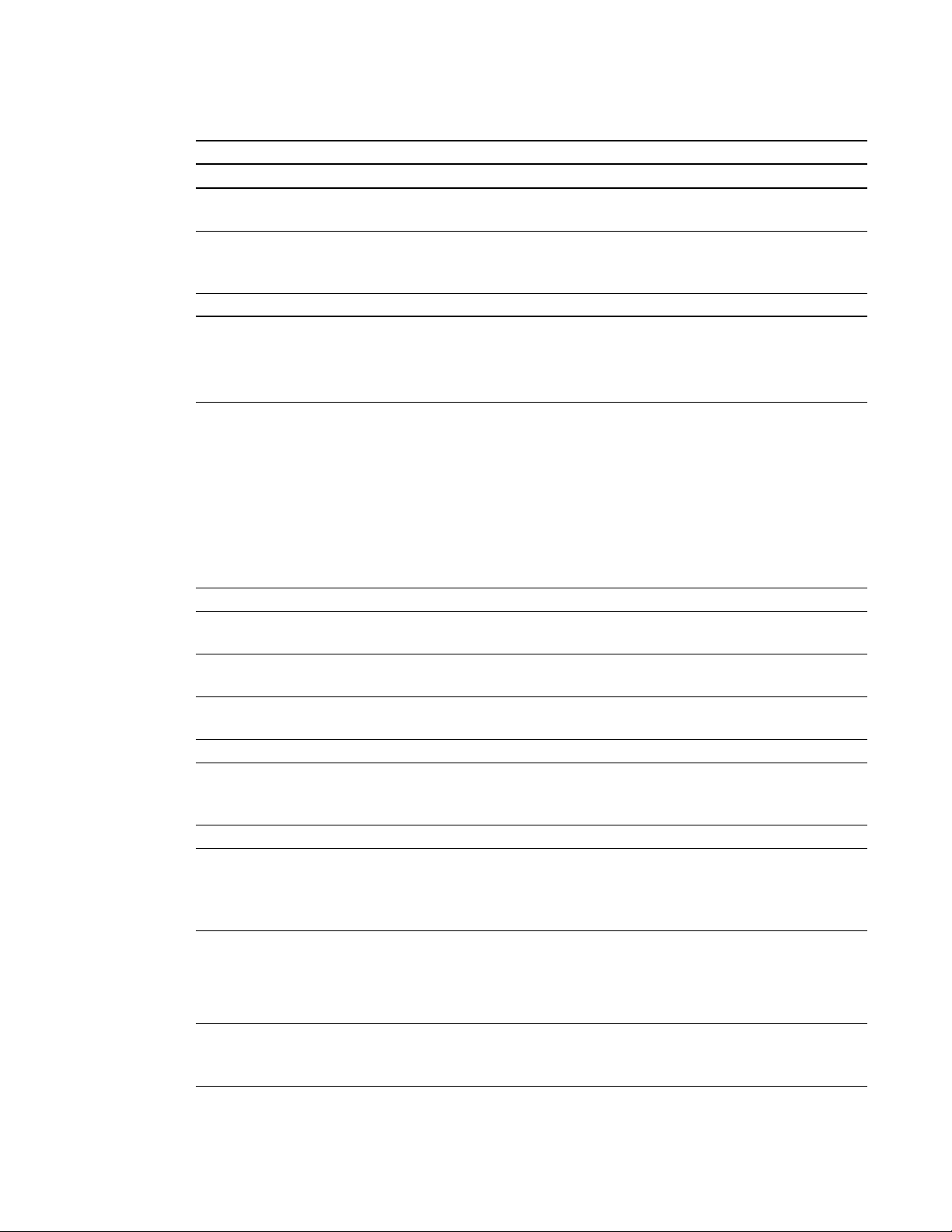
A P P E N D I X A
Remotely managing your system through a network interface
Submenu setting Description
Volume Adjusts the projector’s volume from -20 to 20.
Mute Turns on or turns off the mute settings. Select On to mute the
projector’s sound and Off to turn off mute.
Volume Control Enables volume control on the ECP. Select On to enable volume
adjustment and select Off to disable volume adjustment if you prefer
to use your audio system or speaker (not included) controls.
Closed Captioning Turns on or turns off the closed captioning feature.
Language Sets the closed captioning language to CC1 or CC2.
Typically, CC1 displays U.S. English subtitles, while CC2 displays
other regional languages, such as French or Spanish, depending on
television channel or media setup.
Display Mode Adjusts the display output to SMART Presentation, Bright Room,
Dark Room, sRGB and User modes so you can project images from
various sources with consistent color performance:
SMART Presentation is recommended for color fidelity.
l
BrightRoom and DarkRoom are recommended for locations
l
with those conditions.
sRGB provides standardized accurate color.
l
User enables you to apply your own settings.
l
Brightness Adjusts projector brightness from 0 to 100.
Contrast Adjusts the difference between the lightest and darkest parts
of the image from 0 to 100.
Frequency Adjusts the display data frequency of the projected image from
-5 to 5 to match the frequency of your computer’s graphics card.
Tracking Synchronizes your projector’s display timing with your computer’s
graphics card from 0 to 31.
Sharpness Adjusts the projected image’s sharpness from 0 to 31.
White Peaking Adjusts the image color brightness from 0 to 10 while providing more
vibrant white shades. A value closer to 0 creates a natural image and
a value closer to 10 enhances brightness.
Degamma Adjusts the color performance of the display from 0 to 3.
Color Adjusts the Red, Green, Blue, Cyan, Magenta and Yellow colors on
the projector from 0 to 100 to provide custom color and luminance
output. Each color has a default value of 100. Adjustments to the
color settings register to the User mode.
Auto Signal Detect Enables or disables signal searching of input connectors.
Select On to have the projector continuously switch inputs until
l
it finds an active video source.
Select Off to maintain signal detection in one input.
l
Lamp Reminder Select On to show or Off to hide the lamp replacement reminder when
it appears. This reminder appears 100 hours before the recommended
lamp replacement.
59

A P P E N D I X A
Remotely managing your system through a network interface
Submenu setting Description
Lamp Mode Adjusts lamp brightness to Standard or Economy. Standard
displays a high-quality, bright image. Economy increases the lamp
life by decreasing the brightness of the image.
Auto Power Off Sets the length of the auto power off countdown timer between 1 and
240 minutes. The timer begins to count down when the projector no
longer receives a video signal. The timer finishes when the projector
enters Standby mode. Select 0 to turn off the timer.
Zoom Adjusts the zoom to the center of the image in or out from
0 to 30.
H-position (RGB input) Moves the horizontal position of the source video left or right from 0 to
100 (relative to the projected image).
N N OT E
This is useful in situations where the source video is cut off.
V-position (RGB input) Moves the vertical position of the source video up or down from -5 to 5
(relative to the projected image).
N N OT E
This is useful in situations where the source video is cut off.
Aspect Ratio Adjusts the image output to Fill Screen, Match Input or 16:9.
Fill Screen produces an image that fills the entire screen by
l
stretching and scaling.
Match Input matches the projector’s aspect ratio to the input’s
l
aspect ratio. As a result, black bands might appear along the
top and bottom edges of the screen horizontally (letterbox
format) or along the left and right edges of the screen vertically
(pillarbox format).
16:9 changes the output to 16:9 by letterboxing the image,
l
which is recommended for use with HDTV and DVDs
enhanced for wide-screen television.
N N OT E
See Video format compatibility on page 29 for appearance
descriptions in each mode.
Startup Screen Sets the type of startup screen to SMART or User. The SMART
screen is the default SMART logo on a blue background. The User
screen uses the saved picture from the Capture User Startup Screen
function.
Video Mute Turns the video mute setting on or off. Select On to hide the display
and Off to show it again.
60

A P P E N D I X A
Remotely managing your system through a network interface
Submenu setting Description
High Speed Fan Adjusts the speed of the projector’s fan. Select High or Normal.
N N OT E
Use the High setting when the projector’s temperature is high or the
altitude is above 6000' (1800 m).
Projector Mode Adjusts the projection mode to Front, Ceiling, Rear or Rear Ceiling.
I I MP OR T A NT
SMART recommends that you never change this setting from the
Ceiling projection mode.
Source Adjusts the input source to VGA-1, VGA-2, Composite, S-Video or
HDMI.
VGA1 Assigns an alternative name to your VGA 1 input, which appears
when you select the VGA 1 input.
VGA2 Assigns an alternative name to your VGA 2 input, which appears
when you select the VGA 2 input.
S-Video Assigns an alternative name to your S-video input, which appears
when you select the S-video input.
Composite Assigns an alternative name to your Composite video input, which
appears when you select the Composite video input.
HDMI Assigns an alternative name to your HDMI input, which appears when
you select the HDMI input.
Emergency Alert Turns the on-screen alert broadcast message on or off. When
enabled, this message displays over the current projected image.
Alarm Message Displays an on-screen emergency notification message (maximum
60 characters).
Control panel II
3D settings
This menu allows you to enable or disable 3D image display and set its format.
Submenu setting Description
3D On/Off Turns the 3D feature on or off.
3D Invert Selects the 3D Invert setting (L-R or R-L).
L-R displays visual data for the left eye first.
l
R-L displays visual data for the right eye first.
l
3D Format Selects the 3D format (Interleaved or Under-over).
Interleaved breaks down the image frame for each eye,
l
alternately displaying a line of visual information from each
frame.
Under-over concurrently displays horizontally stretched image
l
frames for each eye, one above the other.
61

A P P E N D I X A
Remotely managing your system through a network interface
USB Control settings
This menu allows you to associate a video source with a USB receptacle on the ECP.
Submenu setting Description
USB1 Source Enables touch for the selected video source (VGA-1, VGA-2, HDMI
or Disabled) by associating the video source with the room computer
USB receptacle (USB1) on the ECP.
USB2 Source Enables touch for the selected video source (VGA-1, VGA-2, HDMI
or Disabled) by associating the video source with the laptop USB
receptacle (USB2) on the ECP.
Network settings
This menu allows you to use or not use Dynamic Host Control Protocol (DHCP) and to set the
network-related addresses and names when DHCP is not used.
Submenu setting Description
DHCP Determines if the projector’s IPaddress and other network settings
are dynamically assigned by a DHCPserver or manually set.
On allows the network’s DHCP server to assign a dynamic IP
l
address to the projector.
Off allows you to manually set the projector’s IP address and
l
other network settings.
IP Address Displays or allows you to set the projector’s IP address in values
between 0.0.0.0 and 255.255.255.255.
Subnet Mask Displays or allows you to set the projector’s subnet mask number in
values between 0.0.0.0 and 255.255.255.255.
Gateway Displays or allows you to set the projector’s default network gateway
in values between 0.0.0.0 and 255.255.255.255.
DNS Displays or allows you to set the projector’s IP address for your
network’s primary domain name server in values between 0.0.0.0 and
255.255.255.255.
Group Name Displays or allows you to set the projector’s workgroup name
(maximum 12 characters).
Projector Name Displays or allows you to set the projector’s name (maximum 12
characters).
Location Displays or allows you to set the projector’s location (maximum 16
characters).
Contact Displays or allows you to set the contact name or number for projector
support (maximum 16 characters).
SNMP Turns the Simple Network Management Protocol (SNMP) agent on or
off.
62
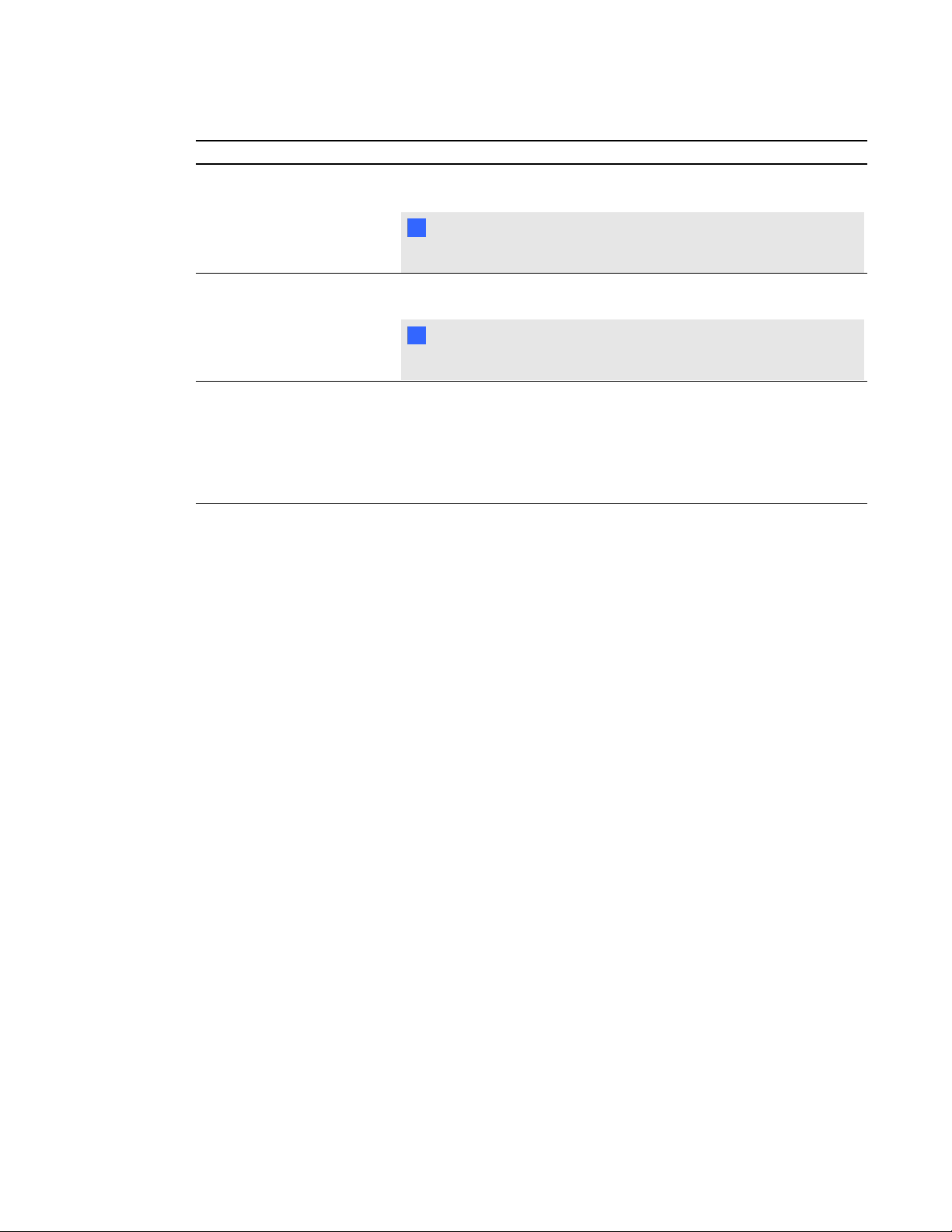
A P P E N D I X A
Remotely managing your system through a network interface
Submenu setting Description
Read-Only Community Sets a password that is required for each SNMP get request to
thedevice.
N N OT E
The default for Read-Only Community is public.
Read/Write Community Sets a password that is required for each SNMP set request to the
device.
N N OT E
The default for Read/Write Community is private.
Trap Destination Address Displays or allows you to set the IP address of the network’s SNMP
TRAP manager in values between 0.0.0.0 and 255.255.255.255. The
trap destination address is the IP address of the computer assigned to
handle unsolicited data generated by SNMP TRAP events generated
by the projector, such as power state changes, projector failure
modes, a lamp needing to be replaced or other issues.
63
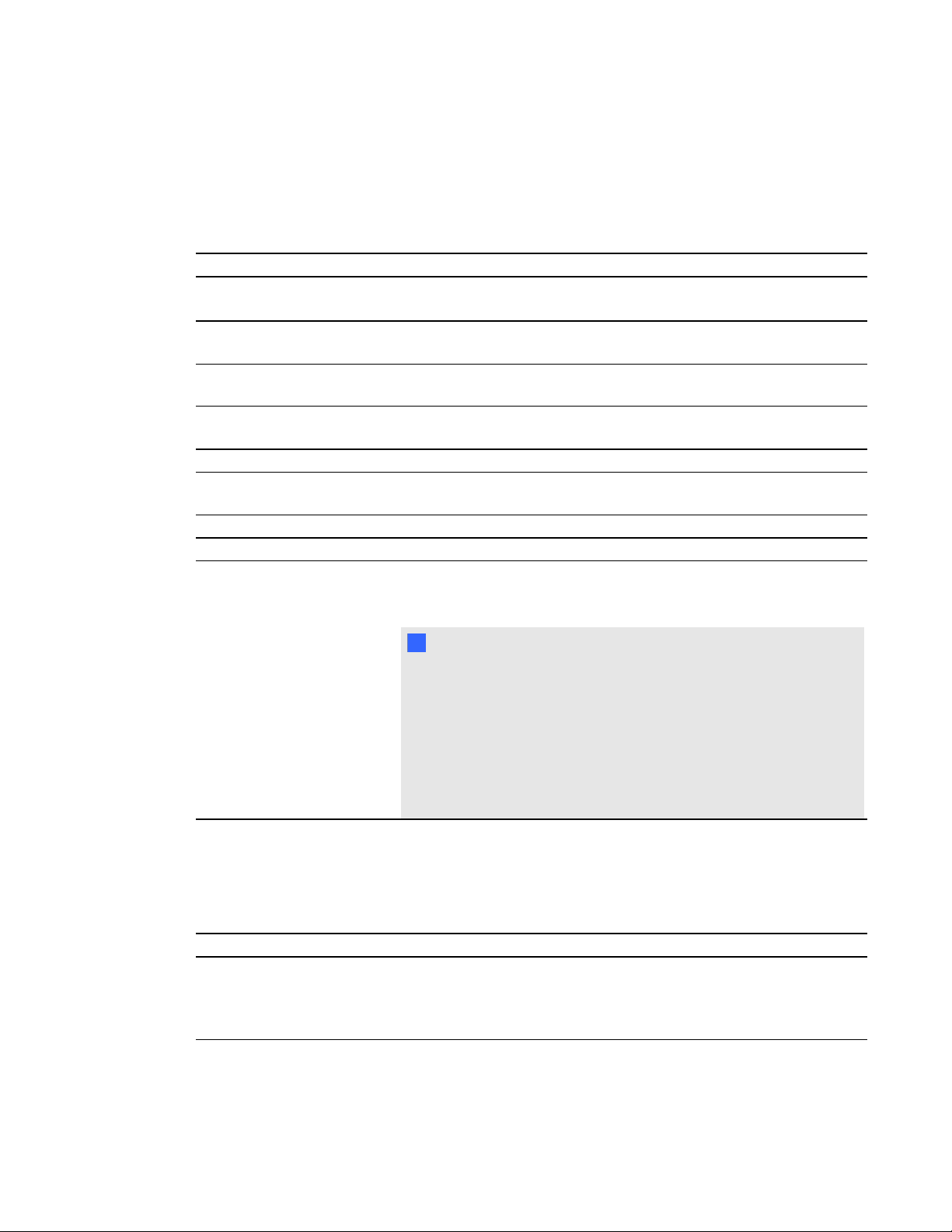
A P P E N D I X A
Remotely managing your system through a network interface
E-mail alerts
This menu enables you to enter your preferred address for receiving e-mail alerts and adjust related
settings.
Submenu setting Description
E-mail Alert Selects Enable to turn on or Disable to turn off the E-mail Alert
function.
To Displays or allows you to set the e-mail address of the e-mail alert
recipient.
CC Displays or allows you to set the e-mail address of the e-mail alert
“copyto” recipient.
From Displays or allows you to set the e-mail address of the user who
sends the e-mail alert.
Subject Displays or allows you to set the e-mail alert subject.
Outgoing SMTP server Displays or allows you to set the Simple Mail Transfer Protocol
(SMTP) server that you use on your network.
Username Displays or allows you to set the SMTP server user name.
Password Displays or allows you to set the SMTP server password.
Alert Condition Sends e-mail alerts whenever Lamp Warning, Low Lamp Life,
Temperature Warning and Fan Lock conditions occur. Select the
settings you want, and then click Submit.
N N OT E
The projector sends an alert e-mail (SMART Alert) to your e-mail
address. Click E-mail Alert Test to confirm that your e-mail
address and SMTP server settings are correct by sending a test
e-mail (SMART Alert-Test Mail).
If the settings are not correct, the e-mail alert messages aren’t sent
or received successfully and no warning or notification message are
available to advise of this state.
Password settings
This menu provides a security function that allows an administrator to manage projector use and
enable the Administrator Password function.
Submenu setting Description
Password When the password function is enabled, the administrator password
is required to access Web Management. Select Disable to allow
remote web management of the projector without requiring a
password.
64

A P P E N D I X A
Remotely managing your system through a network interface
N N OT ES
l The first time you enable the password settings, the default password value is four numbers,
for example, 1234.
l The maximum allowable password length is four numbers or letters.
l If you forget the projector password, refer to Accessing the service menu on page 54 to set
the projector setting to factory defaults.
Simple Network Management Protocol (SNMP)
Your projector support a list of SNMP commands as described in the management information base
(MIB) file. You can download this file by browsing to smarttech.com/software and clicking the MIB
files link in the Hardware section for the SMART UF75 projector.
The SNMP agent in your projector supports SNMP version 1 or 2. Upload the MIB file to your SNMP
management system application, and then use it as described in your application’s user guide.
65


Appendix B
through an RS-232 serial
interface
Connecting your room control system to the SMART UF75 projector 68
Pin configuration on the projector’s RS-232 connector 68
Serial interface settings 68
Projector programming commands 70
Projector power state controls 70
Command inventory 70
Value-based command methods 71
Absolute values and adjustment values 71
Video source specification values 71
Power state controls 72
Source selection controls 72
General source controls 73
Additional VGA source controls 74
Additional Composite video source controls 75
Audio controls 76
Network controls 76
System controls 77
This appendix includes detailed instructions on how to set up your computer or room control system
to remotely manage your SMARTBoard600i5 interactive whiteboard system settings through an
RS-232 serial interface.
67

A P P E N D I X B
Remotely managing your system through an RS-232 serial interface
Connecting your room control system to the SMART UF75 projector
By connecting a computer or room control system to the RS-232 serial interface of the SMART UF75
projector, you can select video inputs, start up or shut down your interactive whiteboard system and
request information such as projector lamp use, current settings and network addresses.
Pin configuration on the projector’s RS-232 connector
The following table provides the pin configuration on the SMART UF75 projector. This pin
configuration follows a three-wire connection so that a straight-through male-to-female RS-232 serial
cable connects to the projector’s serial interface in the following arrangement:
Pin number Projector’s female RS-232 connector
2 Transmit
3 Receive
5 Signal Ground
N N OT E
On projectors with the RS-232 connector labeled Control 9v (rather than Control), pin 1 functions
as a +9V DC power source only for use with older model ECPs such as the ones shipped with
SMARTUF55 projectors.
Serial interface settings
The serial interface of the projector acts as a Data Communications Equipment (DCE) device and its
settings can’t be configured. You must configure your computer’s serial communication program
(such as Microsoft® HyperTerminal) or your room control system’s serial communication settings
with the following values:
Setting Value
Data Rate 19.2 kbps
Data Bits 8
Parity None
Stop Bits 1
Flow Control None
68

A P P E N D I X B
Remotely managing your system through an RS-232 serial interface
N N OT ES
l Asynchronous mode is disabled by default in the projector.
l All commands should be in ASCII format. Terminate all commands with a carriage return.
l All responses from the projector are terminated with a command prompt. Wait until you
receive the command prompt indicating that the system is ready for another command before
you continue.
l The room control feature of the projector is always on.
g To configure your computer’s serial interface
1. Turn on your computer, and then start your serial communications program or terminal
emulation program.
2. Connect your computer to the serial connection cable you previously connected to the
projector.
3. Configure your serial interface settings using the values in the table in the previous section, and
then press ENTER.
The > character appears as a command prompt on the line that follows.
N N OT E
If no message or an error message appears, your serial interface configuration isn’t correct.
Repeat step 3.
4. Type commands to configure your settings.
N N OT ES
o
To see a list of commands available in the current operating mode, type ? and then
press ENTER.
o
If you’re using a terminal emulation program, turn on your program’s local echo setting
to see characters as you type them.
69

A P P E N D I X B
Remotely managing your system through an RS-232 serial interface
Projector programming commands
This section documents the projector programming commands.
Projector power state controls
Your projector responds to commands only at certain power states and times.
There are five projector power states:
l Powering (startup)
l On (operating)
l Cooling
l Confirm off
l Idle (Standby mode)
Command inventory
Your projector responds to the commands in the tables on the following pages. To see a list of valid
commands in the projector’s current power state, type ? and press ENTER.
I I MP OR T A NT
When entering commands, ensure there is a 10 millisecond delay between characters for reliable
operation.
N N OT ES
l Send a command only after the projector sends a command prompt.
l Commands aren’t case sensitive. Type commands exactly as they appear in the left column
of the tables, with the proper value or setting in the center column.
l Check your entries carefully before entering your commands.
l Press ENTER after typing each command.
l After the projector executes a command, it generates a response.
l To prevent buffer overrun, don’t send another command until you receive the next command
prompt.
70

A P P E N D I X B
Remotely managing your system through an RS-232 serial interface
Value-based command methods
Absolute values and adjustment values
You can use the command’s target range to set an absolute value for a command or cause an
adjustment to be made to the current value. To create an adjustment command, add a plus (+) or
minus (-) symbol instead of the equal symbol (=) before the value change you want to enter.
All absolute values you enter must be within the command target range, and all adjustment values
must equal a number within the command target range.
See the following examples for adjusting projector brightness:
>get brightness
brightness=55
>set brightness=65
brightness=65
>set brightness+5
brightness=70
>set brightness-15
brightness=55
Video source specification values
You can use the source input field described in Source selection controls on next page in a command
to set an absolute value or adjustment value to a source other than the active source. You can do this
while the selected source is inactive, but the source device must be connected or you will receive an
invalid command response.
See the following examples, where both an HDMI connector and a VGA 1 input are connected:
>set input=hdmi
input=hdmi
>set brightness vga1=65
brightness vga1=65
71

A P P E N D I X B
Remotely managing your system through an RS-232 serial interface
>set brightness vga1-7
brightness vga1=58
Power state controls
These commands put the projector in and out of Standby mode and request the projector’s current
power state. The projector’s power state determines whether certain commands are available at that
time. These settings are available even when the projector is in Standby mode.
Command Response
on powerstate=[field]
off powerstate=[field]
off now powerstate=[field]
get powerstate powerstate=[field]
The following table describes the power state commands:
Command Description
on Turns on the projector.
off Starts the shutdown process. A dialog box appears with the
message, “Press Power Button to Turn off Projector.” You must send
a second Off command within 10 seconds to put the projector into
Standby mode.
off now Shuts down the projector immediately. You can’t delay or cancel this
command.
get powerstate Indicates the projector’s current power state.
The following table describes the power state fields:
Field Description
Powering The projector is turning on.
On The projector is on.
Cooling The projector is cooling.
Confirm off Confirm off is a non-selectable power state that is returned during
stage one of the two-button Off sequence.
Idle The projector is off but still receiving power (Standby mode).
Source selection controls
These commands switch input sources. The source type determines which commands can be
accepted.
Command Response Available in Standby
mode
get input input=[field] Yes
set input=[field] input=[field] No
72

A P P E N D I X B
Remotely managing your system through an RS-232 serial interface
The following table describes the source selection commands:
Command Description
get input Returns the projector’s current input.
set input=[field] Sets the input to one of the selectable fields.
The following table describes the source selection response fields:
Field Description
VGA1 Switches source to the VGA 1 input connector.
VGA2 Switches source to the VGA 2 input connector.
Composite Switches source to the Composite video connector.
If you installed your interactive whiteboard system according to the
instructions, this is the relay from the ECP.
S-Video Switches source to the S-Video input connector.
HDMI Switches source to the HDMI input port.
None A non-selectable value that appears when you enter a “get input”
command while the projector is in Standby mode.
General source controls
The following source controls apply to all input sources. HDMI connector source controls are
described in this section. These controls are unavailable when the projector is in Standby mode. You
can specify custom color values for all inputs.
These commands inform you of the current source settings.
Command Response
get displaymode displaymode=[current display mode setting]
get brightness brightness=[current brightness setting]
get contrast contrast=[current contrast setting]
get whitepeaking whitepeaking=[current whitepeaking setting]
get degamma degamma=[current degamma setting]
get red red=[current red color setting]
get green green=[current green color setting]
get blue blue=[current blue color setting]
get cyan cyan=[current cyan color setting]
get magenta magenta=[current magenta color setting]
get yellow yellow=[current yellow color setting]
get videofreeze videofreeze=[current video freeze setting]
get cc cc=[current closed captioning language setting]
73

A P P E N D I X B
Remotely managing your system through an RS-232 serial interface
These commands control the appearance of your source. These settings are unavailable when the
projector is in Standby mode or when the source is disconnected. See Value-based command
methods on page 71 for setting absolute and adjustment commands.
Command Command target range Response
set displaymode [target] =SMARTpresentation
=brightroom
=darkroom
=sRGB
=User
set brightness [value] =0 to =100 brightness=[value]
set contrast [value] =0 to =100 contrast=[value]
set whitepeaking [value] =0 to =10 whitepeaking=[value]
set degamma [value] =0 to =3 degamma=[value]
set red [value] =0 to =100 red=[value]
set green [value] =0 to =100 green=[value]
set blue [value] =0 to =100 blue=[value]
set cyan [value] =0 to =100 cyan=[value]
set magenta [value] =0 to =100 magenta=[value]
set yellow [value] =0 to =100 yellow=[value]
set videofreeze [target] =on
=off
set cc [target] =cc1
=cc2
=off
displaymode=[target]
videofreeze=[target]
cc=[target]
N N OT E
Typically, cc1 displays English (U.S.) subtitles, while cc2 displays other regional languages, such
as French or Spanish, depending on television channel or media setup.
Additional VGA source controls
Your VGA source supports all the general source controls described in General source controls on
previous page, as well as the commands listed in this section. These settings are unavailable when
the projector is in Standby mode or when the VGA sources are disconnected.
N N OT E
Some of these commands are invalid with HDMI input and Composite video sources, and will
return the response “invalidcmd=[command]”.
74

A P P E N D I X B
Remotely managing your system through an RS-232 serial interface
These commands inform you of the current VGA source settings.
Command Response
get frequency frequency=[current frequency offset setting]
get tracking tracking=[current tracking offset setting]
get saturation saturation=[current saturation setting]
get tint tint=[current tint setting]
get sharpness sharpness=[current sharpness setting]
These commands control the appearance of your VGA source. These settings are unavailable when
the projector is in Standby mode or when the VGA source is disconnected. See Value-based
command methods on page 71 for setting absolute and adjustment commands.
Command Command target range Response
set frequency [value] =-5 to =5 frequency=[value]
set tracking [value] =0 to =31 tracking=[value]
set saturation [value] =0 to =100 saturation=[value]
set tint [value] =0 to =100 tint=[value]
set sharpness [value] =0 to =31 sharpness=[value]
Additional Composite video source controls
Your Composite video source supports all the general source controls described on the previous page
as well as the commands listed in this section. These settings are unavailable when the projector is in
Standby mode or when the Composite video source is disconnected.
N N OT E
Some of these commands are invalid with HDMI input and VGA video sources, and will return the
response “invalidcmd=[command]”.
These commands inform you of the current Composite video source settings.
Command Response
get saturation saturation=[current saturation setting]
get tint tint=[current tint setting]
get sharpness sharpness=[current sharpness setting]
These commands control the appearance of your Composite video source. See Value-based
command methods on page 71 for setting absolute and adjustment commands.
Command Command target range Response
set saturation [value] =0 to =100 saturation=[value]
set tint [value] =0 to =100 tint=[value]
set sharpness [value] =0 to =31 sharpness=[value]
75

A P P E N D I X B
Remotely managing your system through an RS-232 serial interface
Audio controls
These commands control your projector’s internal audio amplifier, which affects sound passed
through the projector to your external audio system (not included). Audio output controls aren’t defined
by the video source. These settings are unavailable when the projector is in Standby mode.
These commands inform you of the current audio output settings.
Command Response
get volume volume=[current volume setting]
get mute mute=[current mute setting]
get volumecontrol volumecontrol=[current volume control setting]
These commands control your projector’s audio amplifier settings. See Value-based command
methods on page 71 for setting absolute and adjustment commands.
Command Command target range Response
set volume [value] =-20 to =20 volume=[value]
set mute [target] =on
=off
set volumecontrol [target] =on
=off
mute=[target]
volumecontrol=[target]
Network controls
These commands control your projector’s network status and settings. These settings are located in
the OSD, and are available even when the projector is in Standby mode. You must locally set the
network and VGA out commands to on for the network abilities to work.
These commands inform you of the current network settings.
Command Response
get netstatus netstatus=connected
netstatus=disconnected
netstatus=disabled
get dhcp dhcp=[current DHCP status]
get ipaddr ipaddr=[current IP address]
get subnetmask subnetmask=[current subnet mask number]
get gateway gateway=[current network gateway]
get primarydns primarydns=[current primary domain server]
get macaddr macaddr=[current MAC address]
76

A P P E N D I X B
Remotely managing your system through an RS-232 serial interface
These commands control your network settings.
Command Command target range Response
set dhcp [target] =on
dhcp=[current]
=off
set ipaddr [target] =0.0.0.0 to =255.255.255.255 ipaddr=[current]
set subnetmask [target] =0.0.0.0 to =255.255.255.255 subnetmask=[current]
set gateway [target] =0.0.0.0 to =255.255.255.255 gateway=[current]
set primarydns [target] =0.0.0.0 to =255.255.255.255 primarydns=[current]
System controls
These commands enable you to switch system settings and access system information.
These commands inform you of the current system settings. These commands are unavailable when
the projector is in Standby mode.
Command Response
get autosignal autosignal=[current auto signal detection setting]
get lampreminder lampreminder=[current lamp reminder setting]
get highbrightness highbrightness=[current lamp brightness setting]
get autopoweroff autopoweroff=[current auto power off setting]
get zoom zoom=[current zoom setting]
get projectorid projectorid=[current projector ID number]
get hposition hposition=[current horizontal position offset setting]
get vposition vposition=[current vertical position offset setting]
get aspectratio aspectratio=[current projector aspect ratio]
get projectionmode projectionmode=[current projection mode]
get startupscreen startupscreen=[current startup screen setting]
get resolution resolution=[current input resolution]
get language language=[current language setting]
get groupname groupname=[current projector group name]
get projectorname projectorname=[current projector name]
get locationinfo locationinfo=[current projector location]
get contactinfo contactinfo=[current support contact information]
get modelnum modelnum=[current model number]
get videomute videomute=[current video mute setting]
get serialnum serialnum=[serial number]
get 3denable 3denable=[current 3D feature setting]
get 3dinvert 3dinvert=[current 3D invert setting]
get 3dformat 3dformat=[current 3D format]
get emergencyalertmsg emergencyalertmsg=[current emergency alert message]
get emergencyalert emergencyalert=[current emergency alert setting]
77

A P P E N D I X B
Remotely managing your system through an RS-232 serial interface
These commands inform you of the current system settings. These commands are available even
when the projector is in Standby mode.
Command Response
get lamphrs lamphrs=[current lamp hours of operation]
get syshrs syshrs=[current projector hours of operation]
get fwverddp fwverddp=[current projector firmware version]
get fwvernet fwvernet=[current network firmware version]
get fwvermpu fwvermpu=[current processor firmware version]
get fwverecp fwverecp=[current ECP firmware version]
get vgaoutnetenable vgaoutnetenable=[current]
get signaldetected signaldetected=[true or false]
get usb1source usb1source=[Video source associated with the USB 1 connector on
the ECP]
get usb2source usb2source=[Video source associated with the USB 2 connector on
the ECP]
These commands control the current system settings. These commands are unavailable when the
projector is in Standby mode. See Value-based command methods on page 71 for setting absolute
and adjustment commands.
Command Command target range Response
set autosignal [target] =on
autosignal=[target]
=off
set lampreminder [target] =on
lampreminder=[target]
=off
set highbrightness [target] =on
highbrightness=[target]
=off
set autopoweroff [value] =0 to =240 autopoweroff=[value]
set zoom [value] =0 to =30 zoom=[value]
set projectorid [value] =0 to =99 projectorid=[value]
set hposition [value] =0 to =100 hposition=[value]
set vposition [value] =-5 to =5 vposition=[value]
set aspectratio [target] =fill
aspectratio=[target]
=match
=16:9
set projectionmode [target] =front
projectionmode=[target]
=ceiling
=rear
=rear ceiling
78

A P P E N D I X B
Remotely managing your system through an RS-232 serial interface
Command Command target range Response
set startupscreen [target] =smart
startupscreen=[target]
=usercapture
=preview
set language [target] =Chinese (Simplified)
language=[target]
=Chinese (Traditional)
=Czech
=Danish
=Dutch
=English
=Finnish
=French
=German
=Greek
=Italian
=Japanese
=Korean
=Norwegian
=Polish
=Portuguese (Brazil)
=Portuguese (Portugal)
=Russian
=Spanish
=Swedish
set groupname [description] Enter a descriptor no more
groupname=[description]
than 12 characters long.
set projectorname [description] Enter a descriptor no more
projectorname=[description]
than 12 characters long.
set locationinfo [description] Enter a descriptor no more
locationinfo=[description]
than 16 characters long.
set contactinfo [description] Enter a descriptor no more
contactinfo=[description]
than 16 characters long.
set videomute [target] =on
videomute=[target]
=off
set 3denable [target] =on
3denable=[target]
=off
set 3dinvert [target] =leftright
3dinvert=[target]
=rightleft
set 3dformat [target] =interleaved
3dformat=[target]
=overunder
79

A P P E N D I X B
Remotely managing your system through an RS-232 serial interface
Command Command target range Response
set emergencyalertmsg
[description]
set emergencyalert [target] =on
Enter a descriptor no more
than 60 characters long.
emergencyalertmsg=[description]
emergencyalert=[target]
=off
These commands control the current system settings. These commands are available when the
projector is in Standby mode and when it is on.
Command Command target range Response
set restoredefaults [none] restoredefaults=done
set lamphrs [target] =0 lamphrs=0
set vgaoutnetenable [target] =on
vgaoutnetenable=[target]
=off
set usb1source [target] =vga1
usb1source=[target]
=vga2
=hdmi
=disabled
set usb2source [target] =vga1
usb1source=[target]
=vga2
=hdmi
=disabled
N N OT E
The Network and VGAOut setting’s features are off by default. Select on to activate these
features.
80

Appendix C
In some situations, you might want to disable the ECP’s front USB receptacle. Disabling the USB
receptacle prevents users from using or saving documents to USB drives using the ECP’s front USB
receptacle. The other USB receptacles won’t be deactivated since they’re required for your
interactive whiteboard and computer connections to function.
Follow these instructions to remove and cut the case on the ECP, and then remove the USB jumper
switch to disable the ECP’s USB receptacle.
C C A U T I ON
Always use an anti-static wrist wrap when working on the ECP.
I I MP OR T A NT
Do not perform this operation if you are unfamiliar with using jumper switches.
You require a Phillips No. 2 screwdriver, a pair of wire cutters and a pair of needle-nose pliers to
perform the following procedure.
g To remove and cut the case on the ECP
1. Put the projector into Standby mode, and then wait 15 minutes for it to cool down.
2. Disconnect the projector’s power cable from the power outlet.
3. While holding the ECP to prevent it from falling, use a Phillips No. 2 screwdriver to remove the
two screws from the bottom of the ECP. Place the screws in a safe place.
81

A P P E N D I X C
Disabling user USB access
4. Remove all cables connected to the ECP.
5. Locate the jumper cover between the “PC” and “SE240” labels on the side of the ECP that
faces the wall.
6. Using a pair of wire cutters, cut through the two tabs on the jumper cover and remove it from
the ECP. Keep the jumper cover in a safe place.
g To remove the USB jumper switch
1. Locate the USB jumper behind the jumper cover port.
2. Using needle-nose pliers, pull the jumper from the two connection posts, and then place it on a
single post.
I I MP OR T A NT
o
Only adjust the jumper position. Do not adjust the PC/SE240 switch, which is also
accessible from this area.
o
Do not discard the jumper. Discarding the jumper makes the USB deactivation difficult
to reverse.
3. Insert the USB jumper cover into the USB A port on the front of the ECP.
82

A P P E N D I X C
Disabling user USB access
4. Connect all cables to the ECP. See the Using the Extended Control Panel (ECP) on page 25
for more information.
5. Secure the ECP to your interactive whiteboard with the two screws you removed previously.
6. Connect the projector’s power cable to the power outlet.
83


Appendix D
IR signal format: NEC1
Key Repeat
format
Input F1 8B CA 14 EB
Power ( )
Menu F1 8B CA 1B E4
Up ( ) F1 8B CA 40 BF
Left ( ) F1 8B CA 42 BD
Enter ( ) F1 8B CA 13 EC
Right ( ) F1 8B CA 43 BC
Down ( ) F1 8B CA 41 BE
Hide F1 8B CA 15 EA
Volume up ( ) F1 8B CA 44 BB
Mode F1 8B CA 45 BA
Mute F1 8B CA 11 EE
Volume down ( ) F1 8B CA 46 B9
F1 8B CA 12 ED
Vendor code Key code
Byte 1 Byte 2 Byte 3 Byte 4
85


Appendix E
compliance
SMARTTechnologies supports global efforts to ensure that electronic equipment is manufactured,
sold and disposed of in a safe and environmentally friendly manner.
Waste Electrical and Electronic Equipment regulations (WEEE directive)
Waste Electrical and Electronic Equipment regulations apply to all electrical and electronic equipment
sold within the European Union.
When you dispose of any electrical or electronic equipment, including SMARTTechnologies
products, we strongly encourage you to properly recycle the electronic product when it has reached
the end of its life. If you require further information, please contact your reseller or
SMARTTechnologies for information on which recycling agency to contact.
Restriction of Certain Hazardous Substances (RoHS directive)
This product meets the requirements of the European Union’s Restriction of Certain Hazardous
Substances (RoHS) directive 2002/95/EC.
Consequently, this product also complies with other regulations that have arisen in various
geographical areas, and that reference the European Union’s RoHS directive.
Batteries
Batteries are regulated in many countries. Check with your reseller to find out how to recycle used
batteries.
There are special regulations that must be met when shipping a product that has a lithium ion battery
packaged with the product or shipping a lithium ion battery. When returning a SMARTTechnologies
87

A P P E N D I X E
Hardware environmental compliance
product which contains a lithium ion battery or returning a lithium ion battery, call
SMARTTechnologies RMA for information on the special shipping regulations.
l 1.866.518.6791, Option 4 (U.S./Canada)
l 1.403.228.5940 (all other countries)
Packaging
Many countries have regulations restricting the use of certain heavy metals in product packaging. The
packaging used by SMARTTechnologies to ship products complies with applicable packaging laws.
China’s Electronic Information Products regulations
China regulates products that are classified as EIP (Electronic Information Products).
SMARTTechnologies products fall under this classification and meet the requirements for China’s
EIP regulations.
For more information, see smarttech.com/compliance.
88
