Page 1
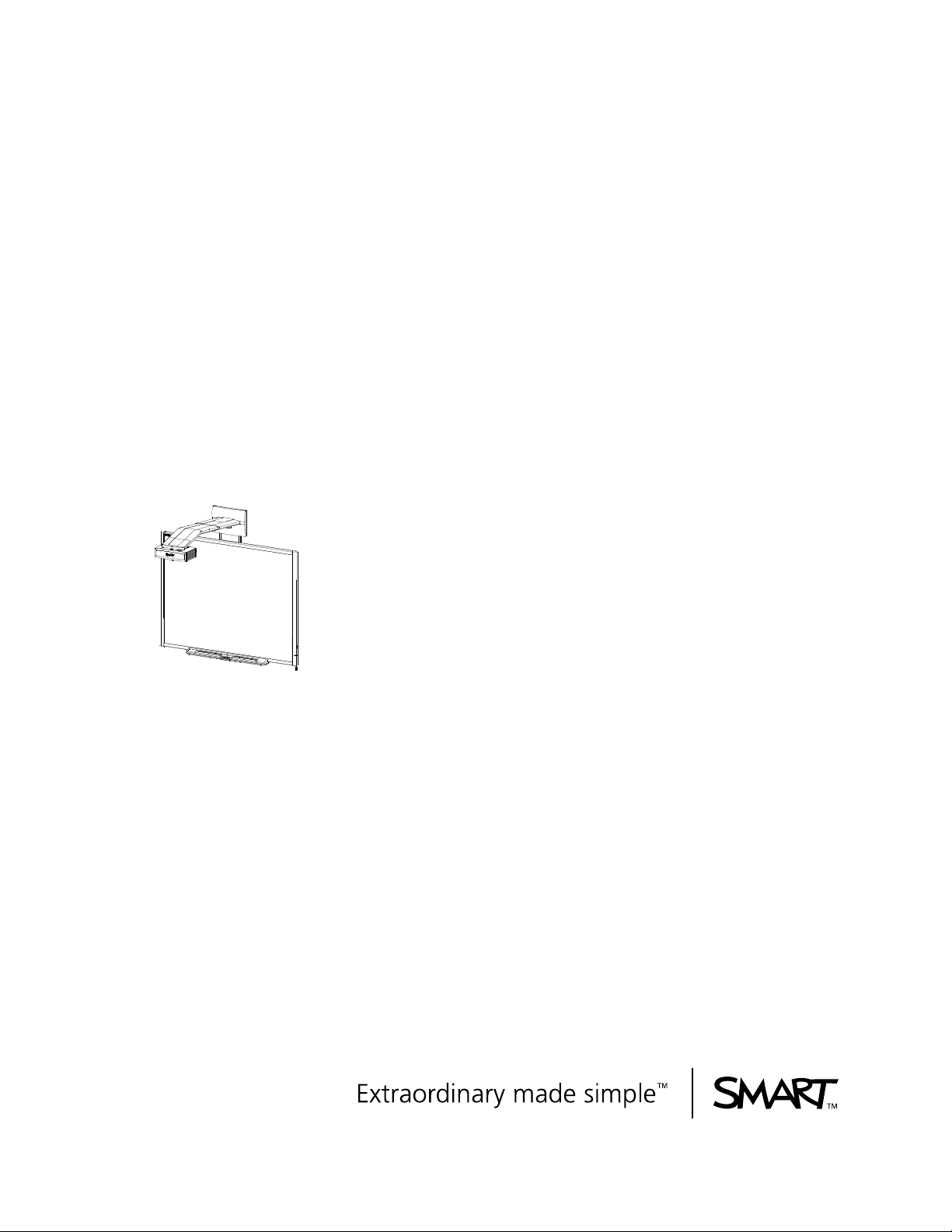
SMART Board™ 600i3
and SBD600i3 Interactive
Whiteboard System
Configuration and User’s Guide
Page 2
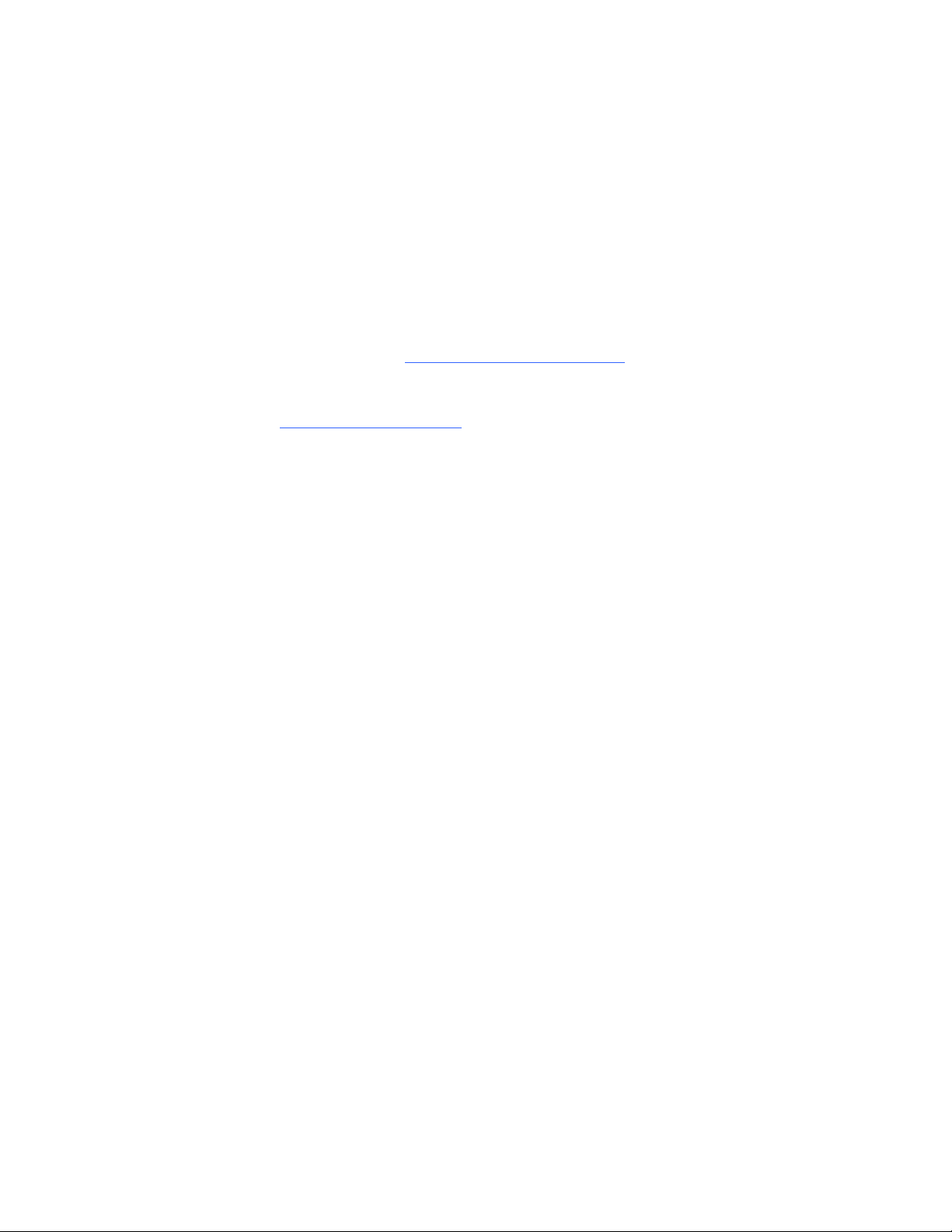
Product Registration
If you register your SMART product, we’ll notify you of new features and software
upgrades.
Register online at www.smarttech.com/registration
.
Keep the following information available in case you need to contact
SMART Technical Support
.
Serial Number: ___________________________________________________
Date of Purchase: ___________________________________________________
FCC Warning
This equipment has been tested and found to comply with the limits for a Class A digital device, pursuant to Part 15 of the
FCC Rules. These limits are designed to provide reasonable protection against harmful interference when the equipment is
operated in a commercial environment. This equipment generates, uses and can radiate radio frequency energy and, if not
installed and used in accordance with the manufacturer’s instructions, may cause harmful interference to radio
communications. Operation of this equipment in a residential area is likely to cause harmful interference in which case the
user will be required to correct the interference at his own expense.
Trademark Notice
SMART Board, GoWire, the SMART logo and smarttech are trademarks or registered trademarks of SMART Technologies
ULC in the U.S. and/or other countries. Bluetooth is a trademark owned by Bluetooth SIG, Inc. and is used by SMART
Technologies ULC under license. Sanford, EXPO and EXPO2 are registered U.S. trademarks of SANFORD or its Affiliates.
All other third-party product and company names may be trademarks of their respective owners.
Copyright Notice
©2009 SMART Technologies ULC. All rights reserved. No part of this publication may be reproduced, transmitted,
transcribed, stored in a retrieval system or translated into any language in any form by any means without the prior written
consent of SMART Technologies ULC. Information in this manual is subject to change without notice and does not
represent a commitment on the part of SMART.
Patent No. US5448263; US6141000; US6320597; US6326954; US6337681; US6540366; US6741267; US6747636;
US7151533; US7289113; US7499033; CA2058219; and CA2252302. Other patents pending.
11/2009
Page 3

Introduction
Important Information
Read This Section First
Before you install and use your SMART Board™ 600i3 or SBD600i3 interactive
whiteboard system, read and understand the safety warnings and precautions in this
user’s guide, your projector user’s guide and the included warnings document
safety warnings and precautions describe the safe and correct operation of your
interactive whiteboard system and its accessories, helping you to prevent injuries and
equipment damage. You must always ensure that your interactive whiteboard system
is being used correctly.
NOTE
If you own a SMART product other than a SMART Board 600i3 or SBD600i3
interactive whiteboard system, refer to the installation guide for your product
for relevant warnings and maintenance instructions.
In this document, “SMART Board 600i3 interactive whiteboard system” or
“SMART Board SBD600i3 interactive whiteboard system” refers to your
SMART Board 600 or SBD600 series interactive whiteboard and its UF55/UF55w
projector, accessories and optional equipment.
. These
The UF55/UF55w projector included with your system is designed to work only
with certain SMART Board interactive whiteboard models. Contact your authorized
SMART reseller for more information.
Page 4
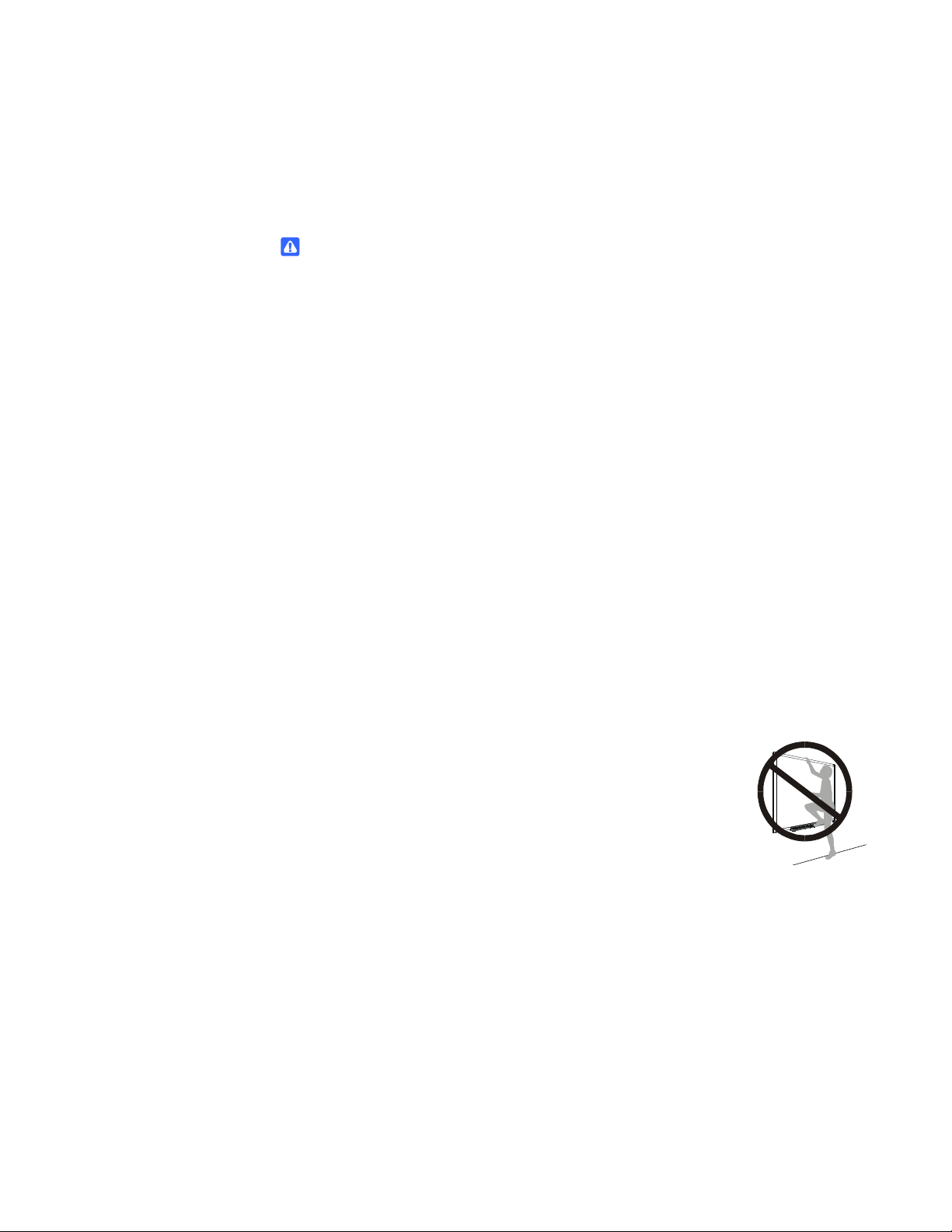
ii | INTRODUCTION – IMPORTANT INFORMATION
Safety Warnings, Cautions and Important Information
WARNINGS – GENERAL
• Failure to follow the installation instructions included with your interactive
whiteboard, or found in this guide, could result in personal injury or product
damage.
• Two people are required to safely mount the projector boom and the
interactive whiteboard on a wall because the items might be too heavy for one
person to maneuver onto their wall-mounting brackets.
• Do not leave cables on the floor where they can be a tripping hazard. If you
must run a cable over the floor, lay it in a flat, straight line and secure it to the
floor with tape or a cable management strip of a contrasting color. Handle
cables carefully and avoid excessive bending.
• To reduce the risk of fire or electric shock, do not expose any component
of your SMART Board interactive whiteboard system to rain or moisture.
• When mounting the projector boom on a framed wall, you must attach both
the mounting bracket and safety tether to a stud to safely support the
projector’s weight. If you use only drywall anchors, the drywall can fail,
resulting in product damage and possible personal injury.
• If you remove the bolt supporting the limit strap, the projector’s boom will be
free to swing. Make sure that the bolt is tightened, and never remove it from
the unit without supporting the projector boom first.
• Do not climb (or allow children to climb) on any part of your
wall-mounted SMART Board interactive whiteboard system.
Climbing on your interactive whiteboard or the
UF55/UF55w projector’s boom could result in personal
injury or product damage. Do not climb on, hang from or
suspend objects from the projector’s boom.
• Cleaning a boom-mounted projector may result in a fall or injury.
Page 5
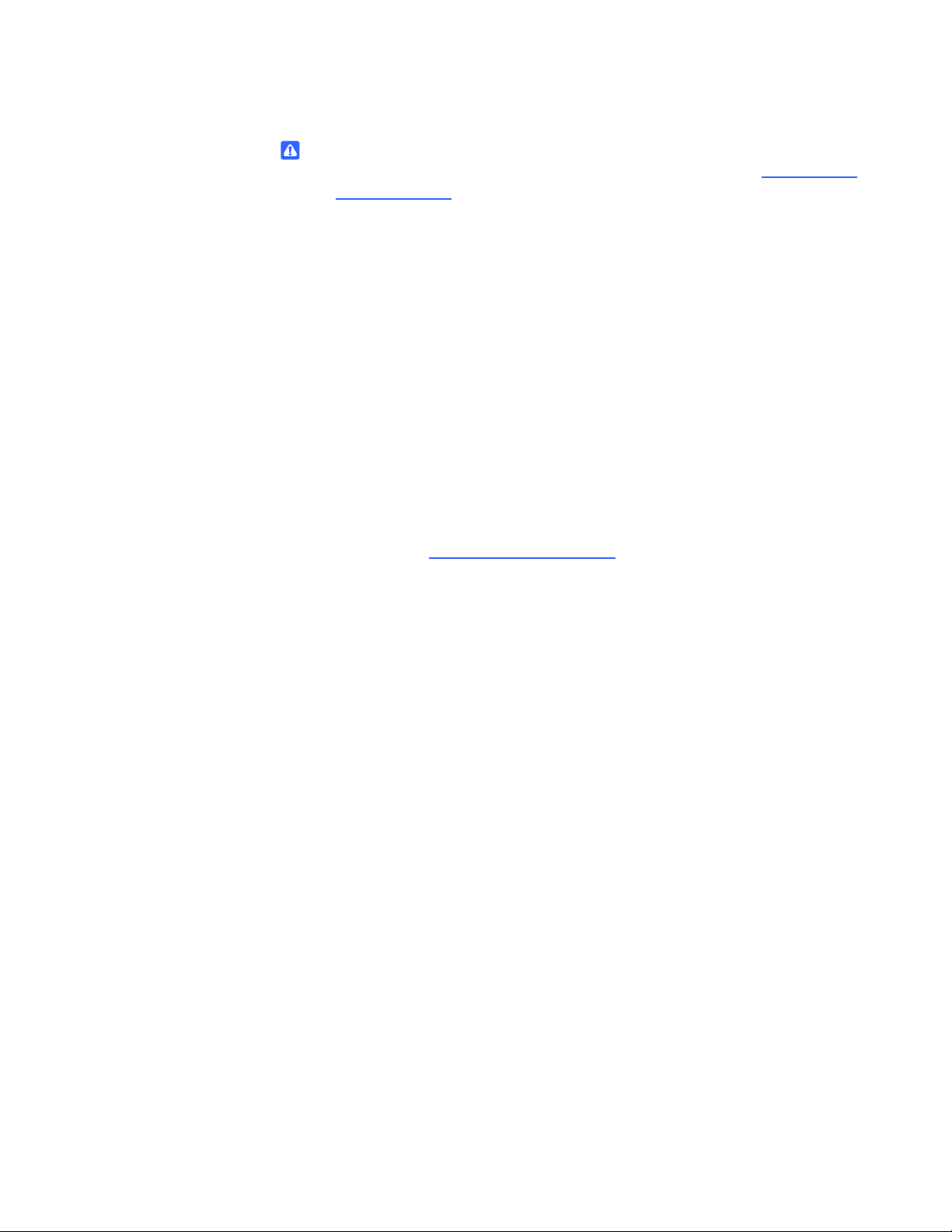
iii | INTRODUCTION – IMPORTANT INFORMATION
WARNINGS – PROJECTOR
• Refer to the safety warnings and precautions published in the UF55/UF55w
projector manual.
• Do not stare (or allow children to stare) directly into your projector’s beam
of light. Instruct children not to look in the direction of this beam of light.
Encourage users to keep their back to the projector when working at the
interactive whiteboard. Before they turn to face the audience, users should
step sideways, out of the projector’s beam.
• Do not attempt to service the projector other than performing routine lamp
replacement. Other than the lamp module, there are no user-serviceable parts
inside the unit.
• This projector detects its own remaining lamp life. Replace the lamp when a
lamp life warning message appears. If you continue to use the projector after
the replacement message appears, the lamp might shatter or burst, scattering
glass throughout the projector head.
• If the lamp has shattered or burst:
– Call your authorized SMART reseller
for instructions. Do not attempt
to replace the lamp.
– Do not touch the glass fragments because they might cause injury.
– Leave and then ventilate the area where the lamp shattered or burst.
– Wash your hands thoroughly if you have come in contact with
lamp debris.
– Thoroughly clean the area around the projector, and then discard any
edible items placed in that area because they might be contaminated.
• You must remove the projector from the projector’s boom before servicing
the lamp.
– Two people are required to remove and replace the projector.
– Replacing the lamp in a boom-mounted projector might result in a fall
or injury.
– Uncovering the lamp while the projector is mounted on the boom might
lead to product damage or personal injury from falling pieces of glass
if the lamp is broken.
Page 6
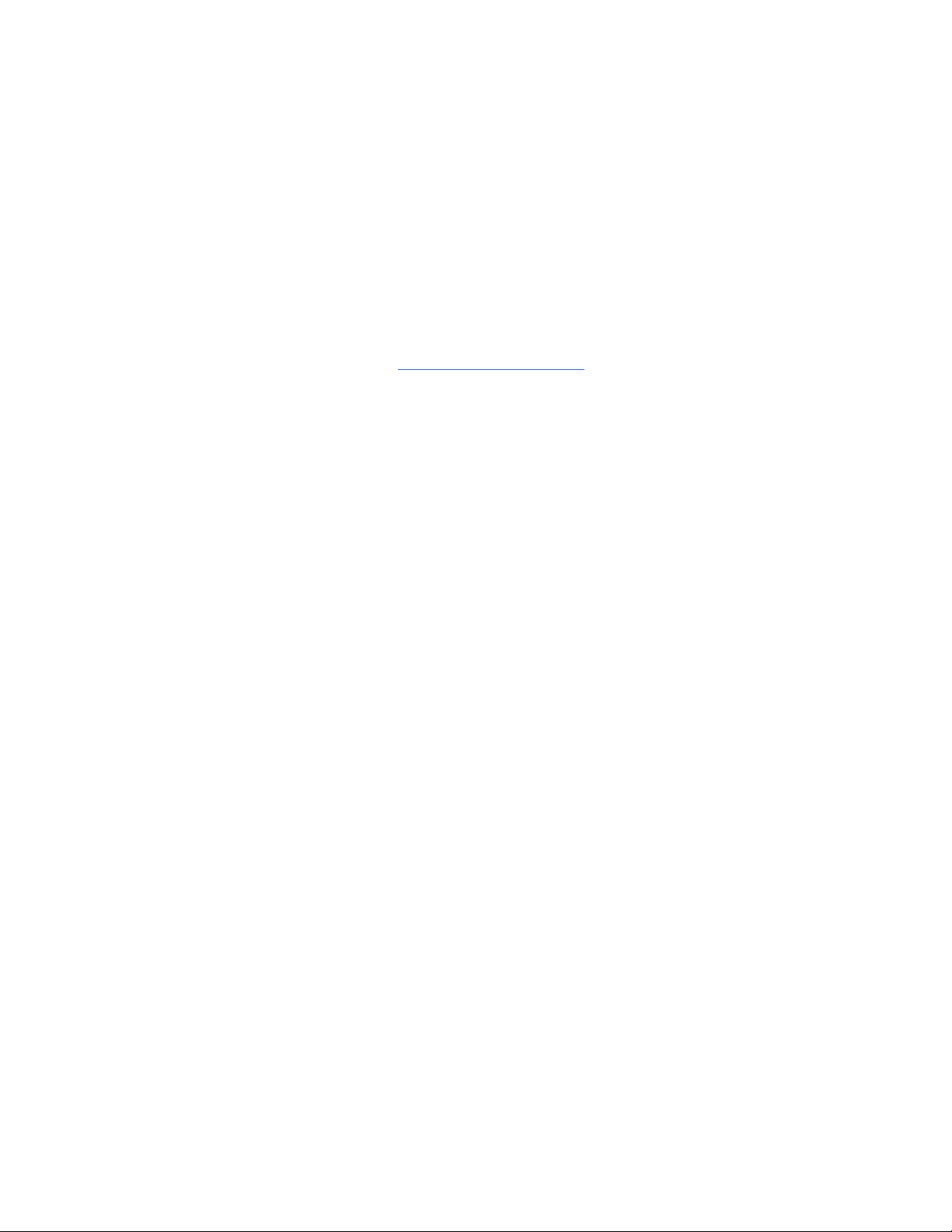
iv | INTRODUCTION – IMPORTANT INFORMATION
• When replacing the projector lamp:
– Turn the projector off and wait 30 minutes for the lamp to cool completely
before removing the projector from the boom.
– Do not remove any screws other than those specified in the lamp
replacement instructions.
– Wear protective eyewear while changing the lamp. Failure to do so can
cause injury or loss of eyesight if the lamp shatters or bursts.
– Use only replacement lamps approved by SMART Technologies. Contact
your authorized SMART reseller
for replacement parts.
– Never replace the lamp assembly with a previously-used lamp assembly.
– To prevent premature lamp failure or exposure to mercury, always handle
the fragile lamp assembly with care. Use gloves when touching the lamp.
Do not touch the lamp with your fingers.
– Recycle or dispose of the lamp module as hazardous waste,
in accordance with local regulations.
• When returning the projector to the boom, replace all of the screws that you
removed when you removed the projector. Failure to do so can result in the
projector falling from the boom, causing injury or equipment damage.
• To reduce the risk associated with a leaking battery in your projector’s remote
control:
– Use only the specified coin-cell type battery.
– Orient the battery’s plus (+) and minus (-) terminal according
to the markings on the remote control.
– Remove the battery when the remote control is unused for an extended
period.
– Do not heat, disassemble, short or recharge the battery, or expose it to
fire or high temperatures.
– Avoid eye and skin contact if the battery has a leak.
– Dispose of the exhausted battery and product components in accordance
with applicable regulations.
Page 7
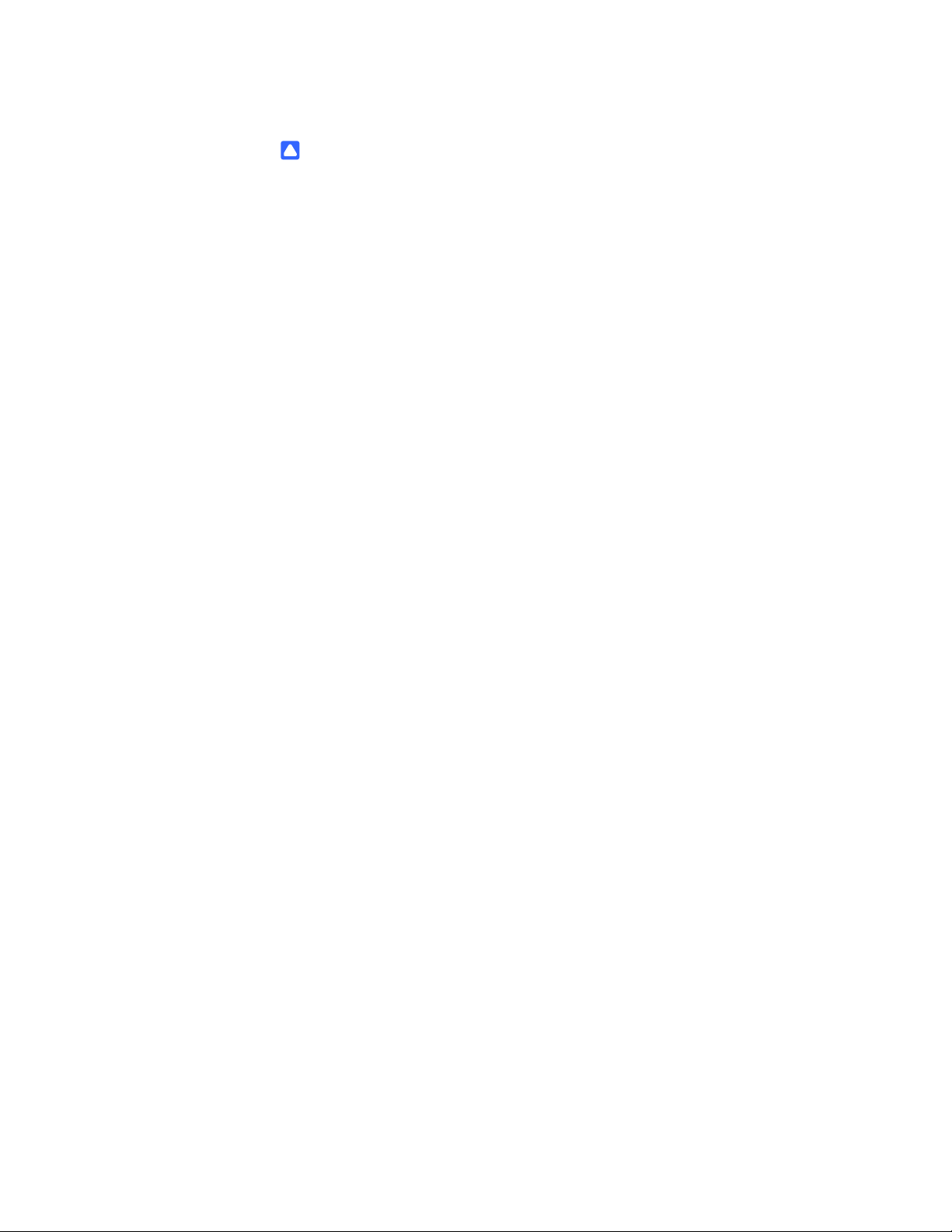
v | INTRODUCTION – IMPORTANT INFORMATION
CAUTIONS
• Do not operate this unit immediately after moving it from a cold location to a
warm location. When the unit is exposed to such a change in temperature,
moisture could condense on the lens and crucial internal parts. Allow the
system to reach room temperature before operation to prevent possible
damage to the unit.
• Do not place the unit in hot locations, such as near heating equipment.
Doing so could cause a malfunction and shorten the life of the projector.
• Make sure that an electrical socket is near to your SMART product and
remains easily accessible during use.
• Do not add any extra weight or apply pressure to the UF55/UF55w projector
boom, the wall-mounted interactive whiteboard or its pen tray. SMART
designed the brackets to support only the weight of the components during
normal use.
• For operating safety and to prevent damage to your interactive whiteboard,
connect the included USB cable only to a computer that has a USB compliant
interface and that bears the USB logo. In addition, the USB source computer
must be compliant with CSA/UL/EN 60950 and bear the CE mark and CSA
and/or UL Mark(s) for CAS/UL 60950.
• Do not connect your serial cable directly to the projector’s RS-232 serial
interface. Use the extended control panel’s (ECP’s) RS-232 serial
interface only.
• In a location over 6000' (1829 m) altitude, the air is thin and cooling efficiency
is reduced, so use the projector with the fan mode set to High.
• Do not block the projector’s ventilation slots and openings.
• Avoid turning off the projector during the lamp ignition phase since this may
lead to premature lamp failure. Keep the projector lamp on for a minimum
of 15 minutes before turning it off to preserve the lamp life.
• Cycling power to the projector repeatedly can lock or damage your interactive
whiteboard system. After you turn off the system, wait at least 15 minutes
for cooling before starting the system again.
• Before you clean the UF55/UF55w projector, press the power button twice
on the ECP or remote to put the system into Idle mode, and then allow the
bulb to cool for 30 minutes.
• Do not allow liquids or commercial solvents of any kind to flow into the
projector base or head. Do not use spray cleaners or solvents near any part
of the projector since they may damage or stain the unit.
Page 8

vi | INTRODUCTION – IMPORTANT INFORMATION
IMPORTANT
• Use the instructions that are in the UF55/UF55w projector boxes to install
your system. Do not use the instructions in your SMART Board interactive
whiteboard product box.
• Do not set up or use your interactive whiteboard system in an area
with excessive levels of dust, dirt, humidity or smoke.
• Do not place your interactive whiteboard system near any appliance that
generates a strong magnetic field.
• Do not place your interactive whiteboard system in direct sunlight.
• The screws that secure your interactive whiteboard to the wall are located
directly behind the pen tray. The pen tray must be removed before you can
remove your interactive whiteboard. When you secure the pen tray, you also
secure your interactive whiteboard.
• Using the UF55/UF55w projector system near a TV or radio may cause
interference to the images or sound. If this happens, move the TV or radio
away from the projector.
• Your SMART Board 600i3 or SBD600i3 interactive whiteboard system does
not include speakers. To play audio, connect an audio system to the
projector’s audio output. Consult your authorized SMART reseller
to determine your audio output options.
• If you have peripheral devices that do not use a 4-pin mini-DIN connector or
an RCA composite video jack, or if your device has an audio connection that
does not use RCA jacks, you may need to purchase third-party adapters.
• When cleaning your interactive whiteboard system:
– Wipe the exterior of the projector using a lint-free cloth.
– If necessary, use a soft cloth moistened with a mild detergent to clean the
projector housing.
– Do not use abrasive cleaners, waxes or solvents.
• Disconnect the product from its power source when it’s not used for a
long period.
• If your interactive whiteboard system requires replacement parts, make sure
that the service technician uses replacement parts specified by SMART
Technologies, or parts with the same characteristics as the original.
Page 9
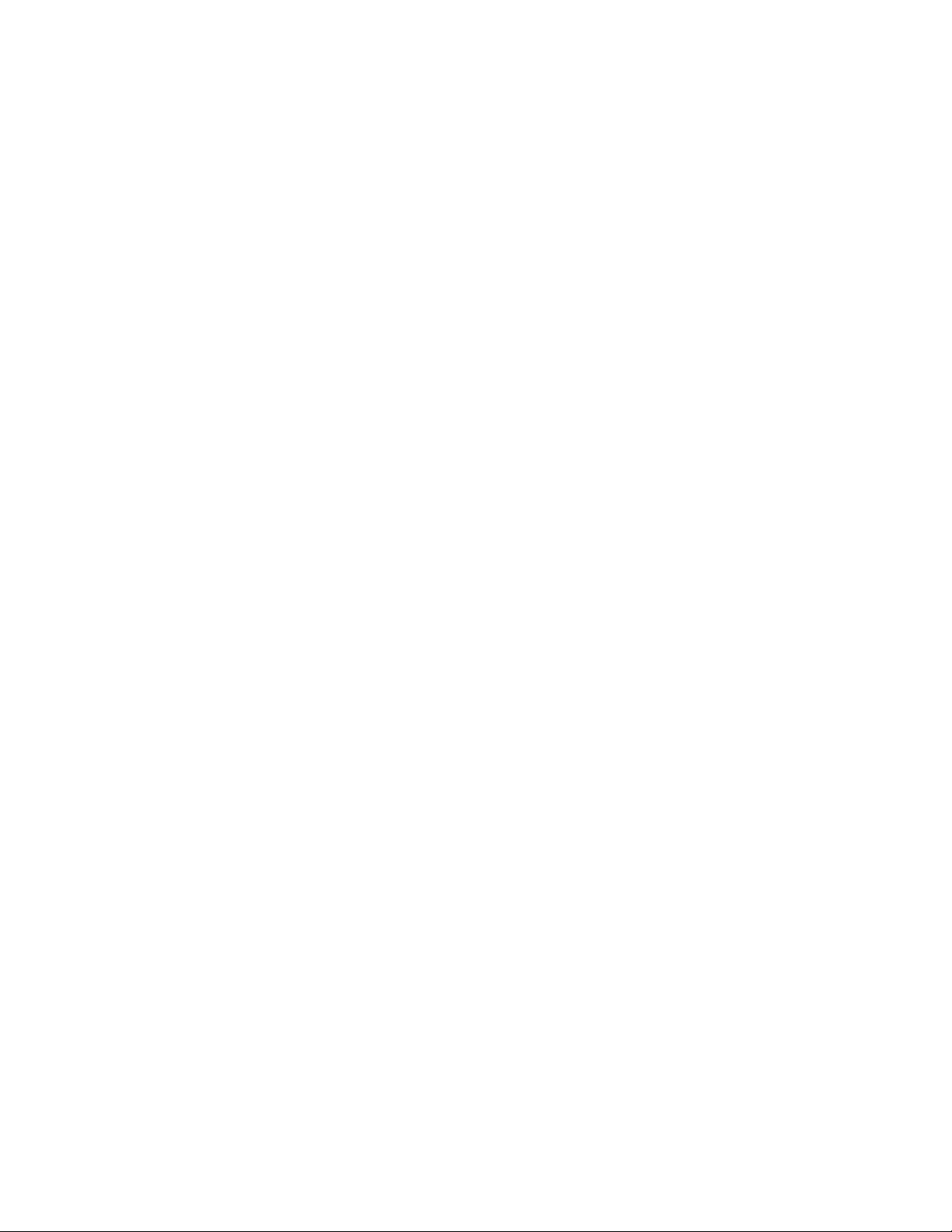
Contents
Important Information ..............................................................................................i
Read This Section First ....................................................................................i
Safety Warnings, Cautions and Important Information ....................................ii
1 About Your SMART Board 600i3 or SBD600i3 Interactive Whiteboard System... 1
SMART Board 600i3 or SBD600i3 Interactive Whiteboard System Features 2
Interactive Whiteboard Features .............................................................. 2
UF55/UF55w Projector System Features................................................. 3
ECP and Cable ........................................................................................ 4
Standard Accessories..................................................................................... 5
Remote Control ........................................................................................ 5
Pen Tray Tools......................................................................................... 5
Eraser....................................................................................................... 5
Optional Accessories ...................................................................................... 6
SMART Board Audio (SBA) USB Speakers............................................. 6
Wireless Bluetooth® Connection (WC6) .................................................. 6
Active USB Extension Cables (USB-XT).................................................. 6
Cat 5 to USB Cable Extender (CAT5-XT) ................................................ 6
Serial Conversion Module (RS-232)......................................................... 6
GoWire™ SMART Notebook Software
Auto-launch Cable (USB-GW).................................................................. 7
2 Installing Your SMART Board 600i3 or SBD600i3
Interactive Whiteboard System ............................................................................. 9
Environmental Requirements ....................................................................... 10
Before Installing Your SMART Board 600i3 or SBD600i3
Interactive Whiteboard System..................................................................... 12
Recommended Mounting Heights.......................................................... 12
Page 10
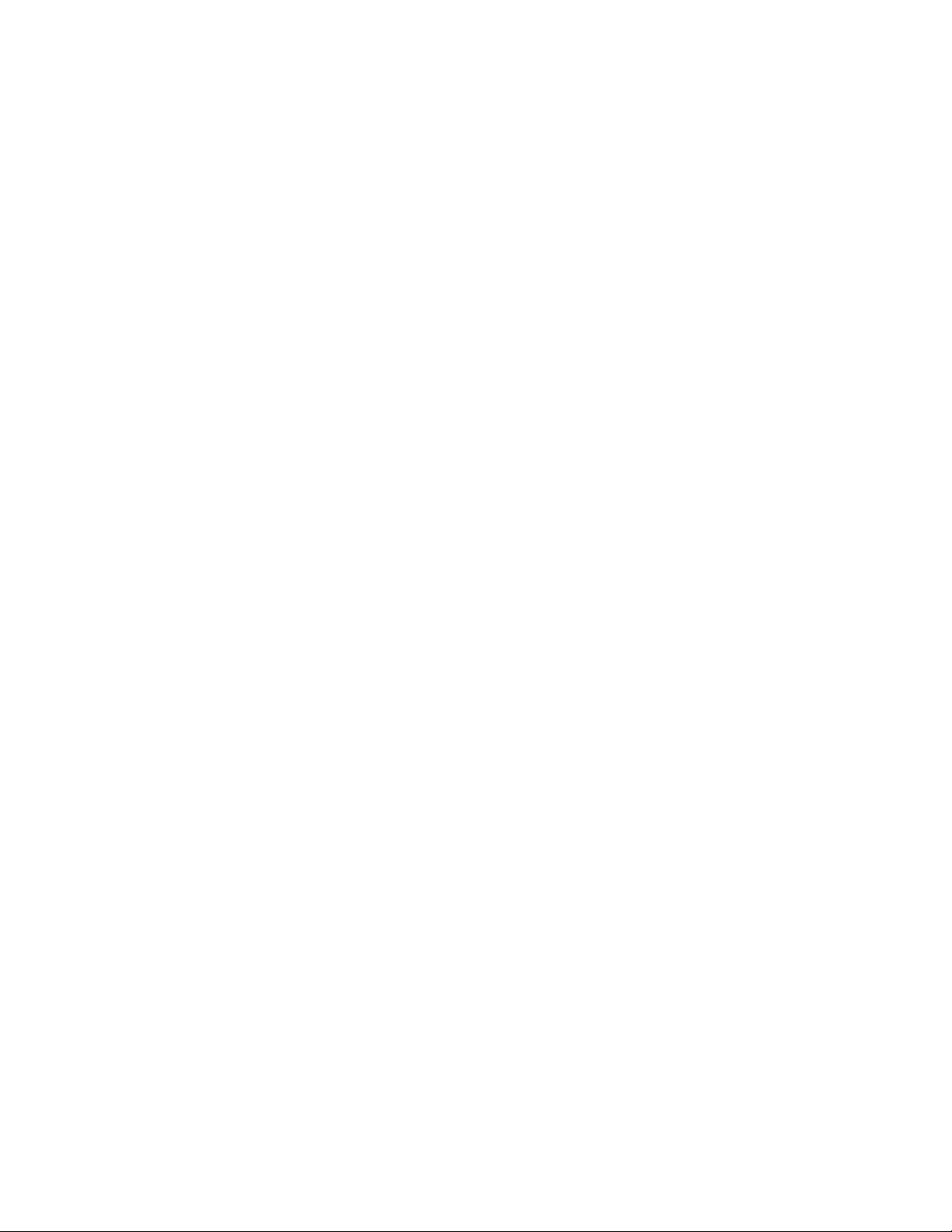
viii | CONTENTS
After Installing Your SMART Board 600i3 or SBD600i3
Interactive Whiteboard System..................................................................... 13
Adjusting Keystone Alignment ............................................................... 13
Focusing the Image................................................................................ 14
Performing an Image Alignment............................................................. 15
Securing the Pen Tray and Interactive Whiteboard................................ 19
3 Connecting Your SMART Board 600i3 or SBD600i3
Interactive Whiteboard System ........................................................................... 21
Installing SMART Software........................................................................... 22
Connecting the Cables to the UF55/UF55w Projector.................................. 23
Routing the Cables................................................................................. 23
Connecting Your Guest Computer to the ECP’s Inputs ......................... 27
Connecting Peripheral Visual or Audio-Visual Devices ................................ 28
4 Using Your SMART Board 600i3 or SBD600i3 Interactive Whiteboard System . 29
Turning the System On and Off and Selecting an Input ............................... 30
Using Your Interactive Whiteboard ............................................................... 30
Using Your UF55/UF55w Projector .............................................................. 31
Using Your Remote Control ................................................................... 31
Menu Options......................................................................................... 31
5 Remotely Managing Your SMART Board 600i3 or SBD600i3
Interactive Whiteboard System ........................................................................... 35
Connecting Your Room Control System to the ECP .................................... 36
Pin Configuration on the ECP RS-232 Connector.................................. 36
Serial Interface Settings ......................................................................... 36
UF55/UF55w Programming Commands....................................................... 38
Powerstate Controls ............................................................................... 38
Command Inventory ............................................................................... 38
Powerstate Control................................................................................. 40
Source Selection .................................................................................... 41
Video Control ......................................................................................... 41
Page 11
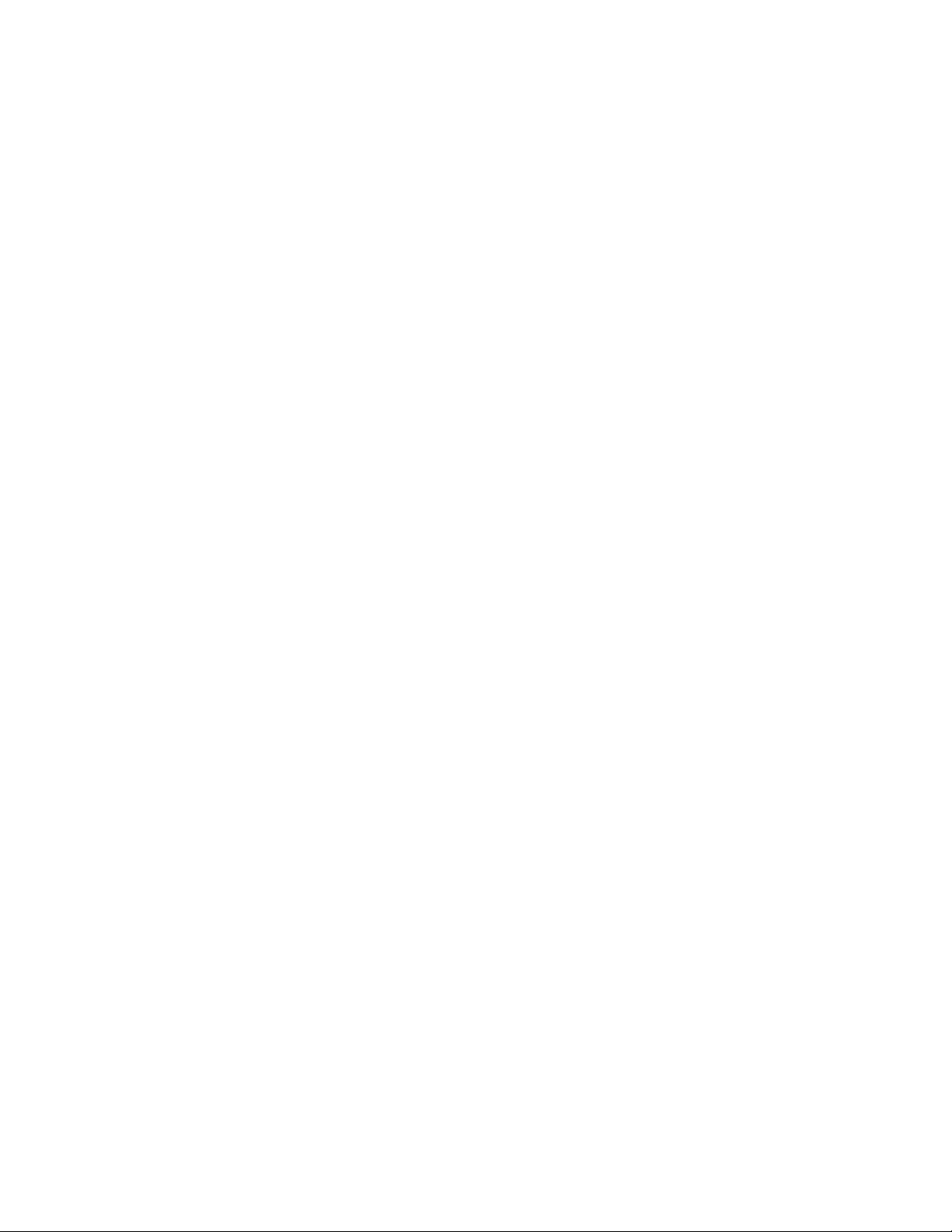
ix | CONTENTS
Audio Control ......................................................................................... 42
Network Information ............................................................................... 43
System Information ................................................................................ 44
6 Troubleshooting Your SMART Board 600i3 or SBD600i3
Interactive Whiteboard System ........................................................................... 45
System Warning Lights................................................................................. 46
ECP Ready Light and System Status..................................................... 46
Projector Ready Lights and Projector Status ......................................... 46
Errors ............................................................................................................ 47
Temperature Exceeded.......................................................................... 47
Fan Failure ............................................................................................. 47
Color Wheel Failure................................................................................ 48
Lamp Failure .......................................................................................... 48
Ready Light Isn’t Lit................................................................................ 48
Interactive Whiteboard Indicators and Controls............................................ 49
7 Maintaining Your SMART Board 600i3 or SBD600i3
Interactive Whiteboard System ........................................................................... 51
Preventing Damage to Your Interactive Whiteboard .................................... 52
Keeping the Writing Surface Clean............................................................... 52
Removing Permanent Marker Ink Stains................................................ 53
Cleaning the Pen Tray .................................................................................. 53
Cleaning the UF55/UF55w Projector ............................................................ 54
Cleaning the Projector............................................................................ 54
Transporting Your SMART Board 600i3 or SBD600i3
Interactive Whiteboard System..................................................................... 55
Contacting SMART Technical Support ......................................................... 55
Locating Your Projector Serial Number.................................................. 55
8 Replacing Your UF55/UF55w Projector Lamp .................................................... 57
Replacing the Projector Lamp ...................................................................... 57
Removing the Projector from the Boom ................................................. 59
Page 12
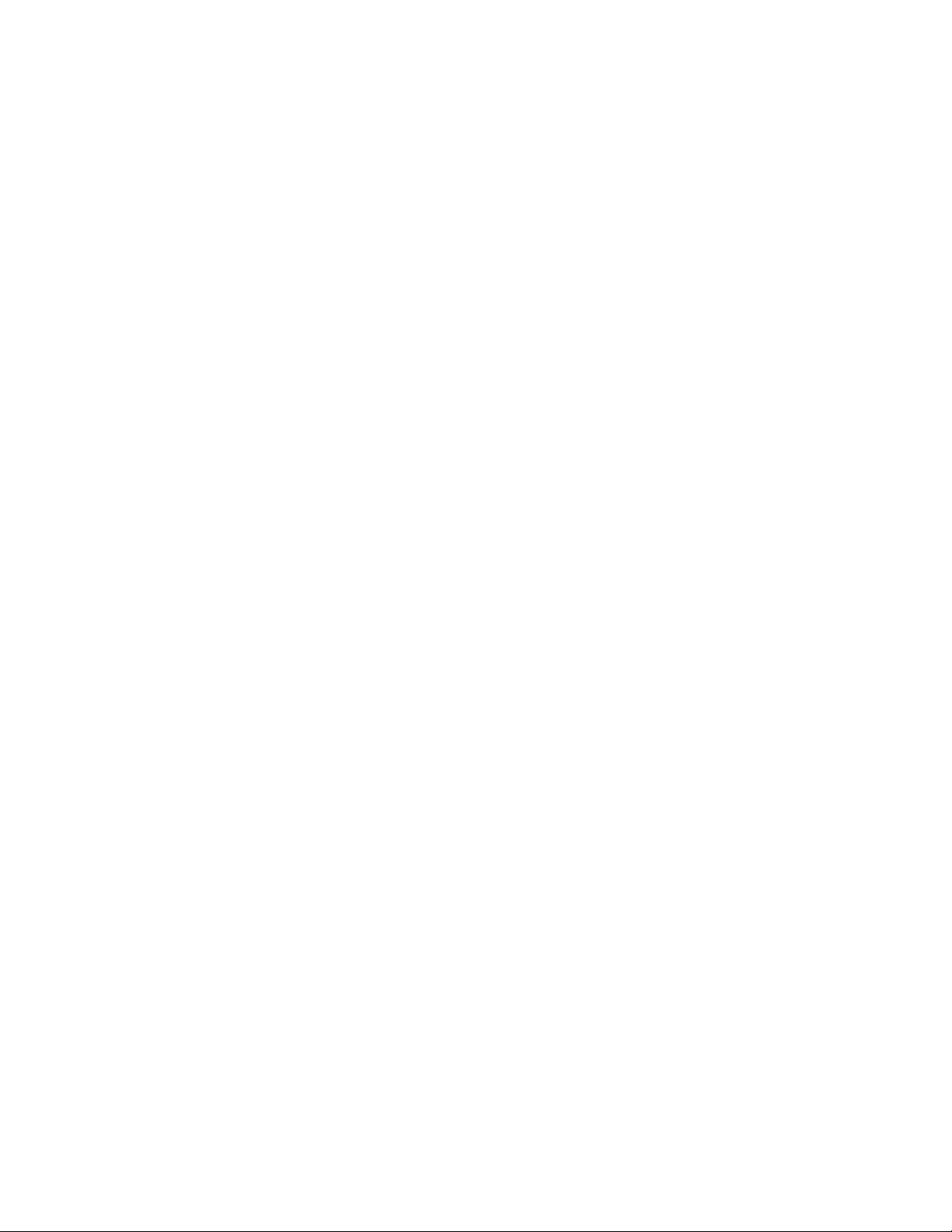
x| CONTENTS
Replacing the Projector Lamp Module ................................................... 61
Replacing the Projector .......................................................................... 63
Resetting the Lamp Timer...................................................................... 64
A Customer Support ............................................................................................... 65
Online Information and Support.................................................................... 65
Training......................................................................................................... 65
Technical Support......................................................................................... 65
Shipping and Repair Status .......................................................................... 65
General Inquiries .......................................................................................... 66
Warranty ....................................................................................................... 66
Registration................................................................................................... 66
B Hardware Environmental Compliance................................................................. 67
Waste Electrical and Electronic Equipment Regulations (WEEE Directive). 67
Restriction of Certain Hazardous Substances (RoHS Directive) .................. 67
Batteries........................................................................................................ 67
Packaging ..................................................................................................... 68
Covered Electronics Devices........................................................................ 68
China’s Electronic Information Products Regulations................................... 68
U.S. Consumer Product Safety Improvement Act ........................................ 68
Index ................................................................................................................... 69
Page 13
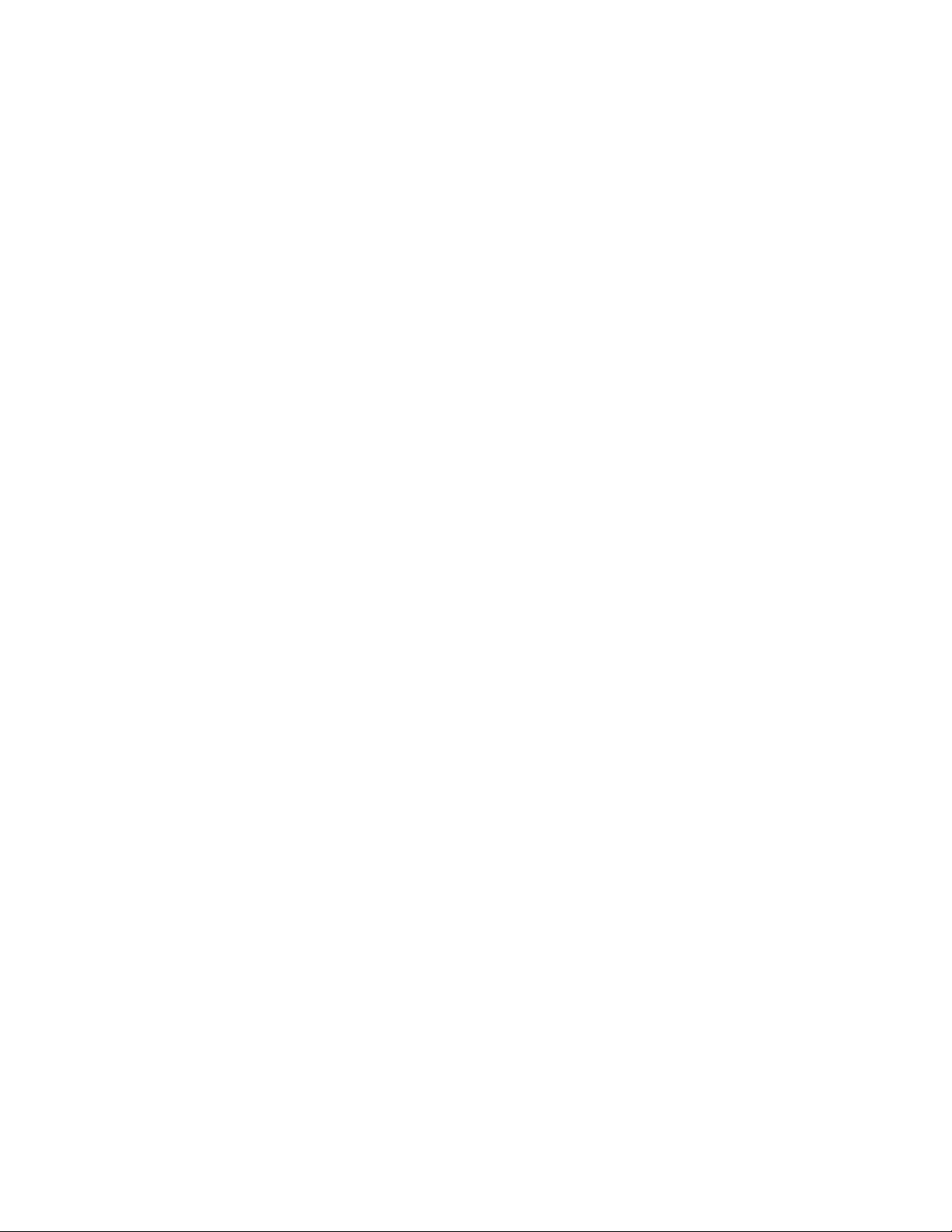
Chapter 1
About Your SMART Board 600i3 or SBD600i3 Interactive Whiteboard System
Your SMART Board 600i3 or SBD600i3 interactive whiteboard system combines
the UF55/UF55w wall-mounted, short-throw projector system with a SMART Board
600 or SBD600 series interactive whiteboard.
Refer to these topics to learn more about the features and accessories that you can
use with your SMART Board 600i3 or SBD600i3 interactive whiteboard system.
SMART Board 600i3 or SBD600i3 Interactive Whiteboard System Features 2
Interactive Whiteboard Features .............................................................. 2
UF55/UF55w Projector System Features................................................. 3
ECP and Cable ........................................................................................ 4
Standard Accessories..................................................................................... 5
Remote Control ........................................................................................ 5
Pen Tray Tools......................................................................................... 5
Eraser....................................................................................................... 5
Optional Accessories ...................................................................................... 6
SMART Board Audio (SBA) USB Speakers............................................. 6
Wireless Bluetooth Connection (WC6)..................................................... 6
Active USB Extension Cables (USB-XT).................................................. 6
Cat 5 to USB Cable Extender (CAT5-XT) ................................................ 6
Serial Conversion Module (RS-232)......................................................... 6
GoWire SMART Notebook Software Auto-launch Cable (USB-GW) ....... 7
Page 14

2 | CHAPTER 1 – ABOUT YOUR SMART BOARD 600I3 OR SBD600I3 INTERACTIVE
WHITEBOARD SYSTEM
SMART Board 600i3 or SBD600i3 Interactive Whiteboard System Features
Your SMART Board 600i3 or SBD600i3
interactive whiteboard system uses the
UF55/UF55w short-throw, high-offset
projector. Although the projector’s basic
operation is the same as in earlier
models, SMART made many
improvements to make the
SMART Board 600i3 or SBD600i3
interactive whiteboard system easier
to install, use, service and upgrade.
When the UF55/UF55w projector
displays an image from your computer on
the touch-sensitive interactive
whiteboard, you can do everything that
you can do at your computer—open and close applications, scroll through files,
conference with others, create new documents or edit existing ones, visit websites,
play video clips and more—by touching the screen. This projector also supports video
and audio connections from a variety of devices, including DVD players, VCRs,
document cameras and digital cameras, and can project media from these sources
onto the interactive screen.
When you use SMART Notebook software with your SMART Board 600i3 or
SBD600i3 interactive whiteboard system, you can write or draw over the projected
computer image in digital ink using a pen tray pen or your finger, and then save these
notes to a SMART Notebook file, or directly into any Ink Aware application.
Interactive Whiteboard Features
Your SMART Board 600 or SBD600
series interactive whiteboard includes
many features of earlier SMART Board
interactive whiteboards, such as a
resistive touch screen and a pen tray.
The SMART Board 600 or SBD600 series
performs best with the UF55/UF55w
projector because of its exceptional color
performance and input response.
Page 15

3 | CHAPTER 1 – ABOUT YOUR SMART BOARD 600I3 OR SBD600I3 INTERACTIVE
WHITEBOARD SYSTEM
Other features of your interactive whiteboard include:
• A pen tray that automatically detects which tool you’ve selected when you pick up
a pen or the eraser from the pen tray
• Pen tray buttons that activate the on-screen keyboard, right-click and help
functions
• A durable hard-coated surface that’s tear-proof, optimized for projection,
compatible with dry-erase markers, and easily cleaned with whiteboard cleaner
• A standard USB interface to connect your SMART Board interactive whiteboard to
the host computer
• A security cable lock feature that enables you to lock your interactive whiteboard
to help safeguard it from theft
UF55/UF55w Projector System Features
The UF55/UF55w projector system
includes a short-throw projector for use with
SMART Board 600 or SBD600 series
interactive whiteboards, an extended
control panel (ECP) and a sturdy support
system for classroom environments.
The features of the projector system include:
• A wall-mounted, high-offset SBP-10X (for the XGA or UF55) and SBP-20W
(for the WXGA or UF55w) projector engine that uses DLP® technology by Texas
Instruments™, providing BrilliantColor™ performance and quality Gamma 2.2
correction with High Brightness, Standard and True Color modes
• A safety-oriented design that includes a boom support with a controlled-collapse
feature
• PAL, PAL-N, PAL-M, SECAM, NTSC, NTSC 4.43 video system compatibility
• Composite, S-video, and VESA RGB with additional interface support
for Component YPbPr and Component YCbCr inputs with proper adapters
(not included)
• WXGA, QVGA, VGA, SVGA, XGA, SXGA, SXGA+ and UXGA video format
compatibility
• 1024 × 768 native resolution (UF55)
OR
1280 × 800 native resolution (UF55w)
• Serial RS-232 interface on the ECP for connecting a room control system
• Self-protection timer for a hot re-strike of the projector lamp
Page 16
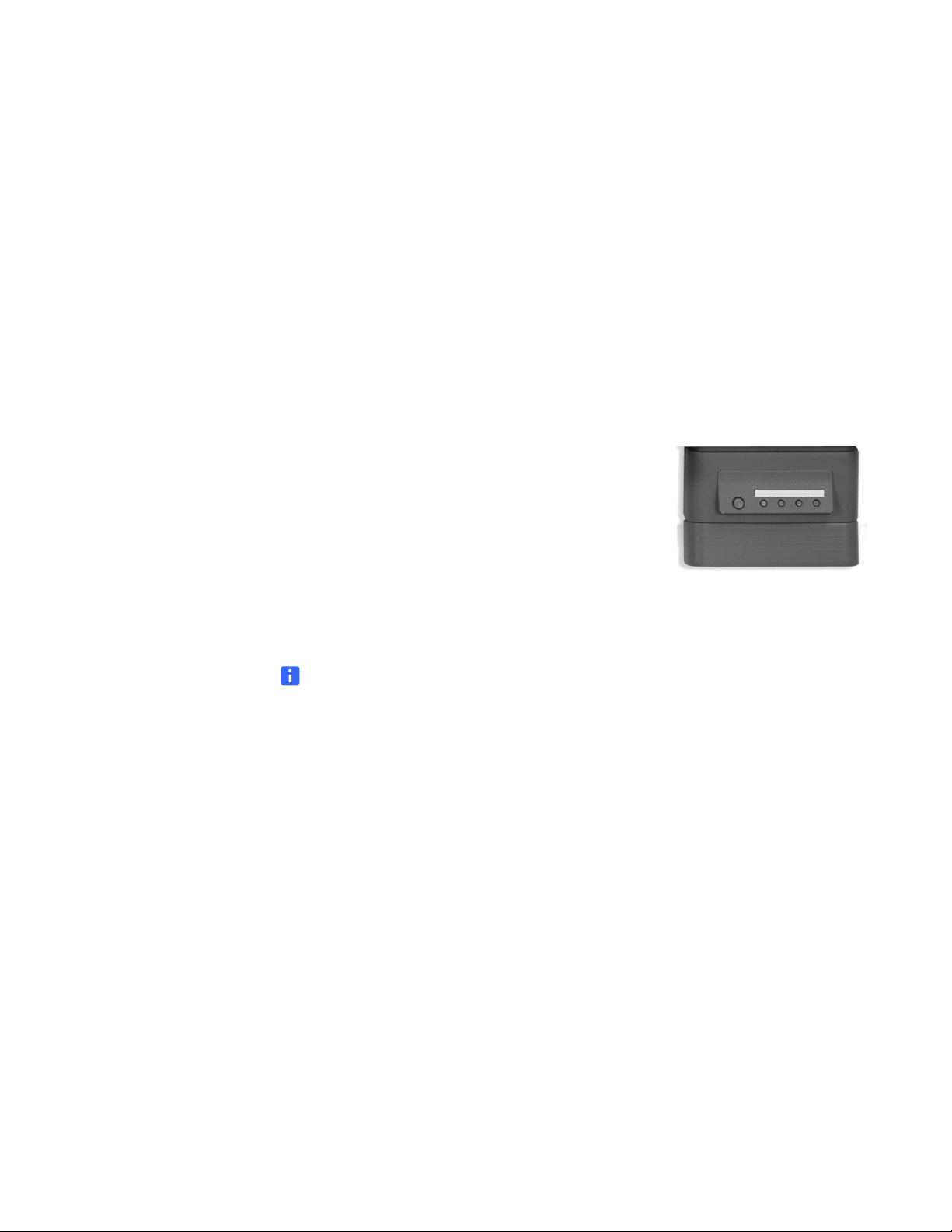
4 | CHAPTER 1 – ABOUT YOUR SMART BOARD 600I3 OR SBD600I3 INTERACTIVE
WHITEBOARD SYSTEM
• Protected cable routing through the projector housing and a cable cover
to prevent tampering and clutter
• A secure mounting and installation system that includes:
– A projector padlock loop
– Mounting hardware for solid masonry or framed wall installations
– Templates and instructions for positioning the system in a safe manner
ECP and Cable
Your interactive whiteboard system’s ECP features connectors for three inputs and
control for four inputs, including the direct HD-DB15 RGB connection to the projector.
Direct inputs supported include:
• A single HD-DB15 (RGB) input connector and
associated audio (3.5 mm jack) for RGB or
component video and HDTV sources
(YPbPr/YCbCr with proper adaptors, not included)
• An S-video (4-pin mini-DIN) and associated audio
(two RCA jacks)
• A composite video (RCA jack) and associated audio (two RCA jacks)
NOTE
A specialized harness cable provided by SMART enables output to the projector.
Page 17
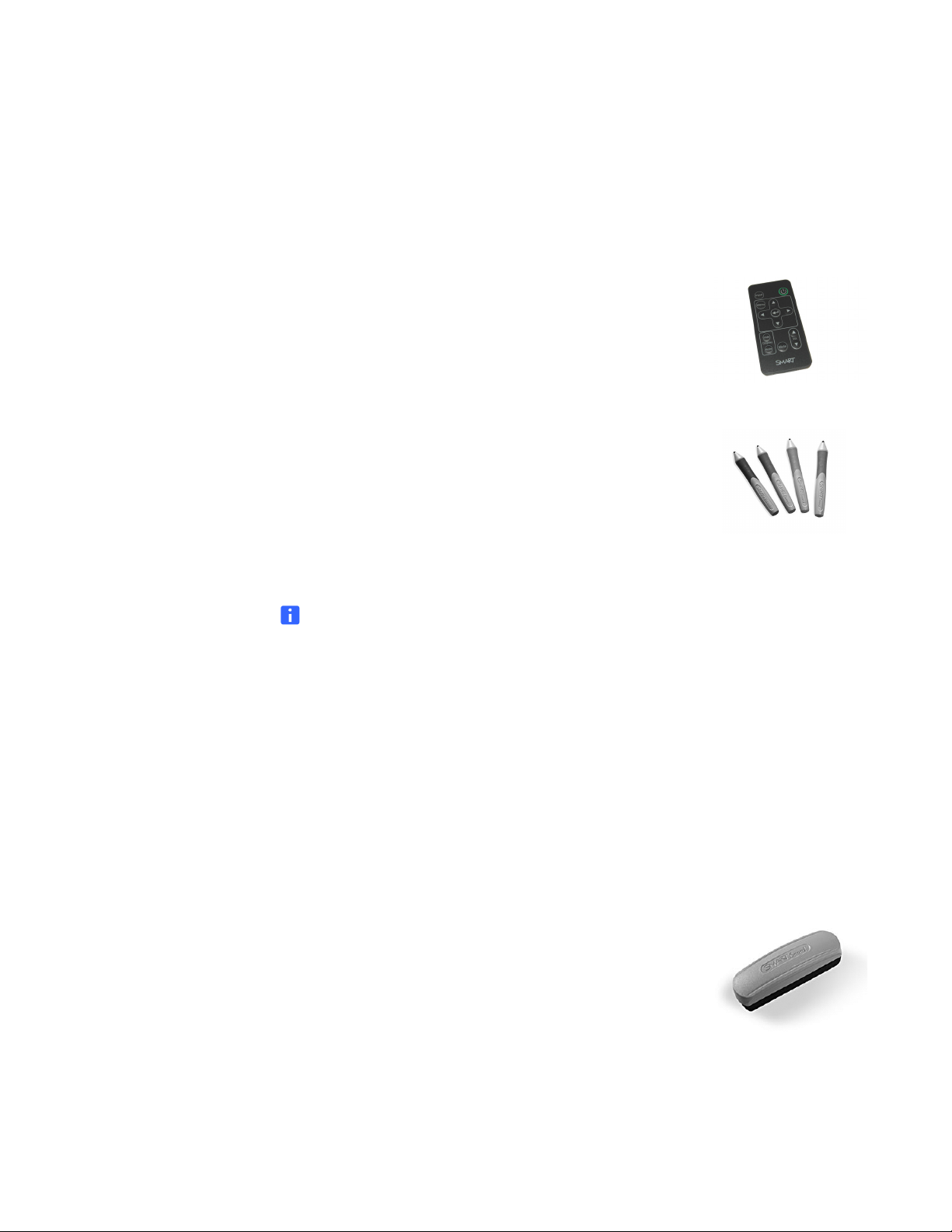
5 | CHAPTER 1 – ABOUT YOUR SMART BOARD 600I3 OR SBD600I3 INTERACTIVE
WHITEBOARD SYSTEM
Standard Accessories
The following accessories are included with your SMART Board 600i3 or SBD600i3
interactive whiteboard system.
Remote Control
The remote control enables you to control the system and
set up your UF55/UF55w projector. Use the remote control
to access menu options, system information and input
selection options.
Pen Tray Tools
The pen tray tools include four pens and an eraser.
The pens have rubberized grip areas, colored to match four
colors of digital ink: black, red, green and blue. You can use
dry-erase markers instead of the included pens, as long as
they’re a similar shape, don’t scratch or mark your
interactive whiteboard’s surface and reflect infrared light.
You can use Sanford® EXPO® markers as substitutes.
NOTES
• If the substitute isn’t reflective to infrared light, the pen tray sensors might not
detect the presence of the pen.
• Some of SMART’s older pens aren’t designed to reflect infrared light and the
pen tray sensors might not detect them reliably. Wrap light-colored tape
around a substitute pen to improve the reflection of infrared light, helping
with tool detection.
• Don’t use low-odor dry-erase markers such as Sanford EXPO2, which can be
very difficult to remove. Use standard dry-erase (high-odor) markers that
show a warning to use them only in well-ventilated areas.
Eraser
The eraser resembles a rectangular chalkboard eraser.
Again, you can use a substitute object, as long as it has a
similar shape, doesn’t scratch or mark your interactive
whiteboard’s surface and reflects infrared light.
Page 18

6 | CHAPTER 1 – ABOUT YOUR SMART BOARD 600I3 OR SBD600I3 INTERACTIVE
WHITEBOARD SYSTEM
Optional Accessories
For more information about these optional accessories, contact your
authorized SMART reseller
SMART Board Audio (SBA) USB Speakers
Your interactive whiteboard system requires an audio system
to deliver presentations with sound. The SBA system consists
of a pair of 15-watt, stereo-amplified speakers with a two-port
USB hub and a volume control knob.
Wireless Bluetooth® Connection (WC6)
This accessory eliminates the need for a USB cable between
your computer and interactive whiteboard. The included
7V DC switching power supply provides power to the module
and your interactive whiteboard.
.
NOTE
This option isn’t available for Dual Touch models SBD680i3 or SBD685i3.
Active USB Extension Cables (USB-XT)
Connect up to four 16' (5 m) active USB extension cables
to extend your interactive whiteboard’s USB connection
to a maximum of 64' (20 m).
Cat 5 to USB Cable Extender (CAT5-XT)
Use the SMART Cat 5 to USB cable extender to extend your
interactive whiteboard’s USB connection up to 120' (36.6 m)
using RJ45 Cat 5 cable (not included). The extender includes
two 6' (1.8 m) USB cables to connect your computer and
interactive whiteboard to the extender units.
Serial Conversion Module (RS-232)
Use the RS-232 module to convert your interactive
whiteboard’s USB connection to a serial connection.
NOTE
This option isn’t available for Dual Touch models SBD680i3 or SBD685i3.
Page 19
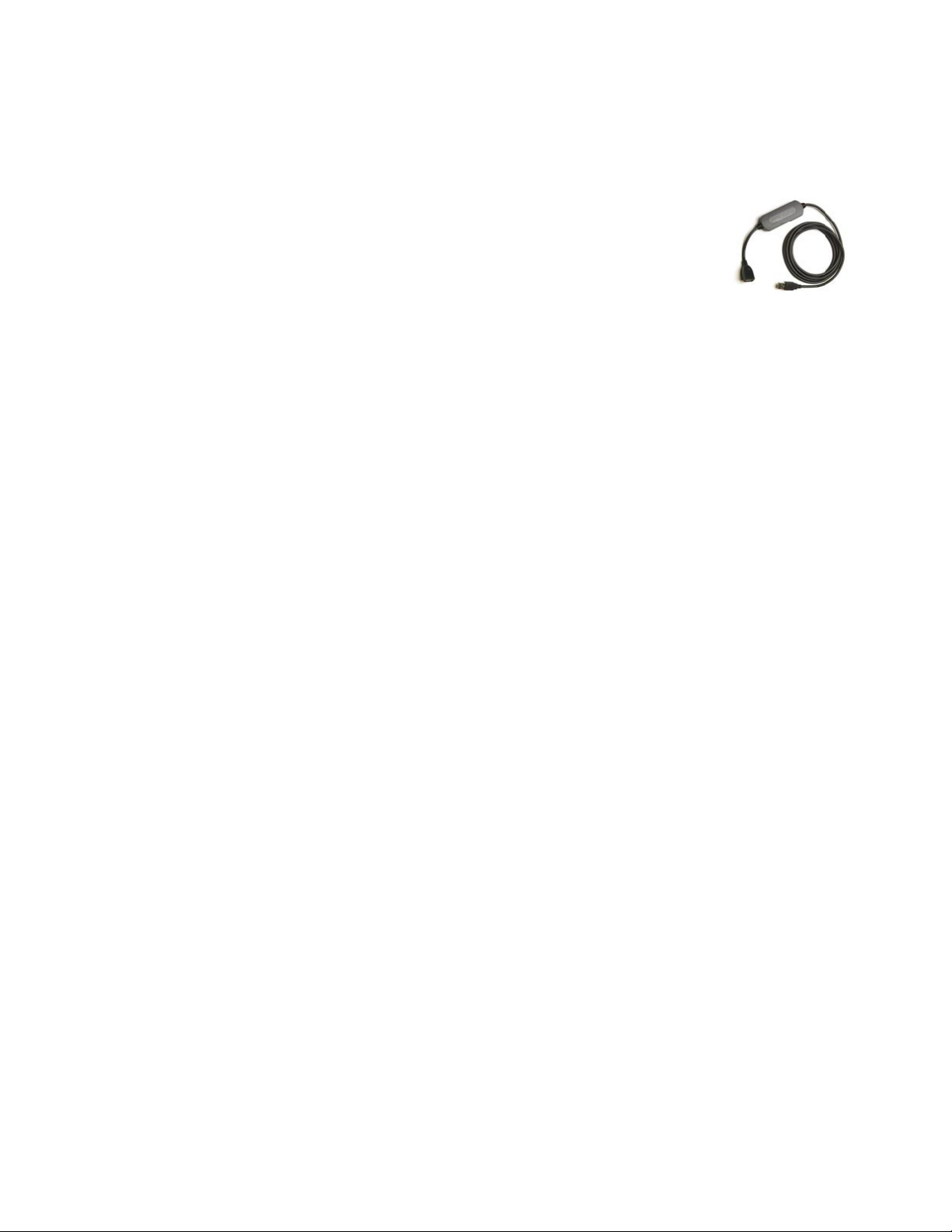
7 | CHAPTER 1 – ABOUT YOUR SMART BOARD 600I3 OR SBD600I3 INTERACTIVE
WHITEBOARD SYSTEM
GoWire™ SMART Notebook Software Auto-launch Cable (USB-GW)
The GoWire cable contains SMART Notebook software and
launches it automatically on a guest computer, providing full
access to all interactive whiteboard software tools without
installing SMART Notebook.
Page 20
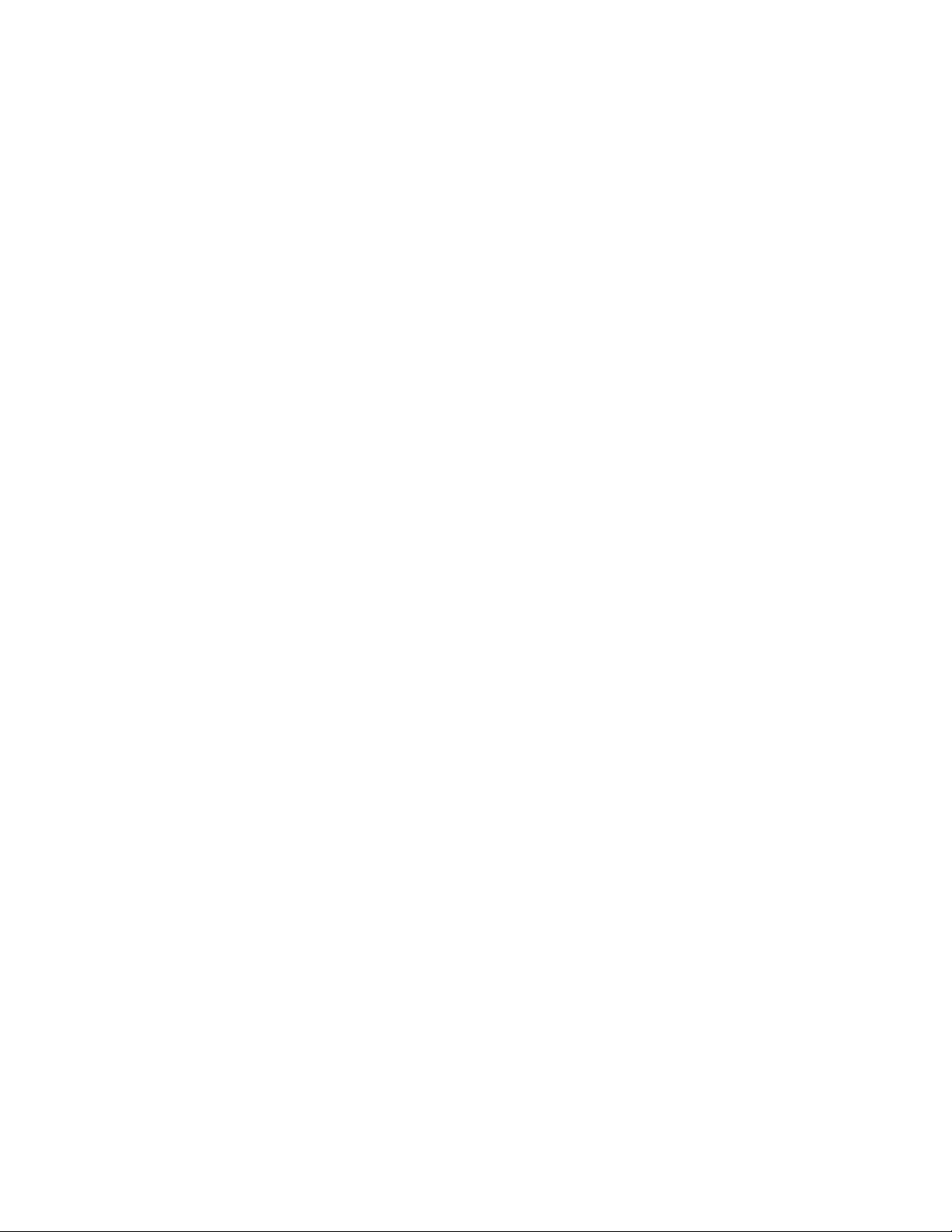
8 | CHAPTER 1 – ABOUT YOUR SMART BOARD 600I3 OR SBD600I3 INTERACTIVE
WHITEBOARD SYSTEM
Page 21
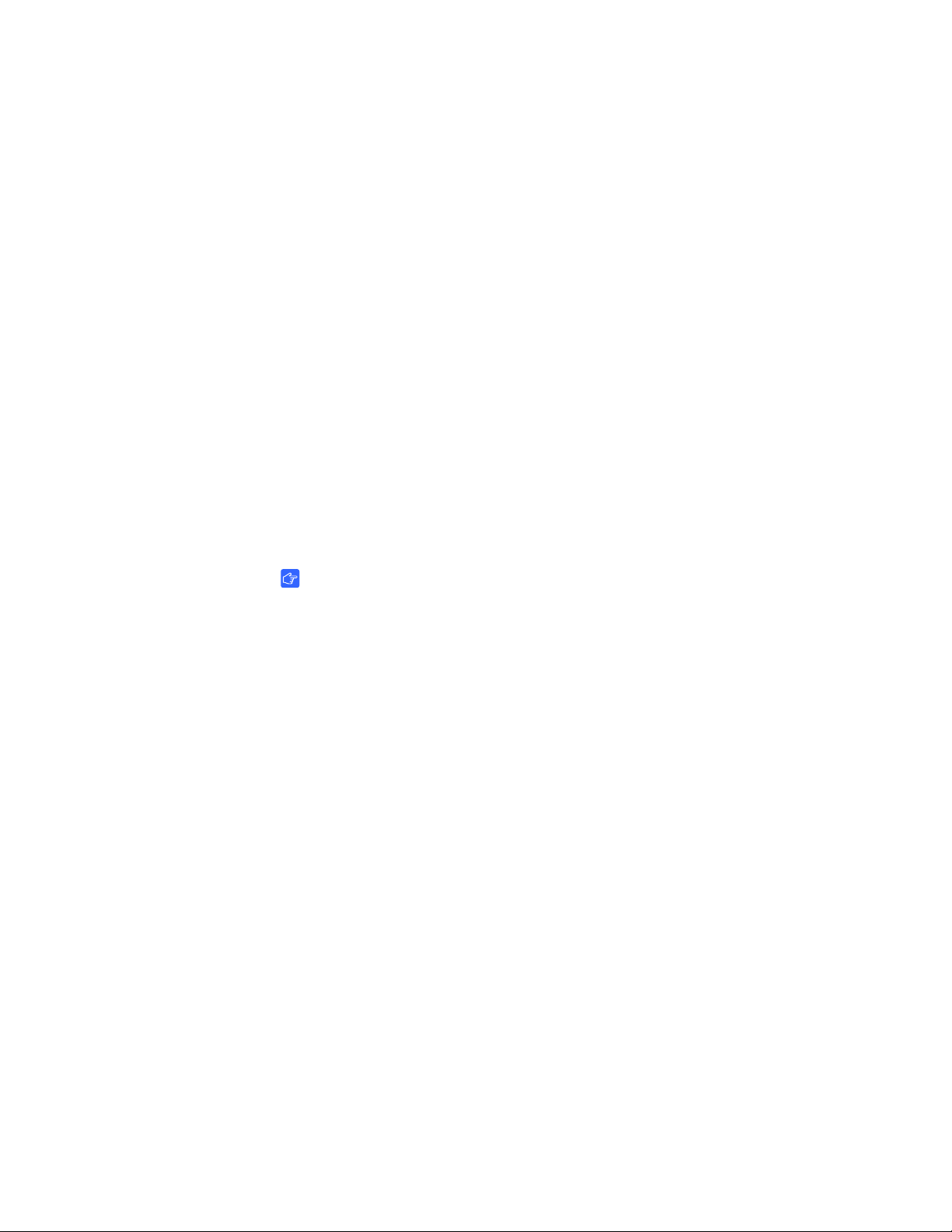
Chapter 2
Installing Your SMART Board 600i3 or SBD600i3 Interactive Whiteboard System
Consult the SMART Board 600i3 or SBD600i3 interactive whiteboard system
installation documents that came with your product for instructions on how to install
your product and use the mounting template and the ECP.
IMPORTANT
Use the instructions included in the UF55/UF55w projector boxes to install your
system. Do not use the instructions in your SMART Board interactive whiteboard’s
product box.
Refer to these topics for additional information, optional installation procedures and
tips to consider before you install your SMART Board 600i3 or SBD600i3 interactive
whiteboard system.
Environmental Requirements ....................................................................... 10
Before Installing Your SMART Board 600i3 or SBD600i3
Interactive Whiteboard System..................................................................... 12
Recommended Mounting Heights.......................................................... 12
After Installing Your SMART Board 600i3 or SBD600i3
Interactive Whiteboard System..................................................................... 13
Adjusting Keystone Alignment ............................................................... 13
Focusing the Image................................................................................ 14
Performing an Image Alignment............................................................. 15
Securing the Pen Tray and Interactive Whiteboard................................ 19
Page 22
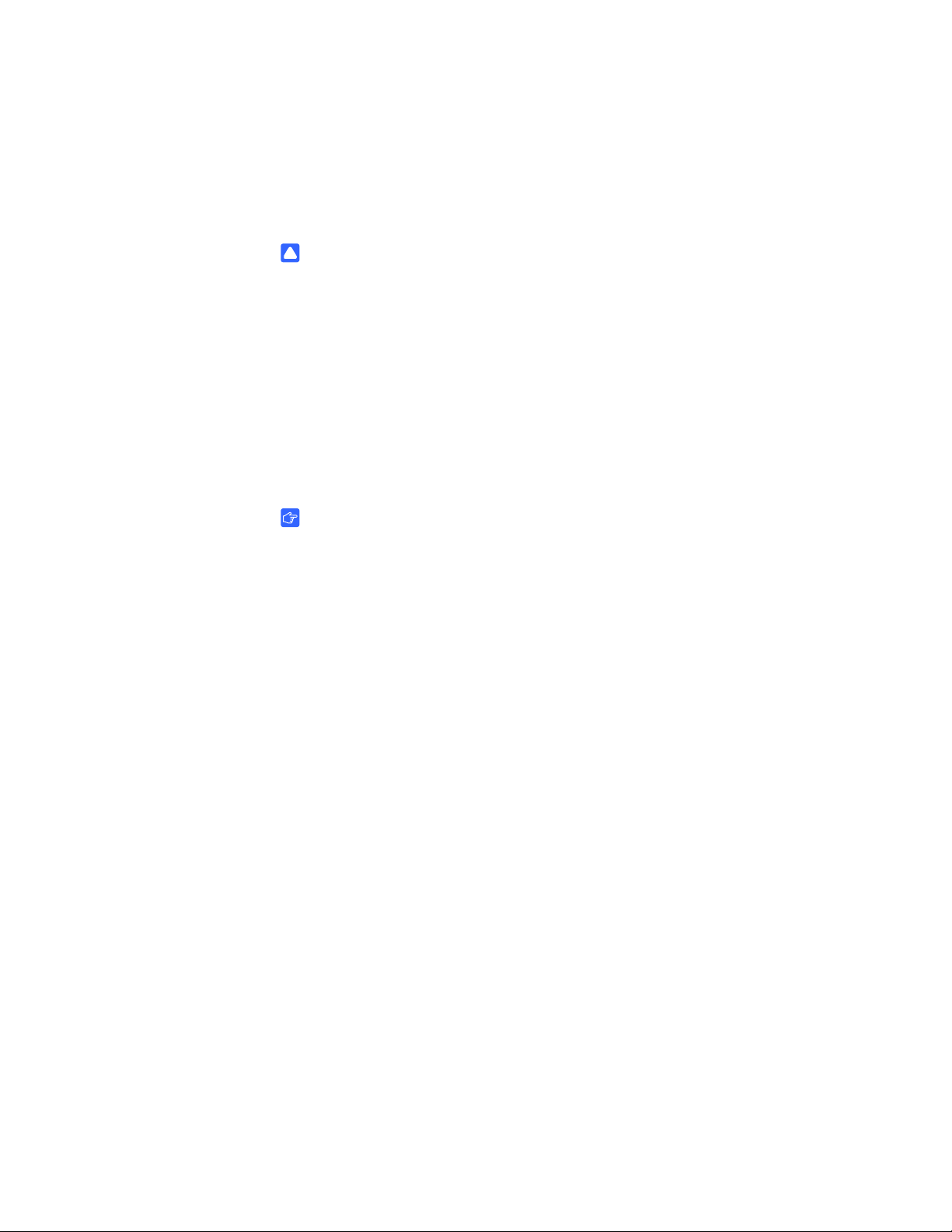
10 | CHAPTER 2 – INSTALLING YOUR SMART BOARD 600I3 OR SBD600I3
INTERACTIVE WHITEBOARD SYSTEM
Environmental Requirements
Before installing your SMART Board 600i3 or SBD600i3 interactive whiteboard
system, review the following environmental requirements.
CAUTION
• Do not operate this unit immediately after moving it from a cold location
to a warm location. When the unit is exposed to such a change in
temperature, moisture could condense on the lens and crucial internal parts.
Allow the system to stabilize to room temperature before operation to prevent
possible damage to the unit.
• In a location over 6000' (1829 m) altitude, the air is thin and cooling efficiency
is reduced, so use the projector with the fan mode set to High.
• Do not place the unit in hot locations, such as near heating equipment.
Doing so could cause a malfunction and shorten the life of the projector.
IMPORTANT
Using the UF55/UF55w projector system near a TV or radio could cause
interference to the images or sound. If this happens, move the TV or radio away
from the projector.
Page 23
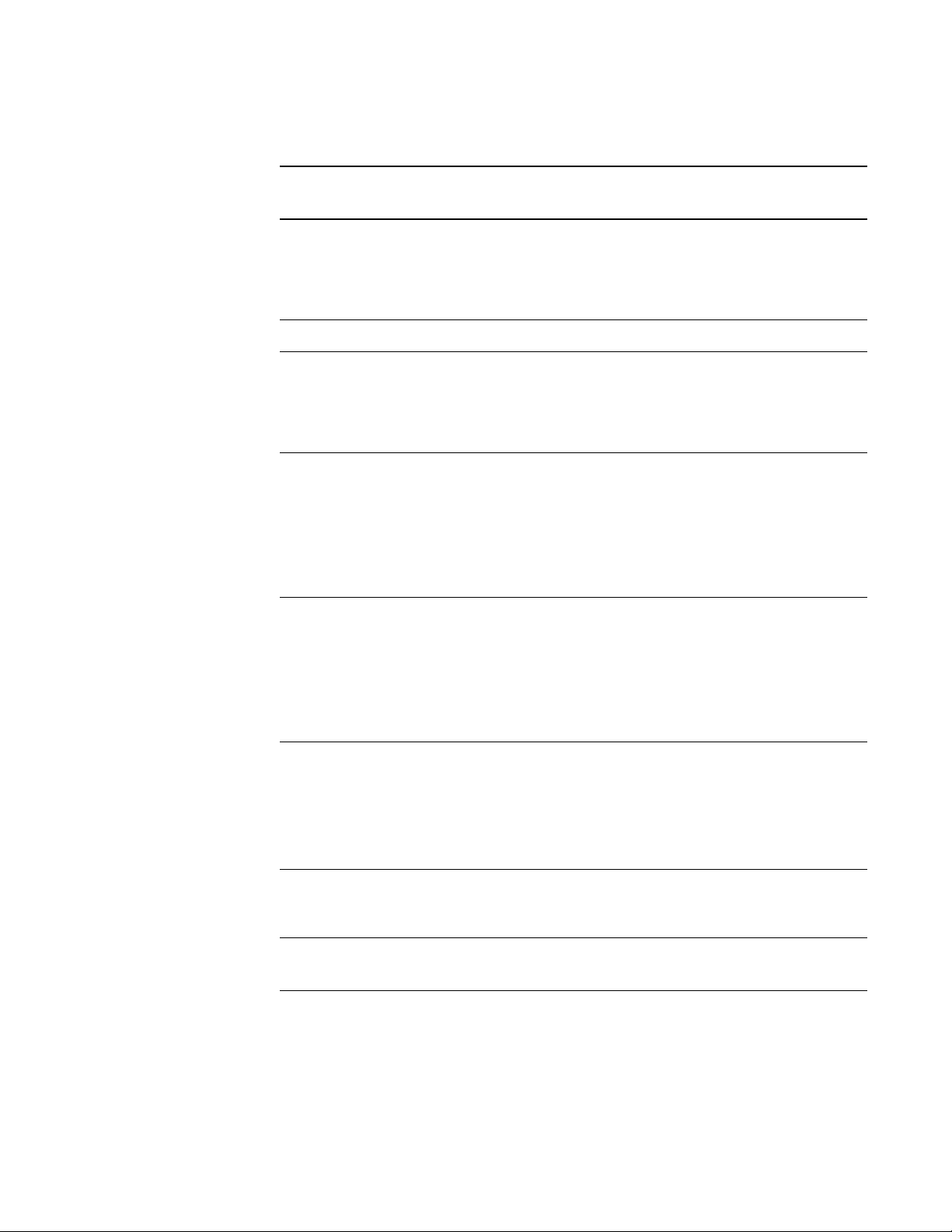
11 | CHAPTER 2 – INSTALLING YOUR SMART BOARD 600I3 OR SBD600I3
INTERACTIVE WHITEBOARD SYSTEM
Environmental
Requirement
Parameter
Operating temperature • 41°F to 95°F (5°C to 35°C)
from 0' to 6000' (0 m to 1829 m)
• 41°F to 86°F (5°C to 30°C)
from 6000' to 9800' (1829 m to 2987 m)
Storage temperature -40°F to 122°F (-40°C to 50°C)
Humidity • 30 to 70% relative humidity, non-condensing
• Humidity above 80% might cause slight wrinkling
in the screen surface sheet. The wrinkles disappear
when the humidity lowers.
Water and fluid
resistance
• Intended for indoor use only. Doesn’t meet any
salt-spray or water ingress requirements.
• Don’t pour or spray liquids directly onto your interactive
whiteboard, the UF55/UF55w projector or any of its
sub-components. See page 52 for detailed instructions
on cleaning your interactive whiteboard system.
Dust • Intended for use in office and classroom environments.
Not for industrial use where heavy dust and pollutants
can cause malfunctions or impaired operation.
• Designed for pollution degree 1 (P1) as per EN61558-1,
which is defined as “No pollution or only dry
non-conductive pollution”.
Electrostatic discharge
(ESD)
• EN61000-4-2 severity level 4 for direct and indirect ESD
• No malfunction or damage up to 8kV (both polarities)
with a 330 ohm, 150 pF probe (air discharge)
• Unmated connectors meet no malfunction or damage up
to 4kV (both polarities) for direct (contact) discharge
Cables All SMART Board 600i3 or SBD600i3 interactive whiteboard
system cables should be shielded to prevent potential
accidents and degraded video and audio quality.
Conducted and
EN55022/CISPR 22, Class A
radiated emissions
Page 24
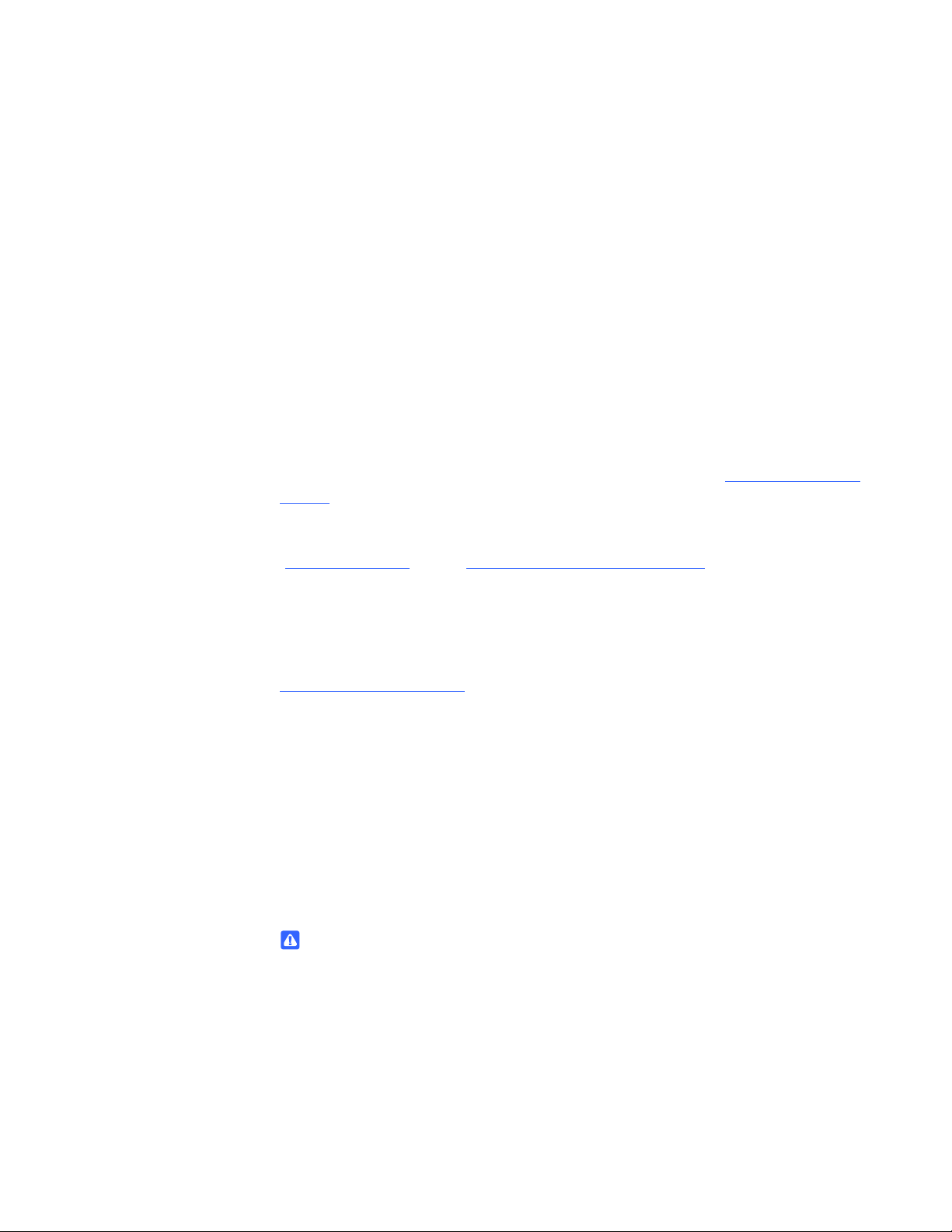
12 | CHAPTER 2 – INSTALLING YOUR SMART BOARD 600I3 OR SBD600I3
INTERACTIVE WHITEBOARD SYSTEM
Before Installing Your SMART Board 600i3 or SBD600i3 Interactive Whiteboard System
Choose a location for your SMART Board 600i3 or SBD600i3 interactive whiteboard
system that’s far from bright light sources, such as windows or overhead lighting.
Bright light sources can cause distracting shadows on your interactive whiteboard
and can reduce the contrast of the projected image.
Select a wall with a flat, regular surface and minimum clearance to accommodate your
SMART Board interactive whiteboard system. Make sure that the UF55/UF55w
projector and your interactive whiteboard are installed on the same flat surface. For
best presentation alignment, SMART recommends that you mount your interactive
whiteboard system in a location that’s central to your audience’s viewing direction. For
mobile installation or adjustable installation options, contact your authorized SMART
reseller. If the mounting surface is slightly irregular or if you’re unable to mount your
interactive whiteboard system on a stud, see Mounting SMART Board Interactive
Whiteboard Systems and UF55 Projectors on a Back Board
(document 135075
) on the SMART Technical Support website.
Recommended Mounting Heights
SMART includes a mounting template with each of its SMART Board 600i3 or
SBD600i3 interactive whiteboard systems. If you lose this template, contact your
authorized SMART reseller
• Mount the UF55/UF55w projector at a safe height for head space clearance,
while maintaining enough space for airflow and installation access above the unit.
• Position the projector at the correct height above your 600 or SBD600 series
interactive whiteboard so that the projected image aligns with the touch screen.
Dimensions on the template recommend a distance from the floor that’s suitable
for adults of average height. Although you should consider the general height of your
user community when you choose a position for your interactive whiteboard, consult
your local regulations before mounting the unit.
WARNING
When mounting the projector on a framed wall, you must attach both the mounting
bracket and safety tether to a stud to safely support the projector’s weight. If you
use only drywall anchors, the drywall can fail, resulting in product damage and
possible personal injury.
If you remove the bolt supporting the limit strap, the projector boom will be free
to swing. Make sure that the bolt is tightened, and never remove it from the unit
without supporting the projector boom first.
. Using this template ensures that you:
Page 25
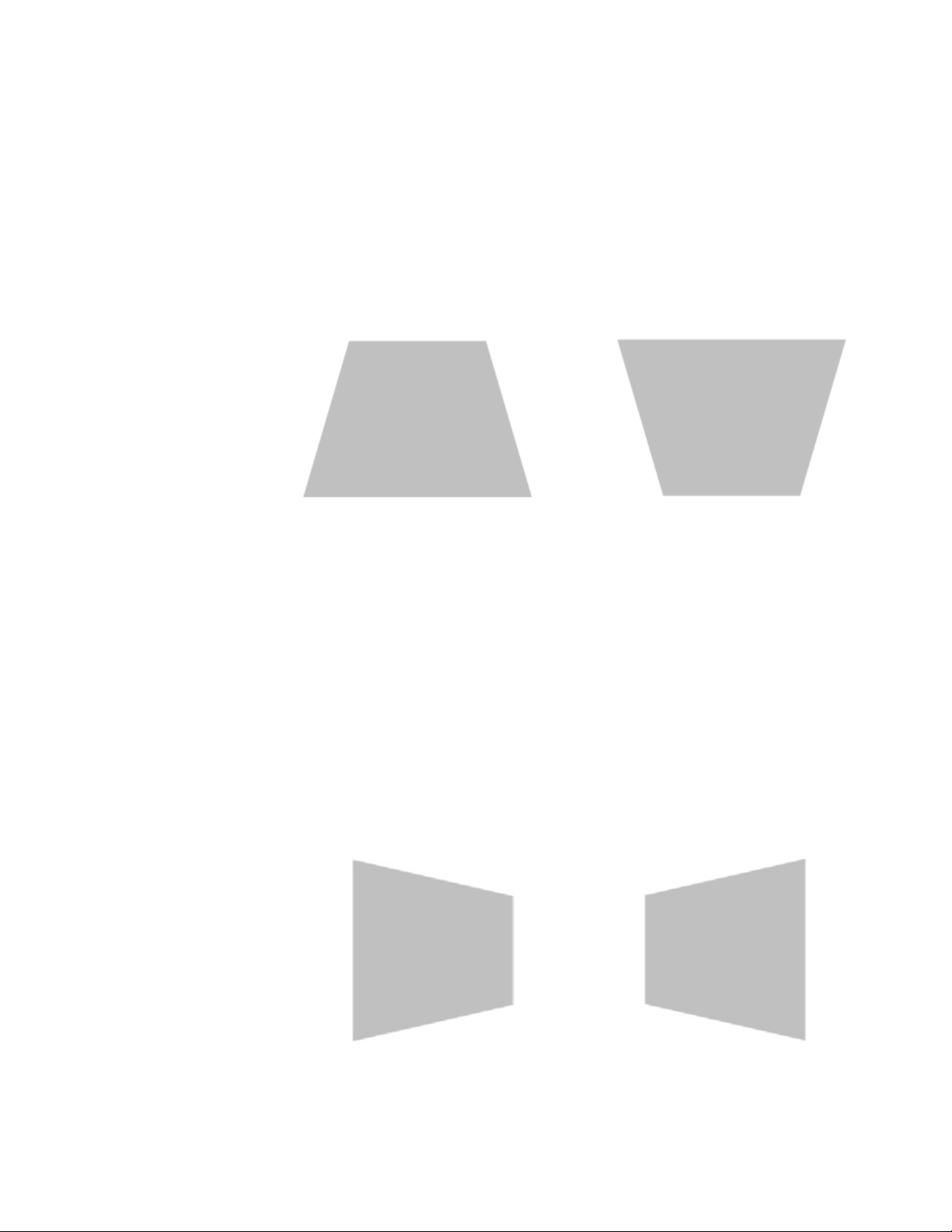
13 | CHAPTER 2 – INSTALLING YOUR SMART BOARD 600I3 OR SBD600I3
From the projector, the image path is
shorter along the top.
From the projector, the image path is
shorter along the bottom.
From the projector, the image path
is shorter along the right side.
From the projector, the image path
is shorter along the left side.
INTERACTIVE WHITEBOARD SYSTEM
After Installing Your SMART Board 600i3 or SBD600i3 Interactive Whiteboard System
Adjusting Keystone Alignment
Keystone errors occur when the projected image isn’t perpendicular to the screen.
The image appears shorter across the top when the image path’s distance from the
projector to the top of the screen is shorter than the distance to the bottom of the
screen. The image appears shorter across the bottom when the image path’s distance
from the projector to the bottom of the screen is shorter than the distance to the top of
the screen. Vertical keystone errors can occur when you mount the UF55/UF55w
projector and the SMART Board 600 or SBD600 series interactive whiteboard on an
uneven surface or a wall that has obstructions.
Horizontal keystone errors can occur when you swivel the UF55/UF55w projector too
far from your SMART Board 600 or SBD600 series interactive whiteboard’s vertical
center, when you mount the projector and the interactive whiteboard on an uneven
surface, or when the interactive whiteboard is slightly closer to the projector on one
side than the other.
Page 26
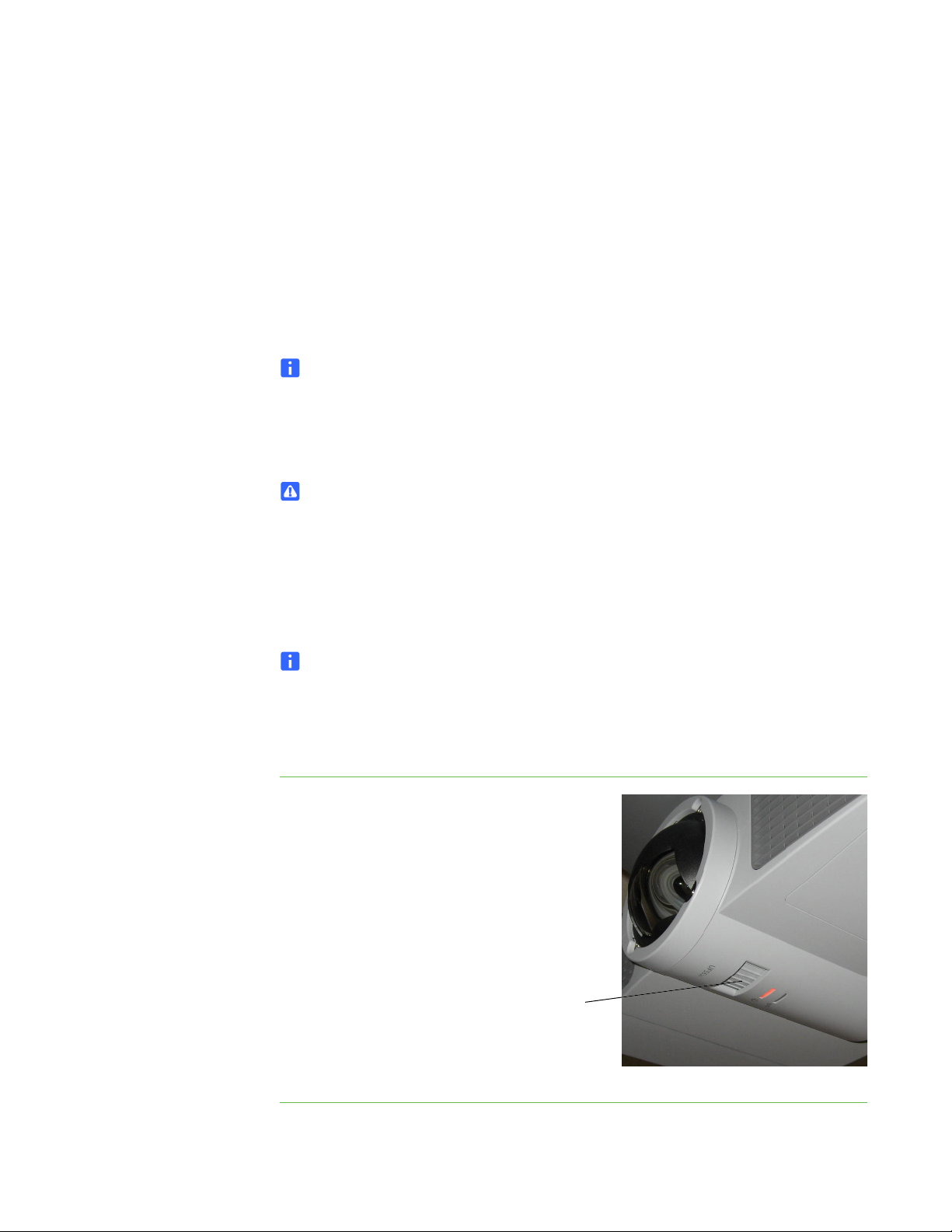
14 | CHAPTER 2 – INSTALLING YOUR SMART BOARD 600I3 OR SBD600I3
Focus
Ring
INTERACTIVE WHITEBOARD SYSTEM
The image appears shorter across the right side when the distance from the projector
to the right side of the screen is shorter than the distance to the left side of the screen.
The image appears shorter across the left side when the distance from the projector
to the left side of the screen is shorter than the distance to the right side of the screen.
Adjust your interactive whiteboard side to side to center the image (from the
projector), as illustrated in the installation document. This eliminates many keystone
errors. If your installation environment prevents you from moving your interactive
whiteboard, you can adjust the projector boom for optimal image alignment.
NOTES
• If you move your interactive whiteboard system to a new location, you must
re-adjust it.
• If your projector requires service, you must adjust the replacement projector.
WARNING
Two people are required to safely mount the projector boom and the interactive
whiteboard on a wall because the items might be too heavy for one person to
maneuver onto the wall-mounting brackets.
To focus and
adjust the image
Focusing the Image
NOTE
Ensure that you remove the plastic lens cover from the projector.
To focus the projected image, use the Focus Ring, located on the bottom of the
UF55/UF55w projector (when the projector is facing downward).
Rotate the Focus Ring right or left
until the image is clear.
Page 27

15 | CHAPTER 2 – INSTALLING YOUR SMART BOARD 600I3 OR SBD600I3
INTERACTIVE WHITEBOARD SYSTEM
Performing an Image Alignment
Use this procedure to obtain a rectangular image that’s slightly smaller than your
interactive whiteboard’s screen.
NOTES
• Project a computer image (set to the proper resolution) while performing the
following steps. If you don’t have a computer, use the projector’s default blue
background so that you can see the fully projected image clearly.
• SMART doesn’t recommend adjusting digital keystoning within the projector.
Instead, use the mechanical adjustment described below.
To perform an initial
image alignment
1. Align the top of the projected image so that it’s parallel with the top edge of your
interactive whiteboard’s surface.
2. Loosen the large wingnut on the top of the ball joint to allow movement of the
projector as needed.
IMPORTANT
Do not loosen the wingnut too much or the projector will not hold the
adjustments.
3. Tilt the projector left or right, up or down, or from side to side, until the top edge of
the projector image is parallel with the top edge of your interactive whiteboard.
Page 28

16 | CHAPTER 2 – INSTALLING YOUR SMART BOARD 600I3 OR SBD600I3
Center Hex Screw
Projector Boom
INTERACTIVE WHITEBOARD SYSTEM
To adjust th e
projector alignment
1. If the bottom edge of the projected image is smaller than the top edge of the
projected image, and the sides of the projected image slope inward toward the
bottom of the projected image, tilt the projector down or raise the projector’s
mounting boom to lower the image. Turn the center hex screw at the base of the
boom counter-clockwise using a 6 mm hex key (not included) to raise the boom.
2. If the bottom edge of the projected image is larger than the top edge of the
projected image, and the sides of the projected image slope outward toward the
bottom of the projected image, tilt the projector up or lower the projector’s
mounting boom to raise the image. Turn the center hex screw at the base of the
boom clockwise using a 6 mm hex key (not included) to lower the boom and tilt
the projector forward and backward.
NOTE
The entire projected image may increase slightly in size during this process,
and more at the bottom of the projected image than at the top.
Page 29

17 | CHAPTER 2 – INSTALLING YOUR SMART BOARD 600I3 OR SBD600I3
INTERACTIVE WHITEBOARD SYSTEM
3. Adjust the projected image’s horizontal alignment by turning the projector left
or right, until the top and bottom edges of the projected image are horizontal
and parallel.
NOTE
Don’t pay attention to the position of the left and right edges relative to your
interactive whiteboard during this step.
4. Move your SMART Board interactive whiteboard left or right on its mounting
bracket to center the image on your interactive whiteboard.
5. If you haven’t already done so, loosen the large wingnut on the top of the ball joint
to enable the projector to move backward and forward in the slot.
Page 30

18 | CHAPTER 2 – INSTALLING YOUR SMART BOARD 600I3 OR SBD600I3
INTERACTIVE WHITEBOARD SYSTEM
6. Move the projector forward or backward on the boom to make the image larger
or smaller.
NOTE
During this step, you may need to tilt or turn the projector slightly to keep the
image square.
7. Focus the projector using the focus lever (located on the top of the projector).
NOTE
You may need to repeat all steps in smaller increments in order to fine-tune
the image.
8. Tighten the large wingnut on the top of the ball joint.
Page 31

19 | CHAPTER 2 – INSTALLING YOUR SMART BOARD 600I3 OR SBD600I3
Security Slot
INTERACTIVE WHITEBOARD SYSTEM
Securing the Pen Tray and Interactive Whiteboard
Because your SMART Board interactive whiteboard’s pen tray is detachable, you
might want to safeguard it—and your interactive whiteboard—by anchoring it with a
security cable.
IMPORTANT
Securing the pen tray can provide theft deterrence for your interactive whiteboard
because the screws that secure your interactive whiteboard to the wall are located
directly behind the pen tray, and must be removed to detach the pen tray. In effect,
when you secure the pen tray, you’re also securing your interactive whiteboard if
the security cable is tight.
Underneath the pen tray, there is a security slot that accommodates a security cable,
such as a Kensington® lock.
To lock the pen tray
to your interactive
whiteboard
IMPORTANT
Be aware that security cable locks are not designed to be a solid protection
measure because the lock can be torn out. However, potential thieves might be
reluctant to try to sell a product with a broken security cable lock hole, which
would readily identify it as a stolen item.
1. Loop the security cable behind the pen tray brackets before you secure them
to the wall, and then thread the lock end of the cable through the loop end of
the cable.
2. Verify that the cable is tight enough to prevent you from removing the pen tray
while the lock is in place, and then install the pen tray.
3. Insert the prong end of the security cable into the security slot, and then complete
the pen tray installation by securing it to the wall.
Page 32

20 | CHAPTER 2 – INSTALLING YOUR SMART BOARD 600I3 OR SBD600I3
Screw Location
INTERACTIVE WHITEBOARD SYSTEM
Since you can remove the pen tray without tools, you might want to securely attach it
to its brackets. To do this, insert two No. 8/M4 screws (not included) into the holes
indicated in the following illustration.
NOTE
Older pen trays don’t have this feature.
Page 33

Chapter 3
Connecting Your SMART Board 600i3 or SBD600i3 Interactive Whiteboard System
Refer to these topics for software installation instructions, relevant precautions and
methods for connecting new devices to your interactive whiteboard system.
Installing SMART Software........................................................................... 22
Connecting the Cables to the UF55/UF55w Projector.................................. 23
Routing the Cables................................................................................. 23
Connecting Your Guest Computer to the ECP’s Inputs ......................... 27
Connecting Peripheral Visual or Audio-Visual Devices ................................ 28
NOTES
• To connect your SMART Board 600 or SBD600 series interactive whiteboard,
see the SMART Board 600 and SBD600 Series Interactive Whiteboard
Installation and User’s Guide (document 1414
• To connect accessories to your SMART Board interactive whiteboard, refer
to the documents included with the accessories and consult the
SMART Support website
• When connecting both a guest computer and a host computer to your
interactive whiteboard system, make sure that the computer used for the
presentation is connected to your SMART Board interactive whiteboard’s USB
cable connector.
for additional instructions.
).
Page 34

22 | CHAPTER 3 – CONNECTING YOUR SMART BOARD 600I3 OR SBD600I3
INTERACTIVE WHITEBOARD SYSTEM
Installing SMART Software
When you connect a computer with SMART product drivers and SMART Notebook
software to your system, you can control your computer from your interactive
whiteboard’s screen, write in digital ink over your projected desktop or directly into any
Ink Aware application, and then save your notes to a SMART Notebook file. You can
also connect the video output of a hardware device, such as a VCR or DVD player, to
your interactive whiteboard system’s ECP to display the video signal on your system.
Refer to the included installation document to initially set up and connect your
SMART Board 600i3 or SBD600i3 interactive whiteboard system.
Your SMART Board 600 or SBD600 series interactive whiteboard product box
includes software CDs for Mac OS or Windows® operating systems. You must install
this software before you can use your interactive whiteboard system’s features.
If the included software CDs are for an older version of the software, you will need to
download a newer version. SMART Notebook software upgrades and online Help are
available at www.smarttech.com/support/software/index.asp
minimum hardware requirements for each software version. If SMART product drivers
and SMART Notebook software (or SMART Board software) are already installed on
your computer, take this opportunity to upgrade your software to ensure compatibility.
. This page also lists the
Page 35

23 | CHAPTER 3 – CONNECTING YOUR SMART BOARD 600I3 OR SBD600I3
Cable Routing (Between the
Two Wall-Mounting Brackets)
for SMART Board 685 or
SBD685 Interactive
Whiteboards
Cable Routing for SMART
Board 560, 580, 660, 680 and
SBD680 Interactive
Whiteboards
INTERACTIVE WHITEBOARD SYSTEM
Connecting the Cables to the UF55/UF55w Projector
Refer to the following diagrams while you connect the cables to the projector.
Routing the Cables
When connecting cables from the UF55 projector to SMART Board 560, 580, 660, 680
and SBD680 interactive whiteboards, make sure that all cables pass along the top
of your SMART Board interactive whiteboard’s wall-mounting bracket, and then down
the left or right side of your interactive whiteboard.
When connecting cables from the UF55w projector to a SMART Board 685 interactive
whiteboard, make sure that all cables pass between the two SMART Board interactive
whiteboard wall-mounting brackets. The wall-mounting brackets should be spaced at
least four inches apart to provide full support for your interactive whiteboard’s weight.
NOTE
Don’t connect the power cable to a power outlet until you’ve connected all the
cables to the projector.
Page 36

24 | CHAPTER 3 – CONNECTING YOUR SMART BOARD 600I3 OR SBD600I3
Power Supply
Receptacle
Cable Slot
INTERACTIVE WHITEBOARD SYSTEM
To connect the power,
ECP and network cables
to the projector
1. Remove the projector’s cable cover.
2. Pass the cable through the boom, and then connect it to the power supply
receptacle. Make sure that the power cable is in the far right position in the
cable slot.
3. Pass the ECP cable through the boom. The upper part of the ECP cable is too
thick to fit inside the cable slot. Instead, put all the cables on the thinner part of the
ECP cable in the cable slot.
Page 37

25 | CHAPTER 3 – CONNECTING YOUR SMART BOARD 600I3 OR SBD600I3
VideoS-video
Audio In Audio In
VGA Out
Audio 1 Audio Out Service Control
Computer (VGA) 2
Audio 2
Computer (VGA) 1
B
A
C D
B
A
C D
VGA Connector
DB-25
Connector
INTERACTIVE WHITEBOARD SYSTEM
4. Connect the ECP cables to the projector by connecting each section separately.
– Connect the S-Video and two Audio cables to the receptacles in section A.
– Connect the Video and two Audio cables to the receptacles in section B.
– Connect the Audio 2 and Computer 2 VGA cables to the receptacles
in section C.
– Connect the ECP DB-9 Control cable in section D.
5. Connect the VESA RGB (VGA) connector and the DB-25 connector from the
harness cable to the ECP.
Page 38

26 | CHAPTER 3 – CONNECTING YOUR SMART BOARD 600I3 OR SBD600I3
RJ-45
VideoS-video
Audio In Audio In
VGA Out
Audio 1 Audio Out Service Control
Computer (VGA) 2
Audio 2
Computer (VGA) 1
E
F
E F
VGA
3.5 mm
INTERACTIVE WHITEBOARD SYSTEM
6. Pass the Audio, VGA and network cables (not included) through the boom,
and then connect them to your projector.
– Connect the Audio 1 and Computer 1 VGA from your external computer
(section E).
– Connect the RJ-45 network cable from your external LAN receptacle
(section F).
NOTES
– These cables are for optional equipment.
– The projector VGA Out connection will only function on a
VGA 1 connection.
7. Replace the projector’s cable cover.
8. Connect the projector’s power cable to an outlet.
Page 39
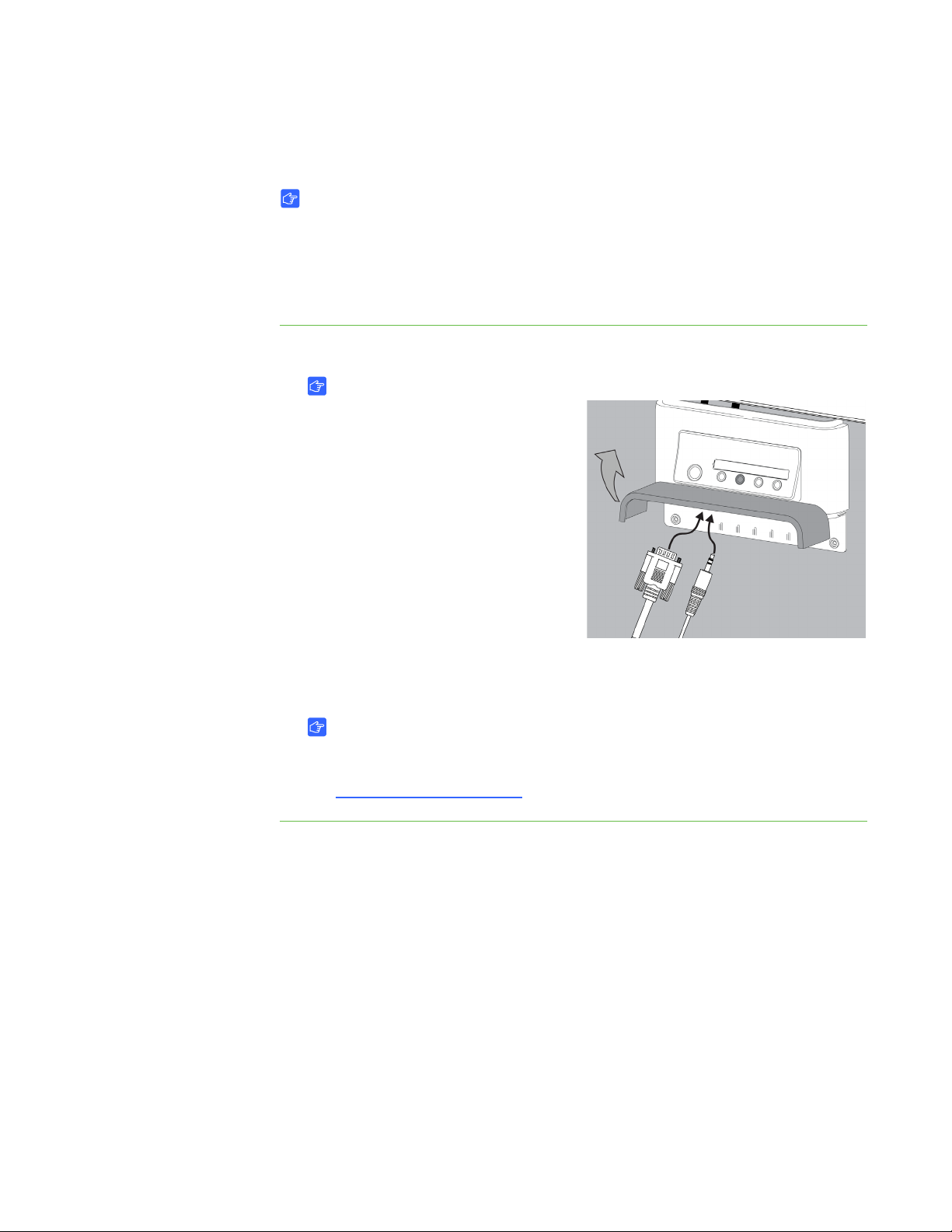
27 | CHAPTER 3 – CONNECTING YOUR SMART BOARD 600I3 OR SBD600I3
INTERACTIVE WHITEBOARD SYSTEM
Connecting Your Guest Computer to the ECP’s Inputs
IMPORTANT
• Use the VGA connector on the ECP to connect your guest computer’s video
output. If you do not have a guest computer, use the VGA connector on the
ECP to connect your host computer’s video output.
• Most laptops require configuration to output VGA signals.
To connect your guest
computer’s video or audio
output to your ECP
1. Turn off your SMART Board interactive whiteboard system.
IMPORTANT
Make sure that you have a
shielded VGA cable (not included)
and an audio cable with 3.5 mm
plugs (optional, not included) that
are long enough to connect your
guest computer to your ECP.
2. Connect the VGA cable to the VGA
input on the bottom of your ECP.
3. Connect the other end of your VGA
cable to your computer’s video output.
4. If you’re connecting audio, connect your audio cable to the audio input.
5. Connect the other end of the audio cable to your computer’s audio output.
IMPORTANT
Your interactive whiteboard system does not include speakers. To play audio,
connect an audio system to the projector’s audio output. Consult your
authorized SMART reseller to determine your audio output options.
Page 40

28 | CHAPTER 3 – CONNECTING YOUR SMART BOARD 600I3 OR SBD600I3
INTERACTIVE WHITEBOARD SYSTEM
Connecting Peripheral Visual or Audio-Visual Devices
To connect a DVD player, VCR, document camera, digital camera or other peripheral
visual or audio-visual device to your SMART Board interactive whiteboard system,
you must connect the device’s video and audio outputs to the ECP. You can connect
up to three peripheral devices and a host computer at the same time.
IMPORTANT
If you have peripheral devices that do not use a 4-pin mini-DIN connector or an
RCA composite video jack, or if your device has an audio connection that does
not use RCA jacks, you may need to purchase third-party adapters.
To connect S-video,
composite and other
audio-visual inputs
1. Turn off your SMART Board interactive whiteboard system.
2. Connect the device’s video cables to the ECP using the appropriate inputs.
– Input 2 is the VGA connector.
– Input 3 is the S-video 4-pin mini-DIN connector.
– Input 4 is the composite video input.
3. For each peripheral device, connect the device’s audio cables to the associated
red and white RCA jacks adjacent to the appropriate video input.
Page 41

Chapter 4
Using Your SMART Board 600i3 or SBD600i3 Interactive Whiteboard System
This chapter describes the basic operation of your interactive whiteboard system,
and also explains how to retrieve system information and access the projector’s image
adjustment options.
Turning the System On and Off and Selecting an Input ............................... 30
Using Your Interactive Whiteboard ............................................................... 30
Using Your UF55/UF55w Projector .............................................................. 31
Using Your Remote Control ................................................................... 31
Menu Options......................................................................................... 31
Page 42

30 | CHAPTER 4 – USING YOUR SMART BOARD 600I3 OR SBD600I3 INTERACTIVE
WHITEBOARD SYSTEM
Turning the System On and Off and Selecting an Input
Your ECP has a Power button and four Input Selection buttons. You can connect up to
three peripheral devices and one host computer at the same time. You can add your
own labels to the ECP buttons. The ECP’s Power button includes a cool down
function that extends the lamp’s life span.
To turn on your interactive
whiteboard system and
select an input
1. Press the ECP’s Power button to turn on the system.
NOTE
Depending on the video source, it may take several seconds for the video
image to display.
2. Press an Input Selection button to select a video source.
3. Press the ECP’s Power button twice.
TIP
Consider leaving the system on between uses. Repeatedly turning the lamp on
and off can reduce its life.
Using Your Interactive Whiteboard
Refer to the SMART Board 600 and SBD600 series Interactive Whiteboard Installation
and User’s Guide (document 1414
whiteboard.
When you connect your SMART Board interactive whiteboard system to a computer
with SMART product drivers and SMART Notebook (or SMART Board software)
installed, you can access the software’s full capabilities. You can use the pen tray
tools to write in digital ink on your desktop or any open application, erase the digital
ink from your interactive whiteboard’s screen, capture and save your notes to a
SMART Notebook file, or write directly into any Ink Aware application. The full
capabilities of SMART Notebook include SMART Board Tools and a wide range
of digital content.
) for more information on using your interactive
For more resources, visit http://www2.smarttech.com/st/en-US/Country/
select your country. In the Support section of this site, you’ll find up-to-date,
product-specific information, including setup instructions and specifications.
This website’s Training Center
and information on how to get more training.
also has free learning resources, hands-on lessons
, and then
Page 43

31 | CHAPTER 4 – USING YOUR SMART BOARD 600I3 OR SBD600I3 INTERACTIVE
WHITEBOARD SYSTEM
Using Your UF55/UF55w Projector
The UF55/UF55w projector includes two LED indicators. Refer to the Power and
Temperature status indicators on the projector’s underside to determine the projector
status and to troubleshoot unexpected behavior.
Using Your Remote Control
The UF55/UF55w projector system remote control enables you to open on-screen
projector menus and change the projector settings. You can also use the remote
control’s ON/IDLE button or the ECP power button to turn the projector system on
or off.
NOTE
Ensure that you remove the remote control battery’s plastic casing before use.
You can access the adjustment options through the remote control’s Menu button.
To adjust settings using
the remote control
1. Press the left or right button to access a menu option.
2. Press the up or down button to select the relevant menu option.
3. Press the left or right button to move between menu option settings.
4. Press enter when you’re satisfied with the settings.
Menu Options
NOTE
The menu heading at the top of all settings is SMART UF55 Settings.
Menu
Heading
Image
Adjustment
Settings Description
Display
Mode
Brightness Adjusts projector brightness from 0 to 100.
Contrast Adjusts projector contrast from 0 to 100.
Frequency Adjusts the frequency of the projected image from -5
Adjusts the display output to sRGB, Bright Room,
Dark Room, User, and SMART Presentation.
to 5. Default is set to 0. Applies to the VGA inputs
only.
Tracking Synchronizes your display timing with your
computer’s graphic card from 0 to 31. Applies to the
VGA inputs only.
Page 44

32 | CHAPTER 4 – USING YOUR SMART BOARD 600I3 OR SBD600I3 INTERACTIVE
WHITEBOARD SYSTEM
Menu
Heading
Image
Adjustment,
cont’d.
Settings Description
H-position Adjusts the horizontal position of the projected image
from 0 to 100
NOTE: Don’t adjust this option unless a certified
SMART Technical Support Specialist
advises you to.
You can apply these settings only after all other
changes to the boom are made. This option applies to
VGA inputs only.
V-position Adjusts the vertical position of the projected image
from -5 to 5
NOTE: Don’t adjust this option unless a certified
SMART Technical Support Specialist
advises you to.
You can apply these settings only after all other
changes to the boom are made. This option applies to
VGA inputs only.
Saturation Adjusts the image from black and white to saturated
color from 0 to 100. This option applies to S-video
and composite inputs only.
Audio
Control
Sharpness Adjusts projector contrast, from 0 to 31. This option
applies to the S-video and composite inputs only.
Tint Adjusts the image color balance of red and green
from 0 to 100. This option applies to the S-video and
composite inputs only.
White
Adjusts the image color brightness from 0 to 10
Peaking
Degamma Adjusts the color performance of the display from
0 to 3
Color Adjusts your individual color settings
Volume Increases and decreases volume from -20 to 20
Mute,
Turns these features On or Off
Disable
Volume
Control and
Closed
Captioning
Closed
Captioning
Adjusts the closed captioning language to CC1
language or CC2 language
Language
Page 45

33 | CHAPTER 4 – USING YOUR SMART BOARD 600I3 OR SBD600I3 INTERACTIVE
WHITEBOARD SYSTEM
Menu
Heading
Default
Settings
Settings Description
Auto Signal
Detect
Select On to scan until the first input signal is found,
or select Off to maintain signal detection in one input
connector.
Lamp
Reminder
Select On or Off to show or hide the change lamp
warning message when it appears.
Lamp Mode Adjusts brightness to Standard or Economy
Auto Power
Sets the countdown timer from 0 to 180 minutes
Off
(minutes)
Zoom Adjusts the zoom in or out from 0 to 30. The settings
will change the image settings when they’re done
mechanically with the boom.
Projector ID Sets the projector ID number from 0 to 99
Keystone Adjusts the vertical keystone on the projector unit
from -40 to 40.
NOTE: Don’t adjust this option unless a certified
SMART Technical Support Specialist
advises you to.
Network
Settings
Aspect
Ratio
Start up
Screen
Adjusts the image output to Fill Screen, Match Input
or 16:9.
Selects the type of start up screen to SMART/User,
Capture User Start up Screen or Preview Start up
Screen.
Set to
Default
Resets all of your projector settings to their factory
defaults.
NOTE: Don’t adjust this option unless you want to
reset all of the applied settings, or unless a certified
SMART Technical Support Specialist
advises you to.
Status Displays the network connection status as
Connected or Disconnected
DHCP Turns the network DHCP On or Off
Password
Reminder
Enables you to send an e-mail password to yourself,
using Web management
IP Address Displays your IP address in x.x.x.x format
Page 46

34 | CHAPTER 4 – USING YOUR SMART BOARD 600I3 OR SBD600I3 INTERACTIVE
WHITEBOARD SYSTEM
Menu
Heading
Network
Settings,
cont’d.
Multiple
Languages
Settings Description
Subnet
Displays the subnet mask number in x.x.x.x format
Mask
Gateway Displays the default gateway of the network to the
projector in x.x.x.x format
DNS Displays the DNS number in x.x.x.x format
MAC
Address
Group
Displays the MAC address in xx-xx-xx-xx-xx-xx
format
Displays the group name
Name
Projector
Displays the projector name
Name
Location Displays the location
Contact Displays your contact information
Language Projector menu support is available in English
(default), French, German, Italian, Spanish, Brazilian
Portuguese, Iberian Portuguese, Russian, Swedish,
Polish, Norwegian, Finnish, Czech, Greek, Danish,
Dutch, Japanese, simplified Chinese, traditional
Chinese and Korean.
Projector
Information
Lamp
Hours
Displays the duration of your projector lamp’s use in
xxxx format, from when it was reset last
Input Displays the input connector type
Resolution Displays the current display resolution
Firmware
Version
MPU
Displays the projector firmware version in x.x.x.x
format
Displays the projector’s MPU version
Version
Network
Displays the projector’s network version
Version
Model
Displays the projector’s model number
Number
Serial
Displays the projector’s serial number
Number
To access further information on Web Management, Home Page and the Control
Panel, see the UF55/UF55w Projector User’s Guide (document 133564)
.
Page 47

Chapter 5
Remotely Managing Your SMART Board 600i3 or SBD600i3 Interactive Whiteboard System
This chapter includes detailed instructions on how to set up your computer or
room control system to manage your SMART Board 600i3 or SBD600i3 interactive
whiteboard system settings.
Connecting Your Room Control System to the ECP .................................... 36
Pin Configuration on the ECP RS-232 Connector.................................. 36
Serial Interface Settings ......................................................................... 36
UF55/UF55w Programming Commands....................................................... 38
Powerstate Controls ............................................................................... 38
Command Inventory ............................................................................... 38
Powerstate Control................................................................................. 40
Source Selection .................................................................................... 41
Video Control ......................................................................................... 41
Audio Control ......................................................................................... 42
Network Information ............................................................................... 43
System Information ................................................................................ 44
Page 48

36 | CHAPTER 5 – REMOTELY MANAGING YOUR SMART BOARD 600I3 OR
SBD600I3 INTERACTIVE WHITEBOARD SYSTEM
Connecting Your Room Control System to the ECP
You can externally manage projector settings by connecting a computer or room
control system to the serial interface (RS-232) on the ECP for the UF55/UF55w
projector. Using a computer connection or room control system, you can select video
inputs, start up or shut down your interactive whiteboard and request information such
as projector lamp use, current settings and network addresses.
Pin Configuration on the ECP RS-232 Connector
The following table provides the pin configuration on the ECP. This pin configuration
follows a three-wire connection so that a straight-through male to female RS-232
serial cable connects to the ECP serial interface in the following arrangement:
Pin
Number
2 Transmit
3 Receive
5 Signal Ground
Female UF55/UF55w Projector ECP RS-232 Connector
Serial Interface Settings
You’re unable to configure the UF55/UF55w projector’s serial interface settings.
You must configure your computer’s serial communication program (such as
Microsoft® HyperTerminal) or your room control system’s serial communication
settings with the following values:
Setting Value
Data Rate 19.2 kbps
Data Bits 8
Parity None
Page 49

37 | CHAPTER 5 – REMOTELY MANAGING YOUR SMART BOARD 600I3 OR
SBD600I3 INTERACTIVE WHITEBOARD SYSTEM
Setting Value
Stop Bits 1
Flow Control None
NOTES
• All commands should be in ASCII format. Terminate all commands with a
carriage return.
• All responses from the ECP are terminated with a carriage return line feed
combination followed by a command prompt. Wait until you receive the
command prompt indicating that the system is ready for another command
before proceeding.
• The room control feature of your projector is always on.
To configure
your computer’s
serial interface
1. Turn on your computer, and then start your serial communications program or
terminal emulation program.
2. Connect your computer to the ECP’s serial connector using a DB9 cable.
CAUTION
Do not connect your serial cable directly to the projector’s RS-232 serial
interface. Use ECP’s RS-232 serial interface only.
3. Configure your serial interface settings using the values in the table in the
previous section, and then press ENTER.
An “invalid cmd= ? for help” message appears, and the > character appears as a
command prompt on the following line.
NOTE
If no message or an error message appears, your serial interface
configuration isn’t correct. Repeat step 3.
4. Type commands to configure your settings.
NOTES
– To see a list of available commands, type ? and then press ENTER.
– When you’re using a terminal emulation program, turn on your program’s
local echo setting if you want to see characters as you type them.
Page 50

38 | CHAPTER 5 – REMOTELY MANAGING YOUR SMART BOARD 600I3 OR
SBD600I3 INTERACTIVE WHITEBOARD SYSTEM
UF55/UF55w Programming Commands
Powerstate Controls
The UF55/UF55w projector responds to commands only at certain power levels and
times. There are four projector power states:
•Idle
• Powering (startup)
• On (operating)
• Cooling (idle)
The embedded firmware program coordinates command sequencing and is capable
of buffering up to 127 commands. In each power state, the commands are buffered
until the system can process them. The ? command will list all available commands for
the current powerstate.
IMPORTANT
The system buffer can delay response times. Response times vary.
Command Inventory
The UF55/UF55w projector responds to the commands in the tables on the
following pages.
CAUTION
• Cycling power to the projector repeatedly can lock or damage your interactive
whiteboard system. After you turn off the system, allow at least 15 minutes
for cooling before sending the On command to start the system.
• Check your entries carefully before entering your commands.
NOTES
• Commands aren’t case sensitive.
• Type commands exactly as they appear in the left column of the tables.
• Press ENTER after typing each command.
• After the projector executes a command, it generates a response. There are
two ways to program the command sequence to turn on the system, wait for
the powering cycle to finish and select an input source:
– Allow the ECP to sequence the commands
– Control the sequence programmatically
Page 51

39 | CHAPTER 5 – REMOTELY MANAGING YOUR SMART BOARD 600I3 OR
Start
Send command:
ON
Send command:
get powerstate
Is the response:
powerstate=on
NO
Send command:
set input vga1
YES
Wait for
response
Wait for
response
Wait for
response
SBD600I3 INTERACTIVE WHITEBOARD SYSTEM
To allow the ECP to
sequence commands
To control the sequence
programmatically
1. Type on, and then press ENTER.
2. Type set input=vga1, and then press ENTER.
Page 52

40 | CHAPTER 5 – REMOTELY MANAGING YOUR SMART BOARD 600I3 OR
SBD600I3 INTERACTIVE WHITEBOARD SYSTEM
Powerstate Control
The Powerstate control enables the projector to turn on or off and switch between
other related controls.
Command Response Powered Off
on powerstate=[powerstate] yes
off [off option] powerstate=[powerstate] yes
get powerstate powerstate=[powerstate] yes
NOTE
You must send the Off command twice. The first command displays an on-screen
message, and the second command shuts off the system. You must send the
second command within 10 seconds of the first command or it times out.
Field Possible Values Description
off option now This is an optional field, which
shuts down the projector
immediately. If Now isn’t
specified, a dialog box
appears with the message,
“Press Power Button to
Turn off Projector.”
A second Off command must
be sent within 10 seconds to
completely turn off the
projector or the projector
doesn’t turn off.
powerstate powering
on
cooling
confirm off
idle
Indicates the projector’s
current powerstate
NOTE: Confirm Off is a
non-selectable powerstate
that is returned during stage
one of the two-button off
sequence.
Page 53

41 | CHAPTER 5 – REMOTELY MANAGING YOUR SMART BOARD 600I3 OR
SBD600I3 INTERACTIVE WHITEBOARD SYSTEM
Source Selection
The Source Selection control enables you to switch between input sources.
.
Command Response Powered Off
set input [target] input=[current] no
get input [current] input=[current] yes
Field Possible Values Description
target input =VGA1
=VGA2
=Composite
=S-Video
current input VGA1
VGA2
Composite
S-Video
None
Enables you to select which
application you would like to
switch to
Indicates the current selected
input
NOTE: The None value is a
non-selectable value that
appears when you enter a
“get input” command while
the projector is in idle mode.
Video Control
The Video control enables you to switch between Video output related controls.
Command Response Powered Off
get brightness [target] brightness=[current] no
get brightness brightness=[current] no
set contrast [target] contrast=[current] no
get contrast contrast=[current] no
Field Possible Values Description
target brightness +val
-val
=0 to 100
If you specify a + or - before
the value, the specified value
is added or subtracted from
the current value. If you
indicate a specific numerical
value, the brightness sets
directly to the number.
Page 54

42 | CHAPTER 5 – REMOTELY MANAGING YOUR SMART BOARD 600I3 OR
SBD600I3 INTERACTIVE WHITEBOARD SYSTEM
Field Possible Values Description
current brightness 0 to 100 Indicates the current
brightness
target contrast +val
-val
=0 to 100
If you specify a + or - before
the value, the specified value
is added or subtracted from
the current value. If you
indicate a specific numerical
value, the contrast sets
directly to the number.
current contrast 0 to 100 Indicates the current contrast
Audio Control
The Audio control enables you to switch between audio output related controls. This
value range should match the range displayed on the OSD.
Command Response Powered Off
set volume [target] volume=[current] no
get volume volume=[current] no
Field Possible Values Description
target volume +val
-val
=-20 to 20
If you specify a + or - before
the value, the specified value
is added or subtracted from
the current value. If you
indicate a specific numerical
value, the volume sets
directly to the number.
current volume -20 to 20 Indicates the current volume
Page 55

43 | CHAPTER 5 – REMOTELY MANAGING YOUR SMART BOARD 600I3 OR
SBD600I3 INTERACTIVE WHITEBOARD SYSTEM
Network Information
The Network Information commands enables you to display various types of
network information.
Command Response Powered off
get netstatus netstatus=[current] yes
set dhcp dhcp=[current] yes
get dhcp dhcp=[current] yes
set ipaddr ipaddr=[current] yes
get ipaddr ipaddr=[current] yes
set subnetmask subnetmask=[current] yes
get subnetmask subnetmask=[current] yes
set gateway gateway=[current] yes
get gateway gateway=[current] yes
set primarydns primarydns=[current] yes
get primarydns primarydns=[current] yes
get macaddr macaddr=[current] yes
Field Possible Values Description
current netstatus connected
disconnected
current dhcp on
off
target dhcp =on
=off
Displays the current state of the
network interface
Displays whether the DHCP
networking is enabled or disabled
Displays whether the DHCP
networking is enabled or disabled
current ipaddr x.x.x.x Displays the current IP address
target ipaddr x.x.x.x Displays the target IP address
(only if dhcp=off)
current subnetmask x.x.x.x Displays the current subnet mask
target subnetmask x.x.x.x Displays the target subnet mask
current gateway x.x.x.x Displays the current gateway
target gateway x.x.x.x Displays the target gateway
current primarydns x.x.x.x Displays the current primary DNS
target primarydns x.x.x.x Displays the target primary DNS
MAC address x-x-x-x-x-x Displays the device’s MAC
address.
Page 56

44 | CHAPTER 5 – REMOTELY MANAGING YOUR SMART BOARD 600I3 OR
SBD600I3 INTERACTIVE WHITEBOARD SYSTEM
System Information
The System Information commands enable you to display various types of
system information.
Command Response Powered off
get projectorid projectorid=[current] no
get serialnum serialnum=[current] yes
get lamphrs lamphrs=[current] yes
get syshrs syshrs=[current] yes
get fwverddp fwverddp=[current] yes
get fwvernet fwvernet=[current] yes
get fwvermpu fwvermpu=[current] yes
get fwver fwver=[current] yes
get bootver bootver=[current] yes
Field Possible Values Description
current projectorid 0 to 99 Displays the projector’s
assigned ID number
current serialnum xxxxxxxxxxxxx Displays the projector’s serial
number
current lamphrs 0 to 5000 Displays the current lamp
hour usage
current syshrs 0 to 5000 Displays the current system
hour usage
current fwverddp x.x.x.x Displays the projector’s DDP
version
current fwvernet x.x.x.x Displays the projector’s
network firmware version
current fwvermpu x.x.x.x Displays the MPU version
current fwver x.x.x.x Displays the ECP application
version
current bootver x.x.x.x Displays the bootloader
version
Page 57

Chapter 6
Troubleshooting Your SMART Board 600i3 or SBD600i3 Interactive Whiteboard System
This chapter provides basic troubleshooting information for your SMART Board 600i3
or SBD600i3 interactive whiteboard system. For more complex issues or issues
not covered in this section, contact your authorized SMART reseller
SMART Technical Support website
System Warning Lights................................................................................. 46
ECP Ready Light and System Status..................................................... 46
Projector Ready Lights and Projector Status ......................................... 46
.
or the
Errors ............................................................................................................ 47
Temperature Exceeded.......................................................................... 47
Fan Failure ............................................................................................. 47
Color Wheel Failure................................................................................ 48
Lamp Failure .......................................................................................... 48
Ready Light Isn’t Lit................................................................................ 48
Interactive Whiteboard Indicators and Controls............................................ 49
Page 58
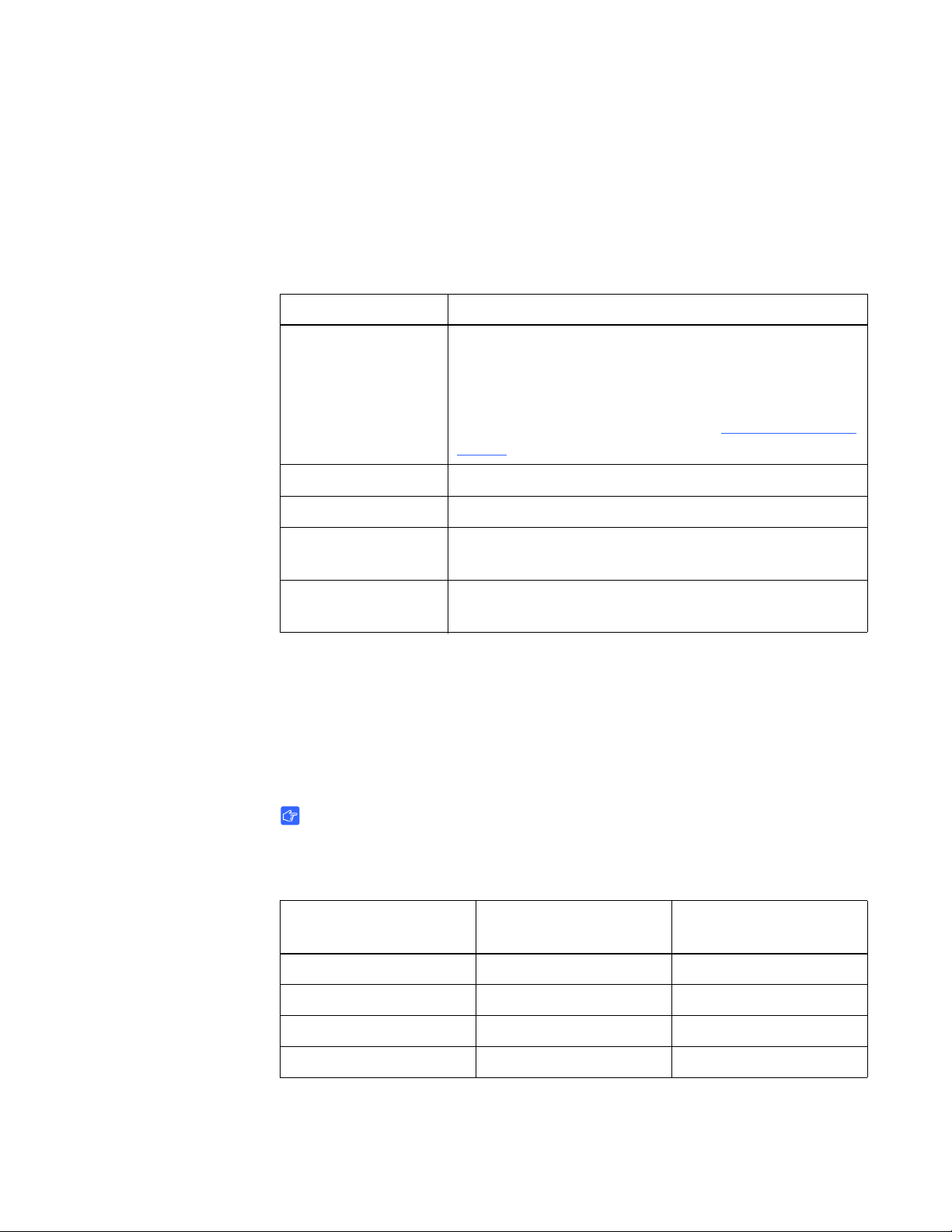
46 | CHAPTER 6 – TROUBLESHOOTING YOUR SMART BOARD 600I3 OR SBD600I3
INTERACTIVE WHITEBOARD SYSTEM
System Warning Lights
ECP Ready Light and System Status
The ECP ready light is located on the ECP’s main power button. This button also
functions as your status warning light.
Ready Light Status
Off The projector system isn’t receiving power. Check your
power cord, RS-232 connector at the projector (located
below the power cable) and power supply. If nothing
changes after checking your power cord, RS-232
connector and power supply, call your authorized SMART
reseller.
Solid amber The projector is receiving power but is turned off.
Flashing green The projector is receiving power and is starting up.
Solid green The projector is on and the ECP is receiving power and
communicating with the projector.
Flashing amber Your interactive whiteboard system is about to enter
Idle mode.
Projector Ready Lights and Projector Status
The UF55/UF55w projector’s two indicator LED lights (Power and Temperature) are
located on the boom-mounted projector. Specific light sequences convey information
about the state of your projector, including warning messages and issues.
The following table describes projector warning messages and issues.
IMPORTANT
After you resolve your projector’s issue, you must disconnect and then reconnect
your projector power cable, clear the indicator light sequence, and then reset your
projector’s status.
Message
Idle mode Solid Amber Off
Power LED
(Green/Amber)
Temperature LED
(Red)
Powering Flashing Green Off
On (Lamp On) Solid Green Off
Cooling Flashing Amber Off
Page 59

47 | CHAPTER 6 – TROUBLESHOOTING YOUR SMART BOARD 600I3 OR SBD600I3
INTERACTIVE WHITEBOARD SYSTEM
Message
Error (Temperature
Exceeded)
Error (Fan Failure) Off Solid Red
Error (Color Wheel
Failure)
Error (Lamp Failure) Solid Amber Flashing Red
Power LED
(Green/Amber)
Off Flashing Red
Off Solid Red
Temperature LED
(Red)
Errors
Temperature Exceeded
If the Temperature Exceeded indicator message appears and your projector turns off
during use, one of the following issues is occurring:
• Your projector overheated internally. The projector can overheat because of
blocked air vents or an internal temperature over 131°F (55°C).
To resolve
the temperature
exceeded error
To resolve your
fan failure error
• The temperature outside your projector is too high.
1. Wait 15 minutes for the projector to cool down before attempting to restart.
2. Make sure that nothing is blocking the air intake and exhaust.
3. Disconnect the power cord from the power outlet.
4. Reconnect the power cord.
5. If the previous steps don’t resolve the issue and your projector still doesn’t turn on,
unplug the power cord, and then contact your authorized SMART reseller.
Fan Failure
If the Fan Failure indicator message appears and your projector turns off during use,
one of the following issues is occurring:
• One of the fans has failed.
• Your projector is overheating internally.
Disconnect the power cord, and then contact your authorized SMART reseller.
Page 60

48 | CHAPTER 6 – TROUBLESHOOTING YOUR SMART BOARD 600I3 OR SBD600I3
INTERACTIVE WHITEBOARD SYSTEM
Color Wheel Failure
If the Color Wheel Failure error message appears and your projector turns off during
use, your projector has an internal problem.
To resolve the color
wheel failure error
To resolve your indicator
lamp failure error
1. Disconnect the power cord from the power outlet.
2. Reconnect the power cord.
3. If the previous steps don’t resolve the issue, disconnect the power cord, and then
contact your authorized SMART reseller.
Lamp Failure
If the Lamp Failure indicator message appears and the lamp turns off during use or
won’t turn on, one of the following issues is occurring:
• The lamp over-heated. The lamp can overheat due to blocked air vents.
• The lamp temperature is too high.
• You need a new lamp because the lamp has reached the end of its life.
• The projector has an internal problem.
1. Disconnect the power cord from the power outlet.
2. Reconnect the power cord.
3. If the previous steps don’t resolve the issue, the lamp might be at the end of its
life. See page 57 or go to the SMART Technical Support website
on how to replace the lamp.
4. If the projector still doesn’t turn on, unplug the power cord, and then contact your
authorized SMART reseller.
for information
Ready Light Isn’t Lit
If your Ready light isn’t lit, one of the following issues is occurring:
• There was a power outage or a power surge.
• A circuit breaker or a safety switch was tripped.
• The projector isn’t connected to the power source.
• The projector has an internal problem.
Page 61

49 | CHAPTER 6 – TROUBLESHOOTING YOUR SMART BOARD 600I3 OR SBD600I3
INTERACTIVE WHITEBOARD SYSTEM
To resolve your unlit ready
light issue
1. Check the power source, and then make sure that all cables are connected.
2. Confirm that your projector is connected to an active power outlet.
3. Make sure that the pins on the connectors aren’t broken or bent.
4. Make sure that the Hide Display feature on the remote is disabled.
5. If the previous steps don’t resolve the issue, disconnect the power cord, and then
contact your authorized SMART reseller.
Interactive Whiteboard Indicators and Controls
Your SMART Board 600 or SBD600 series interactive whiteboard includes the
following indicators and controls:
• A ready light LED
• Pen tray buttons, LEDs and sensors
• The controller module’s reset button
The ready light LED is in the lower-right corner of your interactive whiteboard’s frame.
The ready light indicates the operational state of the controller module. If your
interactive whiteboard behaves erratically or becomes unresponsive, or if the LED
displays colors other than green when it’s on, try resetting the power by unplugging
the USB connection to your computer.
See the SMART Board 600 and SBD600 Series Interactive Whiteboard Installation
and User’s Guide (document 1414
see the Fast Track Troubleshooting flowcharts (document 117615
SMART Technical Support website
) to resolve common issues. If the issues persist,
) on the
.
Page 62

50 | CHAPTER 6 – TROUBLESHOOTING YOUR SMART BOARD 600I3 OR SBD600I3
INTERACTIVE WHITEBOARD SYSTEM
Page 63

Chapter 7
Maintaining Your SMART Board 600i3 or SBD600i3 Interactive Whiteboard System
This chapter includes methods for preventing damage to and properly cleaning your
SMART Board 600i3 or SBD600i3 interactive whiteboard system. Follow the
additional instructions and recommendations in the SMART Board 600 and SBD600
Series Interactive Whiteboard Installation and User’s Guide (document 1414
to properly maintain your interactive whiteboard system.
Preventing Damage to Your Interactive Whiteboard........................................... 52
Keeping the Writing Surface Clean..................................................................... 52
Removing Permanent Marker Ink Stains....................................................... 53
)
Cleaning the Pen Tray......................................................................................... 53
Cleaning the UF55/UF55w Projector................................................................... 54
Cleaning the Projector................................................................................... 54
Transporting Your SMART Board 600i3 or SBD600i3
Interactive Whiteboard System............................................................................ 55
Contacting SMART Technical Support................................................................ 55
Locating Your Projector Serial Number......................................................... 55
Page 64

52 | CHAPTER 7 – MAINTAINING YOUR SMART BOARD 600i3 OR SBD600I3
INTERACTIVE WHITEBOARD SYSTEM
Preventing Damage to Your Interactive Whiteboard
Although your SMART Board interactive whiteboard’s surface is very durable,
take the following precautions to prevent damage to the interactive screen and
other components.
• Don’t use sharp or pointed objects, such as ballpoint pens or pointers,
as writing tools.
• Don’t use abrasive erasers or harsh chemicals when cleaning your product.
• Don’t leave adhesive tape on the writing surface for extended periods. Lifting
the tape may remove the coating that provides your product’s dry-erase capability.
• Don’t set up and use your interactive whiteboard in an area with excessive levels
of dust, humidity or smoke.
Keeping the Writing Surface Clean
For cleaning instructions, refer to the SMART Board 600 and SBD600 Series
Interactive Whiteboard Installation and User’s Guide (document 1414
IMPORTANT
Before you clean your interactive whiteboard, shut down your computer or
disconnect the USB cable from your interactive whiteboard so that you do not
scramble the desktop icons or inadvertently activate applications when you wipe
your interactive whiteboard’s screen.
With proper care, your SMART Board interactive whiteboard will provide years
of trouble-free service. Follow these tips to keep the screen surface clean:
• Don’t use low-odor dry-erase markers such as Sanford EXPO2®, which can be
very difficult to remove. Use standard dry-erase (high-odor) markers that include a
warning to use them only in well-ventilated areas.
• Erase dry-erase ink as soon as possible after use. The longer dry-erase ink stays
on the surface, the more difficult it is to remove.
• Remove excess dry-erase dust with a damp lint-free cloth before using a cleaner.
• If erasing doesn’t completely remove dry-erase ink, clean the writing surface
with a household glass cleaner, such as Windex®, daily, weekly or as required.
).
• Use a dry-erase marker cleaner if you can still see ink marks after erasing.
• Don’t allow excess glass cleaner to flow into the crack between the lower frame
and the writing surface, or into the pen tray recesses.
• Use isopropyl alcohol for stubborn stains and ghosting.
Page 65

53 | CHAPTER 7 – MAINTAINING YOUR SMART BOARD 600i3 OR SBD600I3
Infrared Sensors
INTERACTIVE WHITEBOARD SYSTEM
Removing Permanent Marker Ink Stains
To remove marks made with a permanent marker, use a cleaner such as Sanford
EXPO Dry Erase Board Doctor. Write directly over the permanent ink stain with the
Board Doctor pen, allow the solution to dry completely, and then wipe clean.
You can also use a high-odor dry-erase marker to remove marks from a permanent
marker because dry-erase ink contains solvents that can remove permanent ink.
Cover the permanent ink with the dry-erase ink, and then wipe with a lint-free soft
cloth while the ink is still wet. If any trace of the ink remains, spray a lint-free cloth
with a glass or whiteboard cleaner, and then wipe the area clean.
TIP
When removing permanent marker ink, don’t use low-odor or non-scented
dry-erase markers. They don’t contain the appropriate solvents.
Cleaning the Pen Tray
If the infrared sensors in the bottom of the pen tray’s recesses become obstructed
by dirt, the sensors won’t detect when you remove or replace a pen or the eraser.
The LED indicators won’t illuminate and the lifted tool won’t work on your interactive
whiteboard’s screen.
To clean a sensor, moisten a cotton swab with a household glass cleaner, such as
Windex, and then carefully clean the infrared transmitter and receiver.
NOTE
There are no user serviceable parts inside the pen tray. Only qualified personnel
should disassemble the pen tray. If dust or a small object prevents you from
pressing a button, or causes a button to stick, remove the object carefully.
Page 66

54 | CHAPTER 7 – MAINTAINING YOUR SMART BOARD 600i3 OR SBD600I3
INTERACTIVE WHITEBOARD SYSTEM
Cleaning the UF55/UF55w Projector
WARNING
Cleaning a boom-mounted projector may result in a fall and injury.
CAUTION
• Before you clean the UF55/UF55w projector, press the power button twice on
the ECP or remote to put the system into Idle mode, and then allow the bulb
to cool for 30 minutes.
• Do not allow liquids or commercial solvents of any kind to flow into the
projector base or head. Do not use spray cleaners or solvents near any part of
the projector, since they may damage or stain the unit.
IMPORTANT
Wipe the exterior of the projector using a lint-free cloth.
Cleaning the Projector
Follow these guidelines to clean the projector:
• Avoid touching the lens. If it’s necessary to clean the lens:
– Use liquids or commercial solvents (such as glass cleaners) to clean the lens,
but don’t spray them directly on the system.
– Use protective gloves and dip a lint-free cloth (such as Purestat® PW2004)
in an anti-static solvent (such as Hyperclean® EE-6310).
– Make sure that you gently wipe the lens from the center to the outer area.
• Avoid spraying cleaner on the projector system. Spraying on the projector’s
components and lamp may result in damage and poor image quality.
Page 67

55 | CHAPTER 7 – MAINTAINING YOUR SMART BOARD 600i3 OR SBD600I3
Serial Number Location
INTERACTIVE WHITEBOARD SYSTEM
Transporting Your SMART Board 600i3 or SBD600i3 Interactive Whiteboard System
Save your original SMART Board 600i3 or SBD600i3 interactive whiteboard system
packaging so that it’s available if you need to transport your interactive whiteboard
system. When required, repack it with as much of the original packaging as possible.
This packaging was designed with optimal shock and vibration protection. If your
original packaging is no longer available, purchase the same packaging directly from
your authorized SMART reseller
If you prefer to use your own packaging materials, make sure that you adequately
protect your unit. Ship your interactive whiteboard in an upright position to deter
shippers from placing heavy objects on it.
.
Contacting SMART Technical Support
SMART Technical Support welcomes your call. However, if you experience difficulty
with your SMART product, you might want to contact your authorized SMART reseller
first. Your local reseller might be able to resolve the issue without delay.
Before contacting SMART Technical Support, make note of your projector’s serial
number, and then note it in the inside cover of this manual (if you printed it).
Locating Your Projector Serial Number
The serial number on the UF55/UF55w projector is located on the top mounting plate
(the side away from the projector’s lens). To access the serial number through your
projector’s on-screen menu, see page 31 of the UF55/UF55w Projector User’s Guide
(document 133564
).
Page 68

56 | CHAPTER 7 – MAINTAINING YOUR SMART BOARD 600i3 OR SBD600I3
INTERACTIVE WHITEBOARD SYSTEM
Page 69

Chapter 8
Replacing Your UF55/ UF55w Projector Lamp
This chapter has detailed instructions on how to replace your projector lamp.
Replacing the Projector Lamp ...................................................................... 57
Removing the Projector from the Boom ................................................. 59
Replacing the Projector Lamp Module ................................................... 61
Replacing the Projector .......................................................................... 63
Resetting the Lamp Timer...................................................................... 64
Replacing the Projector Lamp
If a lamp fails, or if a replacement message appears on the UF55/UF55w projector’s
screen, a qualified person can replace the projector lamp. Don’t access the service
panel if you don’t have a replacement lamp and instructions.
WARNING
• Refer to the safety warnings and precautions published in the
UF55/UF55w Projector User’s Guide (document 133564
• Do not attempt to service the projector other than performing routine lamp
replacement. Other than the lamp module, there are no user-serviceable parts
inside the unit.
• This projector detects its own remaining lamp life. Replace the lamp when the
lamp life warning message appears. If you continue to use the projector after
the replacement message appears, the lamp might shatter or burst, scattering
glass throughout the projector head.
).
Page 70

58 | CHAPTER 8 – REPLACING YOUR UF55/UF55W PROJECTOR LAMP
• If the lamp has shattered or burst:
– Call your authorized SMART reseller
for instructions. Do not attempt
to replace the lamp.
– Do not touch the glass fragments because they might cause injury.
– Leave and then ventilate the area where the lamp shattered or burst.
– Wash your hands thoroughly if you have come in contact with
lamp debris.
– Thoroughly clean the area around the projector, and then discard any
edible items placed in that area because they might be contaminated.
• You must remove the projector from the projector’s boom before servicing
the lamp.
– Replacing the lamp in a boom-mounted projector might result in a fall
or injury.
– Uncovering the lamp while the projector is mounted on the boom might
lead to product damage or personal injury from falling pieces of glass if
the lamp is broken.
• When replacing the projector lamp:
– Turn the projector off and wait 30 minutes for the lamp to cool completely
before removing the projector from the boom.
– Do not remove any screws other than those specified in the lamp
replacement instructions.
– Wear protective eyewear while changing the lamp. Failure to do so can
cause injury or loss of eyesight if the lamp shatters or bursts.
– Use only replacement lamps approved by SMART Technologies. Contact
your authorized SMART reseller
for replacement parts.
– Never replace the lamp assembly with a previously-used lamp assembly.
– To prevent premature lamp failure or exposure to mercury, always handle
the fragile lamp assembly with care. Use gloves when touching the lamp.
Do not touch the lamp with your fingers.
– Recycle or dispose of the lamp as hazardous waste, in accordance with
local regulations.
• When returning the projector to the boom, replace all of the screws that you
removed when you removed the projector. Failure to do so can result in the
projector falling from the boom, causing injury or equipment damage.
Page 71

59 | CHAPTER 8 – REPLACING YOUR UF55/UF55W PROJECTOR LAMP
Removing the Projector from the Boom
Before you can replace the projector lamp, you must remove the projector from
the boom.
NOTE
Ensure that you remove the projector’s plastic lens cover.
WARNING
Two people are required to remove and replace the projector.
To remove the projector
from the boom
1. Turn off the projector by pressing the remote control’s power button.
2. Wait for the projector to cool by allowing the fan to shut down completely,
and then disconnect the power cord from the wall.
3. Disconnect all of the cables from the projector. For details on removing the cable
cover, see the UF55/UF55w Projector User’s Guide (document 133564
4. While firmly holding the projector with your hand, and without applying pressure
or weight to the projector boom, remove the screw holding the cover in place,
and then remove the cover. Place the screw in a safe place.
).
Page 72

60 | CHAPTER 8 – REPLACING YOUR UF55/UF55W PROJECTOR LAMP
5. If you use a projector padlock, make sure that you remove it from the locking loop.
If you need access to the projector locking screw, loosen the wingnut and slide the
projector all the way back, away from your interactive whiteboard’s screen, and
then re-tighten the wingnut.
6. Remove the single screw on the bracket with a Phillips® No. 2 screwdriver.
Place the screw in a safe place.
CAUTION
The projector may drop freely if it is moved around when you remove
the screw.
7. Using two hands, remove the projector from the boom.
8. Carefully unhook the projector from the hooks on the projector boom, and then lay
the projector flat on your work area so that the warning lights face upward.
Page 73

61 | CHAPTER 8 – REPLACING YOUR UF55/UF55W PROJECTOR LAMP
Replacing the Projector Lamp Module
After you remove the lamp from the boom, follow these instructions to replace
the lamp.
To remove and
replace the lamp
1. Wait at least 30 minutes for the projector to completely cool down.
2. Pull up the outer lamp cover with your finger.
3. Remove the outer lamp cover and keep it in a safe place.
4. Loosen the two screws on the inner lamp module with a Phillips No. 2 screwdriver.
The screws remain captive with the lamp module.
Page 74

62 | CHAPTER 8 – REPLACING YOUR UF55/UF55W PROJECTOR LAMP
5. Pull up on the lamp module’s handle, and then remove the lamp.
IMPORTANT
Recycle or dispose of the lamp module according to your local
waste authority.
6. Remove the replacement lamp module’s packaging.
CAUTION
Do not touch any part of the lamp module except the housing.
7. Place the replacement lamp in the lamp slot, push the lamp all the way down,
and then tighten the lamp locking screws until they’re secure.
8. Replace the outer lamp cover in its original position.
Page 75

63 | CHAPTER 8 – REPLACING YOUR UF55/UF55W PROJECTOR LAMP
Replacing the Projector
WARNING
Two people are required to replace the projector.
To replace the projector
on the boom
1. Put the projector back on the boom by aligning the hooks with the slots on
the projector.
CAUTION
Hold the projector firmly when re-attaching it to the stationary boom.
2. Secure the projector to the plate with the screw that you retained after you
removed the projector from the boom.
WARNING
Be sure to replace this screw. The projector can fall from the boom causing
injury or damage to the projector when this screw is not in place.
3. Replace your projector padlock (optional).
Page 76

64 | CHAPTER 8 – REPLACING YOUR UF55/UF55W PROJECTOR LAMP
4. Connect all cables to the projector, and then attach the cable cover.
5. Replace the cover on the top of the boom.
6. Replace and tighten the screw until it’s secure, without applying pressure or
weight to the projector boom.
7. Connect the power cord to the wall power outlet, and then wait for the projector
to turn on completely.
8. If required, re-adjust the projected image. See page 15.
Resetting the Lamp Timer
After you replace the lamp, reset the lamp timer.
To reset the lamp timer 1. Press the power button on the extended control panel (ECP) or the remote
control to start your interactive whiteboard system.
The ECP’s power light turns solid green when the system starts.
2. Wait five minutes for the projector to warm up.
3. Press DOWN, UP, UP, LEFT, UP (DUULU) on the remote control to access the
service menu.
4. Using the remote control, select the Lamp Hour Reset option, and then
press OK.
Both Lamp Hour values (Standard and Economy) are reset to zero.
NOTE
You’re unable to reset the Display Hour value because it’s the running total of
hours that the projector has been in use.
5. Press the Menu button on the remote control.
The SMART UF55 Settings menu appears.
6. Select to confirm that Lamp Hours has been reset to zero.
Your system is ready for use.
Page 77

Appendix A
Customer Support
Online Information and Support
Visit www.smarttech.com/support to view and download user’s guides, how-to and
troubleshooting articles, software and more.
Training
Visit www.smarttech.com/trainingcenter for training materials and information about
our training services.
Technical Support
If you experience difficulty with your SMART product, please contact your local
reseller before contacting SMART Technical Support. Your local reseller can resolve
most issues without delay.
NOTE
To locate your local reseller, visit www.smarttech.com/where
All SMART products include online, telephone, fax and e-mail support:
Online www.smarttech.com/contactsupport
Telephone +1.403.228.5940 or
Toll Free 1.866.518.6791 (U.S./Canada)
(Monday to Friday, 5 a.m. – 6 p.m. Mountain Time)
Fax +1.403.806.1256
E-mail support@smarttech.com
.
Shipping and Repair Status
Contact SMART’s Return of Merchandise Authorization (RMA) group, Option 4,
+1.866.518.6791, for shipping damage, missing part and repair status issues.
Page 78

66 | APPENDIX A – CUSTOMER SUPPORT
General Inquiries
Address SMART Technologies
3636 Research Road NW
Calgary, AB T2L 1Y1
CANADA
Switchboard +1.403.245.0333 or
Toll Free 1.888.42.SMART (U.S./Canada)
Fax +1.403.228.2500
E-mail info@smarttech.com
Warranty
Product warranty is governed by the terms and conditions of SMART’s “Limited
Equipment Warranty” that shipped with the SMART product at the time of purchase.
Registration
To help us serve you, register online at www.smarttech.com/registration.
Page 79

Appendix B
Hardware Environmental Compliance
SMART Technologies supports global efforts to ensure that electronic equipment is
manufactured, sold and disposed of in a safe and environmentally friendly manner.
Waste Electrical and Electronic Equipment Regulations (WEEE Directive)
Waste Electrical and Electronic Equipment regulations apply to all electrical and
electronic equipment sold within the European Union.
When you dispose of any electrical or electronic equipment, including SMART
Technologies products, we strongly encourage you to properly recycle the electronic
product when it has reached end of its life. If you require further information, please
contact your reseller or SMART Technologies for information on which recycling
agency to contact.
Restriction of Certain Hazardous Substances (RoHS Directive)
This product meets the requirements of the European Union’s Restriction of Certain
Hazardous Substances (RoHS) Directive 2002/95/EC.
Consequently, this product also complies with other regulations that have arisen in
various geographical areas, and that reference the European Union’s RoHS directive.
Batteries
Batteries are regulated in many countries. Check with your reseller to find out how to
recycle used batteries.
Page 80

68 | APPENDIX B – HARDWARE ENVIRONMENTAL COMPLIANCE
Packaging
Many countries have regulations restricting the use of certain heavy metals in product
packaging. The packaging used by SMART Technologies to ship products complies
with applicable packaging laws.
Covered Electronics Devices
Many U.S. states classify monitors as Covered Electronic Devices and regulate their
disposal. Applicable SMART Technologies products meet the requirements of the
Covered Electronic Devices regulations.
China’s Electronic Information Products Regulations
China regulates products that are classified as EIP (Electronic Information Products).
SMART Technologies products fall under this classification and meet the requirements
for China’s EIP regulations.
U.S. Consumer Product Safety
Improvement Act
The United States has enacted the Consumer Product Safety Improvement Act which
limits the lead (Pb) content in products. SMART Technologies is committed to
complying with this initiative.
Page 81

Index
A
Adjusting
Default settings, 33
Image adjustment options, 31, 34
Keystone alignment, 13
Position adjustment options, 31, 32
Automatically switching source inputs, 33
B
batteries, 67
Before installing your SMART Board
600i3, 12
Before installing your system
Environmental requirements, 10
C
Cables
Harness cable (ECP), 4
Optional accessories, 7
Chinese regulations, 68
Cleaning, 52
Mirror, 54
Pen tray, 53
Removing permanent marker stains,
53
Your Unifi 55 projector, 54
Connecting
Connecting a host computer to the
ECP, 27
Digital and document cameras, 28
DVD players and VCR’s, 28
Peripheral visual or audio-visual
devices, 28
, 68
contact information, 66
covered electronic devices, 68
customer support, 65–66
D
Damage
preventing, 52
documentation, 65
E
EIP regulations, 68
environmental compliance, See
hardware environmental compliance
Eraser, 5
European Union regulations, 67
Extended control panel (ECP)
About, 4
Connecting a host computer, 27
Connecting peripheral audio-visual
devices, 28
G
general inquiries, 66
H
hardware environmental compliance, 67
I
Important Information, i
inquiries, 66
Page 82

70 | INDEX
Installing
Adjusting keystone alignment, 13
Environmental requirements, 10
K
Keystone
Definition, 13
L
Limited Equipment Warranty, 66
M
Maintaining, 51
Mirror cleaning, 54
O
online support, 65
whiteboard, 19
Serial Number
locating, 55
SMART Board 600 series interactive
whiteboard
Cleaning, 52
Features, 2
Optional accessories, 7
SMART Board 600i3 interactive
whiteboard system
About, 1
Connecting your computers, 26
Features, 2
Maintaining, 51
Optional accessories, 6
Recommended mounting height, 12
Standard accessories, 5
Transporting, 55
SMART Notebook Software, 22
SMART Technical Support, 65
Starting up your system, 30
support, 65–66
System warning lights, 46
P
packaging, 68
Pen tray
Cleaning, 53
Tools, 5
R
registration, 66
regulatory compliance, See hardware
environmental compliance
Removing permanent marker stains, 53
RoHS directive, 67
S
Safety warnings, ii
Security
Securing the pen tray to the interactive
T
Technical Support, 65
training, 65
Troubleshooting
Warning lights, 46
troubleshooting articles, 65
Turning on your system, 30
U
U.S. regulations, 68
Unifi 55 projector
Cleaning, 54
Remote control, 5, 31
System features, 3
Using, 31
Won’t turn on, 46
user’s guides, 65
Page 83

71 | INDEX
Using
Image adjustment options, 34
Selecting an input, 30
Starting up your SMART Board 600i3
interactive whiteboard system, 30
Using the remote control, 31
Using your interactive whiteboard, 30
Using your Unifi 55 projector, 31
Using your 600i3, 29
W
Warning lights, 46
warranty, 66
WEEE directive, 67
Whiteboard pens, 5
Page 84

72 | INDEX
Page 85

Page 86

Toll Free 1.866.518.6791 (U.S./Canada)
or +1.403.228.5940
www.smarttech.com
