SmartSense by Digi TMBFP150 User Manual

Bluetooth Food Probe Guide
Table of Contents |
|
Bluetooth Food Probe Overview ........................................................................................ |
1 |
Powering on the TempAlert Bluetooth Food Probe.......................................................... |
2 |
Pairing the Bluetooth Food Probe with Your Tablet.......................................................... |
3 |
Bluetooth Food Probe Overview
TempAlert's Bluetooth Smart Probe is a wireless temperature probe that can be used for checking hot or cold food items for acceptable ranges. The probe works in conjunction with your food safety checklist. The probe offers industry leading response time for quick temperature readings and customizable lighting effects to provide visual feedback on food safety checks.
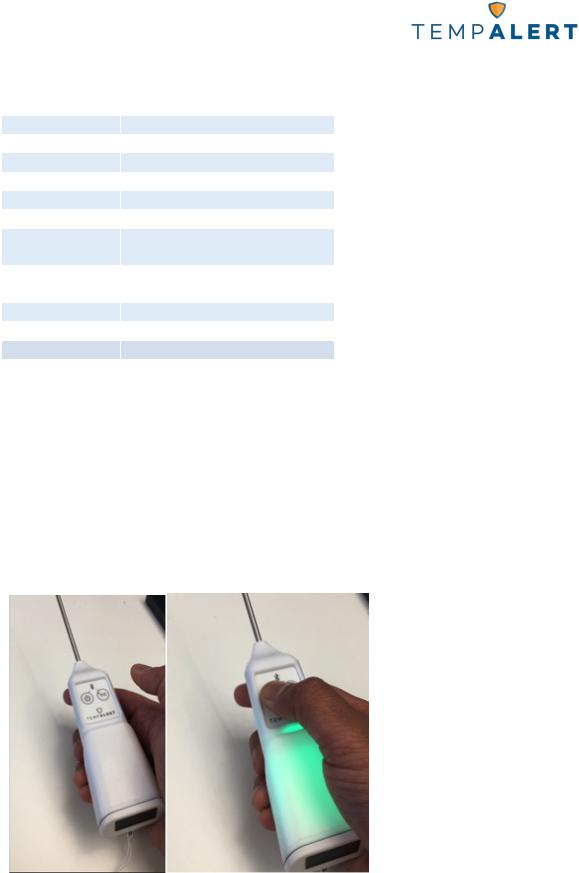
Bluetooth Food Probe Guide
Specifications
Wireless |
BLE 4.2 |
Dimensions |
H: 1.25", W: 1.75", L: 8.8" |
Sensor Accuracy |
±0.9°F (±0.5°C) 0.1°Resolution |
Sensor Range |
-40°F to 302°F (-40 to 150°C) |
Environmental |
IP 67 |
Probe Length |
4.7” with tip tapered to 1/16” |
Screen |
LCD with white color backlight. |
|
Autorotation (180°) |
Light Effects |
Customizable RGB light effects |
|
on handle |
Response Time |
3 second reading time |
Power Source |
2 replaceable AA batteries |
Security |
AES-128 bit CCM |
Includes
•2 AA batteries
•Wrist band
•Bluetooth food probe holder
Powering on the TempAlert Bluetooth Food Probe
Press the power button for 1 to 2 seconds and the green light will flash to indicate the probe has powered on.
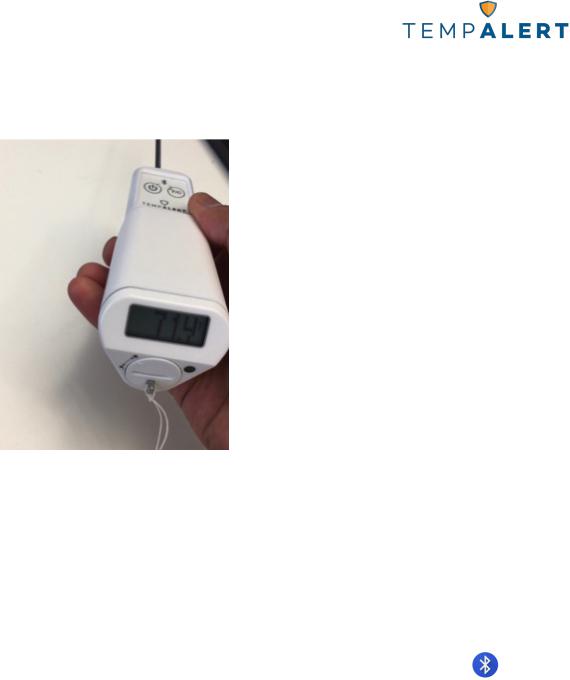
Bluetooth Food Probe Guide
Once powered on, the Bluetooth food probe display will show a temperature reading
Pairing the Bluetooth Food Probe with Your Tablet
Pairing the TempAlert Bluetooth food probe with the Microsoft Surface tablet is a simple 3 step process. This should take no longer than 5 minutes to complete.
Step 1: Locate the Food Probe on the Tablet Bluetooth Devices Page
On the Microsoft Surface tablet , you should see a Bluetooth icon |
on the bottom |
right of your tablet’s screen. |
|
