Page 1

Quick Start Guide
SR360n
This Quick Start Guide shows you
how to set up and begin using
your new Gateway
Page 2
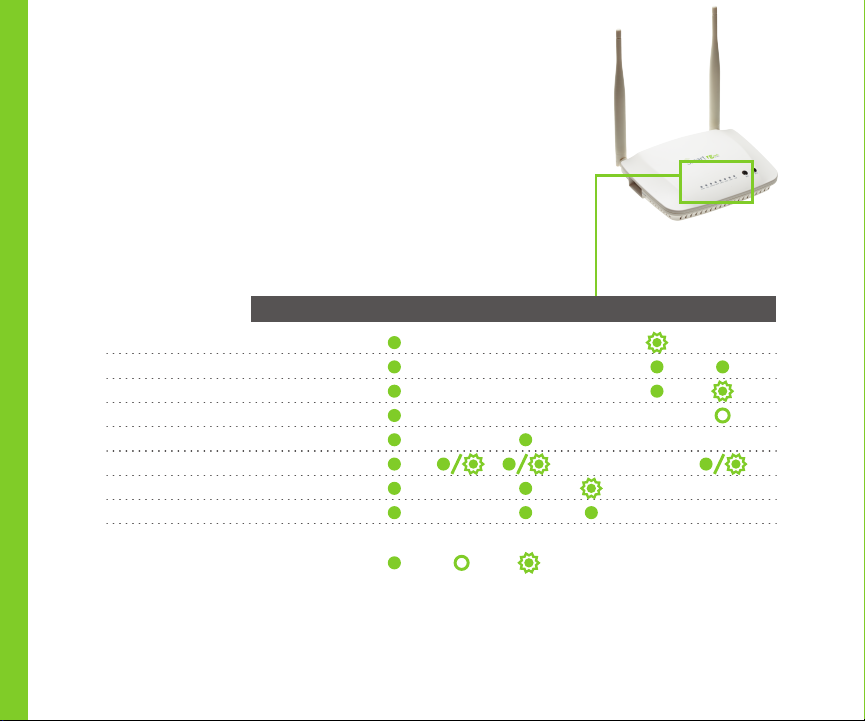
LED INDICATORS
LED INDICATORS
The LEDs on the front panel of the unit can assist you in
The LEDs on the front panel of the unit can assist you in
better understanding the current state of your modem.
better understanding the current state of your modem.
POWER LAN 1-4 WLAN WPS DSL INTERNET
DSL syn c in progress
DSL sync acquired and gateway online
Gateway online a nd data transfe r in progress
IP conn ection failure
Wi-Fi enab led on modem
PC / net work ac tivity / data transfe r
WPS Setup procedure in progress
WPS Connection completed successfully
: On : Off : Blinking / active
Page 3
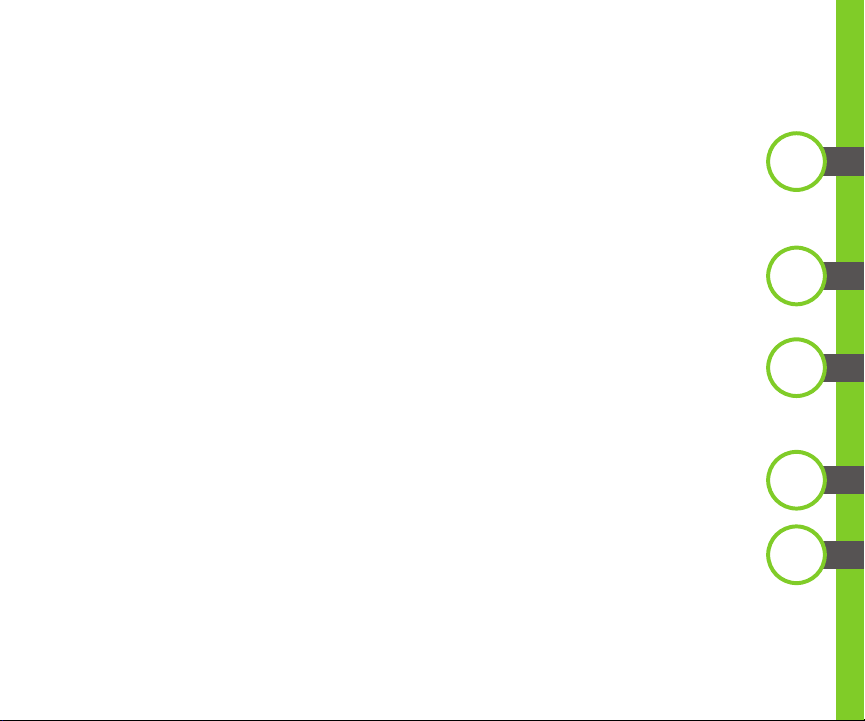
INSTALLATIONINSTALLATION
Connect one end of the supplied DSL cable to the port labeled DSL on the
Connect one end of the supplied DSL cable to the port labeled DSL on the
gateway. Connect the other end of the supplied DSL cable to the DSL wall jack
gateway. Connect the other end of the supplied DSL cable to the DSL wall jack
installed by your provider.
installed by your provider.
For all other devices, connect the end of the Ethernet cable from that device
For all other devices, connect the end of the Ethernet cable from that device
into any of the LAN ports on the gateway.
into any of the LAN ports on the gateway.
Connect the power cord into the wall outlet and into the power jack on the back
Connect the power cord into the wall outlet and into the power jack on the back
of the gateway. For additional protection, connect the power cord into a surge
of the gateway. For additional protection, connect the power cord into a surge
protector.
protector.
Turn on the gateway by pressing the power button on the back of the gateway.
Turn on the gateway by pressing the power button on the back of the gateway.
Your gateway is automatically being set up to connect to the Internet. This
Your gateway is automatically being set up to connect to the Internet. This
process may take a few minutes to complete before you begin using your
process may take a few minutes to complete before you begin using your
internet applications (browser, email, etc.). If you are unable to connect to the
internet applications (browser, email, etc.). If you are unable to connect to the
Internet, confirm all cable connections and ensure that the router’s power is
Internet, confirm all cable connections and ensure that the router’s power is
turned on.
turned on.
1
2
3
4
5
Page 4
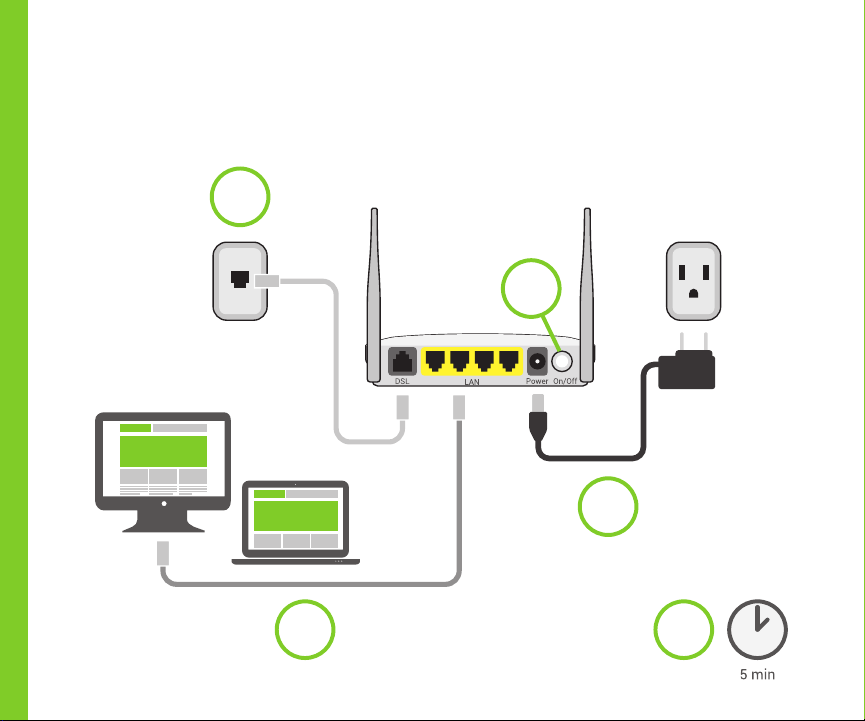
INSTALLATIONINSTALLATION
1
4
3
2
5
Page 5

QUICK GATEWAY CONFIGURATIONQUICK GATEWAY CONFIGURATION
Logging in to your Gateway:
Logging in to your Gateway:
In order to change the settings on your gateway, you must first login. Ensure that
In order to change the settings on your gateway, you must first login. Ensure that
you have completed the above physical installation steps before you begin.
you have completed the above physical installation steps before you begin.
Open your internet browser application and type 192.168.1.1 into the address line.
Open your internet browser application and type 192.168.1.1 into the address line.
1
1
Page 6

QUICK GATEWAY CONFIGURATIONQUICK GATEWAY CONFIGURATION
The following screen appears. Wait while the Gateway automatically connects to
The following screen appears. Wait while the Gateway automatically connects to
2
your service provider.
your service provider.
3
When the connection is complete, OK will appear in green letters next to the
When the connection is complete, OK will appear in green letters next to the
3
Network icon. Click the Manage gateway (advanced) link in the upper right. The
Network icon. Click the Manage gateway (advanced) link in the upper right. The
login dialogue will appear.
login dialogue will appear.
Page 7

QUICK GATEWAY CONFIGURATIONQUICK GATEWAY CONFIGURATION
You may login with the
You may login with the
factory default credentials
factory default credentials
shown below.
shown below.
User Name: admin
User Name: admin
Password: admin
Password: admin
Click the Log In button in
Click the Log In button in
the lower right.
the lower right.
Note: In some cases, your service provider has other settings.
Note: In some cases, your service provider has other settings.
Please contact your provider for logon information
Please contact your provider for logon information
Manual Configuration of the WAN:
Manual Configuration of the WAN:
In the event that the automatic connect process is unsuccessful, refer to the WAN
In the event that the automatic connect process is unsuccessful, refer to the WAN
connection setup chapter in the User Guide for this gateway to manually establish a
connection setup chapter in the User Guide for this gateway to manually establish a
connection.
connection.
4
Page 8

QUICK GATEWAY CONFIGURATIONQUICK GATEWAY CONFIGURATION
WiFi Setup
WiFi Setup
Two methods are available for WiFi setup. Complete these first three steps then the
Two methods are available for WiFi setup. Complete these first three steps then the
remaining steps for the specific method you desire.
remaining steps for the specific method you desire.
1. From the left navigation bar, click Wireless / Basic.
1. From the left navigation bar, click Wireless / Basic.
2. Check the Enable Wireless checkbox.
2. Check the Enable Wireless checkbox.
3. If desired, customize the SSID field to whatever network name you wish to have
3. If desired, customize the SSID field to whatever network name you wish to have
your client devices connect to.
your client devices connect to.
1
2
3
Page 9

QUICK GATEWAY CONFIGURATIONQUICK GATEWAY CONFIGURATION
WPS Method
WPS Method
If the device you wish to connect to the internet via your SmartRG gateway
If the device you wish to connect to the internet via your SmartRG gateway
supports WPS secure WiFi connection method, you may follow these steps.
supports WPS secure WiFi connection method, you may follow these steps.
1. From the left navigation bar, click Wireless / Security
1. From the left navigation bar, click Wireless / Security
2. Select the drop-down menu Enable WPS. Click the Apply/Save button to commit
2. Select the drop-down menu Enable WPS. Click the Apply/Save button to commit
your selection.
your selection.
3. On the top of the gateway’s enclosure, press the button labeled WPS.
3. On the top of the gateway’s enclosure, press the button labeled WPS.
4. Within 2 minutes, activate WPS on your 3rd party device you wish to connect. It
4. Within 2 minutes, activate WPS on your 3rd party device you wish to connect. It
may have a physical pushbutton on it’s exterior or possibly a software interface is
may have a physical pushbutton on it’s exterior or possibly a software interface is
used to initiate WPS connection.
used to initiate WPS connection.
To learn how to use the WPS feature on your client device, refer to its documenta-
To learn how to use the WPS feature on your client device, refer to its documenta-
tion.
tion.
Your device should now be connected to your router wirelessly using WPS. If you
Your device should now be connected to your router wirelessly using WPS. If you
encounter problems with the WPS setup such as Connection Failure! Your client
encounter problems with the WPS setup such as Connection Failure! Your client
device failed to connect to the network. Refer back to your client device for further
device failed to connect to the network. Refer back to your client device for further
instructions.
instructions.
Page 10

QUICK GATEWAY CONFIGURATIONQUICK GATEWAY CONFIGURATION
Manual Method
Manual Method
Set up your Gateway’s parameters first, then:
Set up your Gateway’s parameters first, then:
1. From the left navigation bar, select Wireless / Security and scroll down to the
1. From the left navigation bar, select Wireless / Security and scroll down to the
Manual Setup AP section.
Manual Setup AP section.
2. If your gateway supports multiple wireless networks, select the SSID of the
2. If your gateway supports multiple wireless networks, select the SSID of the
network you wish to configure.
network you wish to configure.
3. Select your desired Network Authentication from the drop-down menu. Ensure
3. Select your desired Network Authentication from the drop-down menu. Ensure
that the host devices you intend to use support your chosen authentication type.
that the host devices you intend to use support your chosen authentication type.
4. Choose a WPA Passphrase and type it in to this field. You’ll need this later when
4. Choose a WPA Passphrase and type it in to this field. You’ll need this later when
setting up your client devices.
setting up your client devices.
5. Select any desired encryption preferences in the lower three fields.
5. Select any desired encryption preferences in the lower three fields.
6. Click Apply / Save.
6. Click Apply / Save.
7. Follow the WiFi connection instructions provided with your client device(s) to
7. Follow the WiFi connection instructions provided with your client device(s) to
connect to the Router. When browsing for available networks, remember the SSID
connect to the Router. When browsing for available networks, remember the SSID
name you established in Step 2. Enter the passphrase in the appropriate location at
name you established in Step 2. Enter the passphrase in the appropriate location at
the setup network setup screen of your WiFi client device.
the setup network setup screen of your WiFi client device.
Page 11

ADDITIONAL SUPPORTADDITIONAL SUPPORT
If you require further instructions, please contact SmartRG support at
If you require further instructions, please contact SmartRG support at
support@smartrg.com or contact your SmartRG Sales Engineer.
support@smartrg.com or contact your SmartRG Sales Engineer.
www.smartrg.comwww.smartrg.com
SmartRG, 501 SE Columbia Shores Blvd., Suite 500, Vancouver WA, 98661 USA
SmartRG Inc. All Rights Reserved. Copyright 2014 ©SmartRG Inc. All Rights Reserved. Copyright 2014 ©
Page 12
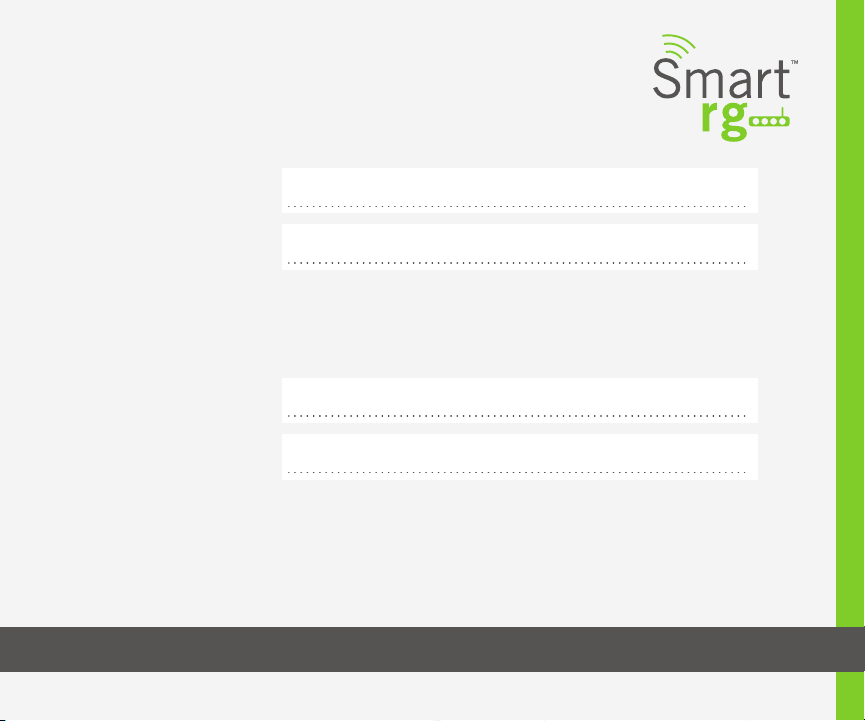
RECORD YOUR SR360n WiFi SETTINGSRECORD YOUR SR360n WiFi SETTINGS
Preset wireless settings on your router:
Preset wireless settings on your router:
WiFi network name (SSID)
WiFi network name (SSID)
Network key (password)
Network key (password)
If you change the preset wireless settings:
If you change the preset wireless settings:
WiFi network name (SSID)
WiFi network name (SSID)
Network key (password)
Network key (password)
