Page 1

ST706 / ST706-DG / ST706-SM
Android system recovery screen
Factory Data Reset
Please note: this will erase all data on the tablet including the password settings, any saved apps, photos, videos and any
other saved information. Once finished, the tablet will be restored to factory default settings including all factory
preinstalled apps. Any apps you have purchased and/or downloaded to the tablet will need to be reinstalled manually
when finished.
IMPORTANT: Make sure you have charged the tablet for at least one hour before performing this reset.
NOTE: Some screenshots below may differ slightly depending on which model tablet you are using. The choice
selection will be the same.
1. Make sure the tablet is powered OFF. You can double check this by quick-pressing the power button to see if the
tablet is still powered on.
2. Press and HOLD the [POWER] and [Vol +] buttons together for five full seconds then release both at the same
time. Wait for the Android system recovery screen to show:
3. Use the [Vol -] button to scroll through the selections. Scroll to option "wipe data/factory reset" then press the
[POWER] button to confirm the selection. Wait for the Confirm wipe screen to show:
Page 2
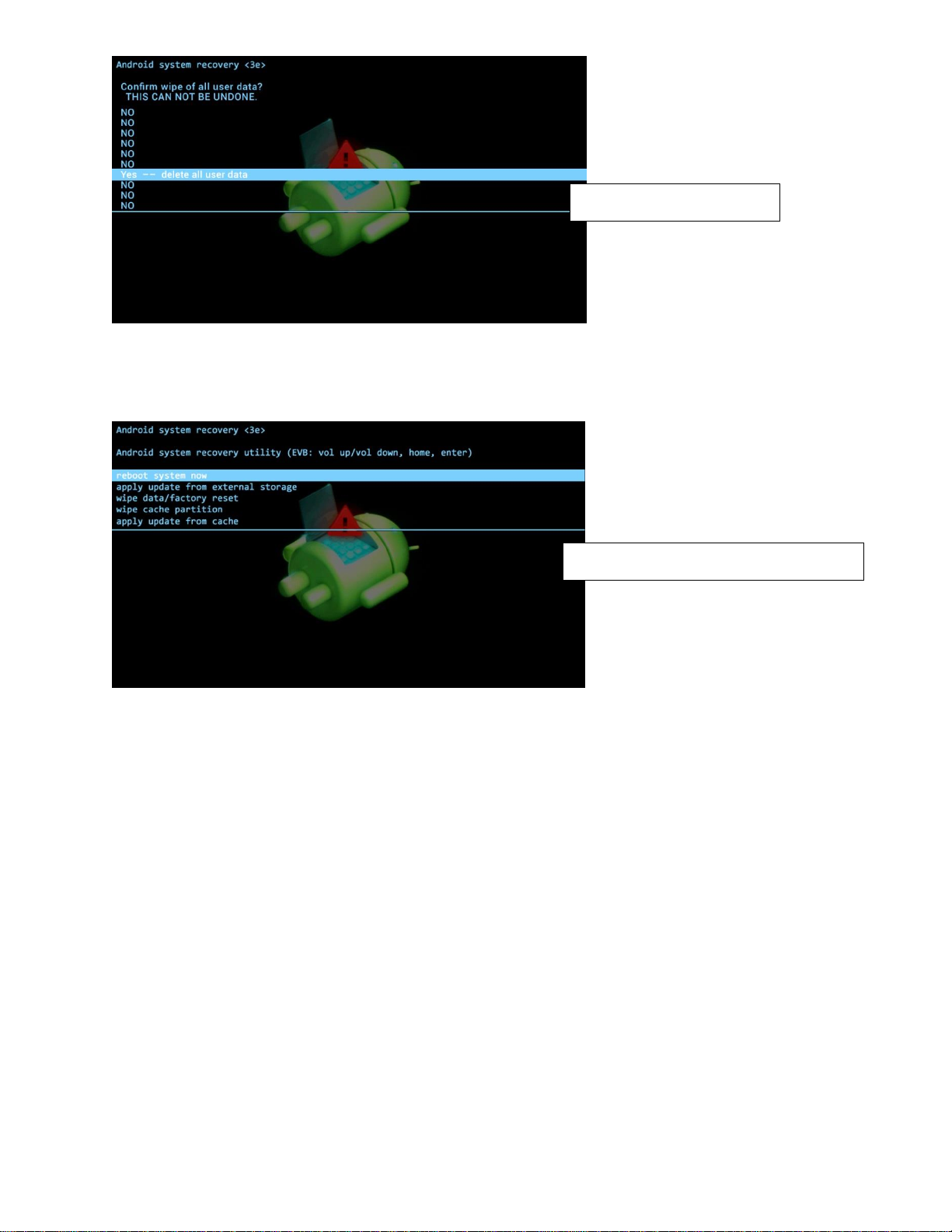
Android system recovery utility screen
Confirm wipe screen
4. Use the [Vol -] button to scroll to "Yes ", then press the [POWER] button to confirm the selection. Wait for the
Android system recovery utility screen to show:
5. Use the [Vol -] button to scroll to "Reboot system now”, then press the [POWER] button to confirm the
selection.
6. The tablet will power down then back on and the SmarTab logo will show. The tablet will take a few minutes to
reload the original factory settings. DO NOT press anything on the tablet while this is happening. Wait for the
Welcome screen to show:
Page 3

Welcome screen
7. Your ST706 tablet has now been reset to its original factory settings. You may proceed as if the tablet is new.
NOTE: Although you can start using the tablet, it will be installing the pre-loaded factory apps for a few minutes. If you
encounter a problem with any apps, wait a few minutes as they might still be installing in the background.
