Page 1
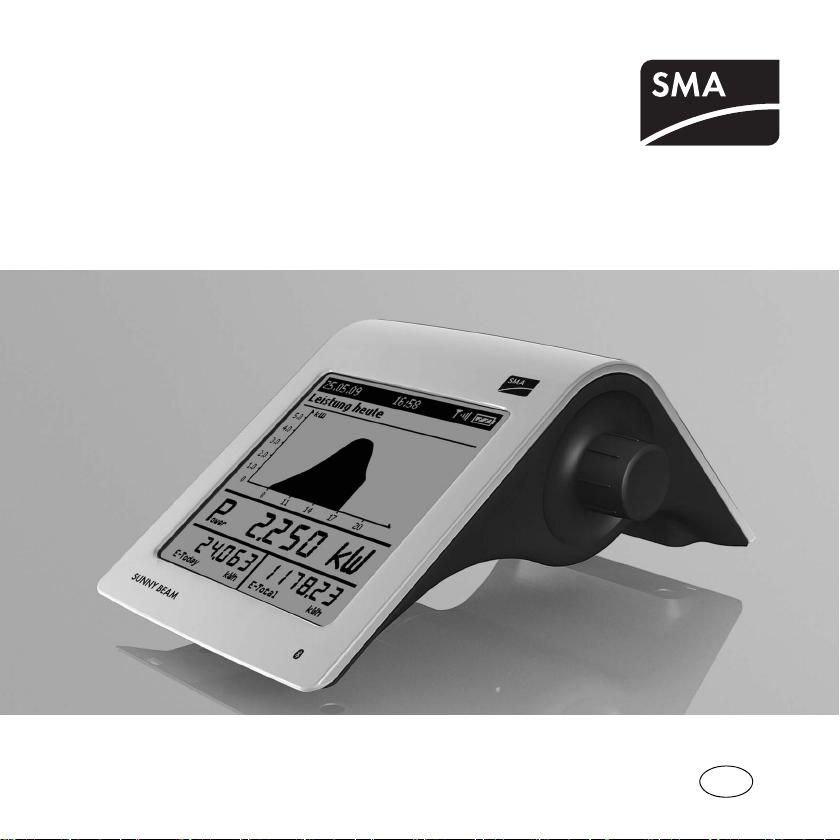
EN
Device for plant monitoring
SUNNY BEAM with Bluetooth
User Manual
®
Wireless Technology
BeamBT11-BA-BEN112713 | 98-0012813 | Version 1.3
Page 2
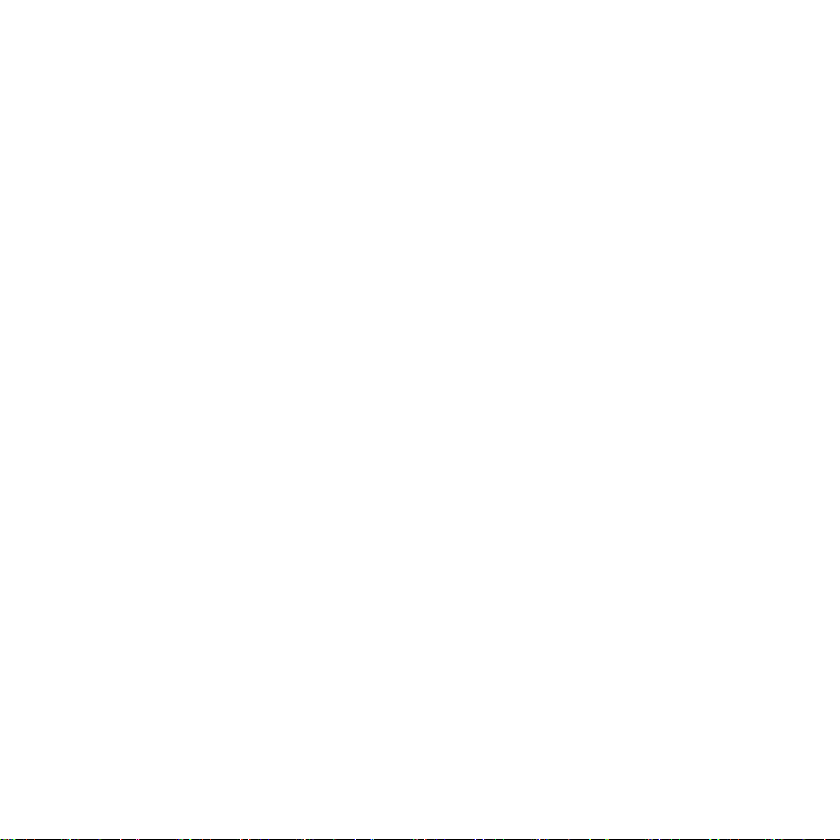
Page 3
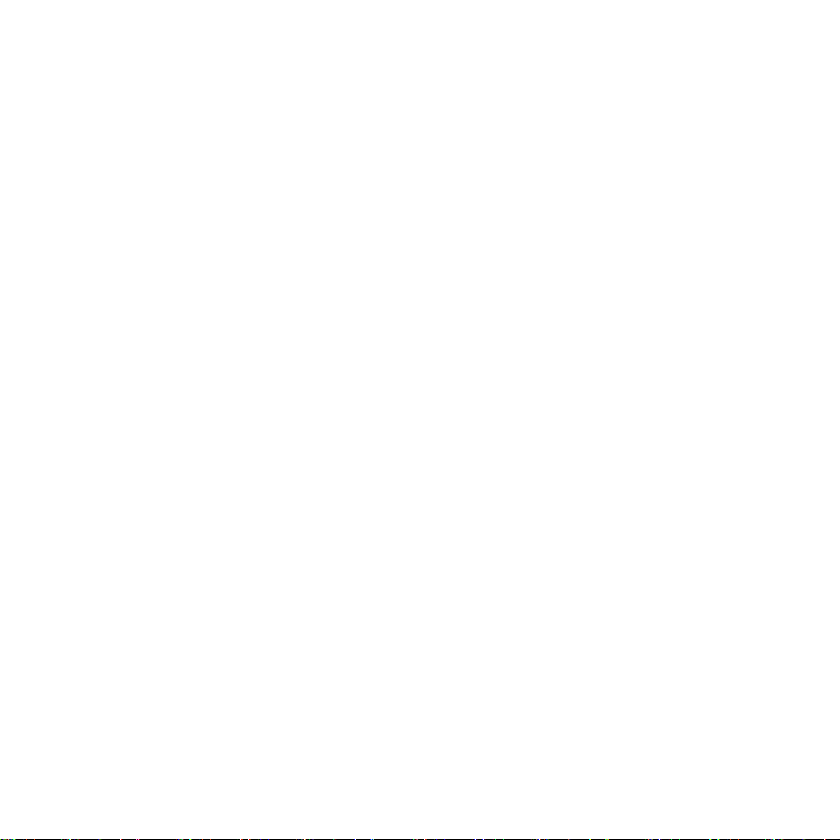
SMA Solar Technology AG Table of Contents
Table of Contents
1 Information on this Manual. . . . . . . . . . . . . . . . . . . . . . . . . 9
2 Sunny Beam with Bluetooth . . . . . . . . . . . . . . . . . . . . . . . 13
2.1 Use and Function . . . . . . . . . . . . . . . . . . . . . . . . . . . . . . . . . . . 13
2.2 Supported Products. . . . . . . . . . . . . . . . . . . . . . . . . . . . . . . . . . 15
2.3 Device Overview . . . . . . . . . . . . . . . . . . . . . . . . . . . . . . . . . . . 16
2.4 Scope of Delivery . . . . . . . . . . . . . . . . . . . . . . . . . . . . . . . . . . . 17
3 Security . . . . . . . . . . . . . . . . . . . . . . . . . . . . . . . . . . . . . . . . 18
4 Commissioning (Installer) . . . . . . . . . . . . . . . . . . . . . . . . . 19
4.1 Commissioning the Sunny Beam. . . . . . . . . . . . . . . . . . . . . . . . 19
4.2 Notifying the Plant Owner of the new NetID and
Plant Password . . . . . . . . . . . . . . . . . . . . . . . . . . . . . . . . . . . . . 25
4.3 Installing the Sunny Beam. . . . . . . . . . . . . . . . . . . . . . . . . . . . . 25
5 Operation . . . . . . . . . . . . . . . . . . . . . . . . . . . . . . . . . . . . . . 26
5.1 Operating the Sunny Beam . . . . . . . . . . . . . . . . . . . . . . . . . . . 26
5.2 Display Layout . . . . . . . . . . . . . . . . . . . . . . . . . . . . . . . . . . . . . 27
5.3 Explanation of the Menu . . . . . . . . . . . . . . . . . . . . . . . . . . . . . 28
User Manual BeamBT11-BA-BEN112713 3
Page 4
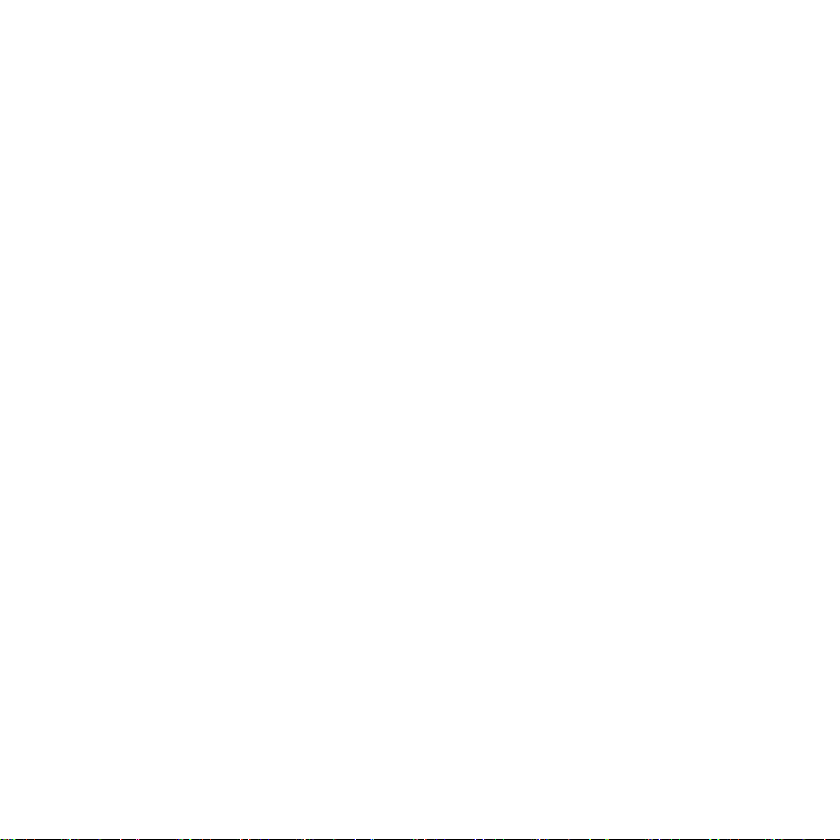
Table of Contents SMA Solar Technology AG
5.4 Power and Energy Display . . . . . . . . . . . . . . . . . . . . . . . . . . . . 29
5.5 Chart Views. . . . . . . . . . . . . . . . . . . . . . . . . . . . . . . . . . . . . . . . 30
5.5.1 Charts Displayed. . . . . . . . . . . . . . . . . . . . . . . . . . . . . . . . . . . . . . . . . . . . . . 30
5.5.2 Accessing the Plant View. . . . . . . . . . . . . . . . . . . . . . . . . . . . . . . . . . . . . . . . 32
5.5.3 Accessing the Inverter View . . . . . . . . . . . . . . . . . . . . . . . . . . . . . . . . . . . . . 32
5.5.4 Symbols in the Chart View . . . . . . . . . . . . . . . . . . . . . . . . . . . . . . . . . . . . . . 33
5.6 Accessing and Reading Events . . . . . . . . . . . . . . . . . . . . . . . . . 35
5.7 Storing Plant Data on the Computer . . . . . . . . . . . . . . . . . . . . . 39
6 Settings . . . . . . . . . . . . . . . . . . . . . . . . . . . . . . . . . . . . . . . . 41
6.1 Menu Overview . . . . . . . . . . . . . . . . . . . . . . . . . . . . . . . . . . . . 41
6.2 Initial Settings . . . . . . . . . . . . . . . . . . . . . . . . . . . . . . . . . . . . . . 42
6.2.1 Change device name . . . . . . . . . . . . . . . . . . . . . . . . . . . . . . . . . . . . . . . . . . 42
6.2.2 Setting the CO
6.2.3 Deactivating Overnight Shutdown for Wind Inverters. . . . . . . . . . . . . . . . . . 44
6.2.4 Setting Plant Power in kWp. . . . . . . . . . . . . . . . . . . . . . . . . . . . . . . . . . . . . . 44
Factor for Calculating the CO2 Savings Factor . . . . . . . . . 44
2
6.3 Adjusting the Display Contrast . . . . . . . . . . . . . . . . . . . . . . . . . 46
6.4 Adjusting the Display Deactivation . . . . . . . . . . . . . . . . . . . . . . 47
6.5 Adjusting the Repetition of the Signal Tone for Errors. . . . . . . . 47
6.6 Formats and Units . . . . . . . . . . . . . . . . . . . . . . . . . . . . . . . . . . . 48
4 BeamBT11-BA-BEN112713 User Manual
Page 5
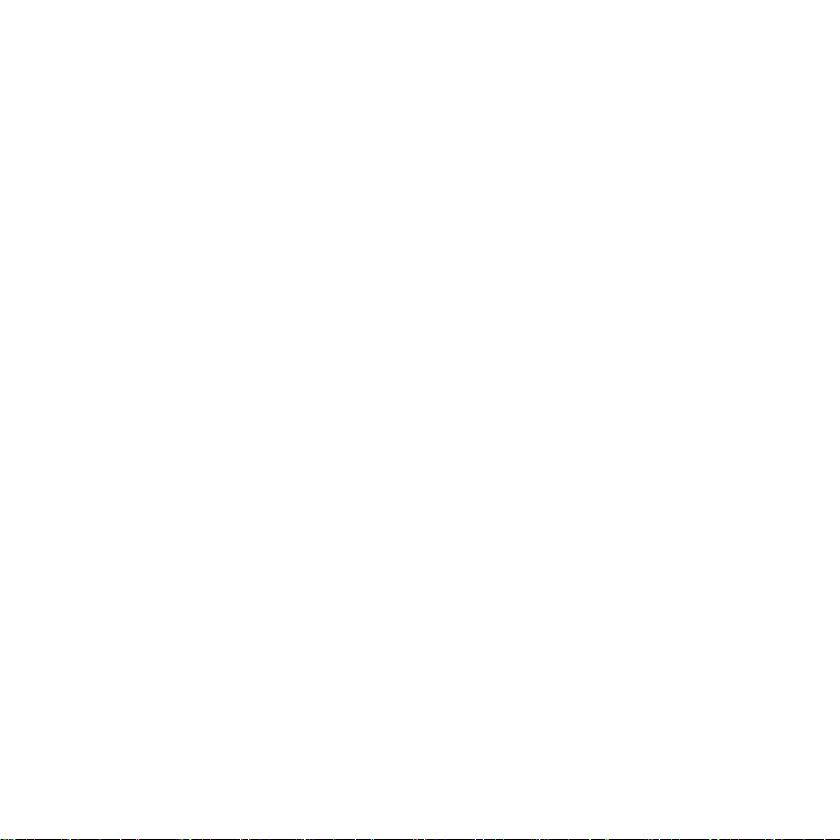
SMA Solar Technology AG Table of Contents
6.6.1 Changing the Date Format . . . . . . . . . . . . . . . . . . . . . . . . . . . . . . . . . . . . . . 48
6.6.2 Changing the Timestamp Format. . . . . . . . . . . . . . . . . . . . . . . . . . . . . . . . . . 48
6.6.3 Changing the Format of the Decimal Separator . . . . . . . . . . . . . . . . . . . . . . 48
6.6.4 Changing the Currency. . . . . . . . . . . . . . . . . . . . . . . . . . . . . . . . . . . . . . . . . 48
6.6.5 Changing the Weight Unit of the CO
Avoidance . . . . . . . . . . . . . . . . . . . . 49
2
6.7 Time Settings . . . . . . . . . . . . . . . . . . . . . . . . . . . . . . . . . . . . . . . 49
6.7.1 Changing the Time Settings After Sunset. . . . . . . . . . . . . . . . . . . . . . . . . . . . 49
6.7.2 Changing the Date . . . . . . . . . . . . . . . . . . . . . . . . . . . . . . . . . . . . . . . . . . . . 49
6.7.3 Changing the Time . . . . . . . . . . . . . . . . . . . . . . . . . . . . . . . . . . . . . . . . . . . . 49
6.7.4 Changing the Time Zone. . . . . . . . . . . . . . . . . . . . . . . . . . . . . . . . . . . . . . . . 49
6.7.5 Switching Daylight Saving Time On/Off. . . . . . . . . . . . . . . . . . . . . . . . . . . . 50
6.8 Changing the Country. . . . . . . . . . . . . . . . . . . . . . . . . . . . . . . . 50
6.9 Changing the Language . . . . . . . . . . . . . . . . . . . . . . . . . . . . . . 51
6.10 Repeating the Plant Search/Requesting Data. . . . . . . . . . . . . . 51
6.11 Changing the Plant Password . . . . . . . . . . . . . . . . . . . . . . . . . . 54
6.12 Changing the Data Query Frequency . . . . . . . . . . . . . . . . . . . 56
6.13 Checking the Connection Quality. . . . . . . . . . . . . . . . . . . . . . . 57
6.14 Accessing Device Information. . . . . . . . . . . . . . . . . . . . . . . . . . 59
6.15 Performing an Update. . . . . . . . . . . . . . . . . . . . . . . . . . . . . . . . 60
User Manual BeamBT11-BA-BEN112713 5
Page 6
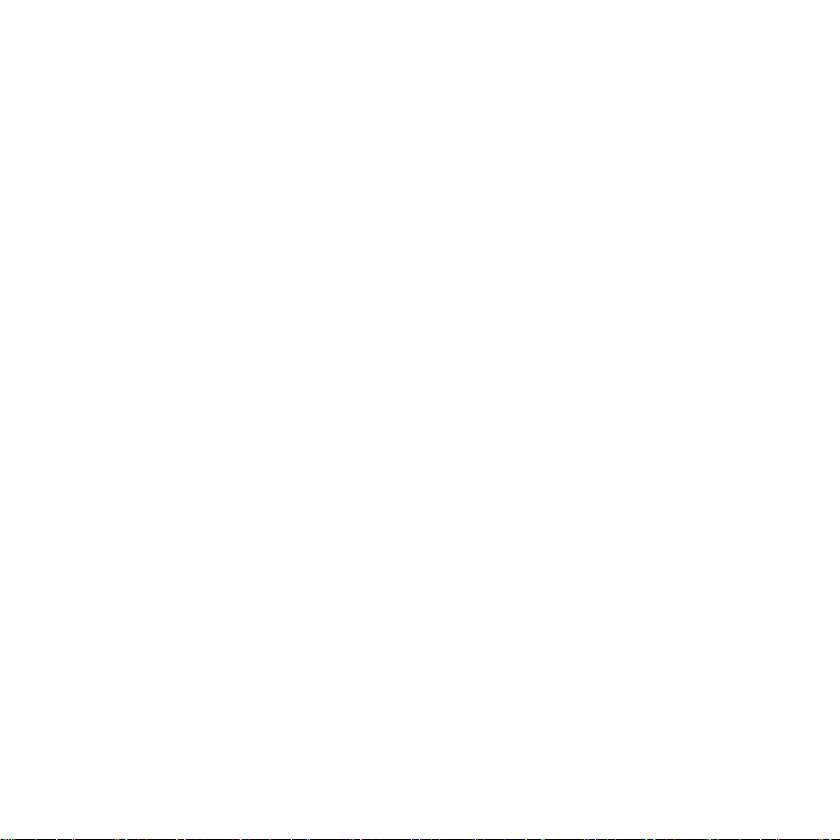
Table of Contents SMA Solar Technology AG
6.16 Restoring Factory Setting . . . . . . . . . . . . . . . . . . . . . . . . . . . . . 61
7 Device Replacement/Plant Extension (Installer) . . . . . . . 62
7.1 Device Replacement . . . . . . . . . . . . . . . . . . . . . . . . . . . . . . . . . 62
7.1.1 Replacing Inverters in the Plant . . . . . . . . . . . . . . . . . . . . . . . . . . . . . . . . . . . 62
7.1.2 Replacing the SMA Bluetooth Repeater in the Plant . . . . . . . . . . . . . . . . . . . 63
7.1.3 Adjusting the Energy Meter of an Inverter . . . . . . . . . . . . . . . . . . . . . . . . . . 64
7.2 Plant Extension . . . . . . . . . . . . . . . . . . . . . . . . . . . . . . . . . . . . . 65
7.2.1 Adding Inverters to the Plant . . . . . . . . . . . . . . . . . . . . . . . . . . . . . . . . . . . . . 65
7.2.2 Adding the SMA Bluetooth Repeater to the Plant. . . . . . . . . . . . . . . . . . . . . 66
7.2.3 Setting the Revenue Per kWh . . . . . . . . . . . . . . . . . . . . . . . . . . . . . . . . . . . . 66
8 Maintenance and Care . . . . . . . . . . . . . . . . . . . . . . . . . . . 67
8.1 Maintenance. . . . . . . . . . . . . . . . . . . . . . . . . . . . . . . . . . . . . . . 67
8.1.1 Charging the Accumulators. . . . . . . . . . . . . . . . . . . . . . . . . . . . . . . . . . . . . . 67
8.1.2 Replacing the Accumulators . . . . . . . . . . . . . . . . . . . . . . . . . . . . . . . . . . . . . 68
8.2 Cleaning the Sunny Beam. . . . . . . . . . . . . . . . . . . . . . . . . . . . . 69
9 Decommissioning . . . . . . . . . . . . . . . . . . . . . . . . . . . . . . . . 70
9.1 Decommissioning the Sunny Beam . . . . . . . . . . . . . . . . . . . . . . 70
9.2 Disposing of the Accumulators . . . . . . . . . . . . . . . . . . . . . . . . . 70
6 BeamBT11-BA-BEN112713 User Manual
Page 7
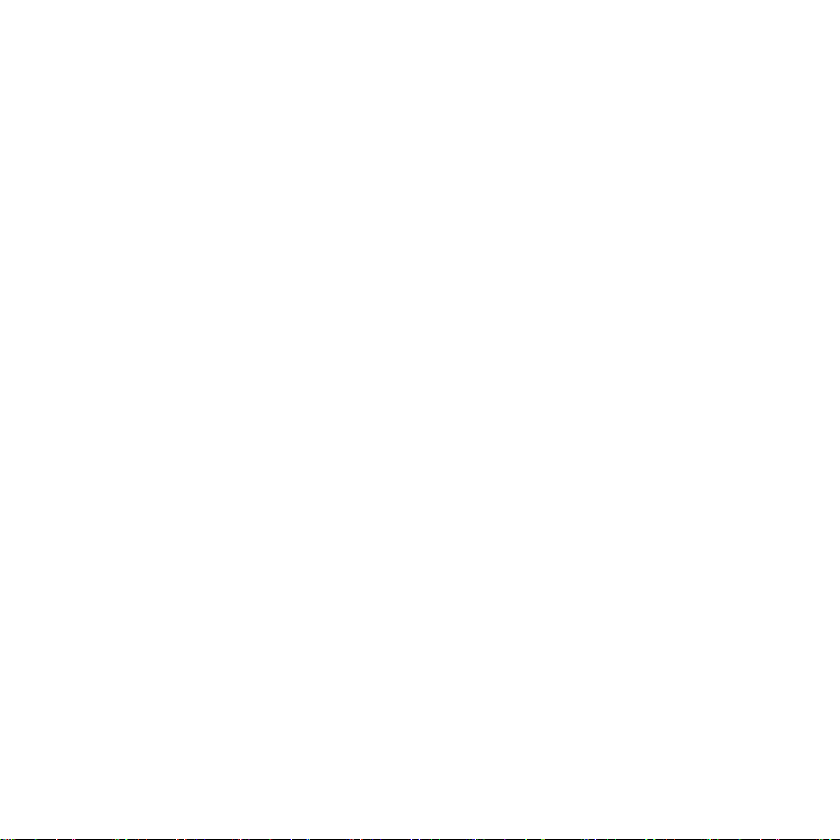
SMA Solar Technology AG Table of Contents
9.3 Disposing of the Sunny Beam . . . . . . . . . . . . . . . . . . . . . . . . . . 70
10 Troubleshooting . . . . . . . . . . . . . . . . . . . . . . . . . . . . . . . . . 71
11 Technical Data . . . . . . . . . . . . . . . . . . . . . . . . . . . . . . . . . . 81
12 Accessories . . . . . . . . . . . . . . . . . . . . . . . . . . . . . . . . . . . . . 83
13 Glossary . . . . . . . . . . . . . . . . . . . . . . . . . . . . . . . . . . . . . . . 84
14 Contact . . . . . . . . . . . . . . . . . . . . . . . . . . . . . . . . . . . . . . . . 86
User Manual BeamBT11-BA-BEN112713 7
Page 8
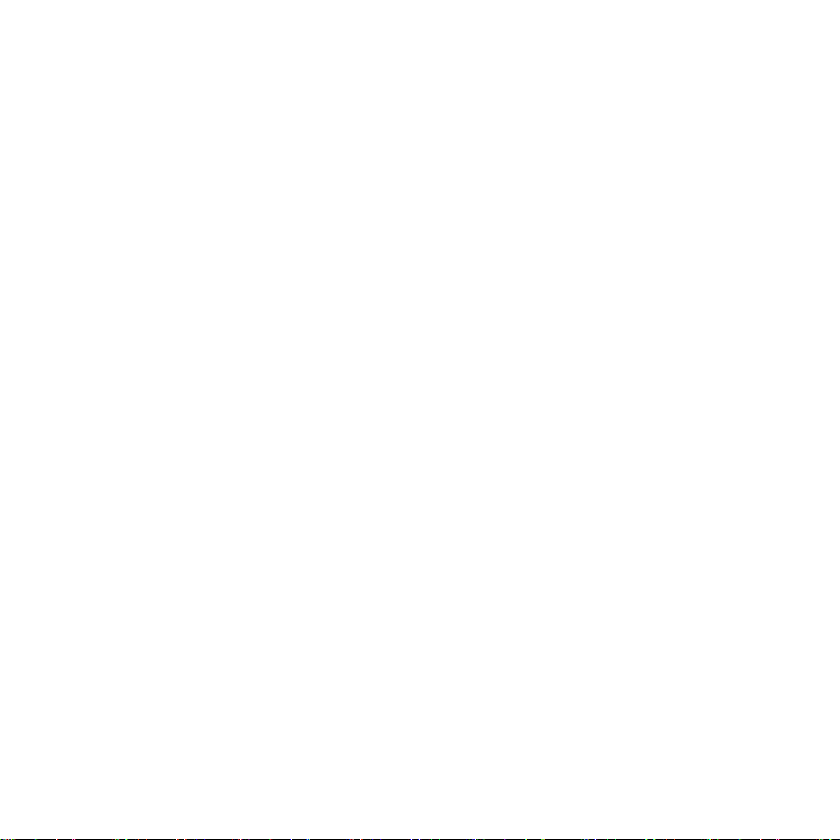
SMA Solar Technology AG
8 BeamBT11-BA-BEN112713 User Manual
Page 9
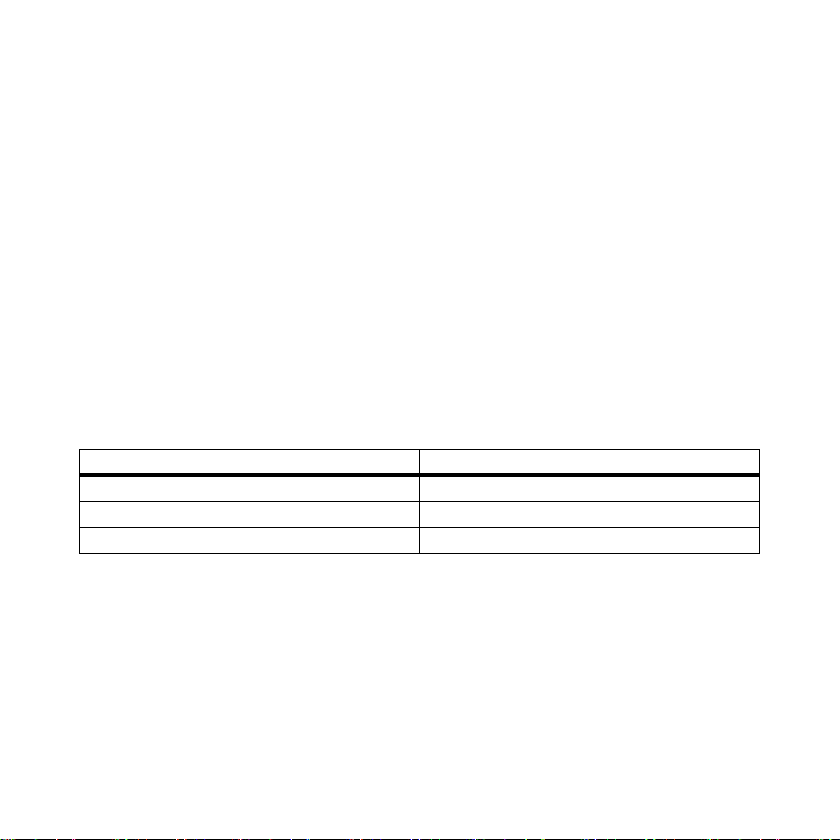
SMA Solar Technology AG Information on this Manual
1 Information on this Manual
Validity
This manual applies for the "Sunny Beam with Bluetooth" type BEAM-BT-11.GR1. You can read the
type designation on the type label on the underside of the Sunny Beam with Bluetooth.
Target Group
This manual is intended for the operator and the installer. Certain section headings are marked with
the additional specification "(Installer)". The tasks described in these sections may only be performed
by electrically qualified persons.
Additional Information
Additional information is available at www.SMA.de/en:
Document Title Document Type
factor Technical Information
CO
2
SMA Bluetooth Wireless Technology Technical Description
SMA Bluetooth Wireless Technology in Practice Technical Information
User Manual BeamBT11-BA-BEN112713 9
Page 10
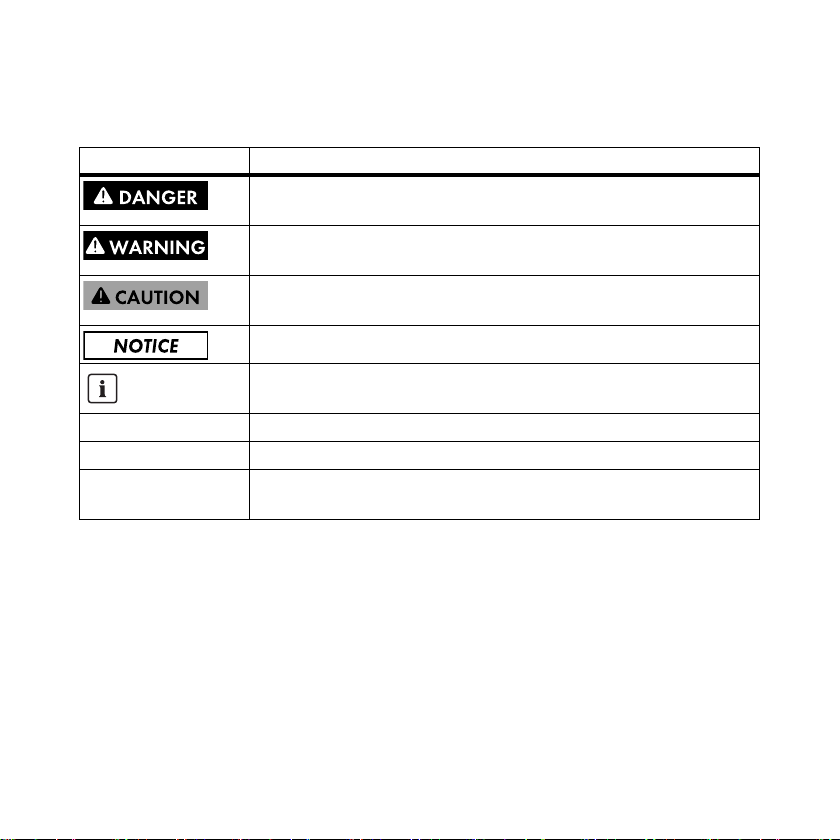
Information on this Manual SMA Solar Technology AG
Symbols
Symbol Explanation
Indicates a hazardous situation which, if not avoided, will result in death or
serious injury.
Indicates a hazardous situation which, if not avoided, could result in death
or serious injury.
Indicates a hazardous situation which, if not avoided, could result in minor
or moderate injury.
Indicates a situation that can result in property damage if not avoided.
Indicates information that is important for a specific topic or objective, but
is not safety-relevant.
☐ Indicates a requirement for meeting a specific goal.
☑ Desired result.
✖ Undesired result. Followed by a solution on how to achieve the desired
result.
10 BeamBT11-BA-BEN112713 User Manual
Page 11
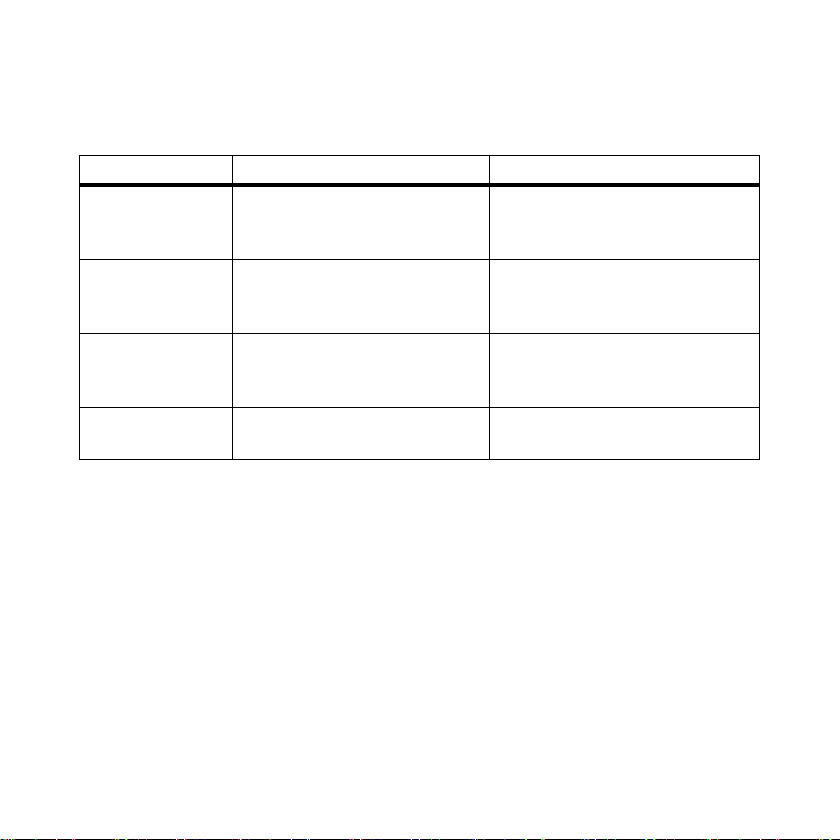
SMA Solar Technology AG Information on this Manual
Typography
Typography Explanation Example
"light" Designates elements on software
user interface or on a display or
mentions device connections.
bold Designates elements that can be
selected or entered in software user
interface or on a display.
> Designates multiple elements that
should be selected on the software
user interface or on a display.
[Button/key] Designates buttons or keys that
should be selected or pressed.
• The value can be read in the
field "Energy".
•Select Settings.
•Enter 10 in the "Minutes" field.
•Select Settings > Date.
•Select [Next].
User Manual BeamBT11-BA-BEN112713 11
Page 12
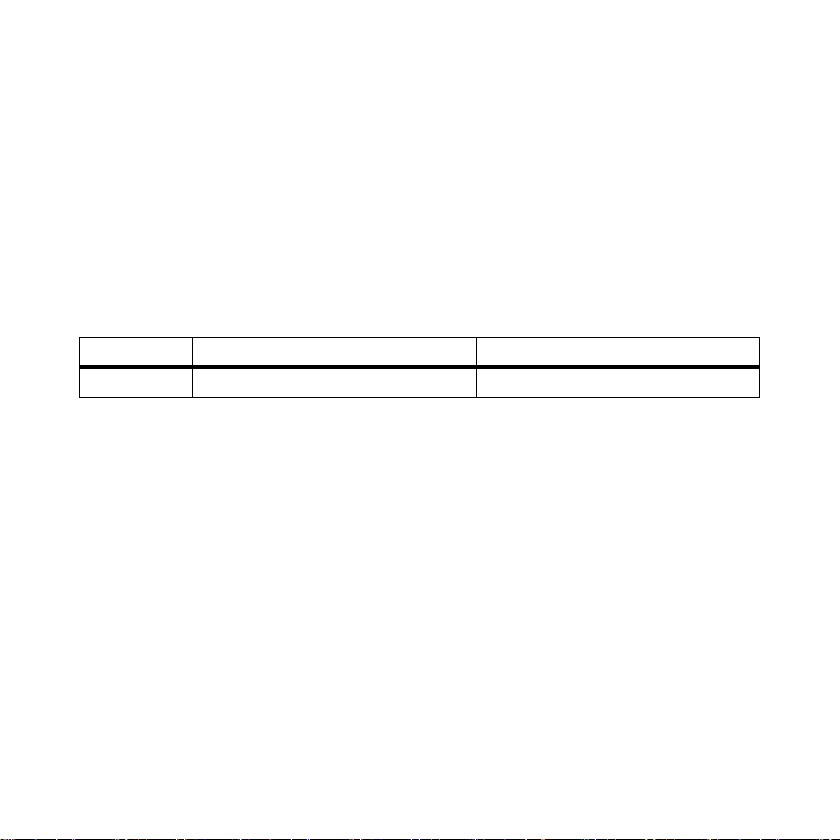
Information on this Manual SMA Solar Technology AG
Nomenclature
In this manual, the Sunny Beam with Bluetooth Wireless Technology is designed as Sunny Beam.
In this manual, the SMA Bluetooth Piggy-Back and the SMA Bluetooth Piggy-Back Plus are referred
to collectively as the SMA Bluetooth Piggy-Back.
In this manual, the SMA Bluetooth Repeater and the SMA Bluetooth Repeater Outdoor are referred
to collectively as the SMA Bluetooth Repeater.
In this manual, PV plants and small wind turbines are referred to collectively as plants.
Abbreviations
Abbreviation Description Explanation
PV Photovoltaics –
12 BeamBT11-BA-BEN112713 User Manual
Page 13
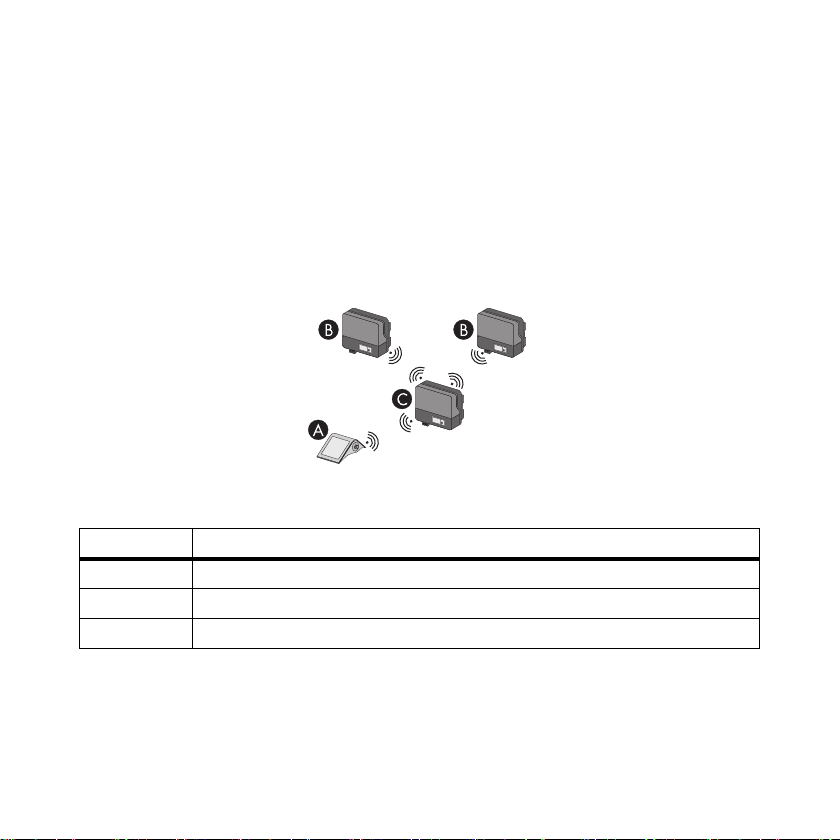
SMA Solar Technology AG Sunny Beam with Bluetooth
2Sunny Beam with Bluetooth
2.1 Use and Function
The Sunny Beam is a communication device which queries, displays, and stores data from up to 12
inverters from SMA Solar Technology AG. Communication with the inverters takes place via
Bluetooth. The Sunny Beam always establishes a direct connection to only one device. Using this
device, the Sunny Beam has a connection to the other devices of the plant.
Figure1: Communication principle between the Sunny Beam and three inverters (example)
Position Description
A Sunny Beam
BInverter
C Inverter to which the Sunny Beam connects directly
User Manual BeamBT11-BA-BEN112713 13
Page 14
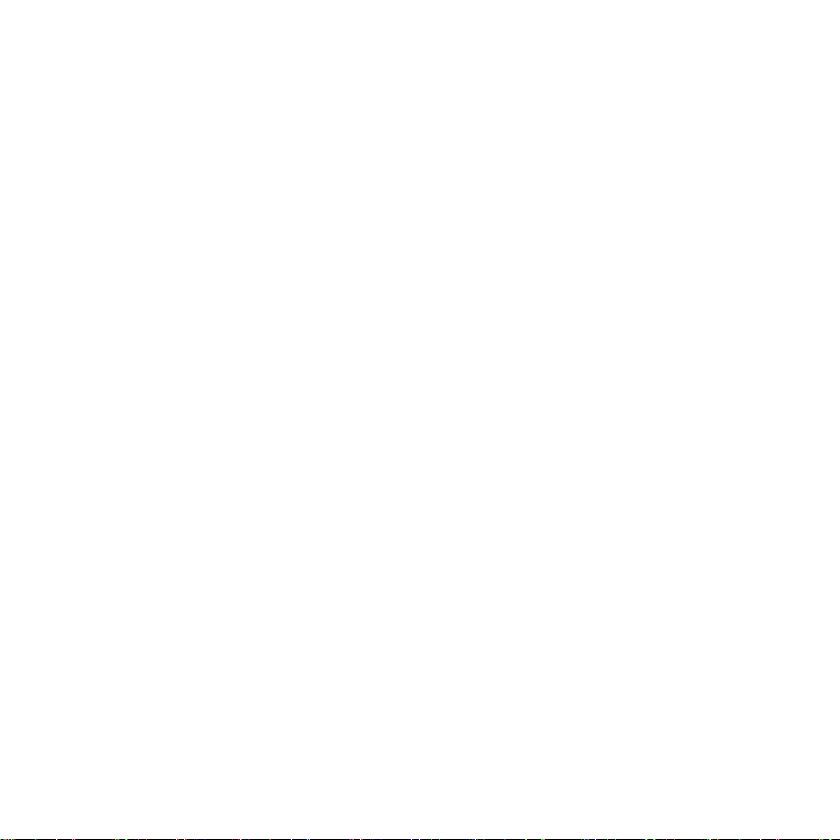
Sunny Beam with Bluetooth SMA Solar Technology AG
Function Overview
• Display of faults and warnings
• Acoustic alarm in the event of faults in the plant and critical state of charge of the accumulator
• Filing of plant data in CSV files for at least 90 days for storing on the computer
• Graphical display of the following data for the whole system and for each inverter:
– Performance today/performance yesterday
– Energy for the last 31 days/energy for the last 12 months
– Specific annual yield for the complete plant
– Revenue for the current day/feed-in tariff for the total runtime of the plant
–CO
avoided for the current day/CO2 avoided for the total runtime of the plant
2
• Display of the following data for the entire system and for individual inverters:
–Current AC power (Power)
– Daily yield for today (E-Today)
– Daily yield for yesterday (E-Yday)
– Total energy yield (E-Total)
14 BeamBT11-BA-BEN112713 User Manual
Page 15
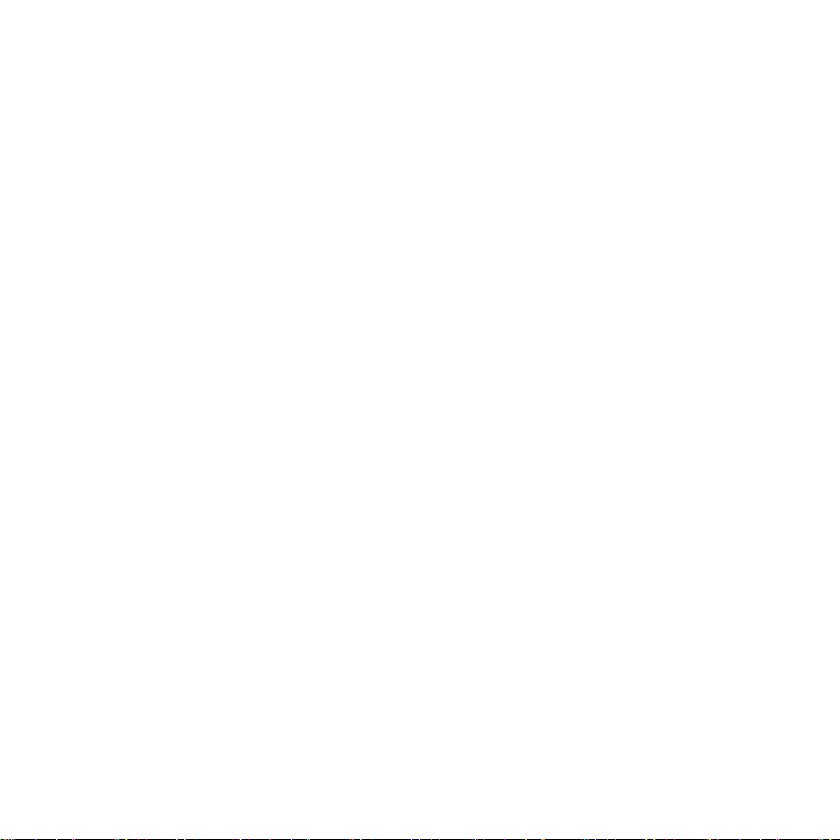
SMA Solar Technology AG Sunny Beam with Bluetooth
2.2 Supported Products
The Sunny Beam can establish a connection to the following products from SMA Solar Technology AG:
• All SMA inverters with SMA Bluetooth Piggy-Back installed* or SMA Bluetooth Piggy-Back Plus
installed** from firmware version 02.00.03.R.
• SMA PV inverter with integrated Bluetooth:
– From software package 3.20: SB 3000TL-20/SB 4000TL-20/SB 5000TL-20
(SB = Sunny Boy)
– SB 2000HF-30/SB 2500HF-30/SB 3000HF-30
– STP 8000TL-10/STP 10000TL-10/STP 12000TL-10/STP 15000TL-10/STP 17000TL-10
(STP = Sunny Tripower)
• SMA wind inverter with integrated Bluetooth:
– WB 2000HF/WB 2500HF/WB 3000HF (WB = Windy Boy)
– From software package 3.20: WB 3600TL-20/WB 5000TL-20
• Devices with repeater function:
–SMA Bluetooth Repeater
–SMA Bluetooth Repeater Outdoor
– SMA Power Injector with Bluetooth
* A list of supported inverters can be found in the SMA Bluetooth Piggy-Back installation manual.
** A list of supported inverters can be found in the SMA Bluetooth Piggy-Back Plus installation manual.
User Manual BeamBT11-BA-BEN112713 15
Page 16
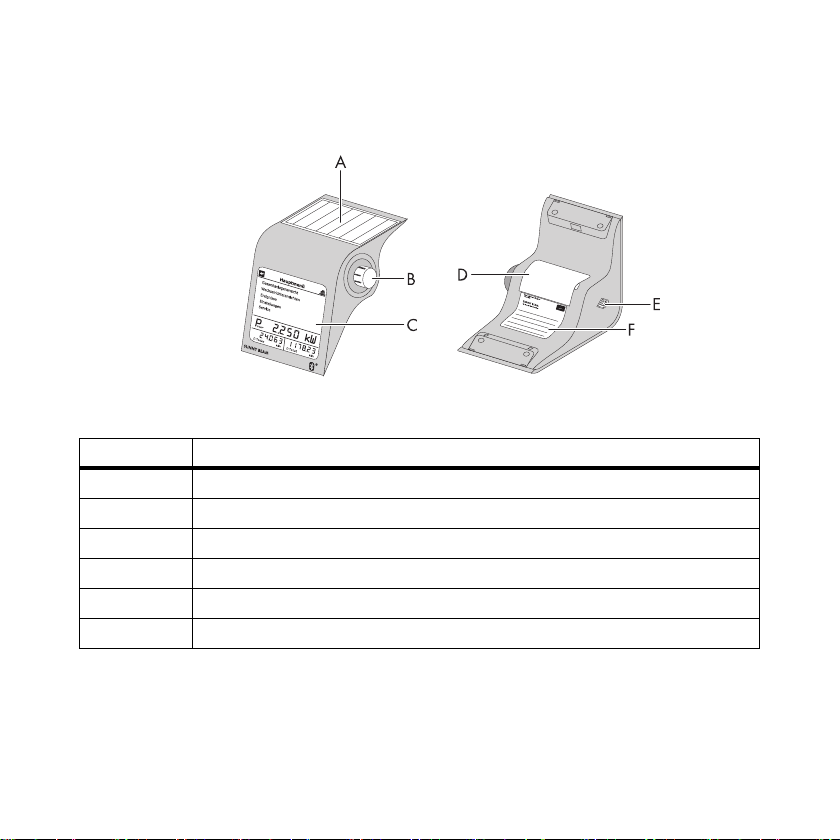
Sunny Beam with Bluetooth SMA Solar Technology AG
2.3 Device Overview
Figure2: Device Overview
Position Description
APV cell
B Control button
CDisplay
D Accumulator compartment
EUSB port
F Type label
16 BeamBT11-BA-BEN112713 User Manual
Page 17
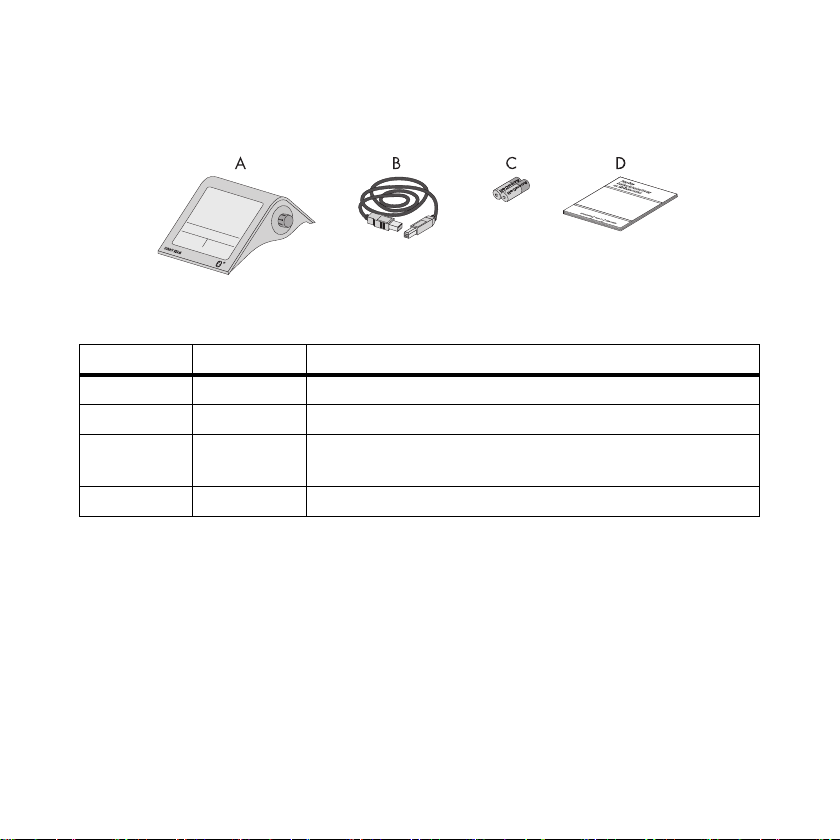
SMA Solar Technology AG Sunny Beam with Bluetooth
2.4 Scope of Delivery
Figure3: Scope of Delivery
Position Quantity Description
A1Sunny Beam with Bluetooth Wireless Technology
B1USB connecting cable
C 2 Nickel-metal hydride accumulators (NiMH), type Mignon (AA)
with low self discharge
D1User manual
User Manual BeamBT11-BA-BEN112713 17
Page 18
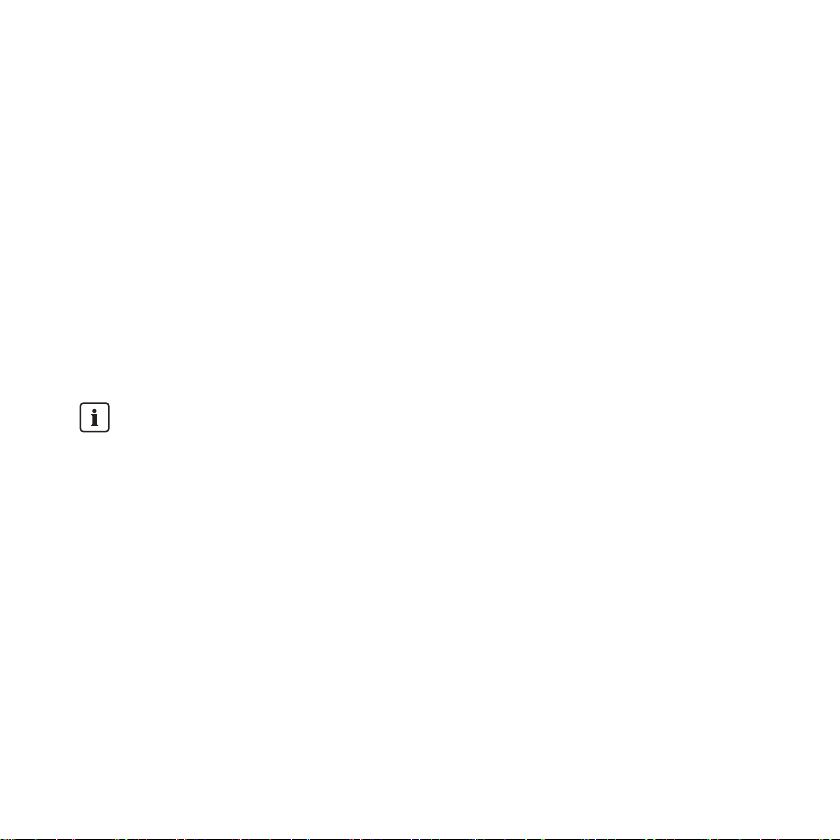
Security SMA Solar Technology AG
3Security
Intended Use
The Sunny Beam is only suitable for indoor use. The Sunny Beam must only be used with original
accessories from SMA Solar Technology AG or accessories recommended by
SMA Solar Technology AG. The Sunny Beam must only be used with accumulators with the following
characteristics:
• Rechargeable nickel-metal hydride accumulators (NiMH), type Mignon (AA) with low self
discharge, e.g. Eneloop.
The Sunny Beam data are not suitable for billing purposes. Data collected by Sunny Beam regarding
the power generated by your PV plant may deviate from the electricity meter data.
Additional Information for France
In France, outdoor use of the Sunny Beam is forbidden due to legal restrictions regarding
Bluetooth transmitting power.
18 BeamBT11-BA-BEN112713 User Manual
Page 19
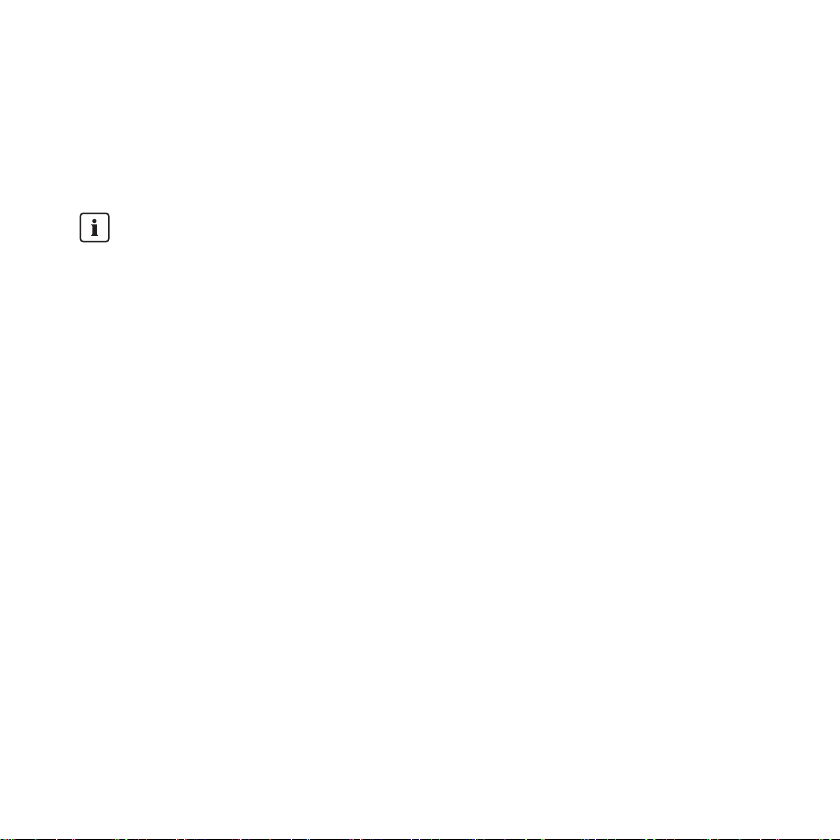
SMA Solar Technology AG Commissioning (Installer)
4Commissioning (Installer)
4.1 Commissioning the Sunny Beam
For PV plants with one inverter, NetID 1 is possible
You may keep the default NetID set to 1 in your inverter upon delivery if your Bluetooth
PV plant consists of the following products:
• A maximum of one inverter
• A maximum of one computer with Bluetooth and Sunny Explorer software
•A maximum of one Sunny Beam of the type BEAM-BT-11.GR1
or
• A maximum of one inverter
• A maximum of two Sunny Beams of the type BEAM-BT-11.GR1
In all other cases, you must detect a free NetID (see Sunny Explorer help).
Requirements:
☐ You have detected a free NetID using Sunny Explorer, also at the planned installation location
of the Sunny Beam (see Sunny Explorer help).
☐ You have configured the same free NetID for all devices.
☐ You have started all the devices in the plant.
☐ Using the Sunny Explorer, you have changed the plant passwords configured upon delivery
(see Sunny Explorer help). All inverters have the same plant password for "User". All inverters
have the same plant password for "Installer". The plant passwords for "User" and "Installer" are
different.
☐ For plants with inverters with SMA Bluetooth Piggy-Back: All inverters feed in.
User Manual BeamBT11-BA-BEN112713 19
Page 20
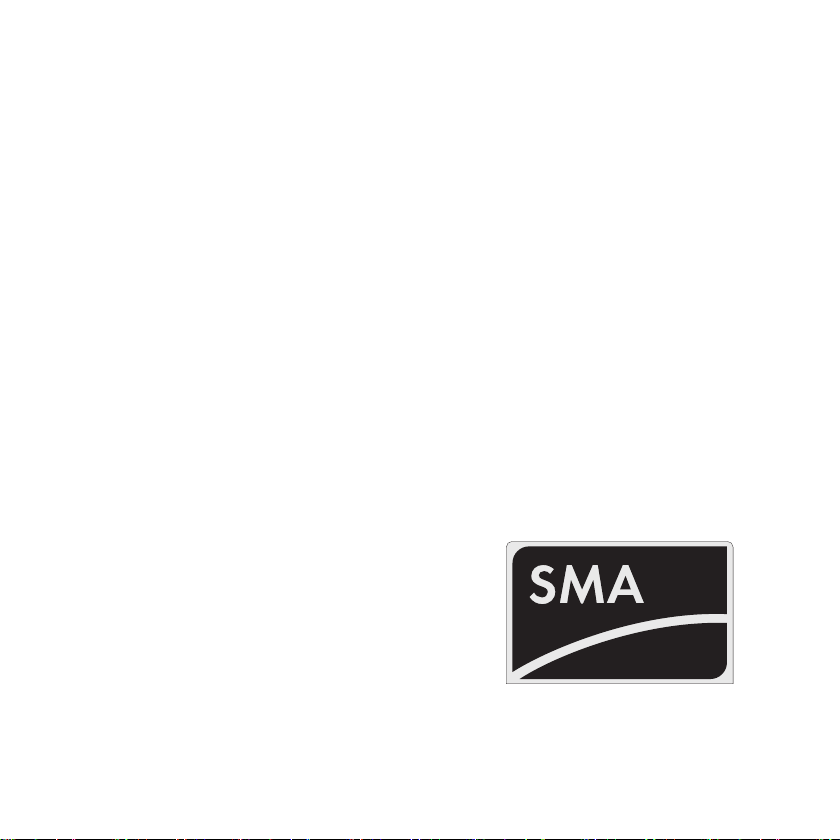
Commissioning (Installer) SMA Solar Technology AG
Prior to commissioning, familiarize yourself with the operating principle of the Sunny Beam
(see section 5.1).
Sunny Beam will guide you through the commissioning procedure. After commissioning, configure the
first settings in the Sunny Beam (see section 6.2).
Procedure:
• Configure the basic settings
• Search for your plant
• Set the plant time and plant power
Configure the basic settings
1. Open the underside of the accumulator compartment.
2. Insert accumulators into the accumulator compartment. For this purpose, observe the marking in
the accumulator compartment.
Tip: You do not have to load the accumulators in advance. Sunny Beam loads the accumulators
using a PV cell.
3. Close the accumulator compartment.
☑ The start screen appears.
20 BeamBT11-BA-BEN112713 User Manual
Page 21
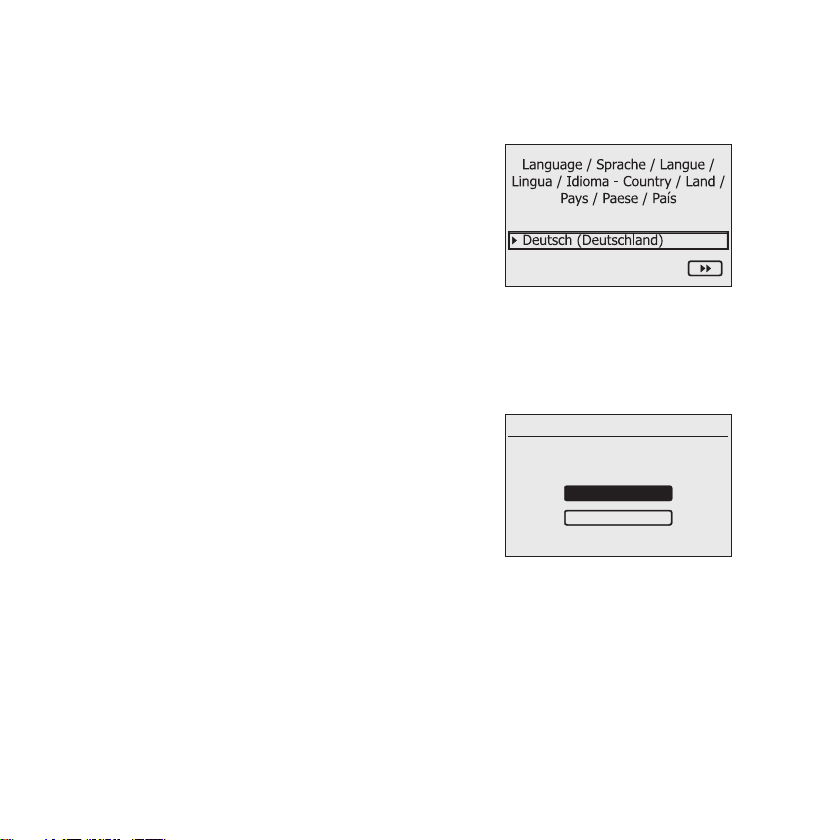
SMA Solar Technology AG Commissioning (Installer)
New plant search
Would you like to search
for a system?
Main menu
Start detection
4. Press the control button.
☑ The page for setting the language and the
country appears.
5. To change the language and the country, select Deutsch (Deutschland) and set the desired
language and the desired country.
6. Select [>>].
☑"New plant search" appears.
User Manual BeamBT11-BA-BEN112713 21
Page 22
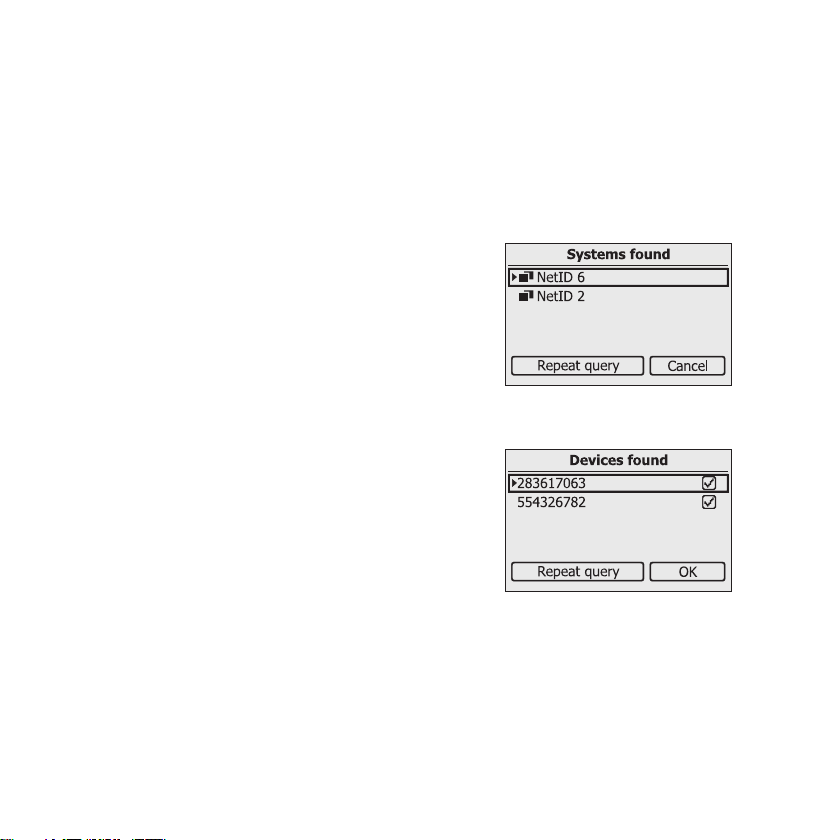
Commissioning (Installer) SMA Solar Technology AG
Searching for Your Plant
1. Set up the Sunny Beam at the intended installation location (see section 4.3).
2. Select [Search now].
☑ The plant search will start.
☑"Plants found" appears. The NetID of your plant
is shown.
✖ Is the NetID of your plant not shown?
• See section 10.
3. Select the NetID of your plant.
☑"Establish connection" appears. Sunny Beam
establishes a connection to the inverters and to
the devices with repeater function
☑"Devices found" appears. The serial numbers of
all your inverters are listed.
✖ Are not all of your inverters listed or are other
inverters listed?
• See section 10.
*
.
4. If the plant consists of more than 12 inverters, select 12 inverters that are to be managed by the
Sunny Beam. For this purpose, deactivate the selection fields of the inverters that are not to be
managed by the Sunny Beam.
* SMA Bluetooth Repeater, SMA Bluetooth Repeater Outdoor, SMA Power Injector with Bluetooth
22 BeamBT11-BA-BEN112713 User Manual
Page 23
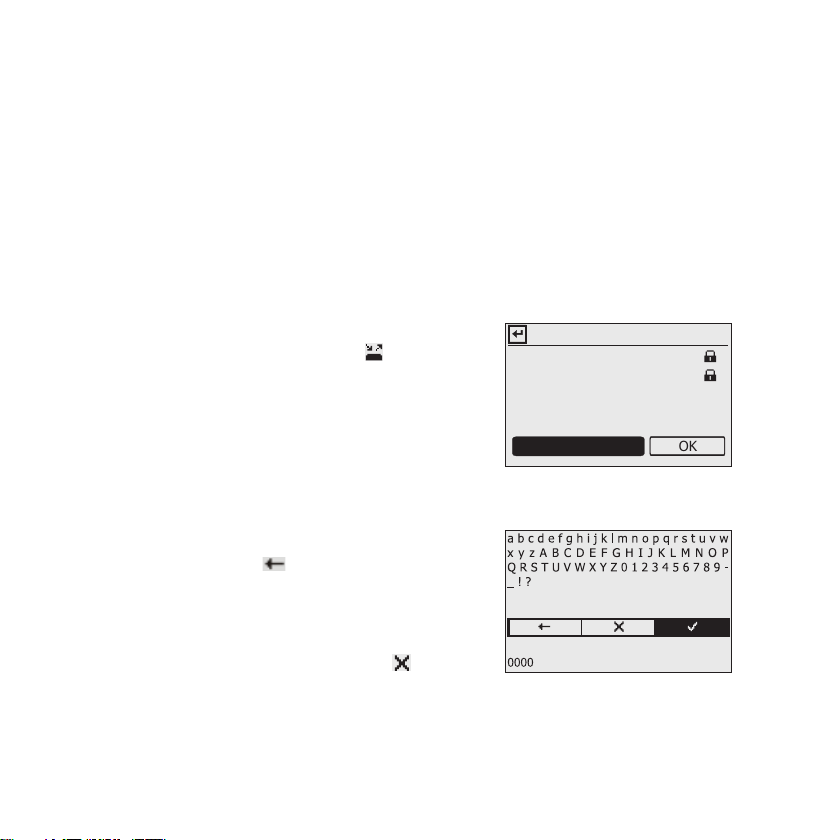
SMA Solar Technology AG Commissioning (Installer)
Devices connected
283617063
554326782
OK
Plant password
5. Select [OK].
☑"Data administration" appears.
6. On the "Data administration" page, you do not need to configure any settings if the Sunny Beam
is being commissioned for the first time. If a plant has already been detected by the Sunny Beam
and data has already been requested, see section 6.10.
7. Select [>>].
☑"Establish connection" appears. Sunny Beam establishes a connection to the inverters and
devices with repeater function
*
and requests data.
☑"Connected devices" appears. Inverters and
devices with repeater function* ( ) are listed.
All devices are marked with a lock.
✖ Are not all devices marked with a lock?
• See section 10.
8. Set the plant password configured for the plant for
the user group "User":
–Select [Plant password].
☑ The input page appears.
– Select the arrow [ ] until the plant password
(0000) at the bottom of the display has been
deleted.
– Select the desired characters one after another.
– To cancel the entry, select the cross [ ].
* SMA Bluetooth Repeater, SMA Bluetooth Repeater Outdoor, SMA Power Injector with Bluetooth
User Manual BeamBT11-BA-BEN112713 23
Page 24
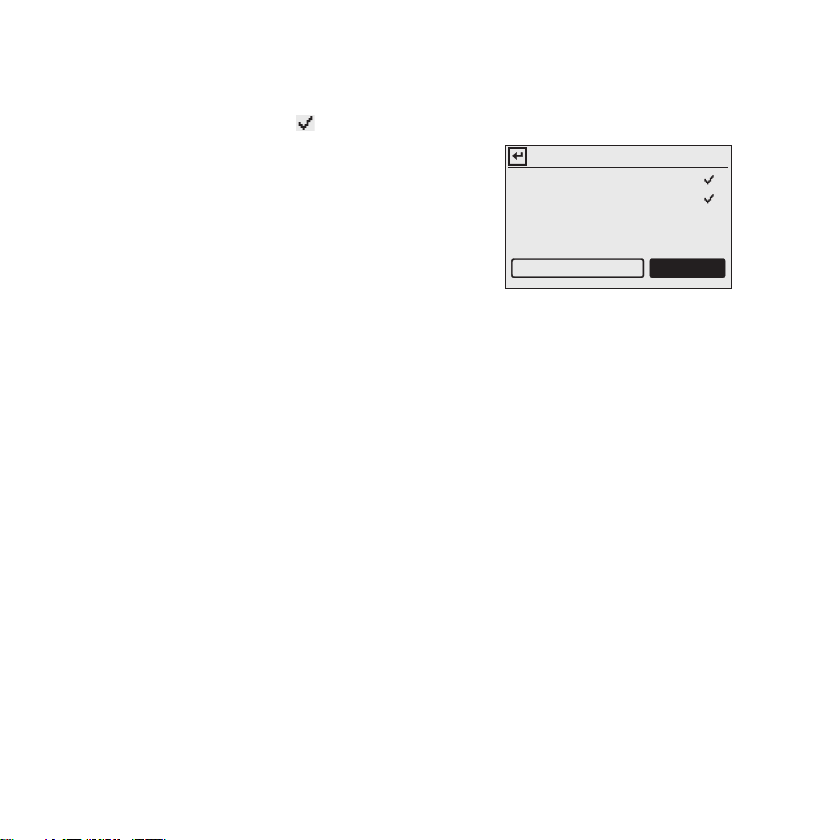
Commissioning (Installer) SMA Solar Technology AG
283617063
554326782
OK
Devices connected
Plant password
– Select the checkmark [ ]. In this way, you save the entered plant password.
☑"Connected devices" appears. All devices are
marked with a checkmark.
✖ Are not all devices marked with a checkmark?
• See section 10"Troubleshooting",page71
9. Select [OK].
☑"Time zone" appears.
Set the plant time and plant power
1. Select +1 - Berlin, Rome, Paris, Madrid and set the desired time zone.
2. Select [>>].
☑"Time and date" appears.
3. Select Date and set the current date.
4. To switch to daylight saving time, select Daylight saving time.
5. Select Time and set the current time.
6. Select [>>].
☑"Plant power" appears.
7. Select Plant power in kWp and set the plant power of the plant in kWp.
8. Select [>>].
☑"Power today" appears. Sunny Beam is ready for operation. Sunny Beam loads the plant data
in the background. This process can take several minutes. During this time, you can change the
chart views.
24 BeamBT11-BA-BEN112713 User Manual
Page 25
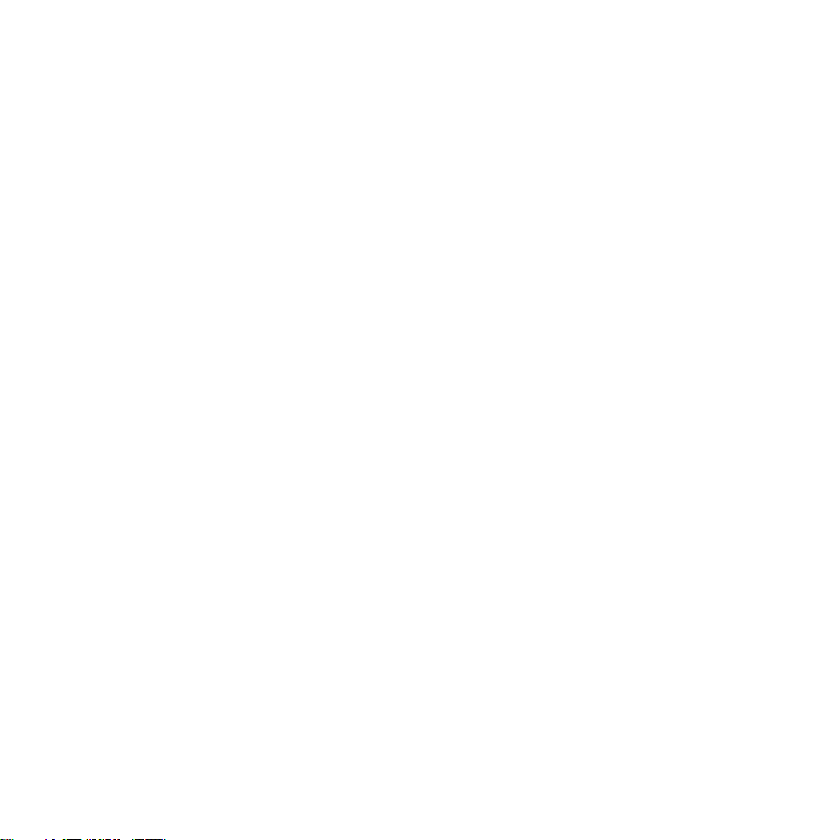
SMA Solar Technology AG Commissioning (Installer)
4.2 Notifying the Plant Owner of the new NetID and Plant Password
Notify the plant owner of the following data:
• NetID of the plant
• Plant password for "User"
4.3 Installing the Sunny Beam
Installation location requirements:
☐ The installation location is indoors. Tip: Select a location that is exposed to sunlight if possible.
As a result, the Sunny Beam can optimally charge the accumulators using its integrated PV cell.
☐ Ambient temperature is always between 0°C and + 40°C.
☐ The installation location is protected against dust, moisture, and corrosive substances.
☐ The distance to devices that use the 2.4 GHz frequency band (e.g. WLAN devices,
microwaves) must be at least 1 m. As a result, you avoid reductions in the connection quality
and the data transmission speed.
☐ Connection quality is at least "good".
1. Set up the Sunny Beam at its intended installation location.
2. Check the connection quality (see section 6.13).
User Manual BeamBT11-BA-BEN112713 25
Page 26
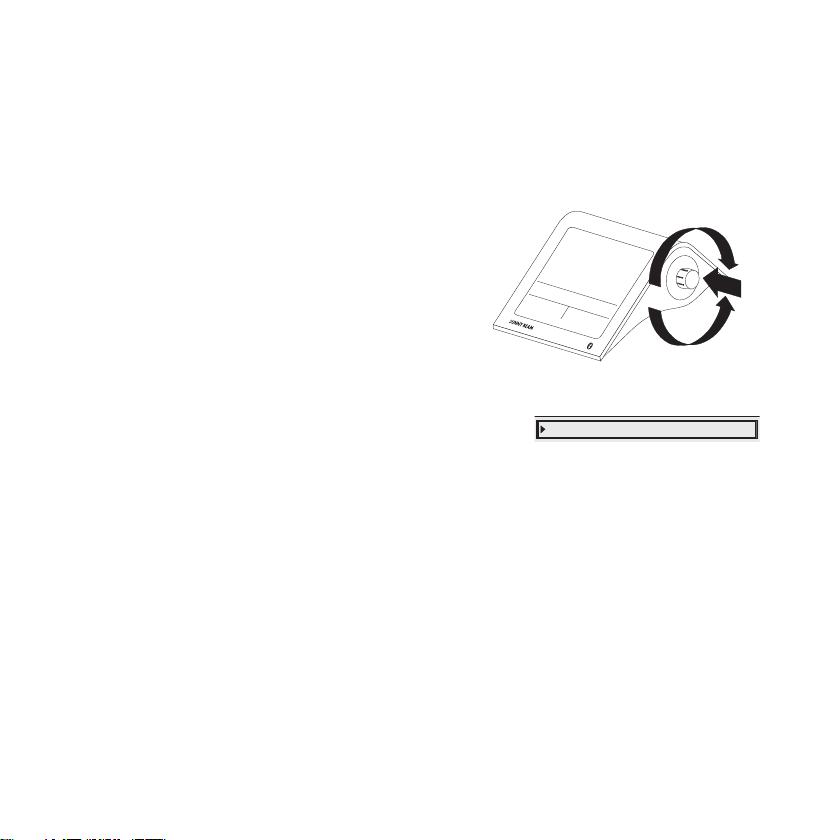
Operation SMA Solar Technology AG
5Operation
5.1 Operating the Sunny Beam
• Y ou o perate t he Sunny Beam us ing the cont rol butt on
that can be turned and pressed.
Moving the Selection Frame
The selection frame indicates which menu item is currently
selected.
• By turning the push button, you can move the selection frame to the next menu item or the
previous menu item.
☑ If you move the selection frame on a button, the display of the button is dark. The selection
frame can no longer be seen.
Selecting a Menu Item, Setting Values
When the selection frame is placed over a menu item, you may open the menu item by pressing the
push button. When you have opened a menu item with a colon, you can set the values by turning the
button.
26 BeamBT11-BA-BEN112713 User Manual
Page 27
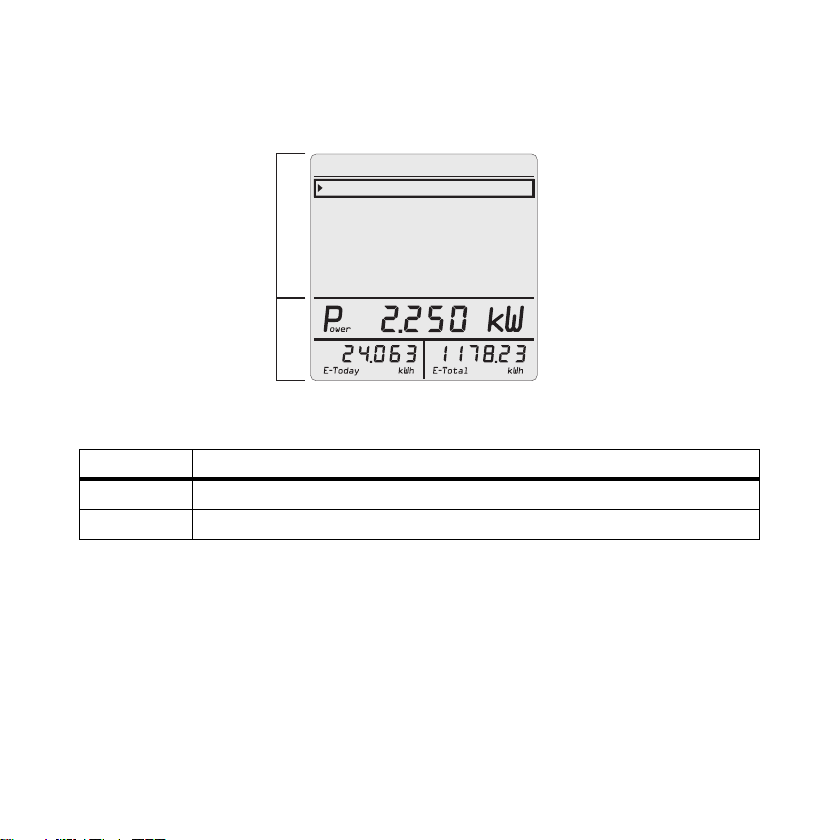
SMA Solar Technology AG Operation
A
B
Main menu
Inverter views
Events
Settings
Plant view
Service
5.2 Display Layout
Figure4: Display Layout
Position Explanation
A Area for menu and charts
B Power and energy display
User Manual BeamBT11-BA-BEN112713 27
Page 28
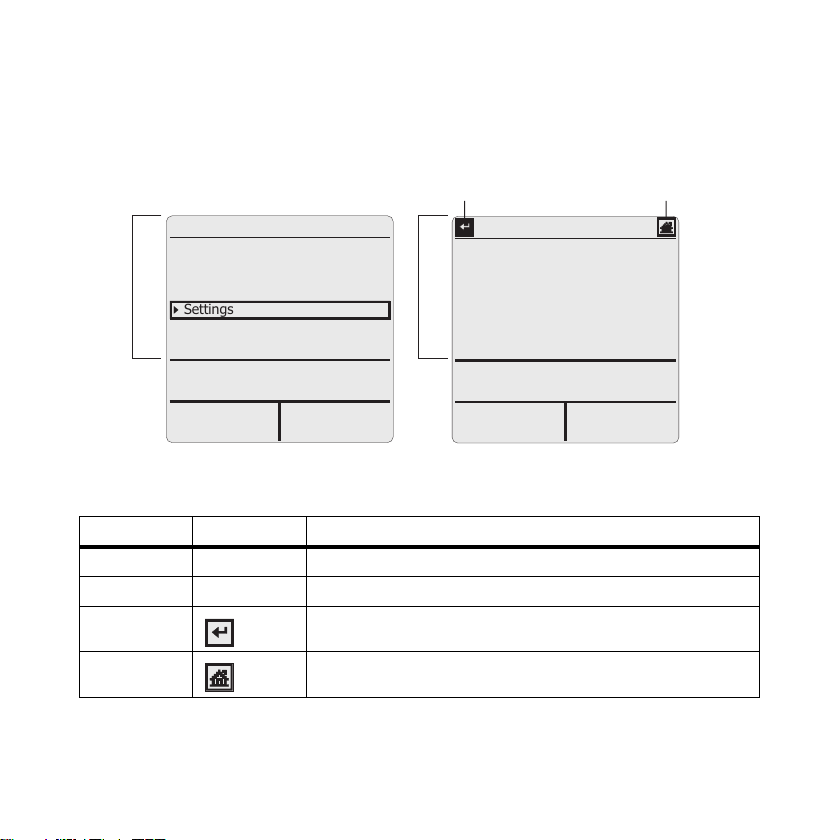
Operation SMA Solar Technology AG
Main menu
Inverter views
Events
Settings
Plant view
Service
Settings
Alerts
Date & time
Data query
Display options
Country settings
PV plant
A B
C
D
5.3 Explanation of the Menu
Using the menu, you can configure settings and access plant data.
Figure5: "Settings" main menu and sub-menu (example)
Position Symbol Explanation
AMain menu
B Sub-menu (example "Settings")
C Navigate backward in the menu
D Accessing the Main Menu
28 BeamBT11-BA-BEN112713 User Manual
Page 29

SMA Solar Technology AG Operation
5.4 Power and Energy Display
The power and energy display shows value for the complete plant or for an individual inverter. If the
Plant view is opened, the values apply to the complete plant. If the Inverter view is opened, the values
apply to the selected inverter (see section 5.5).
Figure6: Power and energy display (example)
Position Description Meaning
A Power and energy display
B E-Today Energy today
*
E-Yday
CE-Total
DPower
* If the "Power yesterday" chart is opened.
** If the "Energy today" chart is opened, the Sunny Beam queries the current power (Power) and total energy (E-Total).
Sunny Beam hides the value "Power" after 60 seconds, as the value is no longer up to date.
**
**
Energy yesterday
Overall energy
Current AC power
User Manual BeamBT11-BA-BEN112713 29
Page 30

Operation SMA Solar Technology AG
5.5 Chart Views
5.5.1 Charts Displayed
The Sunny Beam graphically displays the data of the complete plant and each inverter.
Chart Data Displayed
Power today • Area chart with the course of the power for the
current day
Power yesterday • Area chart with the course of the power for the
previous day
Yield of the last 31 days • Bar chart with the energy yields of the last 31 days
Yields of the last 12 months • Bar chart with the energy yields of the last
12 months
avoided • CO2 avoided for the current day
CO
2
•CO2 avoided for the total runtime of the plant
Revenue • Revenue for current day
• Revenue for the runtime of the plant
*
Specific annual yield • Bar chart with the specific annual yield of the
complete plant for the total runtime of the plant
* Data quantity depends on when the plant was detected for the first time using the Sunny Beam.
*
*
30 BeamBT11-BA-BEN112713 User Manual
Page 31

SMA Solar Technology AG Operation
Specific annual yield
03.03.2009 13:54
Display of Measured and Calculated Values in Diagrams
The Sunny Beam displays complete data in the diagrams in black. The Sunny Beam calculates
incomplete data and displays these in gray. Data may be incomplete for the following reasons:
• There are no complete data for the time period, as the plant was only commissioned during this
time period.
• In the meantime, the Sunny Beam is not connected to the plant in the time period. As a result,
the Sunny Beam could not query any data from the inverters. In this case, the Sunny Beam
regularly attempts to request the missing data from the inverters.
• There are not yet any data available for the time period, as the time period has not yet been
completed.
Figure7: Gray bar for the current year that has not yet been completed (example "2009")
User Manual BeamBT11-BA-BEN112713 31
Page 32

Operation SMA Solar Technology AG
5.5.2 Accessing the Plant View
The Plant view displays the data of the complete plant.
1. In the main menu, select Plant view.
☑ The "Power today" chart appears.
2. To access the next chart, turn the control button in any direction.
3. To access the next chart, turn the control button in the same direction.
4. To access the previous graphic, turn the control button in the opposite direction.
5.5.3 Accessing the Inverter View
The Inverter view graphically displays the data of each individual inverter.
1. In the main menu, select Inverter views.
☑"Inverter views" appears.
2. Select the desired inverter.
☑ The "Power today" chart appears.
3. To access the next chart, turn the control button in any direction.
32 BeamBT11-BA-BEN112713 User Manual
Page 33

SMA Solar Technology AG Operation
03.03.2009 13:47
Power today
A
B EDC
5.5.4 Symbols in the Chart View
Figure8: "Power today" chart view (example)
Position Symbol Meaning
ADate
BTime
*
C
The "Information" event has occurred and is unread
* The "Information" and "Warning" events count as read as soon as the "Events" menu is accessed. Sunny Beam no longer shows
the symbol in the display. The "Error" event only counts as read as soon as the "Events" menu is accessed.
User Manual BeamBT11-BA-BEN112713 33
The event "Warning" has occurred and is unread
The event "Error" has occurred and is unread
Page 34

Operation SMA Solar Technology AG
Position Symbol Meaning
*
D
Very good connection
Good connection
Unreliable connection
Critical connection
No connection
Establish connection
**
E
Accumulator is fully charged
Accumulator is no longer fully charged
Accumulator is fully discharged
* Sunny Beam only shows the symbol in the chart view.
** If yo u cha rge t he a ccum ulat ors in the S unny Beam usi ng th e com puter or th e USB plug- in po wer s uppl y, t he ac cumu lator symb ol
is animated.
34 BeamBT11-BA-BEN112713 User Manual
Page 35

SMA Solar Technology AG Operation
Events
05.01.08 554326782
11.06.08 283617063
A
05.01.08 419699064
B C D E
5.6 Accessing and Reading Events
The Sunny Beam reports the following events:
Device Event
Inverter Information, warning, error
Sunny Beam Information, if the Sunny Beam is not connected to a device.
The Sunny Beam shows unread events as symbols in the chart view (see section 5.5.4).
The Sunny Beam additionally reports errors through a signal tone. Terminated errors or warnings are
changed to the event "Information".
Figure9: Events menu (example)
Position Symbol Meaning
A ! Event is still present
B Read event
User Manual BeamBT11-BA-BEN112713 35
Unread event
Page 36

Operation SMA Solar Technology AG
Position Symbol Meaning
C "Information" event
This event is displayed, for example, if a warning is terminated.
"Warning" event
This event is displayed, for example, if an error may occur in the
inverter in the foreseeable future, e.g. in the event of frequent grid
overvoltage.
"Error" event
This event is displayed if the inverter requires external help in
order to function correctly. Access the details about this event.
D Date of the event
E Name or serial number of the inverter to which the event applies.
36 BeamBT11-BA-BEN112713 User Manual
Page 37

SMA Solar Technology AG Operation
Fault
from: 09:36
11.06.2008
A
1777039812
to: 09:46
Elapsed time: 00:10:00
Serial-Nr. : 1777039812
High dischrg.curr.
B C
E
F
I
K
D
G
36
H
Details About the Events:
Figure10: Details of a selected event (example, "Error" event)
Position Meaning
A Symbol of the respective event
B Date of the event
C Name of the respective event
D Name or serial number of the inverter where the event occurred.
E Time of the event:
• "since:" Start time of the event. The event has not yet ended or the end time
is not known.
• "from: until:" = Start time to end time of the event. The event has ended.
• "until:" = End time of the event. The event has ended and the start time is
unknown.
User Manual BeamBT11-BA-BEN112713 37
Page 38

Operation SMA Solar Technology AG
Position Meaning
F Duration of the event:
• Stated in the format "Hours: Minutes: Seconds".
• "--:--:-" = Event has not yet ended or the duration cannot be calculated, as the
start time or the end time are not known.
G Symbols of the "Error" event:
= Contact installer (installer is to contact SMA Service Line)
= Contact installer
HEvent number
*
In the Installation Manual of the inverter in which the event has occurred, you can
find a detailed rectifying measure via the event number.
I The error message of the inverter and rectifying measure are displayed one after
another.
K Serial number of the inverter where the event occurred.
* For an inverter with integrated SMA Bluetooth, the event number is also shown on its display.
1. Select Events.
2. In order to access details of the event, select the desired event.
3. If the "Error" event is displayed, contact the installer and notify him/her of the event number (H)
and serial number (K).
38 BeamBT11-BA-BEN112713 User Manual
Page 39

SMA Solar Technology AG Operation
5.7 Storing Plant Data on the Computer
The plant data stored in the Sunny Beam can be stored on your computer as CSV files. The CSV files
can be opened in e.g. Microsoft Excel and the data can be used to create diagrams.
The Sunny Beam stores the plant data for at least 90 days. The storage volume depends on the
number of inverters. Once the memory is full, the Sunny Beam overwrites the old plant data from its
memory.
The Sunny Beam stores the following plant data in CSV files:
File name
YY-MM-DD.CSV
Example:
10-07-15.CSV
YYYY-MM.CSV
Example:
2010-11.CSV
ERROROBJ.CSV Event file • Errors and warnings of all inverters
* YY = last 2 digits of the year, YYYY = year, MM = month, TT = day
*
Explanation Values Contained
Day file
A file for every day
• Power of individual inverters for this day.
A value in kW is stored every 10 minutes
• Total energy of individual inverters for this
day in kWh
• Previously generated total energy of the
individual inverters in kWh
Monthly file
A file for every month
• Total energy of individual inverters for
every day of the month in kWh
User Manual BeamBT11-BA-BEN112713 39
Page 40

Operation SMA Solar Technology AG
Inverters with SMA Bluetooth Piggy-Back
For inverters with integrated SMA Bluetooth Piggy-Back, it can take as long as until noon the
next day, before the Sunny Beam can save the CSV files.
The decimal separator and the timestamp format in the CSV files are determined by the settings in the
Sunny Beam.
Requirement:
☐ The operating system of the computer is supported by the Sunny Beam (see section 11).
1. Connect the Sunny Beam to the computer using the USB connection cable.
☑ The message stating that the Sunny Beam is updating the data is shown briefly.
☑ The computer detects the Sunny Beam like a removable media device. Two new drives are
added to the computer.
2. Open the drive "SBEAM" and the folder "SBEAM".
3. Copy the CSV files of the folder "SBEAM" onto the computer.
4. Remove the Sunny Beam using the "Safely Remove Hardware" icon in the task bar of the
computer.
5. Unplug the USB connection cable from the computer and the Sunny Beam.
40 BeamBT11-BA-BEN112713 User Manual
Page 41

SMA Solar Technology AG Settings
6 Settings
6.1 Menu Overview
Plant view
Inverter views
Events
Settings Display options Contrast Upper contrast
Display off after
Balance factors Revenue/kWh Complete plant
Alarm Signal tone every
Date & time Date
Daylight saving time
Time
Time zone
Data Query Data query every
Nighttime deactivation Active
Country settings Country
Language
Currency
CO2 emission avoidance
Formats Decimal separator
PV plant Connected devices
New plant search
Change device name
Offset energy meter
Plant power in kWp
Lower contrast
/kWh
CO
2
Date format
Timestamp format
"Inverter"
User Manual BeamBT11-BA-BEN112713 41
Page 42

Settings SMA Solar Technology AG
Service Diagnostics Connection quality
Update
Default settings
Device information Sunny Beam
"Inverter"
6.2 Initial Settings
6.2.1 Change device name
You can change the names of the detected inverters displayed in the Sunny Beam. The Sunny Beam
displays the serial number or a previously assigned device name as the device name for the inverter.
Device names, for example, can already be changed using the Sunny Explorer o r the Sunny WebBox
with Bluetooth. The Sunny Beam does not display a previously assigned device name if the device
name contains characters that are unknown to the Sunny Beam. An overview of the characters that
the Sunny Beam can display can be read in the Sunny Beam on the input page for the device name.
You can assign individual device names in the Sunny Beam. These device names only apply for the
Sunny Beam and are not transferred to other devices. You can change the serial number to a
representative device name. As a result, you can better distinguish between the inverters in the
Sunny Beam.
42 BeamBT11-BA-BEN112713 User Manual
Page 43

SMA Solar Technology AG Settings
1. Select Settings > PV plant > Change device name.
☑"Change device name" appears.
2. Select the serial number or a previously assigned device name.
☑ The input page appears.
3. Select the arrow [ ] until the previous device name has
been deleted from the bottom of the display.
4. To cancel the entry, select the cross [ ].
5. Enter the desired device names:
– Turn the control button until the desired character has
been highlighted. For this purpose, avoid using umlauts
as these characters cannot be displayed correctly in the CSV files.
–Push the button.
☑ The selected character is shown at the bottom of the display.
– Repeat the steps until the desired device name has been entered.
6. Select the checkmark [ ]. In this way, you save the entered device name.
User Manual BeamBT11-BA-BEN112713 43
Page 44

Settings SMA Solar Technology AG
6.2.2 Setting the CO2 Factor for Calculating the CO2 Savings Factor
The CO2 factor* for calculating the CO2 saved depends on the fuel mix of the location of the plant.
You can find out how high the CO2 factor of the location is by asking your electric utility company.
1. Select Settings > Display options > Factors of balance > CO2 / kWh.
2. Set the CO
factor.
2
6.2.3 Deactivating Overnight Shutdown for Wind Inverters
If you use wind inverters, you must deactivate the overnight shutdown of the Sunny Beam. As a result,
the Sunny Beam also queries data from the wind inverters at night. The overnight shutdown is
activated by default.
1. Select Settings > Data query > Overnight shutdown.
2. To deactivate overnight shutdown, deactivate the selection field "active".
Tip: To prevent electric discharge of the accumulator with deactivated overnight shutdown,
connect the Sunny Beam to the power supply at night (section 8.1.1).
6.2.4 Setting Plant Power in kWp
If no value for plant power in kWp was set when the Sunny Beam was commissioned, you can
subsequently set the value. The default setting is 0.00 kWp.
* For further information on the CO2 factor, see section 1.
44 BeamBT11-BA-BEN112713 User Manual
Page 45

SMA Solar Technology AG Settings
Specific annual yield
03.03.2009 13:54
Importance of Plant Power in kWp and Specific Annual Yield
The pl ant power in kWp (kilowatt peak ) is the max imum po ssibl e power of the plan t. The Sunn y Beam
requires the system power in kWp to calculate the specific annual yield (kWh/kWp). The specific
annual yield makes it possible to directly compare PV plants of different sizes. The calculated specific
annual yield indicates the energy yield for the plant size per 1 kWp of power installed.
The Sunny Beam displays the specific annual yield in the Plant view. The Sunny Beam can display the
specific annual yield for the last 31 years. For a new detection of a plant, the specific annual yield of
the last 20 years is displayed. The more years are included, the narrower the columns in the chart will
be.
Figure11: "Specific annual yield" chart in the plant view (example)
Requires data from January to December
The specific annual yield for one year is only representative if the Sunny Beam can use data for
an entire year. If your plant was commissioned in July, for instance, there is no data from the
previous months. The present data (from July to December) will then be projected to the entire
year by the Sunny Beam. If the data for at least 330 days (= 11 months) of a year are not
present, the Sunny Beam displays the columns in gray.
User Manual BeamBT11-BA-BEN112713 45
Page 46

Settings SMA Solar Technology AG
kWp (kilowatt peak)
kWh (kilowatt-hour)
specific annual yield
=
total daily energy values
number daily energy values
value for kWh
=
x
365 days
(e-day 1) + (e-day 2) + (e-day ...) + (e-day 250)
250 days
value for kWh
=
x
365 days
Automatic Calculation of the Specific Annual Yield in the Sunny Beam
The Sunny Beam calculates the specific annual yield as follows:
The value for kWh is calculated as follows:
Example
Formula if the daily energy values for 250 days of a year are present:
1. Select Settings > PV Plant > Plant Power in kWp.
2. Set plant power in kWp.
6.3 Adjusting the Display Contrast
1. Select Settings > Display options > Contrast.
2. Select Upper contrast or Lower contrast.
3. Set the contrast.
46 BeamBT11-BA-BEN112713 User Manual
Page 47

SMA Solar Technology AG Settings
6.4 Adjusting the Display Deactivation
To save energy, the Sunny Beam can deactivate its display at night. Display deactivation takes place
after 1 minute by default. You can adjust the interval until display deactivation or set the display to
always remain switched on (setting "- - -").
If the interval until deactivation is greater than three minutes, the "Power today" chart appears after
three minutes of inactivity. The Sunny Beam displays the "Power today" chart until the display is
deactivated after the remaining specified interval has expired.
1. Select Settings > Display options > Display off after.
2. Set the interval.
Tip: The shorter the interval, the smaller the amount of energy consumed by the Sunny Beam.
3. To have the display always switched on, select - - -.
6.5 Adjusting the Repetition of the Signal Tone for Errors
The Sunny Beam uses a signal tone to inform you of errors. The signal tone is repeated until you press
the control button, however, not for more than 24 hours. Repetition takes place after 30 minutes by
default.
1. Select Settings > Alerts.
2. Select Signal tone every.
☑ Signal tone can be heard.
3. Set the desired interval after which the signal tone is to be repeated.
4. To disable the signal tone for errors, select - - - .
User Manual BeamBT11-BA-BEN112713 47
Page 48

Settings SMA Solar Technology AG
6.6 Formats and Units
6.6.1 Changing the Date Format
1. Select Settings > Country settings > Formats > Date format.
2. Set the desired date format.
6.6.2 Changing the Timestamp Format
Possible settings:
12h format (e.g. 6:00pm), 24h format (e.g. 18:00)
1. Select Settings > Country settings > Formats > Time format.
2. Set the desired time format.
6.6.3 Changing the Format of the Decimal Separator
You can change the format of the decimal separator that is used in the chart views and CSV files. The
decimal separator in the power and energy display is always a point and cannot be changed.
1. Select Settings > Country settings > Formats > Decimal separator.
2. Set the desired decimal separator.
6.6.4 Changing the Currency
1. Select Settings > Country settings > Currency.
2. Set the desired currency.
48 BeamBT11-BA-BEN112713 User Manual
Page 49

SMA Solar Technology AG Settings
6.6.5 Changing the Weight Unit of the CO2 Avoidance
1. Select Settings > Country settings > CO2 avoidance.
2. Set the desired unit.
6.7 Time Settings
6.7.1 Changing the Time Settings After Sunset
If you use the PV inverter, change the time settings (date, daylight saving time, time, time zone) of the
Sunny Beam only after the sun has set if possible. The PV inverters no longer feed in after the sunset.
The time difference therefore has no affect on the charts on the display of the Sunny Beam.
6.7.2 Changing the Date
1. Select Settings > Date & Time.
2. Select Date and set the desired date.
6.7.3 Changing the Time
1. Select Settings > Date & Time.
2. Select Time and set the desired time.
6.7.4 Changing the Time Zone
1. Select Settings > Date & Time.
2. Select the previously configured time zone.
3. Set the desired time zone.
User Manual BeamBT11-BA-BEN112713 49
Page 50

Settings SMA Solar Technology AG
6.7.5 Switching Daylight Saving Time On/Off
Using the Sunny Beam, you can switch daylight saving time on or off for the devices of your plant.
1. Select Settings > Date & Time.
2. To switch on daylight saving time, activate the selection field "Daylight saving time".
3. To switch off daylight saving time, deactivate the selection field "Daylight saving time".
6.8 Changing the Country
If you change the country, the settings in the menu are automatically adjusted to the selected country.
If desired, you can manually change the settings in the menu.
Figure12: "Country settings" menu (example)
1. Select Settings > Country settings > Country.
2. Set the desired country.
50 BeamBT11-BA-BEN112713 User Manual
Page 51

SMA Solar Technology AG Settings
6.9 Changing the Language
1. If an unknown language is configured:
– Press and hold the control button for approximately 10 seconds until the SMA logo appears
on the display.
– Set the desired language.
–Select [>>].
–Select [Main menu].
2. If a known language is configured:
–Select Settings > Country settings > Language.
– Set the desired language.
6.10 Repeating the Plant Search/Requesting Data
When performing a new plant search, all existing data, CSV files, and settings in the Sunny Beam are
stored.
1. Set up the Sunny Beam at its intended installation location.
2. Select Settings > PV plant > New plant search.
3. Select [Search now].
☑ The plant search will start.
☑"Plants found" appears. The NetID of your plant is shown.
✖ Is the NetID of your plant not shown?
• See section 10.
User Manual BeamBT11-BA-BEN112713 51
Page 52

Settings SMA Solar Technology AG
4. Select your NetID.
☑"Establish connection" appears. Sunny Beam establishes a connection to the inverters and
device with repeater function
*
.
☑"Devices found" appears. The serial numbers of all your inverters are listed.
✖ Are not all of your inverters listed or are other inverters listed?
• See section 10
5. If the plant consists of more than 12 inverters, select 12 inverters that are to be managed by the
Sunny Beam. For this purpose, deactivate the selection fields of the inverters that are not to be
managed by the Sunny Beam.
6. Select [OK].
☑"Data administration" appears.
7. Choose whether the Sunny Beam is to request all data from the inverters again or not:
– To request all data from the inverters again, activate the selection field.
Tip: Only use this function if there are data missing in the Sunny Beam or the data are
incorrect. For redetection, only the data from the last 20 years are detected.
– In order not to request all the data again, select [>>].
☑"Establish connection" appears. Sunny Beam establishes a connection to the inverters and
devices with repeater function and requests data. If you request all the data again, this
process can take several minutes depending on the amount of data.
☑"Connected devices" appears. Inverters and devices with repeater function
**
( ) are
listed. All devices are marked with a checkmark.
✖ Are not all devices marked with a checkmark?
• See section 10
* SMA Bluetooth Repeater, SMA Bluetooth Repeater Outdoor, SMA Power Injector with Bluetooth
** SMA Bluetooth Repeater, SMA Bluetooth Repeater Outdoor, SMA Power Injector with Bluetooth
52 BeamBT11-BA-BEN112713 User Manual
Page 53

SMA Solar Technology AG Settings
8. Select [OK].
☑"Time zone" appears.
9. To change the time zone, select the configured time zone and set the desired time zone.
10. Select [>>].
☑"Time and date" appears.
11. To change the time settings (date, daylight saving time, time, time zone) of the plant, adjust the
settings as desired.
Inverters with SMA Bluetooth Piggy-Back
The Sunny Beam transmits the time settings to the inverter. If you change the values for
the time settings and reset the time as a result, the data for this time difference are deleted
in inverters with SMA Bluetooth Piggy-
B a c k in sta lle d . P le a se n o te th a t th e tim e m a y a ls o
be reset if you change the settings for the time zone or daylight saving time.
12. Select [>>].
☑"Plant power" appears.
13. Select Plant power in kWp and set the plant power of the plant in kWp.
14. Select [>>].
☑"Power today" appears. Sunny Beam is put into operation.
User Manual BeamBT11-BA-BEN112713 53
Page 54

Settings SMA Solar Technology AG
283617063
554326782
OK
Devices connected
Plant password
6.11 Changing the Plant Password
If you have changed the plant password for "User" after commissioning the Sunny Beam, you must
adjust the plant password in the Sunny Beam to the modified plant password. As a result, the
Sunny Beam can request the data of the inverter again.
Requirement:
☐ All inverters feed in.
Explanation of the Symbols in the "Connected Devices" Menu
Figure13: "Connected devices" menu (example)
Symbol Explanation
Inverter has the same plant password as the Sunny Beam
Inverter has a different password to the Sunny Beam
54 BeamBT11-BA-BEN112713 User Manual
Page 55

SMA Solar Technology AG Settings
283617063
554326782
OK
Devices connected
Plant password
Symbol Explanation
Sunny Beam has a connection to this device:
•SMA Bluetooth Repeater
•SMA Bluetooth Repeater Outdoor
• SMA Power Injector with Bluetooth
Sunny Beam checks the connection status and the plant password of this device
Sunny Beam is not connected to this device
1. Select Settings > PV plant > Connected devices.
☑"Connected devices" appears:
2. Select [Plant password].
☑ The input page appears:
3. Select the arrow [ ] until the previous plant password at the bottom of the screen.
User Manual BeamBT11-BA-BEN112713 55
Page 56

Settings SMA Solar Technology AG
4. Turn the control button until the desired character has been highlighted.
5. Push the button.
☑ The selected character is shown at the bottom of the display.
6. Repeat the last two steps until the desired plant password has been entered.
7. To cancel the entry, select the cross [ ].
8. Select the checkmark [ ]. In this way, you save the entered plant password.
☑"Connected devices" appears.
6.12 Changing the Data Query Frequency
You can change the frequency at which the Sunny Beam is to query data from the inverters. For
frequent data queries, the Sunny Beam reports the inverter error more quickly. The default setting is
one hour.
1. Select Settings > Data query > Data query every.
2. Set the frequency.
Tip: The less frequent the data query, the smaller the amount of energy consumed by the Sunny
Beam. One query per hour is sufficient. The data is cached in the inverter.
56 BeamBT11-BA-BEN112713 User Manual
Page 57

SMA Solar Technology AG Settings
Connection quality
Connection:
good
A
NetID 2
80%
There is a direct connection to the
following device: 419699064
B
C
D
6.13 Checking the Connection Quality
You can view the connection quality of the Sunny Beam for the device with which the Sunny Beam is
directly connected to the plant. Using this device, the Sunny Beam initiates the establishment of the
Bluetooth network in the plant.
Very high energy consumption
As long as the "Connection quality" menu is open, the Sunny Beam checks the connection
without interruption. The energy consumption of the Sunny Beam is very high during this time.
Figure14: "Connection quality" menu (example)
User Manual BeamBT11-BA-BEN112713 57
Page 58

Settings SMA Solar Technology AG
Position Symbol Meaning
A Connection quality is very good
Connection quality is good
Connection quality is unreliable
Connection quality is critical
No connection
B Serial number or name of the connected device
C Connection quality stated in words and as a percentage
D NetID of the plant
1. Select Service > Diagnostics > Connection quality.
2. Read connection quality under "Connection".
☑ Connection quality is at least "good".
✖ Connection quality is not at least "good"?
• See section 10.
58 BeamBT11-BA-BEN112713 User Manual
Page 59

SMA Solar Technology AG Settings
6.14 Accessing Device Information
The device information contains the following information about the following devices:
Device Information
• Sunny Beam Serial number, firmware version, hardware,
Bluetooth version, accumulator status
(in V and mA), NetID
• Inverter Type, serial number, software package of the
inverter with integrated Bluetooth or the
SMA Bluetooth Piggy-
•SMA Bluetooth Repeater
Type, serial number, software package
•SMA Bluetooth Repeater Outdoor
• SMA Power Injector with Bluetooth
1. Select Service > Diagnostics > Device information.
2. To access data about the Sunny Beam, select Sunny Beam.
3. To access information about an inverter, select the name of the inverter.
Back
User Manual BeamBT11-BA-BEN112713 59
Page 60

Settings SMA Solar Technology AG
6.15 Performing an Update
When the Sunny Beam is updated, all the settings and data will be saved.
Requirement:
☐ Operating system of the computer is supported by the Sunny Beam (see section 11).
Required Material:
• Computer with internal connection (the required Sunny Beam update file is available online)
• USB connecting cable
1. Download the update file "BEAM-x.xx.upd
store on your computer.
2. In the Sunny Beam, select Service > Update.
3. Connect the Sunny Beam to the computer using the USB connection cable.
☑ S unn y Be am updat es the fi les . Th e compu ter det ect s th e Sunny Bea m li ke a rem ovable m edi a
device. For this purpose, the "SBEAM" and "UPDATE" drives are added to the computer.
☑ On the computer, a window appears containing the "UPDATE" folder appears.
✖ Does a window containing the "UPDATE" folder not appear on your computer?
• If the operating system of the computer is Windows XP/Windows 2000, open My
Computer and open the "UPDATE" drive.
• If the operating system of the computer is Windows Vista, select Start > My Computer
and open the "UPDATE".
4. Open the "UPDATE" drive.
*
" from the download area at www.SMA.de/en and
* x.xx stands for the version of the update file.
60 BeamBT11-BA-BEN112713 User Manual
Page 61

SMA Solar Technology AG Settings
5. If there is already a file in the "UPDATE" folder, delete this file.
6. Copy the "BEAM-x.xx.upd" file into the "UPDATE" folder.
7. In the Sunny Beam, select [OK].
☑ The message opens if the Sunny Beam is to be updated now.
8. In the Sunny Beam, select [Yes].
☑ Update starts.
☑"Power today" appears.
9. Access device information (see section 6.14"Accessing Device Information",page59) and
compare the firmware version of the Sunny Beam with the firmware version stated in the
download area.
10. Remove the Sunny Beam using the "Safely Remove Hardware" icon in the task bar of the
computer.
11. Unplug the USB connection cable from the computer and the Sunny Beam.
☑ Update is completed.
6.16 Restoring Factory Setting
If you wish to restore the factory setting of the Sunny Beam, the plant data, CSV files, and personal
settings stored in the Sunny Beam will be deleted. Restoring the factory setting can take several
minutes.
1. Select Service > Factory setting.
2. Select [Yes].
☑ The factory setting begins to be restored.
☑ The display switches off. The factory setting is restored.
User Manual BeamBT11-BA-BEN112713 61
Page 62

Device Replacement/Plant Extension (Installer) SMA Solar Technology AG
7 Device Replacement/Plant Extension (Installer)
7.1 Device Replacement
7.1.1 Replacing Inverters in the Plant
Procedure See
1 Note the total energy value of the previous inverter:
•For inverters with a display, read the total energy value
(E-Total) of the inverter on its display.
• For inverters without a display, detect plants with
Sunny Explorer and read the total energy value of the inverter
in the Sunny Explorer.
2 Decommission the previous inverters. Inverter Installation
3 For a new inverter, set the NetID of the plant:
• For inverters with integrated Bluetooth, set the NetID in the
inverter.
• F or i nve rte rs w ith ret rof itt ed S MA Bluetooth Pi ggy -Ba ck, set the
NetID at the fitted SMA Bluetooth Piggy-Back.
4 Commission the new inverters. Inverter Installation
5 For new inverters, use Sunny Explorer to set the plant passwords
the plant.
Inverter Installation
Manual or
Sunny Explorer help
Manual
Inverter Installation
Manual or SMA
Bluetooth Piggy-Back
Manual
*
of
Sunny Explorer help
62 BeamBT11-BA-BEN112713 User Manual
Page 63

SMA Solar Technology AG Device Replacement/Plant Extension (Installer)
Procedure See
6 For new inverters, use Sunny Explorer to set the total energy value
Sunny Explorer help
(E-Total) of the previous inverter.
7 Repeat the plant search in the Sunny Beam. Section 6.10
8 In the Sunny Beam, set the revenue per kWh for new inverters. Section 7.2.3
* Plant passwords of the user groups "User" and "Installer"
7.1.2 Replacing the SMA Bluetooth Repeater in the Plant
Procedure See
1 Decommission the previous SMA Bluetooth Repeater. SMA Bluetooth
Repeater Installation
Manual
2 Commission the new SMA Bluetooth Repeater. For this purpose, set
the NetID of the plant for the new SMA Bluetooth Repeater.
3 Repeat the plant search in the Sunny Beam. Section 6.10
SMA Bluetooth
Repeater Installation
Manual
User Manual BeamBT11-BA-BEN112713 63
Page 64

Device Replacement/Plant Extension (Installer) SMA Solar Technology AG
7.1.3 Adjusting the Energy Meter of an Inverter
The energy meter (total energy value) of an inverter must be adjusted in the inverter in the event of an
inverter replacement by the installer. Otherwise, an incorrect total energy value (E-Total) will be
displayed (e.g. for the Sunny WebBox, on large displays, in the Sunny Portal).
If the energy meter in the inverter is not adjusted, you can adjust the value shown in the Sunny Beam.
This adjustment only affects the data of the Sunny Beam, not the inverter. Set the total energy value
(E-Total) of the previous inverter in the Sunny Beam for the new inverters. You can determine the total
energy value of the previous inverter from the CSV files (see section 5.7).
1. Select Settings > PV plant > Offset energy meter.
2. Select the new inverter.
3. Select Display.
4. Set the total energy value of the previous inverter.
64 BeamBT11-BA-BEN112713 User Manual
Page 65

SMA Solar Technology AG Device Replacement/Plant Extension (Installer)
7.2 Plant Extension
7.2.1 Adding Inverters to the Plant
Procedure See
1 For a new inverter, set the NetID of the plant:
• For inverters with integrated Bluetooth, set the NetID in the
inverter.
• F or i nve rte rs w ith ret rof itt ed S MA Bluetooth Pi ggy -Ba ck, set the
NetID at the fitted SMA Bluetooth Piggy-Back.
2 Commission the new inverters. Inverter Installation
3 For new inverters, use Sunny Explorer to set the plant passwords
the plant.
4 Repeat the plant search in the Sunny Beam. Section 6.10
5 In the Sunny Beam, set the revenue per kWh for new inverters. Section 7.2.3
* Plant passwords of the user groups "User" and "Installer"
Inverter Installation
Manual or SMA
Bluetooth Piggy-Back
Manual
*
of
Sunny Explorer help
User Manual BeamBT11-BA-BEN112713 65
Page 66

Device Replacement/Plant Extension (Installer) SMA Solar Technology AG
7.2.2 Adding the SMA Bluetooth Repeater to the Plant
Procedure See
1 Commission the SMA Bluetooth Repeater. For this purpose, set the
NetID of the plant for the SMA Bluetooth Repeater.
2 Commission the plant. Inverter Installation
3 Repeat the plant search in the Sunny Beam. Section 6.10
SMA Bluetooth
Repeater Installation
Manual
Manual
7.2.3 Setting the Revenue Per kWh
The revenue per kWh is the amount that you receive for each kWh fed into the power distribution grid.
The revenue is legally regulated. The Sunny Beam requires the amount in order to calculate the
revenue. If you retrofit inverters, a different revenue may apply for these inverters. You can therefore
set different revenues for inverters in the Sunny Beam. The default setting is the value 0.45.
1. Select Settings > Display options > Balance factors > Revenue/kWh.
2. To change the factor for all inverters, select Complete plant.
3. To change the factor for specific inverters, select the desired inverter.
4. Set the factor.
66 BeamBT11-BA-BEN112713 User Manual
Page 67

SMA Solar Technology AG Maintenance and Care
8 Maintenance and Care
8.1 Maintenance
8.1.1 Charging the Accumulators
You must charge the accumulators of the Sunny Beam in the following cases:
• Message on the display that the state of charge of the accumulator is too low.
• The display does not switch on, although the accumulators are correctly inserted.
You have three options for charging the accumulators:
• Place the Sunny Beam in a location with a lot of daylight. As a result, the Sunny Beam charges
the accumulators using its integrated PV cell.
• Using the USB connection cable, connect the Sunny Beam to a computer that is switched on or
a USB hub with its own power supply. To disconnect the Sunny Boy from the computer again:
– Remove the Sunny Beam using the "Safely Remove Hardware" icon in the task bar of the
computer.
– Unplug the USB connection cable from the computer and the Sunny Beam.
• Using a USB plug-in power supply, connect the Sunny Beam to a socket-outlet.
During the charging process, the Sunny Beam displays the animated accumulator symbol until the
accumulators are fully charged.
User Manual BeamBT11-BA-BEN112713 67
Page 68

Maintenance and Care SMA Solar Technology AG
8.1.2 Replacing the Accumulators
The accumulators must be replaced if they are no longer charging properly and this adversely affects
the operation of the Sunny Beam.
Damage to the Sunny Beam due to unsuitable accumulators or accumulators with
different states of charge.
• Do not use any batteries.
• Accumulators of the wrong type may leak into the Sunny Beam. Only use accumulators, see
section (11).
• Accumulators with different states of charge may damage the Sunny Beam. Use and replace
the accumulators in pairs.
1. Open the underside of the accumulator compartment.
2. Remove the accumulators.
3. Insert new accumulators into the accumulator compartment. For this purpose, observe the
marking in the accumulator compartment.
4. Close the accumulator compartment.
☑ The Sunny Beam requests the time settings of the plant.
☑"Time and date" appears.
68 BeamBT11-BA-BEN112713 User Manual
Page 69

SMA Solar Technology AG Maintenance and Care
5. To change the time settings (date, daylight saving time, time, time zone) of the plant, adjust the
settings as desired.
Inverters with SMA Bluetooth Piggy-Back
The Sunny Beam transmits the time settings to the inverter. If you change the values of the
time settings and therefore reset the time, the data for this time difference are deleted for
inverters with a fitted SMA Bluetooth Piggy-Back. Please note that the time may also be
reset if you change the settings for the time zone or daylight saving time.
8.2 Cleaning the Sunny Beam
• If the Sunny Beam is soiled, only clean the Sunny Beam with a slightly damp cloth. For this
purpose, only use cleaning agents that do not scour or corrode.
User Manual BeamBT11-BA-BEN112713 69
Page 70

Decommissioning SMA Solar Technology AG
9 Decommissioning
9.1 Decommissioning the Sunny Beam
1. Open the underside of the accumulator compartment.
2. Remove the accumulators.
3. Close the accumulator compartment.
9.2 Disposing of the Accumulators
You must dispose of the accumulators when they no longer charge properly and this affects the
Sunny Beam. You can order new accumulators for the Sunny Beam from SMA Solar Technology AG
(see section 12).
• Dispose of accumulators according to the disposal regulations which apply at the installation
location.
9.3 Disposing of the Sunny Beam
• To dispose of the Sunny beam at the installation location, observe the disposal regulations
which apply at the installation location.
• To have SMA dispose of the Sunny Beam, send the Sunny Beam back to
SMA Solar Technology AG at your own cost, labeled "ZUR ENTSORGUNG" ("FOR DISPOSAL").
70 BeamBT11-BA-BEN112713 User Manual
Page 71

SMA Solar Technology AG Troubleshooting
10 Troubleshooting
Problem Cause Rectification
Sunny Beam does not
list the NetID of your
plant
In your plant, no device is within the
radio range of the Sunny Beam.
Devices of your plant are not in
operation.
The NetID 0 (Bluetooth off) is set for
the devices.
• Place the Sunny Beam nearer
to a device of the plant. If this
is not possible, use the
SMA Bluetooth Repeater to
bridge the radio gap.
•Commission the devices.
• S et t he N etI D of you r pl ant for
the devices.
User Manual BeamBT11-BA-BEN112713 71
Page 72

Troubleshooting SMA Solar Technology AG
Problem Cause Rectification
Sunny Beam does not
list all inverters of your
plant
Sunny Beam has completed plant
search before all devices were
connected to one another. For
• Repeat plant search.
plants with many devices, it may
ta ke s eve ral min ute s un til all dev ices
are connected to one another.
Not all devices are connected to
one another. The wireless
connection of several devices may
be disturbed by ambient conditions.
• Check the connection quality
of the devices (see the
respective manual). The
connection quality of each
device must be at least
"good". If required,
SMA Bluetooth Repeater or
SMA Bluetooth Piggy-Back
Plus may be used.
Not all devices are connected to
one another. In certain devices, the
• Check whether the NetID of
yo ur p lan t is set i n th e de vic es.
NetID of your plant may not be set.
Inverters with retrofitted
SMA Bluetooth Piggy-Back shut
down overnight. Therefore, the
As soon as the inverters switch on in
the morning, the Sunny Beam is able
to establish a connection to them.
Sunny Beam cannot establish a
connection to these inverters at
night.
72 BeamBT11-BA-BEN112713 User Manual
Page 73

SMA Solar Technology AG Troubleshooting
Problem Cause Rectification
The Sunny Beam lists
your inverters as well
as other inverters from
other plants
A different Bluetooth plant within the
ra dio range of the Sunny Be am u ses
the same NetID as your Bluetooth
plant.
• Detect a free NetID for your
plant using Sunny Explorer
(see Sunny Explorer help).
• S et t he N etI D of you r pl ant for
all devices of the plant (except
for Sunny Beam and
Sunny Explorer).
Connection quality of
the Sunny Beam is not
at least "good"
Sunny Beam is too far away from
the plant or the wireless connection
is disturbed. The cause of the
interference could be walls or
ceilings that excessively weaken the
waves used for wireless
transmission.
• Place the Sunny Beam closer
to a dev ice o f you r pla nt. I f this
is not possible, use the
SMA Bluetooth Repeater or
the SMA Bluetooth
Piggy-Back Plus to bridge the
radio gap.
User Manual BeamBT11-BA-BEN112713 73
Page 74

Troubleshooting SMA Solar Technology AG
Problem Cause Rectification
Some inverters are
marked with a lock
symbol ( ), others
have a checkmark
()
Different plant passwords are set in
the inverters for the user group
"User".
• Set the same plant password
for "User" in all inverters using
the Sunny Explorer
(see Sunny Explorer help).
• Enter the plant password in
the Sunny Beam
(see section 6.11).
A different plant with
SMA Bluetooth is located within the
radio range of the Sunny B eam and
uses the same NetID as your plant.
• Detect a free NetID for your
plant using Sunny Explorer
(see Sunny Explorer help).
• S et t he N etI D of you r pl ant for
all devices of the plant
(except for Sunny Beam and
Sunny Explorer).
Your plant was retrofitted with an
inverter in which the plant password
set for the user group "User" is
different to that in the Sunny Beam.
• For the new inverter, use the
Sunny Explorer to set the plant
password configured in your
plant for the user group
"User".
Tip: To access the plant
password set in the
Sunny Beam,
see section 6.11.
74 BeamBT11-BA-BEN112713 User Manual
Page 75

SMA Solar Technology AG Troubleshooting
Problem Cause Rectification
In the "Connected
devices" list, inverters
are sometimes marked
with a cross ( )
Inverters with
SMA Bluetooth Piggy-Back:
Inverters shut down at night.
As the Sunny Be am c ann ot e stablis h
a connection to these inverters, the
Sunny Beam displays a cross. As
soon as the inverters are switched
on in the morning, the cross symbol
will disappear.
In the meantime, the Sunny Beam
cannot establish a connection to
these inverters. As soon as the
Sunny Beam has established a
connection to these inverters again,
the cross will disappear.
Error message: "For the
display of a specific
annual yield enter the
performance of the
plant under
When commissioning the
Sunny Beam, no plant power was
entered in kWp. Without this value,
the Sunny Beam cannot calculate
the "Specific annual yield" chart.
• Enter the value for the plant
power of your plant in kWp
(see section 6.2.4).
"Settings > PV plant".
The Sunny Beam
displays the warning
symbol ( )
A warning has occurred in an
inverter.
•If the warning in the "Events"
menu is not shown as
terminated or if the warning
occurs frequently, contact
your installer.
User Manual BeamBT11-BA-BEN112713 75
Page 76

Troubleshooting SMA Solar Technology AG
Problem Cause Rectification
The Sunny Beam
displays the error
symbol ( )
An error has occurred in an inverter. • Access details about this e ven t
(see section 5.6).
• Contact your installer and
inform him/her about the
event message and the serial
number of the inverter in
which the event occurred.
In the evening, the
Sunny Beam displays a
warning symbol ( ),
then an error symbol
( ), and the event
"Communication
disturbed".
Inverters with retrofitted
SMA Bluetooth Piggy-Back shut
down overnight. If you use the
Sunny Beam several times during
this period and initiate multiple data
*
, the event "Communication
queries
disturbed" is shown as connection to
these inverters is not possible at
night.
As soon as the inverters switch on in
the morning, the Sunny Beam is able
to establish a connection to them.
* When the "Power today" chart is open, the Sunny Beam queries the current power (Power) and the total energy (E-Total).
Sunny Beam hides the value "Power" after 60 seconds, as the value is no longer up to date.
76 BeamBT11-BA-BEN112713 User Manual
Page 77

SMA Solar Technology AG Troubleshooting
Problem Cause Rectification
Signal tone can be
heard
An error has occurred in an inverter. • Access details about this e ven t
(see section 5.6).
• Contact your installer and
inform him/her about the
event message and the serial
number of the inverter in
which the event occurred.
Tip: If you no longer wish to
be informed of errors via a
si gna l to ne, you c an s wit ch o ff
the signal tone
(see section 6.5).
The state of charge of the
accumulators is low.
• Charge the accumulators in
the Sunny Beam
(see section 8.1.1).
The display no longer
switches on
The state of charge of the
accumulators is low.
• Charge the accumulators in
the Sunny Beam
(see section 8.1.1).
Accumulators are not inserted
correctly.
• Insert the accumulators
according to the marking in
the accumulator
compartment.
User Manual BeamBT11-BA-BEN112713 77
Page 78

Troubleshooting SMA Solar Technology AG
Problem Cause Rectification
Computer reports that
the USB device can
generate greater
power
Computer does not have a USB 2.0
port or the Sunny Beam is
connected to a USB port that is not
supported by USB 2.0.
Computer displays the message as
the Sunny Beam supports USB 2.0.
Message does not influence the
operation of the Sunny Beam.
Ti p: Y ou c an s wit ch o ff t he messa ge.
However, this will mean that other
USB errors will also no longer be
reported. For this purpose, proceed
as follows. These steps are for
Windows XP and may be different
in other operating systems:
•Right-click on My Computer
and select Device Manager.
•Open the USB Controller
entry in the Device Manager.
•Right-click on Host
Controller.
•Select Properties.
•Select Advanced.
•Activate Do not displ ay USB
errors (enter checkmark).
78 BeamBT11-BA-BEN112713 User Manual
Page 79

SMA Solar Technology AG Troubleshooting
Problem Cause Rectification
Computer reports that
the USB device can
generate greater
power
USB driver of the computer does not
support USB 2.0.
There are two options:
• Update the USB driver as
described in the computer
manual.
• Install the current Windows
service pack for the Windows
operating system of the
computer.
The computer reports
that it is to be restarted
Gaps or peaks in the
chart view
"Power today" chart
displays old data
Sunny Beam was connected to this
computer for the first time.
An update has been performed for
the Sunny Beam.
After commissioning the
Sunny Beam, the time in the
Sunny Beam was set forward or
backwards. This behavior only
affects the chart data on the
Sunny Beam display, and not the
calculated data (total energy,
energy today, energy yesterday,
etc.).
For inverters with SMA Bluetooth
Piggy-Back: Inverter has not yet
No action required.
It does not affect the computer or
th e Su nny Bea m if you do n ot r est art
the computer.
Tip: Do not unnecessarily change
the time settings (date, daylight
saving time, time zone) in the
Sunny Beam. Only change the time
se tti ngs in th e Su nny Be am when t he
inverter is no longer feeding in. The
time difference therefore has no
effect on the charts on the display of
the Sunny Beam.
switched on.
User Manual BeamBT11-BA-BEN112713 79
Page 80

Troubleshooting SMA Solar Technology AG
Problem Cause Rectification
Gray areas in the
diagrams
There are data missing from this
period, although the plant was in
operation at this time.
• Sunny Beam rectifies the
problem itself by regularly
attempting to request the
missing data. As soon as the
Sunny Beam can request the
missing data, the problem is
rectified.
• If the problem persists for a
longer period of time: Repeat
the plant search
(see section 6.10). For this
purpose, activate the selection
field on the
"Data administration" page
that appears. As a result, the
Sunny Beam again requests
all data from the inverters.
Gray areas in the
diagrams
There are no complete data for the
time period, as the plant was only
commissioned during this time
period.
There are no complete data for the
time period yet, as the time period
has not yet elapsed.
80 BeamBT11-BA-BEN112713 User Manual
Page 81

SMA Solar Technology AG Technical Data
11 Technical Data
Mechanical data
Width x Height x Depth 127 mm x 75 mm x 190 mm
Weight with accumulators 350 g
Power supply
Power supply Accumulators
Accumulator type Rechargeable nickel-metal hydride accumulators
(NiMH), type Mignon (AA), 1.2 V DC with low self
discharge, e.g. Eneloop
Number of accumulators 2
Accumulator charging possibilities Integrated PV cell/USB connection cable and computer/
USB plug-in power supply (accessories)
* For replacement accumulators, see section 12"Accessories",page83.
Ambient conditions
*
Ambient temperature 0°C ... +40°C
Degree of protection
*
IP20
Installation location Indoors
* Protection rating according to DIN EN 60529
User Manual BeamBT11-BA-BEN112713 81
Page 82

Technical Data SMA Solar Technology AG
Communication
Inverter communication Bluetooth Wireless Technology Class 1
Computer communication USB
Maximum number of devices:
12
Inverters
Maximum number of devices:
4
SMA Bluetooth Repeater/
SMA Bluetooth Repeater Outdoor/
SMA Power Injector with Bluetooth
Range outdoors Up to 100 m
Features
Display LCD
Operation Rotary switch
Terminals USB
Software language German/English/Spanish/French/Italian/Greek/
Dutch/Portuguese/Czech
Memory Ring buffer
Memory volume 4 MB
* Always contains at least the last 13 month files and 90 day files.
*
System requirements for connecting to the computer
Supported operating systems Windows XP/Windows Vista/Windows 7/Linux
(SUSE, RedHat, Ubuntu, Debian etc.) with support for
USB and mass storage devices/Mac OS X from 10.3/
Mac OS Classic from 8.6 with support for USB devices
82 BeamBT11-BA-BEN112713 User Manual
Page 83

SMA Solar Technology AG Accessories
12 Accessories
USB plug-in power supply
With the USB plug-in power supply, you can connect the Sunny Beam to a socket-outlet in order to
charge the accumulators via the power distribution grid rather than the PV cell.
Order number: BEAM-BT-SUPPLY
Replacement accumulators
2 replacement accumulators for the Sunny Beam.
Order number: BEAM-BT-BATTERY
User Manual BeamBT11-BA-BEN112713 83
Page 84

Glossary SMA Solar Technology AG
13 Glossary
Bluetooth Class 1
Bluetooth is available in three classes which differ in transmitting powers and therefore their radio
ranges. Bluetooth Class1 is the class with the greatest radio range:
Class Transmitting power Radio range outdoors
1 100 mW, 20 dBm ∼ 100 m
2 2.5mW, 4dBm ∼10m
31mW, 0dBm ∼1m
NetID
PV plants and small wind turbine systems with SMA Bluetooth operating in close proximity to one
another are distinguished by their individual NetID. SMA Solar Technology Bluetooth devices
recognize your Bluetooth plant via an assigned NetID. All devices in a PV plant must therefore have
the same NetID.
Plant password
All devices that have the same user password and NetID are part of one specific plant. Therefore,
any password that is the same for all the devices of a plant is referred to as the plant password by
SMA Solar Technology AG.
SMA Bluetooth Repeater
The SMA Bluetooth Repeater is used in adverse installation conditions for bridging wireless gaps
between devices from SMA Solar Technology AG with Bluetooth Wireless Technology or improving
poor wireless connections.
84 BeamBT11-BA-BEN112713 User Manual
Page 85

SMA Solar Technology AG Glossary
Sunny Explorer
With the Sunny Explorer software, you can visualize and manage the data of your Bluetooth plant.
You can also configure individual devices or entire device classes of your Bluetooth plant. The
co nne cti on to the dev ice s is esta bli she d vi a Bluetooth. The computer must be equipped with Bluetooth,
i.e. via an integrated Bluetooth module or via a Bluetooth USB stick.
User Manual BeamBT11-BA-BEN112713 85
Page 86

Contact SMA Solar Technology AG
14 Contact
If you have technical problems concerning our products, contact the SMA Service Line. We need the
following information in order to provide you with the necessary assistance:
• Hardware version of the Sunny Beam
• Firmware version of the Sunny Beam
• Firmware version of the SMA Bluetooth Piggy-Back (if available) in the inverter
• Type, firmware version, and serial number of the inverter
In case you need to send in the Sunny Beam, remove the accumulators first. Send the accumulators
separately.
SMA Solar Technology AG
Sonnenallee 1
34266 Niestetal, Germany
www.SMA.de
SMA Service Line
Inverters: +49 561 9522 1499
Communication: +49 561 9522 2499
Fax: +49 561 9522 4699
E‑Mail: Serviceline@SMA.de
86 BeamBT11-BA-BEN112713 User Manual
Page 87

Page 88

Page 89

Page 90

Legal Restrictions SMA Solar Technology AG
The information contained in this document is the property of SMA Solar Technology AG. Publishing its content, either partially or
in full, requires the written permission of SMA Solar Technology AG. Any internal company copying of the document for the
purposes of evaluating the product or its correct implementation is allowed and does not require permission.
Exclusion of liability
The general terms and conditions of delivery of SMA Solar Technology AG shall apply.
The content of these documents is continually checked and amended, where necessary. However, discrepancies cannot be
excluded. No guarantee is made for the completeness of these documents. The latest version is available online at www.SMA.de
or from the usual sales channels.
Guarantee or liability claims for damages of any kind are excluded if they are caused by one or more of the following:
• Damages during transportation
• Improper or inappropriate use of the product
• Operating the product in an unintended environment
• Operating the product whilst ignoring relevant, statutory safety regulations in the deployment location
• Ignoring safety warnings and instructions contained in all documents relevant to the product
• Operating the product under incorrect safety or protection conditions
• Altering the product or supplied software without authority
• The product malfunctions due to operating attached or neighboring devices beyond statutory limit values
• In case of unforeseen calamity or force majeure
The use of supplied software produced by SMA Solar Technology AG is subject to the following conditions:
• SMA Solar Technology AG rejects any liability for direct or indirect damages arising from the use of software developed by
SMA Solar Technology AG. This also applies to the provision or non-provision of support activities.
• Supplied software not developed by SMA Solar Technology AG is subject to the respective licensing and liability agreements
of the manufacturer.
SMA Factory Warranty
The current guarantee conditions come enclosed with your device. These are also available online at www.SMA.de and can be
downloaded or are available on paper from the usual sales channels if required.
90 BeamBT11-BA-BEN112713 User Manual
Page 91

SMA Solar Technology AG Legal Restrictions
Trademarks
All trademarks are recognized even if these are not marked separately. Missing designations do not mean that a product or brand
is not a registered trademark.
The Bluetooth
SMA Solar Technology AG is under license.
SMA Solar Technology AG
Sonnenallee 1
34266 Niestetal
Germany
Tel. +49 561 9522-0
Fax +49 561 9522-100
www.SMA.de
E-Mail: info@SMA.de
© 2004 to 2011 SMA Solar Technology AG. All rights reserved
®
word mark and logos are registered trademarks owned by Bluetooth SIG, Inc. and any use of such marks by
User Manual BeamBT11-BA-BEN112713 91
Page 92

4."4PMBS5FDIOPMPHZ"(
XXX4."EF
4.""NFSJDB--$
XXX4.""NFSJDBDPN
4."5FDIOPMPHZ"VTUSBMJB1UZ-UE
XXX4.""VTUSBMJBDPNBV
4."#FOFMVY413-
XXX4."#FOFMVYDPN
4."#FJKJOH$PNNFSDJBM$P-UE
XXX4."$IJOBDPN
4."$[FDI3FQVCMJDTSP
XXX4."$[FDIDPN
4."'SBODF4"4
XXX4."'SBODFDPN
4.")FMMBT"&
XXX4.")FMMBTDPN
4."*C©SJDB5FDOPMPHB4PMBS4-
XXX4."*CFSJDBDPN
4."*UBMJB4SM
XXX4."*UBMJBDPN
4."5FDIOPMPHZ,PSFB$P-UE
XXX4.",PSFBDPN
