Page 1
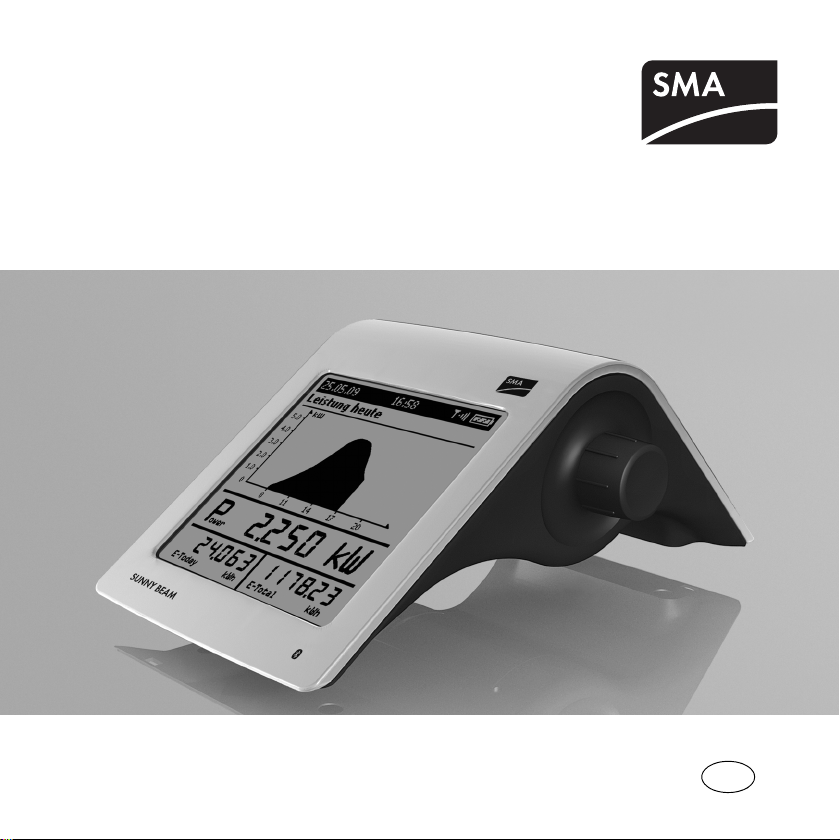
EN
Solar Data Technology
SUNNY BEAM
SUNNY BEAM with Bluetooth
User Manual
®
Wireless Technology
BeamBT-BEN094911 | 98-0012811 | Version 1.1
Page 2
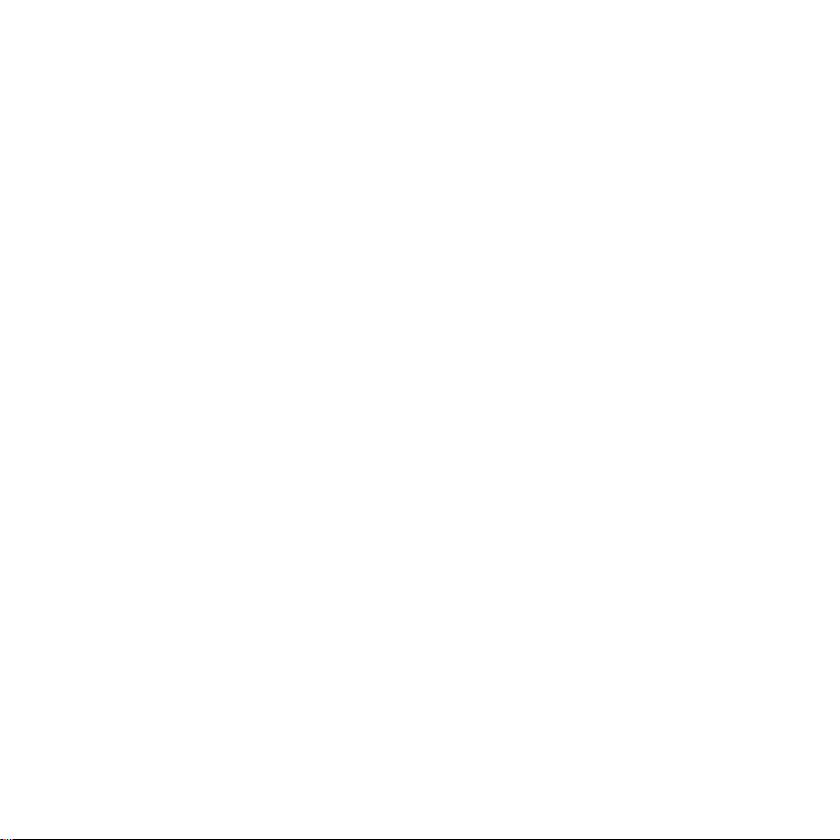
Page 3
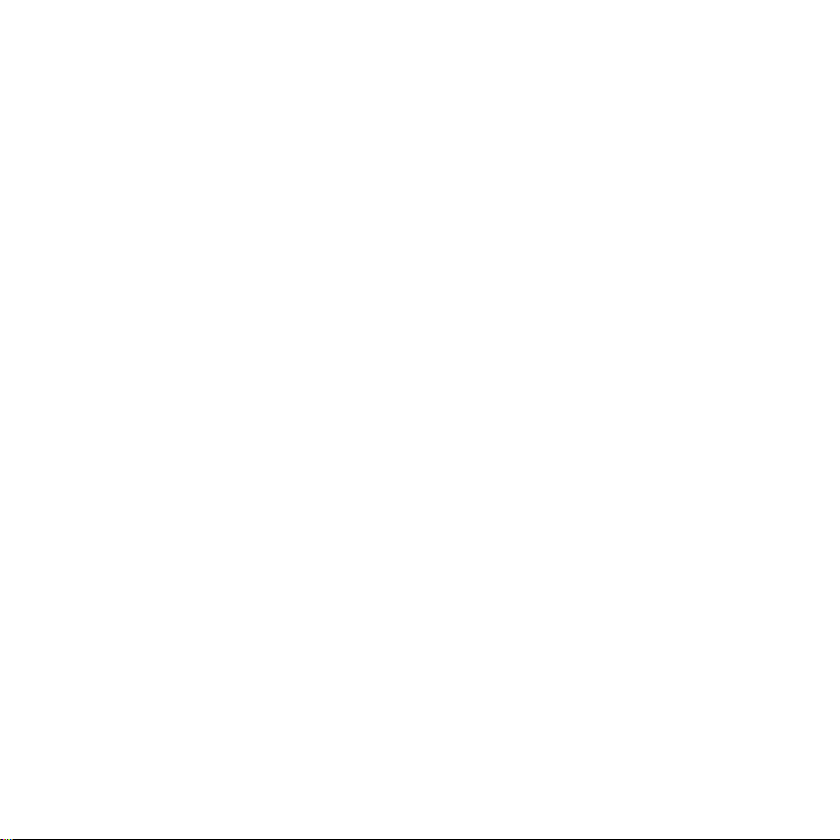
SMA Solar Technology AG Table of Contents
Table of Contents
1 Notes on this Manual. . . . . . . . . . . . . . . . . . . . . . . . . . . . . . 8
1.1 Validity . . . . . . . . . . . . . . . . . . . . . . . . . . . . . . . . . . . . . . . . . . . . 8
1.2 Additional Information . . . . . . . . . . . . . . . . . . . . . . . . . . . . . . . . 8
1.3 Symbols Used . . . . . . . . . . . . . . . . . . . . . . . . . . . . . . . . . . . . . . . 9
1.4 Terminology . . . . . . . . . . . . . . . . . . . . . . . . . . . . . . . . . . . . . . . . 9
2 Sunny Beam with Bluetooth . . . . . . . . . . . . . . . . . . . . . . . 10
2.1 Field of Application. . . . . . . . . . . . . . . . . . . . . . . . . . . . . . . . . . 10
2.2 Functions . . . . . . . . . . . . . . . . . . . . . . . . . . . . . . . . . . . . . . . . . . 10
3 Safety . . . . . . . . . . . . . . . . . . . . . . . . . . . . . . . . . . . . . . . . . 12
3.1 Appropriate Usage. . . . . . . . . . . . . . . . . . . . . . . . . . . . . . . . . . 12
3.1.1 Supported Products. . . . . . . . . . . . . . . . . . . . . . . . . . . . . . . . . . . . . . . . . . . . 12
3.2 Safety Instructions . . . . . . . . . . . . . . . . . . . . . . . . . . . . . . . . . . . 13
4 Unpacking. . . . . . . . . . . . . . . . . . . . . . . . . . . . . . . . . . . . . . 14
4.1 Packing List . . . . . . . . . . . . . . . . . . . . . . . . . . . . . . . . . . . . . . . . 14
4.2 Identifying the Sunny Beam . . . . . . . . . . . . . . . . . . . . . . . . . . . 14
5 Installation Location. . . . . . . . . . . . . . . . . . . . . . . . . . . . . . 15
User Manual BeamBT-BEN094911 3
Page 4
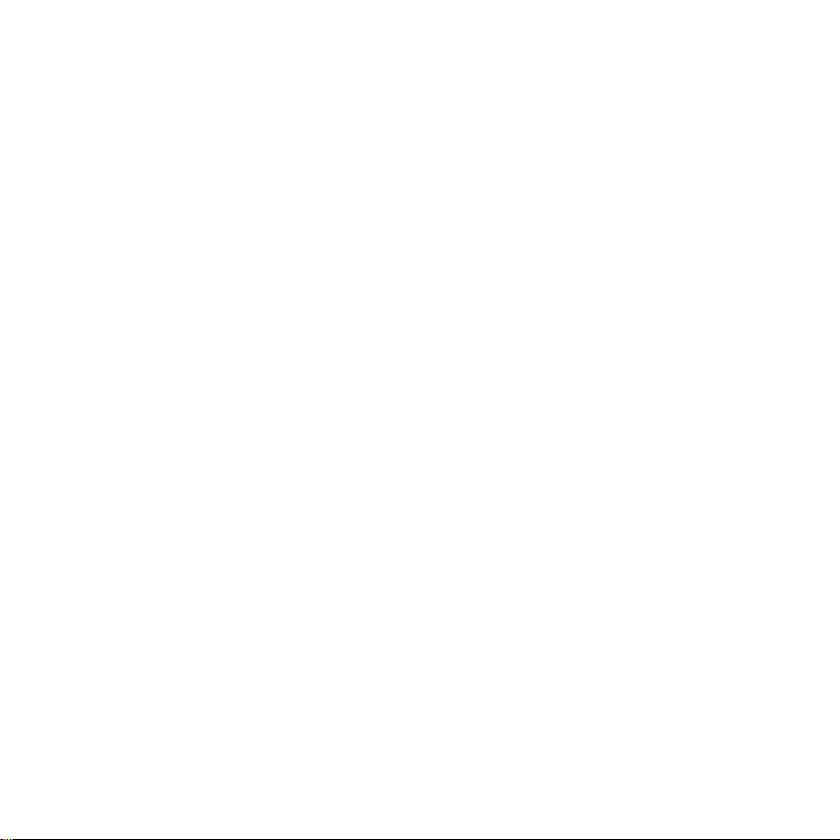
Table of Contents SMA Solar Technology AG
5.1 Installation Location Requirements . . . . . . . . . . . . . . . . . . . . . . 15
5.2 Installing the Sunny Beam. . . . . . . . . . . . . . . . . . . . . . . . . . . . . 15
6 Commissioning . . . . . . . . . . . . . . . . . . . . . . . . . . . . . . . . . . 16
6.1 Notes . . . . . . . . . . . . . . . . . . . . . . . . . . . . . . . . . . . . . . . . . . . . 16
6.2 Sunny Beam Controls . . . . . . . . . . . . . . . . . . . . . . . . . . . . . . . . 17
6.3 Determining free NetID. . . . . . . . . . . . . . . . . . . . . . . . . . . . . . . 18
6.4 Commissioning the Sunny Beam. . . . . . . . . . . . . . . . . . . . . . . . 19
7 Operation . . . . . . . . . . . . . . . . . . . . . . . . . . . . . . . . . . . . . . 32
7.1 Display . . . . . . . . . . . . . . . . . . . . . . . . . . . . . . . . . . . . . . . . . . . 32
7.1.1 Switching on the Display / Calling up the Main Menu . . . . . . . . . . . . . . . . 33
7.2 Menu . . . . . . . . . . . . . . . . . . . . . . . . . . . . . . . . . . . . . . . . . . . . 34
7.3 Chart View . . . . . . . . . . . . . . . . . . . . . . . . . . . . . . . . . . . . . . . . 35
7.3.1 Calling up the Chart "Complete PV System" . . . . . . . . . . . . . . . . . . . . . . . . . 36
7.3.2 Calling up the Chart "No. of Inverters" . . . . . . . . . . . . . . . . . . . . . . . . . . . . . 38
7.4 Power and Energy Display . . . . . . . . . . . . . . . . . . . . . . . . . . . . 40
7.5 Symbols in the Chart View . . . . . . . . . . . . . . . . . . . . . . . . . . . . 41
7.5.1 Symbol for the Connection Quality. . . . . . . . . . . . . . . . . . . . . . . . . . . . . . . . 42
7.5.2 Battery Symbol/Charging the Batteries . . . . . . . . . . . . . . . . . . . . . . . . . . . . 43
4 BeamBT-BEN094911 User Manual
Page 5
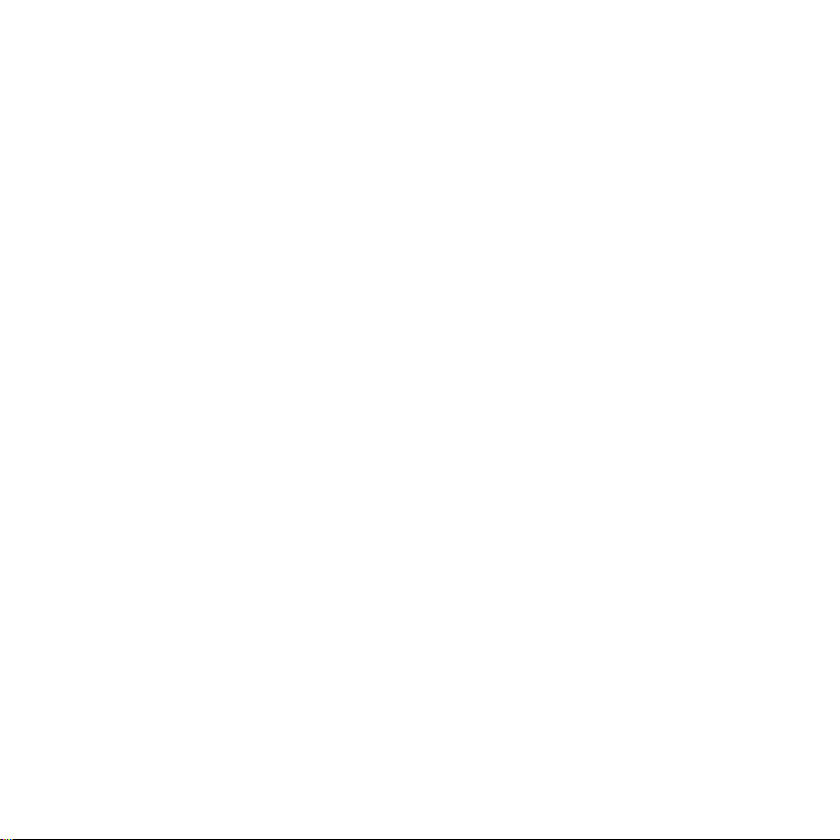
SMA Solar Technology AG Table of Contents
7.5.3 Info, Error, and Warning Symbol . . . . . . . . . . . . . . . . . . . . . . . . . . . . . . . . . 44
7.6 Calling up Events . . . . . . . . . . . . . . . . . . . . . . . . . . . . . . . . . . . 45
7.7 Sunny Beam Alarms . . . . . . . . . . . . . . . . . . . . . . . . . . . . . . . . . 47
7.7.1 Enable / Disable Alarm for Errors. . . . . . . . . . . . . . . . . . . . . . . . . . . . . . . . . 47
7.8 Display Settings. . . . . . . . . . . . . . . . . . . . . . . . . . . . . . . . . . . . . 48
7.8.1 Changing the Contrast . . . . . . . . . . . . . . . . . . . . . . . . . . . . . . . . . . . . . . . . . 48
7.8.2 Changing the Display Switch-Off . . . . . . . . . . . . . . . . . . . . . . . . . . . . . . . . . 48
7.8.3 Setting the Coefficients of Balance . . . . . . . . . . . . . . . . . . . . . . . . . . . . . . . . 49
7.9 Data Query. . . . . . . . . . . . . . . . . . . . . . . . . . . . . . . . . . . . . . . . 50
7.9.1 Changing the Data Query Frequency. . . . . . . . . . . . . . . . . . . . . . . . . . . . . . 50
7.9.2 Deactivating Overnight Shutdown . . . . . . . . . . . . . . . . . . . . . . . . . . . . . . . . 51
7.10 Service Functions . . . . . . . . . . . . . . . . . . . . . . . . . . . . . . . . . . . 52
7.10.1 Checking the Connection Quality . . . . . . . . . . . . . . . . . . . . . . . . . . . . . . . . . 52
7.10.2 Accessing Device Information . . . . . . . . . . . . . . . . . . . . . . . . . . . . . . . . . . . . 54
7.10.3 Performing an Update. . . . . . . . . . . . . . . . . . . . . . . . . . . . . . . . . . . . . . . . . . 55
7.10.4 Resetting the Sunny Beam. . . . . . . . . . . . . . . . . . . . . . . . . . . . . . . . . . . . . . . 57
7.11 System Settings . . . . . . . . . . . . . . . . . . . . . . . . . . . . . . . . . . . . . 58
7.11.1 Calling up the List of Connected Inverters. . . . . . . . . . . . . . . . . . . . . . . . . . . 58
7.11.2 Entering the System Password. . . . . . . . . . . . . . . . . . . . . . . . . . . . . . . . . . . . 59
7.11.3 Repeating the System Search . . . . . . . . . . . . . . . . . . . . . . . . . . . . . . . . . . . . 60
User Manual BeamBT-BEN094911 5
Page 6
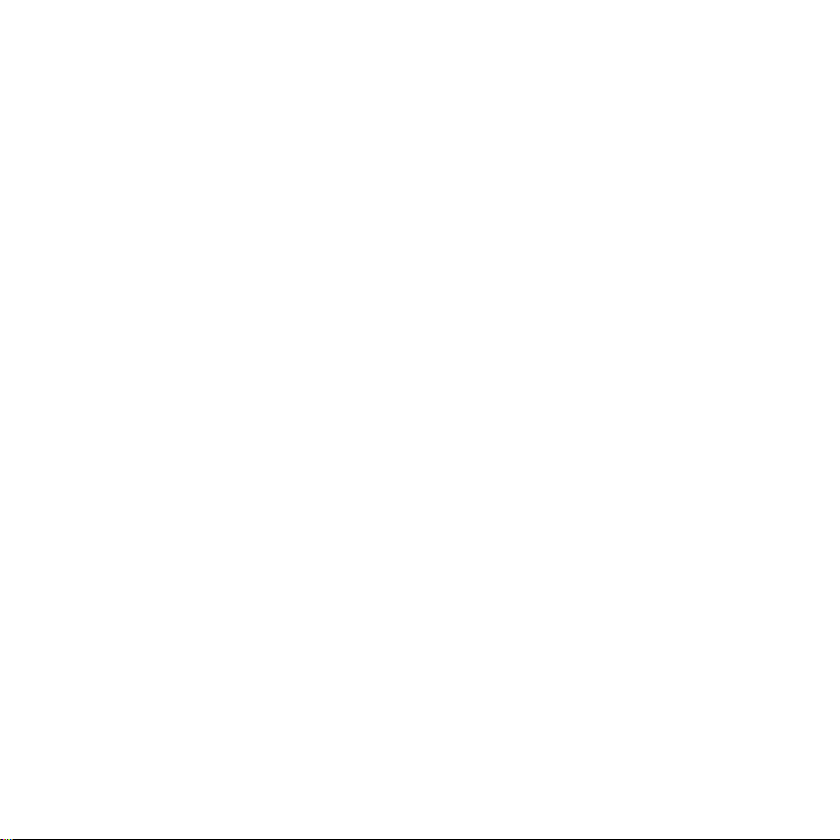
Table of Contents SMA Solar Technology AG
7.11.4 Changing the Device Name . . . . . . . . . . . . . . . . . . . . . . . . . . . . . . . . . . . . . 61
7.11.5 Adjusting the Energy Meter when Switching Devices . . . . . . . . . . . . . . . . . . 62
7.11.6 Setting the Maximum System Power in kWp . . . . . . . . . . . . . . . . . . . . . . . . 63
7.12 Country Settings . . . . . . . . . . . . . . . . . . . . . . . . . . . . . . . . . . . . 65
7.12.1 Changing Languages . . . . . . . . . . . . . . . . . . . . . . . . . . . . . . . . . . . . . . . . . . 65
7.12.2 Changing the Currency. . . . . . . . . . . . . . . . . . . . . . . . . . . . . . . . . . . . . . . . . 66
7.12.3 Changing the Unit of CO
7.12.4 Changing the Decimal Separator . . . . . . . . . . . . . . . . . . . . . . . . . . . . . . . . . 66
Avoided . . . . . . . . . . . . . . . . . . . . . . . . . . . . . . . 66
2
7.13 Time Settings . . . . . . . . . . . . . . . . . . . . . . . . . . . . . . . . . . . . . . . 67
7.13.1 Changing the Date . . . . . . . . . . . . . . . . . . . . . . . . . . . . . . . . . . . . . . . . . . . . 67
7.13.2 Changing the Time . . . . . . . . . . . . . . . . . . . . . . . . . . . . . . . . . . . . . . . . . . . . 67
7.13.3 Changing the Date Format . . . . . . . . . . . . . . . . . . . . . . . . . . . . . . . . . . . . . . 68
7.13.4 Changing the Timestamp Format. . . . . . . . . . . . . . . . . . . . . . . . . . . . . . . . . . 68
7.13.5 Activating/Deactivating Daylight Saving Time . . . . . . . . . . . . . . . . . . . . . . . 68
7.13.6 Changing the Time Zone. . . . . . . . . . . . . . . . . . . . . . . . . . . . . . . . . . . . . . . . 68
8 PV System Data . . . . . . . . . . . . . . . . . . . . . . . . . . . . . . . . . 69
8.1 System Requirements . . . . . . . . . . . . . . . . . . . . . . . . . . . . . . . . 70
8.2 Copying PV System Data to the Computer . . . . . . . . . . . . . . . . 70
8.2.1 CSV File. . . . . . . . . . . . . . . . . . . . . . . . . . . . . . . . . . . . . . . . . . . . . . . . . . . . . 71
6 BeamBT-BEN094911 User Manual
Page 7
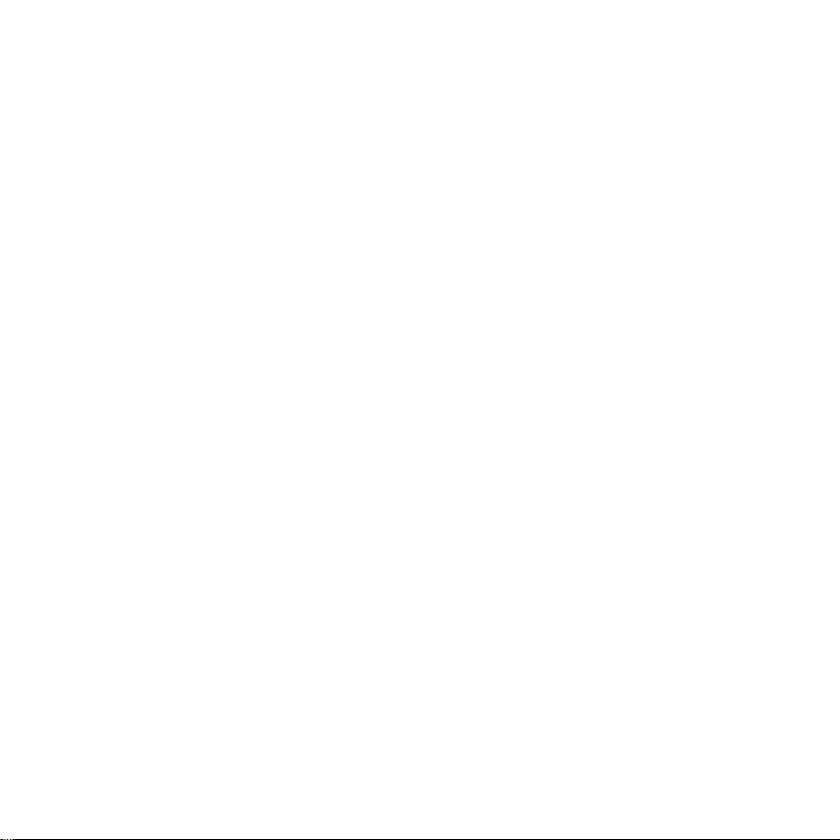
SMA Solar Technology AG Table of Contents
9 Menu Overview . . . . . . . . . . . . . . . . . . . . . . . . . . . . . . . . . 72
10 Maintenance and Care . . . . . . . . . . . . . . . . . . . . . . . . . . . 73
10.1 Maintenance. . . . . . . . . . . . . . . . . . . . . . . . . . . . . . . . . . . . . . . 73
10.1.1 Replacing the Batteries . . . . . . . . . . . . . . . . . . . . . . . . . . . . . . . . . . . . . . . . . 73
10.2 Care . . . . . . . . . . . . . . . . . . . . . . . . . . . . . . . . . . . . . . . . . . . . . 75
11 Decommissioning . . . . . . . . . . . . . . . . . . . . . . . . . . . . . . . . 76
11.1 Decommissioning the Sunny Beam . . . . . . . . . . . . . . . . . . . . . . 76
11.2 Disposing of the Sunny Beam . . . . . . . . . . . . . . . . . . . . . . . . . . 76
11.3 Disposing of the Batteries . . . . . . . . . . . . . . . . . . . . . . . . . . . . . 76
12 Troubleshooting . . . . . . . . . . . . . . . . . . . . . . . . . . . . . . . . . 77
13 Technical Data . . . . . . . . . . . . . . . . . . . . . . . . . . . . . . . . . . 84
14 Accessories . . . . . . . . . . . . . . . . . . . . . . . . . . . . . . . . . . . . . 86
14.1 USB Plug-in Power Supply . . . . . . . . . . . . . . . . . . . . . . . . . . . . 86
14.2 Replacement Batteries. . . . . . . . . . . . . . . . . . . . . . . . . . . . . . . . 86
15 Contact . . . . . . . . . . . . . . . . . . . . . . . . . . . . . . . . . . . . . . . . 87
User Manual BeamBT-BEN094911 7
Page 8
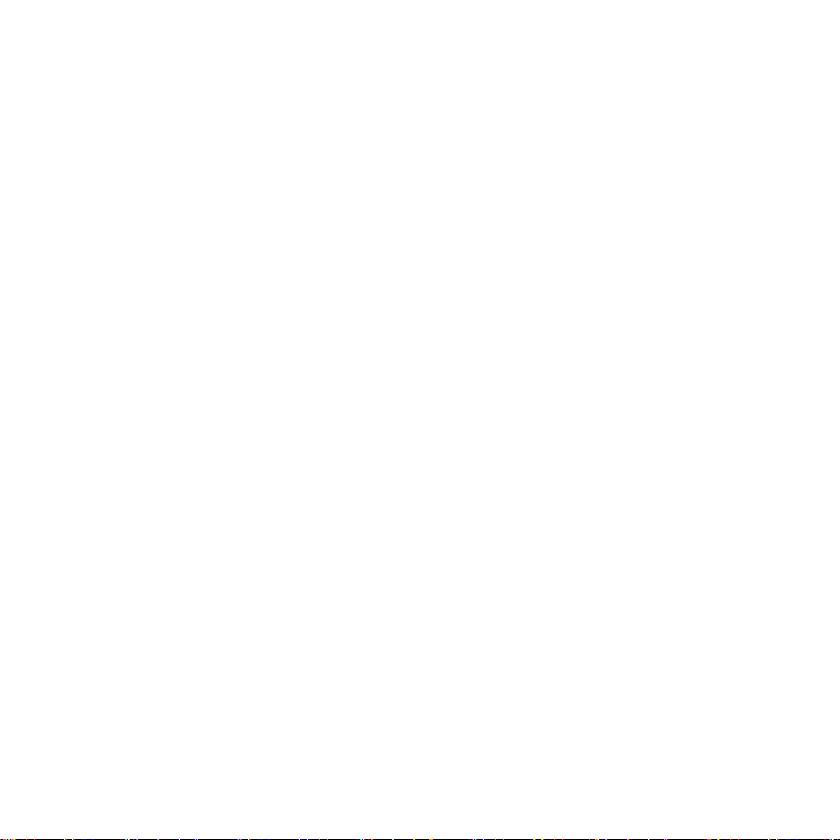
Notes on this Manual SMA Solar Technology AG
1 Notes on this Manual
1.1 Validity
This manual is valid for Sunny Beams with firmware version 1.0 and later.
1.2 Additional Information
You can find further information on the following subjects in the download section of
www.SMA.de/en.
•SMA Bluetooth Wireless Technology
•CO
factor - What the CO2 factor is and why it is different for every region.
2
8 BeamBT-BEN094911 User Manual
Page 9
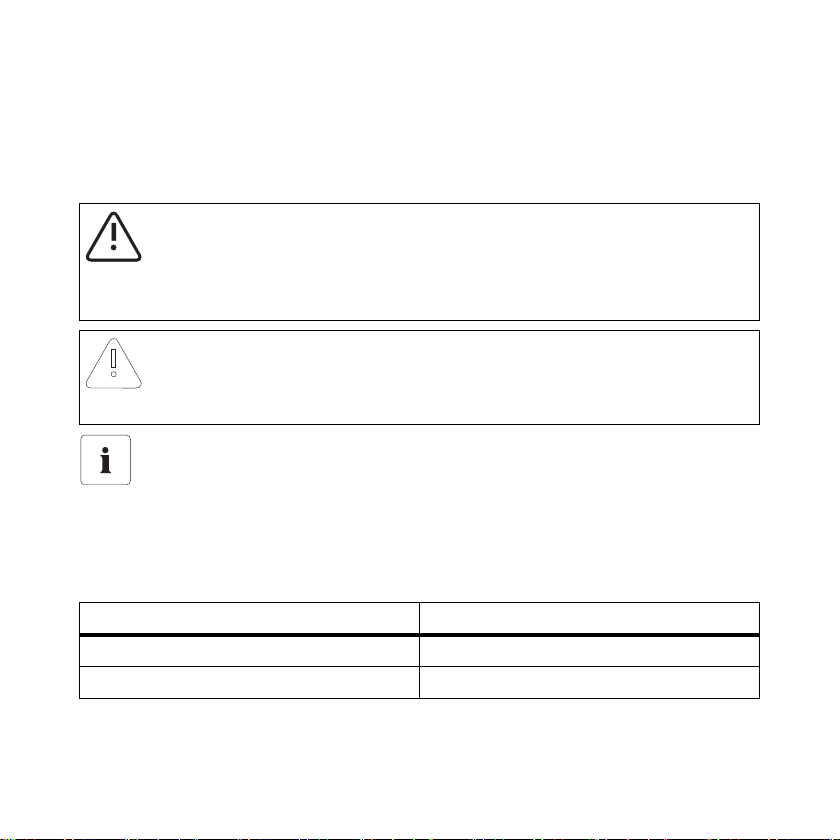
SMA Solar Technology AG Notes on this Manual
1.3 Symbols Used
The following types of safety instructions and general information appear in this document as
described below:
CAUTION!
CAUTION indicates a hazardous situation which, if not avoided, could result in minor or
moderate injury.
NOTICE!
NOTICE indicates a situation that can result in property damage if not avoided.
Information
Information provides tips that are valuable for the optimal installation and operation of
your product.
1.4 Terminology
This document uses the terminology indicated in the following table.
Type Example of terminology
Main menu item Select "Settings".
Submenu item Select "Settings > Date".
User Manual BeamBT-BEN094911 9
Page 10
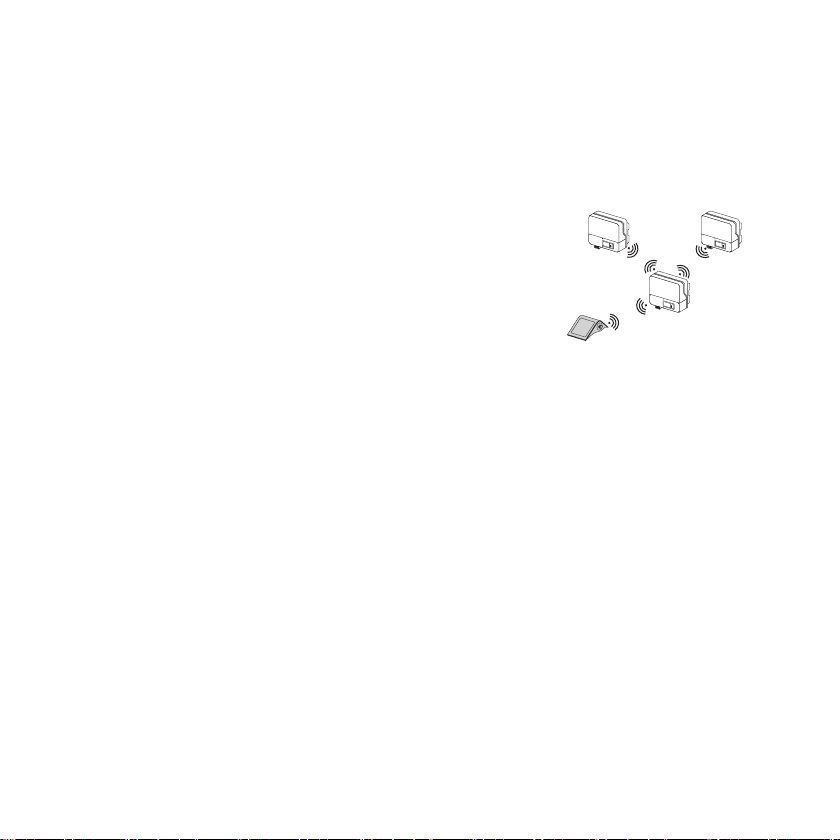
Sunny Beam with Bluetooth SMA Solar Technology AG
2 Sunny Beam with Bluetooth
2.1 Field of Application
Sunny Beam is a communication device which requests, displays
and saves data from up to 12 inverters in a Bluetooth PV system
from SMA Solar Technology AG. Communication with the inverters
takes place via Bluetooth.
2.2 Functions
The most important Sunny Beam functions are:
• Processing data from up to 12 inverters.
• Connection to the inverters via Bluetooth Class 1.
• Range of up to 100 m in the open with direct visual contact In closed rooms the range depends
on various factors.
• Display of errors and warnings on the integrated display.
• Acoustic alarms to indicate errors in the PV system and low battery states.
• Connection to the computer via the USB connection cable (max. 3 m cable length).
• Saving system data in CSB files for at least 90 days (see chapter 8 "PV System Data"
(page69)).
The storage volume depends on the number of inverters. Once the memory is full, the Sunny
Beam will begin to overwrite old data.
10 BeamBT-BEN094911 User Manual
Page 11
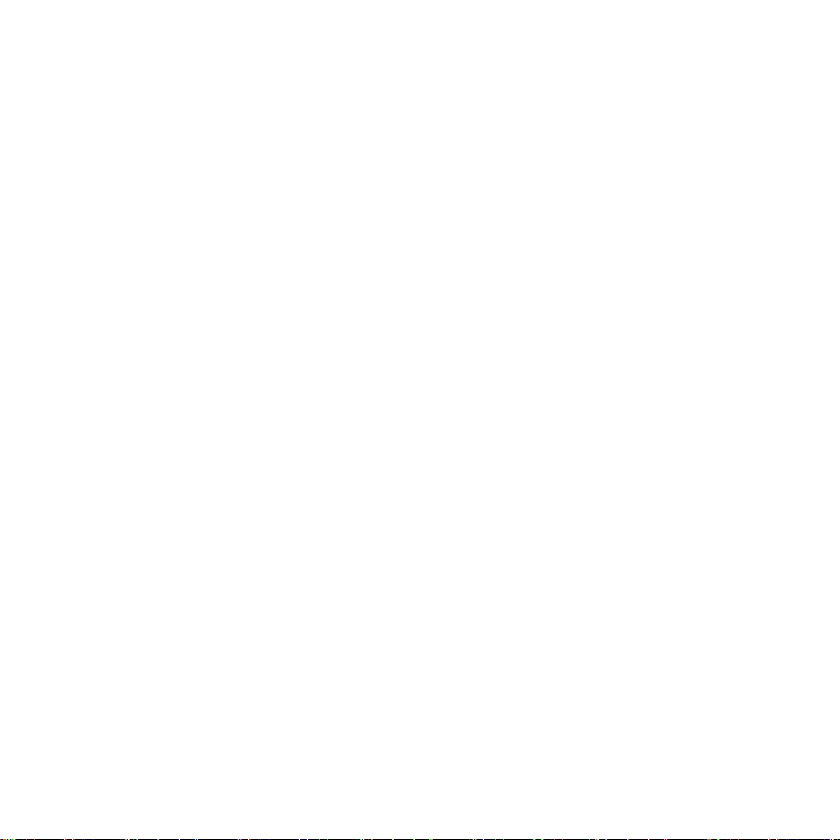
SMA Solar Technology AG Sunny Beam with Bluetooth
• Graphical display of the following data for the whole system and for each inverter on the
integrated display:
– Performance today / Performance yesterday
– Energy for the last 31 days / Energy for the last 12 months
– Specific annual yield
– Revenue for current day / Revenue for entire runtime of the PV system
–CO
avoided for current day / CO2 avoided for entire runtime of the system
2
• Display of the following values for the entire system and for individual inverters:
–Present AC power
– Daily yield (E-Today)
– Energy yield yesterday (E-Yday) when calling up the chart "Power yesterday"
– Total energy yield (E-Total)
User Manual BeamBT-BEN094911 11
Page 12
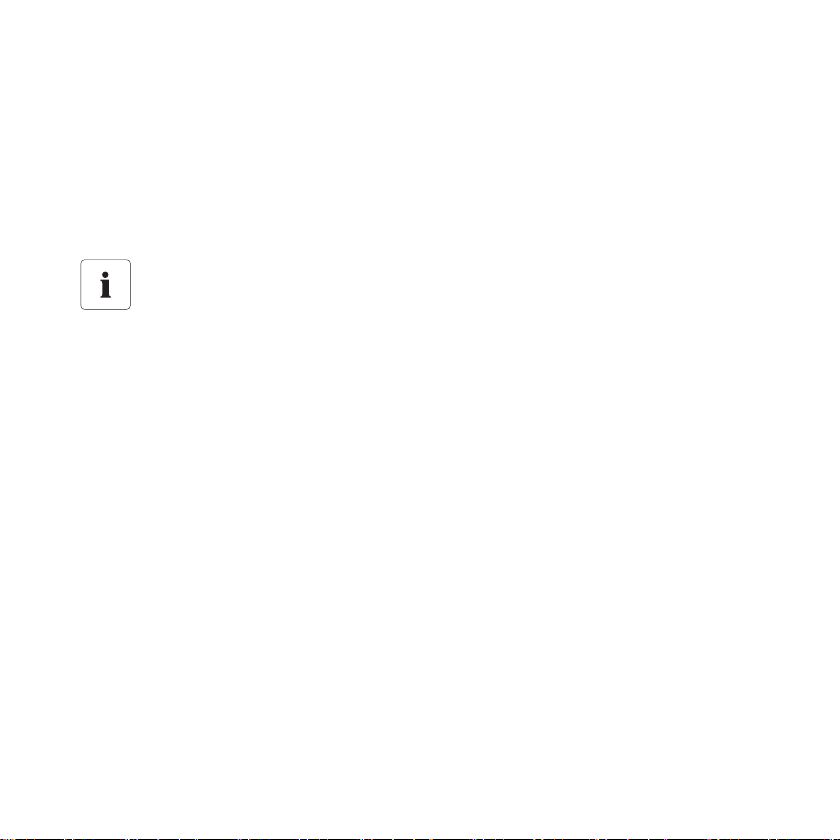
Safety SMA Solar Technology AG
3 Safety
3.1 Appropriate Usage
Sunny Beam is only suitable for indoor use. The ambient temperature must be between 0 °C and
+40 °C.
The Sunny Beam data cannot be used for billing purposes.
Data collected by Sunny Beam regarding the power generated by your PV system may
deviate from the electricity meter.
3.1.1 Supported Products
Sunny Beam is only suitable for use with original accessories from SMA Solar Technology AG or
accessories recommended by SMA Solar Technology AG. The power supply for Sunny Beam may
only be provided by rechargeable nickel-metal hydride batteries (NiMH ), t ype Mig non (AA ) wi th l ow
self-discharge, e.g. Eneloop batteries.
The Sunny Beam supports the following products by SMA Solar Technology AG:
• SMA inverters with integrated Bluetooth:
– SB 3000TL-20 / SB 4000TL-20 / SB 5000TL-20: from software version 2.06
– SB 2000HF / SB 2500HF / SB 3000HF
– STP 10000TL-10 / STP 12000TL-10 / STP 15000TL-10 / STP 17000TL-10
•SMA inverters with SMA Bluetooth Piggy-Back upgrade. A list of supported inverters can be
found in the SMA Bluetooth Piggy-Back installation manual.
• SMA Bluetooth Repeater
12 BeamBT-BEN094911 User Manual
Page 13
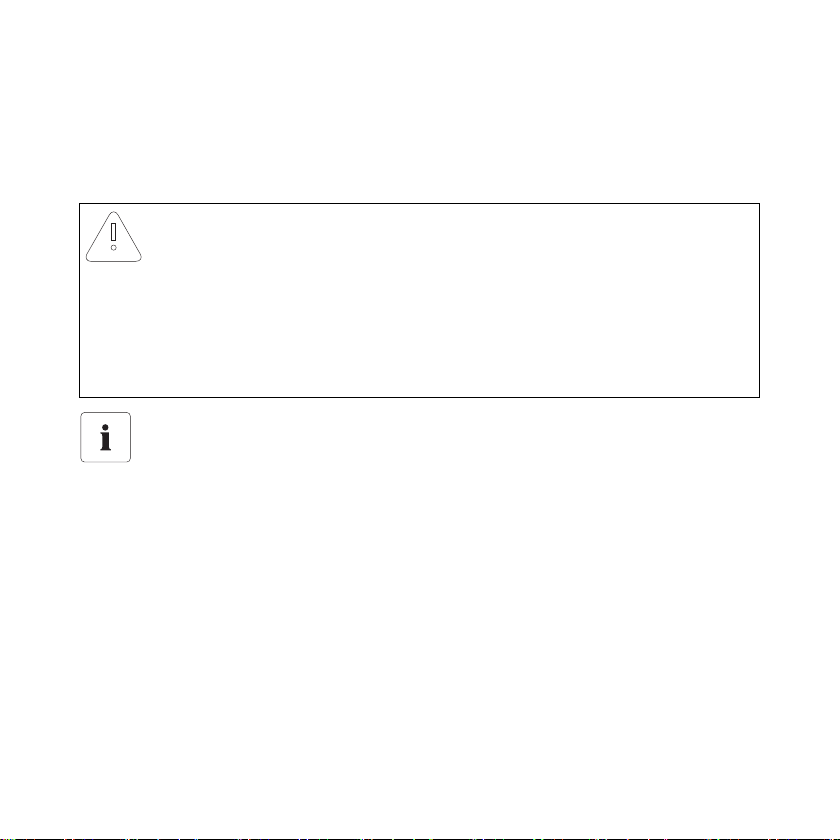
SMA Solar Technology AG Safety
3.2 Safety Instructions
Please follow all operating and safety instructions in this manual. Failure to follow these instructions
may result in damage to the device and risk of personal injuries.
NOTICE!
Damage to Sunny Beam caused by leaking batteries.
Batteries of the wrong type may leak into the Sunny Beam and damage the device.
• Do not use non-rechargeable batteries under any circumstances.
• Y ou m ust onl y us e re cha rge abl e nickel-metal hydride batteries (NiMH), type Mignon
(AA) with low self-discharge, e.g. Eneloop batteries (see section 14 "Accessories"
(page86)).
Safety of your PV system
It is absolutely necessary that you change the preset system passwords for both user
groups (installer and user). Otherwise your PV system will not be protected from
unauthorized access. You can only change the passwords by using a computer with
Bluetooth and the Sunny Explorer software. You can obtain the Sunny Explorer for free in
the download section of www.SMA.de/en.
User Manual BeamBT-BEN094911 13
Page 14
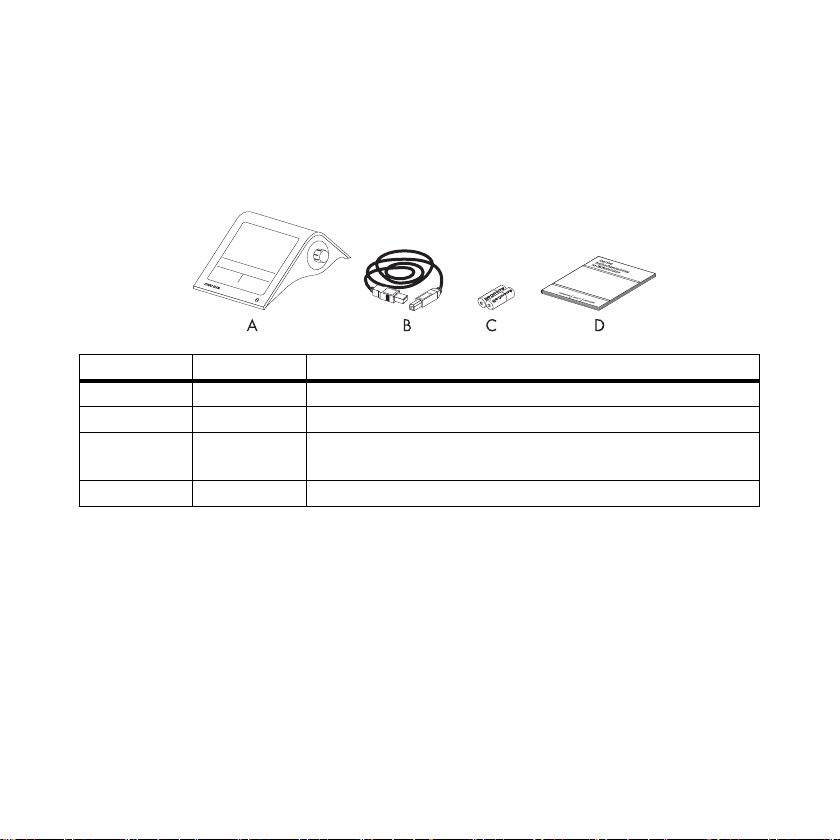
Unpacking SMA Solar Technology AG
4 Unpacking
4.1 Packing List
Position Number Name
A1Sunny Beam with Bluetooth Wireless Technology
B 1 USB connection cable for connection to the computer
C 2 Nickel-metal hydride batteries (NiMH), type Mignon (AA) with
low self-discharge
D1User Manual
4.2 Identifying the Sunny Beam
Type Plate
You can identify the Sunny Beam by the type plate. The type plate is located on the lower side of the
Sunny Beam.
Firmware Version
You can check the firmware version of the Sunny Beam in the Menu "Service > Diagnostics > Device
information > Sunny Beam".
14 BeamBT-BEN094911 User Manual
Page 15
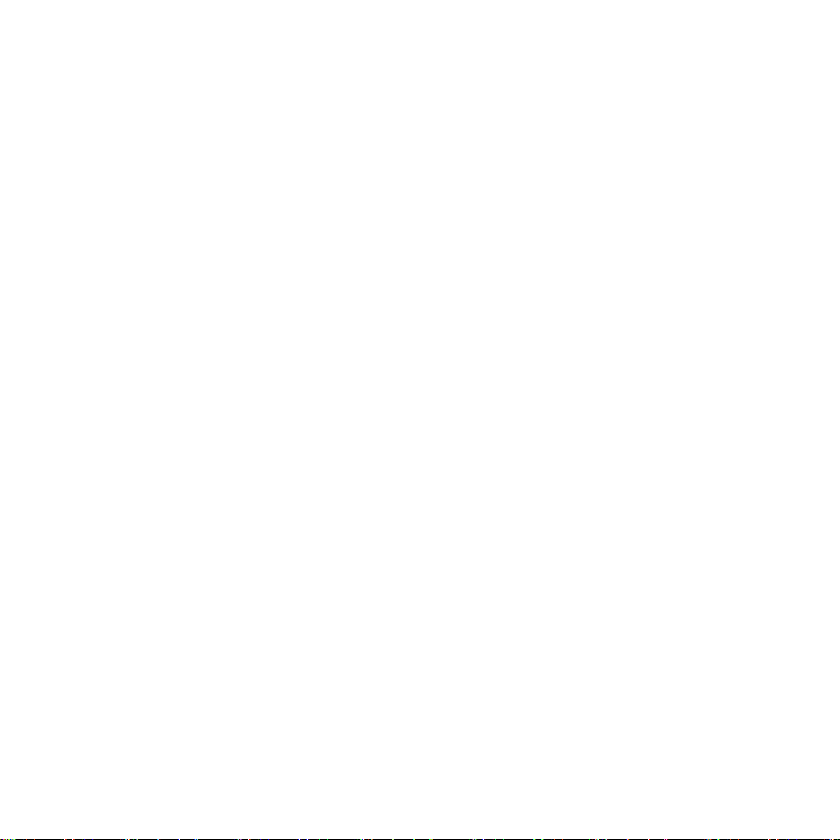
SMA Solar Technology AG Installation Location
5 Installation Location
5.1 Installation Location Requirements
• Sunny Beam is only suitable for indoor use.
• The ambient temperature must be between 0 °C and +40 °C.
• The indoor location must have access to sunlight in order for the integrated solar cells of the
Sunny Beam to be able to recharge themselves.
• Protect the Sunny Beam from dust, wet conditions and caustic substances.
• The maximum total length of the USB connection cable is 3 m.
• Certain ambient conditions can reduce the connection quality and data transmission speed
between Bluetooth devices.
– Install the Bluetooth device at a distance of at least 1 m from the following devices:
–WLAN devices
– Microwave ovens
– Other devices that use the 2.4 GHz frequency band.
5.2 Installing the Sunny Beam
As long as the requirements for the location are observed (see section 5.1 ), the Sunny Beam can be
installed at any indoor location. Whether the installation location is suitable for a good connection
quality can be found out after during commissioning of the Sunny Beam.
User Manual BeamBT-BEN094911 15
Page 16

Commissioning SMA Solar Technology AG
6 Commissioning
6.1 Notes
A Bluetooth PV system must only be commissioned with 1 master (e.g. Sunny
Beam with Bluetooth, Sunny Explorer).
Always commission a Bluetooth PV system with 1 master only. As soon as the Bluetooth
network is up and running, you can introduce further masters into the Bluetooth network.
Before commissioning the PV system, a free NetID needs to be detected.
Before you can start operating your Bluetooth PV system, you need to detect a free NetID
using the Sunny Beam. For more information see section 6.3 "Determining free NetID"
(page18).
Alternatively, you can also determine a free NetID using a computer with Bluetooth and
the Sunny Explorer software by SMA Solar Technology AG. For more information on how
to do this, please refer to the Sunny Explorer Help. You can obtain the Sunny Explorer for
free in the download section of www.SMA.de/en.
16 BeamBT-BEN094911 User Manual
Page 17
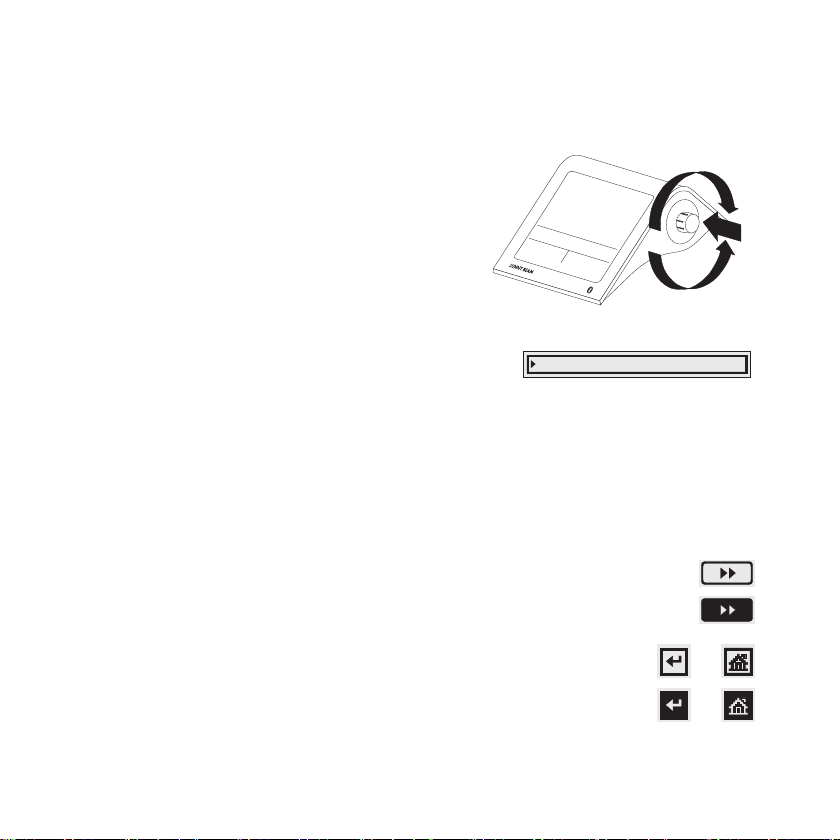
SMA Solar Technology AG Commissioning
6.2 Sunny Beam Controls
Th e Su nny Be am i s op era ted usin g th e pu sh b utt on that c an
be turned and pressed.
Moving the selection frame
The selection frame (see fig. on the right) indicates which menu
item is currently selected. By turning the push button, you can
move the selection frame to the next menu item or the previous
menu item.
Selecting a menu item, setting values
When the selection frame is placed over a menu item, you may open the menu item by pressing the
push button. When you have opened a menu item with a colon, you can set the values by turning the
button.
Selecting a button
When the selection frame is placed over a button (see example in the fig. on the
right), the button will be shaded. The selection frame is not displayed.
Navigating backwards in the menu
You can use the arrow icon to go back in the menu. By selecting the house icon,
you will go straight to the main menu.
User Manual BeamBT-BEN094911 17
Page 18
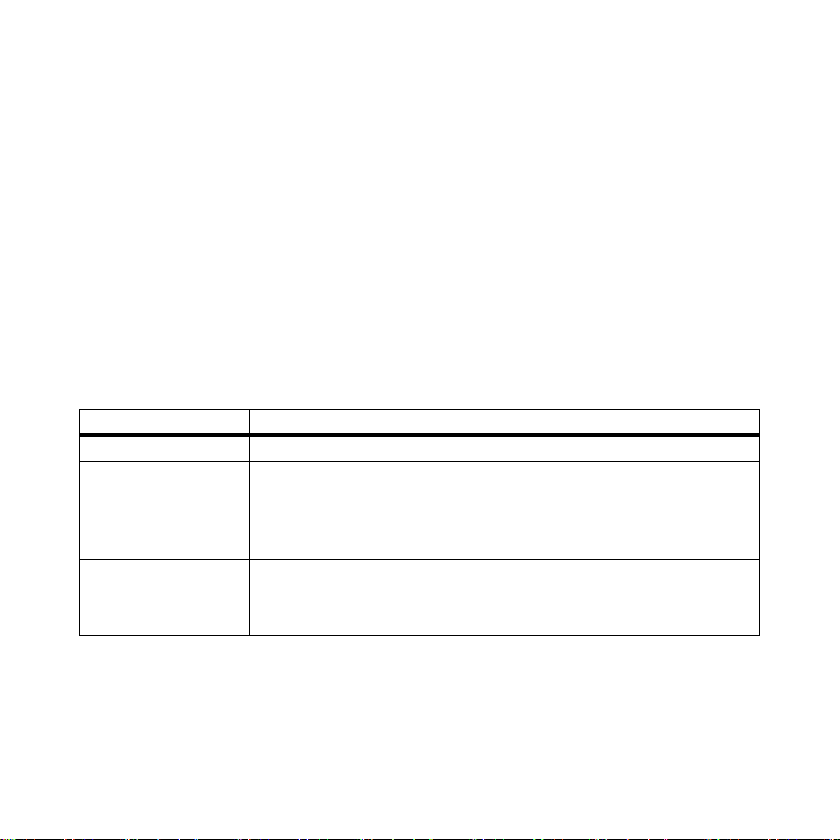
Commissioning SMA Solar Technology AG
6.3 Determining free NetID
PV systems with SMA Bluetooth operating in close proximity to one another are distinguished by their
individual NetID. All devices in a PV system must have the same NetID. The NetID can be a number
from 1 to 9 or a letter from A to F. NetID 1 is not possible for Sunny Beam.
A free NetID is a NetID that is used by no other PV system with SMA Bluetooth in your vicinity.
Commission the Sunny Beam as described in section 6.4 . During the commissioning process, you
will receive instructions on how to detect a free NetID.
Overview of the NetIDs and their functions
NetID 0 and NetID 1 have special functions. Sunny Beam cannot detect any devices with the
NetID set to 1.
NetID Function
0 Bluetooth is switched off.
1
(Status upon delivery)
2 to 9 and A to F Bluetooth is switched on.
Bluetooth is switched on.
The inverter or the SMA Bluetooth Repeater can only connect to a
ma xim um o f 2 c omp ute rs with Su nny Exp lor er from S MA S ola r Te chn ology
AG. A connection to the Sunny Beam is not possible.
The inverter or the SMA Bluetooth Repeater can interlink with all SMA
Bluetooth products with the same NetID.
18 BeamBT-BEN094911 User Manual
Page 19
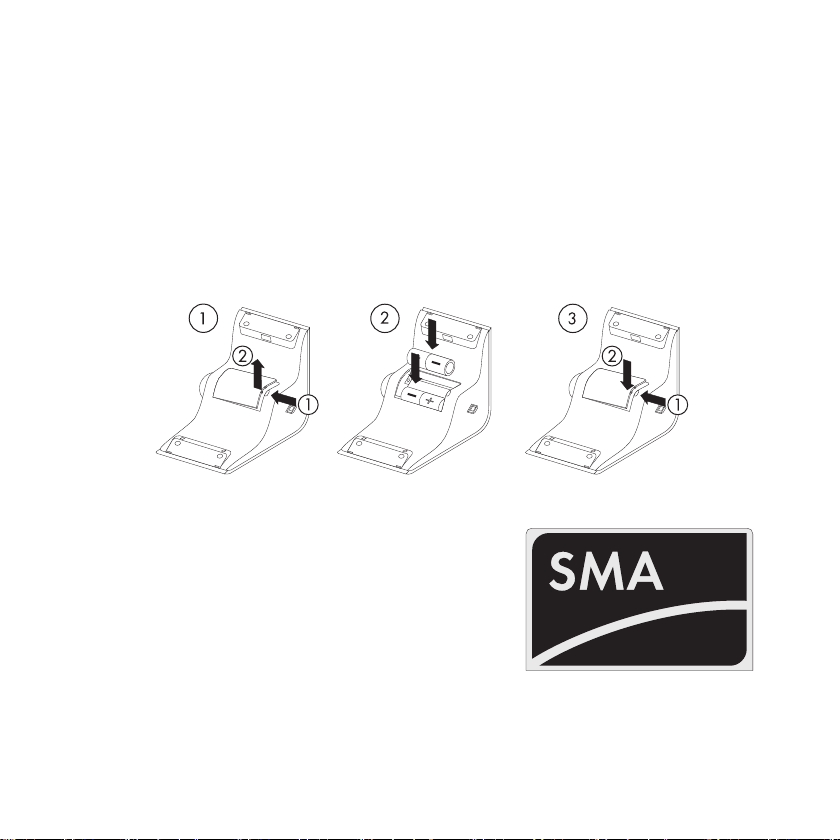
SMA Solar Technology AG Commissioning
6.4 Commissioning the Sunny Beam
The first steps are described in detail, so that you can familiarize yourself with the controls of Sunny
Beam. Sunny Beam will guide you through the commissioning procedure. If a fault occurs during
commissioning, you can restart commissioning by pressing the push button for about 10 seconds, until
the SMA logo is displayed.
1. Insert the included batteries into the battery compartment of the Sunny Beam according to the
indication.
2. Press the button.
☑ The start screen appears.
3. Press the button.
User Manual BeamBT-BEN094911 19
Page 20
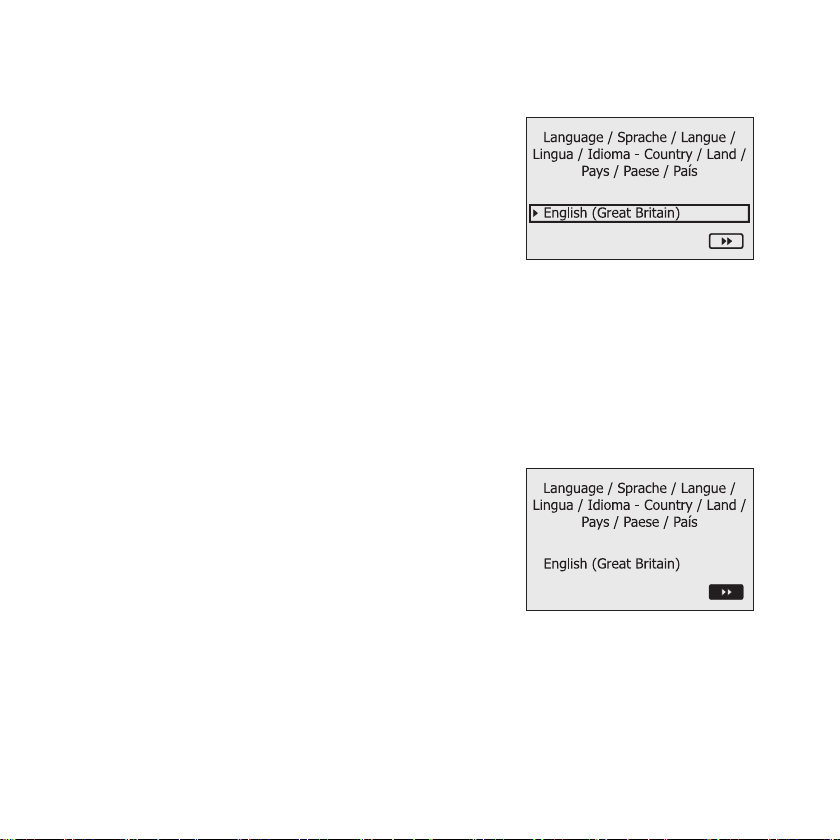
Commissioning SMA Solar Technology AG
☑ The page for setting the language appears. This page
appears automatically after 10 seconds.
Setting the language and the country
4. If you want to change the selected language and country, press the button.
☑ The background of the selected language and country becomes dark.
5. Turn the button until the required language and country are displayed.
6. Press the button.
☑ No items remain dark. The language and country have ben set.
7. Move the selection frame to the button ">>" (next) by turning the button.
☑The button becomes dark.
20 BeamBT-BEN094911 User Manual
Page 21
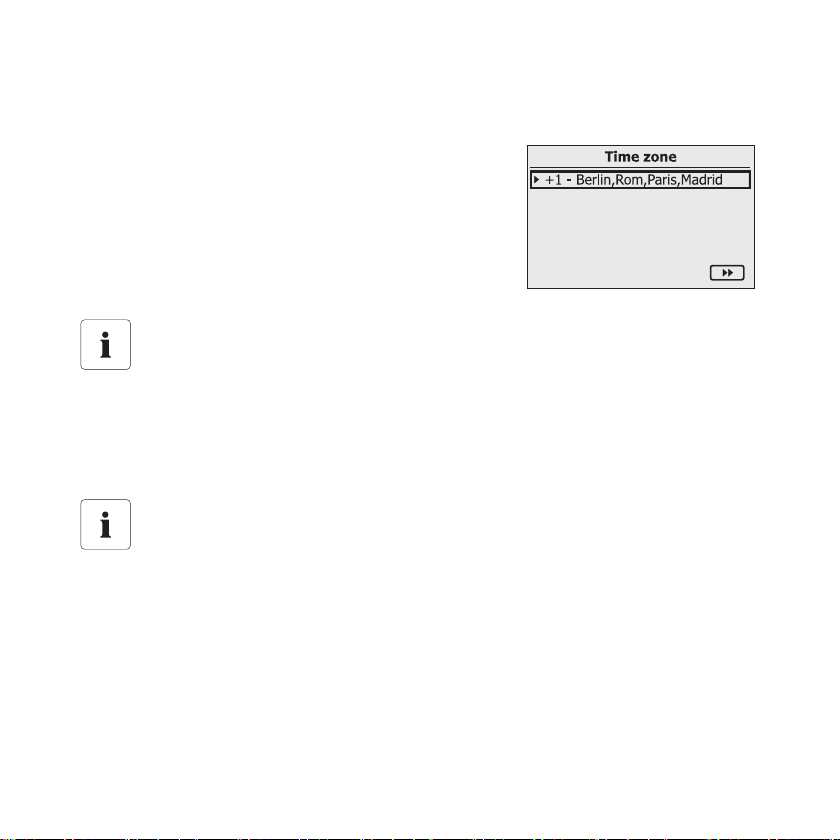
SMA Solar Technology AG Commissioning
8. Press the button.
☑ The page for setting the time zone appears.
Setting the time zone
Inverters with SMA Bluetooth Piggy-Back
If you use inverters with SMA Bluetooth piggy-backs, you must set the correct values for
date, daylight saving time, time and time zone in the Sunny Beam. If you change these
values after commissioning, thereby resetting the time, the data for this time difference will
be deleted from the inverter.
Please note that the time may also be reset if you change the settings for time zone or
daylight saving time.
Confirming the time settings
Due to the extensive time management in your PV system, the first attempt to change the
time settings may not be successful, if, for example, time has already been set using Sunny
Explorer. This can occur, for example if the time has already been changed with the Sunny
Explorer. Check the time settings again after commissioning and correct them, if required.
The time you set in the Sunny Beam is also applied by the inverters.
9. To change the time zone, press the button.
☑ The time zone will become dark.
10. Turn the button until the required time zone is displayed.
User Manual BeamBT-BEN094911 21
Page 22
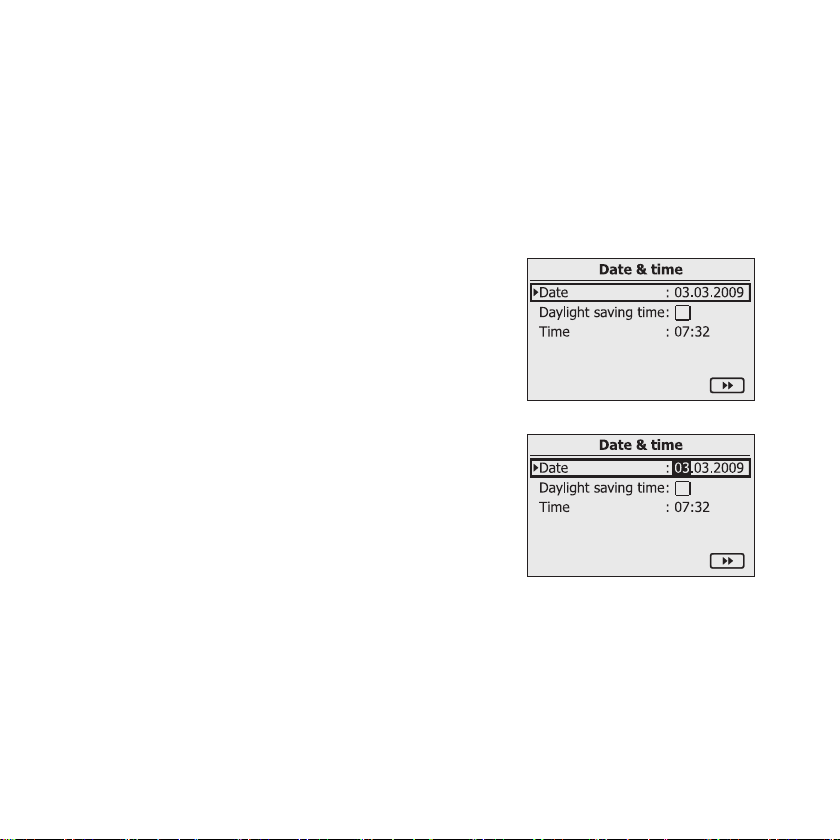
Commissioning SMA Solar Technology AG
11. Press the button.
☑ No items remain dark. The time zone has been set.
12. Move the selection frame to the button ">>" by turning the button.
☑ The button becomes dark.
13. Press the button.
☑ The page for setting the date and time appears.
Setting the date
14. Press the button.
☑ The first adjustable digits of the date become dark.
15. Turn the button until the required value is displayed.
16. Press the button and repeat the steps until no digits are dark.
To change incorrect values, press the push button until the value that you need to change
becomes dark.
☑ The date has been set.
22 BeamBT-BEN094911 User Manual
Page 23
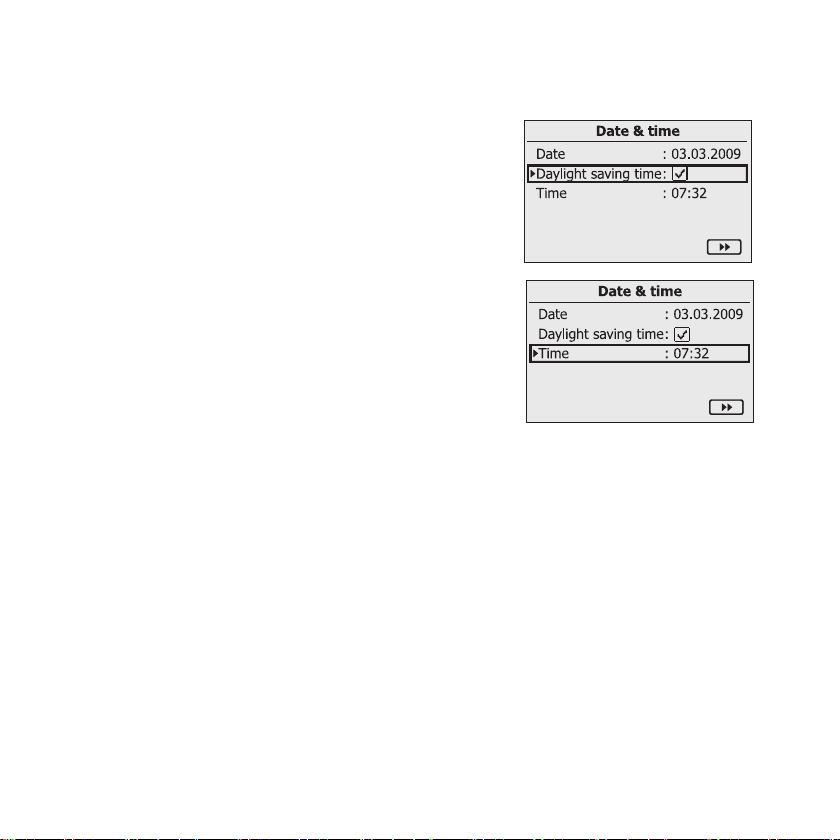
SMA Solar Technology AG Commissioning
Activating daylight saving time
17. To activate daylight saving time, move the selection frame
to "Daylight saving time:" by turning the button, then press
the button to tick the box.
☑ Daylight saving time is activated.
Setting the time
18. Move the selection frame to "Time" by turning the button.
19. Press the button.
☑ The first adjustable digits of the time become dark.
20. Turn the button until the required value is displayed.
21. Press the button and repeat the steps until no digits are dark.
The time will start counting again as soon as no digits in the menu item "Time" are dark.
☑ The time has been set.
User Manual BeamBT-BEN094911 23
Page 24
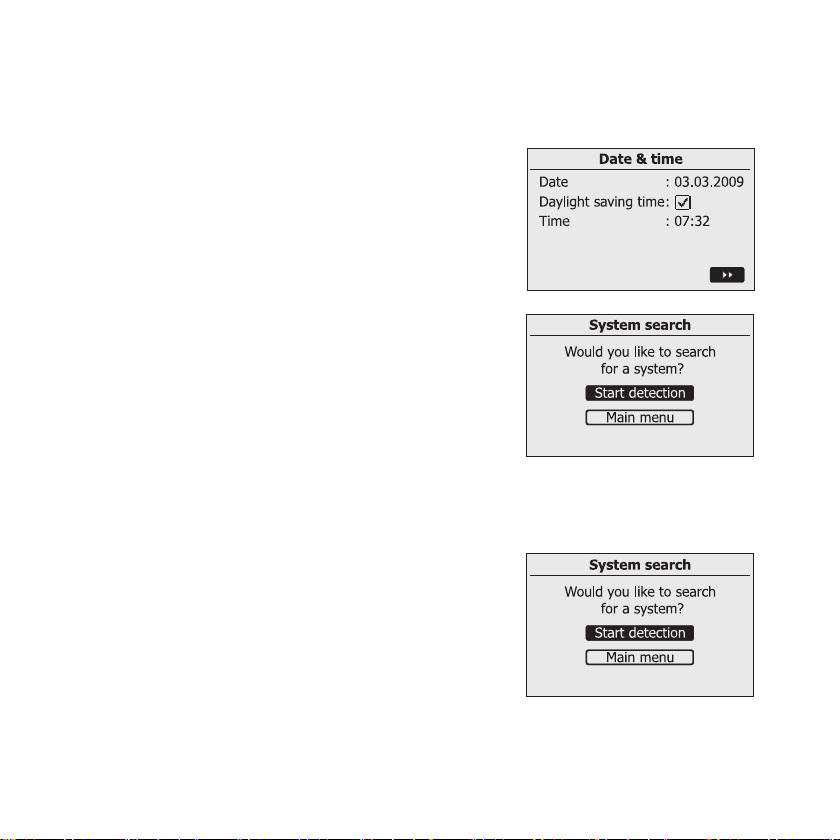
Commissioning SMA Solar Technology AG
22. Move the selection frame to the button ">>" by turning the button.
☑ The button becomes dark.
23. Press the button.
☑ The page for searching for systems appears.
Determining free NetID
In order to check which NetID is still available, you need to
perform a search for systems with the Sunny Beam at the
installation location of every single device of your Bluetooth PV
system, as described in the following.
24. Place the Sunny Beam near a device of your Bluetooth PV system.
25. If the "Search now" button has not become dark, turn the
operating button.
☑ The button becomes dark.
24 BeamBT-BEN094911 User Manual
Page 25
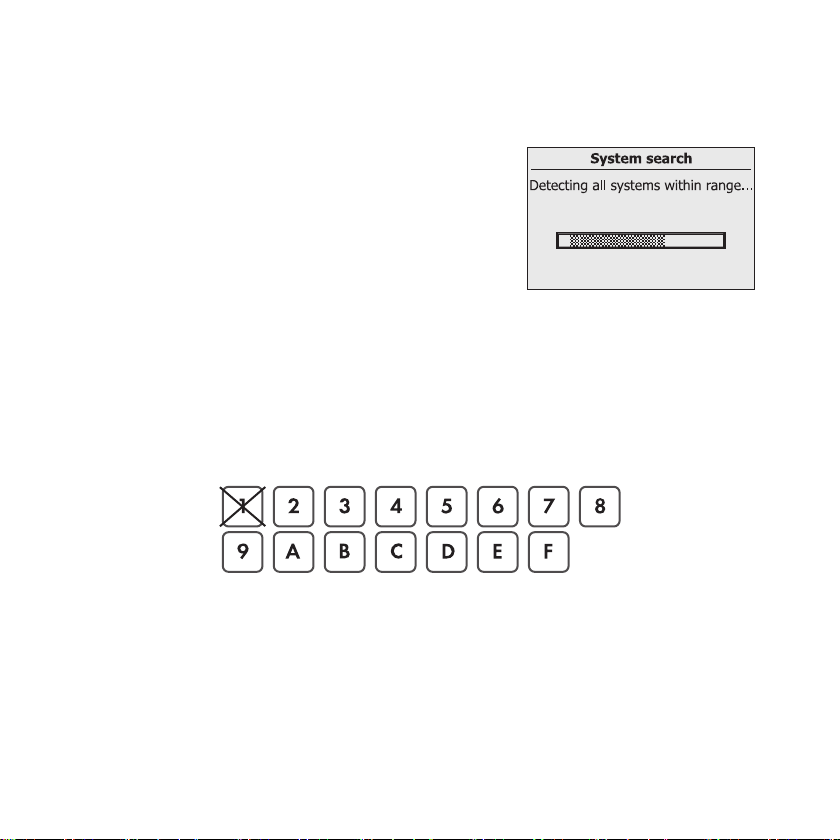
SMA Solar Technology AG Commissioning
26. Press the button.
☑ The system search will begin.
☑ The Sunny Beam detects all Bluetooth PV systems
within range and lists the NetIDs of the detected
Bluetooth PV systems. In the list, the NetIDs are sorted
according to connection quality. The NetID with the
best connection quality is placed at the top. The listed
NetIDs are already in use on Bluetooth PV systems in
the vicinity. You may not use these NetIDs.
– If the Sunny Beam does not list any NetIDs, there are no Bluetooth PV systems within the
radio range of the Sunny Beam. All NetIDs are free.
27. Note down the NetIDs already in use, or cross them out in the following illustration.
28. Repeat the system search with the Sunny Beam for each device in the PV system and at the
desired installation site of the Sunny Beam itself. Note down the NetIDs already in use, or cross
them out in the following illustration.
Sunny Beam cannot detect any devices with the NetID set to 1. Therefore, NetID 1 has already
been crossed out in this illustration.
29. Once the system search has been carried out for all the devices, choose a NetID for your PV
systems which was not displayed by the Sunny Beam.
☑ The free NetID is determined.
User Manual BeamBT-BEN094911 25
Page 26
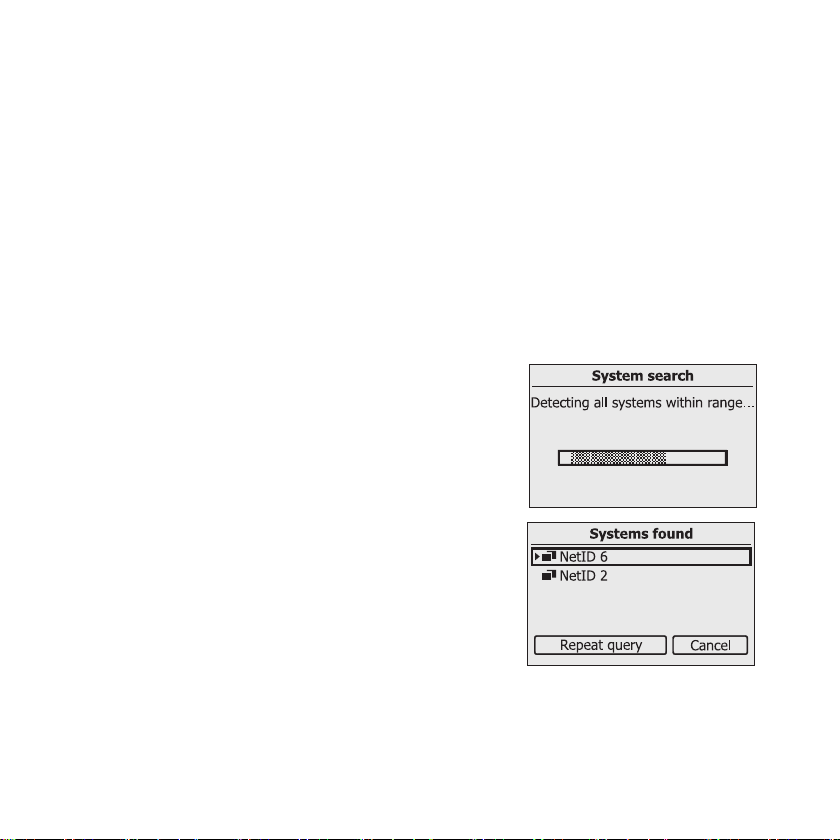
Commissioning SMA Solar Technology AG
30. Set the NetID on all inverters and available SMA Bluetooth Repeaters, as described in the
respective manual.
31. Commission all devices of your Bluetooth PV system as described in the respective manual.
Search for your own Bluetooth PV system
Do not start the Sunny Beam again until you have set the free NetID on the inverters and available
SMA Bluetooth Repeaters and have commissioned these devices.
32. Set up the Sunny Beam at its intended installation site.
33. To search for your Bluetooth PV systems, choose "Repeat search".
You can also start the system search via the menu "Settings > PV plant > New plant search".
☑ The system search will begin.
☑ The Sunny Beam detects all Bluetooth PV systems
within range and lists the NetIDs of the detected
Bluetooth PV systems.
– If the Sunny Beam does not list the NetID of your
Bluetooth system, please refer to section If the Sunny
Beam does not list the NetID of your Bluetooth PV
system, please refer to section 12 "Troubleshooting"
(page77).
26 BeamBT-BEN094911 User Manual
Page 27
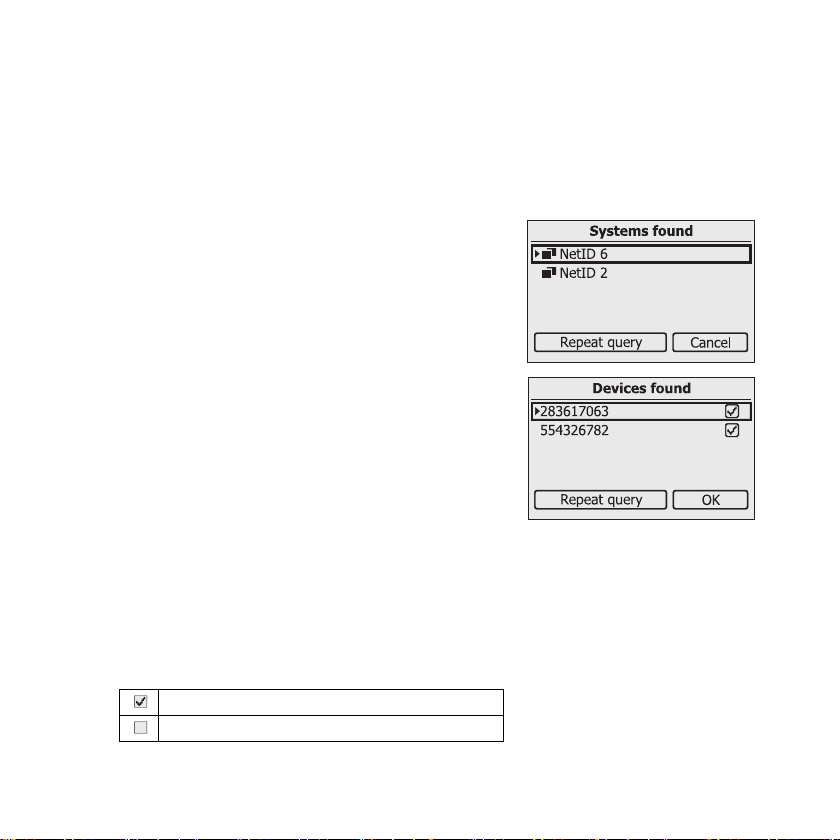
SMA Solar Technology AG Commissioning
Setting the NetID for your own Bluetooth PV system
During commissioning, the Sunny Beam will display the NetIDs of all PV systems with SMA Bluetooth
which are within its radio range. You then need to select the NetID of your Bluetooth PV system, as
described in the following:
34. Move the selection frame to the NetID of your own
Bluetooth PV system by turning the button.
35. Press the button.
☑ The Sunny Beam will establish a connection to your
Bluetooth PV system.
☑ The Sunny Beam then lists the serial numbers of the
detected inverters.
–If not all inverters of your Bluetooth PV system are
listed, or if inverters from other systems are listed,
please refer to section 12 "Troubleshooting"
(page77).
Selecting the required inverters (only applies when more than 12 inverters are
available)
The Sunny Beam can only manage a maximum of 12 inverters. If your Bluetooth PV system comprises
more than 12 inverters, you must select the 12 inverters that you want the Sunny Beam to manage.
36. Press the button to select the inverters that are to be managed by the Sunny Beam.
selected
not selected
User Manual BeamBT-BEN094911 27
Page 28
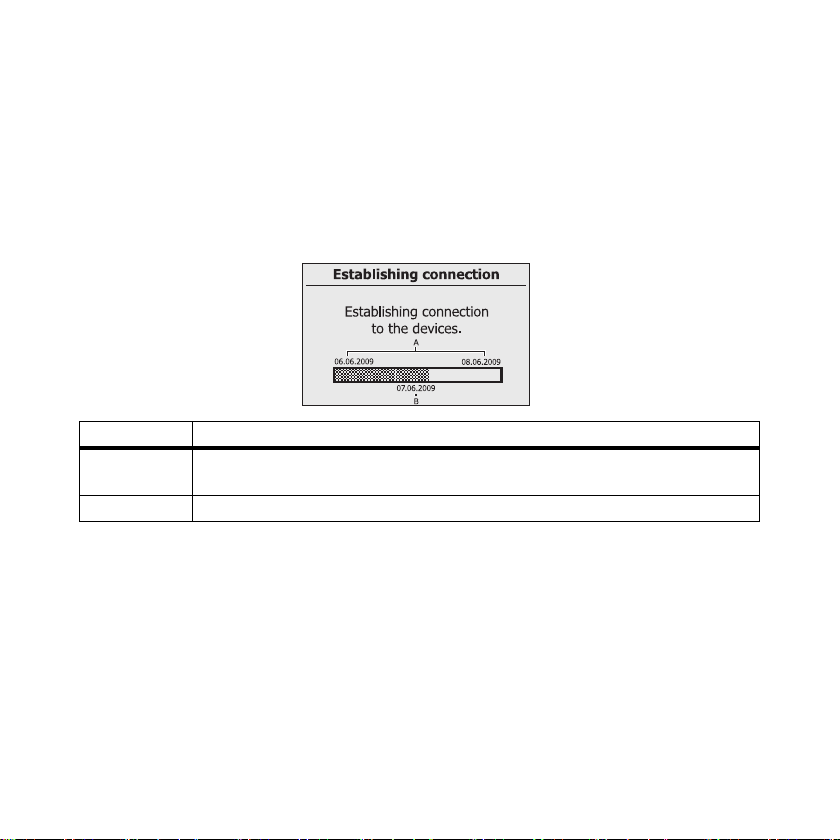
Commissioning SMA Solar Technology AG
Establish connection to the devices
37. Move the selection frame to "OK" by turning the button.
☑ The field "OK" becomes dark.
38. Press the button.
☑ The Sunny Beam establishes the connection to the selected inverters and retrieves the data.
Position Meaning
A The start date and end date of the time period from which the Sunny Beam will
retrieve data.
B The date for which the Sunny Beam is currently retrieving data from the inverters.
When you establish a connection with your PV system through the Sunny Beam for the first time, the
Sunny Beam will retrieve all data for the last two days and the data for the current day. If you are redetecting your PV system, the Sunny Beam will retrieve data from the days that have been saved in
the inverter since the last retrieval.
28 BeamBT-BEN094911 User Manual
Page 29

SMA Solar Technology AG Commissioning
☑ The Sunny Beam then lists the serial numbers of the
connected inverters.
System password
The system password protects your Bluetooth PV system from
unauthorized access to your device. All devices in a Bluetooth
PV system must have the same system password.
The Sunny Beam uses the same system password for the "User"
user group. The factory setting for the default Sunny Beam password is 0000.
In ver ter s th at a re ma rke d wi th a che ckm ark ( ) h ave the sam e sys tem password as the Sunny Beam.
Sunny Beam can only manage data for inverters which have the same system password. If the
inverters have a different system password than the Sunny Beam, they are marked with a lock ( ).
39 . De pen din g on whe the r th e invert ers are mar ked wit h a c hec kma rk or a lock, the according steps
are to be taken.
If Then
All inverters are marked with a checkmark. The inverters all still have the factory default
password.
• Changing the system password as
described in section "Changing the system
password of the inverters with Sunny
Explorer" (page30).
User Manual BeamBT-BEN094911 29
Page 30

Commissioning SMA Solar Technology AG
If Then
All inverters are marked with a lock. The factory default password for th e inver ters has
already been changed using Sunny Explorer.
• Enter the system password of the PV system
into the Sunny Beam, as described in
section "Enter the new system password in
the Sunny Beam" (page31).
Some inverters are marked with a lock,
others have a checkmark.
• See section 12 "Troubleshooting"
(page77).
Changing the system password of the inverters with Sunny Explorer
The Sunny Beam can only manage data for inverters whose system password matches that of the
Sunny Beam. You can only change the password by using a computer with Bluetooth and the Sunny
Explorer software. You can obtain the Sunny Explorer for free in the download section of
www.SMA.de/en.
40. Change the system password for inverters using Sunny Explorer, as described in the Sunny
Explorer Help. Notify the system owner of the new system password for users.
30 BeamBT-BEN094911 User Manual
Page 31

SMA Solar Technology AG Commissioning
Enter the new system password in the Sunny Beam
41. Move the selection frame to "System password" by turning the button.
☑ The field "System password" becomes dark.
42. Press the button.
☑ The input page appears.
43. Choose the button with the arrow and press the button
again to delete the set system password.
Arrow: deletes the character which was entered last.
Cross: cancels the input action.
Checkmark: saves the system password for the Sunny
Beam.
44. In order to enter the new system password, turn the button until the desired character is
highlighted. Then press the button in order to select the character. Enter the new system
password for users.
45. Select the check mark to save the entered system password.
☑ The list of connected inverters is displayed.
46. Select "OK".
☑ The first chart for the complete PV system, "Power today", is displayed. The Sunny Beam is now
in operation.
User Manual BeamBT-BEN094911 31
Page 32

Operation SMA Solar Technology AG
7 Operation
7.1 Display
The Sunny Beam display is divided into two sections. The top section contains the menu and chart
view, the lower section contains the power and energy display.
Position Explanation
A Menu and chart view
B Power and energy display
When the Sunny Beam attempts to establish a connection to the inverters in order to retrieve
the current data, the hourglass appears in the middle of the display.
32 BeamBT-BEN094911 User Manual
Page 33

SMA Solar Technology AG Operation
7.1.1 Switching on the Display / Calling up the Main Menu
You can switch on the display by pressing or turning the button. The Sunny Beam opens the first chart,
"Power today", in the chart view for the complete system. The chart view is described in section
7.3 "Chart View" (page35).
You can switch from the chart view to the main menu by pressing th e button . Af ter 3 mi nut es, the Sunny
Beam will always switch from the menu to the chart "Power today" for the complete system
automatically, unless the display switches off automatically first.
Automatic switching off the display
To save energy the Sunny Beam will automatically switch off its display after being idle for 1 minute.
You can change this duration as described in section 7.8.2 "Changing the Display Switch-Off"
(page48).
User Manual BeamBT-BEN094911 33
Page 34

Operation SMA Solar Technology AG
7.2 Menu
Using the menu, you can change settings on the Sunny Beam and the call up information of your
complete PV system and about the individual inverters.
Position Explanation
AMain menu
B Submenu (example page)
C Arrow icon: go backwards in the menu.
D House icon: go straight to the main menu.
An overview of the whole menu is depicted in section 9 "Menu Overview" (page72).
34 BeamBT-BEN094911 User Manual
Page 35

SMA Solar Technology AG Operation
7.3 Chart View
The Sunny Beam can visualize the data for the complete system and for each individual inverter in
charts. The following charts exist:
•Power today
When the chart "Power today" is open, the Sunny Beam will query the current power and total
energy yield (E-Total) one time.
• Power yesterday
• Yield values of last 31 days
• Yield values of last 12 months
• Specific annual yield (only as chart view for complete PV system)
• Revenue for current day
• Revenue for entire runtime of the PV system
•CO
•CO2 avoided for entire runtime of the PV system
avoided for current day
2
SMA Bluetooth Piggy-Back
If you are using the SMA Bluetooth piggy-back, the inverter may not have switched on in
the morning, which is why the chart "Power today" may still display the data from
yesterday.
User Manual BeamBT-BEN094911 35
Page 36

Operation SMA Solar Technology AG
7.3.1 Calling up the Chart "Complete PV System"
1. Select "Complete PV system" in the main menu.
☑ The first chart, "Power today", is displayed.
2. Turn the button to see the next chart for the complete system.
☑ The chart view for the complete system is displayed.
To return to the main menu, press the button.
36 BeamBT-BEN094911 User Manual
Page 37

SMA Solar Technology AG Operation
Complete PV system
When you call up the chart "Power yesterday", the power and energy display will switch from
"E-Today" (PV system energy today) to "E-Yday" (PV system energy yesterday).
User Manual BeamBT-BEN094911 37
Page 38

Operation SMA Solar Technology AG
7.3.2 Calling up the Chart "No. of Inverters"
The Sunny Beam can visualize the data of each individual inverter graphically. How to call up the
chart view for an inverter:
1. Select "No. of inverters" in the main menu.
☑ The list of inverters appears.
2. Select an inverter.
☑ The first chart, "Power today", is displayed.
3. Turn the button to view the next inverter chart.
☑ The chart view of an inverter is displayed.
To return to the menu, press the button.
38 BeamBT-BEN094911 User Manual
Page 39

SMA Solar Technology AG Operation
Individual inverter
When you access the "Power yesterday" chart, the power and energy display will switch from
"E-Today" (energy of the inverter today) to E-Yday (energy of the inverter yesterday).
User Manual BeamBT-BEN094911 39
Page 40

Operation SMA Solar Technology AG
7.4 Power and Energy Display
In the power and energy display you can view the energy
and power values of your PV system. The power and
energy display in shown in the chart view. The power
value is blanked out after 60 seconds, since the data is no
longer valid. The power and energy display is not shown
when the menu is open.
Position Meaning
A Power and energy display
Chart view of the complete PV
system:
B E-Today PV system energy today Inverter energy today
E-Yday PV system energy yesterday Inverter energy yesterday
C E-total Total energy yield of the PV
system
D Power Current AC power of the PV
system
Chart view for individual
inverters:
Total energy yield of the inverter
Current AC power of the
inverter.
40 BeamBT-BEN094911 User Manual
Page 41

SMA Solar Technology AG Operation
7.5 Symbols in the Chart View
Sunny Beam shows the date, time, and symbols in the chart view. The symbols are explained in this
section.
Position Meaning Section
A Date Section 7.13
BTime
C • Symbol for recent or unread warnings.
• Symbol for recent or unread errors.
• If there are no unread warnings or errors, no symbol
will be displayed.
D Symbol for the connection quality Section 7.5.1
E Battery symbol which indicates the battery state of charge Section 7.5.2
Section 7.5.3
User Manual BeamBT-BEN094911 41
Page 42

Operation SMA Solar Technology AG
7.5.1 Symbol for the Connection Quality
The symbol for connection quality indicates whether the Sunny
Beam is connected to a device in your PV system and the quality
of this connection.
The Sunny Beam only shows the symbol together with the
"Power today" chart.
Symbol Connection quality
very good
good
unreliable
critical
none
When the Sunny Beam is establishing a connection, this is indicated by the following symbol: .
A l arg er v iew of t he c onn ect ion qua lit y an d th e se ria l nu mbe r of the device (inverter or SMA Bluetooth
repeater) through which the Sunny Beam is connected to the entire PV system can be found in the
menu "Service > Diagnosis > Connection quality" (section 7.10.1 "Checking the Connection Quality"
(page52)).
42 BeamBT-BEN094911 User Manual
Page 43

SMA Solar Technology AG Operation
7.5.2 Battery Symbol/Charging the Batteries
The battery symbol indicates the state of charge of the Sunny
Beam batteries. If the state of charge of the batteries is too low, a
short acoustic signal will sound as soon as you use the Sunny
Beam. The Sunny Beam also displays an additional message.
Symbol Meaning
The battery is fully charged.
The battery is no longer fully charged.
The battery is empty.
If you are charging the batteries via the Sunny Beam USB connection, the Sunny Beam will visualize
the charging process by displaying the battery symbols one after the other.
Charging the batteries when there is sufficient daylight
Pu t th e Su nny Bea m in a pl ace with as m uch l igh t as pos sib le, ide all y in dir ect sun lig ht, so th at su ffi cie nt
light hits the solar cell.
Charging the batteries when there is insufficient daylight
Connect the Sunny Beam to a USB port on the computer with the USB connection cable which is
delivered with the Sunny Beam. The computer needs to remain switched on. If no computer is
available, use the USB plug-in power supply. The USB plug-in power supply is not included in the
scope of delivery (see section 14 "Accessories" (page86)).
USB hubs
When using a USB hub to connect to the computer, only use self-powered USB hubs.
User Manual BeamBT-BEN094911 43
Page 44

Operation SMA Solar Technology AG
7.5.3 Info, Error, and Warning Symbol
The Sunny Beam indicates information, errors, or warnings for the
inverter through an according symbol in the chart view.
You can find details about existing information, errors, or
warnings in the "Events" menu (see chapter 7.6 "Calling up
Events" (page45)). As soon as you call up the "Events" menu, the
Sunny Beam will no longer display the symbol.
The Sunny Beam additionally indicates errors through a warning
sound (7.7.1 "Enable / Disable Alarm for Errors" (page47)). If
there are no unread warnings or errors, no symbol is displayed.
Symbol Meaning
Info An error or warning is finished.
Warning An error may occur in the foreseeable future. The warning symbol is
displayed if, for example, there is a frequent grid overvoltage.
Error There is an error in an inverter.
The error symbol is displayed if an inverter requires external help (from an
installer) in order to function properly. Open the details for this event as
described in section 7.6 "Calling up Events" (page45). Contact your
installer and inform him about the event message and the serial number of
the inverter for which the event occurred.
44 BeamBT-BEN094911 User Manual
Page 45
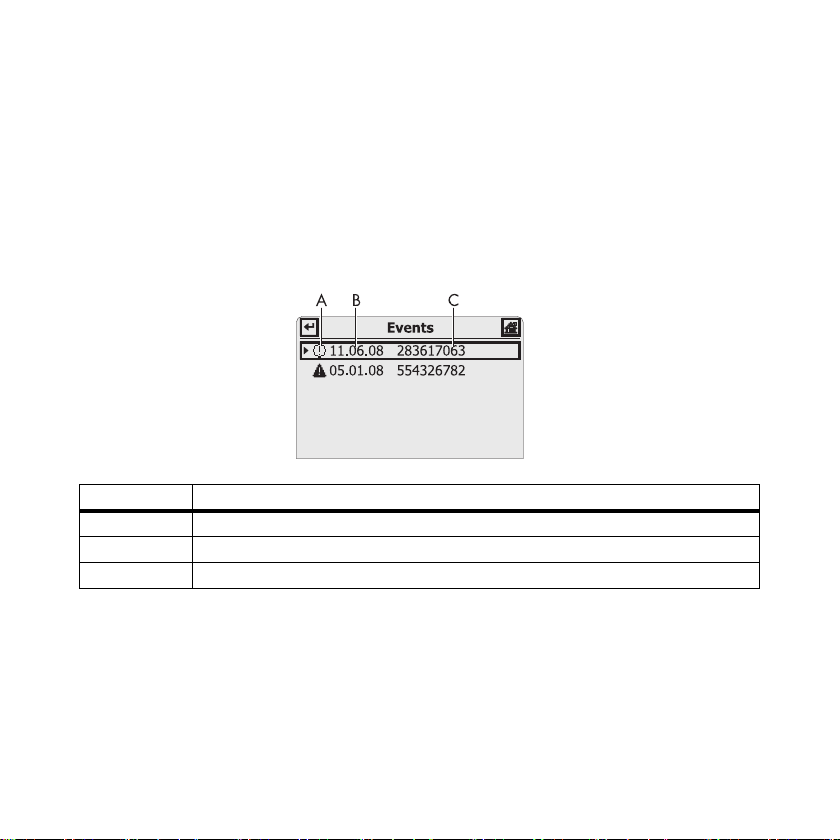
SMA Solar Technology AG Operation
7.6 Calling up Events
The Sunny Beam shows the events for the inverters in the "Events" menu. Events can be information,
errors, or warnings. Finished errors or warnings are changed to information by the Sunny Beam.
The Sunny Beam shows unread events as symbols in the chart view, see chapter 7.5.3 "Info, Error,
and Warning Symbol" (page44).
Events menu
Position Meaning
A Symbol of the event (information, warning, error)
BDate of the event
C Name or serial number of the inverter where the event occurred.
1. Select "Events".
2. Select the event for which you wish to see detailed information.
☑ The details of the selected event are displayed.
User Manual BeamBT-BEN094911 45
Page 46

Operation SMA Solar Technology AG
Details of an event
Position Meaning
A Symbol of the event (information, warning, error)
BDate of the event
C Name of the event (information, warning, error)
D Name or serial number of the inverter where the event occurred.
E • Start time ("since"), if the event has not yet ended or the end time is not known.
• Start time to end time ("from: to:"), if the event has ended.
• End time ("to:"), if the event has ended and the start time is unknown.
F • Duration of the event in hours : minutes : seconds format
• "--:--:--", if the event has not yet ended or the duration could not be calculated
because the start time is unknown.
G Symbol for errors. Contact your installer and inform him about the
event message (H) and the serial number of the inverter (I) for which
the event occurred.
HEvent message
46 BeamBT-BEN094911 User Manual
Page 47

SMA Solar Technology AG Operation
Position Meaning
I Serial number of the inverter where the event occurred.
7.7 Sunny Beam Alarms
The Su nny Bea m has a buzzer which emits an alarm when an "Er ror" event occurs or when the battery
state is too low. For more information see section 12 "Troubleshooting" (page77).
7.7.1 Enable / Disable Alarm for Errors
When the "Error" event occurs, an alarm will be sounded and
the error symbol will be shown in the chart view. The alarm is
repeated after a certain interval set by the user until you press
the button, however, not for more than 24 hours.
1. Select "Settings > Alerts".
2. Select "Signal every".
3. Set interval after which to repeat the alarm.
The default setting is 30 minutes. Select "- - -" if you do not want an alarm to be sounded for
errors.
☑ The alarm for errors has been set.
User Manual BeamBT-BEN094911 47
Page 48

Operation SMA Solar Technology AG
7.8 Display Settings
7.8.1 Changing the Contrast
1. Select "Settings > Display options > Contrast".
2. Select "Upper contrast" or "Lower contrast".
3. Set the contrast.
☑ The contrast is changed.
7.8.2 Changing the Display Switch-Off
To save energy the Sunny Beam will automatically switch off its display after being idle for 1 minute.
You can adjust the duration or set the display to always remain switched on (Setting "-").
1. Select "Settings > Display options > Display off after:".
2. Set the interval.
☑ The switch-off has been set up.
Power consumption
The longer the display remains switched on, the higher the power consumption of the
Sunny Beam.
48 BeamBT-BEN094911 User Manual
Page 49

SMA Solar Technology AG Operation
7.8.3 Setting the Coefficients of Balance
The coefficients of balance are used to calculate revenue and CO2 avoided.
Revenue / kWh
The coefficient used for calculating revenue is the feed-in rate per kWh.
CO2 / kWh
The coefficient (CO2 factor) used for calculating CO2 avoided depends on the energy mix of the
location where the PV system is installed. You can find out how high the CO2 factor of the location is
by asking your power supplier.
You will find further information on the CO2 coefficient in the download area of
www.SMA.de/en.
1. Select "Settings > Display options > Coefficients of balance".
2. Select "Revenue / kWh:" or "CO2 / kWh:".
3. Set the coefficient.
☑ The coefficients of balance are now set.
User Manual BeamBT-BEN094911 49
Page 50

Operation SMA Solar Technology AG
7.9 Data Query
7.9.1 Changing the Data Query Frequency
You can change the frequency at which the Sunny Beam is to query data from the inverters. The
default setting is 1 hour.
1. Select "Settings > Data query > Data query every:".
2. Set frequency.
☑ The frequency for data queries has been changed.
Power consumption
The higher the data query frequency is, the more energy the Sunny Beam will consume.
One query per hour is sufficient. The data is cached in the inverter.
Overnight shutdown of the Sunny Beam
By default, the Sunny Beam will not query any data from the inverter overnight. Once the
sun has set, solar inverters no longer feed in power; therefore they no longer produce data
either. If you are using a wind inverter by SMA Solar Technology AG, you need to
deactivate the Sunny Beam overnight shutdown to be able to query the complete data of
the wind inverter (overnight deactivation, see section 7.9.2 )
50 BeamBT-BEN094911 User Manual
Page 51

SMA Solar Technology AG Operation
7.9.2 Deactivating Overnight Shutdown
By default, the Sunny Beam will not query any data from the inverter overnight. Once the sun has set,
solar inverters no longer feed in power; therefore they no longer produce data either. If you are using
a wind inverter by SMA Solar Technology AG, you need to deactivate the Sunny Beam overnight
shutdown to be able to query the complete data of the wind inverter.
In order to deactivate overnight shutdown, proceed as follows:
1. Select "Settings > Data query > Overnight Shutdown".
2. Remove the checkmark from the "active" box.
☑ Overnight shutdown is now deactivated.
In order to prevent the batteries from discharging when overnight shutdown is deactivated, connect
the Sunny Beam to a power source, as described in section 7.5.2 "Battery Symbol/Charging the
Batteries" (page43), part "Charging the batteries when there is insufficient daylight" (page43).
User Manual BeamBT-BEN094911 51
Page 52

Operation SMA Solar Technology AG
7.10 Service Functions
7.10.1 Checking the Connection Quality
In the menu "Service > Diagnosis > Connection quality", you can check the connection quality of the
co nne ction fro m the Sunn y Be am to the dev ice via which th e Su nny Beam is connected to the complete
PV system.
Position Meaning
A The connection quality as a symbol
B The connection quality in decibel, relating to 1 mW
C Serial number of the device (inverter or SMA Bluetooth Repeater) with SMA
Bluetooth to which the Sunny Beam is connected.
Very high power consumption
When the menu "Connection quality" is displayed, the Sunny Beam is continuously
retrieving new data from the inverters and will not switch off automatically. The power
consumption of the Sunny Beam is therefore very high.
52 BeamBT-BEN094911 User Manual
Page 53
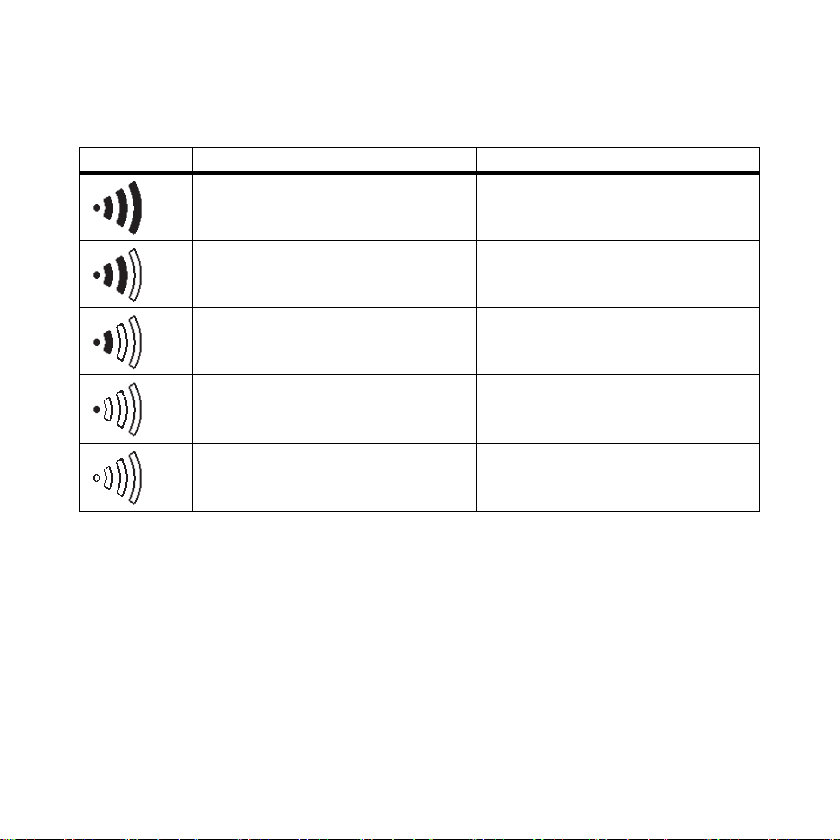
SMA Solar Technology AG Operation
Levels of connection quality
Symbol Connection quality Decibel in relation to 1 mW
very good more than -68 dBm
good -82 to -68 dBm
unreliable -90 to -82 dBm
critical -100 to -90 dBm
none less than -100 dBm
User Manual BeamBT-BEN094911 53
Page 54

Operation SMA Solar Technology AG
7.10.2 Accessing Device Information
1. Select "Service > Diagnosis > Device information".
2. Select "Sunny Beam" or one of the inverters.
☑ The information about the selected device is displayed.
The device information contains the following details:
Sunny Beam
•Serial number
• Firmware version
• Hardware
• Bluetooth version
•Battery voltage
•NetID
Inverter
•Type
•Serial number
• The software package of the inverter with integrated
Bluetooth or of the SMA Bluetooth piggy-back with a
retrofitted Bluetooth.
54 BeamBT-BEN094911 User Manual
Page 55

SMA Solar Technology AG Operation
7.10.3 Performing an Update
When the Sunny Beam is updated, all the settings and data will be saved.
To perform an update, you will need:
• A computer with an Internet connection, in order to download the update file from the Internet.
• An operating system that supports connecting the Sunny Beam (see section 8.1 "System
Requirements" (page70)).
• The enclosed USB connection cable.
1. Download the update file in the download section of www.SMA.de/en and save it to your
computer. The file is named "SBeam2.UPD". Do not rename the update file, or the Sunny Beam
will not recognize the file.
2. Select "Service > Update" in the Sunny Beam main menu.
3. Connect the Sunny Beam to the computer with the supplied USB connection cable.
☑ The computer will recognize the Sunny Beam as a removable storage device. The drive
"SBEAM 2 UPD" is added to the computer.
4. Open the folder "UDPATE" on the drive "SBEAM 2 UPD".
The Sunny Beam must remain connected to the computer!
Do not unplug the USB connection cable from the Sunny Beam and do not switch the
computer off until chart "Power today" is shown. Otherwise, the Sunny Beam will not be
able to perform the update.
User Manual BeamBT-BEN094911 55
Page 56

Operation SMA Solar Technology AG
5. Copy the file "SBeam2.UPD" to the folder "UPDATE". You can overwrite the existing file.
6. Select "OK" on the Sunny Beam.
☑The menu "Update" is displayed.
7. Remove the Sunny Beam using the icon "Safely Remove Hardware" in the
task bar of the computer. Otherwise, the Sunny Beam will not be able to
perform the update correctly. The icon "Safely Remove Hardware" as
displayed in the operating system Windows XP is depicted on the right.
The Sunny Beam must remain connected to the computer via the USB connection cable.
8. To start the update, confirm the request by pressing "Yes".
☑ The update starts.
As soon as the update is completed, a message is displayed.
9. Select ">>".
☑ The first chart for the complete PV system, "Power today", is displayed.
10. Unplug the USB connection cable from the computer and the Sunny Beam.
☑ The update is complete.
56 BeamBT-BEN094911 User Manual
Page 57
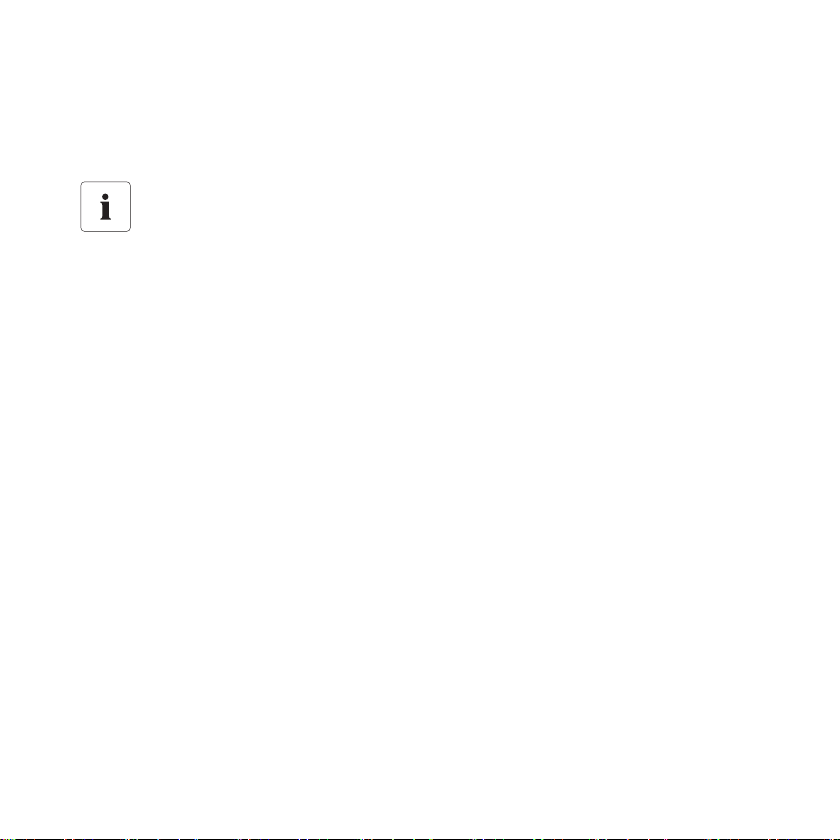
SMA Solar Technology AG Operation
7.10.4 Resetting the Sunny Beam
Resetting the Sunny Beam will restore the factory settings on the Sunny Beam.
All system data for the PV system, CSV files, and settings in the Sunny Beam are
erased when it is reset!
If required, save the CSV files on your computer, as described in section 8.2 "Copying PV
System Data to the Computer" (page70). After resetting you need to commission the
Sunny Beam as described in section 6.4 "Commissioning the Sunny Beam" (page19).
1. Select "Service > Reset".
2. To perform the reset, confirm the request with "Yes".
☑ The Sunny Beam performs the reset. This may take a few minutes. When the reset is
complete, the Sunny Beam is switched off.
☑The reset is complete.
User Manual BeamBT-BEN094911 57
Page 58

Operation SMA Solar Technology AG
7.11 System Settings
7.11.1 Calling up the List of Connected Inverters
You can call up a list of all inverters which are connected to the
Sunny Beam. The Sunny Beam does not display SMA Bluetooth
Repeaters to which there is a connection.
1. Select "Settings > PV plant > Devices connected".
☑ The list of connected inverters appears.
Inverters that are marked with a checkmark ( ) have the same
system password as the Sunny Beam. If the inverters have a
different system password than the Sunny Beam, they are marked with a lock ( ). Inverters to which
the Sunny Beam temporarily cannot establish a connection are marked with a cross (see section
12 "Troubleshooting" (page77)).
58 BeamBT-BEN094911 User Manual
Page 59

SMA Solar Technology AG Operation
7.11.2 Entering the System Password
If you have changed your system password with Sunny Explorer, you can enter the changed system
password into the Sunny Beam.
1. Select "Settings > PV plant > Devices connected".
☑ The list of devices that are connected to Sunny Beam is
displayed.
2. Perform the steps from section "Enter the new system
password in the Sunny Beam" (page31).
User Manual BeamBT-BEN094911 59
Page 60

Operation SMA Solar Technology AG
7.11.3 Repeating the System Search
Yo u ne ed t o re peat the sys tem sea rch , e.g., i f on e or mor e in verters have been added to the PV system.
When performing the system search, all CSV files and settings in the Sunny Beam will be saved.
Resetting the Sunny Beam before performing the system search is necessary in
the following cases:
• You want to register an external PV system with the Sunny Beam.
• An inverter has been exchanged in the PV system.
A reset is necessary in order for the data from the previously registered PV system or the
exchanged inverter to be deleted from the Sunny Beam.
No search for Bluetooth PV systems with NetID 1
The Sunny Beam cannot search for Bluetooth PV systems with the NetID 1. Only NetIDs
from 2 to 9 and from A to F are possible.
3. Select "Settings > Plant > New plant search".
4. Select "Start detection" to start the system search.
☑ The system search will begin.
If Then
A free NetID is already set on the devices of
your Bluetooth PV system.
No free NetID has been set on the devices in
your Bluetooth PV system.
Pe rfo rm the st eps fro m sectio n "S earch fo r yo ur
own Bluetooth PV system" (page26).
Perform the steps from section "Determining
free NetID" (page24).
60 BeamBT-BEN094911 User Manual
Page 61

SMA Solar Technology AG Operation
7.11.4 Changing the Device Name
The device names of the detected inverters are displayed as serial numbers in the Sunny Beam. You
can change the serial numbers to a descriptive device name, in order to better distinguish between
the inverters in the Sunny Beam. The names you give the devices are only shown on the Sunny Beam
and will not be transferred to the inverters or displayed on any other communication device (e.g.
Sunny Explorer).
1. Select "Settings > PV plant > Change device name".
☑ The list of inverters that the Sunny Beam manages is
displayed.
2. Select the serial number or a previously assigned device
name.
☑ The input page appears.
3. Select the button with the arrow and press the button
again to delete the set device name.
Arrow: deletes the character which was entered last.
Cross: cancels the input action.
Checkmark: the entered device name is saved.
4. In order to enter the new device name, turn the button until the desired character is highlighted.
Then press the button in order to select the character.
User Manual BeamBT-BEN094911 61
Page 62

Operation SMA Solar Technology AG
Umlauts in device names are not displayed correctly in the CSV files.
5. To save the device name, select the checkmark.
☑ The device name has been changed.
7.11.5 Adjusting the Energy Meter when Switching Devices
The energy meter shows the value for the total generated energy (E-total) for every inverter. If you
need to exchange in inverter in your PV system, you can set the value for the total energy of the
previous inverter on the new inverter.
1. Note down the E-total value of the previous inverter (see section 7.4 "Power and Energy
Display" (page40)).
2. Select "Settings > PV plant > Offset energy meter".
3. Select the new inverter.
4. Select "Display".
5. Enter the value of the previous inverter.
☑ The energy meter has been adjusted.
62 BeamBT-BEN094911 User Manual
Page 63

SMA Solar Technology AG Operation
7.11.6 Setting the Maximum System Power in kWp
The system power in kWp (kilowatt peak) is the maximum possible power of the PV system. You can
find out the value in kWp from your installer. The Sunny Beam requires the system power in kWp to
calculate the specific annual yield (kWh/kWp). The specific annual yield makes it possible to directly
compare PV systems of different sizes. The calculated specific annual yield indicates the energy yield
for a system size with 1 kWp of power installed.
The specific annual yield is one of the charts of the Sunny Beam
(see figure on the right). The Sunny Beam can display the system
performance for the last 20 years. The more years are included,
the more narrow the columns will be.
1. Select "Settings > PV plant > Plant power in kWp".
2. Set the system power in kWp.
☑ The system power in kWp has been set.
Requires data from January to December
The specific annual yield for one year is only representative if the Sun ny B eam can use dat a
for an entire year. If your PV system with the Sunny Beam was commissioned in July, for
instance, data from the previous months are lacking. The present data (from July to
December) will then be projected to the entire year by the Sunny Beam.
Expanding your Bluetooth PV system
If your Bluetooth PV system is to be expanded with more PV modules, you need to set the
new system power in kWp on the Sunny Beam. The new inverters can be added to the
Sunny Beam by performing a new system search (see section 7.11.3 "Repeating the
System Search" (page60)).
User Manual BeamBT-BEN094911 63
Page 64
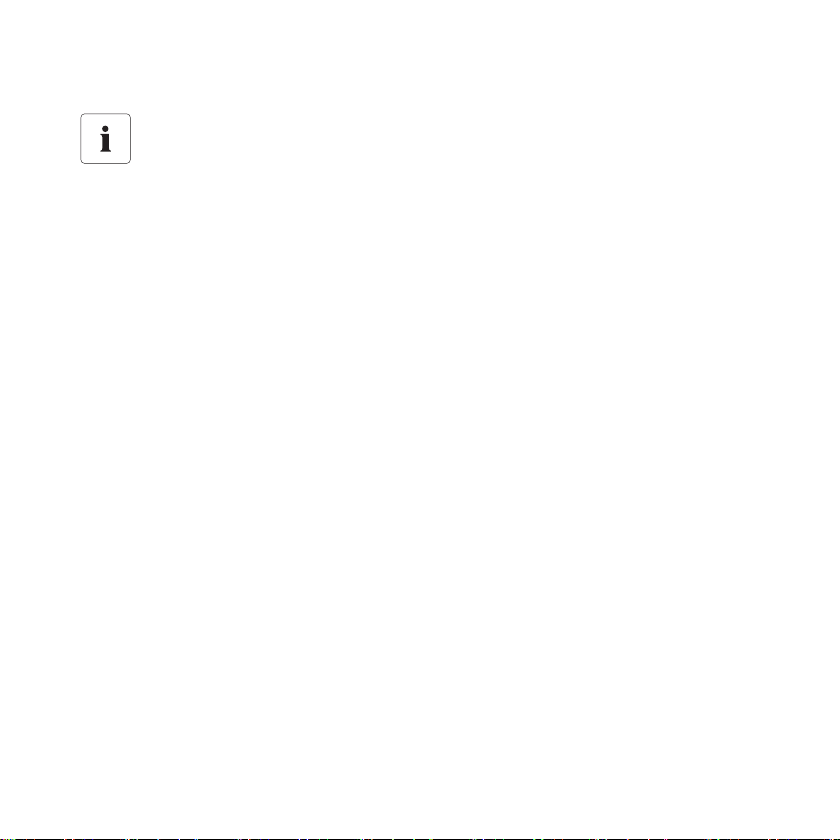
Operation SMA Solar Technology AG
Automatic calculation of the specific annual yield with the Sunny Beam
The Sunny Beam calculates the specific annual yield as follows:
• kWh (kilowatt hour) divided by kWp (kilowatt peak) = specific annual yield.
You can find out the value in kWp from your installer.
The value for kWh is calculated as follows:
The total of all daily energy values (E-day), which the Sunny Beam has been provided with
for this year, divided by the number of daily energy values, multiplied by 365 days:
• (E-day 1) + (E-day 2) + (E-day 3) + (E-day n) divided by the number of daily energy
values, multiplied by 365 days = the value for kWh.
Example:
(E-day 1) + (E-day 2)....+ (E-day 250) divided by 250 days, multiplied by 365 days
= x (kWh).
x (kWh) divided by kWp = specific annual yield.
64 BeamBT-BEN094911 User Manual
Page 65

SMA Solar Technology AG Operation
7.12 Country Settings
In the menu "Settings > Country settings", you can make countryspecific settings. If you change the country, the settings in the
menu items below the line will automatically be adjusted to the
selected country. In addition, you can change the settings
manually.
•Country
–Language
–Currency
–CO
avoided
2
–Formats
– Decimal separator
–Date format
– Timestamp format
7.12.1 Changing Languages
1. Select "Settings > Country settings > Country".
2. Set the language.
☑ The language has been changed.
User Manual BeamBT-BEN094911 65
Page 66

Operation SMA Solar Technology AG
7.12.2 Changing the Currency
1. Select "Settings > Country settings > Currency".
2. Set the currency.
☑ The currency has been changed.
7.12.3 Changing the Unit of CO2 Avoided
1. Select "Settings > Country settings > CO2 avoided".
2. Set the unit.
☑ The unit of CO
avoided has been changed.
2
7.12.4 Changing the Decimal Separator
1. Select "Settings > Country settings > Formats".
2. Select "Decimal separator:" and change the setting.
☑ The decimal separator has been changed.
The decimal separator in the power and energy display (section 7.4 ) on the Sunny Beam cannot be
changed and will always be a point.
66 BeamBT-BEN094911 User Manual
Page 67

SMA Solar Technology AG Operation
7.13 Time Settings
Change time settings when the sun has set.
Changing the time settings (date, daylight saving time, time, time zone) of the Sunny Beam
is only possible if the sun has set and the inverters are no longer feeding in. The time
difference therefore has no effect on the charts on the display of the Sunny Beam.
Inverters with SMA Bluetooth Piggy-Back
If you use inverters with SMA Bluetooth piggy-backs, you must set the correct values for
date, daylight saving time, time and time zone in the Sunny Beam. If you change these
values after commissioning, thereby resetting the time, the data for this time difference will
be deleted from the inverter.
Please note that the time may also be reset if you change the settings for time zone or
daylight saving time.
7.13.1 Changing the Date
1. Select "Settings > Date & time".
2. Select "Date" and change it.
☑ The date has been changed.
7.13.2 Changing the Time
1. Select "Settings > Date & time".
2. Select "Time" and change it.
☑ The time has been changed.
User Manual BeamBT-BEN094911 67
Page 68

Operation SMA Solar Technology AG
7.13.3 Changing the Date Format
Abbreviations: D= day, M= month, Y= year
1. Select "Settings > Country settings > Formats".
2. Select "Date format" and change the setting.
☑ The date format has been changed.
7.13.4 Changing the Timestamp Format
Possible settings: 12h or 24h (e.g. 6:00 pm or 18:00)
1. Select "Settings > Country settings > Formats".
2. Select "Timestamp format" and change the setting.
☑ The timestamp format has been changed.
7.13.5 Activating/Deactivating Daylight Saving Time
1. Select "Settings > Date & time".
2. Set or remove a checkmark in the box for "Daylight saving time". When there is a checkmark in
the box, daylight saving time is activated. The time settings on the Sunny Beam and on the
inverters will switch to daylight saving time.
☑ Daylight saving time is activated/deactivated.
7.13.6 Changing the Time Zone
1. Select "Settings > Date & time".
2. Select "Time zone" and change the setting.
☑ The time zone is changed.
68 BeamBT-BEN094911 User Manual
Page 69

SMA Solar Technology AG PV System Data
8 PV System Data
The Sunny Beam will save the following CSV files for at least 90 days.
File Content
Daily file
A file for every day with daily values.
Monthly file
A f ile for e ver y mo nth with fin al value s fo r
each day.
Event file • Errors and warnings of all inverters.
For inverters with integrated SMA Bluetooth Pi ggy -Ba ck, i t ca n ta ke a s lon g as unt il n oon t he n ext day ,
before the Sunny Beam can save the CSV files. The storage volume depends on the number of
registered inverters. Once the memory is full, the Sunny Beam will begin to overwrite old data. How
to copy the PV system data from the Sunny Beam to your computer is described in section
8.2 "Copying PV System Data to the Computer" (page70).
• Values for the generated power of the individual
inverters for this day. A value is saved every
10 minutes.
• V alue fo r th e ge nerate d to tal pow er o f the in div idu al
inverters for this day.
• Value for the total power generated so far by the
individual inverters.
• Values for the generated total power of the
individual inverters for every day of this month.
User Manual BeamBT-BEN094911 69
Page 70

PV System Data SMA Solar Technology AG
8.1 System Requirements
Supported operating systems for connecting the Sunny Beam to the computer:
• Windows XP, Windows Vista, Windows 7
• Linux (SUSE, RedHat, Ubuntu, Debian etc.) with support for USB and mass storage devices
• Mac OS X, 10.3 and later.
• Mac OS classic, 8.6 and later with support for USB
8.2 Copying PV System Data to the Computer
Th e Su nny Bea m si gns on t o th e co mpu ter as a n in ver ter . Th is m ean s th at y ou ca n co py y our PV s yst em
data to the computer as with a USB memory stick.
To copy the system data to the computer, proceed as follows:
1. Connect the Sunny Beam to the computer with the supplied USB connection cable.
☑ The computer will recognize the Sunny Beam as a removable storage device. A drive is
added to the computer. The drive contains the folder "SBEAM".
2. Open the "SBEAM" folder and copy the CSV data to the computer.
☑ The data has now been saved to the computer.
70 BeamBT-BEN094911 User Manual
Page 71

SMA Solar Technology AG PV System Data
8.2.1 CSV File
The CSV files can be opened in Microsoft Excel and used to create charts.
File name
The name of the file is always the date that the data was generated by the inverter. The sequence is
always year, month, and day. The separator is always a hyphen.
Daily file: YY-MM-DD.csv = Example: 09-07-15.csv
Monthly file: YYYY-MM,csv = Example: 2009-11.csv
Data format in the file
Individual data is separated by a semicolon in the file. The decimal separator and the timestamp
format in the files are determined by the country settings. For information on how to change the
decimal separator and the timestamp format, please refer to section 7.12.4 "Changing the Decimal
Separator" (page66) and 7.13.4 "Changing the Timestamp Format" (page68).
Umlauts in device names are not displayed correctly in the CSV files.
User Manual BeamBT-BEN094911 71
Page 72

Menu Overview SMA Solar Technology AG
9 Menu Overview
Complete PV system
Inverter
Events
Settings Display options Contrast Upper contrast
Display off after Upper display
Balance coefficients Revenue / kWh
Alarm Signal every
Date & time Date
Daylight saving time
Time
Time zone
Data Query Data query every
Overnight shutdown active
Country settings Country
Language
Currency
CO2 avoided
Formats Decimal separator
PV system Connected devices
New system search
Change device name
Offset energy meter
System power in kWp
Service Diagnose Connection quality
Device information
Update
Reset
Lower contrast
Lower display
CO
/kWh
2
Date format
Timestamp format
72 BeamBT-BEN094911 User Manual
Page 73

SMA Solar Technology AG Maintenance and Care
10 Maintenance and Care
10.1 Maintenance
10.1.1 Replacing the Batteries
The batteries must be replaced when they no longer charge properly and this adversely affects the
operation of the Sunny Beam.
NOTICE!
Risk of damage to the Sunny Beam due to unsuitable batteries or batteries with
different states of charge.
• Do not use non-rechargeable batteries under any circumstances.
• Batteries of the wrong type may leak into the Sunny Beam. You must only use
rechargeable nickel-metal hydride batteries (NiMH), type Mignon (AA) with low selfdischarge, e.g. Eneloop batteries (see section 14 "Accessories" (page86)).
• Batteries with different states of charge damage the Sunny Beam. Always use and
replace the batteries in pairs.
User Manual BeamBT-BEN094911 73
Page 74

Maintenance and Care SMA Solar Technology AG
1. Replace the batteries as illustrated below.
2. Press the button to switch the Sunny Beam on.
☑ The Sunny Beam checks whether an update file has been saved on the Sunny Beam.
If Then
An update file has been saved on the Sunny
The Sunny Beam will perform the update.
Beam.
No update file has been saved on the Sunny
The Sunny Beam will start up.
Beam.
☑ The chart view for the complete system is displayed. The batteries have been replaced.
Make sure that the time and date settings of the Sunny Beam are correct. If the settings are incorrect,
change time and date (section 7.13 "Time Settings" (page67)).
74 BeamBT-BEN094911 User Manual
Page 75

SMA Solar Technology AG Maintenance and Care
10.2 Care
NOTICE!
Damage to the Sunny Beam due to ingress of liquids.
The Sunny Beam is not waterproof.
•Only use a soft, damp cloth.
• Do not use aggressive or corrosive cleaning agents.
User Manual BeamBT-BEN094911 75
Page 76

Decommissioning SMA Solar Technology AG
11 Decommissioning
11.1 Decommissioning the Sunny Beam
Remove the batteries from the Sunny Beam as illustrated below.
11.2 Disposing of the Sunny Beam
Dispose of the Sunny Beam at the end of its service life in accordance with the disposal regulations
for electronic waste which apply at the installation site at that time. Alternatively, send it back to SMA
Solar Technology AG with shipping paid by sender, and labeled "ZUR ENTSORGUNG"
("for disposal") (the address can be found on Seite 87)
11.3 Disposing of the Batteries
Dispose of the batteries at the end of their service life in accordance with the disposal regulations for
batteries which apply at the installation site at that time.
You can order new batteries for the Sunny Beam from SMA Solar Technology AG (see section
14 "Accessories" (page86)).
76 BeamBT-BEN094911 User Manual
Page 77

SMA Solar Technology AG Troubleshooting
12 Troubleshooting
Problem Cause Rectification
System search
The Sunny Beam does
no t lis t th e NetI D of y our
Bluetooth PV system.
Your Bluetooth PV system has no
device within the radio range of
your Sunny Beam.
The devices of your Bluetooth PV
system are not in operation.
The NetID 0 (Bluetooth off) or
NetID 1 may have been
assigned to the devices. The
Sunny Beam cannot detect
devices with NetID 1.
• Place the Sunny Beam closer to a
device of your Bluetooth PV
system. If this is not possible, use
the SMA Bluetooth Repeater to
bridge the radio gap.
• Determine a free NetID again, as
described in section "Determining
free NetID" (page24).
Afterwards, commission the
devices as described in the
respective manual.
• Set the free NetIDs of your
Bluetooth PV system on the
inverters and any available SMA
Bluetooth Repeaters, as described
in the respective manual. If no
NetID has been determined for the
Bluetooth PV system, determine a
free NetID as described in section
"Determining free NetID"
(page24).
User Manual BeamBT-BEN094911 77
Page 78

Troubleshooting SMA Solar Technology AG
Problem Cause Rectification
Devices not found
The Sunny Beam does
not list all inverters in
your Bluetooth PV
system.
For PV systems with many
devices, it could take a while for
all of the devices to become
integrated in the Bluetooth
network.
• Repeat the system search.
The Sunny Beam will end the
system search before all devices
are integrated into the Bluetooth
network.
Inverters with upgraded SMA
Bluetooth Piggy-Back switch off
over night. Therefore, the Sunny
Beam cannot establish a
• As soon as the inverters switch on
in the morning, the Sunny Beam is
able to establish a connection to
them again.
connection to these inverters.
The NetID of your Bluetooth PV
system has not been set on the
missing inverters.
• Check whether the NetID of your
Bluetooth PV system has been set
on the inverters and SMA
Bluetooth Repeaters, as described
in the respective manual.
The Sunny Beam was not able to
establish a radio connection to
the missing inverters.
• Check the connection quality of the
inverters and SMA Bluetooth
Repeaters, as described in the
respective manual. The connection
quality of each device must be at
least good.
78 BeamBT-BEN094911 User Manual
Page 79

SMA Solar Technology AG Troubleshooting
Problem Cause Rectification
Unknown devices
detected
The Sunny Beam lists
yo ur i nve rte rs a s we ll a s
other inverters.
Commissioning of
connected devices
Some inverters are
marked with a lock
There is another Bluetooth PV
system within the radio range of
the Sunny Beam, which uses the
same NetID as your Bluetooth
PV system.
Different system passwords for
users are set in the inverters.
• By determining a free NetID this
should not occur. Determine a free
NetID again, as described in the
section "Determining free NetID"
(page24).
• Set the same system password for
all users in Sunny Explorer for all
inverters, as described in the Sunny
Explorer help section.
symbol ( ), others
have a checkmark
().
Cross after
commissioning
Inverters are sometimes
marked with a cross
().
For inverters with SMA
Bluetooth Piggy-Back, the cross
symbol is displayed when the
inverters switch off at night.
Since the Sunny Beam cannot
• As soon as the inverters are
switched on in the morning, the
cross symbol will disappear.
establish a connection to this
inverter, it interprets this as an
incorrectly entered password.
The Sunny Beam cannot
establish a connection to these
inverters.
• As soon as the Sunny Beam has
established a connection to these
inverters again, the cross will
disappear.
User Manual BeamBT-BEN094911 79
Page 80

Troubleshooting SMA Solar Technology AG
Problem Cause Rectification
Radio connection
The radio connection to
the Sunny Beam is
unreliable.
The Sunny Beam is too far away
from your Bluetooth PV system,
or the radio connection between
the Sunny Beam and your
Bluetooth PV sy stem is subject to
• Place the Sunny Beam closer to a
device of your Bluetooth PV
system. If this is not possible, use
the SMA Bluetooth Repeater to
bridge the radio gap.
interference. Reasons for the
interference could be, for
example, walls or ceilings which
weaken the radio waves.
Time
The time settings were
not saved.
Due to the extensive time
management in your PV system,
the first attempt to change the
time settings may not be
• Check the time settings after
commissioning and correct them, if
required.
successful, if, for example, the
time has already been set using
Sunny Explorer. The time you set
in the Sunny Beam is also
applied by the inverters.
80 BeamBT-BEN094911 User Manual
Page 81

SMA Solar Technology AG Troubleshooting
Problem Cause Rectification
Connection to the
computer
The computer displays
a message that the USB
device could perform
better.
The message does not influence
the functionality or speed of the
Sunny Beam transmission.
• You can switch the message off,
but then other USB error messages
will not be displayed.
Proceed as follows. These steps
are for Windows XP and may be
different in other operating
systems:
– Right-click on "My Computer"
and select "Device Manager."
– Open the "USB Controller" in
the Device Manager.
– Right-click on the item
"Host Controller".
– Select "Properties".
– Select "Advanced".
– Tick the box that says "Do not
display USB errors".
User Manual BeamBT-BEN094911 81
Page 82

Troubleshooting SMA Solar Technology AG
Problem Cause Rectification
Chart view
Gaps or extreme
characteristics in the
chart data.
Alarm sound for the
Sunny Beam
An alarm sound can be
heard.
After commissioning the Sunny
Beam, the time in the Sunny
Beam was set forward or
backwards.
This behavior only affects the
chart data on the Sunny Beam
display, and not the calculated
data (total energy, energy
today, energy yesterday, etc.).
An error has occurred in an
inverter.
• Do not change the time settings
(date, daylight saving time, time,
time zone) in the Sunny Beam more
than necessary.
• Only change the time settings of
the Sunny Beam if the sun has set.
The time difference therefore has
no effect on the charts on the
display of the Sunny Beam.
• Open the details for this event as
described in section 7.6 "Calling
up Events" (page45). Contact
yo ur i nst alle r an d in for m hi m abo ut
the event message and the serial
nu mber o f the in verte r for w hich t he
event occurred.
Display
The display does not
switch on anymore.
Warning symbol
()
The state of charge of the
battery is low.
The state of charge of the
batteries is so low that reliable
operation is impossible.
An error may occur in the
foreseeable future.
• Charge the batteries as described
in section 7.5.2 .
• Charge the batteries as described
in section 7.5.2 .
• No action is required.
The Sunny Beam
displays a warning
symbol.
82 BeamBT-BEN094911 User Manual
Page 83

SMA Solar Technology AG Troubleshooting
Problem Cause Rectification
Error symbol ( )
The Sunny Beam
displays an error
symbol.
There is an error in an inverter. • Open the details for this event as
described in section 7.6 "Calling
up Events" (page45). Contact
yo ur i nst alle r an d in for m hi m abo ut
the event message and the serial
nu mber o f the in verte r for w hich t he
event occurred.
The computer is to be
restarted
After connecting the
Sunny Beam to the
The Sunny Beam was connected
to this computer for the first time.
An update has been performed
for the Sunny Beam.
• No action is required. It does not
affect the computer or the Sunny
Beam if you do not restart the
computer.
computer, the computer
will signal that it needs
to be restarted.
Further information about SMA Bluetooth Wireless technology can be found in the
download section at www.SMA.de/en.
User Manual BeamBT-BEN094911 83
Page 84

Technical Data SMA Solar Technology AG
13 Technical Data
Communication
Inverter communication Bluetooth
Computer communication USB 2.0
Interfaces
USB
Max. number of devices
Bluetooth 12
Max. communication range
Bluetooth in the open air up to 100 m
Power supply
Power supply integrated solar cell, USB connection cable, USB plug-in
power supply
Number of batteries 2
Type of battery Rechargeable nickel-metal hydride batteries (NiMH),
type Mignon (AA), 1.2 V DC with low self-discharge, e.g.
Eneloop
Environmental conditions for operation
Ambient temperature 0 °C +40 °C
Protection rating IP20
General data
Dimensions (W/H/D) in mm 127/75/195
Weight approx. 350 g (with batteries)
Mounting location indoors
Status display LCD
84 BeamBT-BEN094911 User Manual
Page 85

SMA Solar Technology AG Technical Data
Software language German, English, Spanish, French, Italian, Greek, Dutch,
Portuguese, Czech
Features
Display LCD
Operation Rotary push button
Information displayed
General information Time, date
PV system data Current power, power today and power yesterday, total
energy, daily energy, energy yesterday, energy for the
last 31 days and the last 12 months, and specific annual
yield, revenue today and total revenue, CO
avoided
2
today and total, warnings, errors
Accessories
USB plug-in power supply
Replacement batteries
User Manual BeamBT-BEN094911 85
Page 86

Accessories SMA Solar Technology AG
14 Accessories
14.1 USB Plug-in Power Supply
The USB plug-in power supply can be used to connect the Sunny Beam to a socket, to charge the
batteries via the mains instead of using the solar cell.
Order number: BEAM-BT-SUPPLY
Position Number Name
A 1 USB plug-in power supply
B 4 Adapter
14.2 Replacement Batteries
Order number: BEAM-BT-BATTERY
Position Number Name
A 2 Eneloop rechargeable batteries
86 BeamBT-BEN094911 User Manual
Page 87

SMA Solar Technology AG Contact
15 Contact
If you have technical problems concerning our products, contact the SMA Service Line. We require
the following information in order to provide you with the necessary assistance:
• Hardware version of the Sunny Beam (see section 7.10.2 )
• Sunny Beam firmware version with Bluetooth (see section 7.10.2 )
• Firmware version of the SMA Bluetooth Piggy-Back in the inverter
• Type and serial number of the inverter
In case you need to send in the Sunny Beam, remove the batteries first.
SMA Solar Technology AG
Sonnenallee 1
34266 Niestetal, Germany
www.SMA.de
SMA Serviceline
Inverters: +49 561 9522 1499
Communication: +49 561 9522 2499
Fax: +49 561 9522 4699
E-Mail: serviceline@SMA.de
User Manual BeamBT-BEN094911 87
Page 88

Legal Restrictions SMA Solar Technology AG
The information contained in this document is the property of SMA Solar Technology AG. Publishing its content, either partially or
in full, requires the written permission of SMA Solar Technology AG. Any internal company copying of the document for the
purposes of evaluating the product or its correct implementation is allowed and does not require permission.
Exclusion of liability
The general terms and conditions of delivery of SMA Solar Technology AG shall apply.
The content of these documents is continually checked and amended, where necessary. However, discrepancies cannot be
excluded. No guarantee is made for the completeness of these documents. The latest version is available online at www.SMA.de
or from the usual sales channels.
Guarantee or liability claims for damages of any kind are excluded if they are caused by one or more of the following:
• Damages during transportation
• Improper or inappropriate use of the product
• Operating the product in an unintended environment
• Operating the product whilst ignoring relevant, statutory safety regulations in the deployment location
• Ignoring safety warnings and instructions contained in all documents relevant to the product
• Operating the product under incorrect safety or protection conditions
• Altering the product or supplied software without authority
• The product malfunctions due to operating attached or neighboring devices beyond statutory limit values
• In case of unforeseen calamity or force majeure
The use of supplied software produced by SMA Solar Technology AG is subject to the following conditions:
• SMA Solar Technology AG rejects any liability for direct or indirect damages arising from the use of software developed by
SMA Solar Technology AG. This also applies to the provision or non-provision of support activities.
• Supplied software not developed by SMA Solar Technology AG is subject to the respective licensing and liability agreements
of the manufacturer.
SMA Factory Warranty
The current guarantee conditions come enclosed with your device. These are also available online at www.SMA.de and can be
downloaded or are available on paper from the usual sales channels if required.
88 BeamBT-BEN094911 User Manual
Page 89

SMA Solar Technology AG Legal Restrictions
Trademarks
All trademarks are recognized even if these are not marked separately. Missing designations do not mean that a product or brand
is not a registered trademark.
The Bluetooth
Solar Technology is under license.
SMA Solar Technology AG
Sonnenallee 1
34266 Niestetal
Germany
Tel. +49 561 9522-0
Fax +49 561 9522-100
www.SMA.de
E-Mail: info@SMA.de
© 2004 to 2010 SMA Solar Technology AG. All rights reserved
®
wor d mark an d logos are registe red trademar ks owned by Bluetooth SI G, Inc. a nd any us e of such mark s by SMA
User Manual BeamBT-BEN094911 89
Page 90
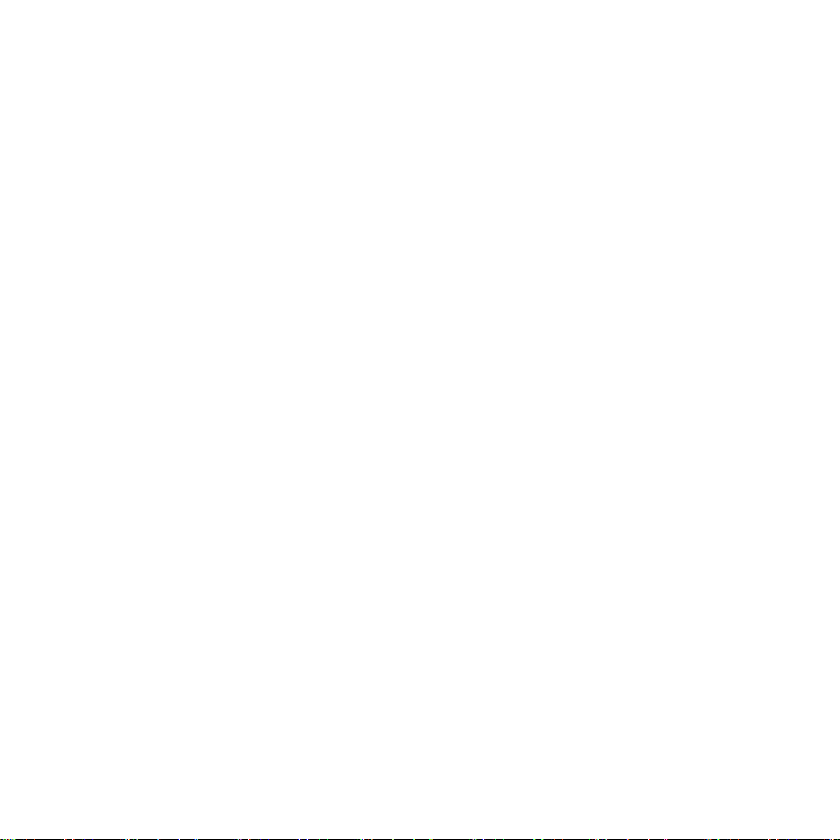
Page 91

Page 92

4."4PMBS5FDIOPMPHZ"(
XXX4."EF
