Page 1

Digital Satellite Receiver
DCI 9410
Item no. 39722
OPERATING INSTRUCTIONS
Page 2

48
1. Contents
You have purchased a quality receiver from the SKYMASTER®range. Our products are continuously
subjected to rigorous quality inspections to ensure your enjoyment. Welcome to the new age of digital
television! The DCI 9410 receives unencrypted digital TV programmes and, in addition, can also receive
encrypted digital TV programmes from the various programme providers by the addition of two card
readers (not included). Please note that you need a digitally-compatible satellite antenna to operate the
SKYMASTER®DCI 9410. This must have a • •• ••al LNB to receive ASTRA or EUTELSAT.
1. Contents . . . . . . . . . . . . . . . . . . . . . . . . . . . . . . . 48
2. Safety information . . . . . . . . . . . . . . . . . . . . . . . 49
3. Information on direct satellite reception . . . . . 50
4. Operator’s controls, front of device . . . . . . . . . 54
4.1 Operator’s controls, back of device . . . . . . . . . 54
5. Remote control . . . . . . . . . . . . . . . . . . . . . . . . . . 55
Brand codes (german part) . . . . . . . . . . . . . . . . . . 12
6. Connections . . . . . . . . . . . . . . . . . . . . . . . . . . . . 58
Connection to the SAT antenna . . . . . . . . . . . . . . 58
Connecting to the TV unit, to a video recorder
and to a stereo system . . . . . . . . . . . . . . . . . . . . . 59
7. Performance features . . . . . . . . . . . . . . . . . . . . 60
8. Quick start - commissioning
Welcome . . . . . . . . . . . . . . . . . . . . . . . . . . . . . . . 61
Language settings . . . . . . . . . . . . . . . . . . . . . . . . 61
LNB settings . . . . . . . . . . . . . . . . . . . . . . . . . . . . . 61
Satellite . . . . . . . . . . . . . . . . . . . . . . . . . . . . . . . . 61
Aligning the antenna . . . . . . . . . . . . . . . . . . . . . . 61
9. The OSD menu: The most important functions 62
Call up and exit OSD . . . . . . . . . . . . . . . . . . . . . . 62
Navigating in OSD . . . . . . . . . . . . . . . . . . . . . . . . 62
General information on the OSD . . . . . . . . . . . . . . 62
Daily use . . . . . . . . . . . . . . . . . . . . . . . . . . . . . . . 62
9.1
The OSD: Info window, sound channels and volume
63
Programme information . . . . . . . . . . . . . . . . . . . . 63
Select sound channels . . . . . . . . . . . . . . . . . . . . . 63
Volume settings/Sound muting . . . . . . . . . . . . . . . 63
9.2
The OSD: Programme selection, programme lists
64
Direct programme selection . . . . . . . . . . . . . . . . . 64
Display programme list . . . . . . . . . . . . . . . . . . . . 64
Sort programme list . . . . . . . . . . . . . . . . . . . . . . . 64
Display favourites lists . . . . . . . . . . . . . . . . . . . . . 64
9.3
The OSD: Special functions, Teletext and EPG
. . 65
Hold picture . . . . . . . . . . . . . . . . . . . . . . . . . . . . . 65
Display subtitles . . . . . . . . . . . . . . . . . . . . . . . . . . 65
Teletext/Videotext . . . . . . . . . . . . . . . . . . . . . . . . . 65
EPG - the Electronic Programme Guide . . . . . . . . 65
9.4 Call up and close OSD menu . . . . . . . . . . . . . . . 66
Navigation and invocation of the submenus . . . . . 66
Closing menus . . . . . . . . . . . . . . . . . . . . . . . . . . . 66
9.5 OSD installation menu . . . . . . . . . . . . . . . . . . . . 66
Language . . . . . . . . . . . . . . . . . . . . . . . . . . . . . . . 66
Level alignment . . . . . . . . . . . . . . . . . . . . . . . . . . 66
9.6 OSD SETUP menu . . . . . . . . . . . . . . . . . . . . . . . . 67
Satellite/TP . . . . . . . . . . . . . . . . . . . . . . . . . . . . . . 67
Find satellite . . . . . . . . . . . . . . . . . . . . . . . . . . . . 67
Delete satellite . . . . . . . . . . . . . . . . . . . . . . . . . . . 68
Change satellite . . . . . . . . . . . . . . . . . . . . . . . . . . 68
Find transponder . . . . . . . . . . . . . . . . . . . . . . . . . 68
Transponder settings . . . . . . . . . . . . . . . . . . . . . . 69
9.7 Managing favourites . . . . . . . . . . . . . . . . . . . . . 70
Transferring programmes to favourites lists . . . . . 70
Renaming categories for favourites list . . . . . . . . 70
9.8 Programme management . . . . . . . . . . . . . . . . . 71
Delete, move, lock and rename programmes . . . . 71
10. LNB settings . . . . . . . . . . . . . . . . . . . . . . . . . . . . 72
11. DiSEqC 1.2 - Rotor control . . . . . . . . . . . . . . . . . 73
12.
Go To X - automatic SAT position calculation
. . . 73
13. Settings
Time settings . . . . . . . . . . . . . . . . . . . . . . . . . . . . 74
Timer . . . . . . . . . . . . . . . . . . . . . . . . . . . . . . . . . . 74
Child-proofing . . . . . . . . . . . . . . . . . . . . . . . . . . . 75
TV settings . . . . . . . . . . . . . . . . . . . . . . . . . . . . . . 75
13.1 Extended settings
Colour settings . . . . . . . . . . . . . . . . . . . . . . . . . . . 76
Factory settings and reset . . . . . . . . . . . . . . . . . . 76
Software update . . . . . . . . . . . . . . . . . . . . . . . . . . 76
14. Information . . . . . . . . . . . . . . . . . . . . . . . . . . . . . 77
Information . . . . . . . . . . . . . . . . . . . . . . . . . . . . . . 77
Signal strength . . . . . . . . . . . . . . . . . . . . . . . . . . . 77
Reception of encrypted programmes (Pay-TV) . . . 77
15. Trouble-shouting guide . . . . . . . . . . . . . . . . . . . 78
16. SAT lexicon . . . . . . . . . . . . . . . . . . . . . . . . . 79 - 82
17. Service, Hot-line, adress . . . . . . . . . . . . . . . . . . 83
Page 3

49
2. Safety information
Please read this safety information thoroughly before commissioning the device!
Prolonged absence: In the event of prolonged absence or thunderstorms, remove the mains plug of
the device from the wall socket. Also disconnect the antenna connections to avoid storm damage.
Cleaning: Remove the mains plug before cleaning the device. Use a dry or damp cloth and make sure
that no moisture penetrates the device!
Objects in the device: Make sure that no objects can enter the ventilation slots. There is risk of death
through electric shock!
Repair: Repairs must be performed by qualified experts. In the event of improper intervention by a third
party, the warranty will be voided and the safety of the device can no longer be guaranteed! Never open
the housing of the device yourself: Even when disconnected from the mains, there is an acute risk of
death through electric shock. Internal components can be damaged if touched.
Place of installation: Place the device on a straight and even surface. To protect the surface from being
discoloured as a result of the natural heat generated by the device, place the device on a suitable underlay.
Adequate ventilation: The ventilation slots on the device must never be covered. Ensure that the device
has a clearance of at least 10 cm at the sides and top, and that the heat can be dissipated upwards
unimpeded.
External influences: Never expose the device to moisture (e.g. condensation or splash water) or direct
sunlight. Do not place the device in the vicinity of heat sources, such as e.g. heaters or devices that heat
up.
Mains voltage: Use the equipment with the voltage specified on the case only! Do not plug the equipment
into the mains until all connection and installation work has been completed.
Earthing: Antenna systems must always be earthed, paying heed to the pertinent local and VDE
regulations.
ASTRA, EUTELSAT, TÜRKSAT, DiSEqC and Skymaster are registered trademarks.
Page 4

50
3. Information on direct satellite reception
Selecting the antenna location.
Viewed from Europe, all TV satellites are located in the south, therefore you must select the installation
location so that the antenna points southwards. The satellite systems with the largest, freely receivable
programme ranges are ASTRA®(19.2°east) and HOTBIRD (13°east). Viewed from Central Europe, these
satellite positions are located just a few degrees east of the exact south direction.
S
HOTBIRD
ASTRA
When selecting the installation location, you must ensure that the
antenna is not covered by obstacles, such as e.g. bushes, trees,
walls or roof overhangs. Installation beneath the roof is not
possible! The antenna should be installed on a house wall
protected from the wind, if possible.
The necessary wall mounting is available as an accessory and is
not part of this system. If mounting on the roof, the antenna
should be fixed as low as possible on a mast.
The local VDE regulations, which prescribe potential and lightning
protection regulations, must be observed.
Alignment with a satellite.
Leave the screws loose on the mast bracket until you have set the final position!
After fixing the antenna at its location, you should have it point southwards with the LNB in front.
The antenna height is set using the scale on the mounting plate.
To set the height, bend the antenna up and down carefully, until
the desired number of degrees is set.
The specified values can naturally only apply for vertically mounted masts or wall brackets.
When setting the angle, do not pull on the LNB mounting arm (risk
of breaking!).
As illustration
Page 5

51
3. Information on direct satellite reception
EUROPE ASTRA 19,2° est HOTBIRD 13° est
Brussels 30,1 31,2
Sarajewo 39,4 39,1
Copenhagen 26,3 26,6
Tallinn 22,4 21,9
Helsinki 21,6 21,0
Marseilles 38,1 39,5
Paris 31,6 33,0
Athens 45,7 44,6
London 28,3 29,8
Edinburgh 23,2 24,6
Dublin 24,7 26,6
Milan 36,7 37,5
Rome 41,2 41,5
Zagreb 37,2 37,2
Riga 25,1 24,5
Wilna 27,4 26,7
Amsterdam 28,7 29,7
Oslo 21,7 22,0
Vienna 34,6 34,6
Salzburg 34,8 35,1
Warsaw 30,2 29,8
Lisbon 36,4 39,6
Stockholm 22,7 22,5
Bern 34,8 35,8
Bratislava 34,7 34,6
Ljubijana 36,8 37,0
Palma de Mallorca 41,1 43,0
Madrid 37,7 40,2
Prague 32,4 32,6
Budapest 35,4 35,1
GERMANY ASTRA 19,2° est HOTBIRD 13° est
Kiel 27,5 27,8
Hamburg 28,3 28,8
Rostock 27,9 28,3
Berlin 29,7 30,0
Bremen 28,6 29,2
Hanover 29,5 30,0
Düsseldorf 30,2 31,1
Kassel 30,6 30,9
Dresden 31,3 31,6
Wiesbaden 31,6 32,4
Nürnberg 32,8 33,3
Saarbrücken 32,3 33,2
Stuttgart 33,2 33,9
Munich 34,2 34,7
The following
setting angles
apply for the
various locations:
Page 6

52
3. Information on direct satellite reception
For precise alignment of the antenna, the complete cabling must now be connected.
The television and the receiver should be located in the immediate vicinity of the antenna.
It is almost impossible to align the reception system by “shouting” e.g. from a distant television. A SAT
finder (art. no. 37351) or the signal strength indicator on a digital receiver is ideal for aligning the antenna.
Leave the equipment disconnected from the mains supply until cabling is complete!
Connect the antenna cable to the LNB. Carefully introduce the copper-coloured internal conductor of the
cable into the LNB socket. Place the thread of the plug directly onto the socket and screw the plug as
tightly as you can by hand. Fix the other end of the cable to the jack on the satellite receiver in the same
way (LNB IN).
With a scart cable, connect the scart socket of the receiver (TV) to the scart socket of your television.
Your cabling now looks like this:
RECEIVER
LNB
SAT ANTENNA
Please insert the provided batteries into the remote control.
Now connect your television and the receiver to the mains.
Press the Stand By button on the receiver or on the remote control.
It may be necessary to switch your television into so-called A/V mode. You can do this with the remote
control on your television. The procedure is different for each television unit. The relevant button could be
marked 0, AV or EXT. Please refer to the instructions for your television.
Page 7

53
3. Information on direct satellite reception
You must now move the preset antenna in millimetre steps, with the screws only hand-tight. Please note
that there must not be any obstacles between antenna and reception direction, and that you must not
stand in front of the antenna area. When you have mounted the antenna precisely southwards, as
described above, and have set a height angle as specified in the table, turn the antenna slowly to the left,
i.e. to the east. (If the antenna is being installed in Eastern Europe, turn it slowly to the west).
When moving the antenna, observe the screen or any signal indications provided (e.g. Sat finder/Digital
receiver). When a signal/TV picture appears, switch between a few programmes on the receiver to check
whether the antenna is aligned to the correct satellite. When the signal quality has reached its maximum,
you should also move the height angle up and down slightly, in the smallest steps, to further optimise the
quality.
If you do not obtain any reaction or only a weak signal level, you should alter the height angle by a few
millimetres up or down and start the satellite search again by swivelling to the side.
When you have optimally set the antenna, tighten the screws on the antenna. Observe the screen at the
same time, as sometimes the antenna is moved slightly during fixing and the signal strength decreases
again.
Fitting an F-plug, if you need to shorten your cable
IMPORTANT: Please proceed with great caution when fitting the F-plug. Failure to comply with the
following instructions could cause malfunctions or destruction of the SAT receiver!! - Please use only
continuous antenna cables.
• Strip the cable for a length of 8mm as far as the
internal conductor (with a sharp knife).
• Remove the protruding wires of the shielding braid.
• Remove 10mm of the plastic casing until the shielding
braid is bared.
• Make sure that no wires of the shielding braid can
touch the internal conductor.
• Carefully screw the F-plug onto the cable, until the
internal conductor terminates flush with the front edge
of the F-plug. The shielding braid is now connected to
the F-plug.
• Check the F-plug for short circuits. Look into the F-plug
from the front; the internal conductor must be located
on its own in the centre and must not be touched by
any wires of the shielding braid!
Page 8

54
4. Operator’s controls, front of device
4.1 Operator’s controls, back of device
1. 7-segment display (programme indicator)
2. IR receiver for remote control
3. Satellite signal display
4. Stand By (Stand By display)
5. On (receiver switched on)
6. On/Off switch (Stand By mode)
7. Programme advance, up
8. Programme advance, down
9. 2x CAM module slots in PCMCIA standard
1. Connection to SAT system
2. Connection to analogue SAT receiver (loop through operation)
3.
Stereo sound output, for connecting to stereo system or TV /video recorder (sound only)
4. FBAS video signal output for connecting to a TV /video recorder /video transmitter
5. Scart socket for connecting a TV unit
6. Coaxial digital sound output for connecting a digital surround amplifier (AC3)
7. Scart socket for connecting a video recorder
8. RS232 interface (for service purposes only)
9. DC connecting socket (12V input voltage)
10. S-VHS video signal output for connecting to a TV /video recorder
11. Optical digital sound output for connecting a digital surround amplifier (AC3)
12. Mains switch
15 4 36 78 92
CAM module not included
1 9112
3 54 6 7 8 1210
Page 9

55
5. Remote control 4 in1
Please ensure correct polarity when
inserting the batteries!
The polarity is marked in the battery
compartment. Batteries: 2 pieces,
Size: AAA, UM-4, Micro or R03.
Used batteries are special waste –
please dispose of them correctly!
Range approx. 6m.
3
4
2
1
5
6
8
7
9
13
19
10
12
11
1414
16
17
20
21
18
15
13
1. Sound On/Off Switches the sound off. Pressing again
switches the sound back on
2. On/Off (Stand By) This button switches the satellite receiver
on or to Stand By mode
3. TV (optional) No function
4. Audio – sound channel selection Displays all available
sound channels
5. Function keys
TV /radio mode / AUX / CBL/SAT / VCR / TV
6. Numeral keys 0 - 9 These keys are used to switch to a
particular programme or to enter numeric values and
passwords or to change station names and favourites lists
7. Teletext/Videotext Calls up Teletext/Videotext pages
8. Subtitles Displays subtitles for the current broadcast
9. MENU – OSD screen menu Calls up the screen menu via
which you can define all receiver and programme settings
10. EXIT – Exit menu a.) Closes the current OSD screen menu
and shows the higher level menu or the TV picture
b.) To open the SLEEP TIMER menu
11. EPG – Programme information Calls up the EPG (Electronic
Program Guide)
12. ALT Switches back and forth between the current and the last
set programme
13. CH control keys /Programme changeover These serve for
navigation within the OSD menu (up/down) or to change
programmes in ascending or descending order
14. VOL control keys /Volume control These serve for navigation within the OSD menu (left/right) or to regulate the volume
15. OK/Confirmation button Press the OK button to confirm
changes made or to execute an action
16./18. PAGE – Programme list up and down For page by page
scrolling of displayed programme, favourite or satellite lists
17. Freeze function The TV picture is “frozen” by pressing this
button
19. Browse – Programme list Calls up the programme list
(or satellite list) and closes it when pressed again
20. i function key Multifunction key
21. Function keys/Selection programmes The four coloured
buttons call up the favourite programmes that you have
defined or execute various actions in the OSD
Page 10

56
5. Remote control 4 in1
Your new remote control contains one of the largest infrared code library for 4 different devices obtainable
in Europe. This remote control unit is preprogrammed, all you have to do is to choose the device which
you wish to control (for example TV) and it’s 3-digit code number from the brand code list (for example 001
under Philips TV). After you set up it will remember all your set up data permanently even you remove the
batteries later. The 4in1 universal remote control is suitable for practically all common brands of television
set (TV), digital and analogue satellite receiver and cable box (CBL/SAT), video recorder (VCR), amplifiers
and other audio device (AUX). The universal remote control unit operates almost all the basic functions of
your devices. Please read these operation instructions before using your new 4in1 remote control.
Set up (Brand codes see page 12)
Make sure that 2 new batteries (type “AAA”) have been inserted correctly into your new remote control
unit. To make your remote control ready for use, you need to carry out one of the following steps:
A. Set up by Brand Code:
1. Switch on the device, which you would like to control (e.g. TV set).
2. In the back section of this manual, find the name and code no of your device brand (e.g. Philips 001,
004, 016 …). Note the codes must be in the column for the corresponding device group (TV).
3. Hold down the SET key and actuate the device key (e.g. TV) at the same time. The TV device key on
your remote control lights up, that means it is in the setting up mode.
4. You must now enter the 3-digit device code (e.g. 001 for Philips TV) within 10 seconds. If no entry
within 10 seconds, the setting up mode is automatically terminated.
5. The LED goes out if the code has been accepted by the remote control. If the LED flashes twice, that
means the code may be wrong, and the remote control remains in set-up mode, you should enter the
correct code from the list again in time.
6. Check the function of the keys on remote control. If most keys on your new remote control do not
function correctly, try another 3-digit device code (e.g. 004…) from the list under the same brand.
Repeat steps 3 to 6 until all the basic functions operate correctly. Once you satisfy the code, that
means you have already got correct set up for the device.
Note: To leave set up mode, press the device key (e.g. TV). Or if you do not actuate any keys within
10 seconds it will be automatically terminated. You may set up more than one device on the new remote
control. Before you operate your new remote control normally, please press the requested device key first
(e.g. TV), so the remote control is surely at the proper device status, otherwise it may control the wrong
device which is not you’re requested.
B. Set up by Automatic Search:
If setting up by brand name and codes is unsuccessful, or you can not find your brand name in the list,
you can use the “Automatic Search” to find the correct code for your remote control.
1. Switch on the device that you like to control. If it is a video recorder, insert a video cassette.
2. Point the remote control at your device. Press the SET and the device (e.g. TV) keys simultaneously and
hold them down for 3 seconds. Then the device key flashes, that means it is in Automatic Search now.
3.
The OFF signal is automatically transmitted to the device from the remote control (code scan). Once the
device (e.g. TV) switches off, immediately press any key (except SET key) to stop the Automatic Search.
4. Switch the device on again by pressing the “POWER” key. Check the function of the other keys on the
remote control. If all the keys do not function (that means you may not stop the search in time), or
most keys’ operation is not good enough, you can start the search again (see steps 2–4) to find a
suitable code. If most keys function properly, that means your set up is successful, press the device
key (e.g. TV) again to save the code and finish the set up.
Note: To abort the Automatic Search, press any key (except set key). The LED lamp will go out and the
search is terminated.
Page 11

57
5. Remote control 4 in1
C. Setting up by Manual Search:
If setting up with brand name and codes is unsuccessful, you can also use the “Manual Search” to find
the correct code for operating your device.
1. Switch on the device that you like to control. If it is a video recorder, insert a video cassette.
2. Point the remote control at your device. Press down and hold the SET key and press the device key
(e.g. TV) in a short time (less than 3 seconds, otherwise it goes to Automatic Search), then release the
both pressed keys.
3. The device key lights up continuously and the remote control is then in setting-up mode.
4. Actuate the POWER key (ON/OFF key) about every 1.5 seconds. (If the device being sought is a video
recorder, etc., you may press the PLAY key also.), the device key now flashes, that means it is in
Manual Search mode.
5. Once the searched device switches off (or react), test the functions of other keys (don’t press POWER
key, in case it goes to next code) on the remote control. If most of them do not function properly, press
the POWER key about every 1.5 seconds again to call up the next reactive code (continues the Manual
Search, see step 4-5). If you feel most of keys on the remote control work good enough, you can save
the code by pressing the device key (e.g. TV) to finish the Manual Search.
Note: The Manual Search will be automatically terminated if no entry within 30 seconds.
Other Functions
A. Display the Device Code:
The device code, which has been set up in your new remote control, can be called up as follows:
• Press the SET key and hold it down, now actuate number key “1” to display the 100th position of
3-digit code. Count the numbers the LED flashes. If the LED doesn’t flash, that means the digit is ZERO.
Similarly, press the SET key and hold it down, at the same time actuate number key “2” to display the
10th position of 3-digit code. Press the SET key and hold it down, at the same time actuate number
key “3” to display the 1st position of 3-digit code.
Example for Code 028:
a. Press SET and “1” LED flashes 0 time, no flashes.
b. Press SET and “2” LED flashes 2 times.
c. Press SET and “3” LED flashes 8 times.
B. Reset / delete function:
To delete the codes which have been set up in the remote control, press and hold down the SET key,
press the “0” key simultaneously for more than 3 seconds and then release the both pressed keys. The
LED will flash twice and all the set up data and all learn commands in the remote control are deleted.
Note: Please don’t operate this function if you don’t want to delete all the settings.
C. Write-protection of Device Codes:
To protect the device codes from being inadvertently overwritten/deleted, you can carry out the following:
1. Press the device key (e.g. TV) that you would like to protect on your remote control.
2. Press and hold down the SET key and press the „7“ key at the same time. Then release the both
pressed keys, the LED will flash twice and the code is then protected from being overwritten/deleted.
Note: To cancel write protection, press the SET key and hold it down, and activate the “8” key at the same
time, and then release the both pressed keys. The LED flashes twice and the protection have been
cancelled.
Page 12

58
6. Connections
Connection to the SAT antenna
The DiSEqC technology allows a large number of connection variants:
• A permanently aligned SAT antenna
• Two permanently aligned SAT antennae or a Multifeed antenna with DiSEqC 2-way switch (art. no. 3932)
• Up to 4 permanently aligned SAT antennae with a DiSEqC 4-way switch (art. no. 3934)
• Up to 2 permanently aligned Multifeed antennae with DiSEqC 4-way switch (art. no. 3934)
• A rotating DiSEqC 1.2 rotor system, combined with up to 3 permanently aligned antennae
TIP: One or more • •• ••al LNBs (reception converters) are required to receive satellite programmes. The
following technical data should be stated on the adhesive label of the LNB: 10.6 GHz (or 10,600 MHz) and
9.75 GHz (or 9,750 MHz) for the so-called oscillator frequencies. No other values or data are relevant, and
the receiver is ready for operation after connection.
Proceed with the utmost caution when preparing the antenna cable! As voltages and switching signals are
transported via the antenna cable, you must make sure that the shielding braid and the aluminium foil
have good contact with the F-plug and that no short-circuit occurs in the internal conductor of the cable!
After screwing on the F-plug, check that the internal conductor is not being touched by any of the wires of
the shielding braid.
A signal strength indicator is provided for aligning the antenna. Slowly swivel
the antenna southwards, observing the signal display on the screen. If you
cannot find a signal, change the inclination of the antenna a little. When
aligning for the first time, it is advisable to directly connect the antenna and
receiver using the shortest possible antenna cable, in order to exclude potential
error sources
Permanently installed
antenna or rotor-controlled
DiSEqC 1.2 system …
… or for 2 or 4 SAT antennae to one connection
DiSEqC switch 4/1
art. no. 3934
DiSEqC switch 2/1
art. no. 3932
Analogue SAT receiver
Page 13

59
6. Connections
Connecting to the TV unit
You use a SCART cable for connecting to the TV set. If you have a TV with a 16:9 screen, for example, you
can adjust the settings to match your TV set in the receiver's screen menu. The default screen format is 4:3.
If your TV set does not have a Scart socket, use an appropriate adapter or use the 3 cinch outputs
(Video/Audio L/R), or S-VHS connector (S-VHS/Audio L/R).
Note: You will obtain the best picture quality using the S-VHS connector.
Connecting to a video recorder
Connect the video recorder and the satellite receiver using a Scart cable. By means of the Scart socket it
is possible to record SAT programmes and to loop the playback of video cassettes through to the TV Scart
socket.
If your video recorder does not have a Scart socket, use an appropriate adapter or use the 3 cinch outputs
(Video/Audio L/R), or S-VHS connector (S-VHS/Audio L/R).
Note: You will obtain the best picture quality using the S-VHS connector.
Connecting to a stereo system
Analogue: The sound of the TV and radio programmes can be reproduced via your stereo system.
Connect the two audio cinch sockets to a free input of your hi-fi system (e.g. AUX, Line IN, CD or Tuner).
Inputs with the designation “Phono” are not suitable!
Digital: Connect the receiver and your AC3/surround system to the coaxial or optical digital output of the
SAT receiver.
Video recorder
TV
Video recorder or video transmitter
230 V
optionally S-VHS
or FBAS
AC3/SURROUND (optionally optical/coaxial)
Page 14
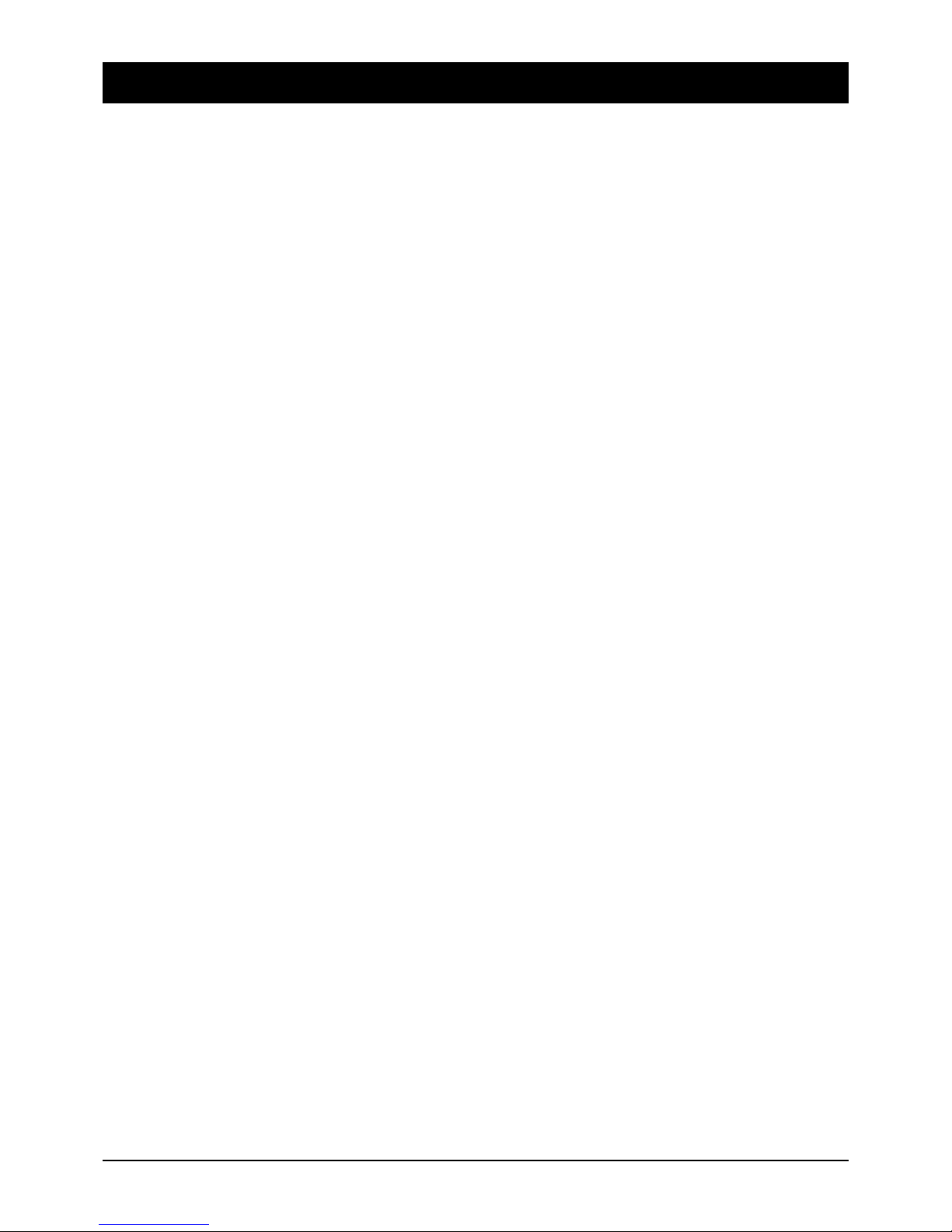
60
7. Performance features
• 4000 programme locations
• 2 x CAM module slots in PCMCIA standard for Pay TV
• Software update via satellite
• EPG (Electronic Program Guide) - up to 14 days
• Teletext/Videotext (with 300 page memory)
• 6 timer preprogrammings
• SLEEP timer
• Multilingual OSD menu
(German/ English/ French/ Italian/ Russian/ Arabic/ Portuguese/ Turkish/ Spanish/ Polish)
• Display of station names and programme contents
• Signal strength indicator for adjusting the antenna
• S-VHS Hosiden connector for best picture quality
• 2 scart sockets for TV and video recorder
• 2 digital sound outputs (optical and coaxial)
• Phono jacks for audio and video
• DiSEqC
®
1.0 – For reception of several SAT positions
• DiSEqC
®
1.2 for rotor control via the antenna cable
• Go To X - Automatic calculation of SAT positions
• Volume control via remote control
• SAT signal output for analogue SAT receivers
• Short circuit proof
• RS232 interface
• On/Off switch
Subject to technical changes
ASTRA, EUTELSAT, TÜRKSAT, DiSEqC and Skymaster are registered trademarks.
Page 15

61
8. Quick start - Commissioning
You will find a complete description of all menus during the further course of these operating instructions.
The following descriptions will help you with setting your SKYMASTER digital receiver and your satellite
antenna. There are two possible delivery status for the device: The device is already pre-programmed
(ASTRA programmes) and is ready for immediate operation, or the “Welcome” menu appears when the
receiver is first switched on. This will allow you to set your receiver within just a few minutes – without
any special background knowledge. Precise alignment of the satellite antenna is child’s play with the
signal strength indicators!
Welcome! This screen menu appears when the device is first switched on.
The respective submenus are opened by pressing the 4 coloured buttons
(Languages, LNB settings, Satellite and Antenna adjustment). Note: If the
menu does not appear automatically because the receiver was already in
operation, press MENU and 2 x OK.
Language settings: If you press the RED button, the menu
for setting the language will appear. Use the control keys
to change the settings and then confirm with OK.
LNB settings: You should only make changes in this menu if you are using
an antiquated or foreign LNB (reception converter on the satellite antenna).
The default values (9750 and 10600 MHz) have been standard for a
number of years. Note: Changes to the default values will make reception
impossible! Quit the menu with EXIT (changes will not be saved).
Satellite: Before aligning the antenna and starting the automatic search,
you must define which satellite is to be received. Press the yellow button
and select the desired satellite from the list with the control keys. TIP: You
can navigate more quickly in the list with the PAGE buttons. Finally, press
OK, to accept the satellite.
Aligning the antenna: As the satellite has already been selected in the
previous menu and the transponders are already preset, you do not need to
make any further changes in this menu. Now move the satellite antenna
until both signal displays reach the maximum level. When the antenna is
optimally aligned, start the search with the green button.
Note: You can call up further options by pressing the red button, but this will
unnecessarily delay the procedure at this point.
That’s it! After the search process (this takes a few minutes) confirm with
OK and close all menus with EXIT.
Page 16

62
9. The OSD menu: The most important functions
Call up and exit OSD: All settings for your satellite receiver are performed via
the OSD screen menu (On Screen Display). To call this up, press the MENU
button. To exit the OSD, press EXIT, until all menus are closed.
Navigating in OSD: Navigation within the OSD occurs via the blue control keys
or directly via defined buttons. These buttons and their actions are displayed in
the OSD. The coloured buttons on the remote control are usually used for this
purpose. If the at times very technical brief descriptions in the OSD do not
make sense to you, please refer to the subject index in the back of the
operating instructions.
General information on the OSD: The receiver is already preset, so that you
do not need to make any – or only the slightest – changes. The OSD is clearly
structured and the buttons that you need to press to change a defined setting
are displayed on the screen. This means that you can confidently put the
operating instructions aside, simply referring to them again if required in
individual cases, e.g. after extending the satellite system.
If you are a newcomer to digital satellite reception, you should take the time to
read the operating instructions thoroughly. You will find a number of useful
options for extending your satellite system.
Daily use …
As with your TV unit, you only need a few functions for daily use: Programme change, volume control and
a few special functions, such as e.g. Teletext. You will hardly need the remote control for your TV set in
future, as you can control all previous and additional functions via the SKYMASTER remote control!
Programme change: 0 - 9 For direct entry of the programme location (e.g. 0108)
CH+/CH- Programme switching, forwards/back
Programme lists/Overviews: BROWSE Call up general programme overview
CH+/CH- Programme switching in the overviews
- PAGE + Page by page navigation, forwards/back
RED/GREEN ... 4 favourites lists for your favourite programmes
Volume: VOL-/VOL+ Volume control and sound muting
Useful special functions: TEXT Tele- or videotext
EPG “Electronic programme guide”
SUB Subtitles
TV/RAD Switching between TV and radio mode
EXIT Switch-off timer 15-120 minutes
Detailed descriptions of these and other functions are provided on the following pages
Page 17

63
9.1 The OSD: Info window, sound channels and volume
Programme information:
After switching on or changing over, an info window appears, which provides you with various information about the programme:
Date/Time
Programme name
Broadcast title
Broadcast from/to (time)
Teletext available/not available
Subtitles (“S” for Subtitle)
Storage location (e.g. 0099)
Number of sound channels (e.g. Audio 01/03)
Satellite name and position
Signal strength indicator (4-level)
The extent of the information displayed depends on the programme
provider. If no additional information or sound channels are transmitted for
the programme, you will receive information to this effect (e.g. “No programme information” or “Audio 01/01”). You can call up the info window at
any time by pressing the OK button. You can change the display duration
(1 - 7 seconds) and design (see Settings).
Selecting sound channels:
Some programmes are broadcast with several sound channels. These
sound channels can be a number of language channels or different radio
transmitters. The number of sound channels is displayed in the info window
when switching over or after pressing the OK button, e.g.:
Audio 01/01 (no further sound channels available)
Audio 01/03 (sound channel 1 of 3 is selected)
Press the AUDIO button to select a sound channel or a language. Choose
the desired selection from the list and close the list with EXIT.
You can also use the GREEN or YELLOW buttons to define whether the left
or right sound channel is to be played. You will always hear the stereo
sound in the default setting (RED button).
Volume settings/ Sound muting:
The VOL- and VOL+ control keys are used to control the volume. Press the
button with the struck through loudspeaker symbol to switch off the sound
immediately. To re-activate the sound, press the button again or press the
volume keys.
Page 18

64
9.2 The OSD: Programme selection, programme lists
With the constantly increasing range of programmes, confusion naturally increases too: Many programmes
are only of regional significance (e.g. foreign language), many programmes are encoded and can only be
received with a special receiver, for a fee, or are just plain uninteresting. To ensure clarity and order in the
programme lists, there are 4 favourites lists and various sorting criteria. The programmes can be
accessed in different ways:
Direct programme selection via numeral keys 0 - 9:
If you know the location of the desired programme in the programme list, you can enter this directly with
the numeral keys (e.g. 108 for “Sample TV”). After a few moments the satellite receiver will display the
desired programme. TIP: If you press the ALT key, the receiver will switch back and forth between the
current and the last programme location.
Display favourites lists:
A programme list with many hundreds of TV or radio stations can quickly become confusing. You can
assign your favourite programmes to 4 favourites lists. You can rename these lists (default settings FILMS,
MUSIC, NEWS and SPORT) as desired, e.g. as FATHER, MOTHER, DAUGHTER and SON. You can access
your favourites lists by pressing the COLOURED buttons. The creation of favourites lists is described in
detail under SETUP —> PROGRAMMES —> FAVOURITES.
Display programme list:
You can obtain a general overview of all stored programmes by pressing the
BROWSE button. You can navigate within this list with the CH control keys.
You can “scroll through” the list more quickly with the two PAGE buttons.
When you have found the desired programme, press the EXIT key to hide
the list.
If you wish to view the programme list for another satellite, press the RED
button; to sort the programmes, press the GREEN button.
TIP: You can use the i-button to call up an additional menu on the right and
assign the displayed programme to a category. The programme will then be
added to the favourites list (see below).
Sort programme list:
Call up the programme list with the BROWSE button; when the GREEN
button is pressed, the menu for sorting the programmes will appear. Select
the desired sorting criteria with the coloured buttons:
RED: Alphabetic sorting (A - Z or Z - A)
GREEN: According to transponder frequencies or network specification
YELLOW: Freely receivable or encoded programmes
BLUE: Current satellite or all satellite positions
OK: Sorting is carried out
Page 19
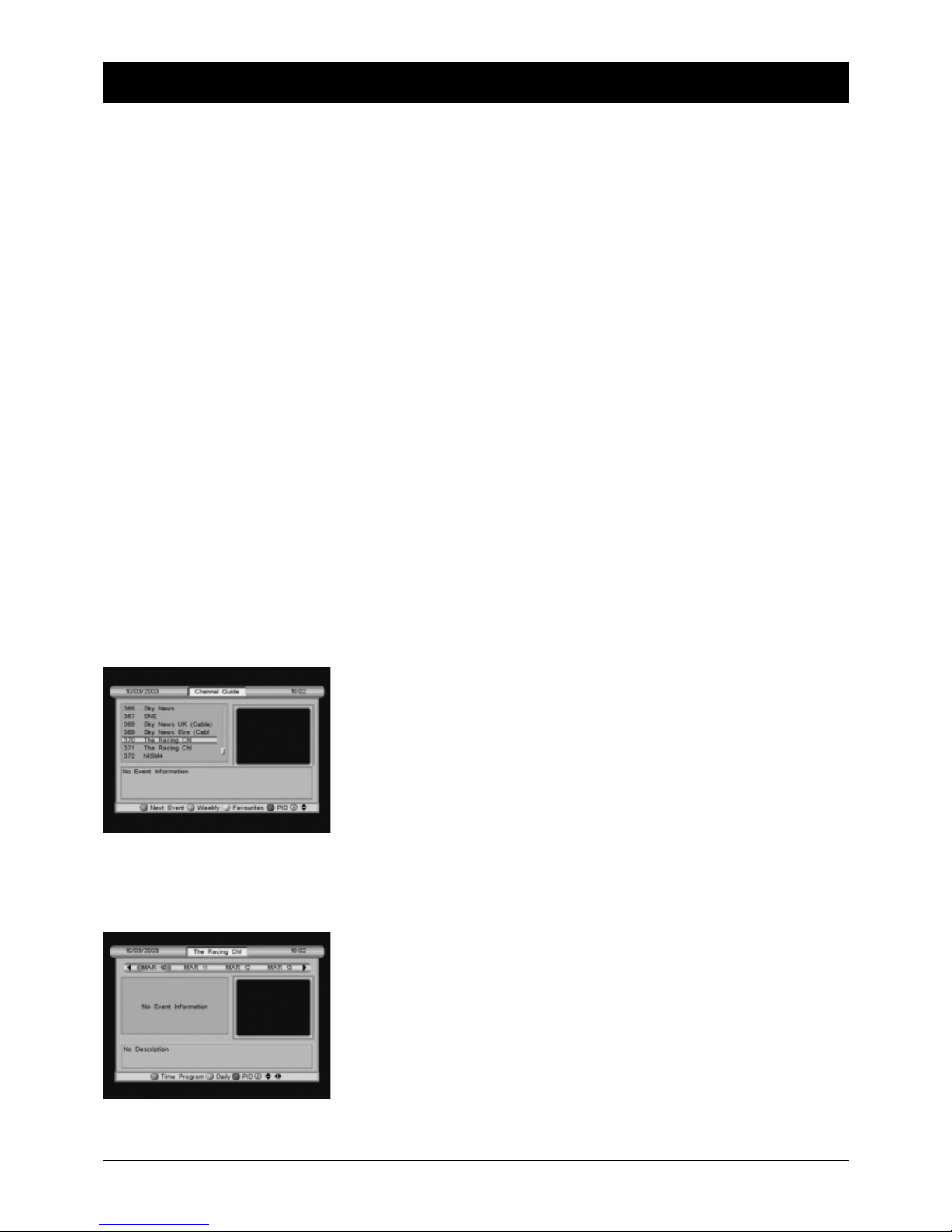
65
9.3 The OSD: Special functions, Teletext and EPG
Fig.: Current/next programme
Fig.: Weekly overview
Hold picture:
You can hold the picture by pressing the FREEZE button, similar to the pause function on a video recorder.
The sound will remain audible. Press the button again to display the normal TV picture.
Display subtitles:
On occasion subtitles are transmitted for the current broadcast, e.g. for deaf people, or in different
languages. Press the SUB button to call up the subtitle selection. If no subtitles are available, you will
receive a message to this effect. You can define the preferred subtitle language in the
INSTALLATION —> LANGUAGE menu.
Teletext/Videotext:
Many stations broadcast additional information and services. Teletext pages are “electronic magazines”
which provide the latest news, sports results, weather forecasts, commercial offers and much more. The
extent and content are defined by the programme provider. The list of contents is always page 100, which
provides an overview of the further sub-pages (e.g. page 200, Sports summary). Always enter the page
numbers with 3 digits or use the control keys.
Press EXIT to exit the Teletext pages.
SLEEP timer
To call up the SLEEP timer, close all open menus and pop-ups, if necessary, with EXIT.
Press the EXIT button again. You can adjust the switch-off time in 15-minute steps by means of the
volume buttons VOL+/VOL-.
EPG – the Electronic Programme Guide:
The Electronic Program Guide (EPG) – like Teletext – is not broadcast by
every programme provider. The scope can also differ considerably. For this
reason, phrases such as “if supported by the programme provider” are
omitted subsequently.
The EPG shows a daily or weekly overview of current or future transmissions, with the relevant transmission times. You can also use the station
overview to manage your favourites lists. You can obtain technical
information (reception settings) on the programme by pressing the blue
button. Press the i-button to open information on the transmission in a new
window.
By pressing the GREEN button, you can change to the weekly overview
(max. 14 days) for the selected station. Use the control keys to navigate in
the calendar bar and in the programme overview for the selected day. If you
find an interesting programme, you can transfer it to the timer with the RED
button! The satellite receiver will be switched on at the selected time and
the programme can be recorded with a video recorder. The timer functions
will be described later on.
Page 20

66
9.4 Call up and close OSD menu
9.5 OSD installation menu
If you press the MENU button, the main menu will appear on the screen. Further submenus can be opened
via the main menu, and settings changed on your receiver. You can change the appearance of the OSD,
add or delete programmes, adjust the receiver to your SAT system, load new software via satellite and
much more. However, you can also just as easily reset everything by making rash changes, and the
screen will remain dark. To prevent this eventuality from occurring (and the device ending up with us!),
please read the following pages carefully before making any changes.
Navigation and invocation of the submenus:
After calling up the main menu, the left menu item (INSTALLATION) will be
highlighted in colour. You can mark the other two with the LEFT/RIGHT
direction keys. Press OK to open the submenus. You can mark the desired
submenu with the UP/DOWN direction keys and open it with OK. Some submenus have an arrow symbol on the right and conceal further submenus.
To open these, press the RIGHT direction key (press LEFT to close them).
Give it a try - it’s very easy!
Closing menus:
Menus are either closed automatically when you have confirmed your entries with OK, or you can close all
opened submenus in succession with EXIT.
Under the INSTALLATION menu item you will find the setting options for
setting up your satellite receiver after first commissioning or a reset (reset
to delivery status). The necessary steps have already been described under
QUICK START - COMMISSIONING.
Language: In this menu you can define the preferred languages for the
OSD menu and any sound channels available.
Level alignment: This menu serves for precise alignment of the antenna.
If reception deteriorates over time, check the alignment as follows: Select a
satellite and a transponder (e.g. 11950/27500/V) from the menu and move
the antenna until the two signal displays show the maximum level. Press
the RED button; if a signal is received, you will see the satellite picture in
the monitor section. You can start a search with the GREEN button and add
a new satellite.
Page 21

67
9.6 OSD SETUP menu
The Setup menu contains all extended setting options. Some menus can only be called up by entering a
password (default setting 0000). You can change this password under CHILD-PROOF. Please make a note
of the new password and keep it in a safe place! To open the SETUP menu, press the MENU button and
select SETUP with the control keys. Then press OK. All submenus that appear are explained in the corresponding sequence:
Satellite/TP
You can add or delete programmes or satellites via the SATELLITE/TP menu. If your receiver is connected
to a system which can receive a number of satellites (e.g. Multifeed systems) or to a rotating antenna
rotor, you can add additional satellite positions. Each satellite position has several transponders (TP),
which usually contain one programme package with several TV and radio programmes. After a satellite or
transponder search, the found programmes are transferred to the station list.
Find satellite
1. Satellite: First of all, select a satellite position. Press the OK button to do
this.
2. Select LNB: If the receiver is connected to a system that has several
antennae/LNBs, you must set another LNB for the new satellite position.
Switch through LNB1 to LNB8 with the control keys and observe the
signal displays. In order to receive HOTBIRD as well as the ASTRA
satellite (LNB1), LNB2 is the correct selection in most cases.
3. Select TP: If you do not obtain any signal display when adding a new satellite, although the antenna is
aligned and you have switched through LNB1 to LNB8, you should select another transponder from the
list. To do this, press the OK button and select another transponder. TIP: If you press the RED button
(“Display”), you can view a programme from the selected transponder by way of a check.
4. Position: At this point you can define the location in the satellite list at which the new satellite will
appear.
5. Search: If you select the AUTOMATIC setting, all preset transponders will be found or – if this facility is
offered by the satellite provider – a NETWORK search will be started. Some satellite operators transmit
a complete, up-to-date transponder and transmitter table, which the receiver then favours above its
own transponder list. Select the TP SEARCH setting if you only wish to add individual programmes (see
Select TP).
6. Type of search: Many programmes are encoded and can only be received with a special receiver, for a
fee. Select the setting FTA (“Free To Air”), if you only wish to store freely receivable programmes. If you
select “All”, all encoded programmes will also be stored.
7. Rotate east/west and Step east/west: These setting options serve to control a DiSEqC 1.2 rotor. Some
DiSEqC 1.2 rotors do not support individual step control! Use the “Rotate east/west” function to search
for the satellite. If the signal bars give no display, select another transponder and rotate the antenna
again slowly, with regular pauses, as detecting a transponders can take a few seconds.
8. When both signal bars show the highest possible level, select START SEARCH. All stations found will
then be transferred to the programme list.
Page 22

68
9.6 OSD SETUP menu
Delete satellite
To open the “Delete satellite” menu, press the MENU button and select SETUP and “Satellite/TP” with the
control keys. Then press OK. You will obtain an overview of all set satellites. Select the satellite to be
deleted and confirm the deletion with OK. ATTENTION: All settings and programmes for this satellite will be
deleted! You can exit the menu again without performing the deletion by pressing the EXIT button.
Change satellite
In the “Change satellite” menu, you can retrospectively select another LNB,
change the position in the satellite list and optimise the antenna alignment
via a rotating DiSEqC 1.2 rotor.
Note: If the GoToX function for automatic position definition is activated, it is
only possible to change the LNB selection and any deviations (GoTo-XOffset) between a DiSEqC 1.2 rotor and the receiver.
Find transponder
Manual addition is necessary if new transponders are activated by the
satellite operator. The settings are announced in the programme and
specialist magazines. If you have an Internet connection, you will receive
the information directly from the station operator.
You must know the following data: The reception and transmission frequency (e.g. 12130 MHz), the polarisation level (horizontal or vertical) and the
symbol rate (e.g. 27500). Often a value is also given for the FEC (e.g. 3/4).
However, the value is automatically determined and set during the search process. The designations for
reception frequency, polarisation etc. can be very different, but you should not have any problem with
assigning these correctly.
Before you enter the values for the transmission frequency, symbol rate and polarisation, you must select
the relevant satellite from the list and, if necessary, the corresponding LNB. The signal displays will help.
The 22 kHz switch should always be in the “Automatic” position!
Before concluding the entries, you should define under the options “Search” and “TV/Radio” whether only
freely receivable or also encoded stations and whether only TV or radio programmes or “All” (TV & Radio)
are to be stored. The most sensible setting is “FTA” for all freely receivable transmitters and “All” for TV
and Radio.
When you have made all entries, you can start the search (OK: Start search). After the search you will be
shown how many TV/radio stations have been added.
Typical example for practical use (Source: ASTRA web site): Trp. 77 11.9535 GHz / H (27500 3/4)
The transponder specification (Trp. 77) is not important. The reception frequency (11.9535 GHz) is entered
with 5 digits: 11954 (rounded up). The polarisation (H) is horizontal in this case, otherwise vertical (V). The
symbol rate (usually 27500 or 22000) can also be 4 digits in individual cases. The FEC (3/4, 5/6 or 7/8)
does not need to be entered.
Page 23

69
9.6 OSD SETUP menu
Transponder settings
The “Transponder settings” submenu firstly provides you with an overview
of all stored transponders. The following actions can be performed by
pressing the 4 coloured buttons:
RED: A new search for the selected transponder
GREEN: Changes picture and sound parameters (for experts only!)
YELLOW: Deletes the selected transponder
BLUE: Selects transponder list for another satellite
GREEN: PID input
This option is generally only required for the reception of foreign satellites. The purpose of this option will
be briefly explained, for the sake of completeness: A number of programmes are often located on one
transponder (same frequency, same symbol rate etc.). To enable the satellite receiver to differentiate
between the programmes, all programmes on the transponder have different addresses for picture, sound
and data. You can enter these addresses manually.
YELLOW: Delete transponder:
Individual transponders which, for example, only contain encoded programmes, can be deleted from the
list. This can bring the advantage that a future search will be performed more quickly and the programme
lists remain clearer, although you may also lose one or two interesting programmes.
BLUE: Satellite/Transponder
The BLUE button allows you to call up another transponder list (if available) for another satellite. Select the
desired satellite and press the BLUE button again to return to the transponder overview.
RED: New transponder search
After pressing the RED button, the menu opposite will appear on the
screen. Before you start the search with the OK button, you can define the
search options first of all by pressing the RED button again: FTA (all freely
receivable stations), the encoded stations or ALL available stations for the
transponder. The type of search defines whether only TV or only radio sta-
tions or ALL (TV and radio stations) are to be searched for. Press OK after
the selection. When the search is complete, you will be shown how many
stations have been found.
Page 24

70
9.7 Managing favourites
Often the programme list contains several hundred programmes, many of which you will never or only
seldom watch. However, you will switch on certain programmes again and again. You can transfer these
programmes into four different favourite programme lists, which can be quickly accessed by pressing the
four coloured buttons on the remote control. The following categories are preset:
RED: FILMS
GREEN: MUSIC
YELLOW: NEWS
BLUE: SPORT
However, you can also adapt these categories to your requirements by sim-
ply renaming the categories, e.g. MOTHER, FATHER, DAUGHTER and SON.
Transferring programmes to favourites lists
Press the MENU button. Select SETUP, PROGRAMMES and MANAGE FAVOURITES. Select a programme
from the list with the control keys and press one of the coloured buttons. The 4 categories and the
corresponding colours are listed under the programme list. When you have selected your favourite
programmes, press OK.
To remove a programme from the favourites list, press the coloured button again - the marking will
disappear. Note: The programme is not deleted, and will still appear in the normal programme list!
Renaming categories for favourites list
Press the WHITE i-button in the MANAGE FAVOURITES submenu. Select the
category to be renamed with the control keys (UP/DOWN). Input occurs
similarly to SMS texting on a mobile phone: Use the numeral keys with the
appropriate letters. You can change between upper and lower case with the
i-button; to generate a space, press the 0 button 2 x. The control key
(VOL+) takes you to the next position. The word can contain a maximum of
8 letters and numbers. In case you are not familiar with “SMS texting”, an
example is given below:
Example: “Kino”: i-button (upper case)
5 5 5 (generates a “K”)
VOL+ (next position)
i-button (lower case)
4 4 4 4 (generates an “i”)
VOL+ (next position)
6 6 6 (generates an “n”)
VOL+ (next position)
6 6 6 6 (generates an “o”) and gives the word “Kino”.
OK Confirm renaming
Page 25

71
9.8 Programme management
Press the MENU button and then select SETUP and PROGRAMMES.
You can edit the programme list of all stored programmes in the
PROGRAMME MANAGEMENT submenu:
RED: Definitive deletion of one or several programmes
GREEN: Moves a programme to another position
YELLOW: Access to the programme only after entering the password
BLUE: Rename/change programme name
Delete programmes:
Select the programmes to be deleted and mark them with the RED button. A cross will appear beside the
programmes. To confirm deletions, press OK.
Move programmes:
To move a defined programme to a new position in the programme list, mark it with the GREEN button.
The name of the programme will now appear green. Use the control keys to navigate in the programme
list until you have found the future position of the programme. Then press the GREEN button again. The
programme will now be in the new position.
Lock programmes:
Programmes with content not suitable for younger viewers, for example, can be locked against unauthorised access. Mark the relevant programmes with the YELLOW button. All locked programmes are marked
with an “L” (“LOCK”). After the menu is exited, these programmes can only be viewed by entering the
password!
Rename programmes:
Select the programme to be renamed with the control keys (UP/DOWN).
Input occurs similarly to SMS texting on a mobile phone: Use the numeral
keys with the appropriate letters. You can change between upper and lower
case with the BLUE button; to generate a space, press the 0 button 2 x. The
control key (VOL+) takes you to the next position. In case you are not famil-
iar with “SMS texting”, an example is given below:
Example: “Sat”: BLUE (upper case)
7 7 7 7 7 (generates an “S”)
VOL+ (next position)
BLUE (lower case)
2 2 (generates an “a”)
VOL+ (next position)
8 8 (generates a “t”) ... and gives the word “Sat”
Accept the changes with OK.
Page 26

72
10. LNB settings
Up to 8 LNBs (reception converters) can be connected to your satellite
receiver. You can change the default settings for each LNB in the LNB
SETTINGS menu and, for example, set how further LNBs are to be actuated
via a DiSEqC switch.
Changes to the default settings are only necessary in exceptional cases.
The setting options are explained in detail below; you can find explanations
of technical terms in the subject index.
LNB no.
You can select and change up to 8 LNB default settings. In the factory default setting, LNB 1 is the LNB for
ASTRA reception or for a rotating antenna system with one LNB. If you wish to add a new satellite or start
a search (SATELLITE/TP menu), you must always select an LNB set here.
Lower frequency/Upper frequency (MHz)
If you are using a standard • •• ••al LNB, you can skip this item. If you have an older antenna system or
a foreign LNB, you must adjust the LNB values accordingly:
The designations “Lower” and “Upper frequency” refer to the so-called oscillator frequencies for LOW and
HIGH band. Before you change these values, you should compare the values on the LNB (usually an
adhesive label containing technical data). If only the value 9750 MHz (or 9.75 GHz) is specified on the
LNB, it is not a “digitally-compatible”•LNB! The upper frequency 10600 MHz (or 10.6 GHz) is also
necessary to receive all digital programmes. If you wish to operate your satellite receiver on a communal
system and do not have any reception with the default setting, please contact the block manager.
DiSEqC 1.0
DiSEqC 1.0 is a signal which you can use to actuate different antennae/LNBs. You can set values 1 to 4,
so that the correct LNB is actuated. In order to connect several antennae to your receiver, you need a
DiSEqC switch with 2 or 4 LNB connections (art. no. 3932 or art. no. 3934). You can then configure the
setting so that you can receive ASTRA with LNB1, HOTBIRD with LNB2 and TÜRKSAT with LNB3 or LNB4.
DiSEqC repetitions
The DiSEqC switching signals are conveyed to the switch via the antenna cable. In the event of longer
cable runs or if you have to route through several distributors and switches, it may be a good idea to send
the DiSEqC commands repeatedly to the switch.
LNB voltage
LNBs and switch are supplied with voltage and switched via the antenna cable. In larger communal
antenna systems, it may be necessary to switch off the LNB voltage! However, this occurs very rarely.
Enquire with your block manager if necessary.
Page 27

73
11. DiSEqC 1.2 - Rotor control
12. Go To X - automatic SAT position calculation
An outstanding feature of the DCI 9410 is the control of a rotating antenna
system via the antenna cable. To activate the control, switch the function
ON in the DiSEqC 1.2 menu.
The following conditions are necessary: A correctly aligned rotating system
with a DiSEqC 1.2 rotor. Switch the “Go To X” function off first of all
(SETUP -> Go To X menu).
Setting up the antenna rotor
Before connecting the satellite receiver to the rotor, all of the manufacturer’s installation instructions must be complied with! This menu serves to synchronise the rotor and to
define the east and west limits. For subsequent actuation of the satellite, open the menus FIND SATELLITE
or CHANGE SATELLITE (SETUP -> SATELLITE/TP).
Setting the east and west limits
These settings allow you to limit the swivel range of the rotor, in order to protect the antenna from
damage due to obstacles (e.g. house wall).
If limits have already been set, they cannot be deselected! Select the REMOVE LIMITS option.
Select “Set east limit” and press OK.
Select “Rotate east/west” and press the VOL- button. The antenna will rotate to the east. When the eastern point is reached, select “Set west limit”. Select “Rotate east/west” and press the VOL+ button. The
antenna will rotate to the west. The changes are saved automatically when you exit the menu.
Reset position and recalculate position
These functions and their effects depend on the design of the antenna rotor. You can find information on
this in the installation instructions for your DiSEqC 1.2 rotor. After recalculation or resetting (rotor in middle
position) you must check the swivel range of the antenna!
If you need to correct the satellite position, open the menus FIND SATELLITE or CHANGE SATELLITE
(SETUP -> SATELLITE/TP).
If you know the degree of latitude and longitude of your home, e.g..
Hamburg north 53.33 and east 9.59, enter the values rounded up or down
(053.3 north and 009.6 east). The rotational range of the antenna can be
limited if there are obstacles in the swivel range or if you only wish to
receive a defined range. Set Go To X and select OK. The receiver will now
automatically calculate the distances between the satellites. If the antenna
is precisely adjusted, all satellites will now be actuated - without having to
make further settings! You can correct technical deviations between the
DiSEqC rotor and the receiver in the “SATELLITE/TP -> “Change satellite”
menu (“GoTo X Offset” setting).
Page 28
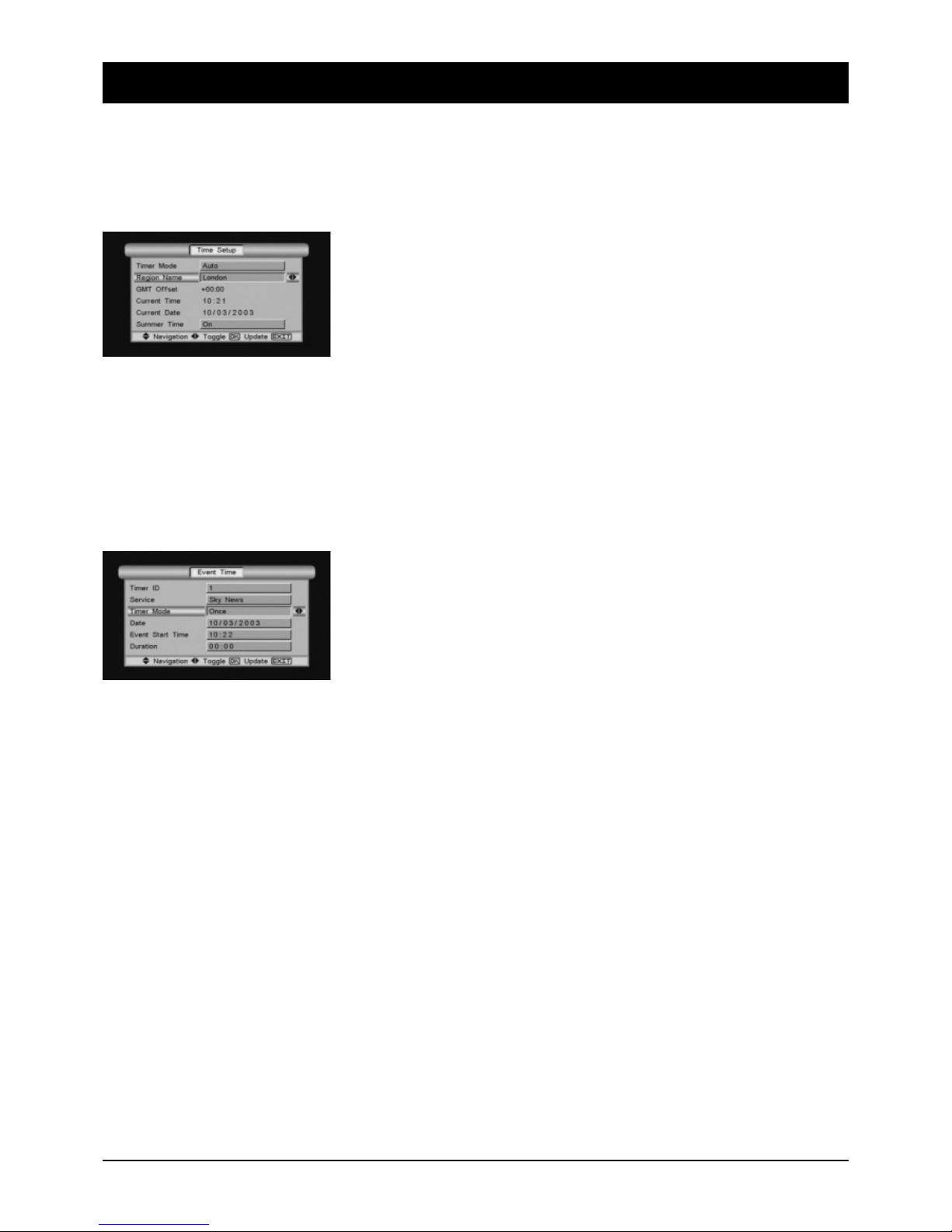
74
13. Settings
In the SETUP submenu SETTINGS, you can set the receiver time, the timer for automatic switching
on and off for up to 6 programmes, change the password and adjust the receiver settings to the
connected television set.
Time settings
You have 2 options for making time settings: “Automatic” and “Manual”.
You should usually use the “Automatic” setting, as the time settings are
already preset via satellite transmission. Select the time zone (Berlin for
Germany). Check that the time displayed under “Current time” is correct.
If necessary, switch the “Summertime” setting on or off.
Note: After switching on the receiver it can happen that incorrect times temporarily appear in the programme information window or in the Programme Guide. The receiver needs a few seconds to load the
data sent by the satellite. If you only receive satellites that do not send additional time setting data, set the
time manually.
Timer
The timer function allows you to set the receiver so that it switches on and
off at defined times, or to switch on a set programme during another pro-
gramme. You can set up to 6 programmes with this function - no need to
miss them in future!
You can call up the timer menu directly (SETUP -> SETTINGS -> TIMER) or
transfer a programme from the Programme Guide (EPG): Press the EPG button, select a programme and
then the daily and weekly overview for the station (GREEN “Week” button). When you have found the right
programme, simply press the RED button (“Time”) to open the timer menu:
Timer no.: Select a free timer (1-6)
Programme: Select another programme if necessary
Setting: OFF - no timer function • ON - timer activated
SINGLE - the timer function is only executed at the set time
DAILY - the timer function is executed daily at the set time
WEEKLY - the timer function is always executed on the same day of the week
DATE - Date of start time
START TIME - Entry of time (4-digit)
DURATION - Entry of programme duration/Film length (e.g. 90 minutes = 01:30)
Concluding information:
Before exiting the timer menu, make sure that the timer is activated (ON setting)! When entering film
lengths, you should also allow for overruns from previous programme times. If 2 timer programmings
overlap, you will receive an error message during entry!
Page 29

75
13. Settings
Child-proofing
You can lock individual programmes with content unsuitable for younger
viewers (see PROGRAMME MANAGEMENT menu) and certain menus
against unauthorised access by using a password. You can switch the
password protection on or off in the TV SETTINGS menu
(SETUP -> SETTINGS). Note: The entry of a password is always necessary
to execute certain functions, e.g. RESET or FACTORY SETTING!
The default password is 0000. If you change this password, please make a note of it and keep it in a safe
place!
Change password
Call up the CHILD-PROOFING menu and enter the old password (e.g. 0000). Enter the new password and
repeat the entry again. Keep the new password in a safe place!
TIP: A date of birth is the worst possible variant for a password. You can also use the letters on the
numeral keys: The password “HAUS” would have the number sequence 4-2-8-7. Words are easier to
remember!
TV settings
This menu serves to adjust the satellite receiver to the television set, to
activate the password protection and the OSD menu display.
Screen format: There are television sets with a screen size ratio of 4:3 or in “cinema format”
16:9.
Video standard (50 Hz): The predominant colour standard in Central Europe is PAL, while SECAM is
often used in Eastern Europe.
Video standard (60 Hz): The colour standard NTSC (display frequency 60 Hz) is predominantly used in
the USA or Japan.
Video signal: Leave the RGB setting if the colour display on your TV set is perfect. It may be
necessary to adjust the scart input on the TV set accordingly. If the colour
reproduction is faulty, select “FBAS” in the TV SETTINGS menu.
Picture ratio: If you have a 16:9 television, you can use the “Pan & Scan” setting to view a
programme with 4:3 picture ratio full screen. The picture is displayed in full
width and the upper and lower contour somewhat reduced.
OSD display: Defines the duration of certain displays (info window, volume bar).
Menu slide effect: 4 different effect speeds for showing and hiding the OSD menus
Password protection: For switching the password protection on and off (not for “Reset” or “Factory
setting”)
Transparency: For setting the OSD menu transparency (picture visible behind the OSD or not).
Page 30

76
13.1 Extended settings
Colour settings
You can change the appearance of the OSD menu in the Colour Settings
submenu. You can change the background colours, font colours, colour
strengths and much more, as desired, by changing the “slide rule” for the
basic colours Red, Green and Blue.
The values can be varied between 0 and 255. If you wish to create a strong red, set the rule for red to
255 and green and blue to 0. You can obtain yellow by mixing the colours red and green. You can assess
the changes immediately. If you are not satisfied with the result, simply select “Def” (Default settings).
Factory settings and reset
There are a number of reasons why it may be useful to reset all settings:
The device has been completely misadjusted and restoring the setting
would be too time-consuming, or the device is second-hand and you may
not be satisfied with the settings. Before performing one of these steps, you
should know the difference between FACTORY SETTING and RESET:
Factory setting: Restoration of the delivery status with all preset satellites and language settings. After
resetting, the receiver is ready for immediate operation in almost any satellite system.
Reset: Complete deletion of the programme and default setting. A reset is only recommended if the device
is being operated on a SAT antenna which does not receive ASTRA or HOTBIRD, or after a serious malfunction.
Deleting channels
If, for example, you do not wish to receive any of the preset satellites
(Astra, Hotbird ...), you can delete all the stored programmes after entering
the password and after the subsequent safety prompt. After emptying all
the programme lists, carry out a search for the required satellite position.
Software update
Occasionally it is necessary to update the receiver software. As new
transmitters are constantly being implemented and this can result in
reception problems, we will send a more recent software version via ASTRA
if required, which you can load into the receiver via the “Software update”
option. If the latest software cannot be loaded via the satellite, you can find
it at our web site www.skymaster.de. The software can be loaded via the
RS232 interface on the back of the device.
Page 31

Reception of encrypted programmes (Pay-TV)
In order to be able to receive encrypted programmes, you will need a
special CAM decoding module for one of the numerous encryption systems
and a smart card for a particular programme or for a complete programme
package. You can obtain information on the encryption systems, enabling
and prices from the respective programme provider.
The receiver has 2 CAM module slots in PCMCIA standard and supports the
following encryption systems: Viaccess, AlphaCrypt, Conax, Crypto Works,
Irdeto and Aston/Seca. Switch the receiver off before inserting the CAM module. Insert the CAM module in
the appropriate slot in the receiver and then insert the smart card into the module.
After switching on the receiver, the module or modules will be initialised and the encrypted programmes
should now be decoded perfectly. If this is not the case, please contact the respective programme provider
to check whether the signal has been enabled for you.
You will find information on the module in the main menu.
Under INFORMATION in the main menu you will find the MODULE INTERFACE menu and a choice of all
known CAM modules. Note: The setting options, information and language are determined by the CAM
module. Be sure to pay attention to the application information provided by the manufacturer and by the
programme provider.
77
14. Information
The INFORMATION menu contains two submenus: Signal strength and
Information (device and software version).
Signal strength
The information window not only shows the signal strength of the
programme (and transponder) that is switched on, but also the frequency,
polarisation and the symbol rate.
This information could be helpful in the event of subsequent deletion or
searching for a defined transponder.
When aligning the antenna, the bar for the signal strength and signal quality
should indicate over 50%!
Page 32

78
15. Trouble-shooting guide
No Function Note the position of the mains switch and switch the unit on if necessary
(4.1 Operator’s controls, back of device, Page 54, Item 12).
No antenna signal (no signal indication on the device and via the signal indications in the OSD):
1. First check the antenna cable: The shielding braid and the aluminium foil must
have contact with the F-plug and must not touch the internal conductor!
2. Check the LNB settings. LNB1 should be set for ASTRA satellites. If you are
using a standard • •• ••al LNB, the values 9750 MHz and 10600 MHz must be
set for the lower and upper frequency. For trouble-shooting you should directly
connect the LNB and the receiver, removing the switch and distributor first of
all.
Malfunctions
1. The device displays incorrect programme times in the EPG or the wrong time:
When the receiver is switched on, the data must be loaded and evaluated first
of all. Depending on the transponder, this process can take some time.
Sometimes it may be necessary to call up the EPG again or to change the
programme location.
2. The device is no longer responding: The receiver needs to process a large
amount of different data and sometimes responds like your home PC: It
crashes. A changeover when receiving EPG data or “unclear” data from the
programme provider can result in a crash. Simply remove the mains plug and
wait a few seconds before switching the device on again. If a software error is
involved, you can quickly load a software update onto the receiver via satellite.
Page 33

79
16. SAT lexicon – Explanations of technical terms
22 kHz pulse:
This pulse, generated by the receiver, is used to control switches or to switch • •• ••al LNBs to the digital
range.
Analogue programmes:
In comparison with digital signals, analogue signals require a considerably greater quantity of information.
With the constantly increasing range of programmes, the bandwidths available would no longer suffice in
the long term.
For this reason, analogue technology is gradually being replaced by digital transmissions. However,
analogue transmission will still have a “right to exist” for a number of years.
Antenna cable:
The antenna cable sends the signals arriving from the LNB to the receiving part of the satellite receiver. In
the reverse direction, the receiver sends switching signals and voltages via the antenna cable to the
receiving system (switch, LNB...). As signal losses are considerably greater in SAT systems and the
switching signals are very small, only high quality, low-attenuation antenna cables should be used. The
cable paths should be as short as possible. The F-plug, the shielding braid and the aluminium foil form the
negative pole and must not touch the internal conductor (positive pole).
AV operation:
AV means Audio/Video. The connection of several devices (TV, SAT receiver, video recorder...) is generally
performed with a scart cable. This connection provides the best picture and sound quality and does not
normally require any additional settings. Satellite receiver and video recorder “register” via a switching
voltage at the scart input of the TV device (or video recorder/digital receiver). If this switching does not
occur, the SCART input must be manually activated via the remote control of the (TV or video) unit
(e.g. AV or 0 button).
DiSEqC:
The DiSEqC technology was developed by Eutelsat to create an additional switching criterion (in addition
to the 22 kHz pulse) and to enable the reception of several satellite positions. From Version DiSEqc 1.2,
this technology also permits control of antenna rotors via the antenna cable.
Decoders:
Decoders are required to decode encoded programmes (“Pay TV”). Decoding incurs a monthly/annual
contribution, depending on the programme provider and range. There are different encoding systems and
video standards.
Digital reception:
To receive digital programmes you need a digital SAT receiver and a • •• ••al LNB. Digital programmes
are usually provided encoded. In order to decode them, a “chip card” is inserted into a card drive.
Attention: Not all digital receivers are equipped or can be retrofitted with a (suitable) card drive!
Page 34

80
16. SAT lexicon – Explanations of technical terms
Transfer switch:
Transfer switches (sometimes integrated into multi-switches) are required to fan-in SAT and terrestrial
signals. These must be separated again by “reversed” transfer switches or SAT connection boxes.
Reception frequency:
As with VHF reception, each satellite programme has a reception frequency. In contrast to tuning a radio
transmitter, further settings are necessary (polarisation, DiSEqC/22kHz/LO frequency)!
If e.g. the LO frequency no longer agrees with the connected LNB, the transmitter cannot be received!
FEC:
FORWARD ERROR CORRECTION: An error correction system for the transmission path.
High Band:
Frequency range of 11.7-12.75 GHz. Used by satellite systems for broadcasting digital programmes
(see 22 kHz).
Ku Band:
Transmission range of satellites 10.7-12.75 GHz (Low and High Band).
LNB/LNC:
Low Noise Block/Converter. This is located in the focal point of the satellite antenna (exception:
“Multifeed”), and collects and amplifies the signals. As the received signals are too high frequency for
switching via the antenna cable, they must be reduced by means of an “oscillator” (see LO frequency).
The LNB is supplied with voltage by the satellite receiver via the antenna cable and receives the
necessary control commands (horizontal or vertical reception, High or Low Band).
Low Band:
Frequency range of 10.7-11.7 GHz. Used by the Astra satellite system for broadcasting analogue
programmes, amongst other things (see 22 kHz).
LO frequency/oscillator:
LNBs have an oscillator with a fixed LO frequency for Low Band (9.750 GHz), while • •• ••al LNBs have
an additional oscillator for High Band (10.660 GHz). These values are already preset for LNB 1 to LNB 4
and should only be changed if you are using an older LNB type and the LO frequency of your LNB is
known.
Multifeed:
An antenna on which two or more LNBs are mounted, which can receive different satellites.
Page 35

81
16. SAT lexicon – Explanations of technical terms
Multi-switches:
Multi-switches are used in SAT distribution systems (from 3 subscribers/receivers). Multi-switches have at
least 2 LNB connections for 1 double LNB (horizontal 18 V and vertical 13 V, possibly terr. input). In
digitally compatible or Multifeed systems, at least 4 LNB inputs are required: horizontal 18 V, vertical 13 V,
horizontal 18 V + 22 kHz and vertical 13 V + 22 kHz. In digital systems (for one SAT position) a Quattro
LNB is connected to these connections, in Multifeed systems two double LNBs. Multi-switches are
available for 4 and 8 subscribers. With a further multi-switch, up to 16 subscribers could be connected.
NIT:
Network Information Table: Information about reception data sometimes broadcast by programme
organisers. Serves for automatically finding all programmes broadcast by the organiser.
Polarisation (horizontal/vertical switching):
The signals coming from the satellite are broadcast in two levels. As a result, the number of receivable
programmes is practically doubled. Satellite receivers are equipped with a so-called horizontal/vertical
switching to enable selection of the two polarisation levels in the LNB. For this purpose, the two voltages
are 14 volt for vertical and 18 volt for horizontal.
Quad LNB:
For direct connection of 4 receivers. The multi-switch is already integrated.
Quattro LNB:
For digital distribution systems. LNB with four outputs for horizontal, vertical, High and Low Band.
Operation is only possible with 5/4 multi-switches.
Noise factor:
Given in dB: Specifies the quality of the amplifier used in an LNB. The smaller the value, the better the
LNB.
Satellite:
E.g. ASTRA or EUTELSAT system: The satellites are located in a geostationary orbit at a vertical height of
approx. 36,000 km above the equator.
Satellite position and illumination zones (footprints):
Most satellites are located in a geostationary orbit 36,000 km above the equator. Viewed from Europe,
these satellites are located southwards. The satellites “illuminate” different regions on the earth, similarly
to the shine from a flashlight. In the centre of this illumination zone, smaller antennae are sufficient, while
at the edges larger antennae must be installed. Reception is not possible outside these zones. Some programmes are only intended for reception in a particular country, but can be received without problem in
neighbouring countries. Bad weather conditions (snow, rain) impair reception. This impairment can be
reduced with precise antenna alignment or by using a larger antenna.
Page 36

82
16. SAT lexicon – Explanations of technical terms
SCART:
21-pin plug standard for bidirectional image and sound transmission. Switching voltages and data can
also be transmitted. 10-pin scart cables are sufficient for a satellite receiver or VHS video recorder. If a
decoder or Super-VHS video recorder is used, 21-pin scart cables must be used! There are 3 common
standards, which must be set on the video recorder or television so that the picture signal of the SAT
receiver can be transmitted faultlessly: FBAS (setting on TV/video e.g. “C-Video”) for SAT receiver,
standard video recorder (e.g. VHS or Video8) S-VHS (“Y/C” or “S-Video”) for Super VHS or Hi8 video
equipment, sometimes also for digital SAT receivers. RGB (“RGB” is used e.g. for laser disk players,
decoders or large-screen projectors).
Switching voltage:
Switching voltages switch a connected device to a particular status (e.g. AV mode) via the scart cable.
Switched on satellite receivers and video recorders in playback mode usually “force” the television to
switch to AV mode. Not all TV and video devices recognise this switching voltage, and must be switched
over manually if necessary.
Symbol rate:
Data speed of the signal.
Terrestrial:
Terrestrial programmes are transmitted from and received on earth (lat. “Terra”). This includes, for
example, TV programmes in the UHF and VHF range (including cable TV!) and VHF radio transmitters.
Terrestrial antennae can be connected to the SAT system via a so-called transfer switch or multi-switch
with terrestrial input. Terrestrial transmitters and SAT signals can thus be transmitted via a shared antenna
cable and then be divided up again using a SAT connection box (SAT/TV/Radio). The introduction of
terrestrial programmes is recommended, because:
1. Not all TV and radio programmes (e.g. regional transmitters) are transmitted via satellite;
2. Terrestrial programmes can be recorded independently of SAT-TV;
3. They can still be used in the event of failure of the SAT system (e.g. antenna displaced by storm).
Transponder:
Transmission unit on the satellite: In the digital range, the parameters are described by specifying
frequencies and symbol rates.
• i• ••al LNB:
• i• ••al LNBs enable the reception of the entire lower (Low Band) and upper frequency range (High•• • • • ••
• •• ••al LNBs are mainly required for the reception of digital programmes. Standard types:
• i• ••al Single LNB (max. 1 subscriber),•• •• ••al Twin LNB (max. 2 subscribers) and • •• ••al Quattro
LNB for distribution systems.
Distribution or multi-subscriber systems:
The basis for constructing a distribution system (2 - 16 subscribers) are double or twin LNBs (2 outputs),
or Quattro LNBs (4 outputs) in digitally compatible systems. The connections of the LNBs are connected to
so-called multi-switches (e.g. 4- or 8-way). The outputs of the multi-switches are run directly (“radially”)
to each subscriber. Additional terrestrial programmes (local TV and radio transmitters) can be introduced.
Page 37

83
17. Service
Dear Customer!
Please bear in mind that unjustified complaints will cost you money! Please consult our telephone HOTLINE if you need assistance. Here experts will provide you with speedy advice and tips on localising the
cause of a fault. If it transpires that the problem is actually a defective device, please send it in for repair
with a precise description of the fault.
Our HOT-LINE:
(D) 09• 0•• •512 532 (€ 0,2• /Min.)
Monday to Su• day from 8.00 - 22.00
SM ELECTRONIC GmbH
Waldweg 2
D-22145 Stapelfeld/• ••• •
Internet: www.skymaster.de
E-Mail: info@sm-electronic.de
Subject to technical changes
ASTRA, EUTELSAT, TÜRKSAT, DiSEqC and Skymaster are registered trademarks.
Page 38

99039722-03/2005
