SKY ELECTRONICS HV101 User Manual
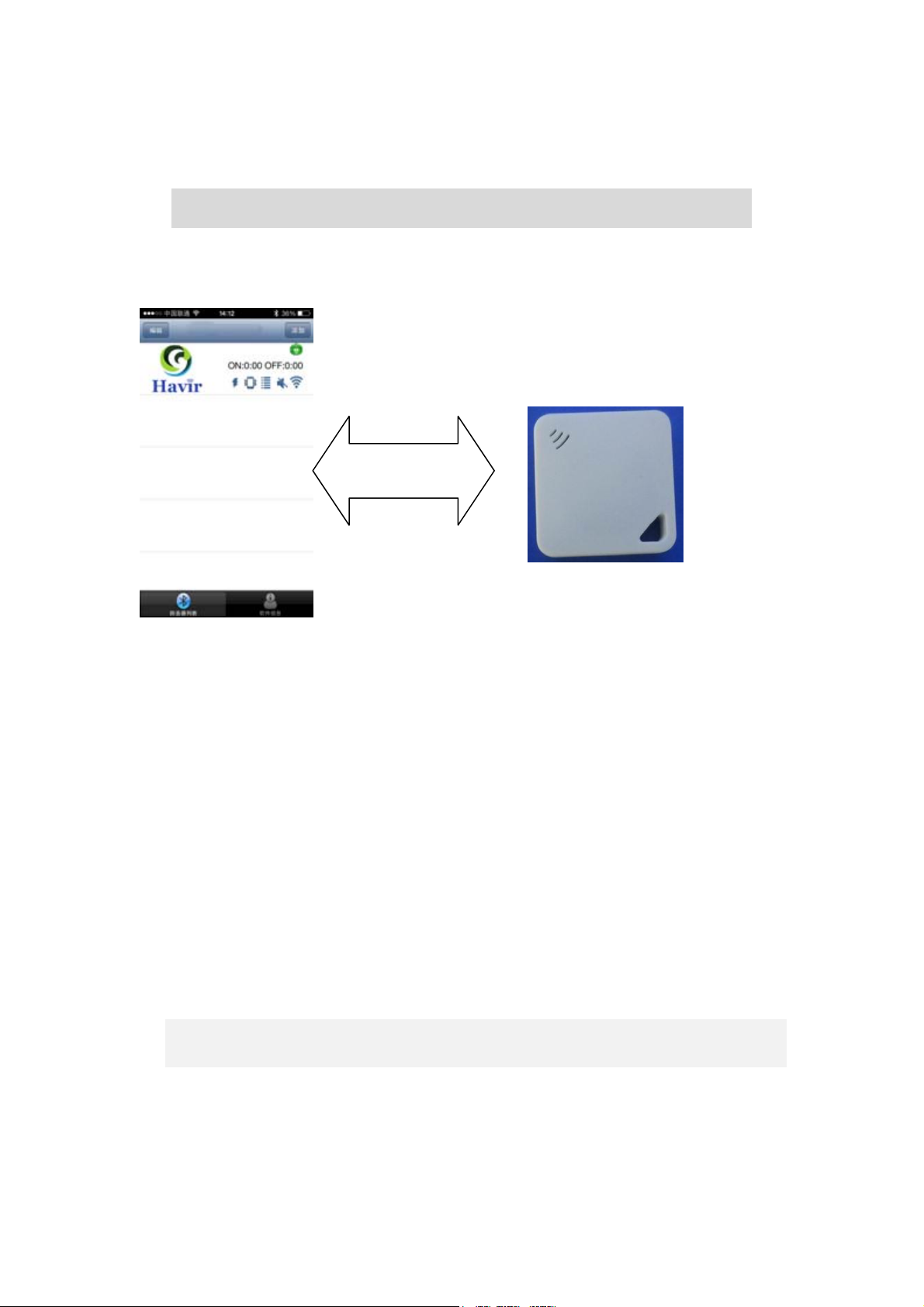
HAVIR
Instruction of Bluetooth Anti-lost alarm
BLE
(Click the product icon “Havir” of the application software to search the anti-lost alarm
and press the middle round button of the anti-lost alarm to find the phone)
Remark: When u get the bluetooth anti lost device for the first time, please charging for
half an hour before using.
What do you do when you are walking with your kids but lost her/him accidentally?
What do you do when you get off the bus but find the handbag left on bus?
What do you do when you lose your valuables?
What do you do when you find you lose your phone just now?
Owning the iPhone bidirectional anti-lost bluetooth alarm, you will not be easy to lose
anything.
The anti-lost alarm is light and small, also high quality, functional and easy use.
For iPhone, there is no need to hang anything, just install our software and
bidirectional anti-lost function works.
1
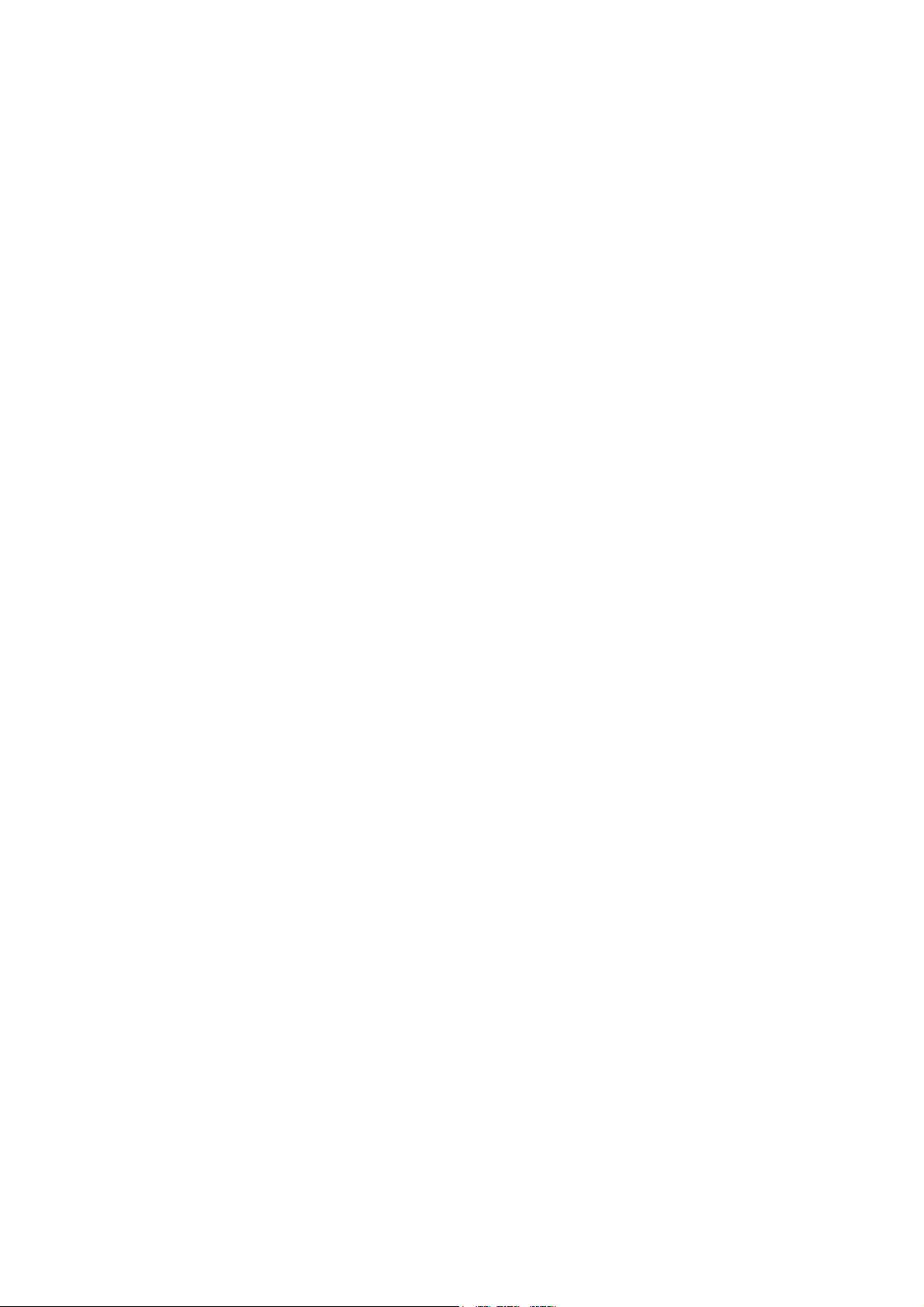
According to your request, you would choose 0-30M as safe distance to search and
anti lost.
Multi-voices alarm model (with vibration), the anti- lost alarm is good stuff for you
when go outside with your kids, pet and luggage.
1. Direction:
First time to use it, please download the software at APP Store.
The Bluetooth anti-lost device is used to be communicated with the Bluetooth 4.0 and App.
Before using the App, you need to switch on your Bluetooth. If it is first time to use Havir, u
should type the keywords “Havir” at APP store, then download the HAVIR Bluetooth
anti-lost software for free and keep pressing the anti-lost key for 3 seconds to switch on at
the same time. Then click addition and the phone will search the anti-lost device by itself.
Like Pic.2, Then click connection.
2. Add new devices
First, click the button “addition” at Pic.1 and then go into the Pic.2, please click the
device found in Pic.2. Then go into Pic.3 and it will connect the device automatically. Last,
click the button “finished”, so another anti-lost alarm connects your phone. If you have
added another anti-lost successfully, your phone will vibrate and voice reminds.
2

3. Main interface icon
Pic.1 Pic.2 Pic.3
Direction
1. Keep pressing for 3 seconds ( the red light and blue light flash at the same time and the buzzer
keep alarming for a long while) then the Anti-lost alarm into switch on mode.
After switching on, the blue light will be flash in every 3 seconds, that means it is working..
To turn it off, also keep pressing 3 seconds ( the red light and blue light flash at the same time and
the buzzer keep alarming for a short while)
The anti-lost alarm can not be turned off if it is connected with cell phone.
2. After connecting, the red light will be flash in every 10 seconds
After connecting, press once on the button means it searches phone. Press again on the button
means stop search the phone
3. If you keep pressing 3 seconds means you would setup the anti-lost safe distance and on/off
anti-lost function.
4. It will alarm if goes beyond the set distance. Press the alarm key to stop alarm.
5. The red light is on while it is charging and off for finished charging.
3
