Page 1
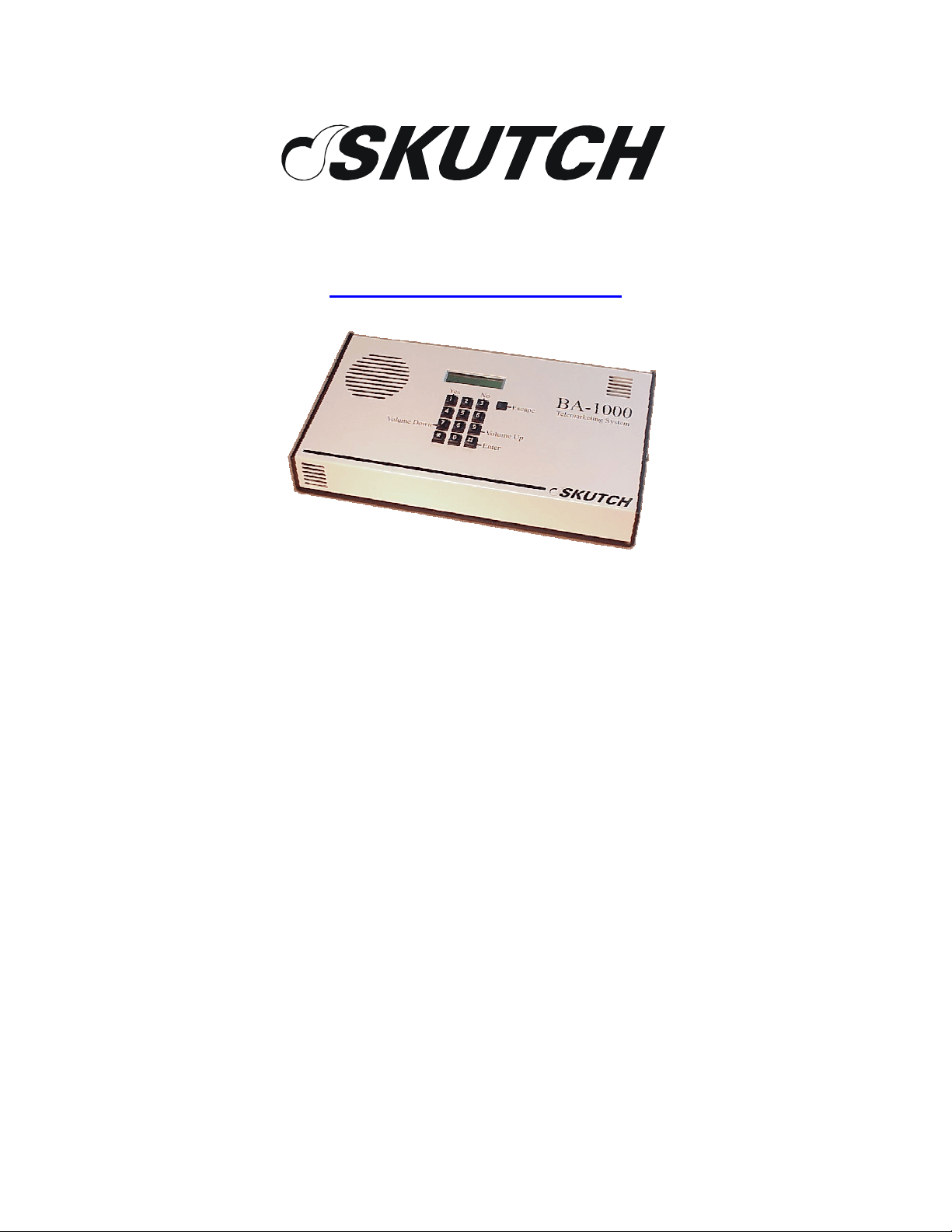
209 Kenroy Lane, Suite 9
Roseville, California 95678
916-786-6186
http://www.skutchelectronics.com
BA-1000-A
Urgent Notification
System
Technical Manual
Version 6.XX
Page 2
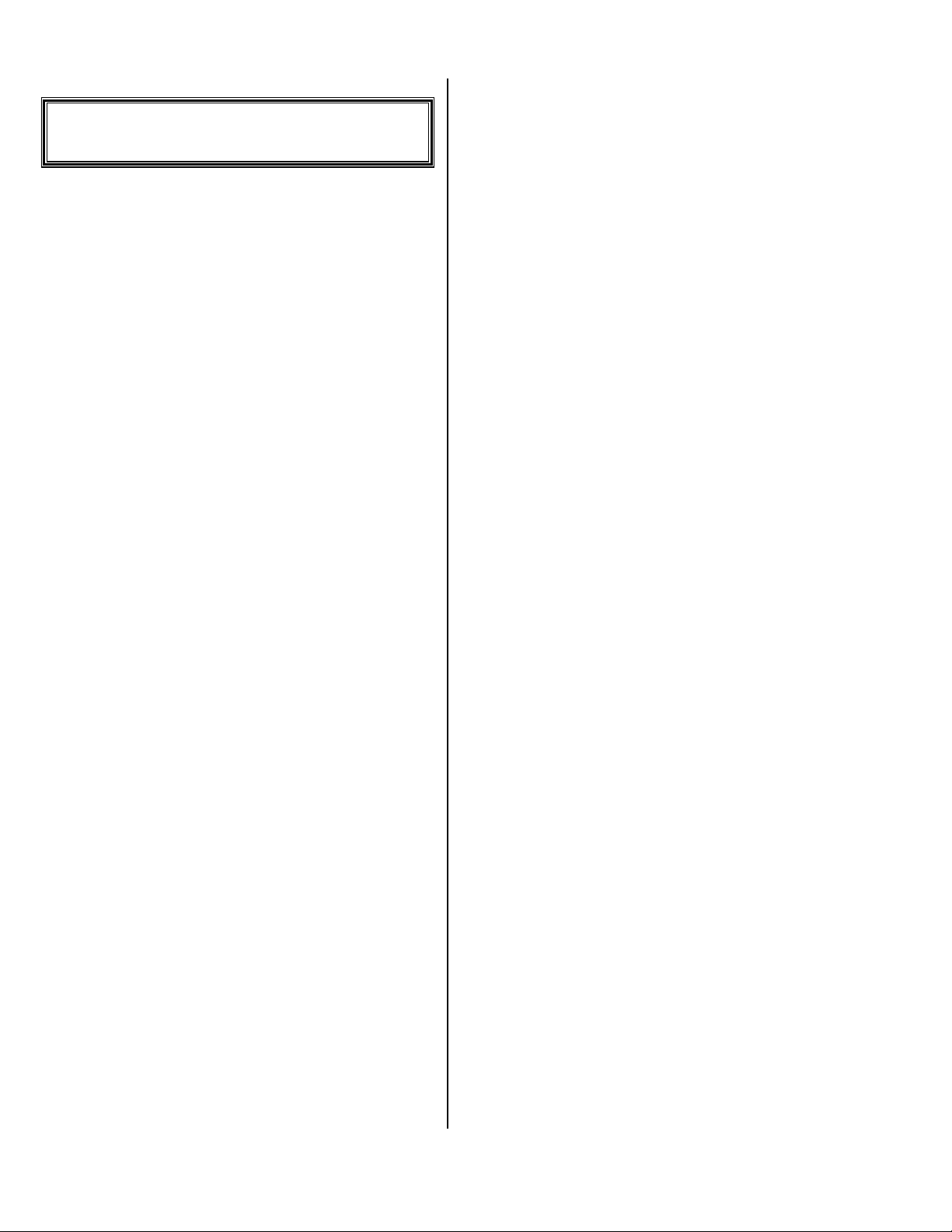
Table Of Content
TABLE OF CONTENT .......................2
SYSTEM OVERVIEW........................5
Save Your Packing ........................... 5
System Features ................................ 5
Easy to use............................................... 5
Digitized Audio ....................................... 5
Variable Size Outgoing Message ............ 5
Three Hours of Messages ........................ 5
Date & Time Stamp................................. 5
Three Counters ........................................ 5
Simple Playback...................................... 5
Playback Features.................................... 5
4 Selectable Urgent Call Modes.............. 6
Voice Confirmation................................. 6
Dialing Sequence Reset........................... 6
Voice Mail box mode .............................. 6
Remote Control Features......................... 6
Power Fail Friendly ................................. 6
Other Features ......................................... 6
INSTALLATION .................................6
Location ............................................. 6
Power ................................................. 6
Phone Connection............................. 7
Business Telephones ......................... 7
Single Line Phones............................ 7
Order A Phone Jack......................... 7
Connect it and Power Up ................. 7
Diagnostic Test.................................. 7
STANDARD OPERATION ................8
Connect it and Power Up ................. 8
Change the Time............................... 8
Speaker Volume Adjust ................... 8
• Turn volume up ..................................... 8
• Turn volume down................................. 8
Record your Outgoing Message ...... 8
Sample Outgoing Message...................... 8
Test your Outgoing Message ........... 8
Choose a different Outgoing
Message ....................................................... 9
Change your Urgent Phone Numbers
9
To add or change a number: .................... 9
To turn a number on or off ...................... 9
To erase a number ................................... 9
• Some Special Codes for your Urgent
Numbers ..........................................................9
Pause before Next Dial.......................... 10
Make it start waiting for calls........ 10
Answering an Urgent Call ............. 10
Play the messages that came in...... 10
Change your Access Code.............. 10
Call in to hear your messages ........ 10
Call in to Change your Urgent Phone
Numbers .................................................... 11
To add or change a number: .................. 11
To turn a number on or off .................... 11
To erase a number ................................. 11
• Some Special Codes for your Urgent
Numbers ........................................................11
Call in to Change Your Message ... 11
Sample Outgoing Message.................... 11
Call in to Make it Start Waiting for
Calls 12
VBOX OPERATION......................... 12
Change the Time............................. 12
ONE TIME Set up to turn on Voice
Mail Box mode.......................................... 12
Change a Voice Mail box PIN ....... 12
Speaker Volume Adjust ................. 13
• Turn volume up ....................................13
• Turn volume down ...............................13
Record the Main Greeting message
for all of the Voice Mail boxes................. 13
Sample Outgoing Message.................... 13
Sample Medical Message...................... 13
Record Voice Mail box messages .. 13
Sample Outgoing Message.................... 13
Version 6.XX Page 2
Page 3
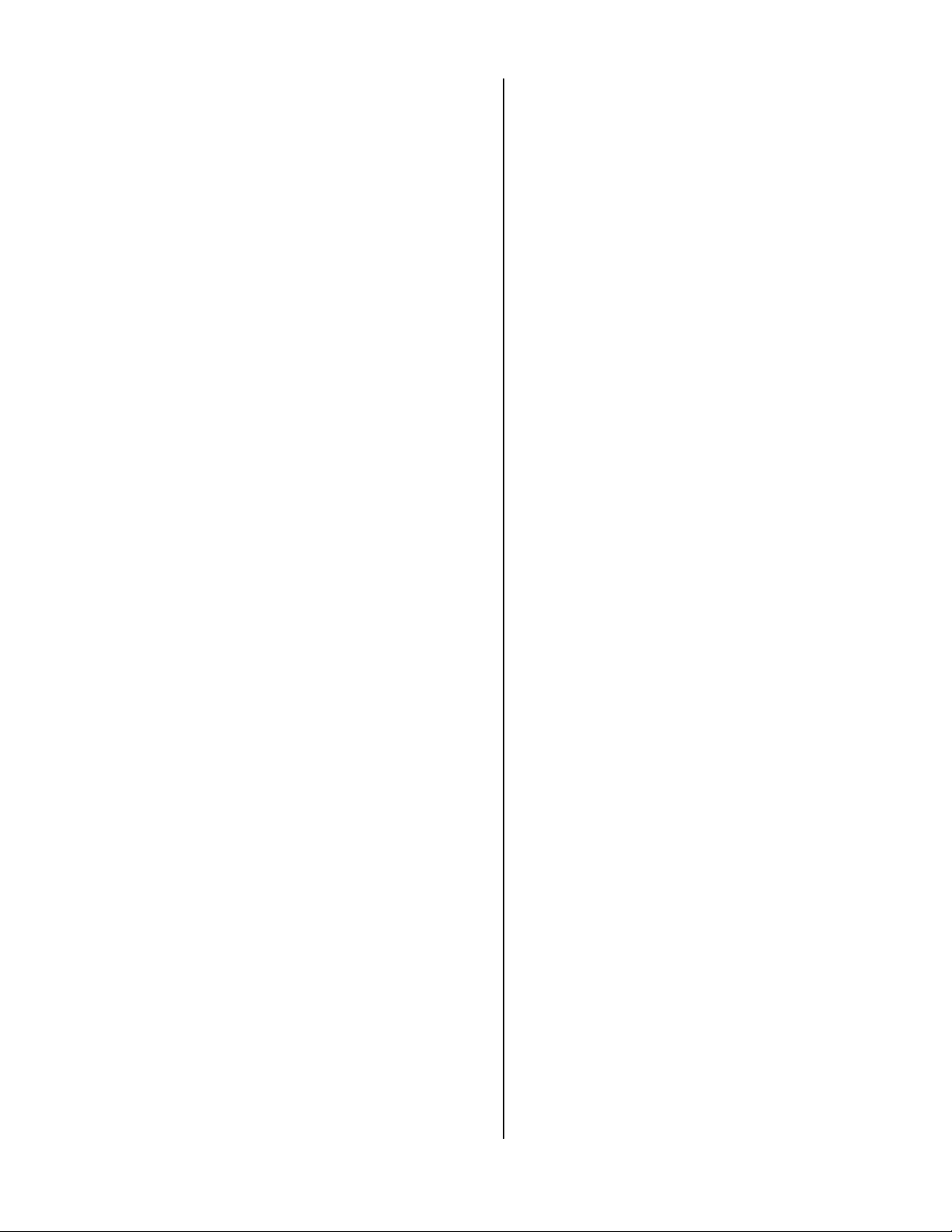
Test the Main Greeting or a Voice
Mail box message ..................................... 13
Switch between your “A” and “B”
messages .................................................... 14
Change your Urgent Phone Numbers
14
To add or change a number: .................. 14
To turn a number on or off .................... 14
To erase a number ................................. 14
• Some Special Codes for your Urgent
Numbers ........................................................14
Change the Default Voice Mail box
14
Make it start waiting for calls........ 15
Answering an Urgent Call ............. 15
Play the messages that came in...... 15
Call in to hear your messages ........ 15
Call in to Change your Urgent Phone
Numbers .................................................... 15
To add or change a number: .................. 16
To turn a number on or off .................... 16
To erase a number ................................. 16
• Some Special Codes for your Urgent
Numbers ........................................................16
Call in to Change Your Voice Mail
box message .............................................. 16
Sample Outgoing Message.................... 16
Call in to Make it Start Waiting for
Calls 16
Call in to Change the Default Voice
Mail box .................................................... 17
SETUP MODE ................................... 17
Set CURRENT Time............................. 17
• Set The Current Day .............................17
• Set The Current Date ............................17
• Set the Current Time ............................17
Access Code=1234................................ 17
Play Only= Off .................................... 17
Alert Modes= Tone ............................. 18
InRing Delay= 02 ................................ 18
Redial Limit= 20 ................................. 18
Start Group= 1..................................... 19
Total Calls ............................................. 19
Hidden Setup Options .................... 19
Set AUTO CLOCK ............................... 19
• Select The Day To Change................... 19
• Set The Start Time................................ 19
• Set The Stop Time................................19
Remote Code=0506............................... 20
Factory Reset......................................... 20
Auto Timed= Off................................. 20
Pulse Rate= Slow ................................ 20
Play Line= Off..................................... 20
No Ans Rings= 6 ................................. 20
Hello Pause= 05 .................................. 20
Sense Level= 12 .................................. 21
Dial Mode= Tone ................................ 21
CPC Detect= On.................................. 21
Dial Tone HU= On.............................. 21
Talk Limit= 12 .................................... 21
Pause Timeout=35................................. 21
Voice Trigger=02 .................................. 21
TT On Time= 02 ................................. 21
TT Off Time= 02................................. 22
Vbox Mode= off.................................. 22
Vbox PINs ............................................. 22
Multi-type= off.................................... 22
Ignore TT#= off................................... 22
Remote Erase= on ............................... 22
Trouble shooting............................. 22
Audio Quality Problems........................ 23
CODEC Initialize Error......................... 23
• CODEC 2 error .................................... 23
• CODEC 1 error .................................... 23
Disconnect Issues .................................. 23
• Disconnect methods ............................. 23
• Disconnect problems ............................ 23
Support ............................................ 23
Audio Quality Problems........................ 23
Customer Support.................................. 23
Warranty Repair .................................... 23
Non-Warranty Repair ............................ 24
Service Warranty................................... 24
1 YEAR LIMITED WARRANTY....25
Version 6.XX Page 3
Page 4
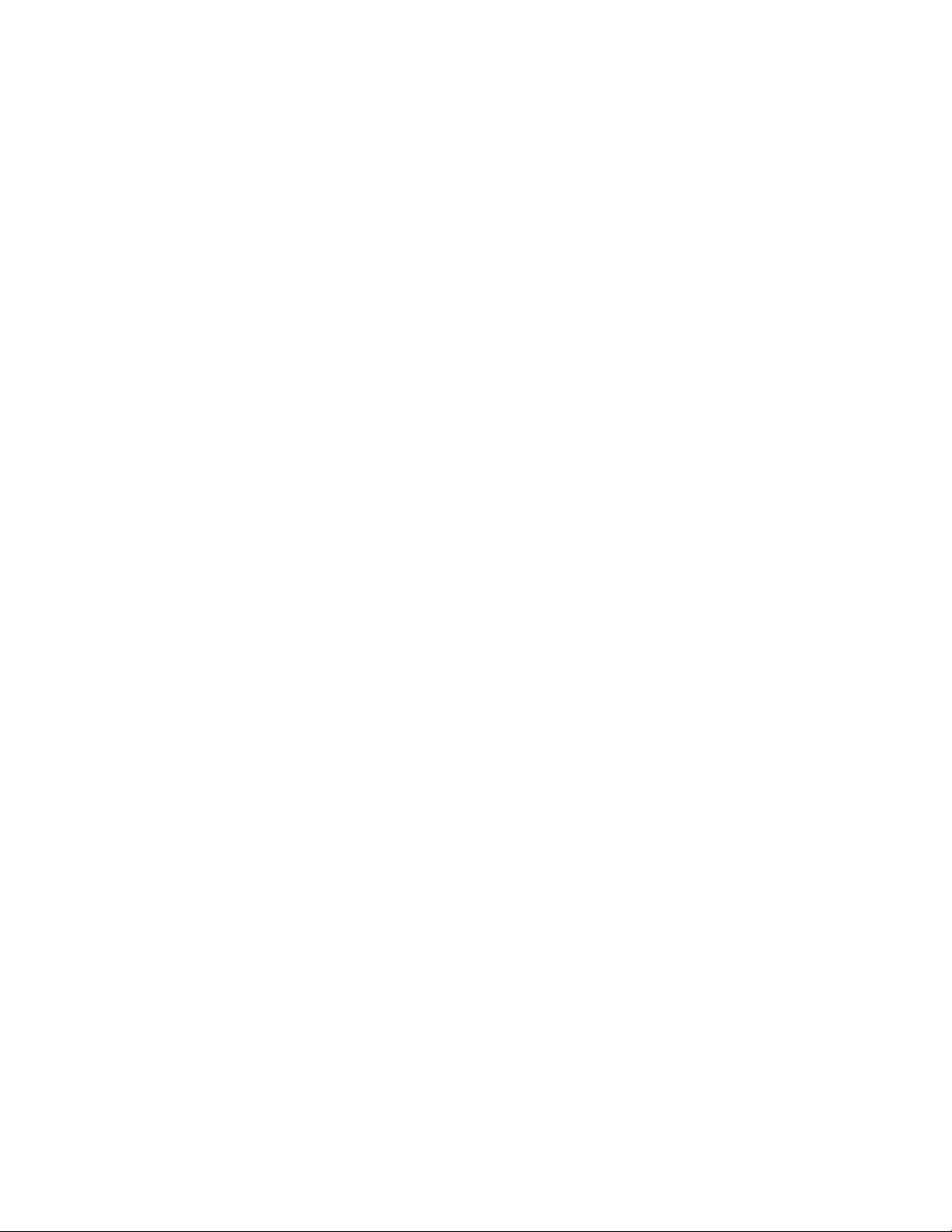
Version 6.XX Page 4
Page 5
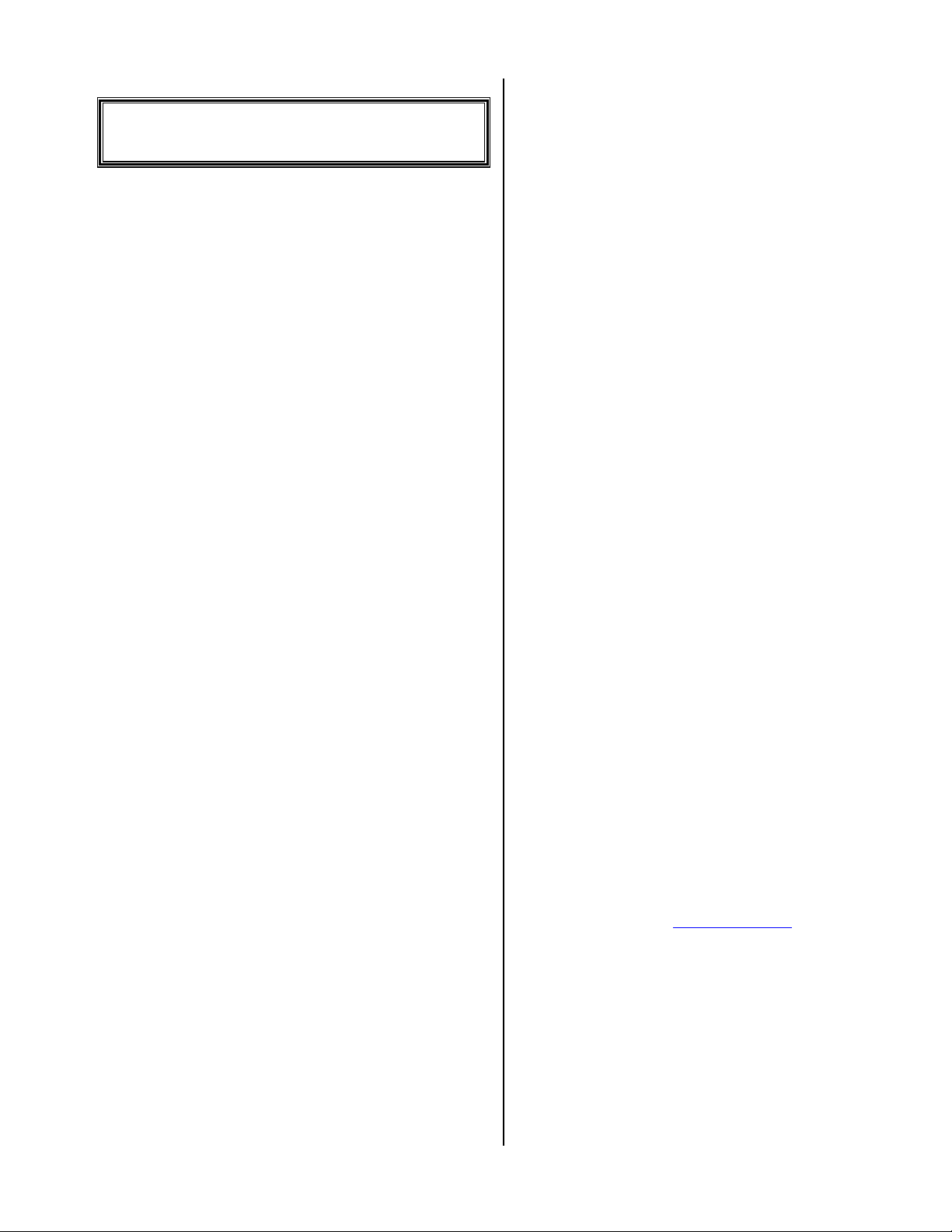
Save Your Packing
System Overview
How many times have you lost business because you were
not available when your customer needed you? The BA-1000-A
allows you to keep in touch with your customers no matter
where you are. You can leave your office knowing that, while
you're out, you will be immediately notified if your customers
need you, so you can respond quickly. Best of all, the BA-1000A works 24 hours a day. Just think of the extra freedom you can
enjoy knowing that, no matter where you go, your customers can
always reach you when they need you.
The BA-1000-A is the ultimate answering system. It
answers all of your calls, plays out your own prerecorded
message, records your customers messages, and determines if
the call is urgent. If the BA-1000-A detects the call as urgent, it
will immediately hang up and start searching for you. It will
call you at home, if not there it will call you on your cell phone,
then on your pager. If it can't locate you it can be programmed
to call your business partner at home, then on his cell phone.
The BA-1000-A will keep calling until the urgent message is
retrieved or until it has called all of the numbers 20 times each,
whichever comes first. Once the system contacts you, it says; "I
have an urgent message from your office. Enter the access
code". Once you enter the access code, the BA-1000-A will
play the urgent message to you. Once the urgent message is
received, you call your customer and the cycle is complete.
If you are wearing a pager, you will receive a BEEP
indicating that an important message is waiting on your BA1000-A machine. You then simply call your system, enter the
access code, and retrieve your messages over the phone. The
BA-1000-A will automatically reset when you access your
messages. If you happen to miss an alert call because you are in
a bad reception area, don't worry; the BA-1000-A will
automatically re-dial all of the numbers 20 times before it resets.
With the BA-1000-A you will be able to return customer calls
within as little as two minutes.
Voice Mail mode makes the BA-1000-A work as a true
Voice Mail system with 16 boxes and 8 urgent alert phone
numbers per box. Each box has a unique PIN so you can:
remotely listen to the messages left by the callers, remotely
program the mail box messages and phone numbers.
In the Voice Mail mode, each caller will be greeted with
an initial Main Greeting Message (that you record) and they
will be able to choose which mail box they want to go to. If the
caller doesn’t choose a mail box, the system will automatically
send them to the default mail box. After visiting a mail box, the
caller will return to the Main Greeting Message where they can
either go to another mail box or hang up. If the caller triggers
the system for an urgent call, he will be told to hang up, then the
system will call you to deliver his urgent message.
NOTE: These instructions are written for the
DEFAULT setup parameters in the BA-1000-A. The setup
mode allows many of the features of the BA-1000-A to be
customized for your specific application, which will alter the
operation of the system. See SETUP mode for more
information.
You MUST save ALL packing material supplied with this
unit. If the system must be sent in for any reason and you do not
use the supplied packing material, you WILL be charged for the
replacement of this material. This packing material has been
designed to give the system maximum protection during the
shipping process.
While every precaution has been taken in preparation of
this OPERATION MANUAL, the manufacturer does not
assume any liability for errors or omissions. The manufacturer
reserves the right to make changes in the specifications of this
unit at any time without notice.
System Features
Easy to use
Single button controls and voice instructions in remote
playback.
Digitized Audio
Fully Digitized audio for both Incoming and Outgoing
audio. The messages are stored on a Compact Flash card.
These cards are readily available at all stores that carry computer
supplies.
Variable Size Outgoing Message
The BA-1000A allows variable outgoing messages to be
recorded from 4 seconds to 3 hours in length.
Three Hours of Messages
Can hold up to three hours of audio messages. Optionally
can be expanded with larger size Compact Flash cards.
Date & Time Stamp
The Date and Time stamp displays the date and time that
each call was received during local playback. In remote
playback, Date and Time are transmitted in voice.
Three Counters
New Message Counter (showing all new and urgent
messages), Saved Message Counter (showing all reviewed
messages) and a hidden Grand Total Counter (showing a count
of all the messages the system has recorded).
Simple Playback
Single button local Playback for new messages.
Playback Features
Skip, Save, Erase, and Re-play, allows fast efficient
playback of messages, both locally and remotely. Auto Stop
between each message provides needed time to make necessary
notes. Last message audio prompt for easy identification of last
message.
Version 6.XX Page 5
Page 6
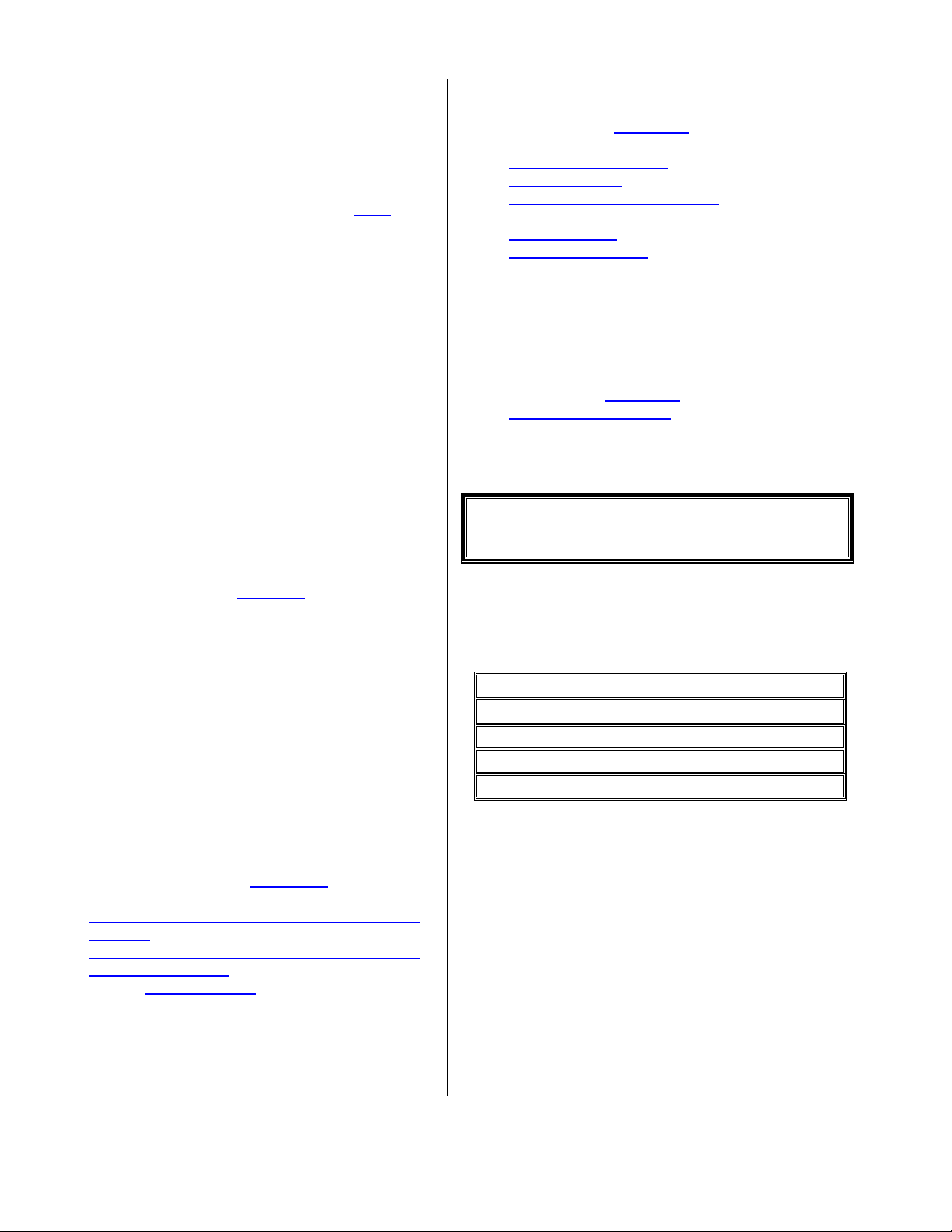
4 Selectable Urgent Call Modes
Other Features
Selectable URGENT CALL MODES allow immediate
notification of ONLY your calls that need immediate attention.
The BA-1000-A can call you on your home phone, your cell
phone or even on your pager. The BA-1000-A is persistent. It
knows that you need to be notified and it keeps working until the
message is retrieved. The unit has adjustable redials and
adjustable time between calls.
Voice Confirmation
When the BA-1000-A has detected an urgent call, it will
confirm the URGENT CALL, to the calling party, by saying:
"You'll be called as soon as possible. Please hang up now".
Dialing Sequence Reset
The BA-1000-A can be set up to keep calling you until the
URGENT MESSAGE has been received. When the BA-1000-A
calls you at home or on your cell phone, it will wait until the
phone is answered, then it will play the following message: "I
have an URGENT message from your office. Enter the
ACCESS CODE." When the access code is entered, the
message will be played back and the dialing sequence will be
reset.
If the BA-1000-A is calling your pager, it will notify you
by displaying a pre-programmed, user selectable number. In
this case the user must call the BA-1000-A and, during the
announcement, enter the access code. The URGENT message
will be played back, once the access code is entered, and the
dialing sequence is reset.
Programmable Ring Delay from 1 to 12, or Toll
Saver mode.
Announce ONLY Mode.
Voice Controlled Recording.
Maximum Record Time Limit, adjustable from
10 seconds to 4 minutes, or unlimited.
CPC Disconnect (ON/OFF).
Dial Tone disconnect (ON/OFF)
Auto Disconnect on Local Pick Up, the unit
automatically disconnects when you pick up a
local phone.
Disk FULL message. A special message plays
when the BA-1000-A runs out of message storage
space: "System full please try again later".
Four digit user programmable remote
programming access code.
Automatic clock control can be set to let the unit
turn itself on during non-business hours.
128, 32 digit, notification phone numbers can be
user programmed.
Installation
Location
Voice Mail box mode
This mode allows the BA-1000-A to function as a true
Voice Mail Box system. In this mode you can have from 1 to 16
boxes with up to 8 urgent numbers per box.
Remote Control Features
Verbal Message Counter.
Automatic Message Playback with verbal Date
and Time Stamp.
User controllable functions: Message Skip,
Repeat, Save, Erase, and auto Pause between
messages.
Programmable 4 digit access code (Changeable
Locally Only).
Remote Outgoing Message recording and
playback.
Remote Notification Number programming,
enabling or disabling.
Remote START GROUP programming.
Power Fail Friendly
If the power fails, the BA-1000-A will remember its exact
mode. So, when power is restored, the BA-1000-A will resume
where it left off; whether dialing or waiting for calls to come in.
When selecting a location for the system, the following
conditions MUST be avoided:
Temperatures above 95°F.
Temperatures below 65°F.
Carpeted areas that produce Static Electricity.
High dust/tobacco smoke areas.
Exposure to direct sunlight.
The SYSTEM and the POWER CUBE should be located
in a well ventilated area. It should be noted that the POWER
CUBE can get quite warm during operation. Make sure that
both a three-prong power outlet and a proper telephone jack are
within six feet of the installation site.
Power
The SYSTEM can be used on a three-prong grounded
110VAC power outlet. This is needed for proper protection of
the unit’s circuitry. Power circuits that are used for any heavy
equipment such as large freezers, blowers, heaters, copiers, or
any electrical equipment that contains large motors, should be
avoided. Heavy electrical equipment can cause power glitches
over the power line which could interfere with the operation of
the system. If your power lines are excessively noisy a power
filter MIGHT solve the problem.
Version 6.XX Page 6
Page 7
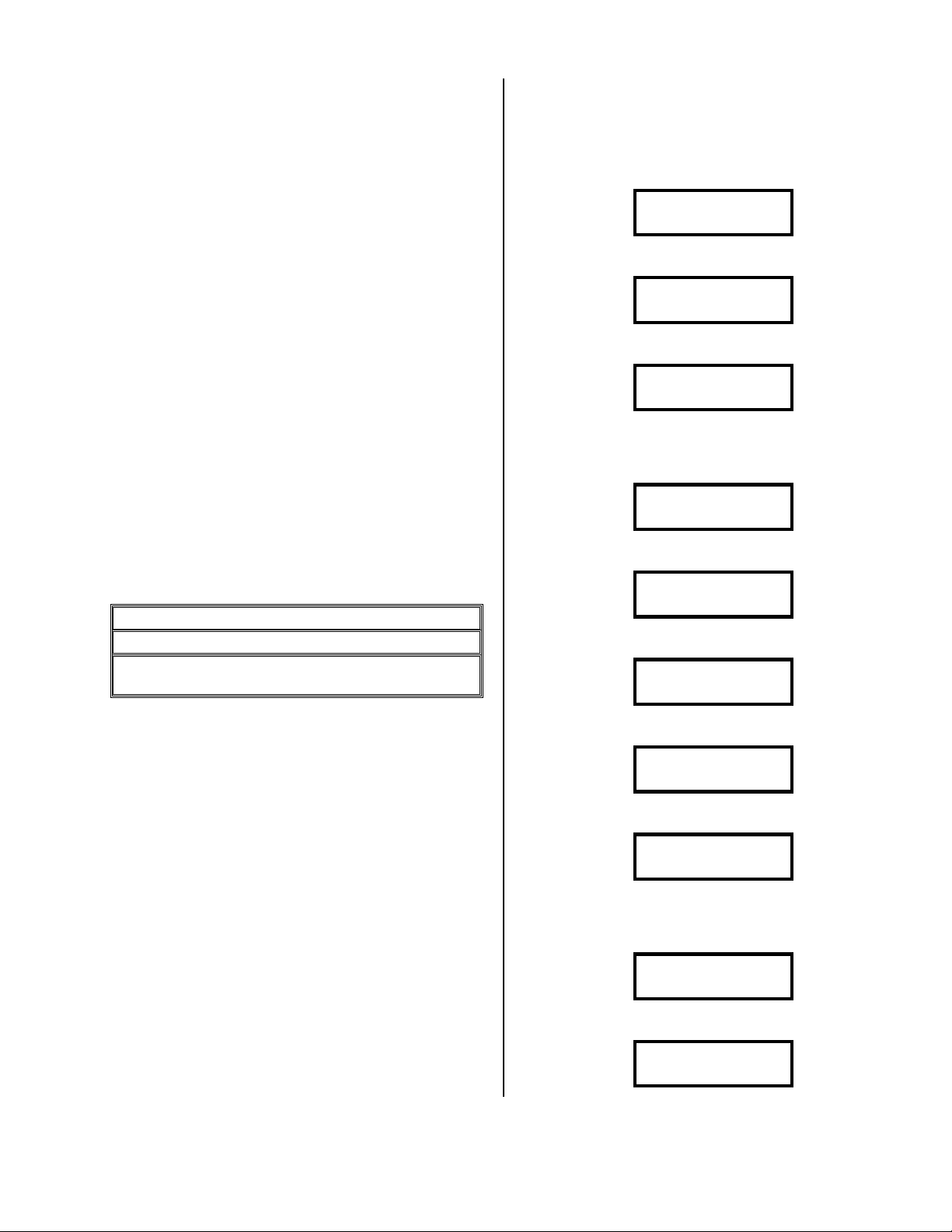
Phone Connection
13 (See
Diagnostic Test
The system’s telephone line requirements are the same as
a standard telephone. Its connection to the telephone line is the
same as any NORMAL single line telephone that you could buy
at any department store.
Business Telephones
This system is not compatible with modular jacks used for
multi-line ELECTRONIC PHONE SYSTEMS. To connect the
SYSTEM to this type of phone system, an RJ-11 jack must be
ordered from your local telephone company. It should be noted
that when the BA-1000-A is used, the line indicator lights on the
phone system will NOT show the line as being used. We also
recommend installing our T-70 Busy Out modules with this unit,
so that no calls go “Ring no answer”.
Single Line Phones
If you have a single line phone it is probably connected to
a small modular jack. Simply unplug the phone and plug the
system in. If you wish to have both the phone and the system
connected at the same time you can plug the phone into the
PHONE jack on the back of the BA-1000-A.
Order A Phone Jack
If you need to order a jack from the telephone company,
you will need the following information:
FCC No: AP494N-64812-MA-E
RINGER EQ.:0.0B
USOC No (Jack type) RJ-11, RJ-12, or RJ-
telephone connection)
* * *
Connect it and Power Up
Every time the BA-1000-A is powered up, it performs a
series of diagnostic tests as follows:
The display shows the initial splash screen:
Copyright 1999
Skutch Elec, Inc
Then it sets up the phone line circuits, showing:
- Initializing –
Phone line CODEC
Then it sets up the mic circuits, showing:
- Initializing –
Microphone CODEC
Then the system will calibrate the microphone input.
Make sure the no audio source or microphone is PLUGGED in
while the system says:
Remove MIC While
Calibrating!
After 8 seconds, the system will show:
Now POWERING UP
primary systems.
Then the system will show:
- Initializing -
-- IDE Drive—
Then it will test the IDE drive and show the following:
Testing IDE Disk
– Please Wait -
Connect our phone cord from the unit, the jack labeled
LINE, to your phone line jack on the wall. It will only work on
a standard phone line, like your house phone line or a jack your
FAX machine plugs in to.
Insert the CF Card into the back of the unit; the system
MUST have the CF Card in the unit at all times to operate.
Connect the supplied POWER ADAPTER to the
POWER jack on the rear panel of the BA-1000-A. This
MUST be done before the POWER ADAPTER is connected
to 115VAC power.
Now plug the POWER ADAPTER to a 115VAC 60Hz
power outlet.
* * *
Version 6.XX Page 7
Then it will test all the files on the system, showing:
-Testing Files-
- Please Wait -
The system will update the number in the top right to
show the current file being tested. When all tests are done the
system will show the following:
>System On Line<
100% Functional!
Then the system will put you at the MENU, as follows:
0-Idle-v6.10--Th
05/31/07 08:00am
Page 8
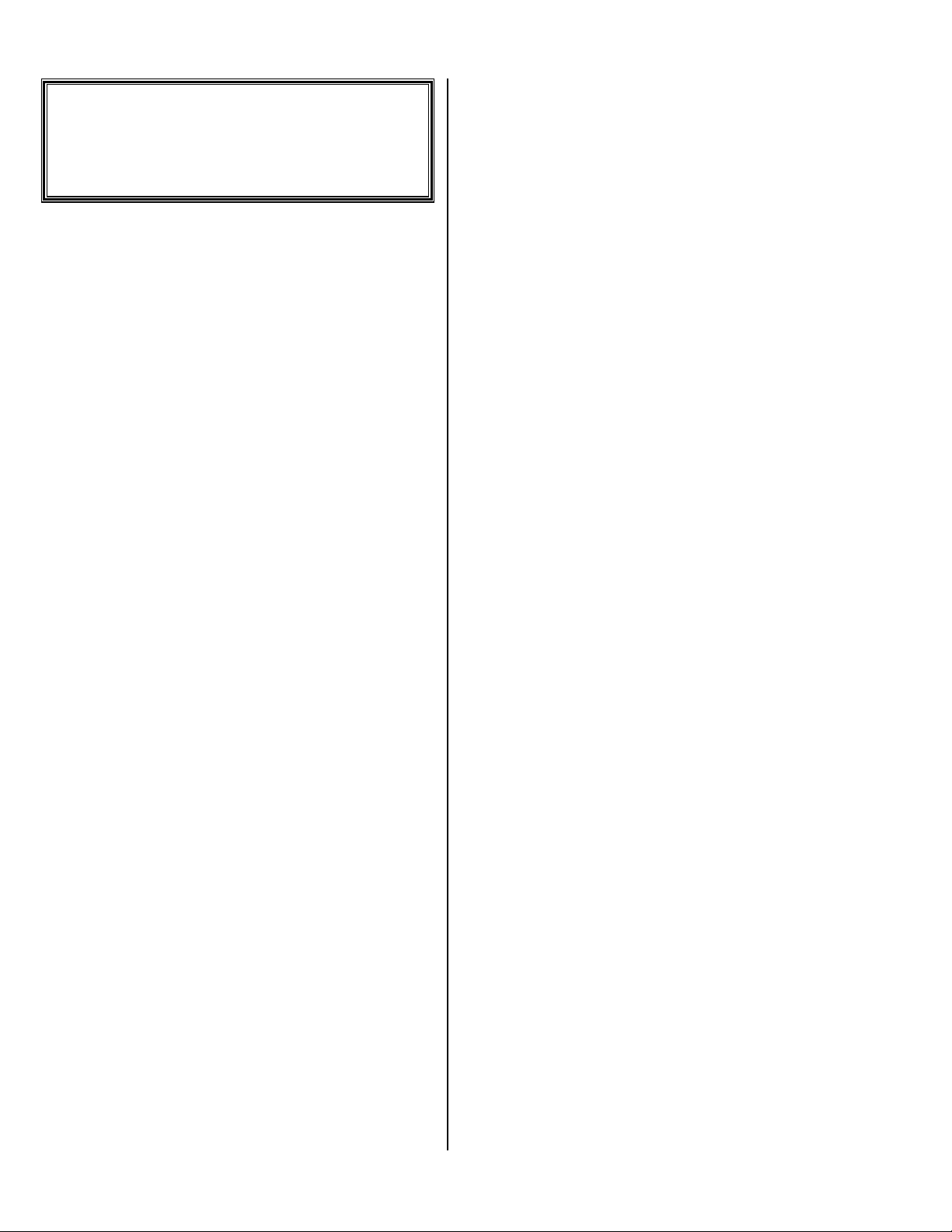
Speaker Volume Adjust
Standard
Operation
In the standard mode, the BA-1000-A will answer calls,
record the caller’s information and, if the caller dials a touch
tone 8, call the list of urgent phone numbers. When the system
calls you with an urgent message, you simply enter your access
code to hear the message and reset the system.
* * *
You can adjust the speaker volume for the two modes of
operation: playing messages locally and while processing phone
calls. Adjusting the speaker volume doesn’t change the volume
over the phone.
• Turn volume up
Tap the
9999
several times.
• Turn volume down
Tap the
7777
several times.
* * *
Connect it and Power Up
Connect our phone cord from the unit to your phone line
jack on the wall. It will only work on a standard phone line, like
your house phone line or a jack your FAX machine plugs in to.
Insert the CF Card into the back of the unit; the system
MUST have the CF Card in the unit at all times to operate.
Connect the supplied POWER ADAPTER to the
POWER jack on the rear panel of the BA-1000-A. This
MUST be done before the POWER ADAPTER is connected
to 115VAC power.
Now plug the POWER ADAPTER to a 115VAC 60Hz
power outlet.
* * *
Record your Outgoing
Message
Plug microphone into MIC IN jack.
Press:
~
~
~~
Wait 5 seconds.
Now press and HOLD DOWN:
release the
quality, hold the microphone 3 inches away from your mouth;
when tone stops, immediately dictate your message.
5555
.
Now start talking after the low tone. For BEST audio
When finished, release the
Unplug the microphone.
.
5555
Change the Time
To change the current time and/or date, do the following:
Press:
~
~
~~
Wait 5 seconds.
Enter:
8888 8 8
8 8
8 8 8 8
Wait 5 seconds.
Press:
1111
.
Enter the day of the week, then
Sunday,
and p.m. with the
2222
= Monday, etc.
Enter the new date then
Enter the current time then
****
Wait 5 seconds then press
.
####
.
####
; you change between a.m.
. Example: 1:32 is
~
~
~~
####
; example:
0132 #
0132 #
0132 #0132 #
.
1111
=
.
* * *
Version 6.XX Page 8
Sample Outgoing Message
"ABC Productions! I'm sorry but we are not available
to answer your call at this time. If you need immediate
assistance, please leave your message then dial
telephone and we will return your call very shortly. Thank
you."
NOTE: If you do NOT record a message, the system will indicate
that the Disk is Full; it needs a Good message before it will take
messages.
* * *
Test your Outgoing
Message
Press:
~
~
~~
Wait 5 seconds.
Press and HOLD DOWN the
release the
6666
.
Release the
6666
.
to hear the message.
5555
, until it tells you to
to hear the message.
8888
on your
6666
until it tells you to
Page 9

* * *
Choose a different
Outgoing Message
The system can hold up to 10 different Outgoing
messages; so you could have a night message, a lunch message,
a day message, etc. You can select any of these messages at any
time, while in front of the system. To change the message, do
the following:
Press:
~
~
~~
Wait 5 seconds.
Press and HOLD DOWN the
release the
message to load.
corresponding message;
etc.
root (don’t worry, it is backed up in a different place), then it
will copy the new message to the root.
corner of the display when it shows “Idle”.
NOTE: If you do NOT record a message, the system will indicate
that the Disk is Full; it needs a Good message before it will take
messages.
7777
.
Release the
Enter a digit, between
The system will first erase the current message from the
The current message number is shown in the top, left
7777
.
7777
until it tells you to
and it will wait for you to choose which
0000
and
9999
, to select the
0000
is message 0,
1111
is message 1,
* * *
Change your Urgent
Phone Numbers
This is how you can enter phone numbers, the system will
call, when a caller leaves an Urgent message.
Press:
~
~
~~
Wait 5 seconds.
Enter:
1 2 3
1 2 3
1 2 31 2 3
Wait 5 seconds.
To see or change your Urgent phone numbers, press:
You’re now at the first Urgent number. You can press
3333
to skip to the next number, or
you were just on.
To add or change a number:
For this example we are entering a home phone number,
then a pager phone number.
EXAMPLE: 786-6100 (Home)
.
####
7777
to back up to the number
To add or change this number press
Press
3333
because it isn’t a Pager.
Enter the number then
7866100 #
7866100 #
7866100 #7866100 #
After the Beep, the number has been stored and it is now
on the next phone number spot.
EXAMPLE: 343-2234 (Pager) - Pager to display 1234.
To add or change the number press
Press
1111
because it is a Pager.
Enter the number then
3432234 *2 1234 #
3432234 *2 1234 #
3432234 *2 1234 #3432234 *2 1234 #
In the example above, the
says wait for 5 seconds of silence.
After the Beep, the number has been stored and it is now
on the next phone number spot.
To exit, enter:
####
:
####
:
*2
*2
*2*2
~ ~
~ ~
~ ~~ ~
1111
.
1111
.
is a special code that
.
To turn a number on or off
This is an on/off option for the phone number; the default
is enabled (on). When a number is enabled, it will be called
when an Urgent message is recorded. When a number is
disabled, it will be skipped over when the Urgent calls are made;
the phone number, though, is still in the system.
To change between enabled/disabled, press
To exit, enter:
~ ~
~ ~
~ ~~ ~
0000
.
.
To erase a number
To erase an Urgent number, press
Press
3333
to get past the pager question.
Now press
the next phone number spot.
To exit, enter:
####
to erase the Urgent number and move to
~ ~
~ ~
~ ~~ ~
• Some Special Codes for your Urgent
Numbers
These are special codes that can be used when entering
your Urgent numbers.
*00
*00
*00*00
*01
*01
.
*01*01
*1
*1
*1*1
*2
*2
*2*2
*3
*3
*3*3
*4
*4
*4*4
*5
*5
*5*5
*6
*6
*6*6
– Dial the next touch tone digit for 5
seconds.
to
09
09
– Pause for 1 to 9 seconds.
0909
– Wait for return dial tone.
– Wait for 5 seconds of silence.
– Dial a touch tone *.
– Dial a touch tone #
– Dial the rest of the phone number as touch
tones.
– Do a “Hook Flash” on the phone line.
1111
.
.
Version 6.XX Page 9
Page 10

Pause before Next Dial
Play the messages that
The default PAUSE BEFORE NEXT DIAL is,
immediate (00) after a voice call, and 5 minutes (05) after a
pager call. You can enter a user defined PAUSE by pressing
****
while the display reads:
-STORING ENTRY-
- PLEASE WAIT -
Enter the number of minutes you want the unit to wait,
after it dials this notification number, before it dials the next
notification number, then
EXAMPLE: 5 minutes is entered as:
0 5 #
0 5 #
0 5 #0 5 #
####
.
* * *
Make it start waiting for
calls
This is how to make the system start waiting for callers.
Press:
~
~
~~
Wait 5 seconds.
Press and HOLD DOWN the
then release.
.
****
until the unit Beeps,
* * *
Answering an Urgent Call
When a caller signals the system that their call is Urgent,
the system will start calling the list of Urgent phone numbers.
When the system calls a voice number (like your home phone,
cell phone, etc.), it will play the message: “I have an urgent
message from your office. Enter the access code.”
Enter the PIN (default is 1234), then
Now the system will play back the Urgent messages.
After each message, you can press:
3333
to save the message for later or
and hear it again.
When finished, if you have some NON-Urgent messages
on the system, it will Beep 3 times; now enter a
seconds to hear these messages, or just hang up if you want to
leave them for the next day.
Once you’ve gone through your Urgent calls, the system
resets; so it won’t call you again until the next Urgent call comes
along.
* * *
####
.
1111
to erase the message,
5555
to replay the message
0000
within 4
came in
This is how you can play the messages that the callers
have left you.
Press:
~
~
~~
Wait 5 seconds.
Press and HOLD DOWN
release.
.
4444
until you hear a Beep, then
* * *
Change your Access Code
Your Access Code is the 4 digit number you use to get
your messages when the system calls you with an urgent
message. The following steps let you review/change this Access
Code:
Press:
~
~
~~
Wait 5 seconds.
Enter the Setup mode with:
8 8 8
8 8 8
8 8 88 8 8
Wait 5 seconds.
Go to the Access Code by entering:
.
####
You are now at the Access Code entry. You can change
the Access Code by entering:
####
.
When finished, enter:
~
~
~~
1111
, the new Access Code, then
* * *
Call in to hear your
messages
This is how you can listen to the messages, that callers
have left you, whey you are away from the office.
Call the system from a standard Touch Tone telephone.
After the intro message starts to play, enter
(default is 1234), then
Now the system will play back the Urgent messages.
After each message, you can press:
3333
to save the message for later or
and hear it again.
When finished, if you have some NON-Urgent messages
on the system, it will Beep 3 times; now enter a
seconds to hear these messages, or just hang up if you want to
leave them for the next day.
####
.
1111
5555
****
, your PIN
to erase the message,
to replay the message
0000
within 4
Version 6.XX Page 10
Page 11

If the system was trying to find you because of some
Urgent messages, it will reset when you’ve handled all of the
Urgent ones; so it won’t call you again until the next Urgent call
comes along.
To change between enabled/disabled, press
To exit, enter:
**
**
****
.
To erase a number
0000
.
* * *
Call in to Change your
Urgent Phone Numbers
This is how you can call the system, from anywhere, to:
change an Urgent number, add a new Urgent number, turn an
Urgent number on/off or erase an Urgent number.
Call the system from a standard Touch Tone telephone.
After the intro message starts to play, enter:
* 0506 #
* 0506 #
* 0506 #* 0506 #
Wait 1 second.
To hear or change your Urgent phone numbers, press:
1111
You’re now at the first Urgent number. You can press
3333
to skip to the next number, or
you were just on.
To add or change a number:
For this example we are entering a home phone number,
then a pager phone number.
EXAMPLE: 786-6100 (Home)
To add or change this number press
Press
3333
because it isn’t a Pager.
Enter the number then
7866100 #
7866100 #
7866100 #7866100 #
After the Beep, the number has been stored and it is now
on the next phone number spot.
EXAMPLE: 343-2234 (Pager) - Pager to display 1234.
To add or change the number press
Press
1111
because it is a Pager.
Enter the number then
3432234 *2 1234 #
3432234 *2 1234 #
3432234 *2 1234 #3432234 *2 1234 #
In the example above, the
says wait for 5 seconds of silence.
After the Beep, the number has been stored and it is now
on the next phone number spot.
To exit, enter:
**
**
****
To turn a number on or off
This is an on/off option for the phone number; the default
is enabled (on). When a number is enabled, it will be called
when an Urgent message is recorded. When a number is
disabled, it will be skipped over when the Urgent calls are made;
the phone number, though, is still in the system.
####
####
.
7777
to back up to the number
1111
.
:
1111
.
:
*2
*2
*2*2
is a special code that
To erase an Urgent number, press
Press
3333
to get past the pager question.
Now press
the next phone number spot.
To exit, enter:
####
to erase the Urgent number and move to
**
**
****
.
1111
.
• Some Special Codes for your Urgent
Numbers
These are special codes that can be used when entering
your Urgent numbers.
*00
*00
*00*00
– Dial the next touch tone digit for 5
seconds.
*01
*01
*01*01
*1
*1
*1*1
*2
*2
*2*2
*3
*3
*3*3
*4
*4
*4*4
*5
*5
*5*5
to
09
09
– Pause for 1 to 9 seconds.
0909
– Wait for return dial tone.
– Wait for 5 seconds of silence.
– Dial a touch tone *.
– Dial a touch tone #
– Dial the rest of the phone number as touch
tones.
*6
*6
– Do a “Hook Flash” on the phone line.
*6*6
* * *
Call in to Change Your
Message
Call the system from a standard Touch Tone telephone.
After the intro message starts to play, enter:
* 0506 #
* 0506 #
* 0506 #* 0506 #
Wait 1 second.
Press:
5555
, to start the recorder, then start talking after the
low beep.
Press the
To exit, press
Sample Outgoing Message
"ABC Productions! I'm sorry but we are not available
to answer your call at this time. If you need immediate
assistance, please leave your message then dial
telephone and we will return your call very shortly. Thank
you."
NOTE: If you do NOT record a message, the system will indicate
that the Disk is Full; it needs a Good message before it will take
messages.
****
to stop recording.
****
again.
8888
on your
Version 6.XX Page 11
Page 12

* * *
Call in to Make it Start
Waiting for Calls
This option lets you set the system to take calls, if you
forgot to set the system before you left the office.
Call the system from a standard Touch Tone telephone.
After about 10 rings, the system will ask for your access
code, enter:
* 0506 #
* 0506 #
* 0506 #* 0506 #
Wait 1 second.
Press:
0000
to start the system to take calls.
To exit, press
****
.
Vbox Operation
Voice Mail mode makes the BA-1000-A work as a true
Voice Mail system with 16 boxes and 8 urgent alert phone
numbers per box. Each box has a unique PIN so you can:
remotely listen to the messages left by the callers, remotely
program the mail box messages and phone numbers.
In the Voice Mail mode, each caller will be greeted with
an initial Main Greeting Message (that you record) and they
will be able to choose which mail box they want to go to. If the
caller doesn’t choose a mail box, the system will automatically
send them to the default mail box. After visiting a mail box, the
caller will return to the Main Greeting Message where they can
either go to another mail box or hang up. If the caller triggers
the system for an urgent call, he will be told to hang up, then the
system will call you to deliver his urgent message.
* * *
Change the Time
To change the current time and/or date, do the following:
Press:
~
~
~~
Wait 5 seconds.
Enter:
8 8 8
8 8 8
8 8 88 8 8
Wait 5 seconds.
Press:
1111
.
Enter the day of the week, then
Sunday,
and p.m. with the
2222
= Monday, etc.
Enter the new date then
Enter the current time then
****
.
####
.
####
; you change between a.m.
. Example: 1:32 is
####
; example:
0132 #
0132 #
0132 #0132 #
1111
=
.
Wait 5 seconds then press
~
~
~~
.
* * *
ONE TIME Set up to turn
on Voice Mail Box mode
NOTE: This is a ONE TIME operation. To set up for
Voice Mail mode, do the following:
Press:
~
~
~~
Wait 5 seconds.
Enter the Setup mode with:
8 8 8
8 8 8
8 8 88 8 8
Wait 5 seconds.
Enter the hidden Setup features with:
# # # # # # #
# # # # # # #
# # # # # # ## # # # # # #
* * * * #
* * * * #
* * * * #* * * * #
Go to the Vbox Flag option with:
# # # # # # # # #
# # # # # # # # #
# # # # # # # # ## # # # # # # # #
# # # # # # # # #
# # # # # # # # #
# # # # # # # # ## # # # # # # # #
Now turn the flag on and return to the Idle state with:
1 # ~
1 # ~
1 # ~1 # ~
.
* * *
Change a Voice Mail box
PIN
The Voice Mail box PIN is how each mail box user will
access their messages and record a new outgoing message. The
following steps let you review/change the PINs for the Voice
Mail boxes:
Press:
~
~
~~
Wait 5 seconds.
Enter the Setup mode with:
8 8 8
8 8 8
8 8 88 8 8
Wait 5 seconds.
Enter the hidden Setup features with:
# # # # # # #
# # # # # # #
# # # # # # ## # # # # # #
* * * * #
* * * * #
* * * * #* * * * #
Go to the Vbox Flag option with:
# # # # # # # # #
# # # # # # # # #
# # # # # # # # ## # # # # # # # #
# # # # # # # # # #
# # # # # # # # # #
# # # # # # # # # ## # # # # # # # # #
You are now at the PIN entry for Voice Mail box 1. This
entry, and the next 15, are the PINs for the 16 Voice Mail boxes.
You can change any PIN by entering:
####
. All PINs must be different; if the system won’t let you
.
1111
, the new PIN, then
Version 6.XX Page 12
Page 13

change a PIN, then that PIN is being used somewhere else. The
****
is allowed in PINs, but not the
When finished, enter:
~ ~
~ ~
~ ~~ ~
####
.
* * *
Speaker Volume Adjust
Sample Medical Message
"You have reached the ABC Medical Practice Voice
Mail System! If this is an emergency, please hang up and dial
911. You may make your selection at any time from the
following options. To leave a message for Dr. Williams, dial 1,
for Dr. Jones dial 2 or for Dr. Sanders dial 3. If you do not
have a touch tone phone, simply stay on the line and you will
be able to leave a message for the doctor on call.”
You can adjust the speaker volume for the two modes of
operation: playing messages locally and while processing phone
calls. Adjusting the speaker volume doesn’t change the volume
over the phone.
• Turn volume up
Tap the
9999
several times.
• Turn volume down
Tap the
7777
several times.
* * *
Record the Main Greeting
message for all of the
Voice Mail boxes
Plug microphone into MIC IN jack.
Press:
~
~
~~
Wait 5 seconds.
Now press and HOLD DOWN
release the
0 5 0 6 #
0 5 0 6 #
0 5 0 6 #0 5 0 6 #
message. To record the “A” message, press and HOLD
DOWN
“B” message, press and HOLD DOWN
after the low tone. For BEST audio quality, hold the
microphone 3 inches away from your mouth; when tone stops,
immediately dictate your message.
5555
.
Enter:
This system can hold 2 main messages, an “A” and a “B”
5555
, then start talking after the low tone; to record the
When finished, release the button to hear the message.
Unplug the microphone.
.
5555
until it tells you to
****
, then start talking
* * *
Record Voice Mail box
messages
This is how each Voice Mail box user records their
message; they must know their PIN to do this.
Plug microphone into MIC IN jack.
Press:
~
~
~~
Wait 5 seconds.
Now press and HOLD DOWN
release the
an “A” and a “B” message. To record the “A” message, press
and HOLD DOWN
record the “B” message, press and HOLD DOWN
start talking after the low tone. For BEST audio quality, hold
the microphone 3 inches away from your mouth; when tone
stops, immediately dictate your message.
5555
.
Enter your PIN number then
This system can hold 2 messages for each Voice Mail box,
When finished, release the button to hear the message.
Unplug the microphone.
.
5555
until it tells you to
####
.
5555
, then start talking after the low tone; to
****
, then
Sample Outgoing Message
"You have reached Dr. Williams’ Voice Mail. Just leave
your name, number and a brief message, after the tone, and I
will contact you as soon as possible. If this is an urgent call,
dial an 8 after your message and I will be notified
immediately.”
* * *
Test the Main Greeting or
a Voice Mail box message
Sample Outgoing Message
"You have reached the ABC Productions Voice Mail
System! You may make your selection at any time from the
following options. To leave a message for sales, dial 1, for
service dial 2 or for accounting dial 3. If you do not have a
touch tone phone, simply stay on the line and you will be able
to leave a message in the sales Voice Mail box.”
Version 6.XX Page 13
Press:
~
~
~~
Wait 5 seconds.
Press and HOLD DOWN the
tells you to.
Enter your PIN number (or 0506 for the Main Greeting)
then
####
. Only the currently selected message, “A” or “B”,
will be played.
.
6666
, then release it when it
Page 14

* * *
Switch between your “A”
and “B” messages
You can only change between your “A” and “B”
messages if you have already recorded both of them.
While the system is in ANSWER mode, waiting to take
calls, do the following:
Enter:
* * * *
* * * *
* * * ** * * *
Wait 5 seconds.
Enter the PIN for the message you want to change, then
####
.
Enter
1111
for message “A” or
* * *
3333
for message “B”.
To add or change the number press
Press
1111
because it is a Pager.
Enter the number then
3432234 *2 1234 #
3432234 *2 1234 #
3432234 *2 1234 #3432234 *2 1234 #
In the example above, the
says wait for 5 seconds of silence.
After the Beep, the number has been stored and it is now
on the next phone number spot.
To exit, enter:
####
:
~ ~
~ ~
~ ~~ ~
1111
.
*2
*2
is a special code that
*2*2
.
To turn a number on or off
This is an on/off option for the phone number; the default
is enabled (on). When a number is enabled, it will be called
when an Urgent message is recorded. When a number is
disabled, it will be skipped over when the Urgent calls are made;
the phone number, though, is still in the system.
To change between enabled/disabled, press
To exit, enter:
~ ~
~ ~
~ ~~ ~
0000
.
.
Change your Urgent
Phone Numbers
This is how each Voice Mail box holder can enter phone
numbers, the system will call, when a caller leaves an Urgent
message; they must know their PIN to do this.
Press:
~
~
~~
Wait 5 seconds.
Enter:
1 2 3
1 2 3
1 2 31 2 3
Wait 5 seconds.
Enter your PIN number then
Wait 5 seconds.
To see or change your Urgent phone numbers, press:
You’re now at the first Urgent number. You can press
3333
to skip to the next number, or
you were just on.
To add or change a number:
For this example we are entering a home phone number,
then a pager phone number.
EXAMPLE: 786-6100 (Home)
To add or change this number press
Press
3333
because it isn’t a Pager.
Enter the number then
7866100 #
7866100 #
7866100 #7866100 #
After the Beep, the number has been stored and it is now
on the next phone number spot.
EXAMPLE: 343-2234 (Pager) - Pager to display 1234.
.
####
####
.
7777
to back up to the number
1111
.
:
####
To erase a number
To erase an Urgent number, press
Press
3333
to get past the pager question.
Now press
the next phone number spot.
To exit, enter:
####
to erase the Urgent number and move to
~ ~
~ ~
~ ~~ ~
• Some Special Codes for your Urgent
Numbers
These are special codes that can be used when entering
your Urgent numbers.
*00
*00
*00*00
*01
*01
.
*01*01
*1
*1
*1*1
*2
*2
*2*2
*3
*3
*3*3
*4
*4
*4*4
*5
*5
*5*5
*6
*6
*6*6
– Dial the next touch tone digit for 5
seconds.
to
09
09
– Pause for 1 to 9 seconds.
0909
– Wait for return dial tone.
– Wait for 5 seconds of silence.
– Dial a touch tone *.
– Dial a touch tone #
– Dial the rest of the phone number as touch
tones.
– Do a “Hook Flash” on the phone line.
1111
.
.
* * *
Change the Default Voice
Mail box
This option lets you change which Voice Mail box will get
the message (if a caller doesn’t choose a Voice Mail box). Any
Voice Mail box user can do this.
Version 6.XX Page 14
Page 15

Press:
~
~
~~
Wait 5 seconds.
Enter the Setup mode with:
8 8 8
8 8 8
8 8 88 8 8
Wait 5 seconds.
Get to the entry with:
# # # # # #
# # # # # #
# # # # # ## # # # # #
You are now at the Default Box entry. You can change
this entry by entering:
if callers don’t select a Voice Mail box, then
number can be anything from 01 to 16.
To exit, press:
.
1111
, the new Default Box number to use
####
~
~
~~
. The Box
* * *
Make it start waiting for
Play the messages that
came in
This is how you can play the messages that the callers
have left you.
Press:
~
~
~~
Wait 5 seconds.
Press and HOLD DOWN
release.
Enter your PIN, then
Now the system will play back ALL of your messages,
starting with the Urgent messages. After each message, you can
press:
1111
to erase the message,
later or
5555
to replay the message and hear it again.
.
4444
####
.
3333
* * *
until you hear a Beep, then
to save the message for
calls
This is how to make the system start waiting for callers.
Press:
~
~
~~
Wait 5 seconds.
Press and HOLD DOWN the
then release.
.
****
until the unit Beeps,
* * *
Answering an Urgent Call
When a caller signals the system that their call is Urgent,
the system will start calling the list of Urgent phone numbers.
When the system calls a voice number (like your home phone,
cell phone, etc.), it will play the message: “I have an urgent
message from your office. Enter the access code.”
Enter your PIN, then
Now the system will play back the Urgent messages.
After each message, you can press:
3333
to save the message for later or
and hear it again.
When finished, if you have some NON-Urgent messages
on the system, it will Beep 3 times; now enter a
seconds to hear these messages, or just hang up if you want to
leave them for the next day.
Once you’ve gone through your Urgent calls, the system
resets; so it won’t call you again until the next Urgent call comes
along.
####
.
* * *
1111
to erase the message,
5555
to replay the message
0000
within 4
Call in to hear your
messages
This is how you can listen to the messages, that callers
have left you, whey you are away from the office; you must
know your PIN to do this.
Call the system from a standard Touch Tone telephone.
After the intro message starts to play, enter
then
####
.
Now the system will play back the Urgent messages.
After each message, you can press:
3333
to save the message for later or
and hear it again.
When finished, if you have some NON-Urgent messages
on the system, it will Beep 3 times; now enter a
seconds to hear these messages, or just hang up if you want to
leave them for the next day.
If the system was trying to find you because of some
Urgent messages, it will reset when you’ve handled all of the
Urgent ones; so it won’t call you again until the next Urgent call
comes along.
1111
5555
****
, your PIN,
to erase the message,
to replay the message
0000
within 4
* * *
Call in to Change your
Urgent Phone Numbers
This is how you can call the system, from anywhere, to:
change an Urgent number, add a new Urgent number, turn an
Urgent number on/off or erase an Urgent number; you must
know your PIN to do this.
Call the system from a standard Touch Tone telephone.
After the intro message starts to play, enter:
* 0506 #
* 0506 #
* 0506 #* 0506 #
Version 6.XX Page 15
Page 16

Wait 1 second.
Enter your PIN, then
Wait 1 second.
To hear or change your Urgent phone numbers, press:
1111
You’re now at the first Urgent number. You can press
3333
to skip to the next number, or
you were just on.
####
.
7777
to back up to the number
To add or change a number:
For this example we are entering a home phone number,
then a pager phone number.
EXAMPLE: 786-6100 (Home)
To add or change this number press
Press
3333
because it isn’t a Pager.
Enter the number then
7866100 #
7866100 #
7866100 #7866100 #
After the Beep, the number has been stored and it is now
on the next phone number spot.
EXAMPLE: 343-2234 (Pager) - Pager to display 1234.
To add or change the number press
Press
1111
because it is a Pager.
Enter the number then
3432234 *2 1234 #
3432234 *2 1234 #
3432234 *2 1234 #3432234 *2 1234 #
In the example above, the
says wait for 5 seconds of silence.
After the Beep, the number has been stored and it is now
on the next phone number spot.
To exit, enter:
**
**
****
####
####
.
:
:
*2
*2
*2*2
1111
.
1111
.
is a special code that
To turn a number on or off
• Some Special Codes for your Urgent
Numbers
These are special codes that can be used when entering
your Urgent numbers.
*00
*00
*00*00
– Dial the next touch tone digit for 5
seconds.
*01
*01
*01*01
*1
*1
*1*1
*2
*2
*2*2
*3
*3
*3*3
*4
*4
*4*4
*5
*5
*5*5
to
09
09
– Pause for 1 to 9 seconds.
0909
– Wait for return dial tone.
– Wait for 5 seconds of silence.
– Dial a touch tone *.
– Dial a touch tone #
– Dial the rest of the phone number as touch
tones.
*6
*6
*6*6
– Do a “Hook Flash” on the phone line.
* * *
Call in to Change Your
Voice Mail box message
Call the system from a standard Touch Tone telephone.
After the intro message starts to play, enter:
* 0506 #
* 0506 #
* 0506 #* 0506 #
Wait 1 second.
Enter your PIN, then
Wait 1 second.
Press:
5555
, to start the recorder, then start talking after the
low beep. You can only change the currently selected message.
Press the
To exit, press
****
####
.
to stop recording.
****
again.
This is an on/off option for the phone number; the default
is enabled (on). When a number is enabled, it will be called
when an Urgent message is recorded. When a number is
disabled, it will be skipped over when the Urgent calls are made;
the phone number, though, is still in the system.
To change between enabled/disabled, press
To exit, enter:
**
**
****
.
0000
.
To erase a number
To erase an Urgent number, press
Press
3333
to get past the pager question.
Now press
the next phone number spot.
To exit, enter:
Version 6.XX Page 16
####
to erase the Urgent number and move to
**
**
****
.
1111
.
Sample Outgoing Message
"You have reached Dr. Williams’ Voice Mail. Just leave
your name, number and a brief message, after the tone, and I
will contact you as soon as possible. If this is an urgent call,
dial an 8 after your message and I will be notified
immediately.”
* * *
Call in to Make it Start
Waiting for Calls
This option lets you set the system to take calls, if you
forgot to set the system before you left the office.
Call the system from a standard Touch Tone telephone.
After about 10 rings, the system will ask for your access
code, enter:
* 0506 #
* 0506 #
* 0506 #* 0506 #
Page 17

Wait 1 second.
Enter your PIN, then
Wait 1 second.
Press:
0000
to start the system to take calls.
To exit, press
****
.
####
• Set The Current Day
.
If you press then release
display shows:
Enter day, 1 – 7
#=Sunday
1111
to change the time; the
* * *
Call in to Change the
Default Voice Mail box
This option lets you change which Voice Mail box will get
the message (if a caller doesn’t choose a Voice Mail box). Any
Voice Mail box user can do this, but he must know his PIN.
Call the system from a standard Touch Tone telephone.
After the intro message starts to play, enter:
* 0506 #
* 0506 #
* 0506 #* 0506 #
Wait 1 second.
Enter your PIN, then
Wait 1 second.
Press:
8888
.
Enter the new Default Box to use for callers that don’t
select a Voice Mail box.
To exit, press
****
####
again.
.
Setup Mode
The current day will be shown in the bottom of the
display. To change the day, press then release the corresponding
number followed by
etc.
####
; i.e.
1111
for Sunday,
2222
for Monday,
• Set The Current Date
Now the display will show:
-- Enter Date – # = 01/01/1980
The current date will appear in the bottom of the display.
You can enter a new date followed by
release
####
to keep the current date.
####
, or just press then
• Set the Current Time
Now the display will show:
-- Enter time --
- # = 12:00 pm –
The current time will appear in the bottom of the display.
You can enter a new time followed by
release
####
to keep the current time. You can change between
a.m./p.m. by pressing then releasing the
####
, or just press then
****
.
Setup Mode is used to set the clock and to change various
system parameters of the BA-1000-A. It should be noted that
changing the system parameters WILL effect the operation of
the machine. You should not change any parameters that you do
not understand or it might cause a malfunction in the operation.
Call technical support if you are not sure!
Enter:
888
888
888888
Set CURRENT Time
The first option in System Setup is to set the current time.
The display will show the following:
Set CURRENT Time
1=Change #=Next
You can press then release
or # to proceed to the next option. You can press then release
~
~
~~
Version 6.XX Page 17
to exit setup mode.
1111
to change the current time
Access Code=1234
This is the access code used to remotely retrieve messages
left on the system. The display will look as follows:
Access Code=1234
1=Change #=Next
You can press then release
followed by the
next option. You can press then release
setup mode.
####
, or press then release
Play Only= Off
This controls Announcement Only mode. When ON, the
unit will answer the phone, play the outgoing message, and will
hang up without recording a response. The display will look as
follows:
Play Only= Off
1=Change #=Next
1111
to change the access code,
####
to proceed to the
~
~
~~
to exit
Page 18

Press then release
press then release
press then release
1111
to toggle between Off and On,
####
to proceed to the next option. You can
~
~
~~
to exit setup mode.
Alert Modes= Tone
This controls how the BA-1000-A defines an Urgent Call.
0=All
In this mode, the BA-1000-A will Alert Dial on all calls
that leave a voice message. Calls that have no voice will not be
triggered.
1=Tone
In this mode, the BA-1000-A will Alert Dial only if it
detects that the calling party has dialed a touch tone
2=Group/OCall
In this mode, the BA-1000-A will Alert Dial only the
designated group of numbers when the caller dial a tough tone
8888
. The following outgoing message describes the operation
the best:
"Thank you for calling the ABC Medical Group. I'm
sorry but we are not available to answer your call at this time.
Please leave your name, telephone number, and a short
message and we will call you back as soon as possible. If you
need immediate assistance please leave your message then and
dial 1 for Dr. Smith, 2 for Dr. Jones, 3 for Dr. Dover, or 4 for
Dr. Hathaway. Thank you."
If the caller dials
START GROUP parameter, in SETUP mode, will determine the
group to be alerted. Up to four Notification numbers can be
dialed for each group.
The following shows the Notification Entries that are used
for each Tone Response.
Start Group Notification Entries
1 1-8
2 9-16
3 17-24
4 25-32
5 33-40
6 41-48
7 49-56
8 57-64
9 65-72
10 73-80
11 81-88
12 89-96
13 97-104
14 105-112
15 113-120
16 121-128
When you play back messages, while in GROUP mode,
the user must specify which group he wants to hear. Messages
without tone responses are classified as group 0 calls.
8888
, then the group defined by the
3=Cycle
8888
.
This mode works the same as the 2=Tone mode, except
that the starting alert notification number is controlled by the
START GROUP parameter in the SETUP mode as follows:
Start Group Starting Notification Number
1 1
2 9
3 17
4 25
5 33
6 41
7 49
8 57
9 65
10 73
11 81
12 89
13 97
14 105
15 113
16 121
The display will look as follows:
Alert Mode= Tone
0 to 3 #=Next
Press then release
tone 8 calls,
then release # to proceed to the next option. You can press then
release
2222
~
~
~~
0000
for All voice calls,
for grouped calls,
to exit setup mode.
1111
for touch
3333
for cycle calls, or press
InRing Delay= 02
This controls how many rings it takes before the BA1000-A answers the phone. The entry can be from 00 to 12. 00
is Toll Saver mode, which answers after the third ring if no
Urgent or New messages are on the system, and answers after
the first ring if the system has an Urgent or New message on it.
The display will look as follows:
InRing Delay= 02
00 to 12 #=Next
Enter from
go to the next option. You can press then release
~
~
~~
00
00
to
12
0000
to exit setup mode.
12
1212
then press then release # to
Redial Limit= 20
This is the number of redials that the system will attempt
if the Urgent message has not been played. The selection can be
from 00 to 99. 99 is Unlimited. The display will look as
follows:
Redial Limit= 20
00 to 99 #=Next
Version 6.XX Page 18
Page 19

Enter from
go to the next option. You can press then release
~
~
~~
00
00
0000
to exit setup mode.
to
99
99
9999
then press then release # to
Start Group= 1
This parameter is used in ALERT MODES 2 and 3. In
either of these modes, if the caller dials
defined by this parameter, will Alert dialed.
The following shows the Notification Entries that are used
for each Tone Response.
Start Group Notification Entries
1 1-8
2 9-16
3 17-24
4 25-32
5 33-40
6 41-48
7 49-56
8 57-64
9 65-72
10 73-80
11 81-88
12 89-96
13 97-104
14 105-112
15 113-120
16 121-128
This parameter can also be changed in remote mode. The
display will look as follows:
Start Group= 01
1 to 16 #=Next
8888
, then the group,
Hidden Setup Options
The hidden setup contains settings that should only be
changed by experienced users. It is entered, from the Total
Calls window, in Setup Mode, by entering:
* * * * #
* * * * #
* * * * #* * * * #
Set AUTO CLOCK
This option allows you to set the starting and stopping
times, for each day of the week, that the system uses to
enter/exit clock controlled auto answer mode; the display will
look as follows:
Set AUTO CLOCK
1=Change #=Next
You can press then release
to proceed to the next option. You can press then release
~
~
~~
start at 5:00 p.m. and end at 8:00 a.m.
to return to Total Calls. The default times are to
• Select The Day To Change
Press then release
shows:
Enter day, 1 – 7
#=Sunday
To change the auto times for a day, press then release the
corresponding number followed
Sunday,
2222
for Monday, etc.
• Set The Start Time
1111
to change the times or
1111
to change the time; the display
####
; example, enter
1111
####
for
This is the time you want the system to activate itself
Press then release
or press then release
press then release
~
~
~~
1111
for group 1,
####
to proceed to the next option. You can
to exit setup mode.
2222
for group 2, etc.,
(normally this is your quitting time). Now the display will
show:
Answering START
- # = 05:00 pm –
Total Calls
This is a inbound call counter. It shows the grand total
number of inbound messages left on the system. This count is
not resettable. The display will look as follows:
- Total Calls -
----00000000----
You can press then release
return to IDLE. You can access the hidden setup, while it
shows the Total Calls, by entering:
* * * * #
* * * * #
* * * * #* * * * #
####
or
~
~
~~
to
* * *
Version 6.XX Page 19
Now you can enter a new start time followed by
just press then release
change between a.m./p.m. by pressing then releasing the
####
to keep the current time. You can
• Set The Stop Time
This is the time you want the system to return to Idle
Mode (normally this is the time you start work). Now the
display will show:
Answering STOP
- # = 08:00 am –
Now you can enter a new stop time followed by
just press then release
change between a.m./p.m. by pressing then releasing the
####
to keep the current time. You can
####
****
####
****
, or
.
, or
.
Page 20

Now the system will return you to the initial dialing times
screen so you can select another day to adjust (you will notice
that it already shows the next day in the display). To exit from
this mode, press then release
Calls.
~
~
~~
to return to Total
Remote Code=0506
This is the access code used to remotely program the unit
or record/test your outgoing message. The display will look as
follows:
Remote Code=0506
1=Change #=Next
You can press then release
followed by the
next option. To exit from this mode, press then release
~
~
~~
####
, or press then release
to return to Total Calls.
1111
to change the remote code,
####
to proceed to the
Factory Reset
This option is provided to restore all of the setup
parameters back to the factory defaults. This should only be
used when operation of the system has been messed up because
the parameters were changed. The display will show the
following:
Factory Reset
1=Reset #=Next
Press then release
second:
1111
and it will show the following for 1
Loading Defaults
- Please Wait –
Pulse Rate= Slow
This option allows you to change the system between slow
pulses and fast pulses when it is in pulse dial mode. With the
option set to Slow, the system will dial pulse digits at the
standard 10 pulses-per-second rate. When set to Fast, the
system dials pulse digits at 20 pulses-per-second; this makes for
faster dialing, but not all phone companies accept this rate. The
display will look as follows:
Pulse Rate= Slow
1=Change #=Next
Press then release
press then release
then release
~
~
~~
1111
to toggle between Slow and Fast;
####
to go to the next option. You can press
to return to the Total Calls screen.
Play Line= Off
This option allows you to choose whether the system
mirrors the outgoing message, or the actual phone line input, to
the speaker during message play out on each call. With this
option set for Off, the system will mirror the outgoing message
to the speaker; this makes the entire call sound clear. With this
option set On, the system will mirror the phone line audio to the
speaker; this allows you to actually hear what the called party is
saying during message play out, but the outgoing message will
sound a little distorted to you (rest assured, the called party hears
a clear message). The display will look as follows:
Play Line= Off
1=Change #=Next
Press then release
press then release
then release
~
~
~~
1111
to toggle between On and Off;
####
to go to the next option. You can press
to return to the Total Calls screen.
The system will then show the following:
Factory Reset
1=Reset #=Next
You can press then release
press then release
from this mode, press then release
Total Calls.
####
to proceed to the next option. To exit
1111
to reload the defaults, or
~
~
~~
to return to
Auto Timed= Off
This option turns the automatic auto answer clock control
feature on/off. When On, the system will activate at the
designated start times and deactivate at the designated stop
times. The display will look as follows:
Auto Timed= Off
1=Change #=Next
Press then release
press then release
then release
~
~
~~
Version 6.XX Page 20
1111
to toggle between On and Off;
####
to go to the next option. You can press
to return to the Total Calls screen.
No Ans Rings= 6
This option allows you to set the number of rings the
system accepts, before it considers the call a No Answer.
No Ans Rings= 6
1 to 9 #=Next
Enter from
the call becomes a No Answer, then press then release
the next option. You can press then release
return to the Total Calls screen.
1111
to
9999
to choose from 1 to 9 rings before
Hello Pause= 05
This option lets you change the amount of silence needed,
to activate the message, after someone says “Hello”.
CAUTION: This value should NOT be adjusted unless
instructed to by a Skutch Service Technician. For this option, 1
= .1 seconds. The display will look as follows:
Hello Pause= 05
05 to 15 #=Next
####
to go
~
~
~~
to
Page 21

Enter the level from
release
####
to go to the next option. You can press then release
~
~
~~
05
05
0505
to return to the Total Calls screen.
to
15
15
1515
then press then
Press then release
press then release
then release
~
~
~~
1111
to toggle between On and Off;
####
to go to the next option. You can press
to return to the Total Calls screen.
Sense Level= 12
This option lets you manually set the sensitivity level for
the system’s answer detect. CAUTION: This value should
NOT be adjusted unless instructed to by a Skutch Service
Technician.
Sense Level= 12
01 to 20 #=Next
Enter the level from
release
####
to go to return to the Total Calls screen. You can
press then release
screen.
01
01
0101
~
~
~~
to
20
20
then press then
2020
to return to the Total Calls
Dial Mode= Tone
This option allows you to select touch tone dialing or
pulse dialing. Some phone lines still only allow pulse dialing
for outbound calls; in these areas you can change the system to
pulse dial mode. The display looks as follows:
Dial Mode= Tone
1=Change #=Next
Press then release
press then release
then release
~
~
~~
1111
to toggle between Tone and Pulse;
####
to go to the next option. You can press
to return to the Total Calls screen.
CPC Detect= On
This option allows you to disable the system’s ability to
detect the CPC disconnect pulse sent by some telephone
companies. When set to On, the system will, on detecting a
CPC pulse, hang up on the current phone call and log it as a
Hang Up. When set to Off, it will ignore any CPC pulses sent.
The display will look as follows:
Talk Limit= 12
This option tells the system how many seconds of
continuous talking it can accept, before it considers the call a
Recorded Message. For this option, 1 = 10 second. A setting of
25 is unlimited talk time. The display will look as follows:
Talk Limit= 12
01 to 25 #=Next
Enter from
####
to go to the next option. You can press then release
~
~
~~
01
01
0101
to return to the Total Calls screen.
to
25
25
2525
then press then release
Pause Timeout=35
This option tells the system how many seconds of silence
it needs in order to stop recording and continue with the
outgoing message. For this option, 1 = .1 seconds. The display
will look as follows:
Pause Timeout=35
15 to 80 #=Next
Enter from
####
to go to the next option. You can press then release
~
~
~~
15
15
1515
to return to the Total Calls screen.
to
80
80
8080
then press then release
Voice Trigger=02
This option tells the system how much time is needed to
trigger a valid voice response. If the caller talks less than this
setting, the system will not allow any alert trigger for this caller.
For this option, 1 = 1 second. The display will look as follows:
Voice Trigger=02
01 to 60 #=Next
CPC Detect= On
1=Change #=Next
Press then release
press then release
then release
~
~
~~
1111
to toggle between On and Off;
####
to go to the next option. You can press
to return to the Total Calls screen.
Dial Tone HU= On
This option allows you to make the system hang up on any
caller when it detect a return Dial Tone during the message
record phase, when On. When set to Off, it will ignore any Dial
Tone received. The display will look as follows:
Dial Tone HU= On
1=Change #=Next
Version 6.XX Page 21
Enter from
####
to go to the next option. You can press then release
~
~
~~
01
01
0101
to return to the Total Calls screen.
to
60
60
6060
TT On Time= 02
This option sets how long each touch tone, the system
dials, stays on. Some paging systems require the touch tones to
be longer so they can break the automated messages; this allows
you to increase that time. For this option, 1 = 1 second. The
display will look as follows:
TT On Time= 02
02 to 32 #=Next
then press then release
Page 22

Enter from
####
to go to the next option. You can press then release
~
~
~~
02
02
to
32
32
0202
to return to the Total Calls screen.
then press then release
3232
TT Off Time= 02
This option sets how long the system waits between each
touch tone dialed. Some paging systems require longer delays
before dialing the next touch tone, to allow the automated
message system to catch up with the touch tones being entered;
this allows you to increase that time. For this option, 1 = 1
second. The display will look as follows:
TT Off Time= 02
02 to 32 #=Next
The message will play, then record from the caller, but it
will not trigger.
3=Play and Voice trigger
The message will play, then record from the caller, then it
will Alert if it did record some audio.
4=Play and Tone trigger
The message will play, then record from the caller, then it
will Alert if it did record some audio and the call dials a Touch
Tone
8888
after their message.
The display looks as follows:
Multi-type= off
1=Change #=Next
Enter from
go to the next option. You can press then release
~
~
~~
02
02
0202
to return to the Total Calls screen.
to
32
32
3232
then press then release # to
Vbox Mode= off
This option lets you turn Voice Mail box mode on/off.
The display looks as follows:
Vbox Mode= off
1=Change #=Next
Press then release
press then release
then release
~
~
~~
1111
to toggle between On and Off;
####
to go to the next option. You can press
to return to the Total Calls screen.
Vbox PINs
These next 16 entries are the PINs used to access the
different Voice Mail boxes. The display will look as follows:
Vbox 01 PIN>0101
1=Change #=Next
You can press then release
followed by the
next option. To exit from this mode, press then release
~
~
~~
####
, or press then release
to return to Total Calls.
1111
to change the PIN,
####
to proceed to the
Press then release
press then release
then release
~
~
~~
1111
to toggle between On and Off;
####
to go to the next option. You can press
to return to the Total Calls screen.
Ignore TT#= off
This option tells the system whether it should ignore
looking for the
This is used mostly for trouble shooting by out techs. The
display looks as follows:
Press then release
press then release
then release
####
Touch Tone when it is playing messages.
Ignore TT#= off
1=Change #=Next
1111
to toggle between On and Off;
####
to go to the next option. You can press
~
~
~~
to return to the Total Calls screen.
Remote Erase= on
This option tells the system whether it should allow
messages to be erased remotely (on) or silently save the
messages when someone tries to erase them remotely (off). The
display looks as follows:
Remote Erase= on
1=Change #=Next
Multi-type= off
This option lets you turn Multi-type on/off. Multi-type
allows you to give a different ending to each message file you
record. An example is: you record one message to just get the
caller’s information, and another message to alert on a Touch
Tone
8888
.
If Multi-type is turned ON, then, after you release the
while recording your messages, the system will scroll between
several options as follows:
1=Play Only
The message will play, but not record anything from the
caller.
2=Record Only
Version 6.XX Page 22
5555
,
Press then release
press then release
then release
~
~
~~
Trouble shooting
This section has been provided to help the user in case of
problems. For best results, all of the following procedures
should be read and followed. If after the following steps, you
are still having problems, go to the Customer Support section.
1111
to toggle between On and Off;
####
to go to the next option. You can press
to return to the Total Calls screen.
* * *
Page 23

Audio Quality Problems
If the audio quality of your outgoing messages is poor, try
the following:
Hold the microphone so the head is at about chin
level, approximately 3 inches from your chin.
Speak your message in a loud clear voice.
The audio quality through the speaker will never
be as good as through the phone line; so have the
system call some other phone you can listen to
(make sure the volume on the system is all the
way down).
The reception of 5 seconds of steady dial tone during an
incoming response period.
The detection of a pre-determined amount of no response
periods.
The detection of continuous speech for the length of time
set by the Talk Limit parameter in the System Setup mode.
• Disconnect problems
If the system is failing to disconnect when the called party
is hanging up, you can use either the Tone Consent feature, or
the No Response Hang Up feature to solve your problem.
CODEC Initialize Error
When the system initially powers up, it must set up the
phone line and local audio circuits. During this process, the
following conditions may appear.
• CODEC 2 error
If the following message appears:
CODEC Initialize
Error--> CODEC 2
Most likely the microphone is plugged into the system.
The microphone MUST be unplugged whenever you are NOT
recording, otherwise the system will, on power failure, lock up
on this message. You can only correct this problem by
removing the microphone, unplugging power, then reconnect
power.
• CODEC 1 error
If the following message appears:
CODEC Initialize
Error--> CODEC 1
Most likely some strange signal occurred on the phone
line while the system was powering up. You can correct this
problem by removing the phone line cord, unplugging power,
then reconnect power; after the system is at Menu, you can
reconnect the phone line cord.
* * *
Support
Audio Quality Problems
If the audio quality of your outgoing messages is poor, try
the following:
Hold the microphone so the head is at about chin
level, approximately 3 inches from your chin.
Speak your message in a loud clear voice.
The audio quality through the speaker will never
be as good as through the phone line; so have the
system call some other phone you can listen to
(make sure the volume on the system is all the
way down).
Customer Support
All operation or technical questions should be directed to
the Customer Support Center at 916-786-6186, between 7:30
a.m. and 4:30 p.m., Pacific time.
Before calling the Customer Support Center, we request
that you have your system set up and within arm’s reach of the
telephone. This is essential for accurate diagnosis of the
problem. If the Customer Support Center determines that the
unit must be sent in for repair, the following procedures MUST
be followed.
Warranty Repair
Disconnect Issues
• Disconnect methods
Once the unit detects an answer condition, it activates the
announcement portion of the system. The announcement will
play until it detects a Disconnect condition. The following are
the disconnect systems incorporated into the BA-1000-A.
The failure to detect a dialed digit within 5 seconds of a
Consent code.
CPC disconnect. The unit will disconnect upon the
detection of a CPC pulse that is detected over the phone line.
The CPC pulse is generated by the telephone company and is
not available in all areas. This is the ONLY form of disconnect
that will give immediate disconnect once the called party hangs
up.
Version 6.XX Page 23
1) You MUST call the Customer Support Center to report
the problem the unit is experiencing and to provide us with
the return shipping information and day time phone
number.
2) Package the unit in the original box and packing material.
If you do not ship your unit with the original packaging
material you WILL be charged for the replacement of this
material.
3) You are responsible for all shipping costs to the Customer
Support Center.
4) The Customer Support Center will pay for UPS Ground
shipping back to the customer ONLY during the first year
of the warranty period, and only if the destination is within
the USA. If the customer chooses any other form of
shipment, or is located outside of the USA, the customer
will incur all shipping charges.
Page 24

Non-Warranty Repair
If your unit should require Non-warranty service, follow
these procedures:
5) Follow the WARRANTY REPAIRS procedures.
6) The customer will pay 100% of all shipping charges to and
from the Customer Support Center.
7) The customer will be charged for the following:
A flat rate labor charge.
All parts replaced.
Shipping charges
8) All repairs must be prepaid with Visa, Master Card,
American Express, Cashiers Check or Money Order.
Service Warranty
The Customer Support Center warrants all repairs for a
period of 90 days from the date of the service invoice.
Version 6.XX Page 24
Page 25

1 Year Limited Warranty
This SKUTCH PRODUCT is warranted against defects for a period of one (1)
year from the date of the original invoice; excluding the CF Card, which is
warranted for a period of 90 days from the date of the original invoice. Within this
period, we will repair it without charge for parts and labor. To obtain warranty
service the product must be returned, at the customer's expense, to SKUTCH
Electronics along with a copy of the original invoice. After the unit has been
repaired, SKUTCH will ship the PRODUCT back via UPS GROUND service at our
expense. If any other form of return shipment is requested, the customer will pay
for 100% of the shipping cost.
This Warranty does not apply if in the sole opinion of SKUTCH Electronics, the
PRODUCT has been damaged by lightning, or any other Acts of God, or by
accident, misuse, neglect, improper location (high dust or tobacco smoke prone
areas), improper packing, shipping, modification or servicing by other than an
authorized SKUTCH Service Center.
EXCEPT AS SPECIFICALLY PROVIDED IN THIS AGREEMENT, THERE
ARE NO OTHER WARRANTIES, EXPRESSED OR IMPLIED, INCLUDING,
BUT NOT LIMITED TO, ANY IMPLIED WARRANTIES OR
MERCHANTABILITIES OR FITNESS FOR A PARTICULAR PURPOSE AND
IN NO EVENT SHALL SKUTCH ELECTRONICS BE LIABLE FOR LOSS OF
PROFITS OR BENEFITS, INDIRECT, SPECIAL, CONSEQUENTIAL OR
OTHER SIMILAR DAMAGES ARISING OUT OF ANY BREACH OF THIS
WARRANTY OR OTHERWISE.
Version 6.XX Page 25
