Page 1
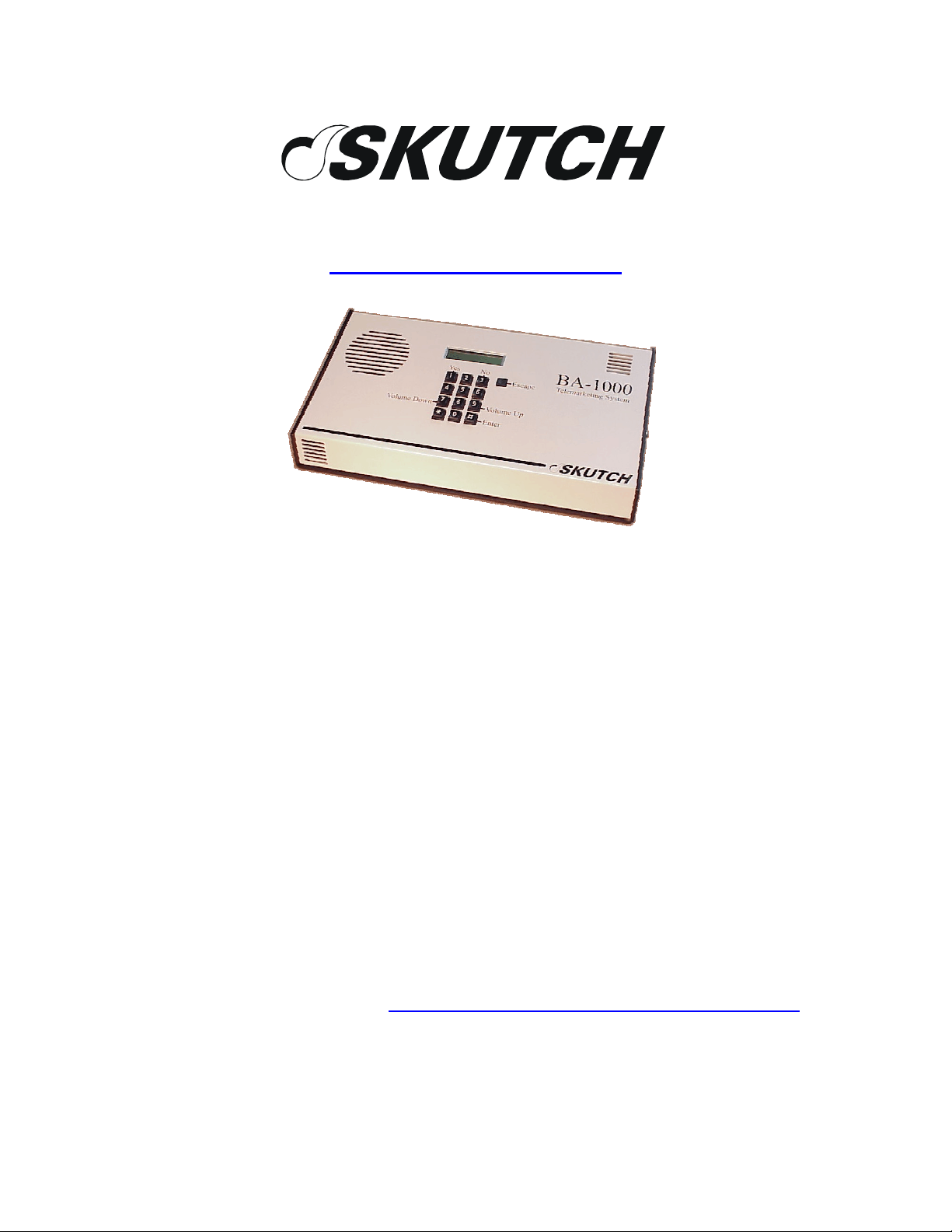
209 Kenroy Lane, Suite 9
Roseville, California 95678
916-786-6186
http://www.skutchelectronics.com
BA-1000-A
VBOX mode
Operation Manual
Version 6.XX
NOTE: This manual is designed for operating the system with the factory
default settings and the most common operating modes; for more detailed
information, you can view the PDF version of the Technical Reference
Manual from our websit at http://www.skutchelectronics.com/manuals.htm
Page 2
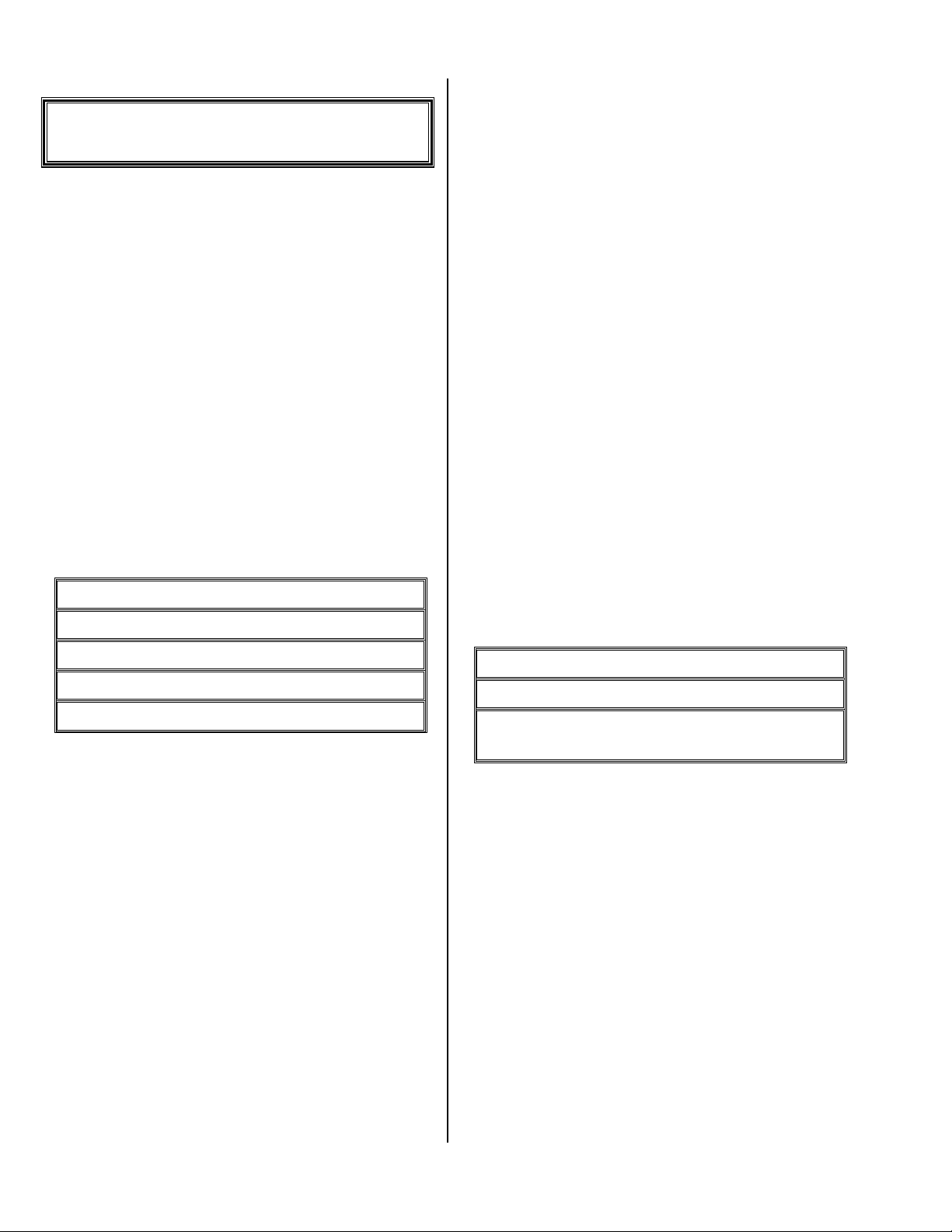
Phone Connection
13 (See
Installation
Save Your Packing
You MUST save ALL packing material supplied with this
unit. If the system must be sent in for any reason and you do not
use the supplied packing material, you WILL be charged for the
replacement of this material. This packing material has been
designed to give the system maximum protection during the
shipping process.
While every precaution has been taken in preparation of
this OPERATION MANUAL, the manufacturer does not
assume any liability for errors or omissions. The manufacturer
reserves the right to make changes in the specifications of this
unit at any time without notice.
Location
When selecting a location for the system, the following
conditions MUST be avoided:
Temperatures above 95°F.
Temperatures below 65°F.
Carpeted areas that produce Static Electricity.
High dust/tobacco smoke areas.
Exposure to direct sunlight.
The SYSTEM and the POWER CUBE should be located
in a well ventilated area.
The system's telephone line requirements are the same as a
standard telephone. Its connection to the telephone line is the
same as any NORMAL single line telephone that you could buy
at any department store.
Business Telephones
This system is not compatible with modular jacks used for
multi-line ELECTRONIC PHONE SYSTEMS. To connect the
SYSTEM to this type of phone system, an RJ-11 jack must be
ordered from your local telephone company. It should be noted
that when the BA-1000-A is used, the line indicator lights on the
phone system will not show the line as being used.
Single Line Phones
If you have a single line phone it is probably connected to
a small modular jack. Simply unplug the phone and plug the
system in. If you wish to have both the phone and the system
connected at the same time you can plug the phone into the
PHONE jack on the back of the BA-1000-A.
Order A Phone Jack
If you need to order a jack from the telephone company,
you will need the following information:
FCC No: AP494N-64812-MA-E
RINGER EQ.:0.0B
USOC No (Jack type) RJ-11, RJ-12, or RJ-
telephone connection)
Power
The SYSTEM can be used on a three-prong grounded
110VAC power outlet. This is needed for proper protection of
the unit's circuitry. Power circuits that are used for any heavy
equipment such as large freezers, blowers, heaters, copiers, or
any electrical equipment that contains large motors, should be
avoided. Heavy electrical equipment can cause power glitches
over the power line which could interfere with the operation of
the system. If your power lines are excessively noisy a power
filter MIGHT solve the problem.
Power Fail Friendly
If the power fails, the BA-1000-A will remember its exact
mode. So, when power is restored, the BA-1000-A will resume
where it left off; whether dialing or waiting for calls to come in.
Version 6.XX Page 2
Page 3
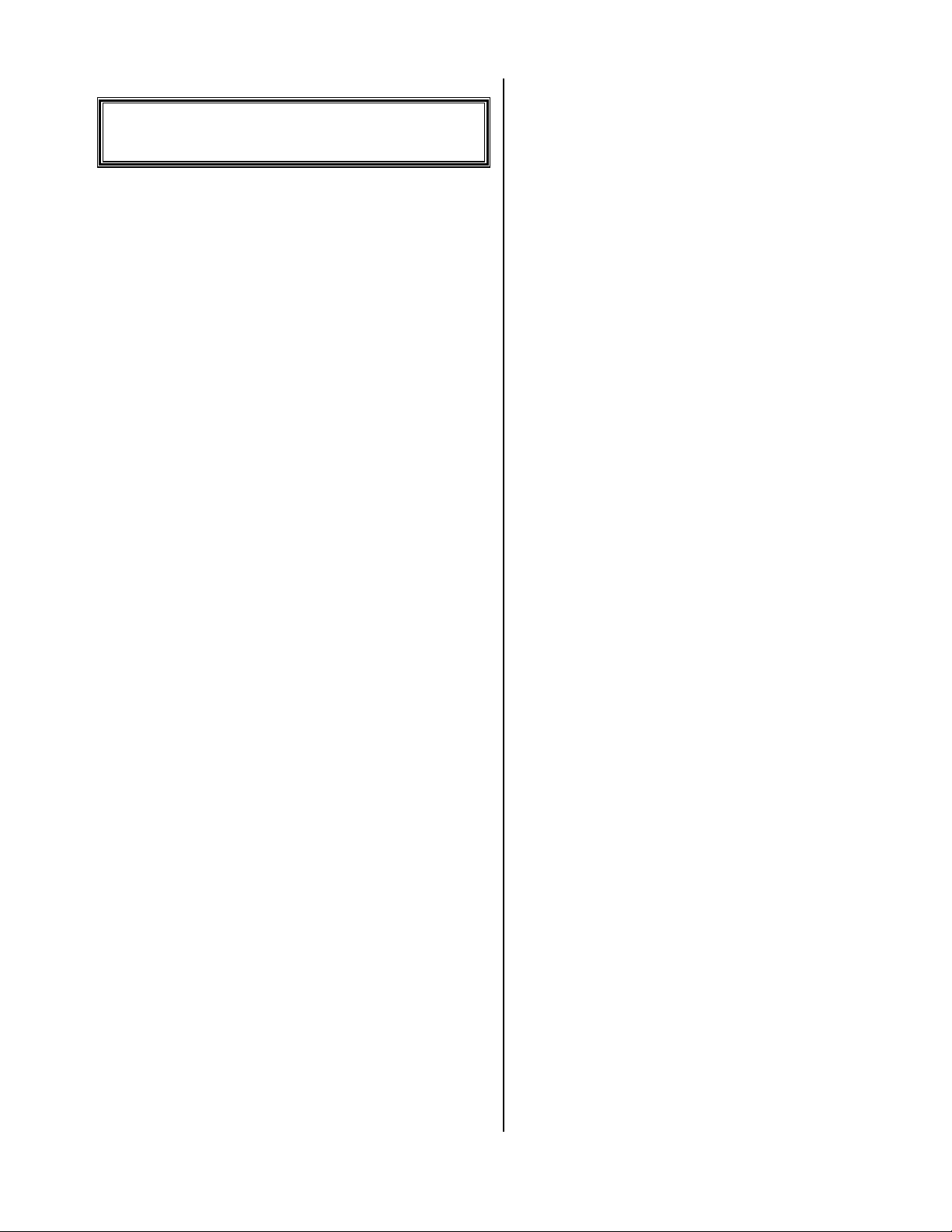
Operation
Wait 5 seconds.
Press:
1111
.
Enter the day of the week, then
Sunday,
2222
= Monday, etc.
####
; example:
1111
=
Voice Mail mode makes the BA-1000-A work as a true
Voice Mail system with 16 boxes and 8 urgent alert phone
numbers per box. Each box has a unique PIN so you can:
remotely listen to the messages left by the callers, remotely
program the mail box messages and phone numbers.
In the Voice Mail mode, each caller will be greeted with
an initial Main Greeting Message (that you record) and they
will be able to choose which mail box they want to go to. If the
caller doesn’t choose a mail box, the system will automatically
send them to the default mail box. After visiting a mail box, the
caller will return to the Main Greeting Message where they can
either go to another mail box or hang up. If the caller triggers
the system for an urgent call, he will be told to hang up, then the
system will call you to deliver his urgent message.
* * *
Connect it and Power Up
Connect our phone cord from the unit, the jack labeled
LINE, to your phone line jack on the wall. It will only work on
a standard phone line, like your house phone line or a jack your
FAX machine plugs in to.
Insert the CF Card into the back of the unit; the system
MUST have the CF Card in the unit at all times to operate.
Connect the supplied POWER ADAPTER to the
POWER jack on the rear panel of the BA-1000-A. This
MUST be done before the POWER ADAPTER is connected
to 115VAC power.
Now plug the POWER ADAPTER to a 115VAC 60Hz
power outlet.
* * *
Change the Time
To change the current time and/or date, do the following:
Press:
~
Wait 5 seconds.
Enter:
8 8 8
8 8 8
8 8 88 8 8
~
~~
.
Enter the new date then
Enter the current time then
and p.m. with the
Wait 5 seconds then press
****
####
.
####
; you change between a.m.
. Example: 1:32 is
~
~
~~
0132 #
0132 #
0132 #0132 #
.
.
* * *
ONE TIME Set up to turn on
Voice Mail Box mode
NOTE: This is a ONE TIME operation. To set up for
Voice Mail mode, do the following:
Press:
~
~
~~
Wait 5 seconds.
Enter the Setup mode with:
8
8 8 8
8 8
8 8
8 88 8
Wait 5 seconds.
Enter the hidden Setup features with:
# # # # # # #
# # # # # # #
# # # # # # ## # # # # # #
* * * * #
* * * * #
* * * * #* * * * #
Go to the Vbox Flag option with:
# # # # # # # # #
# # # # # # # # #
# # # # # # # # ## # # # # # # # #
# # # # # # # # #
# # # # # # # # #
# # # # # # # # ## # # # # # # # #
Now turn the flag on and return to the Idle state with:
1 # ~
1 # ~
1 # ~1 # ~
.
* * *
Change a Voice Mail box PIN
The Voice Mail box PIN is how each mail box user will
access their messages and record a new outgoing message. The
following steps let you review/change the PINs for the Voice
Mail boxes:
Press:
~
~
~~
Wait 5 seconds.
Enter the Setup mode with:
8 8 8
8 8 8
8 8 88 8 8
Wait 5 seconds.
.
Version 6.XX Page 3
Page 4

Enter the hidden Setup features with:
# # # # # # #
# # # # # # #
# # # # # # ## # # # # # #
* * * * #
* * * * #
* * * * #* * * * #
Go to the Vbox Flag option with:
# # # # # # # # #
# # # # # # # # #
# # # # # # # # ## # # # # # # # #
# # # # # # # # # #
# # # # # # # # # #
# # # # # # # # # ## # # # # # # # # #
You are now at the PIN entry for Voice Mail box 1. This
entry, and the next 15, are the PINs for the 16 Voice Mail boxes.
You can change any PIN by entering:
####
. All PINs must be different; if the system won’t let you
change a PIN, then that PIN is being used somewhere else. The
****
is allowed in PINs, but not the
When finished, enter:
~ ~
~ ~
~ ~~ ~
####
1111
, the new PIN, then
.
DOWN
“B” message, press and HOLD DOWN
after the low tone. For BEST audio quality, hold the
microphone 3 inches away from your mouth; when tone stops,
immediately dictate your message.
5555
, then start talking after the low tone; to record the
****
, then start talking
When finished, release the button to hear the message.
Unplug the microphone.
Sample Outgoing Message
"You have reached the ABC Productions Voice Mail
System! You may make your selection at any time from the
following options. To leave a message for sales, dial 1, for
service dial 2 or for accounting dial 3. If you do not have a
touch tone phone, simply stay on the line and you will be able
to leave a message in the sales Voice Mail box.”
* * *
Speaker Volume Adjust
You can adjust the speaker volume for the two modes of
operation: playing messages locally and while processing phone
calls. Adjusting the speaker volume doesn’t change the volume
over the phone.
• Turn volume up
Tap the
9999
several times.
• Turn volume down
Tap the
7777
several times.
* * *
Record the Main Greeting
message for all of the Voice
Mail boxes
Plug microphone into MIC IN jack.
Press:
~
~
~~
Wait 5 seconds.
Press and HOLD DOWN the
tells you to.
Enter:
0 5 0 6
0 5 0 6 ####
0 5 0 6 0 5 0 6
This system can hold 2 main messages, an “A” and a “B”
message. To record the “A” message, press and HOLD
.
5555
, then release it when it
Sample Medical Message
"You have reached the ABC Medical Practice Voice
Mail System! If this is an emergency, please hang up and dial
911. You may make your selection at any time from the
following options. To leave a message for Dr. Williams, dial 1,
for Dr. Jones dial 2 or for Dr. Sanders dial 3. If you do not
have a touch tone phone, simply stay on the line and you will
be able to leave a message for the doctor on call.”
* * *
Record Voice Mail box
messages
This is how each Voice Mail box user records their
message; they must know their PIN to do this.
Plug microphone into MIC IN jack.
Press:
~
~
~~
Wait 5 seconds.
Press and HOLD DOWN the
tells you to.
Enter your PIN number then
This system can hold 2 messages for each Voice Mail box,
an “A” and a “B” message. To record the “A” message, press
and HOLD DOWN
record the “B” message, press and HOLD DOWN
start talking after the low tone. For BEST audio quality, hold
the microphone 3 inches away from your mouth; when tone
stops, immediately dictate your message.
When finished, release the button to hear the message.
.
5555
, then release it when it
####
.
5555
, then start talking after the low tone; to
****
, then
Version 6.XX Page 4
Page 5

Unplug the microphone.
Change your Urgent Phone
Sample Outgoing Message
"You have reached Dr. Williams’ Voice Mail. Just leave
your name, number and a brief message, after the tone, and I
will contact you as soon as possible. If this is an urgent call,
dial an 8 after your message and I will be notified
immediately.”
* * *
Test the Main Greeting or a
Voice Mail box message
Press:
~
~
~~
Wait 5 seconds.
Press and HOLD DOWN the
tells you to.
Enter your PIN number (or 0506 for the Main Greeting)
then
####
. Only the currently selected message, “A” or “B”,
will be played.
.
6666
, then release it when it
* * *
Switch between your “A” and
“B” messages
Numbers
This is how each Voice Mail box holder can enter phone
numbers, the system will call, when a caller leaves an Urgent
message; they must know their PIN to do this.
Press:
~
~
~~
Wait 5 seconds.
Enter:
1 2 3
1 2 3
1 2 31 2 3
Wait 5 seconds.
Enter your PIN number then
Wait 5 seconds.
To see or change your Urgent phone numbers, press:
You’re now at the first Urgent number. You can press
3333
to skip to the next number, or
you were just on.
To add or change a number:
For this example we are entering a home phone number,
then a pager phone number.
EXAMPLE: 786-6100 (Home)
To add or change this number press
Press
3333
because it isn’t a Pager.
Enter the number then
.
####
####
.
7777
to back up to the number
1111
.
:
####
.
You can only change between your “A” and “B”
messages if you have already recorded both of them.
While the system is in ANSWER mode, waiting to take
calls, do the following:
Enter:
* * * *
* * * *
* * * ** * * *
Wait 5 seconds.
Enter the PIN for the message you want to change, then
####
.
Enter
1111
for message “A” or
3333
for message “B”.
* * *
7866100 #
7866100 #
7866100 #7866100 #
After the Beep, the number has been stored and it is now
on the next phone number spot.
EXAMPLE: 343-2234 (Pager) - Pager to display 1234.
To add or change the number press
Press
1111
because it is a Pager.
Enter the number then
3432234 *2 1234 #
3432234 *2 1234 #
3432234 *2 1234 #3432234 *2 1234 #
In the example above, the
says wait for 5 seconds of silence.
After the Beep, the number has been stored and it is now
on the next phone number spot.
To exit, enter:
####
:
~ ~
~ ~
~ ~~ ~
*2
*2
*2*2
1111
.
is a special code that
.
To turn a number on or off
This is an on/off option for the phone number; the default
is enabled (on). When a number is enabled, it will be called
when an Urgent message is recorded. When a number is
Version 6.XX Page 5
Page 6

disabled, it will be skipped over when the Urgent calls are made;
the phone number, though, is still in the system.
To change between enabled/disabled, press
To exit, enter:
~ ~
~ ~
~ ~~ ~
0000
.
.
* * *
Make it start waiting for calls
To erase a number
To erase an Urgent number, press
Press
3333
to get past the pager question.
Now press
the next phone number spot.
To exit, enter:
####
to erase the Urgent number and move to
~ ~
~ ~
~ ~~ ~
• Some Special Codes for your Urgent
Numbers
These are special codes that can be used when entering
your Urgent numbers.
*00
*00
*00*00
*01
*01
*01*01
*1
*1
*1*1
*2
*2
*2*2
*3
*3
*3*3
*4
*4
*4*4
*5
*5
*5*5
*6
*6
*6*6
– Dial the next touch tone digit for 5 seconds.
to
09
09
– Pause for 1 to 9 seconds.
0909
– Wait for return dial tone.
– Wait for 5 seconds of silence.
– Dial a touch tone *.
– Dial a touch tone #
– Dial the rest of the phone number as touch tones.
– Do a “Hook Flash” on the phone line.
1111
.
.
* * *
Change the Default Voice Mail
box
This option lets you change which Voice Mail box will get
the message (if a caller doesn’t choose a Voice Mail box). Any
Voice Mail box user can do this.
Press:
~
~
~~
Wait 5 seconds.
Enter the Setup mode with:
8 8 8
8 8 8
8 8 88 8 8
Wait 5 seconds.
Get to the entry with:
# # # # # #
# # # # # #
# # # # # ## # # # # #
You are now at the Default Box entry. You can change
this entry by entering:
if callers don’t select a Voice Mail box, then
number can be anything from 01 to 16.
To exit, press:
.
1111
, the new Default Box number to use
####
~
~
~~
. The Box
This is how to make the system start waiting for callers.
Press:
~
~
~~
Wait 5 seconds.
Press and HOLD DOWN the
tells you to.
.
****
, then release it when it
* * *
Answering an Urgent Call
When a caller signals the system that their call is Urgent,
the system will start calling the list of Urgent phone numbers.
When the system calls a voice number (like your home phone,
cell phone, etc.), it will play the message: “I have an urgent
message from your office. Enter the access code.”
Enter your PIN, then
Now the system will play back the Urgent messages.
After each message, you can press:
3333
to save the message for later or
and hear it again.
When finished, if you have some NON-Urgent messages
on the system, it will Beep 3 times; now enter a
seconds to hear these messages, or just hang up if you want to
leave them for the next day.
Once you’ve gone through your Urgent calls, the system
resets; so it won’t call you again until the next Urgent call comes
along.
####
.
1111
to erase the message,
5555
to replay the message
0000
within 4
* * *
Play the messages that came in
This is how you can play the messages that the callers
have left you.
Press:
~
~
~~
Wait 5 seconds.
Press and HOLD DOWN the
tells you to.
Enter your PIN, then
Now the system will play back ALL of your messages,
starting with the Urgent messages. After each message, you can
.
####
4444
, then release it when it
.
Version 6.XX Page 6
Page 7

press:
later or
1111
to erase the message,
5555
to replay the message and hear it again.
3333
to save the message for
You’re now at the first Urgent number. You can press
3333
to skip to the next number, or
you were just on.
7777
to back up to the number
* * *
Call in to hear your messages
This is how you can listen to the messages, that callers
have left you, whey you are away from the office; you must
know your PIN to do this.
Call the system from a standard Touch Tone telephone.
After the intro message starts to play, enter
then
####
.
Now the system will play back the Urgent messages.
After each message, you can press:
3333
to save the message for later or
and hear it again.
When finished, if you have some NON-Urgent messages
on the system, it will Beep 3 times; now enter a
seconds to hear these messages, or just hang up if you want to
leave them for the next day.
If the system was trying to find you because of some
Urgent messages, it will reset when you’ve handled all of the
Urgent ones; so it won’t call you again until the next Urgent call
comes along.
1111
5555
****
, your PIN,
to erase the message,
to replay the message
0000
within 4
To add or change a number:
For this example we are entering a home phone number,
then a pager phone number.
EXAMPLE: 786-6100 (Home)
To add or change this number press
Press
3333
because it isn’t a Pager.
Enter the number then
7866100 #
7866100 #
7866100 #7866100 #
After the Beep, the number has been stored and it is now
on the next phone number spot.
EXAMPLE: 343-2234 (Pager) - Pager to display 1234.
To add or change the number press
Press
1111
because it is a Pager.
Enter the number then
3432234 *2 1234 #
3432234 *2 1234 #
3432234 *2 1234 #3432234 *2 1234 #
In the example above, the
says wait for 5 seconds of silence.
After the Beep, the number has been stored and it is now
on the next phone number spot.
To exit, enter:
**
**
****
####
####
.
:
:
*2
*2
*2*2
1111
.
1111
.
is a special code that
* * *
Call in to Change your Urgent
Phone Numbers
This is how you can call the system, from anywhere, to:
change an Urgent number, add a new Urgent number, turn an
Urgent number on/off or erase an Urgent number; you must
know your PIN to do this.
Call the system from a standard Touch Tone telephone.
After the intro message starts to play, enter:
* 0506 #
* 0506 #
* 0506 #* 0506 #
Wait 1 second.
Enter your PIN, then
Wait 1 second.
To hear or change your Urgent phone numbers, press:
1111
####
.
To turn a number on or off
This is an on/off option for the phone number; the default
is enabled (on). When a number is enabled, it will be called
when an Urgent message is recorded. When a number is
disabled, it will be skipped over when the Urgent calls are made;
the phone number, though, is still in the system.
To change between enabled/disabled, press
To exit, enter:
**
**
****
.
0000
.
To erase a number
To erase an Urgent number, press
Press
3333
to get past the pager question.
Now press
the next phone number spot.
To exit, enter:
####
to erase the Urgent number and move to
**
**
****
.
1111
.
Version 6.XX Page 7
Page 8

• Some Special Codes for your Urgent
Numbers
These are special codes that can be used when entering
your Urgent numbers.
*00
*00
*00*00
*01
*01
*01*01
*1
*1
*1*1
*2
*2
*2*2
*3
*3
*3*3
*4
*4
*4*4
*5
*5
*5*5
*6
*6
*6*6
– Dial the next touch tone digit for 5 seconds.
to
09
09
– Pause for 1 to 9 seconds.
0909
– Wait for return dial tone.
– Wait for 5 seconds of silence.
– Dial a touch tone *.
– Dial a touch tone #
– Dial the rest of the phone number as touch tones.
– Do a “Hook Flash” on the phone line.
After about 10 rings, the system will ask for your access
code, enter:
* 0506 #
* 0506 #
* 0506 #* 0506 #
Wait 1 second.
Enter your PIN, then
Wait 1 second.
Press:
0000
to start the system to take calls.
To exit, press
****
####
.
.
* * *
Call in to Change the Default
* * *
Call in to Change Your Voice
Mail box message
Call the system from a standard Touch Tone telephone.
After the intro message starts to play, enter:
* 0506 #
* 0506 #
* 0506 #* 0506 #
Wait 1 second.
Enter your PIN, then
Wait 1 second.
Press:
5555
, to start the recorder, then start talking after the
low beep. You can only change the currently selected message.
Press the
To exit, press
****
Sample Outgoing Message
"You have reached Dr. Williams’ Voice Mail. Just leave
your name, number and a brief message, after the tone, and I
will contact you as soon as possible. If this is an urgent call,
dial an 8 after your message and I will be notified
immediately.”
####
.
to stop recording.
****
again.
Voice Mail box
This option lets you change which Voice Mail box will get
the message (if a caller doesn’t choose a Voice Mail box). Any
Voice Mail box user can do this, but he must know his PIN.
Call the system from a standard Touch Tone telephone.
After the intro message starts to play, enter:
* 0506 #
* 0506 #
* 0506 #* 0506 #
Wait 1 second.
Enter your PIN, then
Wait 1 second.
Press:
8888
.
Enter the new Default Box to use for callers that don’t
select a Voice Mail box.
To exit, press
****
####
again.
.
* * *
Call in to Make it Start Waiting
for Calls
This option lets you set the system to take calls, if you
forgot to set the system before you left the office.
Call the system from a standard Touch Tone telephone.
Version 6.XX Page 8
Page 9
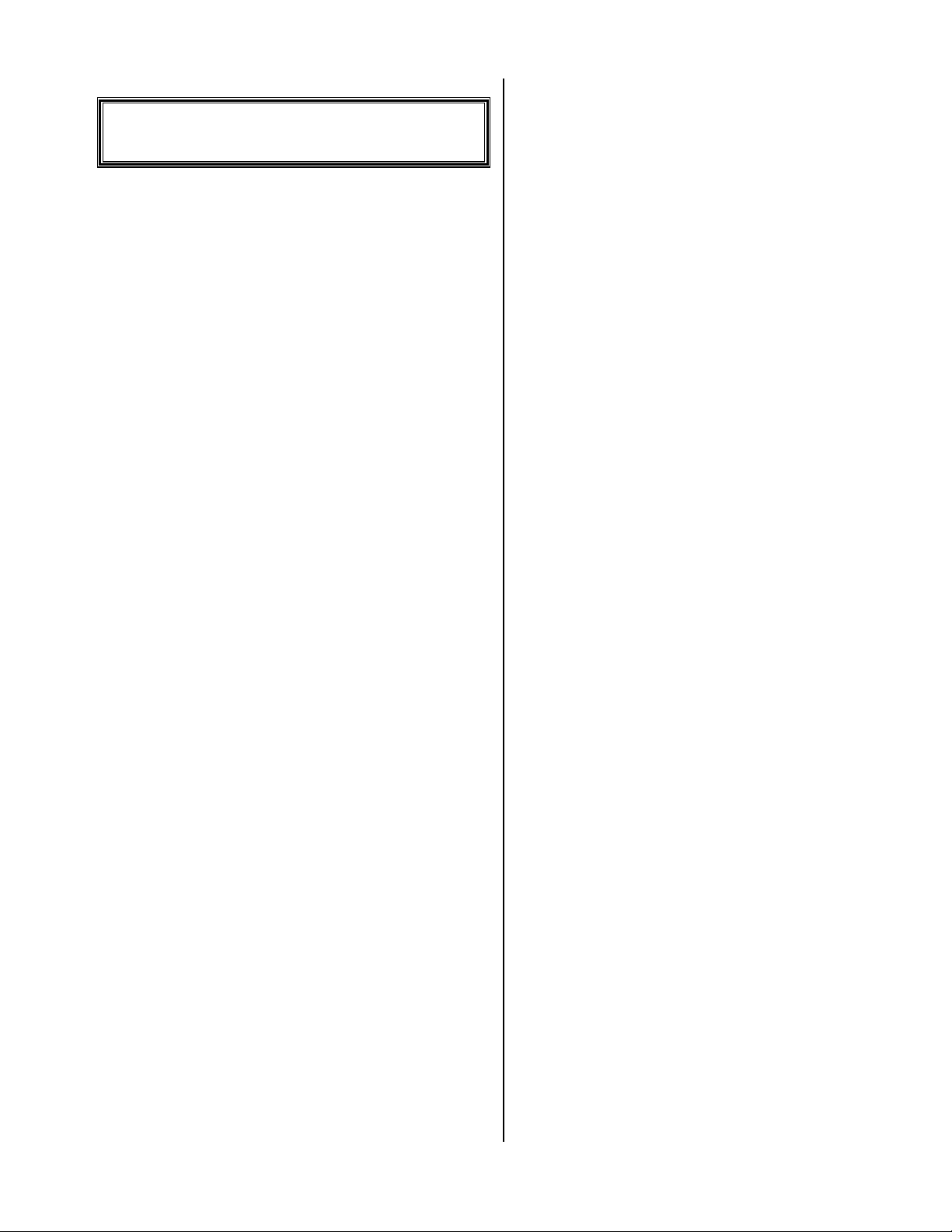
Support
A flat rate labor charge.
All parts replaced.
Shipping charges
4) All repairs must be prepaid with Visa, Master Card,
American Express, Cashiers Check or Money Order.
Audio Quality Problems
If the audio quality of your outgoing messages is poor, try
the following:
Hold the microphone so the head is at about chin
level, approximately 3 inches from your chin.
Speak your message in a loud clear voice.
The audio quality through the speaker will never
be as good as through the phone line; so have the
system call some other phone you can listen to
(make sure the volume on the system is all the
way down).
Customer Support
All operation or technical questions should be directed to
the Customer Support Center at 916-786-6186, between 7:30
a.m. and 4:30 p.m., Pacific time.
Before calling the Customer Support Center, we request
that you have your system set up and within arm’s reach of the
telephone. This is essential for accurate diagnosis of the
problem. If the Customer Support Center determines that the
unit must be sent in for repair, the following procedures MUST
be followed.
Service Warranty
The Customer Support Center warrants all repairs for a
period of 90 days from the date of the service invoice.
Warranty Repair
1) You MUST call the Customer Support Center to report
the problem the unit is experiencing and to provide us with
the return shipping information and day time phone
number.
1) Package the unit in the original box and packing material.
If you do not ship your unit with the original packaging
material you WILL be charged for the replacement of this
material.
2) You are responsible for all shipping costs to the Customer
Support Center.
3) The Customer Support Center will pay for UPS Ground
shipping back to the customer ONLY during the first year
of the warranty period, and only if the destination is within
the USA. If the customer chooses any other form of
shipment, or is located outside of the USA, the customer
will incur all shipping charges.
Non-Warranty Repair
If your unit should require Non-warranty service, follow
these procedures:
1) Follow the WARRANTY REPAIRS procedures.
2) The customer will pay 100% of all shipping charges to and
from the Customer Support Center.
3) The customer will be charged for the following:
Version 6.XX Page 9
Page 10
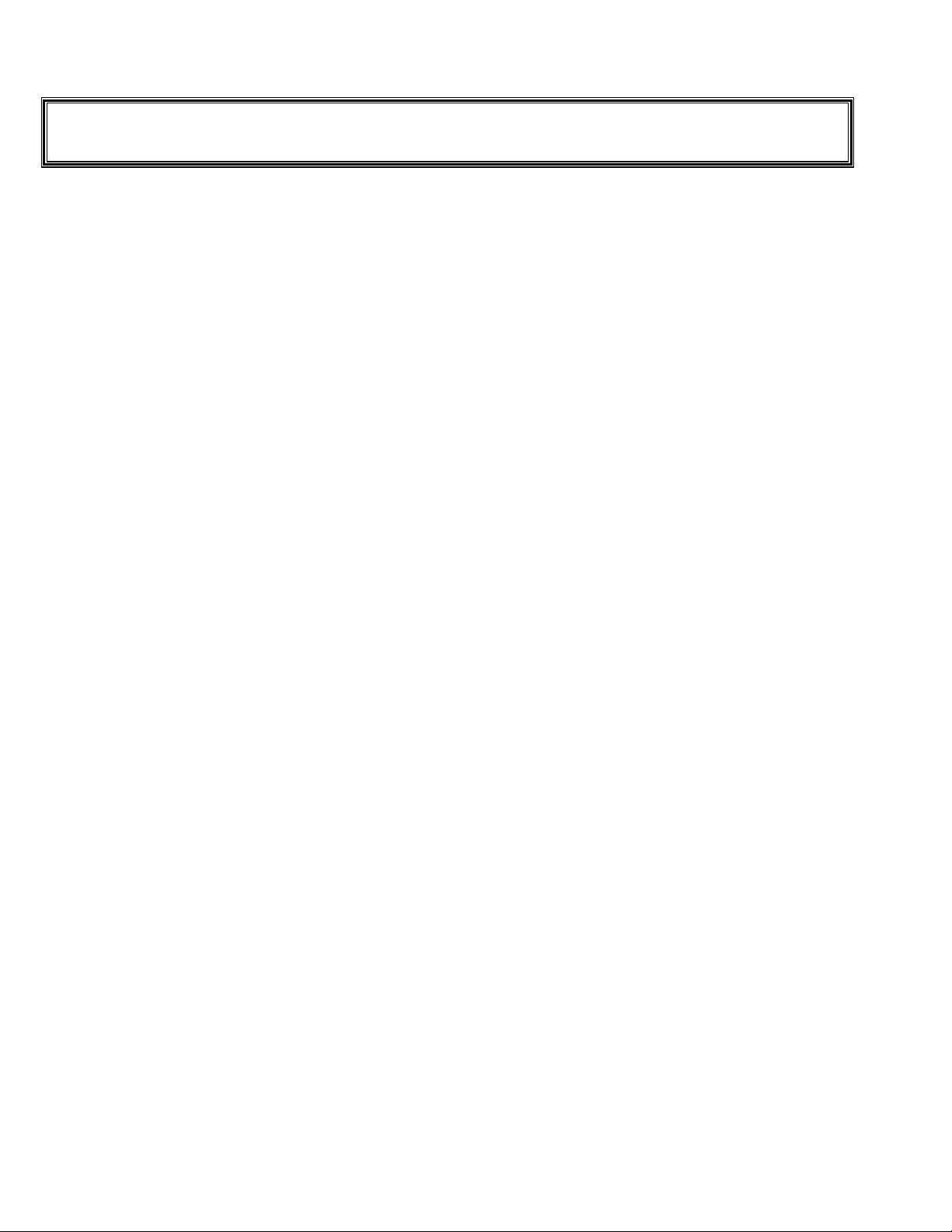
1 Year Limited Warranty
This SKUTCH PRODUCT is warranted against defects for a period of one (1) year from the date of the original invoice;
excluding the CF Card, which is warranted for a period of 90 days from the date of the original invoice. Within this period, we will
repair it without charge for parts and labor. To obtain warranty service the product must be returned, at the customer's expense,
to SKUTCH Electronics along with a copy of the original invoice. After the unit has been repaired, SKUTCH will ship the
PRODUCT back via UPS GROUND service at our expense. If any other form of return shipment is requested, the customer will
pay for 100% of the shipping cost.
This Warranty does not apply if in the sole opinion of SKUTCH Electronics, the PRODUCT has been damaged by lightning,
or any other Acts of God, or by accident, misuse, neglect, improper location (high dust or tobacco smoke prone areas), improper
packing, shipping, modification or servicing by other than an authorized SKUTCH Service Center.
EXCEPT AS SPECIFICALLY PROVIDED IN THIS AGREEMENT, THERE ARE NO OTHER WARRANTIES,
EXPRESSED OR IMPLIED, INCLUDING, BUT NOT LIMITED TO, ANY IMPLIED WARRANTIES OR
MERCHANTABILITIES OR FITNESS FOR A PARTICULAR PURPOSE AND IN NO EVENT SHALL SKUTCH
ELECTRONICS BE LIABLE FOR LOSS OF PROFITS OR BENEFITS, INDIRECT, SPECIAL, CONSEQUENTIAL OR
OTHER SIMILAR DAMAGES ARISING OUT OF ANY BREACH OF THIS WARRANTY OR OTHERWISE.
Version 6.XX Page 10
