Page 1
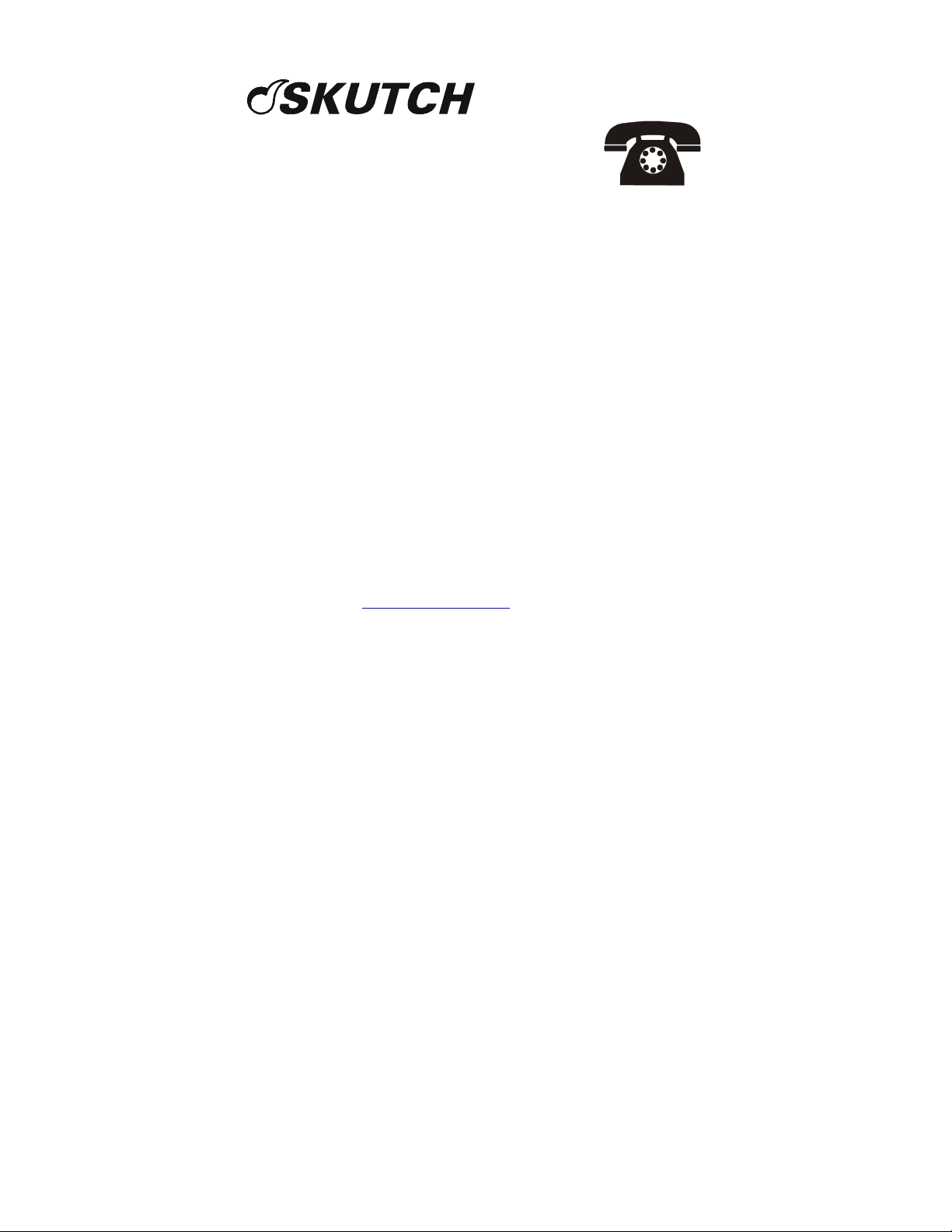
ELECTRONICS, INC.
209 Kenroy Lane #9
Voice (916) 786-6186 FAX (916) 783-1909
orders@skutchelectronics.com : www.skutchelectronics.com
Roseville, California 95678
E-MAIL: WEB
Notice of Liability for Illegal Use of Dialers
The Skutch BA-1000, CBC7000, CBC8000, and CBC9000 dialers, can be used for
both legal and illegal uses. It is your responsibility to make sure that you are using your
dialer in a legal manor. Laws at the Federal, State, and Local levels all control the illegal
use of these systems. There are two main laws at the Federal Level that impose
substantial fines for the illegal use of these systems. The "Telephone Consumer
Protection Act of 1991" also know as the “1991 TCPA” defines illegal uses and
provides the victim(s) the right to sue the violator for a sum of $500.00 per violation. The
"National Do Not Call Registry" provisions of the "Telemarketing Sales Rules"
which is managed by the Federal Trade Commission, defines illegal uses and provides
that fines may be imposed for up to $11,000.00 per violation.
You need to read these laws before you use your system. Information is readily
available on the internet. See
Call Registry. Use your search engine to find information on the "Telephone Consumer
Protection Act of 1991".
It is your responsibility to use your system in a legal manor.
www.donotcall.gov for information on the National Do Not
Page 2
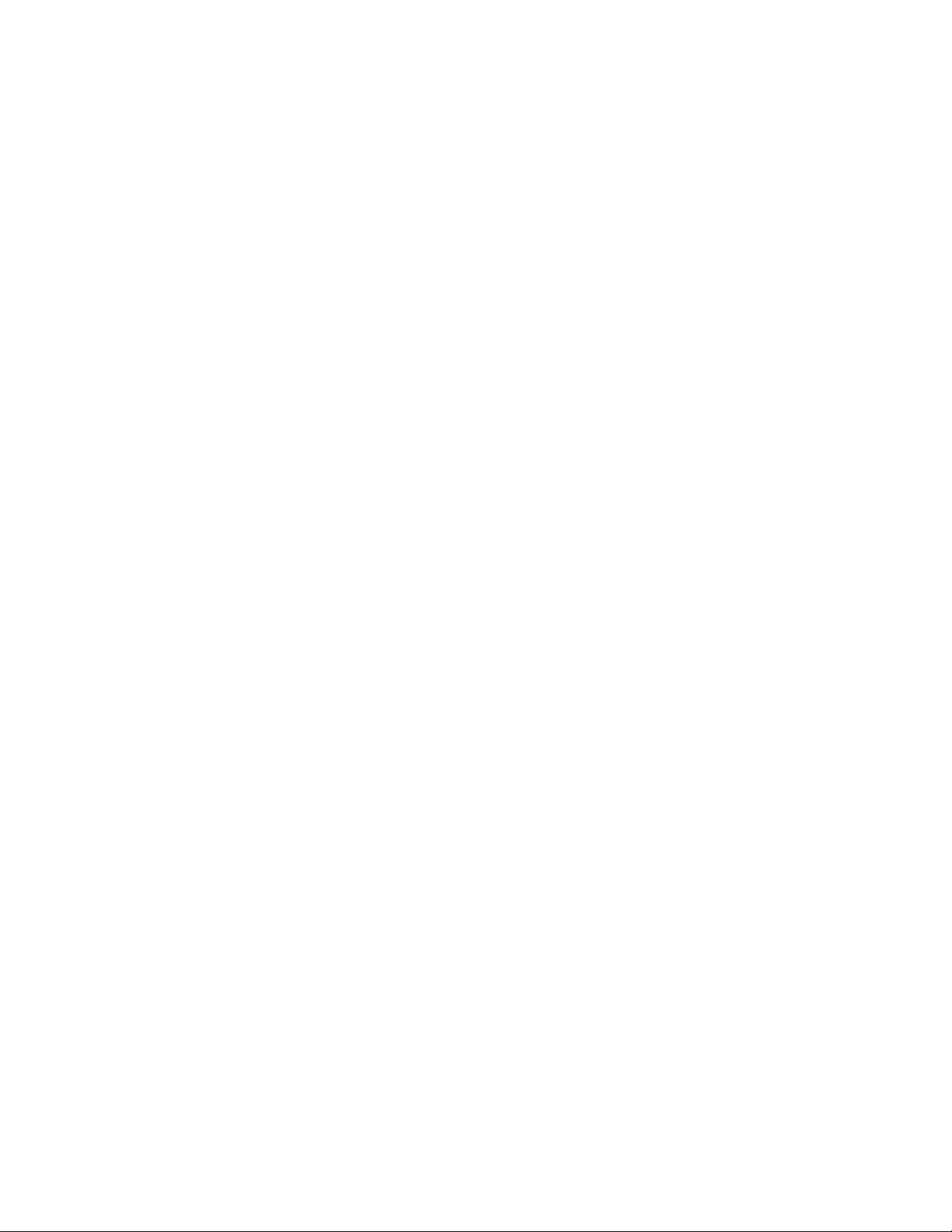
Page 3
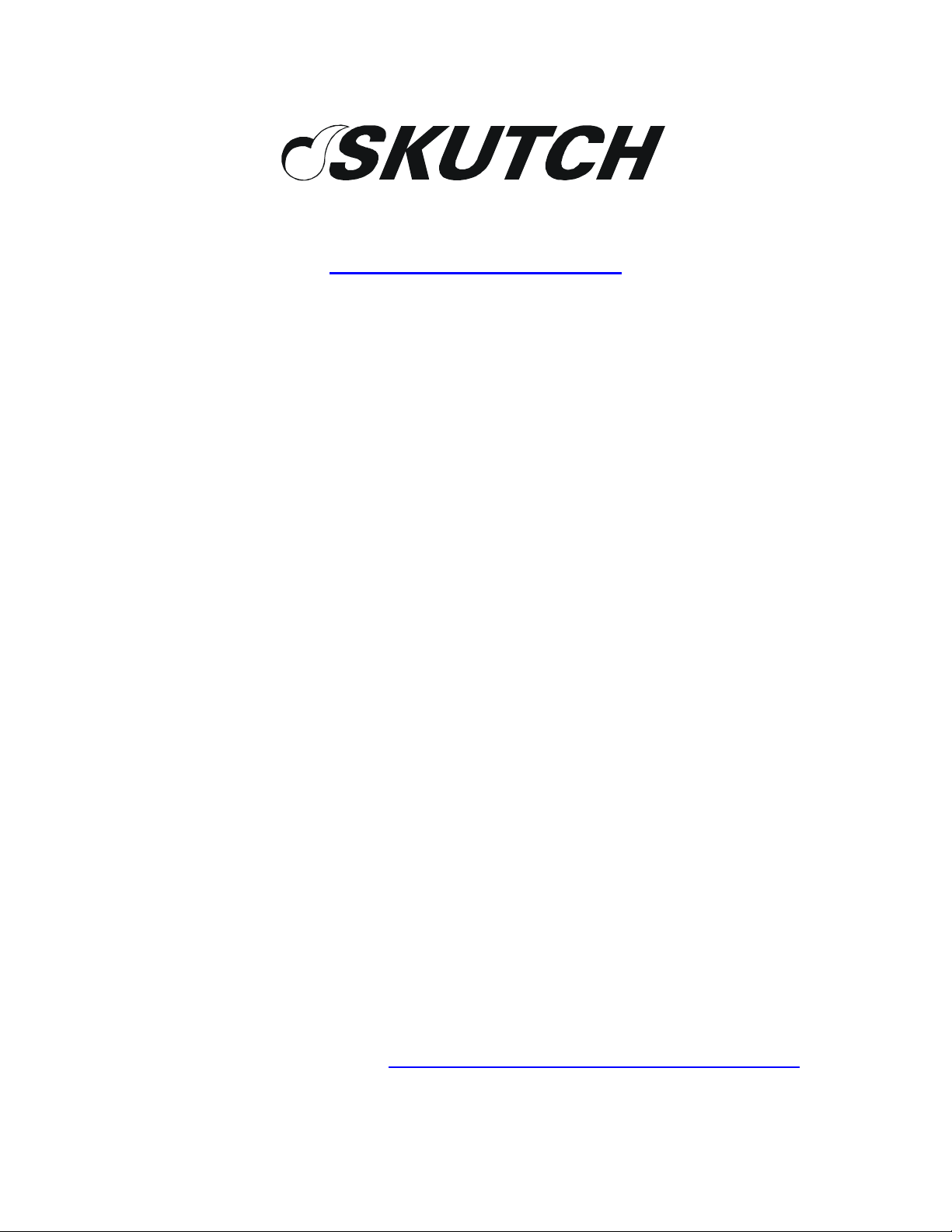
209 Kenroy Lane, Suite 9
Roseville, California 95678
916-786-6186
http://www.skutchelectronics.com
BA-1000
Telecommunication
Dialer
Operation
Manual
Version 5.00
NOTE: This manual is designed for operating the system with the factory
default settings and the most common operating modes; for more detailed
information, you can view the PDF version of the Technical Reference
Manual from our websit at
http://www.skutchelectronics.com/manuals.htm
Page 4
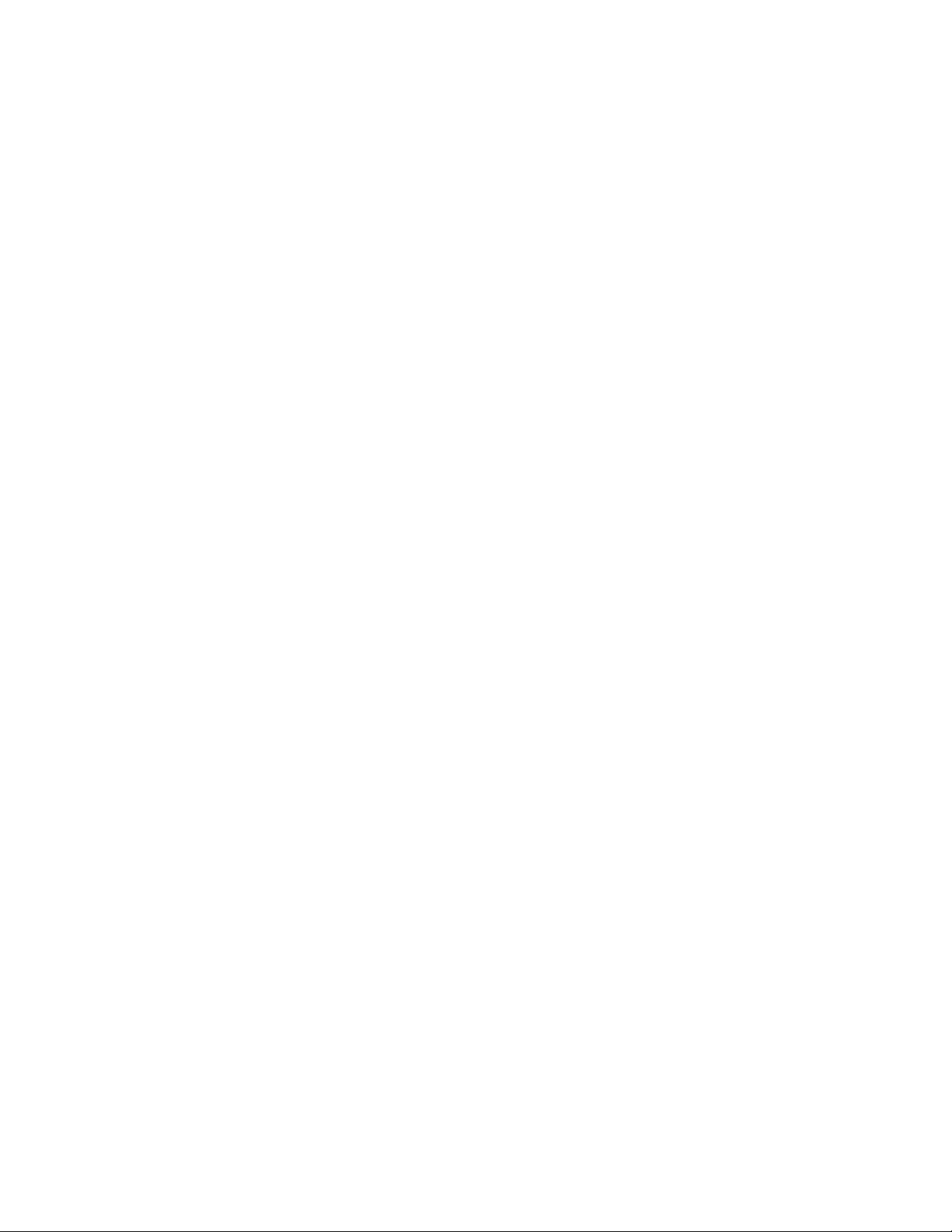
Page 5
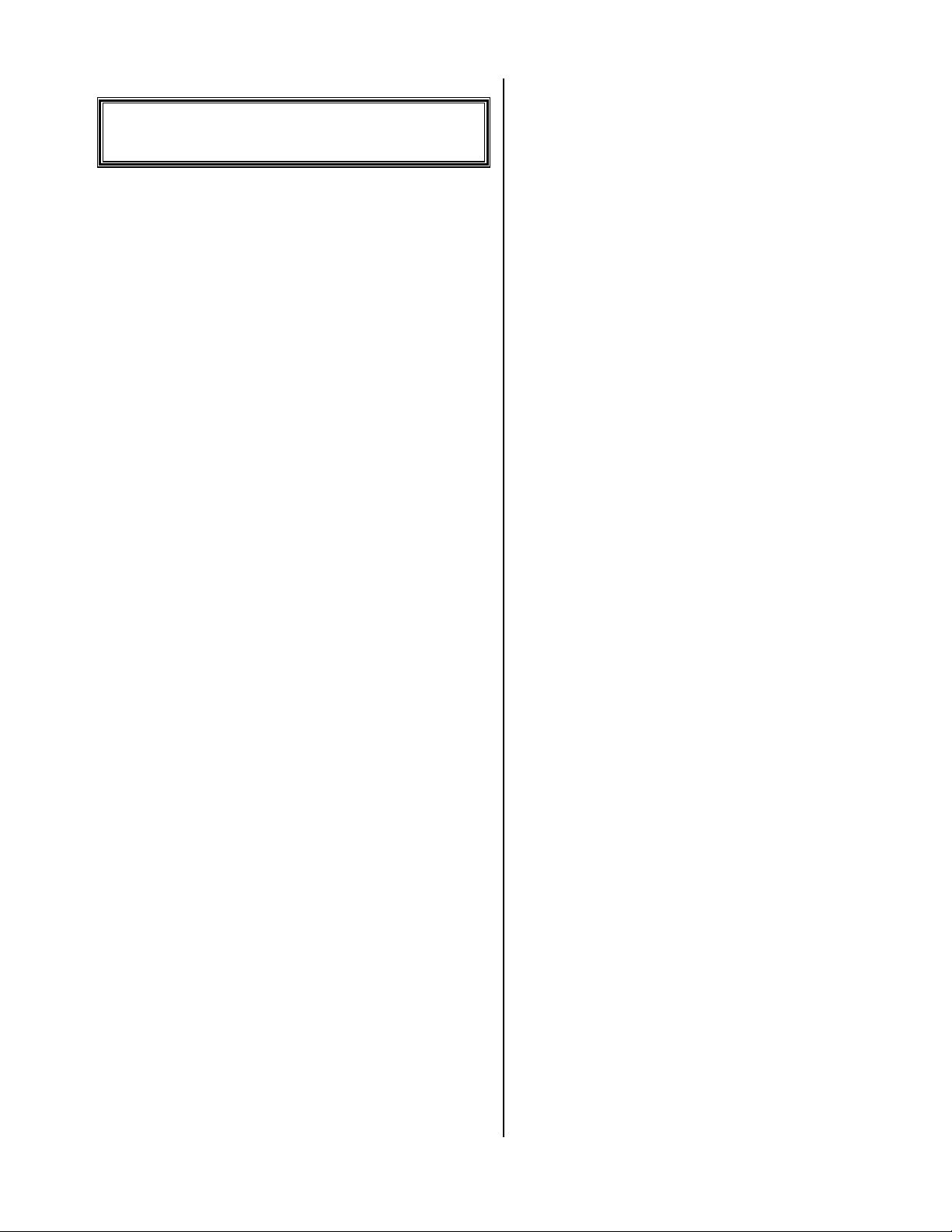
Table Of Content
TABLE OF CONTENT....................... 1
Save Your Packing ........................... 2
Clock Controlled............................... 2
System Features ................................ 2
Sequential Dialing ................................... 2
Answer Mode .......................................... 2
15 Minute Busy Re-Dials.................. 2
No Dial List Support ........................ 2
Consent Feature................................ 2
32 Digit Pre-Dial String.................... 2
Full Number Editing ........................ 2
Computer Linkage............................ 3
Power Out Protected ........................ 3
INSTALLATION................................. 3
Location ............................................. 3
Power ................................................. 3
Phone Connection............................. 3
Business Telephones ......................... 3
Single Line Phones............................ 3
Order A Phone Jack ......................... 3
Setup .................................................. 3
OPERATION ....................................... 4
Initial ONE Time Setup ................... 4
Make a Play Only Message .............. 4
Make a Message to get Name &
Number ....................................................... 4
Dial a Range of Numbers ................. 4
Play your Responses ......................... 5
Resume a dialing session .................. 5
Dialing Specific Phone Numbers ..... 5
Make Phone Numbers NEW & dial
them again................................................... 5
Delete Duplicate Phone Numbers.... 5
Add Numbers to No Dial List .......... 6
Remove a Number from No Dial List
6
Exit .......................................................... 6
Erase No Dial List............................. 6
Disable Caller ID .............................. 7
Don’t Dial Certain Days................... 7
Change Current Time ...................... 7
REMOTE OPERATION.....................7
Access Unit Remotely ....................... 7
Remote Record a Play Only Message
8
Start Dialing File 9............................ 8
TROUBLE SHOOTING......................9
Audio Quality Problems................... 9
CODEC Initialize Error................... 9
CODEC 2 error........................................ 9
CODEC 1 error........................................ 9
Disconnect Issues .............................. 9
Disconnect methods ................................ 9
Disconnect problems ............................... 9
Customer Support ............................ 9
Warranty Repair ............................ 10
Non-Warranty Repair.................... 10
Service Warranty............................ 10
APPLICATION 1 -.............................11
PATIENT REMINDER.....................11
Initial ONE Time Setup ................. 11
Do a Basic Reminder Session......... 11
Record The Reminder Message ............ 11
• Example Message ...................................11
Enter Patient’s Phone Numbers............. 11
• Call the Numbers ....................................12
Playing Patient Responses..................... 12
Do A Personalized Reminder Session
12
Record The Reminder Message ............ 12
• Example Message ...................................12
Enter Patient’s Phone Numbers............. 12
• Record the personal message. ................. 12
• Example Message ...................................13
• Call the Numbers ....................................13
Playing Patient Responses..................... 13
Version 5.00 Page 1
Page 6
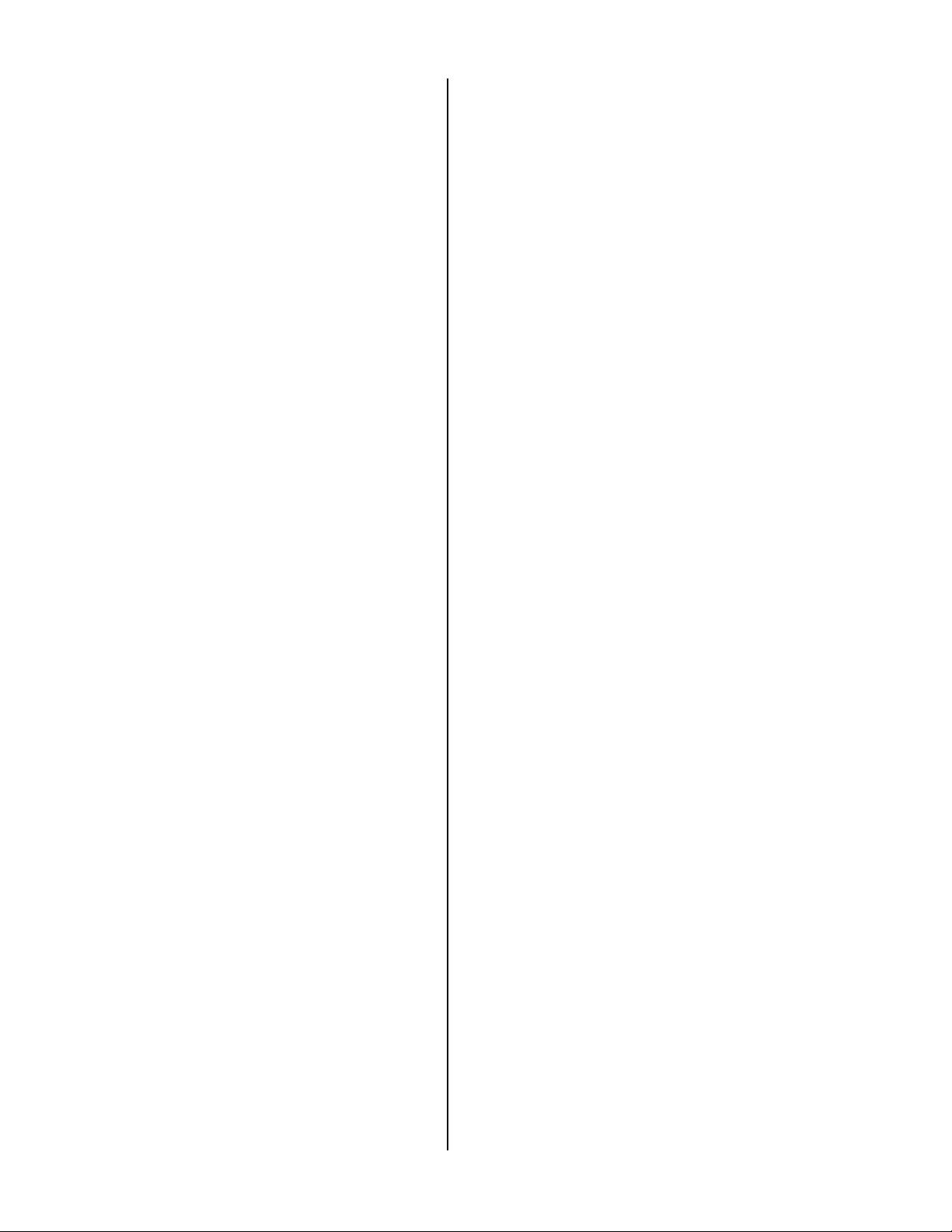
SYSTEM OVERVIEW
Save Your Packing
You MUST save ALL packing material
supplied with this unit. If the system must be sent in
for any reason and you do not use the supplied
packing material, you WILL be charged for the
replacement of this material. This packing material
has been designed to give the system maximum
protection during the shipping process.
While every precaution has been taken in
preparation of this OPERATION MANUAL, the
manufacturer does not assume any liability for errors
or omissions. The manufacturer reserves the right to
make changes in the specifications of this unit at any
time without notice.
Clock Controlled
The BA-1000 is completely clock controlled.
The system will only dial when you want it to. A
different time period can be selected for each day of
the week. The system can be programmed to dial
only on selected days if desired. Set the clock to dial
from 9:00 a.m. to 9:00 p.m. then let it run. The BA1000 can keep calling people day after day, week
after week. The BA-1000 is engineered for
continuous operation.
The BA-1000 also has an important safety
feature which prevents the system from dialing past
9:00 p.m. and before 9:00 a.m. This will prevent the
system from calling potential prospects too late or
too early in the day. If you wish to use the BA-1000
as an emergency dialer, the clock control can be
disabled in the System Setup.
System Features
of questions and record the responses. The date and
time of each call is recorded after each message.
The unit also features an adjustable ring delay that
allows the user to control when the unit will answer
the telephone. A manual activation mode is also
provided, in this mode, so the unit can be operated
for manual soliciting.
15 Minute Busy Re-Dials
If a number is BUSY, the system will add the
number to the busy dial list and, after 15 minutes, go
through and retry all the BUSY calls again. This
feature can be disabled in the System Setup.
No Dial List Support
The BA-1000 supports a 100,000 number,
editable, DO NOT DIAL list, the unit will cross
reference against the dialing list, to be sure it doesn’t
dial people it shouldn’t.
Consent Feature
This feature allows you to ask for the called
party’s consent before playing the message. The
person must dial a digit on his phone if he wants to
hear the message; if he doesn’t, the unit hangs up.
This feature can be setup in two different modes,
Dial to listen and Dial to disconnect. This is the
most reliable form of disconnect available.
32 Digit Pre-Dial String
The BA-1000 supports a pre-dial string of up to
32 digits. The pre-dial string can contain touch tone
digits and control codes that are dialed before each
phone number; and it includes features such as
variable pause, return dial tone detect, long touch
tones and touch tone * and #.
Sequential Dialing
You simply enter the starting and ending
number and the unit will dial all of the numbers in
between. You may also omit blocks of numbers that
you do not wish to dial. This allows you to skip
over unused numbers in your exchange. 10,000
numbers can be programmed to dial in less than 20
seconds. The system can hold up to 100,000 phone
numbers for a single dialing session.
Answer Mode
In answer mode the BA-1000 will answer
incoming calls only. It can be setup to ask a series
Version 5.00 Page 2
Full Number Editing
The BA-1000 has an edit mode for editing
telephone numbers in the dialing files. It also has a
duplicate delete feature that can remove duplicate
numbers from within the same dialing file; and a
search mode that lets you search for all entries that
match a given pattern. The unit also has a fast scan
feature for a quick view of the numbers and dialing
results.
Page 7

Computer Linkage
13
With the use of an optional software package,
telephone numbers can be converted and stored
directly to the ZIP cartridge the BA-1000 uses.
Then, just put the ZIP cartridge into the BA-1000
system and it is ready to call those numbers. This
means that numbers from a database, or a purchased
mailing list, can be transferred directly into the BA1000 system. The software package can be used on
PC’s running Windows 95, 98 or ME with either an
internal or external ZIP drive.
cause power glitches over the power line which
could interfere with the operation of the system. If
your power lines are excessively noisy a power filter
MIGHT solve the problem.
Phone Connection
The system's telephone line requirements are
the same as a standard telephone. Its connection to
the telephone line is the same as any NORMAL
single line telephone that you could buy at any
department store.
Power Out Protected
The numbers stored on disk and the setup and
clock information is backed up with a 10 year
battery. If power fails at any time, the unit will
remember if it was dialing or in answer mode, and it
will pick up where it left off.
Installation
Location
When selecting a location for the system, the
following conditions MUST be avoided:
Temperatures above 95°F.
Temperatures below 65°F.
Carpeted areas that produce Static Electricity.
High dust/tobacco smoke areas.
Business Telephones
This system is not compatible with modular
jacks used for multi-line ELECTRONIC PHONE
SYSTEMS. To connect the SYSTEM to this type of
phone system, an RJ-11 jack must be ordered from
your local telephone company. It should be noted
that when the BA-1000 is used, the line indicator
lights on the phone system will not show the line as
being used.
Single Line Phones
If you have a single line phone it is probably
connected to a small modular jack. Simply unplug
the phone and plug the system in. If you wish to
have both the phone and the system connected at the
same time you can plug the phone into the PHONE
jack on the back of the BA-1000.
Order A Phone Jack
If you need to order a jack from the telephone
company, you will need the following information:
Exposure to direct sunlight.
The SYSTEM and the POWER CUBE should
be located in a well ventilated area. It should be
noted that the POWER CUBE can get quite warm
during operation. Make sure that both a three-prong
power outlet and a proper telephone jack are within
six feet of the installation site.
Power
The SYSTEM can be used on a three-prong
grounded 110VAC power outlet. This is needed for
proper protection of the unit's circuitry. Power
circuits that are used for any heavy equipment such
as large freezers, blowers, heaters, copiers, or any
electrical equipment that contains large motors,
should be avoided. Heavy electrical equipment can
Version 5.00 Page 3
FCC No: AP494N-64812-MA-E
RINGER EQ.:0.0B
USOC No (Jack type) RJ-11, RJ-12, or RJ-
(See telephone connection)
Setup
1) Connect the cord from the POWER CUBE to
the BA-1000.
2) Plug the POWER CUBE to a power outlet. The
BA-1000 will turn on automatically.
CAUTION: Do NOT disconnect the POWER
CUBE from the BA-1000 while it is
performing disk access functions. Doing so
will corrupt the data on the disk and will
Page 8

require that you reformat the disk before
using it again.
3) Connect one end of the MODULAR CORD to
the BA-1000 and the other end to your RJ-11
telephone jack.
Enter:
1111
Wait until it shows:
Mic in & Press 1
Operation
Each of these sections assumes you are starting
from the main MENU. You can always return to the
menu by pressing the ~ enough times.
Initial ONE Time Setup
Enter:
4 #
4 #
4 #4 #
Pause 1 second.
Enter:
# * #
# * # (Your Area Code) ####
# * ## * #
Make a Play Only
Message
Enter:
8 #
8 #
8 #8 #
Pause 1 second.
Enter:
1111
Wait until it shows:
Mic in & Press 1
Plug microphone into MIC IN jack and press:
1111
For BEST audio quality, hold the microphone 3
inches away from your mouth; when tone stops,
immediately dictate your message.
When finished, enter:
~ * #
~ * #
~ * #~ * #
Dial a Range of Numbers
Enter:
2 #
2 #
2 #2 #
Pause 1 second.
Enter:
1 5
1 5
1 51 5
Wait until it shows:
0-Entry> 00000 N
Enter:
* 8 #
* 8 #
* 8 #* 8 #
Enter the starting phone number exactly as you
would dial it, then ####, ####, example - 786-0000 is
entered:
7 8 6 0 0 0 0 # #
7 8 6 0 0 0 0 # #
7 8 6 0 0 0 0 # #7 8 6 0 0 0 0 # #
Wait until it shows:
Plug microphone into MIC IN jack and press:
1111
For BEST audio quality, hold the microphone 3
inches away from your mouth; when tone stops,
immediately dictate your message.
When finished, enter:
~ 9 #
~ 9 #
~ 9 #~ 9 #
Make a Message to get
Name & Number
Enter:
8 #
8 #
8 #8 #
Pause 1 second.
Version 5.00 Page 4
0-Entry> 10000 N
Enter:
~ 3 #
~ 3 #
~ 3 # ~ 3 #
Wait until it shows:
0-Entry> 00000
---- #=Dial ----
Press:
####
It is done calling when it shows:
End of Session
--- Press # ---
Page 9

####
Press:
0-Entry> 00000
---- #=Dial ----
Play your Responses
Enter:
9 #
9 #
9 #9 #
Wait until it shows:
0=Play <<00000>>
1=Back 2=Advance
Press:
0000
When it stops & beeps 4 times, enter:
~ 1
~ 1
~ 1~ 1
Resume a dialing session
Enter:
3 #
3 #
3 #3 #
Wait until it look something like:
0-Entry> 00000
---- #=Dial ----
Press:
####
Dialing Specific Phone
Numbers
Enter:
2 #
2 #
2 #2 #
Pause 1 second.
Enter:
1 5
1 5
1 51 5
Wait until it shows:
0-Entry> 00000 N
Enter each phone number, exactly as you would
dial it, then #
7 8 6 0 0 0 0 #
7 8 6 0 0 0 0 #
7 8 6 0 0 0 0 #7 8 6 0 0 0 0 #
~ 3 #
~ 3 #
~ 3 #~ 3 #
#, example - 786-0000 is entered:
# #
When done, enter:
Wait until it shows:
Press:
####
It is done calling when it shows:
End of Session
--- Press # ---
Press:
####
Make Phone Numbers
NEW & dial them again
Enter:
0 #
0 #
0 #0 #
Wait until it shows:
0-Edit>
Enter:
* 5 #
* 5 #
* 5 #* 5 #
Wait again until it shows:
0-Edit>
Press:
~
~
~~
Delete Duplicate Phone
Numbers
Enter:
0 #
0 #
0 #0 #
Pause 1 second.
Enter:
* 4 #
* 4 #
* 4 #* 4 #
Wait until it shows (this process takes a while,
you can abort by pushing ~
seconds):
0-Edit>
Press:
~
~
~~
~ for several
~~
Version 5.00 Page 5
Page 10

Add Numbers to No Dial
List
Enter:
4 #
4 #
4 #4 #
Pause 1 second.
Enter:
* ~
* ~
* ~* ~
Pause 1 second.
Enter:
2 # 3
2 # 3
2 # 32 # 3
Wait until it shows something like:
N-Entry> 00000 N
Enter each phone number, with the area code,
then ####, example - 916-786-0000 is entered:
9167860000#
9167860000#
9167860000#9167860000#
When done, enter:
~
~
~~
Pause 1 second.
Enter:
4 #
4 #
4 #4 #
Pause 1 second.
Enter:
0 ~
0 ~
0 ~0 ~
Remove a Number from
No Dial List
Enter:
4 #
4 #
4 #4 #
Pause 1 second.
Enter:
* ~
* ~
* ~* ~
Pause 1 second.
Enter:
0 #
0 #
0 #0 #
Pause 1 second.
Enter:
* 3 #
* 3 #
* 3 #* 3 #
It shows the following:
- Search Mode -
Enter the phone number you are looking for,
then ####, example - 786-0000 is entered:
7 8 6 0 0 0 0 #
7 8 6 0 0 0 0 #
7 8 6 0 0 0 0 #7 8 6 0 0 0 0 #
The number doesn’t exist if it beeps and shows
the following (skip down to
- Search 00000 –
Entry Not Found!
If it finds a match, it shows something like:
1=Change 3=Next
7860000
If it this is the number, press 1111; otherwise,
press 3333 and it will keep looking.
Now enter:
####
* * *
* * * * * *
* * ** * *
* * * * * *
* * * * * *
* * * * * ** * * * * *
The display will have a small “x” in the top
right:
Enter:
# ~
# ~
# ~# ~
* * *
* * * * * *
N-Edit> 00000 x
7860000
Exit below):
Exit
Press:
~
~
~~
Wait until it shows:
N-Menu-Ver 3.10A
11/01/01 08:00am
Enter:
4 #
4 #
4 #4 #
Pause 1 second.
Enter:
0 ~
0 ~
0 ~0 ~
Erase No Dial List
Enter:
4 #
4 #
4 #4 #
Pause 1 second.
Enter:
* ~
* ~
* ~* ~
Version 5.00 Page 6
Page 11

Pause 1 second.
Enter:
2 #
2 #
2 #2 #
Pause 1 second.
Enter:
1 5
1 5
1 51 5
Wait until it shows:
N-Entry> 00000 N
Enter:
~
~
~~
Pause 1 second.
Enter:
4 #
4 #
4 #4 #
Pause 1 second.
Enter:
0 ~
0 ~
0 ~0 ~
Disable Caller ID
Enter:
* #
* #
* #* #
Pause 1 second.
Enter:
# # # #
# # # #
# # # ## # # #
# # # #
# # # #
# # # ## # # #
It should show:
0 9 0 0
0 9 0 0
0 9 0 00 9 0 0
Press **** if it shows:
Enter START Time
- # = 09:00 pm –
Enter:
# 0 9 0 0
# 0 9 0 0
# 0 9 0 0# 0 9 0 0
Press **** if it shows:
Enter START Time
- # = 09:00 pm –
Enter:
# ~ ~
# ~ ~
# ~ ~# ~ ~
Change Current Time
Enter:
* #
* #
* #* #
Pause 1 second.
Enter:
1111
Enter the number for the current day of the
week; example - 0000 for Sunday, 1111 for Monday, 2222
for Tuesday, etc., then ####.
Enter the current month, day and year, then ####.
Enter the current time (**** changes between am
and pm), then ####.
Enter:
~ ~
~ ~
~ ~~ ~
Pre-Dial String
1=Change #=Next
Enter:
1 * 3 6 7
1 * 3 6 7
1 * 3 6 71 * 3 6 7
* 0 2 # 3 ~
* 0 2 # 3 ~
* 0 2 # 3 ~* 0 2 # 3 ~
Don’t Dial Certain Days
Example: You don’t want to call on Sunday’s.
Enter:
* #
* #
* #* #
Pause 1 second.
Enter:
# 1
# 1 0000 #
# 1 # 1
(The 0 above selects the day: 0000 for Sunday,
1111 for Monday, 2222 for Tuesday, etc.)
Enter:
Version 5.00 Page 7
#
# #
Remote
Operation
This version supports a simple remote
programming feature that lets you, optionally, record
a new “Play Only” message and make the system
call all of the phone numbers in file 9. This feature
is only intended for calling a customer base of
numbers, previously entered into file 9.
Access Unit Remotely
The remote access will only be possible when
the system is at MENU, in Power Down state or at
End Of Session in dialing mode.
Page 12

Call the unit.
The unit gives you a 2 tone beep after the 10
th
to 11
ring.
Enter the Remote Access Code, then ####; the
default is 0506, as follows:
0 5 0 6 #
0 5 0 6 #
0 5 0 6 #0 5 0 6 #
The unit gives you a 3 tone beep, indicating
menu.
th
Remote Record a Play
Only Message
At the remote menu (after the 3 tone beep),
enter:
8888
When Long, Low tone stops, dictate your
message.
When finished, enter:
****
It will play it back and return to the remote
menu.
Start Dialing File 9
At the remote menu (after the 3 tone beep),
enter:
3333
The unit gives you two, 3 tone beeps, then 3
single beeps and hangs up.
Version 5.00 Page 8
Page 13

Trouble shooting
This section has been provided to help the user
in case of problems. For best results, all of the
following procedures should be read and followed.
If after the following steps, you are still having
problems, go to the Customer Support section.
Most likely some strange signal occurred on the
phone line while the system was powering up. You
can correct this problem by removing the phone line
cord, unplugging power, then reconnect power; after
the system is at Menu, you can reconnect the phone
line cord.
Disconnect Issues
Disconnect methods
Audio Quality Problems
If the audio quality of your outgoing messages
is poor, try the following:
Hold the microphone so the head is at
about chin level, approximately 3 inches
from your chin.
Speak your message in a loud clear voice.
The audio quality through the speaker
will never be as good as through the
phone line; so have the system call some
other phone you can listen to (make sure
the volume on the system is all the way
down).
CODEC Initialize Error
When the system initially powers up, it must set
up the phone line and local audio circuits. During
this process, the following conditions may appear.
CODEC 2 error
If the following message appears:
CODEC Initialize
Error--> CODEC 2
Most likely the microphone is plugged into the
system. The microphone MUST be unplugged
whenever you are NOT recording, otherwise the
system will, on power failure, lock up on this
message. You can only correct this problem by
removing the microphone, unplugging power, then
reconnect power.
CODEC 1 error
If the following message appears:
CODEC Initialize
Error--> CODEC 1
Once the unit detects an answer condition, it
activates the announcement portion of the system.
The announcement will play until it detects a
Disconnect condition. The following are the
disconnect systems incorporated into the BA-1000.
The failure to detect a dialed digit within 5
seconds of a Consent code.
CPC disconnect. The unit will disconnect upon
the detection of a CPC pulse that is detected over the
phone line. The CPC pulse is generated by the
telephone company and is not available in all areas.
This is the ONLY form of disconnect that will give
immediate disconnect once the called party hangs
up.
The reception of 5 seconds of steady dial tone
during an incoming response period.
The detection of a pre-determined amount of no
response periods.
The detection of continuous speech for the
length of time set by the Talk Limit parameter in the
System Setup mode.
Disconnect problems
If the system is failing to disconnect when the
called party is hanging up, you can use either the
Tone Consent feature, or the No Response Hang Up
feature to solve your problem.
Customer Support
All operation or technical questions should be
directed to the Customer Support Center at 916-
786-6186, between 7:30 a.m and 4:30 p.m., Pacific
time.
Before calling the Customer Support Center,
we request that you have your system set up and
within arm’s reach of the telephone. This is
essential for accurate diagnosis of the problem. If
the Customer Support Center determines that the
unit must be sent in for repair, the following
procedures MUST be followed.
Version 5.00 Page 9
Page 14

Warranty Repair
1) You MUST call the Customer Support Center
to report the problem the unit is experiencing
and to provide us with the return shipping
information and day time phone number.
1) Package the unit in the original box and packing
material. If you do not ship your unit with the
original packaging material you WILL be
charged for the replacement of this material.
2) You are responsible for all shipping costs to the
Customer Support Center.
3) The Customer Support Center will pay for
UPS Ground shipping back to the customer
ONLY during the first year of the warranty
period, and only if the destination is within the
USA. If the customer chooses any other form of
shipment, or is located outside of the USA, the
customer will incur all shipping charges.
Non-Warranty Repair
If your unit should require Non-warranty
service, follow these procedures:
1) Follow the WARRANTY REPAIRS procedures.
2) The customer will pay 100% of all shipping
charges to and from the Customer Support
Center.
3) The customer will be charged for the following:
A flat rate labor charge.
All parts replaced.
Shipping charges
4) All repairs must be prepaid with Visa, Master
Card, American Express, Cashiers Check or
Money Order.
Service Warranty
The Customer Support Center warrants all
repairs for a period of 90 days from the date of the
service invoice.
Version 5.00 Page 10
Page 15

Application 1 -
Patient Reminder
Now enter your local area code followed by #,
example – the line the dialer will be calling from is
916-786-6186, so the local area code is 916, so you
would enter:
9 1 6 #
Do a Basic Reminder
Session
This application focuses on using the BA-1000
as a patient reminder dialer for medical
appointments. The dialer will be set up to call your
patients and remind them of an upcoming
appointment (with an optional, individual personal
message for each patient). The reminder message,
you record, will be played to live people or their
answering machines.
This section is designed to get the system “On
Line” fast! Each of these sections assumes you are
starting from the main MENU. You can always
return to the menu by pressing the ~ enough times.
Initial ONE Time Setup
Enter:
* #
Pause 1 second.
Enter:
# # # #
# # # # #
It will show something like:
- Total Calls -
----00000000----
Enter:
* * * * # 1
Wait until it shows:
Load APP Presets
0 to 1 #=Next
Enter:
~ ~
Now enter:
4 #
Pause 1 second.
Enter:
# * #
The basic reminder session simply tells each
customer of an upcoming appointment, then it gives
the patient a chance to respond with any changes.
Record The Reminder Message
Enter:
8 #
Pause 1 second.
Enter:
1
Wait until it shows:
Mic in & Press 1
Plug microphone into MIC IN jack and press:
1
For BEST audio quality, hold the microphone 3
inches away from your mouth; when tone stops,
immediately dictate your message.
When finished, enter:
~ * #
• Example Message
An example of a message would be: “Hi, this
is Doctor Jones’ office, we are calling to remind
you of your appointment on Tuesday. If you
need to make a change, or you need to talk with
the Doctor, please leave your name and message
after the tone.” ~ * #
Enter Patient’s Phone Numbers
Enter:
2 #
Pause 1 second.
Enter:
1 5
Wait until it shows:
Version 5.00 Page 11
Page 16

0-Entry> 00000 N
Enter each phone number, exactly as you would
dial it, then # then 3, example - 786-0000 is entered:
7 8 6 0 0 0 0 # 3
• Call the Numbers
When done, enter:
~ 3 #
Wait until it shows:
Record The Reminder Message
Enter:
8 #
Pause 1 second.
Enter:
1
Wait until it shows:
Mic in & Press 1
0-Entry> 00000
---- #=Dial ----
Press:
#
It is done calling when it shows:
End of Session
--- Press # ---
Press:
#
Playing Patient Responses
Enter:
9 #
Wait until it shows:
0=Play <<00000>>
1=Back 2=Advance
Press:
0
You can restart playing the current message by
pressing 1 while the message is playing. You can
skip to the next message by pressing 2 while the
current message is playing.
When it stops & beeps 4 times, enter:
~ 1
Do A Personalized
Reminder Session
The personalized reminder message informs the
customer of an upcoming appointment, plays an
optional, personalized message for each number,
then it gives the patient a chance to respond with any
changes.
Plug microphone into MIC IN jack and press:
1
For BEST audio quality, hold the microphone 3
inches away from your mouth; when tone stops,
immediately dictate your message.
When finished, enter:
~ * #
• Example Message
An example of a message would be: “Hi, this
is Doctor Jones’ office, we are calling to remind
you of the following appointment.” ~ 2 #
Now finish the message: “If you need to make
a change, or you need to talk with the Doctor,
please leave your name and message after the
tone.” ~ * #
Enter Patient’s Phone Numbers
Enter:
2 #
Pause 1 second.
Enter:
1 5
Wait until it shows:
0-Entry> 00000 N
Enter each phone number, exactly as you would
dial it, then #, example - 786-0000 is entered:
7 8 6 0 0 0 0 #
• Record the personal message.
Plug microphone into MIC IN jack and press:
1
Version 5.00 Page 12
Page 17

For BEST audio quality, hold the microphone 3
inches away from your mouth; when tone stops,
immediately dictate your message.
When finished, enter:
~
• Example Message
An example of a personal message is: “Bob
Jones at 3 p.m. on Tuesday, January 16
th
• Call the Numbers
When done, enter:
~ 3 #
Wait until it shows:
0-Entry> 00000
---- #=Dial ----
Press:
#
It is done calling when it shows:
End of Session
--- Press # ---
Press:
#
Playing Patient Responses
.” ~
Enter:
9 #
Wait until it shows:
0=Play <<00000>>
1=Back 2=Advance
Press:
0
You can restart playing the current message by
pressing 1 while the message is playing. You can
skip to the next message by pressing 2 while the
current message is playing.
When it stops & beeps 4 times, enter:
~ 1
Version 5.00 Page 13
Page 18

1 Year Limited Warranty
This SKUTCH PRODUCT is warranted against defects for a period of one (1)
year from the date of the original invoice; excluding the ZIP disk, which is
warranted for a period of 90 days from the date of the original invoice. Within this
period, we will repair it without charge for parts and labor. To obtain warranty
service the product must be returned, at the customer's expense, to SKUTCH
Electronics along with a copy of the original invoice. After the unit has been
repaired, SKUTCH will ship the PRODUCT back via UPS GROUND service at our
expense. If any other form of return shipment is requested, the customer will pay
for 100% of the shipping cost.
This Warranty does not apply if in the sole opinion of SKUTCH Electronics, the
PRODUCT has been damaged by lightning, or any other Acts of God, or by
accident, misuse, neglect, improper location (high dust or tobacco smoke prone
areas), improper packing, shipping, modification or servicing by other than an
authorized SKUTCH Service Center.
EXCEPT AS SPECIFICALLY PROVIDED IN THIS AGREEMENT, THERE
ARE NO OTHER WARRANTIES, EXPRESSED OR IMPLIED, INCLUDING,
BUT NOT LIMITED TO, ANY IMPLIED WARRANTIES OR
MERCHANTABILITIES OR FITNESS FOR A PARTICULAR PURPOSE AND
IN NO EVENT SHALL SKUTCH ELECTRONICS BE LIABLE FOR LOSS OF
PROFITS OR BENEFITS, INDIRECT, SPECIAL, CONSEQUENTIAL OR
OTHER SIMILAR DAMAGES ARISING OUT OF ANY BREACH OF THIS
WARRANTY OR OTHERWISE.
Version 5.00 Page 14
