Page 1
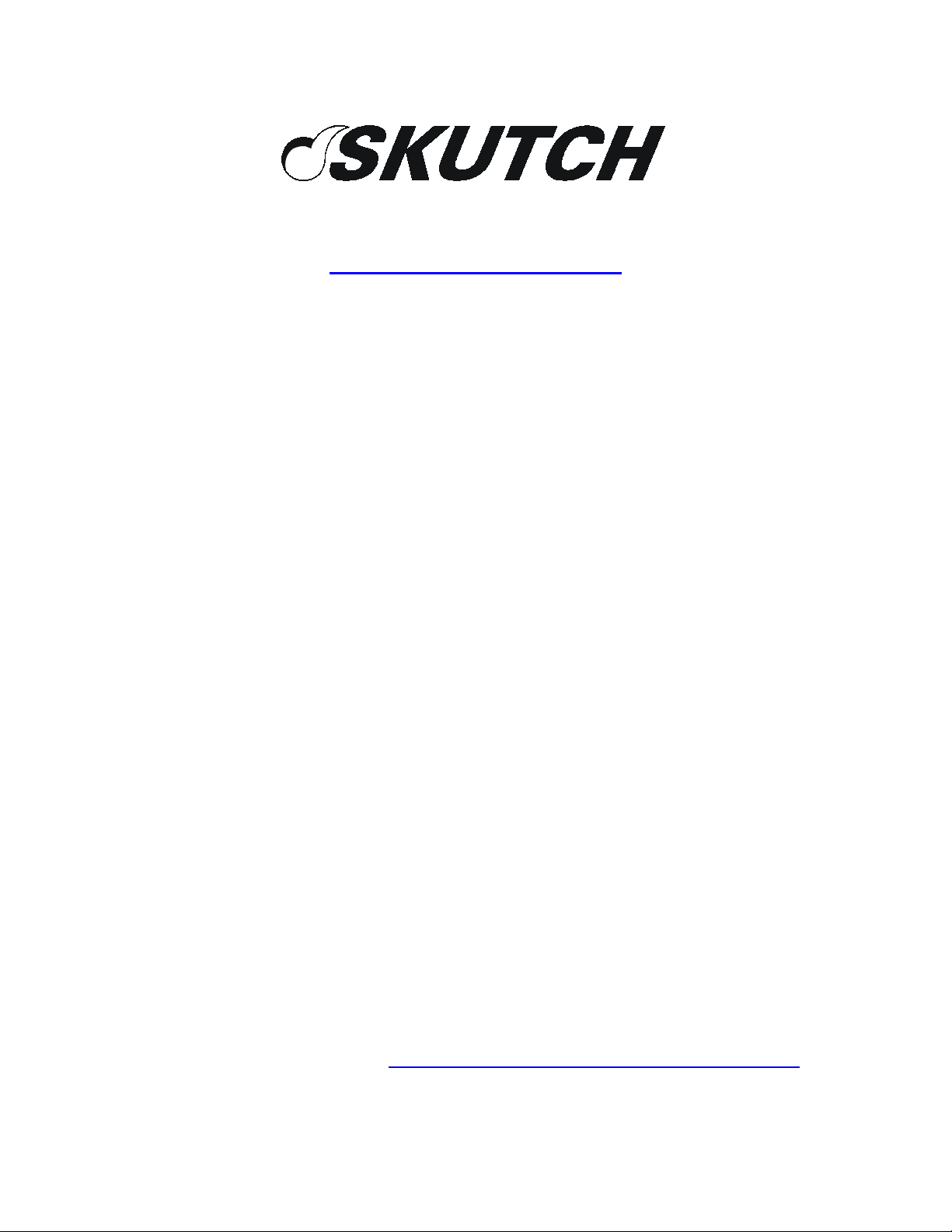
209 Kenroy Lane, Suite 9
Roseville, California 95678
916-786-6186
http://www.skutchelectronics.com
BA-1000
Operation
Manual for
Basic Dialing
Version 4.04
NOTE: This manual is designed for operating the system with the factory
default settings and the most common operating modes; for more detailed
information, you can view the PDF version of the Technical Reference
Manual from our websit at http://www.skutchelectronics.com/manuals.htm
or copy it from the ZIP cartridge, that came with the system, as
\MANUAL\BA1000.PDF
Page 2
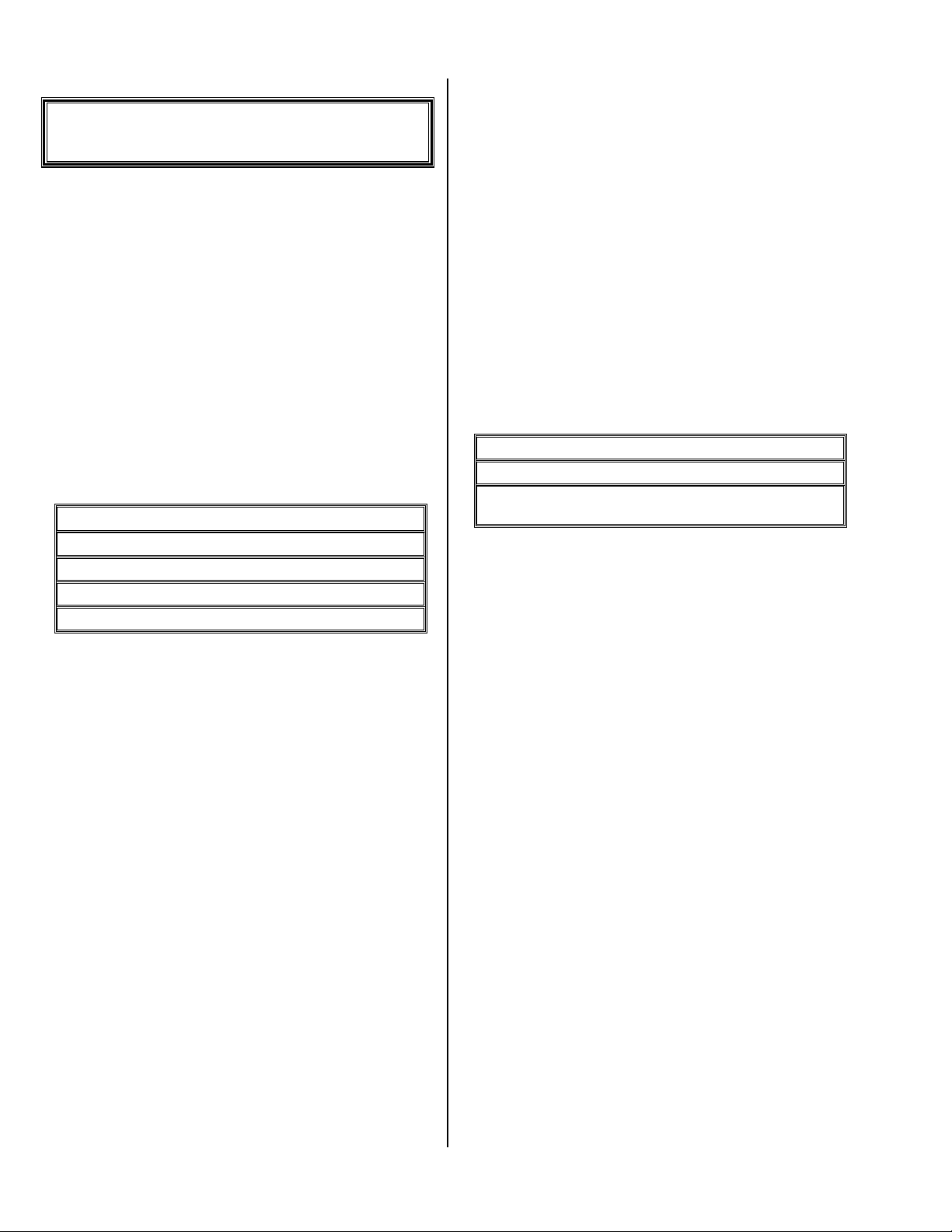
Installation
Save Your Packing
!
You MUST save ALL packing material supplied with this
unit. If the system must be sent in for any reason and you do not
use the supplied packing material, you WILL be charged for the
replacement of this material. This packing material has been
designed to give the system maximum protection during the
shipping process.
While every precaution has been taken in preparation of
this OPERATION MANUAL, the manufacturer does not
assume any liability for errors or omissions. The manufacturer
reserves the right to make changes in the specifications of this
unit at any time without notice.
Location
!
When selecting a location for the system, the following
conditions MUST be avoided:
Temperatures above 95°F.
Temperatures below 65°F.
Carpeted areas that produce Static Electricity.
High dust/tobacco smoke areas.
Exposure to direct sunlight.
The SYSTEM and the POWER CUBE should be located
in a well ventilated area. It should be noted that the POWER
CUBE can get quite warm during operation. Make sure that
both a three-prong power outlet and a proper telephone jack are
within six feet of the installation site.
Business Telephones
!
This system is not compatible with modular jacks used for
multi-line ELECTRONIC PHONE SYSTEMS. To connect the
SYSTEM to this type of phone system, an RJ-11 jack must be
ordered from your local telephone company. It should be noted
that when the BA-1000 is used, the line indicator lights on the
phone system will not show the line as being used.
Single Line Phones
!
If you have a single line phone it is probably connected to
a small modular jack. Simply unplug the phone and plug the
system in. If you wish to have both the phone and the system
connected at the same time you can plug the phone into the
PHONE jack on the back of the BA-1000.
Order A Phone Jack
!
If you need to order a jack from the telephone company,
you will need the following information:
FCC No: AP494N-64812-MA-E
RINGER EQ.:0.0B
USOC No (Jack type) RJ-11, RJ-12, or RJ-13 (See
telephone connection)
Power
!
The SYSTEM can be used on a three-prong grounded
110VAC power outlet. This is needed for proper protection of
the unit's circuitry. Power circuits that are used for any heavy
equipment such as large freezers, blowers, heaters, copiers, or
any electrical equipment that contains large motors, should be
avoided. Heavy electrical equipment can cause power glitches
over the power line which could interfere with the operation of
the system. If your power lines are excessively noisy a power
filter MIGHT solve the problem.
Power Out Protected
!
The numbers stored on disk and the setup and clock
information is backed up with a 10 year battery. If power fails
at any time, the unit will remember if it was dialing or in answer
mode, and it will pick up where it left off.
Phone Connection
!
The system's telephone line requirements are the same as a
standard telephone. Its connection to the telephone line is the
same as any NORMAL single line telephone that you could buy
at any department store.
Version 4.04 Page 2
Page 3
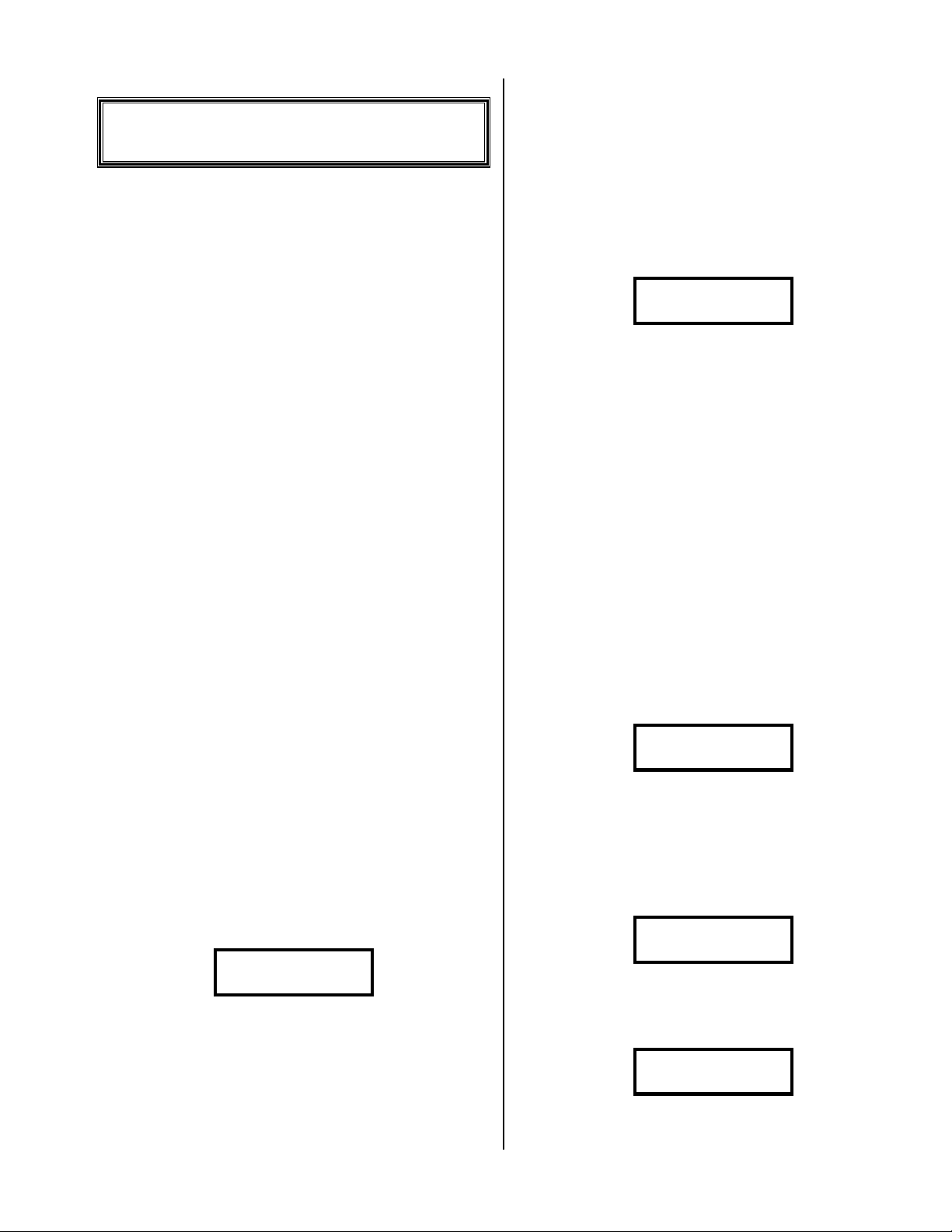
* * *
Operation
Each of these sections assumes you are starting from the
main MENU. You can always return to the menu by pressing
the ~ enough times.
* * *
Connect it and Power Up
!
Connect our phone cord from the unit to your phone line
jack on the wall. It will only work on a standard phone line, like
your house phone line or a jack your FAX machine plugs in to.
Connect the supplied POWER ADAPTER to the
POWER jack on the rear panel of the BA-1000-A. This
MUST be done before the POWER ADAPTER is connected
to 115VAC power.
Now plug the POWER ADAPTER to a 115VAC 60Hz
power outlet.
* * *
Enter the Area Code for the
!
Make a Message that records
!
the person’s Name
Enter message record mode with:
8 # 1
Wait until it shows:
Mic in & Press 1
To record, plug microphone into MIC IN jack and press:
1
For BEST audio quality, hold the microphone 3 inches
away from your mouth; when tone stops, immediately dictate
your message.
When finished, enter:
~ * #
* * *
Call a General Range of
!
Numbers
line it will use
NOTE: This is a ONE TIME setup process, then you are
done.
Enter:
4 # # * # (Your Area Code) #
* * *
Make a Message that will Only
!
Play out, it won’t record
anything
Enter message record mode with:
8 # 1
Wait until it shows:
Mic in & Press 1
To record, plug microphone into MIC IN jack and press:
1
For BEST audio quality, hold the microphone 3 inches
away from your mouth; when tone stops, immediately dictate
your message.
When finished, enter:
~ 9 #
Enter the number entry mode with:
2 #
Erase any old numbers with:
1 5
Wait until it shows:
0-Entry> 00000 N
Enter a range of phone numbers with:
* 8 #
Enter the starting phone number exactly as you would dial
it, then #, #, example - 786-0000 is entered:
7 8 6 0 0 0 0 # #
Wait until it shows:
0-Entry> 10000 N
Make the system start calling the numbers with:
~ 3 #
Wait until it shows:
0-Entry> 00000
---- #=Dial ----
Press:
#
Version 4.04 Page 3
Page 4

It is done calling when it shows:
End of Session
--- Press # ---
Press:
#
* * *
Call Individual Phone
!
Wait until it shows the following (this process takes a
while, you can abort by pushing ~ for several
seconds):
0-Edit>
Press:
~
* * *
Numbers
Enter the number entry mode with:
2 #
Erase any old numbers with:
1 5
Wait until it shows:
0-Entry> 00000 N
Enter each phone number, exactly as you would dial it,
then #, example - 786-0000 is entered:
7 8 6 0 0 0 0 #
Make the system start calling the numbers with:
~ 3 #
Wait until it shows:
0-Entry> 00000
---- #=Dial ----
Press:
#
It is done calling when it shows:
Add Numbers you Don’t Want
!
to Call, to the No Dial List
Select the No Dial list with:
4 # * ~
Enter the number entry mode, to Add numbers, with:
2 # 3
Wait until it shows something like:
N-Entry> 00000 N
Enter each phone number, with the area code, then #,
example - 916-786-0000 is entered:
9167860000#
When done, go back to your normal dialing file with:
~ 4 # 0 ~
* * *
Erase a Number from the No
!
Dial List
End of Session
--- Press # ---
Press:
#
* * *
Erase all of the Duplicate
!
Phone Numbers from your list
Start at the Edit mode with:
0 #
Make it mark the duplicate numbers with:
* 4 #
Version 4.04 Page 4
Select the No Dial list with:
4 # * ~
Enter the Edit mode with:
0 #
Start the phone number search mode with:
* 3 #
It shows the following:
- Search Mode -
Enter the phone number you are looking for, then #,
example - 786-0000 is entered:
7 8 6 0 0 0 0 #
Page 5

The number doesn’t exist if it beeps and shows the
following (skip down to Exit below):
- Search 00000 –
Entry Not Found!
* * *
Listen to the Messages the
!
If it finds a match, it shows something like:
1=Change 3=Next
7860000
If it this is the number, press 1; otherwise, press 3
and it will keep looking.
To mark the number to be erased, enter:
#
* * * * * *
* * * * * *
The display will have a small “x” in the top right:
N-Edit> 00000 x
7860000
To finish erasing the number, press:
#
Exit
To return to the Menu, press:
~
Wait until it shows:
N-Menu-v4.02--MO
10/01/02 08:00am
Go back to your normal dialing file with:
4 # * ~
system recorded
Enter the Playback mode with:
9 #
Wait until it shows:
0=Play <<00000>>
1=Back 2=Advance
To hear the messages, press:
0
The messages are done when it stops & beeps 4 times. To
erase the messages, and get ready for the next session, enter:
~ 1
* * *
Resume the last calling session
!
To pick back up calling numbers, from where you left off
on the last calling session, enter:
3 #
Wait until it look something like:
0-Entry> 00000
---- #=Dial ----
To start the calling, press:
#
* * *
Erase ALL the Numbers from
!
the No Dial List
Select the No Dial list with:
4 # * ~
Enter the number entry mode with:
2 #
Erase any old numbers with:
1 5
Wait until it shows:
N-Entry> 00000 N
Now go back to your normal dialing file with:
~ 4 # 0 ~
Version 4.04 Page 5
* * *
Turn off Caller ID, so the
!
people you call won’t see your
number
First, enter the Setup mode, and go to the Pre-Dial String
option, with:
* # # # #
# # # # #
It should show:
Pre-Dial String
1=Change #=Next
Change the Pre-Dial String with:
1
Enter the code to turn off Caller ID with:
* 3 6 7 * 0 2 # 3
Page 6

Return to the Menu with:
~
* * *
Make the system stop calling
!
on Certain Days of the Week
Example: You don’t want to call on Sunday’s.
First, enter the Setup mode, and go to the Set Dialing
Times option, with:
* # # 1
Now, select the day you want to stop calling, followed by
the ####. Enter the day of the week as follows: 0 for Sunday,
1 for Monday, 2 for Tuesday, etc.)
Set the start time for 9:00 a.m. as follows:
0 9 0 0
Press * if it shows pm as follows:
Enter START Time
- # = 09:00 pm –
Set the end time for 9:00 a.m. also as follows:
# 0 9 0 0
Press * if it shows pm as follows:
Enter STOP Time
- # = 09:00 pm –
Save the time and return to the Menu with:
# ~ ~
* * *
Change the Current Date or
!
Time
First, enter the Setup mode, and go to the Set Current
Times option, with:
* # 1
Now, select the current day of the week, followed by the
####. Enter the day of the week as follows: 0 for Sunday,
1 for Monday, 2 for Tuesday, etc.)
Enter the current month, day and year, then #.
Enter the current time (* changes between am and pm),
then #.
Return to the Menu with:
~ ~
Version 4.04 Page 6
Page 7
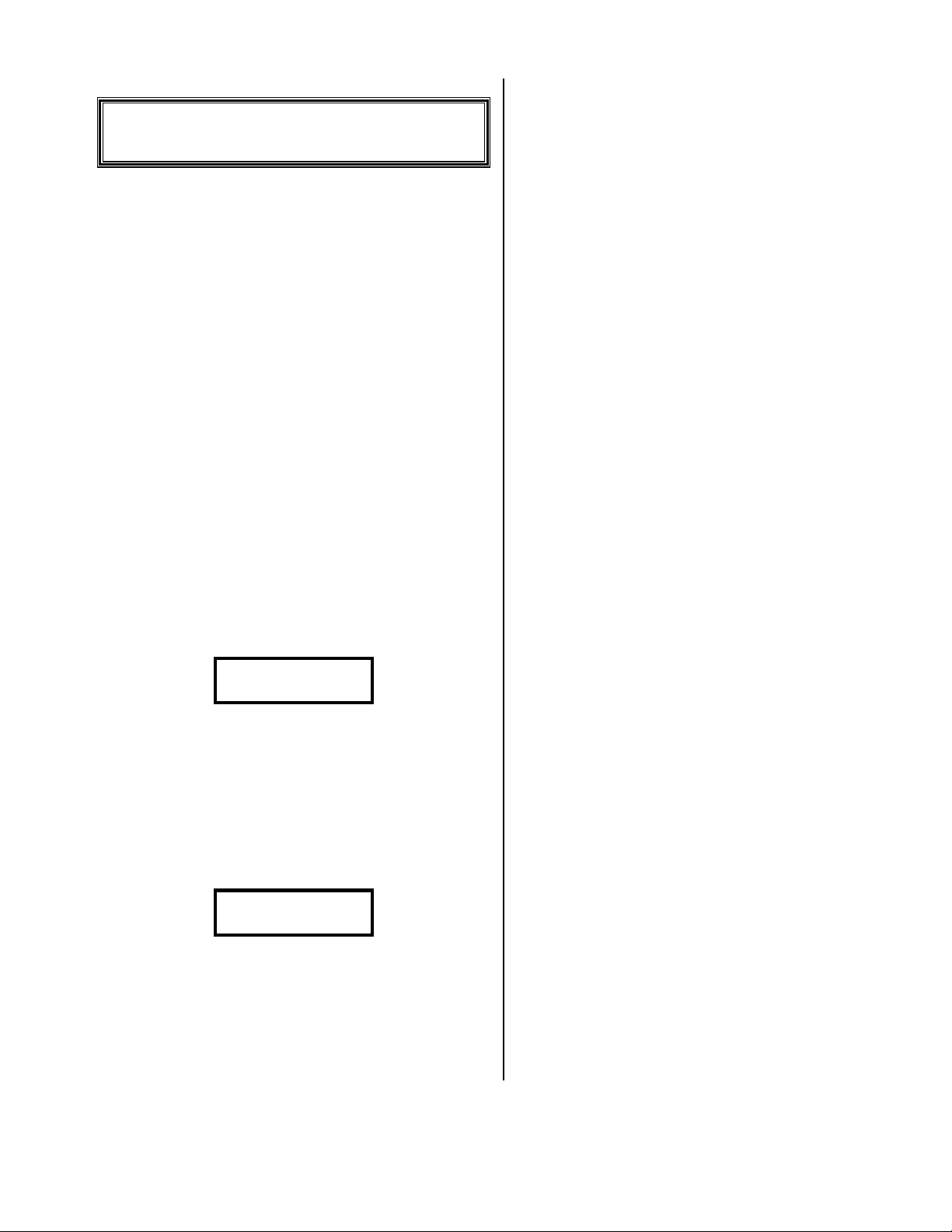
Disconnect Issues
!
Trouble shooting
This section has been provided to help the user in case of
problems. For best results, all of the following procedures
should be read and followed. If after the following steps, you
are still having problems, go to the Customer Support section.
Audio Quality Problems
!
If the audio quality of your outgoing messages is poor, try
the following:
" Hold the microphone so the head is at about chin
level, approximately 3 inches from your chin.
" Speak your message in a loud clear voice.
" The audio quality through the speaker will never
be as good as through the phone line; so have the
system call some other phone you can listen to
(make sure the volume on the system is all the
way down).
CODEC Initialize Error
!
When the system initially powers up, it must set up the
phone line and local audio circuits. During this process, the
following conditions may appear.
Disconnect methods
Once the unit detects an answer condition, it activates the
announcement portion of the system. The announcement will
play until it detects a Disconnect condition. The following are
the disconnect systems incorporated into the BA-1000.
The failure to detect a dialed digit within 5 seconds of a
Consent code.
CPC disconnect. The unit will disconnect upon the
detection of a CPC pulse that is detected over the phone line.
The CPC pulse is generated by the telephone company and is
not available in all areas. This is the ONLY form of disconnect
that will give immediate disconnect once the called party hangs
up.
The reception of 5 seconds of steady dial tone during an
incoming response period.
The detection of a pre-determined amount of no response
periods.
The detection of continuous speech for the length of time
set by the Talk Limit parameter in the System Setup mode.
Disconnect problems
If the system is failing to disconnect when the called party
is hanging up, you can use either the Tone Consent feature, or
the No Response Hang Up feature to solve your problem.
CODEC 2 error
If the following message appears:
CODEC Initialize
Error--> CODEC 2
Most likely the microphone is plugged into the system.
The microphone MUST be unplugged whenever you are NOT
recording, otherwise the system will, on power failure, lock up
on this message. You can only correct this problem by
removing the microphone, unplugging power, then reconnect
power.
CODEC 1 error
If the following message appears:
CODEC Initialize
Error--> CODEC 1
Most likely some strange signal occurred on the phone
line while the system was powering up. You can correct this
problem by removing the phone line cord, unplugging power,
then reconnect power; after the system is at Menu, you can
reconnect the phone line cord.
Customer Support
!
All operation or technical questions should be directed to
the Customer Support Center at 916-786-6186, between 7:30
a.m and 4:30 p.m., Pacific time.
Before calling the Customer Support Center, we request
that you have your system set up and within arm’s reach of the
telephone. This is essential for accurate diagnosis of the
problem. If the Customer Support Center determines that the
unit must be sent in for repair, the following procedures MUST
be followed.
Warranty Repair
!
1) You MUST call the Customer Support Center to report
the problem the unit is experiencing and to provide us with
the return shipping information and day time phone
number.
1) Package the unit in the original box and packing material.
If you do not ship your unit with the original packaging
material you WILL be charged for the replacement of this
material.
2) You are responsible for all shipping costs to the Customer
Support Center.
3) The Customer Support Center will pay for UPS Ground
shipping back to the customer ONLY during the first year
of the warranty period, and only if the destination is within
the USA. If the customer chooses any other form of
shipment, or is located outside of the USA, the customer
will incur all shipping charges.
Version 4.04 Page 7
Page 8
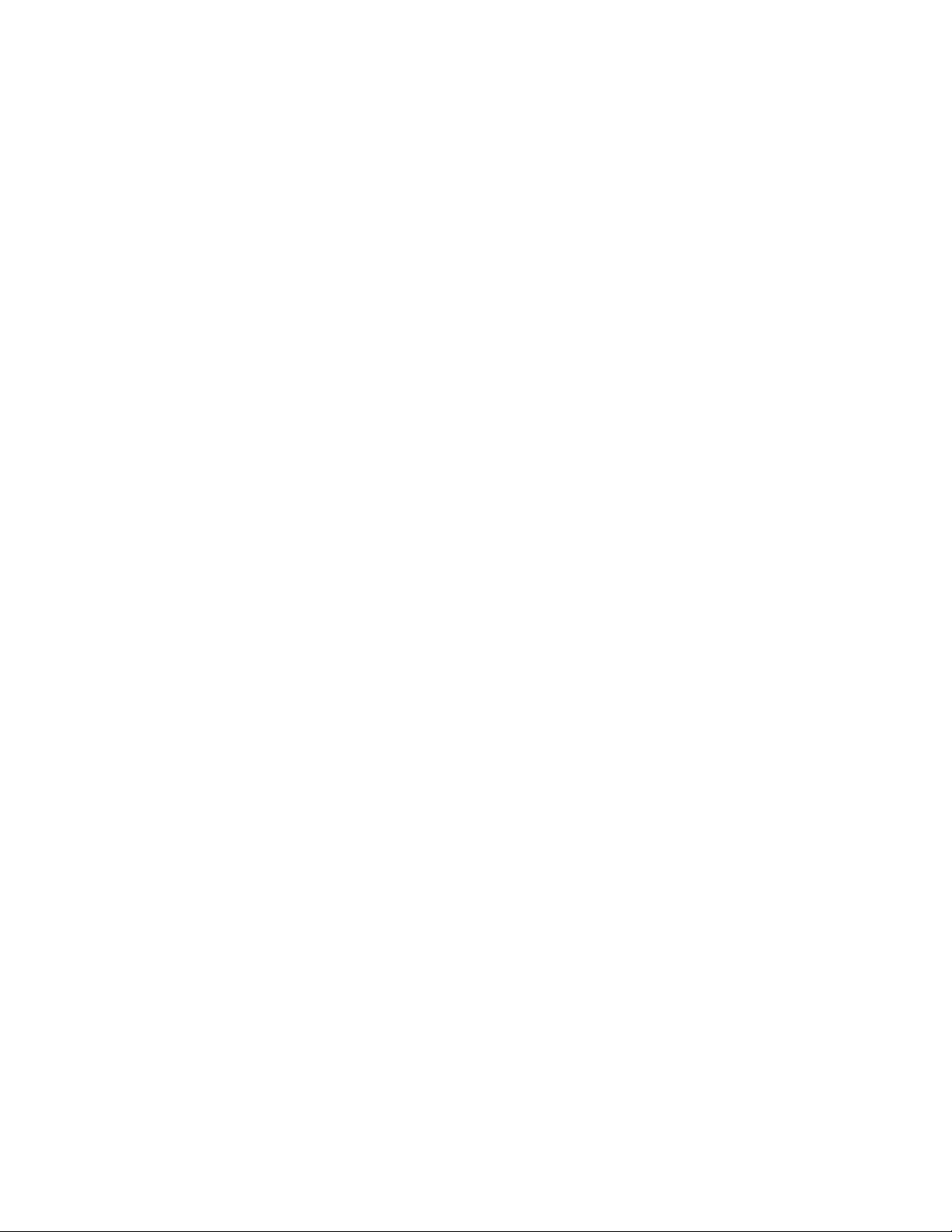
Non-Warranty Repair
!
If your unit should require Non-warranty service, follow
these procedures:
1) Follow the WARRANTY REPAIRS procedures.
2) The customer will pay 100% of all shipping charges to and
from the Customer Support Center.
3) The customer will be charged for the following:
A flat rate labor charge.
All parts replaced.
Shipping charges
4) All repairs must be prepaid with Visa, Master Card,
American Express, Cashiers Check or Money Order.
Service Warranty
!
The Customer Support Center warrants all repairs for a
period of 90 days from the date of the service invoice.
Version 4.04 Page 8
Page 9

1 Year Limited Warranty
This SKUTCH PRODUCT is warranted against defects for a period of one (1) year from the date of the original invoice;
excluding the ZIP disk, which is warranted for a period of 90 days from the date of the original invoice. Within this period, we will
repair it without charge for parts and labor. To obtain warranty service the product must be returned, at the customer's expense,
to SKUTCH Electronics along with a copy of the original invoice. After the unit has been repaired, SKUTCH will ship the
PRODUCT back via UPS GROUND service at our expense. If any other form of return shipment is requested, the customer will
pay for 100% of the shipping cost.
This Warranty does not apply if in the sole opinion of SKUTCH Electronics, the PRODUCT has been damaged by lightning,
or any other Acts of God, or by accident, misuse, neglect, improper location (high dust or tobacco smoke prone areas), improper
packing, shipping, modification or servicing by other than an authorized SKUTCH Service Center.
EXCEPT AS SPECIFICALLY PROVIDED IN THIS AGREEMENT, THERE ARE NO OTHER WARRANTIES,
EXPRESSED OR IMPLIED, INCLUDING, BUT NOT LIMITED TO, ANY IMPLIED WARRANTIES OR
MERCHANTABILITIES OR FITNESS FOR A PARTICULAR PURPOSE AND IN NO EVENT SHALL SKUTCH
ELECTRONICS BE LIABLE FOR LOSS OF PROFITS OR BENEFITS, INDIRECT, SPECIAL, CONSEQUENTIAL OR
OTHER SIMILAR DAMAGES ARISING OUT OF ANY BREACH OF THIS WARRANTY OR OTHERWISE.
Version 4.04 Page 9
