Page 1
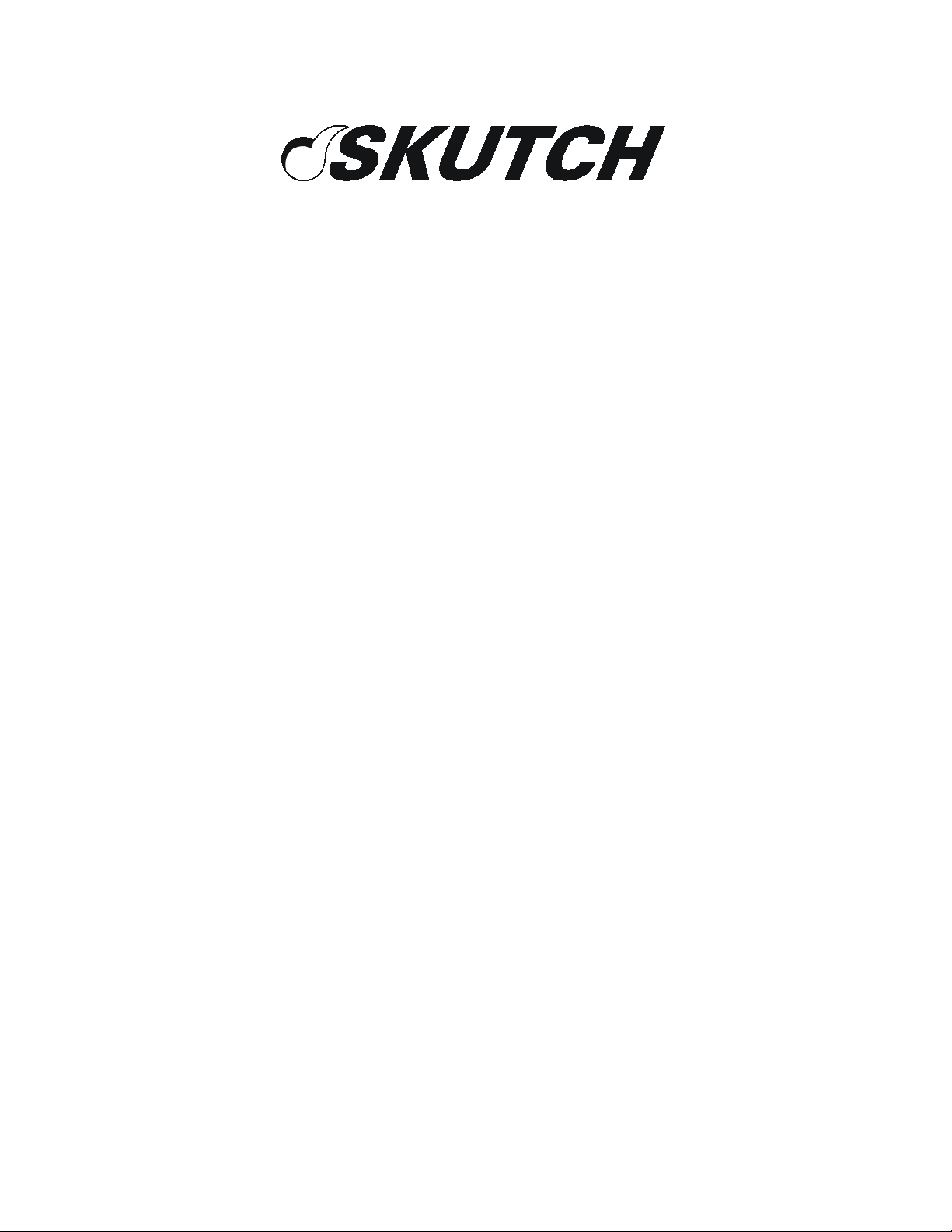
209 Kenroy Lane, Suite 9
Roseville, California 95678
916-786-6186
http://www.skutchelectronics.com
BA-1000
Telecommunication
Dialer
Manual
Version 2.90
Page 2
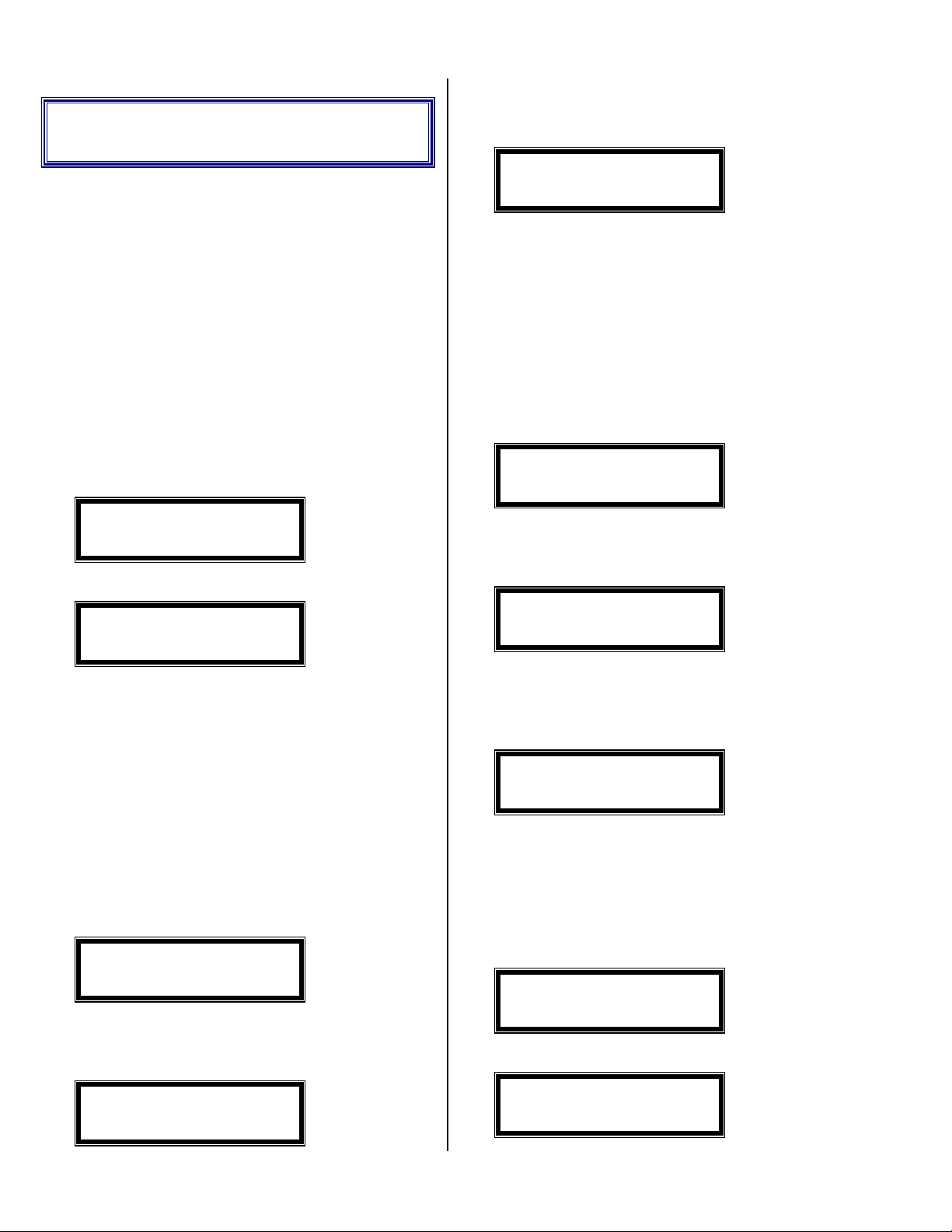
Quick Start Sheet
This section is designed to get the system “On
Line” fast! You will also find it helpful if you ever
need to have someone else operate your system for
you. Anyone should be able to get the system “On
Line” and calling people, without help, if they
follow these simple steps.
4) Press 1 and start saying your message.
5) When you are done talking, press
will show the following:
Escape
and it
Get Response
0-9 or * #=Next
6) Enter: 9 then #; the system will now play your
message back and return to
•
Record A One Question
MENU
.
•
Term Definitions
<PAUSE> = wait 2 seconds
•
Initial Setup
1) Plug power adapter to 110VAC and into the BA1000 and wait until it shows the following:
0-Menu-Ver 2.9-A
–Press a Number-
2) Enter: 4, # and it will show the following:
Current File = 0
#=Next 0-9 or *
3) Enter: #,
4) Now enter the default (local) area code the
system will be calling
•
Record An Announce
<PAUSE>, *, #, <PAUSE>.
FROM
, then #.
ONLY Message
Message
To record a basic message and ask for some
information at the end, do the following:
1) Press
following:
Escape
0-Menu-Ver 2.9-A
–Press a Number-
2) Enter: 8, #,
3) Have your message ready and insert the
Microphone when it shows the following:
Mic in & Press 1
4) Now press 1 and immediately start saying your
message.
5) When you are done talking, press
will show the following:
Get Response
0-9 or * #=Next
and wait until it shows the
<PAUSE>, 1
.
Escape
and it
To record a basic message, where you don’t
want any information from the people you are
calling, do the following:
1) Press
following:
Escape
and wait until it shows the
0-Menu-Ver 2.9-A
–Press a Number-
2) Enter: 8, #,
3) Have your message ready and insert the
Microphone when it shows the following:
<PAUSE>, 1
.
Mic in & Press 1
Version 2.90 Page 2
6) Enter: * then #; the system will now play your
message back and return to
•
Dial A Range of Numbers
1) Press
following:
Escape
and wait until it shows the
MENU
.
0-Menu-Ver 2.9-A
–Press a Number-
2) Enter: 2 then # and it will show the following:
1=NEW from Start
3=Add to End
Page 3
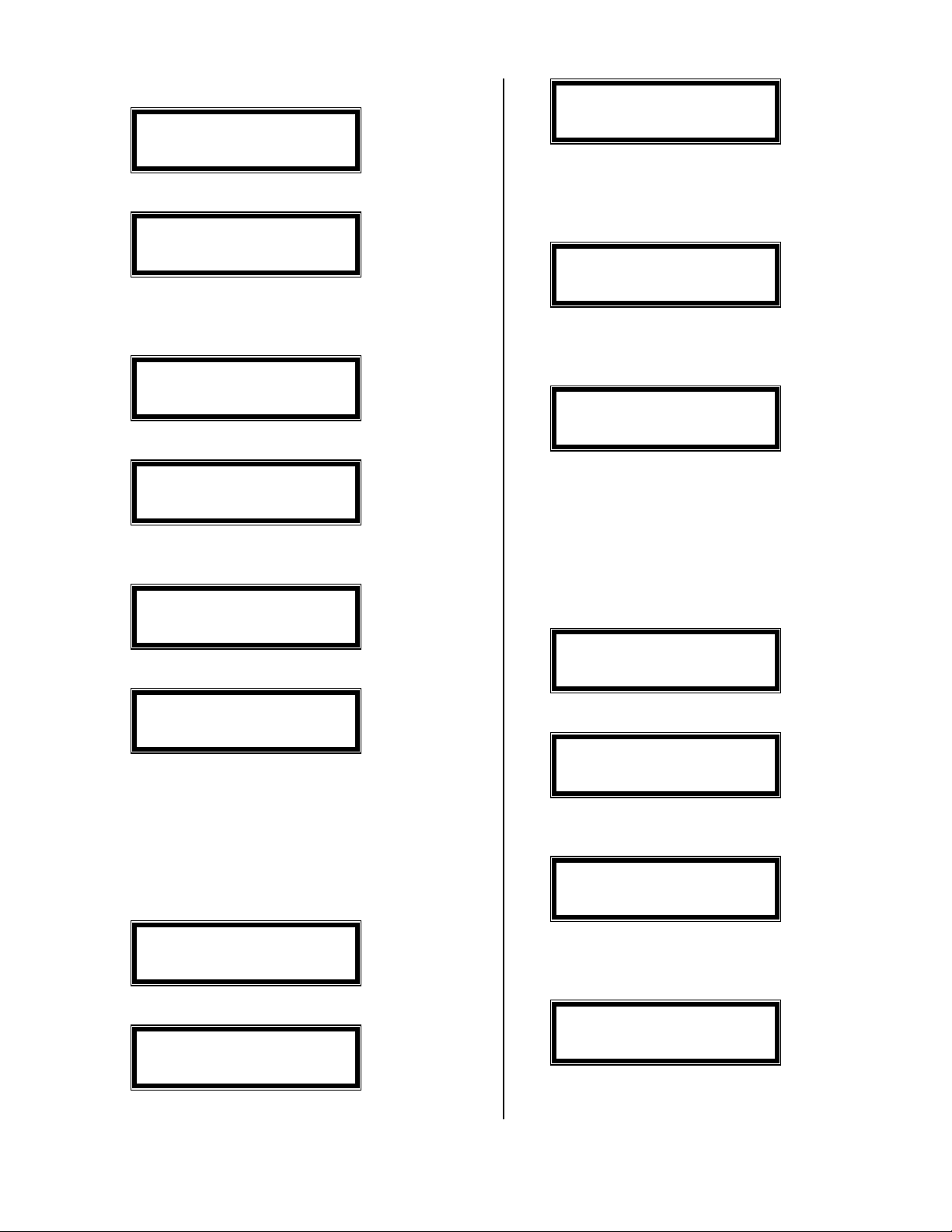
3) Press 1 and it will show the following:
0-Entry> 00000 N
4) Enter: *, 8, # and it will show the following:
STARTING phone #
5) Enter the starting phone number exactly as you
would dial it, then #, #; i.e.
it will show the following:
7 8 6 0 0 0 0 # #
, and
0-Entry> 00000 N
Making Numbers
6) When it shows the following, press *, 9, #:
0-Entry> 00000 N
4) Enter each phone number exactly as you would
dial it, followed by #.
5) After you have entered the last number, enter:
, and it will show the following:
9, #
*,
0-Entry> 00000
---- #=Dial ----
6) Now press # and the system will call those
numbers.
7) The system will show the following when done:
End of Session
--- Press # ---
0-Entry> 10000 N
7) When it shows the following, press # and the
system will start dialing:
0-Entry> 00000
---- #=Dial ----
8) The system will show the following when done:
End of Session
--- Press # ---
9) Press # to return to
•
Dialing Specific Phone
MENU
.
Numbers
1) Press
following:
Escape
and wait until it shows the
8) Press # to return to
•
Add #'s to No Dial List
To add phone numbers to the
so the unit won't call them, do the following:
1) Press
following:
Escape
MENU
and wait until it shows the
.
Do Not Dial
list,
0-Menu-Ver 2.9-A
–Press a Number-
2) Enter: 4 then # and it will show the following:
Current File = 0
#=Next 0-9 or *
3) Enter: * then
following:
Escape
and it will show the
N-Menu-Ver 2.9-A
–Press a Number-
0-Menu-Ver 2.9-A
–Press a Number-
2) Enter: 2 then # and it will show the following:
1=NEW from Start
3=Add to End
3) Press 1 and it will show the following:
Version 2.90 Page 3
4)
NOTE
top left.
5) Enter: 2 then # and it will show the following:
: The display now shows an “N” in the
1=NEW from Start
3=Add to End
6) Press 3 and it will show something like the
following:
Page 4

N-Entry> 00000 N
N-Edit>
7) Enter each FULL phone number (including Area
Code) to
8) When finished entering numbers, press
and it will show the following:
dial, followed by #.
NOT
Escape
N-Menu-Ver 2.9-A
–Press a Number-
9) Enter: 4 then # and it will show the following:
Current File = N
#=Next 0-9 or *
10) Enter: 0 then
following:
Escape
and it will show the
0-Menu-Ver 2.9-A
–Press a Number-
•
Remove a # from No Dial List
To remove a phone number from the
list, do the following:
Dial
1) Press
following:
Escape
and wait until it shows the
0-Menu-Ver 2.9-A
–Press a Number-
Do Not
6) Enter: *, 3, # and it will show the following:
- Search Mode -
7) Now enter the phone number you are trying to
find, then #. If it cannot find the number, it will
show the following; then skip to step 14:
N-Edit>
8) If it finds the number, it will show the number in
the following screen:
1=Change 3=Next
19167866186
9) You can press 1 if this is the correct number to
change, or 3 to keep looking.
10) After pressing 1 to change, it will show the
following:
N-Edit> 00000 N
19167866186
11) Press # and the “N” in the top right will be
blinking.
12) Press/release the * ten times to change the “N”
to an “x” as as follows:
2) Enter: 4 then # and it will show the following:
Current File = 0
#=Next 0-9 or *
3) Enter: * then
following:
Escape
and it will show the
N-Menu-Ver 2.9-A
–Press a Number-
4)
NOTE
top left.
5) Enter: 0 then # and it will show the following:
Version 2.90 Page 4
: The display now shows an “N” in the
N-Edit> 00000 x
19167866186
13) Press # and it will show the following:
N-Edit>
14) Press
follows:
Escape
to finish and return to
MENU
N-Menu-Ver 2.9-A
–Press a Number-
15) Enter: 4 then # and it will show the following:
as
Page 5
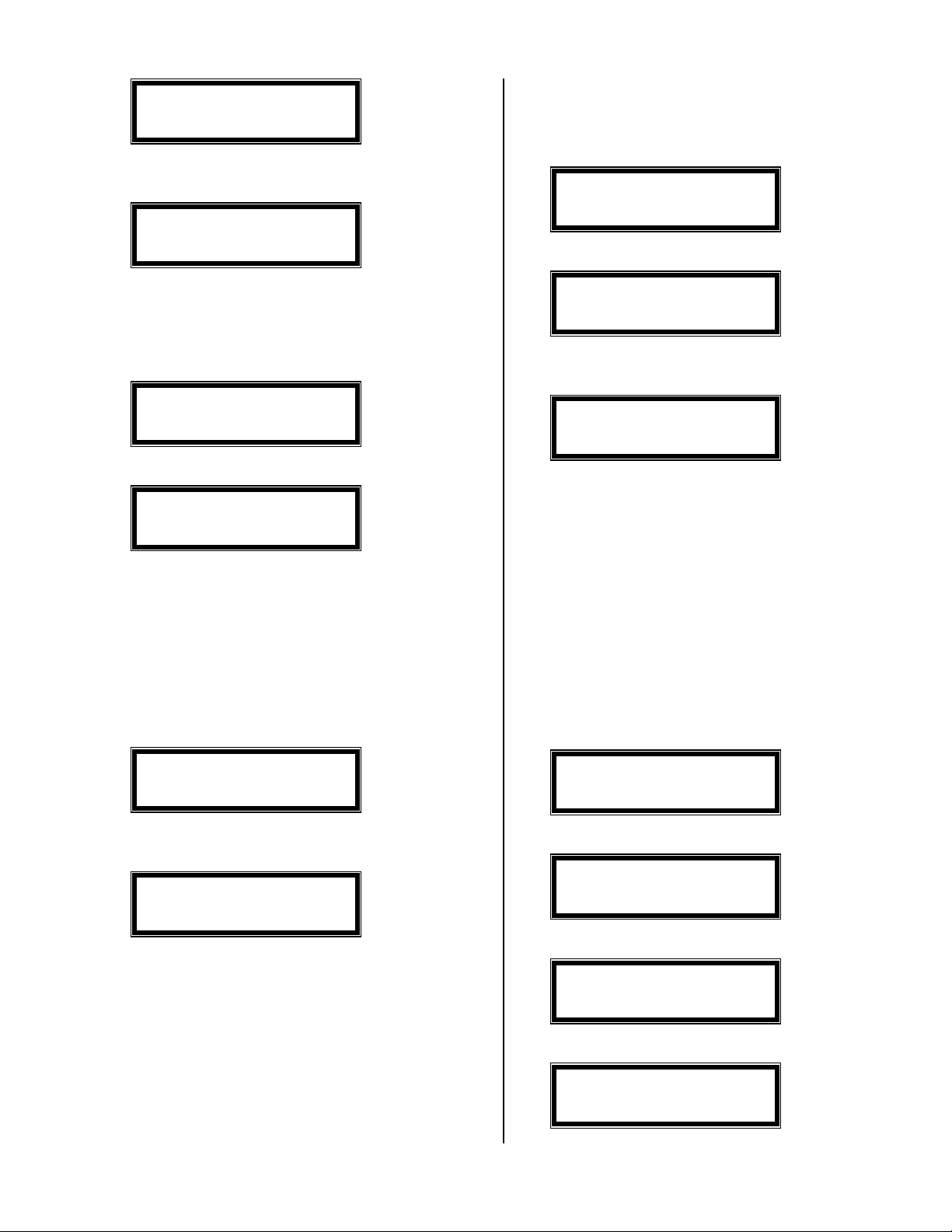
Current File = N
#=Next 0-9 or *
16) Enter: 0 then
following:
Escape
and it will show the
0-Menu-Ver 2.9-A
–Press a Number-
•
Play your Responses
“Permanent Caller ID Block” put on your line, 2
way, do the following steps.
1) Press
following:
Escape
and wait until it shows the
0-Menu-Ver 2.9-A
–Press a Number-
2) Enter: * then # And it will show the following:
Set CURRENT Time
1=Change #=Next
nd
1) Press
following:
Escape
and wait until it shows the
0-Menu-Ver 2.9-A
–Press a Number-
2) Enter: 9 then # and it will show the following:
0=Play <<00000>>
1=Back 2=Advance
3) From this screen, you can: play your responses
by pressing 0, skip a response by pressing 2, or
go back to the last response by pressing 1. It
will play each response, one after the other, until
it has played all of them. The system will beep
at you 4 times after playing the last response.
You can stop the playback of any response by
pressing
4) To exit, you need to be at the following screen:
Escape
.
0=Play <<00000>>
1=Back 2=Advance
3) Now, slowly # step (press #, wait 1 sec, then
repeat) your way to the entry shown below.
Pre-Dial String
1=Change #=Next
4) Now press 1 then
5) Enter: *, 3, 6, 7, *, 1, #.
6) Now press
automatically dial
tone before dialing each phone number.
•
Stop Dialing For A Given
<PAUSE>
Escape
and you are done, it will
*67
.
and wait for return dial
Day
To keep the system from dialing on some day
during the week, do the following:
1) Press
following:
Escape
0-Menu-Ver 2.9-A
–Press a Number-
and wait until it shows the
5) Press
following:
Escape
and it will show you the
Erase ALL Leads?
1=Yes 3=No
6) Press 1 to erase the leads, or 2 if you want to
save them for later.
7) When the system is done, it will return to the
MENU
•
Disable Caller ID
sent, using either of two ways: 1
local phone service provider and request to have a
Version 2.90 Page 5
.
You can stop Caller ID information from being
st
way, call your
2) Enter: * then # and it will show the following:
Set CURRENT Time
1=Change #=Next
3) Press # and it will show the following:
Set DIALING Time
1=Change #=Next
4) Press 1 and it shows the following:
Enter day, 1 – 7
#=Sunday
Page 6
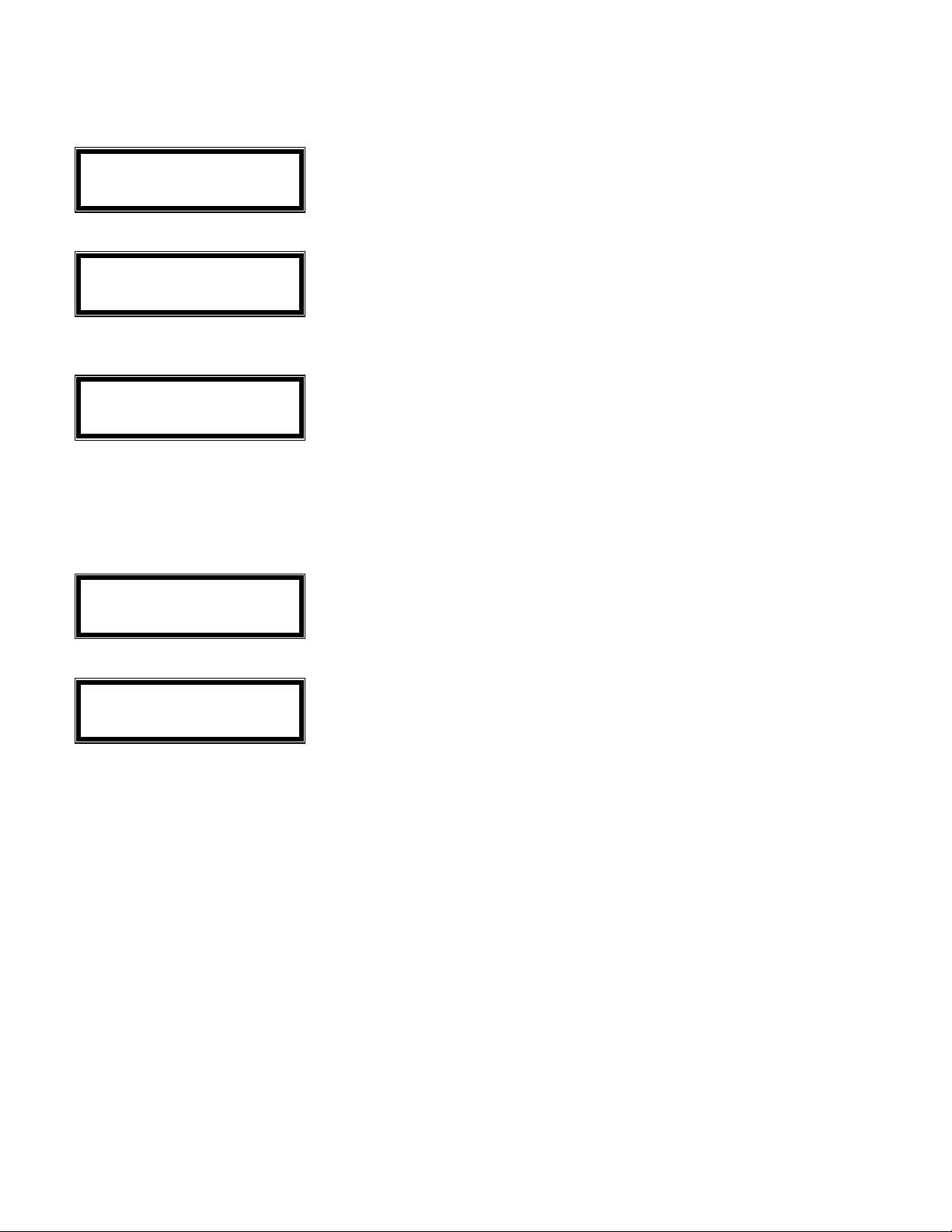
5) Select the day you wish to change (1=Sunday,
2=Monday, etc.) then press # and the display
will show the following:
Enter START Time
- # = 09:00 –
6) Press # and the display will show the following:
Enter STOP Time
- # = 21:00 –
7) Enter: 0, 9, 0, 0, #,
show the following:
Escape
and the display will
Set DIALING Time
1=Change #=Next
8) Press
•
1) Press
Escape
Change Current Time
following:
Escape
to return to
and wait until it shows the
MENU
.
0-Menu-Ver 2.9-A
–Press a Number-
2) Enter: *, # and it will show the following:
Set CURRENT Time
1=Change #=Next
3) Press 1.
4) If the day of the week shown is correct, press #,
otherwise, choose the correct day (1=Sunday,
2=Monday, etc.) then press #.
5) If the date shown is correct, press #, otherwise
enter the correct date then press #.
6) Now enter the current time in MILITARY
format, i.e. 9:00 a.m. & 20 seconds = 09 00 20,
8:30 p.m. & 42 seconds = 20 30 42 (everything
after 12 noon, add 12 to the hour), then press #.
7) Now press
Escape
and you are done.
Version 2.90 Page 6
Page 7
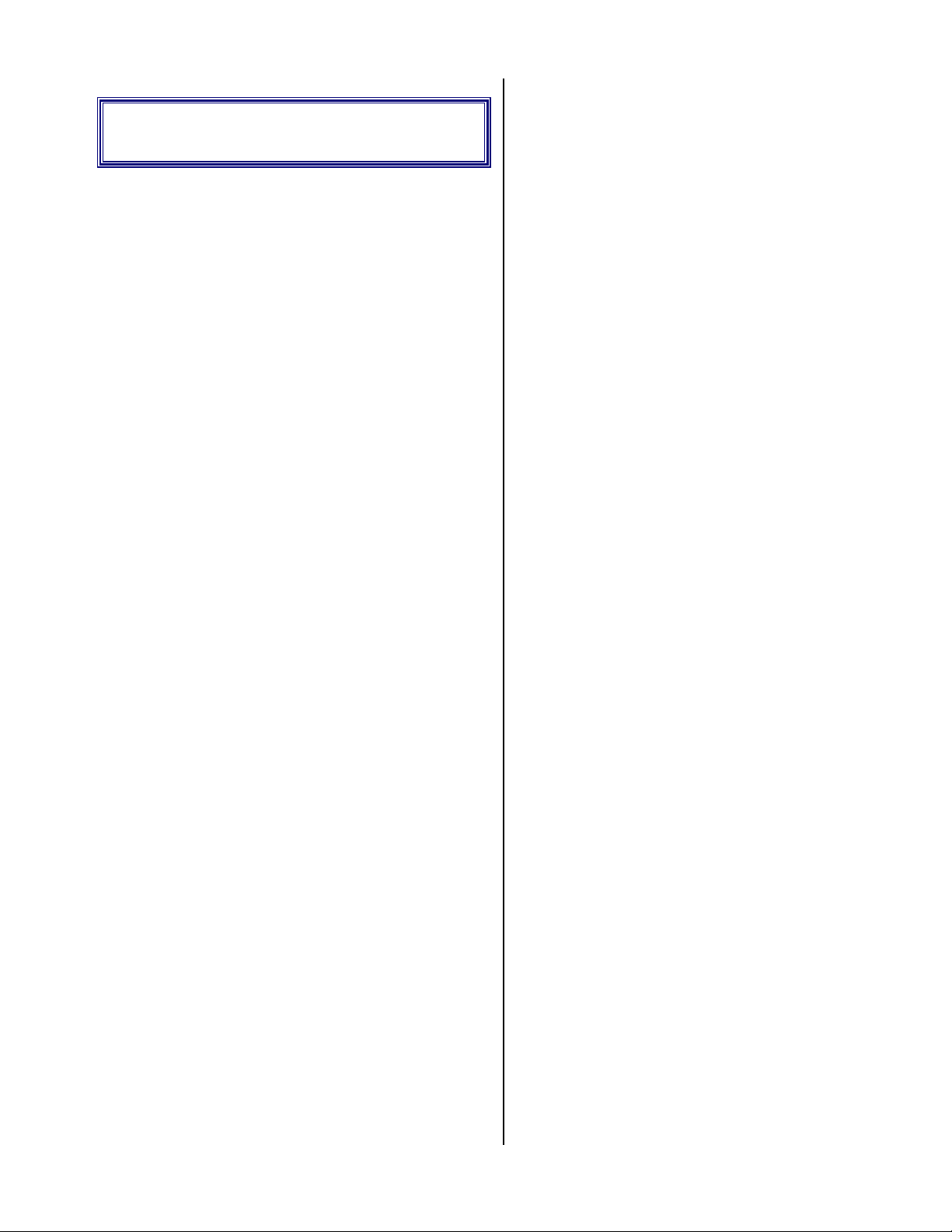
Table Of Content
QUICK START SHEET...................... 2
Term Definitions ....................................2
•
Initial Setup ............................................ 2
•
Record An Announce ONLY Message 2
•
Record A One Question Message .........2
•
Dial A Range of Numbers ..................... 2
•
Dialing Specific Phone Numbers ..........3
•
Add #'s to No Dial List .......................... 3
•
Remove a # from No Dial List ..............4
•
Play your Responses ..............................5
•
Disable Caller ID ................................... 5
•
Stop Dialing For A Given Day.............. 5
•
Change Current Time ...........................6
•
TABLE OF CONTENT .......................7
SYSTEM OVERVIEW...................... 10
Save Your Packing............................... 10
•
Introduction ......................................... 10
•
Clock Controlled.................................... 10
System Features ...................................10
•
Sequential Dialing .................................10
Answer Mode......................................... 10
15 Minute Busy Re-Dials..................... 10
•
Multi-File Support............................... 10
•
No Dial List Support............................ 10
•
Phone Connection ................................11
•
Business Telephones ............................ 12
•
Single Line Phones............................... 12
•
Order A Phone Jack ............................12
•
Setup ..................................................... 12
•
Diagnostic Test..................................... 12
•
THE MENU.........................................13
The Escape Button............................... 13
•
2 NUMBER ENTRY...........................13
Area Code Entry.................................. 13
•
Entering Numbers ...............................13
•
Chaining Entries ..................................14
•
Special Codes ........................................ 14
Exiting................................................... 14
•
Advanced Features .............................. 14
•
Backup ...................................................14
Auto Fill Mode ......................................14
Dial Mode ..............................................15
3 DIAL FILE .......................................15
Area Code Entry.................................. 15
•
Variable Start Entry............................ 15
•
No Answer Redials............................... 15
•
Do Not Dial List ...................................15
•
Dialing................................................... 15
•
Pause During Dialing............................. 16
End Of Session ..................................... 16
•
15 Minute Busy Redials....................... 16
•
Volume Control.................................... 16
•
Attended Dialing ..................................10
•
Consent Feature................................... 11
•
16 Digit Pre-Dial String....................... 11
•
Full Number Editing ...........................11
•
Computer Linkage............................... 11
•
Text Printer Support........................... 11
•
Power Out Protected ...........................11
•
INSTALLATION ............................... 11
Location ................................................ 11
•
Power ....................................................11
•
Version 2.90 Page 7
4 SELECT FILE .................................16
Dial File Select...................................... 16
•
Area Code Entry.................................. 16
•
5 DISK TOOLS...................................17
Format Disk.......................................... 17
•
Copy Prompts ...................................... 17
•
Copy Do Not Dial List ......................... 17
•
6 DIAL REPORT................................17
Total Calls ............................................17
•
Page 8
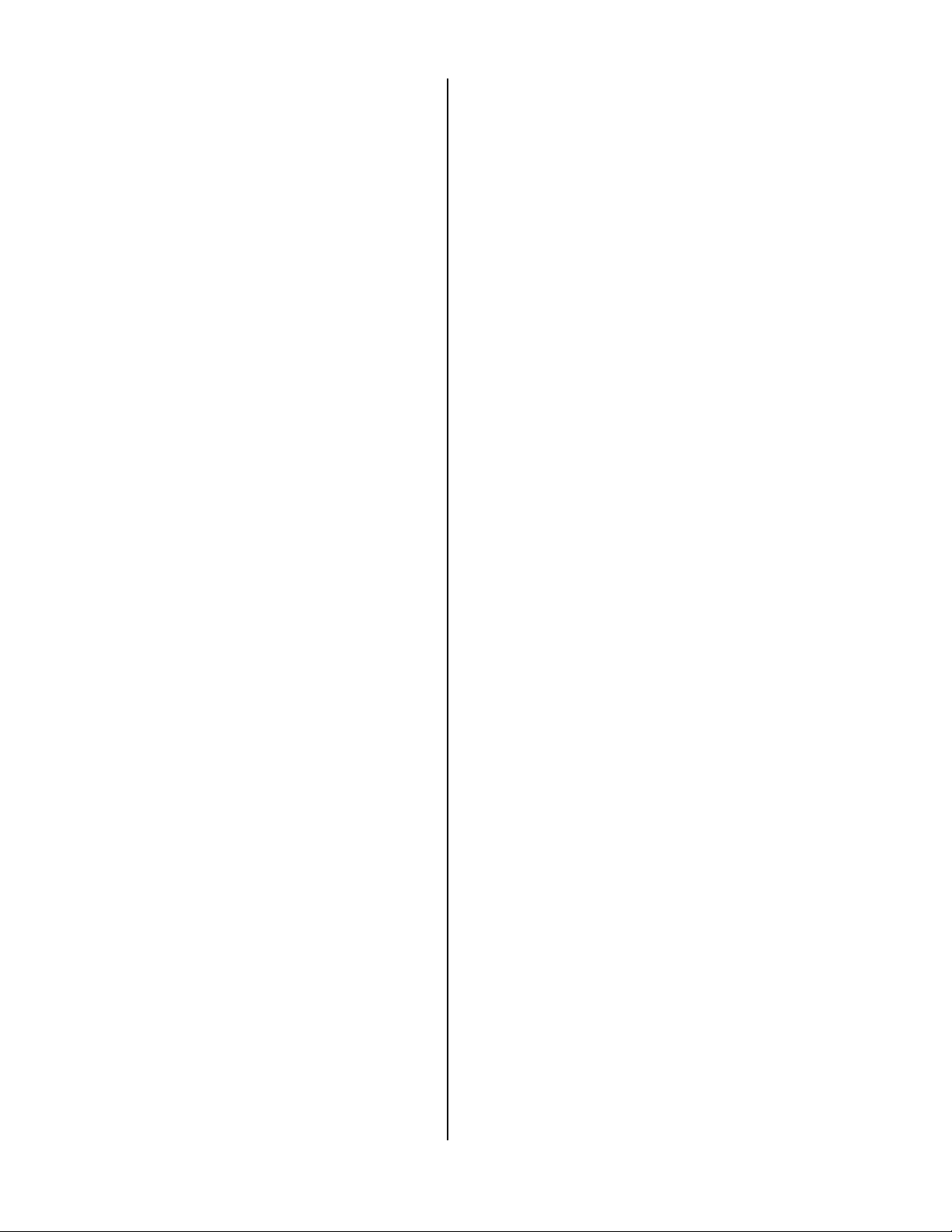
Leads .....................................................17
•
Hang Ups .............................................. 18
•
Busies ....................................................18
•
No Answers........................................... 18
•
Fax Machines .......................................18
•
Recorded Messages.............................. 18
•
Answering Devices............................... 18
•
7 ORDER TAKING............................18
Manual Activation ............................... 18
•
Volume Control.................................... 18
•
8 OUT MESSAGES............................19
Recording Prompts.............................. 19
•
Prompt Codes ........................................19
Branching............................................... 20
Using Branches...................................... 20
Playing Standard Prompt ................... 20
•
Playing Answering Machine Prompt . 20
•
Record Answering Machine Prompt .20
•
Recording Answering Machine ONLY
•
Prompt....................................................... 21
Volume Control.................................... 21
•
9 IN MESSAGES ................................21
Playing Response Files ........................22
•
Play the Last Response File ................22
•
Skip a Response File............................ 22
•
Exit Playback Mode............................. 22
•
Volume Control.................................... 23
•
0 MEMORY EDIT .............................23
Edit A Phone Number ......................... 23
•
Dialing Status ........................................23
Mark Deletes ........................................23
•
Search Mode......................................... 23
•
Duplicate Delete ................................... 24
•
File Restore........................................... 24
•
Exiting Edit Mode................................ 24
•
* SYSTEM SETUP.............................24
Change The Time/Date........................ 24
•
Set The Current Day ..............................24
Set The Current Date ............................. 24
Set the Current Time.............................. 25
Set The Dial Times............................... 25
•
Select The Day To Change.................... 25
Set The Start Time................................. 25
Set The Stop Time .................................25
Load/Save Defaults ..............................25
•
Factory Defaults ....................................25
Load/Save To File.................................. 25
Line Feed .............................................. 26
•
Dial Mode .............................................26
•
Consent Mode ...................................... 26
•
Transfer Beep Mode............................ 26
•
Pulse Dial Rate .....................................26
•
Speaker Mirror ....................................27
•
Mic AGC............................................... 27
•
Mic AGC Compression ....................... 27
•
Delete Hang up Files............................ 27
•
No Answer Rings ................................. 27
•
Answer Detect Mode............................ 28
•
0 = Normal Mode .................................. 28
1 = Hello Mode...................................... 28
2 = Answering Machine Only Mode ..... 28
3 = HTAD Mode.................................... 28
No Response hang up ..........................28
•
In Ring Delay .......................................28
•
Attended Mode..................................... 28
•
0 = Unattended....................................... 29
1 = Front Attended................................. 29
2 = End Attended................................... 29
3 = Both Attended.................................. 29
Redials................................................... 29
•
Talk Limit............................................. 29
•
Talk Pause ............................................ 29
•
Sense Level ...........................................29
•
Pre-Dial String ..................................... 29
•
Total Calls ............................................30
•
APPENDIX ......................................... 30
24 hour time format............................. 30
•
Version 2.90 Page 8
Page 9

Dialing Status Codes............................ 30
•
Special Entry Codes............................. 30
•
Outgoing Prompt Codes...................... 30
•
Trouble shooting.................................. 30
•
Reset System Setup.............................. 31
•
Disconnect methods............................... 31
Disconnect problems .............................31
Customer Support ............................... 31
•
Warranty Repair .................................31
•
Non-Warranty Repair......................... 31
•
Service Warranty................................. 31
•
ONE YEAR LIMITED WARRANTY
..............................................................32
Version 2.90 Page 9
Page 10
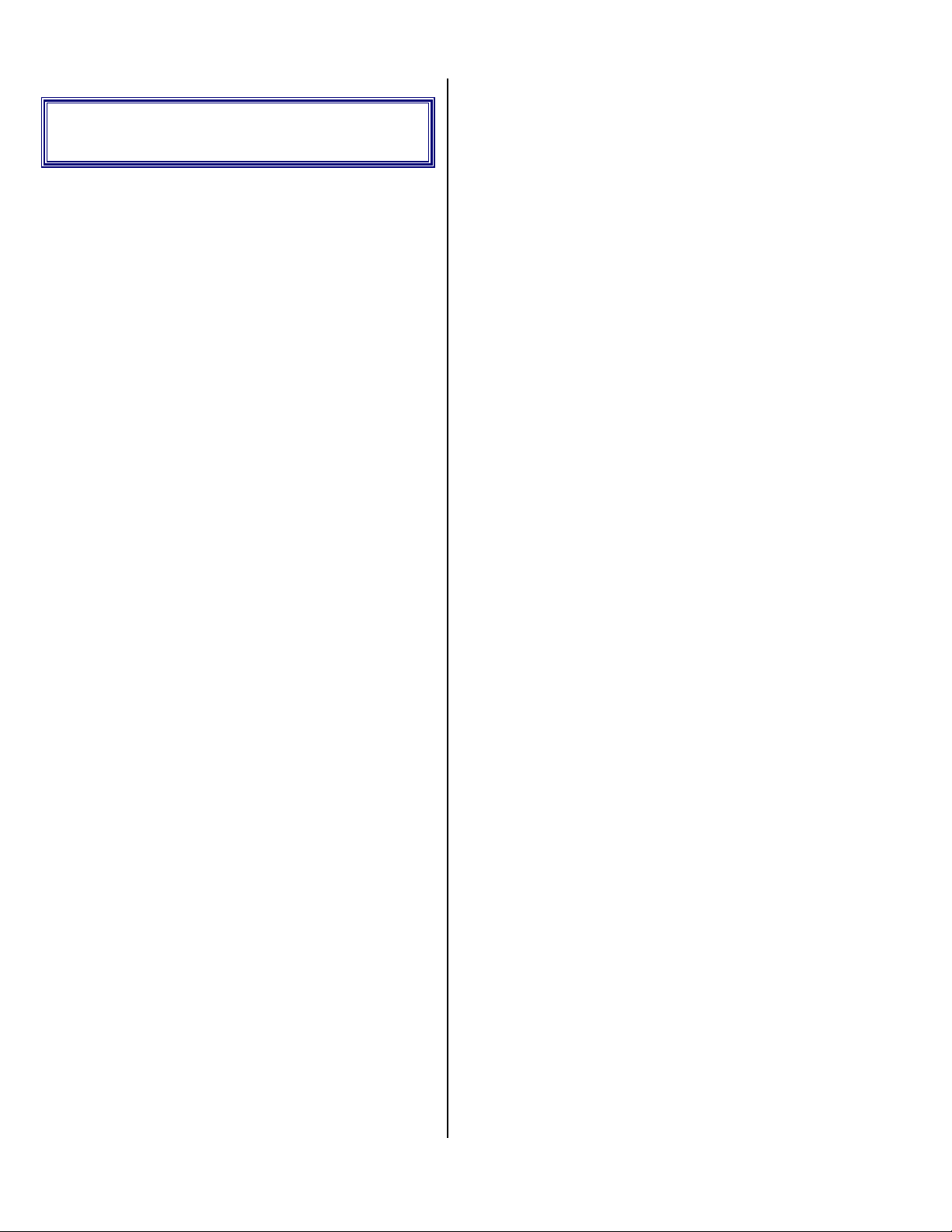
•
System Features
System Overview
•
Save Your Packing
You MUST save ALL packing material
supplied with this unit. If the system must be sent in
for any reason and you do not use the supplied
packing material, you WILL be charged for the
replacement of this material. This packing material
has been designed to give the system maximum
protection during the shipping process.
While every precaution has been taken in
preparation of this OPERATION MANUAL, the
manufacturer does not assume any liability for errors
or omissions. The manufacturer reserves the right to
make changes in the specifications of this unit at any
time without notice.
•
Introduction
The BA-1000 is an automatic
telecommunications dialing system. A list of phone
numbers, or a range of phone numbers, is entered
into the system and an outgoing message is
recorded. The system then dials each number.
When the call is answered, the BA-1000 carries on a
two-way conversation, asks questions, and records
the answers.
When the call is completed, the system
immediately dials the next programmed number
automatically. The BA-1000 can also be used in the
Order Taking
Clock Controlled
The BA-1000 is completely clock controlled.
The system will only dial when you want it to. A
different time period can be selected for each day of
the week. The system can be programmed to dial
only on selected days if desired. Set the clock to dial
from 9:00 a.m. to 9:00 p.m. then let it run. The BA1000 can keep calling people day after day, week
after week. The BA-1000 is engineered for
continuous operation.
The BA-1000 also has an important safety
feature which prevents the system from dialing past
9:00 p.m. and before 9:00 a.m. This will prevent the
system from calling potential prospects too late or
too early in the day.
mode to answer incoming calls.
Sequential Dialing
You simply enter the starting and ending
number and the unit will dial all of the numbers in
between. You may also omit blocks of numbers that
you do not wish to dial. This allows you to skip
over unused numbers in your exchange. 10,000
numbers can be programmed to dial in less than 20
seconds. The system can hold up to 100,000 phone
numbers for a single dialing session.
Answer Mode
In answer mode the BA-1000 will answer
incoming calls only. It can be setup to ask a series
of questions and record the responses. The time and
the day of each call is recorded after each message.
The unit also features an adjustable ring delay that
allows the user to control when the unit will answer
the telephone. A manual mode is also provided in
this mode so that the unit can be operated in a
manual soliciting mode.
•
15 Minute Busy Re-Dials
If a number is
number to the busy dial list and, after 15 minutes, go
through and retry all the
•
Multi-File Support
The system supports 10 dialing files; each
dialing file can hold up to 100,000 phone numbers.
•
No Dial List Support
The BA-1000 supports a 100,000 number,
editable, DO NOT DIAL list that the unit cross
references against the dialing list to be sure it
doesn’t dial people it shouldn’t.
•
Attended Dialing
The system normally works without an operator
present; but it can alert an operator when the called
party wants to talk with him. The unit can alert the
operator before it plays the message, after it plays
the message, both before and after playing the
message and in an on-demand basis. The operator
can decide whether to talk with the person or go on
to the next call.
, the system will add the
BUSY
calls again.
BUSY
Version 2.90 Page 10
Page 11

•
Consent Feature
•
Power Out Protected
This feature allows you to ask for the called
party’s consent before playing the message. The
person must dial a digit on his phone if he wants to
hear the message; if he doesn’t, the unit hangs up.
This feature can be setup in two different modes,
Dial to listen and Dial to disconnect. This is the
most reliable form of disconnect available.
•
16 Digit Pre-Dial String
The BA-1000 supports a pre-dial string of up to
16 digits. The pre-dial string can contain touch tone
digits and control codes that are dialed before each
phone number; and it includes features such as
variable pause, return dial tone detect, long touch
tones and touch tone * and #.
•
Full Number Editing
The BA-1000 has an edit mode which allows
the user to edit telephone numbers in the dialing
files. It also has a feature that will automatically
delete duplicate numbers in memory, and a search
mode that allows the user to search for a specific
number. The unit also has a fast scan feature for a
quick view of the numbers and their dialing results.
•
Computer Linkage
With the use of our optional software package,
telephone numbers can be converted and stored
directly to the ZIP cartridge the BA-1000 uses.
Then, just put the ZIP cartridge into the BA-1000
system and it is ready to call those numbers. This
means that numbers from a database, or a purchased
mailing list, can be transferred directly into the BA1000 system.
•
Text Printer Support
A printer can be directly connected to the BA1000 to provide the ultimate in record keeping for
your dialing sessions. The system will print the:
entry position of the phone number, the phone
number, the number of dialing attempts for that
phone number, the number of times that phone
number has been logged as a “LEAD”, the date that
phone number was last logged as a “LEAD”, the
date that phone number was last called, any polling
question results and the call status of the phone
number.
The numbers stored on disk and the setup and
clock information is backed up with a 10 year
battery. If power fails at any time, the unit will
remember if it was dialing or in answer mode, and it
will pick up where it left off.
Installation
•
Location
When selecting a location for the system, the
following conditions
within warranty:
Temperatures above 95°F.
Temperatures below 65°F.
Carpeted areas that produce Static Electricity.
High dust/tobacco smoke areas.
Exposure to direct sunlight.
The SYSTEM and the POWER CUBE should
be located in a well ventilated area. It should be
noted that the POWER CUBE can get quite warm
during operation. Make sure that both a three-prong
power outlet and a proper telephone jack are within
six feet of the installation site.
•
Power
The SYSTEM can be used on a three-prong
grounded 110VAC power outlet. This is needed for
proper protection of the unit's circuitry. Power
circuits that are used for any heavy equipment such
as large freezers, blowers, heaters, copiers, or any
electrical equipment that contains large motors,
should be avoided. Heavy electrical equipment can
cause power glitches over the power line which
could interfere with the operation of the system. If
your power lines are excessively noisy a power filter
MIGHT solve the problem.
•
Phone Connection
The system's telephone line requirements are
the same as a standard telephone. Its connection to
the telephone line is the same as any NORMAL
MUST
be avoided to stay
Version 2.90 Page 11
Page 12

single line telephone that you could buy at any
department store.
•
Business Telephones
The display shows the initial splash screen:
Copyright 1999
Skutch Elec, Inc
This system is not compatible with modular
jacks used for multi-line ELECTRONIC PHONE
SYSTEMS. To connect the SYSTEM to this type of
phone system an RJ-11 jack must be ordered from
your local telephone company. It should be noted
that when the SYSTEM is used, the line indicator
lights on the phone system will not show the line as
being used.
•
Single Line Phones
If you have a single line phone it is probably
connected to a small modular jack. Simply unplug
the phone and plug the system in. If you wish to
have both the phone and the system connected at the
same time you can plug the phone into the PHONE
jack on the back of the BA-1000.
•
Order A Phone Jack
If you need to order a jack from the telephone
company you will need the following information:
FCC No: AP494N-64812-MA-E
Then the system will calibrate the microphone
input. Make sure the no audio source or microphone
is PLUGGED in while the system says:
Remove MIC While
Calibrating!
After 8 seconds, the system will show:
Now POWERING UP
primary systems.
Then the system will show:
- Initializing -
-- Zip Drive --
Then it will test the ZIP drive, showing:
Testing Zip Disk
– Please Wait -
RINGER EQ.:0.0B
USOC No (Jack type) RJ-11, RJ-12, or RJ-13
(See telephone connection)
•
Setup
1) Connect the cord from the POWER CUBE to
the BA-1000.
2) Plug the POWER CUBE to a power outlet. The
BA-1000 will turn on automatically.
CAUTION: Do NOT disconnect the POWER
CUBE from the BA-1000 while it is
performing disk access functions. Doing so
will corrupt the data on the disk and will
require that you reformat the disk before
using it again.
3) Connect one end of the MODULAR CORD to
the BA-1000 and the other end to your RJ-11
telephone jack.
•
Diagnostic Test
Every time that the BA-1000 is powered up, it
performs a series of diagnostic tests as follows:
Then it will test all the files on the system,
showing:
-Testing Files-
- Please Wait -
Then it will test the LEAD files, showing:
Counting 00000
All Lead Files
The system will update the number in the top
right to show the current file being tested. When all
tests are done the system will show the following:
>System On Line<
100% Functional!
Then the system will put you at the
MENU
:
0-Menu-Ver 2.9-A
–Press a Number-
Version 2.90 Page 12
Page 13

The Menu
or making any selections, the # button must be
pressed.
•
The Escape Button
When the BA-1000 is at the
all power down after 5 minutes of inactivity. You
can return the unit from power down by pressing any
button. The
system. If you press the
times, the system will return to the
functions of the system are accessible from this
point. At
MENU
MENU
is the starting point of the
, the display will look as follows:
MENU,
Escape
it will shut
button enough
MENU
. All
0-Menu-Ver 2.9-A
–Press a Number-
The number on the top left is the current Dial
File in use. Ver 1.0 is the current version of the
program. The letter on the top right is the country
code; A for American, J for Japan. To view the
different choices that the
each number one at a time. Once you have found
the function you wish, press the # key. The
consists of the following items:
2 – NUMBER ENTRY
telephone numbers into a dialing file.
3 – DIAL FILE
file.
4 – SELECT FILE
number file to dial and enter local area codes.
5 – DISK TOOLS
copy utilities.
6 – DIAL REPORT
last dial session.
7 – ORDER TAKING
calls.
8 – OUT MESSAGES
RECORD the outgoing messages.
9 – IN MESSAGES
recorded responses from a dial session.
* - SYSTEM SETUP
clock information and the operating parameters of
the unit.
0 – MEMORY EDIT
change and delete phone numbers stored in a dial
file.
# – ENTER BUTTON
operation of the BA-1000 the # button is used as the
ENTER BUTTON
MENU
= Dial a telephone number
= Disk formatting and file
. After entering phone numbers
offers simply press
MENU
= Used to enter
= Select a telephone
= Displays totals from the
= Answers incoming
= Used to TEST or
= Used to play back the
= Used to change all
= Used to inspect,
= Throughout the
The
Escape
most operations. If you press the button enough, it
will return you to the
button is used to abort/back out of
MENU
.
2 Number Entry
This mode is used to enter phone numbers into
a dialing file. To enter this mode press
<PAUSE>, 2, #
; the screen will look as follows:
1=NEW from Start
3=Add to End
Press 1 to erase the previous numbers and enter
new ones, or press 3 to start adding numbers to the
end of the file. Your current
is shown in the top right of the display, followed by
the status of the phone number, as follows:
ENTRY POSITION
0-Entry> 00000 N
•
Area Code Entry
If you enter this mode, and you have not
entered the local area code, the system will first
show the following:
Enter Local Area
Code, # =
You MUST enter the area code the system will
be calling from, then #. You can enter * then # to
remove an area code.
•
Entering Numbers
Both local and long distance numbers may be
entered as desired. The minimum length of each
phone number is seven digits and the maximum is
eleven digits (long distance digit, area code and
phone number); an entry can hold up to 16 digits
total. If you fill the dialing file with numbers, the
system will beep, save the numbers and return you
Escape
,
Version 2.90 Page 13
Page 14

to the
100,000 phone numbers.
area code (see
number just like you would dial it on a phone on that
line, then press #; i.e. 786-1234 would be entered as
follows:
MENU
To enter numbers within your default (local)
. Each dialing file will hold up to
4 Select File
), simply enter the
7 8 6 1 2 3 4 #
To enter other local area code numbers (see 4
Select File), enter the area code, phone number then
; i.e. 916-786-1234 would be entered as follows:
#
9 1 6 7 8 6 1 2 3 4 #
Full long distance numbers, like 1-916-786-
1234, would be entered as follows:
1 9 1 6 7 8 6 1 2 3 4 #
If you just enter a seven digit number, the
system will add the default area code and long
distance digit to complete the number; but, during
dialing, these will be automatically removed.
Likewise, if you enter a local area code number, the
system will add the long distance digit; but, it will
remove the digit when it dials the number.
– Dial the rest of the phone number string as
*5
touch tones.
•
Exiting
To exit from this mode you can press *, 9, #,
<PAUSE>, #
DIAL FILE
return to the main menu.
•
Advanced Features
All of these advanced features are accessed
from the main Number Entry screen; once you have
entered
and the system will go directly to
mode, or you may press
Number Entry
mode.
Escape
to
Backup
If you’re entering numbers, and find that you
made a mistake on a previous number, simply press
*, 7, #
want, then you can add to the end of the number or
enter several digits to clear the display and enter a
new number. When you press #, the new number
will be saved and you will go to the end of the file.
enough times to back up to the entry you
•
Chaining Entries
Chaining entries allows you to use special
codes at the beginning of a phone number. You can
chain as many entries together as you need to. If the
last file entry is a chained entry, the system will not
allow you to exit
have to enter a regular number to exit. To chain an
entry to the next one, enter a * as the last character
in the entry string. If the entry is already 16 digits
long, pressing * will save it and make it a chained
entry.
NUMBER ENTRY
mode; you
Special Codes
Special Codes make the system perform
different functions before dialing a normal phone
number. Special codes
they cannot be part of a telephone number. The
following is a list of the special codes the BA-1000
allows:
– Dial the next touch tone digit for 5
*00
seconds.
to 09 – Pause for 1 to 9 seconds.
*01
– Wait for return dial tone.
*1
– Wait for 5 seconds of silence.
*2
– Dial a touch tone *.
*3
– Dial a touch tone #
*4
MUST
have their own entry,
Auto Fill Mode
You can have the system automatically
generate a range of phone numbers by using the
AUTO FILL
. The display will show the following:
#
STARTING phone #
You enter a seven to eleven digit starting phone
number (no *’s allowed), followed by #. The
display will show the following:
END suffix (4)
9999
The system will use the default of
press #; or you can press any digit to clear the
display, then enter a new 4 digit end suffix (no *’s
allowed), followed by #. The end suffix is the last
four digits in the phone number that you don’t want
to go past. Once this is entered, the system will
show the following:
0-Entry> 00000 N
Making Numbers
mode. To use this feature press *, 8,
if you
9999
Version 2.90 Page 14
Page 15

You can stop the auto-generation at any time by
pressing the
the current entry number it is generating in the top
right of the display. When finished, you will be at
the end of the file and you can continue with regular
number entry or use
Escape
button. The system will show
AUTO FILL
mode again.
Dial Mode
redial feature is controlled by the
in the
SYSTEM SETUP
•
Do Not Dial List
During a dialing session, the system will not
dial any phone numbers that match those entered
into the
DO NOT DIAL
(see * System Setup).
list.
REDIALS
setting
You can go directly to
pressing *, 9, #,
<PAUSE>, #
DIAL FILE
.
mode by
3 Dial File
Memory dialing allows the user to dial the
phone numbers that are stored in the current dialing
file. To enter this mode press
. The display will show the following:
3, #
0-Entry> 00000
---- #=Dial ----
•
Area Code Entry
If you enter this mode, and you have not
entered the local area code, the system will first
show the following:
Enter Local Area
Code, # =
Escape, <PAUSE>
•
Dialing
On entering this mode, if you have not recorded
an outgoing message Prompt, the system will beep 4
times and show the following before returning to
Menu:
** No message **
prompt recorded!
,
If you haven’t entered any phone numbers to
dial, the system will beep 4 times and show the
following before returning to Menu:
No numbers found
in current file!
Before the system calls each number, it will
search for the next callable number and display the
following during the search:
0-Entry 00000
Finding Entry
You MUST enter the area code the system will
be calling from, then #. You can enter * then # to
remove an area code.
•
Variable Start Entry
You can press # to dial from the start of the file,
or press any number and you can enter a different
starting entry number followed by # (variable
starting position). If you use the variable starting
position, the dialing will start from the position you
enter and continue dialing to the end of the file.
•
No Answer Redials
When the system has dialed the entire file, it
will start dialing at the beginning; dialing only
ANSWER
Version 2.90 Page 15
and
BUSY
calls. The
NO ANSWER
NO
When the system finds a good entry, it tries to
grab the line. If the line is in use, the system will
wait for the line to become available and it will show
the following:
Dial Tone Search
* Line In Use! *
Once the line is free, the system will search for
a dial tone, and display the following:
Dial Tone Search
The system must receive 1 second of solid dial
tone before it will start dialing. If it does not detect
dial tone within 6 seconds the system will release the
line and display the following:
Page 16

- No Dial Tone -
After 6 seconds, the system will repeat the
process until it gets dial tone, then it will dial the
entry. After the system finishes the call, the system
will release the line and display the result for one
second, as follows:
0-Entry> 00000 C
----- Lead -----
Pause During Dialing
While the system is showing the result, see
above, you can press the # button to pause the
dialing process and the display will show the
following:
Paused-Continue?
1=Yes 3=No
You can leave the system like this until you are
ready to continue dialing, then just press 1 and the
system will pick up where it left off; or you can
press 3 or
•
dialing, it will return to the
•
Escape
End Of Session
When the system reaches the end of all the
15 Minute Busy Redials
to return to the
MENU
MENU
.
.
called party hears, and it only adjusts the volume for
Dial File and Order Taking modes.
volume can only be adjusted while the system is:
waiting for an answer, playing the message or
listening/recording user input, during a dial
session.
NOTE: This
4 Select File
This mode is used to select the dialing file to
use/edit and to enter the default area code and other
local area codes. To enter this mode press
<PAUSE>, 4, #
•
Dial File Select
You can select a different file for number
entry/editing by pressing
the display will show the following:
.
Escape, <PAUSE>, 4, #
Current File = 0
#=Next 0-9 or *
Now you can change the dialing file, by
entering a number from 0 to 9 followed by #. The
default dialing file is 0. If you press *, you will
select the
show an N for the file number in the top right; if you
select this file, you can edit/add/delete it, but you
will not be allowed to enter a dialing session with it.
You can exit by pressing
pressing #.
DO NOT DIAL
file, and the display will
Escape
or continue by
Escape
,
;
When busy numbers are encountered, the
system will log them into a busy re-dial table and,
after 15 minutes, call them at the next opportunity.
If the system cannot get through to a busy number
after 8 consecutive tries, it will remove the entry
from the busy re-dial table.
•
Volume C ontro l
The volume on the BA-1000 can be increased
by multiple pressing/releasing of the 9 button. You
can decrease the volume by multiple
pressing/releasing of the 7 button. At min volume,
the speaker is completely off and trying to go lower
does nothing. At max volume, trying to go higher
does nothing. The volume control only adjusts the
volume you hear over the speaker, not what the
Version 2.90 Page 16
•
Area Code Entry
You must enter your local area code by
pressing
show the following:
Escape, <PAUSE>, 4, #, #
; the display will
Enter Local Area
Code, # =
You MUST enter the area code the system will
be calling from, then #. You can enter * then # to
remove an area code.
Page 17

5 Disk Tools
The BA-1000 offers several basic disk utilities
by pressing
you can format the disk to prepare it for operation,
you can copy your phone number files, and you can
copy your message files.
•
Format Disk
This option allows you to format a ZIP 100 disk
to prepare it for usage in the system. To enter this
mode, press
will show the following:
Escape, <PAUSE>, 5, #
Escape, <PAUSE>, 5, #
. In this mode,
and the display
•
Copy Prompts
This option allows you to copy the outgoing
message and TAD prompts from one disk to another
disk. To enter this mode, press
and the display will show the following:
5, #, 3
Escape, <PAUSE>
1=Copy Prompts
3=Next Option
Press 1 and the system will start copying the
prompts from the current (
prompt you for the
needed.
•
Copy Do Not Dial List
MASTER
MASTER
and
) disk and
SLAVE
disks as
,
1=Format Disk
3=Next Option
Press 1 and the display will show:
1=Quick Format
3=Full Format
Normally you will press 1 for a quick format.
If you suspect the disk may have bad spots, you can
press 3 and the system will perform a complete
format, erasing all data on the disk and swapping the
bad spots for good ones. If you select the full
format, the display will show:
Formatting Disk
- 00% Complete –
When the formatting completes, or you selected
, the display will show:
1
Formatting Disk
- Please Wait –
This option allows you to copy the
DIAL LIST
this mode, press
the display will show the following:
from one disk to another disk. To enter
Escape, <PAUSE>, 5, #, 3, 3
DO NOT
and
1=Copy No List
3=Next Option
Press 1 and the system will start copying the
DO NOT DIAL LIST
disk and prompt you for the
disks as needed.
from the current (
MASTER
and
MASTER
SLAVE
6 Dial Report
This mode allows you to view the basic
breakdown of the calls from the last dial session. To
enter this mode press
move through the report just press the # button at
each new entry.
•
Total Calls
Escape, <PAUSE>, 6, #
. To
)
When the formatting is totally finished, the
display will show:
Format Complete
--- Press # ---
When you press #, the system will go through
the initial diagnostic testing, and test the newly
prepared disk, then return you to the
Version 2.90 Page 17
MENU
.
This entry shows the total phone call attempts
the system made during the last dial session. Press
to continue to the next entry, or press
return to the
•
Leads
This entry shows the total leads the system
detected during the last session. A lead is our term
for a completed call; a call where the person listens
MENU
.
Escape
to
#
Page 18

to the entire message and responds where needed.
Press # to continue to the next entry, or press
to return to the
MENU
.
Escape
outgoing message Prompt, the system will beep 4
times and show the following before returning to
Menu:
•
Hang Ups
This entry shows the total hang ups the system
detected during the last session. Press # to continue
to the next entry, or press
MENU
•
during the last session. Press # to continue to the
next entry, or press
•
system detected during the last session. Press # to
continue to the next entry, or press
to the
•
detected in the last session. Press # to continue to
the next entry, or press
MENU
.
Busies
This entry shows the total busy calls detected
Escape
No Answers
This entry shows the total unanswered calls the
MENU
.
Fax Machines
This entry shows the total fax machines
.
Escape
to return to the
Escape
to return to the
MENU
Escape
to return to the
to return
.
No numbers found
in current file!
When you enter this mode the display shows:
Messages> 00000
The system will wait in this mode for a call to
ring in. When the system detects an incoming call it
will show the following during each ring:
<-Line-Ringing->
Once the number of rings is reached (see *
System Setup), the system will activate and process
the call. After the call finishes, the system will reset
and wait for the next call.
•
Manual Activation
You can manually activate the system by
pressing # when the display shows the following:
•
Recorded Messages
This entry shows the total recorded messages
the system detected during the last session. Press
to continue to the next entry, or press
return to the
•
Answering Devices
This entry shows the total answering machines
the system detected during the last session. Press
to continue to the next entry, or press
return to the
MENU
MENU
.
.
Escape
Escape
to
to
7 Order Taking
This mode allow you to make the system work
as a multi-question answering machine. You enter
this mode by pressing
entering this mode, if you have not recorded an
Escape, <PAUSE>, 7, #
. On
Messages> 00000
#
#
The system will then process the call as if
someone had called into the unit.
You can return to
•
Volume C ontro l
The volume on the BA-1000 can be increased
by multiple pressing/releasing of the 9 button. You
can decrease the volume by multiple
pressing/releasing of the 7 button. At min volume,
the speaker is completely off and trying to go lower
does nothing. At max volume, trying to go higher
does nothing. The volume control only adjusts the
volume you hear over the speaker, not what the
caller hears, and it only adjusts the volume for Dial
File and Order Taking modes.
volume can only be adjusted while the system is:
playing the message or listening/recording user
input, during an answered call.
MENU
by pressing
NOTE: This
Escape
.
Version 2.90 Page 18
Page 19

8 Out Messages
stops on its own, the system will
remove the silence at the end of the
message.
This mode allows you to record and play the
outgoing message prompts. You enter this mode by
pressing
this mode the display shows:
Escape, <PAUSE>, 8, #
. When you enter
1=Record 3=Play
2=Ans Device Msg
•
Recording Prompts
This mode allows you to record new outgoing
prompts. You enter this mode by pressing
<PAUSE>, 8, #, 1, <PAUSE>
show:
; the display will
Escape
Erasing Prompts
- Please Wait –
When the old prompts have been completely
erased, the display will show:
Mic in & Press 1
Now insert your microphone, make sure you
have worked out your new message and practiced it,
then press 1 to start recording; the display will show:
Recording Prompt
B#00 Escape=STOP
The 2 numbers on the bottom the left, above,
indicate the current message branch file number.
You must start dictating your message immediately
when the above message appears. When you reach a
question point in your message (you need to ask the
called party for some information), press
end the current prompt, or just be silent for the
period. The display will then show:
Pause
Escape
to
Talk
Get Response
0-9 or * #=Next
NOTE: If you record a message,
and don’t talk at the end so the system
Prompt Codes
Now you can choose one of the following
prompt codes by pressing the corresponding number
followed by #.
0 = Redo This Prompt
redo the prompt if you make a mistake during
recording it.
1 = Get Number Input
to request a touch tone phone number to be input
from the called party.
2 = Get Poll Input
,
poll the called party. A polling input can accept a
touch tone digit from 0 to 9. The system can ask up
to 8 different polling questions per call.
3 = Get Branch Input
to give the called party the option to branch from the
current message prompt to any of up to 9 other
prompts. The only limit on branching is the size of
the disk.
4 = Get Response
request recorded audio from the called party.
5 = Voice Consent
system to listen to the called party without recording
anything; useful for the variable
feature (see 0 System Setup).
Up
6 = Tone Consent
system to listen for a touch tone digit from the called
party. See 0 System Setup for instructions on setting
up how this feature is interpreted.
7 = Remove # Input
called party the option of having the system add
their phone number to the
system will not call them again. This prompt does
not impact the variable
feature in any way.
8 = Get Alert Input
called party to alert you when he wishes to talk with
you. This is similar to attended mode, except that
when you have finished with the called party, the
system goes to the next call and does not play any
more prompts to that called party.
9 = End of Prompt
to end the current message prompt.
* = Response & End
request recorded audio from the called party then it
tells the system to end the current message prompt.
– This allows you to
– This code allows you
– This code allows you to
– This code allows you
– This code allow you to
– This code allows the
No Response Hang
– This code allows the
– This code give the
Do Not Dial
No Response Hang Up
– This code allow the
– This code tells the system
– This code allow you to
file, so the
Version 2.90 Page 19
Page 20

Once you have selected a transfer code, and
pressed #, the system will start recording the next
prompt (unless you chose 9 End of Prompt).
When you have finished recording your
prompts, and have entered the
Response & End
to
MENU
or have you start recording the
the order they were entered in the prompt file.
(if you didn’t record any
codes, the system will return you
End of Prompt
Branch
Branch
prompts in
or
codes)
Branching
Branching allows the called party the
opportunity to branch from the current prompt file to
any of 9 other prompt files. You can also branch,
from any of the other branches, to a new set of
branches. You can branch up to 99 times;
attempting to branch more than 99 times will cause
the system to erase all the current prompts and return
you to
below, tell you the current prompt file. As you
progress to other branches, this number will
increase.
MENU
Recording Prompt
B#00 Escape=STOP
. The first 2 digits to the right of
File
for Branch 1, dial a 2 for Branch 2,
dial a 3 for Branch 3 or just stay on
the line to continue with this message.
•
Playing Standard Prompt
This mode allows you to play the current
outgoing prompts. You enter this mode by pressing
Escape, <PAUSE>, 8, #, 3, 1
Playing Prompt
B#00 Escape=STOP
When the system reaches the end of the current
message prompt, it will show the code in the bottom
line as follows:
,
[Transfer Codes]
Get Number Input
The system will continue playing all the prompt
files until the last one is finished, then it will return
you to the
•
MENU
Playing Answering
.
; the display will show:
Using Branches
When you select a Branch code, the unit will
ask you for the number of branches you need.
Branches? 1-9
Remember, the file you are currently recording
is the default, fall through; so, if the customer
doesn’t dial anything, the system will keep playing
the current file. After you enter a number from 1 to
9, for how many branches you want off of the
current file, the system will start recording the next
message in the current file. When you end the
current file, the system will have you record each
branch file, one after the other, until all branches are
finished.
NOTE: When you ask the
customer, in your message, to dial a
touch tone digit to go to a different
branch, ask for the number directly
related to the branch; i.e. 3 branches
mean the message would say, dial a 1
Machine Prompt
This mode allows you to play the answering
device prompt. You enter this mode by pressing
Escape, <PAUSE>, 8, #, 3, 3
; the display will show:
Playing Prompt
B#00 Escape=STOP
The system will return you to the
it finishes playing the prompt.
•
Record Answering
MENU
when
Machine Prompt
This mode allows you to record the answering
machine prompt that will play when the system calls
an answering machine in
You enter this mode by pressing
<PAUSE>, 8, #, 2
; the display will show:
Normal Dialing
Erasing Prompts
- Please Wait –
mode.
Escape
,
Version 2.90 Page 20
Page 21

When the old prompt has been completely
erased, the display will show:
Now, press # and record your main message,
and the display will show the following:
Mic in & Press 1
Now insert your microphone, make sure you
have worked out your new message and practiced it,
then press 1 to start recording; the display will show:
Recording Prompt
B#00 Escape=STOP
The right 5 digits show elapsed recording
seconds. Start dictating your message when the
above message appears. Press # to end the current
prompt, then the system will play the prompt back to
you and the system will return you to the
•
Recording Answering
MENU
.
Machine ONLY Prompt
The following steps allow you to record the
outgoing prompt for Answering Machine Only
Mode (Answer Detect Mode=2). You enter this
mode by pressing
<PAUSE>
; the display will show:
Erasing Prompts
- Please Wait –
When the old prompts have been completely
erased, the display will show:
Escape, <PAUSE>, 8, #, 1,
Recording Prompt
B#00 Escape=STOP
When you are done, press
prompt, or just be silent for the
The display will then show:
Escape
Talk Pause
to end the
period.
Get Response
0-9 or * #=Next
Now, press 9 then #; the system will play the
prompt back to you then return you to the
MENU
.
NOTE: If you record a message,
and don’t talk at the end so the system
stops on its own, the system will
remove the silence at the end of the
message.
•
Volume C ontro l
The play volume on the BA-1000 can be
increased by multiple press/release of the 9 button.
You can decrease the volume by multiple
press/release of the 7 button. At min volume, the
speaker is completely off. This volume control only
adjusts the playback volume you hear over the
speaker, not the volume of Dial File or Order Taking
modes.
adjusted while the system is playing the message
back.
NOTE: This volume can only be
Mic in & Press 1
Now insert your microphone, make sure you
have worked out your new message and practiced it,
then press 1 to start recording; the display will show:
Recording Prompt
B#00 Escape=STOP
Now, start by recording “Sorry, wrong
number”; then press
the following:
Escape
, the display will show
Get Response
0-9 or * #=Next
Version 2.90 Page 21
9 In Messages
This mode allows you to play the responses.
You enter this mode by pressing
<PAUSE>, 9, #
response prompts, it will
the
MENU
shows the following:
Counting 00000
All Lead Files
After the Lead Files have been checked and
counted, the display will show the following:
. If the system hasn’t recorded any
2 times and return to
Beep
. When you enter this mode the display
Escape
,
Page 22

0=Play <<00000>>
1=Back 2=Advance
The 5 digit number in the top right of the
display shows the current response file to play.
•
Playing Response Files
Pressing 0 will play all response files, one after
the other, starting from the file indicated in the top
right of the display. Before each file is played, the
system will show the following screen:
Response 00000
Lead Total 00001
The top entry tells you which response is going
to be played now, and the bottom entry tells you
how many responses are on the drive.
When the system plays a response file recorded
from
follows:
Dial File
mode, the screen will look as
xxxxxxxx Playing
7866186
number that was dialed; if no number was dialed, the
display will keep the x. The bottom will show:
! The time the call came in (the 1
hour, 08 = 8 o’clock, the : is a spacer, then the
minute, 02 = 2 minutes after the hour), the last
5 digits are the month the call came in, the / is a
spacer, then the day the call came in).
! Any other numbers input from a
code.
Input
! At playback end, it shows the time and date
again.
When finished playing the last response file, the
system will beep 4 times, reposition to the first
response file and return you to the initial playback
mode screen. You can stop the playback at any time
by pressing
the response file you were just listening to.
•
Play the Last Response
Escape
; this will set the system to play
st
5 digits are the
Get Number
File
If you play a response file, and didn’t catch all
the information the first time, you can press 1, from
the initial playback mode screen as follows, and the
system will position to the previous response file so
you can play the file again.
The x’s on the top left are place holders for the
polling responses. When a polling question is asked,
the system will replace the corresponding x with the
number that was dialed; if no number was dialed, the
display will keep the x. The bottom will show:
! The phone number dialed.
! Any numbers input from a
code.
! At playback end, it shows the phone number
dialed again.
When finished playing the response file, the
system returns you to the initial playback mode
screen. When you have played the last response file,
the system will beep 4 time and reposition to the
first response file.
When the system plays a response file recorded
from
Order Taking
follows:
mode, the screen will look as
Get Number Input
xxxxxxxx Playing
08:02 10/01
0=Play <<00000>>
1=Back 2=Advance
•
Skip a Response File
If you want to skip over a response file, and not
play it, you can press 2 from the initial playback
mode screen, shown below, and the system will
position to the next response file. If you were at the
last file already, the system will return you to the
first response file.
0=Play <<00000>>
1=Back 2=Advance
•
Exit Playback Mode
When you are ready to return to the MENU,
press
Escape
and the system will show the following:
from the initial playback mode screen
The x’s on the top left are place holders for the
polling responses. When a polling question is asked,
the system will replace the corresponding x with the
Version 2.90 Page 22
Erase ALL Leads?
1=Yes 3=No
Page 23

Pressing 1 will make the system erase all the
response files and return you to
will leave the files and return you to
MENU
, pressing
MENU
status. You can automatically advance to the next
3
.
entry by pressing #. The different dialing status’ are
as follows:
•
Volume C ontro l
The play volume on the BA-1000 can be
increased by multiple press/release of the 9 button.
You can decrease the volume by multiple
press/release of the 7 button. At min volume, the
speaker is completely off. This volume control only
adjusts the playback volume you hear over the
speaker, not the volume of Dial File or Order Taking
modes.
adjusted while the system is playing the responses
back.
NOTE: This volume can only be
0 Memory Edit
This mode is used to edit the phone number
entries of the current Dial file. You can also access
special features such as: Duplicate Delete, File
Restore, Computer Linkage and Print Memory. To
enter this mode, press
the display will show the following:
Escape, <PAUSE>, 0, #
0-Edit>
, and
Dialing Status
= New number, never dialed.
N
= Lead, a qualified lead response detected.
L
= Busy number.
B
= Recorded Message, operator recorded
R
message.
= Unanswered call.
U
= Answering Machine.
A
= Fax Machine.
F
= Hang Up detected.
H
= Do Not Dial, set for no dial.
D
= Chained, this entry chained to the next one.
C
= Delete, this # will be deleted on exiting
x
Edit Number
•
Mark Deletes
This feature makes the system go through the
entire file and mark all of the contacted phone
numbers for deletion (Leads, Hang Ups, Recorded
Messages, Answering Machines and Fax Machines).
To use this feature, enter
; the display will show the following:
*, 2, #
mode.
Escape, <PAUSE>, 0, #
,
•
Edit A Phone Number
From this point, you can enter any entry
number, from 1 to 5 digits, followed by #; the
display will look as follows:
0-Edit> 00000 N
19167866186
The top left number is the current dialing file
number, the 5 digits on the top right are the current
entry number, the letter on the far right is the dialing
status and the full phone number is displayed on the
bottom. You can enter a new number by pressing
enough digits to clear the current number, enter the
new phone number and press #; or just press # if you
don’t want to change the number. Now you can
change the dialing status by pressing * repeatedly,
until the status you want appears, then press #; or
just press # if you don’t want to change the dialing
0-Edit> 00000
Marking Deletes
As the system marks the phone numbers, the
entry number in the top right will change to show
the current entry number.
•
Search Mode
The system incorporates a progressive search
mode that lets you enter a string, from 1 to 16 digits
long, that the system will search the current dialing
file for. To use this feature, enter
<PAUSE>, 0, #, *, 3, #
following:
; the display will show the
Escape
- Search Mode –
If the system finds an entry that matches the
input number, you will see the following:
,
Version 2.90 Page 23
Page 24

1=Change 3=Next
19167866186
When the system has found a match to your
search string, it gives you the option to change the
entry by pressing 1, or to find the next match by
pressing 3.
•
Duplicate Delete
This mode makes the system search through the
current dialing file and mark all duplicates for
deletion, so only one entry of each number stays in
the file. To use this feature, enter
<PAUSE>, 0, #, *, 4, #
the following:
, and the system will show
Escape
0 Edit> 00000
Duplicate Delete
As the system marks the duplicates, the entry
number in the top right will change to show the
current entry number. Duplicate Delete can take
some time to fully search the file and mark
duplicates. If you need to stop this mode, press the
Escape
•
in a file, not marked for deletion, to
use this feature, enter
#
button.
File Restore
This feature restores all of the phone numbers
status. To
New
Escape, <PAUSE>, 0, #, *, 5
; the display will show the following:
0-Edit> 00000
Making #’s New
As the system restores the phone numbers, the
entry number in the top right will change to show
the current entry number.
•
Exiting Edit Mode
To exit
edit screen. When you exit
will show the following:
mode, press
Edit
Escape
Edit
from the main
mode, the system
The 5 digits on the top right will show the
current entry number as the system compresses the
number file and deletes all the entries marked for
deletion.
* System Setup
The System Setup mode allows you to change
the operating parameters of the BA-1000. To enter
this mode, press
Following is a list of the setup options in the order
,
you will encounter them. You can use the # button
to advance to the next option, or you can change the
option and then press # to proceed.
•
Change The Time/Date
The first option in System Setup is to set the
current time. The display will show the following:
Escape, <PAUSE>, *, #
Set CURRENT Time
1=Change #=Next
You can press 1 to change the current time or
to proceed to the next option. You can press
to exit setup mode.
Escape
Set The Current Day
,
Press 1 to change the time; the display shows:
Enter day, 1 – 7
#=Monday
The current day will be shown in the bottom of
the display. To change the day, press the
corresponding number followed by #; i.e. 1 for
Sunday, 2 for Monday, etc.
Set The Current Date
Now the display will show:
-- Enter Date –-
# = 01/01/1999
.
#
0-Edit> 00000..
Compressing File
Version 2.90 Page 24
The current date will appear in the bottom of
the display. You can enter a new date followed by
, or just press # to keep the current date.
#
Page 25

Set the Current Time
Now the display will show:
Enter STOP Time
- # = 21:00 –
Enter 24 hr Time
- # = 00:00:00 –
The current time will appear in the bottom of
the display. You can enter a new time (in 24 hour
format) followed by #, or just press # to keep the
current time.
•
Set The Dial Times
This option allows you to set the starting and
stopping dialing times for each day of the week; the
display will look as follows:
Set DIALING Time
1=Change #=Next
You can press 1 to change the dialing times or
to proceed to the next option. You can press
to exit setup mode.
Escape
Select The Day To Change
Press 1 to change the time; the display shows:
Now you can enter a new stop time (in 24 hour
format) followed by #, or just press # to keep the
current time. You cannot enter a time later than 9:00
p.m. Now the system will return you to the initial
dialing times screen so you can select another day to
adjust. To exit from this mode, press
the initial dialing times screen.
•
Load/Save Defaults
This option allows you to reset the system back
to factory defaults, save the defaults in a file on the
ZIP disk or load the defaults from a file on the ZIP
disk. The display will look as follows:
Escape
from
SETUP Load/Save
1=Change #=Next
#
You can press 1 to load/save the defaults or # to
proceed to the next option.
Factory Defaults
The display will now show:
Enter day, 1 – 7
#=Sunday
To change the dialing times for a day, press the
corresponding number followed #; i.e. 1 for Sunday,
for Monday, etc.
2
Set The Start Time
Now the display will show:
Enter START Time
- # = 09:00 –
Now you can enter a new start time (in 24 hour
format) followed by #, or just press # to keep the
current time. You cannot enter a time earlier than
9:00 a.m.
Set The Stop Time
Now the display will show:
1=Factory Reset
3=Load/Save File
Pressing 1 will make the system reset the
defaults to the factory programmed values and show
the following for 2 seconds:
Loading Defaults
- Please Wait –
The system will then return you to the initial
load/save screen.
Load/Save To File
Pressing 3 will allow the system load/save the
system setup parameters in a file on the ZIP disk; the
display will show the following:
1=Load from Disk
3=Save to Disk
Version 2.90 Page 25
Page 26

Pressing 1 will have the system load the setup
defaults from a previously saved file on the ZIP
disk, and the display will show the following:
Loading Defaults
- Please Wait –
Pressing 3 will have the system save the setup
defaults to a file on the ZIP disk, and the display will
show the following:
Saving Defaults
- Please Wait –
The system will then return you to the initial
load/save screen when done.
•
Line Feed
•
Consent Mode
This option allows you to change how the
system uses the touch tone consent mode. When
you make your outgoing message, one of the codes
you can use is the
system encounters a
call, it will wait for the called party to press a touch
tone digit. With this option set for
system will continue with the outgoing message
when it receives a touch tone input; it will hang up if
it doesn’t. When set for
hang up if it receives a touch tone input; it will
continue with the outgoing message if it doesn’t.
The display will look as follows:
Tone Consent
Tone Consent
Stop
code. When the
code during a
mode, the
Play
mode, the system will
Consent #= Play
1=Change #=Next
This option allows you to turn the automatic
line feed option, for a connected printer, on/off.
When On, the system will print a line of data, then
send a carriage return and line feed. When Off it
sends just a carriage return and relies on the printer
to perform the line feed. The display looks as
follows:
Printer LF= On
1=Change #=Next
Press 1 to toggle between On and
to go to the next option. You can press
exit setup mode.
•
Dial Mode
This option allows you to select touch tone
dialing or pulse dialing. Some phone lines still only
allow pulse dialing for outbound calls; in these areas
you can change the system to pulse dial mode. The
display looks as follows:
; press
Off
Escape
to
Dial Mode= Tone
1=Change #=Next
Press 1 to toggle between
press # to go to the next option. You can press
Escape
to exit setup mode.
Tone
and
Pulse
Press 1 to toggle between
to go to the next option. You can press
#
exit setup mode.
•
Transfer Beep Mode
This option allows you to turn the transfer
beeps on/off. A transfer beep is a tone the system
plays to the called party after each transfer code
during message play out. When this option is On,
the system will play a beep after each question.
#
When
makes it seem more like a live person is asking the
questions. The display will look as follows:
, it won’t beep at the called party; this
Off
Play
and
Stop
Escape
; press
to
Xfer Beeps= On
1=Change #=Next
Press 1 to toggle between On and
to go to the next option. You can press
exit setup mode.
•
Pulse Dial Rate
This option allows you to change the system
between slow pulses and fast pulses when it is in
;
pulse dial mode. With the option set to
system will dial pulse digits at the standard 10
pulses-per-second rate. When set to
system dials pulse digits at 20 pulses-per-second;
this makes for faster dialing, but not all phone
companies accept this rate. The display will look as
follows:
Off
Escape
Slow
Fast
; press
, the
, the
#
to
Version 2.90 Page 26
Page 27

Pulse Rate= Slow
1=Change #=Next
Press 1 to toggle between
to go to the next option. You can press
#
exit setup mode.
•
Speaker Mirror
This option allows you to choose whether the
system mirrors the outgoing message, or the actual
phone line input, to the speaker during message play
out on each call. With this option set for
system will mirror the outgoing message to the
speaker; this makes the entire call sound clear. With
this option set On, the system will mirror the phone
line audio to the speaker; this allows you to actually
hear what the called party is saying during message
play out, but the outgoing message will sound a little
distorted to you (rest assured, the called party hears a
clear message). The display will look as follows:
Slow
and
; press
Fast
Escape
Off
to
, the
•
Mic AGC Compression
This option allows you to turn the silence
compression for the Mic/Line level inputs on/off.
The silence compression feature makes the system
record silence when the incoming audio signal from
the Mic/Line level inputs goes lower than the trigger
threshold. When this option is On, the system will
compress the input audio that is below the threshold.
When this option is
audio “as is”, even though it may be below the
threshold. The display will look as follows:
, the system will record the
Off
Mic comp= On
1=Change #=Next
Press 1 to toggle between On and
to go to the next option. You can press
exit setup mode.
•
Delete Hang up Files
; press
Off
Escape
to
#
Play Line= Off
1=Change #=Next
Press 1 to toggle between On and
to go to the next option. You can press
exit setup mode.
•
Mic AGC
This option allows you to turn the AGC for
Mic/Line level inputs on/off. The AGC is the
automatic gain control. When this option is On, the
system will make quiet audio signals louder during
outgoing message record; this is best when using a
microphone. When this option is
will record the audio signals exactly as it hears them;
this is best used when recording from an external
audio source (like a tape). The display will look as
follows:
Off
; press
Off
Escape
, the system
to
Mic AGC= On
1=Change #=Next
Press 1 to toggle between On and
to go to the next option. You can press
exit setup mode.
; press
Off
Escape
to
This option allows you to turn the response file
deletion on hang ups on/off. Normally the system
will erase the current response file if it detects a
#
hang up during the call. When this option is
system will record all response files; even ones
where the called party has hung up. This can
potentially waste a lot of space on the drive with
response files filled with silence or other disconnect
signals; it also takes longer to get your messages off
the system because there are a lot more files to go
through. When this option is On, the system will
only record the response files where the called party
goes through all of the questions without triggering a
hang up condition. The display will look as follows:
Off
, the
Delete HU= On
1=Change #=Next
Press 1 to toggle between On and
to go to the next option. You can press
exit setup mode.
•
No Answer Rings
#
This option allows you to set the number of
rings the system accepts, before it considers the call
a
No Answer
.
; press
Off
Escape
#
to
Version 2.90 Page 27
No Ans Rings= 5
1 to 9 #=Next
Page 28

Enter from 1 to 9 to choose from 1 to 9 rings
before the call becomes a No Answer, then press
to go the next option. You can press
setup mode.
•
Answer Detect Mode
Escape
to exit
•
#
No Response hang up
This option allows you to set how many
unanswered questions the system will accept before
considering the call a hang up. The display will look
as follows:
This option allows you to change the answer
detect mode. The available answer detect modes
are: Normal mode, Hello mode and Answering
Machine Only mode.
0 = Normal Mode
Normal mode allows the system to activate on a
“Hello” response, a “Business” intro and an
“Answering Machine” message.
1 = Hello Mode
Hello mode makes the system activate only on
a “Hello” response; any other responses causes the
system to proceed to the next call.
2 = Answering Machine Only
Mode
Answering Machine Only mode makes the
system activate only to the message response period
of an answering machine; any other response causes
the system to proceed to the next call.
Unanswer Ques= 1
1 to 9 #=Next
Enter from 1 to 9 to choose from 1 to 9
unanswered question before the call is a hang up;
press # to go the next option. You can press
to exit setup mode.
•
In Ring Delay
This option allows you to select how many in
coming rings the system will wait before it activates,
when in
as follows:
Order Taking
mode. The display will look
Escape
InRing Delay= 2
1 to 9 #=Next
Enter from 1 to 9 to choose from 1 to 9 rings
before the system grabs the in coming call; press # to
go the next option. You can press
setup mode.
Escape
to exit
3 = HTAD Mode
Hello and Answering Machine mode makes the
system give your normal message whenever
someone responds with “Hello”; it will also give
your answering machine message to any response
longer than a “Hello”. Be aware that this will cause
the system to activate on most recorded messages
and business introductions as well.
The display will look as follows:
Answer Detect= 0
0 to 3 #=Next
Enter 0 for Normal mode, 1 for Hello mode,
for Answering Machine Only mode or 3 for HTAD
mode; press # to go to the next option. You can
press
Escape
to exit setup mode.
•
Attended Mode
This option allows you to use the system in an
operator attended mode. Normally, the system
makes the calls unattended and gets the responses; if
you want a live operator to talk with the called party,
you can use attended mode. When attended mode is
enabled, the system will beep at you, when a
response is detected, and wait for you to grab the
line; it will show the following message:
Operator Request
Pick up Phone
2
When you grab the line, the system will wait
for you to tell it what to do next; it will show the
following message:
1=Play Message
3=Do Next Call
Version 2.90 Page 28
Page 29

When the operator is done talking, he must
hang up the phone and press 1 to play the message
(only during front attended) or 3 to drop the call and
proceed to the next call.
0 = Unattended
Unattended mode is used when you don’t want
an operator to talk with the called party.
1 = Front Attended
considers the call a Recorded Message. For this
option, 1 = 1 second. The display will look as
follows:
Talk Limit= 30
00 to 99 #=Next
Enter from 01 to 99 then press # to go to the
next option. You can press
mode.
Escape
to exit setup
Front attended is used to have an operator talk
with the called party before the message is played
out.
2 = End Attended
End attended is used to have an operator talk
with the called party after the message has played.
3 = Both Attended
Both attended is used to have an operator talk
with the called party both before the message is
played and after it is played.
The display will look as follows:
Attended= Off
0 to 3 #=Next
Press 0 for Unattended, 1 for Front Attended,
for End Attended, 3 for Both Attended or press # to
go to the next option. You can press
setup mode.
•
Redials
Escape
to exit
•
Talk Paus e
This option tells the system how many seconds
of silence it needs in order to stop recording and
continue with the outgoing message. For this
option, 1 = .1 seconds. The display will look as
follows:
Talk Pause= 20
00 to 99 #=Next
Enter from 01 to 99 then press # to go to the
next option. You can press
mode.
•
Sense Level
This option lets you manually set the sensitivity
2
level for the system’s answer detect. This value
should NOT be adjusted unless instructed to by a
Skutch Service Technician.
Escape
to exit setup
Sense Level= 10
01 to 19 #=Next
This option tells the system how many times it
can re-call No Answers and Busies. The system
only performs redials after it has called the last entry
in the file. The display will look as follows:
Redials= 02
00 to 99 #=Next
Enter from 00 to 99, 00 doesn’t allow the
system to do any redials; press # to go to the next
option. You can press
•
Talk Limi t
This option tells the system how many seconds
of continuous talking it can accept, before it
Version 2.90 Page 29
Escape
to exit setup mode.
Enter the level from 01 to 19 then press # to go
to the next option. You can press
setup mode.
•
Pre-Dial String
This option allows you to enter a master dialing
string that the system will dial before it dials each
phone number. You cannot put a partial dialing
code in the pre-dial string. The display will show
the following for 1 second, show the string for 1
second and keep repeating.
Escape
to exit
Pre-Dial String
1=Change #=Next
Page 30

Press 1 to change the string, then enter the new
string followed by #; press # to go to the next option.
You can press
•
Total Calls
This entry shows the master total phone calls
the system has processed. This can only be reset at
the factory. The display will look as follows:
Escape
to exit setup mode.
- Total Calls -
----00000000----
You can press # or
Escape
to return to
MENU
Appendix
•
Dialing Status Codes
The following are the dialing status codes the
system displays in the top right during dialing and
editing:
= New number, never dialed.
!
N
= Lead, a qualified lead response detected.
L
= Busy number.
B
= Recorded Message, operator recorded message.
R
= Unanswered call.
U
= Answering Machine.
A
= Fax Machine.
F
= Hang Up detected.
H
= Do Not Dial, set for no dial.
.
D
= Chained, this entry chained to the next one.
C
= Delete, this # will be deleted on exiting
x
Number
•
Special Entry Codes
mode.
Edit
•
24 hour time format
The system uses 24 hour time format for the
internal clock.
12:00 a.m. = 00:00
!
1:00 a.m. = 01:00
!
2:00 a.m. = 02:00
!
3:00 a.m. = 03:00
!
4:00 a.m. = 04:00
!
5:00 a.m. = 05:00
!
6:00 a.m. = 06:00
!
7:00 a.m. = 07:00
!
8:00 a.m. = 08:00
!
9:00 a.m. = 09:00
!
10:00 a.m. = 10:00
!
11:00 a.m. = 11:00
!
12:00 p.m. = 12:00
!
1:00 p.m. = 13:00
!
2:00 p.m. = 14:00
!
3:00 p.m. = 15:00
!
4:00 p.m. = 16:00
!
5:00 p.m. = 17:00
!
6:00 p.m. = 18:00
!
7:00 p.m. = 19:00
!
8:00 p.m. = 20:00
!
9:00 p.m. = 21:00
!
10:00 p.m. = 22:00
!
11:00 p.m. = 23:00
!
The following are the special entry codes you
can put in the
you want to chain to a phone number:
– Dial the next touch tone digit for 5 seconds.
*00
to 09 – Pause for 1 to 9 seconds.
*01
– Wait for return dial tone.
*1
– Wait for 5 seconds of silence.
*2
– Dial a touch tone *.
*3
– Dial a touch tone #
*4
– Dial the rest of the phone number string as
*5
touch tones.
•
Outgoing Prompt Codes
The following are the prompt codes available
for your outgoing messages:
= Redo This Prompt.
0
= Get Number Input.
1
= Get Poll Input.
2
= Get Branch Input.
3
= Get Audio Input.
4
= Voice Consent.
5
= Tone Consent.
6
= Remove # Input.
7
= Get Alert Input.
8
= End of Prompt.
9
= Get Audio Input then End of Prompt
*
•
Trouble shooting
This section has been provided to help the user
in case of problems. For best results, all of the
following procedures should be read and followed.
Pre-Dial String
and in entries that
Version 2.90 Page 30
Page 31

If after the following steps, you are still having
problems, go to the
•
Reset System Setup
You can reset the system to the Factory defaults
by entering the following string:
Customer Support
section.
Escape, <PAUSE>, *, #, #,
#, <PAUSE>, 1, 1
When the display shows the following, you can
press
Escape
to return to the
MENU
.
786-6186
time.
we request that you have your system set up and
within arm’s reach of the telephone. This is
essential for accurate diagnosis of the problem. If
the
unit must be sent in for repair, the following
procedures
•
, between 7:30 a.m and 4:30 p.m., Pacific
Before calling the
Customer Support Center
MUST
Customer Support Center
determines that the
be followed.
Warranty Repair
,
SETUP Load/Save
1=Change #=Next
Disconnect methods
Once the unit detects an answer condition, it
activates the announcement portion of the system.
The announcement will play until it detects a
Disconnect
disconnect systems incorporated into the BA-1000.
seconds of a
the detection of a CPC pulse that is detected over the
phone line. The CPC pulse is generated by the
telephone company and is not available in all areas.
This is the
immediate disconnect once the called party hangs
up.
during an incoming response period.
response periods.
length of time set by the
the
System Setup
condition. The following are the
The failure to detect a dialed digit within 5
Consent
CPC disconnect. The unit will disconnect upon
ONLY
The reception of 5 seconds of steady dial tone
The detection of a pre-determined amount of no
The detection of continuous speech for the
code when in
form of disconnect that will give
Voice Limit
mode.
mode.
Play
parameter in
Disconnect problems
If the system is failing to disconnect when the
called party is hanging up, you can use either the
Tone Consent
feature to solve your problem. See
Up
Messages
your announcement.
•
Customer Support
feature, or the
for detailed information on how to design
No Response Hang
8 – Out
1) You
2) Package the unit in the original box and packing
3) You are responsible for all shipping costs to the
4) The
•
service, follow these procedures:
1) Follow the WARRANTY REPAIRS procedures.
2) The customer will pay 100% of all shipping
3) The customer will be charged for the following:
4) All repairs must be prepaid with Visa, Master
•
repairs for a period of 90 days from the date of the
service invoice.
MUST
to report the problem the unit is experiencing
and to provide us with the return shipping
information and day time phone number.
material. If you do not ship your unit with the
original packaging material you
charged for the replacement of this material.
Customer Support Center
Customer Support Center
UPS Ground shipping back to the customer
ONLY
period, and only if the destination is within the
USA. If the customer chooses any other form of
shipment, or is located outside of the USA, the
customer will incur all shipping charges.
Non-Warranty Repair
If your unit should require Non-warranty
charges to and from the
Center
A flat rate labor charge.
All parts replaced.
Shipping charges
Card, American Express, Cashiers Check or
Money Order.
Service Warranty
The
call the
during the first year of the warranty
.
Customer Support Center
Customer Support Center
WILL
.
will pay for
Customer Support
warrants all
be
All operation or technical questions should be
directed to the
Version 2.90 Page 31
Customer Support Center
at
916-
Page 32

One Year Limited Warranty
This SKUTCH PRODUCT is warranted against defects for a period of one (1)
year from the date of the original invoice. Within this period, we will repair it
without charge for parts and labor. To obtain warranty service the product must be
returned, at the customer's expense, to SKUTCH Electronics along with a copy of
the original invoice. After the unit has been repaired, SKUTCH will ship the
PRODUCT back via UPS GROUND service at our expense. If any other form of
return shipment is requested, the customer will pay for 100% of the shipping cost.
This Warranty does not apply if in the sole opinion of SKUTCH Electronics, the
PRODUCT has been damaged by lightning, or any other Acts of God, or by
accident, misuse, neglect, improper location (high dust or tobacco smoke prone
areas), improper packing, shipping, modification or servicing by other than an
authorized SKUTCH Service Center.
EXCEPT AS SPECIFICALLY PROVIDED IN THIS AGREEMENT, THERE
ARE NO OTHER WARRANTIES, EXPRESSED OR IMPLIED, INCLUDING,
BUT NOT LIMITED TO, ANY IMPLIED WARRANTIES OR
MERCHANTABILITIES OR FITNESS FOR A PARTICULAR PURPOSE AND
IN NO EVENT SHALL SKUTCH ELECTRONICS BE LIABLE FOR LOSS OF
PROFITS OR BENEFITS, INDIRECT, SPECIAL, CONSEQUENTIAL OR
OTHER SIMILAR DAMAGES ARISING OUT OF ANY BREACH OF THIS
WARRANTY OR OTHERWISE.
Version 2.90 Page 32
