Page 1

WLR-4002B
Page 2
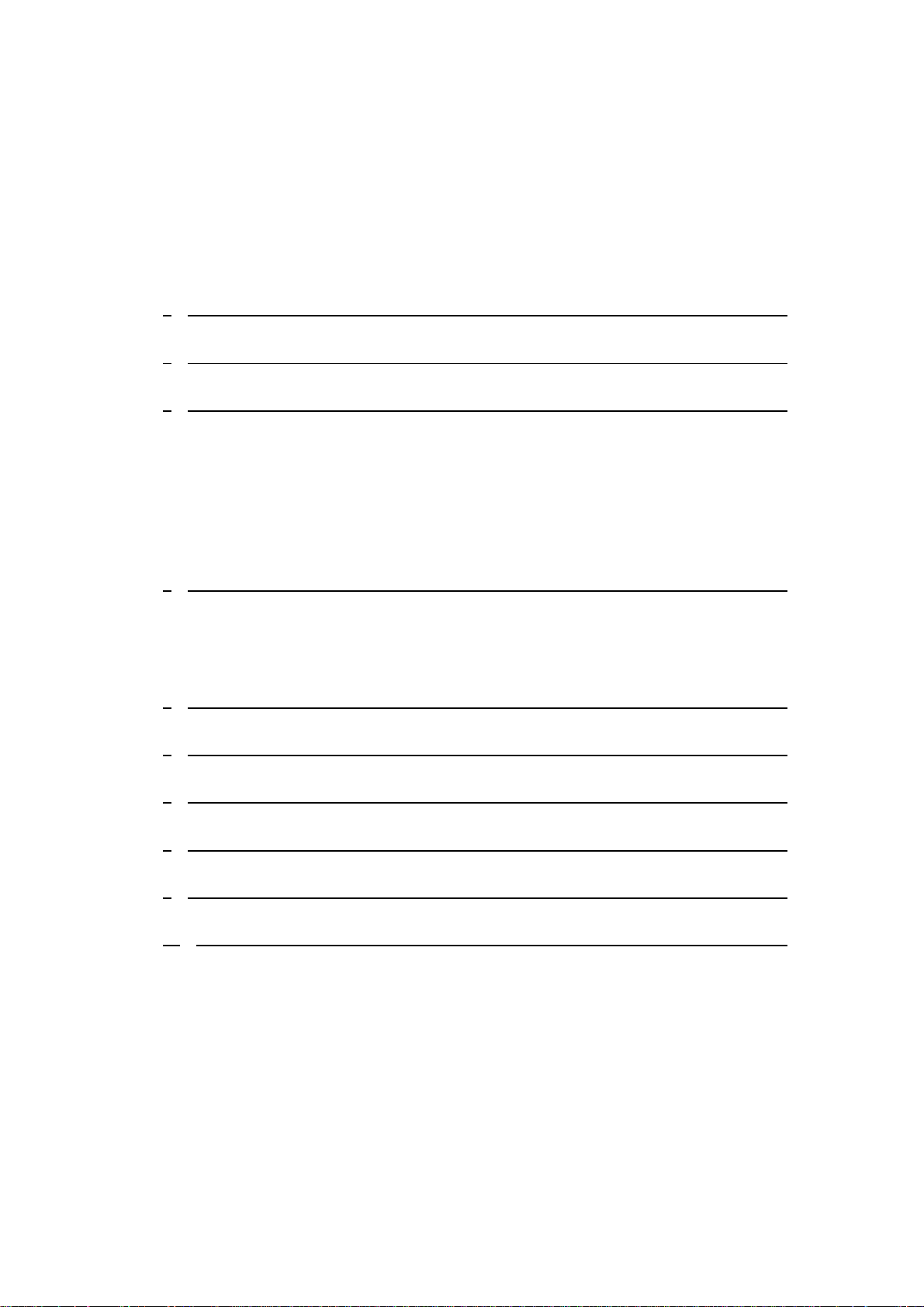
T
I
NTRODUCTION
ABLE OF CONTENTS
7
1 KEY FEATURES 8
2 PACKAGE CONTENTS 9
3 CAUTIONS 10
3.1 U
3.2 P
3.3 R
3.4 D
3.5 O
SAGE CAUTIONS
OWER
10
EPAIR
ISPOSING OF THE ROUTER
THERS
10
10
10
10
4 PRODUCT LAYOUT 11
B
ACKLABEL
LED D
12
EFINITION
13
5 NETWORK + SYSTEM REQUIREMENTS 14
6 WLR-4002B PLACEMENT 14
7 SETUP LAN, WAN 15
8 PC NETWORK ADAPTER SETUP 17
9 BRINGING UP THE WLR-4002B 21
10 INITIAL SETUP WLR-4002B 21
LOGIN
LAN
D
EVICE STATUS
I
NTERNET STATUS
DHCP C
PROCEDURE
SETTINGS
LIENT STATUS
21
23
25
26
27
WLR-4002B LOG 28
S
TATISTICS
29
Page 3
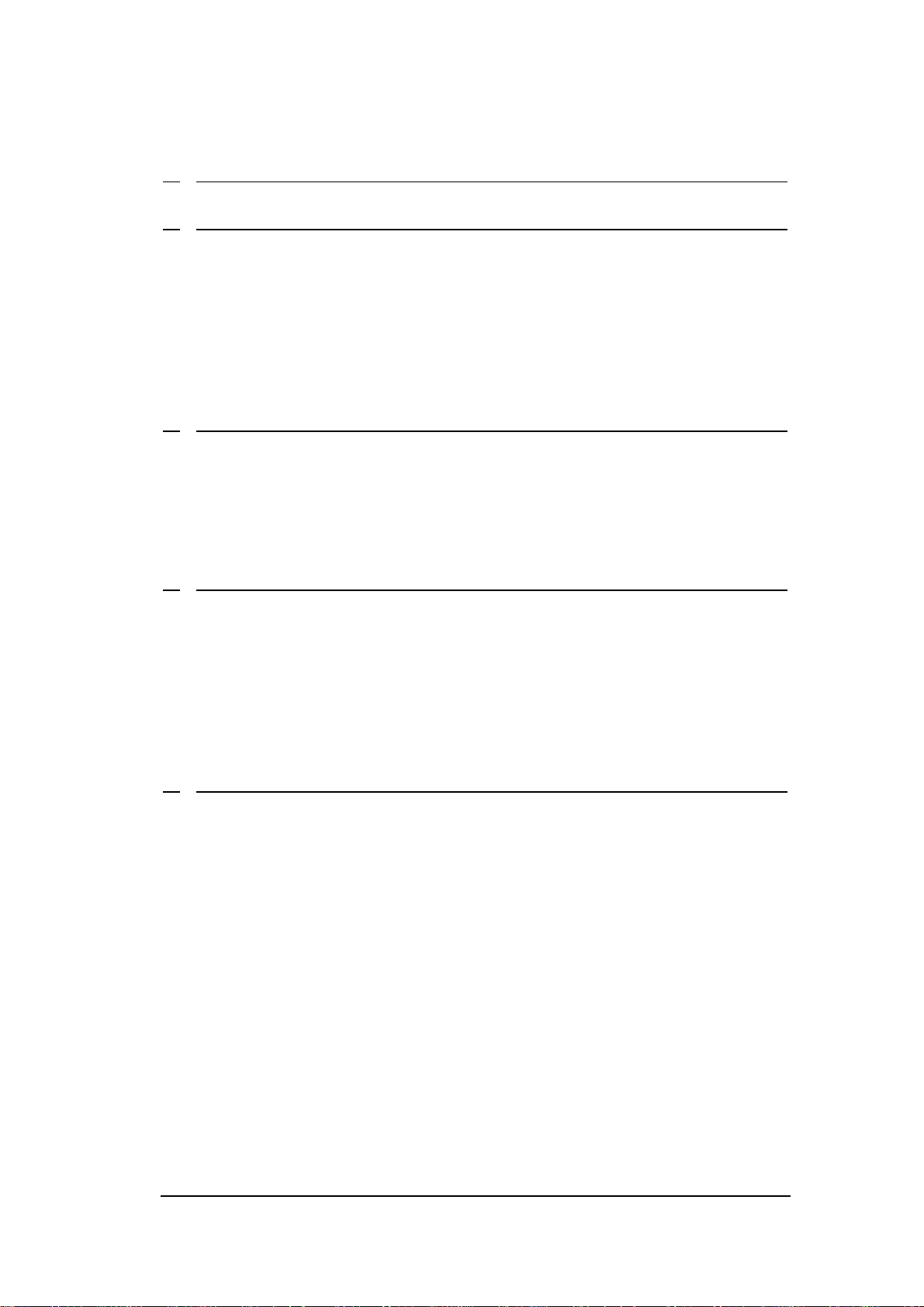
11 CONFIGURATION WIZARD 30
12 WIRELESS SETTINGS 32
W
IRELESS FUNCTION
B
ASIC SETTINGS
A
DVANCED SETTINGS
S
ECURITY
36
32
33
34
ACL 42
WPS 43
13 FIREWALL SETTINGS 45
DMZ 46
D
ENIAL OF SERVICE (DO
A
CCESS
URL
48
BLOCK
50
S) 47
14 ADVANCED SETTINGS 51
P
ORT FORWARDING
V
IRTUAL SERVER
S
PECIAL APPLICATIONS
A
PPLICATION LAYER GATEWAY
52
54
56
58
UPNP 59
QOS 60
15 VPN 62
S
TATUS
U
SING THE WIZARD TO CONFIGURE THE
TUNNEL
U
SING THE WIZARD TO CONFIGURE THE
VPN
C
ONFIGURING A MICROSOFT WINDOWS 7
C
ONFIGURING A MICROSOFT WINDOWS XP
C
ONFIGURING A MACOS
C
ONFIGURING A
C
ONFIGURING A
62
WLR-4002B
FOR A
PPTP VPN
. 63
TUNNEL
WLR-4002B
. 66
VPN C
VPN C
VPN C
VPN
CLIENT ON I
VPN
CLIENT ON ANDROID
LIENT
85
OS 90
94
FOR
L2TP
OVER
LIENT
70
LIENT
77
IPS
EC
Page 4
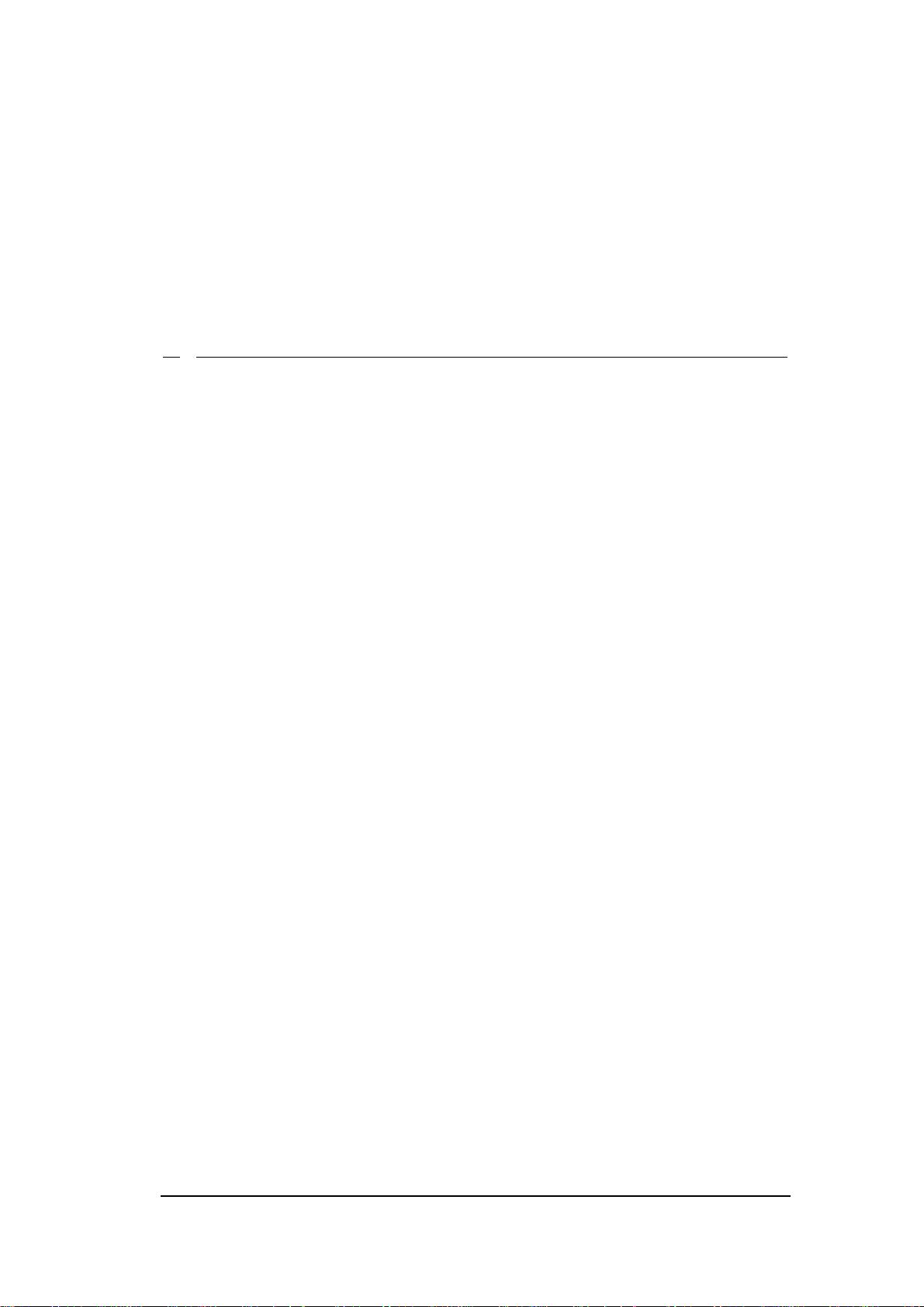
P
ROFILE SETTING
97
PPTP 100
L2TP 101
IPSEC 102
L2TP
OVER
U
SER SETTING
E
XAMPLE OF CONFIGURING
IPSEC 106
107
IPS
EC SITE TO SITE ARCHITECTURE
108
16 TOOLBOX 112
S
ITECOM CLOUD SECURITY
P
ASSWORD CHANGE OPTIONS
T
IME ZONE
R
EMOTE MANAGEMENT
F
IRMWARE UPGRADE
B
ACKUP SETTINGS
R
ESET
118
120
121
122
112
117
119
DDNS 123
Page 5
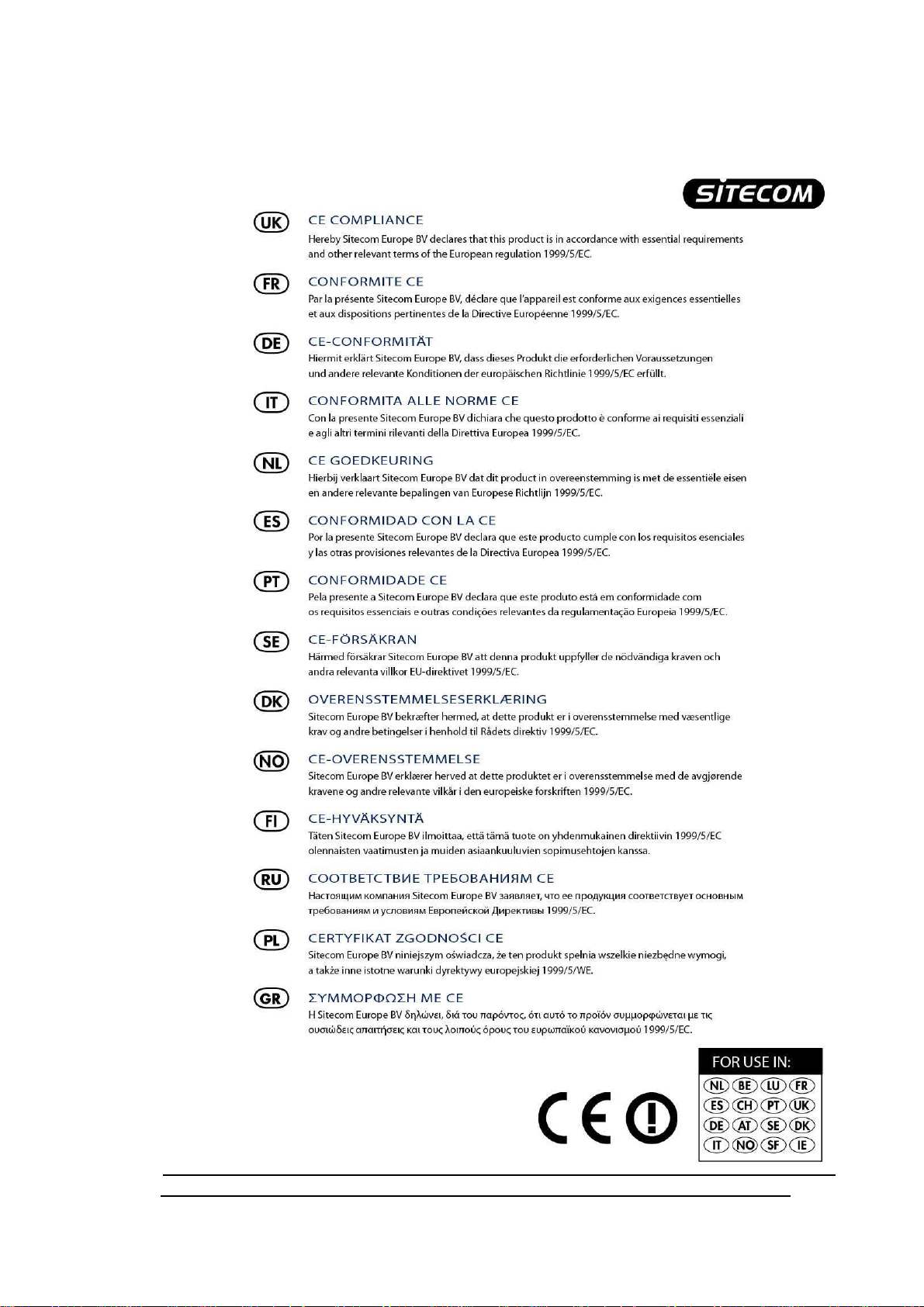
Page 6
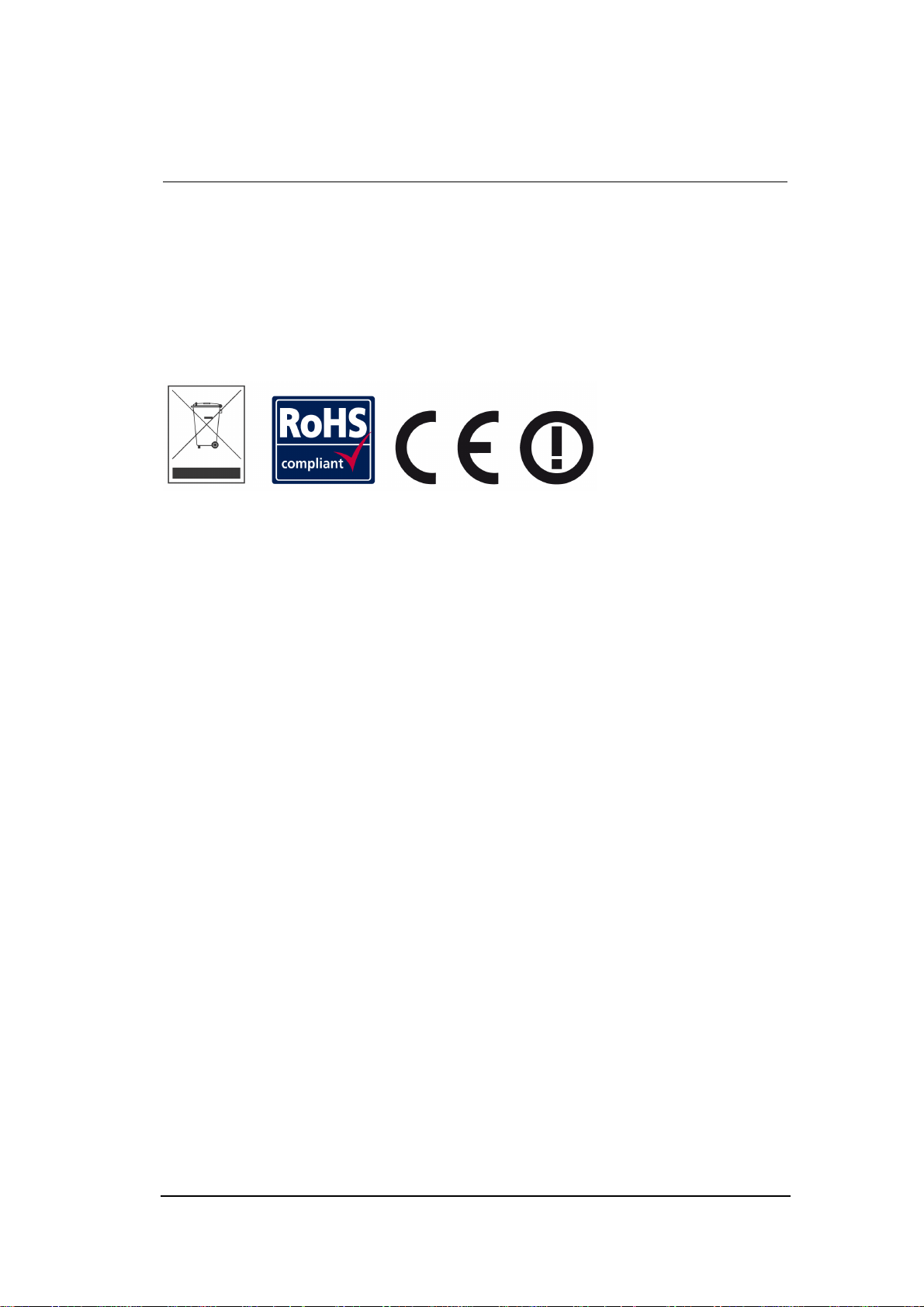
125
Revision 2.0
© Sitecom Europe BV 2012
Note: All the information contained in this manual was correct at the time of
publication.
However, as our engineers are always updating and improving the product, your
device’s software may have a slightly different appearance or modified
functionality than presented in this manual.
Page 7
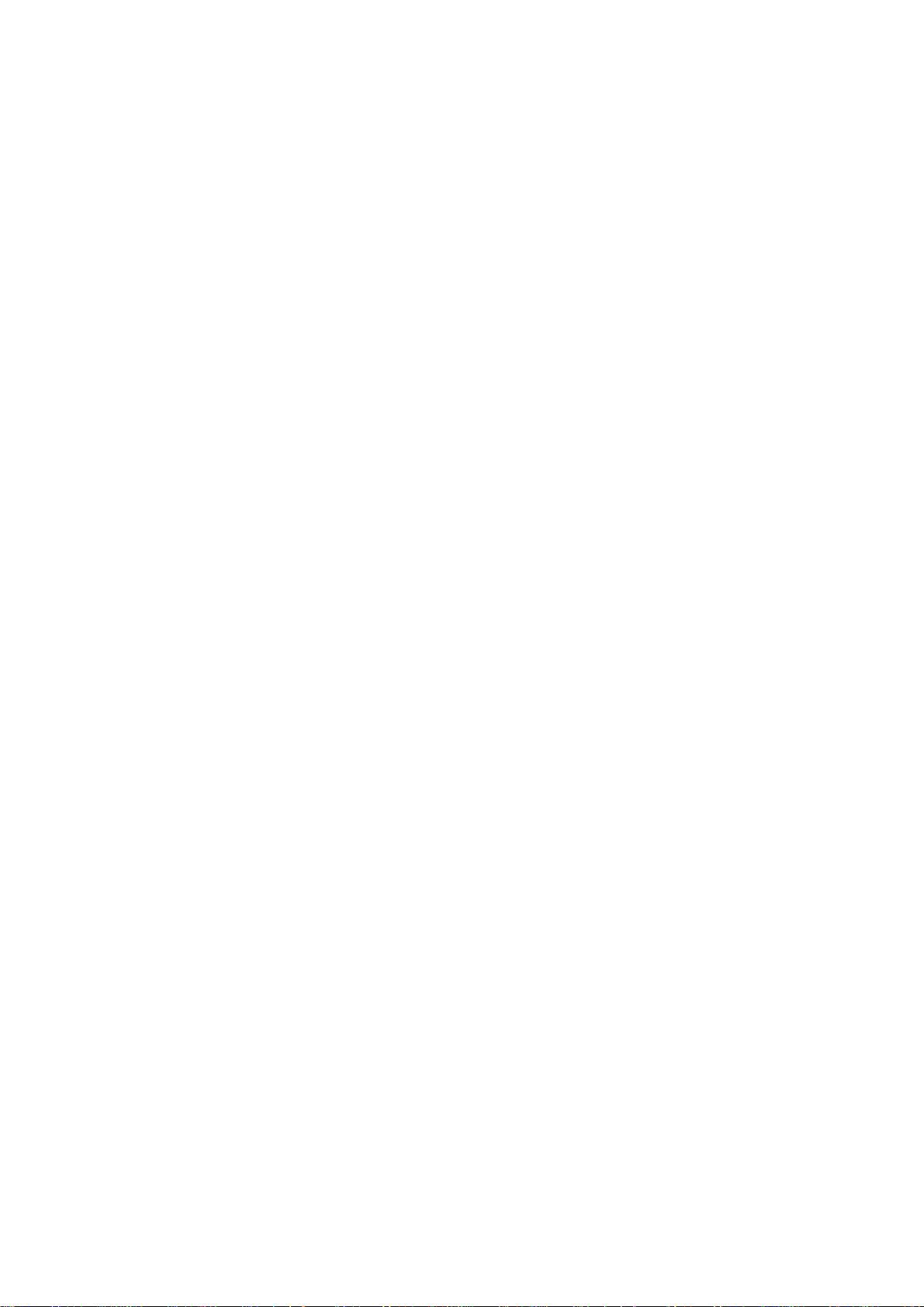
Introduction
Congratulations on your purchase of the WLR-4002B Wireless Gigabit VPN
Router 300N. The WLR-4002B is compliant with 802.11n and up to 6 times
faster than standard 802.11g based routers while still being compatible with
802.11g & 802.11b devices. The WLR-4002B is not only a Wireless Access
Point, but also doubles as a 7-port full-duplex Gigabit switch that connects
your wired-Ethernet devices together at 10/100/1000 Mbps speeds.
At 300 Mbps wireless transmission rate, the Access Point built into the Router
uses advanced MIMO (Multi-Input, Multi-Output) technology to transmit
multiple streams of data in a single wireless channel, giving you seamless
access to multimedia content. The robust RF signal travels farther, eliminates
dead spots and extends the network range. For data protection and privacy,
the WLR-4002B encodes all wireless transmissions with WEP, WPA, or WPA2
encryption.
With the inbuilt DHCP Server & powerful SPI firewall, the WLR-4002B protects
your computers against intruders and most known Internet attacks and also
provides safe VPN pass-through. With the incredible speed and QoS function
of 802.11n the WLR-4002B is ideal for media-centric applications like
streaming video, gaming, and VoIP telephony to run multiple media-intense
data streams through the network at the same time, with no degradation in
performance.
The router includes Sitecom Cloud Security to protect your home network
against cybercrime.
7
Page 8
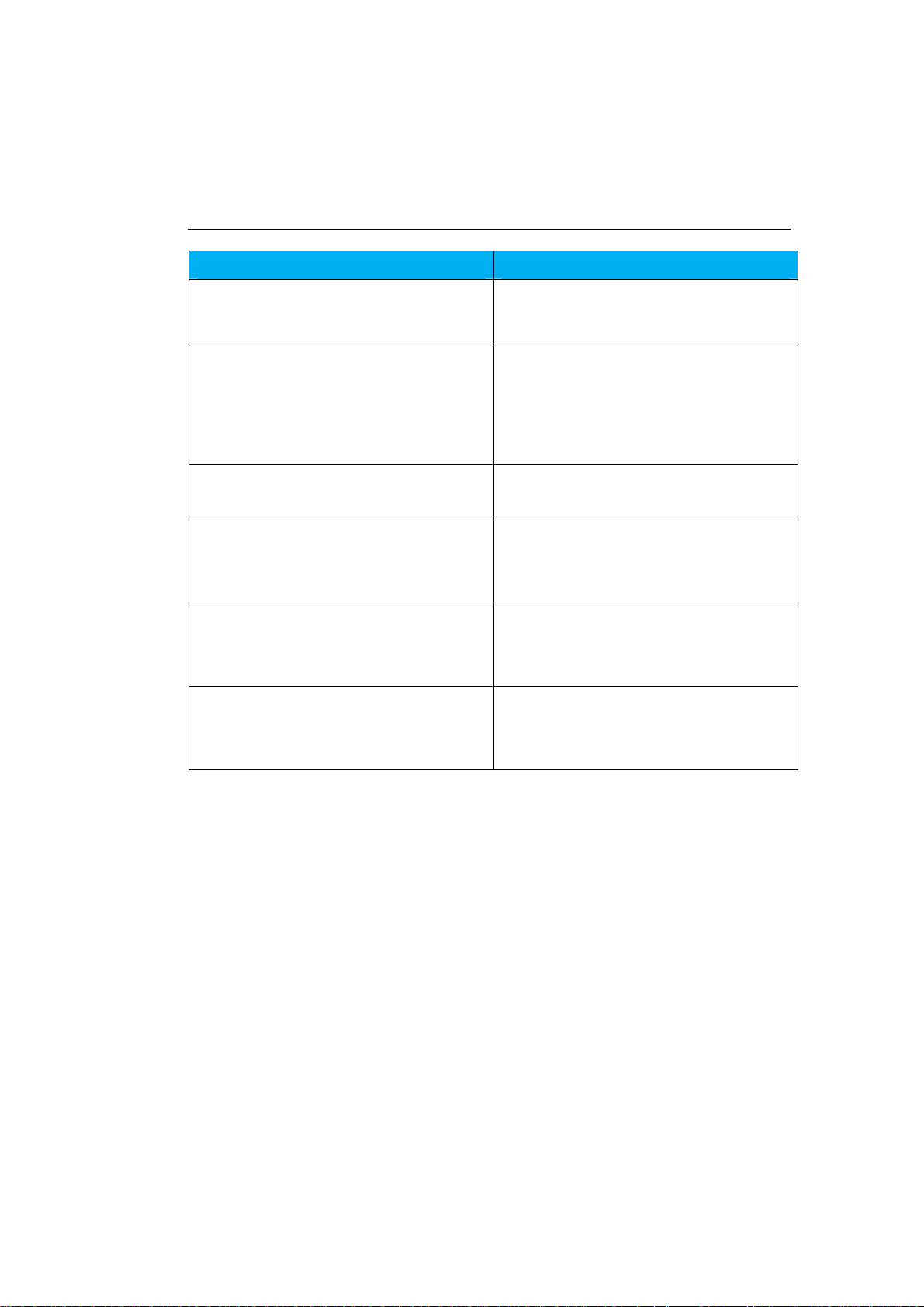
Features
Advantages
Seven
10/100/1000 Mbps gigabit
Scalability, extend your network
.
Firewall supports Virtual Server
Avoids the attacks of Hackers or
Support 802.1x authenticator,
Provide mutual authentication
WDS (Wireless Distribution System)
Make wireless AP and Bridge
1 Key Features
Incredible Data Rate up to
300Mbps*
IEEE 802.11n Compliant and
backwards compatible with
802.11b/g
Switch Ports (Auto-Crossover)
Mapping, DMZ, IP Filter, ICMP
Blocking, SPI
802.11i (WPA/WPA2, AES), VPN
pass-through
Heavy data payloads such as
MPEG video streaming
Fully Interoperable with IEEE
802.11b / IEEE802.11g
compliant devices with legacy
protection
Viruses from Internet
(Client and dynamic encryption
keys to enhance security
mode simultaneously as a
wireless repeater
* Theoretical wireless signal rate based on IEEE standard of 802.11b, g, n chipset used. Actual
throughput may vary. Network conditions and environmental factors lower actual throughput rate.
All specifications are subject to change without notice.
8
Page 9

2 Package Contents
Open the package carefully, and make sure that none of the items listed
below are missing. Do not discard the packing materials, in case of return;
the unit must be shipped back in its original package.
1. The WLR-4002B Router
2. A 110V~240V to 12V 1A Switching Power Adapter
3. A Quick Install Guide
4. A CD (User’s Manual)
5. A Warranty card
6. An UTP cable
7. 2 antennas
9
Page 10
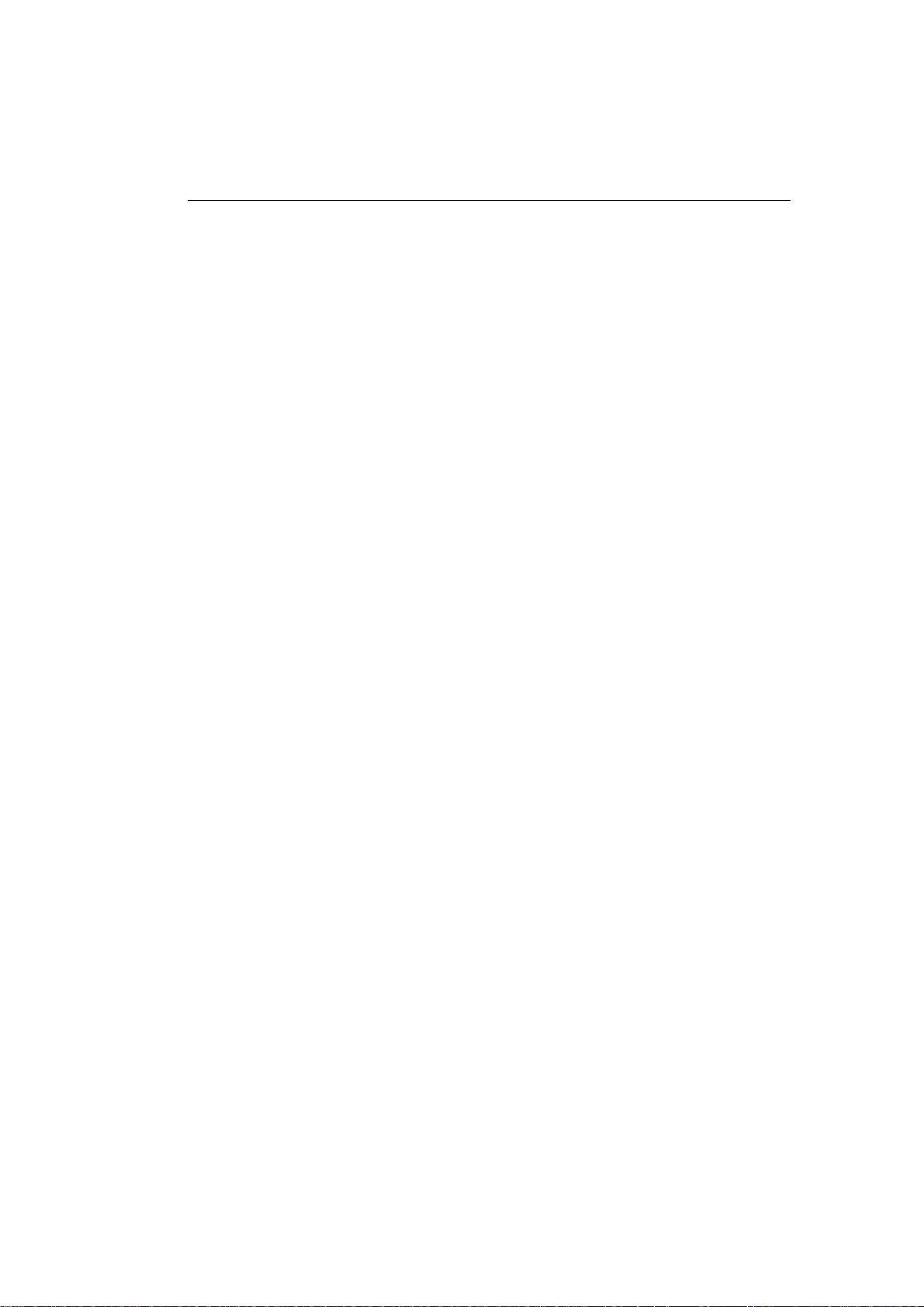
10
3 Cautions
This router’s design and manufacturer has your safety in mind. In order to
safely and effectively use this router, please read the following before usage.
3.1 Usage Cautions
The user should not modify this router. The environmental temperature
should be within +5 ~ +35 degrees Celsius.
3.2 Power
The router’s power voltage is DC 12V 1A.
When using this router, please connect the supplied AC adapter or AC adapter
cable to the router’s power jack. When placing the adapter cable, make sure
it can not get damaged or be subject to pressure. To reduce the risk of
electric shock, unplug the adapter first before cleaning it. Never connect the
adapter to the router in a humid or dusty area. Do not replace the adapter or
cable’s wire or connector.
3.3 Repair
If the router has a problem, you should take it to an appointed repair centre
and let the specialists do the repair. Never repair the router yourself, you
might damage the router or endanger yourself.
3.4 Disposing of the Router
When you dispose of the router, be sure to dispose it appropriately. Some
countries may regulate disposal of an electrical device, please consult with
your local authority.
3.5 Others
When using this router, please do not let it come into contact with water or
other liquids. If water is accidentally spilled on the router, please use a dry
cloth to absorb the spillage. Electronic products are vulnerable, when using
please avoid shaking or hitting the router, and do not press the buttons too
hard.
- Do not let the router come into contact with water or other liquid.
- Do not disassemble, repair or change the design of the router, any damage
done will not be included in the repair policy.
- Avoid hitting the router with a hard object, avoid shaking the router and
stay away from magnetic fields.
- If during electrostatic discharge or a strong electromagnetic field the
product will malfunction, unplug the power cable. The product will return to
normal performance the next time it is powered on.
Page 11
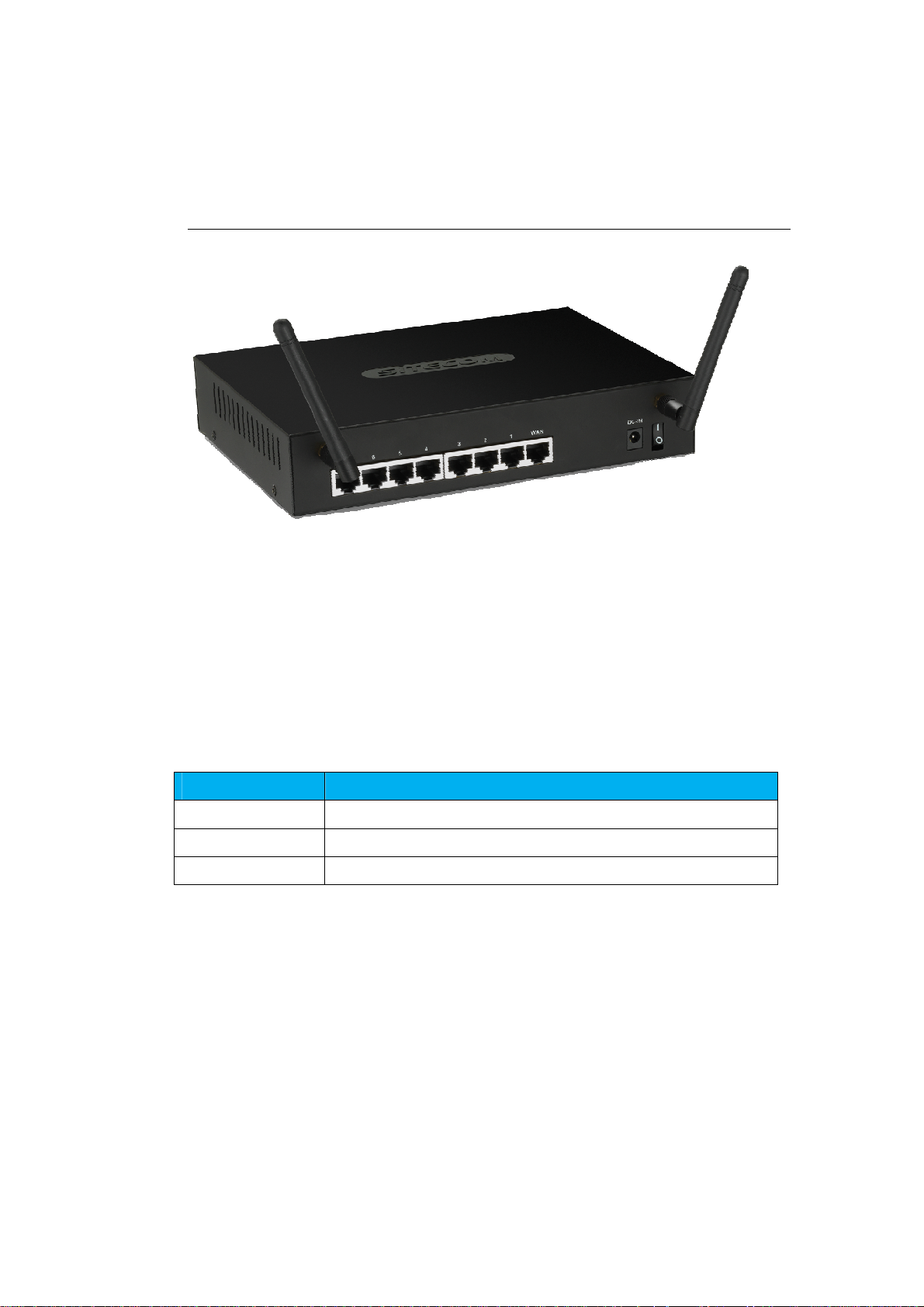
11
Port
Description
Power connector
Connect the 12V DC adapter to this port
LAN
(1~7)
Connect your PC’s or network devices to this port
WAN
Connect your ADSL/Cable modem to this port
4 Product Layout
Page 12
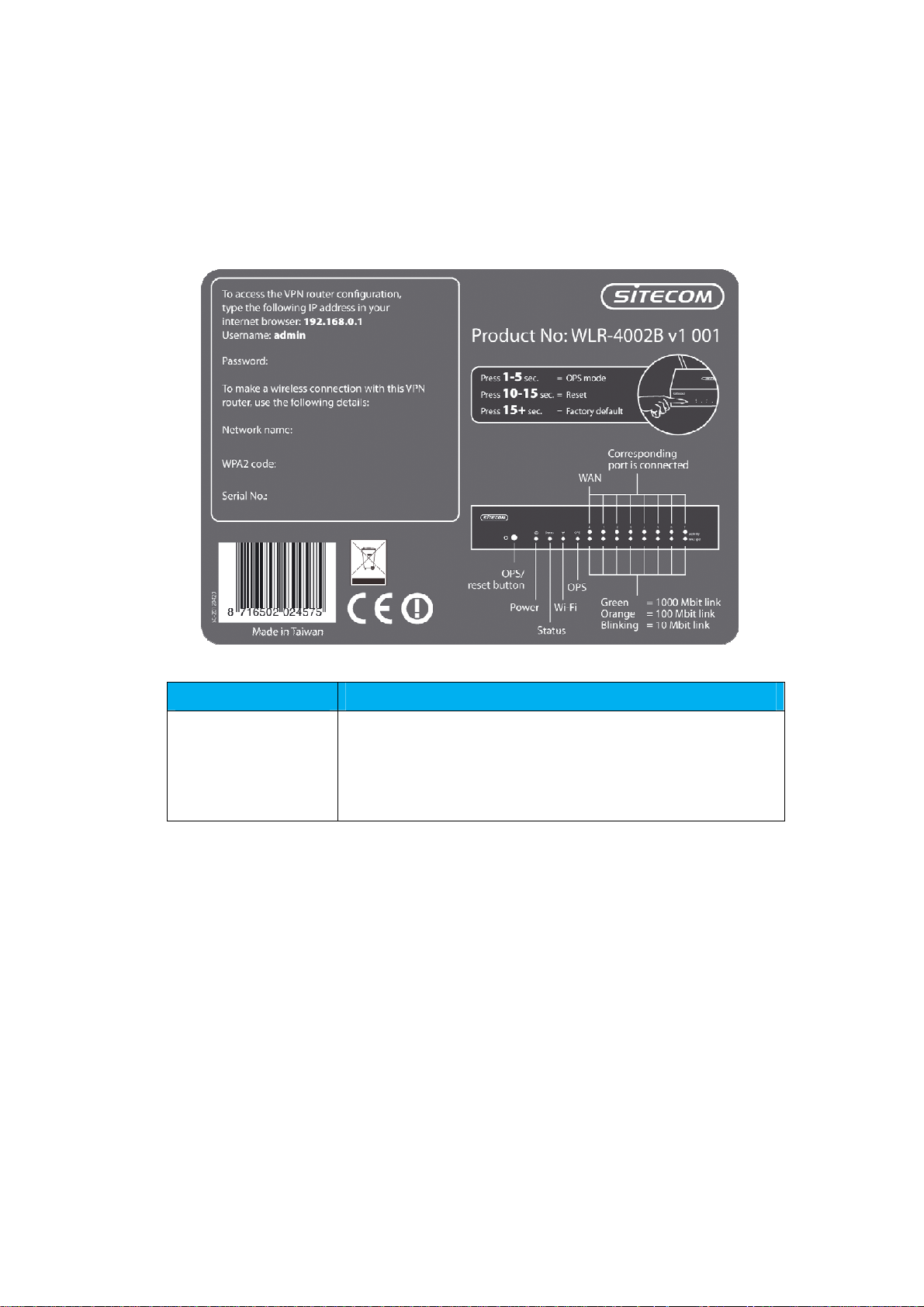
12
Backlabel
Button
Description
Press
1-5 seconds for
O
PS mode
The backlabel describes the IP address, login details, SSID, security code and
WPS button functionality.
OPS BUTTON
Press 10-15 seconds to reset the router
Press 15+ Seconds to reset the router to factory
defaults.
Page 13

13
LED Definition
LAN (
Blue
) Shows the cable is connected.
LAN (
Blue
) Shows the cable is connected.
LAN (
Blue
) Shows the cable is connected.
LAN (
Blue
) Shows the cable is connected.
WAN (
Blue
) Shows the cable is connected.
WiFi (
Blue
) Shows WiFi activity.
Power (
Red)
Shows the device is turned on.
OPS (
White
) Shows OPS activity.
From left to right.
Port Description
Page 14
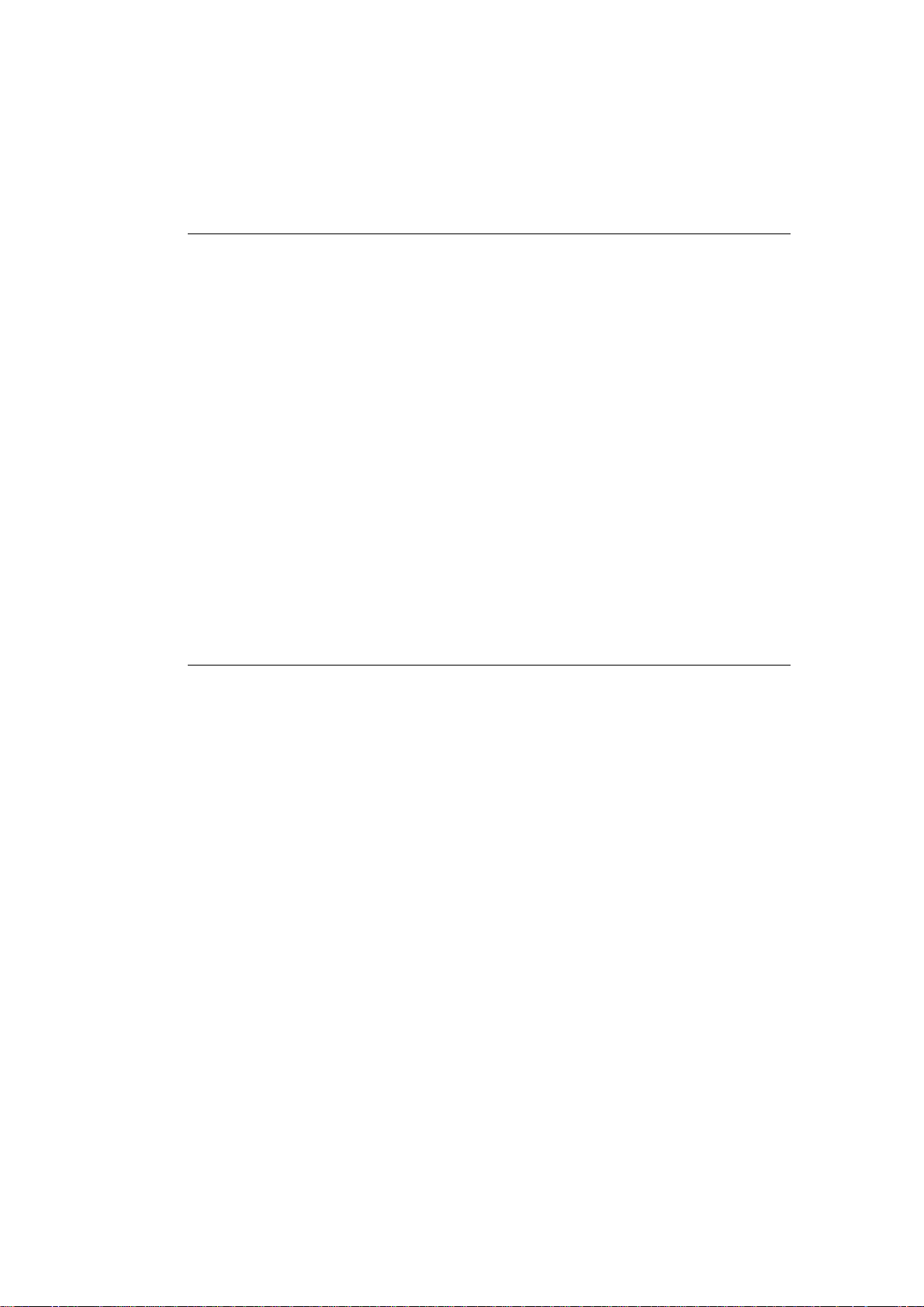
14
5 Network + System Requirements
To begin using the WLR-4002B, make sure you meet the following as
minimum requirements:
• PC/Notebook.
• Operating System – Microsoft Windows XP/Vista/Seven
• 1 Free Ethernet port.
• WiFi card/USB dongle (802.11 b/g/n) – optional.
• External xDSL (ADSL) or Cable modem with an Ethernet port (RJ-45).
• PC with a Web-Browser (Internet Explorer, Safari, Firefox, Opera)
• Ethernet compatible CAT5e cables.
6 WLR-4002B Placement
You can place the WLR-4002B on a desk or other flat surface, or you can
mount it on a wall. For optimal performance, place your Wireless Broadband
Router in the center of your home (or your office) in a location that is away
from any potential source of interference, such as a metal wall or microwave
oven. This location must be close to a power connection and your ADSL/Cable
modem.
Page 15
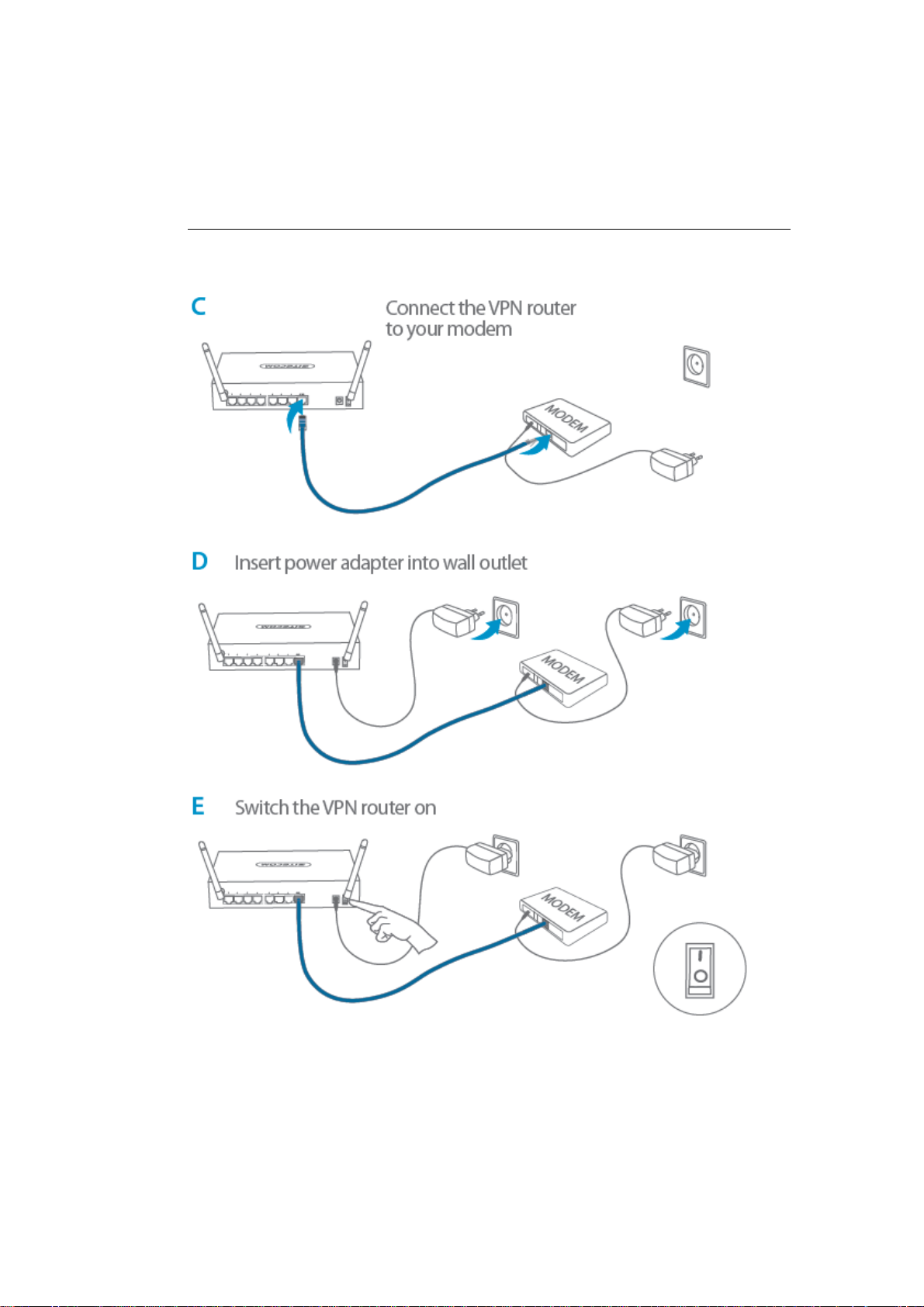
15
7 Setup LAN, WAN
WAN connection:
Page 16
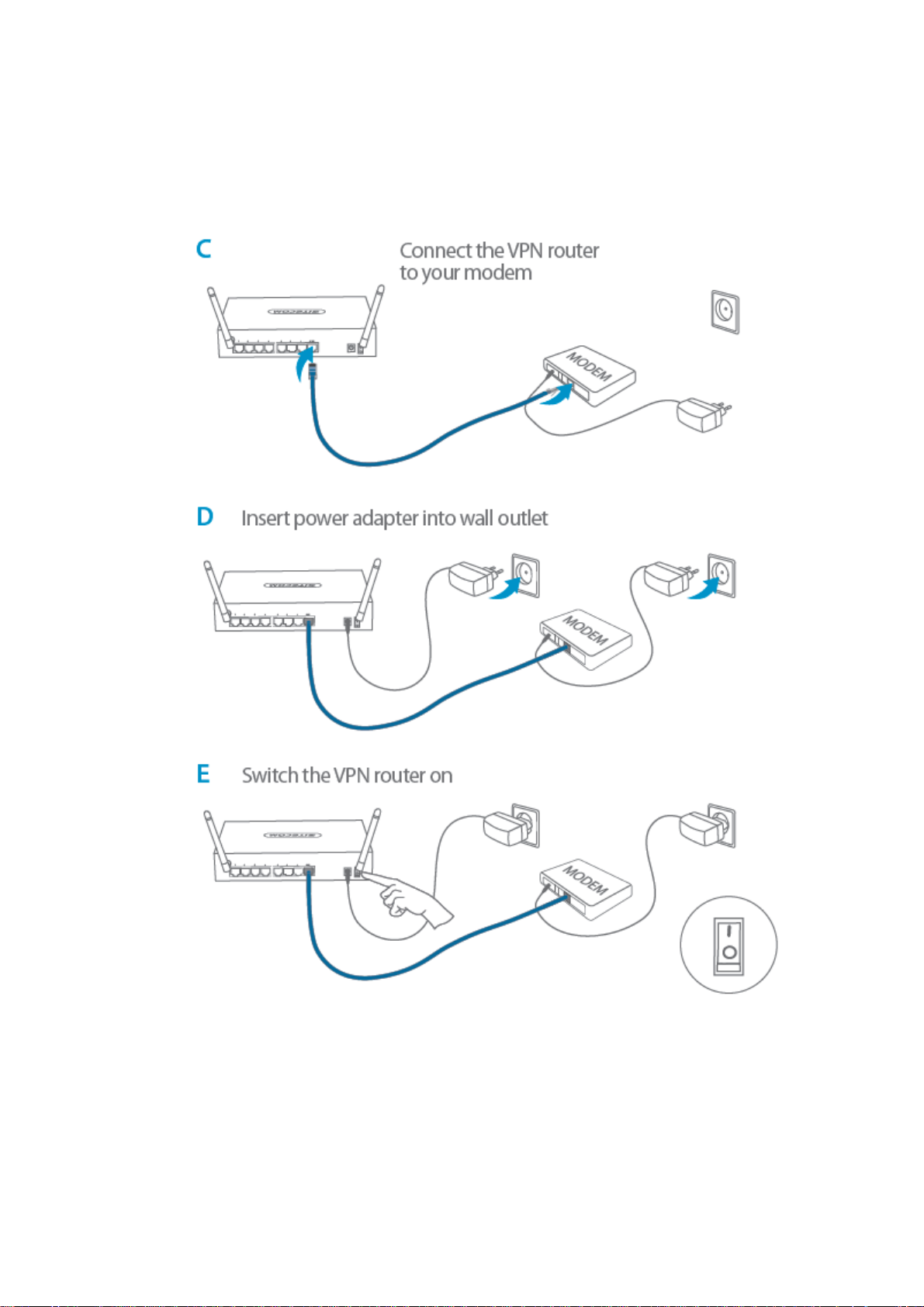
16
LAN connection:
Page 17
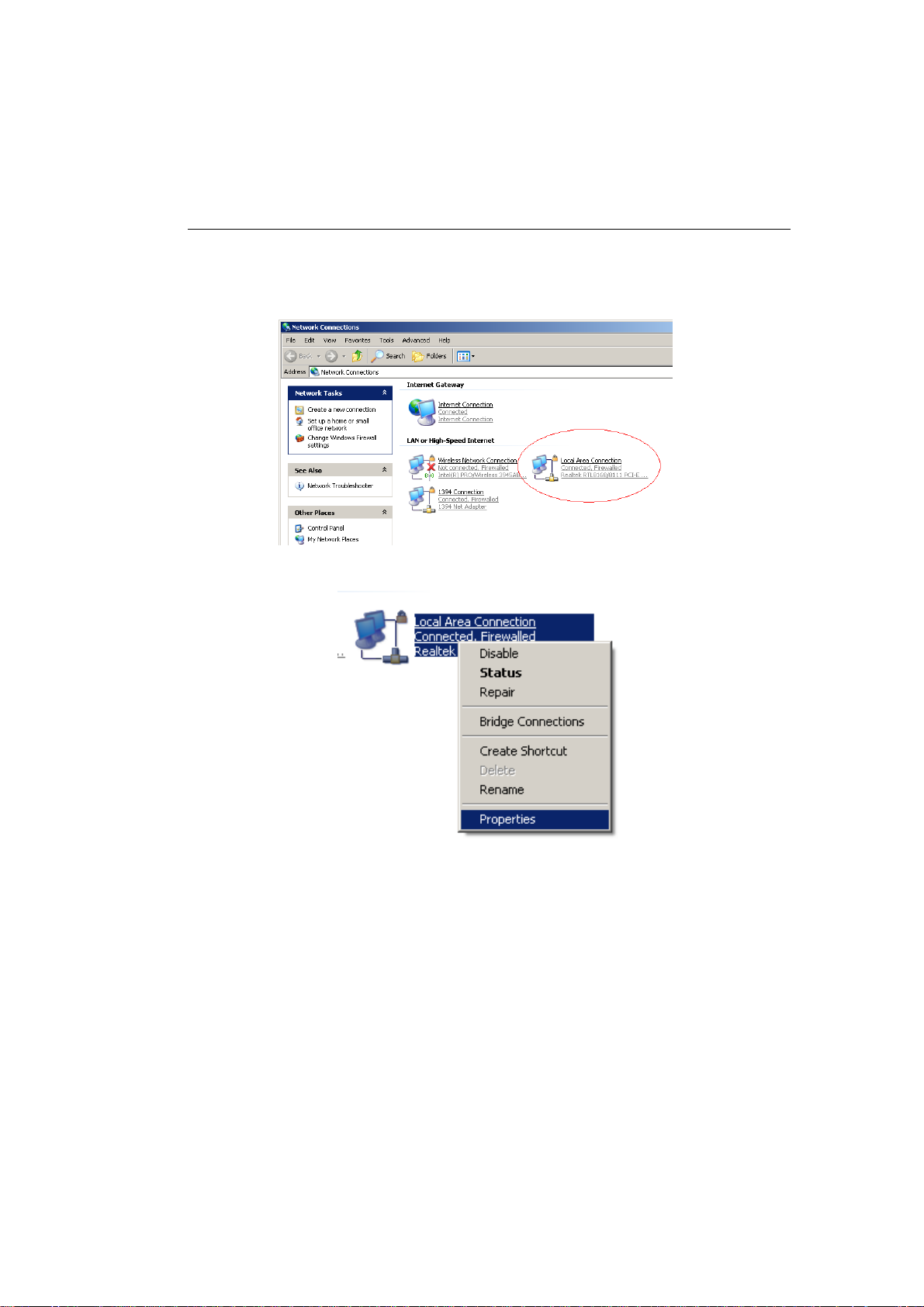
17
8 PC Network Adapter setup
Windows XP
• Enter [Start Menu] select [Control panel] select [Network].
• Select [Local Area Connection]) icon=>select [properties]
Page 18
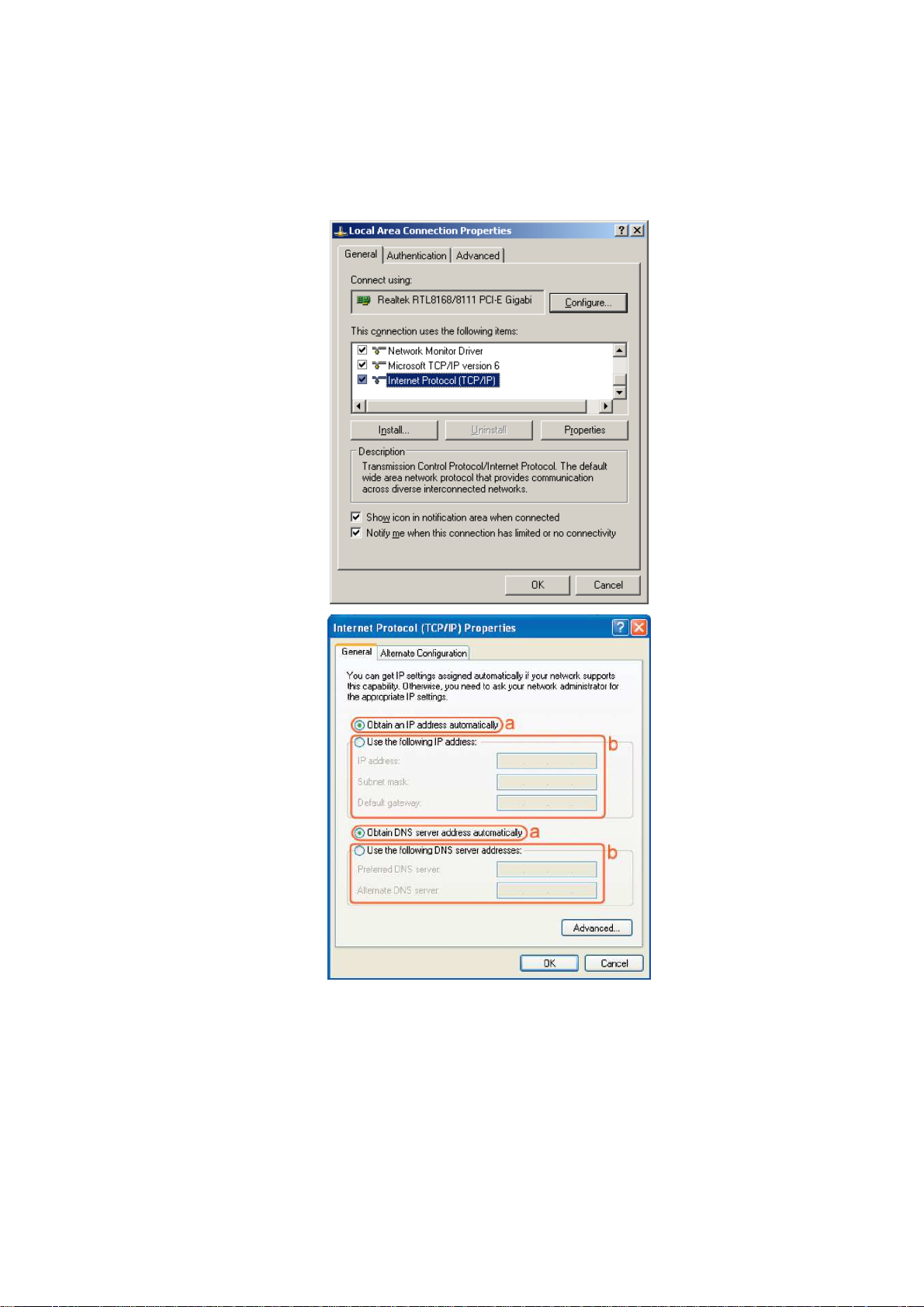
18
• Select [Internet Protocol (TCP/IP)] =>Click [Properties].
• Select the [General] tab.
The router supports [DHCP] function, please select both [Obtain an IP
address automatically] and [Obtain DNS server address automatically].
Page 19

19
Windows Vista/Seven
• Enter [Start Menu] select [Control panel] select [View network status
and tasks] -> select [Manage network connections].
• Select [Local Area Connection]) icon=>select [properties]
Page 20
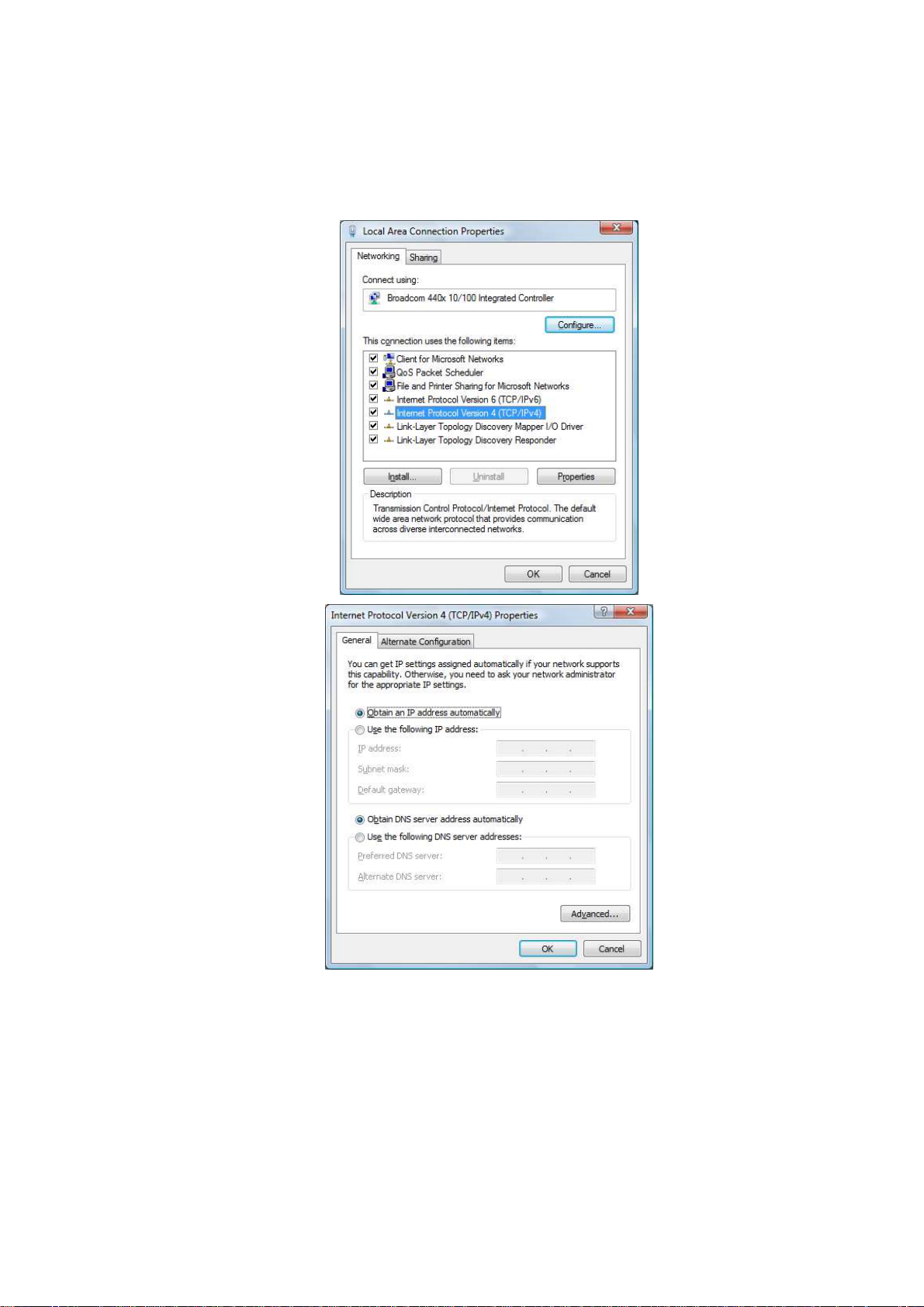
20
• Select [Internet Protocol Version 4 (TCP/IPv4)] =>Click [Properties].
• Select the [General] tab.
The router supports [DHCP] function, please select both [Obtain an IP address
automatically] and [Obtain DNS server address automatically].
Page 21
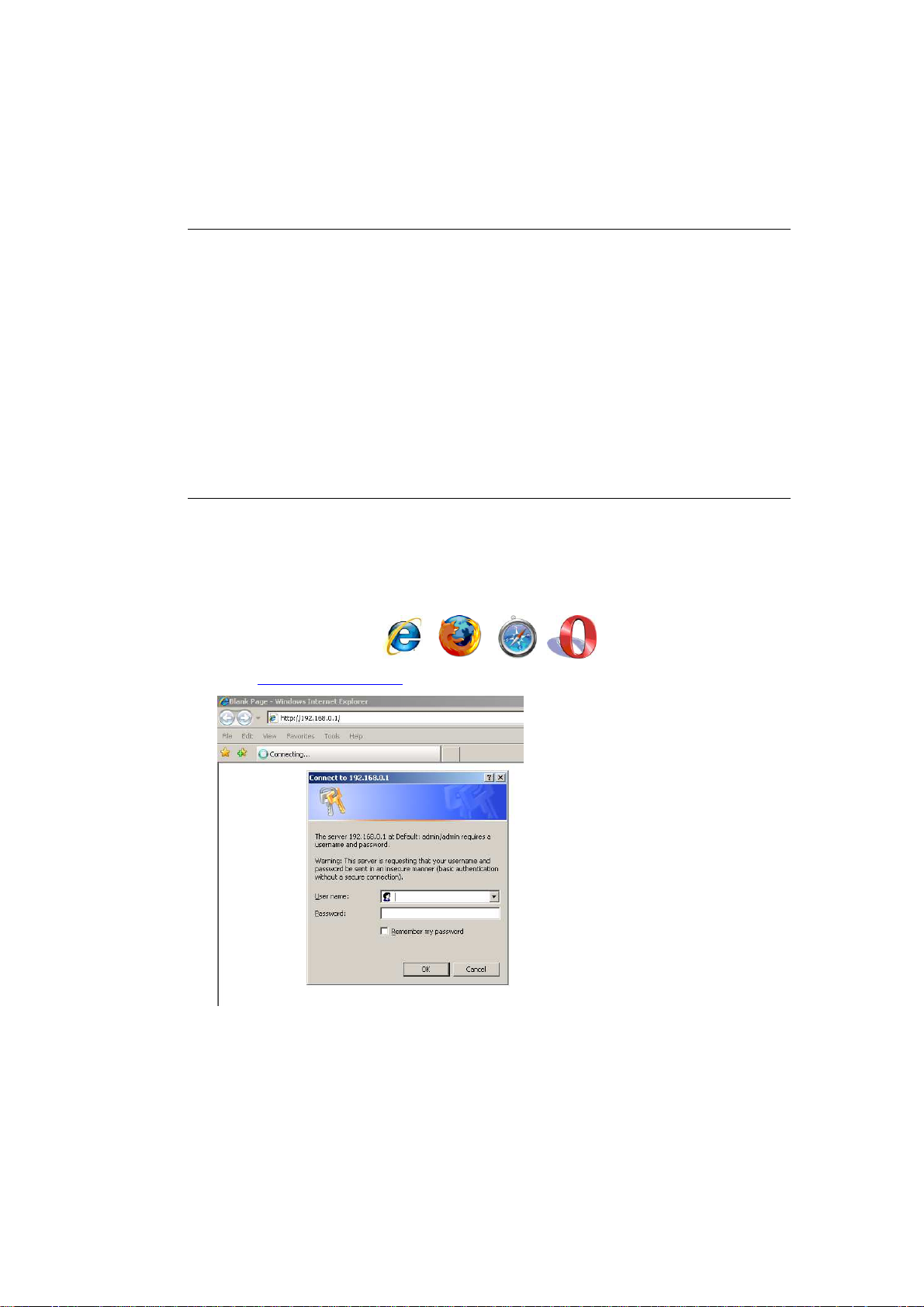
21
9 Bringing up the WLR-4002B
Connect the supplied power-adapter to the power inlet port and connect it to
a wall outlet. Switch on the power via the switch on the back of the device.
The WLR-4002B automatically enters the self-test phase. During self-test
phase, the Power LED will be lit continuously to indicate that this product is in
normal operation.
10 Initial Setup WLR-4002B
LOGIN procedure
1. OPEN your browser (e.g. Internet Explorer).
2. Type http://192.168.0.1 in the address bar and press [Enter]
Page 22
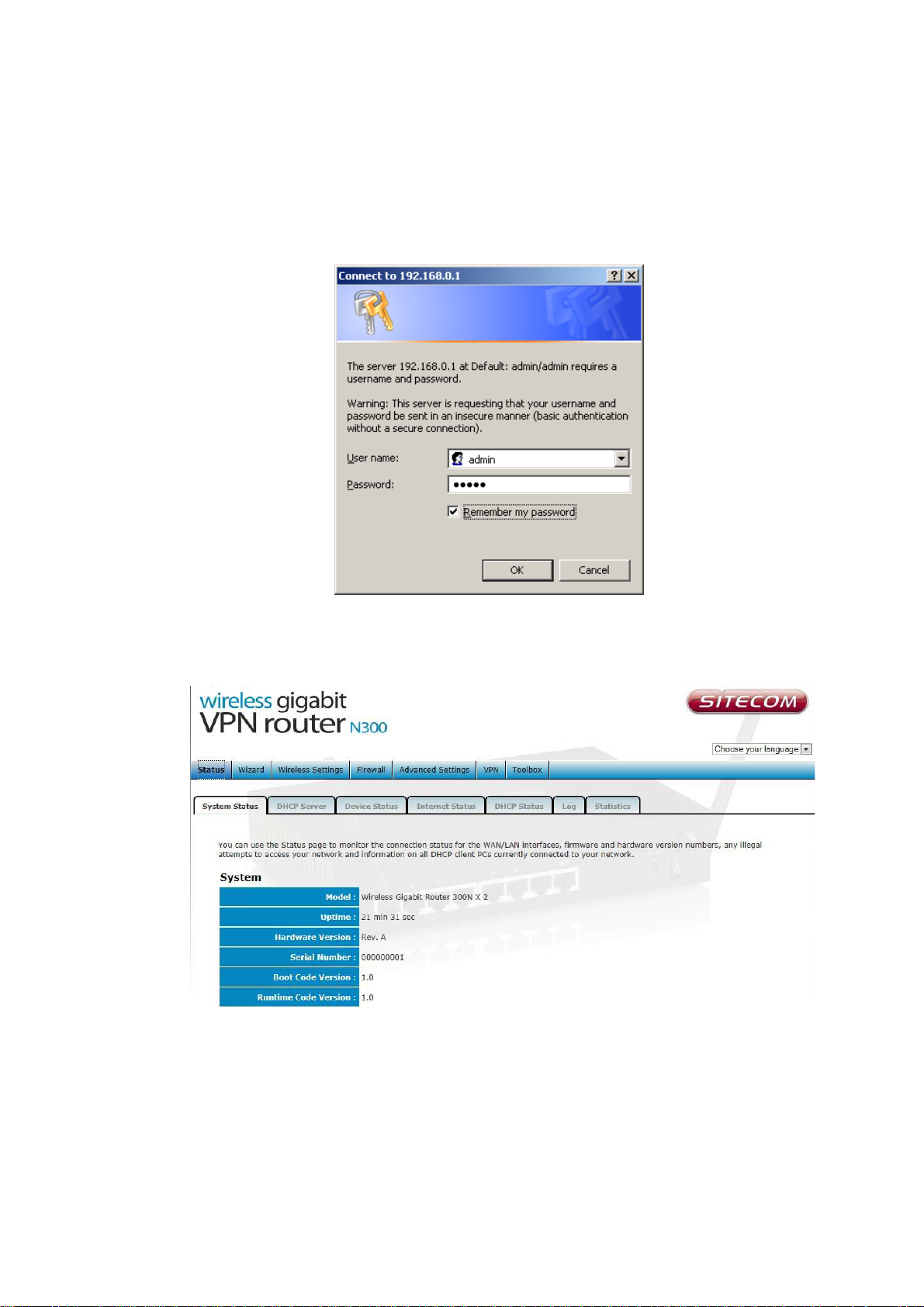
22
3. Type user name and password (default username is ‘admin’, the password
can be found on the back of he router).
4. Click OK.
5. You will see the home page of the WLR-4002B.
The System status section allows you to monitor the current status of your router
the UP time, hardware information, serial number as well as firmware version
information is displayed here.
Page 23
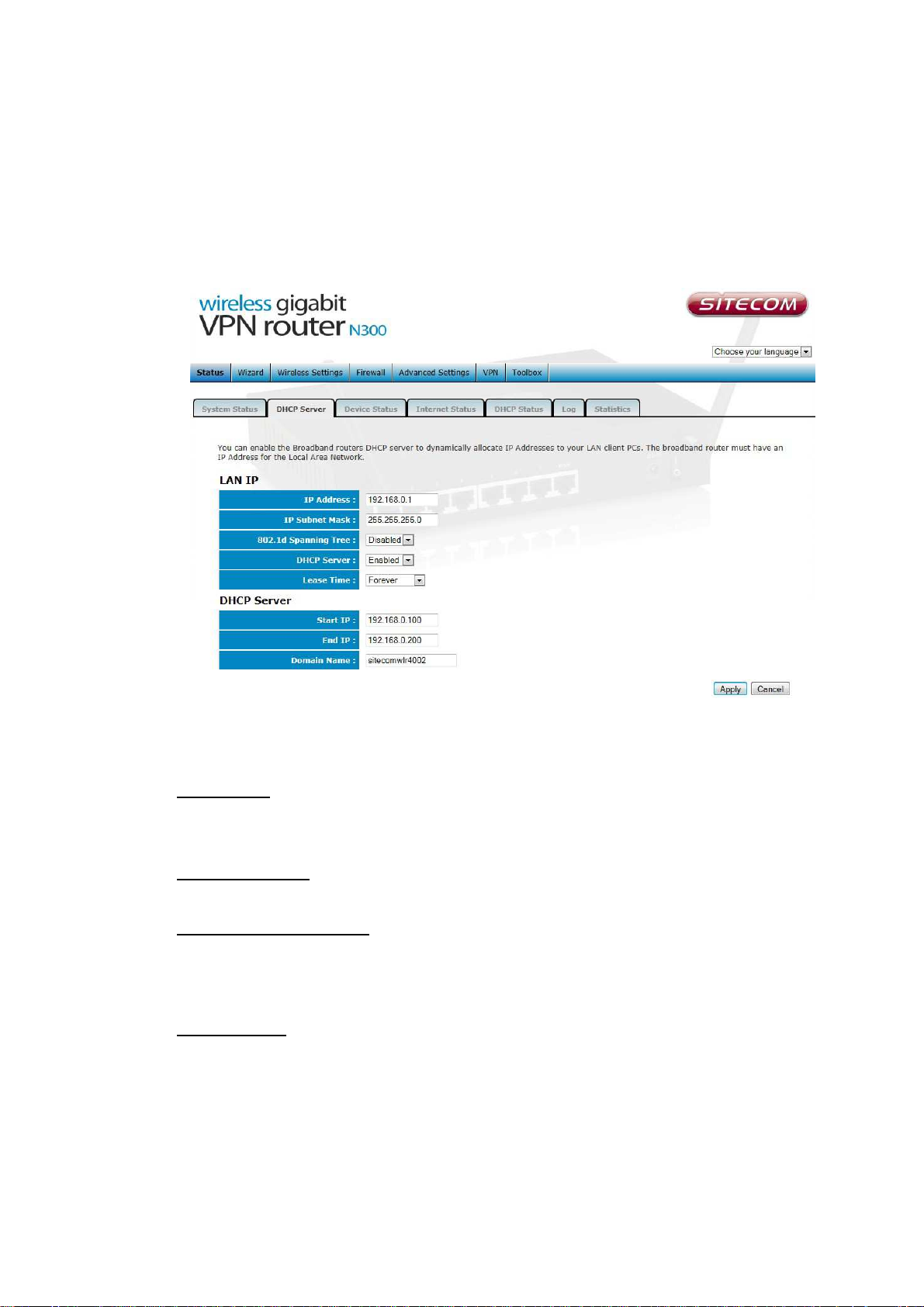
23
LAN settings
The LAN tab gives you the opportunity to change the IP settings of the WLR-
4002B.
Click <Apply> at the bottom of this screen to save any changes.
IP address 192.168.0.1. It is the router’s LAN IP address (Your LAN clients
default gateway IP address).
IP Subnet Mask 255.255.255.0 Specify a Subnet Mask for your LAN segment.
802.1d Spanning Tree is Disabled by default. If the 802.1d Spanning Tree
function is enabled, this router will use the spanning tree protocol to prevent
network loops.
DHCP Server Enabled by default. You can enable or disable the DHCP server.
When DHCP is disabled no ip-addresses are assigned to clients and you have to
use static ip-addresses. When DHCP server is enabled your computers will be
assigned an ip-address automatically until the lease time expires.
Page 24
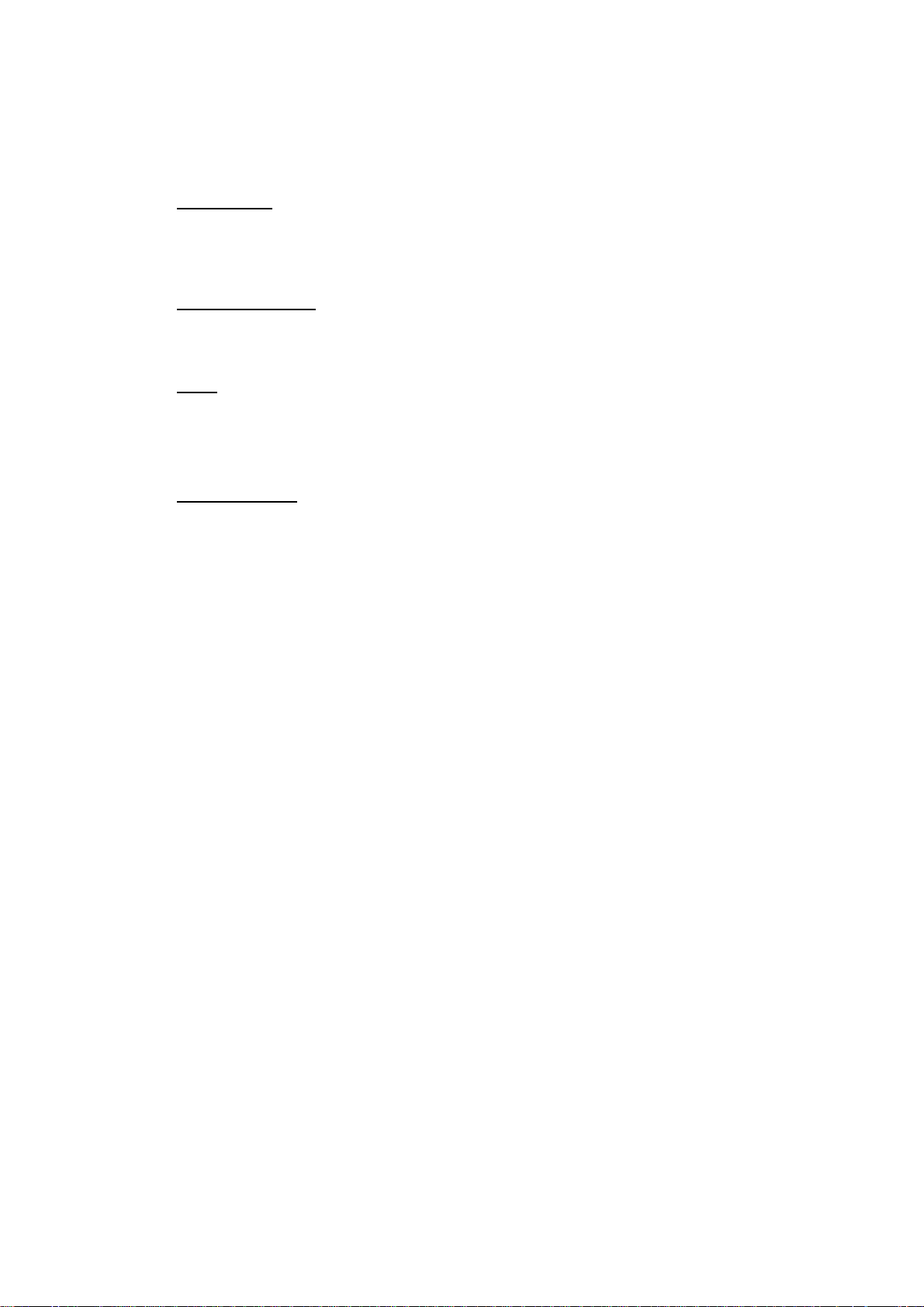
24
Lease Time Forever. In the Lease Time setting you can specify the time period
that the DHCP lends an IP address to your LAN clients. The DHCP will change
your LAN client’s IP address when this time threshold period is reached.
IP Address Pool You can select a particular IP address range for your DHCP
server to issue IP addresses to your LAN Clients.
Note: default IP range is 192.168.0.100 ~ 192.168.0.200. If you want
your PC(s) to have a static/fixed IP address, then you’ll have to choose
an IP address outside this IP address Pool
Domain Name You can specify a Domain Name for your LAN or just keep the
default (sitecomwlr4002).
Page 25
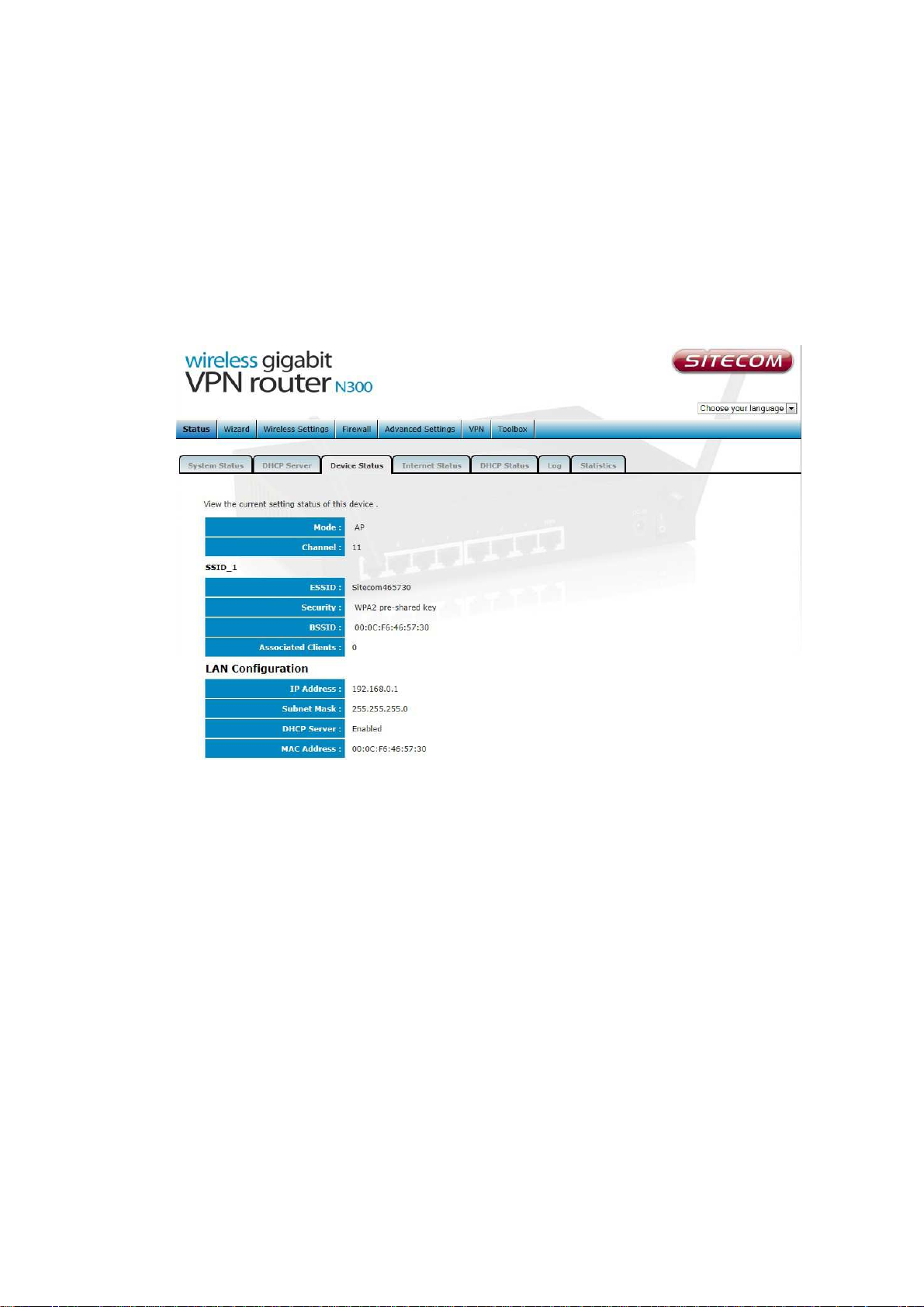
25
Device Status
View the Broadband router’s current configuration settings. Device Status
displays the configuration settings you’ve configured in the Wizard / Basic
Settings / Wireless Settings section.
Page 26
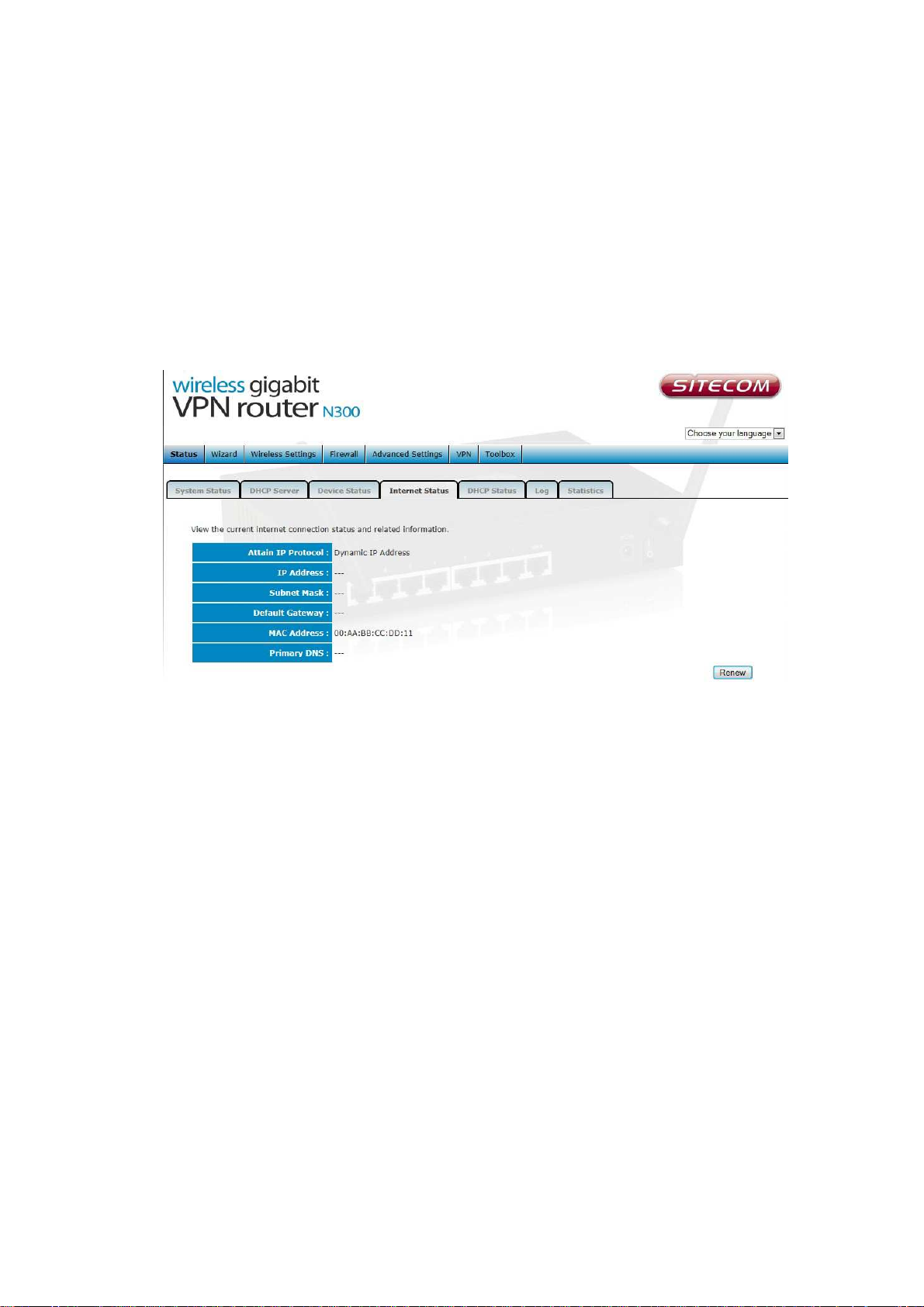
26
Internet Status
This page displays whether the WAN port is connected to a Cable/DSL
connection. It also displays the router’s WAN IP address, Subnet Mask, and ISP
Gateway as well as MAC address, the Primary DNS. Press the Renew button to
renew your WAN IP address.
Page 27
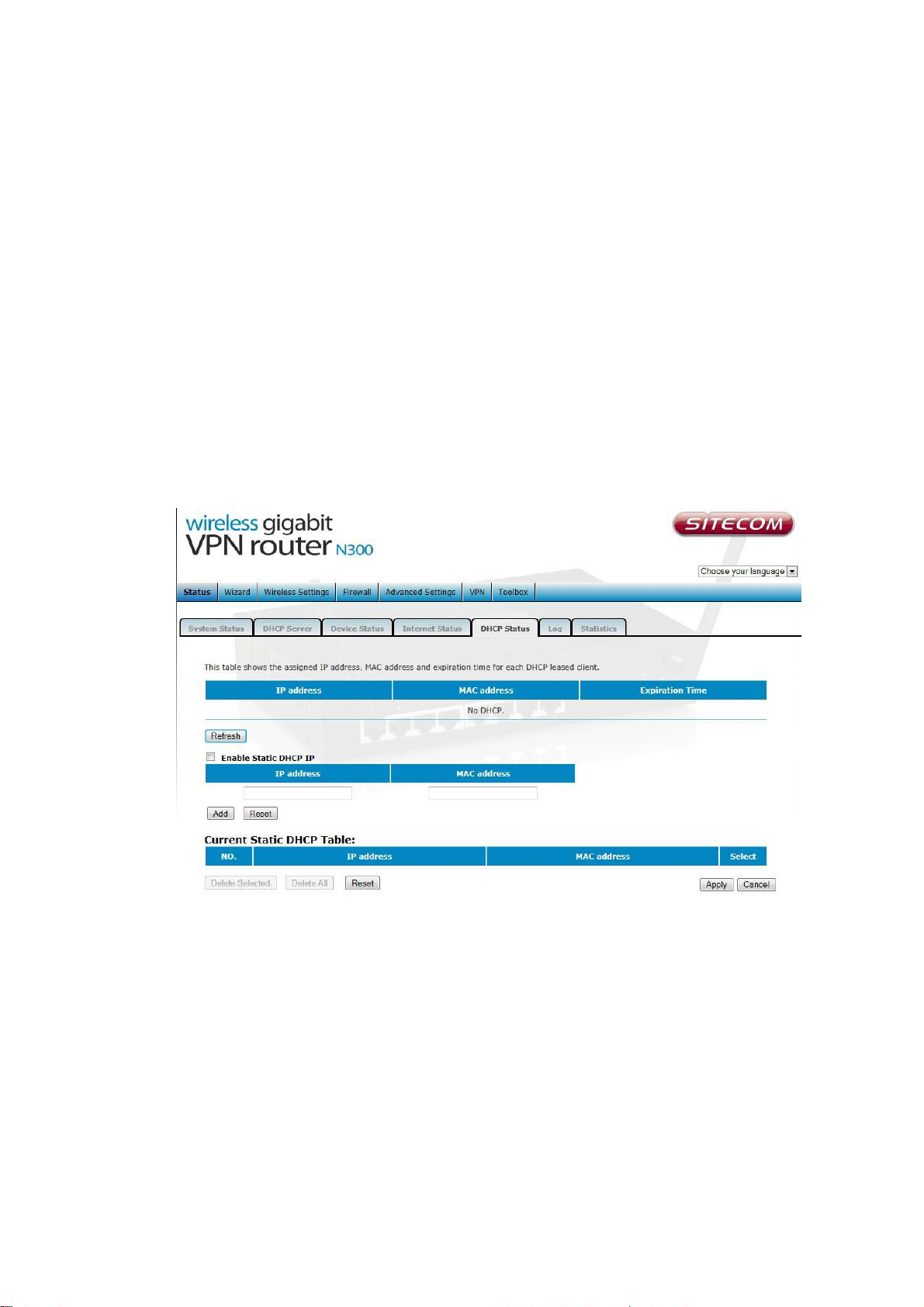
27
DHCP Client Status
This page shows all DHCP clients (LAN PCs) currently connected to your network.
The table shows the assigned IP address, MAC address and expiration time for
each DHCP leased client. Use the Refresh button to update the available
information.
You can check Enable Static DHCP IP. It is possible to add more static DHCP
IPs. They are listed in the table Current Static DHCP Table. IP can be deleted
at will from the table.
Click apply button to save the changed configuration.
Page 28
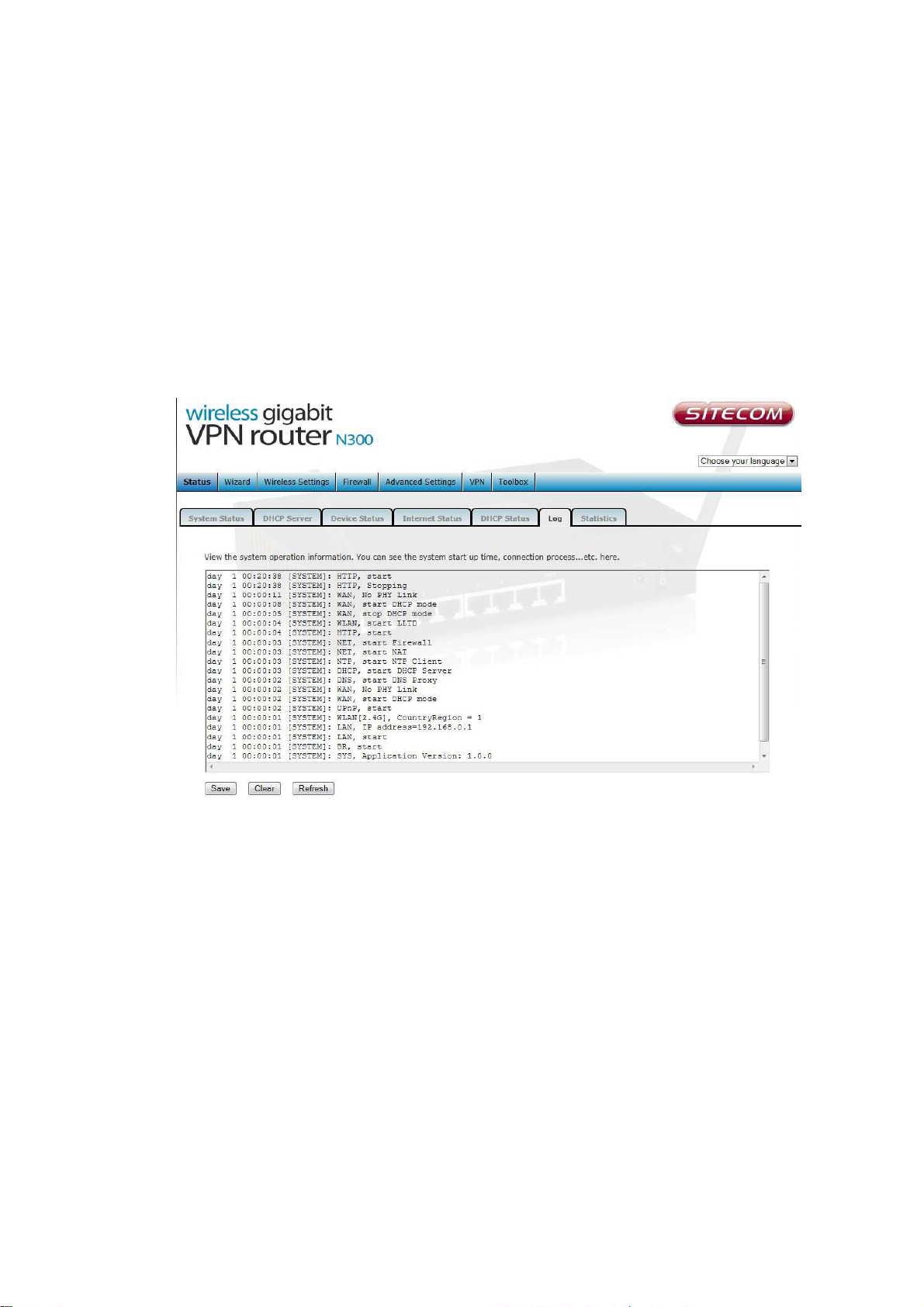
28
WLR-4002B Log
View the operation log. This page shows the current system log of the Broadband
router. It displays any event occurred after system start up. At the bottom of the
page, the system log can be saved <Save> to a local file for further processing
or the system log can be cleared <Clear> or it can be refreshed <Refresh> to
get the most updated information. When the system is powered down, the
system log will disappear if not saved to a local file.
Page 29
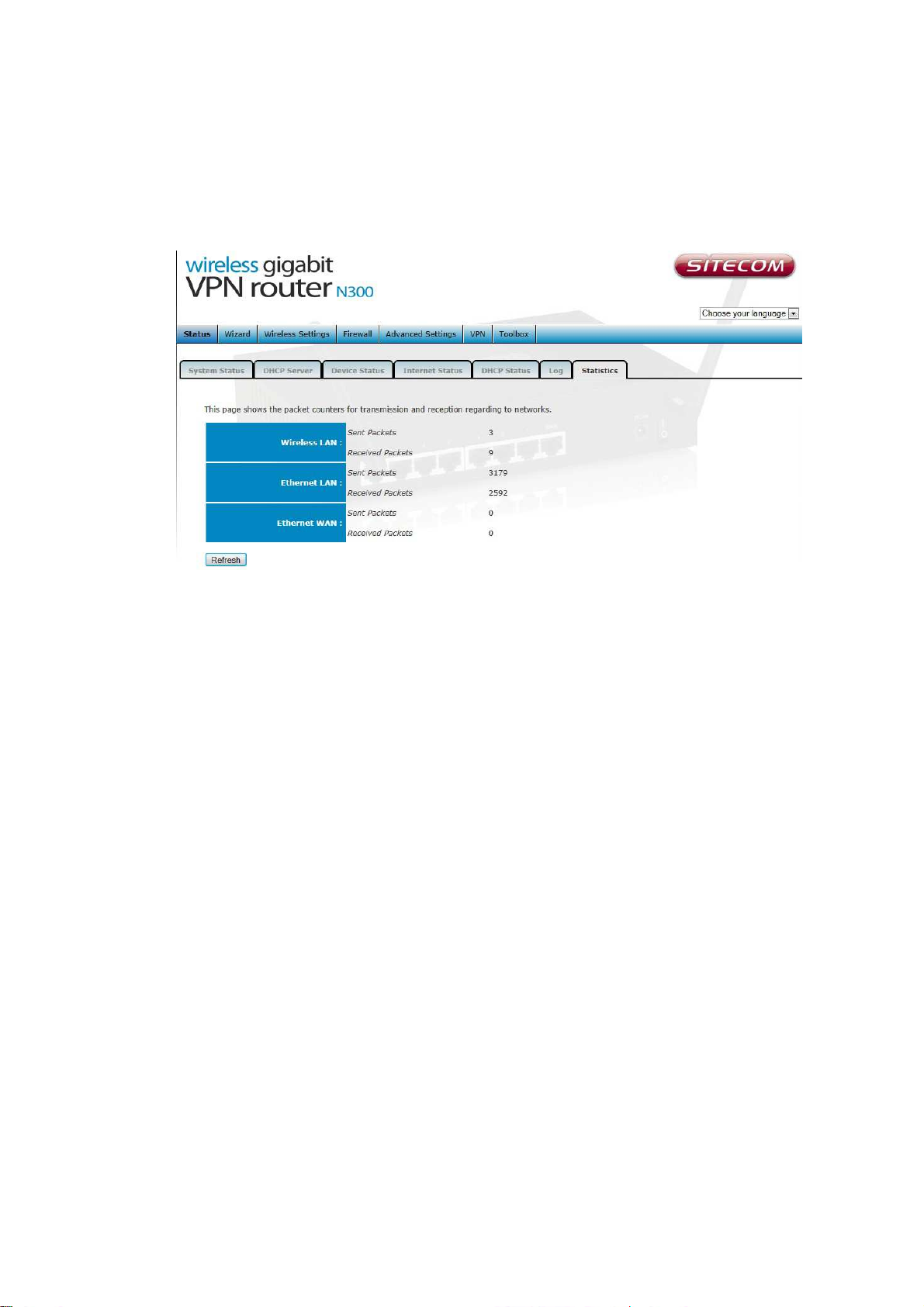
29
Statistics
Shows the counters of packets sent and received on WAN, LAN & WLAN.
Page 30
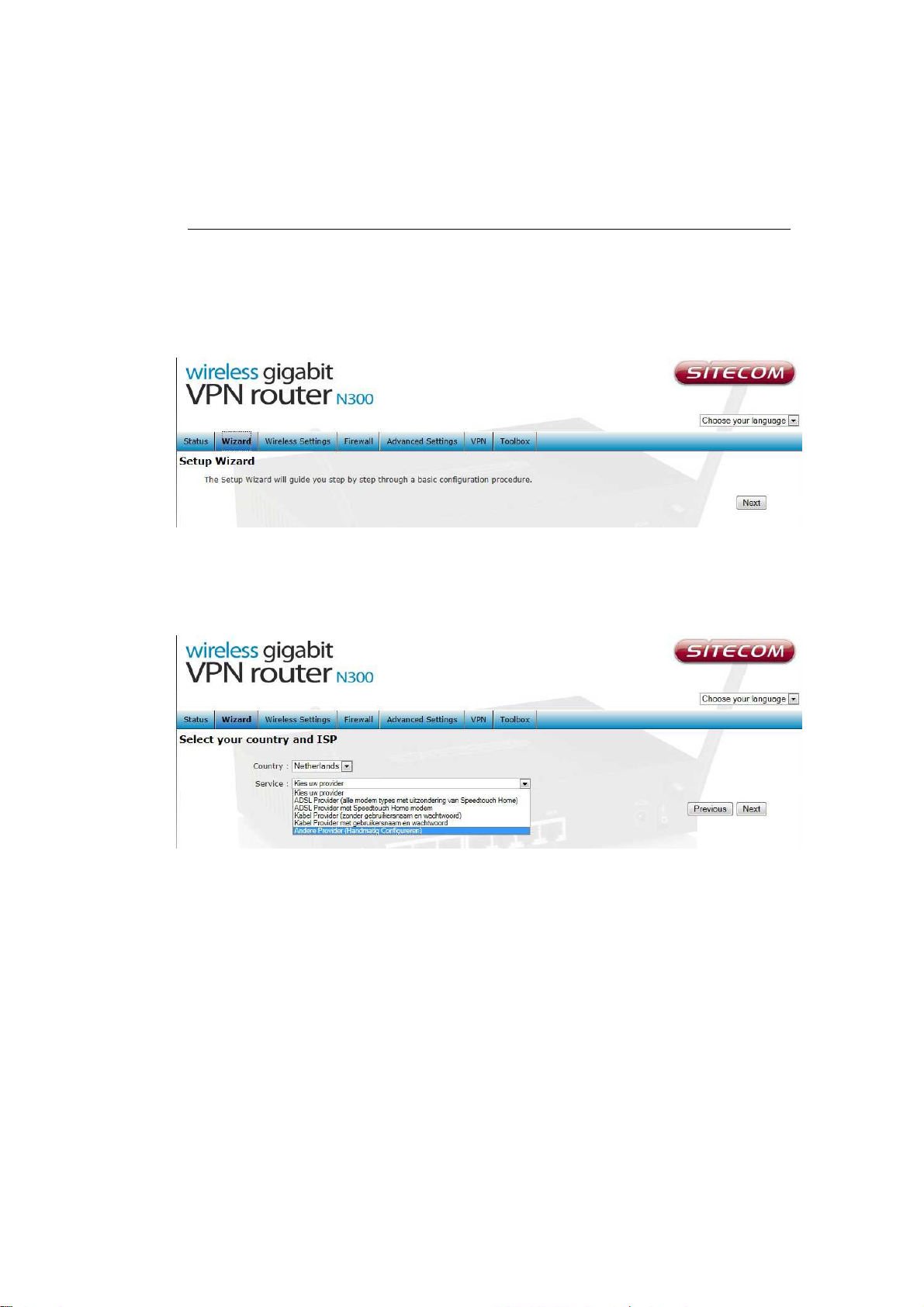
30
11 Configuration Wizard
Click Wizard to configure the router. The Setup wizard will now be displayed;
check that the modem is connected and click Next.
Select your country from the Country list. Select your internet provider. Click
Next.
Page 31

31
Depending on the chosen provider, you may need to enter your user name
and password, MAC address or hostname in the following window. After you
have entered the correct information, click Next.
Click APPLY to complete the configuration.
Page 32

32
12 Wireless Settings
You can set parameters that are used for the wireless stations to connect to this
router. The parameters include Mode, ESSID, Channel Number and Associated
Client.
Wireless Function
Enable or Disable Wireless function here. Click Apply and wait for module to
be ready & loaded.
Page 33

33
Basic Settings
Mode Allows you to set AP or WDS mode.
Band Allows you to set the AP fixed at 802.11b or 802.11g mode. You can
also select B+G mode to allow 80211b and 802.11g clients at the same time.
Enable SSID # Allows you to enable up to four SSIDs for this router.
SSID This is the name of the wireless signal which is broadcasted. All the
devices in the same wireless LAN should have the same ESSID.
Channel The channel used by the wireless LAN. All devices in the same
wireless LAN should use the same channel. When ‘Auto’ is selected the router
will automatically determine which wireless channel is most suitable.
Page 34

34
Advanced Settings
This tab allows you to set the advanced wireless options. The options included
are Authentication Type, Fragment Threshold, RTS Threshold, Beacon
Interval, and Preamble Type. You should not change these parameters unless
you know what effect the changes will have on the router.
Authentication Type There are two authentication types: "Open System"
and "Shared Key". When you select "Open System", wireless stations can
associate with this wireless router without WEP encryption. When you select
"Shared Key", you should also setup a WEP key in the "Encryption" page.
After this has been done, make sure the wireless clients that you want to
connect to the device are also setup with the same encryption key.
Fragment Threshold "Fragment Threshold" specifies the maximum size of a
packet during the fragmentation of data to be transmitted. If you set this
value too low, it will result in bad performance.
RTS Threshold When the packet size is smaller then the RTS threshold, the
wireless router will not use the RTS/CTS mechanism to send this packet.
Page 35

35
Beacon Interval is the interval of time that this wireless router broadcasts a
beacon. A Beacon is used to synchronize the wireless network.
Data Rate The “Data Rate” is the rate that this access point uses to transmit
data packets. The access point will use the highest possible selected
transmission rate to transmit the data packets.
N Data Rate The “Data Rate” is the rate that this access point uses to
transmit data packets for N compliant wireless nodes. Highest to lowest data
rate can be fixed.
Channel Bandwidth is the range of frequencies that will be used.
Preamble Type The “Long Preamble” can provide better wireless LAN
compatibility while the “Short Preamble” can provide better wireless LAN
performance.
CTS Protection: It is recommended to enable the protection mechanism.
This mechanism can decrease the rate of data collision between 802.11b and
802.11g wireless stations. When the protection mode is enabled, the
throughput of the AP will be a little lower due to a lot of frame-network that is
transmitted.
TX Power can be set to a bare minimum or maximum power.
Page 36

36
Security
This Access Point provides complete wireless LAN security functions, included
are WEP, IEEE 802.11x, IEEE 802.11x with WEP, WPA with pre-shared key
and WPA with RADIUS. With these security functions, you can prevent your
wireless LAN from illegal access. Please make sure your wireless stations use
the same security function, and are setup with the same security key.
SSID Selection Here you choose the SSID for which you wish to set the
security.
Broadcast ESSID If you enabled “Broadcast ESSID”, every wireless station
located within the coverage of this access point can discover this access point
easily. If you are building a public wireless network, enabling this feature is
recommended. Disabling “Broadcast ESSID” can provide better security.
WMM WiFi Multi Media if enabled supports QoS for experiencing better audio,
video and voice in applications.
Page 37

37
Disable
When you choose to disable encryption, it is very insecure to operate the
router.
Page 38

38
Enable 802.1x Auth
IEEE 802.1x is an authentication protocol. Every user must use a valid
account to login to this Access Point before accessing the wireless LAN. The
authentication is processed by a RADIUS server. This mode only authenticates
users by IEEE 802.1x, but it does not encrypt the data during communication.
Page 39

39
WEP
When you select 64-bit or 128-bit WEP key, you have to enter WEP keys to
encrypt data. You can generate the key by yourself and enter it. You can
enter four WEP keys and select one of them as a default key. Then the router
can receive any packets encrypted by one of the four keys.
Key Length You can select the WEP key length for encryption, 64-bit or 128-
bit. The larger the key will be the higher level of security is used, but the
throughput will be lower.
Key Format You may select ASCII Characters (alphanumeric format) or
Hexadecimal Digits (in the "A-F", "a-f" and "0-9" range) to be the WEP Key.
Key1 - Key4 The WEP keys are used to encrypt data transmitted in the
wireless network. Use the following rules to setup a WEP key on the device.
64-bit WEP: input 10-digits Hex values (in the "A-F", "a-f" and "0-9" range) or
5-digit ASCII character as the encryption keys. 128-bit WEP: input 26-digit
Hex values (in the "A-F", "a-f" and "0-9" range) or 13-digit ASCII characters
as the encryption keys.
Page 40

40
Click “Apply” at the bottom of the screen to save the above configurations.
You can now configure other sections by choosing Continue, or choose Apply
to apply the settings and reboot the device.
WPA Pre-shared Key
Wi-Fi Protected Access (WPA) is an advanced security standard. You can use a
pre-shared key to authenticate wireless stations and encrypt data during
communication. It uses TKIP or CCMP (AES) to change the encryption key
frequently. So the encryption key is not easy to be cracked by hackers. This is
the best security available.
Page 41

41
WPA-Radius
Wi-Fi Protected Access (WPA) is an advanced security standard. You can use
an external RADIUS server to authenticate wireless stations and provide the
session key to encrypt data during communication. It uses TKIP or CCMP
(AES) to change the encryption key frequently. Press Apply button when you
are done.
Page 42

42
ACL
This wireless router supports MAC Address Control, which prevents
unauthorized clients from accessing your wireless network.
Enable wireless access control Enables the wireless access control function
Adding an address into the list Enter the "MAC Address" and "Comment"
of the wireless station to be added and then click "Add". The wireless station
will now be added into the "Current Access Control List" below. If you are
having any difficulties filling in the fields, just click "Clear" and both "MAC
Address" and "Comment" fields will be cleared.
Remove an address from the list If you want to remove a MAC address
from the "Current Access Control List ", select the MAC address that you want
to remove in the list and then click "Delete Selected". If you want to remove
all the MAC addresses from the list, just click the "Delete All" button. Click
"Reset" will clear your current selections.
Click <Apply> at the bottom of the screen to save the above configurations.
You can now configure other sections by choosing Continue, or choose Apply
to apply the settings and reboot the device.
Page 43

43
WPS
Wi-Fi Protected Setup (WPS) is the simplest way to establish a connection
between the wireless clients and the wireless router. You don’t have to select
the encryption mode and fill in a long encryption passphrase every time when
you try to setup a wireless connection. You only need to press a button on
both wireless client and wireless router, and WPS will do the rest for you.
The wireless router supports two types of WPS: WPS via Push Button and
WPS via PIN code. If you want to use the Push Button, you have to push a
specific button on the wireless client or in the utility of the wireless client to
start the WPS mode, and switch the wireless router to WPS mode. You can
simply push the WPS button of the wireless router, or click the ‘Start to
Process’ button in the web configuration interface. If you want to use the PIN
code, you have to know the PIN code of the wireless client and switch it to
WPS mode, then fill-in the PIN code of the wireless client through the web
configuration interface of the wireless router.
Page 44

44
WPS Check the box to enable WPS function and uncheck it to disable the
WPS function.
WPS Current Status If the wireless security (encryption) function of this
wireless router is properly set, you’ll see a ‘Configured’ message here.
Otherwise, you’ll see ‘UnConfigured’.
Self Pin Code This is the WPS PIN code of the wireless router. You may need
this information when connecting to other WPS-enabled wireless devices.
SSID This is the network broadcast name (SSID) of the router.
Authentication Mode It shows the active authentication mode for the
wireless connection.
Passphrase Key It shows the passphrase key that is randomly generated by
the wireless router during the WPS process. You may need this information
when using a device which doesn’t support WPS.
WPS via Push Button Press the button to start the WPS process. The router
will wait for the WPS request from the wireless devices within 2 minutes.
WPS via PIN You can fill-in the PIN code of the wireless device and press the
button to start the WPS process. The router will wait for the WPS request
from the wireless device within 2 minutes.
Page 45

45
13 Firewall Settings
The Broadband router provides extensive firewall protection by restricting
connection parameters, thus limiting the risk of hacker attacks, and defending
against a wide array of common Internet attacks. However, for applications that
require unrestricted access to the Internet, you can configure a specific
client/server as a Demilitarized Zone (DMZ).
Note: To enable the Firewall settings select Enable and click Apply
Page 46

46
DMZ
If you have a client PC that cannot run an Internet application (e.g. Games)
properly from behind the NAT firewall, then you can open up the firewall
restrictions to unrestricted two-way Internet access by defining a DMZ Host.
The DMZ function allows you to re-direct all packets going to your WAN port
IP address to a particular IP address in your LAN. The difference between the
virtual server and the DMZ function is that the virtual server re-directs a
particular service/Internet application (e.g. FTP, websites) to a particular LAN
client/server, whereas DMZ re-directs all packets (regardless of services)
going to your WAN IP address to a particular LAN client/server.
Enable DMZ Enable/disable DMZ
Public IP Address The IP address of the WAN port or any other Public IP
addresses given to you by your ISP
Client PC IP Address Fill-in the IP address of a particular host in your LAN
that will receive all the packets originally going to the WAN port/Public IP
address above.
Click <Apply> at the bottom of the screen to save the above configurations.
Page 47

47
Denial of Service (DoS)
The Broadband router's firewall can block common hacker attacks, including
Denial of Service, Ping of Death, Port Scan and Sync Flood. If Internet attacks
occur the router can log the events.
Ping of Death Protections from Ping of Death attack
Discard Ping From WAN The router’s WAN port will not respond to any Ping
requests
Port Scan Protects the router from Port Scans.
Sync Flood Protects the router from Sync Flood attack.
Page 48

48
Access
You can restrict users from accessing certain Internet applications/services
(e.g. Internet websites, email, FTP etc.), Access Control allows users to define
the traffic type permitted in your LAN. You can control which PC client can
have access to these services.
Deny If you select “Deny” then all clients will be allowed to access Internet
accept for the clients in the list below.
Allow If you select “Allow” then all clients will be denied to access Internet
accept for the PCs in the list below.
Filter client PCs by IP Fill in “IP Filtering Table” to filter PC clients by IP.
Add PC You can click Add PC to add an access control rule for users by IP
addresses.
Remove PC If you want to remove some PCs from the "IP Filtering Table",
select the PC you want to remove in the table and then click “Delete
Page 49

49
Selected". If you want to remove all PCs from the table, just click the "Delete
All" button.
Filter client PC by MAC Check “Enable MAC Filtering” to enable MAC
Filtering.
Add PC Fill in “Client PC MAC Address” and “Comment” of the PC that is
allowed to access the Internet, and then click “Add”. If you find any typo
before adding it and want to retype again, just click "Reset" and the fields will
be cleared.
Remove PC If you want to remove some PC from the "MAC Filtering Table",
select the PC you want to remove in the table and then click "Delete
Selected". If you want to remove all PCs from the table, just click the "Delete
All" button. If you want to clear the selection and re-select again, just click
“Reset”.
Click <Apply> at the bottom of the screen to save the above configuration.
Page 50

50
URL block
You can block access to some Web sites from particular PCs by entering a full
URL address or just keywords of the Web site.
Enable URL Blocking Enable/disable URL Blocking
Add URL Keyword Fill in “URL/Keyword” and then click “Add”. You can enter
the full URL address or the keyword of the web site you want to block.
Remove URL Keyword If you want to remove some URL keywords from the
"Current URL Blocking Table", select the URL keyword you want to remove in
the table and then click "Delete Selected". If you want remove all URL
keywords from the table, just click "Delete All" button. If you want to clear
the selection and re-select again, just click “Reset”.
Click <Apply> at the bottom of the screen to save the above configurations
Page 51

51
14 Advanced Settings
Network Address Translation (NAT) allows multiple users at your local site to
access the Internet through a single Public IP Address or multiple Public IP
Addresses. NAT provides Firewall protection from hacker attacks and has the
flexibility to allow you to map Private IP Addresses to Public IP Addresses for
key services such as Websites and FTP. Select Disable to disable the NAT
function.
Page 52

52
Port Forwarding
Port Forwarding allows you to re-direct a particular range of service port
numbers (from the Internet/WAN Port) to a particular LAN IP address. It helps
you to host servers behind the router NAT firewall.
Enable Port Forwarding Enable Port Forwarding
Private IP This is the private IP of the server behind the NAT firewall.
Type This is the protocol type to be forwarded. You can choose to forward
“TCP” or “UDP” packets only, or select “both” to forward both “TCP” and “UDP”
packets.
Port Range The range of ports to be forward to the private IP.
Comment description of this setting.
Add Port Forwarding Fill in the "Private IP", “Type”, “Port Range” and
"Comment" of the setting to be added and then click "Add". Then this Port
Forwarding setting will be added into the "Current Port Forwarding Table"
below.
Page 53

53
Remove Port Forwarding If you want to remove a Port Forwarding setting
from the "Current Port Forwarding Table", select the Port Forwarding setting
that you want to remove in the table and then click "Delete Selected". If you
want to remove all Port Forwarding settings from the table, just click "Delete
All" button. Click "Reset" will clear your current selections.
Page 54

54
Virtual Server
Use the Virtual Server function when you want different servers/clients in
your LAN to handle different service/Internet application type (e.g. Email,
FTP, Web server etc.) from the Internet. Computers use numbers called port
numbers to recognize a particular service/Internet application type. The
Virtual Server allows you to re-direct a particular service port number (from
the Internet/WAN Port) to a particular LAN private IP address and its service
port number.
Enable Virtual Server Enable Virtual Server.
Private IP This is the LAN client/host IP address that the Public Port number
packet will be sent to.
Private Port This is the port number (of the above Private IP host) that the
below Public Port number will be changed to when the packet enters your
LAN (to the LAN Server/Client IP)
Type Select the port number protocol type (TCP, UDP or both). If you are
unsure, then leave it to the default “both” setting. Public Port Enter the
service (service/Internet application) port number from the Internet that will
be re-directed to the above Private IP address host in your LAN
Page 55

55
Comment The description of this setting.
Add Virtual Server Fill in the "Private IP", "Private Port", "Type", “Public
Port” and "Comment" of the setting to be added and then click "Add". Then
this Virtual Server setting will be added into the "Current Virtual Server Table"
below.
Remove Virtual Server If you want to remove Virtual Server settings from
the "Current Virtual Server Table", select the Virtual Server settings you want
to remove in the table and then click "Delete Selected". If you want to
remove all Virtual Server settings from the table, just click the "Delete All"
button. Click "Reset" will clear your current selections.
Click <Apply> at the bottom of the screen to save the above configurations.
Page 56

56
Special Applications
Some applications require multiple connections, such as Internet games,
video Conferencing, Internet telephony and others. In this section you can
configure the router to support multiple connections for these types of
applications.
Enable Trigger Port Enable the Special Application function.
Trigger Port This is the out going (Outbound) range of port numbers for this
particular application.
Trigger Type Select whether the outbound port protocol is “TCP”, “UDP” or
both.
Public Port Enter the In-coming (Inbound) port or port range for this type of
application (e.g. 2300-2400, 47624)
Public Type Select the Inbound port protocol type: “TCP”, “UDP” or both
Comment The description of this setting.
Page 57

57
Popular applications This section lists the more popular applications that
require multiple connections. Select an application from the Popular
Applications selection. Once you have selected an application, select a
location (1-10) in the Copy to selection box and then click the Copy to button.
This will automatically list the Public Ports required for this popular application
in the location (1-10) you specified.
Add Special Application Fill in the "Trigger Port", "Trigger Type”, “Public
Port”, "Public Type", "Public Port" and "Comment" of the setting to be added
and then click "Add". The Special Application setting will be added into the
"Current Trigger-Port Table" below. If you happen to make a mistake, just
click "Clear" and the fields will be cleared.
Remove If you want to remove Special Application settings from the "Current
Trigger-Port Table", select the Special Application settings you want to remove
in the table and then click "Delete Selected". If you want remove all Special
Application settings from the table, just click the "Delete All" button. Click
"Reset" will clear your current selections.
Page 58

58
Application Layer Gateway
In the context of computer networking, an application-level gateway
(also known as ALG or application layer gateway) consists of a security
component that augments a firewall or NAT employed in a computer network.
It allows customized NAT traversal filters to be plugged into the gateway to
support address and port translation for certain application layer "control/data"
protocols such as FTP, BitTorrent, SIP, RTSP, file transfer in IM applications etc.
In order for these protocols to work through NAT or a firewall, either the
application has to know about an address/port number combination that allows
incoming packets, or the NAT has to monitor the control traffic and open up port
mappings (firewall pinhole) dynamically as required.
Legitimate application data can thus be passed through the security checks of the
firewall or NAT that would have otherwise restricted the traffic for not meeting its
limited filter criteria.
To Enable/Disable special support for any of the applications in the list. You can
Simply check or uncheck the corresponding checkbox and Click “Apply” for the
settings to take effect.
Page 59

59
UPnP
With UPnP, all PCs in you Intranet will discover this router automatically, so
you don’t have to configure your PC and it can easily access the Internet
through this router.
UPnP Feature You can enable or Disable the UPnP feature here. After you
enable the UPnP feature, all client systems that support UPnP, like Windows
XP, can discover this router automatically and access the Internet through this
router without having to configure anything. The NAT Traversal function
provided by UPnP can let applications that support UPnP connect to the
internet without having to configure the virtual server sections.
Page 60

60
QoS
QoS can let you classify Internet application traffic by source/destination IP
address and port number. You can assign priority for each type of application
and reserve bandwidth for it. The packets of applications with higher priority
will always go first. Lower priority applications will get bandwidth after higher
priority applications get enough bandwidth. This can let you have a better
experience in using critical real time services like Internet phone, video
conference …etc. All the applications not specified by you are classified as rule
name “Others”. The rule with a smaller priority number has a higher priority;
the rule with a larger priority number has a lower priority. You can adjust the
priority of the rules by moving them up or down.
Enable/Disable QoS You can check “Enable QoS” to enable QoS
functionality for the WAN port.
Add a QoS rule into the table Click “Add” then enter a form of the QoS
rule. Click “Apply” after filling out the form the rule will be added into the
table.
Remove QoS rules from the table If you want to remove QoS rules from
the table, select the QoS rules you want to remove in the table and then click
"Delete Selected". If you want remove all QoS rules from the table, just click
the "Delete All" button. Clicking "Reset" will clear your current selections.
Page 61

61
Edit a QoS rule Select the rule you want to edit and click “Edit”, then enter
the detail form of the QoS rule. Click “Apply” after editing the form and the
rule will be saved.
Adjust QoS rule priority You can select the rule and click “Move Up” to
make its priority higher. You also can select the rule and click “Move Down” to
make its priority lower.
Page 62

62
15 VPN
Note :
If the connection
type is remote dial
-
in (Client to Site or L2TP over
A Virtual Private Network (VPN) provides a secure connection between two or
more computers or protected networks over the public Internet.
It provides authentication to ensure that the information is going to and from the
correct parties and security to protect the information from viewing or tampering
en route. The WLR-4002B supports IPSec (Site to Site, Remote to Site) and L2TP
over IPSec methods to establish VPN connections and the maximum VPN session
number is up to 5.
Status
This page displays the connect status of VPN connection. You can select one of
them to connect or disconnect the VPN connection.
To Connect or Disconnect an existing tunnel. Select the tunnel from the list by
ticking the corresponding check box and click connect or disconnect.
IPSec), you can’t disconnect this session manually.
Page 63

63
Using the Wizard to Configure the WLR-4002B for a
PPTP VPN tunnel.
1. In the Top Menu on the right side, click VPN.
2. In the submenu, click Wizard to add a VPN profile.
3. Click Next to create a VPN profile.
4. In the Name field, enter a name for the PPTP VPN tunnel. This name is for
reference purposes. Click Next to continue.
Page 64

64
5. Click PPTP and click NEXT to continue.
6.
Complete the following fields :
User Name Enter a name for authentication.
Password Enter a password for authentication.
Server IP Enter any private IP address on a different subnet
than the LAN IP address of the computer connected
behind the WLR-4002B.(When WLR4002 is on default
settings, the LAN IP address is 192.168.0.100. In this
case you can select any private IP address other than
192.168.0.x, for example 192.168.3.x).
Remote IP Range Enter an IP range that is on the same subnet as the
Server IP address you have entered in the Server IP
address field, but the range should not include Server
IP.(For example if you specified a Server IP address
of 192.168.2.1, you can define a Remote IP Range of
192.168.2.100 – 200.)
Click Next to continue.
Page 65

65
8. Enable the VPN policy, and then click Apply to save the VPN profile.
Page 66

66
Using the Wizard to Configure the WLR-4002B for L2TP
over IPSec VPN tunnel.
1. In the Top Menu on the right side, click VPN.
2. In the submenu, click Wizard to add a VPN profile.
3. Click Next to create a VPN profile.
4. In the Name field, enter a name for the L2TP VPN tunnel. This name is for
reference purposes. Click Next to continue.
5. Click L2TP and click NEXT to continue.
Page 67

67
6. Complete the following fields:
User Name Enter a name for authentication.
Password Enter a password for authentication.
Server IP Enter any IP address on a different subnet than the
LAN IP address of the computer connected behind the
WLR-4002B.(When WLR4002 is on default settings,
the LAN IP address is 192.168.0.100. In this case
you can select any IP address other than
192.168.0.x).
Remote IP Range Enter an IP range that is on the same subnet as the
Server IP address you have entered in the Server IP
address field, but the range should not include Server
IP.(For example if you specified a Server IP address
of 192.168.2.1, you can define a Remote IP Range of
192.168.2.100 – 200.)
Click Next to continue.
7. In the Shared Key field, enter the Security key you wish to use.
Page 68

68
8. Enable the VPN policy, and then click Apply to save the VPN profile.
Page 69

69
In the following examples it is assumed that the WLR-4002B is placed behind a
bridged modem. This means that the Router will receive a public IP address on
the WAN side. The WAN/Internet IP address can be found on the Internet
status page of the WLR-4002B.
If the WAN IP address of the WLR-4002B is not a public IP address but a local IP
address (for example any IP address in the following ranges: 10.X.X.X,
172.16.X.X or 192.168.X.X)
In this situation your WLR-4002B is placed behind a NAT enabled modem. In this
case consult your manual to make sure your modem supports VPN pass through
and the GRE47 protocol and set it up to allow access to the VPN server behind
the modem.
Page 70

70
Configuring a Microsoft Windows 7 VPN Client
1. Click the Start button and open the Control Panel
.
2. From the Control Panel, select Network and Internet.(If your control
panel view has been set to Icons you can directly go to step 4)
Page 71

71
3. From Network and internet, select Network and Sharing center .
4. Under Network and Sharing Center, select Setup a new connection
or network.
Page 72

72
5. Click Connect to a workplace, and click Use my internet connection
(VPN).
Page 73

73
6. Complete the following fields:
Internet Address Enter the WLR-4002B WAN IP address.
Destination name Enter a name for the VPN client.
We recommend to select: Don’t connect now. Just set it up so I can
connect later.
Click next to continue.
7. Complete the following fields:
User name Enter the username used to log onto the VPN tunnel.
Password Enter the password used to log onto the VPN tunnel.
Click Create to continue.
Page 74

74
8. When the following screen appears, click the Close button to close the
VPN connection setting.
9. Select Change adapter settings on the left side of the window.
Page 75

75
10. Select the VPN connection you just set, right-click VPN Connection, and
select Properties.
11. Go to the Security tab and configure the following settings :
Under the Type of VPN, select the Protocol that has been set in the WLR4002B, Point to point tunneling protocol(PPTP) or Layer 2
Tunneling Protocol with IPsec (L2TP-IPSec) .
Check unencrypted password (PAP).
Check Challenge Handshake Authentication Protocol (PPTP).
Check Microsoft CHAP Version 2 (MS-CHAP v2).
Page 76

76
12. Go to Network and Sharing Center on the bottom-right of the windows.
Under VPN Connection click Connect.
Page 77

77
Configuring a Microsoft Windows XP VPN Client
1. Click the Start button and open the Control Panel.
2. From the Control Panel, Click on Network Connections.
Page 78

78
3. Click on Create a network from the left side of the window.
4. Click Next to continue to setup the VPN client.
Page 79

79
5. Select Connect to the network at my workplace and click Next to
continue.
6. Select Virtual Private network connection and click Next to continue.
Page 80

80
7. Enter a Company name, this name is only for reference purposes.
8. Enter the Hostname , this should be the WLR-4002B WAN IP address and
click Next to continue.
Page 81

81
9. Click Finish to continue, you may choose to add a shortcut for this
connection on the Desktop by clicking the checkbox before you click
Finish.
10. Click on Properties.
Page 82

82
11. Click on the Security Tab from the top in the window and select
Advanced, click Settings to continue.
Page 83

83
12. Configure the following settings:
Under Data encryption, select Optional encryption (connect even
if no encryption)
Check Unencrypted password (PAP)
Check Challenge Handshake Authentication Protocol
(SPAP)
Uncheck Microsoft CHAP (MS-CHAP)
Check Microsoft CHAP Version 2 (MS-CHAP v2)
Click OK to continue.
13. Click Yes to continue. If the VPN type you have configured in the WLR-
4002B is PPTP you can skip step 14.
Page 84

84
14a. If the VPN Type of the tunnel you have set up in the WLR-4002B is L2TP
over IPSec You have also entered a Shared key in the WLR-4002B(see
step 7 of chapter Using the Wizard to Configure the WLR-4002B for
L2TP over IPSec for reference).
Click on IPSec Settings…
14b. Check Use pre-shared key for authentication.
Key, Enter the shared key you have entered in the WLR-4002B.
Page 85

85
Configuring a MacOS VPN Client
1. Select System Preferences.
2. On the System preferences panel, Click Network.
Page 86

86
3. Click on the + sign on the bottom left.
4. Select the VPN interface.
Page 87

87
5.
Under the VPN Type dropdown, select the option that corresponds to the
VPN Type you have configured in the WLR-4002B. Enter a name for this
profile (this name is for reference purpose only)
6. Complete the following fields:
Server address Enter the WAN IP address of the WLR-4002B.
Account Name Enter the name used to log onto the VPN tunnel
(this must be one of the users you have set in the
VPN user table of the WLR-4002B)
Click Authentication Settings to continue.
Page 88

88
7. Complete the following fields:
Password Enter the password that belongs to the Account name
which you have entered in step 6 of this Guide.
Shared Key If the VPN Type of the VPN tunnel you have set up in
the WLR-4002B is L2TP over IPSec You have also
entered a Shared key in the WLR-4002B(see step 7
of chapter Using the Wizard to Configure the
WLR-4002B for L2TP over IPSec for reference)
Enter the same key in this field.
Click OK to continue.
8. Click on Advanced in the network panel to continue.
Page 89

89
9. Select the checkbox Send all traffic over VPN connection.
Click OK to continue.
10. If the VPN tunnel is already connected, click Disconnect and Connect
again for the changes made in step 9 to take effect.
Page 90

90
Configuring a VPN client on iOS
1. Click Settings on the Springboard.
2. Select General on from the panel of the left side and Click on Network.
Page 91

91
3. Click on VPN.
4. click on Add VPN Configuration…
Page 92

92
3. Select the VPN Type that corresponds to the VPN Type you have
configured in the WLR-4002B.
Complete the following fields:
Description Enter a name for your VPN connection, this name is
for reference purposes only.
Server Enter the WLR-4002B WAN IP address
Account Enter Enter the name used to log onto the VPN
tunnel(this must be one of the users you have set in
the VPN user table of the WLR-4002B)
Password Enter the Password used to log onto the VPN tunnel.
Secret(L2TP only) If the VPN Type of the VPN tunnel you have set up in
the WLR-4002B is L2TP over IPSec You have also
entered a Shared key in the WLR-4002B(see step 7
of chapter Using the Wizard to Configure the
WLR-4002B for L2TP over IPSec for reference)
Enter the same key in this field.
Page 93

93
4. Set the Switch to ON to connect to the VPN Network.
Page 94

94
Configuring a VPN client on Android
1. Click on Settings.
2. click on More.. from the Settings menu on the upper left.
Then Click on VPN.
Page 95

95
2. Click on Add VPN Network.
3. Select the VPN Type that corresponds to the VPN Type you have
configured in the WLR-4002B.
Complete the following fields:
Description Enter a name for your VPN connection, this name is
for reference purposes only.
Server Enter the WLR-4002B WAN IP address
Account Enter the name used to log onto the VPN tunnel (this
must be one of the users you have set in the VPN
user table of the WLR-4002B)
Password Enter the Password used to log onto the VPN tunnel.
Secret(L2TP only) If the VPN Type of the VPN tunnel you have set up in
the WLR-4002B is L2TP over IPSec You have also
entered a Shared key in the WLR-4002B(see step 7
of chapter Using the Wizard to Configure the
WLR-4002B for L2TP over IPSec for reference)
Enter the same key in this field.
Page 96

96
4. Click on the VPN network you have just created to connect.
Page 97

97
Profile Setting
This page allows you to Add, Edit and Delete VPN profiles.
Add click here if you wish to manually add a new VPN profile.
Edit to edit an existing profile, select one from the list by selecting the
corresponding radio button and click ‘Edit’.
Click “Apply” to save the settings and apply the changes.
Page 98

98
Add Users to an existing Profile
Click on Profile Setting.
Select the Profile for which you wish to modify user settings and click on Edit.
Then Click on the protocol name you selected to edit.
Page 99

99
From here all current users that you have created will be shown.
In the Available box existing users are be displayed that do not have
access to this VPN Tunnel yet.
The Member box displays users that already have access to this VPN
Tunnel.
To Add or remove users to the VPN Tunnel, click the on the username you
wish you Add or Remove and press the ´<<’, ‘>>’ buttons to the
desired box.
Click Apply Click “Apply” to save the settings and apply the changes.
Page 100

PPTP
The Point-to-Point Tunneling Protocol (PPTP) is a method for implementing virtual
private networks. PPTP uses a control channel over TCP and a GRE tunnel
operating to encapsulate PPP packets.
The PPTP specification does not describe encryption or authentication features
and relies on the PPP protocol being tunneled to implement security functionality.
However the most common PPTP implementation, shipping with the Microsoft
Windows product families, implements various levels of authentication and
encryption natively as standard features of the Windows PPTP stack. The
intended use of this protocol is to provide similar levels of security and remote
access as typical VPN products.
General
This page allows you to configure the general VPN settings.
Name Enter a name for your VPN policy
Connection Type Supports IPSec and L2TP over IPSec methods to
establish VPN connection.
PPTP
Authentication Select the desired authentication protocol (PAP,
CHAP, Auto). Select Auto by default.
Encryption Supports 40-bit, 128-bit or No encryption.
User Name Enter the username for authentication.
Password Enter the password for authentication.
Network
Server IP Enter the VPN Server IP address.
Remote IP Range Assign a range of IP addresses. The assigned IP
range should be on the same IP network but not
the in the same range as your DHCP IP range.
100
