Page 1

WLR-1000
Wireless Broadband Router
(802.11b/g/n)
P
Page 2
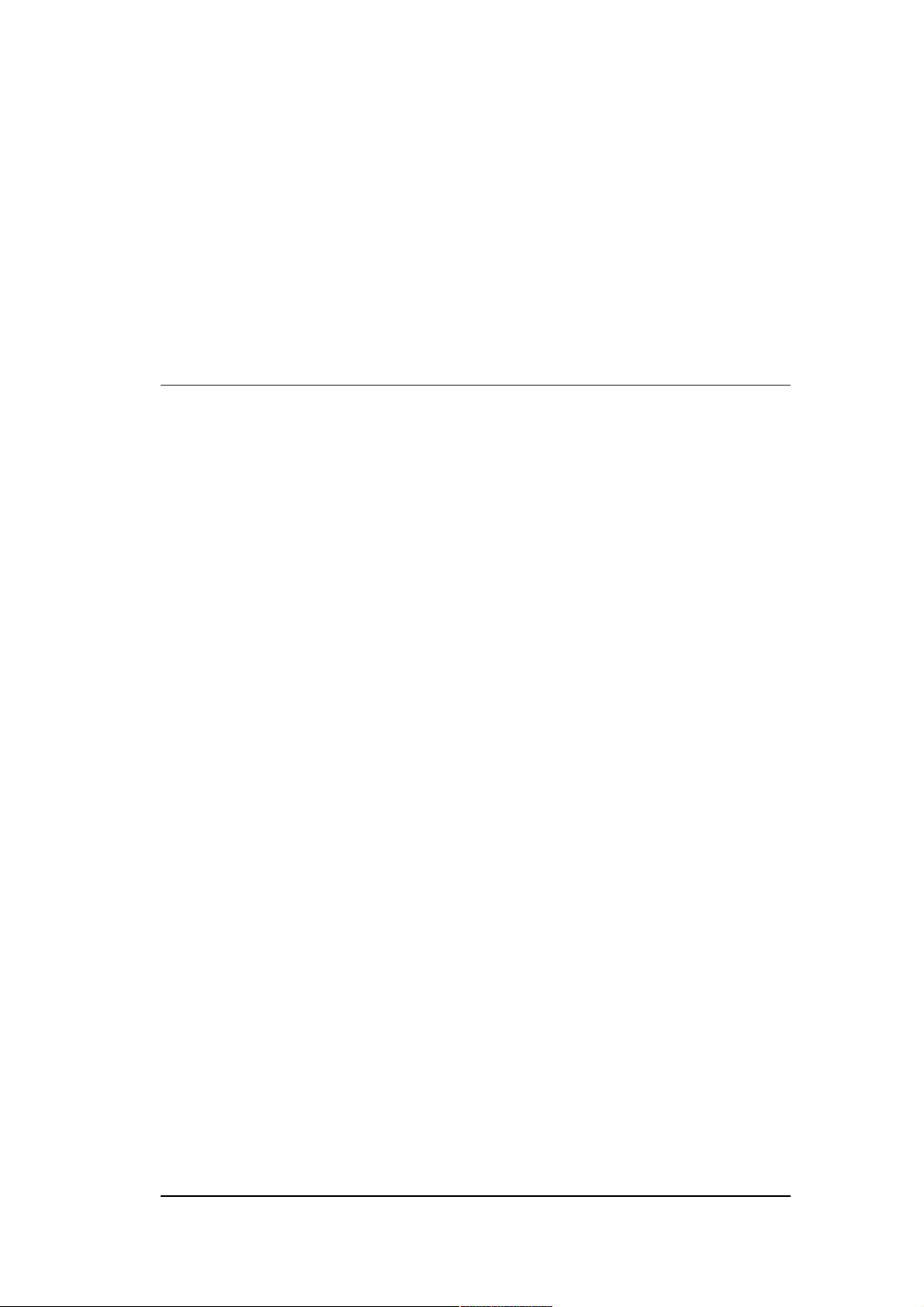
User Manual
T
ABLE OF CONTENTS
1 KEY FEATURES .......................................................................................................................... 4
2 PACKAGE CONTENTS .............................................................................................................. 5
1 CAUTIONS ................................................................................................................................... 6
3 PRODUCT LAYOUT ................................................................................................................... 7
4 NETWORK + SYSTEM REQUIREMENTS ............................................................................10
5 WLR-1000 PLACEMENT ..........................................................................................................10
6 SETUP LAN, WAN ...................................................................................................................... 11
7 PC NETWORK ADAPTER SETUP ..........................................................................................12
8 BRING UP THE WLR-1000 .......................................................................................................16
9 INITIAL SETUP WLR-1000 ......................................................................................................16
10 CONFIGURATION WIZARD ...................................................................................................25
11 WIRELESS SETTINGS .............................................................................................................27
12 FIREWALL SETTINGS .............................................................................................................37
13 ADVANCED SETTINGS ............................................................................................................43
14 TOOLBOX SETTINGS ..............................................................................................................50
Revision 1.2
© Sitecom Europe BV 2011
Note: All the information contained in this manual was correct at the time of
publication.
However, as our engineers are always updating and improving the product, your
device’s software may have a slightly different appearance or modified
functionality than presented in this manual.
Page 3
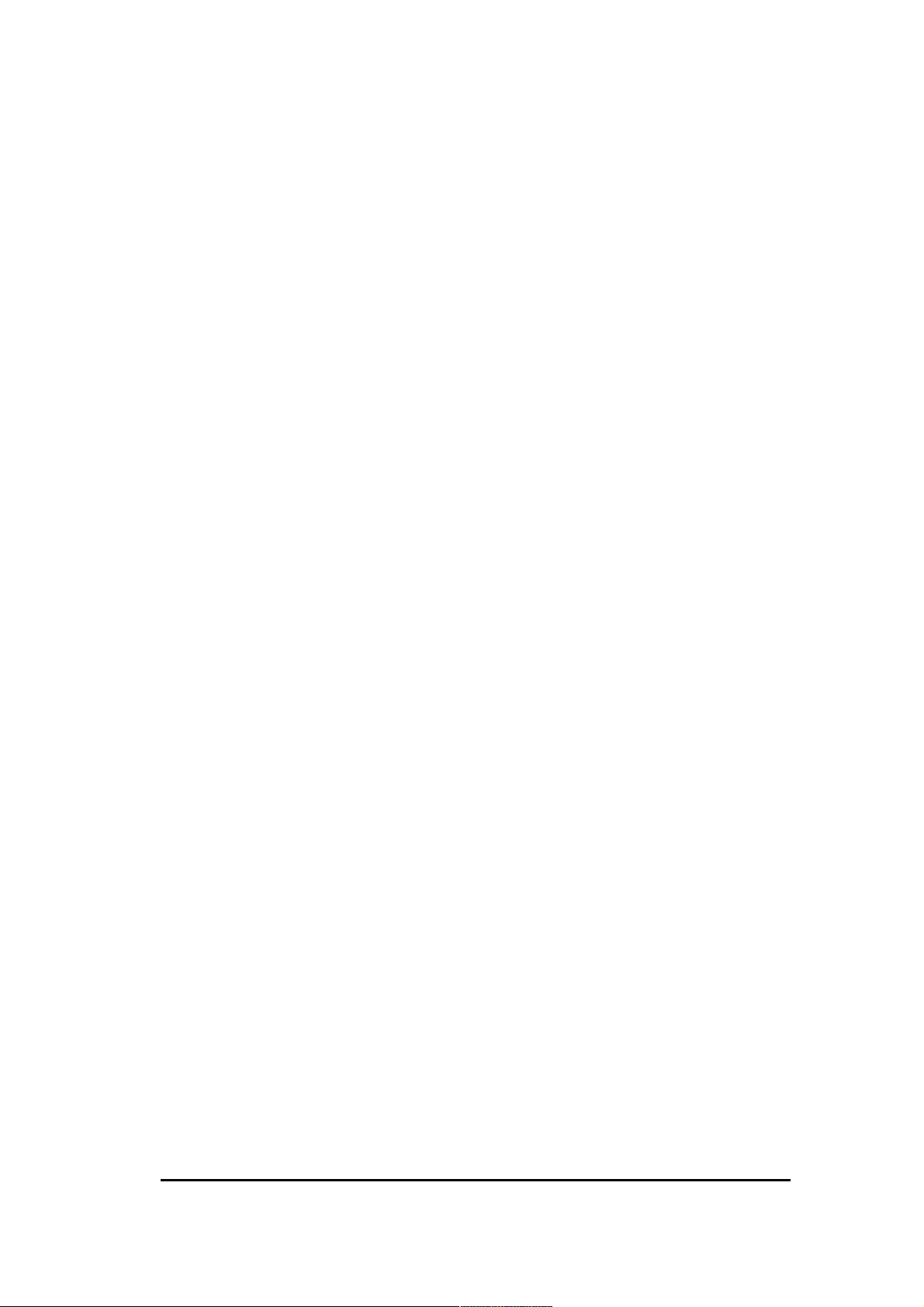
Introduction
Congratulations on your purchase of the WLR-1000 Wireless Network
Broadband Router. The WLR-1000 is compliant with 802.11n and up to 6
times faster than standard 802.11g based routers while still being compatible
with 802.11g & 802.11b. The WLR-1000 is not only a Wireless Access Point,
but also doubles as a 4-port full-duplex Switch that connects your wired-
Ethernet devices together.
At 300 Mbps (150 Mbps for the WLR-1000) wireless transmission rate, the
Access Point built into the Router uses advanced MIMO (Multi-Input, Multi-
Output) technology to transmit multiple steams of data in a single wireless
channel, giving you seamless access to multimedia content. Robust RF signal
travels farther, eliminates dead spots and extends network range. For data
protection and privacy, the WLR-1000 encodes all wireless transmissions with
WEP, WPA, and WPA2 encryption.
With the inbuilt DHCP Server & powerful SPI firewall, the WLR-1000 protects
your computers against intruders and most known Internet attacks but
provides safe VPN pass-through. With incredible speed and QoS function of
802.11n(draft2.0), the WLR-1000 is ideal for media-centric applications like
streaming video, gaming, and VoIP telephony to run multiple media-intense
data streams through the network at the same time, with no degradation in
performance.
The router includes Sitecom Cloud Security to protect your home network
against cybercrime.
3
Page 4
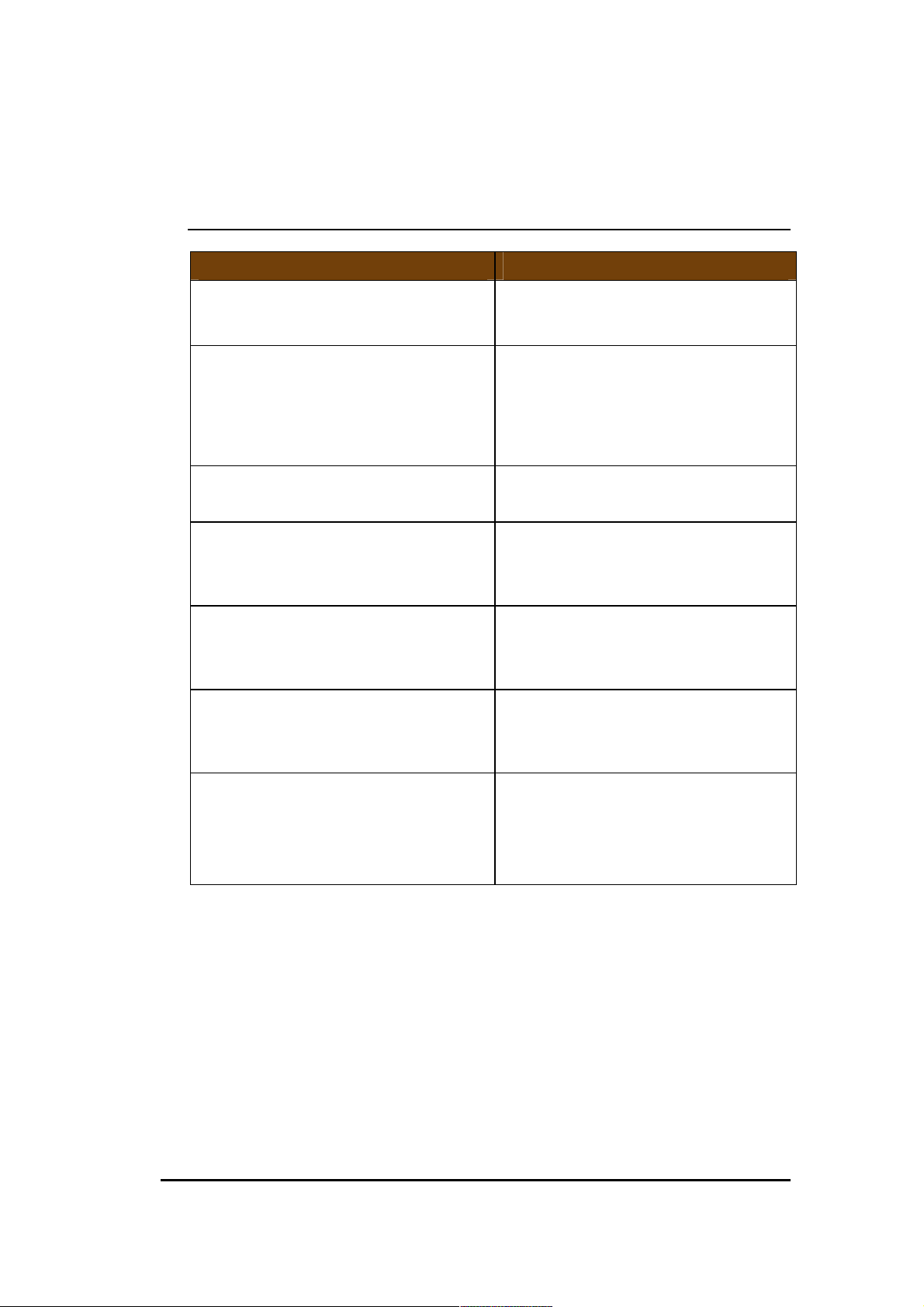
Features
Advantages
Four 10/100
Mbps Fast Switch
Ports
Scalability,
e
xten
d your
network
.
Firewall supports Virtual Server
Avoids the attacks of Hackers or
Support 802.1x authenticator,
Provide mutual authentication
WDS (Wireless Distribution System)
Make wireless AP and Bridge
Sitecom Cloud Security
Security integrated in the router
1 Key Features
Incredible Data Rate up to
300Mbps* (150Mbps for WLR-1000)
IEEE 802.11n compliant and
backwards compatible with
802.11b/g
(Auto-Crossover)
Mapping, DMZ, IP Filter, ICMP
Blocking, SPI
802.11i (WPA/WPA2, AES), VPN
pass-through
Heavy data payloads such as
MPEG video streaming
Fully Interoperable with IEEE
802.11b / IEEE802.11g
compliant devices with legacy
protection
Viruses from Internet
(Client and dynamic encryption
keys to enhance security
mode simultaneously as a
wireless repeater
protects all the devices in your
network against cybercrime
when surfing the Internet.
* Theoretical wireless signal rate based on IEEE standard of 802.11a, b, g, n chipset used. Actual
throughput may vary. Network conditions and environmental factors lower actual throughput rate.
All specifications are subject to change without notice.
4
Page 5
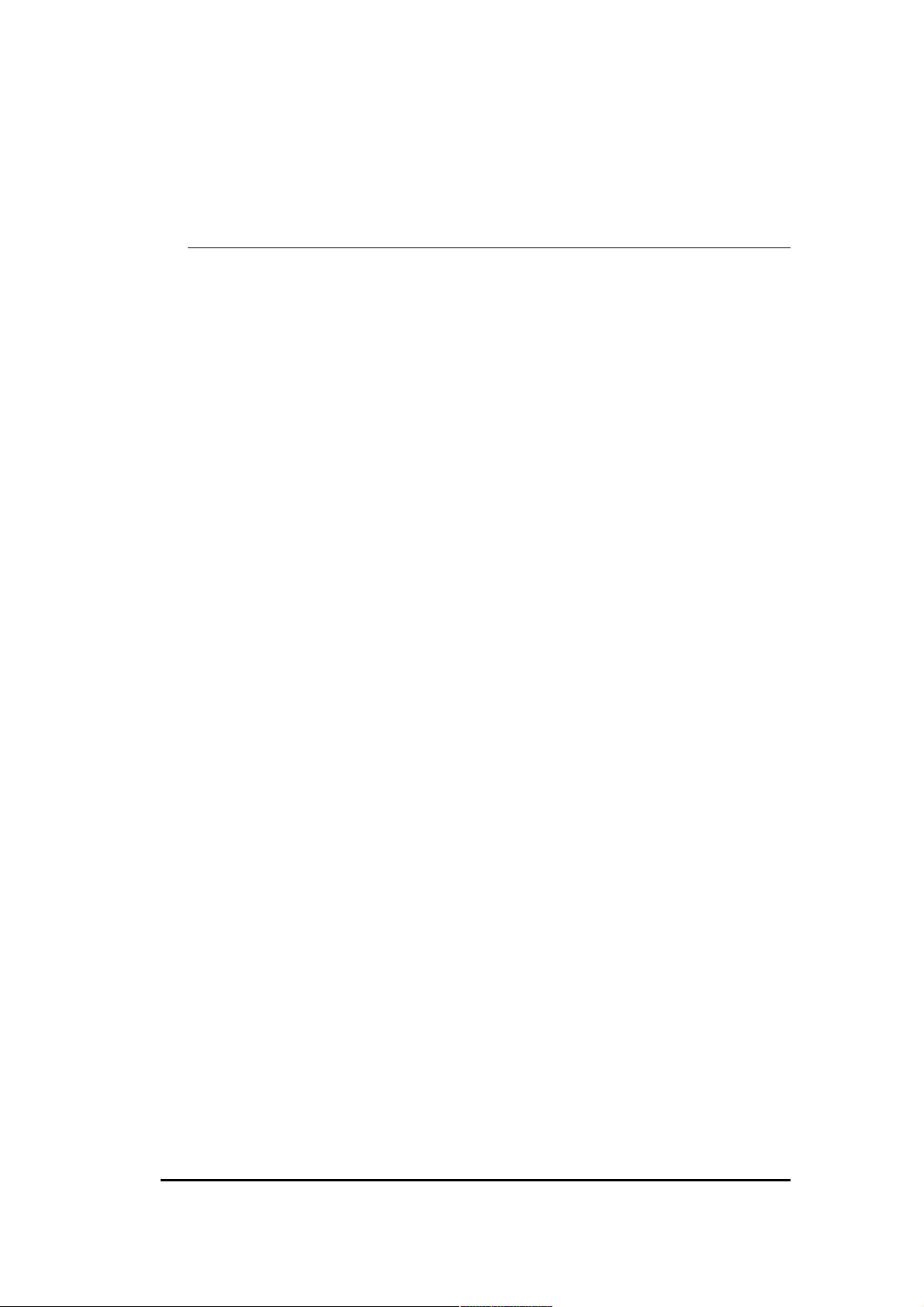
2 Package Contents
Open the package carefully, and make sure that none of the items listed
below are missing. Do not discard the packing materials, in case of return;
the unit must be shipped back in its original package.
1. WLR-1000 Router
2. 5V 1A Power Adapter
3. Quick Install Guide
4. CD (User’s Manual)
5. Warranty card
6. UTP cable
5
Page 6
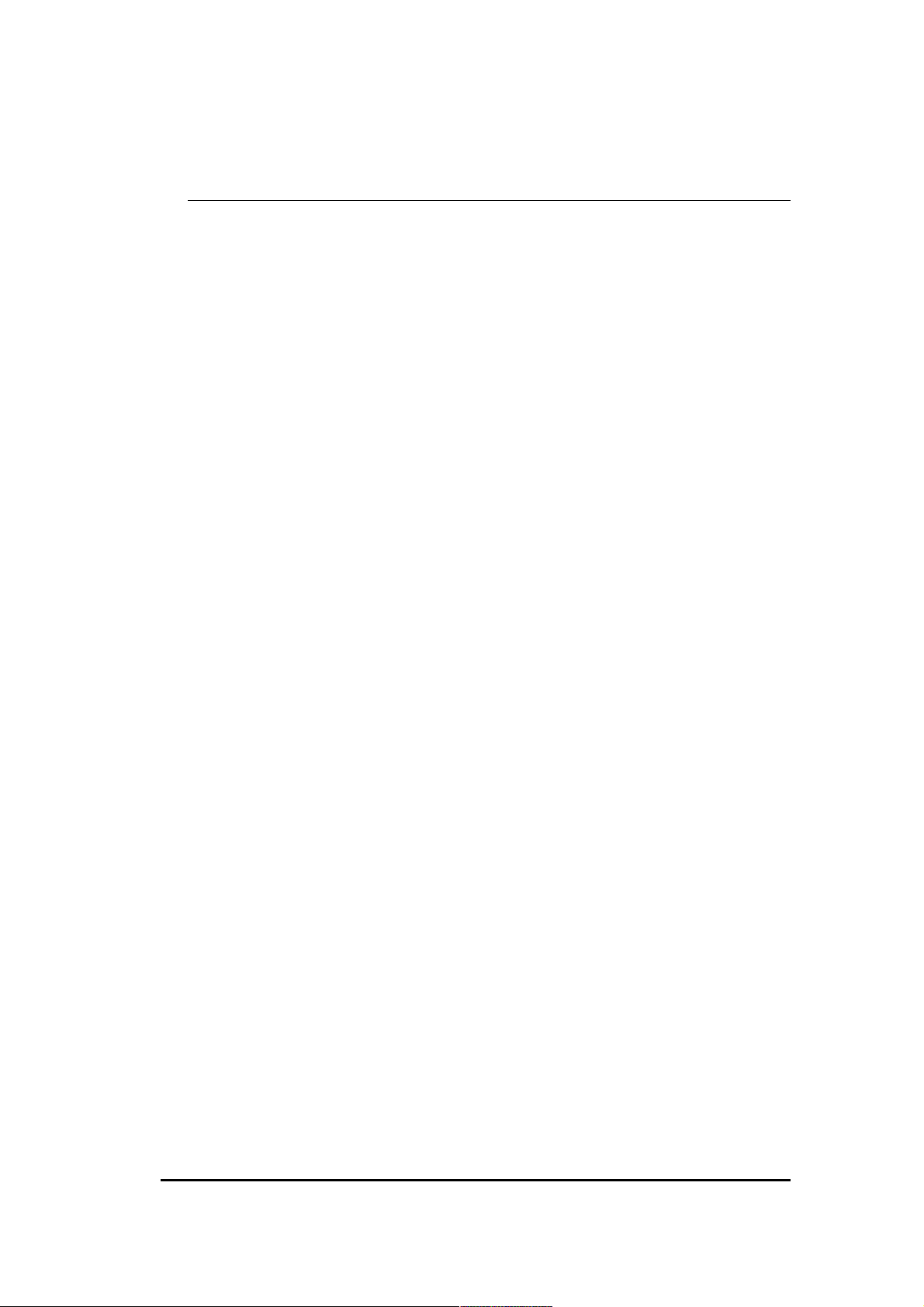
1 Cautions
This router’s design and manufacturer has your safety in mind. In order to
safely and effectively use this router, please read the following before usage.
3.1 Usage Cautions
The user should not modify this router. The environmental temperature
should be within +5 ~ +35 degrees Celsius.
3.2 Power
The router’s power voltage is DC 5V 1A.
When using this router, please connect the supplied AC adapter or AC adapter
cable to the router’s power jack. When placing the adapter cable, make sure
it can not get damaged or be subject to pressure. To reduce the risk of
electric shock, unplug the adapter first before cleaning it. Never connect the
adapter to the router in a humid or dusty area. Do not replace the adapter or
cable’s wire or connector.
3.3 Repair
If the router has a problem, you should take it to an appointed repair centre
and let the specialists do the repair. Never repair the router yourself, you
might damage the router or endanger yourself.
3.4 Disposing of the Router
When you dispose of the router, be sure to dispose it appropriately. Some
countries may regulate disposal of an electrical device, please consult with
your local authority.
3.5 Others
When using this router, please do not let it come into contact with water or
other liquids. If water is accidentally spilled on the router, please use a dry
cloth to absorb the spillage. Electronic products are vulnerable, when using
please avoid shaking or hitting the router, and do not press the buttons too
hard.
- Do not let the router come into contact with water or other liquid.
- Do not disassemble the router; repair the router or change the design of the
router, any damage done will not be included in the repair policy.
- Avoid hitting the router with a hard object, avoid shaking the router and
stay away from magnetic fields.
- If during electrostatic discharge or a strong electromagnetic field the
product will malfunction, unplug the power cable. The product will return to
normal performance the next time it is powered on.
6
Page 7

Port
Description
Power connector
Connect the 5
V DC adapter to this port
WAN (
Blue
) Connect your ADSL/Cable modem to this port
LAN (Yellow
) Connect your PC’s or network devices to this port
3 Product Layout
7
Page 8

Backlabel
Button
Description
Press 2 seconds for WPS mode
The backlabel describes the IP address, login details, SSID, security code and
WPS button functionality.
WPS BUTTON
Press 10 seconds to reset the router
Press 15 Seconds to reset the router to factory
defaults.
8
Page 9

LED Definition
Port
Description
LAN (
Blue
) Shows the cable is connected.
LAN (
Blue
) Shows the cable is connected.
LAN (
Blue
) Shows the cable is connec
ted.
LAN (
Blue
) Shows the cable is connected.
W
AN (
Blue
) Shows the cable is connected.
WiFi
(Blue
) Shows WiFi activity
and WPS.
Power (
Red)
Shows the device is turned on.
From left to right.
9
Page 10
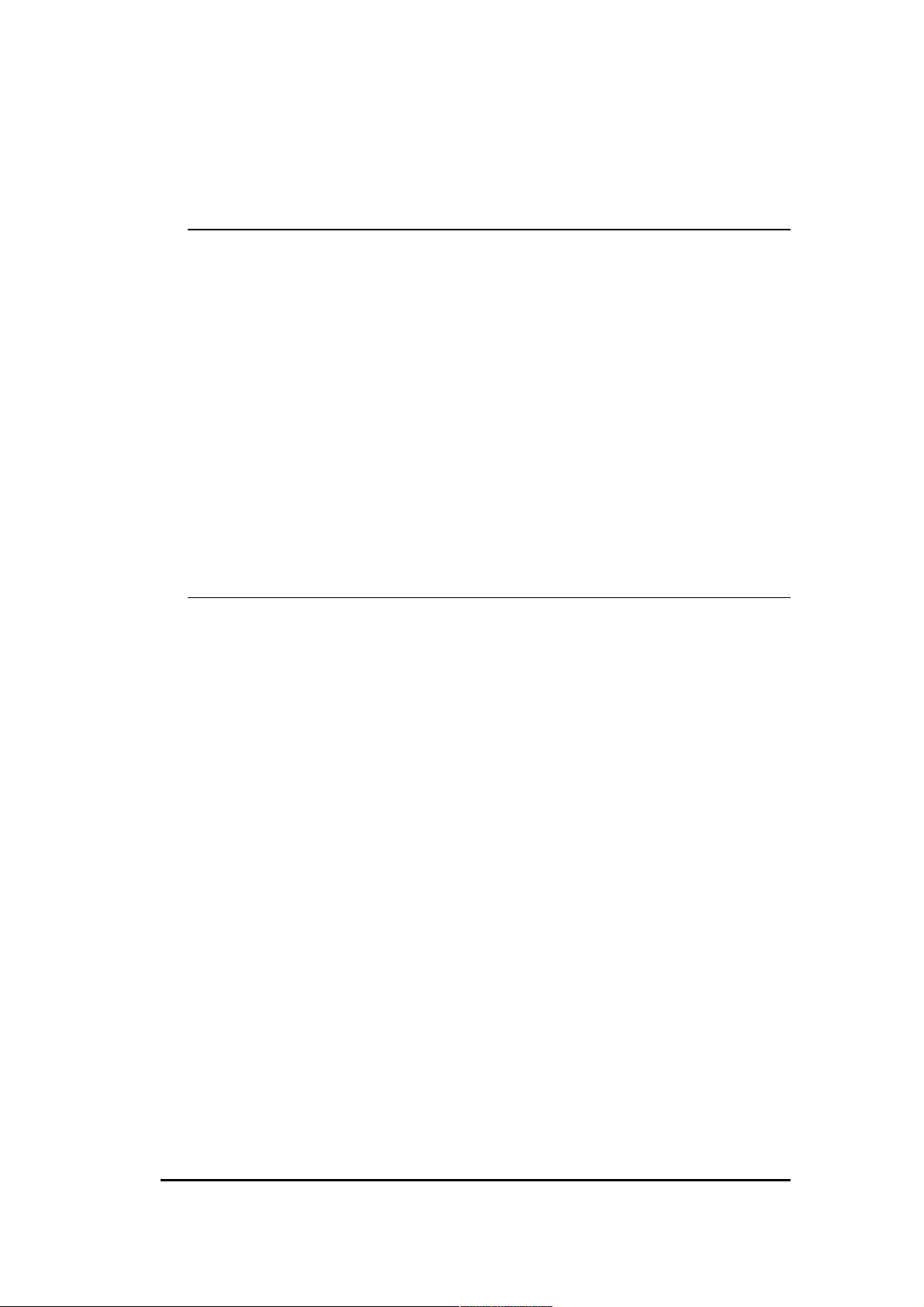
4 Network + System Requirements
To begin using the WLR-1000, make sure you meet the following as minimum
requirements:
• PC/Notebook.
• Operating System – Microsoft Windows XP/VISTA/7
• 1 Free Ethernet port.
• WiFi card/USB dongle (802.11 b/g/n) – optional.
• External xDSL (ADSL) or Cable modem with an Ethernet port (RJ-45).
• PC with a Web-Browser (Internet Explorer, Safari, Firefox, Opera)
• Ethernet compatible CAT5 cables.
5 WLR-1000 Placement
You can place the WLR-1000 on a desk or other flat surface, or you can mount
it on a wall. For optimal performance, place your Wireless Broadband Router
in the center of your office (or your home) in a location that is away from any
potential source of interference, such as a metal wall or microwave oven. This
location must be close to a power connection and your ADSL/Cable modem.
10
Page 11
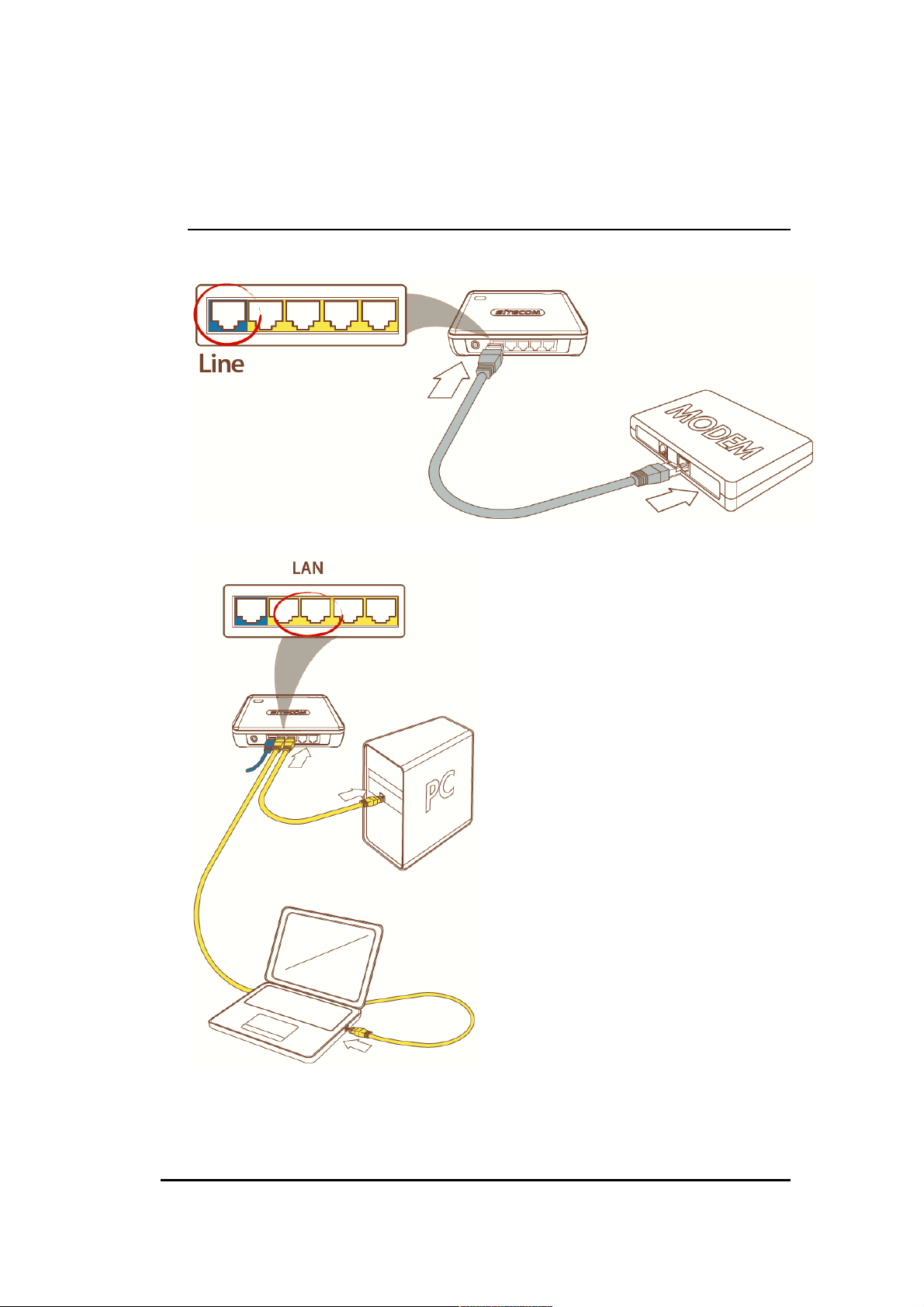
6 Setup LAN, WAN
WAN connection:
LAN connection:
11
Page 12
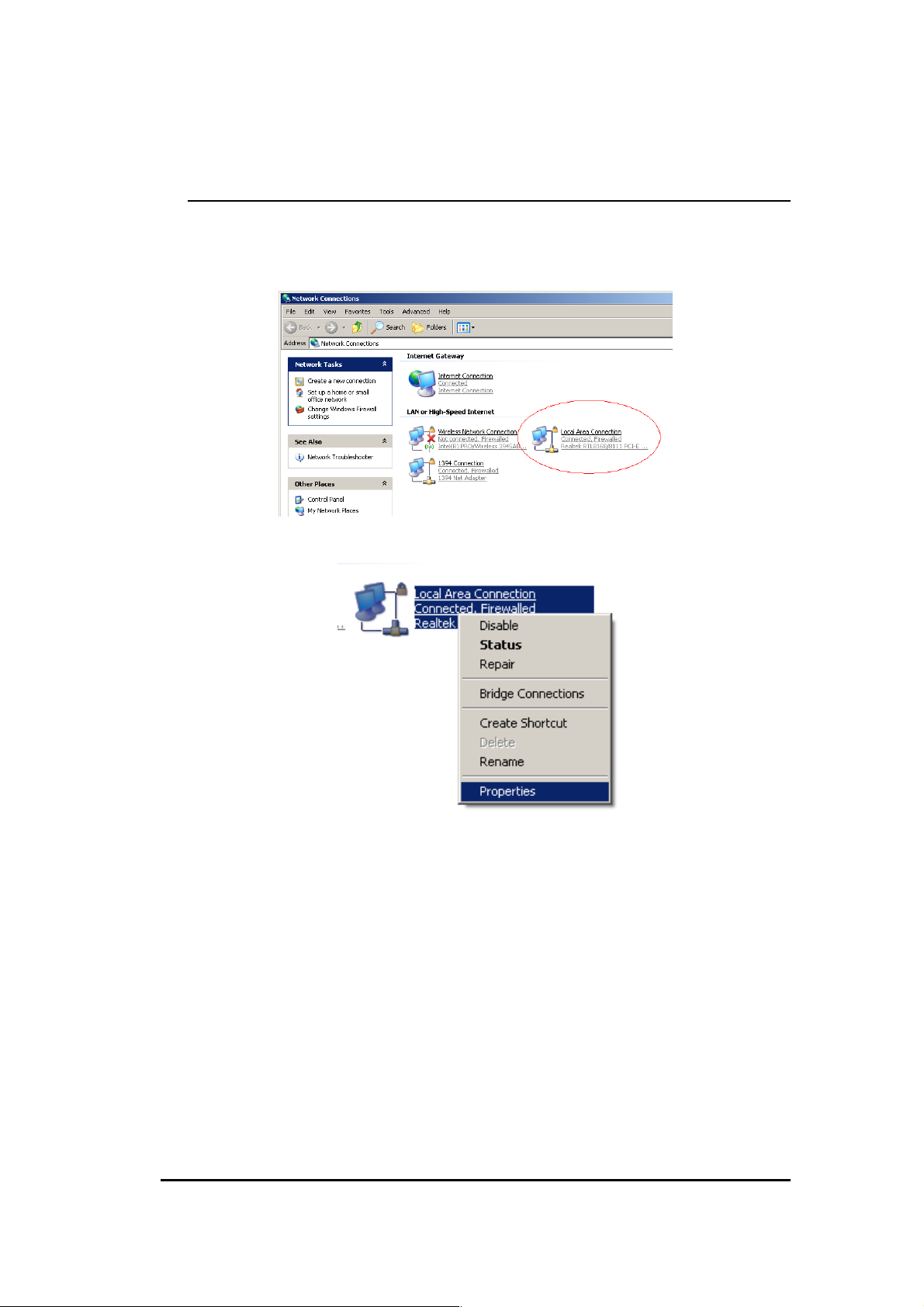
7 PC Network Adapter setup
Windows XP
• Enter [Start Menu] select [Control panel] select [Network].
• Select [Local Area Connection]) icon=>select [properties]
12
Page 13

• Select [Internet Protocol (TCP/IP)] =>Click [Properties].
• Select the [General] tab.
The router supports [DHCP] function, please select both [Obtain an IP
address automatically] and [Obtain DNS server address automatically].
13
Page 14
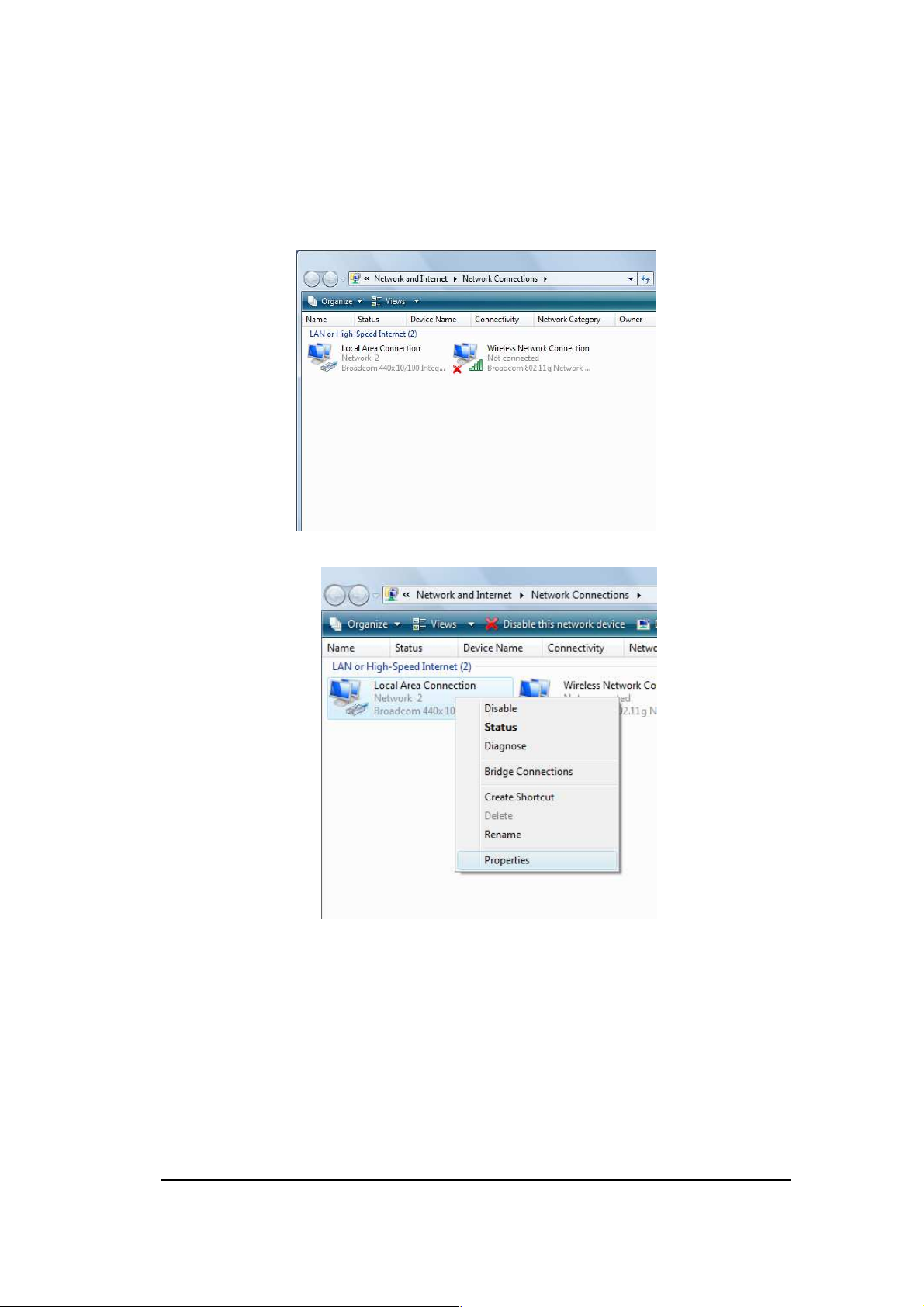
Windows Vista/Seven
• Enter [Start Menu] select [Control panel] select [View network status
and tasks] -> select [Manage network connections].
• Select [Local Area Connection]) icon=>select [properties]
14
Page 15
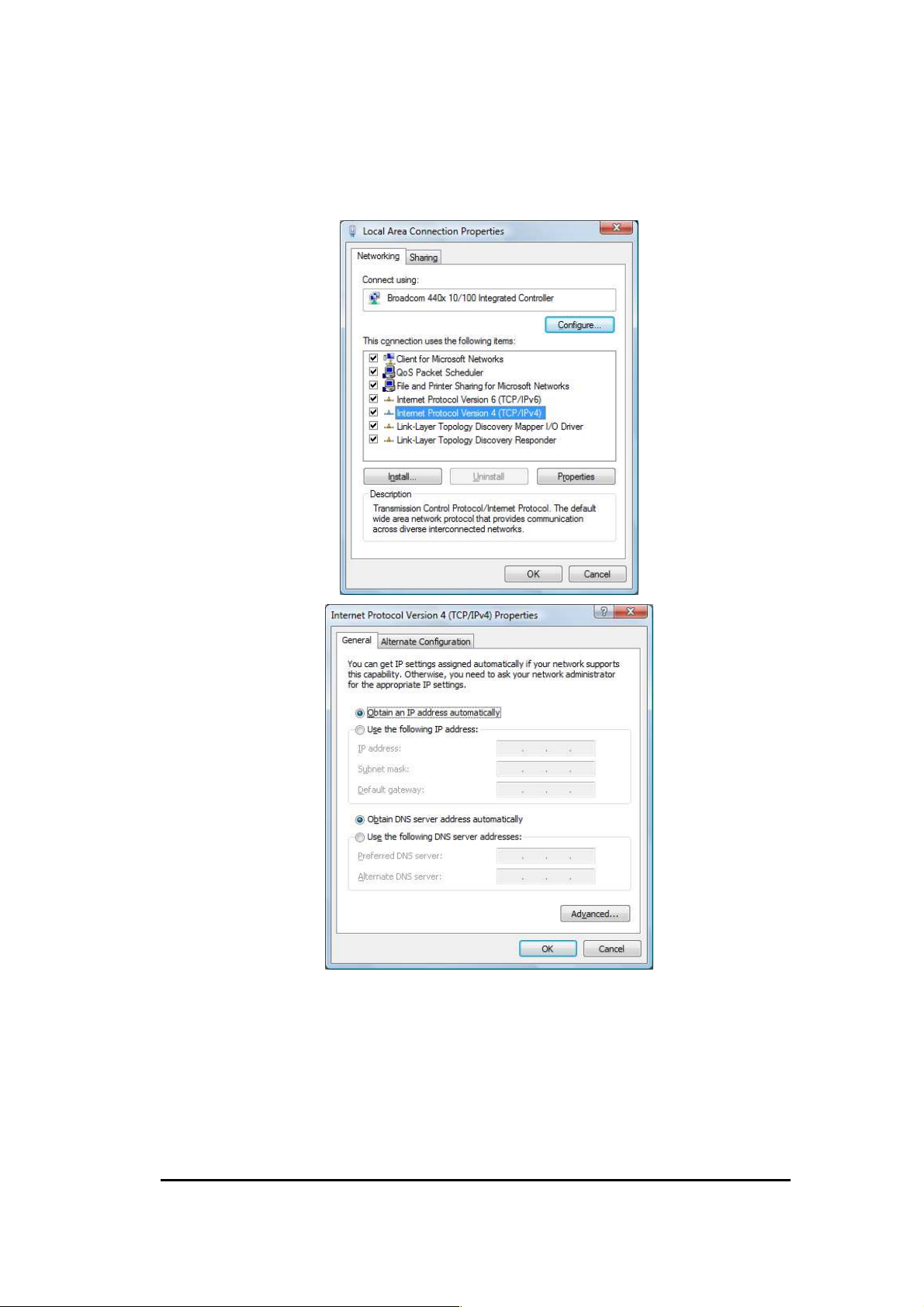
• Select [Internet Protocol Version 4 (TCP/IPv4)] =>Click [Properties].
• Select the [General] tab.
The router supports [DHCP] function, please select both [Obtain an IP address
automatically] and [Obtain DNS server address automatically].
15
Page 16
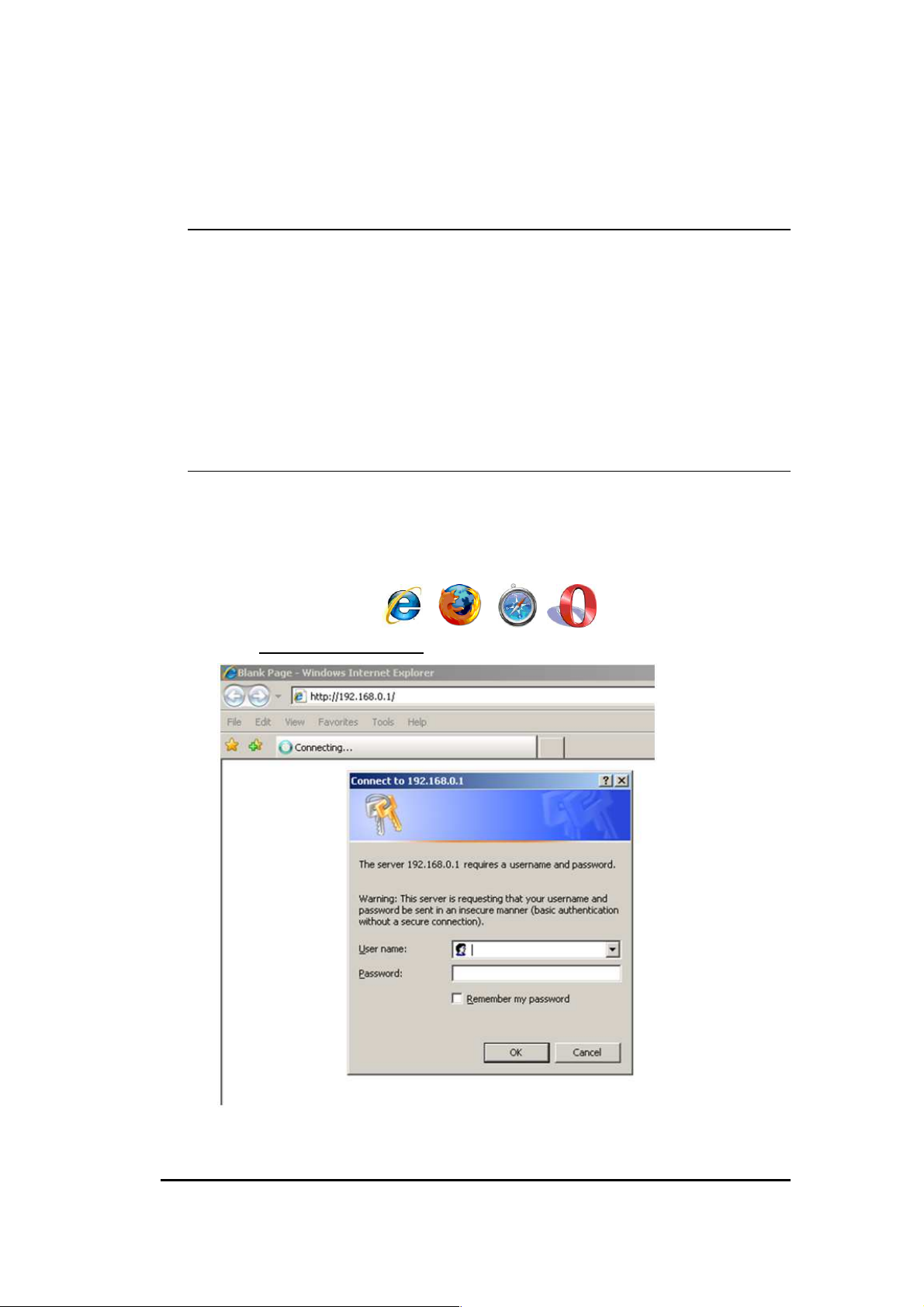
8 Bring up the WLR-1000
Connect the supplied power-adapter to the power inlet port and connect it to
a wall outlet. The WLR-1000 automatically enters the self-test phase. During
self-test phase, the Power LED will be lit continuously to indicate that this
product is in normal operation.
9 Initial Setup WLR-1000
LOGIN procedure
1. OPEN your browser (e.g. Internet Explorer).
2. Type http://192.168.0.1 in the address bar and press [Enter]
16
Page 17
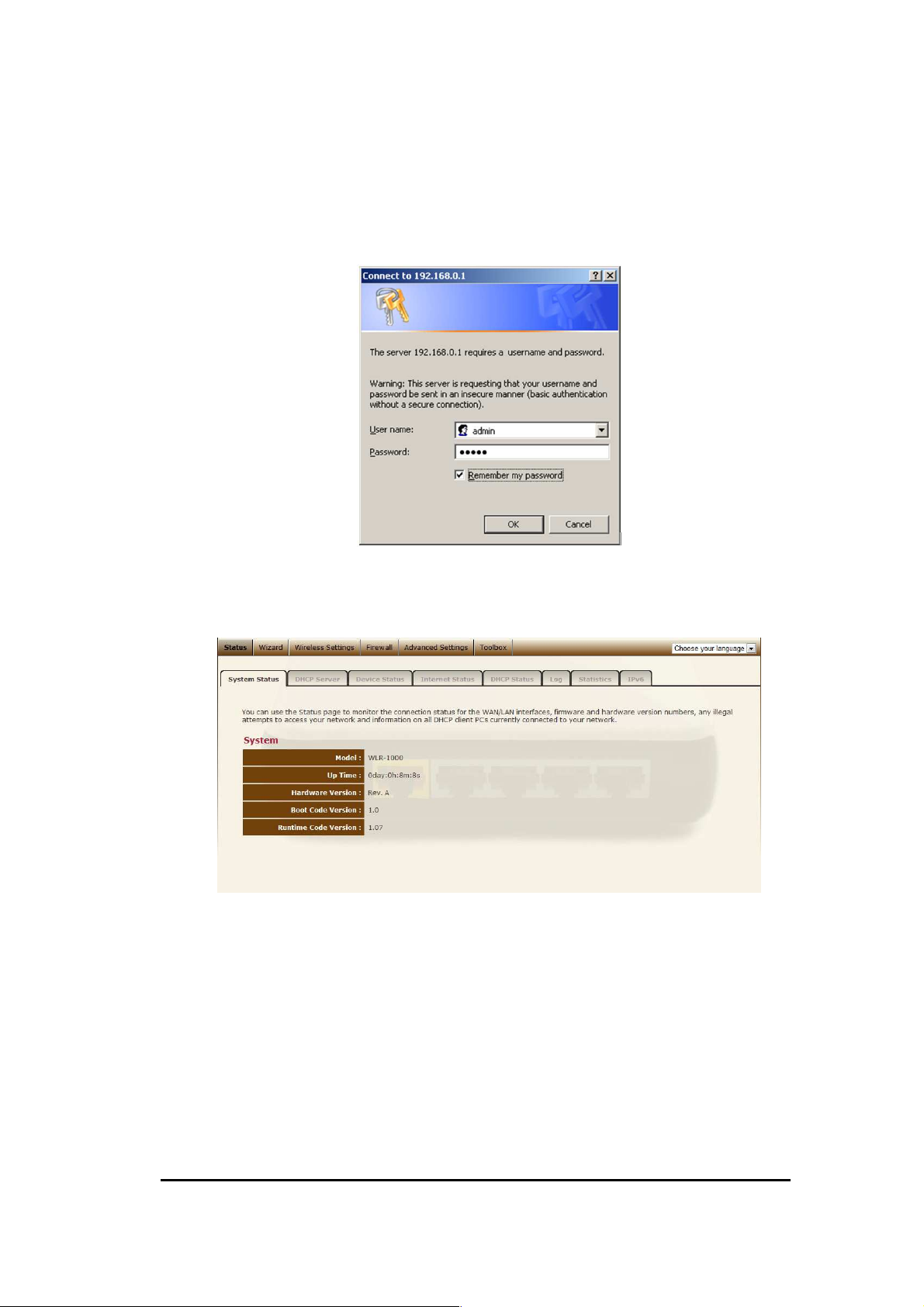
3. Type user name and password (default username is admin. The password
can be found on the backlabel on the bottom of your router).
4. Click OK.
5. You will see the home page of the WLR-1000.
The System status section allows you to monitor the current status of your
router.
The UP time, hardware information, serial number as well as firmware version
information is displayed here.
17
Page 18

DHCP Server
The LAN tab gives you the opportunity to change the IP settings of the WLR-
1000.
Click <Apply> at the bottom of this screen to save any changes.
IP address 192.168.0.1. It is the router’s LAN IP address (Your LAN clients
default gateway IP address).
IP Subnet Mask 255.255.255.0 Specify a Subnet Mask for your LAN segment.
802.1d Spanning Tree is Disabled by default. If the 802.1d Spanning Tree
function is enabled, this router will use the spanning tree protocol to prevent
network loops.
DHCP Server Enabled by default. You can enable or disable the DHCP server.
When DHCP is disabled no ip-addresses are assigned to clients and you have to
use static ip-addresses. When DHCP server is enabled your computers will be
assigned an ip-address automatically until the lease time expires.
Lease Time Forever. In the Lease Time setting you can specify the time period
that the DHCP lends an IP address to your LAN clients. The DHCP will change
your LAN client’s IP address when this time threshold period is reached.
18
Page 19

DHCP START client IP/DHCP Client end IP You can select a particular IP
address range for your DHCP server to issue IP addresses to your LAN Clients.
Note: default IP range 192.168.0.100 192.168.0.200. If you want
your PC(s) to have a static/fixed IP address, then you’ll have to choose
an IP address outside this IP address Pool
Domain Name You can specify a Domain Name for your LAN. Or just keep the
default (sitecomwlrxxxx).
19
Page 20

Device Status
View the Broadband router’s current configuration settings. Device Status
displays the configuration settings you’ve configured in the Wizard / Basic
Settings / Wireless Settings section.
20
Page 21

Internet Status
This page displays whether the WAN port is connected to a Cable/DSL
connection. It also displays the router’s WAN IP address, Subnet Mask, and ISP
Gateway as well as MAC address, the Primary DNS. Press Renew button to
renew your WAN IP address.
21
Page 22

DHCP Client Status
DHCP This page shows all DHCP clients (LAN PCs) currently connected to your
network. The table shows the assigned IP address, MAC address and expiration
time for each DHCP leased client. Use the Refresh button to update the available
information.
You can check Enable Static DHCP IP. It is possible to add more static DHCP
IPs.
They are listed in the table Static DHCP Lease Table. IP can be deleted at will
from the table.
Click the ‘apply’ button to save the changed configuration.
22
Page 23

WLR-1000 Log
View the operation log of the WLR-1000. This page shows the current system
log of the Broadband router. It displays any event occurred after system start up.
At the bottom of the page, the system log can be saved <Save> to a local file
for further processing or the system log can be cleared <Clear> or it can be
refreshed <Refresh> to get the most updated information. When the system is
powered down, the system log will disappear if not saved to a local file.
23
Page 24

WLR-1000 Statistics
Shows the counters of packets sent and received on WAN, LAN & WLAN.
24
Page 25

10 Configuration Wizard
Click Wizard to configure the router. The Setup wizard will now be displayed;
check that the modem is connected and click Next.
Select your country from the Country list. Select your internet provider. Click
Next.
Depending on the chosen provider, you may need to enter your user name
and password, MAC address or hostname in the following window. After you
have entered the correct information, click Next.
25
Page 26

Click APPLY to complete the configuration.
26
Page 27

11 Wireless Settings
You can set parameters that are used for the wireless stations to connect to
this router. The parameters include Mode, ESSID, Channel Number and
Associated Client.
Wireless Function
Enable or Disable Wireless function here. Click Apply and wait for module to
be ready and loaded.
27
Page 28

Basic Settings
Mode Allows you to set the AP to AP or WDS mode.
Band Allows you to set the AP fixed at 802.11b or 802.11g mode. You can
also select B+G mode to allow 80211b and 802.11g clients at the same time.
SSID This is the name of the wireless signal which is broadcasted. All the
devices in the same wireless LAN should have the same SSID.
Channel The channel used by the wireless LAN. All devices in the same
wireless LAN should use the same channel.
28
Page 29

Advanced
This tab allows you to set the advanced wireless options. The options included
are, Fragment Threshold, RTS Threshold, Beacon Interval, and Preamble
Type. You should not change these parameters unless you know what effect
the changes will have on the router.
Fragment Threshold "Fragment Threshold" specifies the maximum size of a
packet during the fragmentation of data to be transmitted. If you set this
value too low, it will result in bad performance.
RTS Threshold When the packet size is smaller then the RTS threshold, the
wireless router will not use the RTS/CTS mechanism to send this packet.
Beacon Interval is the interval of time that this wireless router broadcasts a
beacon. A Beacon is used to synchronize the wireless network.
Data Rate The “Data Rate” is the rate that this access point uses to transmit
data packets. The access point will use the highest possible selected
transmission rate to transmit the data packets.
N Data Rate The “Data Rate” is the rate that this access point uses to
transmit data packets for N compliant wireless nodes. Highest to lowest data
rate can be fixed.
29
Page 30

Channel Bandwidth is the range of frequencies that will be used.
Preamble Type The “Long Preamble” can provide better wireless LAN
compatibility while the “Short Preamble” can provide better wireless LAN
performance.
CTS Protection: It is recommended to enable the protection mechanism.
This mechanism can decrease the rate of data collision between 802.11b and
802.11g wireless stations. When the protection mode is enabled, the
throughput of the AP will be a little lower due to a lot of frame-network that is
transmitted.
30
Page 31

Security
This Access Point provides complete wireless LAN security functions, included
are WEP, IEEE 802.11x, IEEE 802.11x with WEP, WPA with pre-shared key
and WPA with RADIUS. With these security functions, you can prevent your
wireless LAN from illegal access. Please make sure your wireless stations use
the same security function, and are setup with the same security key.
Disable
When you choose to disable encryption, it is very insecure to operate the
WLR-1000.
WPA Radius
IEEE 802.1x is an authentication protocol. Every user must use a valid
account to login to this Access Point before accessing the wireless LAN. The
authentication is processed by a RADIUS server. This mode only authenticates
users by IEEE 802.1x, but it does not encrypt the data during communication
31
Page 32

WEP
When you select 64-bit or 128-bit WEP key, you have to enter WEP keys to
encrypt data. You can generate the key by yourself and enter it. You can
enter four WEP keys and select one of them as a default key. Then the router
can receive any packets encrypted by one of the four keys.
Key Length You can select the WEP key length for encryption, 64-bit or 128-
bit. The larger the key will be the higher level of security is used, but the
throughput will be lower.
Key Format You may select ASCII Characters (alphanumeric format) or
Hexadecimal Digits (in the "A-F", "a-f" and "0-9" range) to be the WEP Key.
Key1 - Key4 The WEP keys are used to encrypt data transmitted in the
wireless network. Use the following rules to setup a WEP key on the device.
64-bit WEP: input 10-digits Hex values (in the "A-F", "a-f" and "0-9" range) or
5-digit ASCII character as the encryption keys. 128-bit WEP: input 26-digit
Hex values (in the "A-F", "a-f" and "0-9" range) or 13-digit ASCII characters
as the encryption keys.
Click <Apply> at the bottom of the screen to save the above configurations.
You can now configure other sections by choosing Continue, or choose Apply
to apply the settings and reboot the device.
32
Page 33

WPA Pre-shared Key
Wi-Fi Protected Access (WPA) is an advanced security standard. You can use
a pre-shared key to authenticate wireless stations and encrypt data during
communication. It uses TKIP or CCMP (AES) to change the encryption key
frequently. So the encryption key is not easy to be cracked by hackers. This is
the best security available.
WPA-Radius
Wi-Fi Protected Access (WPA) is an advanced security standard. You can use
an external RADIUS server to authenticate wireless stations and provide the
session key to encrypt data during communication. It uses TKIP or CCMP
(AES) to change the encryption key frequently. Press Apply button when you
are done.
33
Page 34

ACL
This wireless router supports MAC Address Control, which prevents
unauthorized clients from accessing your wireless network.
Enable wireless access control Enables the wireless access control function
Adding an address into the list Enter the "MAC Address" and "Comment"
of the wireless station to be added and then click "Add". The wireless station
will now be added into the "Current Access Control List" below. If you are
having any difficulties filling in the fields, just click "Clear" and both "MAC
Address" and "Comment" fields will be cleared.
Remove an address from the list If you want to remove a MAC address
from the "Current Access Control List ", select the MAC address that you want
to remove in the list and then click "Delete Selected". If you want to remove
all the MAC addresses from the list, just click the "Delete All" button. Click
"Reset" will clear your current selections.
Click <Apply> at the bottom of the screen to save the above configurations.
You can now configure other sections by choosing Continue, or choose Apply
to apply the settings and reboot the device.
34
Page 35

WPS
Wi-Fi Protected Setup (WPS) is the simplest way to establish a connection
between the wireless clients and the wireless router. You don’t have to select
the encryption mode and fill in a long encryption passphrase every time when
you try to setup a wireless connection. You only need to press a button on
both wireless client and wireless router, and WPS will do the rest for you.
The wireless router supports two types of WPS: WPS via Push Button and
WPS via PIN code. If you want to use the Push Button, you have to push a
specific button on the wireless client or in the utility of the wireless client to
start the WPS mode, and switch the wireless router to WPS mode. You can
simply push the WPS button of the wireless router, or click the ‘Start to
Process’ button in the web configuration interface. If you want to use the PIN
code, you have to know the PIN code of the wireless client and switch it to
WPS mode, then fill-in the PIN code of the wireless client through the web
configuration interface of the wireless router.
WPS Check the box to enable WPS function and uncheck it to disable the
WPS function.
WPS Current Status If the wireless security (encryption) function of this
wireless router is properly set, you’ll see a ‘Configured’ message here.
Otherwise, you’ll see ‘UnConfigured’.
Self Pin Code This is the WPS PIN code of the wireless router. You may need
this information when connecting to other WPS-enabled wireless devices.
35
Page 36

SSID This is the network broadcast name (SSID) of the router.
Authentication Mode It shows the active authentication mode for the
wireless connection.
Passphrase Key It shows the passphrase key that is randomly generated by
the wireless router during the WPS process. You may need this information
when using a device which doesn’t support WPS.
WPS via Push Button Press the button to start the WPS process. The router
will wait for the WPS request from the wireless devices within 2 minutes.
WPS via PIN You can fill-in the PIN code of the wireless device and press the
button to start the WPS process. The router will wait for the WPS request
from the wireless device within 2 minutes.
36
Page 37

12 Firewall Settings
The Broadband router provides extensive firewall protection by restricting
connection parameters, thus limiting the risk of hacker attacks, and defending
against a wide array of common Internet attacks. However, for applications that
require unrestricted access to the Internet, you can configure a specific
client/server as a Demilitarized Zone (DMZ).
Note: To enable the Firewall settings select Enable and click Apply
37
Page 38

DMZ
If you have a client PC that cannot run an Internet application (e.g. Games)
properly from behind the NAT firewall, then you can open up the firewall
restrictions to unrestricted two-way Internet access by defining a DMZ Host.
The DMZ function allows you to re-direct all packets going to your WAN port
IP address to a particular IP address in your LAN. The difference between the
virtual server and the DMZ function is that the virtual server re-directs a
particular service/Internet application (e.g. FTP, websites) to a particular LAN
client/server, whereas DMZ re-directs all packets (regardless of services)
going to your WAN IP address to a particular LAN client/server.
Enable DMZ Enable/disable DMZ
Public IP Address The IP address of the WAN port or any other Public IP
addresses given to you by your ISP
Client PC IP Address Fill-in the IP address of a particular host in your LAN
that will receive all the packets originally going to the WAN port/Public IP
address above.
Click <Apply> at the bottom of the screen to save the above configurations.
38
Page 39

Denial of Service (DoS)
The Broadband router's firewall can block common hacker attacks, including
Denial of Service, Ping of Death, Port Scan and Sync Flood. If Internet attacks
occur the router can log the events.
Ping of Death Protections from Ping of Death attack
Discard Ping From WAN The router’s WAN port will not respond to any Ping
requests
Port Scan Protects the router from Port Scans.
Sync Flood Protects the router from Sync Flood attack.
39
Page 40

Access
You can restrict users from accessing certain Internet applications/services
(e.g. Internet websites, email, FTP etc.), Access Control allows users to define
the traffic type permitted in your LAN. You can control which PC client can
have access to these services.
Deny If you select “Deny” then all clients will be allowed to access Internet
accept for the clients in the list below.
Allow If you select “Allow” then all clients will be denied to access Internet
accept for the PCs in the list below.
Filter client PCs by IP Fill in “IP Filtering Table” to filter PC clients by IP.
Add PC You can click Add PC to add an access control rule for users by IP
addresses.
Remove PC If you want to remove some PCs from the "IP Filtering Table",
select the PC you want to remove in the table and then click “Delete
Selected". If you want to remove all PCs from the table, just click the "Delete
All" button.
40
Page 41

Filter client PC by MAC Check “Enable MAC Filtering” to enable MAC
Filtering.
Add PC Fill in “Client PC MAC Address” and “Comment” of the PC that is
allowed to access the Internet, and then click “Add”. If you find any typo
before adding it and want to retype again, just click "Reset" and the fields will
be cleared.
Remove PC If you want to remove some PC from the "MAC Filtering Table",
select the PC you want to remove in the table and then click "Delete
Selected". If you want to remove all PCs from the table, just click the "Delete
All" button. If you want to clear the selection and re-select again, just click
“Reset”.
Click <Apply> at the bottom of the screen to save the above configuration.
41
Page 42

URL block
You can block access to some Web sites from particular PCs by entering a full
URL address or just keywords of the Web site.
Enable URL Blocking Enable/disable URL Blocking
Add URL Keyword Fill in “URL/Keyword” and then click “Add”. You can enter
the full URL address or the keyword of the web site you want to block.
Remove URL Keyword If you want to remove some URL keywords from the
"Current URL Blocking Table", select the URL keyword you want to remove in
the table and then click "Delete Selected". If you want remove all URL
keywords from the table, just click "Delete All" button. If you want to clear
the selection and re-select again, just click “Reset”.
Click <Apply> at the bottom of the screen to save the above configurations
42
Page 43

13 Advanced Settings
Network Address Translation (NAT) allows multiple users at your local site to
access the Internet through a single Public IP Address or multiple Public IP
Addresses. NAT provides Firewall protection from hacker attacks and has the
flexibility to allow you to map Private IP Addresses to Public IP Addresses for
key services such as Websites and FTP. Select Disable to disable the NAT
function.
Port Forwarding
Port Forwarding allows you to re-direct a particular range of service port
numbers (from the Internet/WAN Port) to a particular LAN IP address. It
helps you to host servers behind the router NAT firewall.
Enable Port Forwarding Enable Port Forwarding
Local IP This is the local IP of the server behind the NAT firewall.
Type This is the protocol type to be forwarded. You can choose to forward
“TCP” or “UDP” packets only, or select “both” to forward both “TCP” and
“UDP” packets.
43
Page 44

Port Range The range of ports to be forward to the private IP.
Comment description of this setting.
Add Port Forwarding Fill in the "Private IP", “Type”, “Port Range” and
"Comment" of the setting to be added and then click "Add". Then this Port
Forwarding setting will be added into the "Current Port Forwarding Table"
below.
Remove Port Forwarding If you want to remove a Port Forwarding setting
from the "Current Port Forwarding Table", select the Port Forwarding setting
that you want to remove in the table and then click "Delete Selected". If you
want to remove all Port Forwarding settings from the table, just click "Delete
All" button. Click "Reset" will clear your current selections.
44
Page 45

Special Applications
Some applications require multiple connections, such as Internet games,
video Conferencing, Internet telephony and others. In this section you can
configure the router to support multiple connections for these types of
applications.
Enable Trigger Port Enable the Special Application function.
TCP Port to open This is the range of TCP port numbers for this particular
application.
UDP Port to Open This is the range of UDP port numbers for this particular
application.
Comment The description of this setting.
Popular applications This section lists the more popular applications that
require multiple connections. Select an application from the Popular
Applications selection. Once you have selected an application, select a
location (1-10) in the Copy to selection box and then click the Copy to button.
This will automatically list the Public Ports required for this popular application
in the location (1-10) you specified.
45
Page 46

Add Special Application Fill in the "Trigger Port", "Trigger Type”, “Public
Port”, "Public Type", "Public Port" and "Comment" of the setting to be added
and then click "Add". The Special Application setting will be added into the
"Current Trigger-Port Table" below. If you happen to make a mistake, just
click "Clear" and the fields will be cleared.
Delete If you want to remove Special Application settings from the "Current
Trigger-Port Table", select the Special Application settings you want to
remove in the table and then click "Delete Selected". If you want remove all
Special Application settings from the table, just click the "Delete All" button.
Click "Reset" will clear your current selections.
46
Page 47

UPNP
With UPnP, all PCs in you Intranet will discover this router automatically, so
you don’t have to configure your PC and it can easily access the Internet
through this router.
UPnP Feature You can enable or Disable the UPnP feature here. After you
enable the UPnP feature, all client systems that support UPnP, like Windows
XP, can discover this router automatically and access the Internet through
this router without having to configure anything. The NAT Traversal function
provided by UPnP can let applications that support UPnP connect to the
internet without having to configure the virtual server sections.
47
Page 48

QoS
QoS can let you classify Internet application traffic by source/destination IP
address and port number. You can assign priority for each type of application
and reserve bandwidth for it. The packets of applications with higher priority
will always go first. Lower priority applications will get bandwidth after higher
priority applications get enough bandwidth. This can let you have a better
experience in using critical real time services like Internet phone, video
conference …etc. All the applications not specified by you are classified as rule
name “Others”. The rule with a smaller priority number has a higher priority;
the rule with a larger priority number has a lower priority. You can adjust the
priority of the rules by moving them up or down.
Enable/Disable QoS You can check “Enable QoS” to enable QoS
functionality for the WAN port.
Add a QoS rule into the table Click “Add” then enter a form of the QoS
rule. Click “Apply” after filling out the form the rule will be added into the
table.
Remove QoS rules from the table If you want to remove QoS rules from
the table, select the QoS rules you want to remove in the table and then click
"Delete Selected". If you want remove all QoS rules from the table, just click
the "Delete All" button. Clicking "Reset" will clear your current selections.
48
Page 49

Edit a QoS rule Select the rule you want to edit and click “Edit”, then enter
the detail form of the QoS rule. Click “Apply” after editing the form and the
rule will be saved.
Adjust QoS rule priority You can select the rule and click “Move Up” to
make its priority higher. You also can select the rule and click “Move Down” to
make its priority lower.
49
Page 50

14 TOOLBOX Settings
Password change options
You can change the password required to log into the broadband router's
system web-based management. Passwords can contain 0 to 12 alphanumeric
characters, and are case sensitive.
Current Password Fill in the current password to allow changing to a new
password.
New Password Enter your new password.
Confirm Password Enter your new password again for verification purposes.
Click <Apply> at the bottom of the screen to save the above configurations
50
Page 51

Time Zone
The Time Zone allows your router to base its time on the settings configured
here, which will affect functions such as Log entries and Firewall settings.
Set Time Zone Select the time zone of the country you are currently in. The
router will set its time based on your selection.
Time Server Address You can set an NTP server address.
Enable Daylight Savings The router can also take Daylight savings into
account. If you wish to use this function, you must check/tick the enable box
to enable your daylight saving configuration (below).
Start Daylight Savings Time Select the period in which you wish to start
daylight Savings Time
End Daylight Savings Time Select the period in which you wish to end
daylight Savings Time
Click <Apply> at the bottom of the screen to save the above configurations
51
Page 52

Remote Management
The remote management function allows you to designate a host in the
Internet the ability to configure the Broadband router from a remote site.
Enter the designated host IP Address in the Host IP Address field.
Host Address This is the IP address of the host in the Internet that will have
management/configuration access to the Broadband router from a remote
site. If the Host Address is left 0.0.0.0 this means anyone can access the
router’s web-based configuration from a remote location, providing they know
the password.
Port The port number of the remote management web interface.
Check “Enabled” to enable the remote management function.
Click <Apply> at the bottom of the screen to save the above configurations.
52
Page 53

Firmware Upgrade
This page allows you to upgrade the router’s firmware.
Enable or disable Sitecom Auto Upgrade if Enabled the router will
automatically check for firmware updates. If a new firmware has been
detected a pop/up will appear in the webbrowser and inform the user about
the new firmware and the changes and allows to Install the update.
Select Enable or Disable and click apply for the settings to take effect.
Firmware Upgrade This tool allows you to upgrade the Broadband router’s
system firmware. To upgrade the firmware of your Broadband router, you
need to download the firmware file to your local hard disk, and enter that file
name and path in the appropriate field on this page. You can also use the
Browse button to find the firmware file on your PC.
Once you’ve selected the new firmware file, click <Apply> at the bottom of
the screen to start the upgrade process.
53
Page 54

Backup Settings
The Backup screen allows you to save (Backup) the router’s current
configuration settings. When you save the configuration setting (Backup) you
can re-load the saved configuration into the router through the Restore
selection. If extreme problems occur you can use the Restore to Factory
Defaults selection, this will set all configurations to its original default settings
(e.g. when you first purchased the router).
Use the "Backup" tool to save the Broadband router current configuration to a
file named "config.bin" on your PC. You can then use the "Restore" tool to
restore the saved configuration to the Broadband router. Alternatively, you
can use the "Restore to Factory Defaults" tool to force the Broadband router
to perform a power reset and restore the original factory settings.
54
Page 55

Reset
You can reset the router’s system should any problem exist. The reset
function essentially re-boots your router’s system.
55
Page 56

DDNS
DDNS allows you to map the static domain name to a dynamic IP address.
You must get an account, password and your static domain name from the
DDNS service providers. This router supports DynDNS, TZO and other
common DDNS service providers.
Enable/Disable Enable or disable the DDNS function of this router
Provider Select a DDNS service provider
Domain name Fill in your static domain name that uses DDNS
Account/E-mail The account that your DDNS service provider assigned to
you
Password/Key The password you set for the DDNS service account above
Click <Apply> at the bottom of the screen to save the above configurations.
56
