Sirius Satellite Radio SDSV6QSG 092109a, SDSV6 User Manual
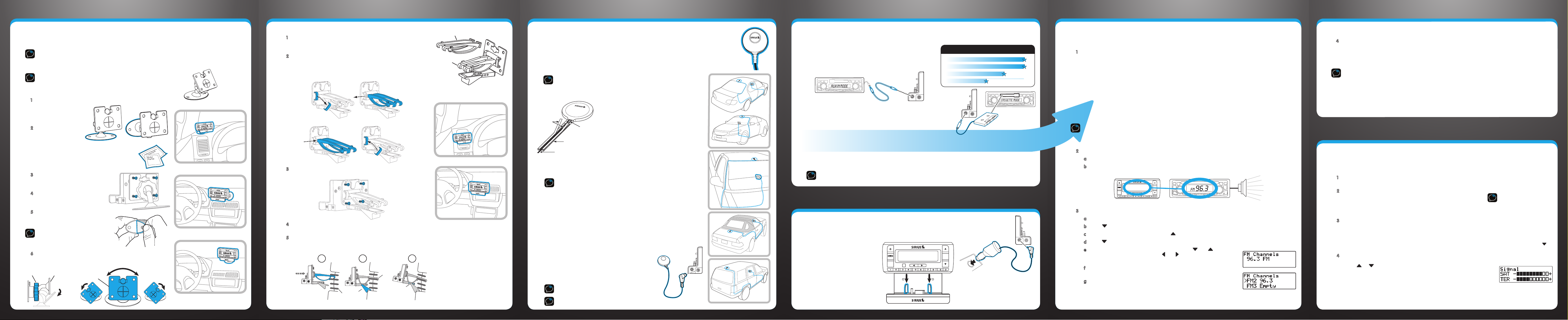
1 Pick a Spot for Your Radio
Option 2
jum
p
sel
Option 3
jum
p
sel
Option 1
jum
p
Option 5
jum
p
sel
Option 4
jump
sel
Extended Vent Clamps
Slide Short Vent Clamps Out
Remove End Cap
Pick a Spot for Your Radio
(continued)
2 Install the Magnetic Mount Antenna
3 Connect the Audio to Your Vehicle’s Stereo
5 PowerConnect
PowerConnect (continued)
Install the Dash or Vent Mount
You can use either the Dash Mount or the Vent Mount for your Stratus 6, depending upon your vehicle and
the location where you want to place your radio.
CAUTION! Make sure your radio isn’t in a place where it could interfere with driver visibility or safe deployment
of the airbags.
Installing the Dash Mount:
CAUTION: The adhesive used on the Dash Mount may be difficult to
remove. Do not install this mount on leather surfaces (contact your vehicle
dealer if you are unsure about your dash surface), and make sure the air
temperature is at least 60ûF (15ûC) during installation. If it’s not at least
60ûF, turn on the heater in your vehicle to bring the temperature up to 60ûF.
1 Locate a flat surface for the Dash Mount. (Options 1, 2, or 3.)
2 Set the orientation
3 Clean the surface with the
4 Attach the Dash Mount to the
5 Peel off the adhesive liner.
6 The dock mounting plate can be tilted in different directions.
Knob Adhesive Foot Dock Mounting
Make sure there is
ample room for the
dock and radio when
installed.
of the mount before
adhering it. Loosen
the knob and adjust
the adhesive foot for the location you
selected:
•Option 1 & Option 3 should be oriented as I.
•Option 2 should be oriented as II.
alcohol preparation pad, and let
it dry thoroughly.
PowerConnect Vehicle Dock
using the provided screws.
Position, press, and hold the Dash
Mount in place for 30 seconds.
IMPORTANT! Allow the Dash Mount
adhesive to cure (dry) for a minimum of
2-4 hours before using the mount. The
best adhesion occurs after 24 hours.
Adjust as necessary for your particular vehicle. When the
orientation is correct, tighten the knob.
I
Plate
II
Installing the Vent Mount:
1 Locate a suitable vent in your vehicle which is strong enough to
hold the Stratus 6 and the PowerConnect Vehicle Dock. (Options
4 or 5.)
2 If the vent louvers are recessed, you’ll have to use the
extended vent clamps. The Vent Mount is assembled with the
short vent clamps, so you will have to remove the short clamps
and install the extended clamps as shown below.
Short Vent
Clamps
Mount the Magnetic Mount Antenna
Choose the best location for the antenna considering your vehicle type. Refer to the antenna
placement tips and cautions in the User Guide beginning on page 23.
• Sedan or Coupe: We recommend mounting the antenna above either the front windshield or
the back window.
• Pickup Truck: We recommend mounting the antenna above the front windshield.
• Convertible: We recommend mounting the antenna at the leading edge of the trunk.
• SUV: We recommend mounting the antenna at the rear of the roof.
CAUTION! STOP and read the more specific instructions in the User Guide for all
Dash
Mount
Vent Mount
types of vehicles — or get someone who knows vehicles to help — if you don’t
understand what to do. You might accidentally do damage to your vehicle.
Magnetic Mount Antenna
(Upside-Down)
Attach the Rubber Tail to the antenna and press
the antenna cable into the Rubber Tail. Use the
s
e
l
j
u
m
p
Rubber Tail to position the antenna the correct
distance from the edge of the roof or trunk lid.
Protective
sel
Slide Extended Vent Clamps In Replace End Cap
Material
Rubber
Antenna
Tail
Antenna Cable
Strain
Relief
Clean the surface of the selected mounting
location using the alcohol preparation pad and
let it dry thoroughly. Peel the protective material
from the adhesive strips and press the Rubber
Tail firmly into place on the vehicle for 30
seconds. At room temperature (68° F), maximum
adhesion usually occurs within 72 hours. During
this period, avoid car washes and other contact
with the antenna and the Rubber Tail.
Feed the antenna wire under the rubber molding around the front or rear
3 Attach the Vent Mount to the PowerConnect Vehicle Dock
using the provided screws.
windshield, and into the seal around the trunk or door. For a convertible, the cable
can be routed directly into the trunk.
TIP! Use a tool like a blunt plastic putty knife, a credit card, a plastic knife, or a
similar blunt tool to help hide wires along the windshield trim.
Decide How to Connect
You will listen to the Stratus 6 through your vehicle’s stereo system or FM radio. First, the Stratus 6 must be receiving the
SIRIUS signal. Ensure your vehicle is outside with the antenna having a clear view of the sky. Your audio connection options are:
• Best: Use the Aux In Cable if your vehicle’s stereo system has
an auxiliary input connection. Plug one end of the cable into the
green AUDIO connector on the PowerConnect Vehicle Dock and
the other end into the vehicle stereo system’s auxiliary input jack.
Set the stereo system to play from the auxiliary input source.
AUDIO
ANT
• Better: Use a Cassette Adapter if your vehicle has a built-in cassette
player. Cassette Adapters are sold separately. Plug the Cassette Adapter
into the green AUDIO connector on the PowerConnect Vehicle Dock. Insert
the Cassette Adapter into the vehicle’s cassette deck. Set the stereo
system to play from the cassette source.
• Good: Use the PowerConnect feature in the Stratus 6. PowerConnect
plays the audio through your vehicle’s FM radio. When you have finished step 4 (below), you’ll first need to
find an available FM channel in your area, and then you need to ensure that the Stratus 6 and your vehicle’s
FM radio are tuned to the same available FM channel. (Step 5)
• Best: Use an FM Direct Adapter (FMDA) if none of the above three audio connection options works in your
vehicle. The FMDA needs to be installed by a professional installer and directly connects the Stratus 6 to your
vehicle’s FM radio.
TIP! Refer to your vehicle’s owners manual to find the location of the auxiliary input jack, or consult the vehicle
dealer. To learn more about purchasing a Cassette Adapter or FMDA, check with the retailer where you bought your
Stratus 6 or go to sirius.com/accessories.
Audio Quality GOOD BETTER BEST
FM Direct Adapter (FMDA)
Aux In Cable
Cassette Adapter
PowerConnect
AUDIO
ANT
Hide the Magnetic Mount Antenna Cable Inside the Vehicle
4 Push the Vent Mount onto the vehicle vent as shown (1) until
hooked on the rear of the vent louver (2).
5 Rest the foot against the bottom of the vent (2). If necessary,
adjust the tilt of the Vent Mount by repositioning the foot to a
different tilt adjustment hole (3).
1 2 3
Dash
HOOKED
Vent
AUDIO
ANT
TILT
ADJUSTMENT
HOLES
PUSH
Dash
Vent
AUDIO
ANT
Louver
AUDIO
ANT
FOOT
Dash
Vent
The best place to hide your antenna cable depends on your type of vehicle.
When the antenna is mounted at the rear of the vehicle, it’s usually easiest to run
the cable from the rear to the front toward the radio by routing the cable along
the interior trim where it meets the carpet, gently pushing it behind the edges of
the trim. Bring the cable out from the trim and route it under the carpet toward
the dashboard.
When the antenna is mounted at the front of the vehicle, bring the cable into the
rubber weather stripping around the door to the bottom of the door opening.
Bring the cable out of the weather stripping and route it
under the carpet toward the dashboard.
Coil any excess cable in a hidden location, such as under
the carpet, keeping it away from any vehicle pedals or
controls. Secure the excess cable with wire ties.
Plug the antenna into the silver ANT connection on the
AUDIO
ANT
right side of the dock.
TIP! Avoid damaging or compromising the window,
door, and trunk seals.
s
e
l
j
u
m
p
s
e
l
j
u
m
p
4 Finish the Installation and Power On
Connect the PowerConnect Power Adapter
Insert the PowerConnect Power Adapter into your vehicle’s cigarette lighter or power adapter
socket. Then plug it into the red PWR connector on the left side of the dock.
Place the Radio in the Dock
Insert your Stratus 6 into the dock,
aligning the radio against the rear of
the dock so that the rails on the dock
fit into the mounting slots in the back
of the radio.
Press the Power button to turn it On.
menu
jump
sel
PWR
FM
If you have connected the audio in step 3 using the Aux In Cable or Cassette Adapter, continue with step 6.
Tune the Stratus 6 and Vehicle FM Radio to the Same FM Channel
1 Find an Available FM Channel in Your Area
An available FM channel is one that’s not being used by an FM radio station in your area. When you
tune your FM radio to an available channel, you should only hear static or silence – not talk or music.
We recommend one of the following methods to find an available FM channel:
a. Use the SIRIUS | XM FM Channel Finder at www.sirius.com/fmchannel. Go to the website and
enter your zip code. The Channel Finder will suggest a list of available FM channels in your area.
For convenience, write down or print out the list.
OR
b. Manually tune through your local FM channels on your vehicle’s FM radio. Locate and create a list of
channels that aren’t being used by any FM radio station. Write down the list. Once you have created
your list of available FM channels, you will need to find the one that provides the best match for the
Stratus 6.
TIP! You’ll need to use the ‘Manual’ tune function on your vehicle’s FM radio to tune through every FM channel
one-by-one. Turn on your vehicle’s FM radio. Start at 88.1 and use the ‘Manual’ tune function on your vehicle’s FM radio
to tune through each FM channel one-by-one (88.1 followed by 88.3 etc.) to locate channels that aren’t being used by
a local FM radio station. Write down each FM channel that has only static or silence on it, until you reach 107.9.
2 Tune your Vehicle’s FM Radio
a Pick the first FM channel on your list.
b Turn on your vehicle’s FM radio (if you have not already done so) and tune it to this FM channel.
menu
96.3
jump
3 Set Your Stratus 6 to Transmit on the Same FM Channel
a Press and hold menu until the menu options are displayed.
b Press to scroll to and highlight FM Settings and press the Select button.
c If FM Channels is not highlighted,
d Press to scroll to and highlight the storage location FM2.
e Tune to the FM channel you found in step 1. Press and to tune in
steps of .2, i.e., 99.3 to 99.5. Press
99.3 to 100.3. Press the Select button to select the FM channel.
f The FM channel you selected will be confirmed on the display screen.
The Stratus 6 will tune to the FM channel.
g You should hear SIRIUS through your vehicle’s radio when Stratus 6 is
tuned to channel 184. If you are satisfied with the sound quality, you’re
done.
sel
MATCH FM CHANNELS
press to highlight FM Channels
and to tune in steps of 1, i.e.,
. Press the Select button.
Press the Select button.
F M C h a n n els
96.3 FM
F M C h a n n els
>FM2 96.3
FM3 Empty
4 You May Need to Try Other FM Channels on Your List
If the chosen FM channel doesn’t work well for you, work down the list of FM channels until you find
one that allows you to hear SIRIUS clearly. Each time, you will need to tune your vehicle’s FM radio
and the Stratus 6 to the same FM channel.
TIP! You may find an FM channel with static or silence that does not work with the Stratus 6. It is possible that
some type of inaudible interference is present that prevents reception of the Stratus 6 broadcast. Your only
options are to use another FM channel or a different audio connection method.
6 Activate
Activate Your Service
Before you can enjoy Commercial-Free Music, Plus Sports, News, Talk & Entertainment, you need to activate
your Stratus 6.
1 Make sure your Stratus 6 is properly installed, turned on, and receiving the SIRIUS signal so that
you can hear the audio on channel 184.
2 Make a note of your SIRIUS Radio ID. You can find it:
•On channel 0 (zero)
•On a label on the bottom of the gift box
•On the label on the back of your Stratus 6
3 Activate your service:
•Online: Go to www.sirius.com and click on “Install and
Activate”
OR
•By phone: Call 1-888-539-SIRIUS (1-888-539-7474)
4 When your service is activated, your Stratus 6 will display an
alert message. To continue, press any button. Thereafter, if you
press
or , you can scroll and tune other channels. Activation
usually takes less than 5 minutes, but sometimes may take
longer. We recommend that your radio remain on until activated.
TIP! If the signal reception
is low, check to see if the
antenna’s view of the sky is
blocked by a tree, a
building, a bridge, or by
anything on the vehicle
roof such as a roof rack or
luggage container, etc.
Adjust until you are
receiving a good signal.
To check the signal, press
and hold menu, press
scroll to and highlight
Signal. Press the Select
button to display the
Signal screen.
S i g n a l
SAT - +
TER - +
to
TIP! For more help, refer to the detailed antenna cable
routing instructions for your type of vehicle, in the User Guide beginning on page 26.

What’s in the Box?
Stratus 6 Button Functions
menu
jump
Stratus 6 Radio
PowerConnect Vehicle Dock
sel
Dash Mount
Aux In Cable
Vent Mount
and Extended
Vent Clamps
sirius.com
SIRIUS XM Radio Inc.
1221 Avenue of the Americas
New York, NY 10020
Power Button
Turn radio on and off.
menu
jump
Jump
Directly access traffic
and weather of the 20
most congested cities.
FM / Menu Button
FM: Press to access and cycle
through FM presets.
Menu: Press and hold to
access advanced features and
configuration options; also
when in configuration options,
press and hold to return to main
display screen.
sel
Left and Right Arrows
Search for channels
by category.
Number Buttons
Select your
favorite channels;
also enter a
channel number.
Up and Down Arrows
Scroll through lists and preview
channels; also highlight menu
options.
Select Button
Press to confirm selection for
channel and menu items; also
press first before entering the
channel number, to directly tune
to a channel. Press and hold to
go back to the previous channel
to which you were listening.
PowerConnect
Power Adapter
Magnetic Mount Antenna &
Rubber Tail
Antenna & Dash Mount
Alcohol Preparation Pads
1.888.539.7474
© 2009 SIRIUS XM Radio Inc.
SDSV6QSG 092109a
