Page 1
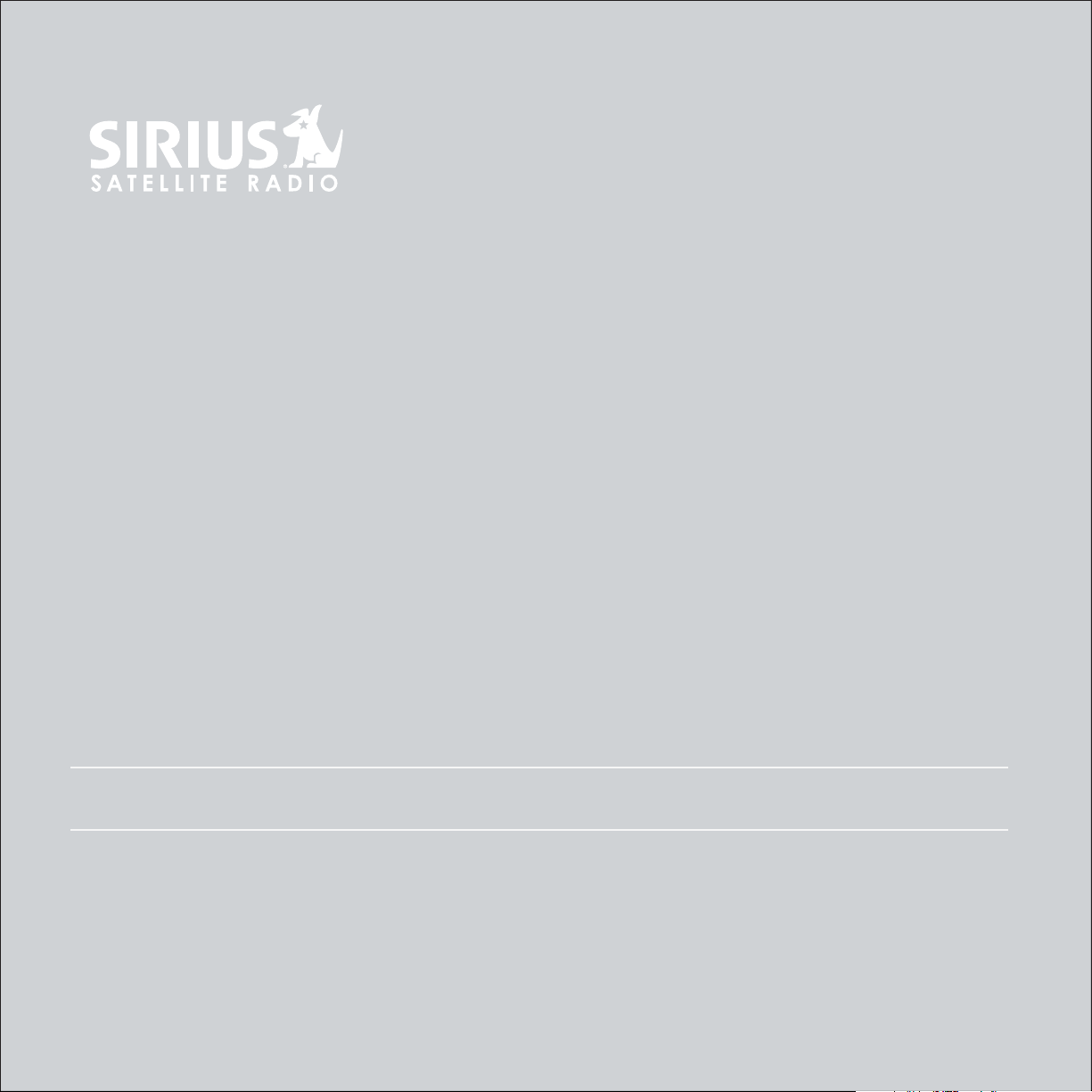
USER MANUAL
Sirius-S50
PERSONAL SATELLITE RADIO + CAR KIT
Page 2
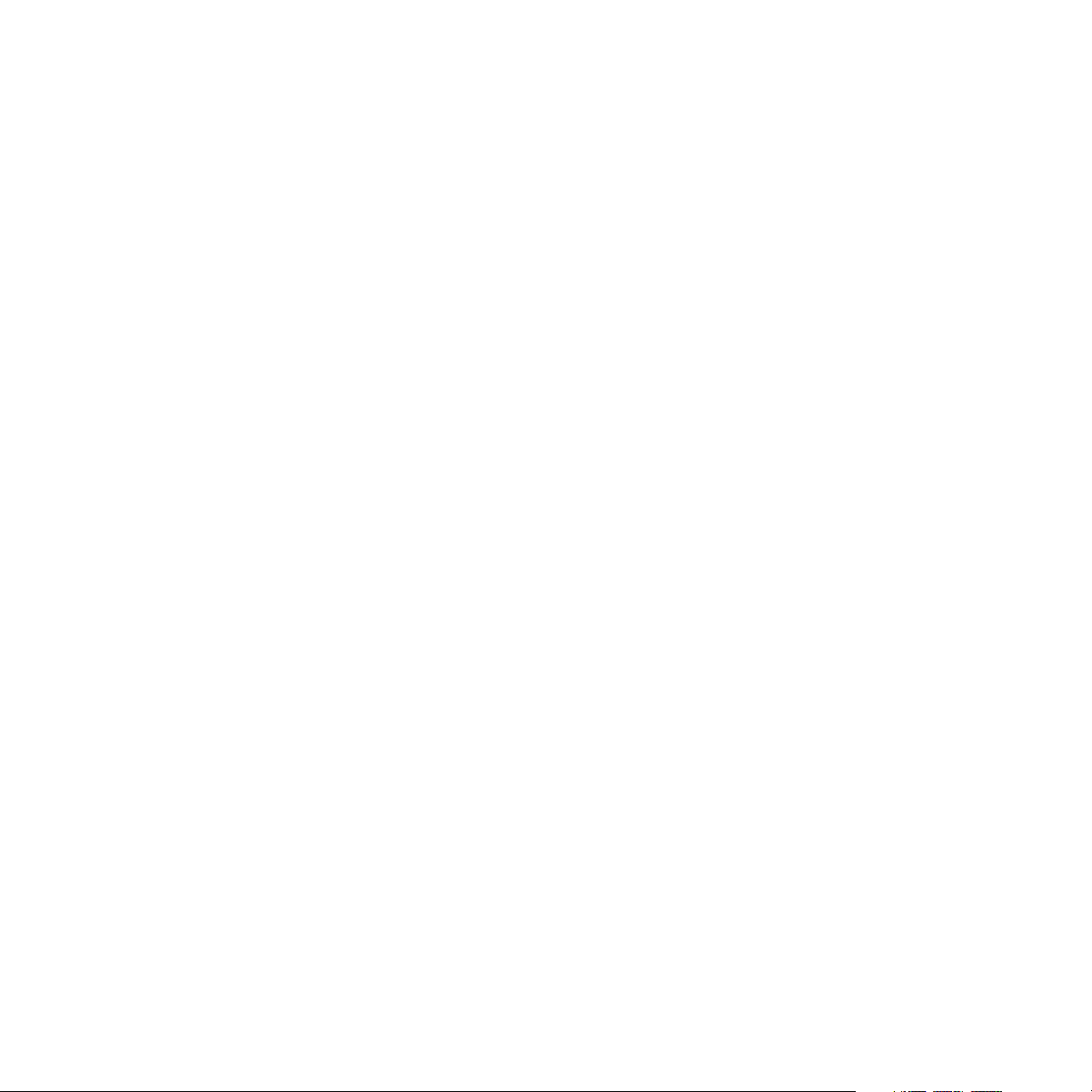
Table of Contents
TABLE OF CONTENTS. . . ...........................2
WARNING AND SAFETY INFORMATION. . . . . . ................4
FCC Warning . . . . . . . . . . . . . . . . . . . . . . . . . . . . . . . . . .4
FCC Compliance . . . . . . . . . . . . . . . . . . . . . . . . . . . . . . . . 4
Canadian Compliance . . . . . . . . . . . . . . . . . . . . . . . . . . . . . . 5
General Precautions . . . . . . . . . . . . . . . . . . . . . . . . . . . . . . . 5
END USER LICENSE AGREEMENT . . . . . . . . . . . . . . . . . . . . . . . . 7
PREFACE . . . . . . . . . . . . . . . . . . . . . . . . . . . . . . . . . . 11
Copyrighted Broadcast Material . . . . . . . . . . . . . . . . . . . . . . . . . 11
Copyrights & Trademarks . . . . . . . . . . . . . . . . . . . . . . . . . . . . 11
PACKAGE CONTENTS.............................12
CONTROLS .................................14
Sirius S50 Reference Guide . . . . . . . . . . . . . . . . . . . . . . . . . . . 14
Remote Control Reference Guide . . . . . . . . . . . . . . . . . . . . . . . . . 19
Display Screen Information . . . . . . . . . . . . . . . . . . . . . . . . . . . 21
Using the Media Dial . . . . . . . . . . . . . . . . . . . . . . . . . . . . . . 22
Audio Navigation . . . . . . . . . . . . . . . . . . . . . . . . . . . . . . . 23
GETTING STARTED ..............................24
Installing the Car Dock . . . . . . . . . . . . . . . . . . . . . . . . . . . . . 24
Installing the Antenna . . . . . . . . . . . . . . . . . . . . . . . . . . . . . 32
Connecting the Cigarette Lighter Adapter . . . . . . . . . . . . . . . . . . . . . 34
Battery Installation, Charging, and Disposal . . . . . . . . . . . . . . . . . . . . . 35
Docking and Un-Docking the Media Player . . . . . . . . . . . . . . . . . . . . . 38
Turning the Sirius S50 On and Off . . . . . . . . . . . . . . . . . . . . . . . . 39
Selecting an FM Frequency . . . . . . . . . . . . . . . . . . . . . . . . . . . 40
Subscribing to the SIRIUS Service . . . . . . . . . . . . . . . . . . . . . . . . 40
Connecting the Media Player to a Computer . . . . . . . . . . . . . . . . . . . . 41
Using the Media Player with the Wearable Clip . . . . . . . . . . . . . . . . . . . 42
OPERATION .................................43
Learning the Features . . . . . . . . . . . . . . . . . . . . . . . . . . . . . 43
2
[ Table of Contents ]
Page 3
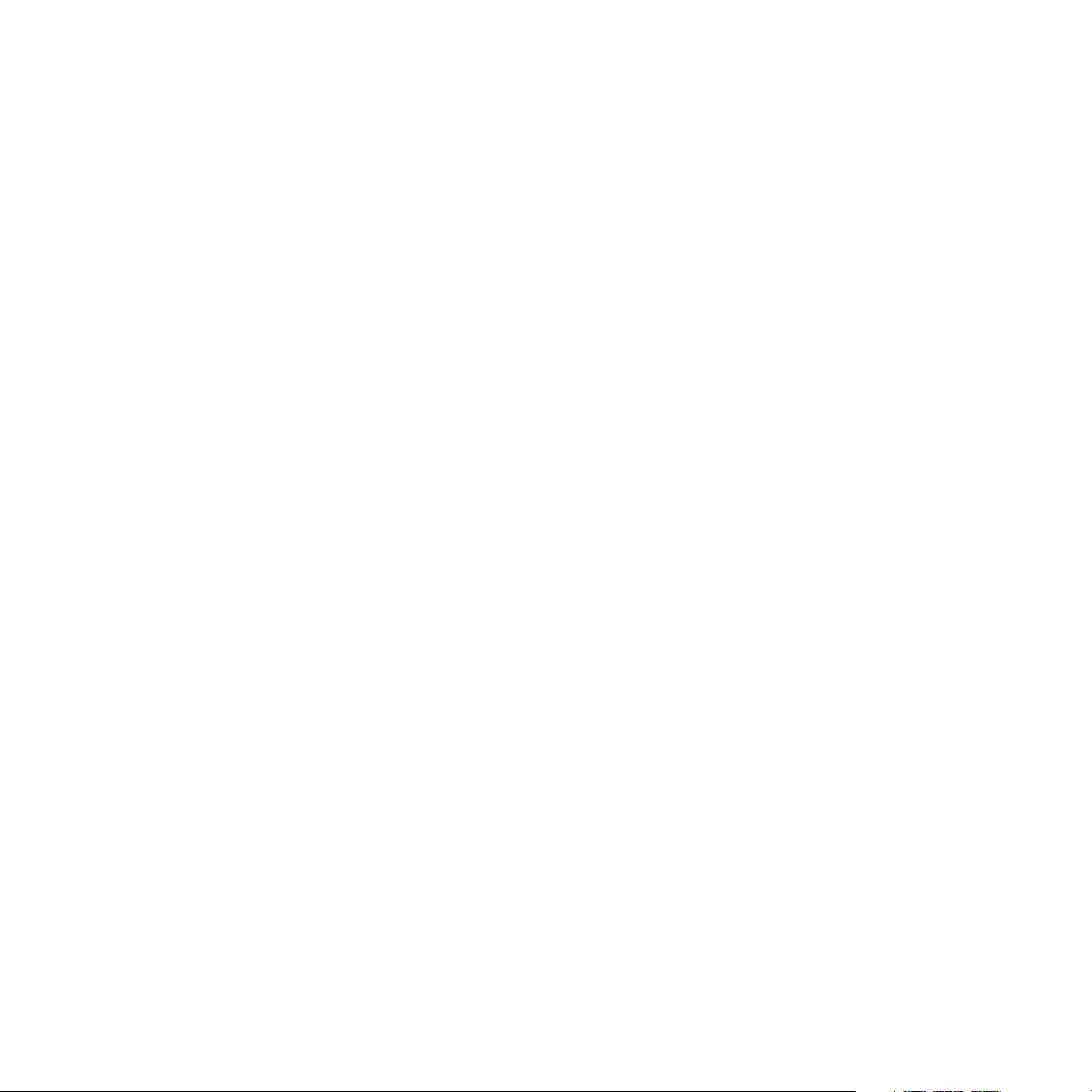
Listening Environments . . . . . . . . . . . . . . . . . . . . . . . . . . . . . 43
Navigating Menus and Lists . . . . . . . . . . . . . . . . . . . . . . . . . . . 44
Listening to Live Broadcasts . . . . . . . . . . . . . . . . . . . . . . . . . . . 46
Channel Presets . . . . . . . . . . . . . . . . . . . . . . . . . . . . . . . 47
Pausing a Live Broadcast . . . . . . . . . . . . . . . . . . . . . . . . . . . . 49
Saving Songs and Shows . . . . . . . . . . . . . . . . . . . . . . . . . . . . 52
Listening to Saved Songs, Shows, and MP3s . . . . . . . . . . . . . . . . . . . . 56
Saving Songs or Shows with a Scheduled Recording . . . . . . . . . . . . . . . . . 62
Game Alert . . . . . . . . . . . . . . . . . . . . . . . . . . . . . . . . . . 65
Sports Ticker . . . . . . . . . . . . . . . . . . . . . . . . . . . . . . . . . 67
Parental Controls . . . . . . . . . . . . . . . . . . . . . . . . . . . . . . . 68
Hide Channels . . . . . . . . . . . . . . . . . . . . . . . . . . . . . . . . 71
FM Transmitter . . . . . . . . . . . . . . . . . . . . . . . . . . . . . . . . 72
Back/Jump Feature . . . . . . . . . . . . . . . . . . . . . . . . . . . . . . 74
Sleep Timer . . . . . . . . . . . . . . . . . . . . . . . . . . . . . . . . . 76
Auto Shutdown . . . . . . . . . . . . . . . . . . . . . . . . . . . . . . . . 77
Auto Dimming . . . . . . . . . . . . . . . . . . . . . . . . . . . . . . . . 78
SETUPMENU................................79
Setup Menu Navigation . . . . . . . . . . . . . . . . . . . . . . . . . . . . . 79
Audio Settings . . . . . . . . . . . . . . . . . . . . . . . . . . . . . . . . 80
Content Management . . . . . . . . . . . . . . . . . . . . . . . . . . . . . 81
Device Settings . . . . . . . . . . . . . . . . . . . . . . . . . . . . . . . . 82
Display Settings . . . . . . . . . . . . . . . . . . . . . . . . . . . . . . . . 86
Jump Settings . . . . . . . . . . . . . . . . . . . . . . . . . . . . . . . . 88
Parental Controls . . . . . . . . . . . . . . . . . . . . . . . . . . . . . . . 88
Shut-Down Device . . . . . . . . . . . . . . . . . . . . . . . . . . . . . . . 89
Sport Settings . . . . . . . . . . . . . . . . . . . . . . . . . . . . . . . . 89
Time Settings . . . . . . . . . . . . . . . . . . . . . . . . . . . . . . . . . 90
MY SIRIUS STUDIO SOFTWARE INSTALLATION . . . . . . . . . . . . . . . . . 91
TROUBLESHOOTING . . . . . . . . . . . . . . . . . . . . . . . . . . . . . 100
OPTIONAL ACCESSORIES. . . ........................102
SPECIFICATIONS. . .............................104
WARRANTY . . . . . . . . . . . . . . . . . . . . . . . . . . . . . . . . . 105
SIRIUS ID . . . . . . . . . . . . . . . . . . . . . . . . . . . . . . . . . . 106
INDEX....................................107
[ Table of Contents ]
3
Page 4
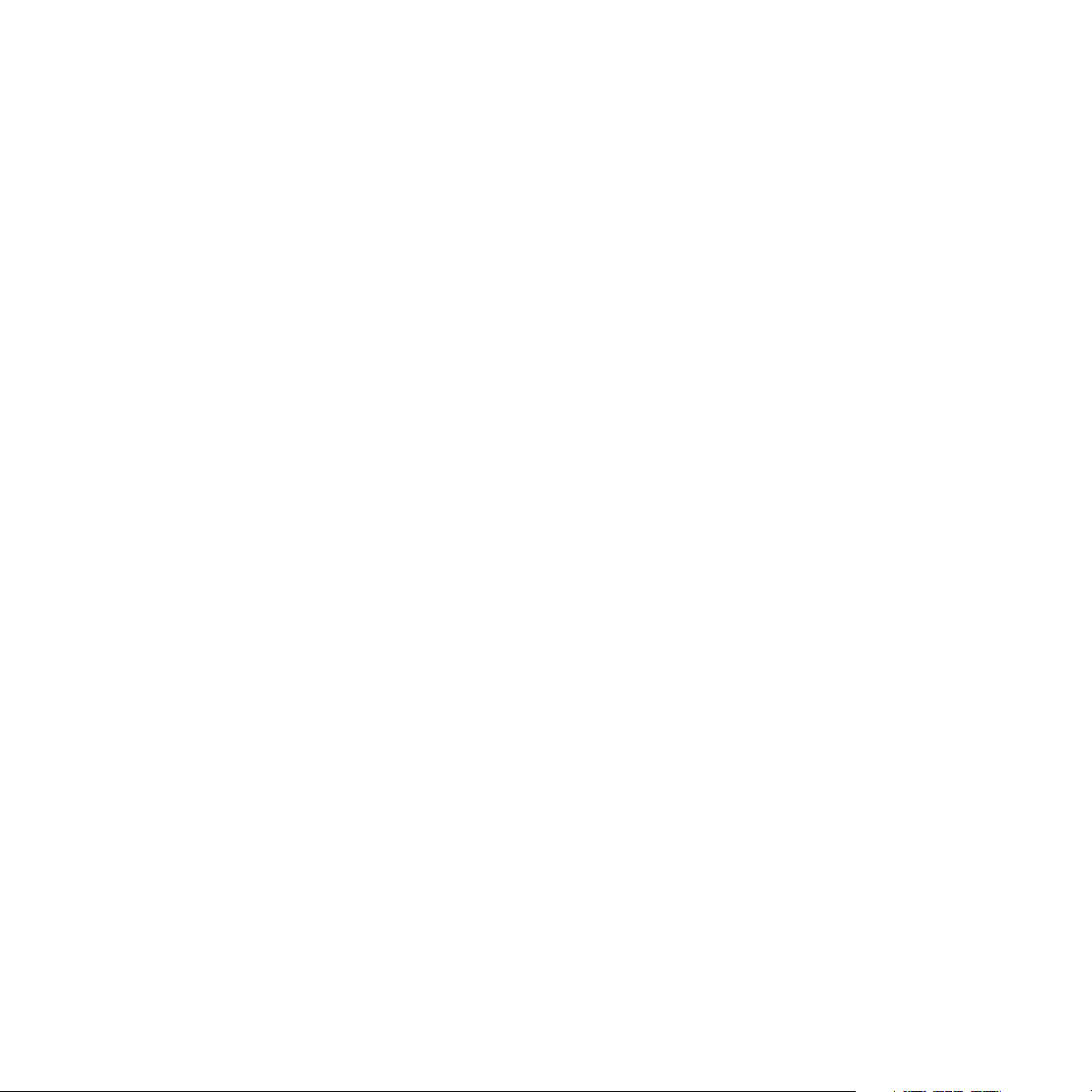
Warning and Safety Information
FCC Warning
This equipment may generate or use radio frequency energy. Changes or modifications to this
equipment may cause harmful interference unless the modifications are expressly approved in
this owners guide. The user could lose the authority to operate this equipment if an unauthorized change or modification is made.
FCC Compliance
This equipment has been tested and found to comply with Part 15 of the FCC Rules. These
rules are designed to provide reasonable protection against harmful interference. This equipment may cause harmful interference to radio communications if it is not installed and used in
accordance with these instructions. However, there is no guarantee that interference will not
occur in a particular installation. If this equipment does cause harmful interference to radio
reception, which can be determined by turning the equipment off and on, the user is encouraged to try to correct the interference by one of more of the following measures:
Reorient or relocate the receiving antenna.
•
Increase the separation between the other equipment and the Receiver.
•
Connect the other equipment to a different circuit from that to which the Receiver is con-
•
nected.
Consult the dealer or an experienced radio technician for help.
•
4
[ Warning and Safety Information ]
Page 5
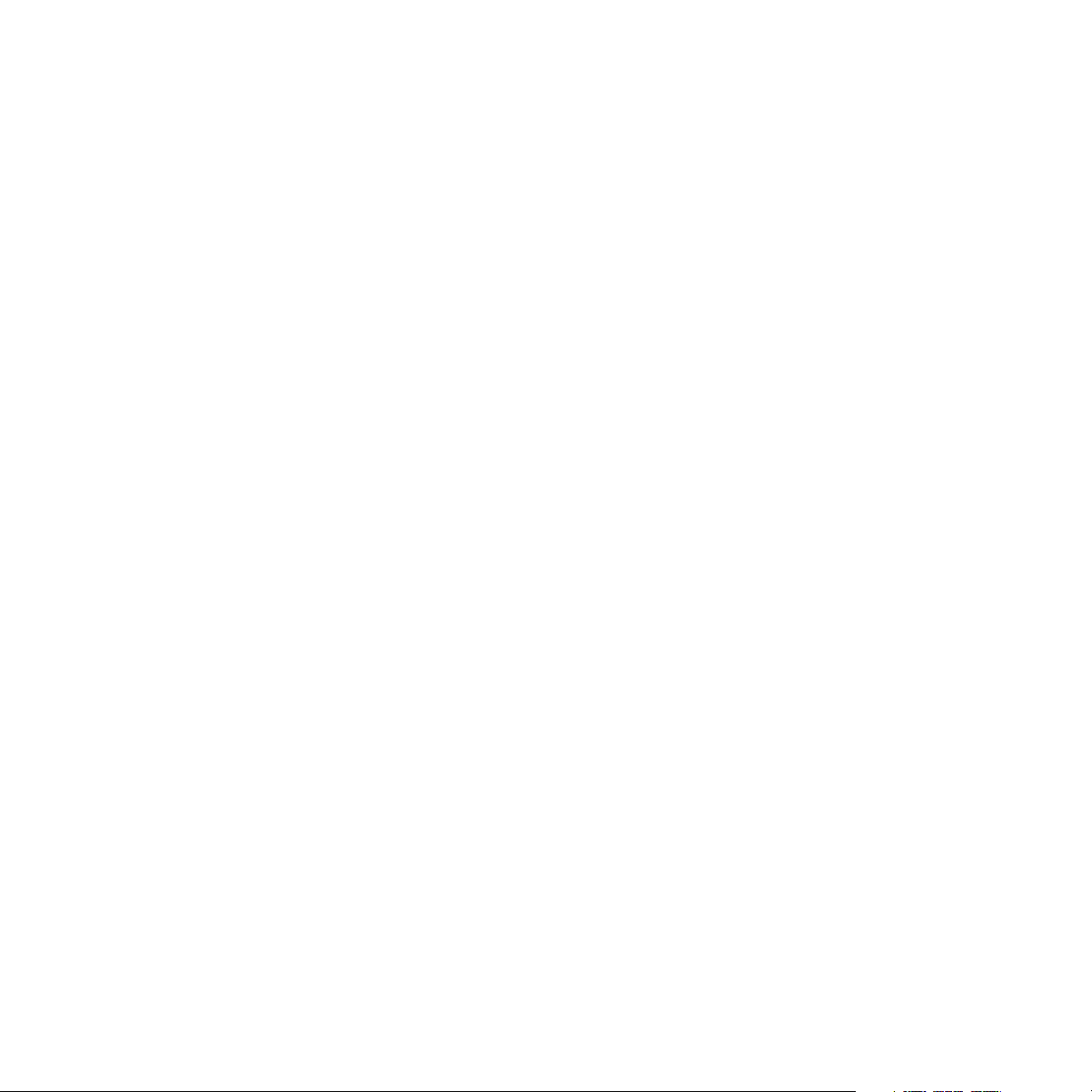
Canadian Compliance
This Class B digital apparatus complies with Canadian ICES-003.
Cet appareil numérique de la classe B est conforme à la norme NMB-003 du Canada.
General Precautions
Liquid Crystal Precautions
If the LCD screen on the Sirius S50 is damaged, do not to touch the liquid crystal fluid. If any
of the following situations happen, take the action indicated:
1.
If the liquid crystal fluid comes in contact with your skin, wipe the skin area with a cloth
and then wash the skin thoroughly with soap and running water.
If the liquid crystal fluid gets into your eye, flush the eye with clean water for at least 15
2.
minutes. Seek medical care.
If the liquid crystal fluid is ingested, flush your mouth thoroughly with water. Drink large
3.
quantities of water and induce vomiting. Seek medical care.
Safety Precautions
Be sure to observe the following warnings. Failure to follow these safety instructions and
warnings may result in a serious accident.
Do not operate the Sirius S50 in a way that might divert your attention from driving safely.
•
As a driver, you alone are responsible for safely operating your vehicle in accordance with
traffic safety laws at all times.
Be sure the unit is installed as described in the installation instructions in this guide. When
•
installing the unit using a Home Kit or Executive Kit, follow the installation instructions
included with those kits.
To avoid short circuits, do not open the unit, and never put or leave any metallic objects
•
(coins, tools, etc.) inside the unit.
If the unit emits smoke or unusual odors, turn the power off immediately, and disconnect
•
the unit from any power source.
[ Warning and Safety Information ]
5
Page 6
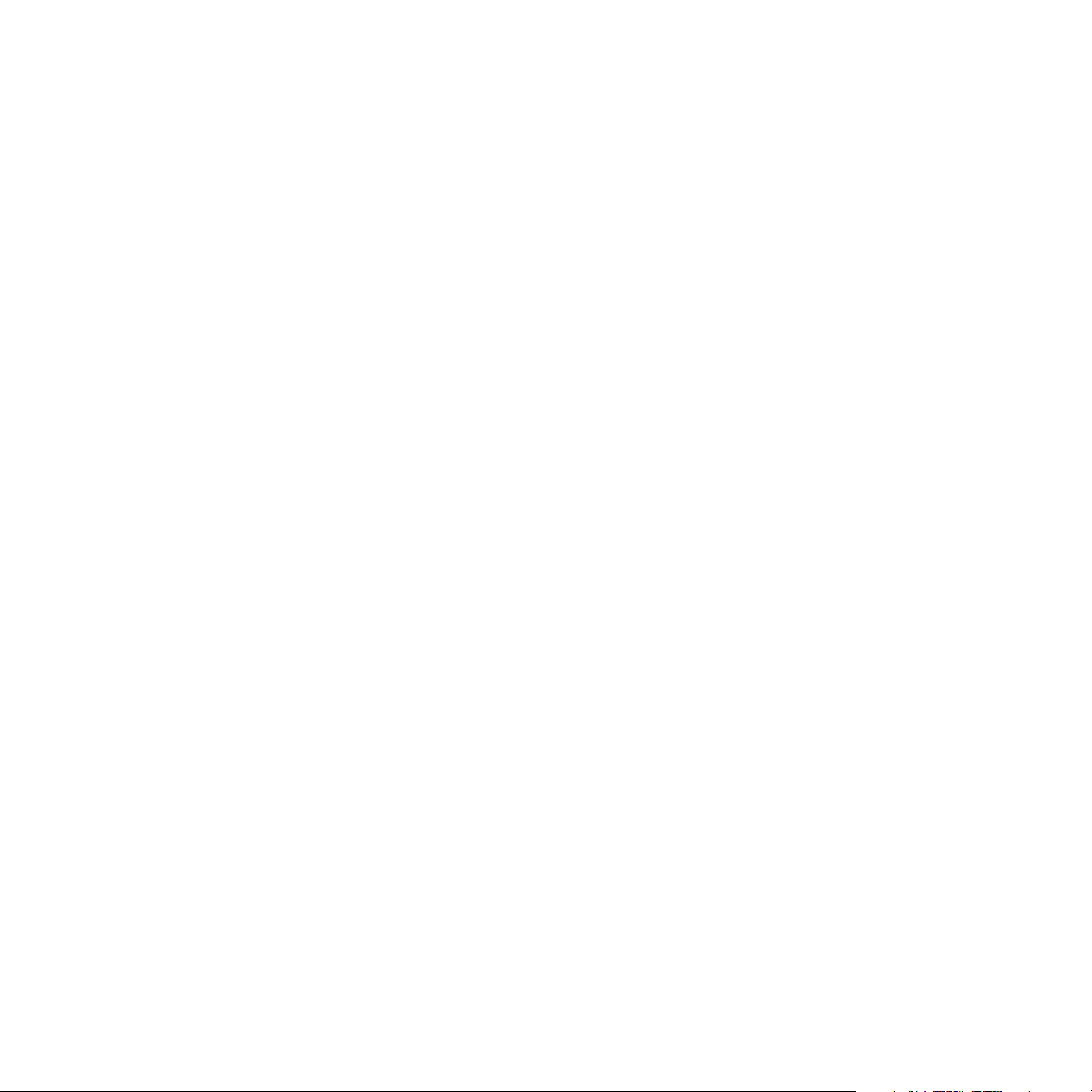
•
Do not drop the unit or subject it to strong shocks.
•
If the unit doesn’t seem to be working properly, turn the unit off, remove the battery from
the unit, wait 10 seconds, replace the battery and then turn it on again.
My Sirius Studio Software
The My Sirius Studio Software CD included with the Sirius S50 will allow you to connect your
Sirius S50 to your PC running the Windows® XP or Windows 2000 operating system. It is
important that only this software be used to transfer and manage information on your Sirius
S50 to ensure that the operating system software essential to the operation of the Sirius
S50 is not removed or damaged. Should this essential software be removed or damaged, the
Sirius S50 will no longer function.
The software also provides for upgrading features and functionality as they become available
from SIRIUS. Be sure to periodically connect the Sirius S50 to your PC to load the latest
updates. Refer to the user manual included on the software CD for further information on
installing and using the software.
The My Sirius Studio software should be installed before connecting the Sirius S50 to your
computer.
Cigarette Lighter Adapter
Do not use any other power adapter for the Sirius S50, or connect it directly to the vehicle’s
power. Doing so will damage the unit.
The vehicle dock operates on 5v DC, 1.5A. Using anything other than the supplied cigarette
lighter adapter to power the vehicle dock will void the warranty.
Operating Temperature
The Sirius S50 is designed to operate between -5° to +40° C (23° to 104° F). Avoid leaving
the unit in a vehicle or elsewhere where the temperature may fall outside this range. Extreme
temperatures or extreme temperature fluctuations can degrade the performance of the LCD
display screen, and possibly damage it.
Cleaning and Maintenance
If the Sirius S50 becomes dirty, turn the power off and wipe it clean with the provided microfiber cleaning pouch. Do not use hard cloths, paint thinner, alcohol, or other volatile solvents to
clean. These may cause damage to the unit.
6
[ Warning and Safety Information ]
Page 7
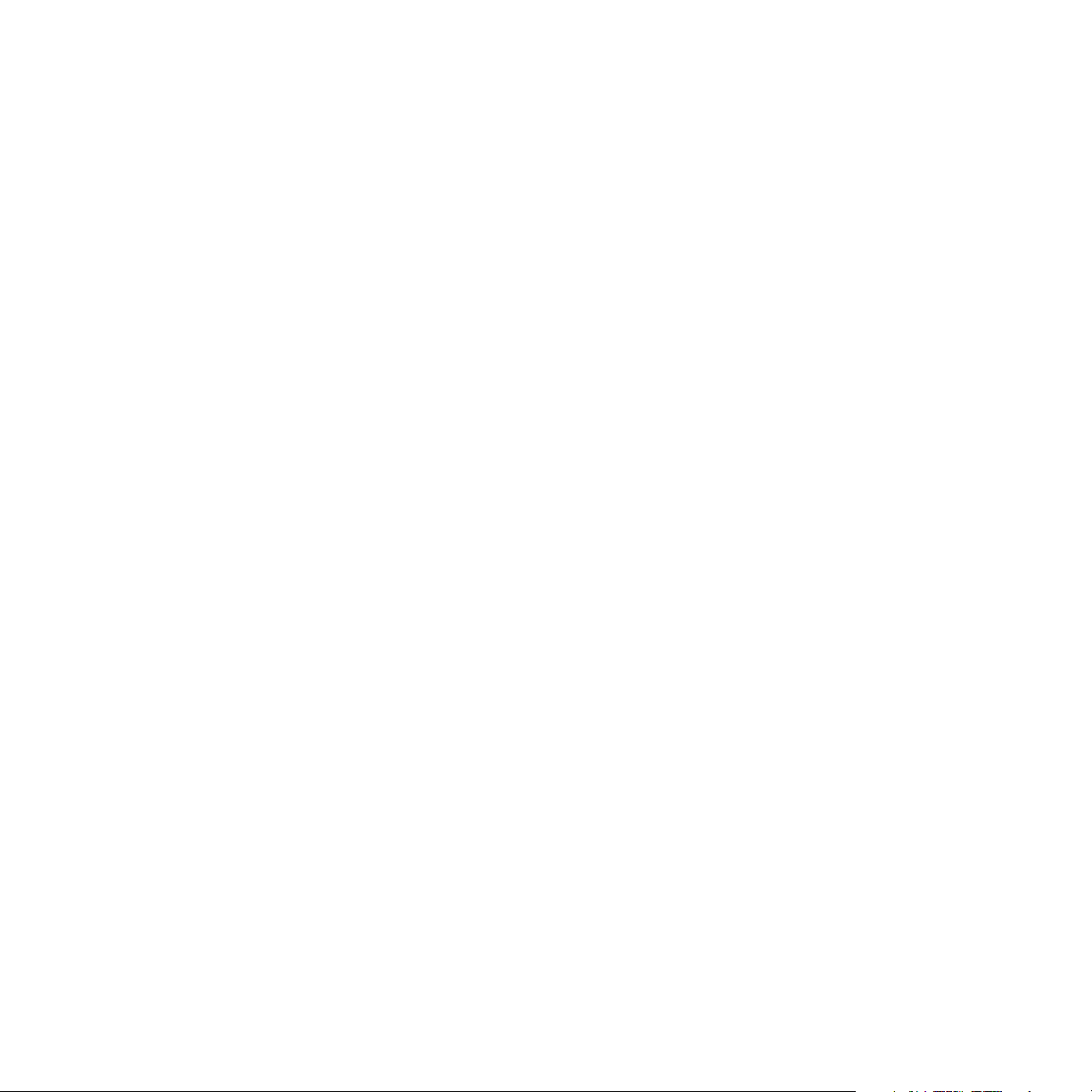
End User License Agreement
SIRIUS SATELLITE RADIO INC. END USER LICENSE AGREEMENT (EULA)
This End User License Agreement (this “EULA”) sets forth the agreement between you and Sirius Satellite Radio Inc. (“Sirius”)
for the use of the software in S Series Sirius satellite radio receivers (the “Receiver Software”), the My Sirius Studio computer
software (the “Computer Software” and, together with the Receiver Software, the “Software”) and their use with S Series Sirius
satellite radio receiver and accessories (the “Receiver”) and Sirius’ satellite radio service (the “Sirius Service”).
In addition, for your use of the Sirius Service, you agree to be bound by the “Terms & Conditions of Service” set forth at: http://
www.sirius.com/serviceterms (the “Terms and Conditions”).
YOU ACKNOWLEDGE AND AGREE THAT YOU HAVE READ AND UNDERSTAND THIS EULA. BY USING THE RECEIVER
AND THE RECEIVER SOFTWARE, CLICKING ON THE “ACCEPT” BUTTON TO INSTALL THE COMPUTER SOFTWARE,
AND/OR INSTALLING, COPYING OR OTHERWISE USING THE COMPUTER SOFTWARE, YOU AGREE TO BE BOUND
BY THE TERMS OF THIS EULA. IF YOU DO NOT AGREE TO THE TERMS OF THIS EULA, CLICK ON THE “CANCEL”
BUTTON IF YOU ARE INSTALLING THE COMPUTER SOFTWARE SO THAT IT IS NOT INSTALLED, AND DO NOT USE THE
RECEIVER.
1. GRANT OF LICENSE. Sirius hereby grants to you a non-exclusive, limited, license to use the Software and any related
documentation (the “Documentation”). You may: (a) use the Receiver Software (including the PPI Software (as defined below)
in object code form only as fully integrated into the Receiver in order to operate the Receiver for its usual purpose, (b) use the
Computer Software simultaneously on up to three computers and (c) copy the Computer Software for back-up and archival
purposes; provided that any copy must contain all of the original Software’s proprietary notices. Sirius and its suppliers, including
without limitation, Microsoft Corporation (“Microsoft”) and PortalPlayer, Inc. (“PortalPlayer), and their respective suppliers, retain all
rights not expressly granted herein, including without limitation, all world-wide patent, copyright, trademark, trade secret and other
proprietary rights associated with the Software. You agree that Sirius’ suppliers (including Microsoft and PortalPlayer) are third
party beneficiaries of this EULA and may enforce your performance of its terms.
2. LICENSE RESTRICTIONS. (a) You must be at least 18 years old to assume the obligations set forth in this EULA. Minors may
use the Software and the Documentation only if a parent or legal guardian assumes the obligations set forth in this EULA and
thereby assumes full responsibility for the minor’s use of the Software and the Documentation.
(b) You may not: (i) permit other individuals to use the Computer Software; (ii) modify, translate, reverse engineer, decompile,
extract source code from, disassemble (except to the extent that this restriction is expressly prohibited by law), reproduce, or
create derivative works based upon the Software or the Documentation; (iii) copy the Software or the Documentation (except as
permitted by Section 1(c)); (iv) rent, lease, publicly display, transfer, or otherwise transfer rights to the Software or the Documentation and/or (v) remove any proprietary notices or labels on the Software or the Documentation. Any violations of this Section 2(b)
will immediately terminate your license to the Software and the Documentation.
(c) You may use the Software and the Documentation only in a manner that complies with all applicable laws in the jurisdictions in
which you use the Software and the Documentation, including without limitation, applicable restrictions concerning copyright and
other intellectual property rights.
(d) You may use the Software only for your private, non-commercial use. You may not use the Software in any way to provide, or
as part of, any commercial service or application. Copies of content files, including without limitation songs and other audio recordings, which are stored and/or transferred using the Software, and which are protected by the copyright laws or related laws of any
jurisdiction, are for your own personal use only and you may not publicly perform them or distribute them to third parties.
(e) By storing content on the Receiver, you are making a digital copy. You may not use the Receiver or the Software in an attempt
to, or in conjunction with, any device, program or service designed to circumvent technological measures employed to control
access to, or the rights in, a content file or other work protected by the copyright laws of any jurisdiction.
(f) The Software embodies a serial copying management system required by the laws of the United States. You may not circum-
[ EULA ]
7
Page 8
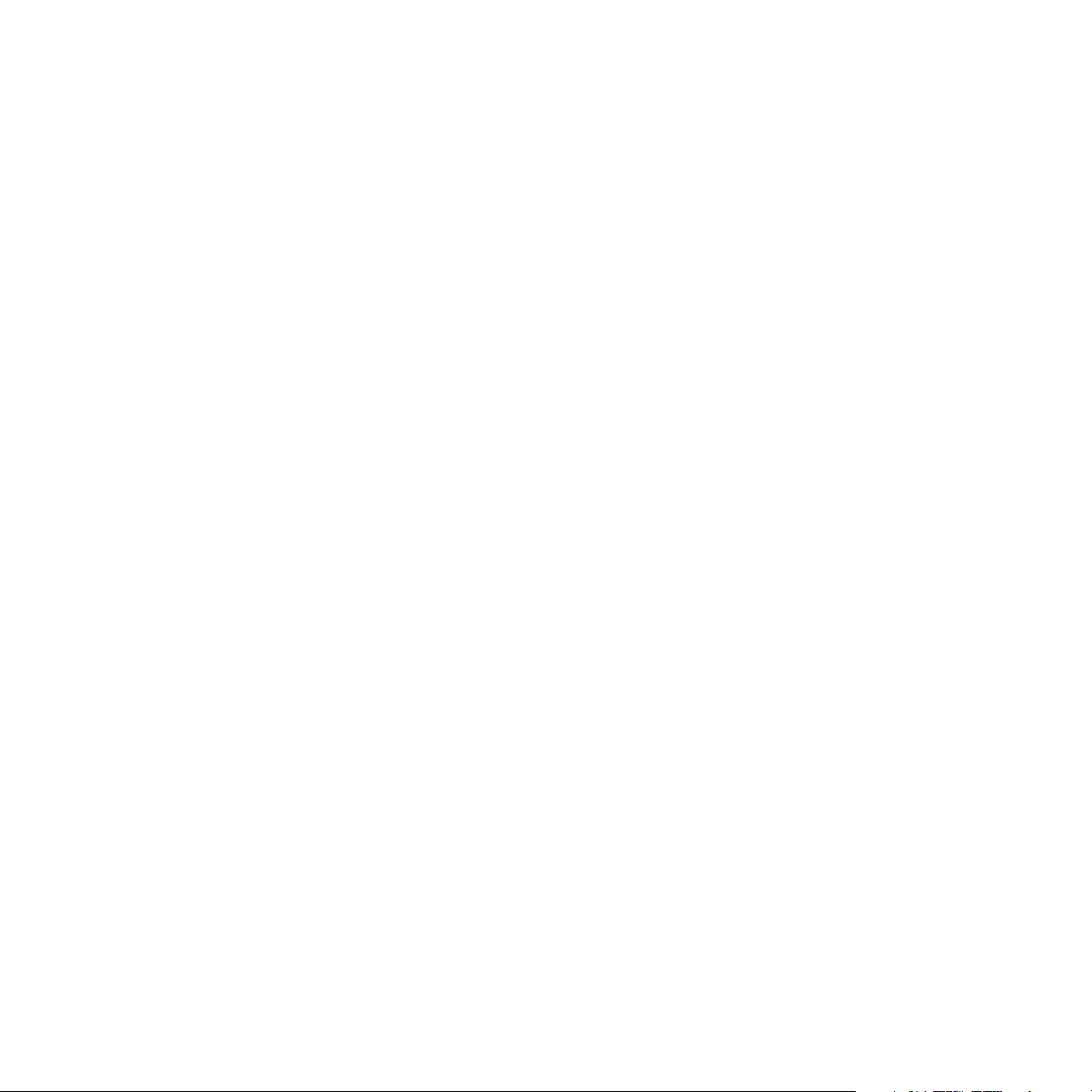
vent or attempt to circumvent this system by any means.
(g) You shall not export or re-export the Software or the Receiver without the appropriate U.S. or foreign government licenses.
(h) The PPI Software (as defined below) is “commercial computer software” and any accompanying documentation is “commercial
computer software documentation”. Use, duplication or disclosure of the PPI Software and/or documentation by an agency or
instrumentality of the U.S. government is subject to the terms of this EULA pursuant to FAR 12.212 or DFARS 227.7202, and their
successors, as applicable.
(i) Supply of the Receiver and the Software does not convey a license nor imply any right to distribute content created with this
product in revenue-generating broadcast systems (terrestrial, satellite, cable and/or other distribution channels), streaming applications (via Internet, intranets and/or other networks), other content distribution systems (pay-audio or audio-on-demand applications
and the like) or on physical media (compact discs, digital versatile discs, semiconductor chips, hard drives, memory cards and the
like). An independent license for such use is required. For details, please visit http://mp3licensing.com.”
3. AUTOMATIC COMMUNICATIONS FEATURES; USE OF INFORMATION. (a) The Computer Software includes functionality
that may automatically communicate information to Sirius over the Internet as part of its normal operation. These communications
features may be enabled by default. You may opt out of these communications by changing the settings in preferences menu
of the Computer Software. An initial list of the communications features is listed below. The communications features may be
changed by any updates of the Computer Software that you install. By installing and/or using the Computer Software and any
related updates, you agree to permit the installation and use of the communications features. You are responsible for any telecommunications or other connectivity charges incurred through use of the Computer Software.
(i) Once you install the Computer Software and connect the Receiver, the Computer Software may provide Sirius with user information, including electronic identification number of the Receiver (the “ESN”).
(ii) The Computer Software may provide Sirius with the following information from time to time: the channels of the Sirius Service
that you listen to on the Receiver and the amount of time which you listen, the content that you store on the Receiver, and the channels of the Sirius Service that you have set as presets on the Sirius Receiver.
(b) Sirius may match the ESN and other information it receives to personally identifiable information provided by you as part of your
subscription to the Sirius Service. Sirius may use the information it receives to keep statistics on the aggregated anonymous use
of the Software and/or the Sirius Service and to provide you with additional content. You may opt out of receiving any additional
content by changing the settings in preferences menu of the Computer Software.
4. DIGITAL RIGHTS MANAGEMENT. (a) The Software uses the Microsoft digital rights management technology for Windows
Media (“WM-DRM”) to protect the integrity of Sirius and third party content (“Secure Content”) so that the intellectual property,
including without limitation, the copyright, in such content is not misappropriated. Portions of the WM DRM software (the “WMDRM Software”) use WM-DRM to transfer or play Secure Content. If the WM-DRM Software’s security has been compromised,
owners of Secure Content (“Secure Content Owners”) may request that Microsoft revoke the WM-DRM Software’s right to copy,
display, transfer, and/or play Secure Content. Revocation does not alter the WM-DRM Software’s ability to play unprotected
content. A list of revoked WM-DRM Software is sent to your computer whenever you download a license for Secure Content from
the Internet. Microsoft may, in conjunction with such license, also download revocation lists onto your computer on behalf of Secure Content Owners. Secure Content Owners may also require you to upgrade some of the WM-DRM components distributed
with the WM-DRM software (“WM-DRM Upgrades”) before accessing their content. When you attempt to play such content,
WM-DRM Software built by Microsoft may notify you that a WM-DRM Upgrade is required and then ask for your consent before
the WM-DRM Upgrade is downloaded. WM-DRM Software used by third parties may do the same. You agree that Microsoft and
other third parties may upgrade the WM-DRM Software without notice to you. If you decline an upgrade, you will not be able to
access content that requires the WM-DRM Upgrade; provided that, you will still be able to access unprotected content and Secure
Content that does not require the upgrade.
(b) You may not take any action to circumvent or defeat the security or content usage rules provided or enforced by the WM-DRM
Software. Sirius is not responsible for the operation of the WM-DRM Software in any way, including without limitation, revocation
of the WM-DRM Software’s right to copy, display, transfer, and/or play Secure Content. Sirius is not responsible for any communications to or from any Secure Content Owner, or for the collection or use of information by any Secure Content Owner.
5. OWNERSHIP. All title, ownership, rights, and intellectual property rights in and to the Software and the Documentation shall
remain in the property of Sirius and its licensors. The Receiver Software contains software owned by PortalPlayer and/or its suppliers (the “PPI Software”). The PPI software includes MPEG Layer-3 audio coding technology licensed from Fraunhofer IIS and
Thomson. The Software also includes Microsoft Windows Media Technology. The Software is protected by the copyright laws of
the United States and international copyright treaties.
6. WARRANTIES. (a) Sirius warrants that for a period of 90 days from the date of your acquisition the Software if operated as
8
[ EULA ]
Page 9
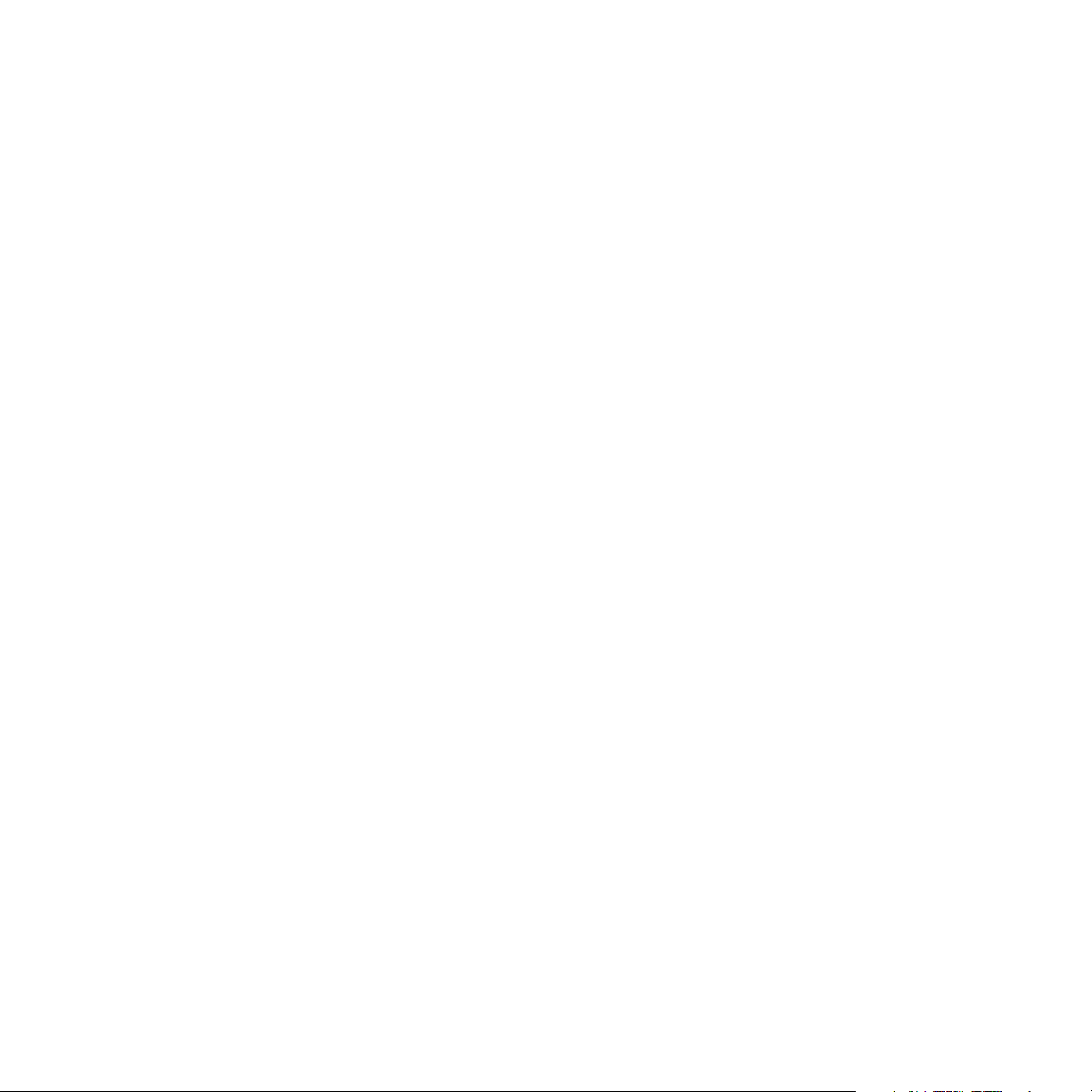
directed, will substantially achieve the functionality described in the Documentation and will be free from defects in material and
workmanship. This warranty shall immediately terminate if the Software is used on or in conjunction with hardware or software
other than the unmodified version of Receiver which the Software was designed to be used as described in the Documentation,
any modifications are made to the Software during the warranty period, if the media is subjected to accident abuse or improper
use, and/or the terms of this EULA are breached. Sirius does not warrant that use of the Software will be uninterrupted or that the
operation of the Software will be error-free or secure. Depending on manufacturer and model of your Receiver, you may or may not
be entitled to upgrades of the Receiver Software. Please check your Receiver owner’s manual for further information.
(b) SIRIUS LICENSES THE SOFTWARE TO YOU “AS IS”, AND TO THE MAXIMUM EXTENT PERMITTED BY APPLICABLE
LAW SIRIUS AND ITS SUPPLIERS (INCLUDING MICROSOFT AND PORTALPLAYER) HEREBY DISCLAIM ALL OTHER
WARRANTIES EITHER EXPRESS OR IMPLIED, INCLUDING WITHOUT LIMITATION IMPLIED WARRANTIES OF MERCHANTABILITY AND FITNESS FOR A PARTICULAR PURPOSE WITH REGARD TO THE SOFTWARE AND THE DOCUMENTATION.
THIS LIMITED WARRANTY GIVES YOU SPECIFIC LEGAL RIGHTS; YOU MAY HAVE OTHER RIGHTS THAT VARY FROM
STATE/JURISDICTION TO STATE/JURISDICTION.
(c) Sirius’ sole liability for a breach of its warranties shall be in Sirius’ sole discretion: (i) to replace your defective media, (ii) to
advise you how to achieve substantially the same functionality with the Software as described in the Documentation through a
procedure different from that set forth in the Documentation and/or (iii) if the above remedies are impracticable, to refund the
license fee, if any, you paid for the Software. Repaired, corrected or replaced copies of the Software and the Documentation shall
be covered by the same limited warranty for the period remaining under the warranty that covered the original copy of the Software
or if longer for 30 days after the date Sirius either provided you with the repaired or replaced copy of the Software or advised you
as to how to operate the Software so as to achieve the functionality described in the Documentation, whichever is applicable.
Sirius will be obligated to honor its obligations in this Section 6(c) only if you inform Sirius of the problem with the Software during
the applicable warranty period and provide evidence of the date you acquired the Software.
7. INDEMNIFICATION. (a) You shall defend, indemnify and harmless Sirius, its officers, directors and employees, from and against
any losses, damages, fines and expenses. including without limitation, attorneys’ fees and expenses, arising out of or relating to any
claims that you have: (i) viewed, downloaded, encoded, compressed, copied or transmitted any in connection with the Software in
violation of another party’s rights or in violation of any law, or (ii) violated any terms of this EULA and/or the Terms and Conditions.
(b) If you are importing the Software from the United States, you shall defend, indemnify and hold harmless Sirius from and against
any import and export duties or other claims arising from such importation.
8. LIMITATION OF LIABILITY. NEITHER SIRIUS NOR ITS SUPPLIERS (INCLUDING MICROSOFT AND PORTALPLAYER)
IS RESPONSIBLE FOR ANY SPECIAL, INCIDENTAL, OR CONSEQUENTIAL DAMAGES OR LOSSES RELATING TO THE
USE AND/OR PURCHASE OF THE SOFTWARE, THE DOCUMENTATION, THE RECEIVER AND/OR THE SIRIUS SERVICE,
INCLUDING WITHOUT LIMITATION, COMPUTER FAILURE AND/OR MALFUNCTION, WHETHER BASED ON NEGLIGENCE
OR OTHERWISE, AND WHETHER OR NOT SIRIUS OR SUCH SUPPLIER (INCLUDING MICROSOFT AND PORTALPLAYER)
HAS BEEN ADVISED OF THE POSSIBILITY THEREOF. SIRIUS TOTAL LIABILITY TO YOU AND ANY OTHER PERSONS
USING THE RECEIVER, THE SOFTWARE AND/OR THE DOCUMENTATION, REGARDLESS OF THE CAUSE, WILL IN NO
EVENT EXCEED THE AMOUNTS THAT YOU HAVE PAID TO SIRIUS FOR THE RECEIVER, THE SOFTWARE AND THE
DOCUMENTATION. THIS ALLOCATION OF RISK AND THE DISCLAIMER OF WARRANTIES IS REFLECTED IN SIRIUS’
PRICES AND IS A FUNDAMENTAL ELEMENT OF SIRIUS AGREEMENT TO PROVIDE YOU WITH THE SOFTWARE AND THE
DOCUMENTATION. YOU MAY HAVE GREATER RIGHTS THAN DESCRIBED ABOVE UNDER YOUR STATE’S LAWS.
9. TERMINATION. (a) This EULA will automatically terminate without notice if you fail to comply with any of its terms
(b) This EULA may also terminate without notice to you in the event Sirius’ or any of its suppliers (including without limitation
Microsoft and PortalPlayer ) licenses for technology incorporated into the Software terminates.
(c) You may terminate this EULA at any time by providing Sirius with written notice of termination to: Sirius Satellite Radio Inc.,
1221 Avenue of the Americas, 36th Floor, New York, New York 10020, Attention: My Sirius Studio Software Termination.
(d) Upon any termination of this EULA, you shall immediately discontinue use of the Software and shall within three days return
to Sirius, or certify destruction of, all full or partial copies of the Software, documentation and related materials provided by Sirius.
Your obligation to pay accrued charges and fees shall survive any termination of this License Agreement.
(e) Except for the license granted in paragraph 1, the terms of this EULA shall survive termination under this paragraph 10.
10. RESOLVING DISPUTES. In order to expedite and control the cost of disputes, you agree that any legal equitable claim (a
“Claim”) relating to the Software, the Documentation and/or this EULA, will be resolved as follows:
(a) Informal Resolution. You and Sirius will first try to resolve any Claim informally. Accordingly, neither you nor Sirius may start a
formal proceeding (except for Claims described in Section 10(d)) for at least 60 days after one of us notifies the other of a Claim
[ EULA ]
9
Page 10
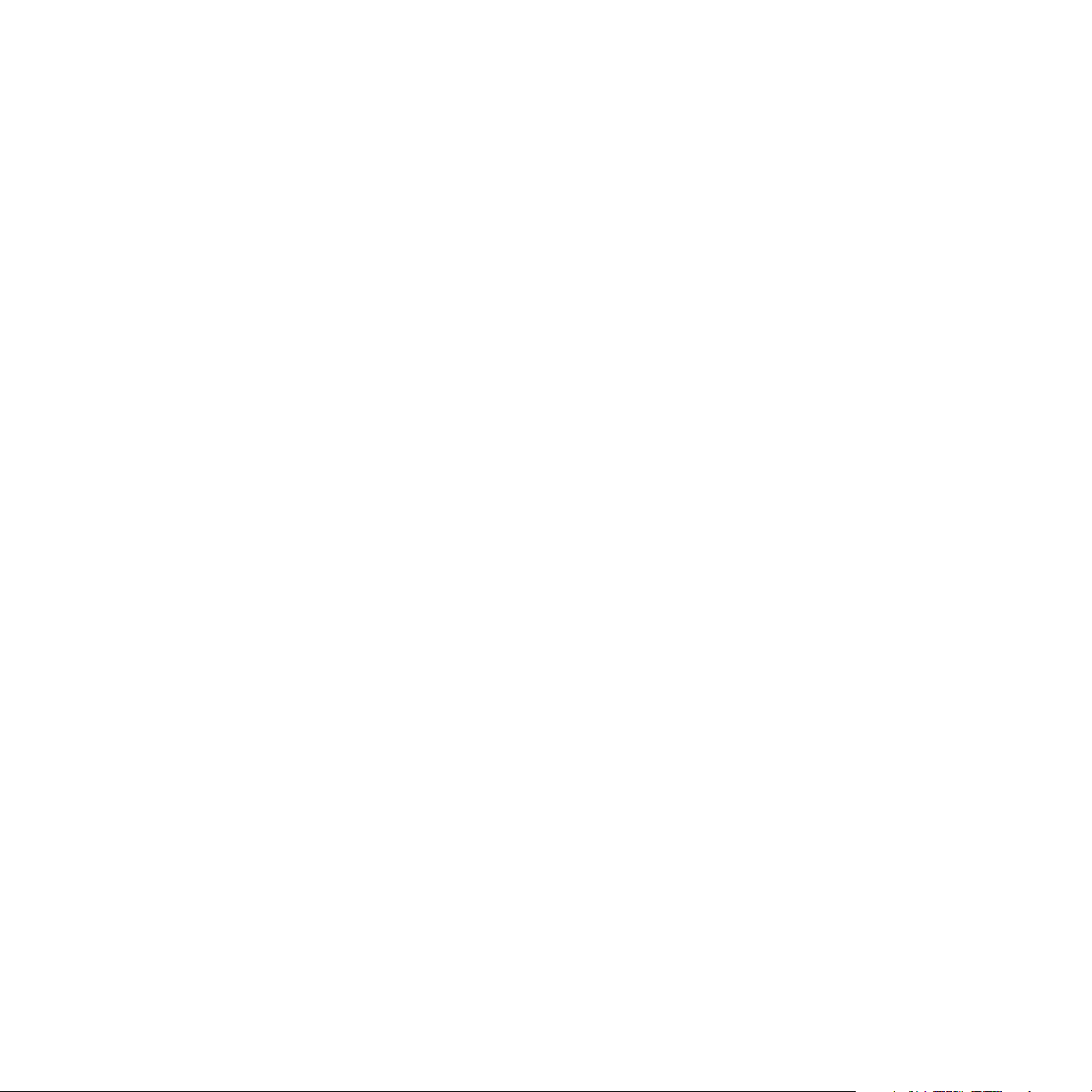
in writing. To initiate a Claim, you must send notice by U.S. mail to: Sirius Satellite Radio Inc., 1221 Avenue of the Americas, 36th
Floor, New York, New York 10020, Attention: General Counsel. If Sirius initiates a Claim, notice will be sent to your address on file
with Sirius.
(b) Formal Resolution. Except as provided in Section 10(d), if you and Sirius cannot resolve a Claim informally, any Claim either of
you or Sirius asserts will be resolved only by binding arbitration. The arbitration will be conducted under the Commercial Arbitration
Rules of the American Arbitration Association (the “AAA Rules”) that are in effect at the time the arbitration is initiated and under
the rules set forth in this EULA. If there is a conflict between the AAA Rules and this EULA, this EULA will govern. ARBITRATION
MEANS THAT YOU WAIVE YOUR RIGHT TO A JURY TRIAL. If you initiate an arbitration, you agree to pay a fee of $125 or, if
less and you notify Sirius in writing, the amount that you would pay to initiate a lawsuit against Sirius in the appropriate court of your
state. Sirius agrees to pay any additional fee or deposit required by the American Arbitration Association in excess of your filing
fee. Sirius also agrees to pay the costs of the arbitration proceeding up to a maximum of one-half day (four hours) of hearings.
Other fees, such as attorney’s fees, expenses, travel to the arbitration and the costs of a proceeding that goes beyond one-half day,
will be paid in accordance with the AAA Rules. The arbitration will be held at a location within 100 miles of your residence unless
you and Sirius both agree to another location. To start the arbitration, you or Sirius must do the following things:
(i) Write a demand for arbitration. The demand must include a description of the Claim and the amount of damages sought to be
recovered;
(ii) Send three copies of the demand for arbitration plus the appropriate filing fee to: American Arbitration Association, 601 Pennsylvania Avenue, N.W., Suite 700, Washington, D.C. 20004; and
(iii) Send one copy of the demand for arbitration by U.S. mail to Sirius Satellite Radio Inc., 1221 Avenue of the Americas, 36th
Floor, New York, New York 10020, Attention: General Counsel, or to your address on file with Sirius (if Sirius starts the arbitration).
(c) Binding Effect. In the arbitration proceeding, the arbitrator must follow applicable law, and any award may be challenged if the
arbitrator fails to do so. The arbitrators shall not have the power, jurisdiction or authority to waive, amend and/or modify any of the
terms or provisions of this EULA. The arbitrators shall enforce this EULA in accordance with its terms and provisions.
Otherwise, the arbitrator’s decision is final and binding on all parties and may be enforced in any federal or state court that has
jurisdiction. A court may sever any portion of this Section 9 that it finds to be unenforceable.
(d) Exceptions. Notwithstanding the foregoing, any: (i) dispute over the validity of intellectual property rights or Sirius licenses to
operate its business; (ii) Claim based on Section 2(a) above; and (iii) dispute involving a violation of the Communications Act of
1934, 47 U.S.C. §605, or the Electronic Communications Privacy Act, 18 U.S.C. §§2510-2521, may be decided only by a court
of competent jurisdiction.
11. MISCELLANEOUS. (a) Notice. Notices to you will be deemed given when deposited in the mail or when sent by email.
Notices may be included in statements or other communications to you. Sirius may also provide notice to you by telephone, which
will be deemed given when a message is left with you, someone answering the telephone at your residence or on an answering
machine or voice mail system at your phone number on record with Sirius. Your notices to Sirius will be deemed given when Sirius
receives them 1221 Avenue of the Americas, 36th Floor, New York, New York 10020, Attention: General Counsel.
(b) Applicable Law. The interpretation and enforcement of this EULA shall be governed by the internal laws of the State of New
York. This EULA is subject to modification if required by such laws. Notwithstanding the foregoing, Section 10 shall be governed
by the Federal Arbitration Act. You agree that the United Nations Convention on Contracts for the International Sale of Goods is
specifically excluded from application to this EULA.
(c) Assignment. Except as set forth in this paragraph 11(c), you may not assign your rights and/or obligations under this EULA to
any third party. If you sell or otherwise transfer the Receiver as a whole, you may transfer the Receiver Software as fully integrated
into the Receiver; provided that you also supply this EULA to the purchaser or recipient of the Receiver, at which time all of your
rights under this EULA will immediately cease. Sirius may assign its rights and/or obligations under this EULA to any third party
without notice for any purpose, including without limitation, in the event of an acquisition, corporate reorganization, merger or sale
of substantially all of Sirius’ assets to another entity. You hereby consent to such assignment.
(d) No Waiver. No failure or delay on the part of Sirius or its suppliers (including Microsoft and PortalPlayer) in exercising any right,
power or privilege hereunder and no course of dealing by Sirius or its suppliers (including Microsoft and PortalPlayer) shall operate
as a waiver of any right, power or privilege hereunder.
(e) Other. This EULA constitutes the entire agreement between you and Sirius relating to your use of the Software and the Documentation. No salesperson or other representative is authorized to change it for you. If any provision is declared by a competent
authority to be invalid, that provision will be deleted or modified to the extent necessary, and the rest of this EULA will remain
enforceable.
10
[ EULA ]
Page 11
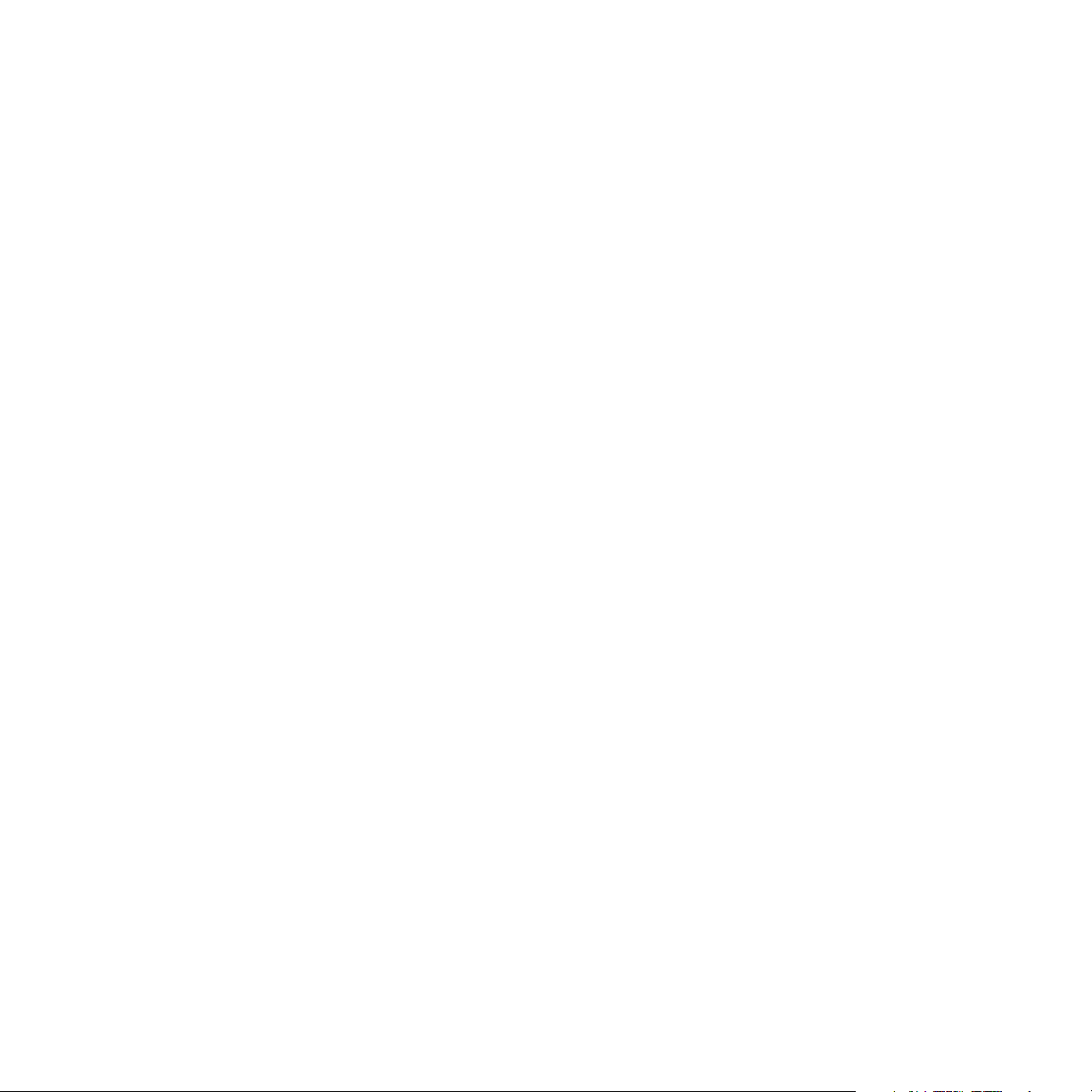
Preface
Copyrighted Broadcast Material
Several features of the Sirius S50 enable you to record and store broadcast content for
playback. Broadcast content is subject to copyright laws, and distribution of copyrighted material is prohibited by law without the express permission of the copyright holder. To prevent
unlawful distribution of copyrighted material, the Sirius S50 prevents you from electronically
copying stored (recorded) songs or shows to another device.
Copyrights & Trademarks
© 2005 SIRIUS Satellite Radio Inc. All Rights Reserved.
® “SIRIUS”, My Sirius Studio, S Series and related marks, the SIRIUS dog logo, channel
names and logos are trademarks of SIRIUS Satellite Radio Inc. “NFL” and the NFL Shield
logo, and the NFL Sunday Drive name and logo are registered trademarks of the National
Football League. “NHL” and the NHL Shield are registered trademarks of the National Hockey
League. “NBA” and the NBA silhouette logo are registered trademarks of NBA Properties
Inc. Microsoft, Windows, and Windows Media Player are registered trademarks of Microsoft
Corporation. All other trademarks, service marks, sports team names, album art, and logos are
the property of their respective owners. All Rights Reserved.
™ PortalPlayer and the PortalPlayer logo are trademarks owned by PortalPlayer, Inc.
[ Preface ]
11
Page 12
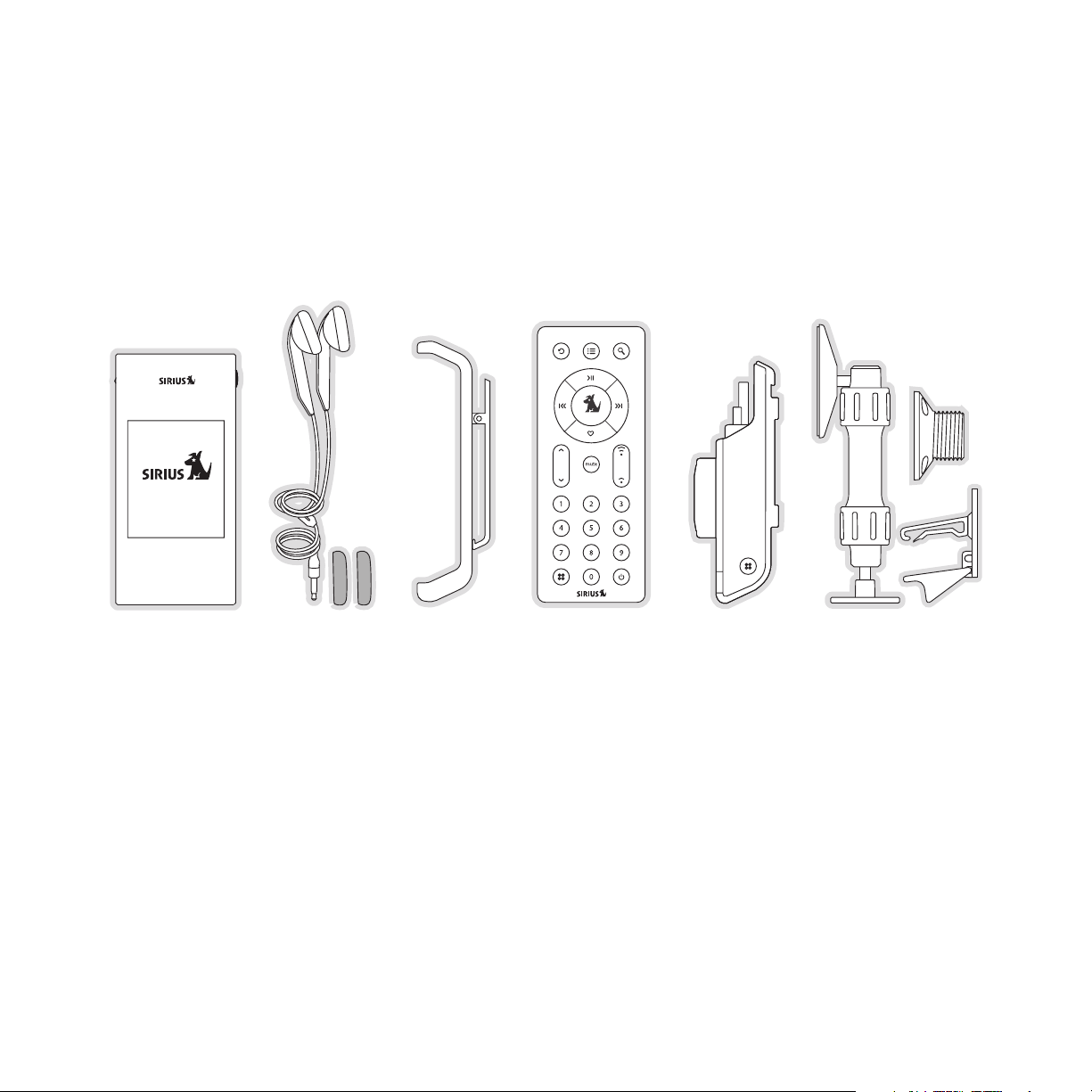
Package Contents
The following items are included with your purchase of the Sirius S50:
Media
Media
Player
Player
Ear Buds &
Ear Buds &
Pads
Pads
Media Player
Media Player
Clip
Clip
Remote ControlRemote Control
Vehicle DockVehicle Dock Vehicle MountVehicle Mount
12
[ Package Contents ]
Page 13
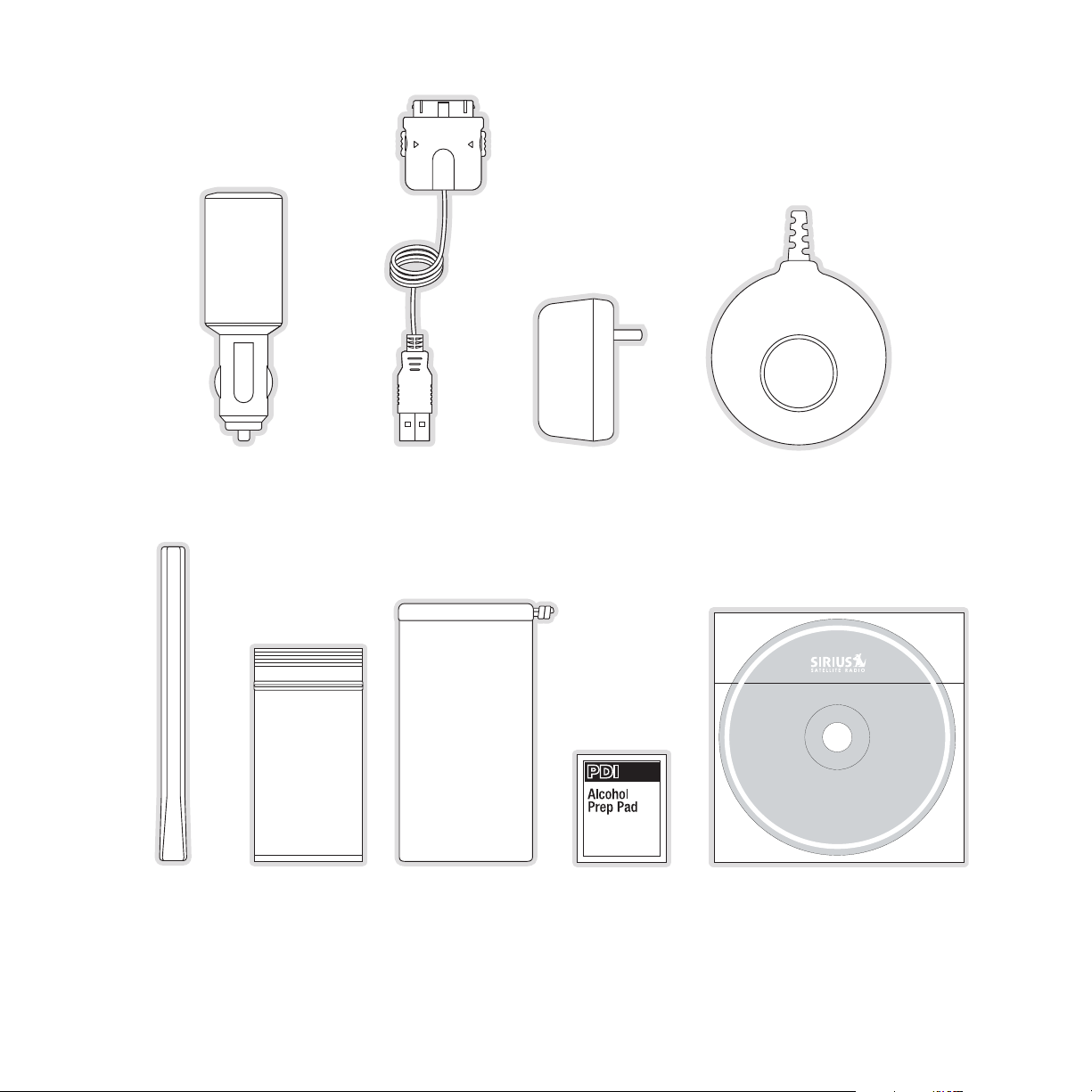
Cigarette Lighter
PC Software CDPC Software CD
Cigarette Lighter
Adapter
Adapter
USB CableUSB Cable AC AdapterAC Adapter Magnetic AntennaMagnetic Antenna
MY SIRIUS STUDIO
SOFTWARE VERSION XXXX
Antenna Cable
Antenna Cable
Cover/Tail
Cover/Tail
*The parts bag contains mounting screws and an alcohol swab.
Media Player
Media Player
Carrying Pouch/
Carrying Pouch/
Microfiber
Microfiber
Cleaning Pouch
Cleaning Pouch
©
2
0
0
5
S
i
r
i
u
s
,
I
n
c
.
A
l
l
r
i
g
h
t
s
r
e
s
e
r
v
e
c
d
d
.
e
z
U
i
r
o
n
a
h
u
t
.
d
e
t
i
b
i
h
o
r
p
n
o
i
t
c
u
d
o
r
p
e
r
r
o
g
n
i
y
p
o
Alcohol SwabAlcohol SwabParts Bag*Parts Bag*
[ Package Contents ]
13
Page 14
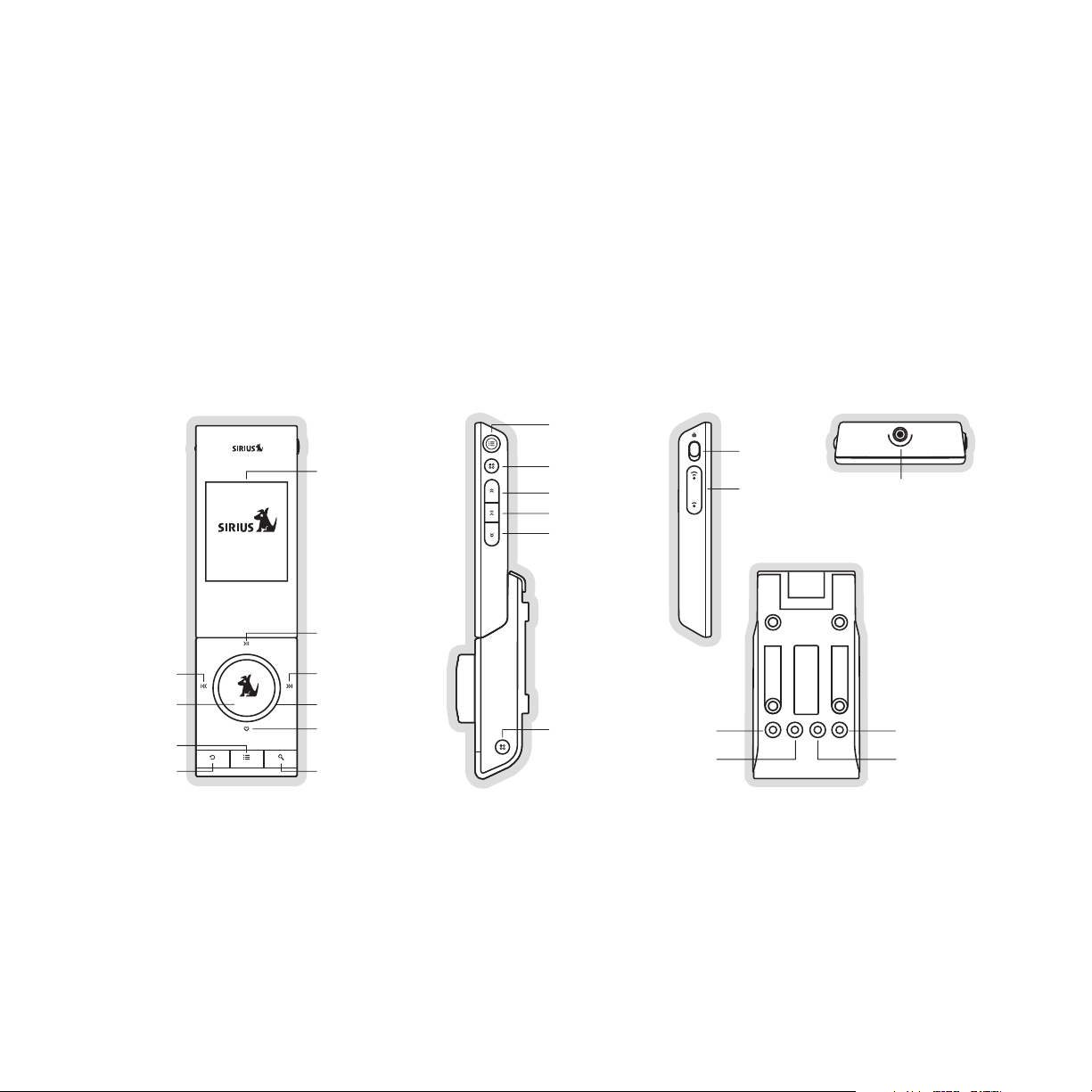
Controls
Sirius S50 Reference Guide
Figure 1 identifies the buttons, controls, and connectors of the Sirius S50.
Playlists
Lock
Volume
Display Screen
Setup
Fast Forward
Play/Pause
Rewind
Headphone
Jack
Rewind
Select
Playlists
Back
14
[ Controls ]
Play/Pause
Fast Forward
Media Dial
Love
Mode
Setup
Figure 1Figure 1
FM OUT
DC 5V
FM OUT LINE OUTDC 5V ANT
ANT
LINE OUT
Page 15
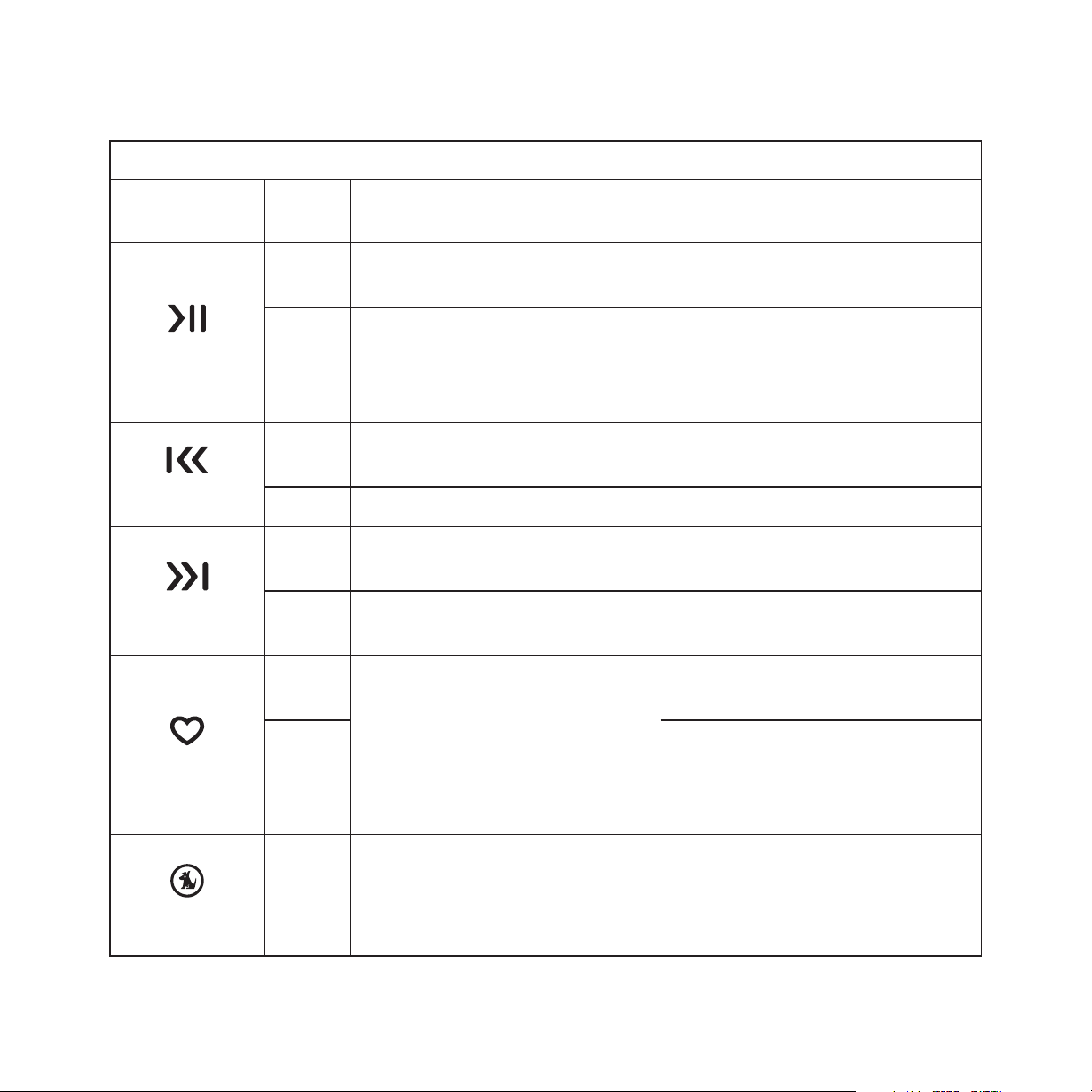
The following tables describe the functions of the buttons, controls, and connectors on the
vehicle dock and the media player.
Vehicle Dock Button Descriptions
Button Action Live Environment Description
Pauses a live broadcast or
resumes playing a broadcast
If paused, returns to live
broadcast
If in a channel list, plays the
highlighted channel
Rewinds a broadcast to previous song or show
Fast-Forwards the replay buffer to the next song or show
Fast-Forwards through the
replay buffer
Saves song or show
Cancels currently active
recording
Play/Pause
Rewind
Fast-Forward
Love
Press
Hold
Press
Hold Rewinds through a broadcast Rewinds through song or show
Press
Hold
Press
Hold
Playback
Environment Description
Plays or pauses the current
song or show
No Action
Rewinds to the previous song
or show
Fast-Forwards to the next song
or show
Fast-Forwards through song
or show
If listening to My Sirius Channels, saves the content
If listening to My Sirius Songs
or My Sirius Shows, displays
prompt to delete the song or
show
Media Dial
Turn
If listening to live broadcast,
tunes next channel
If in a list, menu, or prompt,
scrolls to next or previous item
If listening to playlist, no action
If in a list, menu, or prompt,
scrolls to next or previous item
[ Controls ]
15
Page 16
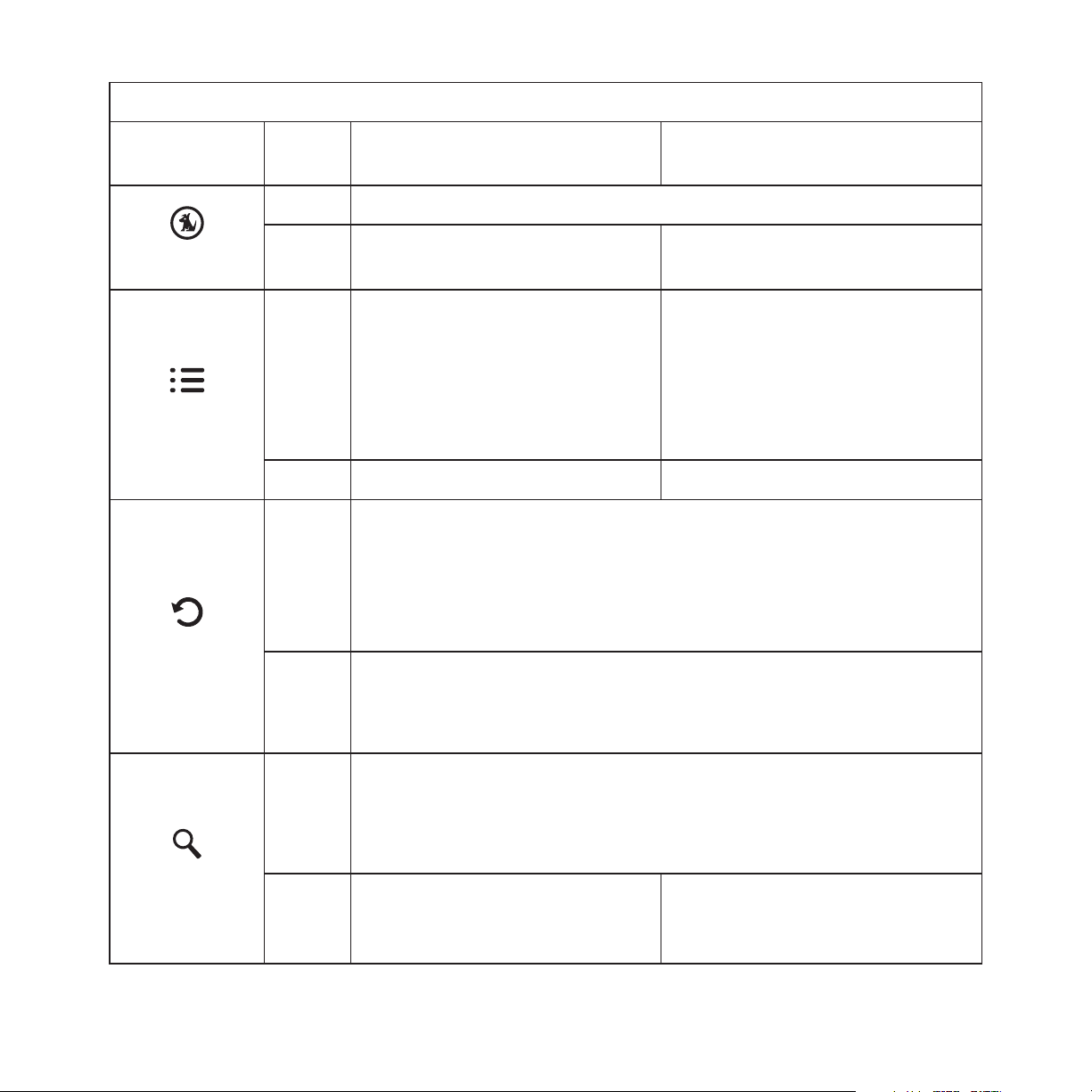
Vehicle Dock Button Descriptions Continued
Button Action Live Environment Description
Press Selects highlighted items in lists, menus, or prompts
Select
Playlists
Back
Hold
Press
Hold No Action No Action
Press
Allows you to Add/Move/Remove a preset
Allows you to browse the
playlists
If listening, returns to previous channel or playlist
If in a list at the top level, exits and returns back to previous
content
If in a list not at the top level, moves up one level in the list
structure
Jumps to programmed traffic/weather or other channel
Playback
Environment Description
No Action
Goes to the most recent playlist
menu screen and highlights the
currently selected song or show
If browsing playlists, moves up
one level in the playlist menu
structure
16
Mode
[ Controls ]
Hold
Press
Hold
If a jump is pending, cancels jump
If in a list or in Setup, exits the list or Setup
First push allows you to browse live channels according to the
current tuning mode
Second push cycles browse mode between Channel, Presets,
and Genre
Cycles between channel
name/artist/title when in
browse mode
No Action
Page 17
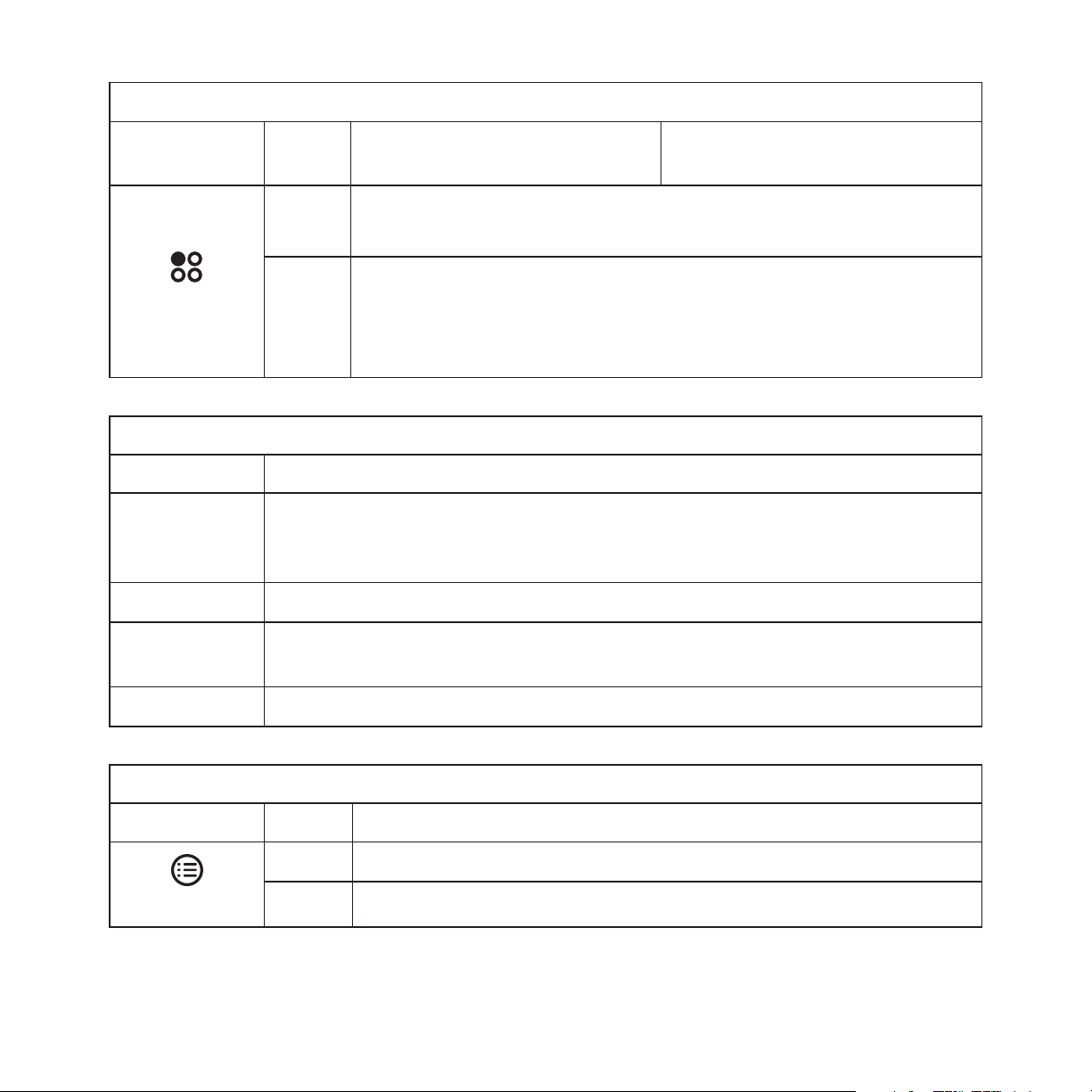
Vehicle Dock Button Descriptions Continued
Button Action Live Environment Description
Displays the Setup menu
Press
If in the Setup menus, moves up one level in the menu structure
First push and hold displays the frequency of the currently se-
Setup
Hold
lected FM preset for 10 seconds
Second and subsequent push within 10 seconds cycles through
the FM presets
Vehicle Dock Connector Descriptions
Connector Description
FM output connection. This connection may be used to connect to the op-
FM OUT
tional FM Relay Switch which connects to the vehicle’s FM radio antenna
input.
DC 5V
LINE OUT
Connection for the Cigarette Lighter Adapter.
Audio output for connection to the vehicle’s audio system. An audio cable
(not supplied) is required to utilize this connection.
Playback
Environment Description
ANT
Button Action Description
Connection for the Magnetic Antenna.
Media Player Button Descriptions
Press Displays the Playlists
Playlists
Hold Turns the Sirius S50 on and off
[ Controls ]
17
Page 18
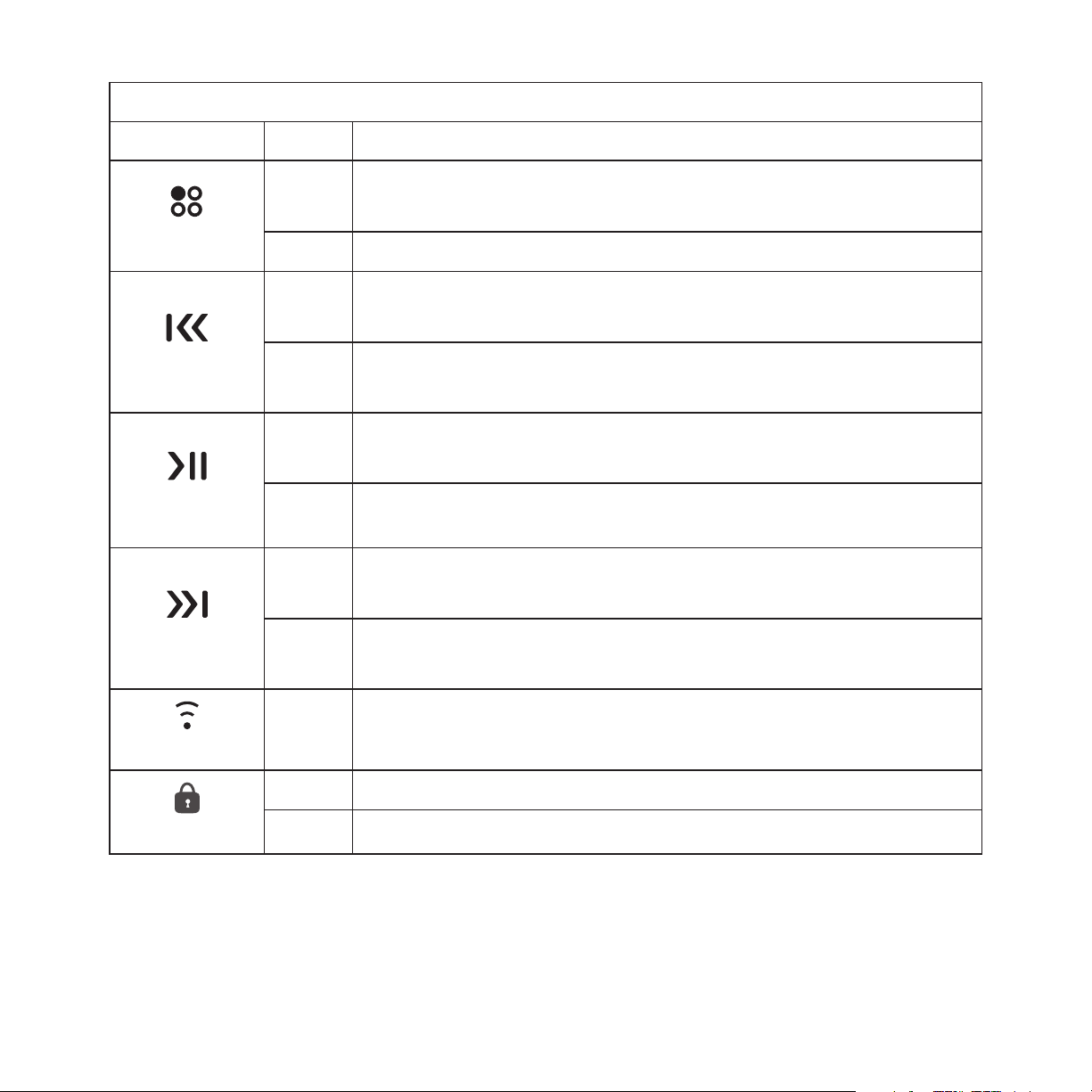
Media Player Button Descriptions Continued
Button Action Description
Setup
Rewind
Play/Pause
Fast-Forward
Press
Hold No Action.
Press
Hold
Press
Hold
Press
Hold
Displays the Setup menu
If in the Setup menus, moves up one level in the menu structure
If listening, rewinds to the previous song or show
If in a menu, scrolls down
If listening, rewinds through song or show
If in a menu, scrolls down until the button is released
Plays or pauses a song or show
Selects highlighted items in lists, menus, or prompts
When listening to playlists, displays Save or Delete prompt
When listening to My Sirius Channels, allows you to Love songs
If Listening, Fast-Forwards to the next song or show
If in a menu, scrolls up
Fast-Forwards through song or show
If in a menu, scrolls up until the button is released
18
Volume
Lock
[ Controls ]
Press Increases or decreases the volume
On Slide Up — Locks all other buttons on the media player
Off Slide Down — Unlocks all buttons on the media player
Page 19
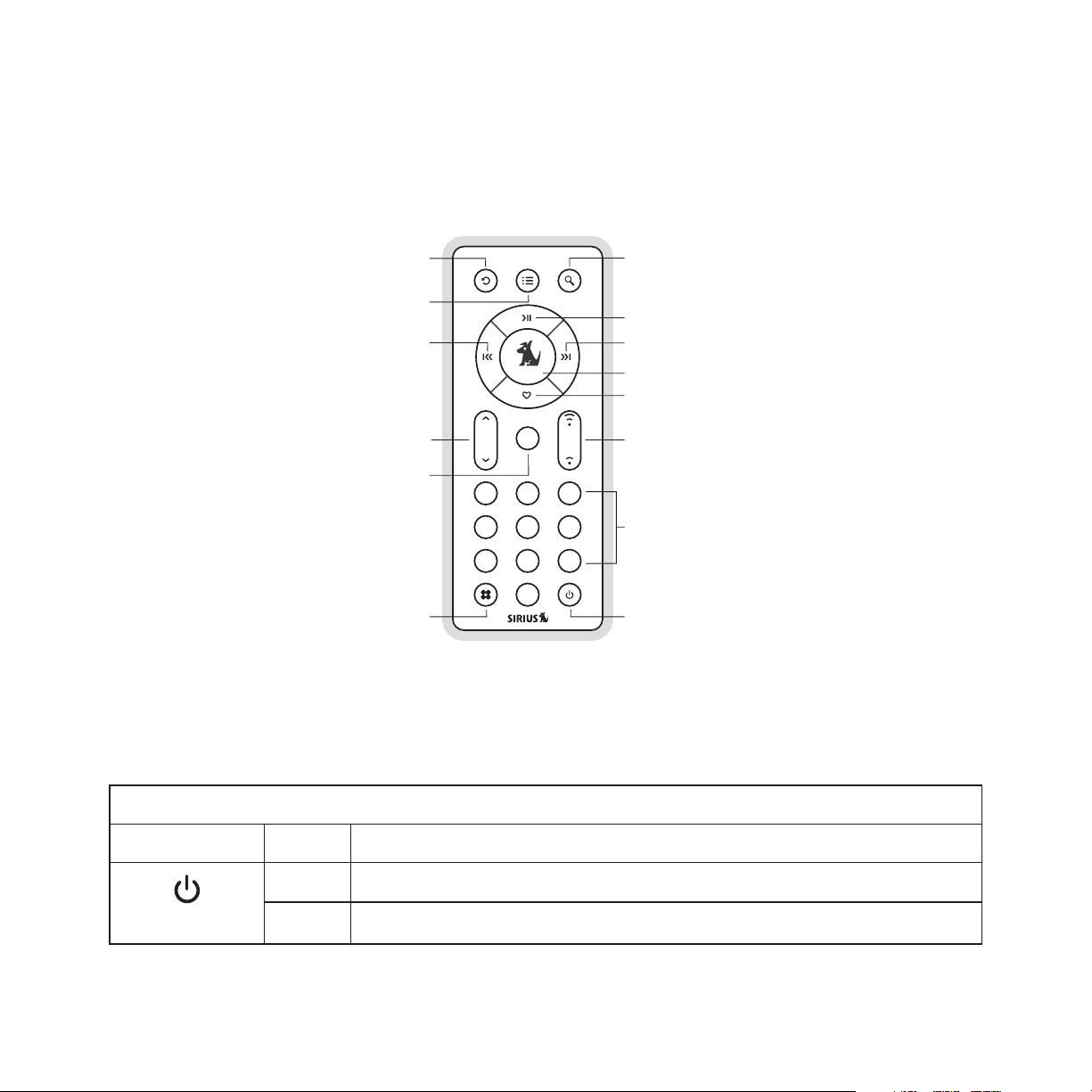
Remote Control Reference Guide
Figure 1 identifies the buttons of the remote control.
Back
Mode
Playlists
Play/Pause
Rewind
Fast-Forward
Select
Love
Channel
Up/Down
mute
Volume
Mute
231
564
897
0
Numeric
Keypad
PowerSetup
Figure 1Figure 1
The following table describes the functions of the buttons of the remote control. Note that
only the buttons unique to the remote control are described. Please refer to the vehicle dock
button descriptions for descriptions of the other buttons.
Remote Control Button Descriptions
Button Action Description
Press Turns the Sirius S50 on/off
Power
Hold Turns the Sirius S50 on/off
[ Controls ]
19
Page 20
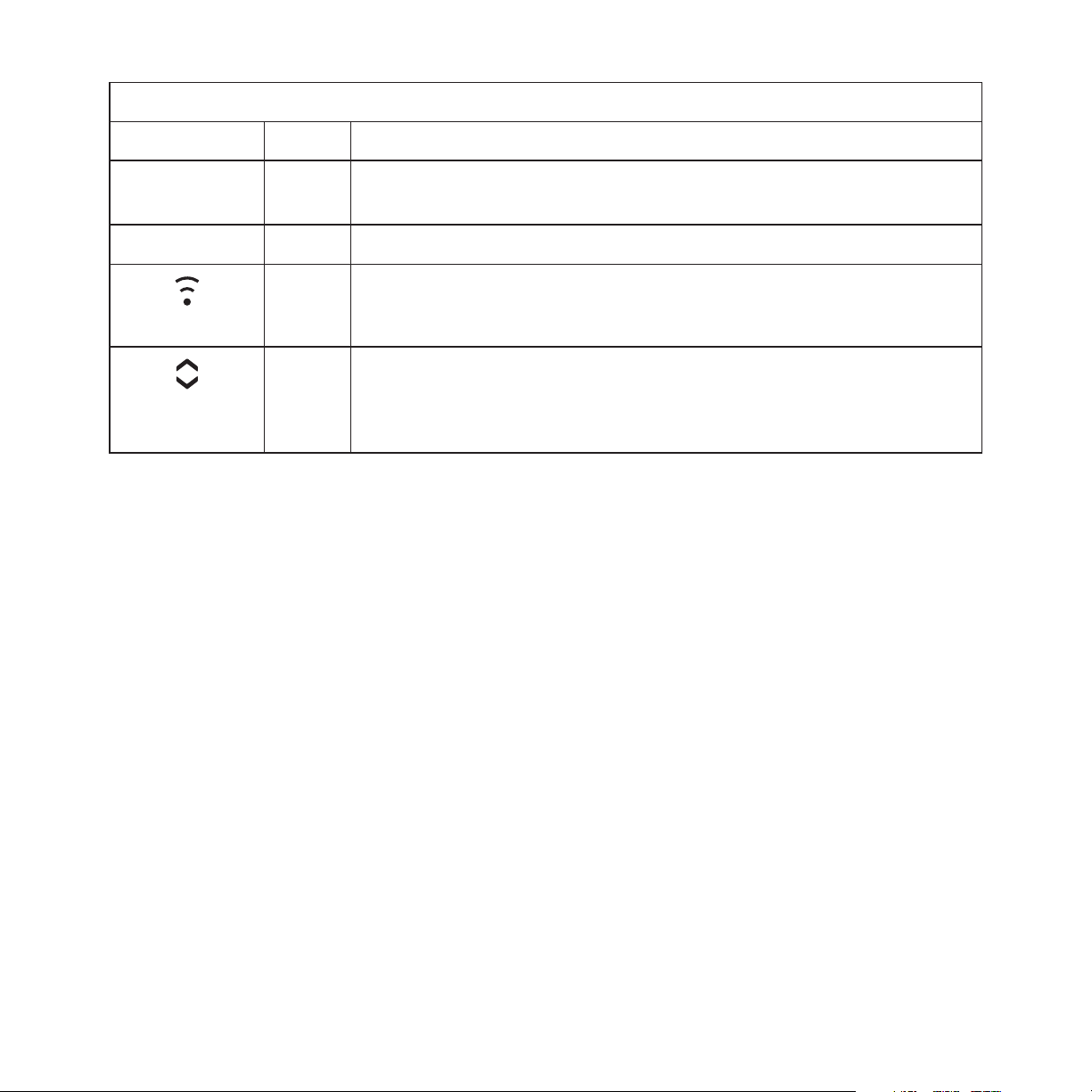
Remote Control Button Descriptions Continued
Button Action Description
0 - 9
Mute
Volume
Channel
Up/Down
Press
Press Mutes (or un-mutes) the audio
Press Increases or decreases the volume
Press
Directly selects the channel indicted by the numbers which were
pressed
Tunes the next or previous channel
When in a list, menu, or prompt, scrolls up and down
20
[ Controls ]
Page 21
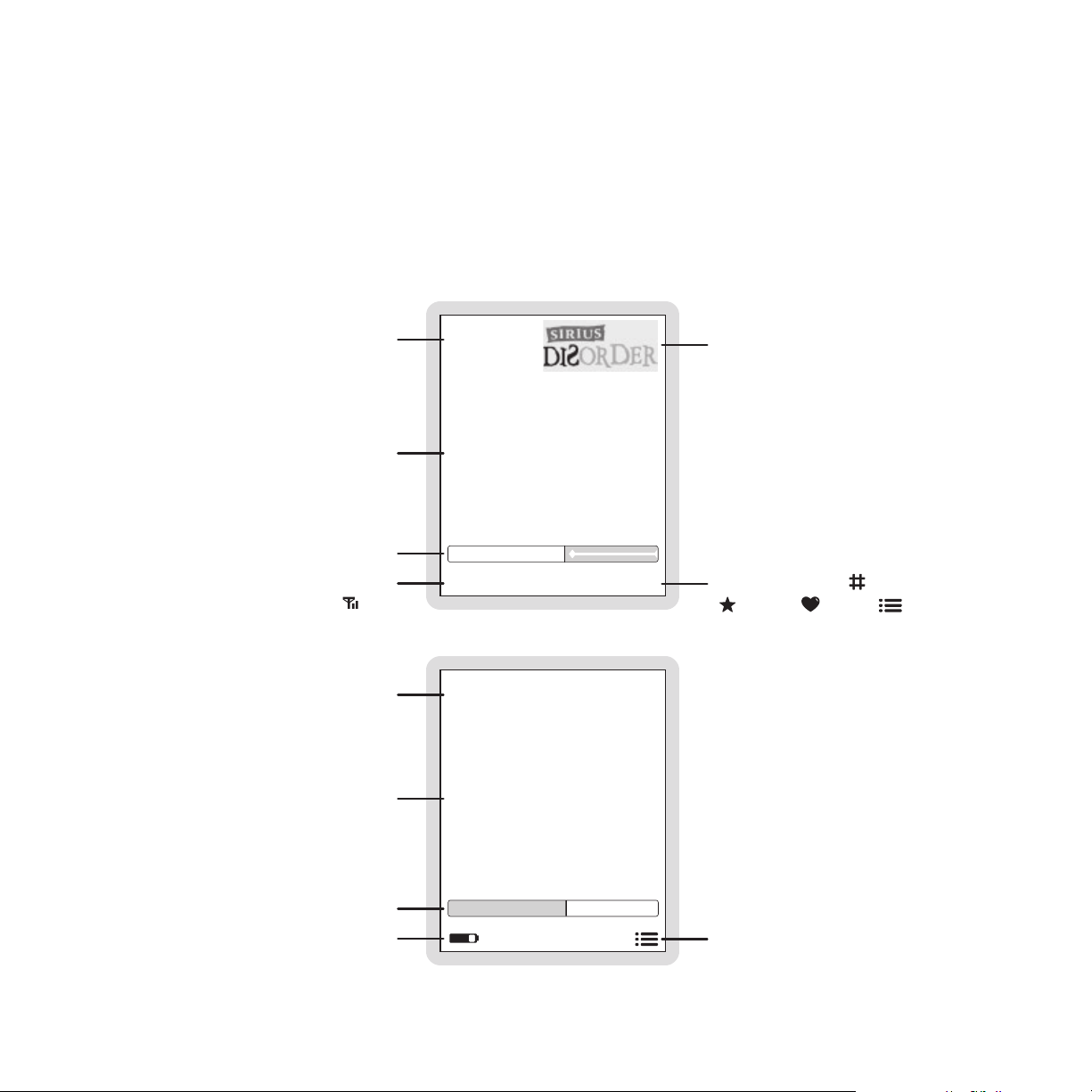
Display Screen Information
The display screen of the Sirius S50 provides information about the operation of the Sirius
S50, such as the currently tuned channel, song or show being played, mode, status, recording, and other information. Figure 1 identifies the display screen information when listening to
a live broadcast and when playing back saved content.
Live
Channel or Preset Number
Song/Show Title & Artist or
Sports Team & Game Score
Information
Recording Time Information or
Replay Buffer Time Information or
Audio Volume Information
Time Display or
Signal Strength Indicator ( ) or
MUTE or Battery Condition Indicator
Playlist Information
Song/Show Title & Artist or
Sports Team & Game Score
Information
24
Little Richard
Lucille
05:00
10:51a
Playback
1/7 MySiriusSongs
C.W. McCal l
Convoy
ROCK
Channel Logo
Genre (when in Genre mode) or
Mode Indicator ( Tune,
Preset, Love, Playlists)
Playback Time Information or
Audio Volume Information
Battery Condition Indicator
Figure 1Figure 1
03:3402:05
Mode Indicator
[ Controls ]
21
Page 22
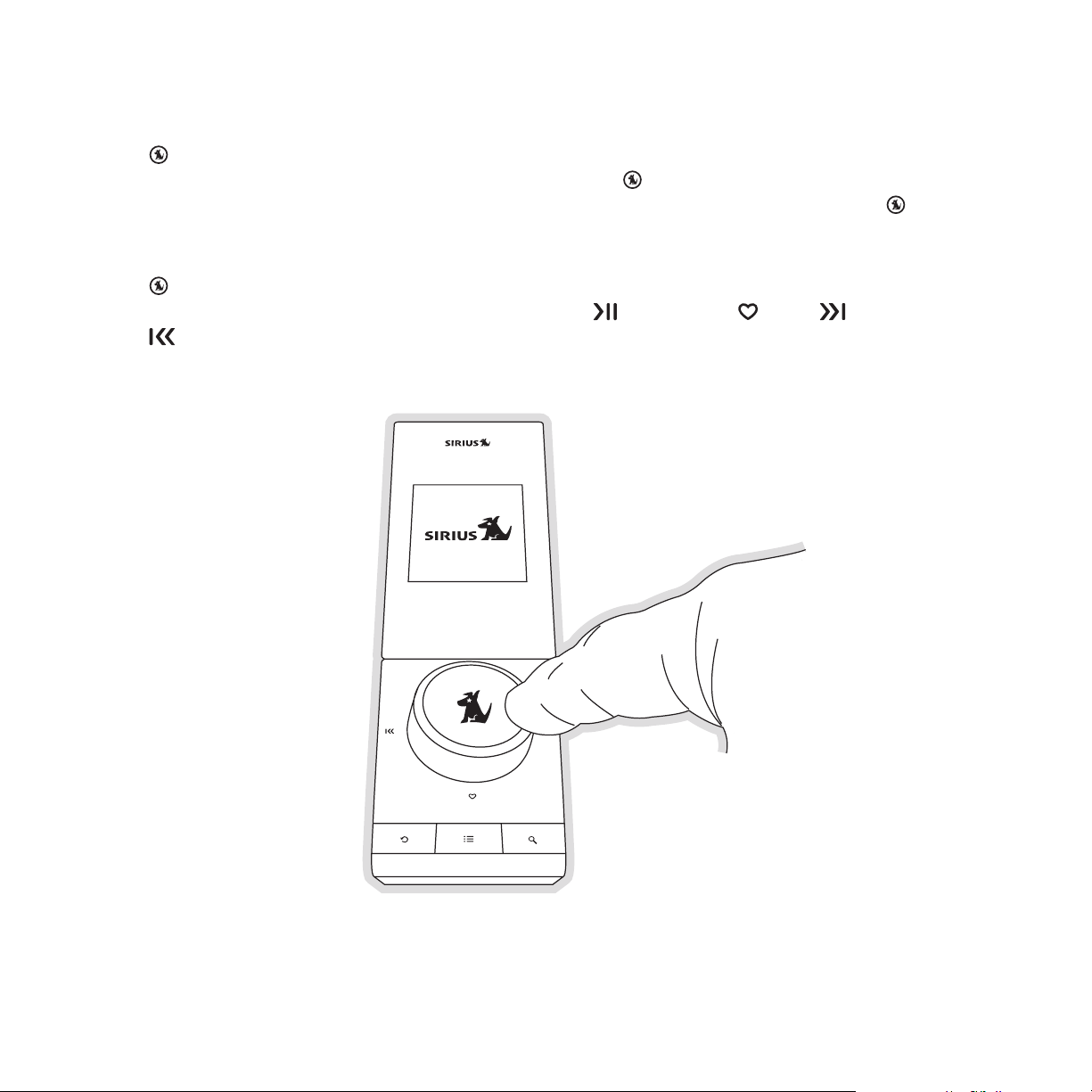
Using the Media Dial
The Media Dial is a unique multifunction control which can be turned and pressed to accomplish many functions of the Sirius S50. Turning the
clockwise which will scroll channels, genres, presets, menus and lists. Pressing the
Dial in the center (on the SIRIUS dog logo) provides the ‘Select’ function for choosing channels, genres, presets, prompts, menu or list items.
Media Dial clockwise or counter-
Media
The
south, east, or west positions as shown in Figure 1 (
and
Media Dial also provides for selecting four other functions when pressed at the north,
Rewind).
Play/Pause, Love, Fast-Forward,
22
Figure 1Figure 1
[ Controls ]
Page 23
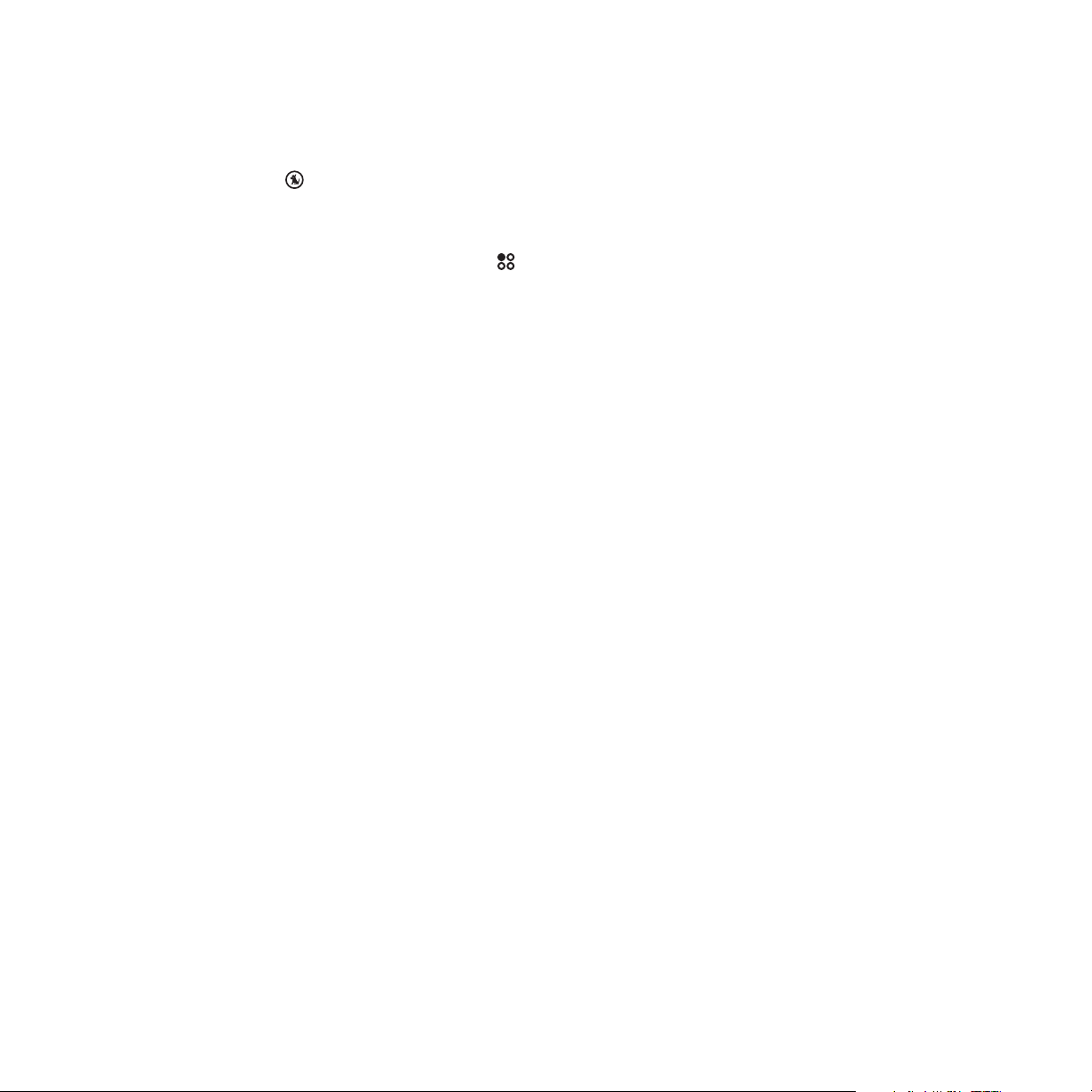
Audio Navigation
The Sirius S50 features Audio Navigation which provides voice announcements when buttons
are pressed or the
tuned. Audio prompts are also provided for navigating certain other functions such as channel
presets.
Media Dial is turned, announcing the various modes or the channel
Audio Navigation may be turned off using
page 80.
Setup. Refer to the Audio Nav On/Off section on
[ Controls ]
23
Page 24
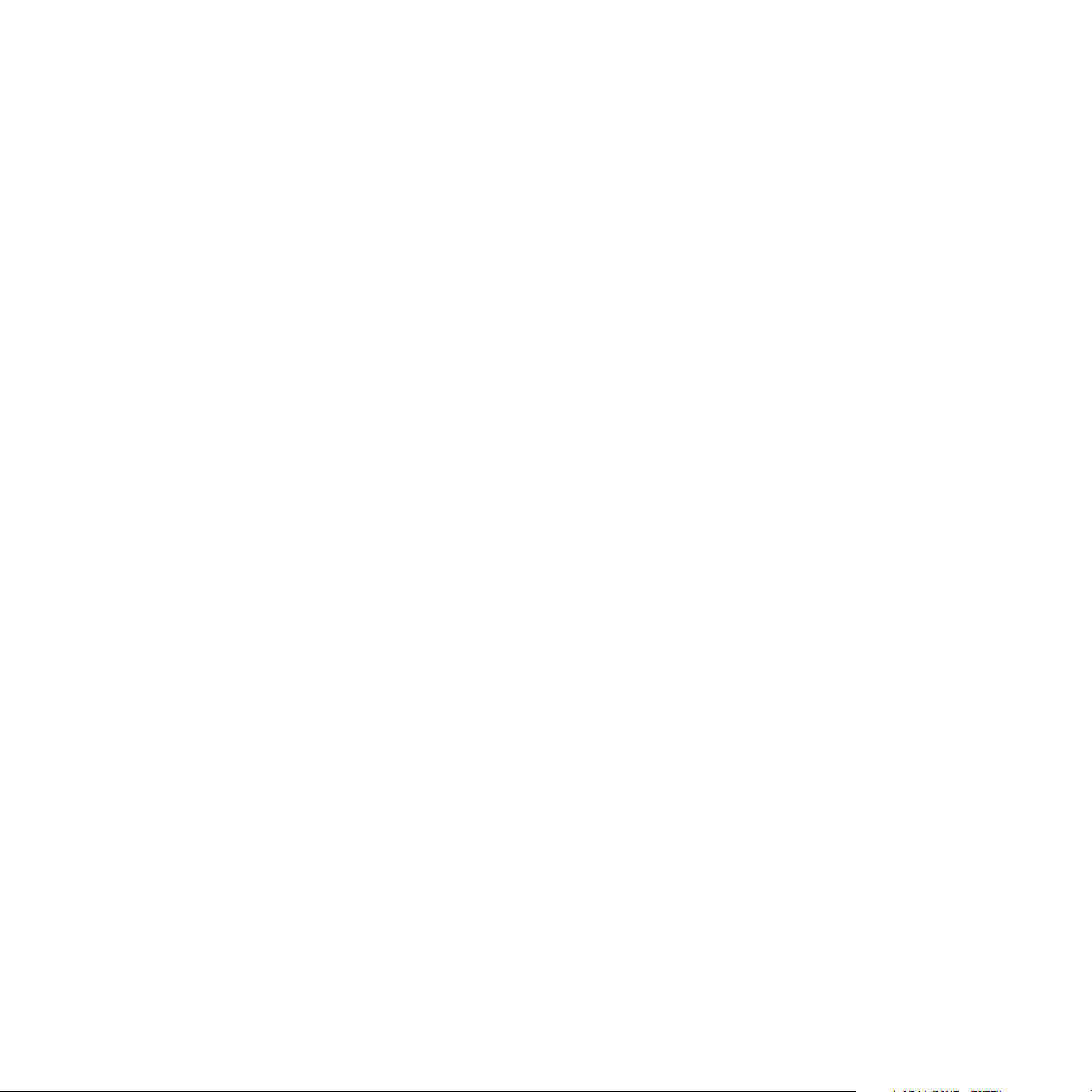
Getting Started
SIRIUS suggests professional installation of this product in your vehicle. Professional installation provides an experienced technician to install this product in your vehicle, advice for
selecting a suitable mounting location, installation of the antenna, and routing all the necessary wires and cables. If the FM reception within your vehicle proves to be poor, an installer
will have the necessary accessories to install an optional FM relay switch, or an audio cable
to connect the audio output of the Sirius S50 directly to your vehicle’s audio system. Ask your
SIRIUS retailer if they provide professional installation services, or can recommend a professional installation service.
Installing the Car Dock
When installing the dock in your vehicle, choose a location in your vehicle where the unit will
not block your vision, interfere with the vehicle controls, or obstruct the air bag. The location
should be easily accessible and provide good visibility of the display, and should not be
located where it will be in direct sunlight which will affect the visibility of the display screen.
The mounting accessories necessary to install the dock in a vehicle are provided. Figures 1 &
2 show several examples of the Sirius S50 mounted in a vehicle: A is the console front mount
method using the adhesive mount, B is the console side mount method using the adhesive
mount, and C is the vent mount method using the vent mount clip.
24
[ Getting Started ]
Page 25
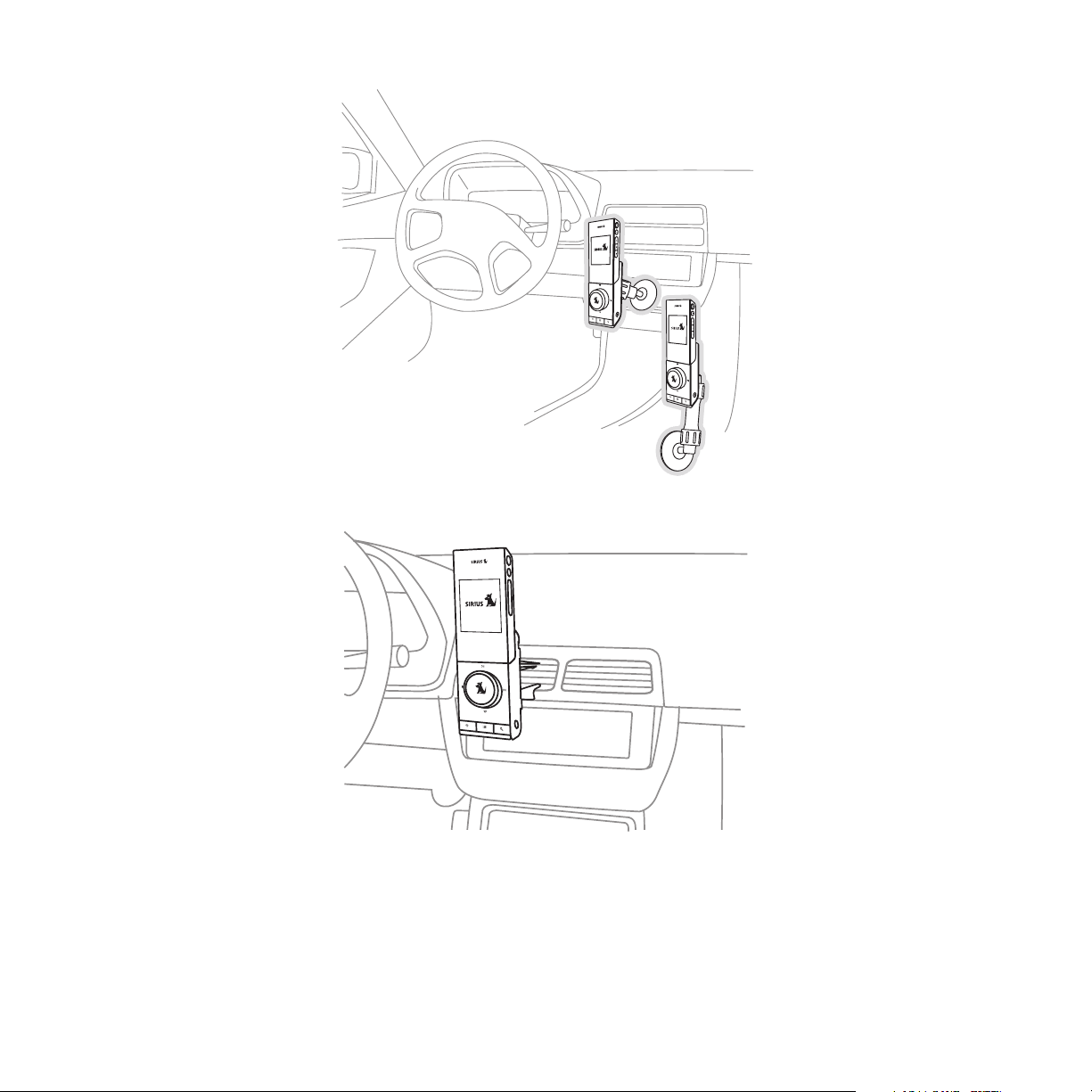
Figure 1Figure 1
C.
A.
B.
Figure 2Figure 2
Depending upon the mounting location you select in your vehicle, console front mount, console side mount, or vent mount, the mount should be assembled as described in the following
three sections. Each type of mount method should only be installed as depicted, i.e., the console side mount method should only be used when installing to the side of the console, etc.
[ Getting Started ]
25
Page 26
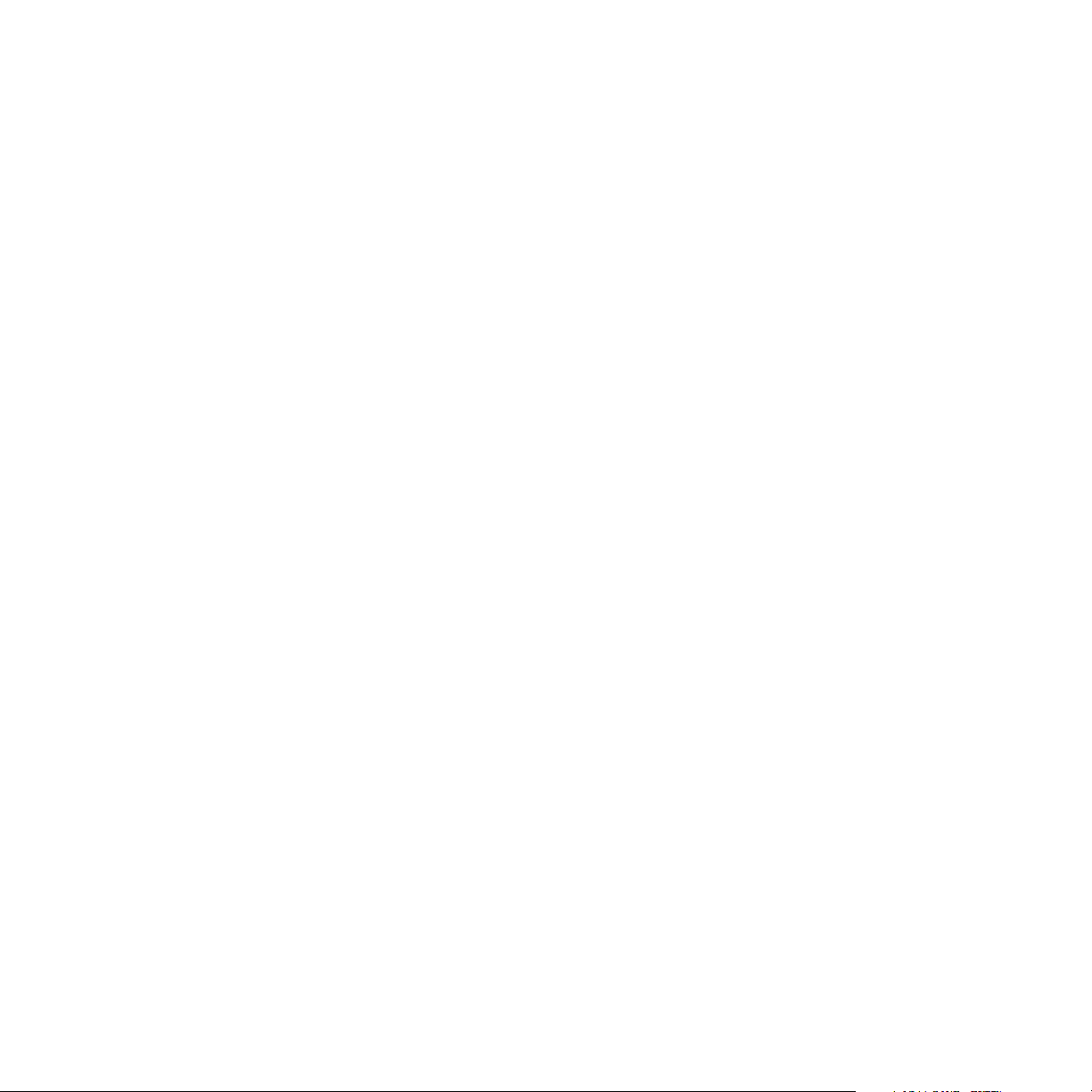
Console Front Mount Method (A)
To mount the car dock using the console front mount method, assemble the mount as follows,
as shown in Figure 3:
1.
Attach the adhesive foot to the mounting bracket, placing a collar in the bracket before
screwing the foot to the arm. The side of the collar with the hole should face the foot.
2.
Attach the car dock to the mounting bracket using the provided screws.
3.
Before adhering the mount to the side of the console, be sure to select your mounting
position carefully because once the mount has been adhered to a surface, it will not be
possible to remove it and adhere it again.
4.
Clean the selected mounting surface area in the vehicle with the alcohol swab.
5.
Unscrew the adhesive foot from the mount. Peel the protective material off the adhesive
on the foot and press the foot firmly against the vehicle surface.
The adhesive mount should then be allowed to adhere for a minimum of 2-4 hours before
6.
use. Best adhesion occurs after 24 hours. When the adhesive foot has achieved sufficient adhesion, reattach the remainder of the mount to the foot.
26
[ Getting Started ]
Page 27
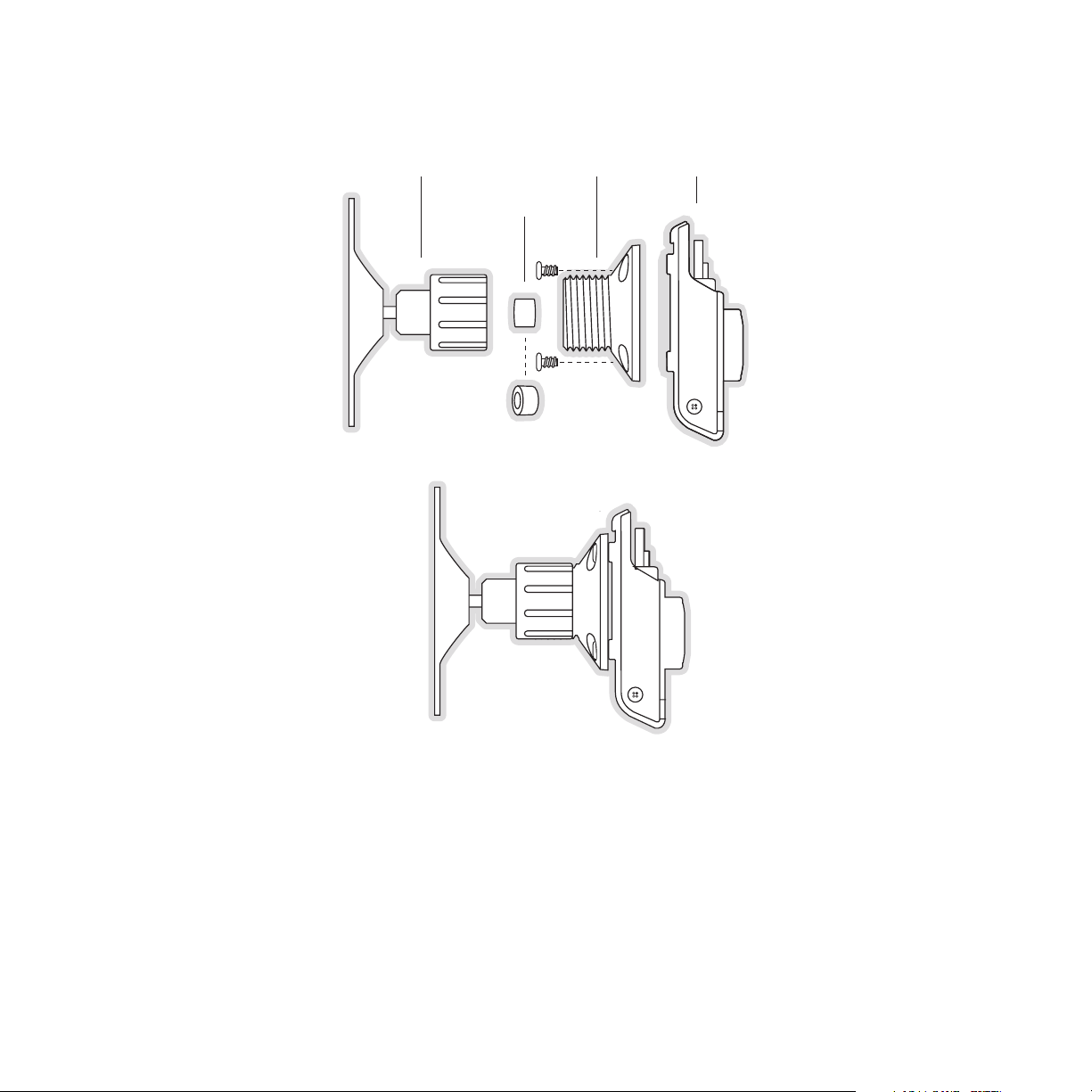
Adhesive
Foot
Collar
Mounting
Bracket
Vehicle
Dock
Figure 3Figure 3
[ Getting Started ]
27
Page 28
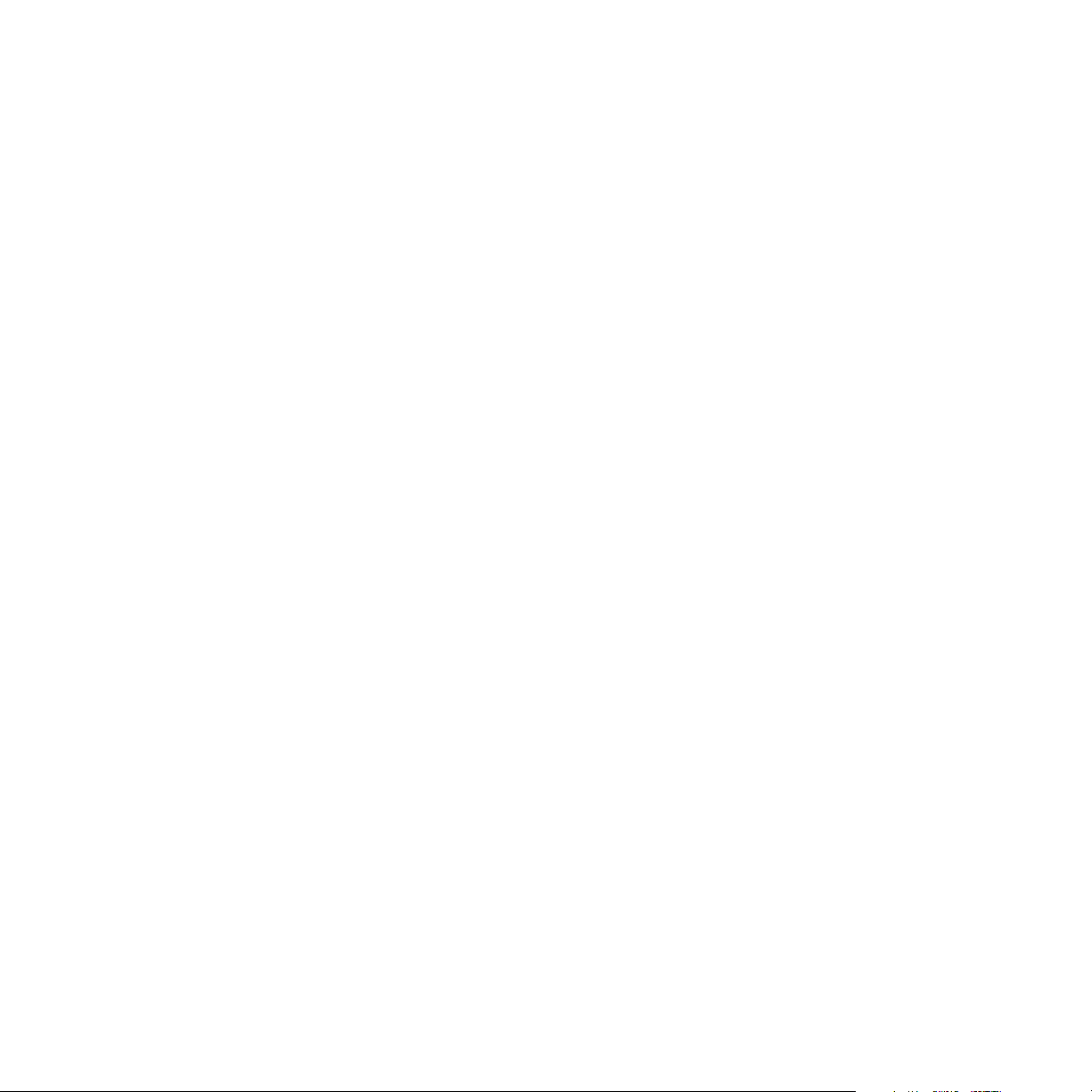
Console Side Mount Method (B)
To mount the car dock using the console side mount method, assemble the mount as follows,
as shown in Figure 4:
1.
Attach the adhesive foot to the extension arm, placing a collar in the arm before screwing the foot to the arm. The side of the collar with the hole should face the foot.
2.
Attaching the mounting bracket to the extension arm, placing a collar into the arm before
screwing the bracket to the arm. The side of the collar with the hole should face the
bracket.
3.
Attach the car dock to the mounting bracket using the provided screws.
4.
Before adhering the mount to the side of the console, be sure to select your mounting
position carefully because once the mount has been adhered to a surface, it will not be
possible to remove it and adhere it again.
5.
Clean the selected mounting surface area in the vehicle with the alcohol swab.
6.
Unscrew the adhesive foot from the mount. Peel the protective material off the adhesive
on the foot and press the foot firmly against the vehicle surface.
The adhesive mount should then be allowed to adhere for a minimum of 2-4 hours before
7.
use. Best adhesion occurs after 24 hours. When the adhesive foot has achieved sufficient adhesion, reattach the remainder of the mount to the foot.
Note that the console side mount method should not be used for mounting to the dashboard
of the vehicle.
28
[ Getting Started ]
Page 29
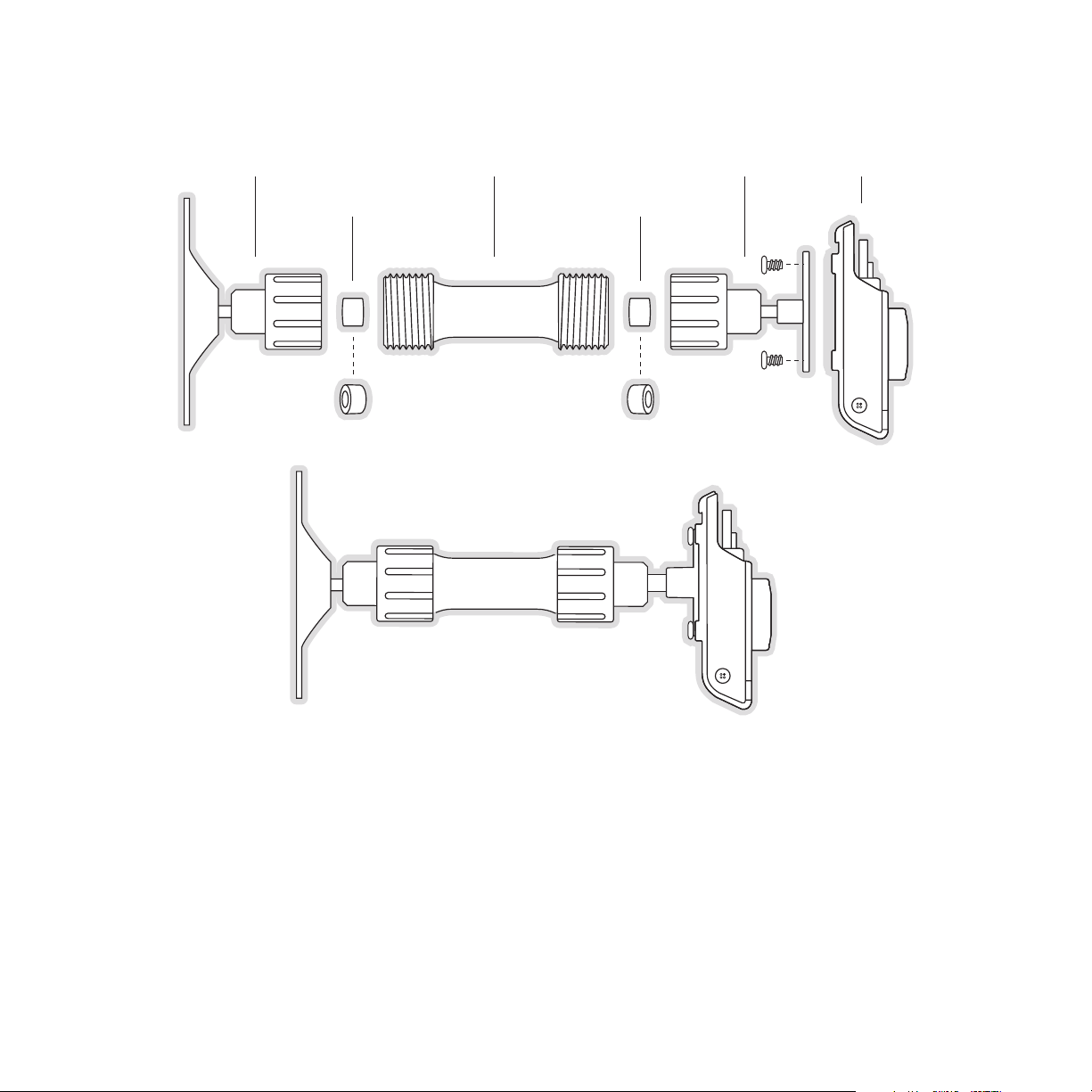
Adhesive
Foot
Extension
Arm
Collar Collar
Mounting
Bracket
Vehicle
Dock
Figure 4Figure 4
[ Getting Started ]
29
Page 30
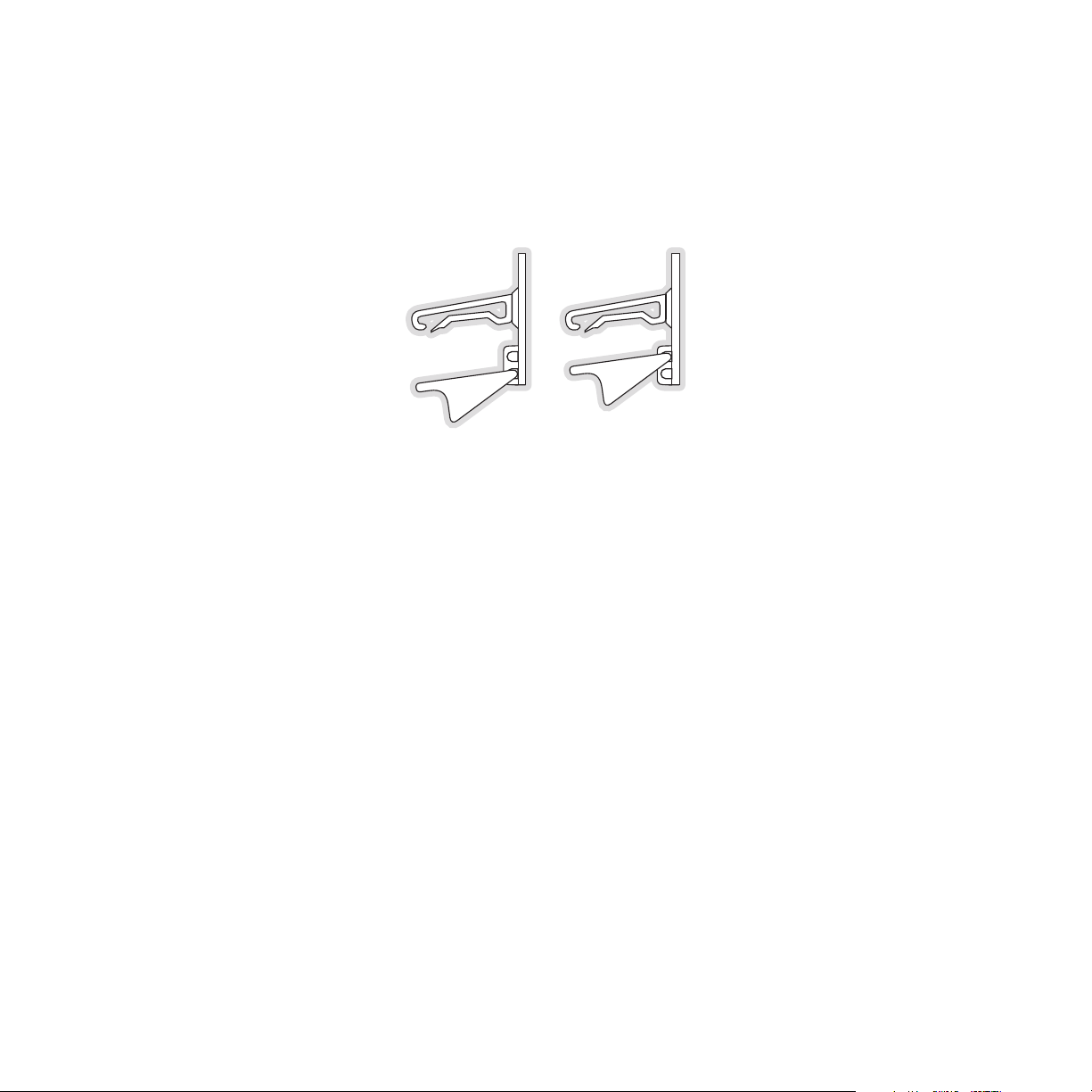
Vent Mount Method (C)
When assembling the vent clip, note that the lower arm may be attached in two different positions. You should assemble the vent clip in the configuration that works best in your particular
vehicle. Figure 5 illustrates both possible configurations of the vent clip.
Figure 5Figure 5
To mount the car dock using the vent mount method, assemble the mount as follows, as
shown in Figure 6:
1.
Attach the vent clip to mounting bracket 1 using the hex screws and nuts provided.
2.
Attach mounting bracket 2 to mounting bracket 1, placing a collar into bracket 1 before
screwing bracket 2 to bracket 1. The side of the collar with the hole should face mounting bracket 2.
3.
Attach the car dock to mounting bracket 2 using the provided screws.
4.
Slide the vent clip portion of the mount into a vent in your vehicle, insuring that one of
the vent louvers slides between the upper and lower portions of the two clip arms, and
hooks the rear of the louver.
30
[ Getting Started ]
Page 31

Vent Clip
Clip Arms
Mounting
Bracket (1)
Collar
Mounting
Bracket (2)
Vehicle
Dock
Figure 6Figure 6
[ Getting Started ]
31
Page 32

Installing the Antenna
The optimum mounting location for the magnetic antenna is on the roof of the vehicle, with a
minimum unobstructed area of 12 inches by 12 inches, and exactly 6½ inches from the rear
roof edge of the vehicle (the length of the rubber antenna cable cover/tail). It is important to
avoid any obstructions that will block the SIRIUS signal, obstructions such as a roof rack,
a sunroof, roof mounted cargo containers, or other antennas. For convertible vehicles, the
antenna should be installed on the trunk lid.
For best performance, it is recommended that the antenna be installed with the rubber
antenna cable cover/tail. This rubber antenna cable cover/tail provides two benefits: first, it
positions the antenna the recommended distance from the rear window, rear door/hatch, or
trunk edge to give the antenna the best view of the sky. Secondly, it conceals and protects
the exposed antenna cable. The rubber antenna cable cover/tail has adhesive strips that hold
it securely in place.
The following illustrations show the recommended mounting locations of the antenna for
several types of vehicles. (Figure 1) Follow these recommendations for best performance from
the antenna.
Figure 1Figure 1
Sedan/Coupe. Mount the antenna along the rear center-line of the vehicle roof, located at the
rear of the roof near the rear window.
Pickup Truck. Mount the antenna along the rear center-line of the cab roof, located at the
rear of the roof near the rear window.
SUV/Mini-Van. Mount the antenna along the rear center-line of the vehicle roof, located at the
rear of the roof near the rear door/hatch.
32
[ Getting Started ]
Page 33

Convertible. Mount the antenna along the center-line of the trunk lid, with the rubber antenna
cable cover/tail directed toward the rear window.
When you have selected a suitable mounting location, clean the area where the antenna and
rubber antenna cable cover/tail will be mounted with the supplied alcohol swab.
Protective
Strips
Rubber Antenna
Cover/Tail
Cable
Figure 2Figure 2
Strain
Relief
Adhesive
Figure 3Figure 3
Connect the rubber antenna cable cover/tail to the antenna cable, making sure that the strainrelief on the antenna sits into the rubber antenna cable cover/tail groove. (Figure 2) Route the
antenna cable through the wire channel in the rubber antenna cable cover/tail. Do not remove
the protective strips yet.
Temporarily position the antenna and rubber antenna cable cover/tail in the selected mounting
area and route the cable from the antenna to the vehicle’s interior by tucking it underneath the
rubber molding around rear window, as shown in Figure 3.
Route the cable from the lowest point of the rear window into the trunk. Take advantage of
any existing cable channels or wiring conduits. For SUVs, mini-vans and 5-door vehicles, bring
the cable into the vehicle under the rubber molding for the tailgate, and continue under the
interior trim.
From the trunk, or rear of the vehicle, route the cable around the passenger compartment and
to the front of the vehicle, to the receiver. Take care not pull the cable across sharp edges
that could damage it, and keep it away from areas where it might entangle feet. Coil any
[ Getting Started ]
33
Page 34

excess antenna cable in a location where it can be hidden.
Figure 4Figure 4
Once the antenna cable is routed through the vehicle, and you are satisfied with the cable
routing, peel the protective material from the adhesive strips and press the rubber antenna
cable cover/tail firmly into place on the vehicle. Double check that the location of the antenna
and rubber antenna cable cover/tail are correct, and continue to press firmly down on rubber antenna cable cover/tail for another 30 seconds. (Figure 4) At room temperature (68
degrees), maximum adhesion usually occurs within 72 hours. During this period, avoid car
washes and other contact with the antenna and rubber antenna cable cover/tail.
Connecting the Cigarette Lighter Adapter
Connect the provided cigarette lighter adapter to the DC 5V connection at the rear of the
vehicle dock. (Refer to Figure 1 on page 14 for the location of this connector.)
Do not use any other power adapter for the Sirius S50, or connect it directly to the vehicle’s
power. Doing so will damage the Sirius S50. Using anything other than the supplied cigarette
lighter adapter to power the vehicle dock will void the warranty.
34
[ Getting Started ]
Page 35
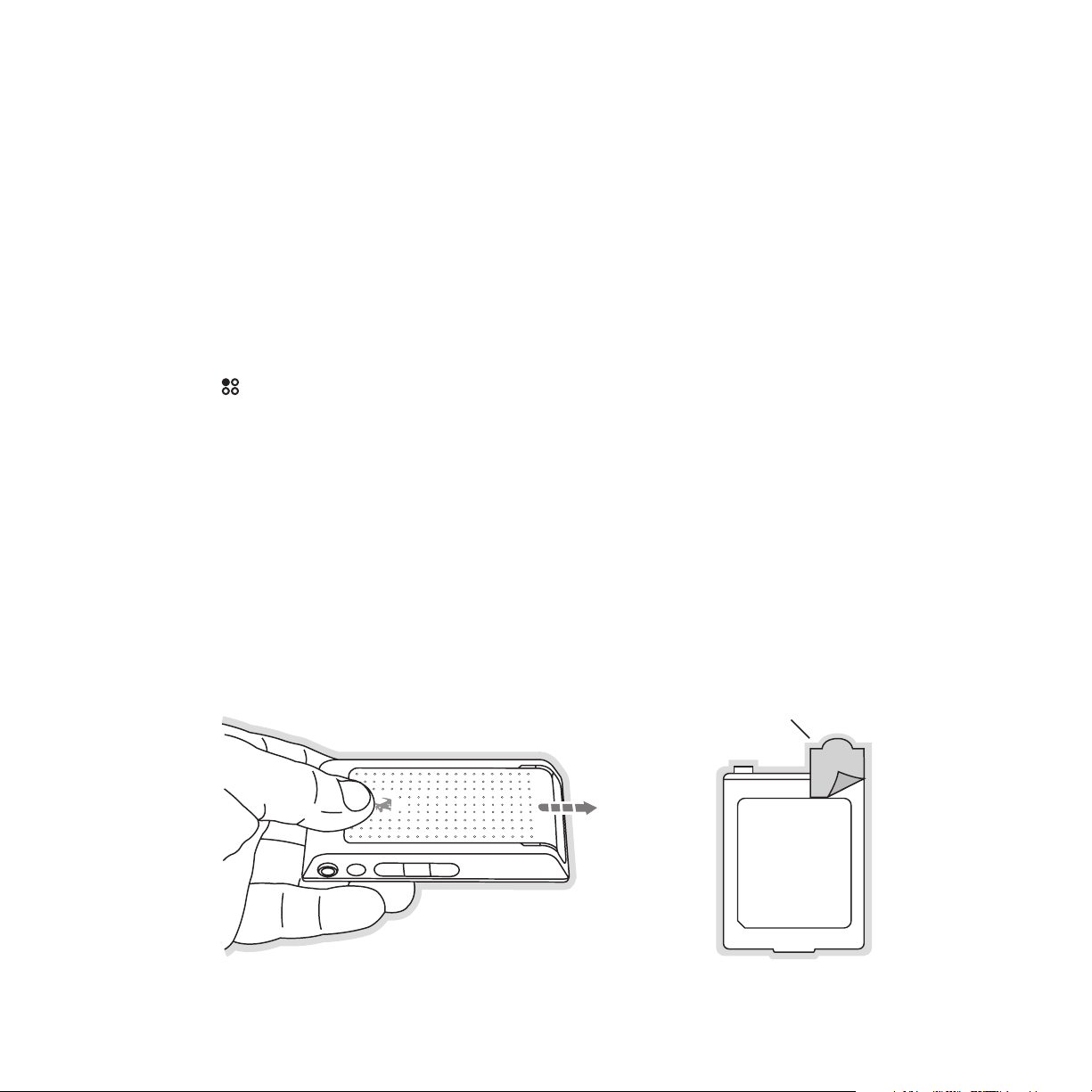
Battery Installation, Charging, and Disposal
The SIRIUS S50 is provided with a battery which, when fully charged, will provide approximately 6 hours of listening time when listening to SIRIUS content, and will vary when listening
to your audio files depending upon the encoding technique of the audio files. As batteries
age, the amount of listening time diminishes and replacement (or spare) batteries are available
from your SIRIUS product distributor.
The amount of listening time the battery provides is also dependent upon several factors
which may be adjusted to maximize the time between charging. Decreasing the length of time
the backlight of the display screen remains on will prolong battery life, as well as adjusting
the brightness of the display screen to a dimmer setting. Both of these adjustments are made
through the
section on page 87 for instructions on changing these settings.
Media Player Battery Installation
To install the battery in the media player, grasp the media player in your hand as shown in
Figure 1, positioning your thumb just above the head of the SIRIUS dog logo. Then press your
thumb down gently on the battery cover and slide your thumb to the right to open the battery compartment. Lift and remove the cover, and remove the battery from the compartment.
Discard the plastic protective material from underneath the battery, and place the battery back
into the compartment. Slide the battery cover back into place.
Setup menu. Refer to the Brightness section on page 86 and the Backlight
The battery provided with the Sirius S50 is fully charged at the factory, but may require additional charging time to top off the charge.
Protective Material
Figure 1Figure 1
[ Getting Started ]
35
Page 36
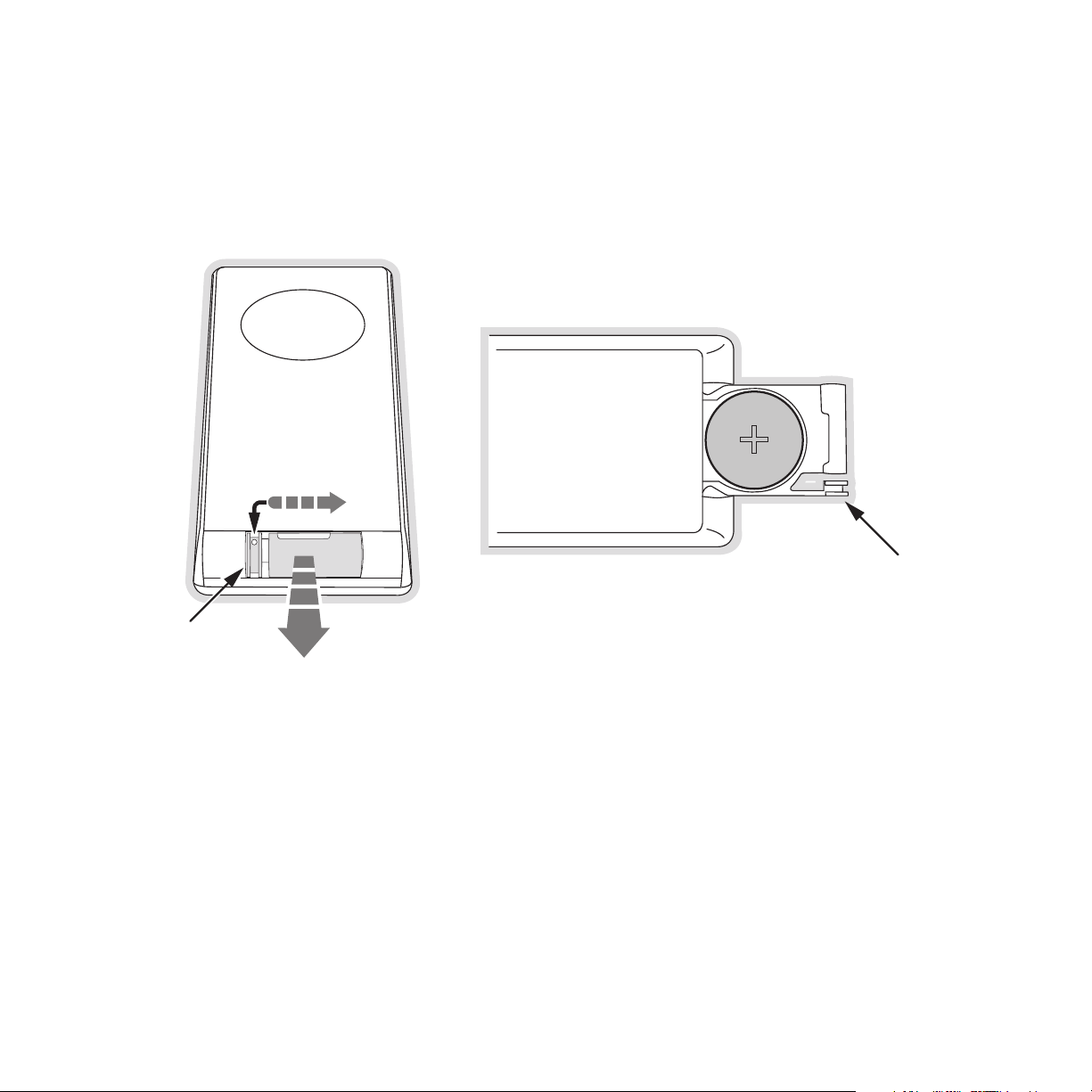
Remote Control Battery Installation
To install the battery remote control, turn the remote control over and locate the battery
drawer on the bottom edge. Open the battery drawer by holding the latch tab to the right and
sliding drawer out as shown in Figure 2. Place the battery in drawer with the + side of the
battery facing up and slide the drawer back into the remote control.
+
Latch Tab
Latch Tab
Figure 2Figure 2
Battery Charging
The battery in the Sirius S50 is shipped charged, however, it may need additional charging
to obtain the maximum charge. The time necessary to charge the battery when it is fully discharged is approximately 1 to 4 hours, depending upon how it is being charged: vehicle dock,
AC adapter, or computer.
The battery may be charged in several ways:
In the vehicle dock. The battery will be charged when the media player is in the vehicle
dock and the vehicle is on.
36
[ Getting Started ]
Page 37

Using the AC adapter. The AC adapter may be used to charge the battery when the
media player is not in the dock. To use the AC adapter, connect one end of the USB cable
to the AC adapter and the other end to the media player, as shown in Figure 3.
Figure 3Figure 3
When connected to a computer. The battery will also be charged when the media player
is connected to a computer using the USB cable while the computer is turned on. To
connect the media player to a computer, connect one end of the USB cable to the media
player and the other end to an available USB port on the computer, as shown in Figure 4.
Figure 4Figure 4
Battery Disposal
When disposing of batteries, do so in accordance with the local waste disposal regulations.
Generally, batteries should not be disposed of in household waste, but should instead be
recycled.
[ Getting Started ]
37
Page 38

Docking and Un-Docking the Media Player
Care should be taken when docking the media player to align the media player with the dock
before seating the media player. There are two posts on the dock which correspond to mounting holes in the media player, as shown in Figure 1. To dock the media player, align the posts
with the mounting holes, grasp and hold the dock with your free hand, and press the media
player down until it is fully seated in the dock.
Figure 1Figure 1
When removing the media player from the dock, the dock should be firmly grasped in one
hand (to minimize any pulling or twisting of the mount) while pulling the media player up with
your other hand.
38
[ Getting Started ]
Page 39

Turning the Sirius S50 On and Off
To turn on the Sirius S50 when in a dock, press any button on the dock. To turn it on with the
remote control, press the
Power button.
To turn on the media player, press and hold the
ton must in the unlocked position for the media player buttons to function. (Figure 1)
Note that you should not leave the Sirius S50 turned on in your vehicle when the vehicle is not
running. Doing so may result in the vehicle’s battery becoming discharged.
Unlocked Locked
Playlists button. Note that the Lock but-
Figure 1Figure 1
To turn off the Sirius S50 when in a dock, press and hold the Playlists button on the side of
the media player, or press the
menu option. It may also be turned off by pressing the
To turn off the media player, press and hold the
ton and select the Shut-Down Device menu option.
Setup button on the dock and select the Shut-Down Device
Power button on the remote control.
Playlists button, or press the Setup but-
[ Getting Started ]
39
Page 40
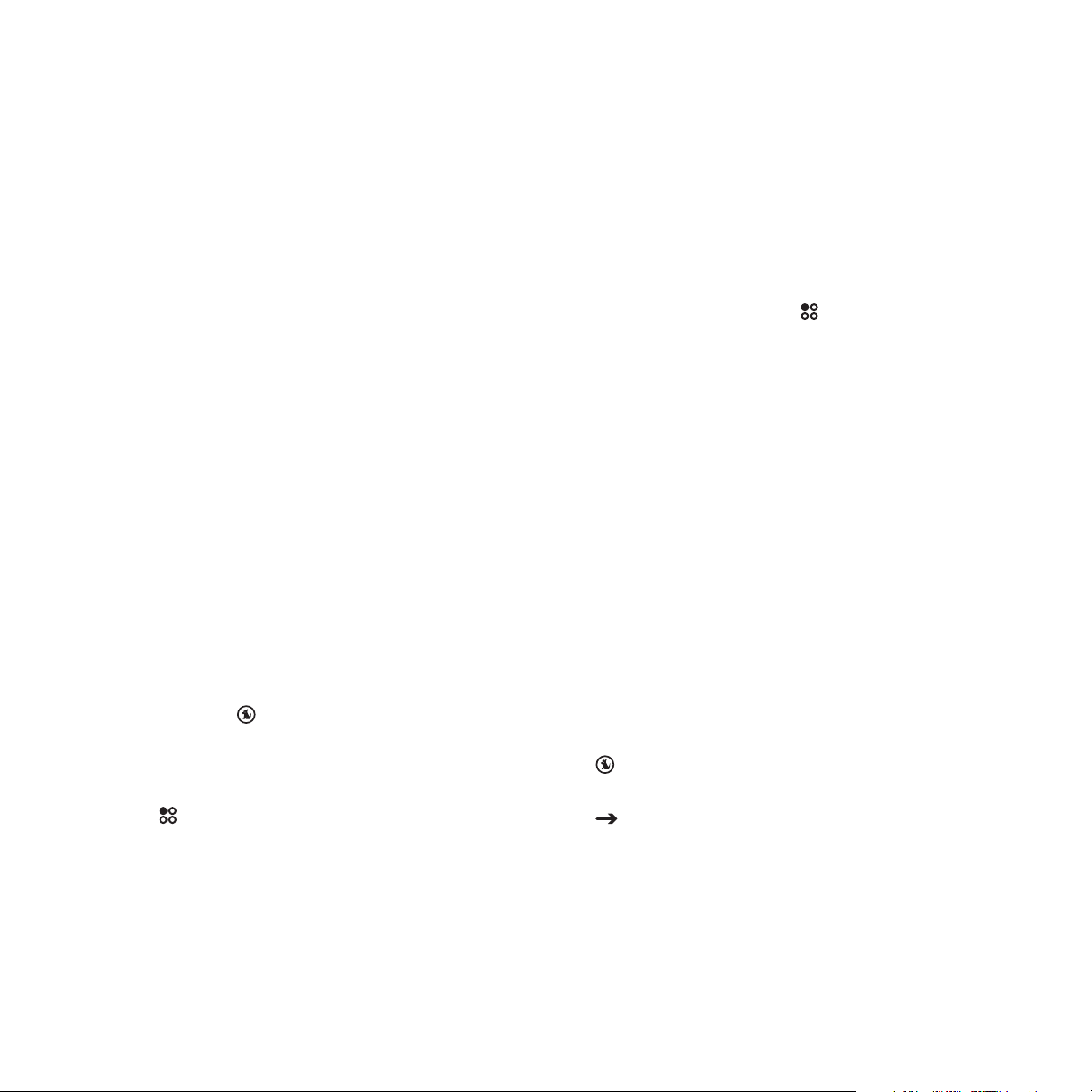
Selecting an FM Frequency
To listen to the audio from the Sirius S50, you will need to tune the FM radio in your vehicle
and the FM transmitter in the Sirius S50 to the same FM frequency. The FM transmitter in the
Sirius S50 defaults to 88.1 MHz, so you can begin by tuning your vehicle’s FM radio to 88.1
MHz. If there is an FM station broadcasting on that frequency, you will have to search for a
different FM frequency to use, and the change the FM frequency that the Sirius S50 will use
to transmit.
The FM transmitter frequency of the Sirius S50 may be changed using the
Details for changing the FM frequency are found in the FM Transmitter section on page 72.
Setup menu.
Subscribing to the SIRIUS Service
Before you can listen to the SIRIUS service, you need to subscribe to the SIRIUS Satellite
Radio service. Do the following:
1.
Be sure that the Sirius S50 is correctly installed, is in the vehicle dock, and that the
antenna is oriented to receive the SIRIUS signal.
Turn on the Sirius S50. After the startup sequence, it will update the SIRIUS channel
2.
line-up. Wait until the channel updates have completed before pressing any buttons.
Once the channels have been updated, the display will change to
3.
“Call 1-888-539-SIRIUS to Subscribe” and will tune to channel 184. You will not be
able to listen to other channels until you activate your SIRIUS subscription.
Use the
4.
SIRIUS ID Number (SID). (Figure 1) You can also tune to channel 0 by using the remote
control: Press the 0 (zero) button and then the
available on the Sirius S50’s packaging, and may also be accessed by pressing the
Setup button and selecting Device Settings Sirius ID. Write the SID number down
in the space provided near the end of this guide.
Have your credit card handy and contact SIRIUS on the Internet at:
5.
https://activate.siriusradio.com/
and follow the prompts to activate your subscription. You can also call SIRIUS toll-free
at: 1-888-539-SIRIUS (1-888-539-7474).
Media Dial to tune to channel 0 to display the Sirius S50’s unique 12-digit
Select button. The SID number is also
40
[ Getting Started ]
Page 41
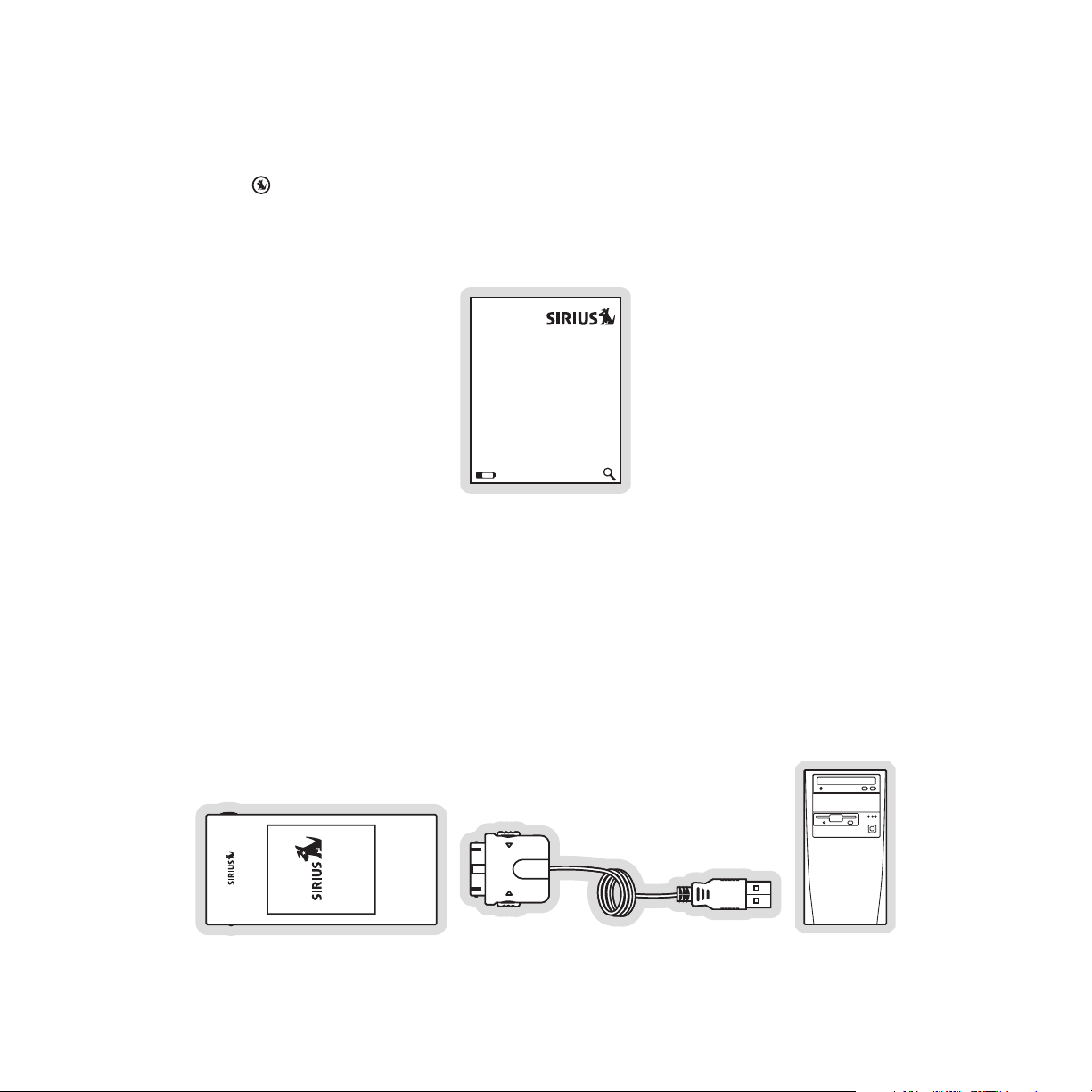
When you have successfully subscribed to the SIRIUS service, and the Sirius S50 has
6.
been updated with your subscription information, an alert will be displayed. To continue,
press the
You are now ready to begin enjoying SIRIUS Satellite Radio’s digital entertainment, and can
tune to other channels!
Select button.
0
Sirius ID
ESN000492229812
Figure 1Figure 1
Connecting the Media Player to a Computer
To connect the media player to a computer, connect one end of the USB cable to the media
player and the other end to an available USB port on the computer, as shown in Figure 1.
Note that the My Sirius Software should be installed before connecting the media player to
your computer.
Figure 1Figure 1
[ Getting Started ]
41
Page 42

Using the Media Player with the Wearable Clip
The wearable clip provides a secure way of carrying the media player. It may be clipped to a
belt, pocket, or strap, etc. To attach the wearable clip to the media player, place the bottom
of the media player into the bottom of the clip as shown in Figure 1, and press the top of the
player into the clip until it snaps into place.
42
Figure 1Figure 1
[ Getting Started ]
Page 43

Operation
Learning the Features
The best way to learn and explore the many exciting features of the Sirius S50 is by trying it.
Experience for yourself how the Sirius S50 will enhance your SIRIUS satellite radio listening
pleasure! Press the buttons, turn the
Love does, and see how easy the Sirius S50 is to use. If you change any settings you can
easily reset the unit by accessing the Reset Defaults feature in the
ahead, take the Sirius S50 out for drive.
Listening Environments
The Sirius S50 functions in two distinct listening environments, Live and Playback.
Media Dial, change the settings. Find out what that
Setup menu. So go
Live
In the Live environment, the Sirius S50 plays the SIRIUS channels, as they are being broadcast. To use the Live mode, the Sirius S50 must be in a dock which is connected to the
antenna. The live environment allows you to browse and select the SIRIUS channels, and find
information about the songs, artists, sports, news, weather, traffic, or other entertainment being broadcast. You can also save songs and shows for later playback.
While in the live environment, the broadcast to which you are listening is put into a replay
buffer temporarily, up to the most recent 30-60 minutes (depending upon the content of the
broadcast). At any time you may rewind to repeat something you just heard or you may press
Play/Pause to pause the live broadcast. You may resume listening to the broadcast at any
time, beginning from the point where the broadcast was paused, or you can fast-forward or
rewind through the replay buffer, pause the replay buffer again, or return to the live broadcast.
The replay buffer is retained until the memory becomes full. When memory becomes full, the
[ Operation ]
43
Page 44

oldest part of the replay buffer is deleted to make room for the new material so that the live
broadcast can continue to be added to the replay buffer. The replay buffer is discarded when
either the Sirius S50 is turned off or tuned to another channel or a playlist.
Playback
In the playback environment, you can playback songs or shows which you have saved from
live broadcasts using
nels, or songs which you have downloaded to the Sirius S50 from your PC using the My
Sirius Studio software. Any combination of songs, sports, talk shows, news broadcasts, talk
entertainment, etc., can be browsed in several playlists which are automatically created when
songs or shows are recorded or downloaded. Songs or shows in the playlists can be played
while in the dock, or taken along with you for playback when using the media player. Playlists
are retained even when the Sirius S50 is turned off.
Love or scheduled recordings, content saved in My Sirius Chan-
Navigating Menus and Lists
The menu and list structures in the Sirius S50 are navigated by turning the Media Dial to
scroll through a menu or list to highlight your choice, and then pressing the
to select the choice. When using the media player, menus and lists are navigated by pressing
Fast-Forward and Rewind, and then pressing Select to select the choice.
Select button
Let’s say you have saved the show The Dawn and Drew Show and now you want to listen to
it. Following the concept of turning the
Select button, refer to Figure 1 (following) for an example of navigating to the show:
44
[ Operation ]
Media Dial to highlight a choice and pressing the
Page 45

Press the Playlist button
PLAYLISTS
BACK
My Alt Nation
73:12
My Totally 70’s
My Octane
PLAYLISTS
My Sirius Songs
My Sirius Shows
26 shows
My Playlists
Find by
Turn the Media Dial to scroll to My Sirius Shows
Press the Select button
Turn the Media Dial to scroll to Stars
Press the Select button
MY SIRIUS SHOWS
Turn the Media Dial to scroll to
The Dawn & Drew Show
Press the Select button
BACK
Stars
2 Shows
My NBA Zone
My PRI
STARS
Back
BACK
The Dawn & Drew Sh
10/19 7:51 PM
Steve Gillmor’s Atten
1/2 MyStars
Adam
Curry’s
10/19 7:51 PM
Figure 1Figure 1
Listen to the show
20:0510:45
In this guide, menu or list structures like the previous example are shown as:
Playlist button My Sirius Shows Stars The Dawn & Drew Show Listen.
At the end of each menu or list is the BACK menu item which may be selected to return back
to the previous menu or list.
[ Operation ]
45
Page 46

Listening to Live Broadcasts
When you are using your Sirius S50 in the live environment, there are several ways to locate
and tune to the broadcast channels: by channel, by genre, and by preset. When initially turned
on, the Sirius S50 is in the channel mode.
Tuning by Channel
Press the Mode button and stop at the channel mode.
1.
Use the
2.
3.
Press the
Tuning by Genre
1.
Press the Mode button and stop at the genre mode.
2.
Use the
3.
Press the
4.
Use the
5.
Press the
Tuning by Preset
1.
Press the Mode button and stop at the preset mode.
2.
Use the
3.
Press the
Media Dial to choose to a channel. (Figure 1)
Select button to tune to the highlighted channel.
Media Dial to choose a genre. (Figure 2)
Select button to select a genre.
Media Dial to choose to a channel.
Select button to tune to the highlighted channel.
Media Dial to choose a preset. (Figure 3)
Select button to tune to the highlighted preset channel.
ELEC/DNC
HIP-HOP
COUNTRY
JAZZSTAND
CLASSICAL
Notes:
Disor der
024
025
Ga rage
Mar oon 5
Sunda y Morning
LeftCntr
026
Figure 1Figure 1 Figure 2Figure 2 Figure 3Figure 3
To listen to a live broadcast, the S50 must be in a dock.
46
[ Operation ]
P07
Boombox
P08
Jim Breuer
Marriage
P09
SlowJam z
Comedy
Page 47

Channel Presets
The Sirius S50 can store up to 30 of your favorite channels in the preset list for fast tuning to
your favorite channels.
Adding Channel Presets
1.
To add the channel to which you are listening as a preset, press and hold the Select
button. (Figure 1)
To save the channel in the next available preset press the
2.
To save the channel to a different preset number, choose the desired preset number us-
3.
ing the
If a preset already exists for the preset you have selected, select whether to replace the
4.
existing preset or insert the new preset. (Figure 3)
Media Dial to choose a preset and press the Select button.
Select button. (Figure 2)
P13
Pr ess Select to
Save Preset
Notes:
Channel presets can only be added while listening to a live broadcast.
(Empty)
Figure 1Figure 1 Figure 2Figure 2 Figure 3Figure 3
P13
Pr eset Saved
TalkLeft
(channel logo)
P12
Replace
Insert
(channel logo)
[ Operation ]
47
Page 48

Removing or Moving Channel Presets
While listening to the channel, press and hold the Select button.
1.
Select whether to remove or move the preset. (Figure 4)
2.
If Remove was chosen, the preset is removed from the presets list. (Figure 5)
3.
If Move was chosen, use the
4.
Select button.
(a) If the selected preset location is empty, the preset will then be moved to the new
location.
(b) If the selected preset location is already used, select whether to replace the existing
preset with the one being moved, or to insert the preset which will bump all the following
presets back. (Figure 6)
Media Dial to choose a new location and press the
P15
Move
(channel logo)
Cancel
Rem ove
Figure 4Figure 4 Figure 5Figure 5 Figure 6Figure 6
P15
Pr eset
Removed
CNN
(channel logo)
P12
Replace
Insert
(channel logo)
48
[ Operation ]
Page 49
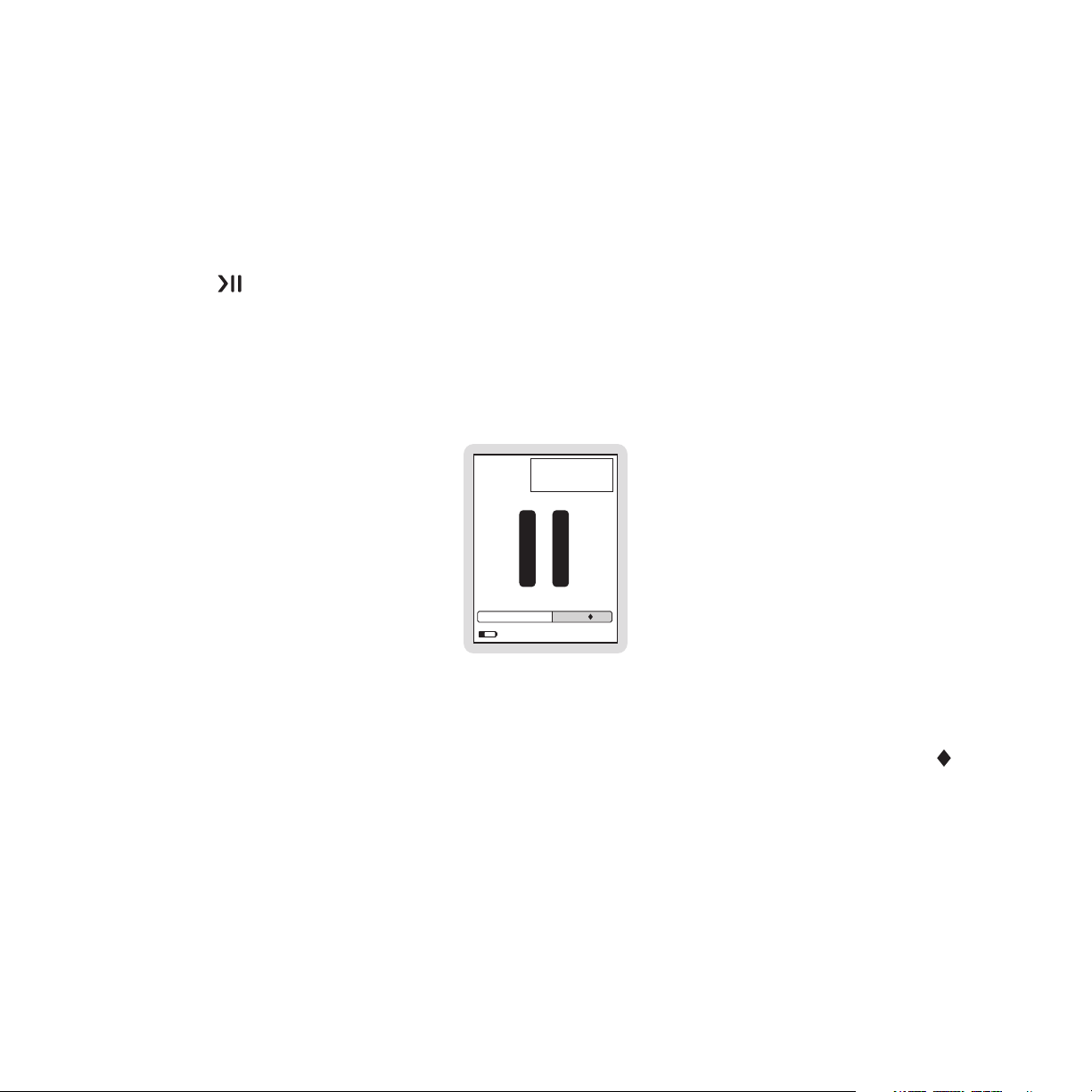
Pausing a Live Broadcast
If you are unable to continue listening to a live broadcast but do not want to miss the broadcast, you can pause the channel for 30 to 60 minutes depending upon the content. When
paused, the broadcast is put into a replay buffer.
Pausing a Live Broadcast
1.
Press Play/Pause to pause a live broadcast.
2.
The audio will mute and a time bar will be shown near the bottom of the display screen
indicating the memory capacity and how much of the replay buffer is filled with the
broadcast. (Figure 1)
36
(channel logo)
Johnny Cash
Solitary Man
-4:00
ELEC/DNC
Figure 1Figure 1
Notes:
When a broadcast has been paused, the time bar will fill from the right (live broadcast) to the
left, and the time display indicates how much of the broadcast is in the replay buffer. The
indicator within the time bar indicates your current listening position in the replay buffer.
When the currently paused time is at the limit of the replay buffer capacity, play of the
broadcast will automatically resume. The live broadcast will continue to be added to the replay
buffer, overwriting the oldest portion of the broadcast in the replay buffer.
[ Operation ]
49
Page 50

Playing a Paused Broadcast
Figure 3Figure 3
Press Play/Pause to begin playing a paused broadcast from the point at which it was
paused. (Figures 2 & 3)
40
Tupac
Panthe r Power
-22:12
Figure 2Figure 2
Notes:
40
(channel logo)(channel logo)
Tupac
Panthe r Power
-22:12
Pressing and holding Play/Pause jumps to the live broadcast.
Tuning a different channel or playback of a playlist will discard the replay buffer.
50
[ Operation ]
Page 51

Fast-Forwarding and Rewinding Through a Paused Broadcast
Figure 5Figure 5
1.
Pressing Fast-Forward and Rewind navigates through the replay buffer, either by
time or by segments.
As you fast-forward or rewind, the
2.
indicator in the time bar will move to show your cur-
rent playback position relative to the live broadcast. (Figures 4 & 5)
36
(channel logo)
Johnny Cash
Solitary Man
-2:00
Notes:
36
(channel logo)
Johnny Cash
Solitary Man
ELEC/DNC ELEC/DNC
Figure 4Figure 4
-4:30
Pressing and releasing Fast-Forward and Rewind moves forwards or backwards to the
start of the next or previous segment and play immediately begins. (Segments are the beginning of songs or shows.) If the beginning of the replay buffer is reached playback immediately
begins. If the end of the replay buffer is reached the live broadcast resumes.
Pressing and holding
Fast-Forward and Rewind for one second moves forward or
backwards in 10 second intervals, which increases to 30 and then 60 second intervals the
longer the button remains pressed. Play begins immediately when the button is released or
the beginning of the replay buffer is reached. If the end of the replay buffer is reached, the live
broadcast resumes.
[ Operation ]
51
Page 52
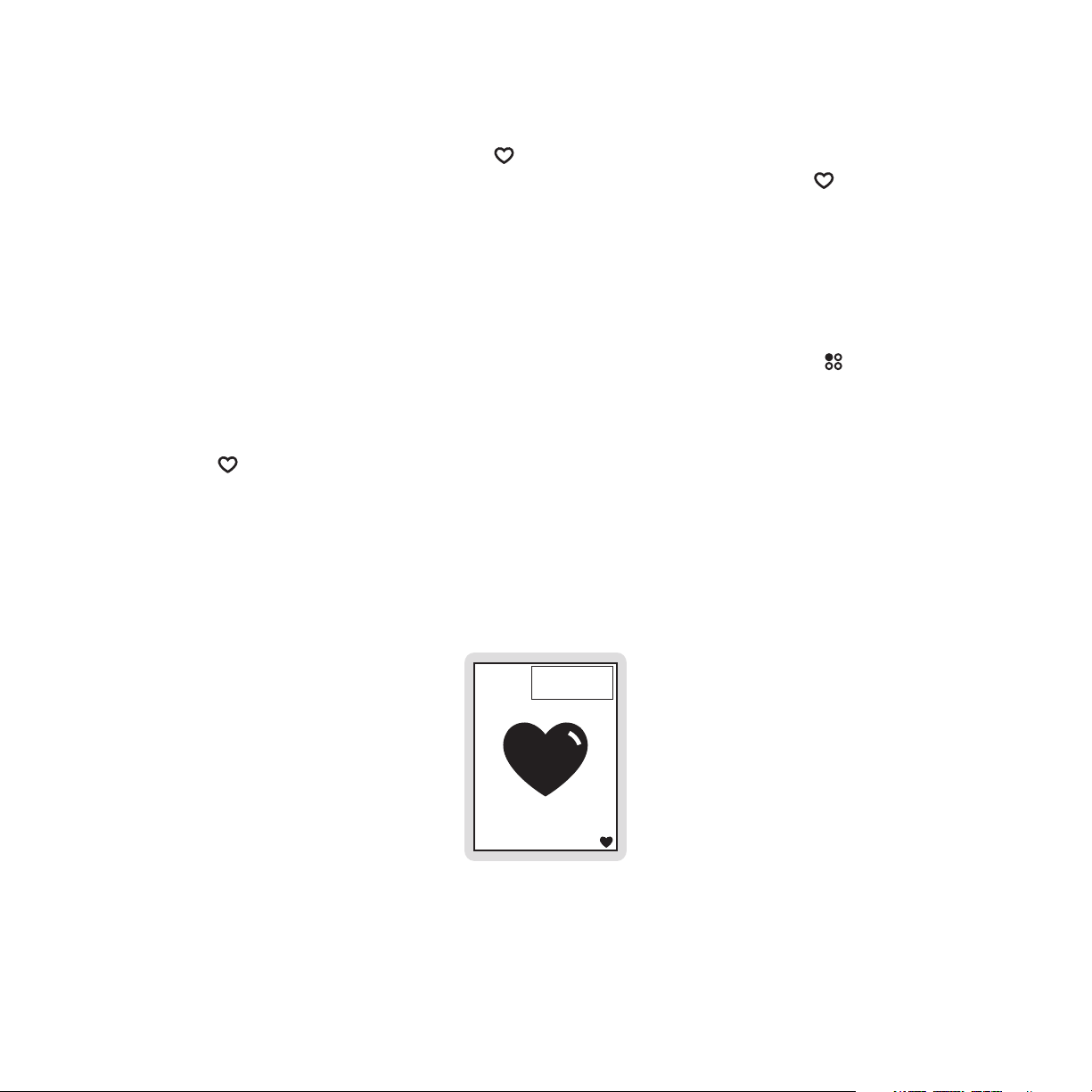
Saving Songs and Shows
Songs and shows can be saved by using Love while listening to a live broadcast. The
Sirius S50 will hold approximately 50 hours of SIRIUS content, saved using
scheduled recordings, and includes the content automatically saved in My Sirius Channels.
As much as half of the total memory storage space (512MB) is available for MP3 or WMA
files downloaded from your computer. Downloading files will reduce the amount of storage
space available for SIRIUS content, however, storage space is always reserved for SIRIUS
content. The encoding technique of your downloaded files will also affect the amount of
files you can store, as higher quality audio formats consume greater storage space. Current
memory usage may be checked by accessing Content Management from the
Refer to the Memory Usage section on page 82 for instructions.
Saving a Song
Press Love to begin saving the song.
1.
While the song is being saved the love icon will be displayed briefly, and the heart icon
2.
in the lower right corner will be displayed until the song is saved. (Figure 1)
When the song is complete, it is saved in My Sirius Songs. Refer to the Listening to
3.
Saved Songs, Shows, and MP3s section on page 56 for information on playing back
the song.
Love and
Setup menu.
40
36
(channel logo)
Johnny Cash
Solitary Man
11:12a
Figure 1Figure 1
Notes:
If you have tuned to a channel that is in the middle of playing a song that you want to save,
you will only be able to save the song from the point at which you tuned to the channel. You
52
[ Operation ]
Page 53
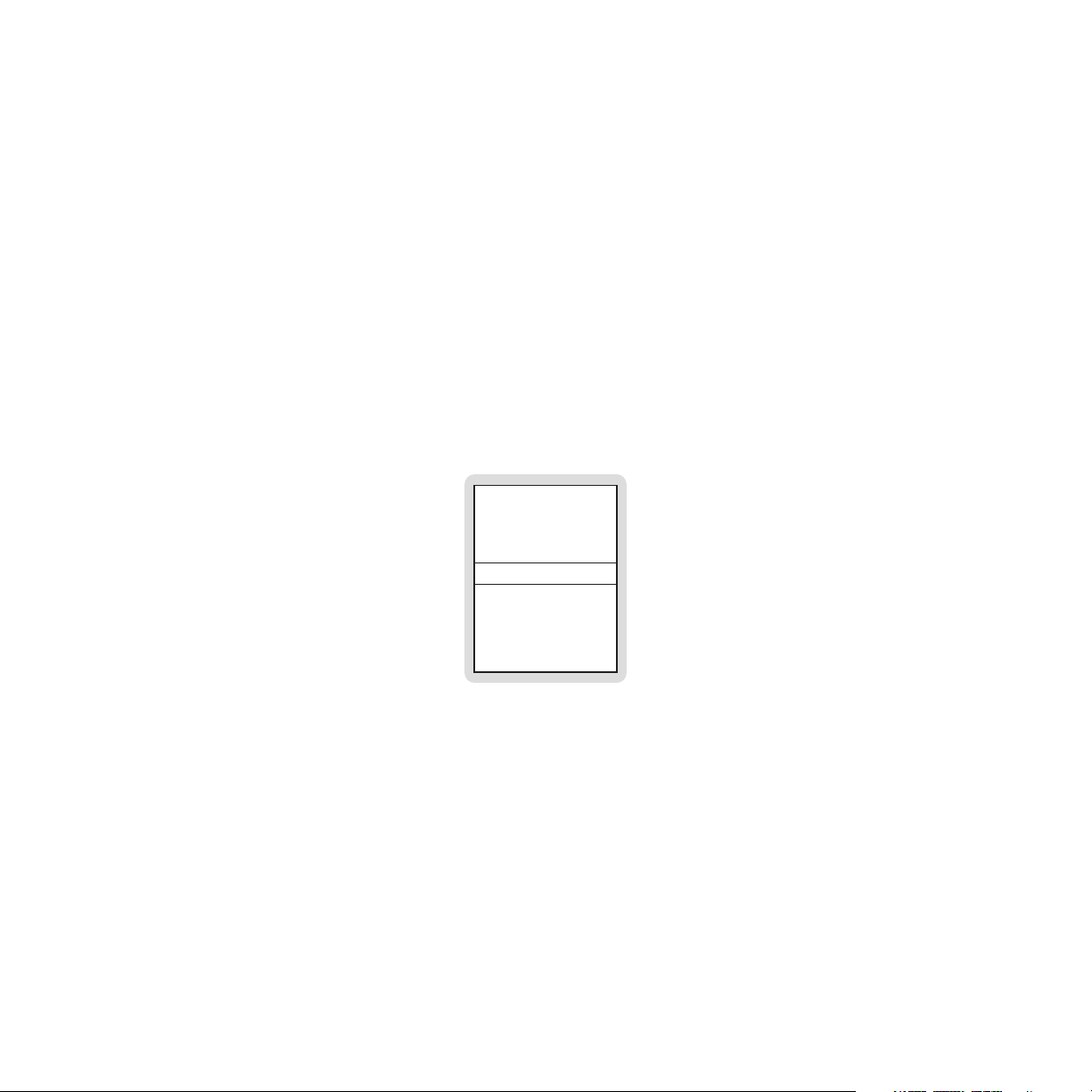
will be prompted to save or not to save the partial song.
When recording a song, it will be recorded exactly as it was broadcast.
If you attempt to tune away before the song is complete, you will be prompted to confirm
that you wish to stop recording, and if you want to save or discard the partial recording. In
some instances, songs are protected and cannot be saved. When this occurs, an alert will be
displayed and the song will not be saved.
If you attempt to save a song, and the memory is full, a Memory is Full prompt will be displayed. If there are at least 10 songs in My Sirius Songs which can be deleted, Figure 2 is
displayed with the following choices:
Don’t Save. The current song or show you are attempting to save will not be saved.
•
Make Room and Save. The 10 songs which are least played are deleted, and the current
•
song is saved.
Memor y is Full
Don’t Save
Make Room & Sav e
Figure 2Figure 2
[ Operation ]
53
Page 54

Saving a Show
1.
Press and hold Love to begin saving the show. The heart icon will be displayed briefly
and a time bar will indicate the amount of time available for recording. (Figure 3) You will
be prompted to press
2.
You may use
Fast Forward and Rewind to modify the starting point of the record-
ing before pressing
3.
Press
4.
You will be prompted to press
may use
before
5.
Press
6.
The recording time is now set. (Figure 7) When the show completes recording, it is
Love to set the starting point.
Fast Forward and Rewind to modify the ending point of the recording
pressing Love.
Love to set the ending point.
Love to set the record start. (Figure 4)
Love. (Figure 5)
Love to set the end of the recording. (Figure 6) You
saved in My Sirius Shows. Refer to the Listening to Saved Songs, Shows, and MP3s
section on page 56 for information on playing back the show.
103
(channel logo)
Jay Thomas
Jay Thomas
-00:01
ENTERTN11:12a
Figure 3Figure 3 Figure 4Figure 4 Figure 5Figure 5 Figure 6Figure 6 Figure 7Figure 7
Notes:
103
(channel logo)
Press love to set
record start
-00:05
11:12a
103
(channel logo)
Press love to set
record start
-31:23
11:12a
103
(channel logo)
Press love to set
record end
-08:19
11:12a
103
(channel logo)
Jay Thomas
Jay Thomas
-08:19
11:12a
Recordings are limited to a maximum of 4 hours each, and a total of 20 hours for all recordings.
You may only rewind the starting point for approximately 30 to 60 minutes (depending upon
the content of the show), or to the point at which the channel was tuned.
If you attempt to tune to another channel before the recording is complete, you will be prompt-
54
[ Operation ]
Page 55

ed to confirm that you wish to stop recording, and if you wish to save the partial recording.
In some instances, shows are protected and cannot be saved. When this occurs, an alert will
be displayed and the show will not be saved.
If you attempt to save a show, and the memory is full, a Memory is Full prompt will be dis-
played. Refer to the notes in the previous section on page 52 for information concerning the
Memory is Full prompt.
Downloading Audio Files
In addition to saving songs and shows from the live broadcast, you can also download MP3
and WMA format audio files using the My Sirius Studio software included with the Sirius
S50. Refer to the manual on the software CD for more information and instructions on how to
download and manage audio files.
[ Operation ]
55
Page 56

Listening to Saved Songs, Shows, and MP3s
The playback environment allows you to listen to songs, shows, and MP3s which has been
saved in the Sirius S50. In addition, you can also listen to songs and/or comedy from your
three most listened to music or comedy channels which the Sirius S50 has automatically
saved for you.
In the playback environment, the playlists are arranged into several categories: My Sirius
Channels, My Sirius Songs, My Sirius Shows, and My Playlists.
•
My Sirius Channels. My Sirius Channels consists of three playlists which are automatically created and contain songs or comedy from the three music and/or comedy channels
to which you listen the most. Content from these channels are stored in playlists named
after the channel names, for example, My Octane, My Bluegrass, My Hip-Hop Nation, etc.
You may save any content by using
in the My Sirius Channels playlists cannot be browsed as a list.
•
My Sirius Songs. This playlist contains individual songs which you have saved from music
broadcast channels and from My Sirius Channels, except if they have been saved using
the scheduled recording feature. (All songs saved using the scheduled recording feature
are saved in the My Sirius Shows.) Songs and sets are automatically grouped by genres
within My Sirius Songs for easy browsing.
•
My Sirius Shows. This playlist contains shows, news, sports, etc., and scheduled recordings which you have saved from broadcast channels. They are automatically grouped by
sub-categories within My Sirius Shows which are named after the channel from which they
are saved, such as My NPR Now, My Talk Left, My Maxim, etc. Sports games are saved in
sub-categories named My NBA Zone, My NHL Zone, etc.
Love while you are listening to the content. Content
My Playlists. This playlist contains audio files (MP3 and WMA format) which you have
•
downloaded from your PC using the My Sirius Studio software. You may design this category in any way you wish, using the software application.
56
[ Operation ]
Page 57

While listening, you may use Fast-Forward, Rewind, and Play/Pause to navigate
through the song or show. The following table describes their actions:
Press and Release Press and Hold
Fast-Forward/
Rewind
Play/Pause
Begins playing the next/previous
song/show in the playlist
Pauses or plays the song/show
currently selected
Playing Songs from My Sirius Songs
Press the Playlists button.
1.
Select My Sirius Songs
2.
Select a genre (or Shuffle or All Songs) Select a song (or
Shuffle). (Figure 1)
PLAYLISTS
My Faction
My Sirius Songs
127 Songs
My Sirius Shows
My Playlists
MY SIRIUS SONGS
BACK
Shuffle All ...
127 Songs
All Songs
Blues
Fast-Forwards/Rewinds the song/
show currently playing
When in the dock, pauses or plays
the song/show currently selected
MY SIRIUS SONGS
All Songs
Blues
17 Songs
Country
Electronic/Dance
BLUES
BACK
Shuffle All ...
17 Songs
Apple of my eye
Boyscouts revolt
Figure 1Figure 1
Notes:
Press and hold Play/Pause to shuffle the playlist currently highlighted, or press Play/
Pause to begin playing with the song currently highlighted.
[ Operation ]
57
Page 58

Playing Shows from My Sirius Shows
Press the Playlists button.
1.
Select My Sirius Shows
2.
Select a channel playlist Select a show. (Figure 2)
PLAYLIS TS
My Sirius Songs
My Sirius Sh ows
26 shows
My Playlist s
Find by
MY SIRIU S SHOWS
BACK
My NPR
12 Sh ows
My NBA Zone
My PRI
Figure 2Figure 2
Playing Songs from the My Sirius Channels Playlists
1.
Press the Playlists button.
2.
Select a My Sirius Channels playlist. (Figure 3)
PLAYLIS TS
Find by...
My Alt Nation
73:12
My Totally 70’s
MY NP R
BACK
All Things Considere d
11/17 7:00pm
Fresh Air
All Things Consider
58
My Octan e
Figure 3Figure 3
[ Operation ]
Page 59

Playing Audio Files from My Playlists
Press the Playlists button.
1.
Select My Playlists
2.
Select a Playlist Select an audio file (or Shuffle). (Figure 4)
PLAYLISTS
My Sirius Shows
My Playlists
2 Playlists
Find By ...
MY PLAYLISTS
BACK
Shuffle All ...
Playlist Name #2
Playlist Name #3
Figure 4Figure 4
PLAYLIST NAME
BACK
Shuffle All ...
Song Title #1
Song Title #2
Finding Songs, Shows, and Audio Files in Playlists
You can find songs, shows, and audio files (except in My Sirius Channels) by using the Find
by … playlist menu option. Find by… will create lists of the artists, song titles, show names,
and genres found within the playlists.
Press the
1.
2.
Select Find by …
Playlists button.
Select Artist, Song Title, Show Name, or Genre (Figure 5)
Artist: Select an artist Select a song (or Shuffle).
Song Title: Select a song (or Shuffle).
Show Name: Select a show (or Shuffle).
Genre: Select a genre Select a song (or Shuffle).
FIND BY ...
BACK
Artist
Song Title
Show Name
Figure 5Figure 5
[ Operation ]
59
Page 60

Deleting Songs or Shows from My Sirius Songs, My Sirius Shows, and My Playlists
Songs and shows are deleted using the Delete Content menu option from the Content Management menu in
Setup to delete content.
Press
1.
Select Content Management
2.
Setup button.
Delete Content Select the playlist from which to
delete content (Figure 6)
When My Sirius Songs is selected (Figure 7), the following delete options are
displayed:
By Least Played. Songs are listed in order by least played to most played.
By Artist. Songs are listed alphabetically by artist.
By Title. Songs are listed alphabetically by title.
Delete All. Deletes all songs in the playlist.
When My Sirius Shows is selected (Figure 8), the following delete options are
displayed:
By Most Played. Shows are listed in order by most played to least played.
By Date. Shows are listed chronologically from the oldest recording date to
the newest recording date.
By Channel. Shows are listed in ascending order by channel number.
Delete All. Deletes all shows in the playlist.
When My MP3/WMA is selected, the following delete options are displayed:
Audio files are listed and may be individually selected and deleted.
Delete All. Deletes all audio files in the playlist.
You can delete songs or shows by selecting them in the various lists. Repeat this process
until you have completed deleting songs and shows.
60
[ Operation ]
DELETE CONTENT
BACK
My MP3/WMA
My Sirius Songs
My Sirius Shows
Figure 6Figure 6 Figure 7Figure 7 Figure 8Figure 8
DELETE SONG S
BACK
By Least Played
By Artist
By Title
DELETE SHO WS
BACK
By Most Played
By Date
By Channel
Page 61

Saving Songs from My Sirius Channels
1.
Press Love (or press and hold Play/Pause when using the media player) while
listening to the song you want to save. You will be prompted whether to Save or Don’t
Save the song.
Select Save. The heart icon will be displayed briefly and the heart icon is displayed in
2.
the lower right corner until the song is saved. (Figure 9)
My Jazz Caf e
Glen n Miller
String of Pe arls
43:4729:45
12:45p
Figure 9Figure 9
Notes:
Genre information is not preserved when songs are saved when using the media player.
[ Operation ]
61
Page 62

Saving Songs or Shows with a Scheduled Recording
A scheduled recording is a recording session that you program to begin at a future time and
day to record a live broadcast.
Schedule, Edit, or Delete a Program for Scheduled Recordings
1.
Press the Setup button.
2.
Select Content Management
If you are creating a new program: Select New Program. (Figure 1)
If you are editing an existing program: Select the program you wish
to edit
If you are deleting an existing program: Select the program you wish to
delete
be
returned to the Schedule Recordings screen. (Figure 1)
3.
The New Program screen will be displayed (Figure 3). Use the
an entry, and press the
return to a previous entry use the
explanation of each entry.
4.
When you have pressed the
saved. If it conflicts with an existing scheduled recording, you will be prompted to keep
the new program and replace the conflicting one, or delete the new program. (Figure 4)
Select Edit Program. (Figure 2)
Select Delete Program. (Figure 2) The program will be deleted and you will
Select button to set the entry and move to the next entry. To
Schedule Recordings
Media Dial to change
Back button. Refer to the table following for an
Select button at the last entry, the new program will be
Channel
Date
Time
62
New Program Entry Field Descriptions
This entry specifies the SIRIUS channel you wish to record. The default
entry is the current channel.
This entry specifies the date the scheduled recording should begin. The
default entry is the current date.
This entry specifies the time of day the scheduled recording should
begin. The default entry is the current time.
[ Operation ]
Page 63

New Program Entry Field Descriptions Continued
Duration
Frequency
SCHEDULE REC
BACK
New Program
06-25 Ch 143 08:05p
08-20 Ch 64 11:55a
This entry specifies the length of time to record. The default entry is
one hour.
This entry specifies how often the scheduled recording should take
place. The default entry is Once. Options for frequency are:
•
Once. The scheduled recording will take place only one time on the
specified date and time, and will not repeat.
•
Daily. The scheduled recording will take place daily, beginning on
the date specified and continuing every day of the week at specified
time.
•
M—F. The scheduled recording will take place every Monday,
Tuesday, Wednesday, Thursday, and Friday at the specified time.
Saturday and Sunday are not included in the schedule.
•
Weekly. The scheduled recording will take place once a week
beginning on the day of the week specified by the date, at the
specified time.
06-25 Ch 143 08:05p
BACK
Edit Program
Delete Program
NEW PROGRAM
Channel: ____
06 10 05
Date: ___ / ___ / ___
Time: ___ : ___
Duration: ___:___
Frequency:
01
01
0010
Daily
New progra m
conflicts with :
06-10 Ch 01 10:00p
PM
00
Keep New Program
Delete New Program
Reco rding set
to begin on
TALKLEFT
Go
Ignore
Figure 1Figure 1 Figure 2Figure 2 Figure 3Figure 3 Figure 4Figure 4 Figure 5Figure 5
Notes:
Scheduled recordings are limited to a maximum of 10, with a maximum of 4 hours per each
recording session. If you attempt to schedule more than 10 recordings or a total of more than
[ Operation ]
63
Page 64

20 hours for all recordings, you will be prompted to delete an existing scheduled recording, or
to discard the new recording schedule. All recordings are saved to My Sirius Shows.
Scheduled recordings are automatically performed without any intervention, however, the
Sirius S50 must be docked, connected to a power source, connected to the antenna and
receiving a good signal.
If the Sirius S50 is turned off at the time of a scheduled recording, it will wake up and perform
the recording session only if it has external power from the home dock. Scheduled recordings
will only occur in the vehicle dock if the Sirius S50 is on at the time of the recording.
If you are using the Sirius S50 at the time a scheduled recording is set to begin, you will
receive a prompt to either Go and perform the scheduled recording, or to Ignore and not perform the scheduled recording. If you do not respond to the prompt, the scheduled recording
will be performed. (Figure 5)
If you attempt to tune away before a recording session is complete, you will be prompted to
confirm that you wish to stop recording. You will have the choice to save the recording up to
the point where it was interrupted, or to discard it.
64
[ Operation ]
Page 65

Game Alert
You can program the Sirius S50 to remember your favorite sports teams. The Sirius S50 will
then automatically alert you when any of your favorite sports teams are playing in a game.
Adding and Removing Favorite Teams for Game Alerts
1.
Press the Setup button.
2.
Select Sport Settings
team you want to add/remove (Figure 1)
To add teams for game alerts: Select an individual team (or select All…). (Figure 2)
Selected teams will appear in the list with a
To remove teams: Select the team you want to remove. The star beside the team
name will be removed indicating it is no longer selected for game alerts.
3.
You may continue selecting or removing teams from other sports leagues by using the
Back button to navigate back in the menu structure.
4.
When complete, scroll to the end of the list and select Save.
Favorite Teams Select the sports league or college for the
star beside the team name. (Figure 3)
Notes:
FAVORITE TEAMS
NFL
NBA
NHL
College Footbal l
NBA
None
Al l NBA
Atlanta
Boston
Figure 2Figure 2 Figure 3Figure 3Figure 1Figure 1
NBA
Atlanta
Boston
Celtics
Charlotte
Chicago
There is no limit on the number of teams you can select for game alerts.
The Sirius S50 must be docked and the dock connected to the antenna in order for the game
alert feature to work.
When the Sirius S50 is turned on, a check is done to see if any of your favorite sports teams
[ Operation ]
65
Page 66
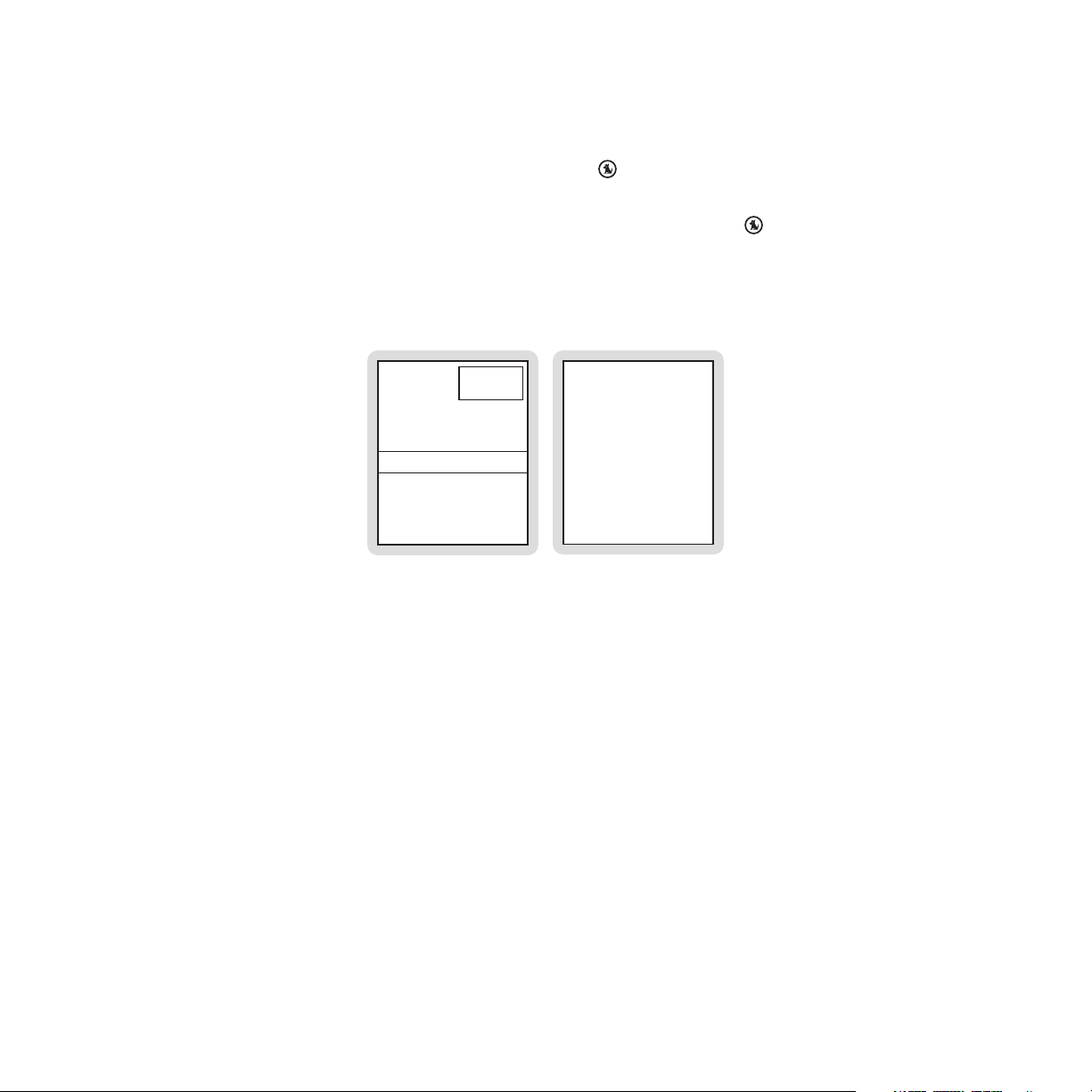
are playing. An alert will be displayed if a match is found, and selecting Go at the prompt will
Figure 5Figure 5
to tune to the game. (Figure 4)
If one of your favorite sports teams begins playing a game while you are listening to other con-
tent you will receive an alert. (Figure 4) Pressing the
Select button will tune to the game.
Whenever any of your favorite sports teams are playing, you can check My Game Zone in the
genre list to see a listing of all the games scores. (Figure 5) Use the
Media Dial to scroll
through the current scores of all the teams. Selecting a game from the list will tune to the
channel where the game is being broadcast.
On Now!
Maver icks
Go
Ignor e
Figure 4Figure 4
(league logo)
49ers 28
Seahawks 21
30
76ers 00
Mavericks06
1Q
Trail Blazers 128
Seahawks 125
30T
66
[ Operation ]
Page 67

Sports Ticker
When you are listening to the Sirius S50, you can have a sports ticker displayed which will
show the scores of all your favorite teams which are currently playing. (Figure 1) While the
sports ticker is displayed, one line of the song/show title is also displayed.
24
(cha nnel logo)
Mar oon 5
NBA DAL 123 PHILLY
124 40T
Figure 1Figure 1
Notes:
The Sirius S50 must be docked and the dock connected to the antenna in order for the sports
ticker feature to work.
The sports ticker is not displayed if you are listening to a playlist.
[ Operation ]
67
Page 68

Parental Controls
The parental controls feature sets a password for access to specific channels or playlists.
Locked channels and playlists are visible when browsing lists, and display a lock icon next to
the name.
When you attempt to access a locked channel or playlist, you will be prompted to enter your
password before you can proceed. (Figure 1)
Blugrass
37
FolkTown
Hip-Hop
40
(cha nnel logo)
Enter Password
Figure 1Figure 1
68
[ Operation ]
Page 69

Enabling or Disabling Locks
1.
Press the Setup button.
2.
Select Parental Controls
3.
(a) If the locks are enabled, you will be prompted to enter your password. Use
Forward and
Rewind to enter each digit of the password and press the
Locks Enabled or Locks Disabled/Enabled. (Figure 2)
Select button. (Figure 3)
(b) When you are enabling locks, you will be prompted to create a password. Use
Fast-Forward and Rewind to enter each digit (0—9) of the password and press
the
Select button. (Figure 3)
You will be then be prompted to confirm the password you just entered. (Figure 4)
4.
When you have entered the password, the locks will be enabled or disabled according
to your choice.
Fast-
PARENT AL CONTROLS
BACK
Locks: Disabled
Define Locks
Notes:
ENABLE LOCK S
Enter Passw ord
Figure 3Figure 3 Figure 4Figure 4Figure 2Figure 2
ENABLELOCKS
Confirm Pass word
The lock feature requires you to set a password. Once a password has been set, it is important to remember your password as it cannot be reset or erased by using the Reset Defaults
feature of the Sirius S50 except by entering the password. This prevents circumvention of the
lock. If you have forgotten your password, call SIRIUS Customer Service for assistance.
[ Operation ]
69
Page 70

Locking and Unlocking Channels and Playlists
Figure 7Figure 7
In order for the lock settings to be enforced, you must have set the locks to be enabled (previous section).
1.
Press the
2.
Select Parental Controls
3.
You will be prompted to enter your password. Use
enter each digit of the password and press the
4.
Select either Lock Channels or Lock Playlists. (Figure 6)
5.
Select a channel or playlist to lock/unlock. (Figures 7 & 8) If you are locking a channel or
playlist, a
Setup button.
Define Locks. (Figure 5)
Fast-Forward and Rewind to
Select button. (Figure 3)
lock icon will be displayed beside the locked channel or playlist. The lock
icon is removed if you have unlocked a channel or playlist. When unlocking channels,
Clear All Locks may be selected to unlock all locked channels.
6.
You may continue locking or unlocking channels and playlists until you have finished.
Use the
Back button to exit the Lock Channels or Lock Playlists menu.
LOCK CHANNELS
BACK
Clear All Locks
01 channel name
channel name
LOCK PLAYLI STS
BACK
My Songs
My Show s
My Playlist s
Figure 8Figure 8
Notes:
PARENTAL CONTROLS
Locks: Enabled
Define Locks
Hide Channels
Back
Figure 5Figure 5 Figure 6Figure 6
DEFINE L OCKS
BACK
Lock Channels
Lock Playlist s
When you tune away from a locked channel or playlist, the channel or playlist will become
locked again.
Locking a channel that is also a My Sirius Channel will not automatically lock the corresponding playlist. You must also lock the My Sirius Channel playlist.
70
[ Operation ]
Page 71
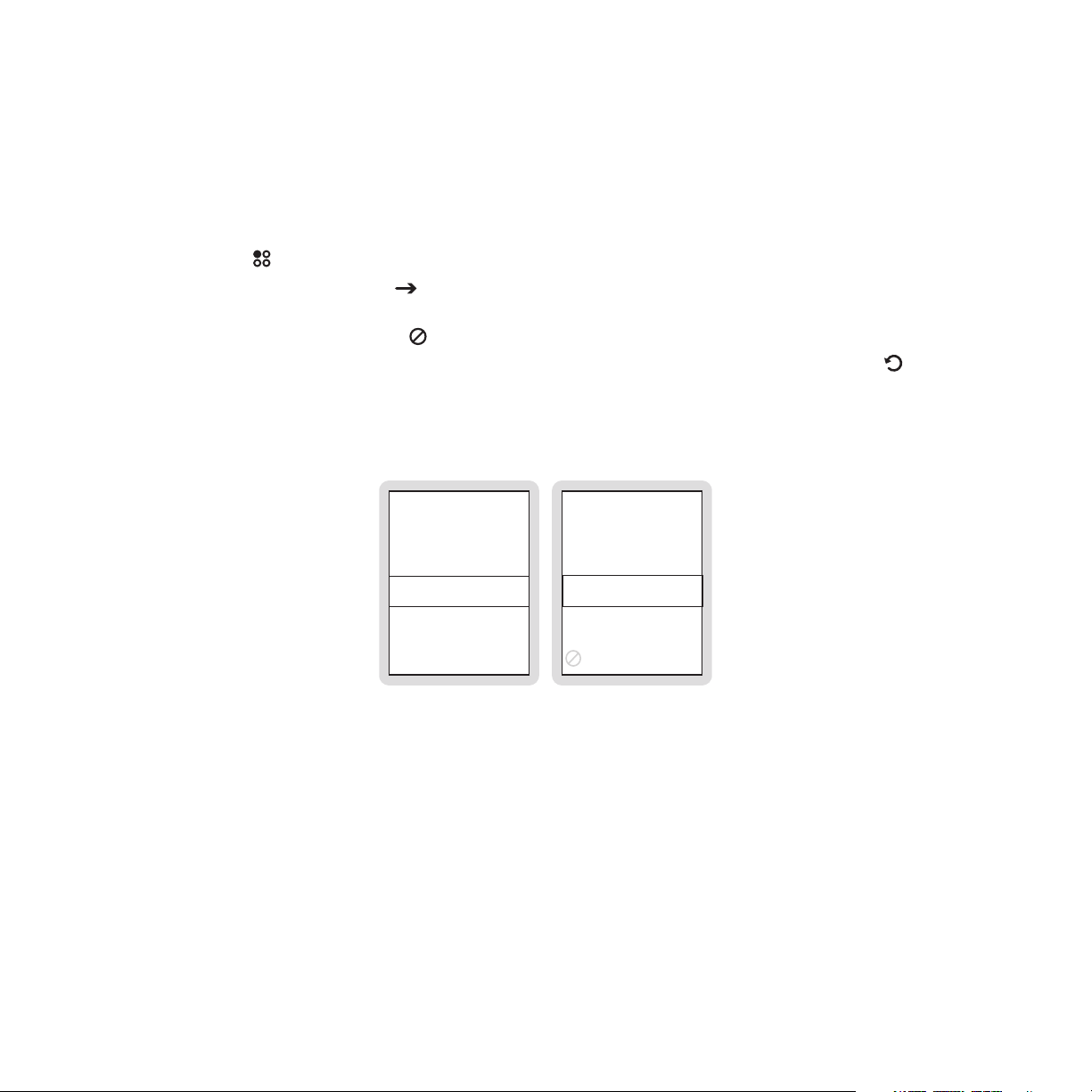
Hide Channels
Figure 2Figure 2
The hide feature allows you to designate channels to not be displayed when browsing channel
lists.
Hiding or Showing Channels
1.
Press the Setup button.
2.
Select Parental Controls
3.
Select a channel to hide or show, or select Show All to show all hidden channels. Hidden channels will have the
4.
You may continue hiding or showing channels until you have finished. Use the
button to exit the Hide Channels menu.
Hide Channels. (Figure 1)
hidden icon next to them. (Figure 2)
Back
PARENTAL CONTROLS
Define Locks
Hide Channels
BACK
Locks: Enabled
Figure 1Figure 1
Notes:
HIDE CHANNELS
BACK
Show All
001 Hits 1
Starlite
The hide feature differs from the lock feature in that a locked channel will be displayed while
browsing a list (but is password protected), while a hidden channel will never appear in a list.
Hidden channels are not locked, but can only be tuned by directly entering the channel number using the numeric keypad on the remote control.
[ Operation ]
71
Page 72

FM Transmitter
Figure 2Figure 2
When docked in the vehicle docking station, the Sirius S50 can transmit on an FM frequency
which may be received by an FM radio, such as the FM radio in your home or vehicle.
Three FM frequencies may be chosen as FM presets allowing you to quickly change the FM
broadcast frequency.
Changing an FM Preset
Press the Setup button.
1.
Select Device Settings
2.
(Figure 1)
Use the
3.
Press the
4.
Media Dial to choose a new FM frequency. (Figure 2)
Select button to set the new FM frequency.
FM Frequencies and the FM preset you wish to change.
FM FREQUENCI ES
BACK
FM1 - 88.1
FM2 - 99.1
FM3 - 100.1
Figure 1Figure 1
Notes:
FM1
90.9 MHz
When selecting a frequency for a preset, if you scroll all the way to the left the preset is set
to None.
72
[ Operation ]
Page 73
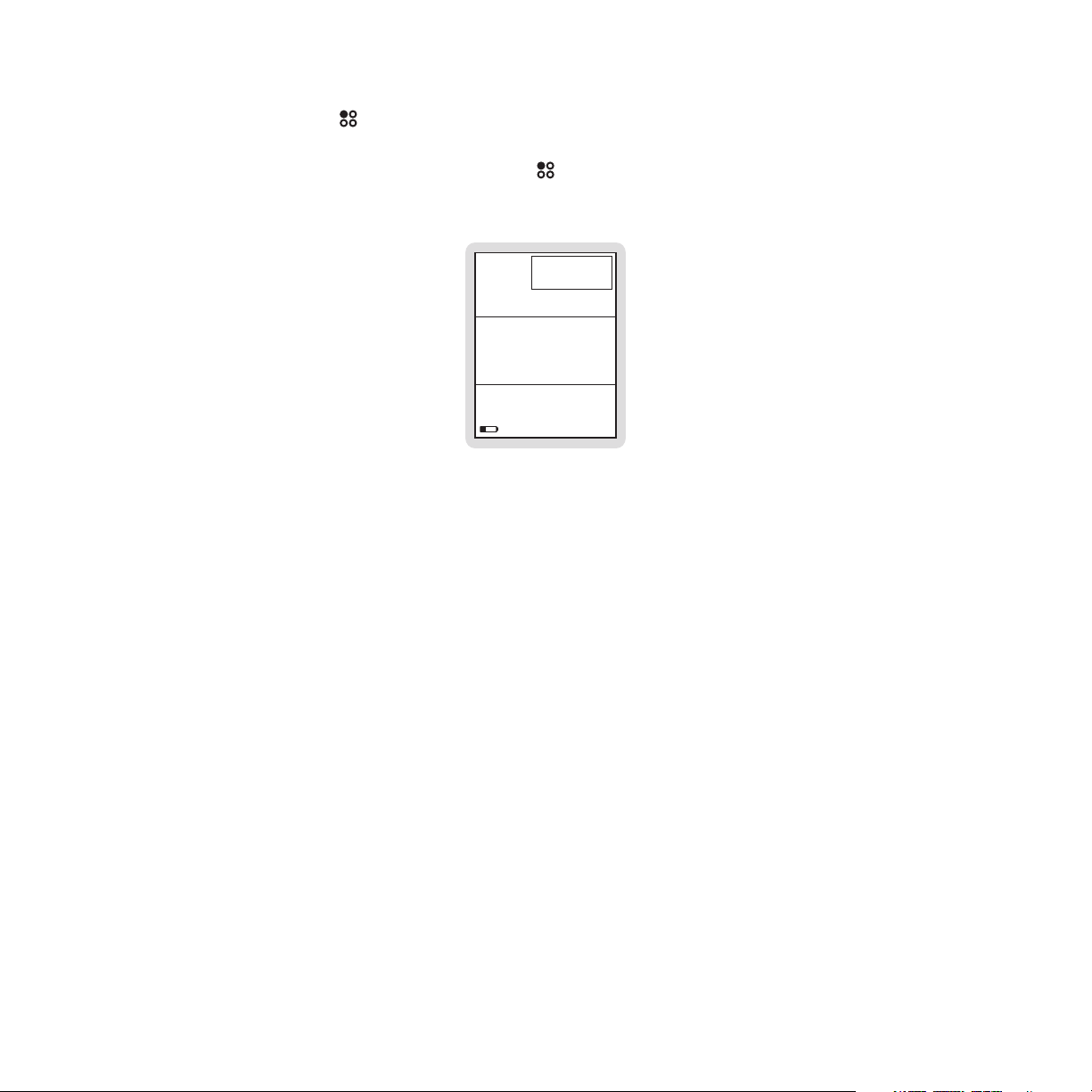
Selecting an FM Preset
Press and hold the Setup button. The current FM preset frequency is displayed and
1.
highlighted. (Figure 3)
To tune to the next FM preset, press the
2.
Setup button again within 10 seconds.
36
(chan nel logo)
FM Transmitter
FM1 - 88.1
ELEC/DN C
Figure 3Figure 3
[ Operation ]
73
Page 74

Back/Jump Feature
The Back button has two main functions: To jump to a pre-programmed traffic/weather
channel (or other channel), or to return back to a previous channel, song, show, menu, or list.
The back or jump function is controlled by whether the button is pressed and released, or
pressed and held. Both functions are described in the following table:
Press and Release Press and Hold
Listening Live
or Playback
Browsing a
Menu or List
Programming the Jump Feature
Press the Setup button and select Jump Settings. (Figure 1)
1.
To program the
2.
Returns to the previous content
Returns to previous menu or list
Back button for traffic/weather, select Traffic/Weather and the city
closest to your location. (Figures 2 & 3)
To program the
3.
Back button to a regular channel, select JumpSet and the desired
channel. (Figures 4 & 5)
JUMP SETTINGS JUMP SETTINGS
BACK
Traffic/Weather:
------
JumpSet:
------
TRAFFIC/WEATHER
Houston
Los Angeles
Miami
New York
BACK
Traffic/Weather:
Los Angeles
JumpSet:
-----
When listening live, jumps to programmed channel: Traffic/Weather
report or other channel
If in a list or in the Setup Menu, exits
the list or Setup Menu
JUMPSET
BACK
None
001 Hits 1
002 Starlite
JUMP SETTINGS
Traffic/Weather:
-----
JumpSet:
064 Outlaw
BACK
Figure 1Figure 1 Figure 2Figure 2 Figure 3Figure 3 Figure 4Figure 4 Figure 5Figure 5
74
[ Operation ]
Page 75

Notes:
Your local traffic/weather report will be played within 4 minutes of when the Back button
is pressed. While a jump is pending, the
the display screen.
jump icon is displayed in the lower right corner of
A pending jump can be cancelled by pressing the
Back button.
[ Operation ]
75
Page 76

Sleep Timer
The sleep timer feature will turn the Sirius S50 off after 15, 30, 45, or 60 minutes. The sleep
timer function differs from the auto shutdown feature in that you may change channels, or any
other activity, without interrupting the sleep timer.
Setting the Sleep Timer
1.
Press the Setup button.
2.
Select Time Settings
Sleep Timer: Off Select an amount of time. (Figure 1)
SLEEP TIMER
BACK
Off
15 min
30 min
Figure 1Figure 1
Notes:
The Sirius S50 must be in a dock for this feature to work.
When you set a sleep time, it will only occur once. You will have to choose a new sleep time
each time you use the sleep time feature.
If you are recording any songs or shows when the sleep time has been reached, the recording
will be terminated when the Sirius S50 turns itself off.
76
[ Operation ]
Page 77

Auto Shutdown
The auto shutdown feature turns the Sirius S50 off after one hour of inactivity. This feature
is only available when in the vehicle dock. Enabling this feature while using the Sirius S50 in
your vehicle prevents accidental battery drainage by turning it off if you forget to do so.
Enabling Auto Shutdown
Press the Setup button.
1.
Select Time Settings
2.
Notes:
If there have been no buttons pressed for one hour, the Sirius S50 will automatically turn itself
off. If any buttons are pressed during the one hour shutdown period, the auto shutdown timer
will be reset to one hour.
After 59 minutes of inactivity, a prompt will be displayed to cancel the auto shutdown. Pressing the
Select button at the prompt will reset the auto shutdown timer to one hour.
Auto Shutdown.
[ Operation ]
77
Page 78

Auto Dimming
The auto dimming feature will automatically dim the display screen of the Sirius S50 when the
ambient light becomes dark. This is useful if using the Sirius S50 at night in a vehicle.
Enabling or Disabling Auto Dimming
Press the Setup button.
1.
Select Display Settings
2.
3.
The Auto-Dim menu option toggles to turn Auto-Dim on or off.
Adjusting the Auto Dimming Brightness
1.
Press the Setup button.
2.
Select Display Settings
3.
Turn the
4.
Press the
Media Dial to select the brightness level. (Figure 3)
Select button to set the new brightness level.
Auto-Dim: Off/On. (Figure 1)
Auto-Dim Brightness. (Figure 2)
DISPL AY SETTINGS
Brightness
Auto-Dim: Of f
Auto-Dim Brightness
BACK
Notes:
DISPL AY SETTINGS
Auto-Dim: On
Auto-Dim Brightness
BACK
Wa llpaper: Of f
Figure 2Figure 2 Figure 3Figure 3Figure 1Figure 1
AUTO-DIM BRIGHT
0%
100%
The Sirius S50 must be in a vehicle dock for the auto dimming feature to function.
78
[ Setup Menu ]
Page 79

Setup Menu
Figure 2Figure 2
Setup Menu Navigation
When the Sirius S50 is docked, the Setup Menu is accessed by pressing the Setup button
on the vehicle dock. (Figure 1) Options in the setup menu are selected by highlighting the
menu option using the
ous menu, choose the BACK menu option or press the
and hold the
When the Sirius S50 is being used as a media player, the Setup Menu is accessed by
pressing the
selected by highlighting the menu option using
Play/Pause. To return to a previous menu, choose the BACK menu option if available, or
press the
Not all menu options described in this section are available from the media player. To indicate
which menu options are available on the media player, each applicable section or sub-section
will have an
Back button.
Setup button on the media player. (Figure 2) Options in the setup menu are
Setup button.
earbud icon indicating that the menu option is available on the media player.
Media Dial and pressing the Select button. To return to a previ-
Back button. To exit Setup, press
Fast-Forward and Rewind and pressing
Each option in the setup menus is described in the following sub-sections, in the order in
which they appear when the Sirius S50 is docked.
SETU P MENU
BACK
Audio Settings
Content Management
Device Settings
Figure 1Figure 1
SETU P MENU
Time Settings
Audio Settings
Content Management
Device Settings
[ Setup Menu ]
79
Page 80
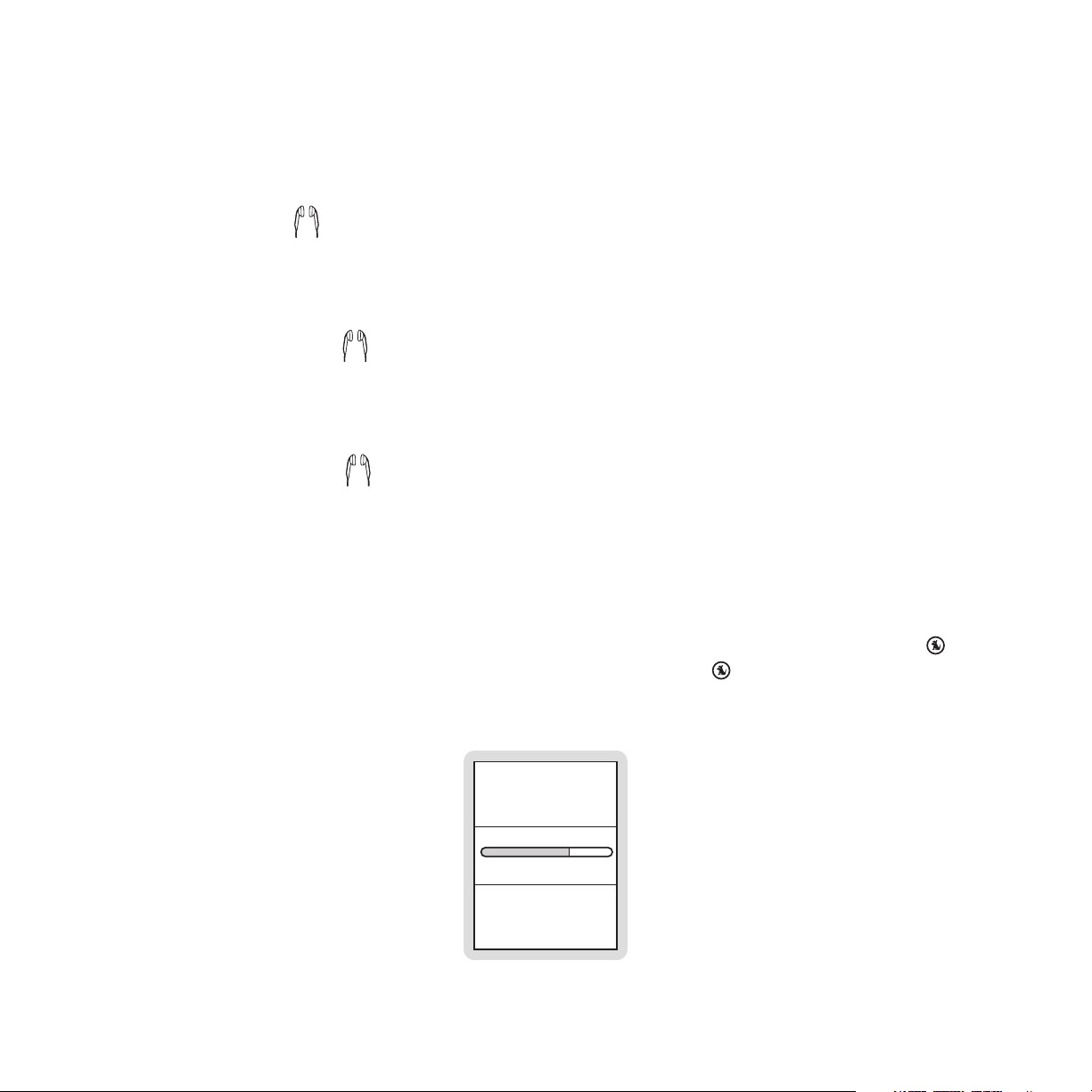
Audio Settings
The Audio Settings menu option provides for enabling or disabling the verbal audio navigation
cues, system sounds, and startup sounds, and for changing the audio output level.
Audio Nav On/Off
Audio navigation cues are the audible voice cues which are heard when using the Sirius S50.
To enable or disable the audio navigation cues, select the Audio Nav On/Off menu option
from the Audio Settings menu to toggle the On/Off setting.
System Sounds On/Off
System sounds are the beeps and other sounds which are heard when using the Sirius S50.
To enable or disable the system sounds, select the System Sounds On/Off menu option from
the Audio Settings menu to toggle the On/Off setting.
Startup Sounds On/Off
Startup sounds are the sounds which are heard when the Sirius S50 is turned on. To enable
or disable the system startup sounds, select the Startup Sounds On/Off menu option from the
Audio Settings menu to toggle the On/Off setting.
Audio Level
The audio level menu option changes the audio output level of the Sirius S50. To change the
audio level, select the Audio Level menu option from the Audio Settings menu. Turn the
Media Dial to increase or decrease the audio level and press the Select button to set the
audio level. (Figure 1)
80
AUDIO LEVEL
0%100%
Figure 1Figure 1
[ Setup Menu ]
Page 81

Content Management
Figure 2Figure 2
The Content Management menu option provides for scheduling recordings, deleting saved
songs and shows from playlists, for clearing My Sirius Channels, and for checking the amount
of the Sirius S50’s memory currently being used.
Schedule Recordings
Details for scheduling recordings is found in the Saving Songs or Shows with a Scheduled
Recording section on page 62.
Delete Content
The Delete Content menu option provides for deleting songs and shows from My Sirius
Songs, My Sirius Shows, and My MP3/WMA (My Playlists). Details for deleting content is
found in the Deleting Songs or Shows from My Sirius Songs, My Sirius Shows, and My
Playlists on page 60.
My Sirius Channels
The My Sirius Channels menu option clears all songs from a favorite channel in My Sirius
Channels. If you discontinue listening to a particular channel, and want the Sirius S50 to begin saving content from another channel, select the My Sirius Channels menu option from the
Content Management menu and select a favorite channel to clear. (Figure 1) Select Yes at the
prompt to clear the channel. (Figure 2) You may also clear all My Sirius Channels by selecting
the Clear All Channels menu option.
MY CHANNELS
BACK
Clear All Channels
Clear My Alt Natn
Clear MyFaction
Figure 1Figure 1
CLEAR AL T NATN?
Yes
No
[ Setup Menu ]
81
Page 82

Memory Usage
To check the amount of memory currently being used, select the Memory Usage menu option
from the Content Management menu. The memory usage screen displays the percentage of
memory currently being used. The My Sirius Channels are not included in the memory usage
total. (Figure 3)
MEMORYUSAG E
52%
Figure 3Figure 3
Device Settings
The Device Settings menu option provides for turning the FM transmitter On/Off, choosing the
FM preset frequencies, for displaying the antenna aiming signal strength screen, for displaying
the Sirius ID (SID), and for displaying device information about the Sirius S50.
FM Transmit On/Off
The FM Transmit On/Off menu option provides for turning the Sirius S50’s FM transmitter On
or Off. To enable or disable the FM transmitter, select the FM Transmit On/Off menu option
from the Device Settings menu to toggle the On/Off setting.
FM Frequencies
Three FM frequencies may be chosen as presets for quickly tuning the Sirius S50’s FM
transmitter by pressing and holding the
found in the FM Transmitter section on page 72.
82
[ Setup Menu ]
Setup button. Details for setting the FM presets are
Page 83
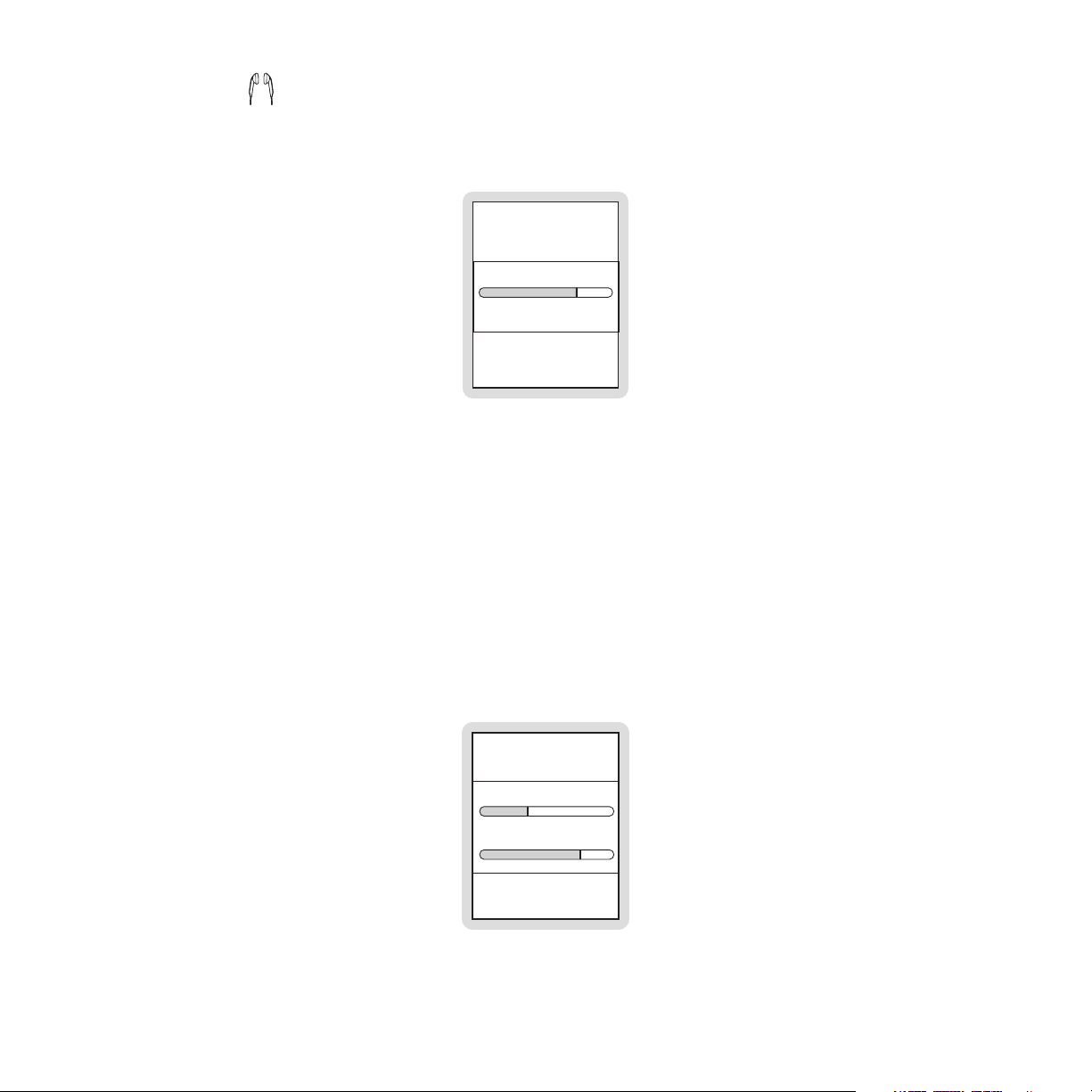
Battery Level
To check the battery level, select the Battery Level menu option from the Device Settings
menu. The battery level screen displays the percentage of battery power remaining. (Figure 1)
BATTERY LEVEL
76%
Figure 1Figure 1
Antenna Aiming
The antenna aiming display shows the strength of the SIRIUS signal being received by the
Sirius S50. This is useful when installing and orienting the antenna for optimal reception of
satellite signal. To display the antenna aiming information, select the Antenna Aiming menu
option from the Device Settings menu.
The SATELLITE portion of the Antenna Aiming display screen shows the strength of the
signal being received from the satellite, while the TERRESTRIAL portion of the display screen
shows the strength of the signal being received from terrestrial based transmitters, if available.
(Figure 2)
ANTENNA AIMING
SATELLIT E
TERRESTRIAL
Figure 2Figure 2
[ Setup Menu ]
83
Page 84

Device Info
The Device Info menu option displays information about the model number and software and
hardware version numbers of the Sirius S50. To display the device information, select the
Device Info menu option from the Device Settings menu. (Figure 3)
DEVICE INFO
Model S50
SW Ver: 1.0.0
Certain software
contained in this
product is copyrighted
work of PortalPlayer,
Figure 3Figure 3
Sirius ID
The Sirius ID (SID) is the unique identification number assigned to your Sirius S50. This number is used when subscribing to the Sirius Satellite Radio service. To display the SID, select
the Sirius ID menu option from the Device Settings menu. (Figure 4) It is recommended that
you record the SID number in the space provided near the end of this guide.
SIRIUS ID
ESN 000492229812
Figure 4Figure 4
Reset Defaults
The reset defaults feature sets most parameters and features of the Sirius S50 back to the
defaults as manufactured from the factory. The following parameters or features are reset:
All presets are erased
•
The Sirius S50 is set to the normal tuning mode
•
84
[ Setup Menu ]
Page 85

Wallpaper is on
•
Display brightness is set to 80%
•
Auto-Dim is set to off
•
FM transmitter is set to on
•
FM Frequency of the FM presets are set to 88.1, None, None
•
Hidden channels are added back
•
Favorite teams for game alerts erased
•
Game alert is set to off
•
Sports ticker is set to off
•
Clock is set to Eastern time zone
•
Clock is set to daylight savings time observed
•
Auto shutdown is set to off
•
Jump is set to none
•
Audio navigation cues are set to on
•
Startup sound is set to on
•
System sounds are set to on
•
Scheduled recordings are erased
•
Channels locked with parental controls are unlocked
•
Parental controls password is cleared
•
To perform a reset of the factory defaults, select the Reset Defaults menu option from the
Setup Menu. At the prompt, select Yes to perform a factory default reset or No to cancel.
(Figure 5) If you have set a parental control password you will be prompted to enter the
password before you can proceed with the reset. Once you have performed the reset, turn the
Sirius S50 off and on to allow the settings to take effect.
RESET DEFAULTS
No
Yes
Figure 5Figure 5
[ Setup Menu ]
85
Page 86

Display Settings
The Display Settings menu option provides for turning wallpaper On/Off, for adjusting the
brightness of the display screen, for adjusting the backlight of the media player, for enabling
or disabling the auto-dim feature, and for setting the auto-dim brightness.
Wallpaper On/Off
The Wallpaper On/Off menu option provides for turning the wallpaper displayed in the
background of the screen On or Off. To enable or disable the wallpaper, select the Wallpaper
On/Off menu option from the Display Settings menu to toggle the On/Off setting.
Brightness
The brightness feature increases or decreases the brightness of the display screen. To set
the brightness, select the Brightness menu option from the Display Settings menu. Turn the
Media Dial to adjust the brightness and press the Select button to set the brightness.
(Figure 1)
BRIGHTNE SS
86
0%100%
Figure 1Figure 1
[ Setup Menu ]
Page 87
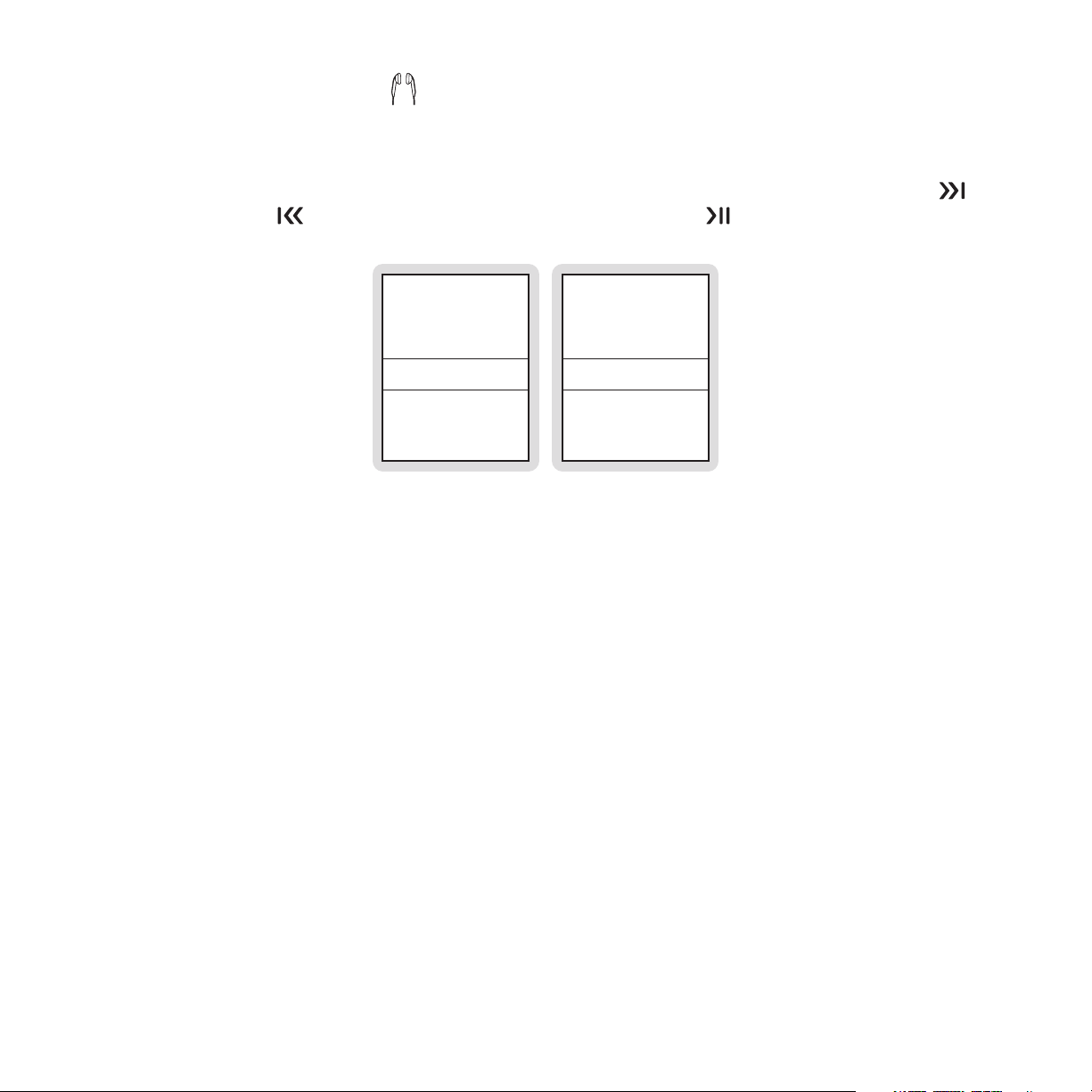
Backlight (Media Player Only)
Figure 3Figure 3
The backlight feature sets the amount of time the backlight remains on after no buttons
have been pressed on the media player. The time may be set to 5, 15, 30, or 60 seconds,
or Always On if you want the backlight to always remain on. To set the backlight, select the
Backlight menu option from the Display Settings menu when using the media player. Use
Fast-Forward and Rewind to highlight your choice and press Play/Pause to set the
backlight. (Figures 2 & 3)
DISPLAY SET TINGS
BACK
Backlight: 15 se c
Brightness
Figure 2Figure 2
Auto-Dim Off/On
BACKLIGHT
5 sec
15 sec
30 sec
60 se c
The Auto-Dim Off/On feature turns the automatic dimming feature of the display screen in low
light conditions On or Off. Details for setting auto-dim On or Off is found in the Auto Dim-
ming section on page 78.
Auto-Dim Brightness
The Auto-Dim Brightness menu option sets the brightness of the display screen when it is
dimmed. Details for setting the auto-dim brightness is found in the Auto Dimming section on
page 78.
[ Setup Menu ]
87
Page 88

Jump Settings
The Jump Settings menu option provides for setting the jump function of the Back button.
Traffic/Weather
Details for setting the jump feature to a traffic/weather channel is found in the Jump/Back
Feature section on page 74.
Jumpset
Details for setting the jump feature to a channel is found in the Jump/Back Feature section
on page 74.
Parental Controls
The Parental Controls menu provides for locking channels and playlists, and for hiding channels.
Locks Disabled/Enabled
The Locks Enabled/Locks Disabled menu option provides for enabling or disabling the
channel and playlist locks. Details for enabling or disabling locks are found in the Parental
Controls section on page 68.
Define Locks
The Set Locks menu option provides for locking (or unlocking) channels and playlists. Details
for setting locks are found in the Parental Controls section on page 68.
Hide Channels
The Hide Channels menu option provides for hiding specific channels from channel lists, or
showing channels which had previously hidden. Details for hiding/showing channels are found
in the Hide Channels section on page 71.
88
[ Setup Menu ]
Page 89

Shut-Down Device
This option is used to turn off the Sirius S50. Select the Shut-Down Device menu option to
turn the Sirius S50 off.
Sport Settings
The Sports Settings menu option provides for choosing your favorite teams for game alerts,
and also for enabling or disabling the Game Alert and Sport Ticker features.
Favorite Teams
Details for adding favorite teams for game alerts is found in the Game Alert section on page
65.
Game Alert On/Off
To enable or disable the game alert feature, select the Game Alert On/Off menu option in the
Sport Settings menu to toggle the On/Off setting.
Sport Ticker On/Off
To enable or disable the sport ticker feature, select the Sport Ticker On/Off menu option in
the Sport Settings menu to toggle the On/Off setting.
[ Setup Menu ]
89
Page 90

Time Settings
The Time Settings menu option provides access to features having to do with time functions:
the timezone, daylight savings time, auto shutdown, and the sleep timer. When docked, the
clock in the Sirius S50 is automatically set by the satellite signal to an accurate time, and
does not need to be adjusted.
Timezone
The Timezone menu option provides for selecting the time zone to be used for your locale. To
set the time zone, select the Timezone menu option from the Time Settings menu and select
the time zone for your local area. (Figure 1)
TIMEZONE
BACK
-9:00 Alaska
-8:00 Pacific
-7:00 Mountain
Figure 1Figure 1
DST Observed/Not Observed
The Daylight Savings Time option enables or disables the daylight savings time adjustment.
To enable or disable the daylight savings time function, select the DST Observed (or DST Not
Observed) menu option from the Time Settings menu to toggle the observed/not observed
setting.
Auto Shutdown
The auto shutdown feature turns the Sirius S50 off after one hour of inactivity. Details for setting the auto shutdown are found in the Auto Shutdown section on page 77.
Sleep Timer
Sleep timer turns the Sirius S50 off after a specified period of time 15, 30, 45, or 60 minutes.
Details for setting the sleep timer are found in the Sleep Timer section on page 76.
90
[ Setup Menu ]
Page 91

My Sirius Studio Software Installation
The My Sirius Studio software included with your Sirius S50 allows you to connect your Sirius
S50 to your PC. The software requires your computer to be using the Microsoft Windows XP
or Windows 2000 operating system.
Important: The software must be installed before connecting the Sirius S50 to your com-
puter.
The following list provides a few highlights of the capabilities of the software:
Create playlists and download songs to the playlists.
•
Streaming of SIRIUS music channels over the internet.
•
Check for updates to the operating system software and download them to Sirius S50,
•
and re-install deleted operating system files.
The following procedure will guide you through the installation of the My Sirius Studio
software. If your computer does not already have Microsoft Windows Media Player
10 or Microsoft .NET Framework 1.1 installed, this software will also be installed during the
installation process.
®
version
To install the My Sirius Studio software:
Place the My Sirius Studio software CD into your computer’s CD-ROM drive to start the
1.
software installation.
If the installation does not begin automatically, double click the
2.
to begin the installation.
SiriusStudioSetup icon
[ My Sirius Studio Software Installation ]
91
Page 92

3.
At the Welcome screen, click the Next button.
At the License Agreement screen, click the checkbox ‘I accept the terms of the License
4.
Agreement’ if you accept the terms of the license agreement and click the Next button.
92
[ My Sirius Studio Software Installation ]
Page 93

At the Choose Components screen, click the Next button.
5.
At the Choose Install Location screen, click the Next button to accept the default instal-
6.
lation directory.
[ My Sirius Studio Software Installation ]
93
Page 94

7.
At the Choose Start Menu Folder screen, click the Install button to select the default
Start Menu folder.
Wait while the installation progresses.
8.
94
[ My Sirius Studio Software Installation ]
Page 95

9.
If the Microsoft .NET Framework software needs to be installed, the installation will
begin, otherwise continue to the next step.
At the Microsoft .NET Framework Setup screen, click the Yes button to install the
software. If you agree, choose to accept the license agreement and complete the installation.
10.
At the PortalPlayer™ Welcome screen, click the Next button. (The PortalPlayer Service
Provider is a driver that ensures proper communication between the S50 and your PC.)
[ My Sirius Studio Software Installation ]
95
Page 96
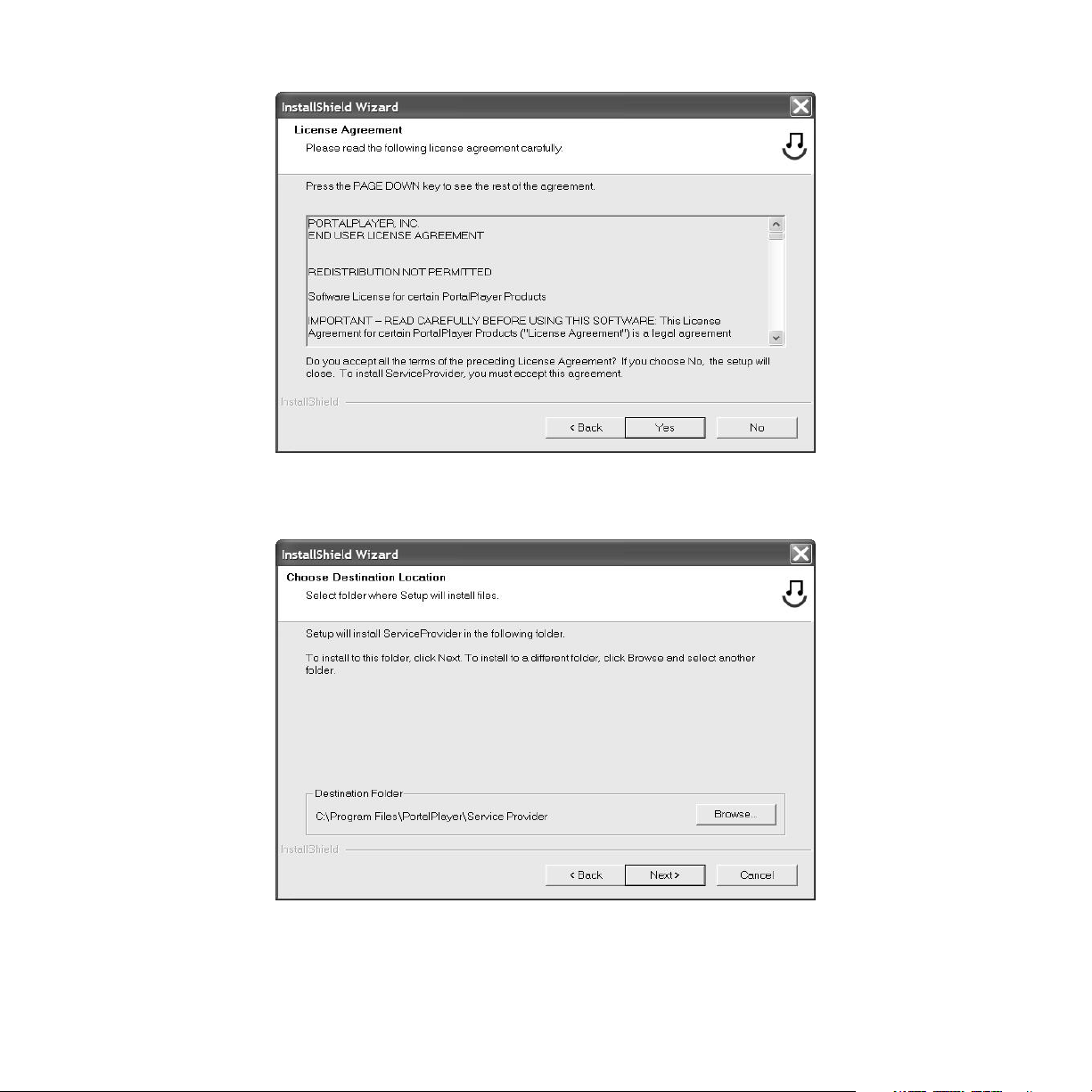
At the License Agreement screen, click Yes if you accept the license agreement.
11.
At the Choose Destination Location screen, click the Next button to accept the default
12.
installation directory.
96
[ My Sirius Studio Software Installation ]
Page 97

Wait while the Setup Status screen is displayed for the installation to complete.
13.
When the PortalPlayer software installation is complete, click the Finish button.
14.
[ My Sirius Studio Software Installation ]
97
Page 98
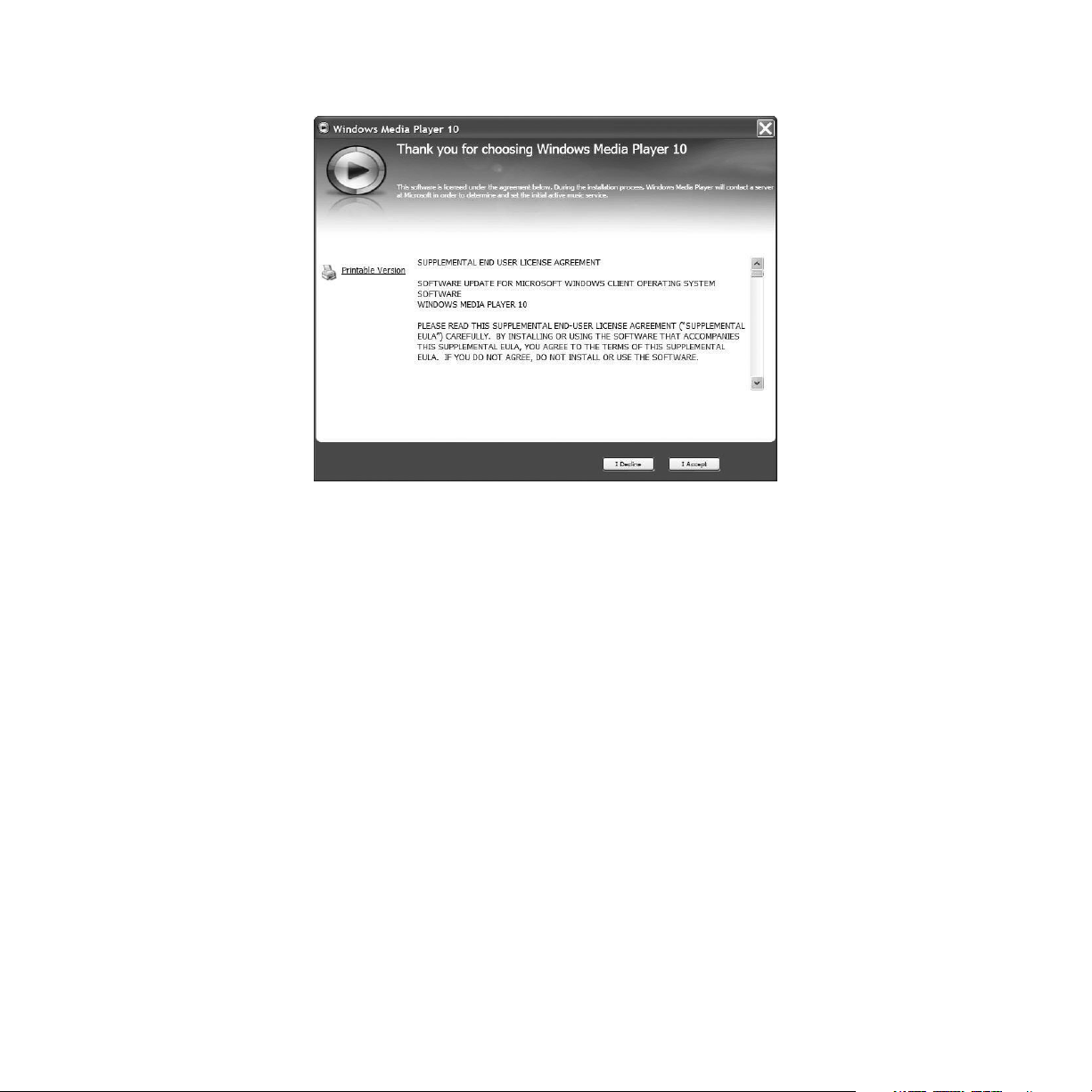
15.
If Windows Media Player needs to be installed, the installation will begin next, otherwise
continue to the next step.
Complete the Windows Media Player installation before continuing the My Sirius Studio
software installation. If you agree, choose to accept the license agreement, and accept
the default selections presented with each installation screen.
98
[ My Sirius Studio Software Installation ]
Page 99
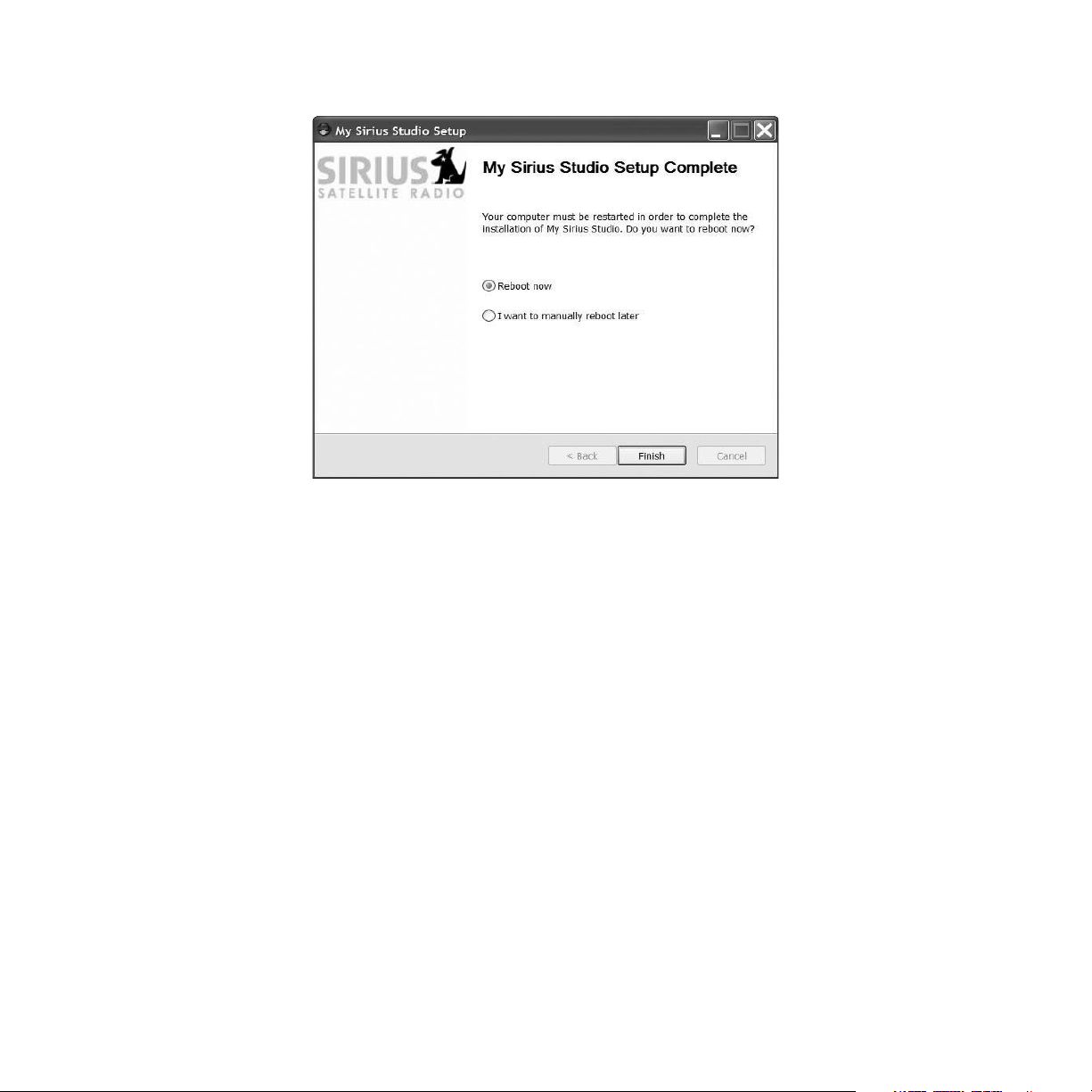
16.
When the My Sirius Studio software installation is complete, at the My Sirius Studio
Setup screen click Finish to reboot your computer and finalize the installation of the
software.
When the computer has rebooted, the My Sirius Studio software will be ready to use. Please
refer to the user manual included on the software CD for instructions on using the software.
[ My Sirius Studio Software Installation ]
99
Page 100

Troubleshooting
Symptom Solution
Sirius S50 does not
power on
Sirius S50 displays
No Antenna
Sirius S50 displays:
No Signal
Audio static or loss of
clarity
Check the battery to be sure it is installed correctly.
Charge the battery.
Check that the media player is properly seated in the dock.
Check the cigarette lighter adapter to be sure it’s seated in the
cigarette lighter, and connected to the vehicle dock.
The satellite antenna is not connected to the vehicle dock.
Check the satellite antenna connection to the dock.
Check that the media player is properly seated in the dock.
No satellite signal is being received.
Check that the media player is properly seated in the dock. Check
for obstacles over or around the satellite antenna.
Change the vehicle location to eliminate nearby obstacles
(bridges, overpasses, etc.).
The FM frequency contains static.
Locate a quiet FM frequency on your vehicle radio and set the FM
transmitter frequency of the Sirius S50 to match.
If using the Line Out audio connector, check the cable connections.
100
[ Troubleshooting ]
