Page 1
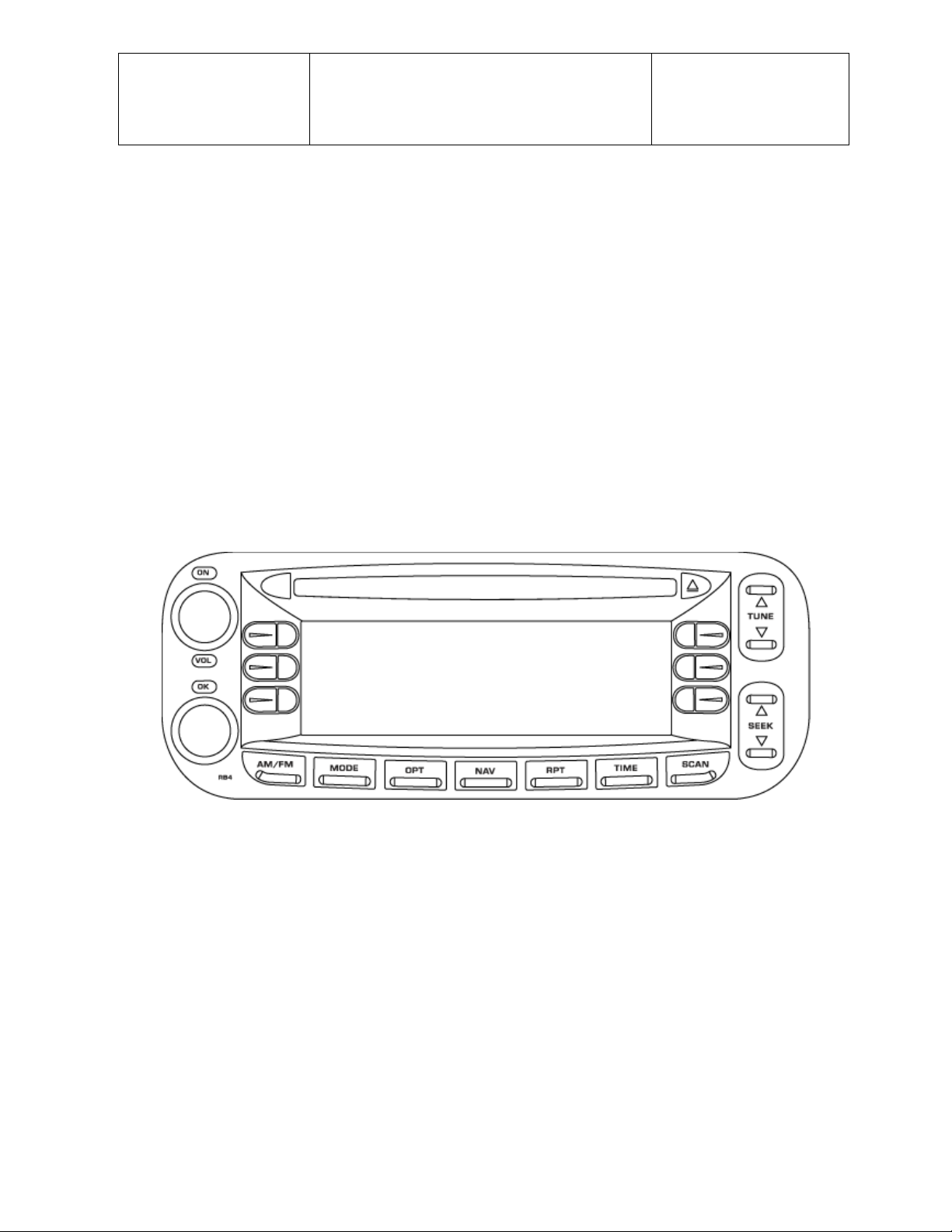
Daimler Chrysler
Harman/Becker
Automotive Systems
Filename: RB4UserManualUSV1.0.doc
Document Title: RB4 User Manual
Project: 6807 - RB4
Author: Michael Soldwisch
User Manual
for
RB4
Page: 1/86
Date: 5/16/2003
Status: Ve rsion 1.0
Print: 5
Version 1.0
5/16/2003
File: RB4UserManualUSV1.0.doc
©2003 Harman/Becker Automotive Systems
Page 2
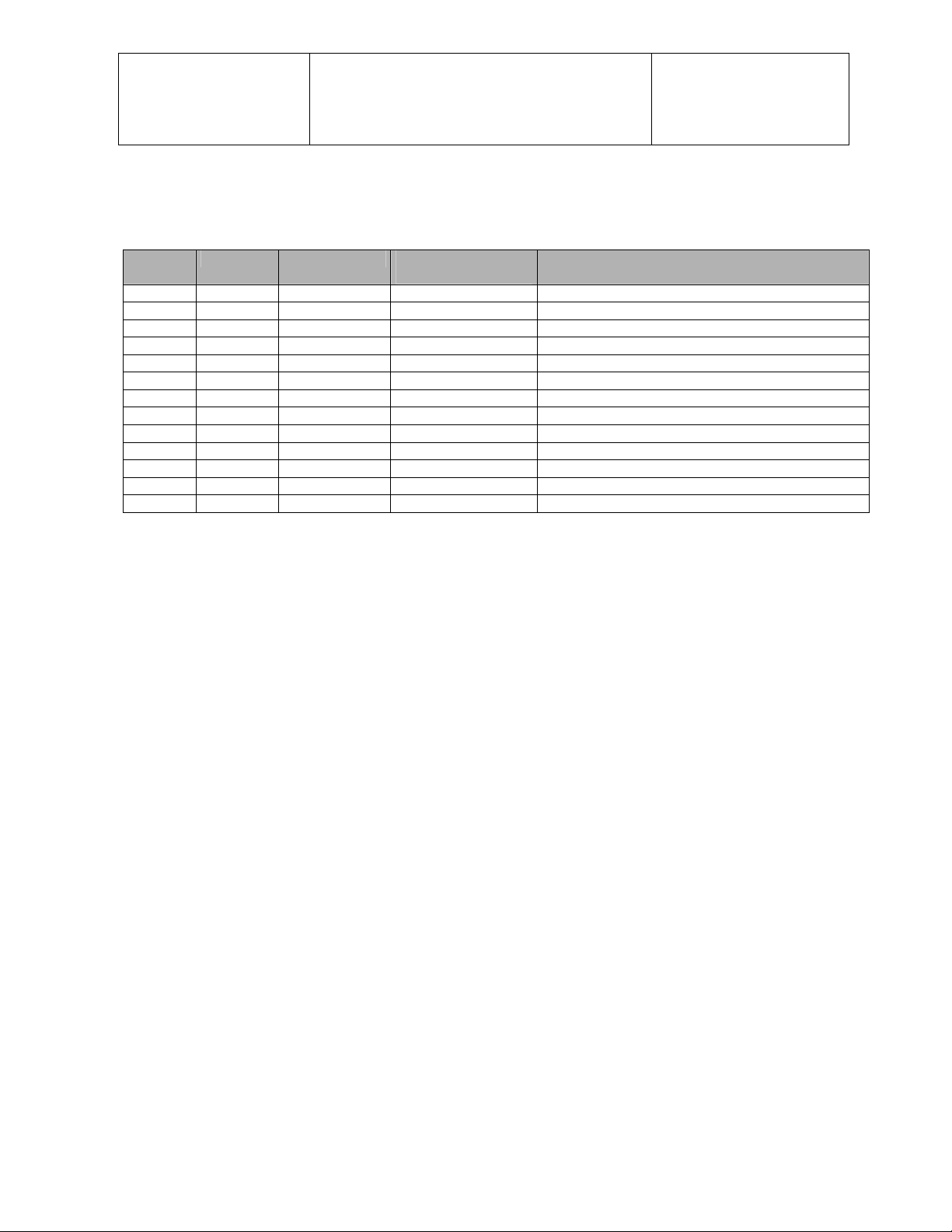
Daimler Chrysler
Harman/Becker
Automotive Systems
Filename: RB4UserManualUSV1.0.doc
Document Title: RB4 User Manual
Project: 6807 - RB4
Author: Michael Soldwisch
1 Document History
Page: 2/86
Date: 5/16/2003
Status: Ve rsion 1.0
Print: 5
Version Date Author Location of
modification
0.0.1 11/01/02 M.Soldwisch Complete document Merge from several documents
0.0.1 01/13/ 03 M.Sold wisch Disc laimer Requested i nformatio n through S.M ontealegre
0.0.2 02/11/ 0 3 M.Soldwisc h Co m p l et e document W o r d d o es n’t print pic t u r es , re pa i red links.
0.0.3 02/28/03 S.Montealegre Complete document 1st Review
0.0.3 02/28/03 M.Soldwisch Complete document Converted to PDF
0.0.3 03/12/03 M.Soldwisch Navigation 10.1.3 List of map overlap states corrected. K.Schaffer
0.4 05/06/03 M.Soldwisch Complete document Import screens from A.Jadhav
0.5 05/09/03 M.Soldwisch Chapter 11, 12 HFM added, Service Menu removed
0.6 05/ 13/03 M.S oldwisch T able of cont ents Update
0.7 05/14/03 M.Soldwisch Complete document Proof read, some text corrections.
0.8 05/15/03 M.Soldwisch Complete document Proof read artwork.
0.9 05/15/03 K.Shaffer Complete document Proof read
1.0 05/16/03 M.Soldwisch Complete document Released to Chrysler
Software Version HO2010 from 05.15.2003
Modification
©2003 Harman/Becker Automotive Systems
Page 3
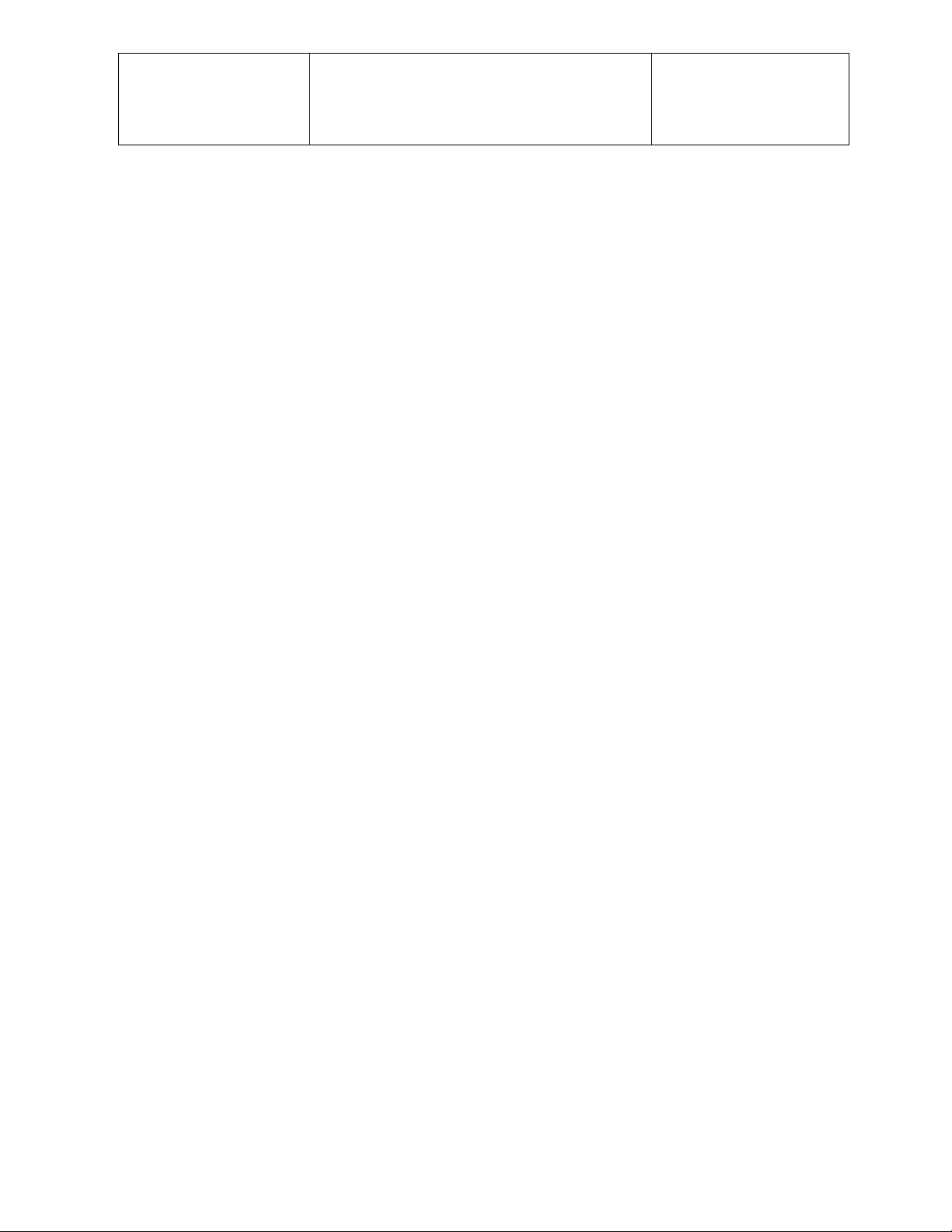
Daimler Chrysler
Harman/Becker
Automotive Systems
Filename: RB4UserManualUSV1.0.doc
Document Title: RB4 User Manual
Project: 6807 - RB4
Author: Michael Soldwisch
2 Table of Contents
Page: 3/86
Date: 5/16/2003
Status: Ve rsion 1.0
Print: 5
1 Document History....................................................................................................................................... 2
2 Table of Contents ....................................................................................................................................... 3
3 Introduction................................................................................................................................................. 6
3.1 WARNINGS and CAUTIONS ................................................................................................................ 6
3.2 Safety references .................................................................................................................................. 6
3.3 Intended use.......................................................................................................................................... 6
4 General Handling........................................................................................................................................ 7
4.1 User interface elements - radio.............................................................................................................. 7
4.2 User interface elements - screen........................................................................................................... 8
4.3 Remote Sound System Controls............................................................................................................ 9
4.4 User interface menu system................................................................................................................ 14
4.5 Disclaimer for Navigation System ........................................................................................................ 14
4.6 Switching the unit ON / OFF................................................................................................................ 15
4.7 Audio Settings ..................................................................................................................................... 15
4.8 Clock operation.................................................................................................................................... 19
5 Radio mode ............................................................................................................................................... 22
5.1 Overview ............................................................................................................................................. 22
5.2 Station keys......................................................................................................................................... 22
5.3 Selecting FM Tuner ............................................................................................................................. 23
5.4 Selecting AM Tuner............................................................................................................................. 28
5.5 Selecting SAT Tuner (Satellite Radio) ................................................................................................. 28
5.6 SAT Options........................................................................................................................................ 29
5.7 Autostore............................................................................................................................................. 31
5.8 Automatic station finder ....................................................................................................................... 32
5.9 Manual station tuning........................................................................................................................... 32
5.10 Scan Search ........................................................................................................................................ 33
6 CD single mode......................................................................................................................................... 34
6.1 Inserting a CD...................................................................................................................................... 34
6.2 Removing a CD ................................................................................................................................... 34
6.3 Selecting CD mode.............................................................................................................................. 34
6.4 Scan search......................................................................................................................................... 34
6.5 Skip ..................................................................................................................................................... 35
6.6 Fast Forward / Fast Reverse ............................................................................................................... 36
6.7 Displaying the elapsed title time .......................................................................................................... 36
©2003 Harman/Becker Automotive Systems
Page 4
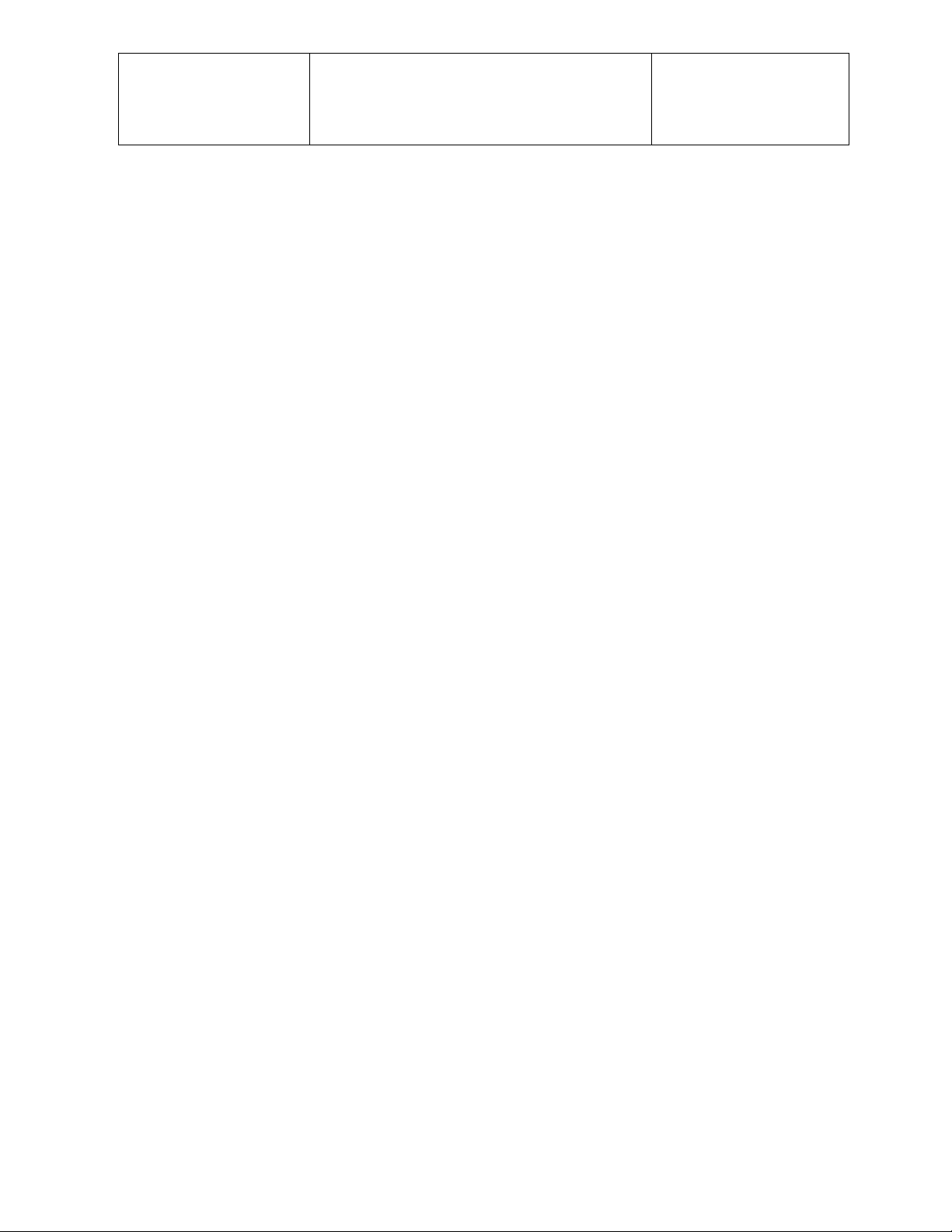
Daimler Chrysler
Harman/Becker
Automotive Systems
6.8
CD Options.......................................................................................................................................... 36
6.9 CD Skipping......................................................................................................................................... 37
6.10 Temperature protection ....................................................................................................................... 37
Filename: RB4UserManualUSV1.0.doc
Document Title: RB4 User Manual
Project: 6807 - RB4
Author: Michael Soldwisch
Page: 4/86
Date: 5/16/2003
Status: Ve rsion 1.0
Print: 5
7 CD changer mode (optional).................................................................................................................... 38
7.1 Selecting CD changer mode................................................................................................................ 38
7.2 Selecting a CD..................................................................................................................................... 38
7.3 Scan search......................................................................................................................................... 39
7.4 Skip ..................................................................................................................................................... 39
7.5 Fast Forward / Fast Reverse ............................................................................................................... 40
7.6 Displaying the elapsed title time .......................................................................................................... 40
7.7 CD Changer Options ........................................................................................................................... 40
7.8 Temperature protection ....................................................................................................................... 41
7.9 Disc Error ............................................................................................................................................ 41
8 DVD single mode (optional)..................................................................................................................... 42
8.1 Inserting a Disc.................................................................................................................................... 42
8.2 Removing a Disc ................................................................................................................................. 42
8.3 Selecting DVD mode ........................................................................................................................... 42
8.4 Scan search......................................................................................................................................... 42
8.5 Skip ..................................................................................................................................................... 43
8.6 Fast Forward / Fast Reverse ............................................................................................................... 43
8.7 Displaying the elapsed title time .......................................................................................................... 43
8.8 DVD Options........................................................................................................................................ 44
8.9 DVD Skipping ...................................................................................................................................... 44
8.10 Temperature protection ....................................................................................................................... 44
8.11 Disc Error ............................................................................................................................................ 45
9 DVD changer mode (optional) ................................................................................................................. 46
9.1 Selecting DVD changer mode.............................................................................................................. 46
9.2 Selecting a DVD .................................................................................................................................. 46
9.3 Scan search......................................................................................................................................... 46
9.4 Skip ..................................................................................................................................................... 47
9.5 Fast Forward / Fast Reverse ............................................................................................................... 47
9.6 Displaying the elapsed title time .......................................................................................................... 48
9.7 DVD Changer Options......................................................................................................................... 48
9.8 Temperature protection ....................................................................................................................... 48
9.9 Disc Error ............................................................................................................................................ 49
10 Navigation mode ................................................................................................................................... 50
10.1 General notes ...................................................................................................................................... 50
©2003 Harman/Becker Automotive Systems
Page 5
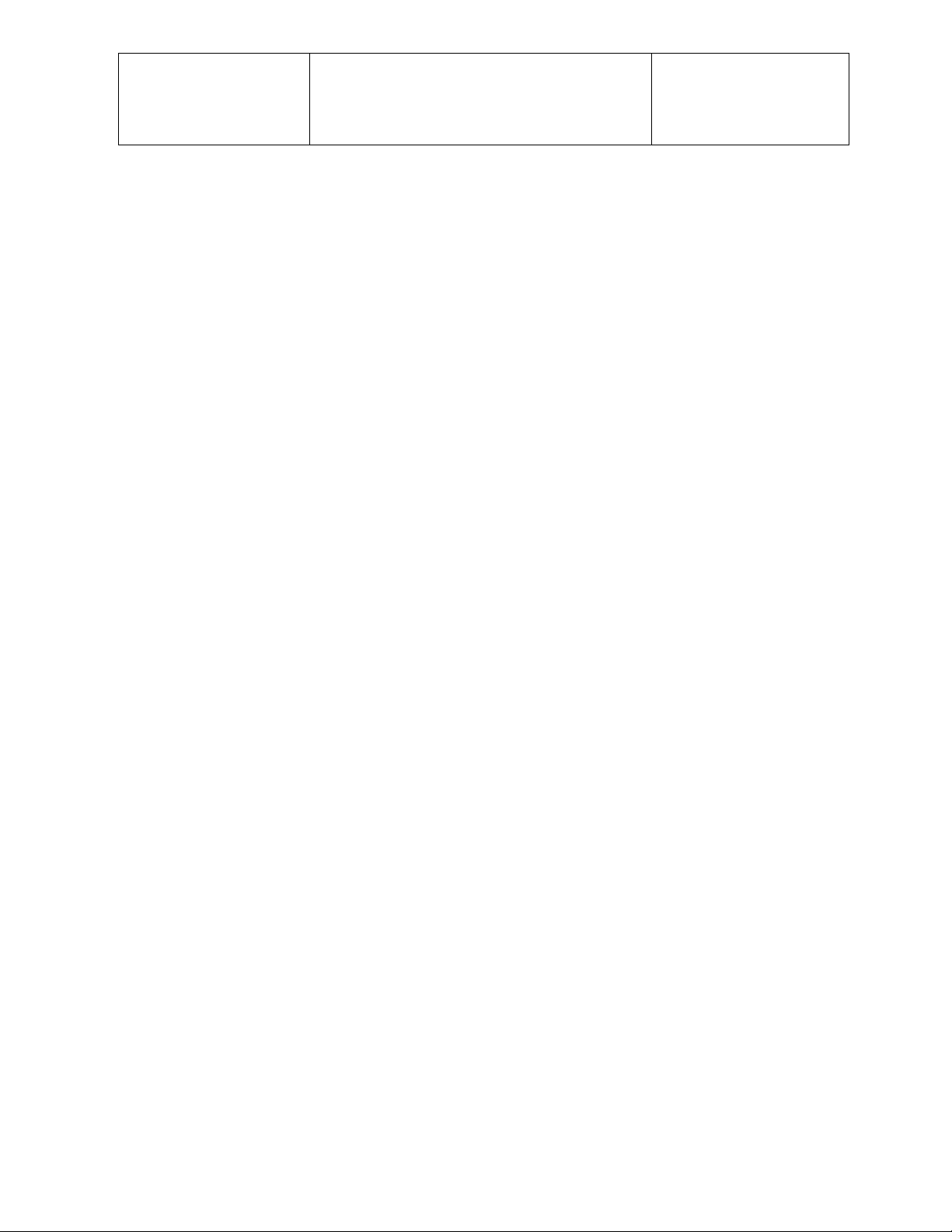
Daimler Chrysler
Harman/Becker
Automotive Systems
10.2
Selecting navigation mode................................................................................................................... 51
10.3 Navigation Main Menu ......................................................................................................................... 51
10.4 Destination input.................................................................................................................................. 52
10.5 Routing options.................................................................................................................................... 66
10.6 Detour.................................................................................................................................................. 68
10.7 Canceling route guidance .................................................................................................................... 69
10.8 Save current position........................................................................................................................... 70
10.9 Destination memory............................................................................................................................. 71
10.10 Information during route guidance.................................................................................................... 74
10.11 Notes on route guidance .................................................................................................................. 75
10.12 Navigation Options Menu................................................................................................................. 78
Filename: RB4UserManualUSV1.0.doc
Document Title: RB4 User Manual
Project: 6807 - RB4
Author: Michael Soldwisch
Page: 5/86
Date: 5/16/2003
Status: Ve rsion 1.0
Print: 5
11 Hand Free Cellular Telephone (optional)............................................................................................. 83
12 Glossary of Terms................................................................................................................................. 86
©2003 Harman/Becker Automotive Systems
Page 6
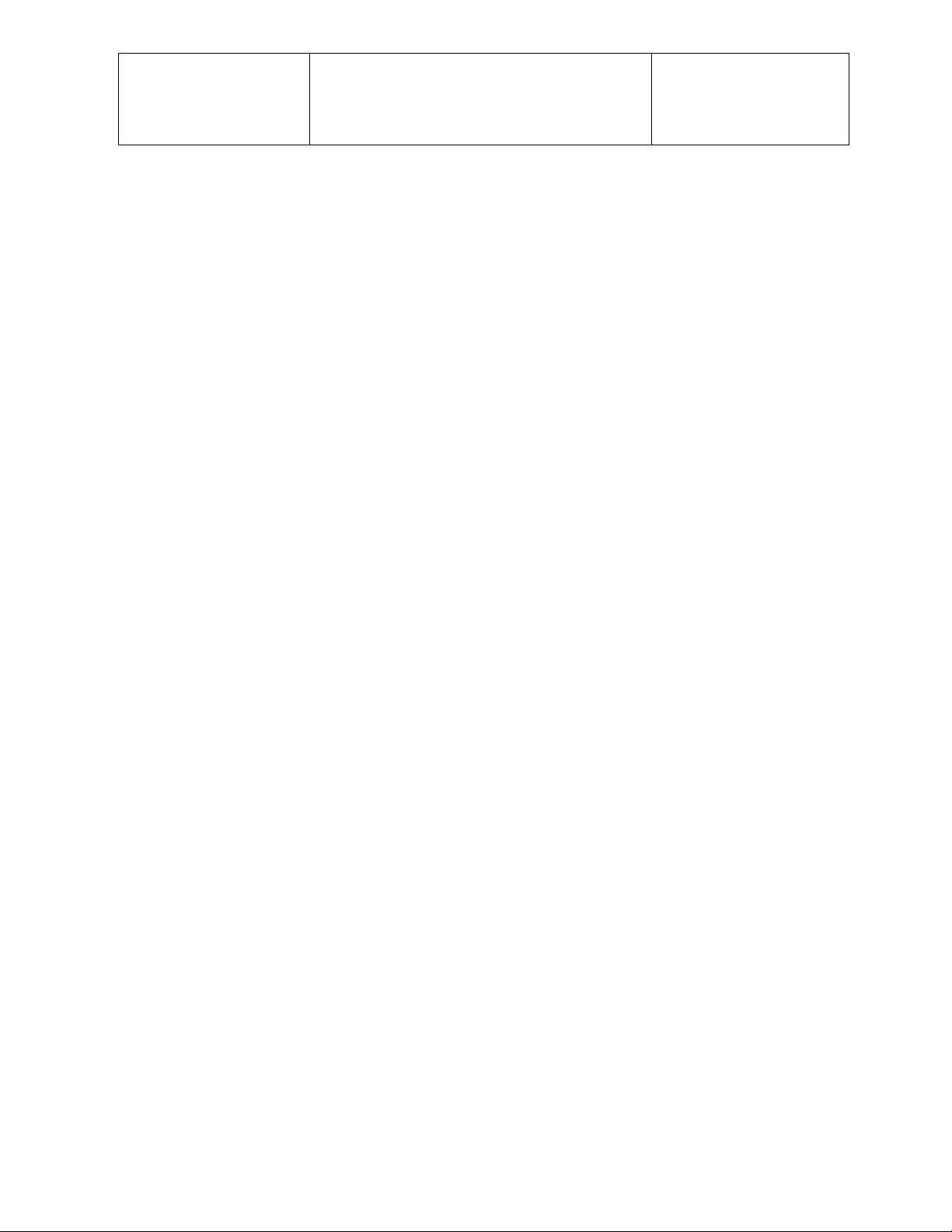
Daimler Chrysler
Harman/Becker
Automotive Systems
Filename: RB4UserManualUSV1.0.doc
Document Title: RB4 User Manual
Project: 6807 - RB4
Author: Michael Soldwisch
Page: 6/86
Date: 5/16/2003
Status: Ve rsion 1.0
Print: 5
3 Introduction
This document contains the operating instructions for the Chrysler RB4 Radio Navigation System.
3.1 WARNINGS and CAUTIONS
This manual contains WARNINGS against operating procedures that could result in an accident or bodily injury.
It also contains CAUTIONS against procedures that could result in damage to your vehicle. If you do not read
the entire manual you may miss important information. Observe all Warnings and Cautions!
3.2 Safety references
Before operating this navigation system for the first time, please read this manual carefully. Note the safety
precautions described in this manual. If you have any questions, please contact the manufacturer.
3.3 Intended use
Generally recognized rules of navigation technology were maintained during the development and manufacture
of the RB4 Radio Navigation System. Therefore the users are sufficiently protected when the system is used for
its intended use. For the us e of the prod uct, especi al ly in motor v eh icles, the st ate-specif ic norms and g uidelines
are to be considered.
©2003 Harman/Becker Automotive Systems
Page 7
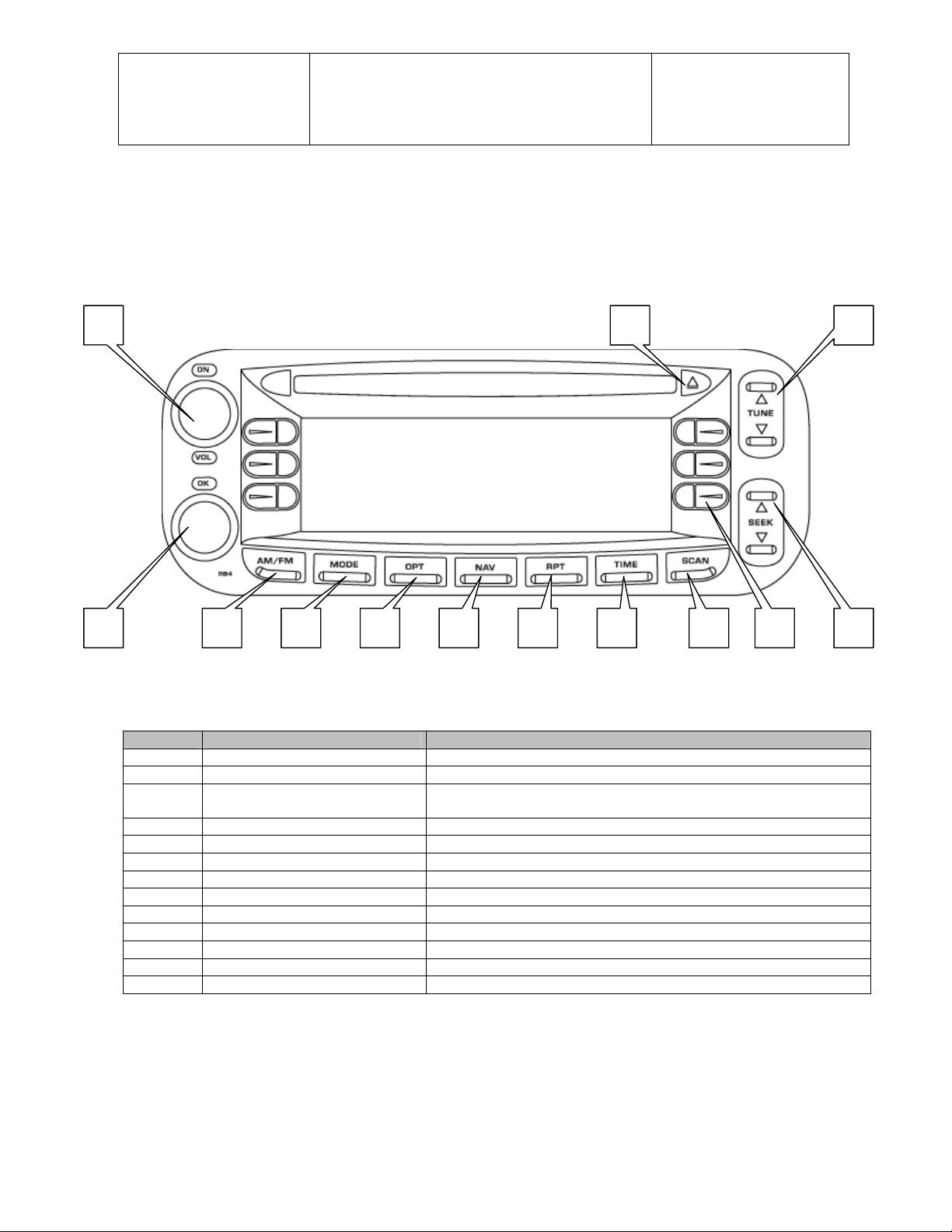
Daimler Chrysler
Harman/Becker
Automotive Systems
Filename: RB4UserManualUSV1.0.doc
Document Title: RB4 User Manual
Project: 6807 - RB4
Author: Michael Soldwisch
4 General Handling
4.1 User interface elements - radio
Page: 7/86
Date: 5/16/2003
Status: Ve rsion 1.0
Print: 5
3 1 2
0401.0000.01
Figure 1 RB4 User Interface Buttons
Button Function Description
1 ON / Volume Rotary Knob ON/ OFF Button and Volume Control Knob
2. CD Eject Butto n Eject Button for i nternal CD Dri ve
3.
4. Audio Seek Button Seek function for radio receiver, Disc Drive and Disc Changer
5. Multi Fun c tion Buttons Software programmable buttons with multiple functions
6. Audio Scan Button Scan function for radio receiver, Disc Drive and Disc Changer
7. Time Menu But ton Shows time when p ressed. Switc hes to Time Sett ings when held.
8. Announcement Repeat Button Repeats the last Navigation Announcement
9. Navigation Mode Button S witches to Navigation Mode; Cancels Route Guidance
10. Option Menu Button Switches to Option and Settings Menus
11. Radio Mode Button Toggle between Radio Modes (CD>CD Changer>DVD Changer)
12. Radio Mode Button Toggle between Radio Modes (FM1>FM2>AM1>AM2)
13. OK / Select Rotary Knob Confirmation Button and Selection Knob
Radio Station Tune Button Tune function for radio receiver,
Skip function for CD Drive and CD Changer
7 8 9 1011 12 6
4 13 5
©2003 Harman/Becker Automotive Systems
Page 8
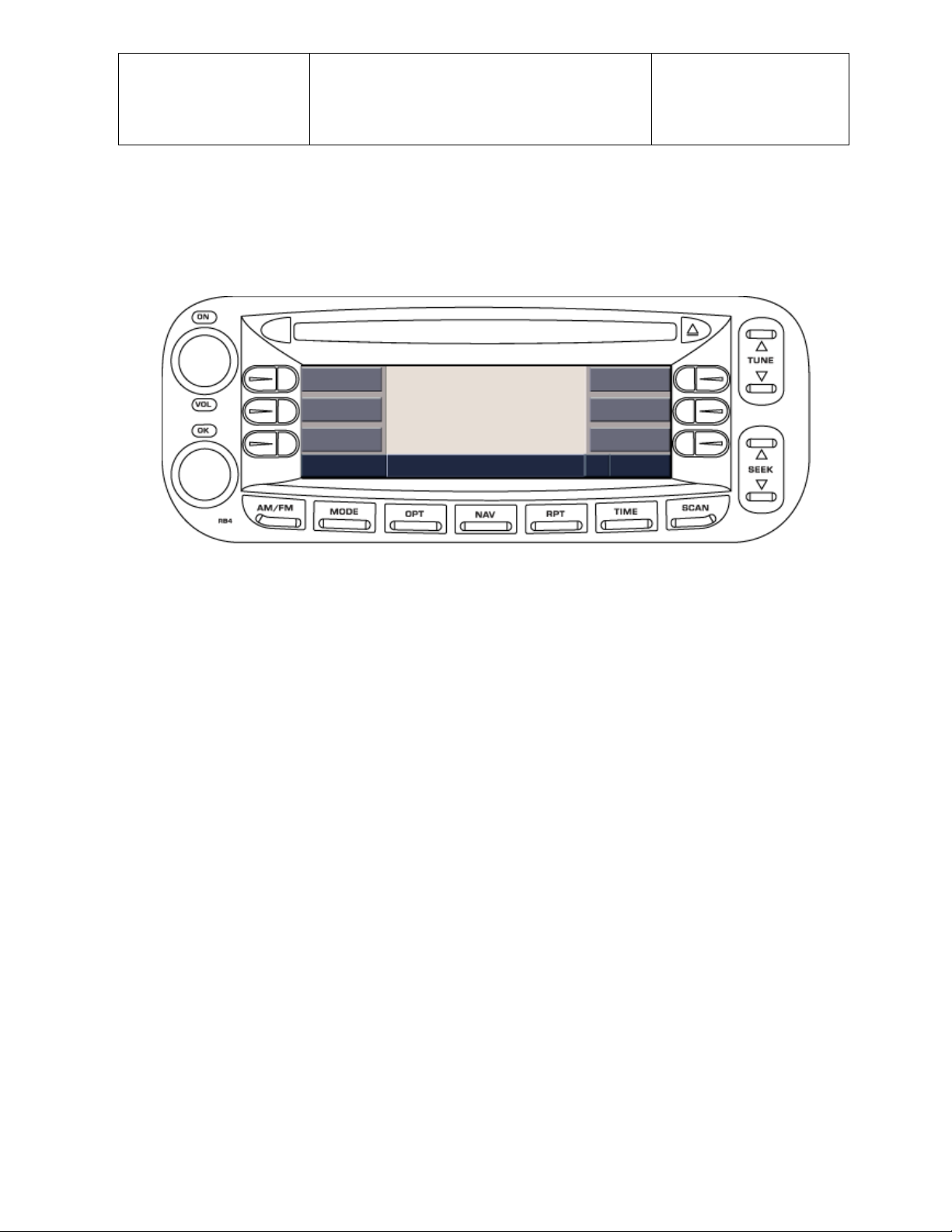
Daimler Chrysler
Harman/Becker
Automotive Systems
Filename: RB4UserManualUSV1.0.doc
Document Title: RB4 User Manual
Project: 6807 - RB4
Author: Michael Soldwisch
4.2 User interface elements - screen
Page: 8/86
Date: 5/16/2003
Status: Ve rsion 1.0
Print: 5
Figure 2 RB4 Sc5ntru(re)74 Scre
0402.0000.01
©2003 Harman/Becker Automotive Systems
Page 9
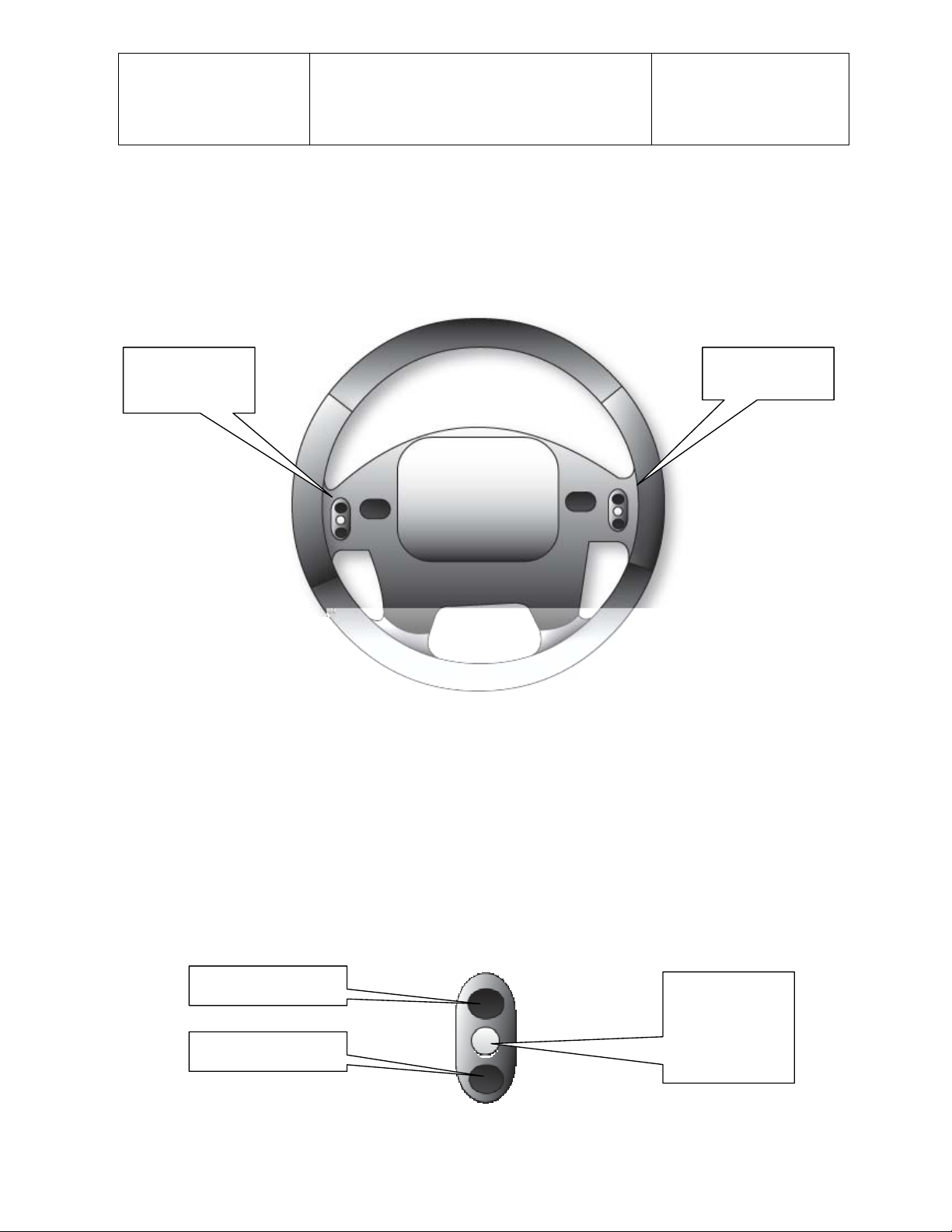
Daimler Chrysler
Harman/Becker
Automotive Systems
Filename: RB4UserManualUSV1.0.doc
Document Title: RB4 User Manual
Project: 6807 - RB4
Author: Michael Soldwisch
Page: 9/86
Date: 5/16/2003
Status: Ve rsion 1.0
Print: 5
4.3 Remote Sound System Controls
4.3.1 General
The remote sound system controls are located on the rear surface of the steering wheel. Reach behind the
wheel to access the switches.
Right Hand
Control
0403.0100.01
REAR VIEW O F STEERING WHEEL
4.3.1.1 Right Hand Control
The right hand control is a rocker type switch with a push button in the center and controls the volume and
mode of the sound system. Pressing the top of the rocker switch will increase the volume and pressing the
bottom of the rocker switch will decrease the volume. Pressing the center button will make the radio switch
between the various modes available (FM, AM, CD, DVD, SAT, NAV etc.).
Note: To switch to the navigation mode, push and hold the center button for 3 seconds.
T o leave the nav igation mod e, push the but t on momentaril y.
Increase Volume
Decrease Volume
Left Hand
Control
Change Mode
Note: Hold
3 seconds
to switch to
NAV Mode
©2003 Harman/Becker Automotive Systems
0403.0101.01
Right hand control switch
Page 10
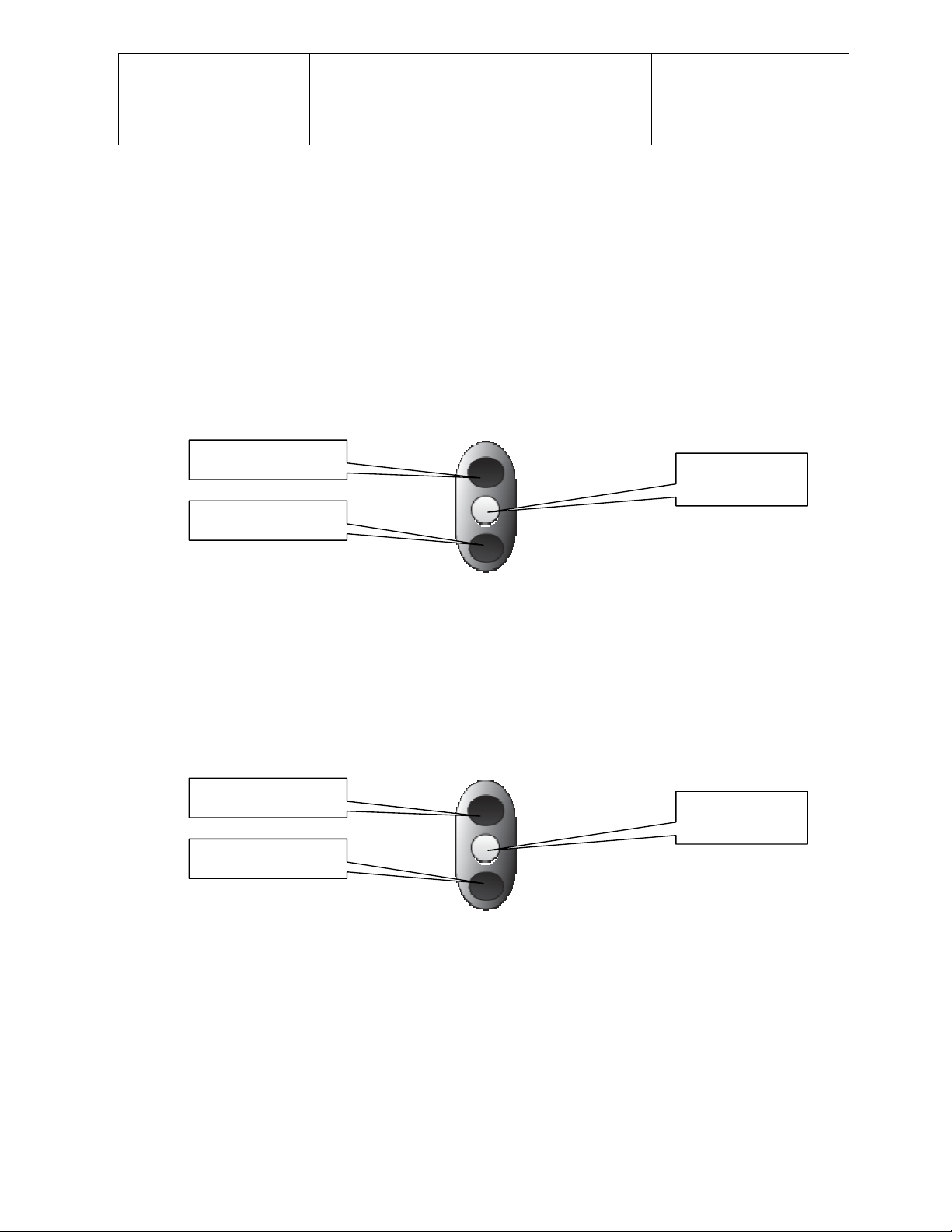
Daimler Chrysler
Harman/Becker
Automotive Systems
Filename: RB4UserManualUSV1.0.doc
Document Title: RB4 User Manual
Project: 6807 - RB4
Author: Michael Soldwisch
Page: 10/86
Date: 5/16/2003
Status: Ve rsion 1.0
Print: 5
4.3.1.2 Left Hand Control
The left hand control is a rocker type switch with a push button in the center. The function of the left hand
control is different depending on which mode you are in.
The following describes the left hand control operation in each mode.
4.3.2 Radio operation
Pressing the top of the switch will seek up for the next listenable station and pressing the bottom of the switch
will seek down for the next listenable station.
The button located in the center of the left hand control will tune to the next preset station that is programmed in
the radio station preset multifunction buttons.
Seek up
Next station
preset butto n
Seek down
0403.0101.01
Left hand control switch
4.3.3 CD player operation – (single Disc in Radio)
Pressing the top of the switch will go to the next track on the CD and pressing the bottom of the switch will go to
the beginning of the current track or to the beginning of the previous track if it is within eight seconds after the
current track begins to play.
The button located in the center of the left hand control has no function.
Next track
No function
Previous track
0403.0101.01
Left hand control switch
4.3.4 CD changer operation
Pressing the top of the switch will go to the next track on the CD and pressing the bottom of the switch will go to
the beginning of the current track or to the beginning of the previous track if it is within one second after the
current track begins to play.
The button located in the center of the left hand control will play the next disc in the CD changer.
©2003 Harman/Becker Automotive Systems
Page 11
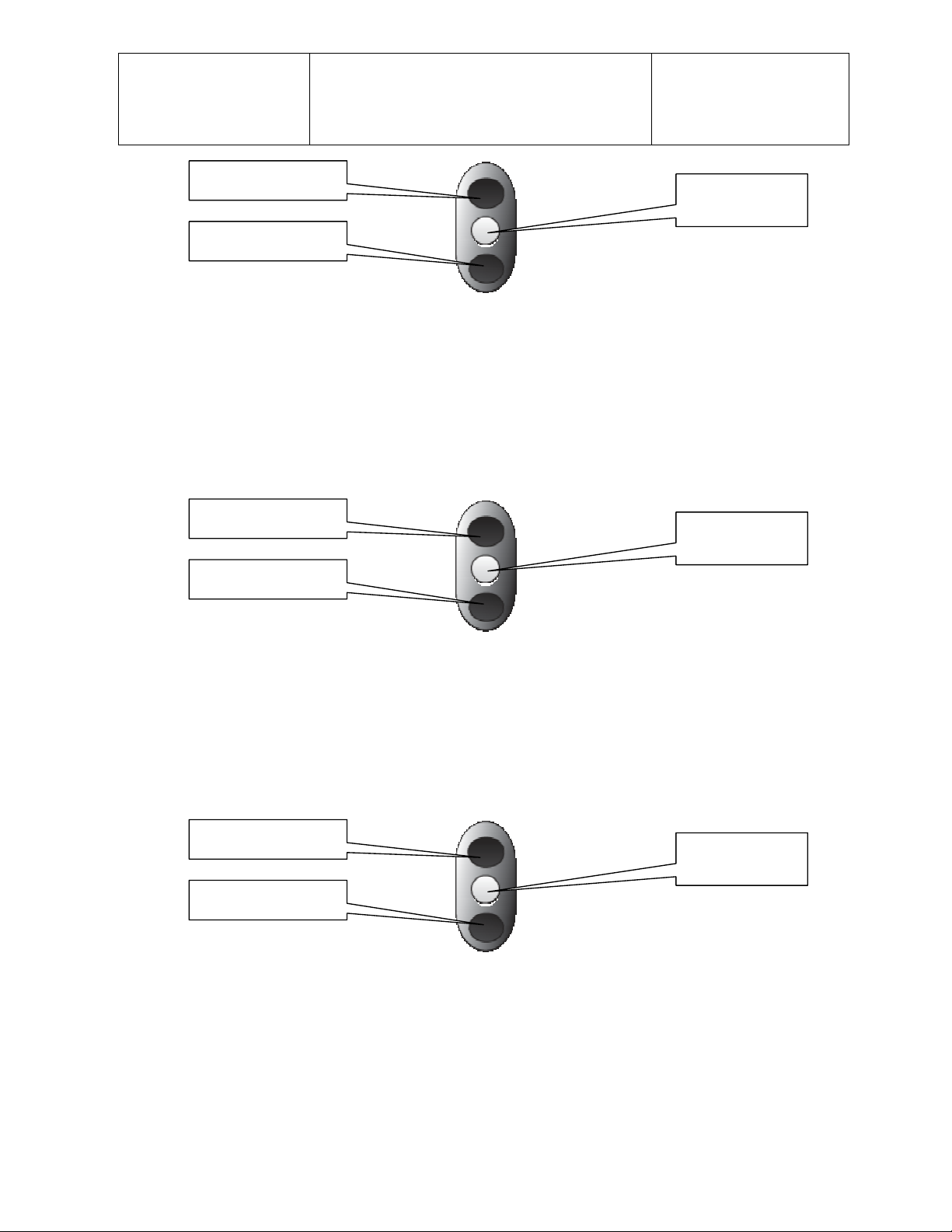
Daimler Chrysler
Harman/Becker
Automotive Systems
Next track
Previous track
Filename: RB4UserManualUSV1.0.doc
Document Title: RB4 User Manual
Project: 6807 - RB4
Author: Michael Soldwisch
Page: 11/86
Date: 5/16/2003
Status: Ve rsion 1.0
Print: 5
Play next
Disc in changer
0403.0101.01
Left hand control switch
4.3.5 DVD Rear Seat Video™ operation
Pressing the top of the switch will go to the next track on the Disc and pressing the bottom of the switch will go
to the beginning of the current track or to the beginning of the previous track if it is within one second after the
current track begins to play.
The button located in the center of the left hand control has no function.
Next track
No function
Previous track
0403.0101.01
Left hand control switch
4.3.6 DVD Changer operation
Pressing the top of the switch will go to the next track on the Disc and pressing the bottom of the switch will go
to the beginning of the current track or to the beginning of the previous track if it is within one second after the
current track begins to play.
The button located in the center of the left hand control will play the next disc in the DVD changer.
Next track
Play next
Disc in changer
Previous track
0403.0101.01
Left hand control switch
4.3.7 SAT operation (Satellite Radio)
Pressing the top of the switch will seek up for the next listenable station and pressing the bottom of the switch
will seek down for the next listenable station.
The button located in the center of the left hand control will tune to the next preset station that is programmed in
the radio station preset multifunction buttons.
©2003 Harman/Becker Automotive Systems
Page 12
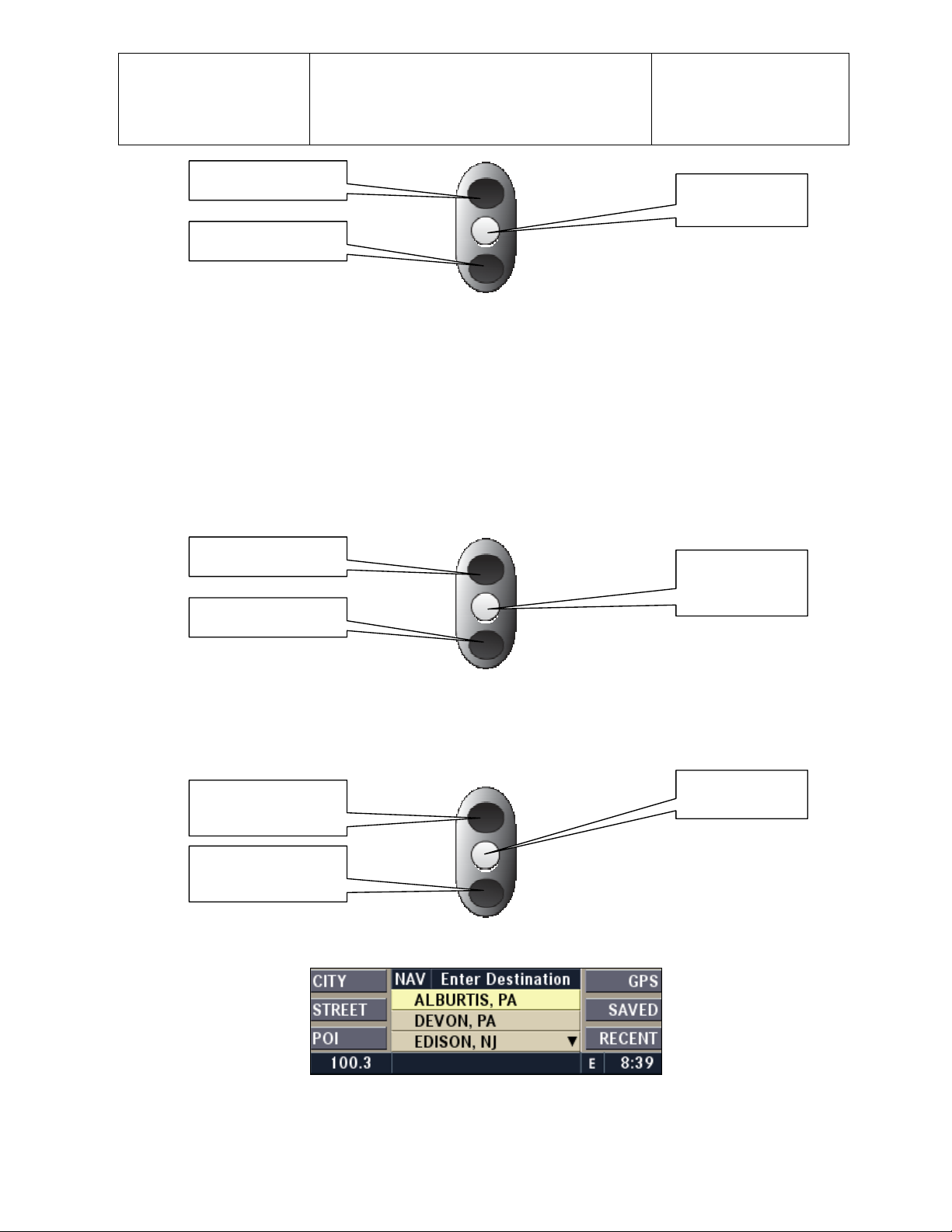
Daimler Chrysler
Harman/Becker
Automotive Systems
Seek up
Seek down
Filename: RB4UserManualUSV1.0.doc
Document Title: RB4 User Manual
Project: 6807 - RB4
Author: Michael Soldwisch
Page: 12/86
Date: 5/16/2003
Status: Ve rsion 1.0
Print: 5
Next station
preset butto n
0403.0101.01
Left hand control switch
4.3.8 Hands Free Set for Cellular operation
The HFM functions are not supported by the steering wheel controls.
4.3.9 Navigation operation
Pressing the top of the switch will scroll up in selection lists and pressing the bottom of the switch will scroll
down in selection lists.
The button located in the center of the left hand control will confirm the highlighted selection or will cancel your
input or cancel your route guidance.
Scroll up
Confirm
selection
(ENTER)
Scroll down
0403.0101.01
Left hand control switch
Increase Audi o
Switch Cursor
Program Volume
Decrease Audio
Program Volume
Cursor (yell ow area) in c entral scree n area.
©2003 Harman/Becker Automotive Systems
0403.0101.01
Right hand control switch
0403.0900.03
Page 13
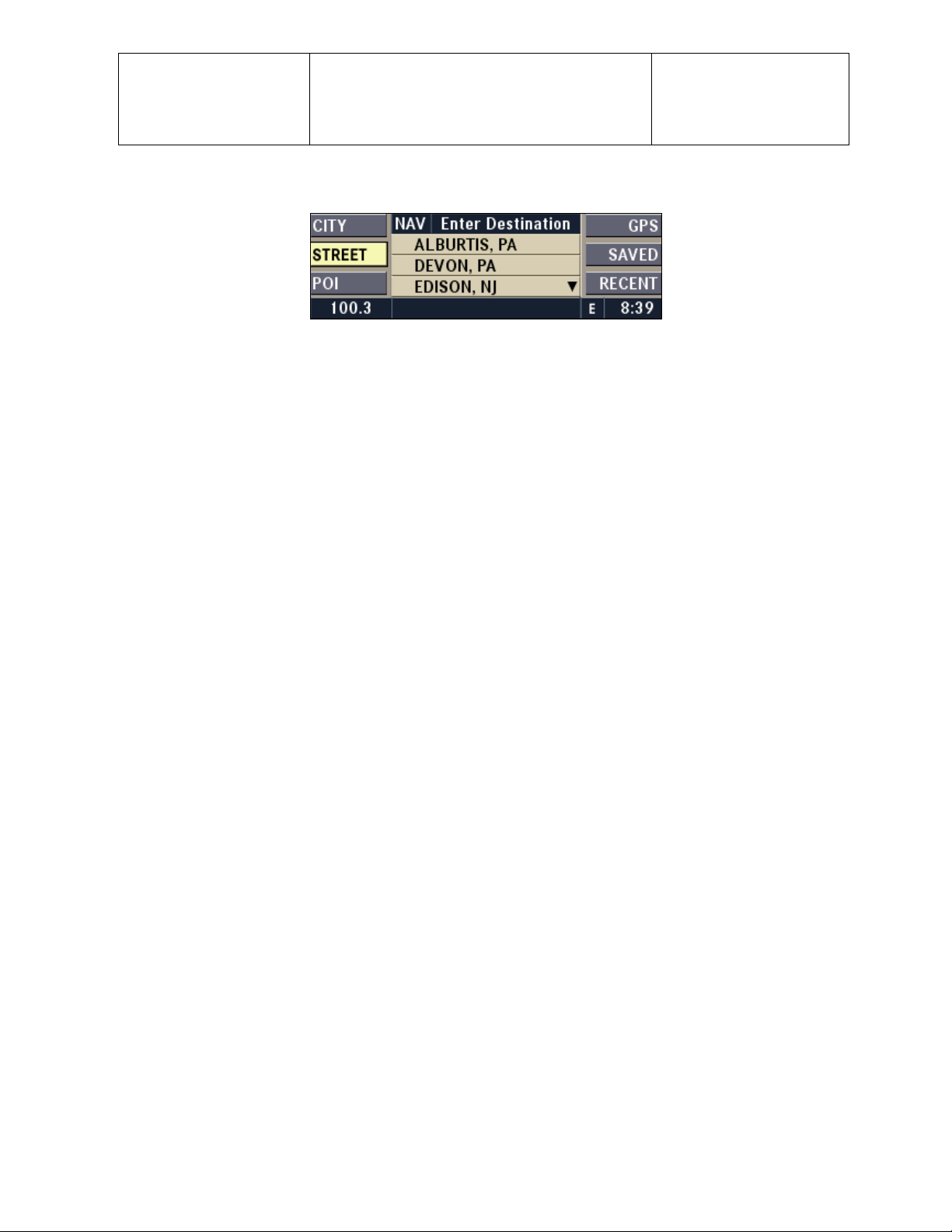
Daimler Chrysler
Harman/Becker
Automotive Systems
Filename: RB4UserManualUSV1.0.doc
Document Title: RB4 User Manual
Project: 6807 - RB4
Author: Michael Soldwisch
Page: 13/86
Date: 5/16/2003
Status: Ve rsion 1.0
Print: 5
Press the right hand center button for less than 3 seconds, to switch the cursor back and forth between the list
in the central screen area and the multifunction button area.
0403.0900.04
Cursor (yellow area) in multifunction button screen area.
Press the right hand center button for more than 3 seconds to switch between navigation mode and audio
mode.
©2003 Harman/Becker Automotive Systems
Page 14
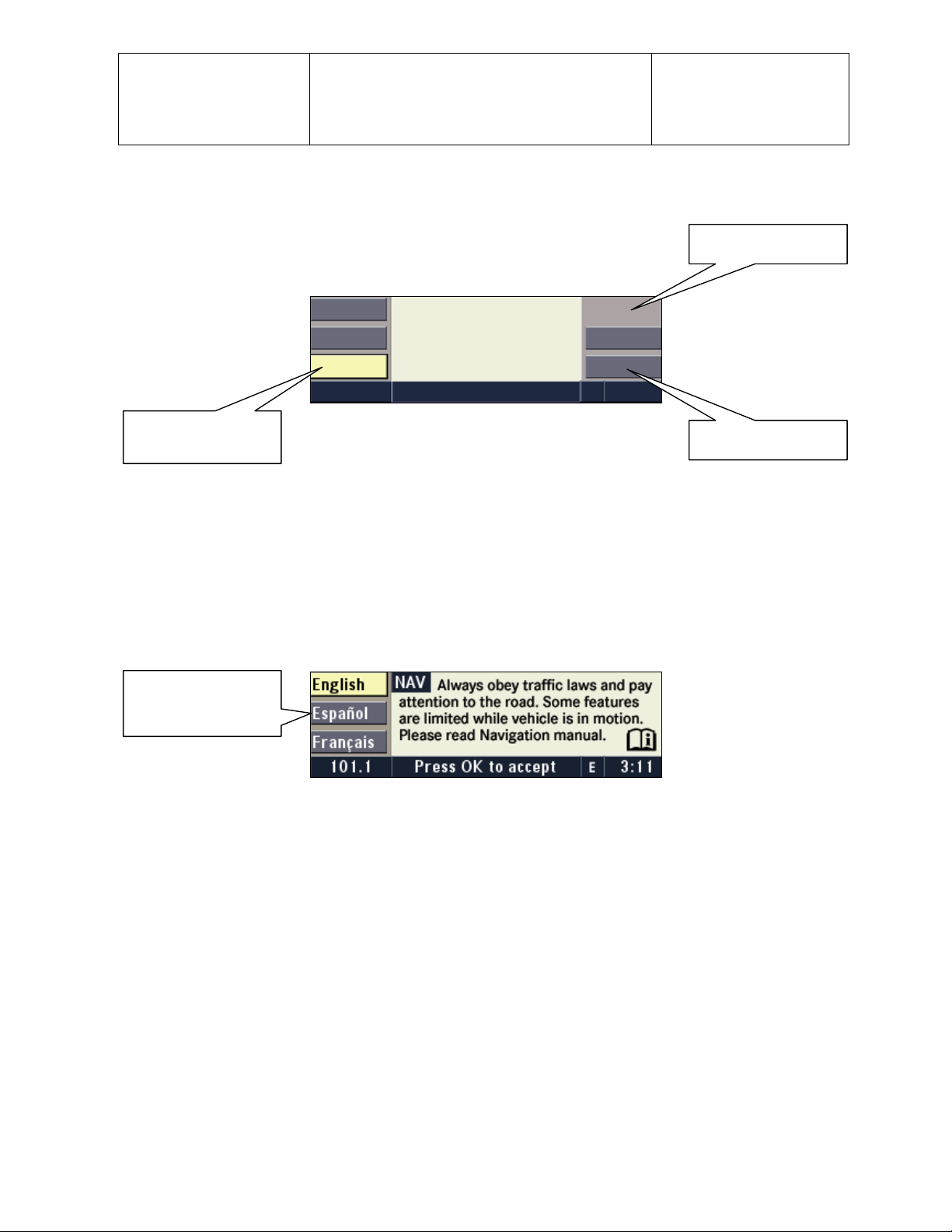
Daimler Chrysler
Harman/Becker
Automotive Systems
Filename: RB4UserManualUSV1.0.doc
Document Title: RB4 User Manual
Project: 6807 - RB4
Author: Michael Soldwisch
4.4 User interface menu system
Page: 14/86
Date: 5/16/2003
Status: Ve rsion 1.0
Print: 5
a) Highlight ed
Function selected
Available multifunction button states (button symbols):
a) A highlighted button symbol indicates an active function.
b) No button symbol indicates, that the use of this multifunction button has no effect.
c) A regular button symbol calls the function named on the button symbol.
0404.0000.01
4.5 Disclaimer for Navigation System
Before using the navigation system you have to confir m the disclai m er.
Note: Change
language with
multifunction buttons
b) No function
c) Function
0405.0000.01
The disclaimer will be activated in the navigation mode after the ignition was turned on.
4.5.1 Language selection
Press the multifunction button to change to the desired language.
Note: A navigation CD has to be inserted to change the language.
©2003 Harman/Becker Automotive Systems
Page 15
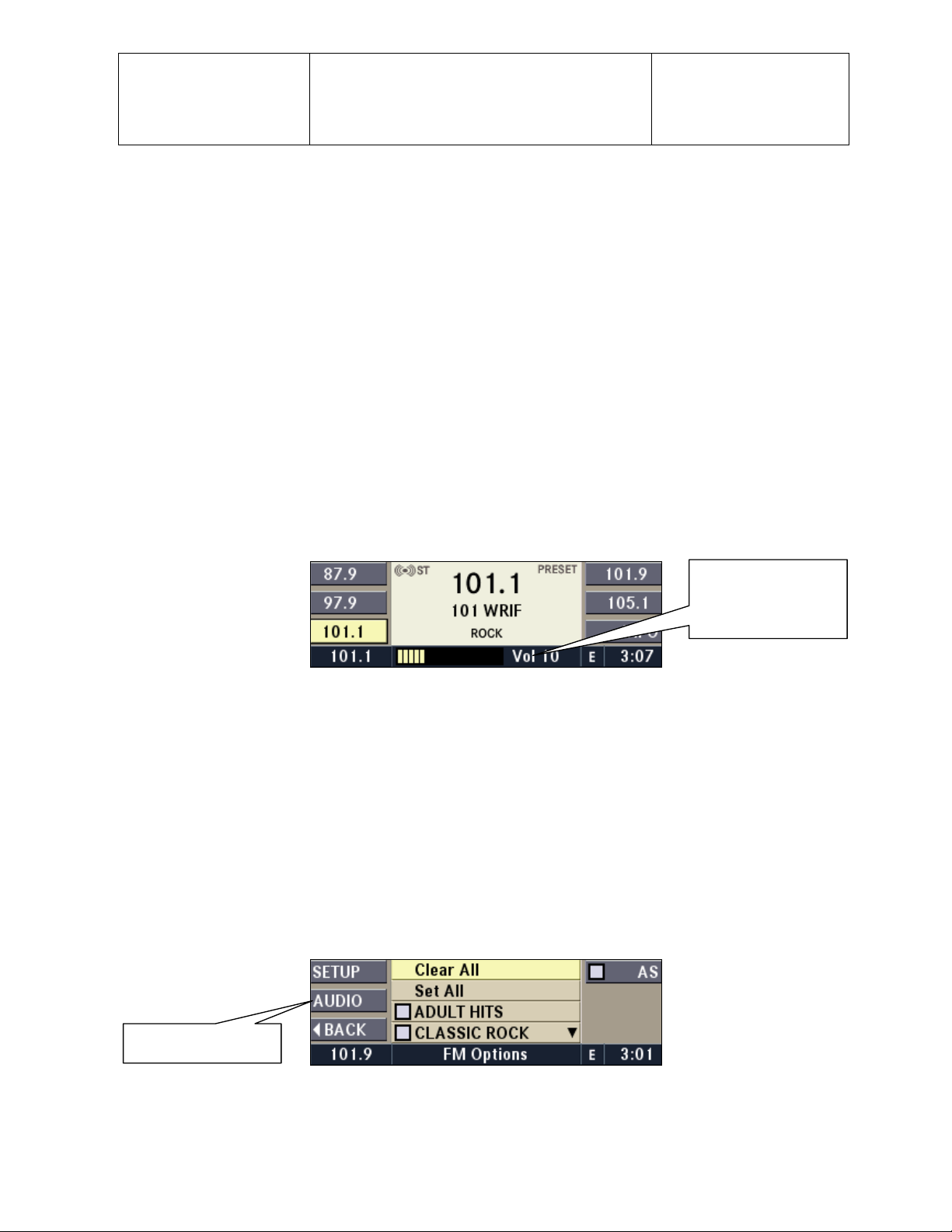
Daimler Chrysler
Harman/Becker
Automotive Systems
Filename: RB4UserManualUSV1.0.doc
Document Title: RB4 User Manual
Project: 6807 - RB4
Author: Michael Soldwisch
Page: 15/86
Date: 5/16/2003
Status: Ve rsion 1.0
Print: 5
4.6 Switching the unit ON / OFF
Power to operate the navigation radio is supplied through the ignition switch. It must be in the ON or ACC
position to operate the navigation radio.
The radio is switched ON and OFF with the ignition switch. It is also possible to set the unit in standby mode
during driving by pressing the ON / OFF / VOL rotary knob.
If the ignition is switched off with the radio in standby mode, the radio memorizes the standby state if the
Note:
ignition is switched on again. Press the ON / OFF / VOL rotary knob to switch the radio on.
The navigation software is always working when the ignition is switched on, even if the radio is in standby mode.
It is possible to eject the CD and to display the time if the unit is switched off.
4.7 Audio Settings
4.7.1 Audio Volume
Increase or decrease volume by turning the VOL knob.
Note: Changes take
effect only for the
displayed A udi o
Source
0407.0100.01
The volume level can be seen on the display while changing the volume.
There are different volume levels for audio programs, optional hands free phone, and navigation
announcements.
Note: Set the navigation announcement volume by turning the VOL knob while a navigation announcement is
playing. Also change the navigation announcement settings by initiating an announcement by pressing the RPT
button (repeat) and adjusting the volume knob while the navigation announcement is repeating. The hands free
phone volume can be changed, when the radio is in HFM mode.
4.7.2 Activate Sound Menu
Select the FM Options Menu by pressing the
Sound Sett ings
Press the AUDIO multifunction button to access the Audio Settings Menu.
button while in FM Mode.
OPT
0407.0200.01
©2003 Harman/Becker Automotive Systems
Page 16
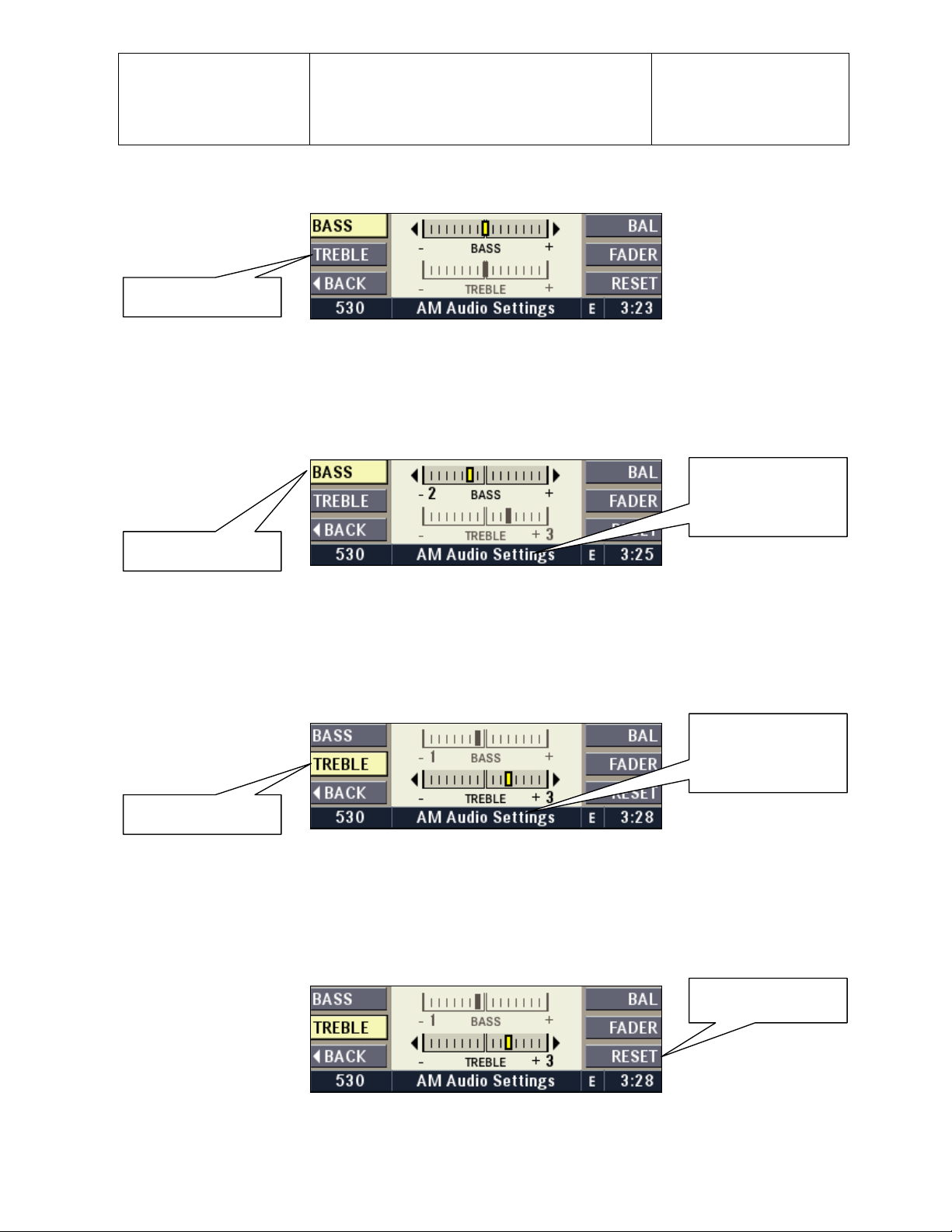
Daimler Chrysler
Harman/Becker
Automotive Systems
Filename: RB4UserManualUSV1.0.doc
Document Title: RB4 User Manual
Project: 6807 - RB4
Author: Michael Soldwisch
Page: 16/86
Date: 5/16/2003
Status: Ve rsion 1.0
Print: 5
BASS and TREBLE change only for the selected audio source shown in the status line. BAL and
Note:
FADER change for all audio sources.
Sound Sett ings
0407.0200.02
To return to the AM/FM Menu press the AM/FM button once.
4.7.3 Bass
To adjust the bass, activate the Sound Menu by pressing the AUDIO multifunction button in the Options Menu.
Press the BAS S multifunctio n button and adj ust the bas s to the desired le vel by turnin g the OK knob.
Changes take
Note:
effect only for the
displayed A udi o
Source
BASS
0407.0300.01
BASS is the default so the multifunction button will only need to be pressed if you have selected another
Note:
audio setting first.
4.7.4 Treble
To adjust the treble, activate the Sound Menu by pressing the AUDIO multifunction button in the Options Menu.
Press the TREBLE multifunction button and adjust the treble to the desired level by turning the OK knob
Note: Changes take
effect only for the
displayed A udi o
Source
TREBLE
0407.0400.01
4.7.5 Bass / Treble Reset
To reset the tone settings to mid range, activate the Sound Menu by pressing the AUDIO multifunction button in
the Options M enu. Press the B ASS or TREBLE mul tifunction but ton first an d then the RESET multifuncti on
button.
RESET
Bass and treble
0407.0500.01
©2003 Harman/Becker Automotive Systems
Page 17
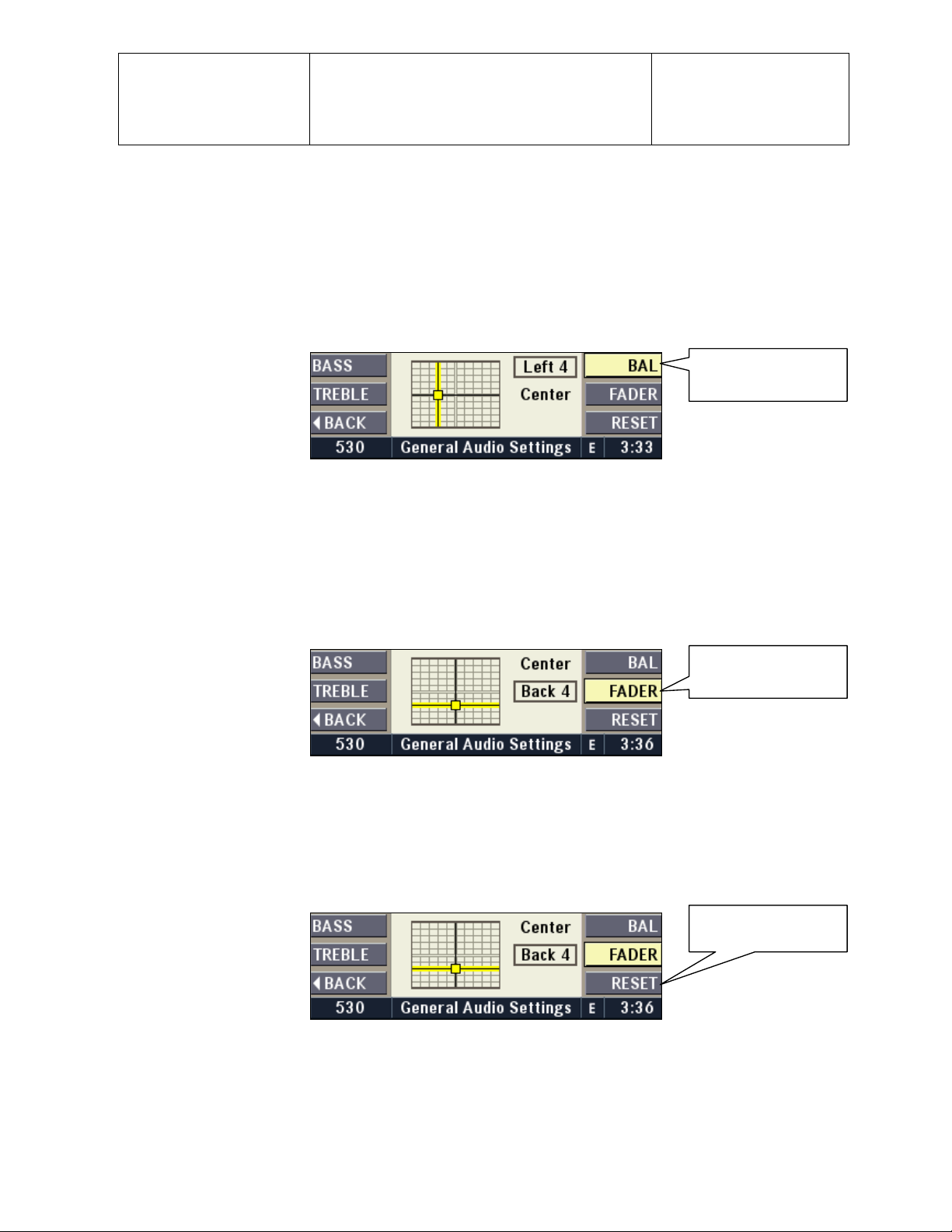
Daimler Chrysler
Harman/Becker
Automotive Systems
Filename: RB4UserManualUSV1.0.doc
Document Title: RB4 User Manual
Project: 6807 - RB4
Author: Michael Soldwisch
Page: 17/86
Date: 5/16/2003
Status: Ve rsion 1.0
Print: 5
The RESET multifunction button in the Audio Settings takes effect only to the bass and treble settings for
Note:
the audio sou rce shown in the status l ine of the dis p lay. Either t he BASS or the TREBLE multi f unction but t on
has to be activ ated before pr essing the RE SE T multifunction button.
4.7.6 Balance
To adjust the balance between the left and right speakers, activate the Sound Menu by pressing the AUDIO
multifunction button in the Options Menu.
Press the BALANCE multifunction button and adjust the left / right balance to the desired level by turning the OK
knob. The changes are displayed in the center of the screen.
Balance
0407.0600.01
The BALANCE multifunction button in the Audio Menu affects all audio sources.
Note:
4.7.7 Fader
To adjust the balance between the front and rear speakers, activate the Sound Menu by pressing the AUDIO
multifunction button in the Options Menu.
Press the FADER multifunction button and adjust the balance to the desired level by turning the OK knob. The
changes are displayed in the center of the screen.
Fader
0407.0700.01
The FADER multifunction button in the Audio Menu affects all audio sources except Hands Free Phone.
Note:
4.7.8 Balance / Fader Reset
To reset the balance / fader settings, activate the Sound Menu by pressing the AUDIO multifunction button in
the Options Menu, press the FADER or BAL multifunction button, and then the RESET multifunction button.
RESET
Fader and Bala nc e
0407.0800.01
Note: The RESET multifunction button in the Tone Menu takes effect for the balance and fader settings for all
audio sources. The BAL or the FADER multifunction button has to be activated before pressing the RESET
multifunction button.
©2003 Harman/Becker Automotive Systems
Page 18
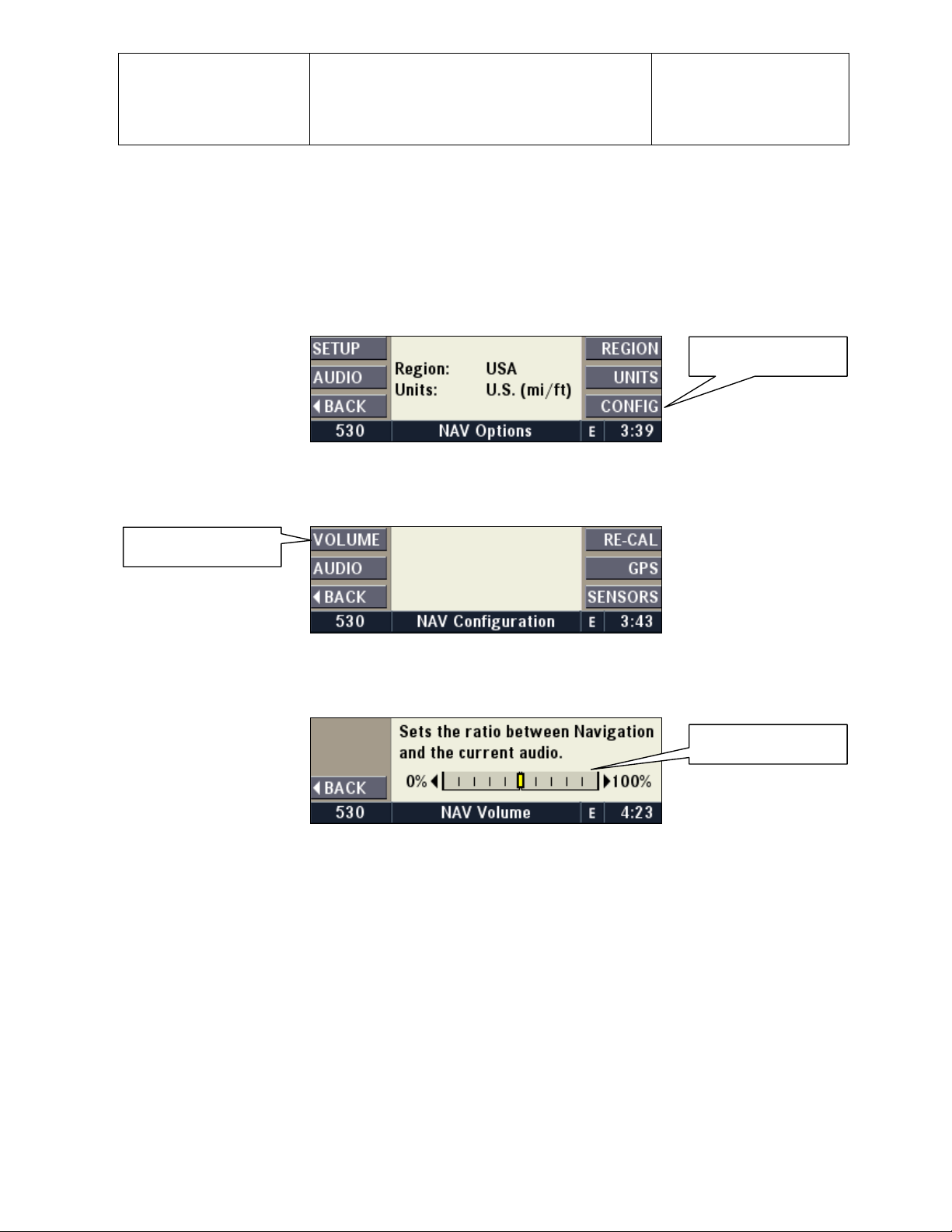
Daimler Chrysler
Harman/Becker
Automotive Systems
Filename: RB4UserManualUSV1.0.doc
Document Title: RB4 User Manual
Project: 6807 - RB4
Author: Michael Soldwisch
Page: 18/86
Date: 5/16/2003
Status: Ve rsion 1.0
Print: 5
4.7.9 NAV Volume
This adjusts the amount the entertainment audio decreases during a navigation announcement. It lets you hear
some, none, or all of the entertainment audio while a navigation announcement is playing.
Press the NAV button to switch to navigation mode first. To adjust the settings for the automatic audio program
volume change, activate the Navigation Options Menu by pressing the
button in the Main Navigation
OPT
Menu.
Configuration
0407.0900.01
Navigation Options Menu.
Press the CONFIG multifunction button to display the Navigation Configuration Menu.
Volume
0407.0900.02
Navigation Configuration Menu.
Press the VOLUME multifunction button to display the Navigation Volume Menu.
Volume ratio
0407.0900.03
Navigation Volume Menu.
Change the volume ratio between audio source and navigation voice by turning the VOL rotary knob.
This means that the volume of the normal audio program will be decreased to a fixed value according to the
setting. Setting 0%: No decrease - Setting 100%: Strong decrease.
Test the value by pressing the
button to hear the audio decrease while a navigation prompt is playing.
RPT
Exit the Navi gation Volume M enu by pressi ng the NAV button once.
4.7.10 Mute
When decreasing the volume to zero by turning the VOL/OK knob, the display will show a MUTE symbol.
©2003 Harman/Becker Automotive Systems
Page 19
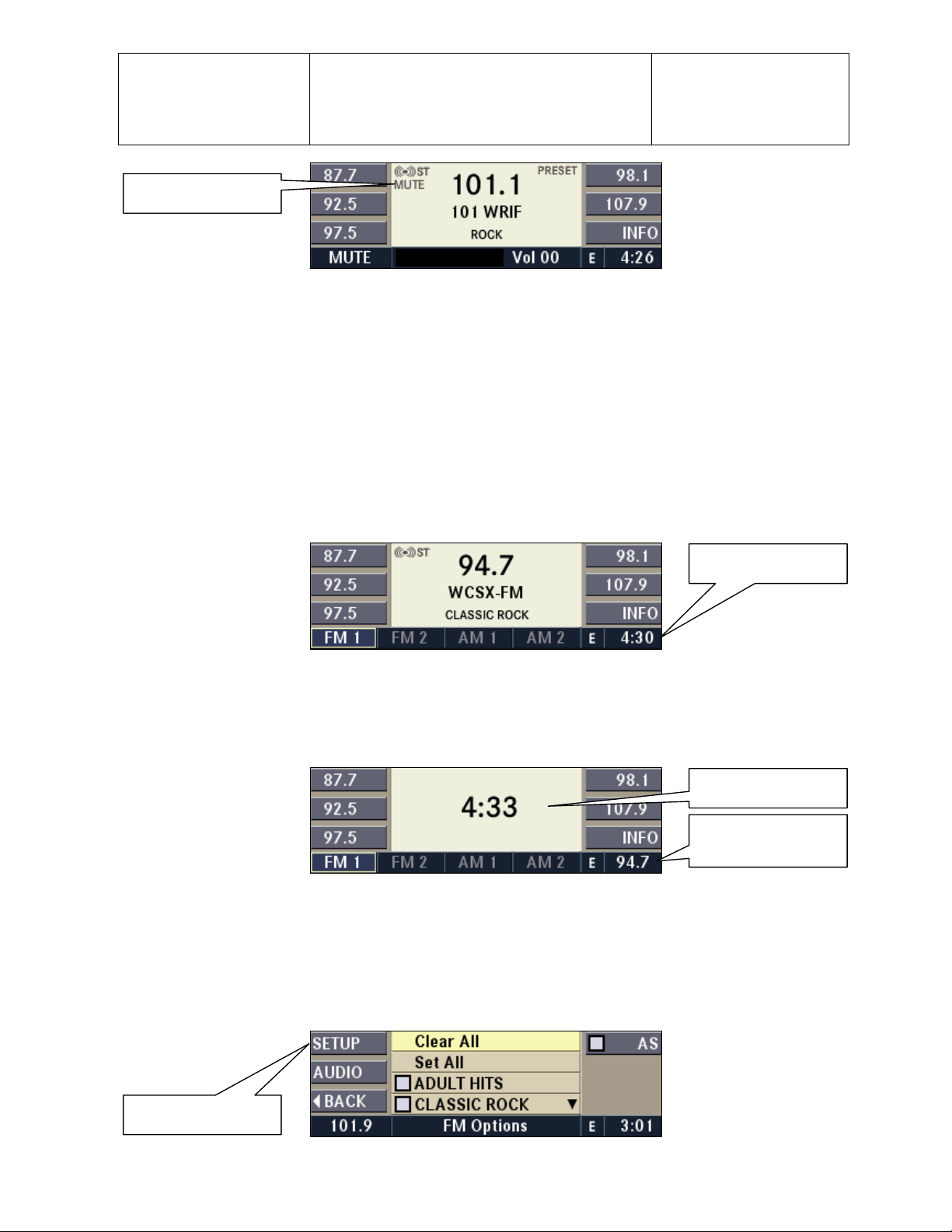
Daimler Chrysler
Harman/Becker
Automotive Systems
Mute Symbol
Filename: RB4UserManualUSV1.0.doc
Document Title: RB4 User Manual
Project: 6807 - RB4
Author: Michael Soldwisch
Page: 19/86
Date: 5/16/2003
Status: Ve rsion 1.0
Print: 5
0407.1000.01
4.8 Clock operation
This navigation radio is equipped with a GPS (Global Positioning System) receiver. Its internal clock is
automatically set with atomic clock accuracy, as soon a GPS reception is available.
You must choose your local time zone in order to display the current local time by setting the clock.
The time is always displayed in the right hand corner of the status line.
4.8.1 Displaying the time
The time is displayed in the right hand corner of the status line in the display. The default time zone is ET
Eastern Time (UTC-5). Coordinated Universal Time (UTC) is, colloquially, “Greenwich Mean Time (GMT)”.
The default time is set by a GPS satellite and has the accuracy of an atomic clock.
Current Time
0408.0100.01
Time Display in FM Mode.
Press the TIME button to display the time in the main display.
Note: If GPS is not available, this screen might temporary show “Please wait…”
Current Time
0408.0100.02
Time Display in FM Mode.
Press
4.8.2 Time Setup Menu
Select the FM Options Menu by pressing the OPT button.
Setup
©2003 Harman/Becker Automotive Systems
button again to go back to the main screen.
TIME
Radio Station
Frequency
Page 20
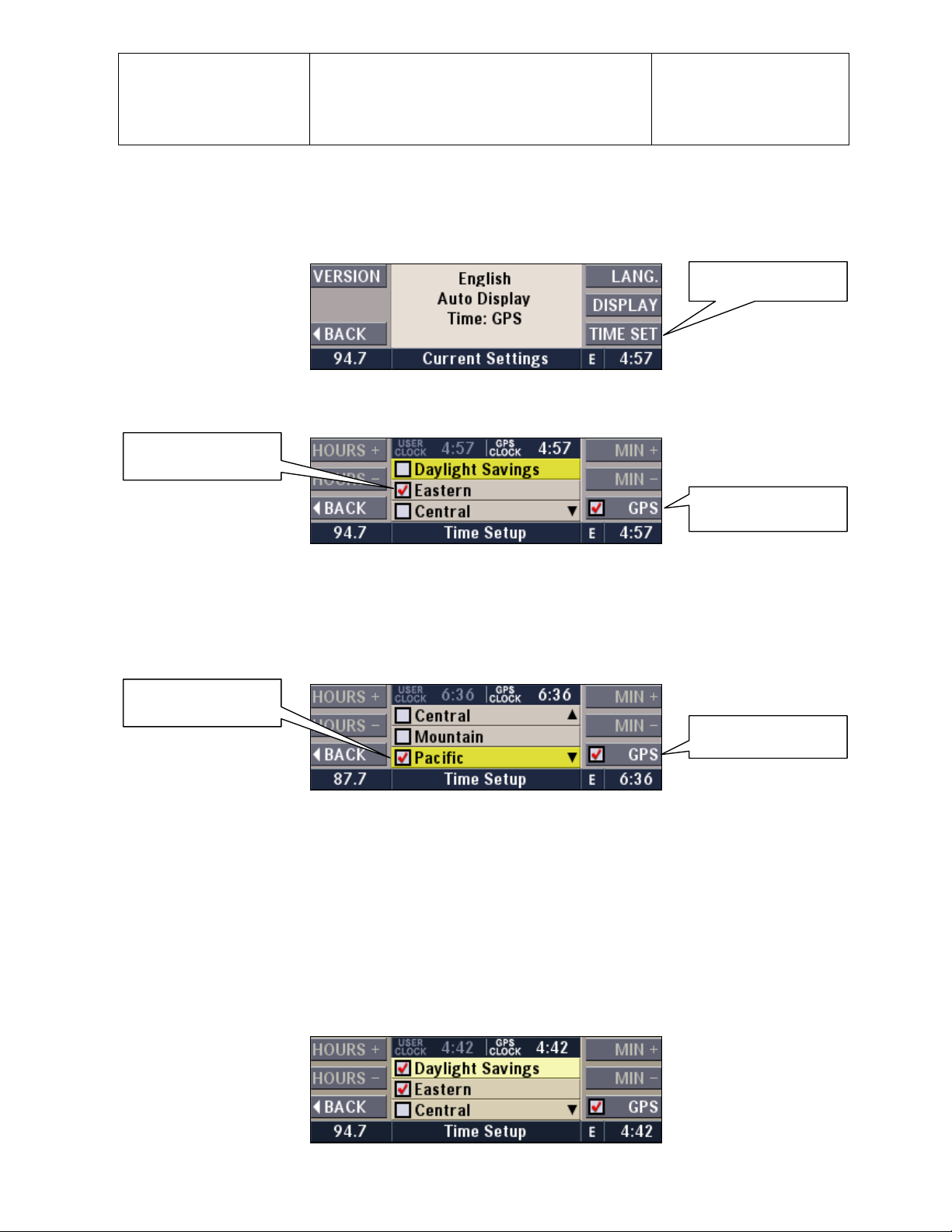
Daimler Chrysler
Harman/Becker
Automotive Systems
Filename: RB4UserManualUSV1.0.doc
Document Title: RB4 User Manual
Project: 6807 - RB4
Author: Michael Soldwisch
0407.0200.01
Press the SETUP multifunction button to access the Current Settings Menu.
Page: 20/86
Date: 5/16/2003
Status: Ve rsion 1.0
Print: 5
Time Setup
0408.0200.01
Press the TIME SET multifunction button to access the Time Setup Menu.
Eastern Time Zone
active
Time set by
GPS satellite
0408.0200.02
Time Setup Menu shows Eastern time set by satellite.
4.8.3 Changing Time Zone Offset
Turn the SELECT rotary knob until the desired time zone is highlighted. Press the SELECT rotary knob to mark
the checkbox and confirm your selection.
Pacific Time Zone
active
Time set by
GPS satellite
04080300.01
Time Setup Menu shows Pacific time set by satellite.
Press the BACK multifunction button twice to get back to the main screen.
Note: Press AM/FM, MODE or NAV to exit directly to the radio or to navigation screen.
4.8.4 12 / 24 Hour Mode
This navigation radio operates in 12 hour mode only.
4.8.5 Daylight Savings Time
Turn the OK knob until Daylight Savings is highlighted. Press the OK knob to mark the checkbox and confirm
your selection.
©2003 Harman/Becker Automotive Systems
Page 21
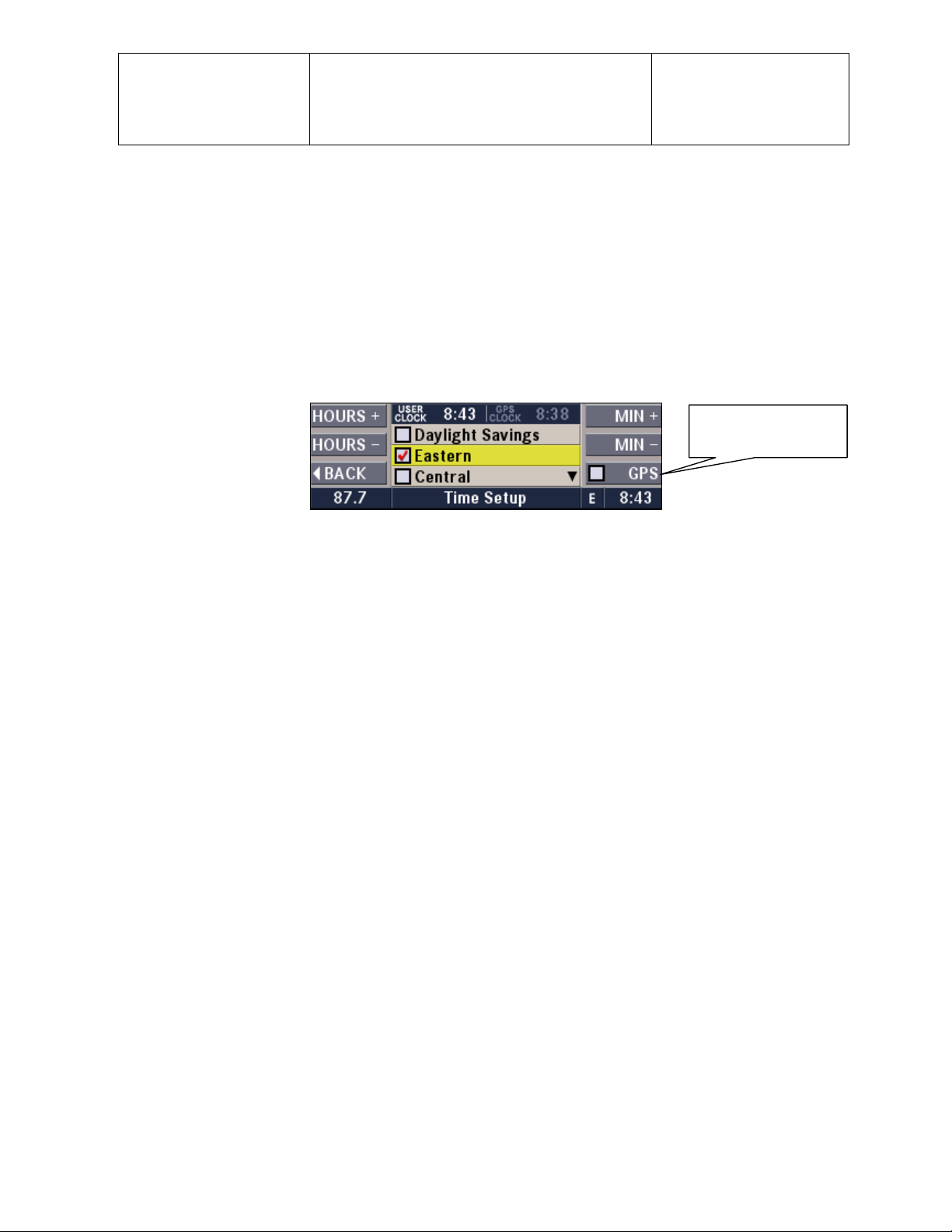
Daimler Chrysler
Harman/Becker
Automotive Systems
Filename: RB4UserManualUSV1.0.doc
Document Title: RB4 User Manual
Project: 6807 - RB4
Author: Michael Soldwisch
Page: 21/86
Date: 5/16/2003
Status: Ve rsion 1.0
Print: 5
0408.0500.01
Daylight Savings function active.
Press the BACK multifunction button twice to get back to the main screen.
Note: Press AM/FM, MODE or NAV to exit directly to the radio or to navigation screen.
4.8.6 Offsetting the Clock
For those who desire to set the clock fast, the time can be set forward or backward. The clock will still be as
accurate as an atomic clock.
Press the GPS multifunction button to activate the USER CLOCK function. The HOURS and MIN multifunction
button are now available to set an offset. This offset is maintained when you change the time zones.
GPS CLOCK
is not active
0408.0600.01
User Clock function active (5 min. offset).
Press the BACK multifunction button twice to get back to the main screen.
Press AM/FM, MODE or NAV to exit directly to the radio or to the navigation screen.
Note:
©2003 Harman/Becker Automotive Systems
Page 22
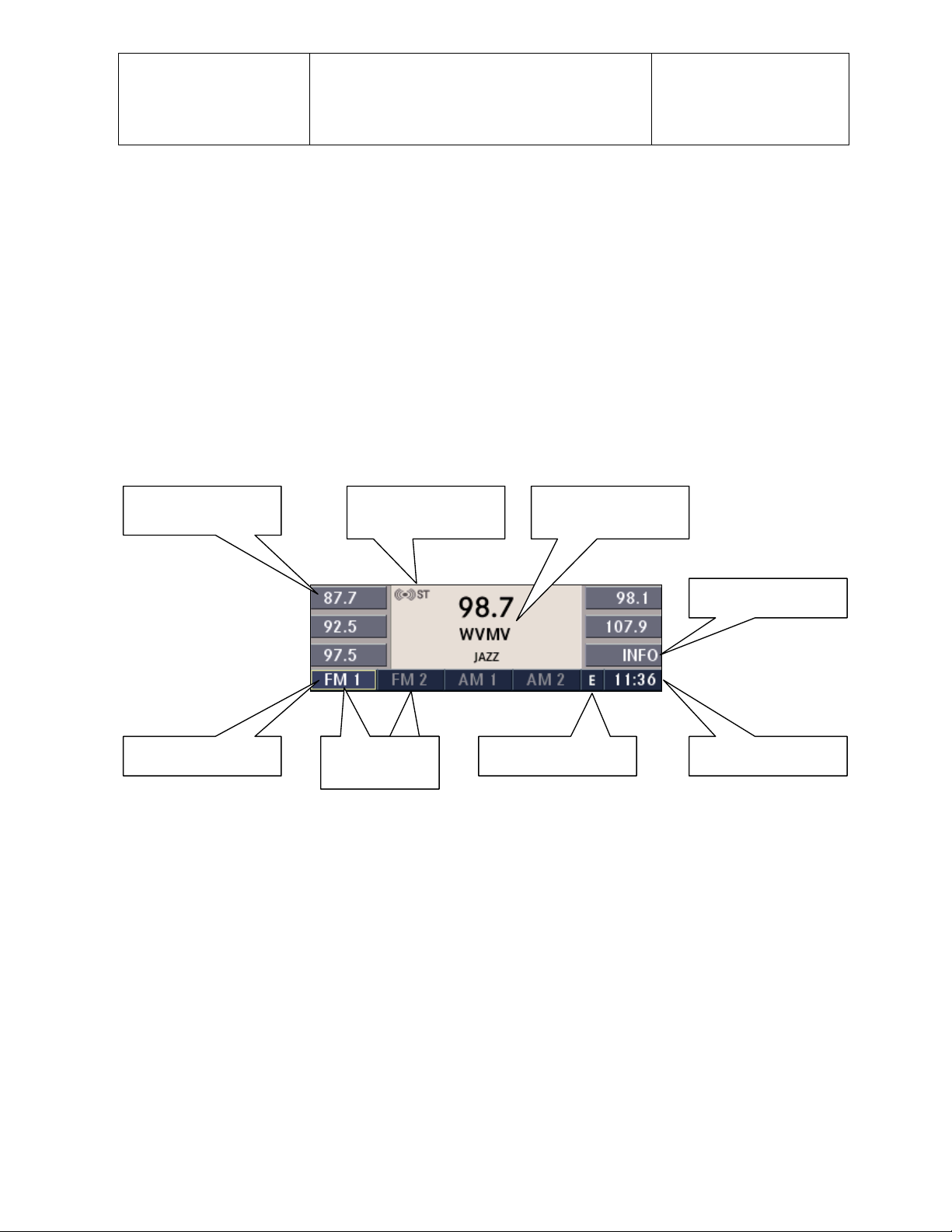
Daimler Chrysler
Harman/Becker
Automotive Systems
Filename: RB4UserManualUSV1.0.doc
Document Title: RB4 User Manual
Project: 6807 - RB4
Author: Michael Soldwisch
Page: 22/86
Date: 5/16/2003
Status: Ve rsion 1.0
Print: 5
5 Radio mode
5.1 Overview
The navigation radio is equipped with 2 different tuners:
FM 87.9 MHz – 108 MHz
AM 530 kHz – 1700 kHz
It also has additional control functions for a Satellite Radio.
The different audio modes can be selected via the audio base screen. The tuner mode is the default mode after
a new connection to battery (AM, preset station 1).
The tuner mode’s last used station is automatically selected after all CDs have been ejected in the CD Mode.
Preset multifuncti on
buttons
Stereo Indicator
Currently pl a ying
radio station
Radio Text Function
Time Compass
Tuner Mode
Two banks of
presets
0501.0000.01
FM Tuner Menu
5.2 Station keys
There are 10 station keys available for storing the radio stations in the FM range and 12 station keys for the AM
range. Half are available under FM1 or AM1 and the other half under FM2 or AM2.
Note: If your vehicle is equipped with Memory System, your Remote Keyless Entry Transmitter or Memory
System Buttons can and will be used to recall the navigation radio settings. It is necessary to save the settings
into the Memory System after changes are made to the radio (see car manual). Otherwise the settings (e.g.
radio stat ion presets or tone setti ngs) will be r e placed nex t time the car i s unlocked wit h a Remote K eyless
Entry Transmitter.
©2003 Harman/Becker Automotive Systems
Page 23
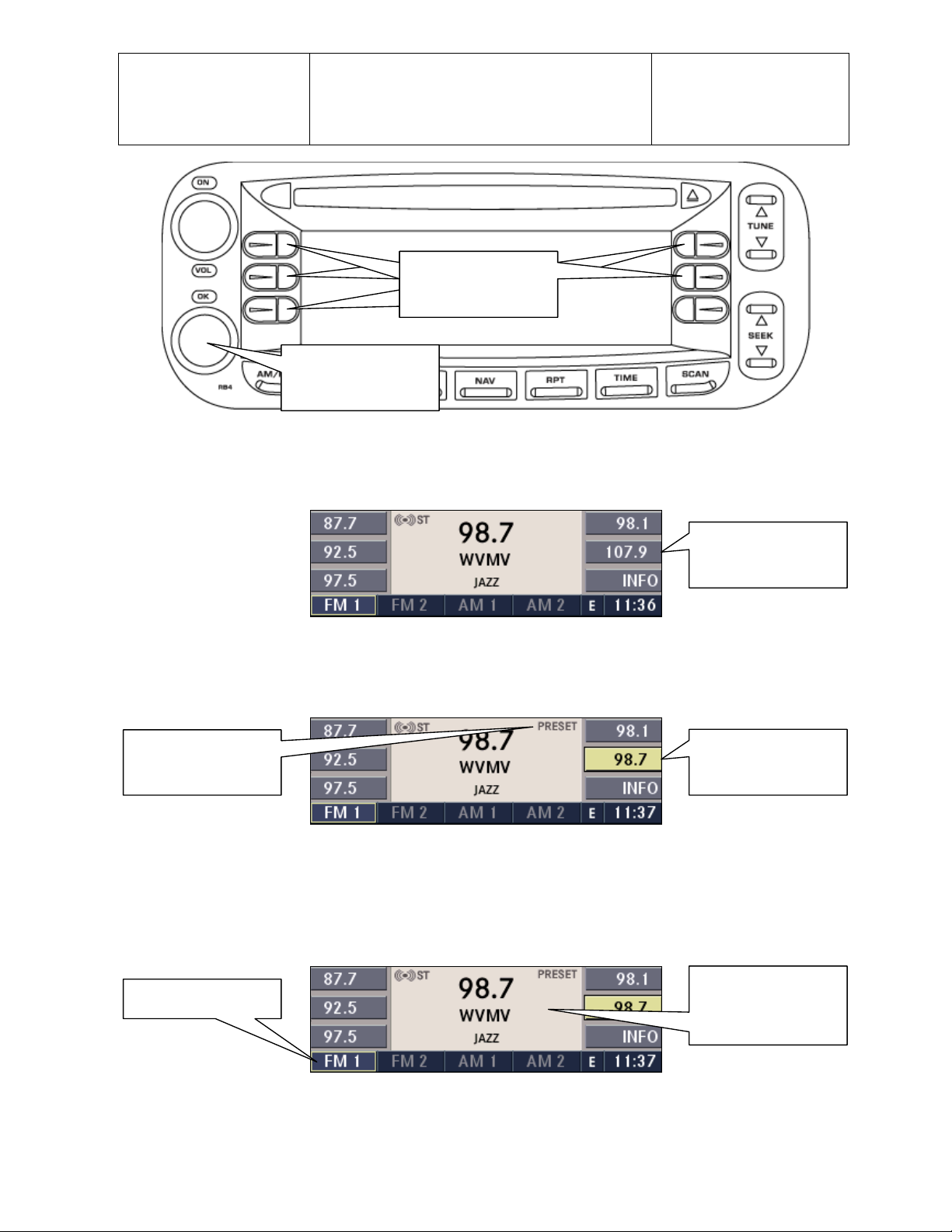
Daimler Chrysler
Harman/Becker
Automotive Systems
Filename: RB4UserManualUSV1.0.doc
Document Title: RB4 User Manual
Project: 6807 - RB4
Author: Michael Soldwisch
Page: 23/86
Date: 5/16/2003
Status: Ve rsion 1.0
Print: 5
Rotate to select
between
set 1 or set 2
You can access the second set of station preset buttons by turning the OK knob to toggle between the FM1 and
FM2 sets.
In order to st ore the desir ed station, press one of t he station pres et buttons for more then 3 s econds. You w ill
also see the radio station stored in the highlighted multifunction button symbol and PRESET is displayed in the
upper right corner of the screen.
2 sets
of
5 presets
0401.0000.01
This station-preset
button is deselected.
0501.0000.01
Station is now stored
as a preset.
0502.0000.03
5.3 Selecting FM Tuner
Press the
FM 1 presets
5.3.1 Changing menu in the FM range
Turn the OK rotary knob to toggle between the FM1 and FM2 range.
©2003 Harman/Becker Automotive Systems
AM/FM
button repeatedly until the FM1 or FM2 range is displayed.
0502.0000.03
This station-preset
button is selected.
Frequency reading
of the currently
playing radio station.
Page 24
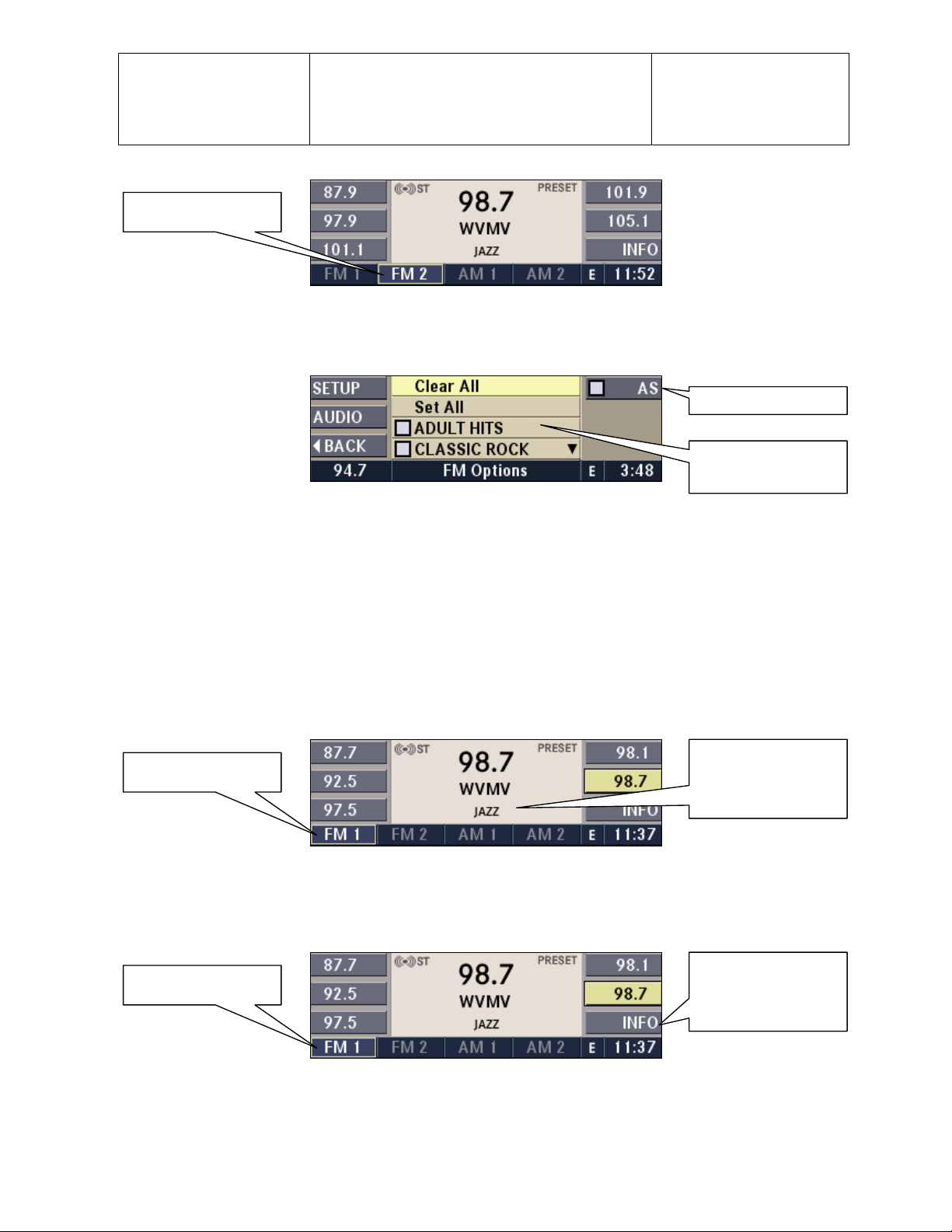
A
A
Daimler Chrysler
Harman/Becker
Automotive Systems
FM 2 presets
Filename: RB4UserManualUSV1.0.doc
Document Title: RB4 User Manual
Project: 6807 - RB4
Author: Michael Soldwisch
Page: 24/86
Date: 5/16/2003
Status: Ve rsion 1.0
Print: 5
0503.0100.01
5.3.2 FM Options
While in FM Mode press the
button to displa y th e F M O p t i on s.
OPT
utostore function.
Program Type
function.
0503.0200.01
See 5.6 Aut ostore for mor e informati on.
See 5.3.4 PTY for more information.
5.3.3 RBDS (Radio Broadcasting Data System)
This radio navigation system is capable of receiving RBDS signals in the FM band. RBDS is a technology for
transmitting inaudible information. This means that the station broadcast information can be evaluated by the
radio.
Note: Not all radio stations support RBDS.
The RBDS infor m ation is dis played with t he frequency reading of the currently playing radio station in the center
of the display .
Frequency reading
FM 1 Range
of the currently
playing radio station.
0502.0000.03
5.3.3.1 Radio Text Information
If the INFO multifunction button is enabled (button text white), then there is additional radio text information
available.
dditional Radio
FM 1 Range
Text Information.
0502.0000.03
Press the INFO multifunctio n button to display the information.
©2003 Harman/Becker Automotive Systems
Page 25
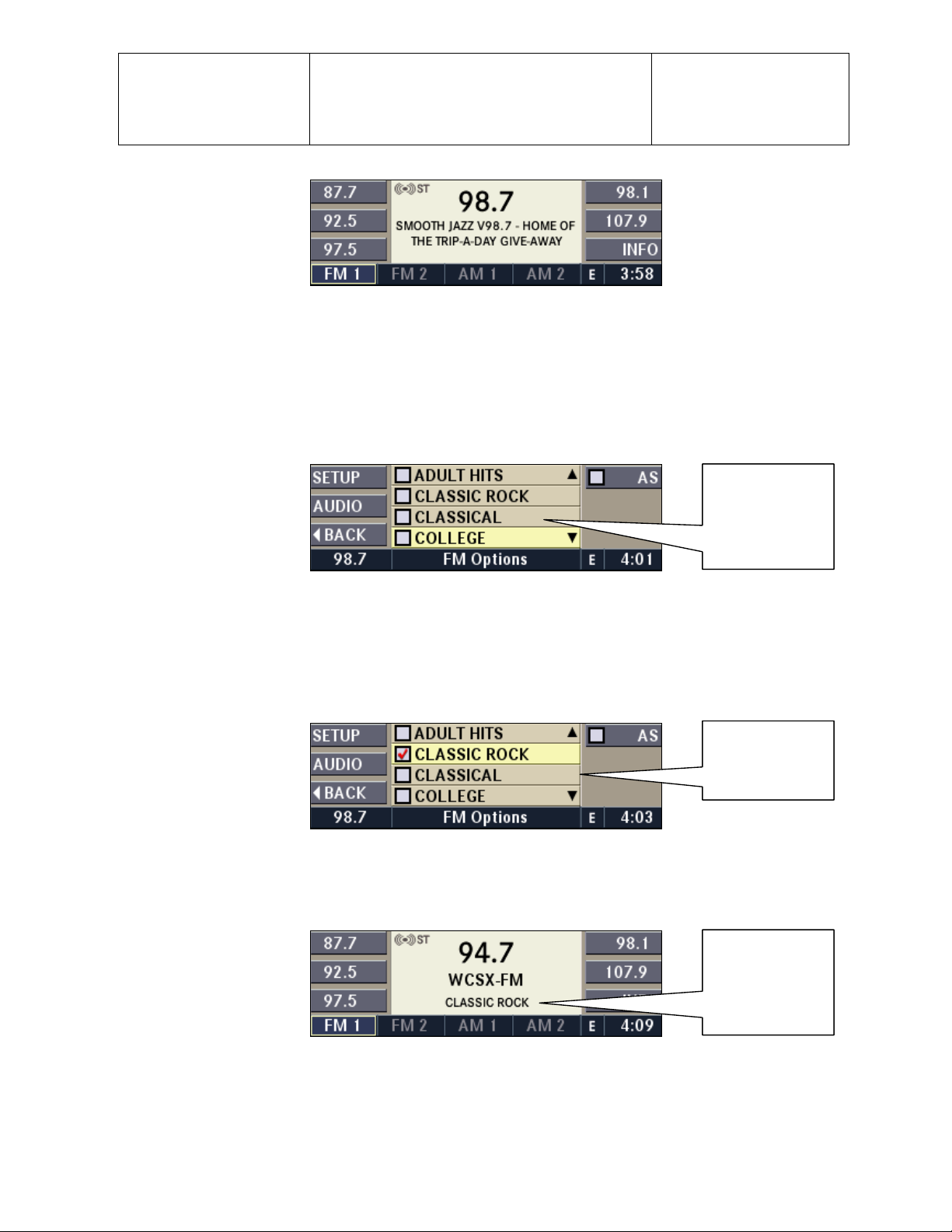
Daimler Chrysler
Harman/Becker
Automotive Systems
Filename: RB4UserManualUSV1.0.doc
Document Title: RB4 User Manual
Project: 6807 - RB4
Author: Michael Soldwisch
Page: 25/86
Date: 5/16/2003
Status: Ve rsion 1.0
Print: 5
0503.0303.03
5.3.4 PTY function (Program Type Filter)
PTY is only available in FM mode.
Radio stations are grouped according to their program (e.g. Soft Rock, or Rhythm & Blues), thus permitting a
specific search for stations with the selected program code.
5.3.4.1 PTY Seek
While in FM mode, press the
button. The screen shows a list with available program types.
OPT
Program type
list.
0503.0401.01
FM Options Menu.
Select one or more of the des ired progr am types by tur ning the OK kn ob and confirm ing the sel ections by
pressing the knob.
Note: Confirming the “Clear all” line unmarks all checkboxes and confirming the “Set all” line marks all
checkboxes.
Program type
CLS ROCK is
selected.
0503.0401.02
FM Options Menu.
Press the SEEK button up or down to start the seek function. You must start SEEK from this PTY screen to
seek by PTY.
Station with
selected
program type is
playing.
0503.0401.03
FM Menu.
The radio is now playing the first available station with CLASSIC ROCK program type.
Note: To SEEK the next radio station with the same program type, press OPTION button again,
©2003 Harman/Becker Automotive Systems
Page 26
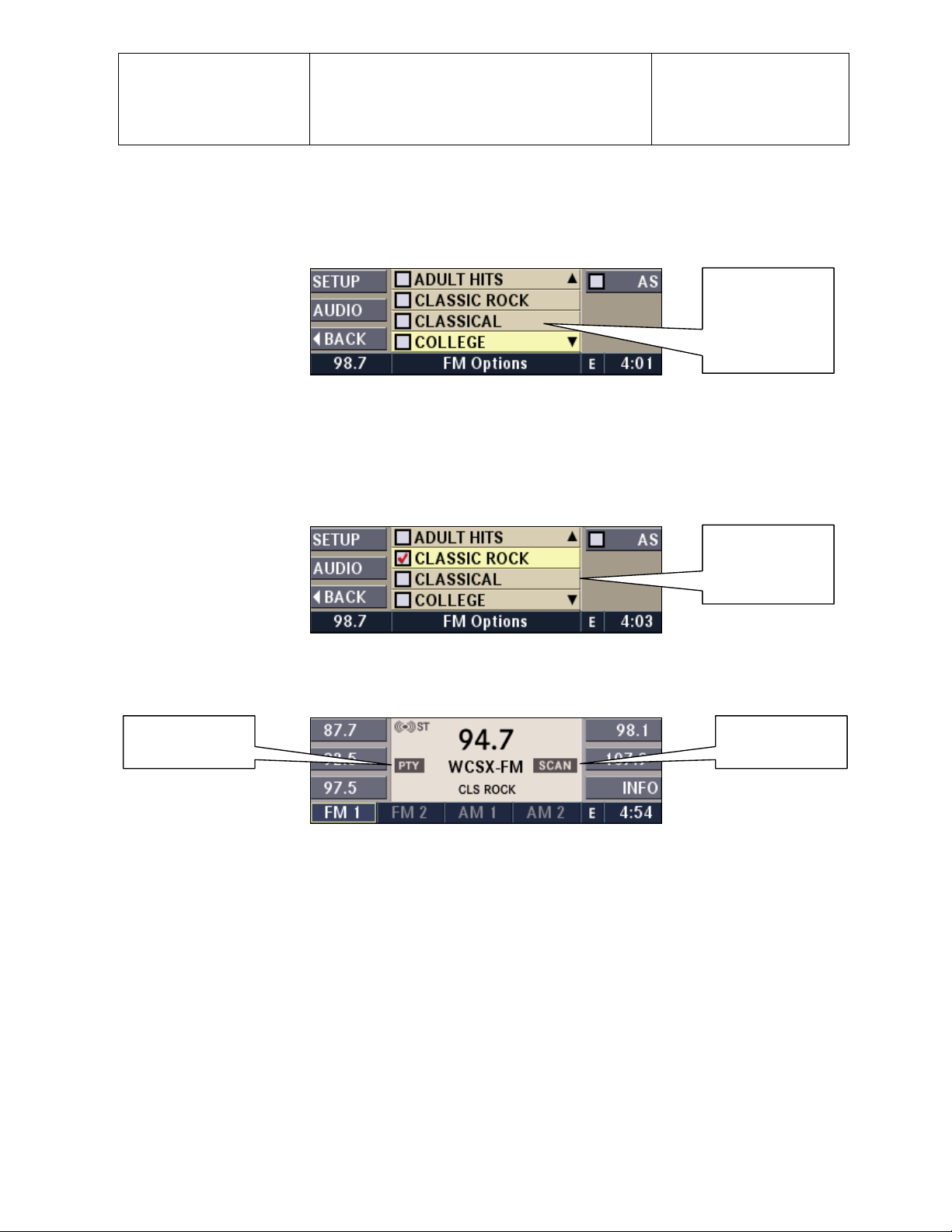
Daimler Chrysler
Harman/Becker
Automotive Systems
Filename: RB4UserManualUSV1.0.doc
Document Title: RB4 User Manual
Project: 6807 - RB4
Author: Michael Soldwisch
the last selection is still marked, and press the
information to be considered during this seek.
5.3.4.2 PTY Scan
While in FM mode press the
button, the screen shows a list with available program types being received.
OPT
Page: 26/86
Date: 5/16/2003
Status: Ve rsion 1.0
Print: 5
button again. A stat ion must be broadc as t ing RBDS PTY
SEEK
Program type
list.
0503.0401.01
FM Options Menu.
Select one or more of the des ired progr am types by tur n ing the OK knob and confirmi ng the selec tions by
pressing the knob.
Note: Confirming the “Clear all” line unmarks all checkboxes and confirming the “Set all” line marks all
checkboxes.
Program type
CLS ROCK is
selected.
0503.0401.02
FM Options Menu.
Press the SCAN button to start the scan function. You must start SCAN from this PTY screen to scan by PTY.
PTY filter is on.
Scan functio n is
active.
0503.0402.01
FM Menu in Scan Mode.
The radio is now scanning through all available stations with the selected program types.
Press the SCAN button again to stop the scan function and to select the currently playing radio station.
Note: If you press the SCAN button again after a stati on is select ed , the PTY filt er is automati cally deselec ted
and all program types will be scanned for stations (see 5.9.Scan Search for more information).
5.3.4.3 Program Types
The following program types are possible:
Adult hits
Classical music
Classic rock
College
Country
Information programs
©2003 Harman/Becker Automotive Systems
Jazz
Language
News
Nostalgia
Oldies
Personalit y
Page 27

Public
Rhythm & Blues
Religious music
Religious talk
Rock
Easy listening
Soft Rhythm & Blues
Soft rock
Sports
Talk
Top 40
Weather
Filename: RB4UserManualUSV1.0.doc
Document Title: RB4 User Manual
Project: 6802 - RB4
Author: Michael Soldwisch
Page: 27/86
Date: 5/16/2003
Status: Ve rsion 1.0
Print: 5
©2002 Harman/Becker Automotive Systems
Page 28

A
A
A
Daimler Chrysler
Harman/Becker
Automotive Systems
Filename: RB4UserManualUSV1.0.doc
Document Title: RB4 User Manual
Project: 6807 - RB4
Author: Michael Soldwisch
5.4 Selecting AM Tuner
Press the AM/FM button repeatedly until the AM1 or AM2 range is displayed.
M 1 Presets
Page: 28/86
Date: 5/16/2003
Status: Ve rsion 1.0
Print: 5
Frequency reading
of the currently
playing radio station.
0504.0000.01
5.4.1 Changing menu in the AM range
Turn the OK knob to toggle between the AM1 and AM2 range.
M 2 Presets
0504.0100.01
5.4.2 AM Options
While in AM Mode press the OPT button to display the AM Options.
0504.0200.01
See 5.6 Autostore for additional information.
See 4.7 Audi o S ettings fo r additional informati o n.
Radio station is
saved on this station
key.
utostore function.
5.5 Selecting SAT Tuner (Satellite Radio)
Press the
Note: The satellite radio antenna requires an unobstructed view to the sky to function.
The satellite radio tuner will not work in tunnels, garages, for example.
SAT 1 Presets
©2003 Harman/Becker Automotive Systems
button repeatedly until the SAT range is displayed.
MODE
0505.0000.01
Channel number of
the currently playing
SAT station.
Page 29

Daimler Chrysler
Harman/Becker
Automotive Systems
5.5.1 Changing menu in the SAT range
Press the MODE button repeatedly until the SAT 2 range is displayed.
SAT 2 Presets
Filename: RB4UserManualUSV1.0.doc
Document Title: RB4 User Manual
Project: 6807 - RB4
Author: Michael Soldwisch
Page: 29/86
Date: 5/16/2003
Status: Ve rsion 1.0
Print: 5
0505.0100.01
5.6 SAT Options
While in SAT Mode press the
5.6.1 Satellite Radio Activation
While in SAT Options Menu press the ESN# multifunction button to display the Electronic Serial Number.
Follow the instructions in the SAT user manual and submit the ESN# to your SAT-provider.
Call (888) 539-SIRI or activate the receiver online at http://www.sirius.com.
button to display the SAT Options.
OPT
0506.0000.01
0506.0100.01
Recall serial
number.
Recall serial
number.
5.6.1.1 PTY Seek
While in SAT mode press the OPT button, the screen shows a list with available program types being received.
Program type
list.
0506.0000.01
SAT Options Menu.
Select one of the desired program types by turning the OK knob and confirming the selections by pressing the
knob.
Note: You can select only one program type.
©2003 Harman/Becker Automotive Systems
Page 30

Daimler Chrysler
Harman/Becker
Automotive Systems
Filename: RB4UserManualUSV1.0.doc
Document Title: RB4 User Manual
Project: 6807 - RB4
Author: Michael Soldwisch
Page: 30/86
Date: 5/16/2003
Status: Ve rsion 1.0
Print: 5
Program type
COUNTRY is
selected.
0506.0102.02
SAT Options Menu.
Press the
button up or down to start the seek function. You must start SEEK from this PTY screen to
SEEK
seek by PTY.
Station with
selected
program type is
playing.
0506.0101.03
SAT Menu.
The radio is now playing the first available station with CLASSIC ROCK program type.
Note: To SEEK the next radio station with the same program type, press OPTION button again,
the last selection is still marked, and press the
button again.
SEEK
5.6.1.2 PTY Scan
While in SAT mode press the OPT button, the screen shows a list with available program types being received.
Program type
list.
0506.0000.01
SAT Options Menu.
Select one of the desired program types by turning the OK knob and confirming the selections by pressing the
knob.
Note: You can select only one program type.
Program type
COUNTRY is
selected.
0506.0102.02
SAT Options Menu.
Press the
to start the scan function. You must start SCAN from this PTY screen to scan by PTY.
SCAN
©2003 Harman/Becker Automotive Systems
Page 31

A
Daimler Chrysler
Harman/Becker
Automotive Systems
Filename: RB4UserManualUSV1.0.doc
Document Title: RB4 User Manual
Project: 6807 - RB4
Author: Michael Soldwisch
Page: 31/86
Date: 5/16/2003
Status: Ve rsion 1.0
Print: 5
Station with
selected
program type is
playing.
0506.0102.03
SAT 1 Menu.
The radio is now playing t he first av a ilable stat ion with COUNT RY program t ype.
Note: If you press the SCAN button again after a stati on is select ed , the PTY filt er is automati cally deselec ted
and all program types will be scanned for stations (see 5.9.Scan Search for more information).
5.6.1.3 Satellite Radio Program Types
The list of program types is automatically updated via satellite. You find actual program type lists at your satellite
radio provi der.
On in the internet at: http://www.sirius.com
5.7 Autostore
Autostore assigns the best-received radio stations to an additional 10 station presets in FM, or an additional 12
station presets in AM.
Note: This functio n must be perform ed separatel y for FM and AM.
5.7.1 Starting autostore
Select the Options Menu in FM or AM range.
Press AS
multifunction button
to start Autostore
0507.0100.01
Select the autostore mode in the FM Options Menu by pressing the AS multifunction button.
0507.0100.02
The autostore function is now scanning the selected band for the best available radio stations in your area.
If you leave the scanned area, you need to activate autostore ag ain, to updat e to the new ar ea.
Note: It may take several seconds until all radio stations are scanned.
©2003 Harman/Becker Automotive Systems
utostore is running
Page 32

A
A
Daimler Chrysler
Harman/Becker
Automotive Systems
5.7.2 Retrieving autostore memory
Select the Autostore Mode by pressing the AS button in the FM Options Menu (or AM Options Menu for
Autostore in AM band.) Pr es s a station pr eset button t o select the r a dio station that is assigne d to it.
Filename: RB4UserManualUSV1.0.doc
Document Title: RB4 User Manual
Project: 6807 - RB4
Author: Michael Soldwisch
Page: 32/86
Date: 5/16/2003
Status: Ve rsion 1.0
Print: 5
The stations are
stored on the
multifunction buttons
0507.0200.01
5.7.3 Switching autostore off
Deselect the Autostore mode by pressing the AS button in the FM Options Menu again (or in AM Options Menu
again to deselect Autostore in AM band.) The presets for that band (AM or FM) will return to the values set
before you ac tivated Aut ostore.
0507.0300.01
utostore is active.
utostore is
5.8 Automatic station finder
Press the SEEK button. The next radio station is selected and played.
Seek Up
Seek Down
0508.0000.01
5.9 Manual station tuning
Press the TUNE button to select a frequency manually. (200 kHz tuning steps)
Tune Up
Tune Down
0509.0000.01
©2003 Harman/Becker Automotive Systems
Page 33

Daimler Chrysler
Harman/Becker
Automotive Systems
Filename: RB4UserManualUSV1.0.doc
Document Title: RB4 User Manual
Project: 6807 - RB4
Author: Michael Soldwisch
Page: 33/86
Date: 5/16/2003
Status: Ve rsion 1.0
Print: 5
5.10 Scan Search
Scan Search is an automatic station finder that plays the available stations, in succession, for approximately 8
seconds each.
5.10.1 Start Scan Search
Press the SCAN button in any of the radio modes (FM, SAT or AM).
FM1 Range
0510.0100.01
FM Mode with Scan function active.
5.10.2 Stop Scan Search
Press the SCAN button again. The scan will stop and the currently scanned station will continue playing.
5.10.3 Automatic Stop Scan
The scan stops after the frequency range is scanned completely twice.
Note: If there are no radio stations (not likely, unless the antenna is not connected) the selected band is
scanned twice, then scanning stops.
5.10.4 Automatic Stop Scan with SEEK button
The scan stops if the SEEK up button is pressed. The tuner skips to the next station.
If the SEEK down button was pressed, the t uner revert s to the previous station.
Scan function is
active.
©2003 Harman/Becker Automotive Systems
Page 34

Daimler Chrysler
Harman/Becker
Automotive Systems
Filename: RB4UserManualUSV1.0.doc
Document Title: RB4 User Manual
Project: 6807 - RB4
Author: Michael Soldwisch
Page: 34/86
Date: 5/16/2003
Status: Ve rsion 1.0
Print: 5
6 CD single mode
6.1 Inserting a CD
With the printed side upwards, insert the CD into the CD slot of the radio unit.
The unit automatically pulls in the CD, selects CD mode, and starts playing the first track. The display shows
LOADING during this loading process.
A faulty CD is automatically ejected. Artist and song information is not supported. MP3 format is not
Note:
supported. Use only standard size CDs. Small single CDs can only be used with a SONY adapter tray.
If the user doesn't remove an ejected CD within 10 seconds, the CD is reloaded.
A feature of this navigation radio is once a navigation route has been started, the navigation CD is no longer
needed. The unit can navigate while playing an audio CD. If the navigation needs additional information to
recalculat e a new route, the user is pr o mpted to rei n sert the Navi gation CD.
The navigation radio comes with a digital navigation CD ROM. Do not lose or damage. Replacement is at
Note:
the owner’s expense.
6.2 Removing a CD
Press the EJECT button. The CD is ejected and can be removed.
If the CD is not removed within approximately 10 seconds, the uni t pulls it bac k into the sl ot (park
Note:
position). The CD can be ejected when the ignition is off.
6.3 Selecting CD mode
Press the MODE button repeatedly until CD mode (CD) has been selected or, if no CD is inserted, insert an
Audio CD.
CD Mode
0603.0000.01
CD mode active
6.4 Scan search
Select the CD you wish to scan.
6.4.1 Start
Press the SCAN button.
©2003 Harman/Becker Automotive Systems
Page 35

A
Daimler Chrysler
Harman/Becker
Automotive Systems
Filename: RB4UserManualUSV1.0.doc
Document Title: RB4 User Manual
Project: 6807 - RB4
Author: Michael Soldwisch
Page: 35/86
Date: 5/16/2003
Status: Ve rsion 1.0
Print: 5
Scan status
ctive scan
in progress
0604.0100.01
Scan active
The individual tracks of the current CD will be played in succession for approximately 8 seconds each.
6.4.2 Terminate
Press the SCAN button again. Optional: Select the next track with one of the steering wheels controls.
6.5 Skip
Skip forward
Skip backward
0605.0000.01
6.5.1 Forward
Press the SEEK up button.
The next track of the current CD is played.
Once the last track has been reached in the forward direction, the unit will loop back to the first track.
If a track has been playin g for more than 10 seconds wh en SEEK down button is pressed, the unit will skip back
to the begin ning of the cur rent track i nstead of jum pi ng to the pre vious trac k.
6.5.2 Backward
Press the SEEK down button.
The previous track of the current CD is played.
If the first track has been reached in the backward direction, the unit will switch from the first track to the last
track.
If a track has been playin g for more than 10 seconds wh en
to the beginning of the current track.
©2003 Harman/Becker Automotive Systems
down button is pressed, the unit will skip back
SEEK
Page 36

Daimler Chrysler
Harman/Becker
Automotive Systems
Filename: RB4UserManualUSV1.0.doc
Document Title: RB4 User Manual
Project: 6807 - RB4
Author: Michael Soldwisch
Page: 36/86
Date: 5/16/2003
Status: Ve rsion 1.0
Print: 5
6.6 Fast Forward / Fast Reverse
Fast forward
Fast reverse
0606.0000.01
6.6.1 Fast Forward
Press the
The audio continues to be heard with a reduced level while going through the track at an accelerated speed in
this mode.
Stop the fas t-forward by releasing t he
6.6.2 Fast Reverse
Press the TUNE down button.
The audio continues to be heard with a reduced level while going through the track backwards at an accelerated
speed in this mode.
Stop the fast reverse by rel easing the TUNE button.
TUNE
up button.
TUNE
button.
6.7 Displaying the elapsed title time
Activate the CD or CD Changer Mode.
The elapsed t itle time of the current pl aying track is displaye d in the cent er of the scree n.
0603.0000.01
6.8 CD Options
While in CD mode press the OPT button to display t h e CD O p t i o n s .
0608.0000.01
Elapsed
title time
6.8.1 Random playback
The random play function plays random tracks from the current CD. Press the RND multifunction button in the
CD Options Menu to switch the random play function on or off.
©2003 Harman/Becker Automotive Systems
Page 37

Daimler Chrysler
Harman/Becker
Automotive Systems
Filename: RB4UserManualUSV1.0.doc
Document Title: RB4 User Manual
Project: 6807 - RB4
Author: Michael Soldwisch
Page: 37/86
Date: 5/16/2003
Status: Ve rsion 1.0
Print: 5
Random play
function.
0608.0100.01
Random Play f unction ac tive.
A red checkmark indicates the active random play function in the CD Options Menu.
0608.0100.02
Random Play f unction ac tive.
A RND symbol indicates the active Random Play function in the CD menu.
Random play
function.
6.9 CD Skipping
Typically caused by a damaged (scratched) CD. If you have a bad track the radio will step forward every 10
seconds unt i l the damage d area is pass ed.
6.10 Temperature protection
If the temperature of the CD reader during operation becomes too high, the display shows a temperature error.
The unit switches to radio mode until the CD reader temperature has dropped to a normal level.
©2003 Harman/Becker Automotive Systems
Page 38

Daimler Chrysler
Harman/Becker
Automotive Systems
Filename: RB4UserManualUSV1.0.doc
Document Title: RB4 User Manual
Project: 6807 - RB4
Author: Michael Soldwisch
Page: 38/86
Date: 5/16/2003
Status: Ve rsion 1.0
Print: 5
7 CD changer mode (optional)
This navigat ion radio is designed to be compatible with factory i nstalled CD / DVD changers in some MY’03 an d
MY’04 models. Earlier model year vehicles with factory installed s(D)9(V)-26(D( )6.4ac)-4.1chaner05.7(s)-4.1(mao)7.5 y wokypor05.7oeoly.s
©2003 Harman/Becker Automotive Systems
Page 39

A
Daimler Chrysler
Harman/Becker
Automotive Systems
CD available in t r ay 8
Press a multifunction button with a CD symbol to select a CD.
CD in tray 8 is
currently playing
To access the t rays 1-5 pres s the 1-5 multi function bu t ton.
Filename: RB4UserManualUSV1.0.doc
Document Title: RB4 User Manual
Project: 6807 - RB4
Author: Michael Soldwisch
0702.0200.02
CD Changer Mode active, Track 1 in one of the trays 1-5
0702.0200.03
CD Changer Mode active, Track 1 of tray 8
Page: 39/86
Date: 5/16/2003
Status: Ve rsion 1.0
Print: 5
CD currently
playing in first
Changer menu
Switch back to first
Changer menu
7.3 Scan search
Select the CD Changer Mode and select the Audio CD you wish to scan.
7.3.1 Start
Press the SCAN button.
Scan status
ctive scan
in progress
0703.0100.01
Scan active
The individual tracks of the current CD will be played in succession for approximately 8 seconds each. This only
scans the current CD.
7.3.2 Terminate
Press the
Optional: Select the next track with one of the steering wheels controls.
button again.
SCAN
7.4 Skip
Skip forward
Skip backward
©2003 Harman/Becker Automotive Systems
Page 40

Daimler Chrysler
Harman/Becker
Automotive Systems
7.4.1 Forward
Press the
Once the last track has been reached in the forward direction, the unit will switch back to the first track. If a track
has been playing for more than 10 seconds when SEEK down button is pressed, the unit will skip back to the
beginning of the current track instead of jumping to the previous track.
7.4.2 Backward
Press the SEEK down button. The previous track of the current CD is played.
If the first track has been reached in the backward direction, the unit will switch from the first track to the last
track. If a track has been playing for more than 10 seconds when
skip back to the beginning of the current track.
up button. The next track of the current CD is played.
SEEK
Filename: RB4UserManualUSV1.0.doc
Document Title: RB4 User Manual
Project: 6807 - RB4
Author: Michael Soldwisch
0704.0000.01
down button is pressed, the unit will
SEEK
Page: 40/86
Date: 5/16/2003
Status: Ve rsion 1.0
Print: 5
7.5 Fast Forward / Fast Reverse
Fast forward
Fast reverse
0705.0000.01
7.5.1 Fast Forward
Press the TUNE up button.
The audio continues to be heard with a reduced level while going through the track at an accelerated speed in
this mode.
Stop the fas t-forward by releasing t he TUNE button.
7.5.2 Fast Reverse
Press the
The audio continues to be heard with a reduced level while going through the track backwards at an accelerated
speed in this mode.
Stop the fast reverse by rel easing the
TUNE
down button.
TUNE
button.
7.6 Displaying the elapsed title time
Activate the CD or CD Changer Mode.
The elapsed t itle time of t he current pl a ying track is displayed in t he center of t he screen.
Elapsed
title time
0701.0000.01
7.7 CD Changer Options
While in Changer Mode press the OPT button to display the Changer Options.
©2003 Harman/Becker Automotive Systems
Page 41

Daimler Chrysler
Harman/Becker
Automotive Systems
Filename: RB4UserManualUSV1.0.doc
Document Title: RB4 User Manual
Project: 6807 - RB4
Author: Michael Soldwisch
Page: 41/86
Date: 5/16/2003
Status: Ve rsion 1.0
Print: 5
0707.0000.01
Changer Options Menu
7.7.1 Random playback
The Random Play function plays random tracks from the current CD. Press the RND multifunction button in the
Changer Options Menu to switch the random play function on or off.
0707.0100.01
Random Play f unction ac tive.
A red checkmark indicates the active random play function in the Changer Options Menu.
0707.0100.02
Random Play f unction ac tive.
A RND symbol indicates the active Random Play function in the Changer Menu.
Random play
function.
Random play
function.
7.8 Temperature protection
If the temperature of the CD reader during operation becomes too high, the display shows a temperature error.
The unit switches to radio mode until the CD reader temperature has dropped to a normal level.
7.9 Disc Error
If “Changer Error“ is displayed on radio, check disc orientation in Disc Changer.
: A incompatible CD changer can also cause this error message.
Note
0709.0000.01
©2003 Harman/Becker Automotive Systems
Page 42

A
Daimler Chrysler
Harman/Becker
Automotive Systems
Filename: RB4UserManualUSV1.0.doc
Document Title: RB4 User Manual
Project: 6807 - RB4
Author: Michael Soldwisch
Page: 42/86
Date: 5/16/2003
Status: Ve rsion 1.0
Print: 5
8 DVD single mode (optional)
8.1 Inserting a Disc
With the printed side upwards, insert the Disc into the CD slot of the DVD unit.
The unit automatically pulls in the Disc and selects DVD mode, and starts playing the first track. The display
shows LOADING during this process.
A faulty Disc is automatically ejected. Artist and song information is not supported. MP3 format is not
Note:
supported. Use only standard size Discs). Small single Discs can only be used with a SONY adapter tray.
If the user doesn't remove an ejected Disc within 10 seconds, the Disc is reloaded.
8.2 Removing a Disc
Press the
Note: If the Disc is not removed within approximately 10 seconds, the unit pulls it back into the slot (park
position). The Disc can be ejected when the ignition is off.
EJECT
button. The Disc is ejected and can be removed.
8.3 Selecting DVD mode
Press the
CD or DVD.
CD Mode
button repeatedly until DVD Mode has been selected or, if no disc is inserted, insert an Audio
MODE
0803.0000.01
DVD Mode active
8.4 Scan search
Select the Disc you wish to scan.
8.4.1 Start
Press the SCAN button.
Scan status
ctive scan
in progress
0804.0100.01
Scan active
The individual tracks of the current Disc will be played in succession for approximately 8 seconds each.
©2003 Harman/Becker Automotive Systems
Page 43

Daimler Chrysler
Harman/Becker
Automotive Systems
8.4.2 Terminate
Press the SCAN button again. Optional: Select the next track with one of the steering wheels controls.
Filename: RB4UserManualUSV1.0.doc
Document Title: RB4 User Manual
Project: 6807 - RB4
Author: Michael Soldwisch
Page: 43/86
Date: 5/16/2003
Status: Ve rsion 1.0
Print: 5
8.5 Skip
Skip forward
Skip backward
0605.0000.01
8.5.1 Forward
Press the SEEK up button.
The next track of the current Disc is played. Once the last track has been reached in the forward direction, the
unit will switch back to the first track. If a track has been playing for more than 10 seconds when SEEK down
button is pressed, the unit will skip back to the beginning of the current track.
8.5.2 Backward
Press the
The previous track of the current Disc is played. If the first track has been reached in the backward direction, the
unit will switch from the first track to the last track. If a track has been playing for more than 10 seconds when
down button is pressed, the unit will skip back to the beginning of the current track.
SEEK
SEEK
down button.
8.6 Fast Forward / Fast Reverse
Fast forward
Fast reverse
0606.0000.01
8.6.1 Fast Forward
Press the
The audio continues to be heard with a reduced level while going through the track at an accelerated speed in
this mode.
Stop the fas t-forward by releasing t he
8.6.2 Fast Reverse
Press the TUNE down button.
The audio continues to be heard with a reduced level while going through the track backwards at an accelerated
speed in this mode.
Stop the fast reverse by rel easing the TUNE button.
TUNE
up button.
TUNE
button.
8.7 Displaying the elapsed title time
Activate the DVD Mode.
The elapsed t itle time of t he current pl a ying track is displayed in t he center of t he screen.
©2003 Harman/Becker Automotive Systems
Page 44

Daimler Chrysler
Harman/Becker
Automotive Systems
Filename: RB4UserManualUSV1.0.doc
Document Title: RB4 User Manual
Project: 6807 - RB4
Author: Michael Soldwisch
Page: 44/86
Date: 5/16/2003
Status: Ve rsion 1.0
Print: 5
Elapsed
title time
0807.0000.01
8.8 DVD Options
While in DVD mode press the OPT button to display the DVD Options.
0808.0000.01
8.8.1 Random playback
The random play function plays random tracks from the current Disc. Press the RND multifunction button in the
DVD Options Menu to switch the random play function on or off.
Random play
function.
0808.0100.01
Random play function active.
A red checkmark indicates the active random play function in the DVD Options Menu.
0808.0100.02
Random Play f unction ac tive.
A RND symbol indicates the active Random Play function in the DVD Options Menu.
Random play
function.
8.9 DVD Skipping
Typically caused by a damaged (scratched) Disc. If you have a bad track the radio will skip every 10 seconds
until the damaged area is passed.
8.10 Temperature protection
If the temperature of the DVD reader during operation becomes too high, the display shows a temperature error.
The unit switches to radio mode until the DVD reader temperature has dropped to a normal level.
©2003 Harman/Becker Automotive Systems
Page 45

Daimler Chrysler
Harman/Becker
Automotive Systems
Filename: RB4UserManualUSV1.0.doc
Document Title: RB4 User Manual
Project: 6807 - RB4
Author: Michael Soldwisch
8.11 Disc Error
If “DVD Error“ is displayed on the radio, check disc orientation in DVD player.
Note: A incompatib le DVD playe r can also caus e this error m essage.
Page: 45/86
Date: 5/16/2003
Status: Ve rsion 1.0
Print: 5
0811.0000.01
©2003 Harman/Becker Automotive Systems
Page 46

A
A
Daimler Chrysler
Harman/Becker
Automotive Systems
Filename: RB4UserManualUSV1.0.doc
Document Title: RB4 User Manual
Project: 6807 - RB4
Author: Michael Soldwisch
Page: 46/86
Date: 5/16/2003
Status: Ve rsion 1.0
Print: 5
9 DVD changer mode (optional)
This navigation radio is designed to be compatible with factory installed DVD player / DVD changers in some
MY’03 and MY’04 models. Earlier model year vehicles with factory installed DVD player / DVD changers may
not work properly.
9.1 Selecting DVD changer mode
Press the MODE button repeatedly until Disc Changer Mode (DISC) has been selected.
Disc Changer Mode
0901.0000.01
Disc Changer Mode active, Disc tray 1 is playing
9.2 Selecting a DVD
9.2.1 Selecting a DVD
Press a multifunction button with a Disc symbol to select a Disc.
ctive tray
0902.0100.01
DVD Changer Mode active, Track 1 of tray 2
Note: The currently selected Disc tray number is displayed in Navigation Mode also. “1TRK2” indicates the Disc
Changer Mode is playing track 1 from the Disc in tray 2.
DVD in tray
Empty tray
9.3 Scan search
Select the Disc Changer Mode and select the Disc you wish to scan.
9.3.1 Start
Press the SCAN button.
Scan status
ctive scan
in progress
0903.0100.01
Scan active
©2003 Harman/Becker Automotive Systems
Page 47

Daimler Chrysler
Harman/Becker
Automotive Systems
The individual tracks of the current Disc will be played in succession for approximately 8 seconds each.
9.3.2 Terminate
Press the
Optional: Select the next track with one of the steering wheels controls.
button again.
SCAN
Filename: RB4UserManualUSV1.0.doc
Document Title: RB4 User Manual
Project: 6807 - RB4
Author: Michael Soldwisch
Page: 47/86
Date: 5/16/2003
Status: Ve rsion 1.0
Print: 5
9.4 Skip
0704.0000.01
9.4.1 Forward
Press the
The next track of the current Disc is played. Once the last track has been reached in the forward direction, the
unit will switch back to the first track. If a track has been playing for more than 10 seconds when
button is pressed, the unit will skip back to the beginning of the current track.
9.4.2 Backward
Press the SEEK down button.
The previous track of the current Disc is played. If the first track has been reached in the backward direction, the
SEEK
up button.
down
SEEK
©2003 Harman/Becker Automotive Systems
Page 48

Daimler Chrysler
Harman/Becker
Automotive Systems
Filename: RB4UserManualUSV1.0.doc
Document Title: RB4 User Manual
Project: 6807 - RB4
Author: Michael Soldwisch
Page: 48/86
Date: 5/16/2003
Status: Ve rsion 1.0
Print: 5
9.6 Displaying the elapsed title time
Activate the Disc Changer Mode.
The elapsed t itle time of t he current pl a ying track is displayed in t he center of t he screen.
Elapsed
title time
0901.0000.01
9.7 DVD Changer Options
While in Disc Changer mode press the OPT button to display the Changer Options.
0907.0000.01
9.7.1 Random playback
The Random Play function plays random tracks from the current Disc. Press the RND multifunction button in the
Changer Options Menu to switch the Random Play function on or off.
0907.0100.01
Random Play f unction ac tive.
A red checkmark indicates the active random play function in the Changer Options Menu.
Random play
function.
Random play
function.
0907.0100.02
Random Play f unction ac tive.
A RND symbol indicates the active Random Play function in the Changer Menu.
9.8 Temperature protection
If the temperature of the Disc reader during operation becomes too high, the display shows a temperature error.
The unit switches to radio mode until the Disc reader temperature has dropped to a normal level.
©2003 Harman/Becker Automotive Systems
Page 49

Daimler Chrysler
Harman/Becker
Automotive Systems
Filename: RB4UserManualUSV1.0.doc
Document Title: RB4 User Manual
Project: 6807 - RB4
Author: Michael Soldwisch
9.9 Disc Error
If “Changer Error“ is displayed on radio, check disc orientation in Disc Changer.
Note: A incompatible Disc changer can also cause this error message.
Page: 49/86
Date: 5/16/2003
Status: Ve rsion 1.0
Print: 5
0909.0000.01
©2003 Harman/Becker Automotive Systems
Page 50

Daimler Chrysler
Harman/Becker
Automotive Systems
Filename: RB4UserManualUSV1.0.doc
Document Title: RB4 User Manual
Project: 6807 - RB4
Author: Michael Soldwisch
Page: 50/86
Date: 5/16/2003
Status: Ve rsion 1.0
Print: 5
10 Navigation mode
10.1 General notes
10.1.1 Navigation Software
This navigation radio requires digital data from a navigation CD. The data on the navigation CD is licensed from
Navigation Technologies®. Not all roads are digitized. This disc may also contain software updates.
10.1.2 Software updates
Before the first use, the navigation software must be downloaded from the Navigation CD into the system as
follows:
1. Supply power to the navigation radio. (Turn the ignition on).
2. Insert a Navigation CD into the internal disc player.
3. The navigation system examines the inserted CD. If the software version of the CD is different from the
software already in the navigation unit, the system shows both versions.
4. Confirm the update if asked for.
5. After a few seconds, the system restarts without user intervention.
CAUTION:
CAUTION:
After the installation the system automatically shuts down and restarts one more time. Steps 3 and 5 may
happen more than once. The update procedure has finished when the radio starts to play.
The update begins only after the restart!
If the logo does not appear on the display after three minutes, please reinsert the Navigation CD.
10.1.3 Navigation CDs
The navigation unit is provided with two navigation CDs. One CD contains data for the western half of the USA,
some of the major cities in Canada and parts of Hawaii. The other CD contains data for the eastern half of the
USA and some of the major cities in Canada.
Data for Minnesota, Iowa, Missouri, Arkansas, and Louisiana are contained on both CDs. See the striped area
on the map below.
The navigation CDs are marked with a map symbol and the words EAST or WEST:
WEST
During the destination input the navigation radio will prompt for a navigation CD. Check the display carefully
before inserting the proper Navigation CD (East or West).
Example: If you travel from the East Coast CD to Las Vegas, NV , the navigation radio will ask you to insert the
Navigation CD West.
EAST
©2003 Harman/Becker Automotive Systems
Page 51

Daimler Chrysler
Harman/Becker
Automotive Systems
Filename: RB4UserManualUSV1.0.doc
Document Title: RB4 User Manual
Project: 6807 - RB4
Author: Michael Soldwisch
Page: 51/86
Date: 5/16/2003
Status: Ve rsion 1.0
Print: 5
CD read indicator
and compass
1001.0300.03
Navigation Request Menu
The color code for the CD read symbol is red for request, and yellow for read in progress.
10.1.4 Use of radio and internal disc player during route guidance
It is not necessary to keep a navigation CD inserted after its data has been downloaded into the system. After a
start of the route guidance is confirmed the navigation system indicates the use of the navigation CDs with a CD
read indicator.
1001.0400.01
Route Guidance Menu
After this i ndicator dis appears, t he radio and in ternal disc player are available for their normal use. If the
navigation needs additional information to recalculate a new route, the user receives a voice prompt to reinsert
a navigation CD and the CD read indicator turns red until the CD is inserted.
Note: Make sure that the volume for the Navigation announcements is set to an audible level. (See 4.7.9
Navigation Volume)
CD read indicator
and compass
10.2 Selecting navigation mode
NOTE: A navigation CD must be loaded when the navigation mode is started the first time. Navigation mode
requires navigation CDs that contains the data of the destination country.
Press the NAV button once. The Navigation Main Menu is displayed.
Navigation Mode
1002.0000.01
Navigation Main Menu
10.3 Navigation Main Menu
The main menu is displaye d when the
Optional: Press and hold the center button of the right steering wheel control. (4.3.5 Remote Control).
©2003 Harman/Becker Automotive Systems
button is pressed while route guidance is not active.
NAV
Page 52

Daimler Chrysler
Harman/Becker
Automotive Systems
Selected list item
Filename: RB4UserManualUSV1.0.doc
Document Title: RB4 User Manual
Project: 6807 - RB4
Author: Michael Soldwisch
Page: 52/86
Date: 5/16/2003
Status: Ve rsion 1.0
Print: 5
Possible scroll
direction
1002.0000.01
Navigation Main Menu
Select one of the following list items by turning and confirm by pressing the OK / SELECT rotary knob.
City: Enter a city, town, or county name.
Street: Enter street or road name.
The destination is a Point of Interest such as gas station, hospital, etc. (sorted in 32 categories).
POIs:
Locate: Display the longitude, latitude, number of active GPS satellites, and altitude, and store your current
position into the last destination memory.
Saved: Select desti n ation from a lis t of (max. 10 0) user stored d estinations .
Recent: Select one of the (max 20) last destinations used by the navigation.
10.4 Destination input
10.4.1 Smart Speller
Names (e.g. city names or street names) are entered with a smart speller. Turn the OK knob to select a letter
and press the OK knob in to confirm the selection.
Selected letter
Not selectable letter
Selectable letter
1004.0100.01
Smart Speller
It is only possible to spell names in the database. Unavailable letters are in a lighter color and not selectable.
10.4.2 Region
The US navigation map is divided into three major regions: USA, Canada, and Hawaii. It is important to select
the correct region before entering a destination.
Press the
©2003 Harman/Becker Automotive Systems
button while in navigation mode.
OPT
1004.0200.01
Navigation Options Menu
Region
Page 53

A
Daimler Chrysler
Harman/Becker
Automotive Systems
Filename: RB4UserManualUSV1.0.doc
Document Title: RB4 User Manual
Project: 6807 - RB4
Author: Michael Soldwisch
Press the REGION multifunction button to access the Region Menu.
ctive Region
Page: 53/86
Date: 5/16/2003
Status: Ve rsion 1.0
Print: 5
1004.0200.02
Navigation Region Menu
Press the multifunction button with the desired region. The active region is highlighted.
Switch back to the Navigation Main Menu by pressing the
button once.
NAV
Note: It is not possible to drive from or to Hawaii. The HAWAII button will be enabled when the unit realizes that
the vehicle is on Hawaii.
Note: It is not required to re-enter the region if the next destination is in the same region.
10.4.3 City
Select a region before entering a city (see 10.4.2 Region).
The Navigati on Main Menu di splays a list with the last 20 entered cities. Select the desired city by turning the
OK knob. A yello w background indicates, t hat the list it em is selected.
Selected list item
Possible scroll
direction
1002.0000.01
Navigation Main Menu
If the desired city is already in the list, turn the OK knob to select the city and proceed to enter a city center,
street or point of interest in the selected city.
If the desired city is not in the list, press the CITY multifunction button to enter a destination city.
Turn the OK knob to select a letter and press the OK knob in to confirm the letter. The smart speller shows only
available letters and completes the name if no other choices are available.
Entered destination
Space symbol
1004.0300.02
Enter City Name Menu
IMPORTANT NOTE: Use the space symbol as a space between words (e.g. NEW_YORK_CITY).
©2003 Harman/Becker Automotive Systems
Page 54

Daimler Chrysler
Harman/Becker
Automotive Systems
DELETE
Filename: RB4UserManualUSV1.0.doc
Document Title: RB4 User Manual
Project: 6807 - RB4
Author: Michael Soldwisch
Page: 54/86
Date: 5/16/2003
Status: Ve rsion 1.0
Print: 5
1004.0300.03
Enter City Name Menu
Press the DELETE multifunction button to delete a misspelled letter
Note:
or press the WBACK multifunction button to start over.
1004.0300.04
Enter City Name Menu
Confirm letter after letter.
1004.0300.05
Enter City Name Menu
After a list of possible choi ces is narrowed down to less th an 25 entries, a l ist is displayed .
1004.0300.06
List of Cities Menu
Note: It is possible to access the List of Cities Menu earlier with pressing the DONE multifunction button. It is
not necessary to spell the city name completely. This way the List of Cities may be longer.
A city list will be displayed, select the desired item from the list and confirm by pressing the OK knob.
Selected list item
1004.0300.08
Enter Destination Menu (List)
©2003 Harman/Becker Automotive Systems
Page 55

Daimler Chrysler
Harman/Becker
Automotive Systems
Filename: RB4UserManualUSV1.0.doc
Document Title: RB4 User Manual
Project: 6807 - RB4
Author: Michael Soldwisch
Page: 55/86
Date: 5/16/2003
Status: Ve rsion 1.0
Print: 5
Note: It is not required to re-enter the city if the next destination is in the same city.
10.4.4 City Center
Select a city before entering a city center (see 10.4.3 City).
Selected city
1004.0300.08
Enter Destination Menu
Press the OK button to confirm the selected city. If there are many city centers, the speller will be displayed.
1004.0400.02
Enter City Center Menu
Enter a city ce nt er name by t urning the OK kn ob and press t h e OK knob in to c on firm your sele ction.
Selected list item
1004.0400.03
Select of City Center Menu (List)
Press the OK knob to confirm your selection.
City center
as destinat ion
1004.0400.04
Confirm Destination Menu
If desired, see 10.5 to spe cify the rout e preferences or 10.9 to sav e the address in the destina t ion memory.
It is now possible to start the route guidance by pressing the OK knob.
10.4.5 Street
Select a city before entering a street (see 10.4.3 City).
©2003 Harman/Becker Automotive Systems
Page 56

Daimler Chrysler
Harman/Becker
Automotive Systems
Street
Filename: RB4UserManualUSV1.0.doc
Document Title: RB4 User Manual
Project: 6807 - RB4
Author: Michael Soldwisch
Page: 56/86
Date: 5/16/2003
Status: Ve rsion 1.0
Print: 5
1004.0300.08
Enter Destination Menu
Press the STREET multifunction button, turn the OK knob to select a letter, and press the OK knob in to confirm
the letter. The smart speller shows only available letters and completes the name if no other choices are
available.
Selected letter
1004.0500.02
Enter Street Name Menu
Note: Press the DELETE multifunction button to delete a misspelled letter
or press the WBACK multifunction button to start over.
After a list of possible choi ces is narrowed down to less th an 25 entries, a l ist is displayed .
1004.0500.03
List of Streets Menu
It is possible to access the List of Streets Menu earlier by pressing the DONE multifunction button. It is
Note:
not necessary to spell the street name completely. When doing this the list of streets may be longer.
If the select ed street is av ailable in mor e t han one city c enter, a Select A rea Menu is dis played.
1004.0500.04
Select Area Menu
Select the desired area from the list.
©2003 Harman/Becker Automotive Systems
Page 57

Daimler Chrysler
Harman/Becker
Automotive Systems
Filename: RB4UserManualUSV1.0.doc
Document Title: RB4 User Manual
Project: 6807 - RB4
Author: Michael Soldwisch
Page: 57/86
Date: 5/16/2003
Status: Ve rsion 1.0
Print: 5
1004.0500.05
Route To Menu
If desired, see 10.4.6 for entering a ho use number or see 10.4.7 f or entering a n intersect ion, cross r oa d.
Press the OK knob to confirm the street as an address.
1004.0500.06
Confirm Destination Menu
If desired see 10.5 to specify the route preferences or 10.9 to save the address in the destination memory.
It is now possible to start the route guidance by pressing the OK knob.
10.4.6 Street with House Number
Select a street before entering a house number (see 10.4.4 Street).
Press the NUM BER multif unction butt on after t he street is sel ected.
1004.0500.05
Route To Menu
Press the NUMBER multifunction button after the street is selected.
1004.0600.02
Enter House Number Menu
Turn the OK knob to select a number, and press the OK knob in to confirm the number. The smart speller
shows only av ailable numbe rs and complet es the number i f no other choi ces are availa ble.
©2003 Harman/Becker Automotive Systems
Page 58

Daimler Chrysler
Harman/Becker
Automotive Systems
Confirm number
Filename: RB4UserManualUSV1.0.doc
Document Title: RB4 User Manual
Project: 6807 - RB4
Author: Michael Soldwisch
Page: 58/86
Date: 5/16/2003
Status: Ve rsion 1.0
Print: 5
1004.0600.03
Enter House Number Menu
Press the DONE multifuncti on button after the number is entered.
1004.0600.04
Confirm Destination Menu
If desired see 10.5 to specify the route preferences or 10.9 to save the address in the destination memory.
It is now possible to start the route guidance by pressing the OK knob.
10.4.7 Intersection
Select a street before entering the second street of an intersection (see 10.4.4 Street).
Cross road
1004.0500.05
Route To Menu
Press the X-RO AD multifunct ion button after the first street is selected.
1004.0700.02
List of Cross Streets Menu
Turn the OK knob to select a cross street, and press the OK knob in to confirm the street.
Confirm intersection
1004.0700.03
©2003 Harman/Becker Automotive Systems
Page 59

Daimler Chrysler
Harman/Becker
Automotive Systems
Filename: RB4UserManualUSV1.0.doc
Document Title: RB4 User Manual
Project: 6807 - RB4
Author: Michael Soldwisch
Page: 59/86
Date: 5/16/2003
Status: Ve rsion 1.0
Print: 5
Confirm Destination Menu
If desired, see 10.5 to spe cify the rout e preferences or 10.9 to sav e the address in the destina t ion memory.
It is now possible to start the route guidance by pressing the OK knob.
10.4.8 Points of Interest
The digital map on the navigation CD contains a database with addresses for special points of interest (POI).
The desired POI can be found near the location of the vehicle, within a selected city, or in the selected area.
10.4.8.1 Emergency
The desired POI is an emergency facility like a hospital or police station.
Point of Interest
1004.0300.08
Main Navigati on Me n u
Press the POI multifunction button to activate the POI Search Type Menu.
Police Station,
Hospital
1004.0801.01
POI Search Type Menu
Press the POLI C E STATION/HOS PITAL multifu nc tion button t o enter POI Emerg ency Categori es Menu.
1004.0801.03
POI Emergency Categories Menu
Turn the OK knob to select the desired category and press the knob to confirm.
©2003 Harman/Becker Automotive Systems
1004.0801.05
Disclaimer
Page 60

Daimler Chrysler
Harman/Becker
Automotive Systems
Filename: RB4UserManualUSV1.0.doc
Document Title: RB4 User Manual
Project: 6807 - RB4
Author: Michael Soldwisch
Page: 60/86
Date: 5/16/2003
Status: Ve rsion 1.0
Print: 5
Press the OK knob if you understand that you have to contact the facility to verify their availability before you
proceed. Note: The phone number is only displayed if in database available.
Point of Interest
1004.0801.04
POI List Menu
If more than on e POIs is availab le, a list of PO I is displayed.
Point of Interest
1004.0801.06
Confirm destination Menu
If more than on e POIs is availab le, a list of PO I is displayed.
Note: If you do not like the shown hospital and you would like to try a different POI, press the WBACK
multifunction button to go back to the POI list and select a new POI.
If desired, see 10.5 to spe cify the rout e preferences or 10.9 to sav e the address in the destina t ion memory.
It is now possible to start the route guidance by pressing the OK knob.
10.4.8.2 In vicinity of location
The desired P OI is near your vehi cle location .
Point of Interest
1004.0300.08
Main Navigati on Me n u
Press the POI multifunction button to activate the POI Search Type Menu.
1004.0801.01
POI Search Type Menu
Press the LO CAL multifu nc tion button t o activate the Local POI Categories Menu.
©2003 Harman/Becker Automotive Systems
Police Station,
Hospital
Page 61

Daimler Chrysler
Harman/Becker
Automotive Systems
Selected category
Filename: RB4UserManualUSV1.0.doc
Document Title: RB4 User Manual
Project: 6807 - RB4
Author: Michael Soldwisch
Page: 61/86
Date: 5/16/2003
Status: Ve rsion 1.0
Print: 5
1004.0802.02
Local POI Categories Menu
Select a Category from the list and press the OK knob in to confirm your selection.
Selected category
1004.0802.03
Local POI Categories Menu
Select a Category from the list and press the OK knob in to confirm your selection.
A list of the ne arest dest inations sho ws direction al arrows an d distance to the destina t ion.
Note: The lists displayed are sorted by distance to the vehicle’s current position.
Directional arrows
Distance to
1004.0802.04
Restaurant Menu
A directional arrow points toward the point of interest, followed by the distance and name.
Turn the OK knob to select a POI, and press the OK knob in to confirm the POI.
1004.0802.05
Confirm Destination Menu
The name and add ress of the POI is displayed.
Note: If the list shows, for example, more than one restaurant with the same name and you would like to try a
different POI, press the WBACK multifunction button go back to the POI list and select a new POI.
If desired, see 10.5 to spe cify the rout e preferences or 10.9 to sav e the address in the destina t ion memory.
©2003 Harman/Becker Automotive Systems
Page 62

Daimler Chrysler
Harman/Becker
Automotive Systems
Filename: RB4UserManualUSV1.0.doc
Document Title: RB4 User Manual
Project: 6807 - RB4
Author: Michael Soldwisch
It is now possible to start the route guidance by pressing the OK knob.
10.4.8.3 Within a City
The desired P OI is near your vehi cle location .
Point of Interest
Page: 62/86
Date: 5/16/2003
Status: Ve rsion 1.0
Print: 5
1004.0300.08
Main Navigati on Me n u
Press the POI multifunction button to activate the POI Search Type Menu.
1004.0801.01
POI Search Type Menu
Press the USE CITY multifunction button to activate the City POI Categories Menu.
Selected category
1004.0803.03
City POI Categories Menu
Select a Category from the list and press the OK knob in to confirm your selection.
Spell POI
1004.0803.04
Spell Point of Interest Menu
Spell the Point of Interest name and press the OK knob in to confirm your selection.
A list of POIs shows directional arrows and distance to the destination.
Note: The lists displayed are sorted by distance to the vehicle’s current position.
©2003 Harman/Becker Automotive Systems
Page 63

Daimler Chrysler
Harman/Becker
Automotive Systems
Filename: RB4UserManualUSV1.0.doc
Document Title: RB4 User Manual
Project: 6807 - RB4
Author: Michael Soldwisch
Page: 63/86
Date: 5/16/2003
Status: Ve rsion 1.0
Print: 5
Directional arrows
Distance to
destination
1004.0803.05
Restaurant List Menu
A directional arrow points towards the point of interest followed by the distance and name.
Turn the OK knob to select the desired POI, and press the OK knob in to confirm the POI.
1004.0803.06
Confirm Destination Menu
The name and ad dress of the PO I are displaye d.
If desired, see 10.5 to spe cify the rout e preferences or 10.9 to sav e the address in the destina t ion memory.
It is now possible to start the route guidance by pressing the OK knob.
10.4.8.4 Within the Map Area
The desired P OI is within the M ap Area of th e current Navi g ation CD.
Point of Interest
1004.0300.08
Main Navigati on Me n u
Press the POI multifunction button to activate the POI Search Type Menu.
1004.0801.01
POI Search Type Menu
Press the GENERAL multifunction button to activate the General POI Categories Menu.
©2003 Harman/Becker Automotive Systems
Page 64

Daimler Chrysler
Harman/Becker
Automotive Systems
Selected category
Filename: RB4UserManualUSV1.0.doc
Document Title: RB4 User Manual
Project: 6807 - RB4
Author: Michael Soldwisch
Page: 64/86
Date: 5/16/2003
Status: Ve rsion 1.0
Print: 5
1004.0804.03
Local POI Categories Menu
Select a Category from the list and press the OK knob in to confirm your selection.
Spell POI
1004.0804.04
Spell Point of Interest Menu
Spell the Point of Interest name and press the OK knob in to confirm your selection.
A list of POIs shows directional arrows and distance to the destination.
The lists displayed are sorted by distance to the vehicle’s current position.
Note:
Directional arrows
Distance to
destination
1004.0804.05
AIRPORT List Menu
A directional arrow points towards the point of interest, followed by the distance and name.
Turn the OK knob to select the desired POI, and press the OK knob to confirm the POI.
1004.0804.06
Confirm Destination Menu
The name and ad dress of the PO I are displaye d.
If desired, see 10.5 to spe cify the rout e preferences or 10.9 to sav e the address in the destina t ion memory.
It is now possible to start the route guidance by pressing the OK knob.
©2003 Harman/Becker Automotive Systems
Page 65

Daimler Chrysler
Harman/Becker
Automotive Systems
Filename: RB4UserManualUSV1.0.doc
Document Title: RB4 User Manual
Project: 6807 - RB4
Author: Michael Soldwisch
10.4.9 Saved Destinations
If not alread y done, press the NAV button to select the Main Navigation Menu.
Page: 65/86
Date: 5/16/2003
Status: Ve rsion 1.0
Print: 5
Saved
Destination Memory
1002.0000.01
Main Navigati on Me n u
Press the SAVED multifunction button to go to the Saved Destinations menu.
Selected list item
1004.0900.02
Save Destinations Menu
Select a destination by turning the OK knob and confirm your selection by pressing the knob.
Note: The list could contain personal names as stored in the memory.
(See in 10.10 Understanding Destination Memory Entries for how to store destinations into the memory.)
Route method
Detailed des t ination
information
1004.0000.01
Confirm Destination Menu
If desired see 10.5 to specify the route preferences or 10.9 to save the address in the destination memory.
It is now possible to start the route guidance by pressing the OK knob.
10.4.10 Recent Destinations
If not alread y done, press the
button to select the Main Navigation Menu.
NAV
1002.0000.01
Main Navigati on Me n u
Press the RECENT multifunction button to go to the Saved Destinations Menu.
©2003 Harman/Becker Automotive Systems
Recent Destinations
Memory
Page 66

A
Daimler Chrysler
Harman/Becker
Automotive Systems
Selected list item
Filename: RB4UserManualUSV1.0.doc
Document Title: RB4 User Manual
Project: 6807 - RB4
Author: Michael Soldwisch
Page: 66/86
Date: 5/16/2003
Status: Ve rsion 1.0
Print: 5
1004.1000.02
Recent Destinations Menu
Select a destination by turning the OK knob and confirm your selection by pressing the knob.
Note: The list could contain personal names as stored in the memory.
(See in 10.10 Understanding Destination Memory Entries for how to store destinations into the memory.)
Detailed destination
information
1004.0900.03
Confirm Destination Menu
If desired, see 10.5 to specify the route preferences or 10.9 to save the address in the destination memory.
It is now possible to start the route guidance by pressing the OK knob.
10.5 Routing options
Press the “Method” multifunction button in the Confirm Destination Menu or during route guidance in the
Navigation Main Menu.
Route method
1004.0000.01
Confirm Destination Menu
The current route mode is displayed and one of the following modes can be selected:
Fast: Route algorithm is optimized to minimize travel time to destination
Short: Route algorithm is optimized to minimize distance
void options
1005.0000.02
Route Method Menu
Press the FAST or the SHORT multifunction button to select your choice.
©2003 Harman/Becker Automotive Systems
Currently active
Page 67

A
Daimler Chrysler
Harman/Becker
Automotive Systems
Filename: RB4UserManualUSV1.0.doc
Document Title: RB4 User Manual
Project: 6807 - RB4
Author: Michael Soldwisch
Page: 67/86
Date: 5/16/2003
Status: Ve rsion 1.0
Print: 5
Press the WBACK multifunction button to return to the Confirm Destination Menu and start the route guidance
by pressing the OK knob.
10.5.1 The AVOID option
The avoid option is available for Expressways, Tunnels, Toll Roads, and Ferries.
Using one of the avoid functions may result in extremely long, time-consuming routes and should be used
Note:
with care.
VOID options
1005.0000.02
Route Method Menu
The current avoid items a re displayed. To change th e options, press the AVOID multifunction button in the
Routing Method Menu.
The following items can be selected:
Expressways: Avoids using expressways on the route
Ferries: Avoids using ferries on the route
Toll Roads: Avoids using toll roads on the route
Tunnels: Av oids tunnels on the route
List item act ive
Back to
Routing Menu
1005.0100.02
Avoid Menu
Press the mul tifunction buttons of the items to avoi d and press the WBACK multifunction button to return to the
Routing Method Menu.
In case that the route cannot be calculated, a message will appear for 10 seconds. The avoid options will be
ignored.
Back to
Routing Menu
1005.0100.03
Avoid Messa ge
©2003 Harman/Becker Automotive Systems
Page 68

Daimler Chrysler
Harman/Becker
Automotive Systems
Filename: RB4UserManualUSV1.0.doc
Document Title: RB4 User Manual
Project: 6807 - RB4
Author: Michael Soldwisch
Page: 68/86
Date: 5/16/2003
Status: Ve rsion 1.0
Print: 5
10.6 Detour
Detour is used to calculate an alternate route when the traffic conditions on the selected route are not favorable
for driving (e.g. traffic jam or road block).
10.6.1 Entering the length of detour
Route Guidance
Detour
1006.0100.01
Route Guidance Menu
Press the DETOUR multifunction button in the Route Guidance Menu to access the Detour Menu.
1006.0100.02
Detour Menu
Set the length of the section to be avoided by turning the OK knob or press one of the 1 Mile, 5 Miles, or 20
Miles multifunct ion buttons.
The route will be recalculated once the WBACK multifunction button is pressed.
10.6.2 Changing the length of detour
Detour active
Length of section
to be avoided.
1006.0200.01
Active Detour in Route Guidance Menu
Press the DETOUR multifunction button to access the Detour Menu, while the detour function is active.
Last selected length
1006.0200.02
Detour Menu
©2003 Harman/Becker Automotive Systems
Page 69

Daimler Chrysler
Harman/Becker
Automotive Systems
Set the length of the section to be avoided by turning the OK knob or press one of the 1 Mile, 5 Miles, or 20
Miles multifunct ion buttons.
The route will be recalculated once the WBACK multifunction button is pressed.
10.6.3 Cancel detour
Filename: RB4UserManualUSV1.0.doc
Document Title: RB4 User Manual
Project: 6807 - RB4
Author: Michael Soldwisch
Page: 69/86
Date: 5/16/2003
Status: Ve rsion 1.0
Print: 5
1006.0200.01
Active detou r in Ro ut e Guidance Men u
Press the DETOUR multifunction button to access the Detour Menu, while the detour function is active.
Last selected length
1006.0200.02
Detour Menu
Press the RESET multifunction button.
The route will be recalculated once the WBACK multifunction button is pressed.
10.7 Canceling route guidance
STOP route
guidance
1006.0100.01
Route Guidance Menu
The current route guidance can be aborted at any time by pressing the STOP multifunction button in the Route
Guidance Menu.
Confirm
1007.0000.02
Stop Navigation Menu
©2003 Harman/Becker Automotive Systems
Page 70

Daimler Chrysler
Harman/Becker
Automotive Systems
Press the YES m ultifuncti on button to conf i rm the cancel o r press the WBACK multifunction button to return to
route guidance.
Filename: RB4UserManualUSV1.0.doc
Document Title: RB4 User Manual
Project: 6807 - RB4
Author: Michael Soldwisch
Page: 70/86
Date: 5/16/2003
Status: Ve rsion 1.0
Print: 5
10.8 Save current position
1008.0000.01
Route Guidance Menu
Press the GPS multifunction button either in Route Guidance Menu or in Main Navigation Menu to display the
GPS Position Menu.
Current Location
1008.0000.02
GPS Position Menu
The following information is shown in this menu: longitude, latitude, number of used satellites, altitude of the
vehicle, and the current street name while on a digitized street.
Press the SAVE multifunction button to save the information.
Current Location
1008.0000.03
A confirmation screen shows that the information has been stored.
Note: The shown position in the status line shows the current vehicle position. It does not show the saved
position!
NOTE: This location will be available from the SAVED destination memory.
(See 10.9 for how to access the saved destination memory)
Saved position
©2003 Harman/Becker Automotive Systems
1008.0000.04
Saved Destinations Menu
Page 71

Daimler Chrysler
Harman/Becker
Automotive Systems
It is recommended to rename the destination entry, especially for off-road positions without a street name.
See 10.9.2 for how to rename a saved destination.
Saved position
Filename: RB4UserManualUSV1.0.doc
Document Title: RB4 User Manual
Project: 6807 - RB4
Author: Michael Soldwisch
Page: 71/86
Date: 5/16/2003
Status: Ve rsion 1.0
Print: 5
1008.0000.05
Confirm Destination Menu
10.9 Destination memory
The destination memory is used to store locations you will likely use more than once. The unit can store up to
50 selection s that can be u sed as desti nation.
10.9.1 Create new entry
You can create a destination memory entry after entering a destination but before you start route guidance in
the Confirm Destination Menu.
Save into memory
1004.0700.03
Confirm Destination Menu
After entering a destination press the SAVE multifunction button once.
The destination is now saved and can be recalled from the Saved Destinations Menu.
Saved desti n ation
1009.0100.02
Saved Destinations Menu
See 10.4.9 Saved Destinations for entering a destination from the saved destination memory.
10.9.2 Rename a saved entry
Switch to the Main Navigation Menu by pressing the NAV button.
©2003 Harman/Becker Automotive Systems
Saved Destinations
memory
Page 72

Daimler Chrysler
Harman/Becker
Automotive Systems
Filename: RB4UserManualUSV1.0.doc
Document Title: RB4 User Manual
Project: 6807 - RB4
Author: Michael Soldwisch
1004.0300.08
Enter Destination Menu
Press the SAVED multifunction button to activate the Saved Destinations Menu.
Page: 72/86
Date: 5/16/2003
Status: Ve rsion 1.0
Print: 5
Saved Destinations
memory
1009.0100.02
Saved Destinations Menu
Press the EDI T multifunct ion button to ac tivate the Edi t Saved Destin at ion Menu.
Saved Destinations
memory
1009.0200.03
Edit Saved Dest ination Menu
Press the RENAME multifunction button to rename the destination memory entry.
Saved Destinations
memory
1009.0200.05
Enter Name Menu
Turn the OK knob to select a letter, and press the OK knob in to confirm the letter to enter a new name for the
destination m emory entry. Pr ess the DONE mu ltifunction but ton to confir m the name.
Saved Destinations
memory
1009.0200.06
Edit Saved Dest ination Menu
Turn the OK knob to position the new entry in the saved destination list. You can move the selected destination
up and down in the list this way.
©2003 Harman/Becker Automotive Systems
Page 73

Daimler Chrysler
Harman/Becker
Automotive Systems
Filename: RB4UserManualUSV1.0.doc
Document Title: RB4 User Manual
Project: 6807 - RB4
Author: Michael Soldwisch
Page: 73/86
Date: 5/16/2003
Status: Ve rsion 1.0
Print: 5
Saved Destinations
memory
1009.0200.07
Edit Saved Dest ination Menu
After the new destination memory entry is positioned, press the
button to return to the Main Navigation
NAV
Menu.
10.9.3 Delete (Remove) Entry
Switch to the Main Navigation Menu by pressing the
NAV
button.
1004.0300.08
Enter Destination Menu
Press the SA V ED multifunc tion button t o activate the Saved Destinations Menu.
Saved Destinations
memory
Saved Destinations
memory
1009.0100.02
Saved Destinations Menu
Press the EDIT multifunction button to activate the Edit Saved Destination Me nu. Turn the OK k nob to select the
desired entry in the saved destination list.
Saved Destinations
memory
1009.0200.03
Edit Saved Dest ination Menu
Press the REMOVE multifunction button to remove the destination memory entry.
1009.0300.04
©2003 Harman/Becker Automotive Systems
Page 74

A
A
Daimler Chrysler
Harman/Becker
Automotive Systems
Press the YES multifunction button to remove the destination memory entry.
Then press the
button to return to the Main Navigation Menu.
NAV
Filename: RB4UserManualUSV1.0.doc
Document Title: RB4 User Manual
Project: 6807 - RB4
Author: Michael Soldwisch
Remove Destination Menu
10.10 Information during route guidance
Page: 74/86
Date: 5/16/2003
Status: Ve rsion 1.0
Print: 5
Route guidance
is active
udio Source Status
1010.0000.01
Route Guidance Menu
The following information can be recalled during route guidance:
10.10.1 Repeat navigation announcement
Press the RPT button to hear the current navigation announcement.
10.10.2 Info
1010.0200.01
Destination Information Menu
After pressing the INFO multifunction button in the Route Guidance Menu, the following information is displayed:
Name, Street , City, and Stat e. If the dest ination is a PO I, and a phone num ber is availa ble, it will be displayed
also.
Time
ddress
10.10.3 Turns
Current Position
Mileage to drive on
route secti on
1010.0300.01
Turn List Menu
After pressing the TURNS multifunction button in the Info Menu, the following information is displayed:
Position: Current position
Route list: Shows a list with streets on the route
Mileage: Shows t he distance to drive on the r oute secti ons
Street name: Shows the names of the streets
Use the OK / SELECT knob to scroll through the list.
©2003 Harman/Becker Automotive Systems
Route list
Street name
Page 75

Daimler Chrysler
Harman/Becker
Automotive Systems
Note: It will take a short time before the route list is available, after entering the destination. The time depends
on the distance to the destination. The end of the list shows the destination street. This list does not show route
guidance symbols during route guidance.
10.10.4 GPS
GPS Coordinates
Filename: RB4UserManualUSV1.0.doc
Document Title: RB4 User Manual
Project: 6807 - RB4
Author: Michael Soldwisch
Page: 75/86
Date: 5/16/2003
Status: Ve rsion 1.0
Print: 5
Elevation
above sea level
Street name
1008.0000.02
GPS Position Menu
After pressing the “GPS” multifunction button in the Info Menu the following information is displayed:
Street name: The street na me of the cur r ent positi on.
Note: It is possible that this line is blank if the street you are on has no name, is not in the digital road map, or if
you drive in off-road.
GPS Coordinates: The position calculated by the GPS system.
Number of satellites in use: The number of satellites used by the GPS receiver to calculate the position.
Alt: Elevation of the vehicle relative to sea level.
Note: The same menu is also available without route guidance in the service section 8.13.2
10.10.5 Radio-Navigation Mixed Mode
It is possible to display the radio station presets multifunction buttons during route guidance. While in Route
Guidance Menu press the NAV button once to mix the navigation screen with the current audio screen.
Number of satellites
in use
1010.0500.01
Radio-Navigation Mixed Mode
It is now possi ble to use the m ultifuncti on buttons with t he steering wheel controls (if equipped).
10.11 Notes on route guidance
After starting route guidance, the system calculates the route and announces: “Follow the arrows on the
display.” You will receive navigation recommendations by voice messages and screen displays.
You can hear the current driving recommendation by pressing the RPT button.
Note:
After confirming the route, the direction arrow points toward the destination (as the crow flies).
Warning - Danger of Accident: DO NOT IGNORE TRAFFIC LAWS. If a driving recommendation contradicts
the traffic laws, the laws ALWAYS take pre cedence!
For clarification, this section contains a selection of examples of possible driving recommendations:
©2003 Harman/Becker Automotive Systems
Page 76

Daimler Chrysler
Harman/Becker
Automotive Systems
Filename: RB4UserManualUSV1.0.doc
Document Title: RB4 User Manual
Project: 6807 - RB4
Author: Michael Soldwisch
Page: 76/86
Date: 5/16/2003
Status: Ve rsion 1.0
Print: 5
1011.0000.01
“Make a U-turn if possible.”
You are driving in the wrong direction and should turn around at the earliest legal opportunity.
Progress ba r .
1011.0000.02
“Please take a right in 300 feet.”
The arrow points in the direction you should turn. The progress bar on the right illustrates the distance to the
turn. The green area decreases as you approach the intersection.
Distance to next
announcement
1011.0000.03
“Follow the road.”
You should continue driving on the current road for the distance shown.
1011.0000.04
“Prepare to take a left” or “Keep left in one mile.”
NOTE: Keep left does not mean to use HOV lanes or express lanes.
You should note that there is an upcoming turn and prepare to make any lane changes needed to safely make
the turn. As always, road safety must be observed when making a lane change.
NOTE: At intersections and traffic circles, only the ends of the roads to be passed are displayed.
©2003 Harman/Becker Automotive Systems
Page 77

Daimler Chrysler
Harman/Becker
Automotive Systems
Filename: RB4UserManualUSV1.0.doc
Document Title: RB4 User Manual
Project: 6807 - RB4
Author: Michael Soldwisch
Page: 77/86
Date: 5/16/2003
Status: Ve rsion 1.0
Print: 5
1011.0000.05
“Take the fourth turn on the right.”
This arrow shows you which exit you should take from a traffic circle.
1011.0000.06
“Follow the road in 400 ft.”
This arrow indicates you should drive straight ahead.
1011.0000.07
“Follow the arrows on the display.”
This display t ells you that y ou are curren t ly in an area, such as a parking lot, garage, et c., that is n ot contained
on the digital street map. The arrow indicates the actual geographic direction to the destination.
1011.0000.08
“Keep right in half a mile.”
“Keep right” means that the street will fork and you should follow the indicated direction.
1011.0000.10
©2003 Harman/Becker Automotive Systems
Page 78

Daimler Chrysler
Harman/Becker
Automotive Systems
“Take the second exit to the right.” means to pass the first exit after this announcement is given.
Filename: RB4UserManualUSV1.0.doc
Document Title: RB4 User Manual
Project: 6807 - RB4
Author: Michael Soldwisch
“Take the second exit to the right.”
Page: 78/86
Date: 5/16/2003
Status: Ve rsion 1.0
Print: 5
1011.0000.09
“You have reached your destination.”
The specified destination has been reached and route guidance is terminated. The display will switch back after
8 seconds.
10.12 Navigation Options Menu
Press the
The menu show the currently selected map region and the unit used for distance display and audible navigation
announcements.
10.12.1 Setup
While in NAV Options Menu press the SETUP multifunction button to access the configuration menus 10.12.1.1
– 10.12.1.4. The display center shows current settings for choosen language, daylight and nightlight mode , and
internal clock mode.
button while in navigation mode.
OPT
1012.0000.01
NAV Options Menu
1012.0100.01
Current Settings Menu
10.12.1.1 Version
Press the VERSION multifunction button to display the currently installed software and hardware version.
©2003 Harman/Becker Automotive Systems
Page 79

Daimler Chrysler
Harman/Becker
Automotive Systems
Filename: RB4UserManualUSV1.0.doc
Document Title: RB4 User Manual
Project: 6807 - RB4
Author: Michael Soldwisch
Page: 79/86
Date: 5/16/2003
Status: Ve rsion 1.0
Print: 5
1012.0101.01
Version Information Menu
10.12.1.2 Language
Press the LANG. multifunction button to switch the language to either English, Spanish, or French.
The language can also be choosen in the navigation mode after the ignition is switched on on the navigation
disclaimer screen. The navigation CDs needs to be inserted to change the language.
1012.0102.01
Select Lang uage Menu
Note: The language cannot be changed while route guidance is in progress.
10.12.1.3 Display
Press the DISP LA Y multifunction b utton to set the D aylight or Nightlight mode manually. AUTO will set the
display automatically to the light settings used by the car.
1012.0103.01
Display Color Mode Menu
10.12.1.4 Time Set
Press the TIME SET multifunction button to change the time settings. See 4.8.2 for further information on the
the Time Setup Menu.
10.12.2 Audio
Press the AUDIO multifunction button to change the audio settings of the currently playing audio source. See
4.7 Audio Settings for further information.
10.12.3 Region
Press the REGION multifunction button to access the NAV Region Menu. See 10.4.2 Destination Input Region
for further in f ormation.
©2003 Harman/Becker Automotive Systems
Page 80

Daimler Chrysler
Harman/Becker
Automotive Systems
Filename: RB4UserManualUSV1.0.doc
Document Title: RB4 User Manual
Project: 6807 - RB4
Author: Michael Soldwisch
Page: 80/86
Date: 5/16/2003
Status: Ve rsion 1.0
Print: 5
1012.0300.01
NAV Region Menu
10.12.4 Units
Press the UNI TS multifunct i on button and t hen either U. S. or METRIC mult ifunction but ton to switch t he
measuring units used for the visual and audible navigation announcements between U.S. (with Miles and Feet)
to METRIC (with Kilometers and Meters).
1012.0400.01
NAV Units Menu
10.12.5 Config (Service Menu)
Press the CONFIG multifunction button to access the configuration menus 10.12.5.1 – 10.12.5.5.
1012.0500.01
NAV Configuration Menu
10.12.5.1 Volume
Sets the ratio between the volume of the Navigation annoucements and the volume of the current audio source.
To hear the rat io in action, while list en ing to audio (s ay, FM), pres s the RPT button to force the navigation
system to make an audible announcement. Change the setting to 0% for no change to the current audio volume
during an announcement. Change to 100% to decrease the current audio volume to 0 during an navigation
announcement. For any greater value than zero, you will hear mixed audio.
1012.0501.01
NAV Volume Menu
©2003 Harman/Becker Automotive Systems
Page 81

A
Daimler Chrysler
Harman/Becker
Automotive Systems
Filename: RB4UserManualUSV1.0.doc
Document Title: RB4 User Manual
Project: 6807 - RB4
Author: Michael Soldwisch
Page: 81/86
Date: 5/16/2003
Status: Ve rsion 1.0
Print: 5
10.12.5.2 Audio
See 4.7 Audi o S ettings
10.12.5.3 Re-Calibration
The navigation radio is self-calibrating.
In the rare case that the radio has been removed and reinstalled in another car the calibration can be reset to
factory settings.
1012.0503.01
Navigation Re-Calibration Menu
10.12.5.4 GPS
This menu provides service information for the 12 channel GPS receiver.
Satellite
Number of Satellites
UTC Date and Time
Geographic al
position
Number of saved
lmanacs
1012.0504.01
Elevation above sea
GPS Menu
Signal quality
UTC Date and Time: Universal Time Coordinated displayed in “Date: dd.mm.yyyy” “Time: hh:mm:ss”
Dimensional fix: “Fix: 0”: Unable to calculate position.
“Fix: 1”: A 1 dimensional posit ion is available.
“Fix: 2”: A 2 dimensional posit ion is available.
“Fix: 3”: A 3 dimensional posit ion is available.
Almanacs: Each GPS satellite transmits almanac data to the navigation radio,
showing the orbital information for the satellites. The radio keeps the almanac file for
each received satellite in its memory. A full satellite constellation is 24 satellites.
Used Satellites: Number of satellites used by the GPS receiver to calculate the position.
Seen Satellites: Number of satellites received (seen).
Altitude: Elevation above sea level.
Geographical position: Latitude, Longitude.
Signal Quality: Dilution of precision is an indicator of the quality of the satellite constellation geometry.
A greater angle bet ween used satellites lowers the DOP and provides more accuracy
calculating the position (Positional, Horizontal and Vertical DOP).
10.12.5.5 Sensors
This menu prov ides sensor i nformation.
©2003 Harman/Becker Automotive Systems
Page 82

Daimler Chrysler
Harman/Becker
Automotive Systems
Driving direction
Filename: RB4UserManualUSV1.0.doc
Document Title: RB4 User Manual
Project: 6807 - RB4
Author: Michael Soldwisch
Page: 82/86
Date: 5/16/2003
Status: Ve rsion 1.0
Print: 5
Speed signal
counter
Gyroscope data Calibration Status
1012.0505.01
NAV Sensors Menu
This menu provides calibration status information.
The navigation radio sensors need to be calibrated. This process is performed constantly during driving.
The unit adapts to the external and internal sensors as well as to the tire sizes of the car. This calibration data is
saved in the memory. A calibration status of 3 is possible after driving a couple of hundred yards.
©2003 Harman/Becker Automotive Systems
Page 83

Daimler Chrysler
Harman/Becker
Automotive Systems
Filename: RB4UserManualUSV1.0.doc
Document Title: RB4 User Manual
Project: 6807 - RB4
Author: Michael Soldwisch
Page: 83/86
Date: 5/16/2003
Status: Ve rsion 1.0
Print: 5
11 Hand Free Cellular Telephone (optional)
If equipped, the navigation radio displays messages and status information for the UConnect™ Hands Free
Communication System.
Microphone
UConnect™ /Phone
button
11.1.1 UConnect™ Phone Pairing Process
Note: This operation should only be performed while the vehicle is in park.
To initiate UConnect™, press UConnect™ /Phone button.
After the system beep, say “Setup”.
UConnect™ will offer the following commands: Phone Pairing, Confirmation Prompts, Language.
Say “Phone Pairing”
UConnect™ will offer the following commands: Pair a Phone, Delete Current Phone.
Say “Pair a Phone”.
To complete the Pairing Process, follow the instructions in your wireless phone Owner’s Manual.
11.1.2 Receiving a Call
If the navigation radio is currently in navigation mode, an incoming phone call icon is shown in the status bar of
the display.
Incoming call
UConnect™ Rear View Mirror
1100.0000.01
1101.0200.01
Navigation Main Menu
If the navigation radio is in any other mode or if you press the MODE button during an incoming call, the
information transmitted by the cell phone is displayed in the HFM (Hands-Free Module) Menu.
©2003 Harman/Becker Automotive Systems
Page 84

Daimler Chrysler
Harman/Becker
Automotive Systems
Filename: RB4UserManualUSV1.0.doc
Document Title: RB4 User Manual
Project: 6807 - RB4
Author: Michael Soldwisch
Page: 84/86
Date: 5/16/2003
Status: Ve rsion 1.0
Print: 5
Incoming call
e.g. Caller ID
1101.0200.02
HFM Menu
It depends on the capability of the cell phone how much information is displayed in the center screen area.
Also the status line shows Signal Strength, Text Message, Voice Mail, Roaming Status, Network Type, and
Battery Stat us, if the paired ce l l phone is capabl e of transmitt ing this data.
Roaming St atus
Network Type
Battery Strength
Signal Stren gth
1101.0200.02
HFM Menu
Text Message
Voice Mail
Time
11.1.3 Making a Call
If the navigation radio is currently in navigation mode, a phone call icon is shown in the status bar of the display
as soon as the UConnect™ button is pressed.
Incoming call
1101.0300.01
Navigation Main Menu
If the navigation radio is in any other mode or if you press the MODE button during a c all, the inf ormation
transmitted by the cell phone is displayed in the HFM Menu.
Voice On
1101.0300.02
HFM Menu
©2003 Harman/Becker Automotive Systems
Page 85

Daimler Chrysler
Harman/Becker
Automotive Systems
Filename: RB4UserManualUSV1.0.doc
Document Title: RB4 User Manual
Project: 6807 - RB4
Author: Michael Soldwisch
Page: 85/86
Date: 5/16/2003
Status: Ve rsion 1.0
Print: 5
It depends on the capability of the cell phone how much information is displayed in the center screen area.
After the system beep, say “Call” and follow the spoken instructions (see your UConnect™ user’s manual for
details).
11.1.4 Disconnect a call
To disconnect, press the UConnect™ button on the rear view mirror.
11.1.5 HFM options
Press UConnect™ Phone button.
After the system beep, say “Setup” and follow the spoken instructions (see your UConnect™ user’s manual for
details).
11.1.5.1 UConnect™ setup
Press UConnect™ Phone button.
After the system beep, say “Setup” and follow the spoken instructions (see your UConnect™ user’s manual for
details).
11.1.5.2 HFM Audio Setup
Press UConnect™ Phone button on the rear view mirror
Press the OPT button on th e navigation radio to acces s the HFM Confi guration Men u.
HFM Audio
1101.0502.01
HFM Options Menu
Press the AUDIO multifunction button to adjust the balance between HFM Voice (left speaker) and Navigation
Voice (right s peaker). BASS an d TREBLE are not available for H FM.
1101.0502.02
HFM Options Menu
©2003 Harman/Becker Automotive Systems
Page 86

Daimler Chrysler
Harman/Becker
Automotive Systems
Filename: RB4UserManualUSV1.0.doc
Document Title: RB4 User Manual
Project: 6807 - RB4
Author: Michael Soldwisch
12 Glossary of Terms
A
AS Autostore
C
CD Compact Disc
CDC Compact Disc Changer
D
DVD Digital Versatile Disc
DVDC Digital Versatile Disc Changer
F
FIX A position determined from terrestrial, electronic, or astronomical data.
G
GPS Global Positionin g System
GMT Greenwich Mean Time
H
HFM Hands-Free Module
M
MFB Multifunction button
MFS Multi Functional Steering Wheel
N
NAV Navigation
NCD Navigation Compact Disc
P
POS Position
PTY Program type (radio)
R
RDBS Radio Data Broadcasting System
S
SAT Satellite Radio
U
UTC Universal Coordinated Time
Page: 86/86
Date: 5/16/2003
Status: Ve rsion 1.0
Print: 5
©2003 Harman/Becker Automotive Systems
