Page 1

User Guide
Page 2
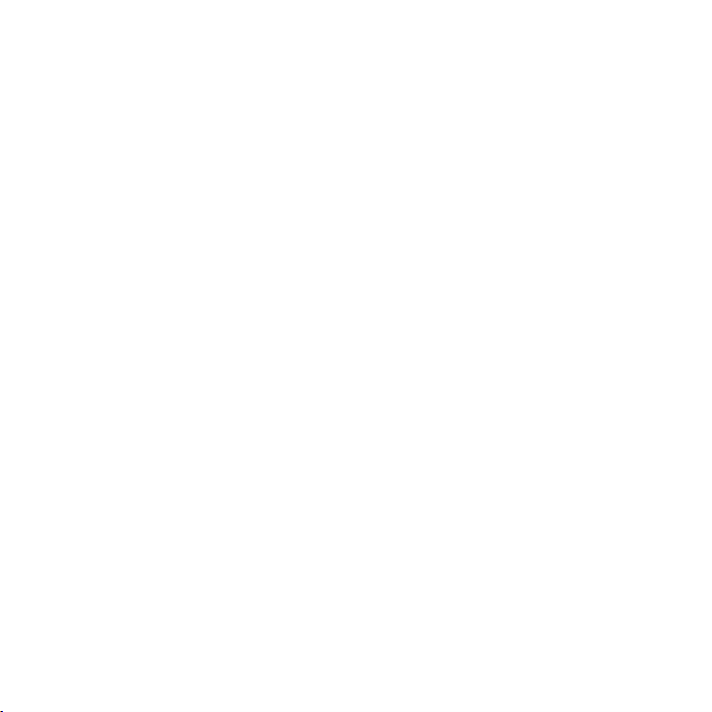
Page 3
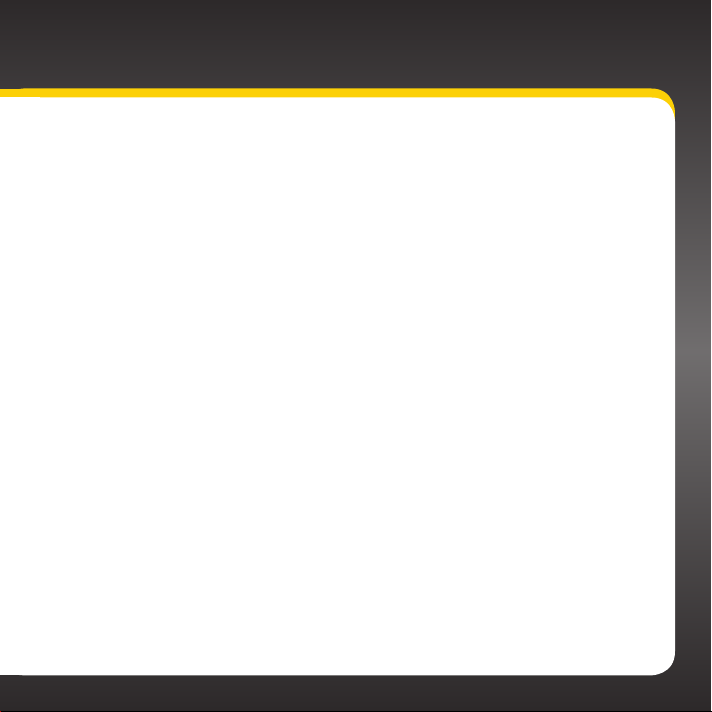
Table of Contents
Introduction. . . . . . . . . . . . . . . . . . . .5
Features . . . . . . . . . . . . . . . . . . . . . . . . . . . .6
Safety and Care Information . . . . . . . . . . .7
What’s in the Box? . . . . . . . . . . . . . . . . . . .9
onyX Functions . . . . . . . . . . . . . . . . . . . . .10
PowerConnect Vehicle Dock . . . . . . . . . . 11
Vehicle Installation . . . . . . . . . . . . . 13
Step 1: Choose a Location for Your
Radio . . . . . . . . . . . . . . . . . . . . . . . . . . . . 14
Step 2: Install the Dash or Vent Mount . 16
Step 3: Mount the Magnetic Mount
Antenna. . . . . . . . . . . . . . . . . . . . . . . . . 20
Step 4: Route the Magnetic Mount
Antenna Cable . . . . . . . . . . . . . . . . . . . 25
Step 5: Connect the Magnetic Mount
Antenna and PowerConnect
Power Adapter . . . . . . . . . . . . . . . . . . . .37
Step 6: Connect the Audio. . . . . . . . . . . 38
Activation . . . . . . . . . . . . . . . . . . . 49
Using Your onyX . . . . . . . . . . . . . . . 51
The Main Display . . . . . . . . . . . . . . . . . . . 52
Navigation Basics . . . . . . . . . . . . . . . . . . 53
Listening to Satellite Radio . . . . . . . . . . 55
FM Presets . . . . . . . . . . . . . . . . . . . . . . . . 60
Special Features . . . . . . . . . . . . . . 63
Color Themes. . . . . . . . . . . . . . . . . . . . . . 64
Trim Rings . . . . . . . . . . . . . . . . . . . . . . . . 65
Parental Controls . . . . . . . . . . . . . . . . . . 68
Where Else Can You Use
Your onyX? . . . . . . . . . . . . . . . . . .75
Configuring Your onyX . . . . . . . . . .77
Radio ID . . . . . . . . . . . . . . . . . . . . . . . . . . .78
Find Available FM Channels in Your
Area . . . . . . . . . . . . . . . . . . . . . . . . . . . . .79
Set and Select an FM Channel. . . . . . . . 82
Jump Settings . . . . . . . . . . . . . . . . . . . . . 86
Set Brightness. . . . . . . . . . . . . . . . . . . . . 88
Set Audio Level . . . . . . . . . . . . . . . . . . . . 89
Signal Indicator . . . . . . . . . . . . . . . . . . . . 90
Factory Settings . . . . . . . . . . . . . . . . . . . . 91
Demo Mode . . . . . . . . . . . . . . . . . . . . . . . 94
Using the Vehicle Dock From the
Universal Xpress Car Kit . . . . . . . . . . . 96
Turn FM Transmitter On/Off. . . . . . . . . . 98
Troubleshooting. . . . . . . . . . . . . . . 101
Product Specifications . . . . . . . . . 107
Patent Information . . . . . . . . . . . . . . . . . 109
Environmental Information . . . . . . . . . .109
Owner’s Record . . . . . . . . . . . . . . . . . . . 112
3
Page 4
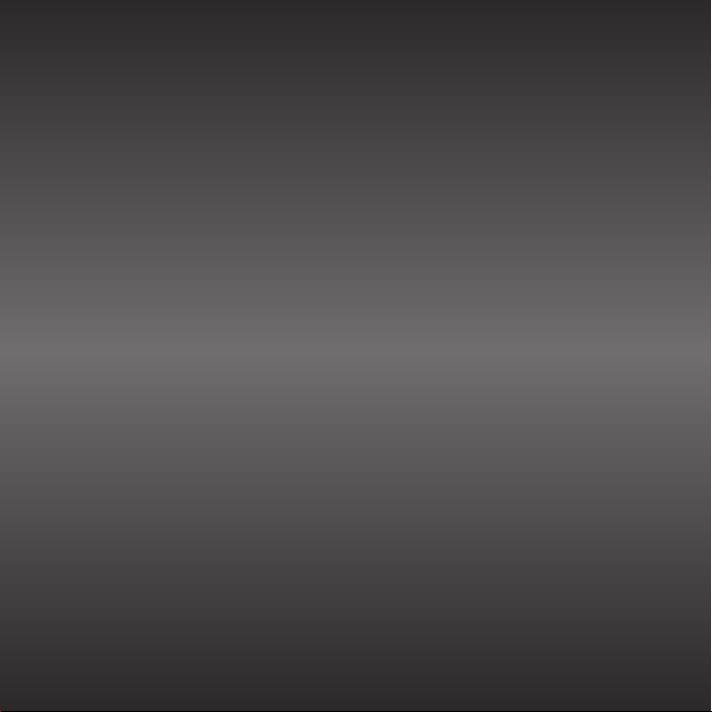
4
Page 5
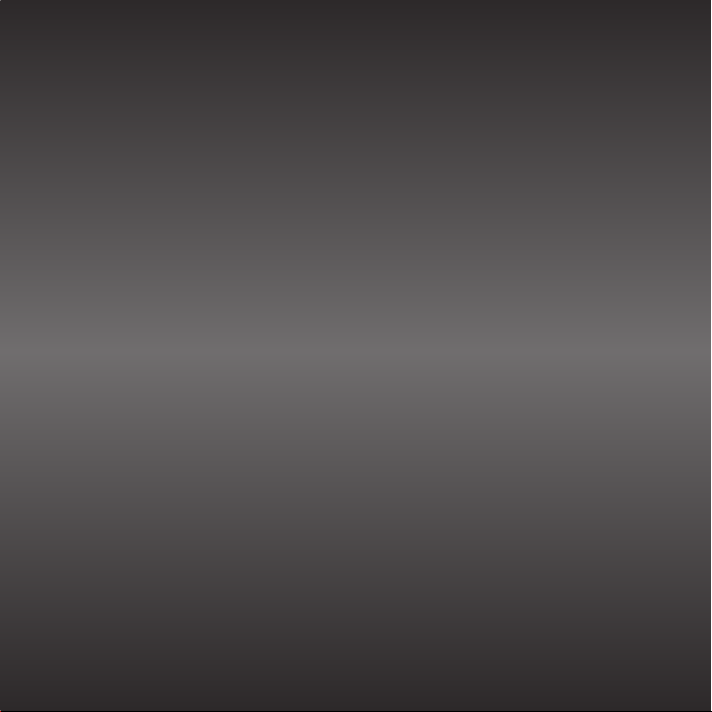
Introduction
5
Page 6
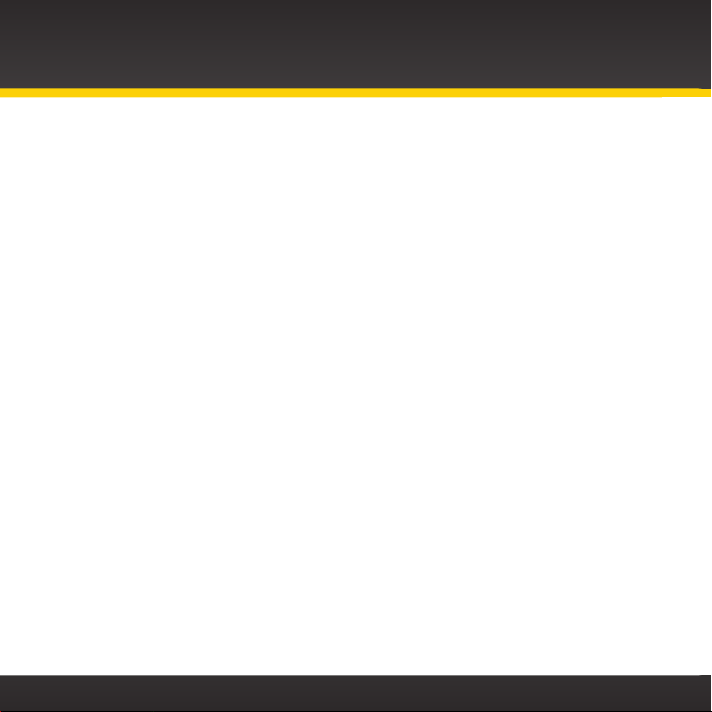
Introduction
Features
Congratulations on your purchase of the onyX!
The onyX has these exciting features to enhance your overall experience:
• Large color display: View artist name, song title, and channel information on
a color display.
• Customize your display: Choose the backlight color theme that matches
your mood or your vehicle dash lights.
• Personalize your radio: Choose the trim ring that reflects your taste or
complements your vehicle interior.
• Improved audio connection options: Use either the included Aux In Cable, or
the new PowerConnect technology to receive audio through your vehicle’s
stereo system.
• Enhanced real-time channel guide: Browse programs, artists, and songs
playing on other channels, without having to change the channel you are on.
• Favorite channel presets: Save and enjoy fast access to up to 10 of your
favorite channels.
• FM preset button: Store and quickly access FM channels that give you the
best audio reception when using PowerConnect.
• One-Touch Jump™: Directly access traffic or weather of the 20 most
congested cities, or use it to go back to the previous channel to which you
were listening.
• Parental controls: Easily lock and unlock channels with mature content.
Please read the entire user guide before using your onyX!
6
Page 7
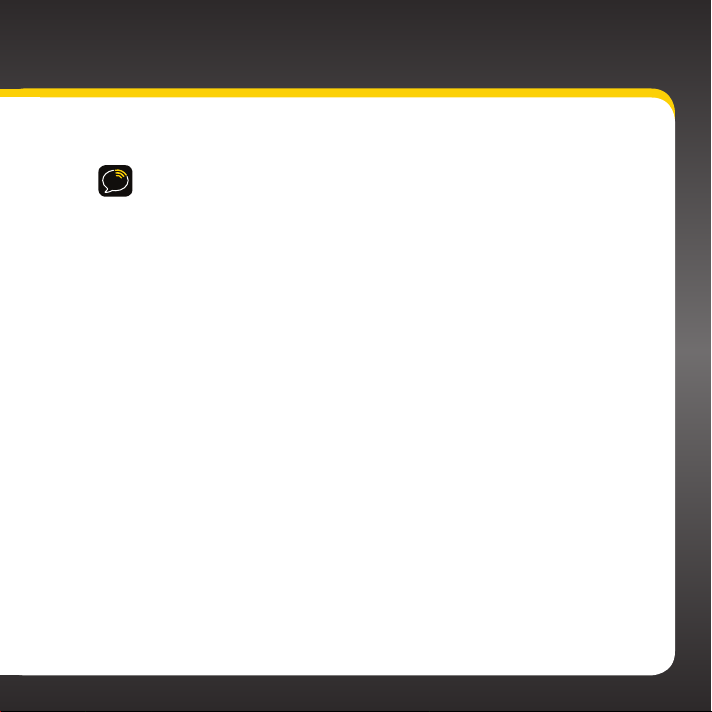
Safety and Care Information
IMPORTANT! Always read and understand all the instructions to avoid
injury to yourself and/or damage to your device. SIRIUS XM Radio Inc.
disclaims all responsibility for damage from data loss due to breakdown,
repair, or other causes.
• Do not expose to extreme temperatures (above 140ûF or below -4ûF, or
above 60ûC or below -20ûC).
• Do not expose to moisture. Do not use device near or in water. Do not
touch the device with wet hands.
• Do not let any foreign matter spill into device.
• Do not store in dusty areas.
• Do not expose to chemicals such as benzene and thinners. Do not use
liquid or aerosol cleaners. Clean with a soft damp cloth only.
• Do not expose to direct sunlight for a prolonged period of time, and do
not expose to fire, flame, or other heat sources.
• Do not try to disassemble and/or repair device yourself.
• Do not drop your device or subject it to severe impact.
• Do not place heavy objects on device.
• Do not subject device to excessive pressure.
• If the LCD screen is damaged, do not touch the liquid crystal fluid.
7
Page 8
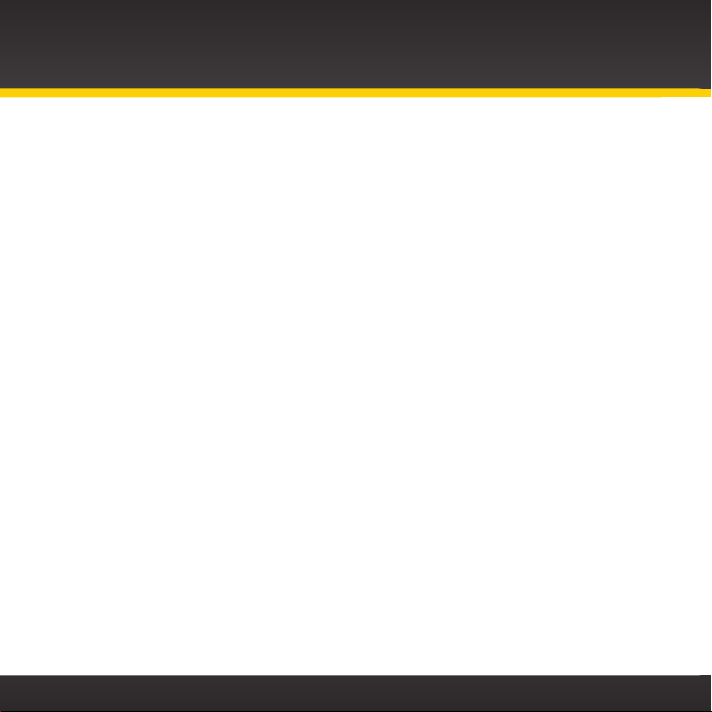
Introduction
Warning!
• Opening the case may result in electric shock.
• If the liquid crystal fluid comes in contact with your skin, wipe the skin area
with a cloth and then wash the skin thoroughly with soap and running water.
If the liquid crystal fluid comes into contact with your eyes, flush the eyes
with clean water for at least 15 minutes and seek medical care. If the liquid
crystal fluid is ingested, flush your mouth thoroughly with water. Drink large
quantities of water, and induce vomiting. Seek medical care.
• Make sure that you insert the PowerConnect Power Adapter all the way into
the vehicle’s cigarette lighter or power adapter socket.
• If you are using PowerConnect as your audio connection option, it is
advisable not to insert a multi-outlet adapter into the same vehicle
cigarette lighter or power adapter socket to simultaneously power other
devices. Some multi-outlet adapters can prevent the PowerConnect feature
from working properly.
• When using this product, it is always important to keep your eyes on the road
and hands on the wheel. Not doing so could result in personal injury, death, and/
or damage to your device, accessories, and/or to your vehicle or other property.
• Vehicle installation and radio configuration functions should not be
performed while driving. Park your vehicle in a safe location before
beginning installation.
• This product contains chemicals known to the State of California to cause
cancer and birth defects or other reproductive harm.
Your device should be placed in your vehicle where it will not interfere with the
function of safety features, e.g., deployment of airbags. Failure to correctly place
device may result in injury to you or others, if the unit becomes detached during an
accident and/or obstructs the deployment of an airbag.
8
Page 9
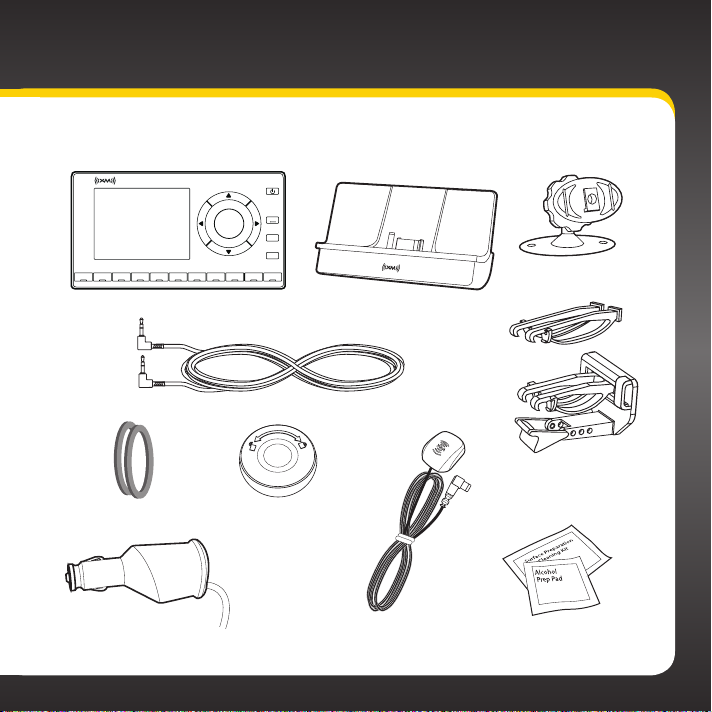
What’s in the Box?
2
1
3 4 5 6 7 8 9 0
onyX Radio
Aux In Cable
Trim Rings
Trim Ring Removal Tool
menu
FM
jump
direct
PowerConnect Vehicle Dock
Dash Mount
Vent Mount
and Extended
Vent Clamps
PowerConnect Power
Adapter
Magnetic Mount
Antenna
Antenna & Dash Mount
Alcohol Preparation Pads
9
Page 10
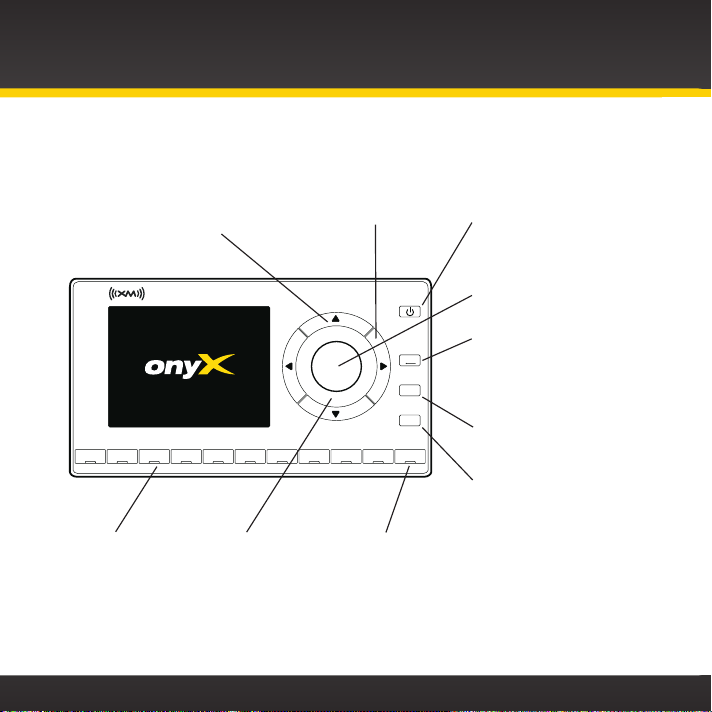
Introduction
onyX Functions
Up and Down Arrows
Scroll through lists and
preview channels; also
highlight menu options.
2
1
Number Buttons
Select your favorite
channels; also enter
a channel number.
10
Left and Right Arrows
Search for channels by
category.
3 4 5 6 7 8 9 0
Trim Ring
Changeable
decorative
Trim Ring.
Direct Button
Press first before
entering the channel
number, to directly
tune to a channel.
menu
jump
direct
Power Button
Turn radio on and off.
Select Button
Press to confirm
selection for channel and
menu items.
Menu Button
Access advanced features
and configuration options;
also press and hold to
FM
return to main display
screen.
FM Button
Access and cycle through
FM presets.
Jump
Directly access traffic
and weather of the 20
most congested cities;
or use it to go back to
the previous channel
to which you were
listening.
Page 11
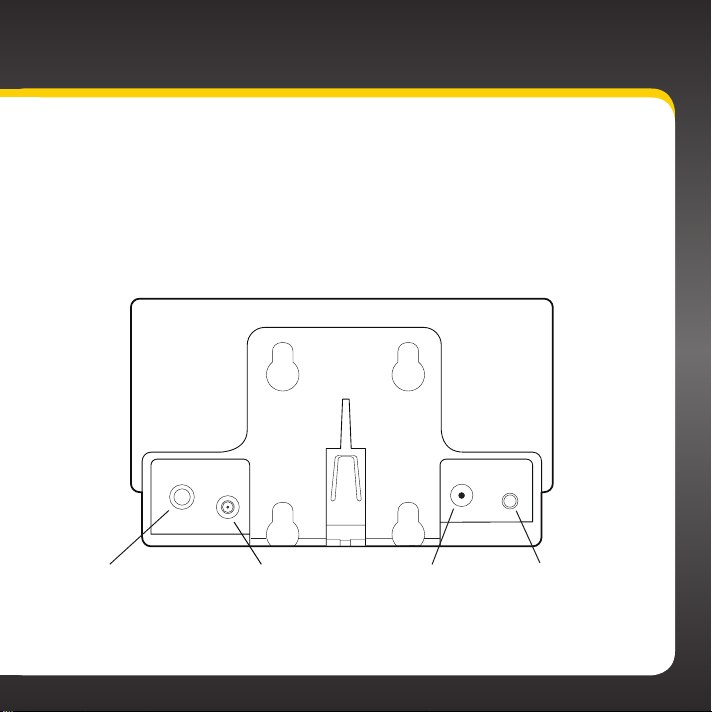
PowerConnect Vehicle Dock
Color-Coded Connections
The color-coded PowerConnect Vehicle Dock makes it simple to connect. Just
match the colors on the cable ends to the colors on the dock to see what goes
where.
AUDIO ANT PWR FM
Rear View
AUDIO (Green)
Connection for Aux In
Cable or optional
Cassette Adapter
(sold separately).
ANT (Silver)
Connection for
the Magnetic
Mount Antenna.
PWR (Red)
Connection for
PowerConnect
Power Adapter.
FM (Blue)
Connection for
optional FM Direct
Adapter (sold
separately).
11
Page 12
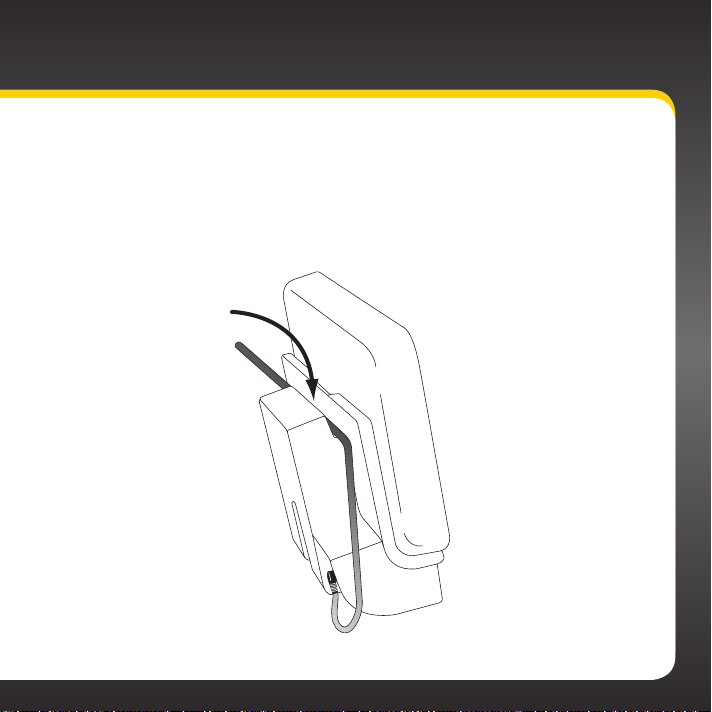
Introduction
Wire Guide
The PowerConnect Vehicle Dock has a wire guide at the top rear that can help
you to organize the cables and wires connected to the dock. If you need to bring
a cable or wire from one side of the dock to the other, utilize the wire guide by
looping the cable though the wire guide as shown.
Wire Guide
12
Page 13
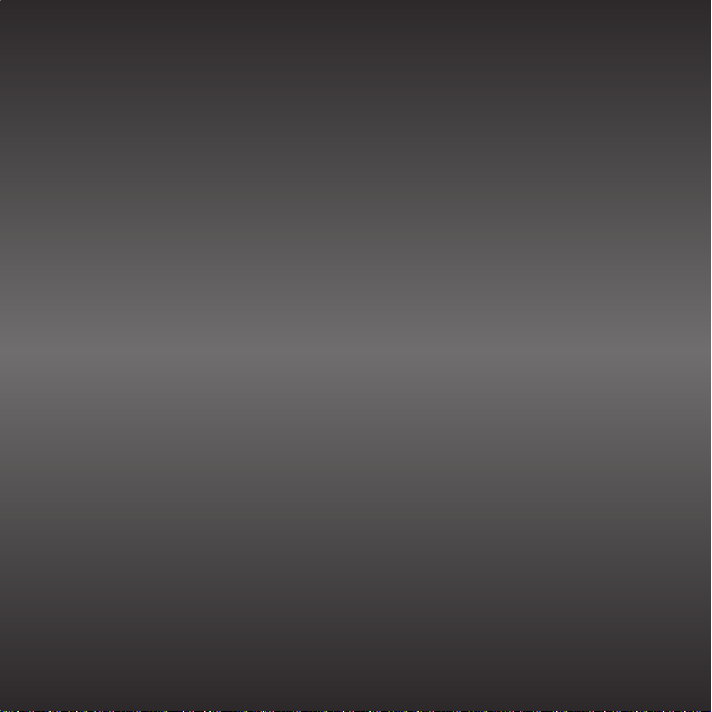
Vehicle Installation
13
Page 14
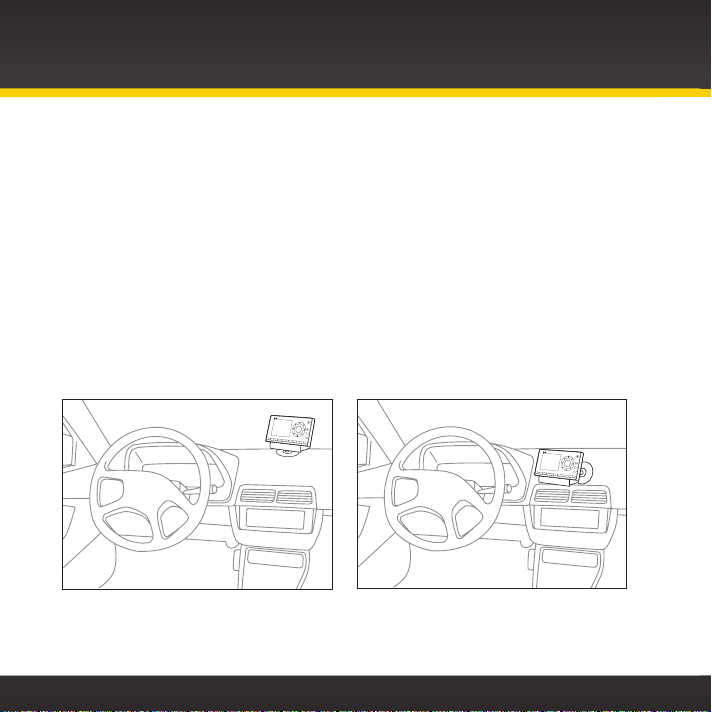
Vehicle Installation
Step 1: Choose a Location for Your Radio
When installing the onyX in your vehicle, choose a location where it will not block
your vision, interfere with the controls, or obstruct the air bag. The location should
be easily accessible and provide good visibility of the display, and should not be
located where it will be in direct sunlight, which will affect the visibility of the
display screen.
Several examples of the onyX mounted in a vehicle are shown: A is the on dash
method using the Dash Mount, and B is the vent clip method using the Vent Mount.
Option 1 Option 2
A.
m
en
u
FM
jump
1
2
3
4
5
6
7
8
9
0
direct
m
enu
A.
FM
jump
1
2
3
4
5
6
7
8
9
0
direc
t
14
Page 15
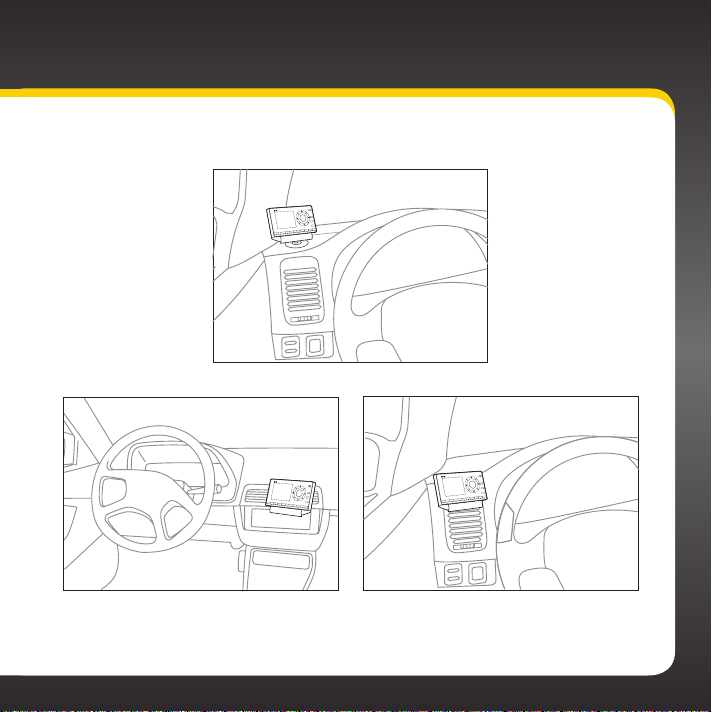
Option 3
A.
u
en
m
M
F
jump
direct
0
9
8
7
6
5
4
3
2
1
Option 4 Option 5
B.
m
e
nu
FM
jump
1
2
3
4
5
6
7
8
9
0
direc
t
enu
m
FM
jump
direct
0
9
8
7
6
5
4
3
2
1
B.
15
Page 16
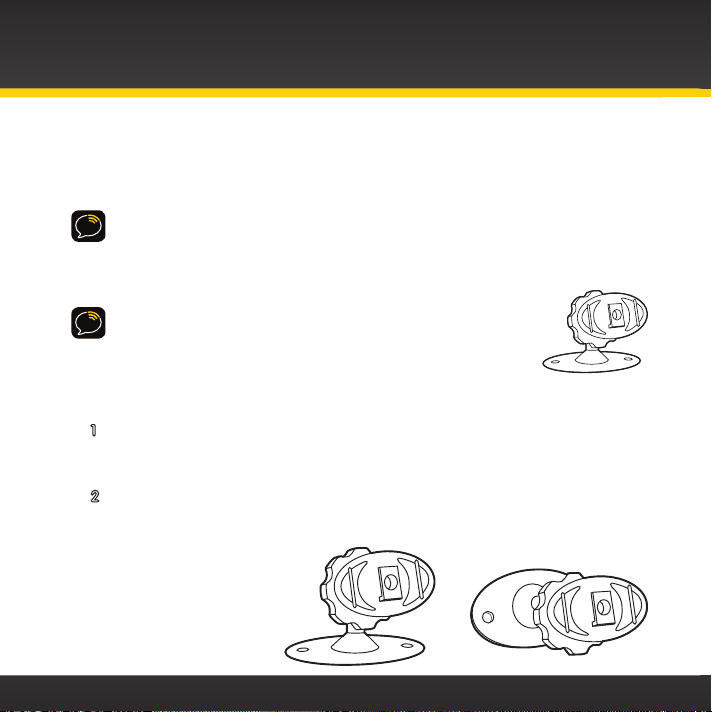
Vehicle Installation
Step 2: Install the Dash or Vent Mount
Depending on your situation, you can either choose to use the Dash Mount or the
Vent Mount.
IMPORTANT! When you install the chosen mount, do not attach the dock to the
mount. All cables should be attached to the dock prior to connecting the dock to
the mount.
Installing the Dash Mount:
CAUTION! The adhesive used on the Dash Mount may be difficult
to remove. Do not install this mount on leather surfaces (contact
your vehicle dealer if you are unsure about your dash surface), and
make sure the air temperature is at least 60ûF (15ûC) during
installation. If it’s not at least 60ûF, turn on the heater in your
vehicle to bring the temperature up to 60ûF.
1 Locate a flat surface for the Dash Mount. Make sure there is ample
room for the PowerConnect Vehicle Dock and onyX Radio when
installed.
2 Set the orientation of the Dash Mount before adhering it. Loosen the
knob and adjust the adhesive foot for the location you selected in
“Step 1: Choose a Location for Your Radio” on page 14:
•Option 1 & Option 3
should be oriented
as I.
•Option 2 should be
oriented as II.
I II
16
Page 17
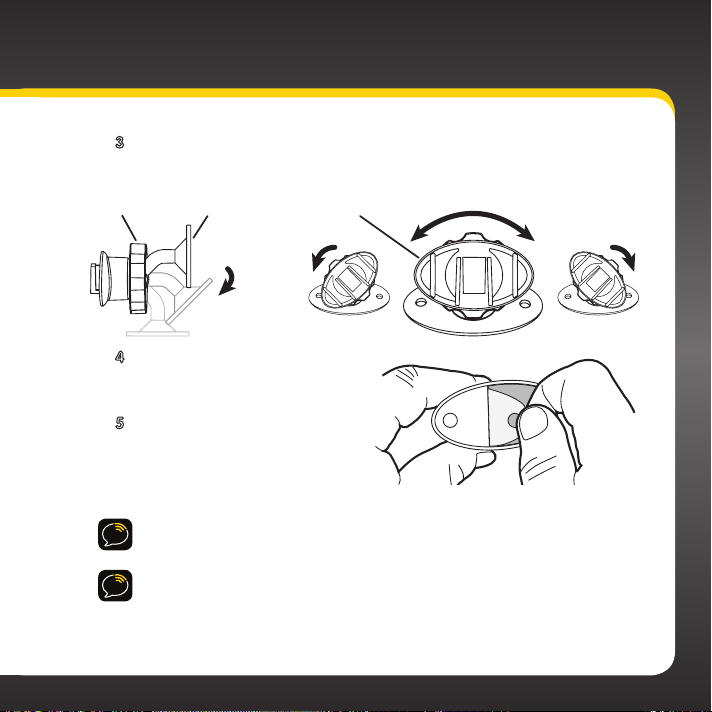
3 The dock mounting plate can be tilted in different directions.
Knob Adhesive Foot Dock Mounting Plate
Adjust as necessary for your particular vehicle. When the
orientation is correct, tighten the knob.
4 Clean the surface with the
alcohol preparation pad and
let it dry thoroughly.
5 Peel off the adhesive liner.
Position, press, and hold the
Dash Mount in place for 30
seconds.
IMPORTANT! Allow the Dash Mount adhesive to cure (dry) for a minimum of
2-4 hours before using the mount. The best adhesion occurs after 24 hours.
TIP! To remove, carefully lift the adhesive pad with your fingers or a spoon.
Warming the pad with a hair dryer for several minutes will help soften the
adhesive.
17
Page 18
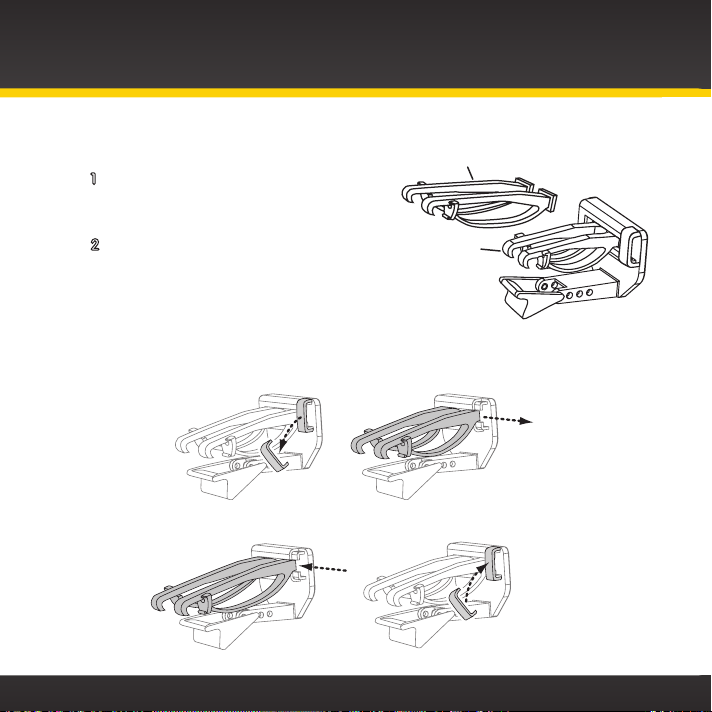
Vehicle Installation
Slide Short Vent Clamps Out
Remove End Cap
Extended Vent Clamps
Installing the Vent Mount:
1 Locate a vent with horizontal
louvers sturdy enough to hold your
PowerConnect Vehicle Dock and radio.
2 If the vent louvers in your vehicle
are recessed, you may need to use
the longer vent clamps with the Vent
Mount. If so, remove the shorter vent
clamps and install the longer ones
into the Vent Mount. Be sure to observe the orientation of the vent
clamps as shown.
Short Vent
Clamps
18
Slide Extended Vent Clamps In Replace End Cap
Page 19
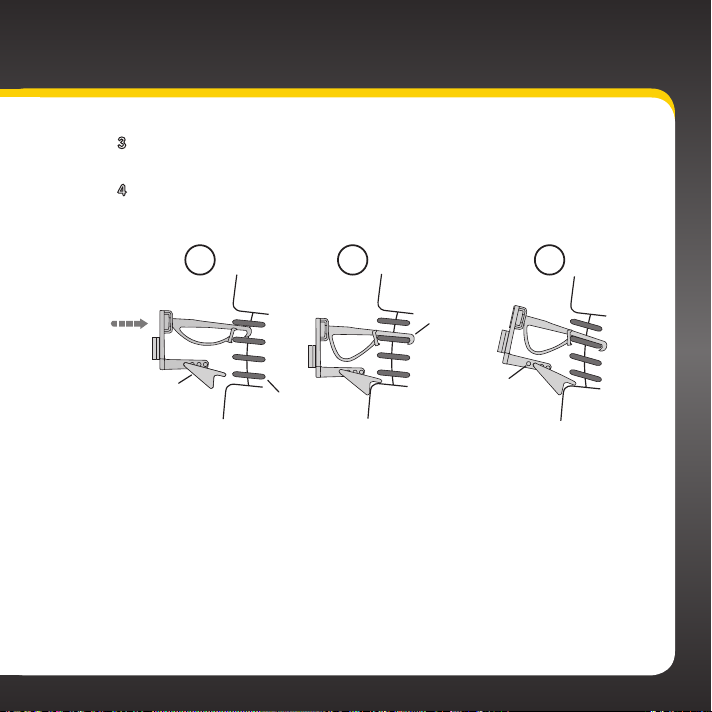
3 Push the Vent Mount onto the vehicle vent as shown (1) until it
hooks on the rear of the vent louver (2).
4 Rest the foot against the bottom of the vent (2), and adjust the
tilt of the Vent Mount by repositioning the foot to a different
adjustment hole (3).
1 2 3
Dash
HOOKED
Vent
TILT
ADJUSTMENT
HOLES
Dash
PUSH
Foot
Dash
Vent
Louver
To remove the Vent Mount, push the mount into the vent. Then lift up until
disengaged from the rear of the vent louver, and remove the Vent Mount.
Vent
19
Page 20
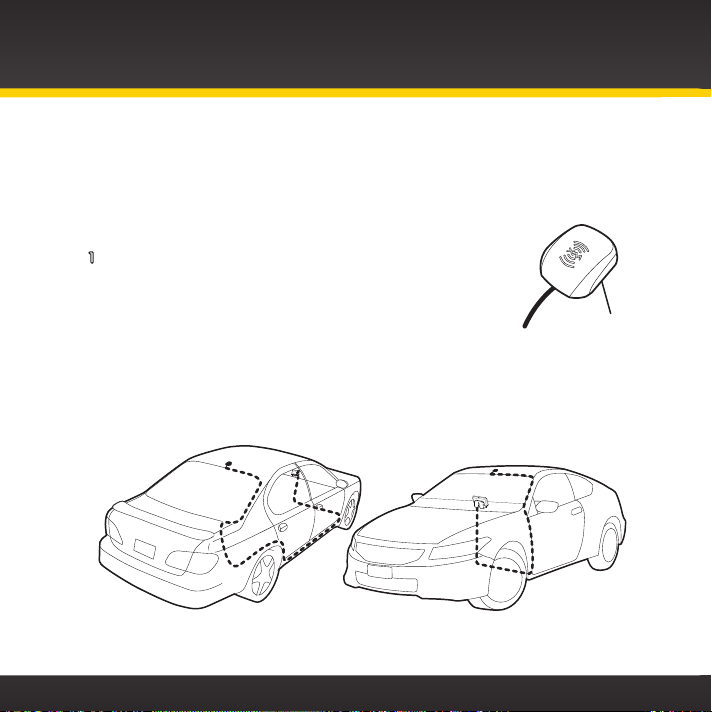
Vehicle Installation
Step 3: Mount the Magnetic Mount Antenna
The Magnetic Mount Antenna contains a strong magnet which will stick to any
metal part of your vehicle, but will not damage the vehicle.
To install the Magnetic Mount Antenna:
1 Choose the best location for your antenna considering
your vehicle type. Pay particular attention to any
accessories that you may have like luggage racks and
how frequently you may use them.
Sedan/Coupe: We recommend mounting the antenna just above either
the front windshield or the back window as shown.
Magnet
20
Page 21
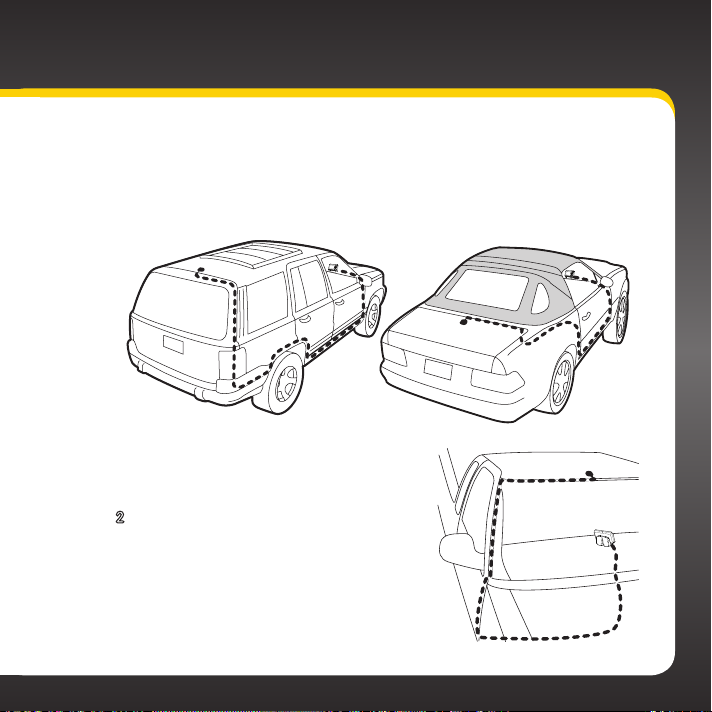
SUV: We recommend mounting the antenna at the rear of the roof
as shown.
Convertible: We recommend mounting the antenna at the leading
edge of the trunk as shown.
Pickup Truck: We recommend
mounting the antenna just above the
front windshield as shown.
2 Clean the surface of the selected
mounting location using the alcohol
preparation pad and let it dry
thoroughly.
21
Page 22
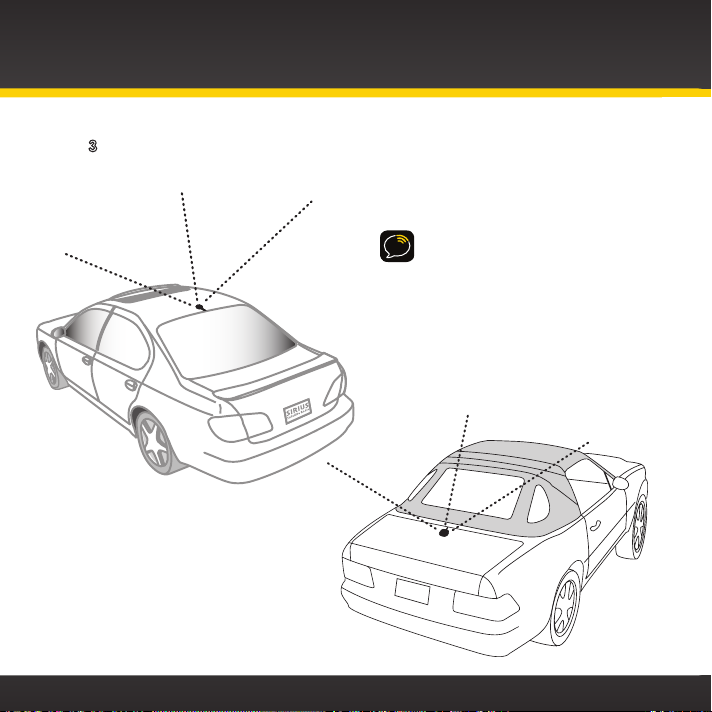
Vehicle Installation
3 Place the antenna in the location you selected. Follow the Tips and
Cautions shown on the next several pages.
TIP! Mount the antenna on the
roof (for most vehicles) or trunk
(for convertibles) where it has a
clear view of the sky in all
directions.
22
Page 23
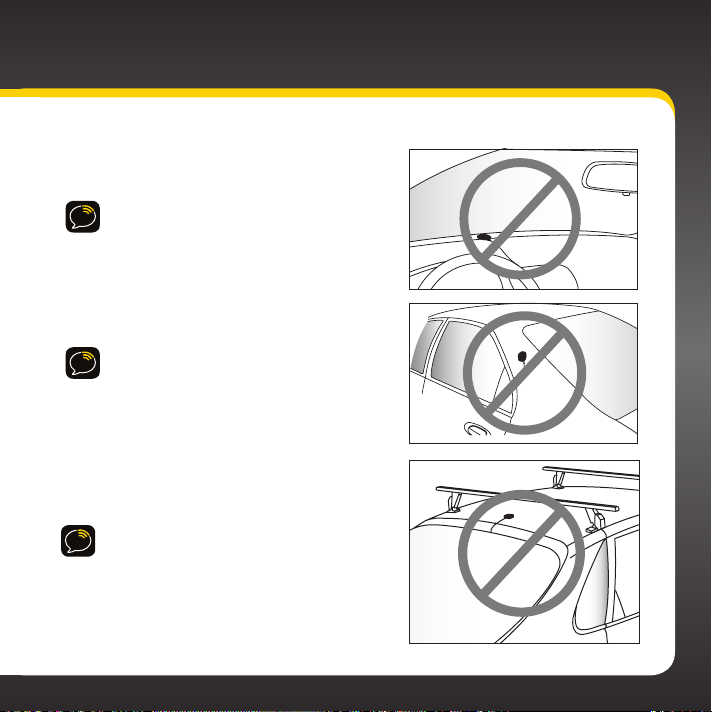
CAUTION! Don’t mount the antenna inside
the vehicle, for example, on the dashboard.
CAUTION! Don’t mount the antenna on any
of the vehicle’s front, back or side pillars.
CAUTION! Don’t mount the antenna close
to a roof rack. Adjust the rack so it’s further
away from the antenna or move the antenna
closer to the center of the roof.
23
Page 24
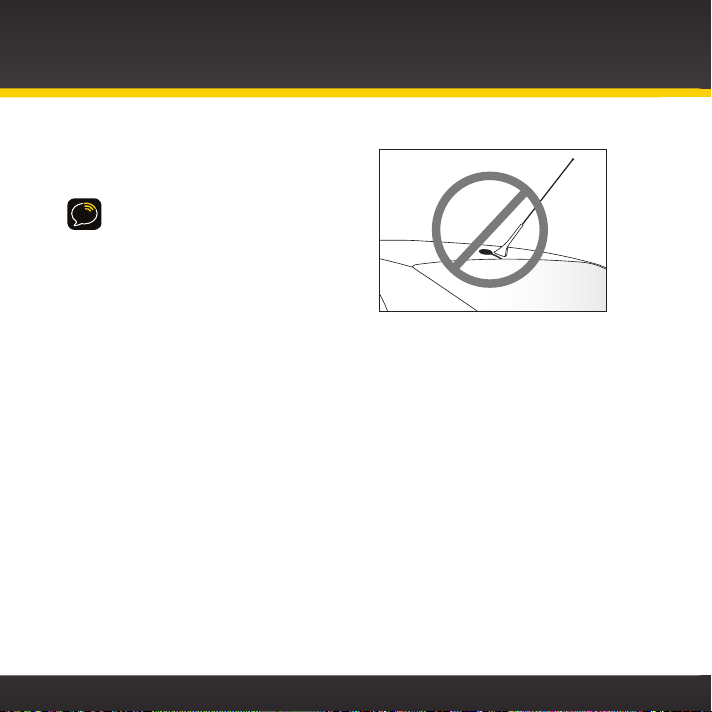
Vehicle Installation
CAUTION! Don’t mount the antenna
close to another antenna. Mount it at
least 3 inches away.
24
Page 25
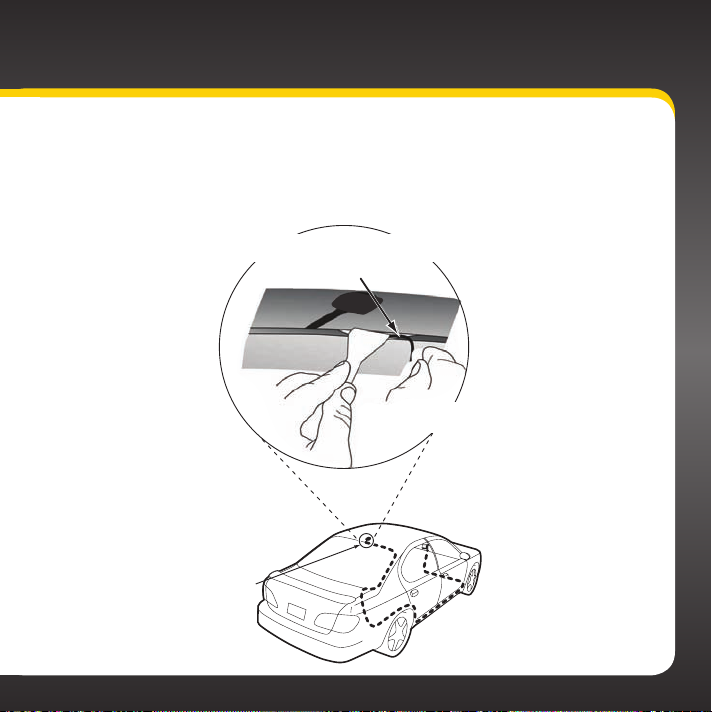
Step 4: Route the Magnetic Mount Antenna Cable
Before you begin routing the antenna cable, read these general instructions
for how to route and hide the antenna cable. Then route your antenna cable
according to the instructions which follow for your specific type of vehicle.
Use a blunt plastic putty knife, a credit card,
a plastic knife, or a similar blunt tool to lift the
Feed cable under
rubber moulding
around window
rubber window moulding
Tuck the cable under the
moulding around the window
25
Page 26
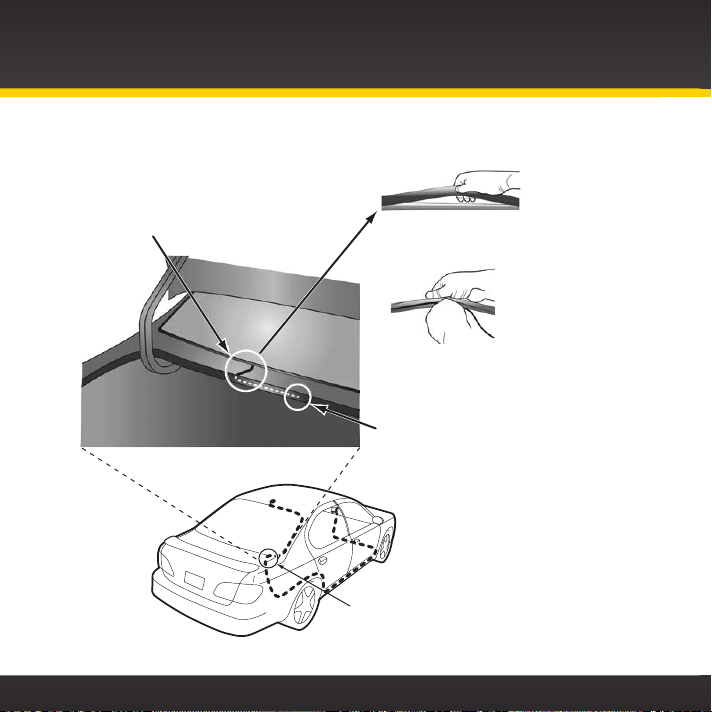
Route cable out from under rear windshield
Route cable through weatherstripping
Vehicle Installation
moulding and tuck into weatherstripping
around trunk opening
Avoid sharp bends by running cable through
weatherstripping for several inches
Pull weatherstripping
from trunk opening
Tuck cable into weatherstripping.
several inches to avoid sharp bends
Pull cable out of weatherstripping
and route through trunk to cabin
Route cable out of window
moulding and into weatherstripping around trunk opening
26
Page 27
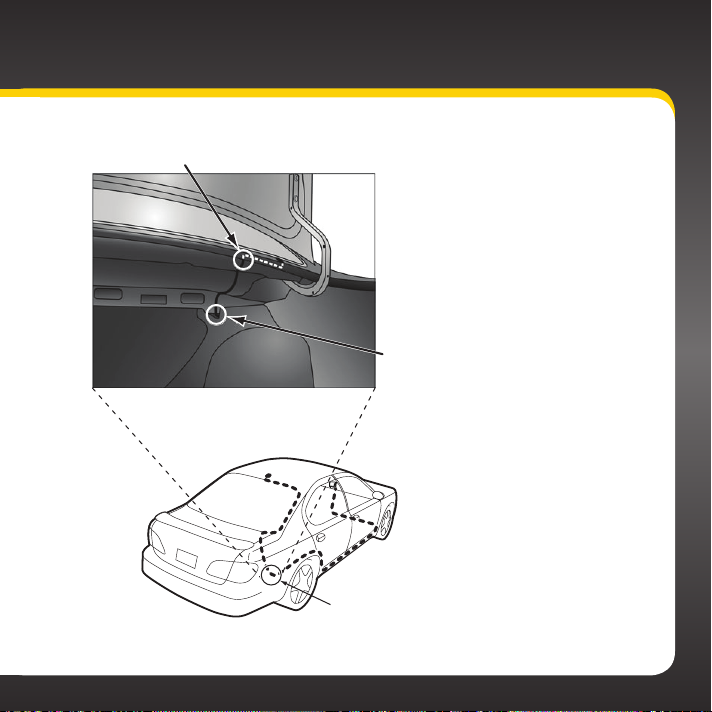
Bring cable out of weatherstripping and into trunk
Route cable along trunk
wall and into cabin
Route cable along trunk
wall and into cabin through
gap or conduit, along existing
wiring harness
27
Page 28
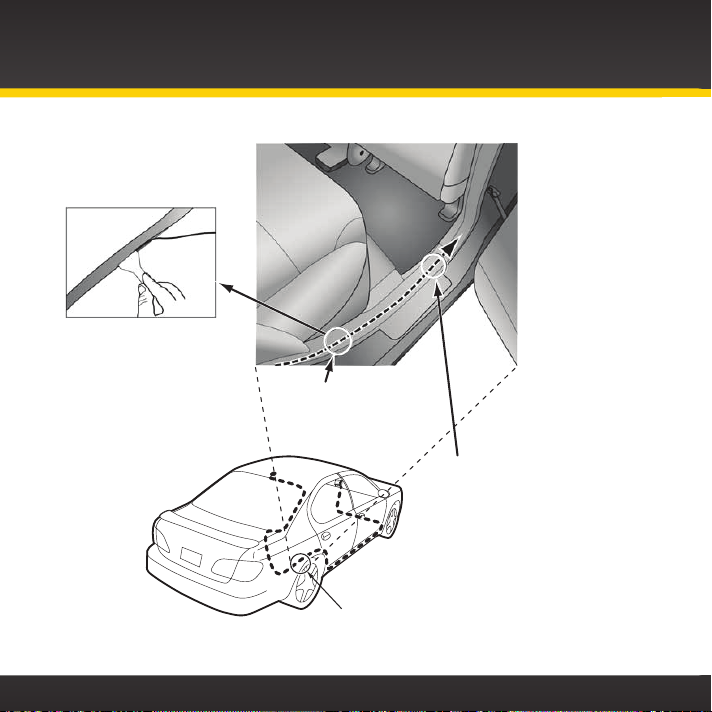
Vehicle Installation
Use a blunt plastic putty
knife or similar blunt tool
to lift edge of interior
trim and tuck cable
under trim. Continue
towards front of vehicle
Route cable under
trim or upholstery
Continue routing cable
under trim or carpet
towards front of vehicle
Route cable from trunk
under interior trim, into
cabin and towards front
of vehicle
28
Page 29
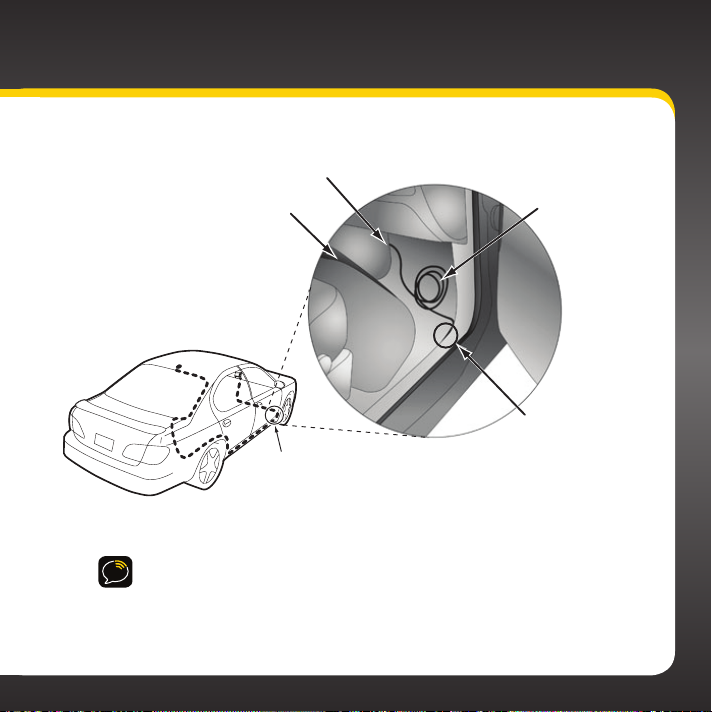
Continue routing cable under
carpet or console to radio location
Coil excess
Pull carpet
or mat back
Bring cable out from trim
and route under carpet to
dashboard or console
TIP! Always be careful to include enough slack in your cable to
accommodate open doors or trunk lids. Use things typically found around
the home, like electrical tape, to secure cables in areas so that hinges do not
pinch the cable with the door. Hide any excess cable in the trim.
cable under
carpet or mat
Bring cable out
from trim
29
Page 30
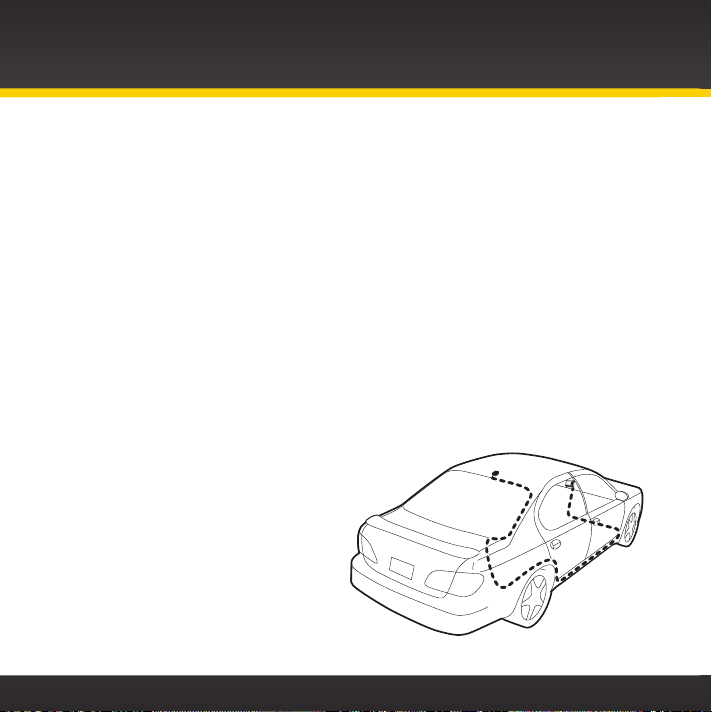
Vehicle Installation
• Sedan/Coupe With Antenna Placed at the Rear of the Roof:
1. Feed the antenna cable from the antenna underneath the rubber
molding around the rear window. Use a blunt plastic putty knife or
similar blunt tool to lift the rubber molding around the rear window
and tuck the antenna cable underneath the molding. Route the
antenna cable around and down the window to the lowest point. If
your rear window does not have rubber molding, we recommend
consulting a professional installer.
2. Route the antenna cable out of the window molding and into the
rubber weather stripping around the trunk opening. Lift the weather
stripping from the opening and tuck the cable inside it, then replace
the weather stripping. To avoid sharp bends in the cable, run the
cable inside the weather stripping for a few inches, then remove the
cable from the weather stripping inside the trunk. Keep the cable
away from hinges, gears, etc., that could damage it.
3. Route the cable out from the rubber weather stripping and along
the trunk wall. Continue
routing the cable into
the vehicle cabin through
a conduit or along an
existing wiring harness.
4. Route the cable through
the main cabin area under
the interior trim, towards
the front of the vehicle.
Use a blunt plastic putty
30
Page 31

knife or similar blunt tool to lift the plastic trim just enough to
tuck the cable under underneath. Avoid side airbag locations
on back pillars and above the doors. Airbag locations are
marked with “SRS” logos. Be careful not to crimp or cut the
cable.
5. Bring the cable out from the trim near the front of the cabin
and route it under the carpet toward the dashboard or console.
Coil any excess cable in a hidden location, such as under the
carpet, keeping it away from any vehicle pedals or controls.
Secure the excess cable with wire ties (purchased separately).
6. Bring the end of the cable out at the PowerConnect Vehicle
Dock location. Leave yourself enough cable so you can easily
connect it to the antenna connector of the dock.
7. Continue with “Step 5: Connect the Magnetic Mount Antenna
and PowerConnect Power Adapter” on page 37.
31
Page 32

Vehicle Installation
•Sedan/Coupe With Antenna Placed at the Front of the Roof:
1. Feed the antenna cable from the antenna underneath the rubber
molding around the windshield. Use a blunt plastic putty knife or
similar blunt tool to lift the rubber molding around the windshield
and tuck the antenna cable underneath the molding. Route the
antenna cable around and down the windshield to the lowest point.
2. At the lowest corner of the windshield, route the cable out of the
windshield molding and into the rubber weather stripping around
the door opening. Lift the weather stripping from the opening and
tuck the cable inside it,
then replace the weather
stripping. Run the cable
inside of the weather
stripping to the bottom of
the door opening.
3. Pull the cable out of the
weather stripping at
the bottom of the door
opening and route it under the carpet toward the dashboard. Coil
any excess cable in a hidden location, such as under the carpet,
keeping it away from any vehicle pedals or controls. Secure the
excess cable with wire ties.
4. Bring the end of the cable out at the PowerConnect Vehicle Dock
location. Leave yourself enough cable so you can easily connect it
to the antenna connector of the dock.
32
Page 33

5. Continue with “Step 5: Connect the Magnetic Mount Antenna
and PowerConnect Power Adapter” on page 37.
•SUV:
1. Feed the antenna cable underneath the rubber weather
stripping of the rear tailgate window/door and route the cable
along the rear hatch. Lift the weather stripping from the
opening and tuck the cable inside it, then replace the weather
stripping. Pull the cable out from weather stripping and route
it into the cabin under the interior trim. Avoid hinges or gears
that could crimp or cut the cable.
2. Route the cable through the SUV’s main cabin area under
the interior trim, towards the front of the vehicle. Use a blunt
plastic putty knife or similar blunt tool to lift the plastic trim
just enough to tuck the cable under underneath. Avoid side
airbag locations
on back pillars and
above the doors.
Airbag locations are
marked with “SRS”
logos. Be careful not
to crimp or cut the
cable.
3. Bring the cable out
from the trim near
the front of the cabin
and route it under
33
Page 34

Vehicle Installation
the carpet toward the dashboard or console. Coil any excess cable
in a hidden location, such as under the carpet, keeping it away from
any vehicle pedals or controls. Secure the excess cable with wire ties
(purchased separately).
4. Bring the end of the cable out at the PowerConnect Vehicle Dock
location. Leave yourself enough cable so you can easily connect it to
the antenna connector of the dock.
5. Continue with “Step 5: Connect the Magnetic Mount Antenna and
PowerConnect Power Adapter” on page 37.
•Convertible:
1. Bring the antenna cable from the antenna into the trunk at the front
edge of the trunk lid. Keep any bends in the cable loose. Tape or tie the
cable along the inside of the trunk lid to the trunk lid hinge strut.
2. Allow enough slack in the cable so the trunk lid can easily open and
close and keep the cable away from hinges, gears, etc., that could
crimp or cut it. Route the cable
along the trunk wall and into the
cabin through a conduit or along
an existing wiring harness.
3. Route the cable through the main
cabin area under the interior trim,
towards the front of the vehicle.
Use a blunt plastic putty knife or
similar blunt tool to lift the plastic
trim just enough to tuck the cable
34
Page 35

under underneath. Avoid side airbag locations on back pillars
and above the doors. Airbag locations are marked with “SRS”
logos. Be careful not to crimp or cut the cable.
4. Bring the cable out from the trim near the front of the cabin
and route it under the carpet toward the dashboard or console.
Coil any excess cable in a hidden location, such as under the
carpet, keeping it away from any vehicle pedals or controls.
Secure the excess cable with wire ties (purchased separately).
5. Bring the end of the cable out at the PowerConnect Vehicle
Dock location. Leave yourself enough cable so you can easily
connect it to the antenna connector of the dock.
6. Continue with “Step 5: Connect the Magnetic Mount Antenna
and PowerConnect Power Adapter” on page 37.
•Pickup Truck:
1. Use a blunt plastic putty knife
or similar blunt tool to lift
the rubber molding around
the windshield and tuck the
antenna cable underneath it.
2. Continue tucking the cable
underneath the windshield
molding around the windshield
to the lowest corner.
3. At the lowest corner of the
35
Page 36

Vehicle Installation
windshield, route the cable out of the windshield molding and into the
rubber weather stripping around the door opening. Lift the weather
stripping from the opening and tuck the cable inside it, then replace
the weather stripping. Run the cable inside of the weather stripping
to the bottom of the door opening.
4. Pull the cable out of the weather stripping at the bottom of the
door opening and route it under the carpet toward the dashboard.
Coil any excess cable in a hidden location, such as under the carpet,
keeping it away from any vehicle pedals or controls. Secure the
excess cable with wire ties.
5. Bring the end of the cable out at the PowerConnect Vehicle Dock
location. Leave yourself enough cable so you can easily connect it
to the antenna connector of the dock.
6. Continue with “Step 5: Connect the Magnetic Mount Antenna and
PowerConnect Power Adapter” on page 37.
36
Page 37

Step 5: Connect the Magnetic Mount Antenna and
PowerConnect Power Adapter
1 Plug the Magnetic Mount Antenna
into the silver ANT connector on the
PowerConnect Vehicle Dock.
2 Insert the PowerConnect Power Adapter
into your vehicle’s cigarette lighter or
power adapter socket.
3 Plug the PowerConnect Power
Adapter into the red PWR connector
on the dock.
AUDIO ANT PWR FM
AUDIO ANT PWR FM
37
Page 38

Vehicle Installation
Step 6: Connect the Audio
To play audio through your vehicle’s stereo or FM radio, decide on one of the
following audio connection options:
• Option 1: Best: Use the Aux In Cable if your vehicle’s stereo system has an
auxiliary input connection. Refer to your vehicle’s owners manual to find
the location of the auxiliary input jack, or consult the vehicle dealer.
TIP! The auxiliary input jack may be located on the face plate of the vehicle
radio, on the back of the radio, anywhere on the front dash panel, inside the glove
compartment, or inside the center console in between the front seats.
• Option 2: Better: Use a Cassette Adapter if your vehicle has a built-
in cassette player. Cassette Adapters are sold separately and can be
purchased from an electronics retailer, or go to xmradio.com/accessories.
• Option 3: Good: Use the PowerConnect feature in the onyX. PowerConnect
plays the audio through your vehicle’s FM radio.
• Option 4: Best: Use the FM Direct Adapter. If none of the previous three
audio connection options will work in your vehicle, then you will need to
use the FM Direct Adapter (FMDA) (sold separately). The FMDA needs to be
installed by a professional installer and directly connects the onyX to your
vehicle’s FM radio. To learn more, check with the retailer where you bought
your radio, or go to xmradio.com/accessories.
Follow the installation instructions in the next several sections for the audio
connection option that you have selected.
38
Page 39

Option 1: Aux In Cable Installation Instructions
1 Plug one end of the Aux In Cable into the green AUDIO connector
on the dock.
AUDIO ANT PWR FM
2 Plug the other end into
the auxiliary input jack
connection of your
vehicle’s stereo system.
3 Insert the dock into the
mount.
4 Insert your onyX into
the dock.
5 Power on your onyX by pressing the Power
button.
6 Be sure the vehicle is outside and the antenna
has a clear view of the sky. Verify that you are
receiving the XM signal. There should at least
be one bar on the lower left corner of the main
menu
FM
1
2
3
4
5
jump
6
7
8
9
0
direct
menu
FM
39
Page 40

S
E
L
Vehicle Installation
display screen that denotes antenna
signal strength. You can also press
menu and then press
and highlight Signal Indicator. Press
the Select button. The Satellite and
Terrestrial bars show the strength of
the signal being received. If the
signal reception is good, press and
hold menu to return to the main
display screen.
7 Ensure onyX is tuned to channel 1.
Upon power up, onyX should tune to channel 1 by default, when it’s not
yet activated. If it’s not on channel 1, refer to “Listening to Satellite
Radio” on page 55 to learn about how to tune a channel.
8 Turn on your vehicle’s stereo system. Set it to play input from the
auxiliary input source.
9 You should hear XM channel 1 through your vehicle’s stereo system. You
are now ready to activate your onyX.
10 The audio level output of the onyX can be increased or decreased as
necessary to match the audio levels of other sources in your vehicle.
Refer to “Set Audio Level” on page 89.
If the signal reception is good, but there is no audio when tuned to channel 1, be
sure the vehicle’s stereo system is set to the correct source, i.e., auxiliary input
source (step 8). Also be sure that the audio level is set high enough to be heard
(step 10). Refer to “Troubleshooting” on page 102 for additional help.
40
to scroll to
Signal Indicator
ATELLIT
TERRESTRIA
Page 41

Option 2: Cassette Adapter Installation Instructions
1 Plug the Cassette
Adapter into the
green AUDIO
connector on the
dock.
2 Insert the Cassette
Adapter into the
vehicle’s cassette
deck. You may need
to turn on your vehicle’s
stereo system in order to
do so.
3 Insert the dock into the
mount.
4 Insert your onyX into the
dock.
5 Power on your onyX by pressing the Power
button.
6 Be sure the vehicle is outside and the antenna
has a clear view of the sky. Verify that you are
receiving the XM signal. There should at least
be one bar on the lower left corner of the main
display screen that denotes antenna signal
AUDIO ANT PWR FM
menu
FM
1
2
3
4
jump
5
6
7
8
9
0
direct
menu
FM
41
Page 42

S
E
L
Vehicle Installation
strength. You can also press menu
and then press
highlight Signal Indicator. Press the
Select button. The Satellite and
Terrestrial bars show the strength of
the signal being received. If the
signal reception is good, press and
hold menu to return to the main
display screen.
7 Ensure onyX is tuned to channel 1.
Upon power up, onyX should tune to
channel 1 by default, when it’s not yet activated. If it’s not on channel 1,
refer to “Listening to Satellite Radio” on page 55 to learn about how to
tune a channel.
8 If you haven’t done so, turn on your vehicle’s stereo system. Set it to
play input from the cassette source.
9 You should hear XM channel 1 through your vehicle’s stereo system. You
are now ready to activate your onyX.
10 The audio level output of the onyX can be increased or decreased as
necessary to match the audio levels of other sources in your vehicle.
Refer to “Set Audio Level” on page 89.
If the signal reception is good, but there is no audio when tuned to channel 1, be
sure the vehicle’s stereo system is set to the correct source, i.e., cassette source
(step 8). Also be sure that the audio level is set high enough to be heard (step 10).
Refer to “Troubleshooting” on page 102 for additional help.
42
to scroll to and
Signal Indicator
ATELLIT
TERRESTRIA
Page 43

Option 3: PowerConnect Installation Instructions
S
E
L
1 Insert the dock into the
mount.
2 Insert your onyX into the
dock.
1
2
3
4
5
menu
FM
jump
6
7
8
9
0
direct
3 Power on your onyX
by pressing the Power
button.
4 Be sure the vehicle is outside and the antenna
has a clear view of the sky. Verify that you are
receiving the XM signal. There should at least
be one bar on the lower left corner of the main
display screen that denotes antenna signal
strength. You can also press menu and then
to scroll to and highlight Signal
press
Indicator. Press the Select
button. The Satellite and
Signal Indicator
menu
FM
Terrestrial bars show the
strength of the signal being
received. If the signal reception
ATELLIT
is good, press and hold menu to
return to the main display
screen. You are ready to make
TERRESTRIA
the audio connection.
43
Page 44

Vehicle Installation
5 You’ll first need to find an available FM channel. An available FM
channel is one that’s not being used by an FM radio station in your area.
When you tune your FM radio to an available channel, you should only
hear static or silence – not talk or music. We recommend one of the
following methods to find an available FM channel:
a. Use the SIRIUS | XM FM Channel Finder at www.xmradio.com/
fmchannel. Go to the website and enter your zip code. The Channel
Finder will suggest a list of available FM channels in your area. For
convenience, write down or print out the list.
OR
b. Manually tune through your local FM channels on your vehicle’s FM
radio. Locate and create a list of channels that aren’t being used by any
FM radio station. Write down the list. Once you have created your list of
available FM channels, you will need to find the one that provides the
best match for onyX.
TIP! You’ll need to use the ‘Manual’ tune function on your vehicle’s FM radio to
tune through every FM channel one-by-one. Turn on your vehicle’s FM radio. Start
at 88.1 and use the ‘Manual’ tune function on your vehicle’s FM radio to tune
through each FM channel one-by-one (88.1 followed by 88.3 etc.) to locate
channels that aren’t being used by a local FM radio station. Write down each FM
channel that has only static or silence on it, until you reach 107.9.
6 Ensure onyX is tuned to channel 1. Upon power up, onyX should tune to
channel 1 by default, when it’s not yet activated. If it’s not on channel 1,
refer to “Listening to Satellite Radio” on page 55 to learn about how to
tune a channel.
7 Pick the first FM channel on your list from step 5. Turn on your vehicle’s FM
44
Page 45

radio (if you have not already done so) and tune it to this FM channel.
NOTE! If you are using the Vehicle Dock from the
Universal Xpress Car Kit instead of the PowerConnect
Vehicle Dock which came with your onyX, you will
have to disable AUX Detect. Refer to “Using the
Vehicle Dock From the Universal Xpress Car Kit” on
page 96, and complete the additional instructions
before continuing with the next step. The audio
connection will be through your vehicle’s FM radio, but it is not
PowerConnect.
menu
90.1
2
1
3 4 5 6 7 8 9 0
FM
jump
direct
MATCH FM CHANNELS
8 Set your onyX to transmit on the same FM channel that you have
selected in step 7:
i. Press menu.
ii. Press
to scroll to and highlight FM Settings and press the
Select button.
iii. FM Channels will be highlighted. If it is not highlighted, press
to scroll to and highlight FM Channels. Press the Select button.
iv. Press to scroll to and highlight the storage location FM 2
and press the Select button.
v. Tune to the available FM channel you found in step 7. Press
45
Page 46

Vehicle Installation
and to tune in steps of .2, i.e.,
99.3 to 99.5. Press
to tune in steps of 1, i.e., 99.3 to
100.3. Press the Select button
to select the FM channel.
v. Start Using is highlighted.
Press the Select button.
vi. The FM channel you selected
will be confirmed on the display
screen. The onyX will tune to
the FM channel.
9 You should hear XM channel 1
through your vehicle’s FM radio. If
you are satisfied with the sound
quality, you’re done! You are now
ready to activate your onyX.
10 If the selected FM channel doesn’t
work well for you, work down the
list of FM channels until you find
one that allows you to hear XM
clearly. Each time, you will need to tune your vehicle’s FM radio to the
FM channel and then set your onyX to transmit on the same FM channel
(steps 7 & 8).
If the signal reception is good, but there is no XM audio when tuned to channel 1,
46
and
FM 1
FM 2
FM 3
FM 4
FM 5
FM Channels
97.9
current
_ _ _
_ _ _
_ _ _
_ _ _
99.3 FM
Set your vehicle radio to the
above channel to enable audio.
Page 47

verify that both the onyX and your vehicle’s FM radio are tuned to the same
FM channel (steps 7 & 8). Also ensure the chosen FM channel is a suitable
one to use in your area (step 5). Verify that nothing is plugged into the AUDIO
connector on the PowerConnect Vehicle Dock. Refer to “Troubleshooting” on
page 102 for additional help.
Option 4: FM Direct Adapter (FMDA) Installation
The FMDA needs to be installed by a professional installer. Professional
installation can help improve your radio’s reception and significantly reduce
the visibility of wires. To learn more, check with the retailer where you bought
your radio, or go to xmradio.com/accessories.
47
Page 48

48
Page 49

Activation
49
Page 50

Activation
Before you can enjoy Commercial-Free Music, plus Sports, News, Talk &
Entertainment, you need to activate your onyX.
1 Make sure your onyX is properly installed, turned on, and receiving the
XM signal so that you can hear the audio on channel 1.
2 Make a note of your XM Radio ID. You can find it on channel 0, on a label
on the bottom of the gift box, and on the label on the back of your onyX.
NOTE! The XM Radio ID does not use the letters I, O, S, or F.
3 Activate your service:
•Online: Go to www.xmradio.com and click on “ACTIVATE RADIO” in the
top right corner
OR
•By phone: Call 1-800-XM-RADIO (1-800-967-2346)
TIP! You can follow the built in activation wizard in your
onyX. If your radio has not been activated, press menu
and the first item in the list will be Activate Radio. Press
the Select button. A series of screens will guide you
through the activation process. Follow the instructions on
each screen. Press the Select button to advance to the
next screen, or menu to cancel and return to the main
display screen.
The next few screens will help
you activate your satellite radio.
Please press Select to continue
with the activation of your radio,
or press menu to cancel
activation at this time.
Press Select to continue
4 When your service is activated, your onyX will receive all channels to
which you have subscribed. At this time, if you press
or , you can
scroll and tune other channels. Activation usually takes 10 to 15
minutes, but may take up to an hour. We recommend that your radio
remain on until activated.
Welcome
50
Page 51

Using Your onyX
51
Page 52

Using Your onyX
or Sports Teams/Score
The Main Display
When listening to a channel, information about the channel is displayed.
Channel Number
52
54 Lithium
Smashing Pumpkins
Bullet With Butterfly Wings
Antenna Signal
Strength
or Talk Show Schedule
or Game Time/Game Details
Channel Name
Artist Name
or Talk Show Host
Song Title
Page 53

Navigation Basics
Power Button
Pressing the Power button turns the onyX On or Off.
Navigation Buttons
Use the Left, Right, Up, and Down buttons to navigate through
various features and functions of onyX.
• Left
• Up
• Up
or Right button: Displays the channel categories such as
Rock, Pop, Sports, Talk/New etc. Repeated presses cycle through the
categories one at a time. Decreases or increases the settings of various
menu options such as Brightness, Audio Level, etc.
or Down button (press and release): Immediately tunes to
the next or previous channel in the channel lineup. Scrolls through
lists and highlights an item in the list.
or Down button (press and hold): Continuously scrolls
through any list. While on the main display screen, continuously
scrolls through the channel lineup and briefly displays the information
of each channel. When the button is released, radio tunes to the last
channel it had scrolled to in the channel lineup.
Select Button
The Select button selects a highlighted item in a list and confirms
settings.
53
Page 54

Using Your onyX
...
Menu Button
Pressing menu displays various options to make setup and feature changes.
Pressing menu when in menu options returns to the previous menu option screen until
menu options is exited. Pressing and holding menu returns to the main display screen
in most instances.
FM Button
Provides easy tuning of FM presets for optimized PowerConnect performance.
Repeatedly pressing FM displays and cycles through the list of preset FM channels
one at a time. The radio automatically tunes to the displayed FM channel. Pressing
and holding FM accesses the FM Settings menu. It is not available when Aux In
Cable or Cassette Adapter is used for audio connection.
Jump Button
Depending on how it is configured, pressing jump either tunes to the channel
broadcasting traffic and weather conditions of a selected city, from a list of the 20
most congested cities, or tunes to the previous channel that was being played.
Direct Button
Pressing direct prompts for the entry of a channel number using the number buttons.
Once the channel number is entered, the radio directly tunes to the new channel.
Number Buttons
Each number button stores a favorite channel in its button location and provides
one touch access to it afterward. Number buttons also directly tune to a channel
when the channel number is entered after pressing direct.
54
1 0
menu
FM
jump
direct
Page 55

Listening to Satellite Radio
Tune a channel:
1 Press and release and to immediately tune to the next or
previous channel.
2 Press and hold and to quickly scroll through the channels.
Release to tune to the channel that is displayed.
View a category:
Channels are organized into categories to make it easier for you to find the
ones that suit your taste.
To view a category press
1 Scroll through the category
2 Press the Select button to
and , and find the
using
channel you want.
select the channel, or press
for the previous or next
category.
TIP! To briefly listen to each channel in the category, scroll to and highlight
Scan at the end of the category list and press the Select button. Refer to
“Scanning Channels in a Category” on page 59 to learn more about Scan.
or .
or
Rock
Lithium
54
Fiona Apple/Fast As You
Margaritaville55
Ken Boothe/Freedom Str
Jam_ON56
String Cheese In/Round T
55
Page 56

Using Your onyX
Direct Tune
A channel can be tuned directly by entering the channel number using the number
buttons.
1 To directly tune a channel press direct.
Direct Tune
Enter channel #
6 2 _
2 Use the number buttons 0-9 to enter the channel number and wait
a moment until the channel is tuned, or press the Select button to
immediately tune to the channel.
56
Page 57

Jump
Depending upon how you configure the mode, jump will either go to the traffic
and weather channel of a selected city, from a list of the 20 most congested
cities, or go to the last channel to which you were listening.
TIP! By default jump is configured to tune to a traffic/weather channel. To
select a city for traffic and weather, or to configure jump to tune to the last
channel listened to, refer to “Jump Settings” on page 86.
Return to Main Display Screen
Pressing and holding menu in most instances will return you to the main
display screen. In some cases, you may need to follow the instructions on the
display screen.
57
Page 58

Using Your onyX
Favorite Channels
You can set up to 10 of your favorite channels so you can easily access them. Each
favorite channel can be assigned to a number button.
To assign a favorite channel to a number
button:
1 Tune to the desired channel.
2 Press and hold the number button
0-9 you want to assign to that favorite
channel.
To listen to a favorite channel:
1 Press the number button 0-9 that
was assigned to the desired favorite channel.
TIP! When you are at the main display screen, press to see your list of favorite
channels. Scroll to highlight a favorite and press the Select button to listen to
that channel.
Favorite Saved
26 The Pulse
saved as
Favorite 1
58
Page 59

Scanning Channels in a Category
You can scan a category and listen to each channel for 10 seconds before the
next channel is automatically tuned. If you want to stay tuned to the channel
being played and stop the scan, just press the Select button.
To scan a category:
1 Press or until the desired category is displayed.
2 Scroll down to highlight the last item in the category which will be
Scan and the category name.
3 Press the Select button. The scan will begin.
4 Press the Select button to stop the scan, and continue to listen to
the channel currently being played, or press
the channel you were listening to before you began the scan.
or to return to
Pop
BBC Radio 1
29
Green Day/American Idio
Pop2K 30
David Archuleta/Crush (’
Scan Pop>
Scanning
70s on 7
7
Bee Gees/You Should Be
80s on 8 8
The Hooters/And We Dan
90s on 9 9
Oasis/Champagne Super
59
Page 60

Using Your onyX
FM Presets
FM presets make it easy to quickly access stored FM channels and choose a new FM
channel from them.
Use FM presets when you use PowerConnect to listen to your onyX
vehicle’s FM radio. (Refer to “Option 3: PowerConnect Installation Instructions” on
page 43 for more information.)
through your
To start using a different FM preset:
1 Press FM to display the current FM
preset.
2 To display and select the next FM
preset, press FM. The radio will tune
to the displayed FM channel. If the
preset is the one you want, press
menu or wait for the screen to
timeout.
3 Repeatedly pressing FM will cycle
through the FM presets.
4 Set your vehicle’s FM radio to the
same FM channel.
IMPORTANT! You need to ensure that
your vehicle’s FM radio is tuned to the
same FM channel.
60
99.3 FM
Set your vehicle radio to the
above channel to enable audio.
103.7 FM
Set your vehicle radio to the
above channel to enable audio.
Page 61

TIP! To configure the list of preset FM channels, you need to find available
FM channels in your area. Refer to”Find Available FM Channels in Your Area”
on page 79. Next, refer to “Set and Select an FM Channel” on page 82.
61
Page 62

62
Page 63

Special Features
63
Page 64

Special Features
e
Color Themes
You can change the color of the display screen to one of 6 color themes: Blue,
Red, Amber, Yellow, Silver, or Teal. You can coordinate the color theme with your
vehicle dash lights and with the Trim Ring of your choice for your onyX. The
default color theme is blue.
To change the color theme:
1 Press menu.
2 Press to scroll to and highlight
Color Theme. Press the Select
button.
3 Press or to highlight the
desired color theme. The onyX will
immediately change to the
selected color theme.
4 Press the Select button to confirm
the selected color theme.
5 Press and hold menu to return to the main display screen.
Press arrow keys to choose
Select Theme
Blu
and Select to confirm
64
Page 65

Trim Rings
Your onyX has a changeable Trim Ring to style the radio to your liking. The
Trim Ring surrounds the Select button on the radio. A total of three trim
rings are included with your onyX, including the one that is already installed
in the onyX Radio.
1
2
3
4
5
6
7
8
9
0
To remove and replace the Trim Ring:
The Trim Ring can be removed by using the Trim Ring Removal Tool. Placing
this tool against the Trim Ring, and with mild pressure while turning the tool,
it will loosen or tighten the Trim Ring depending upon which direction you
m
e
n
u
F
M
j
u
m
p
d
i
r
e
c
t
65
Page 66

Special Features
turn the tool.
1 Place the Trim Ring Removal Tool on the Trim Ring on the radio. Use
care to align the tool so it’s centered on the Trim Ring.
m
e
n
u
F
M
u
j
m
i
1
2
4
3
5
8
7
6
2 Using mild pressure to keep the tool against the Trim Ring, rotate the
2
1
3 4 5 6 7 8 9 0
e
r
d
0
9
menu
FM
jump
direct
p
c
t
66
Page 67

tool counter-clockwise until it will not rotate any further.
3 The Trim Ring is now loose. Turn the onyX over and the Trim Ring
should fall out. If it does not, gently tap the back of the radio until
it does.
4 Turn the radio face up again and insert the new Trim Ring into the
radio.
5 Align the Trim Ring Removal Tool on the Trim Ring on the radio.
Use care to align the tool so it’s centered on the Trim Ring.
menu
FM
jump
2
1
6
Using mild pressure to keep the tool against the Trim Ring, rotate
3 4 5 6 7 8 9 0
direct
the tool clockwise until it will not rotate any further. The new Trim
Ring is now installed.
67
Page 68

Special Features
Parental Controls
Your onyX has a parental control feature which will allow you to lock access to
channels, or lock access to an entire category. A 4-digit code controls access to
the locked channel or locked category.
When you browse a category, the locked channel
number or locked category will be shown but not
the artist and song/show information. Instead, a
lock icon
you scroll through the channels using
the locked channels are skipped and not
displayed.
and the word “Locked“ is shown. If
and ,
Lithium
54
Live/Selling the Drama
Locked55
Rock
If you attempt to tune to a locked channel, either
by using direct tune or through the category list,
you’ll be prompted to enter your 4-digit code.
When the correct code is entered, you’ll be able
to tune to and listen to the channel. All locked channels become unlocked and will
remain unlocked until you turn the onyX Off, and back On. In the category list, the
previously locked channels will show an unlocked icon
To turn Parental Controls On (or Off):
1 Press menu.
2 Press to scroll to and highlight Parental Controls. Press the Select
button.
•If this is the first time you want to turn on Parental Controls, Parental
68
Jam_ON56
Phish/Backwards Down
.
Page 69

Controls will be highlighted. Press the Select button. You will be
prompted to select a 4-digit code:
i. For each digit, press one of
the 0-9 keys and then press
to advance to the next
digit. (Press
to go back and edit a
previous digit.)
ii. When you have selected all
4 digits of your code press
the Select button.
iii. The Code Confirmation
screen will be displayed. For
your records, write down the code you have selected. Press
the Select button. Continue with step 3.
•If you had previously selected
a 4-digit code you will be
prompted to enter your code:
i. For each digit, press one of
the 0-9 keys and then press
to advance to the next
digit. (Press
to go back and edit a
previous digit.)
ii. When you have selected all
4 digits of the code press
if you need
if you need
Enter Parental Code
Press OK to confirm
Code Confirmation
Your Parental Code is:
3287
You will need this code to change
or turn off Parental Controls
Press Select to continue
69
Page 70

Special Features
the Select button.
3 At the “Parental Controls” screen, Parental Controls will be
highlighted. Press the Select button to turn parental control On (or
press the Select button to turn parental control Off).
4 Press and hold menu to return to the main display screen.
To lock (or unlock) channels or categories:
1 Press menu.
2 Press to scroll to and highlight Parental Controls. Press the Select
button.
3 You will be prompted to enter the 4-digit code. For each digit, press one
of the 0-9 keys and then press
if you need to go back and edit a previous digit.)
4 When you have entered all 4 digits of the code press the Select button.
5 If Parental Controls is shown as Off, press the Select button to turn it
On, otherwise continue with the next step.
6 At the “Parental Controls” screen, Press to scroll to and highlight
Locked Channels. Press the Select button.
7 A list of all the categories and the channels in each category will be
displayed. Press
category you want to lock. Press the Select button. A lock icon
be displayed to the left of the channel or category you locked. (To
unlock a locked channel or category, simply highlight the locked
and to scroll to and highlight a channel or
to advance to the next digit. (Press
will
70
Page 71

channel or category and press the Select button. The lock icon will
Locked Channels Locked Categories
disappear indicating the channel or category is unlocked.)
Locked Channels
Rock
Deep Tracks
Hair Nation
xL Liquid Metal
SIRIXM U
8 You can continue to lock and unlock as many channels or
categories as you wish. When you are finished press and hold menu
to return to the main display screen.
To change your code:
1 Press menu.
2 Press to scroll to and highlight Parental Controls. Press the
Select button.
3 You will be prompted to enter your existing 4-digit code. For each
digit, press one of the 0-9 keys and then press
next digit. (Press
digit.)
if you need to go back and edit a previous
Locked Channels
Rock
Deep Tracks
Hair Nation
xL Liquid Metal
SIRIXM U
to advance to the
71
Page 72

Special Features
4 When you have entered all 4 digits of the code press the Select button.
5 If Parental Controls are shown as Off, press the Select button to turn
it On, otherwise continue with the next step.
6 At the “Parental Controls” screen, Press to scroll to and highlight
Change My Code. Press the Select button.
7 You will be prompted to enter a new 4-digit code. For each digit, press
one of the 0-9 keys and then
to advance to the next
press
digit. (Press
back and edit a previous digit.)
8 The Code Confirmation screen will
be displayed. For your records,
write down the code you have
selected. Press the Select button.
9 Press and hold menu to return to
the main display screen.
if you need to go
Code Confirmation
Your Parental Code is:
3287
You will need this code to change
or turn off Parental Controls
Press Select to continue
72
Page 73

To listen to a locked channel:
There are two ways to tune to a channel which has been locked. The first is
by directly tuning the locked channel, and the second is to select the locked
channel from a category list.
1 Directly tune or select the locked channel:
To directly tune a locked channel:
i. Press direct and enter the channel number using the 0-9
keys.
To select a locked channel from the category list:
i. Press
ii. Press
2 You will be prompted to enter your existing 4-digit code. For each
digit, press one of the 0-9 keys and then press
the next digit. (Press
digit.)
3 When you have entered all 4 digits of the code press the Select
button. If your code is correct the channel will be tuned. All locked
channels become unlocked and will remain unlocked until you turn
the onyX Off, and back On. In the category list, the previously
locked channels will show an unlocked icon
or to display the category list of the locked channel
you wish to tune.
to scroll to and highlight the locked channel. Press
the Select button.
to advance to
if you need to go back and edit a previous
.
73
Page 74

74
Page 75

Where Else Can You Use Your onyX?
75
Page 76

Where Else Can You Use Your onyX?
SIRIUS | XM offers a variety of accessories that allow you to adapt your onyX
Radio to your lifestyle and enhance your listening experience. With these
accessories, you can effortlessly take your Satellite Radio listening experience
from your vehicle to your home or office or on the go — all with a single
subscription.
• In the Home, Office, etc. – With a Home Kit, you can play your onyX over an
existing home, office, or other stereo system
• In Other Vehicles – With a Vehicle Kit, you can enjoy your onyX in more
than one vehicle.
• In Almost Any Location You Like – With a desktop or portable Sound
System you have the freedom to listen to your onyX where and when you
want, from your kitchen or den, to the office, to outside on the deck, or at
a picnic.
For more information on XM accessories or to purchase an accessory, please visit
your local retailer or www.xmradio.com/accessories.
76
Page 77

Configuring Your onyX
77
Page 78

Configuring Your onyX
Radio ID
Your onyX has an alphanumeric ID which uniquely identifies the radio. This ID is
used during the activation process.
To display the Radio ID:
1 Press menu.
2 Radio ID will be highlighted. If it is
not highlighted, press
and highlight Radio ID. Press the
Select button. The Radio ID will be
displayed.
3 Press and hold menu to return to the
main display screen.
78
Radio ID
Your Radio ID is:
to scroll to
A234B456
Page 79

Find Available FM Channels in Your Area
Before attempting any of the procedures below, you should park your vehicle
in a safe location. Do not attempt to set up your FM channels or any onyX
function while driving.
PowerConnect allows you to listen to XM audio through your vehicle’s FM
radio. You will first need to find an available FM channel, which is a channel
that is not being used by an FM radio station in your area. When you tune
your FM radio to an available channel, you should only hear static or silence
– not talk or music.
Once you have found an available channel, you need to tune onyX’s built-in
transmitter to the same channel to receive XM sound through your vehicle’s
radio.
We recommend one of the following methods to find an available FM channel:
1 Use the SIRIUS | XM FM Channel Finder
Use the SIRIUS | XM FM Channel Finder at www.xmradio.com/
fmchannel. Go to the website and enter your zip code. The
Channel Finder will suggest a list of available FM channels in your
area. For convenience, write down or print out the list.
Tune onyX to a favorite XM channel (or to channel 1, if it’s not
yet activated). Turn on your vehicle’s FM radio. Pick the first FM
channel on your Channel Finder list and tune the FM radio to that
channel. If you do not hear a local FM station broadcast, then tune
the onyX to the same FM channel. (Refer to “Set and Select an FM
Channel” on page 82.) You should hear the XM channel through your
79
Page 80

Configuring Your onyX
vehicle’s radio. If you are satisfied with the sound quality, you’re done!
If this FM channel doesn’t work well for you, work down the list until you
find an FM channel that allows you to hear XM clearly.
OR
2 Manually tune through your local FM channels
Manually tune through your local FM channels on your vehicle’s FM radio.
Turn on your vehicle’s FM radio. Start at 88.1 and use the ‘Manual’ tune
function on your vehicle’s FM radio to tune through each FM channel oneby-one (88.1 followed by 88.3 etc.) to locate channels that aren’t being
used by a local FM radio station. Write down each FM channel that has
only static or silence on it, until you reach 107.9. Once you have created
your list of available FM channels, you will need to find the one that
provides the best match for onyX.
Tune onyX to a favorite XM channel (or to channel 1, if it’s not yet
activated). Pick the first FM channel on your list and tune the FM radio to
that channel. Then tune the onyX to the same FM channel. (Refer to “Set
and Select an FM Channel” on page 82.) You should hear the XM channel
through your vehicle’s radio. If you are satisfied with the sound quality,
you’re done! If this FM channel doesn’t work well for you, work down the
list until you find an FM channel that allows you to hear XM clearly.
NOTE! You may find an FM channel with static or silence that does not work with
onyX. It is possible that some type of inaudible interference is present that
prevents reception of the onyX broadcast. Your only options are to use another
FM channel or a different audio connection method.
TIP! If you regularly drive from one location to another, such as your daily
commute, you may need to use different FM channels along your route for best
80
Page 81

performance. If this is the case, we recommend saving the best FM channels
as presets on your FM radio and onyX. Then you simply select and match the
best channel for the area you are in.
TIP! It will be much more difficult to find available FM channels in large
cities than in most suburban or rural locations. A direct audio connection
using the Aux In Cable, Cassette Adapter, or professional installation is your
best solution if you drive in or near large metropolitan areas.
NOTE! The SIRIUS | XM FM Channel Finder relies on data from the Federal
Communications Commission. The data may not reflect the latest stations in
your area. In addition, local geography and weather conditions can impact
reception, so your results may be different from the list.
NOTE! The performance of FM radios are different, based on manufacturer
and vehicle style. Some may not work well with the type of FM transmitter
used by onyX. This is why we recommend a direct audio connection using
the Aux In Cable or Cassette Adapter if they can be used in your vehicle.
Professional installation can also resolve almost any performance issue.
81
Page 82

Configuring Your onyX
Set and Select an FM Channel
The onyX allows you to easily store (i.e., preset) up to 5 different FM channels.
At any time, you can select any one of these 5 FM presets to transmit audio from
the onyX to your vehicle’s FM radio. Having a choice of 5 FM presets also makes
it easy to switch to the appropriate FM channel as you travel from one area to
another. Each FM preset is stored in its own storage location. You can easily add
or edit the FM preset in any one of the 5 storage locations.
IMPORTANT! The onyX and the vehicle’s FM radio need to be tuned to the same FM
channel in order to hear the audio.
TIP! The FM 1 storage location is preset with FM channel 97.9.
To set and select an FM preset:
1 Press menu.
2 Press to scroll to and highlight
FM Settings and press the Select
button.
3 FM Channels will be highlighted. If it
is not highlighted, press
to and highlight FM Channels. Press
the Select button.
4 Press to scroll to and highlight the storage location (FM 1 to
FM 5) you want to set and press the Select button. You can choose
82
to scroll
FM 1
FM 2
FM 3
FM 4
FM 5
FM Channels
97.9
99.3
103.7
_ _ _
_ _ _
current
Page 83

among the following options:
i. If the chosen storage location is empty (denoted by “---“), or
if the storage location contains the FM preset currently being
used (denoted by “current”), then the FM channel tuning
screen is displayed.
ii. If the chosen storage location has an FM preset that is not
currently being used, and you want to edit it, Edit Channel is
highlighted. Press the Select button. The FM channel tuning
screen is displayed.
iii. If the chosen storage location has an FM preset that is not
currently being used, and you want to start using it, press
highlight Start Using and press the Select button. Skip to step
7.
5 Press and to tune the
desired FM channel in steps of
.2, i.e., 99.3 to 99.5. Press
to tune the desired
and
channel in steps of 1, i.e., 99.3 to
100.3. Press the Select button
to select the FM channel.
6 If you are editing the storage
location that has the “current”
FM preset, skip to step 7.
Otherwise, Start Using will be highlighted. Press the Select button.
NOTE! You can also preset an FM channel in a storage location without
having to start using it right away. Just press menu and exit the screen.
Edit FM Channel 2
99.3 FM
Press arrow keys to tune
and Select to confirm
to
83
Page 84

Configuring Your onyX
7 The chosen FM channel will be confirmed on the display screen and the
onyX will tune to that FM channel.
8 Set your vehicle’s FM radio to same
FM channel.
IMPORTANT! You’ll first need to find a
suitable FM channel that is unused or
available in your area.
99.3 FM
Set your vehicle radio to the
above channel to enable audio.
84
Page 85

To quickly select an FM channel from the preset list:
1 Press FM to display the current
FM preset.
2 To display and select the next
FM preset, press FM. The radio
will tune to the displayed FM
channel. If the preset is the one
you want, press menu or wait
for the screen to timeout.
3 Repeatedly pressing FM will
cycle through the FM presets.
Set your vehicle radio to the
above channel to enable audio.
99.3 FM
4 Set your vehicle’s FM radio to
same FM channel.
103.7 FM
Set your vehicle radio to the
above channel to enable audio.
85
Page 86

Configuring Your onyX
Jump Settings
The jump button can be configured to either jump to the traffic and weather
channel of one of the 20 most congested cities, or to jump back to the last channel
to which you were listening. When configured for traffic/weather, you’ll need to
select a desired city from the list.
To configure jump:
1 Press menu.
2 Press to scroll to and highlight
JUMP Settings and press the Select
button.
3 Mode will be highlighted with either
Last Channel or Traffic/Weather.
If you want to change the mode,
press the Select button. Otherwise,
just leave it as shown. (Repeatedly
pressing the Select button toggles
between the choices.)
4 If you have selected Last Channel, press and hold menu to return to the
main display screen. If you have selected Traffic/Weather continue with
step 5.
5 Press to scroll to and highlight Set Location and press the Select
button.
Mode
Set Location
JUMP Settings
Traffic/Weather
_ _ _
86
Page 87

6 A list of cities will be displayed. Press to scroll to and highlight
your desired location and press the Select button.
7 The JUMP Settings screen will display the location you selected.
Press and hold menu to return to the main display screen.
Set Location
Atlanta
Baltimore
Boston
Chicago
Dallas
JUMP Settings
Mode
Traffic/Weather
Set Location
ATL
87
Page 88

Configuring Your onyX
Set Brightness
To change the display’s brightness:
1 Press menu.
2 Press to scroll to and highlight
Brightness and press the Select
button.
3 Press to decrease or to increase
the brightness of the display.
4 Press the Select button to confirm
the brightness setting.
5 Press and hold menu to return to the
main display screen.
Set Brightness
Press arrow keys to adjust
and Select to confirm
88
Page 89

Set Audio Level
The audio level of the onyX can be adjusted when an audio connection is
made between the dock and the vehicle’s stereo system. Audio level is used
to adjust the onyX’s
you may use, such as a CD player, other FM stations, or an MP3 player.
Do not use the audio level as a volume control. Use the volume control on
your vehicle’s stereo instead.
To adjust the audio level:
volume level to match the volume of other audio sources
1 Press menu.
2 Press to scroll to and
highlight Audio Level and press
the Select button.
3 Press to decrease or to
increase the audio level.
4 Press the Select button to
confirm the new audio level.
5 Press and hold menu to return
to the main display screen.
Set Audio Level
Press arrow keys to adjust
and Select to confirm
89
Page 90

E
L
Configuring Your onyX
Signal Indicator
For best reception, your Magnetic Mount Antenna should have an unobstructed
view of the XM satellites. In large cities, there are terrestrial transmitters (ground
repeaters) to help increase the signal coverage.
Your onyX can display the received strength of the satellite and terrestrial signals
being received.
To display the signal strength:
90
1 Press menu.
2 Press to scroll to and highlight
Signal Indicator and press the Select
button.
3 The Satellite and Terrestrial bars
show the strength of the signal being
received.
4 Reposition the antenna if you are
having trouble receiving the signal.
Be sure your vehicle is outside with an unobstructed view of the sky.
5 Press and hold menu to return to the main display screen.
Signal Indicator
ATELLIT
TERRESTRIA
Page 91

Factory Settings
The factory settings menu has two choices, AUX Detect and Restore Defaults.
AUX Detect
AUX Detect allows the onyX Radio to
automatically detect a connection made to
the AUDIO connector of the PowerConnect
Vehicle Dock by an Aux In Cable or
Cassette Adapter. AUX Detect is enabled
by default
If you are using the older model Vehicle Dock from the Universal Xpress Car
Kit, and plan to use PowerConnect or FMDA as the audio connection option,
you will need to disable AUX Detect. Please read the additional instructions,
“Using the Vehicle Dock From the Universal Xpress Car Kit” on page 96. Once
AUX Detect is disabled, you’ll have to turn the FM Transmitter On. Refer to
“Turn FM Transmitter On/Off” on page 98.
To disable AUX Detect:
(Do this only when using the older model Vehicle Dock.)
.
IMPORTANT! If you are using the
PowerConnect Vehicle Dock which
came with your onyX Radio, AUX
Detect should remain enabled.
1 Press menu.
Factory Settings
AUX Detect
Restore Defaults
enabled
91
Page 92

Configuring Your onyX
2 Press to scroll to and highlight Factory Settings and press the
Select button.
3 AUX Detect should be highlighted and show as enabled. Press the
Select button to toggle the setting.
4 A warning screen will be displayed.
Press the Select button to confirm
that you want to disable AUX Detect.
If you want to cancel press menu to
return to Factory Settings. AUX
Detect will remain enabled.
5 AUX Detect will show as disabled.
Press and hold menu to return to the
main display screen.
To enable AUX Detect
(Do this when radio is transferred to the PowerConnect Vehicle Dock from an older
model Vehicle Dock.)
1 Press menu.
2 Press to scroll to and highlight Factory Settings and press the
Select button.
3 AUX Detect will be highlighted and show as disabled. Press the Select
button again to toggle the setting to enabled.
4 Press and hold menu to return to the main display screen.
Disable AUX Detect?
Disable only if using vehicle dock
from Universal Xpress Car Kit.
Otherwise, leave it enabled.
Press Select to confirm
or menu to cancel
92
Page 93

Restore Defaults
You can clear all of your personal settings, such as favorite channels, FM
presets etc. and return the radio to its original out-of-the-box settings
To reset onyX to factory defaults:
NOTE! Restoring defaults permanently removes all personal settings.
1 Press menu.
2 Press to scroll to and
highlight Factory Settings and
press the Select button.
3 Press to scroll to and
highlight Restore Defaults and
press the Select button.
4 A warning screen will be
displayed. If you are certain that
you want to reset your onyX to
the default settings, press the Select button to confirm.
If you want to cancel, press menu to return to Factory Settings.
Are You Sure?
All settings will be erased.
Press Select to confirm
or menu to cancel
93
Page 94

Configuring Your onyX
Demo Mode
Your onyX has a demo mode that starts playing when, for a prolonged period of
time (more than 5 minutes), the radio either detects it’s not connected to the
antenna, or the antenna stops receiving a signal. It disappears when the antenna
is connected properly or when the radio starts receiving a signal. You can also exit
demo mode at any time, by pressing and holding the Select button for 10 seconds.
If desired, you can also manually put the onyX in demo mode.
The ability for onyX to enter demo mode is enabled by default. If you don’t want
onyX to ever enter the demo mode, you can disable the demo feature. You can
enable it again at another time if desired.
To enable or disable the demo mode:
94
1 Press menu.
2 Press to scroll to and highlight
Demo Mode and press the Select
button.
3 Status will be highlighted. Press
the Select button to toggle the
setting between enabled or disabled.
(Repeatedly pressing the Select
button toggles between the choices.)
4 If you have selected disabled, press and hold menu to return to the
main display screen. If you have selected enabled continue with step 5.
Status
Enter Demo Mode
Demo Mode
enabled
Page 95

5 Press to scroll to and highlight Enter Demo Mode and press the
Select button. The demo mode will start in 10 seconds.
6 To exit demo mode at any time, press and hold the Select button
for 10 seconds.
Demo Mode
Entering Demo Mode.
Press & Hold Select
for 10 seconds to exit
95
Page 96

Configuring Your onyX
Using the Vehicle Dock From the Universal Xpress Car Kit
If you have chosen to use the Vehicle Dock from the
Universal Xpress Car Kit rather than the PowerConnect
Vehicle Dock included with your onyX radio, you will need to
complete some additional installation steps. When you have
completed these additional steps, you can continue with the
installation of your onyX.
When you are using the Universal Xpress Vehicle Dock,
the screen will initially display “AUX Connected” when you
power on your onyX. Ignore this message. Once you have
completed the steps below, it will not be displayed again.
If you are connecting the audio through your vehicle’s
FM radio (SureConnect or FMDA):
1 Disable the AUX Detect feature. Refer to “AUX Detect” on page 91, and
disable AUX Detect.
2 Turn the FM Transmitter in the onyX On. Refer to “Turn FM Transmitter
On/Off” on page 98, and turn the FM Transmitter On.
3 Continue with the installation.
If you are connecting the audio using the Aux In Cable or Cassette Adapter:
1 Disable the AUX Detect feature. Refer to “AUX Detect” on page 91, and
disable AUX Detect.
AUX Connected
Audio enabled through
auxiliary line. FM turned OFF.
96
Page 97

TIP! The FM Transmitter must be Off. To verify that the FM Transmitter is
Off, refer to “Turn FM Transmitter On/Off” on page 98.
2 Continue with the installation.
97
Page 98

Configuring Your onyX
Turn FM Transmitter On/Off
Turning the FM Transmitter On applies only if you are using the older model
Vehicle Dock from the Universal Xpress Car Kit, and plan to use SureConnect or
FMDA as the audio connection option.
You’ll have to turn On the FM Transmitter under the FM Settings menu. However,
before you can access the FM Settings menu, you first need to disable AUX
Detect. Refer to “AUX Detect” on page 91. Once you have disabled AUX Detect, the
FM Settings menu will be accessible.
To turn the FM Transmitter On:
98
1 Press menu.
2 Press to scroll to and highlight FM
Settings and press the Select
button.
3 FM Transmitter will be highlighted.
Press the Select button to toggle the
setting from Off to On.
4 The FM Channels menu item will now
be accessible, allowing you to tune
the onyX and the FM radio in your vehicle to the same FM channel.
TIP! onyX is programmed with FM channel 97.9 as the default setting.
FM Transmitter
FM Channels
FM Settings
on
Page 99

To turn the FM Transmitter Off:
If you are using the older model Vehicle Dock from the Universal Xpress
Car Kit, and plan to use the Aux In Cable or a Cassette Adapter as the audio
connection option, you’ll have to turn the FM Transmitter under the FM
Settings menu in the onyX Radio Off, if it was previously turned On.
1 Press menu.
2 Press to scroll to and
highlight FM Settings and
press the Select button.
3 FM Transmitter will be
highlighted. Press the Select
button to toggle the setting
from On to Off.
4 A warning message will be
displayed advising you to
connect the Aux In Cable.
Press the Select button to
confirm that you want to turn
off the FM Transmitter.
5 Press and hold menu to exit.
FM Settings
FM Transmitter
FM Channels
Turn OFF FM?
Please connect an AUX cable
or no audio will be available.
Press Select to confirm
off
99
Page 100

100
