Page 1

Stratus 5
User Guide
User Guide
Stratus 5
Satellite Radio
Page 2

Page 3

Here’s your new
SIRIUS
®
Stratus 5
Dock & Play Radio
Your new SIRIUS Stratus 5 Dock & Play Radio comes with everything you need to enjoy
®
SIRIUS
in your car. With available SIRIUS Universal Docking accessories you can use
your Stratus 5 just about anywhere.
Your new Stratus 5 gives you powerful features:
>> Easy-to-read 3-line display.
>> Built-in wireless FM transmitter so you can listen to SIRIUS through your car’s FM
stereo. An FM Presets button makes transmitter frequency changes quick and easy.
>> Jump button that lets you jump to and from your local traffi c and weather report
channel with the touch of just one button
Use this manual to familiarize yourself with all of your SIRIUS Stratus 5’s features and
capabilities. For the latest information about your Stratus 5 and other SIRIUS products
and accessories, visit http://www.sirius.com.
Page 4
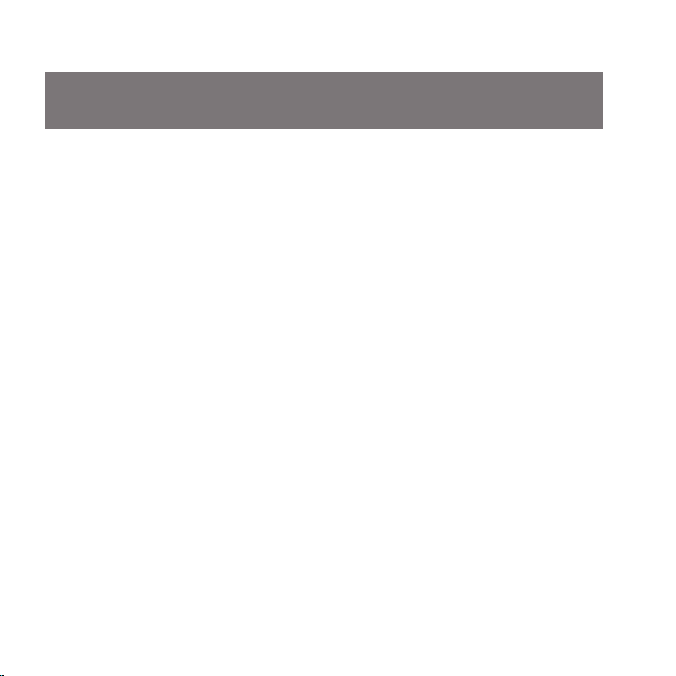
Table of Contents
Table of Contents . . . . . . . . . . . . . . . . . . . . . . 4
Warning and Safety Information . . . . . . . . . . . . . . . . 6
FCC Information . . . . . . . . . . . . . . . . . . . . . . . . . . . . . . . 6
Canadian Compliance . . . . . . . . . . . . . . . . . . . . . . . . . . . . . 7
General Precautions . . . . . . . . . . . . . . . . . . . . . . . . . . . . . 7
Warnings . . . . . . . . . . . . . . . . . . . . . . . . . . . . . . . . . . 8
Copyrights & Trademarks . . . . . . . . . . . . . . . . . . . 10
Package Contents . . . . . . . . . . . . . . . . . . . . . . 11
Installation . . . . . . . . . . . . . . . . . . . . . . . . . 14
Location . . . . . . . . . . . . . . . . . . . . . . . . . . . . . . . . . 14
Mounting the Vehicle Dock . . . . . . . . . . . . . . . . . . . . . . . . . . 16
Installing the Magnetic Antenna . . . . . . . . . . . . . . . . . . . . . . . 20
Connecting the Cigarette Lighter Adapter . . . . . . . . . . . . . . . . . . . 37
Docking Your SIRIUS Radio . . . . . . . . . . . . . . . . . . . . . . . . . 37
Cable Separation and Routing . . . . . . . . . . . . . . . . . . . . . . . . 38
Connecting Your Stratus 5 to Your Vehicle’s Audio System . . . . . . . . . . . . 40
Subscribing to the SIRIUS Service . . . . . . . . . . . . . . . . . . . . . . 63
Controls . . . . . . . . . . . . . . . . . . . . . . . . . 64
SIRIUS Stratus 5 Front Panel . . . . . . . . . . . . . . . . . . . . . . . . . 64
Vehicle Dock Reference Guide . . . . . . . . . . . . . . . . . . . . . . . . 66
[ Table of Contents ]
4
Page 5
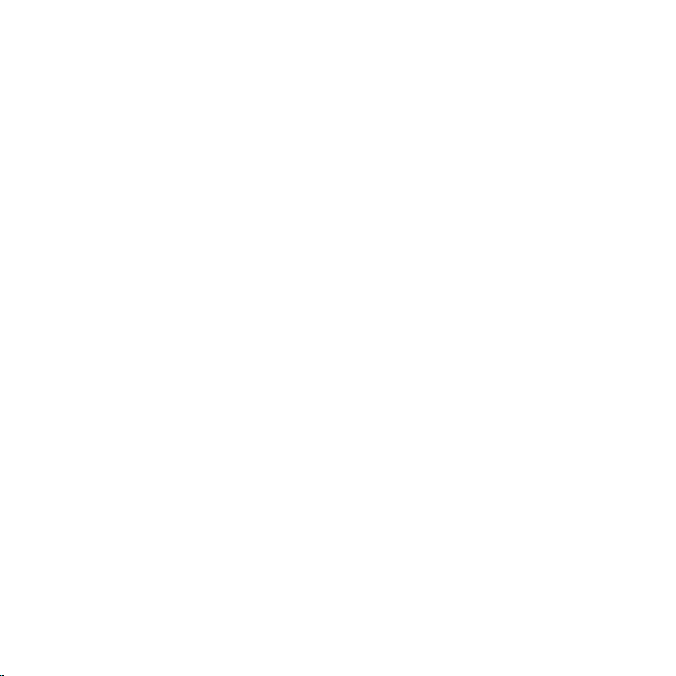
Operation . . . . . . . . . . . . . . . . . . . . . . . . .67
Display Screen Information . . . . . . . . . . . . . . . . . . . . . . . . . 67
Changing Channels and Categories . . . . . . . . . . . . . . . . . . . . . . 68
Selecting Channels Directly . . . . . . . . . . . . . . . . . . . . . . . . . 68
Channel Presets . . . . . . . . . . . . . . . . . . . . . . . . . . . . . . 69
FM Presets/M
Jump Button . . . . . . . . . . . . . . . . . . . . . . . . . . . . . . . 71
ENU Button . . . . . . . . . . . . . . . . . . . . . . . . . . 70
Menu Options . . . . . . . . . . . . . . . . . . . . . . . .72
SIRIUS ID . . . . . . . . . . . . . . . . . . . . . . . . . . . . . . . . . 73
FM Transmitter . . . . . . . . . . . . . . . . . . . . . . . . . . . . . . . 74
Settings . . . . . . . . . . . . . . . . . . . . . . . . . . . . . . . . . . 75
Signal . . . . . . . . . . . . . . . . . . . . . . . . . . . . . . . . . . 83
Factory Default . . . . . . . . . . . . . . . . . . . . . . . . . . . . . . 83
Troubleshooting . . . . . . . . . . . . . . . . . . . . . . 85
Specifi cations . . . . . . . . . . . . . . . . . . . . . . . 86
SIRIUS ID . . . . . . . . . . . . . . . . . . . . . . . . .87
[ Table of Contents ]
5
Page 6

Warning & Safety Information
FCC Information
This device complies with part 15 of the FCC Rules. Operation is subject to the following
two conditions:
1.
This device may not cause harmful interference, and
2.
This device must accept any interference received, including interference that may
cause undesired operation.
Note: This equipment has been tested and found to comply with the limits for a
CLASS B digital device, pursuant to Part 15 of the FCC Rules. These limits are
designed to provide reasonable protection against harmful interference when
the equipment is operated in a commercial environment. This equipment generates, uses, and can radiate radio frequency energy and, if not installed and used
in accordance with the instructions, may cause harmful interference to radio
communications. However, there is no guarantee that interference will not occur
in a particular installation. If this equipment does cause harmful interference to
radio or television reception, which can be determined by turning the equipment
off and on, the user is encouraged to try to correct the interference by one or
more of the following measures:
1.
Reorient or relocate the receiving antenna.
2.
Increase the separation between the equipment and the receiver.
3.
Connect the equipment into an outlet on a circuit different from that to
which the receiver is connected.
4.
Consult the dealer or an experienced radio/TV technician for help.
[ Warning and Safety Information ]
6
Page 7
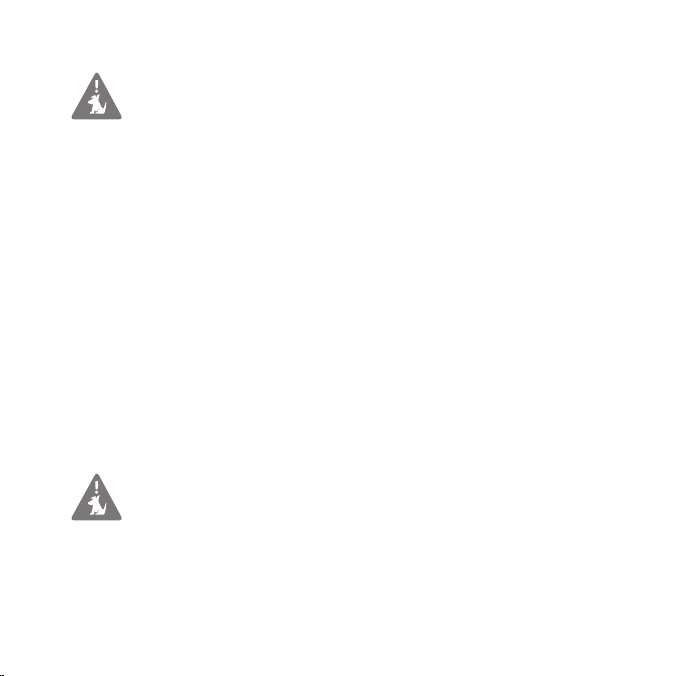
Warning
Changes or modifi cations not expressly approved by the manufacturer could
void the user’s authority to operate the equipment.
Canadian Compliance
This Class B digital apparatus complies with Canadian ICES-003.
Cet appareil numérique de la classe B est conforme à la norme NMB-003 du Canada.
General Precautions
Liquid Crystal Precautions
If the LCD screen on the radio is damaged, do not to touch the liquid crystal fl uid. If any
of the following situations happen, take the action indicated:
1.
If the liquid crystal fl uid comes in contact with your skin, wipe the skin area with a
cloth and then wash the skin thoroughly with soap and running water.
If the liquid crystal fl uid gets into your eye, fl ush the eye with clean water for at
2.
least 15 minutes. Seek medical care.
If the liquid crystal fl uid is ingested, fl ush your mouth thoroughly with water. Drink
3.
large quantities of water and induce vomiting. Seek medical care.
Safety Precautions
Be sure to observe the following warnings. Failure to follow these safety instructions and warnings may result in a serious accident.
Do not operate your Stratus 5 in a way that might divert your attention from driving
•
safely. As a driver, you alone are responsible for safely operating your vehicle in
accordance with traffi c safety laws at all times.
[ Warning and Safety Information ]
7
Page 8
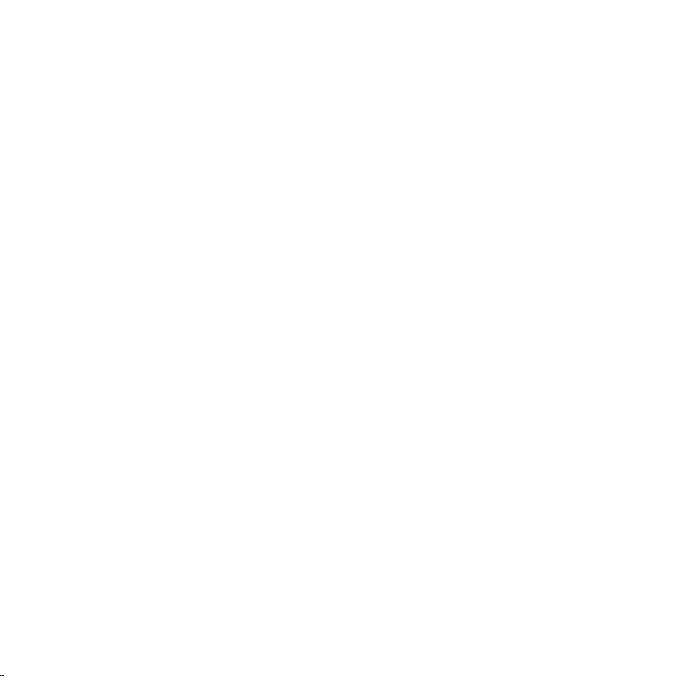
•
Do not install the unit where it may obstruct your view through the windshield, or of
your vehicle’s indicator displays.
•
Do not install the unit where it may hinder the function of safety devices such as an
airbag. Doing so may prevent the airbag from functioning properly in the event of
an accident.
•
Be sure the unit is installed as described in the installation instructions which
accompany each accessory kit. SIRIUS Satellite Radio is not responsible for issues
arising from installations which were not installed according to the instructions.
•
To avoid short circuits, do not open the unit, and never put or leave any metallic
objects (coins, tools, etc.) inside the unit.
•
If the unit emits smoke or unusual odors, turn the power off immediately, and
disconnect the unit from any power source.
•
Do not drop the unit or subject it to strong shocks.
•
If the unit doesn’t seem to be working properly, turn the unit off, wait 10 seconds and
then turn it on again.
•
The installation and use suggestions contained in this manual are subject to any
restrictions or limitations that may be imposed by applicable law. The purchaser
should check applicable law for any restrictions or limitations before installing
and/or operating this unit.
•
Do not install the FM Extender Antenna where it will hinder or block your view. In
some states it may be illegal to mount it on the windshield of your vehicle. Check
applicable law for any restrictions or limitations before installing the FM Extender
Antenna on your windshield.
•
Do not install the FM Extender Antenna where it may hinder the function of safety
devices such as an airbag. Doing so may prevent the airbag from functioning
properly in the event of an accident.
[ Warning and Safety Information ]
8
Page 9

Warnings
Notice To Drivers In California and Minnesota
State law prohibits drivers in California and Minnesota from using suction mounts on
their windshields while operating motor vehicles. Other dashboard or friction mounting
options should be used. SIRIUS does not take any responsibility for any fi nes, penalties,
or damages that may be incurred as a result of disregarding this notice. (See California
Vehicle Code Section 26708(a); Minnesota Statutes 2005, Section 169.71)
Operating Temperature
The Stratus 5 is designed to operate between -20° to +85° C (-4° to +185° F). Avoid
leaving the radio in a vehicle or elsewhere where the temperature may fall outside this
range. Extreme temperatures or extreme temperature fl uctuations can degrade the per-
formance of the LCD display screen, and possibly damage it.
Cleaning and Maintenance
If the radio or accessories become dirty, turn the power off and wipe it clean with a
soft cloth. Do not use hard cloths, strong cleaning fl uids, paint thinner, alcohol, or other
volatile solvents to clean. These may cause damage to the radio.
Cigarette Lighter Adapter
The Vehicle Dock cannot be powered directly from a vehicle’s 12VDC power system.
It must be powered from the vehicle’s cigarette lighter or similar power port using the
included Cigarette Lighter Adapter or an equivalent DC power adapter (see your local
electronics dealer). Connecting the Vehicle Dock directly to the vehicle’s 12VDC power
system may result in damage to the Vehicle Dock or SIRIUS radio, or both.
[ Warning and Safety Information ]
9
Page 10
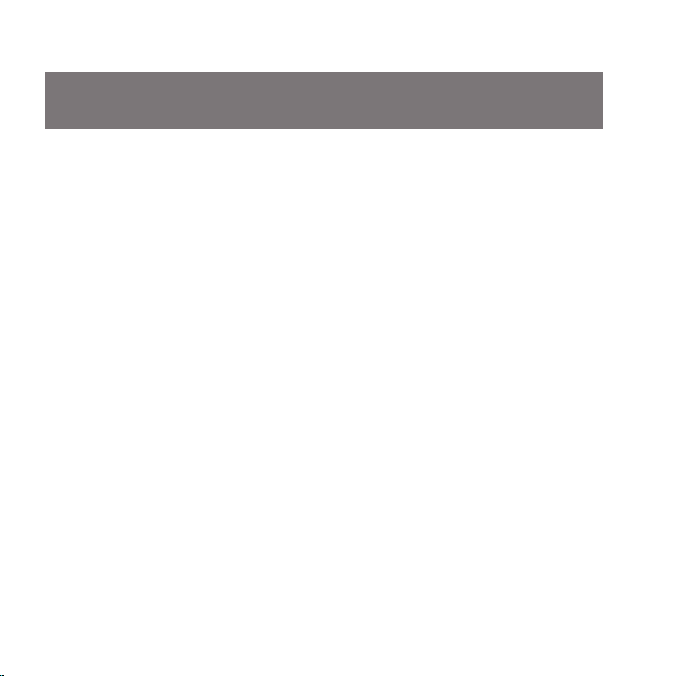
Copyrights & Trademarks
© 2008 SIRIUS Satellite Radio Inc. All Rights Reserved.
® “SIRIUS”, the SIRIUS dog logo, channel names and logos are trademarks of SIRIUS
Satellite Radio Inc. All other trademarks, service marks, sports team names, album art,
and logos are the property of their respective owners. All Rights Reserved.
Portions of the software on this radio are licensed under the eCos License. Distribution of eCos requires that the eCos source code be made available to SIRIUS Satellite
Radio customers. The eCos License and eCos source code are available to the public at
http://www.sirius.com/ecoslicense.
SIRIUS Satellite Radio reserves all rights to all radio software not covered under the
eCos license. This includes all portions of radio software that were not distributed to
SIRIUS as part of the eCos operating system.
Hardware, subscription and activation fee required. For full Terms & Conditions, visit
http://sirius.com. Prices and programming are subject to change. Not available in HI
and AK. Equipment and subscription sold separately. Installation required with some
equipment.
[ Copyrights & Trademarks ]
10
Page 11

Package Contents
The following items are included with your purchase of the SIRIUS Stratus 5 radio:
Stratus 5 Radio
Adhesive Dash Mount
Vent Mount &
Extended Vent Hooks
Vehicle Dock
Cigarette Lighter
Adapter
[ Package Contents ]
11
Page 12
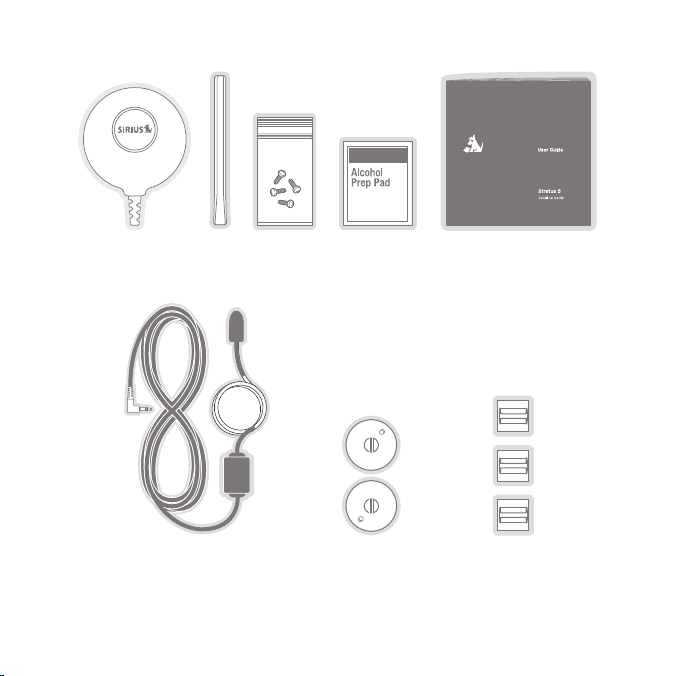
Magnetic
Antenna
Antenna
Cover/Tail
Screws Alcohol
Swab
User Guide
FM Extender Antenna Suction Cups (2) Self Adhesive
[ Package Contents ]
12
Cable Guides (3)
Page 13
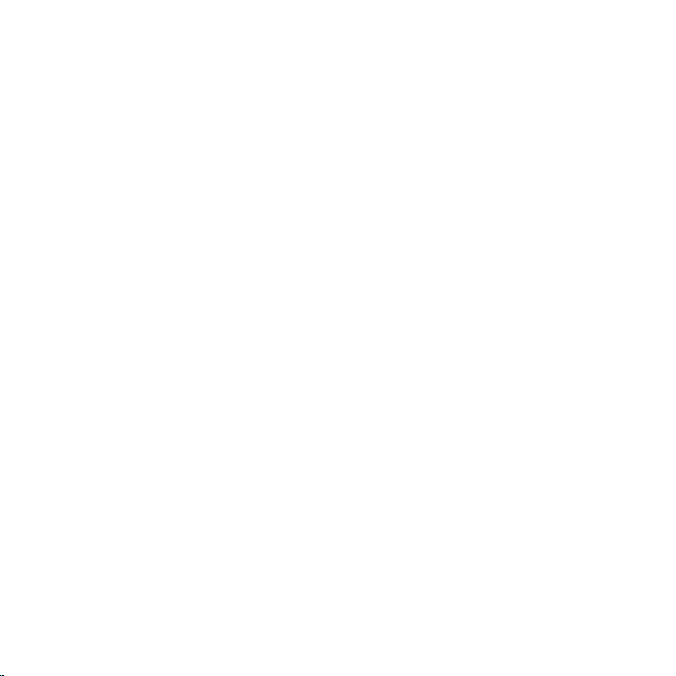
Unpack your SIRIUS Stratus 5 radio carefully and make sure that everything shown is
present. If anything is missing or damaged, or if your the radio fails to operate, notify
your dealer immediately. We recommend that you retain the original carton and packing
materials in case you need to ship your radio in the future.
[ Package Contents ]
13
Page 14

Installation
SIRIUS suggests that you have your Stratus 5 professionally installed in your vehicle.
Professional installation provides an experienced technician to install this product in
your vehicle, advice for selecting a suitable mounting location for the Vehicle Dock,
installation of the antenna, and proper routing of all the necessary wires and cables.
If the locations of your SIRIUS radio and your vehicle’s FM antenna make the performance
the SIRIUS radio’s built in FM transmitter within your vehicle poor, a professional
installer will have the necessary accessories to install an optional FM Direct Adapter or
audio cable to connect the audio output of the Vehicle Dock directly to your vehicle’s
audio system. Ask your SIRIUS retailer if they provide professional installation services
or can recommend a professional installation service.
Location
When installing the Vehicle Dock in your vehicle, choose a location in your vehicle where
it will not block your vision, interfere with the vehicle controls, or obstruct the air bag.
The location should be easily accessible and provide good visibility of the display, and
should not be located where it will be in direct sunlight which will affect the visibility of
the display screen.
Figure 1
shows two examples of the Stratus 5 mounted in a vehicle: A is the dash mount
method, and
14
B is the vent mount method using the vent mount clip.
[ Installation ]
Page 15
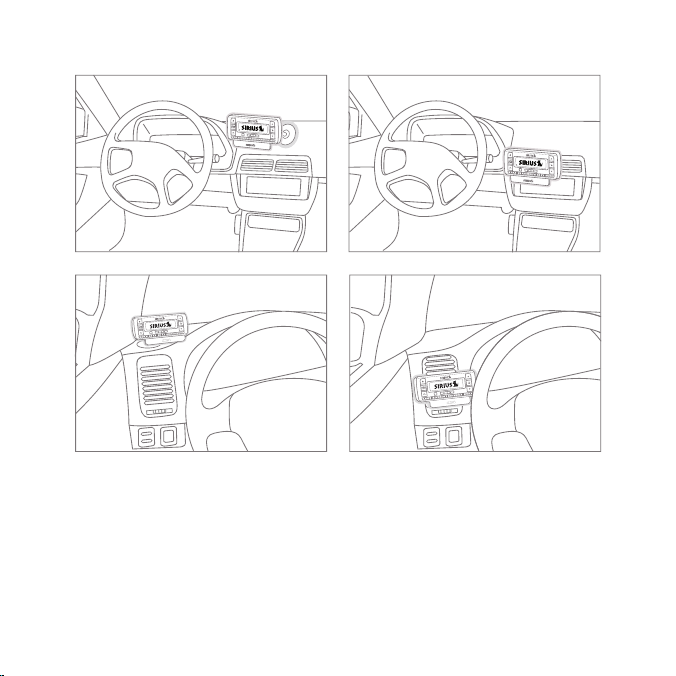
A.
A.
B.
Figure 1
B.
[ Installation ]
15
Page 16

Mounting the Vehicle Dock
Dash Mount Method (A)
Attach the dash mount to the vehicle dock using the provided screws (see
Attach Dock
to Mount with
Included Screws
Figure 2
Select the mounting position carefully before adhering the mount to your vehicle. Once
the mount has been adhered to a surface, it will not be possible to remove it and adhere
it again.
Once you’ve selected a mounting location, clean the mounting surface area in the
vehicle with the provided alcohol swab. Peel the protective material off the adhesive on
the foot and press the foot fi rmly against the vehicle surface.
Allow the adhesive to adhere for a minimum of 2-4 hours before using the mount.
The best adhesion occurs after 24 hours.
[ Installation ]
16
Figure 2
).
Page 17

Vent Mount Method (B)
To mount the vehicle dock using the vent mount, install the vent mount as follows:
If the vent louvers in your vehicle are recessed, you may need to use the supplied
1.
longer vent hooks with the vent mount. Refer to
vent hooks into the vent mount. Be sure to observe the orientation of the vent
hooks as shown.
).
Slide Short
Vent Hooks Out
Slide Extended
Vent Hooks In
Figure 3
Figure 4
Remove
End Cap
Attach the vent mount to the vehicle dock using the provided screws (see
2.
Figure 4
Figure 3
and install the longer
Attach Dock
to Mount with
Included Screws
Replace
End Cap
[ Installation ]
17
Page 18
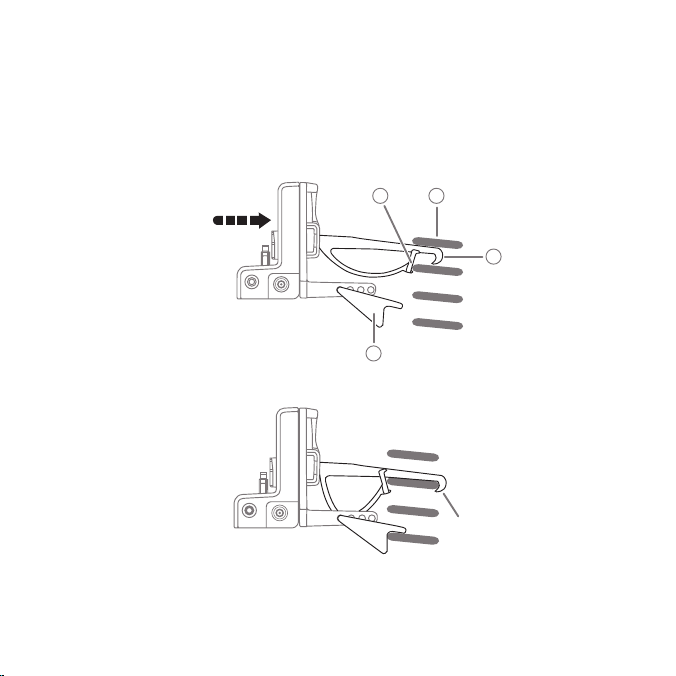
3.
Refer to Figure 5 and attach the vent mount to a heating/air conditioning vent in
your vehicle. Position the two tension springs A against a vent louver B. Then push
the vent mount into the vent, far enough so that the hooks C drop down and hook
the rear of the vent louver (see
Figure 6
). Once you are sure that the hooks have
grasped a vent louver, the tension springs A will keep the vent mount hooked to
the louver.
A
B
PUSH
C
FM OUT
ANT
D
Figure 5
FM OUT
18
ANT
Figure 6
[ Installation ]
HOOKED
Page 19

The angle of the docking station may be changed by changing the position of foot
4.
D on the vent mount to a different adjustment hole (see
FM OUT
ANT
ADJUSTMENT
HOLES
Figure 7
Figure 7
).
D
[ Installation ]
19
Page 20

Installing the Magnetic Antenna
Caution
Because adhesive is used in the installation of the Rubber Antenna Cover/Tail, we
recommend that you install the antenna at or above room temperature (68° F).
The adhesive on the Rubber Cover/Tail may not adhere properly to the vehicle roof at
temperatures lower than this. Warmer temperatures will also make it easier to route of
the antenna cable through the rubber molding around the windows and in other areas
in the vehicle. Maximum adhesion usually occurs within 72 hours at room temperature,
so you should avoid car washes as well as other contact with the antenna and Rubber
Cover/Tail during this 72 hour period.
Warning
Be sure not to cut, damage, or puncture the external jacket of the antenna
degrade the SIRIUS signal or make it unavailable, and can also cause water to intrude
via the cable into the antenna causing the antenna to fail.
Do not lengthen or shorten the antenna cable by cutting it. Doing so will cause the
antenna to not function properly.
Installation
Installing the magnetic antenna consists of two steps:
20
cable during the installation procedure. Damage to the antenna cable can
Mounting the magnetic antenna and Rubber Antenna Cover/Tail on the vehicle
•
Routing the antenna cable through the vehicle to the Vehicle Dock
•
[ Installation ]
Page 21

ANTENNA MOUNTING
The SIRIUS Magnetic Mount Vehicle Antenna has a strong magnetic mount designed
to hold it in place during normal driving conditions (highway/city). This also makes the
antenna easy to remove for transferring it to other vehicles.
Figure 8
shows the optimal mounting location for the antenna on several types of
vehicles. These mounting positions should be observed when installing the antenna:
Sedan/Coupe Pickup Truck SUV/Mini-Van
Convertible
Figure 8
•
Sedan/Coupe/SUV/Mini-Van: Install the antenna at the rear center of the roof, near
the rear window.
•
Pickup Truck: Install the antenna at the front center of the roof, near the wind-
shield.
•
Convertible: Install the antenna at the front center of the trunk lid, near the rear
window.
[ Installation ]
21
Page 22

The SIRIUS antenna needs to have an unobstructed area of 3 inches by 3 inches
around it. It is important to mount the antenna where no obstructions will block the
antenna from receiving the SIRIUS signal. Objects which can obstruct the antenna could
be a roof rack, a sunroof, a roof-mounted cargo container, another antenna, etc. If your
vehicle has a potential obstruction, be sure that the SIRIUS antenna is mounted at least
3 inches away from it (but no closer than 3 inches from the roof edge, or trunk lid in the
case of a convertible).
NOTE: READ THE
ADDITIONAL ANTENNA INSTALLATION INFORMATION.
D
O
AND
DO N
OT
INSTALLATION TIPS BEGINNING ON PA GE 32 FOR
Follow this procedure to mount the antenna:
1.
Select an appropriate mounting position for your type of vehicle that has an
unobstructed area of 3 inches by 3 inches around the antenna.
2.
Attach the Rubber Cover/Tail to the antenna, as shown in
Figure 9
, and press
the antenna cable into the rubber cover/tail. The Rubber Cover/Tail will help to
position the antenna the correct distance from the edge of the roof or trunk lid.
Protective
Strips
Cable
Magnetic Antenna
(Upside-Down)
Figure 9
Clean the surface area of the vehicle where you will be installing the antenna with
3.
Strain
Relief
Rubber Antenna
Cover/Tail
the alcohol prep pad.
[ Installation ]
22
Page 23
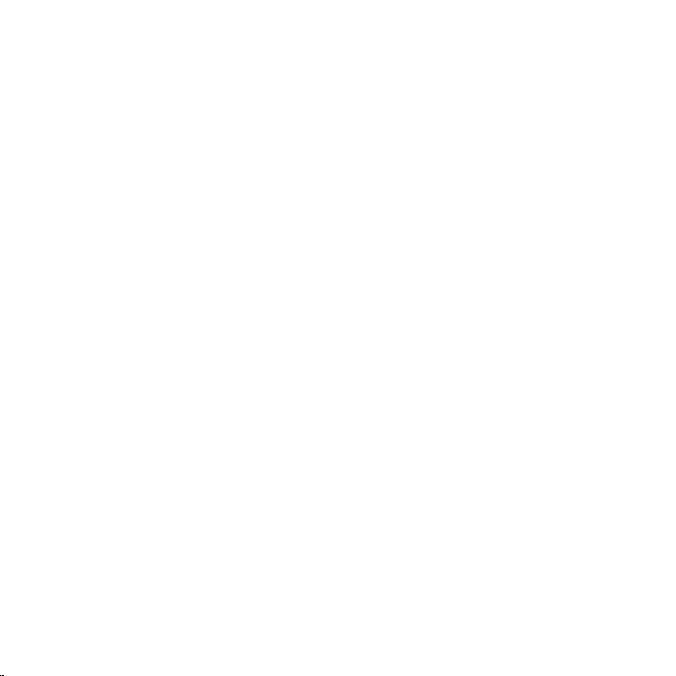
4.
Peel the protective material from the adhesive strips (see
Rubber Cover/Tail fi rmly into place on the vehicle.
Double check that the location of the antenna and Rubber Cover/Tail are correct, and
5.
continue to press fi rmly down on the Rubber Cover/Tail for another 30 seconds.
At room temperature (68° F), maximum adhesion usually occurs within 72 hours.
During this period, avoid car washes and other contact with the antenna and the
Rubber Cover/Tail.
CABLE ROUTING
After you have mounted the antenna you can route the antenna cable to the SIRIUS
Vehicle Dock. Separate antenna cable routing procedures are provided for each type of
vehicle: Sedan/Coupe, Pickup Truck, SUV/Mini-Van and Convertible.
Note that additional breakout illustrations for each step of the antenna cable routing
procedures can be found on the SIRIUS website at
Install/Activate link and then follow the link for the Car Installation Tips.
http://www.sirius.com. Click on the
Figure 9
) and press the
[ Installation ]
23
Page 24

Sedan /Coupe Antenna Cable Routing Procedure
Figure 10
shows how the antenna cable should be routed from the antenna to your
SIRIUS radio in a sedan/coupe.
2. Route Cable Out of
Window Molding and
Into Weatherstripping
Around Trunk Opening
3. Route Cable
Along Trunk Wall
and Into Cabin
[ Installation ]
24
1. Feed Cable Under
Rubber Molding
Around Window
4. Route Cable from Trunk Under
Interior Trim, into Cabin and
Towards Front of Vehicle
Figure 10
ANTENNA
6. Bring Cable Out To
SIRIUS
Receiver
Location
5. Bring Cable out from
Trim and Route Under
Carpet to Dashboard
or Console.
Page 25

Follow these detailed cable installation instructions:
1.
Feed the cable from the antenna underneath the rubber molding around the rear
window. Use a plastic putty knife or similar object to lift the rubber molding around
the rear window and tuck the antenna cable underneath the molding. Route the
antenna cable around and down the window to the lowest point. If your rear window
does not have rubber molding, SIRIUS recommends consulting with a professional
installer.
2.
Route the antenna cable out of the window molding and into the rubber weather
stripping around the trunk opening. Lift the weather stripping from the opening
and tuck the cable inside it, then replace the weather stripping. To avoid sharp
bends in the cable, run the cable inside of the weather stripping for a few inches,
then remove the cable from the weather stripping inside of the trunk. Keep the
cable away from hinges, gears, etc., that could damage it.
3.
Route the cable out from the rubber weather stripping and along the trunk wall.
Continue routing the cable into the cabin through a conduit or along an existing
wiring harness.
4.
Route the cable through the main cabin area under the interior trim, towards the front
of the vehicle. Use the plastic putty knife to lift the plastic trim just enough to tuck the
cable under underneath. Avoid side airbag locations on back pillars and above the
doors. (Airbag locations are marked with “SRS” logos.) Be careful not to crimp or
cut the cable.
5.
Bring the cable out from the trim near the fi rewall and route it under the carpet
toward the dashboard or console. Coil any excess cable in a hidden location, such
as under the carpet, keeping it away from any vehicle pedals or controls. Secure
the excess cable with wire ties.
Bring the end of the cable out at the SIRIUS Vehicle Dock location. Leave yourself
6.
enough cable so you can easily connect it to the antenna connector on the Vehicle
Dock.
[ Installation ]
25
Page 26

Pickup Truck Antenna Cable Routing Procedure
Figure 11
shows how the antenna cable should be routed from the antenna to your SIRIUS
radio in a pickup truck.
ANTENNA
1. Route Cable Under
Rubber Molding
Around Windshield
5. Bring Cable Out to
SIRIUS Receiver
Location
3. Route Cable Out of Molding
and Into Weatherstripping
Around Door Opening.
Continue to Bottom of
Door Opening.
26
[ Installation ]
2. Continue Tucking Cable
Under Molding To
Bottom of Windshield
4. Bring Cable out from
Weatherstripping and
Route Under Carpet
Figure 11
Page 27
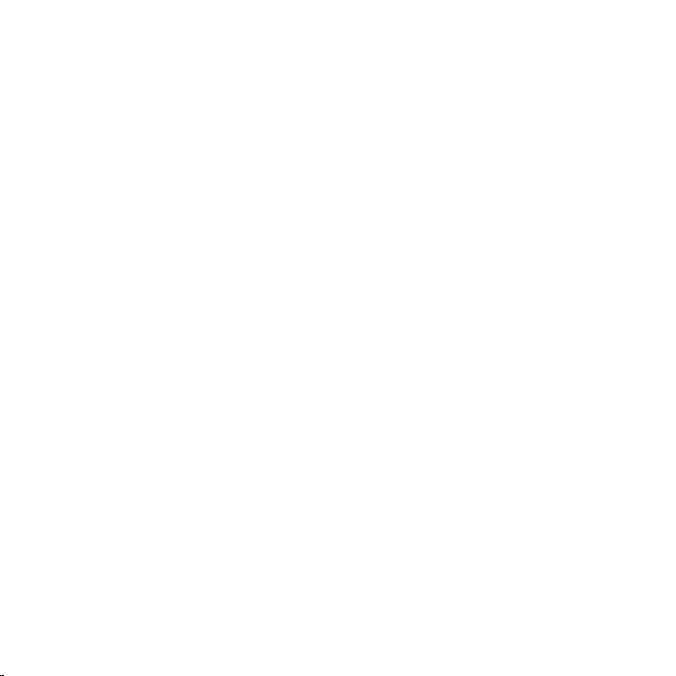
Follow these detailed cable installation instructions:
1.
Use a plastic putty knife or similar tool to lift the rubber molding around the
windshield and tuck the antenna cable underneath it.
2.
Continue tucking the cable underneath the windshield molding around the
windshield to the lowest corner.
3.
At the lowest corner of the windshield, route the cable out of the windshield
molding and into the rubber weather stripping around the door opening. Lift the
weather stripping from the opening and tuck the cable inside it, then replace the
weather stripping. Run the cable inside of the weather stripping to the bottom of
the door opening.
4.
Pull the cable out of the weather stripping at the bottom of the door opening and
route it under the carpet toward the dashboard. Coil any excess cable in a hidden
location, such as under the carpet, keeping it away from any vehicle pedals or
controls. Secure the excess cable with wire ties.
Bring the end of the cable out at the SIRIUS Vehicle Dock location. Leave yourself
5.
enough cable so you can easily connect it to the antenna connector on the Vehicle
Dock.
[ Installation ]
27
Page 28
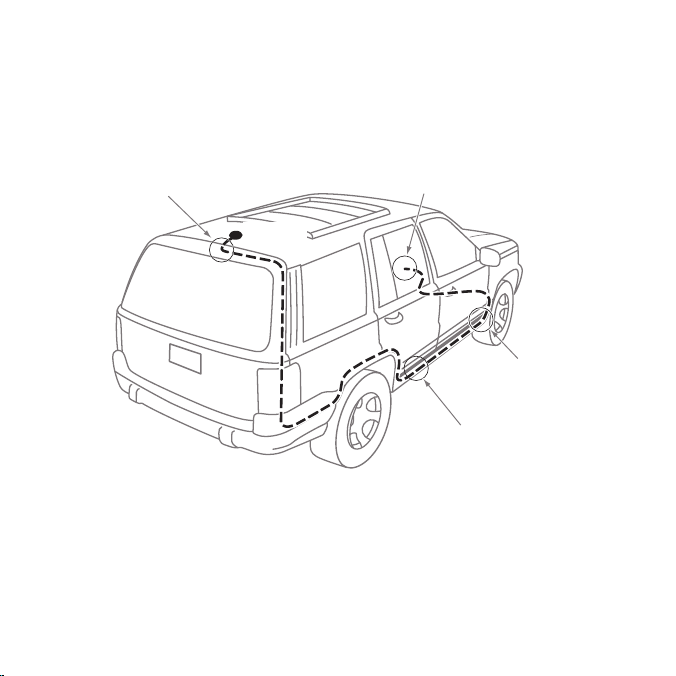
SUV/ Mini-Van Antenna Cable Routing Procedure
Figure 12
shows how the antenna cable should be routed from the antenna to your
SIRIUS radio in an SUV or a Mini-Van.
1. Feed Cable Under
[ Installation ]
28
Rubber Seal Around
Hatch Opening
ANTENNA
Figure 12
4. Bring Cable Out To
SIRIUS
Receiver
Location
2. Route Cable Under Interior
Trim, into Cabin and
Towards Front of Vehicle
3. Route Cable
Under Carpet
to Dashboard
Page 29

Follow these detailed cable installation instructions:
1.
Feed the antenna cable underneath the rubber weather stripping of the rear
tailgate window/door and route the cable along the rear hatch. Lift the weather
stripping from the opening and tuck the cable inside it, then replace the weather
stripping. Pull the cable out from weather stripping and route it into the cabin
under the interior trim. Avoid hinges or gears that could crimp or cut the cable.
2.
Route the cable through the SUV’s main cabin area under the interior trim, towards
the front of the vehicle. Use a plastic putty knife to lift the plastic trim just enough
to tuck the cable under underneath. Avoid side airbag locations on back pillars and
above the doors. (Airbag locations are marked with “SRS” logos.) Be careful not to
crimp or cut the cable.
3.
Bring the cable out from the trim near the fi rewall and route it under the carpet
toward the dashboard or console. Coil any excess cable in a hidden location, such
as under the carpet, keeping it away from any vehicle pedals or controls. Secure
the excess cable with wire ties.
Bring the end of the cable out at the SIRIUS Vehicle Dock location. Leave yourself
4.
enough cable so you can easily connect it to the antenna connector on the Vehicle
Dock.
[ Installation ]
29
Page 30

Convertible Antenna Cable Routing Procedure
Figure 13
shows how the antenna cable should be routed from the antenna to your
SIRIUS radio in a convertible.
6. Bring Cable Out To
SIRIUS
Receiver
Location
1. Bring Cable from
Antenna Into Inside
of Trunk Lid
ANTENNA
2. Tape Cable Along
Inside of Lid to
30
Hinge Strut
[ Installation ]
3. Tie Cable to Hinge Strut, Allowing
Slack for Lid to Open and Close.
Route Cable Into Cabin
Through Existing Wire
Channel.
Figure 13
5. Bring Cable out from
Trim and Route Under
Carpet to Dashboard
or Console.
4. Route Cable from Trunk
Under Interior Trim, into
Cabin and Towards Front
of Vehicle
Page 31

Follow these detailed cable installation instructions:
1.
Bring the cable from the antenna into the trunk at the front edge of the trunk lid.
Keep any bends in the cable loose.
2.
Tape or tie the cable along the inside of the trunk lid to the trunk lid hinge strut.
Allow enough slack in the cable so the trunk lid can easily open and close and keep
the cable away from hinges, gears, etc., that could crimp or cut it.
3.
Route the cable along the trunk wall and into the cabin through a conduit or along
an existing wiring harness.
4.
Route the cable through the main cabin area under the interior trim, towards the
front of the vehicle. Use a plastic putty knife to lift the plastic trim just enough to
tuck the cable under underneath. Avoid side airbag locations on back pillars and
above the doors. (Airbag locations are marked with “SRS” logos.) Be careful not to
crimp or cut the cable.
5.
Bring the cable out from the trim near the fi rewall and route it under the carpet
toward the dashboard or console. Coil any excess cable in a hidden location, such
as under the carpet, keeping it away from any vehicle pedals or controls. Secure
the excess cable with wire ties.
Bring the end of the cable out at the SIRIUS Vehicle Dock location. Leave yourself
6.
enough cable so you can easily connect it to the antenna connector on the Vehicle
Dock.
[ Installation ]
31
Page 32

TIPS
The following DO and DO NOT antenna mounting tips illustrate how to install the antenna
for optimal performance, and also illustrate where the antenna should not be installed.
Mount the antenna
DO
DO
32
on the roof, at least
3 inches from the
edge.
Mount the antenna on
the roof where it has
a clear view of the
sky in all directions.
[ Installation ]
Page 33

DO
DO
Mount the antenna
on the roof where it
has at least 3 inches
of clear space around
it.
Use the supplied
Rubber Tail Cover to
protect the antenna
cable.
3”
[ Installation ]
33
Page 34

DO
NOT
Don’t mount the
antenna inside the
vehicle, for example,
on the dashboard.
DO
NOT
34
Don’t mount the
antenna on any of
the vehicle’s front,
back or side pillars.
[ Installation ]
Page 35

DO
NOT
DO
NOT
Don’t mount the antenna close to a roof
rack. Adjust the rack
so it’s further away
from the antenna or
move the antenna
closer to the center
of the roof.
Don’t mount the
antenna close to
another antenna.
Mount it at least 3
inches away.
[ Installation ]
35
Page 36

Don’t mount the
antenna closer than
3 inches from the
DO
NOT
After you’ve routed the cable to the SIRIUS Vehicle Dock, connect the antenna cable to
the A
36
edge of the roof. Use
the supplied rubber
tail/cover as a guide
for judging proper
length and correct
positioning.
NT connection on the right side of the Vehicle Dock. (See
Antenna
Connection
Antenna
FM OUT
ANT
Vehicle Dock
(Right Side)
Figure 14
Cable
Connector
[ Installation ]
Figure 14.
)
Page 37

Connecting the Cigarette Lighter Adapter
Connect the provided cigarette lighter adapter to the 5VDC connector on the back of the
Vehicle Dock. (See
Figure 15
.)
PWR
Vehicle
Dock
(Left Side)
AUDIO
Cigarette Lighter
Adapter
12V
Power
Outlet
Figure 15
Power
Connection
NOTE: DO NOT POWER THE VEHICLE DOCK DIRECTLY FROM YOU R VEHICLE’S 12VDC POWER
SYSTEM WITHOUT USING THE CIGARETTE LIGHTER ADAPTER. THIS COULD DAMAGE THE
VEHICLE DOCK, YOUR SIRIUS RECEIVER OR BOTH.
Docking Your SIRIUS Radio
To place your Stratus 5 into the
Vehicle Dock, align the radio
against the rear of the Dock so
that the rails on the Dock fit into
the mounting slots in the back
of the radio (see
Figure 16
). Slide
the radio all the way down onto
the Dock so that it fits firmly.
Figure 16
[ Installation ]
Mounting
Rails
37
Page 38

Cable Separation and Routing
FCC Information
The satellite antenna cable, FM Extender Antenna (FEA) cable and cigarette lighter
adapter (CLA) power cable must be appropriately separated and routed for your radio to
be compliant with federal regulations.
Step 1
The connections on your vehicle dock are
clearly marked. Install your vehicle dock
and connect the antenna cable into the
connection labeled “ANT”, the CLA power
cable into the power connection marked
“PWR” (or 5VDC) and the FEA cable
into the connection marked “FM OUT”.
(See
Figure 17
.)
Step 2
It is important that you keep the three cables as separate from each other as
possible and that you keep the two antenna cables away from the vehicle dock and
from the CLA power cable. The cables must not be bundled together as they exit the
dock (see
As a guide, you can follow the diagram in
own vehicle’s confi guration. For example, if you cigarette lighter socket is to the left
of the vehicle dock, route the two antenna cables towards the passenger side of the
vehicle. If your cigarette lighter socket is on the right-hand side of the vehicle dock,
route the two antenna cables towards the driver’s door. The CLA cable and antenna
cables MUST be routed in opposite directions. Safely conceal all antenna cables within
door, carpet or cash panels to prevent snags and interference.
38
Figure 18
[ Installation ]
, on page 39).
Figure 18
Power FEA Antenna
PWR
AUDIO
Figure 17
, adapting the example to suit your
RIGHTLEFT
Page 39

Step 3
Coil any excess cable between the cigarette lighter socket and vehicle dock, keeping it
away from vehicle pedals or controls to prevent any slack which might interfere with the
safe operation of your vehicle. Secure the excess cable with wire ties. If possible, tuck
the coiled part in a hidden location, such as in between the carpet and plastic panel of
the front console (see
Power
Cable
Step 4
Follow the instructions in this manual
to install, route and hide the antenna
cable and the FEA cable. Be sure to
coil and secure any excess cable in
a hidden location, such as under the
carpet on the passenger side, keeping it away from vehicle pedals and
controls. The bundled cables should
be as far away from the CLA power
cable as possible (see
m
e
n
u
I
23
4567890
Figure 18
Figure 19
FEA
Cable
Figure 20
).
Antenna
Cable
).
Power
Cable
Hide
Excess
Cable
Figure 19
D. Route Cable Under Carpet or Console
to vehicle dock or SIRIUS radio
C. Coil Excess Cable Under Carpet
or Mat
B. Pull Carpet or Mat Back
A. Bring Antenna Cable
out from Trim
Figure 20
[ Installation ]
39
Page 40

Connecting Your Stratus 5 to Your Vehicle’s
Audio System
There are two ways to connect your SIRIUS Stratus 5 to your vehicle’s audio system:
Direct Connection or Wireless Connection. Which one will perform best in your vehicle
depends on your vehicle’s audio system.
For the latest information go to
Direct Wired Audio Connection
If your vehicle’s audio system has an “AUX I N” or “LINE IN” jack it is the best quality audio
connection you can use for your SIRIUS radio. (And if the A
located somewhere on the front of your vehicle radio or elsewhere in the cabin, this is
also the easiest way to connect your SIRIUS receiver.)
1. Purchase an audio cable that matches the connection type of your vehicle’s audio
system and your SIRIUS Vehicle Dock at your local electronics retailer.
• The Vehicle Dock requires a male
2. Plug the cable’s male
Vehicle Dock. Plug the other end into the A
audio system. (See
[ Installation ]
40
Figure 21
Vehicle Radio
http://www.sirius.com/vehicleinstallation.
UX IN or LINE IN connector is
1
” stereo connector.
/
1
/
8
8
” stereo connector into the AUDIO jack on the left side of the
UX IN/LINE IN connector on your vehicle’s
.)
Vehicle Dock
(Left Side)
AUDIO
To A UX IN
or LINE IN
Connector
Figure 21
Stereo Cable (Sold Separately)
Jack
PWR
AUDIO
Page 41

Direct FM Audio Connection
If your vehicle’s audio system does not have an AUX IN/LINE IN connection, a SIRIUS
FM Direct Adapter (sold separately) will provide the next best quality connection
between your Stratus 5 and your vehicle radio. You will listen to your Stratus 5 through
your car radio’s FM tuner, but the SIRIUS FM Direct Adapter connects your vehicle’s
FM radio directly to the Vehicle Dock’s FM O
and interference you sometimes experience when using a wireless FM connection.
(See
Figure 22
.)
Vehicle Radio
NOTE: PROFESSIONAL INSTALLATION MAY BE REQUIRED. SEE YOUR LOCAL SIRIUS RETAILER.
THE SIRIUS FM DIRECT ADAPTER IS AVAILABLE AT YOU R LOCAL SIRIUS RETAILER OR AT
HTTP://SHOP.SIRIUS.COM. FOLLOW TO THE INSTRUCTIONS INCLUDED WITH THE FM
DIRECT ADAPTER.
UT jack, eliminating the outside static
Vehicle
Antenna
Antenna
Connection
Figure 22
FM Direct Adapter
(Sold Separately)
Vehicle Dock
(Right Side)
FM O
UT
Jack
FM OUT
ANT
[ Installation ]
41
Page 42

Cassette Adapter
If your vehicle’s audio system has a cassette player you can purchase a cassette adapter
from your local electronics retailer or from SIRIUS at
adapter’s connector into the A
UDIO jack on the left side of the Vehicle Dock, and insert
the adapter into your vehicle’s cassette player. (See
Cassette Adapter (Sold Separately)
Vehicle Radio
Figure 23
NOTE: REFER TO THE CASSETTE ADAPTER’S INSTRUCTIONS FOR CORRECT USE.
[ Installation ]
42
http://shop.sirius.com. Plug the
Figure 23
.)
Vehicle Dock
(Left Side)
AUDIO
Jack
PWR
AUDIO
Page 43

Wireless Audio Connection
Match Channels
If you cannot connect your SIRIUS Stratus 5 directly to your vehicle’s audio system,
your SIRIUS Stratus 5 contains an FM transmitter that will ‘broadcast’ its audio to your
vehicle’s FM radio.
To use this you need to tune the Stratus 5’s FM transmitter to an FM frequency that’s not
being used in your area (See
local broadcaster, it will interfere with the performance of your SIRIUS radio.
1.
Tune through your vehicle radio’s FM channels to fi nd an FM channel (between
88.1MHz and 107.9MHz) that is not broadcasting in your area.
• If you’re not sure which FM channels are not broadcasting in your home or travel
cities, you can also go to
suggested FM channel based on your zip code.
2. Once you have located an FM channel that is not broadcasting in your area, save it
as a preset on your vehicle radio. This will become your SIRIUS preset.
3. Dock your Stratus 5 and turn its power ON. Wait for the Channel Update to fi nish
before pressing any buttons.
Figure 24
). If you use an FM channel that is being used by a
Vehicle
FM Antenna
SIRIUS Stratus 5Vehicle Radio
Figure 24
http://www.sirius.com/fmchannel and search for a
[ Installation ]
43
Page 44

4. Press and hold the FM Presets/MENU button (see
O
PTIONS screen will appear. Press the Channel UP/DOWN buttons to highlight FM
T
RANSMITTER and press the Select button to select it.
Figure 25
, left). The MENU
menu
I
23
4567890
FM Presets/
MENU Button
5. The FM T
Select
Button
RANSMITTER screen will appear (see
UP/DOWN buttons to highlight FM P
6. The FM P
RESETS screen will appear (see
Channel
UP/DOWN
Buttons
Figure 25
RESETS and press the Select button to select it.
Figure 25
Figure 26
, right). Press the Channel
, left). FM1 will be highlighted. (FM1
is factory-set to 88.1MHz. This may not be the best frequency for your area.)
Figure 26
7. Press the Select button to select FM1. The FM F
Figure 26
, right).
REQUENCY screen will appear (see
8. Use the Channel UP/DOWN buttons to highlight the FM frequency that matches the
channel that you preset on your vehicle radio in
Select button to select it. (See
[ Installation ]
44
Figure 27
Figure 27
Step 2
on page 43, then press the
.)
Page 45

To listen to SIRIUS, turn your SIRIUS Stratus 5 ON, then turn your vehicle’s FM radio ON
and press the SIRIUS preset you set in
Step 2
, on page 43. You should hear your SIRIUS
Stratus 5 through your vehicle’s FM radio.
TIP: If you regularly travel between cities with different active FM channels,
you may need to fi nd channels that are not broadcasting in each city. Your
Tip
SIRIUS Stratus 5 can store 5 different preset FM transmitter channels so you
can easily switch to the best FM channel for each city.
Wireless Audio Connection Using the FM Extender Antenna
Your SIRIUS Stratus 5 includes an FM Extender Antenna (FEA) that can maximize the
audio quality of your SIRIUS radio when using a Wireless Connection. The FM Extender
Antenna brings the FM signal transmitted from your SIRIUS radio into close proximity
with your vehicle’s FM antenna to provide a strong FM signal for good reception
(see
Figure 28
).
FM Extender AntennaVehicle FM Antenna
menu
I
23
Vehicle Radio
456789
SIRIUS Stratus 5
Match Channels
Figure 28
0
[ Installation ]
45
Page 46

Because of the different kinds and locations of radio antennas found in different
vehicles, SIRIUS suggests that the FM Extender Antenna be professionally installed in
your vehicle. Professional installation provides an experienced technician to install the
Extender Antenna, knowledge of your vehicle for locating its radio antenna, and routing
the cable and connecting it to your SIRIUS radio. Ask your SIRIUS retailer if they provide
professional installation services, or can recommend a professional installation service.
IMPORTANT NOTE
The FM Extender Antenna is placed inside your vehicle in close proximity to the
vehicle’s FM antenna. In order for it to provide a strong FM signal for good reception, it
MUST be mounted in the correct location and orientation, as described in the following
section. The correct mounting location and orientation is determined by the type and
location of the vehicle’s FM antenna.
Warning and Safety Information
Safety Precautions
Be sure to observe the following warnings. Failure to follow these safety instructions and
warnings may result in a serious accident and/or personal injury.
•
Installation must be performed according to this installation guide. SIRIUS is not
responsible for issues arising from installations not performed according to the
procedures in this guide.
•
Do not install the FM Extender Antenna where it will hinder or block your view. In
some states it may be illegal to mount it on the windshield of your vehicle. Check
applicable law for any restrictions or limitations before installing the extender cable
on your windshield.
•
Do not install the FM Extender Antenna where it may hinder the function of safety
devices such as an airbag. Doing so may prevent the airbag from functioning
properly in the event of an accident.
[ Installation ]
46
Page 47

•
The installation and use suggestions contained in this manual are subject to any
restrictions or limitations that may be imposed by applicable law. The purchaser
should check applicable law for any restrictions or limitations before installing the
extender cable.
Warning
Notice To Drivers In California and Minnesota
State law prohibits drivers in California and Minnesota from using suction mounts on
their windshields while operating motor vehicles. Other dashboard or friction mounting
options should be used. SIRIUS does not take any responsibility for any fi nes, penalties,
or damages that may be incurred as a result of disregarding this notice. (See California
Vehicle Code Section 26708(a); Minnesota Statutes 2005, Section 169.71)
A NOTE ABOUT THE INSTALLATION PROCEDURE
Before you permanently mount the FM Extender Antenna (FEA), you will fi rst mount
it using the included suction cup mounts to test the installation. Once you fi nd an
acceptable location, you will remove the suction cups and permanently adhere the FEA
using its adhesive mounts.
[ Installation ]
47
Page 48

INSTALLATION
Step 1: Determine the type and location of your vehicle’s FM antenna
The key to properly installing the FEA in your vehicle is being able to determine the type
and location of your vehicle’s FM antenna. The type and location of the FM antenna in
your vehicle should be one of the following (see
A. Whip/aerial mounted on the front fender or hood: A fi xed or retractable aerial antenna
located on the front fender or hood of the vehicle.
B. Whip/aerial mounted in the A-pillar of car frame: A fi xed or retractable aerial
antenna located in the A-pillar of the vehicle’s frame.
C. In-glass, in the rear windshield: Several lengths of wire in the rear windshield glass,
usually near the top of the window. There is a difference between the FM antenna
and the rear window defroster wires found in many vehicles. The FM antenna wires
have uneven spacing, breaks in the wires, and some of the wires do not run from
edge-to-edge in the glass, while the rear window defroster wires have uniform spacing and all wires run from edge-to-edge in the glass.
D. Whip/aerial mounted on rear part of roof: A whip or aerial antenna mounted on the rear
part of the roof (often just above the rear windshield glass). The whip or aerial should be
7 inches or longer.
E. Whip/aerial mounted on the rear fender or trunk: A fi xed or retractable whip or aerial
antenna located on the rear fender or trunk of the vehicle.
F. Whip/aerial mounted on front part of roof: A whip or aerial antenna mounted on the front
part of the roof (often just above the front windshield glass). The whip or aerial should be
7 inches or longer.
G. In-glass, in the front windshield: One or more strands of wire in the front windshield,
usually near the top of the windshield.
H. In-glass, in a rear side window: Several strands of wires in a rear side window, often
found in SUVs, mini-vans and station wagons.
[ Installation ]
48
Figure 29
, opposite):
Page 49

A. B.
C.
F. H.G.
D.
Figure 29
E.
[ Installation ]
49
Page 50

Step 2: Prepare the FEA for temporary installation
Attach the suction cups to the antenna portion of the FEA in the positions shown in
Figure 30
. The antenna portion of the FEA is the relatively thinner section of the cable
in between the bead and the arrow that transmits the FM signal to your vehicle’s FM
antenna.
ATTACH SUCTION CUPS AS SHOWN
ON BOTH ENDS OF THE THIN WIRE
ANTENNA
BEADARROW
CONNECTS TO YOUR SIRIUS
VEHICLE DOCK’S ‘FM OUT’
CABLE
CONNECTO R
THIS THINNER PORTION OF THE FEA IS
WHAT TRANSMITS THE FM SIGNAL TO
YOUR VEHICLE’S FM ANTENNA
DURING THE FINAL INSTALLATION USE THE CABLE
GUIDES TO HOLD THE CABLE IN POSITION UNTIL
IT REACHES THE INNER TRIM OR MOULDING
Figure 30
Step 3: Use the suction cups to temporarily install the FEA according
to your vehicle’s antenna type
On the next several pages you will fi nd the FEA mounting location for your type of FM
antenna (A, B, C, etc.). Before attaching the FEA, clean the area where the suction cups
will be mounted with the supplied alcohol swab. The FEA wire between the two suction cups should be pulled taut and as straight as possible, and should not obstruct the
driver’s view.
[ Installation ]
50
Page 51

For vehicles with A and B type FM antennas:
•
Whip/aerial mounted on the front fender or hood
•
Whip/aerial mounted in the A-pillar of car frame
A. B.
Mount FEA at Edge
of Windshield Nearest
to Vehicle Antenna
Alternate Mounting
Location on Adjacent
A-Pillar
Figure 31
Mount the FEA vertically on the front windshield at the edge of the glass, on the same
side as the vehicle’s antenna (i.e. nearest to the antenna). See
tion cup mounting areas with the alcohol swab. The FEA wire between the two suction
cups should be pulled taut, and as straight as possible, and should not obstruct the
driver’s view.
Caution: In some states it may not be legal to put the FEA on the windshield glass. In this
case, the FEA should be mounted on the A-Pillar adjacent to the vehicle’s FM antenna.
Figure 31
[ Installation ]
. Clean the suc-
51
Page 52

For vehicles with C and D type FM antennas:
•
In-glass, in the rear windshield
•
Whip/aerial mounted on rear part of roof
C. D.
FM ANTENNA
DEFROSTER WIRES
Mount the FEA horizontally along the top edge of the rear windshield (see
For vehicles with a rooftop antenna, center the FEA below the antenna whip. For vehicles
with an in-glass antenna, the FEA should be directly over one of the FM antenna’s wires.
Note: Do not install the FEA over the defroster wires (see inset on
suction cup mounting areas with the alcohol swab. The FEA wire between the two suction
cups should be pulled taut, and as straight as possible, and should not obstruct the driver’s
view.
[ Installation ]
52
Figure 32
Mount FEA on
Rear Windshield
Figure 32
Figure 32
). Clean the
).
Page 53

For vehicles with an E type FM antenna:
•
Whip/aerial mounted on the rear fender or trunk
E.
Mount FEA at Edge
of Windshield Nearest
to Vehicle Antenna
Figure 33
Mount the FEA vertically on the rear windshield at the edge of the glass, on the same
side as the vehicle’s antenna (i.e. nearest to the antenna). See
suction cup mounting areas with the alcohol swab. The FEA wire between the two
suction cups should be pulled taut, and as straight as possible, and should not obstruct
the driver’s view.
Figure 33
. Clean the
[ Installation ]
53
Page 54

For vehicles with F or G type FM antennas:
•
Whip/aerial mounted on the front part of roof
•
In-glass, in the front windshield
F. G .
Alternate Mounting
Location Tucked
Into Headliner
Figure 34
Mount the FEA horizontally along the top edge of the front windshield or install it
into the headliner of the vehicle just above the front windshield (see
vehicles with a rooftop antenna, center the FEA below the antenna whip. For vehicles
with an in-glass antenna, the FEA should be directly over the antenna wire itself. Clean
the suction cup mounting areas with the alcohol swab. The FEA wire between the two
suction cups should be pulled taut, and as straight as possible, and should not obstruct
the driver’s view.
Caution: In some states it may not be legal to put the FEA on the windshield, so the FEA
should be installed into the headliner. Remove the suction cups and tuck the wire into
the headliner, stretched taut and straight.
[ Installation ]
54
Mount FEA Along
Top Edge of
Windshield
Figure 34
). For
Page 55

For vehicles with an H type FM antenna:
•
In-glass, in a rear side window
H.
Mount FEA Directly
Over Antenna Wires
Figure 35
Mount the FEA directly over the in-glass antenna wires. If the antenna wires are vertical, mount the FEA
mount the FEA
ing areas with the alcohol swab. The FEA wire between the two suction cups should be
pulled taut, and as straight as possible, and should not obstruct the driver’s view.
vertically
horizontally
on the glass; if the in-glass antenna wires are horizontal,
on the glass. (See
Figure 35
.) Clean the suction cup mount-
[ Installation ]
55
Page 56

Step 4: Temporarily plug the FEA into the Vehicle Dock’s FM OUT
connector
See Figure 36.
Vehicle Dock
(Right Side)
FM OUT
Jack
Cable From
FM Extender Antenna
Figure 36
FM OUT
ANT
Step 5: Tune your vehicle’s FM radio to an FM channel that’s not being
used in your area
Use your vehicle radio’s Tun e function (not the Scan function) to fi nd an FM
channel (between 88.1MHz and 107.9MHz) that is not broadcasting in your area. If you’re
not sure which FM channels are not broadcasting in your home or travel cities, you can
also go to
http://sirius.com/fmchannel and search for a suggested FM channel based
on your zip code.
• Once you have located an FM channel that is not broadcasting in your area, save it as
a preset on your vehicle radio. This will become your SIRIUS preset.
Step 6: Set Your SIRIUS Stratus 5’s FM transmitter to the same FM
channel
a. Dock your Stratus 5 and turn its power ON. Wait for the Channel
Update to fi nish before pressing any buttons.
[ Installation ]
56
Page 57

b. Press and hold the FM Presets/MENU button (see
O
PTIONS screen will appear. Press the Channel UP/DOWN buttons to highlight
FM T
RANSMITTER and press the Select button to select it.
Figure 37
, left). The MENU
menu
I
23
4567890
FM Presets/
MENU Button
c. The FM T
Select
Button
RANSMITTER screen will appear (see
Channel UP/DOWN buttons to highlight FM P
Channel
UP/DOWN
Buttons
Figure 37
Figure 37
RESETS and press the Select
, right). Press the
button to select it.
d. The FM P
RESETS screen will appear (see
Figure 38
, left). FM1 will be highlighted. (FM1 is factory-set to 88.1MHz. This may not be the best frequency
for your area.)
Figure 38
e. Press the Select button to select FM1. The FM F
Figure 38
, right).
REQUENCY screen will appear (see
f. Use the Channel UP/DOWN buttons to highlight the FM frequency that matches
the channel that you preset on your vehicle radio in
press the Select button to select it. (See
Figure 39
Figure 39
Step 5
on page 56, then
.)
[ Installation ]
57
Page 58

To listen to SIRIUS, turn your SIRIUS Stratus 5 ON, then turn your vehicle’s FM radio ON
and press the SIRIUS preset you set in
Stratus 5 through your vehicle’s FM radio (see
menu
I
23
456789
0
Step 5
, on page 56. You should hear your SIRIUS
Figure 40
).
Figure 40
Step 7: Optimize the placement of the FEA
Mute the volume of your Stratus 5: Press the MENU button, select SETTINGS, then
1.
select A
UDIO LEVEL and turn the volume down to zero. (See page 78.) Note, your
SIRIUS radio is still ON.
Turn up the volume of your vehicle’s FM radio. If you hear static or interference
2.
adjust the position of the FEA until the static or interference is eliminated or
minimized (see
3.
If the level of static or interference is still high, please select another FM channel
by repeating
[ Installation ]
58
Figure 41
Steps 5
& 6, on page 56 – 57.
).
Figure 41
Page 59

Step 8: Permanently install the FEA
NOTE: IF YO U ARE MOUNTING THE FEA IN THE VEHICLE’S HEADLINER, SKIP THIS STEP.
When you are satisfi ed with the FEA’s mounting location, remove the suction cup mounts
and peel the backing off the bead and arrow adhesive mounts. Clean the area where the
FEA will be attached with the alcohol swab. Permanently adhere the FEA in the same
position on the glass (or A-pillar), making certain the wire is taut and is as straight as
possible (see
ADHESIVE BACKING
FROM ARROW
REMOVE
Figure 42
). If necessary, use the cable guides to hold the cable.
REMOVE
BOTH SUCTION CUPS
REMOVE
ADHESIVE BACKING
FROM BEAD
THIS THINNER PORTION OF THE FEA
SHOULD BE TAUT WHEN THE FEA
IS PERMANENTLY ADHERED
Figure 42
USE THE CABLE GUIDES TO HOLD THE CABLE
IN POSITION UNTIL IT REACHES
THE INNER TRIM OR MOULDING
[ Installation ]
59
Page 60

Step 9: Route and hide the cable through the vehicle to the Vehicle Dock
Hide the FEA cable by properly routing it to your SIRIUS Vehicle Dock (see
Use the cable guides to hold the cable in place until it reaches the inner trim or moulding
at the edge of the window. Take advantage of any existing cable channel or wiring conduit and route the cable around the passenger compartment to the Vehicle Dock. Take
care not pull the cable across sharp edges that could damage it, and keep it away from
areas where it might entangle feet. Coil and secure any excess antenna cable in a location where it can be hidden and secured (such as under the carpet or fl oor mat).
Figure 43
Plug the FEA cable into the Vehicle Dock’s FM O
page 56).
[ Installation ]
60
UT connector (see
Figure 43
Figure 36
, on
).
Page 61

Appendix A: Tips for Identifying the FM Antenna
Correctly identifying your vehicle’s FM antenna is a key to successfully installing the
FEA. The preceding installation section already showed you the different kinds of FM
antennas found on vehicles. However, there are several types of antennas found on vehicles that you may at fi rst believe to be the FM antenna but which in reality are not.
Instead they may actually be GPS, OnStar
antennas, or another type of antenna.
Please be aware of the following when identifying your vehicle’s FM antenna:
1.
Puck-type antennas and shark-fi n type antennas are never the FM antenna.
Figure 44
shows several types of these antennas which should not be mistaken for
an FM antenna. If you have located one of these types of antennas on your vehicle
you can be certain that it’s not the FM antenna. Continue your search to fi nd the
actual FM antenna.
®
, cell phone, factory-installed satellite radio
Figure 44
[ Installation ]
61
Page 62

2.
Greater confusion may arise with whip type antennas.
type antennas which can be found on the front or rear of a vehicle’s roof, or on the
rear windshield. Some of these antennas could be the FM antenna and some are
not the FM antenna.
Figure 45
3.
Antennas with a short 2-4 inch stubby whip or protrusion are not FM antennas,
while antennas with a whip length of 7 inches or longer are likely to be the FM
antenna. If your vehicle has a short stubby antenna, you should continue searching
your vehicle’s FM antenna.
If after searching your vehicle you’re still uncertain as to where its FM antenna is
located then SIRIUS recommends professional installation of the FM Extender Antenna.
Ask your SIRIUS retailer if they provide professional installation services, or can
recommend a professional installer.
If you don’t correctly identify your vehicle’s FM antenna, the installation of the FEA
will result in poor performance and unsatisfactory results.
[ Installation ]
62
Figure 45
shows some whip
Page 63

Subscribing to the SIRIUS Service
Before you can listen to the SIRIUS service, you need to subscribe to the SIRIUS
Satellite Radio service. To subscribe, do the following:
1.
Be sure that your SIRIUS Stratus 5 is correctly installed, is properly docked in the
Vehicle Dock, and that the antenna is oriented to receive the SIRIUS signal.
2.
Turn on the Stratus 5. After the startup sequence,
it will update the SIRIUS channel line-up (see
Figure 46
have completed before pressing any buttons.
Once the channels have been updated, the radio
3.
will automatically tune to channel 184 and the
display will change to Call 1-888-539-SIRIUS to
Subscribe (see
will not be able to listen to any other channels
until you activate your SIRIUS subscription.
Use the Channel UP/DOWN buttons to tune to
4.
channel 0 to display your Stratus 5’s unique
12-digit SIRIUS ID Number (SID). See
third from top. Write the SID number down.
• The SID number is also available on your
5.
Have your credit card handy and contact SIRIUS on the Internet at:
https://home.sirius.com/ and follow the prompts to activate your subscription.
You can also call SIRIUS toll-free at: 1-888-539-SIRIUS (1-888-539-7474).
6.
When you have successfully subscribed to the SIRIUS service your Stratus 5 will
display an alert message (see
You are now ready to begin enjoying SIRIUS Satellite Radio’s digital entertainment, and
can tune to other channels!
, top). Wait until the channel updates
Figure 46
Stratus 5’s packaging, and may also be
accessed by pressing the FM Presets/M
button and selecting S
, second from top). You
Figure 46
IRIUS ID.
Figure 46
, bottom). To continue, press any button.
ENU
,
Figure 46
[ Installation ]
63
Page 64

Controls
SIRIUS Stratus 5 Front Panel
Figure 47
buttons and controls.
and the section following identify and describe the SIRIUS Stratus 5’s
64
1
2
3
4
[ Controls ]
menu
I
23
456789
5 6
Figure 47
7
8
7
0
Page 65

1.
Power Button: Turns the Stratus 5’s power ON and OFF.
2.
FM Presets/M
built-in wireless FM transmitter. Press and hold to access M
setup and feature changes.
3.
Jump Button: Jumps to a pre-selected traffi c/weather channel.
4.
Preset/Direct Tune Buttons (0 – 9): Sets and selects preset channels. Also lets you
directly tune channels by entering the channel number.
5.
Category < > Buttons: Navigates through the Category List screen which displays
SIRIUS channel categories.
6.
LCD Display: Displays information about the Stratus 5’s operation and about the
program that is playing.
7.
Channel UP/DOWN Buttons: Navigates through channels and display screens.
8.
Select Button: Selects items highlighted on the display screen. When at the
Default display screen, a press-and-release will display a prompt to enter a
channel number.
ENU Button: Selects between different preset frequencies used by the
ENU OPTIONS to make
[ Controls ]
65
Page 66

Vehicle Dock Reference Guide
Figure 48
and connectors.
and the section following identify and describe the Vehicle Dock’s features
PWR
AUDIO
FM OUT
1 2 433 5
Figure 48
DC5V Power Connector: Power connection for the supplied cigarette lighter
1.
adapter (see page 37).
Audio Out (A
2.
UDIO) Connector: Audio output for directly connecting to your
vehicle’s audio system (see pages 40 & 42).
Docking Rails: Fit-into slots in the back of the Stratus 5 to secure it while it is docked
3.
(see page 37).
FM O
UT Connector: FM output for use with the optional FM Direct Adapter
4.
(see page 41).
Antenna (A
5.
NT) Connector: Connection for the supplied magnetic antenna
(see page 36).
[ Controls ]
66
ANT
Page 67

Operation
Display Screen Information
Whenever you power your Stratus 5 ON, the previously-selected channel will
automatically begin playing, and the Stratus 5’s display screen will show the currentlytuned channel, the song or show being played, the artist name and other information.
This screen is referred to as the Default screen in this manual.
information displayed when listening to a typical broadcast.
Channel Name
Channel Number Signal Strength
Artist Name
Song Title
Figure 49
You can choose to have the channel name, category name, or the time displayed
on the Default display screen (see
FM Presets/M
light and select S
option. (See M
ENU button, use the Channel UP/DOWN buttons and Select button to high-
ETTINGS > DISPLAY OPTIONS > MODE, and then choose the desired display
ODE, on page 77.)
Figure 50
). To change the display, press-and-hold the
Figure 49
identifi es the
Channel Name Category Name Time
Figure 50
[ Operation ]
67
Page 68

Changing Channels and Categories
Pressing the Channel UP or DOWN button will cause the Stratus 5 to immediately tune
to the next or previous channel.
Pressing the Category < or > button once will display a list of the channels in the current category, highlighting the currently-tuned channel (see
UP/DOWN buttons to navigate through the list, and press the Select button to choose
a selected channel. Press the Category < or > buttons to scroll through all the different
categories (see
Figure 51
).
Figure 51
Figure 51
). Use the Channel
Selecting Channels Directly (Direct Tuning)
You can directly tune to any channel by entering its channel number. Momentarily press
and release the Select button. At the display prompt (
tune (0 – 9) buttons to enter the channel’s three-digit number.
Figure 52
[ Operation ]
68
Figure 52
), use the Preset/Direct
Page 69

Channel Presets
You can store up to 10 of your favorite channels as presets for quick access by pressing
the 0 – 9 buttons.
Storing Channel Presets
To store a favorite channel as a preset, do the following:
Tune the Stratus 5 to the channel you want to store as a preset.
1.
Press and hold for 1 second the numbered preset button (0 – 9) in which you want
2.
to store the channel. You will hear an audible beep and the display will confi rm that
the channel has been stored as a preset (see
Figure 53
NOTE: IF THE PRESET BUTTON ALREADY HAS A CHANNEL STORED IN IT, THE NEWLY-STORED
CHANNEL WILL REPLACE THE ORIGINAL PRESET.
Selecting Presets
To tune to a preset channel, press and release one of the 0 – 9 buttons. If you press a
preset button in which no channel has been saved, the P
displayed (see
Figure 54
).
Figure 54
Figure 53
).
RESET EMPTY message will be
[ Operation ]
69
Page 70

FM Presets/MENU Button
If you are using a wireless connection between your Stratus 5 and your vehicle’s
audio system (see page 41), you can easily select between the fi ve different preset FM
transmitter frequencies without having to go through the Menu Options (see page 70).
To quickly access the FM Transmitter menu, press the FM Presets/M
If the FM Transmitter is set to ON: Each press of the FM Presets/M
switch to the next preset FM Transmitter frequency (see
Figure 55
If the FM Transmitter is set to OFF: The FM O
Use the Channel UP/DOWN buttons to highlight O
After selecting O
button will switch to the next preset FM Transmitter frequency (see
[ Operation ]
70
N, the FM PRESETS screen will appear. Each press of the FM Presets/MENU
N/OFF screen appears (see
N, and press the Select button.
Figure 56
Figure 55
ENU button.
ENU button will
).
Figure 56
Figure 55
).
).
Page 71

Jump Button
Pressing the Jump button will jump to a traffi c/weather channel which you have
chosen for your area. This button allows you to quickly tune the traffi c/weather for
your area and then tune back to the original channel by pressing the Jump button
again (see
If your traffi c/weather report is not immediately available, the display will indicate that
a jump is pending (see
Stratus 5 will automatically tune to the traffi c/weather channel. You may have to wait a
few minutes for your desired report.
Pressing the Jump button while a jump is pending will cancel the jump. Pressing the Jump
button after the Stratus 5 has tuned to the traffi c/weather report will return to the
channel you had been listening to immediately prior to pressing the Jump button.
Refer to
traffi c/weather in your area.
Figure 57
).
Jump Settings
Figure 57
Figure 58
). Once your local traffi c/weather report is ready, the
Figure 58
on page 80 for information on confi guring the Jump button for
[ Operation ]
71
Page 72

Menu Options
Menu Options allows you to set and/or change the various features and settings of
your SIRIUS Stratus 5. Press and hold the FM Presets/Menu button to display the M
O
PTIONS screen (see
Use the Channel UP/DOWN buttons to highlight selections in the menu lists and press
the Select button to select them. To exit a menu, press the FM Presets/Menu button.
If you don’t make a selection within 10 seconds the Stratus 5 will exit the M
screen and revert to the last active display mode. You can exit any Menu Options screen by
repeatedly pressing the FM Presets/M
[ Menu Options ]
72
Figure 59
).
Figure 59
ENU button.
ENU
ENU OPTIONS
Page 73

SIRIUS ID
This displays your Stratus 5’s 12-digit SIRIUS ID (SID) number (see
Figure 60
The SID is unique to each SIRIUS radio, and is required to activate your service. We
recommend that you write this number in the space provided near the end of this user guide.
No adjustments are allowed in this mode. To exit, press the FM Presets/M
the Select button.
Figure 60
).
ENU button or
[ Menu Options ]
73
Page 74

FM Transmitter
The FM Transmitter menu option allows you to enable or disable the Stratus 5’s
built-in FM transmitter, and select up to 5 different preset FM transmitter frequencies
(see
Figure 61
).
Figure 61
FM PRESETS
You can select from the 5 preset FM transmitter frequencies:
1.
On the FM T
The FM P
2.
Use the Channel UP/DOWN buttons to highlight the FM preset you want
(FM1 – FM5), and press the Select button. The FM Frequency screen will appear,
showing the currently-selected frequency for that preset (see
To select the FM Preset: Press the Select button. To change the FM Preset’s FM
3.
frequency: Use the Channel UP/DOWN buttons to change the FM frequency, then
press the Select button.
To exit, press the FM P
[ Menu Options ]
74
RANSMITTER screen (
RESETS screen will appear (see
RESETS/MENU button 3 times.
Figure 61
Figure 62
), highlight and select FM PRESETS.
Figure 62
, left).
Figure 62
, right).
Page 75

FM ON/OFF
You can turn the Stratus 5’s FM transmitter ON and OFF:
1.
From the FM Transmitter screen (see
FM O
N/OFF. The FM ON/OFF screen will appear (see
2.
To turn the FM transmitter ON, highlight and select O
OFF, highlight and select O
To exit, press the FM P
FF.
RESETS/MENU button twice.
Figure 61
Figure 63
, on page 74), highlight and select
Figure 63
).
N; to turn the FM transmitter
[ Menu Options ]
75
Page 76

Settings
The SETTINGS menu lets you access the DISPLAY OPTIONS, AUDIO LEVEL, TONES, CLOCK, JUMP
S
ETTINGS and CHANNEL LOCK menu options (see
Display Options
The DISPLAY OPTIONS menu (
improve its visibility in different lighting conditions, and to display different types of
information.
[ Menu Options ]
76
Figure 65
Figure 64
).
Figure 64
) lets you adjust the Stratus 5’s LCD display to
Figure 65
Page 77

BRIGHTNESS AND CONTRAST
Brightness adjusts the overall intensity of the LCD display to help with viewing in different
lighting conditions. Contrast adjusts the relationship between the background and the
text on the LCD display.
Use the Channel UP/DOWN buttons to adjust the brightness and contrast. The bar graphs
will indicate the change (see
Figure 66
).
Figure 66
Mode
The MODE screen (
either the channel name, category name, or the time. See
Use the Channel UP/DOWN buttons to select the desired mode and press the Select
button to set your choice.
Figure 67
) lets you change the default display screen to display
Figure 67
Figure 68
for examples.
Channel Name Category Name Time
Figure 68
[ Menu Options ]
77
Page 78

Audio Level
The AUDIO LEVEL screen lets you use the Channel UP/DOWN buttons to adjust the
Stratus 5’s audio output level (see
Figure 69
Figure 69
). The bar graph will indicate the change.
Tones
You can select whether to hear an audible confi rmation tone as you navigate menus
and lists. To turn the tones ON or OFF, use the Channel UP/DOWN buttons to select your
choice and press the Select button to set your choice (see
Figure 70
[ Menu Options ]
78
Figure 70
).
Page 79

Clock
The CLOCK screen (see
Default screen, based on the format desired and the time zone in which you reside. The
actual time is provided via the SIRIUS satellite signal, and will automatically update
your Stratus 5.
Format
Displays the time in either 12-hour (default) or 24-hour format (see
Time Zone
Since the clock adjusts the time automatically, it is important to specify your time zone.
Select your time zone from the list of the available time zones (see
Figure 71
) allows you to setup the clock that appears on the
Figure 71
Figure 72
Figure 73
Figure 72
Figure 73
).
).
[ Menu Options ]
79
Page 80

Daylight Savings Time
Select ON if your area observes Daylight Savings Time; select OFF if your area does not
(see
Figure 74
).
Figure 74
Jump Settings
The Jump menu lets you select which city’s traffi c and weather reports the Stratus 5 will
provide when you press the Jump button. Use the Channel UP/DOWN buttons to select
a city and press the Select button to set your choice (see
Figure 75
[ Menu Options ]
80
Figure 75
).
Page 81

Channel Lock
Your SIRIUS Stratus 5 has the ability to lock channels you do not want others (such as
children) to access without your permission. Locked channels will not appear on the
Channel List screen, or when browsing channels with the Channel UP/DOWN buttons.
When the anyone tries to access a locked channel using the Direct Tuning function (see
page 68), an E
the correct code is entered.
Locking and Unlocking Channels
1.
2.
3.
NTER CODE screen will be displayed and the channel won’t be accessed until
Select the CHANNEL LOCK menu option. The CHANNEL LOCK screen will appear
(see
Figure 76
, left).
Figure 76
OCK/UNLOCK. You will need to enter a lock code to proceed. Refer to
Select L
the Lock/Unlock Code
Once you enter the lock code the L
Figure 76
, right). Use the Channel UP/DOWN buttons to highlight the channel you
wish to lock or unlock from the channel list. Pressing the Select button will either
add a padlock icon next to the channel name to indicate that the channel will be
locked, or unlock a locked channel by removing the padlock icon.
, on page 82 for information on how to set the lock code.
OCK/UNLOCK screen will appear (see
Setting
[ Menu Options ]
81
Page 82

Setting the Lock/Unlock Code
To set the lock code:
Select the C
1.
(see
2.
Select the E
(see
then be prompted to enter the new code again to confirm.
3.
When the lock code is confi rmed, the lock code is set.
You can use this same procedure to change the lock code after you have set it.
HANNEL LOCK menu option. The CHANNEL LOCK screen will appear
Figure 76
, left, on page 81)
DIT CODE menu option. The NEW CODE screen will be displayed
Figure 77
). Enter a four-digit code using the 0 – 9 number buttons. You will
Figure 77
NOTE: IF YOU HAVE FORGOTTEN YOUR CHANNEL LOCK CODE, CALL SIRIUS CUSTOMER
SERVICE FOR HELP.
[ Menu Options ]
82
Page 83

Signal
When using the optional Home Docking Station or boombox indoors, it is important
to aim the antenna for maximum signal reception. The Signal screen (see
visually shows the strength of the satellite and terrestrial signals being received by the
Stratus 5. (Refer to the Home Docking Station installation guide for more information
about properly orienting the antenna.)
Figure 78
The SAT bar graph indicates the strength of the satellite signal strength; the TER bar
graph indicates the strength of the terrestrial signal strength (if available).
Figure 78
Factory Default
The Factory Default menu option will restore most every feature of the radio to the
original factory settings. The following is a list of all features affected by the Factory
Default option:
•
All Channel Presets are cleared
•
Radio set to Normal Tuning Mode
•
Display brightness set to 50%
•
Display Contrast set to 50%
•
FM Transmitter set to ON
•
FM Transmitter Preset #1 set to
88.1 MHz
Jump setting is cleared
•
Top line display mode set to Channel
•
Name
Audio level set to -3dB
•
Confi rmation Tone set to ON
•
)
[ Menu Options ]
83
Page 84

Note that the Parental Control feature is not affected by the Factory Default option. This
prevents someone from circumventing the Channel Lock feature. Channels that have
been locked will remain locked.
To activate the Factory Default feature, and restore the above features to their factory
defaults, do the following:
Highlight and select F
1.
R
ESTORE? screen will appear (see
2.
Highlight and select Y
default settings, or select N
ACTORY DEFAULT from the Menu Options screen. The
Figure 79
, left).
Figure 79
ES to restore the above settings to the their factory
O to leave them as-is and return to the MENU OPTIONS
screen.
If you select Y
3.
Channel UP/DOWN buttons to select Y
from the factory, or select N
ES, a confi rmation screen appears (see
ES to restore all settings to the settings
O to leave them as-is and return to the Menu Options
Figure 79
, right). Use the
menu.
If you select Y
4.
Figure 80
When the Restore is complete, the Stratus 5 will tune to the last channel that was
5.
ES, the Stratus 5 will restore the original factory settings (see
).
Figure 80
active before the Factory Default was begun.
[ Menu Options ]
84
Page 85

Troubleshooting
Troubleshootin
Symptom Solution
The Stratus 5 does not
power ON
Display reads:
No Antenna
Display reads:
Acquiring Signal
Audio static or loss of
clarity
No sound The audio cables are not connected, or the FM radio is set
Blown fuse, or the power cable is not properly connected.
• Check for a bad fuse and check power cable connection
The satellite antenna is not connected to the radio.
• Check the satellite antenna connection to the radio.
No satellite signal is being received.
• Check for obstacles over or around the satellite antenna.
• Change the vehicle location to eliminate nearby obstacles
(bridges, overpasses, tress, buildings, etc.).
The FM frequency contains static.
• Locate a quiet FM frequency on your vehicle radio and
set the FM transmitter frequency of the SIRIUS radio to
match.
• If using the Vehicle Dock AUDIO OUT connector, check the
cable connections.
to the wrong frequency.
• Check the audio cables at the SIRIUS radio and the vehicle’s audio system.
• Tune the vehicle’s FM radio to the same FM frequency the
SIRIUS FM transmitter is tuned.
[ Troubleshooting ]
85
Page 86

Specifications
Satellite Frequencies ........................................................................2322.293/2330.207 MHz
Terrestrial Frequencies.........................................................................................2326.250MHz
Radio Power Requirements ......................................... 4.9 – 5.6 Volts, Negative Ground, DC
Audio Output ....................................................................................700mVrms (+/- 50mVrms)
Total Harmonic Distortion (THD) ...................................................................................... <0.2%
Signal-to-noise (S/N) .................................................................................... Greater than 73dB
Fuse Requirement ............................................................................................................2A ATC
Radio Dimensions (Length x Width x Depth) ...................................114mm x 48mm x 15mm
(4.5” x 1.9” x 0.6”)
Radio Weight ............................................................................................................ 85g (3.0 oz.)
Cigarette Lighter Adapter Power Requirements ............9 –16 Volts, Negative Ground, DC
Antenna Type ............................................................................................ Low Profi le Magnetic
Antenna Cable Length .......................................................................... 21’ (single micro-cable)
Antenna Connector Type ...............................................................................SMB (right-angle)
Audio Out Interface .......................................................................... 1/8” / 3.5mm Stereo Jack
FM Out Interface.......................................................................................................2.5mm Jack
NOTE: FEATURES AND SPECIFICATIONS ARE SUBJECT TO CHANGE WITHOUT NOTICE.
[ Specifications ]
86
Page 87

SIRIUS ID
SIRIUS ID
Write down the SIRIUS ID (SID) of your SIRIUS Stratus 5 in the space provided
below.
SID: ____________________________________
[ SIRIUS ID ]
87
Page 88

88
[ Notes ]
Page 89

[ Notes ]
89
Page 90

SIRIUS Customer Service: 1-888-869-5590
customercare@sirius-radio.com
SIRIUS Satellite Radio Inc.
1221 Avenue of the Americas
New York, NY 10020
1-888-869-5590
http://www.sirius.com
Page 91

Page 92

sirius.com
Sirius Satellite Radio Inc.
1221 Avenue of the Americas
New York, NY 10020
800.869.5590
Stratus 5 User Guide (050508a)
