Page 1

Dock & Play Radio + Vehicle Kit
User Guide
Page 2
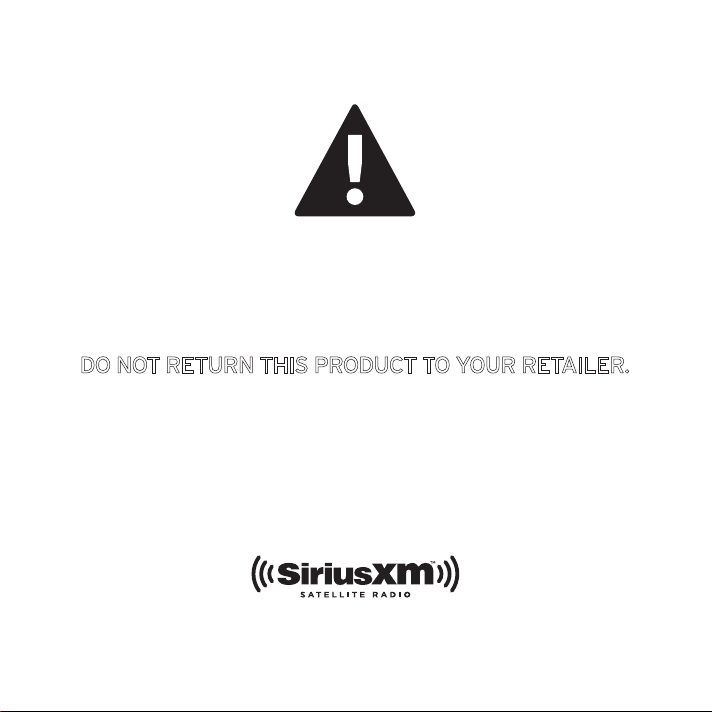
If you experience problems with the operation
or performance of your SiriusXM product,
DO NOT RETURN THIS PRODUCT TO YOUR RETAILER.
Call SiriusXM Listener Care at 1-800-869-5364
and speak to one of our service representatives.
Page 3
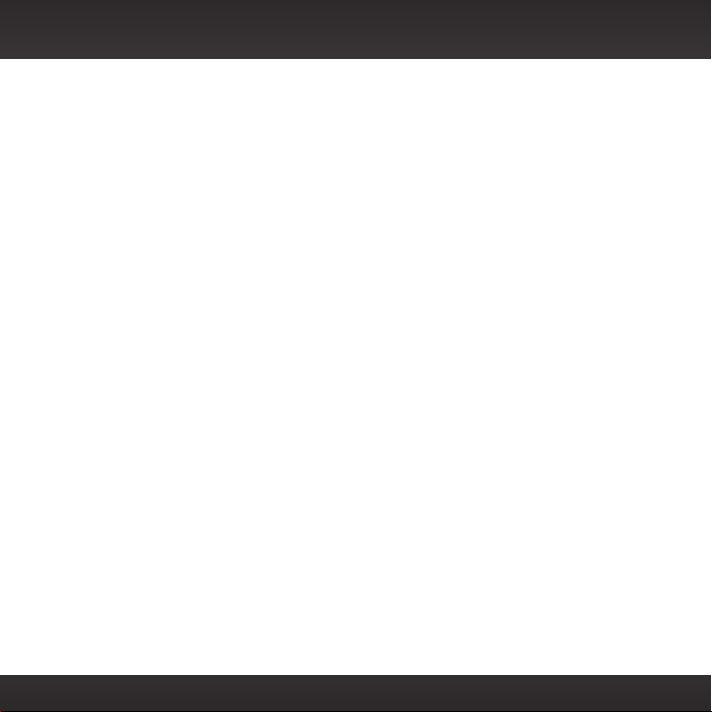
Table of Contents
Introduction....................5
Features ............................6
Safety and Care Information ...........7
What’s in the Box? ...................9
Starmate 8 Functions................10
PowerConnect Vehicle Dock .......... 11
Vehicle Installation.............13
Step 1: Choose a Location for Your
Radio ............................14
Step 2: Install the Vent or Dash Mount . 16
Step 3: Mount the Magnetic Mount
Antenna.........................20
Step 4: Route the Magnetic Mount
Antenna Cable ....................27
Sedan/Coupe With Antenna Placed
at the Rear of the Roof:............ 32
Step 5: Connect the Magnetic Mount
Antenna and PowerConnect Power
Adapter ......................... 38
Step 6: Connect the Audio........... 39
Subscribe....................49
Using Your Starmate 8 ........ 53
The Main Display ...................54
Navigation Basics .................. 55
Listening to Satellite Radio .......... 57
FM Presets ........................ 62
Special Features .............. 63
Pause & Replay ....................64
Color Themes...................... 66
Trim Rings .........................67
Parental Controls ...................70
Where Else Can You Use Your
Starmate 8?................ 75
Configuring Your Starmate 8 ....77
Sirius ID ...........................78
Find Available FM Channels in Your
Area .............................79
Turning the FM Transmitter On or Off . 82
Set and Select an FM Channel........84
Jump Settings ..................... 87
Set Brightness..................... 88
Set Audio Level .................... 89
Signal Indicator ....................90
Auto Shut Off.......................91
Factory Settings ................... 92
Demo Mode ....................... 93
Troubleshooting .............. 95
Product Specifications .........101
Patent Information .................103
Environmental Information ..........103
SiriusXM 90-Day Limited
Warranty...................107
3
Page 4
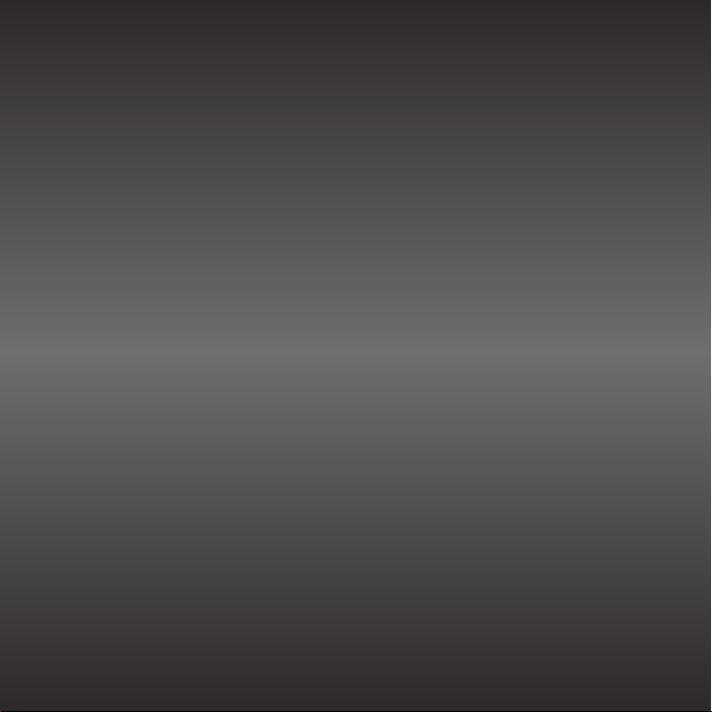
4
Page 5
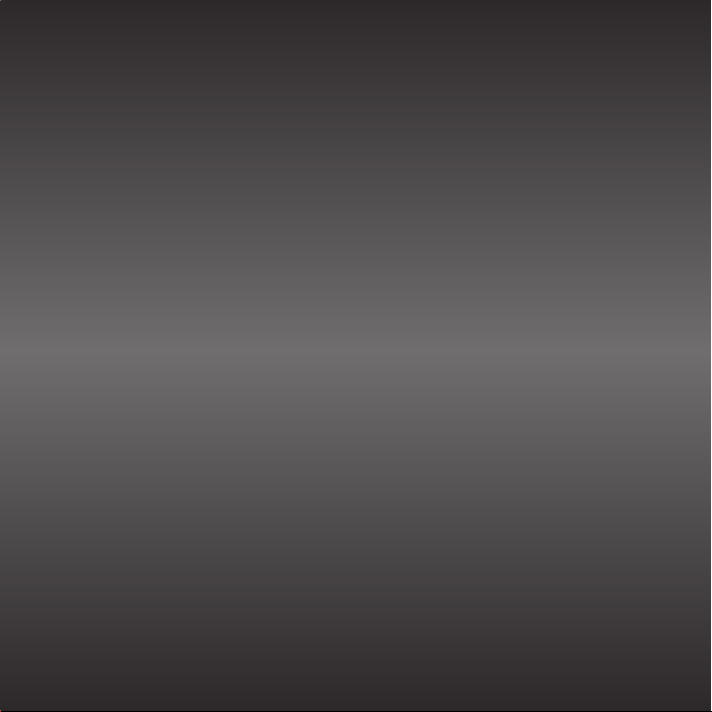
Introduction
5
Page 6
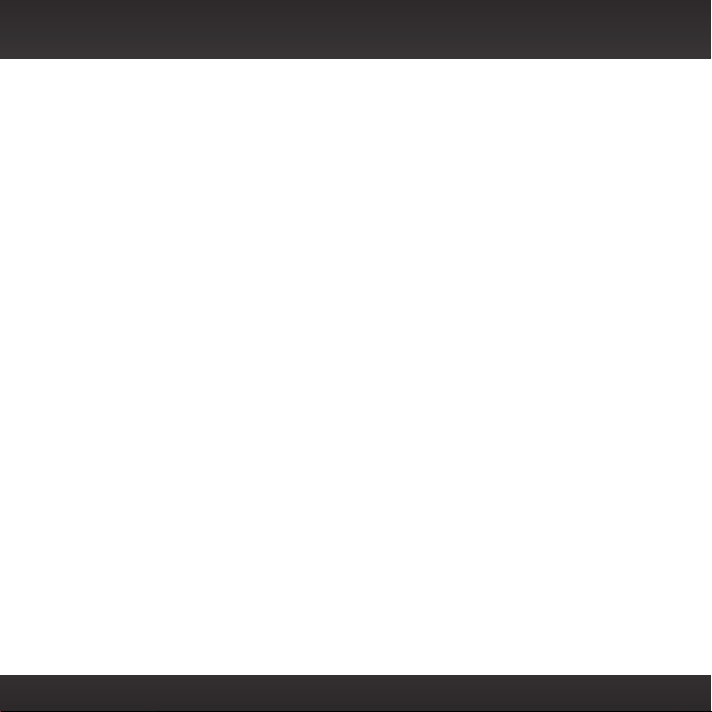
Introduction
Features
Thank you for purchasing the Sirius Starmate 8 with Vehicle Kit!
Sirius Starmate 8 has these exciting features to enhance your overall experience:
• Choose from six different display colors to match your dash lights, and
personalize with the trim rings.
• Pause, rewind and replay live satellite radio.
• View artist name, song title, and channel information on the large color
display.
• Listen at home, the office, outdoors or in multiple vehicles with optional
accessory kits — all with just one subscription.
• Hear SiriusXM through your existing vehicle radio with easy, do-it-yourself
installation.*
• Browse other channels while listening to the current one.
• Store up to 10 of your favorite channels.
• Lock and unlock channels with mature content using easy-to-use Parental
Control.
• One-Touch Jump™ to traffic and weather for the city of your choice, or back
to your previous channel.
• Includes PowerConnect™ Vehicle Kit.
• Works on the Sirius network.
Please read through this User Guide before using your Starmate 8!
*Requires an FM radio or Aux In capability. Use the included Aux In Cable if your vehicle has
Aux In capability for best performance.
6
Page 7
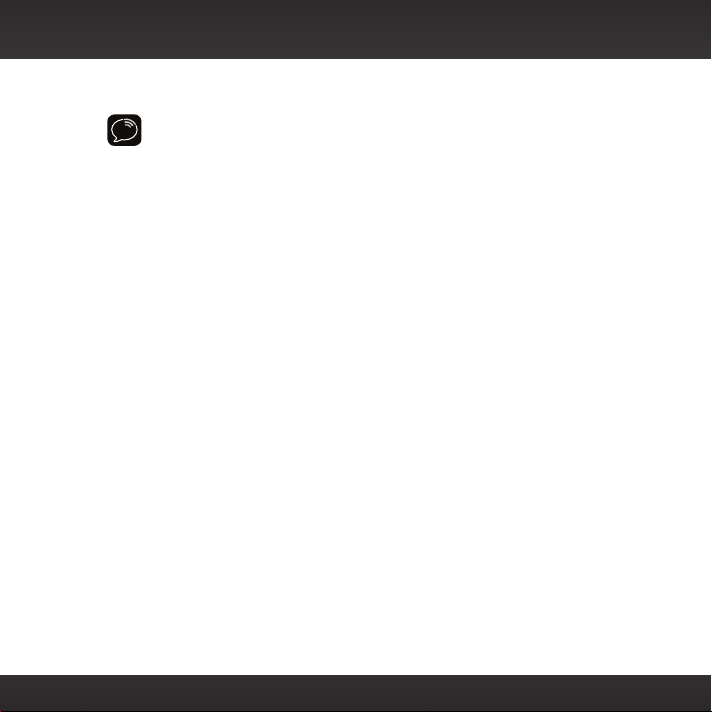
Safety and Care Information
IMPORTANT! Self installation instructions and tips are provided for your
convenience. It is your responsibility to determine if you have the knowledge,
skills, and physical ability required to properly perform an installation. SiriusXM
shall have no liability for damage or injury resulting from the installation or use
of any SiriusXM or third party products. It is your responsibility to ensure that all
products are installed in adherence with local laws and regulations and in such a
manner as to allow a vehicle to be operated safely and without distraction.
SiriusXM product warranties do not cover the installation, removal or
reinstallation of any product.
• Do not expose to extreme temperatures (above 140ûF or below -4ûF, or
above 60ûC or below -20ûC).
• Do not expose to moisture. Do not use device near or in water. Do not touch
the device with wet hands.
• Do not let any foreign matter spill into device.
• Do not store in dusty areas.
• Do not expose to chemicals such as benzene and thinners. Do not use liquid
or aerosol cleaners. Clean with a soft damp cloth only.
• Do not expose to direct sunlight for a prolonged period of time, and do not
expose to fire, flame, or other heat sources.
• Do not try to disassemble and/or repair device yourself.
• Do not drop your device or subject it to severe impact.
• Do not place heavy objects on device.
• Do not subject device to excessive pressure.
• If the LCD screen is damaged, do not touch the liquid crystal fluid.
7
Page 8
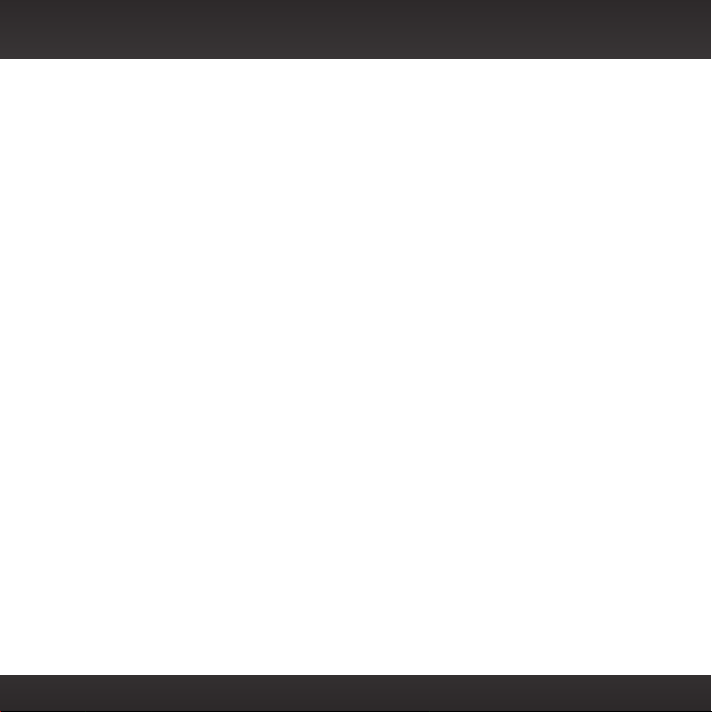
Introduction
Warning!
• Opening the case may result in electric shock.
• If the liquid crystal fluid comes in contact with your skin, wipe the skin area
with a cloth and then wash the skin thoroughly with soap and running water.
If the liquid crystal fluid comes into contact with your eyes, flush the eyes
with clean water for at least 15 minutes and seek medical care. If the liquid
crystal fluid is ingested, flush your mouth thoroughly with water. Drink large
quantities of water, and induce vomiting. Seek medical care.
• Make sure that you insert the PowerConnect™ Power Adapter all the way
into the vehicle’s cigarette lighter or power adapter socket.
• If you are using PowerConnect as your audio connection option, it is
advisable not to insert a multi-outlet adapter into the same vehicle cigarette
lighter or power adapter socket to simultaneously power other devices.
Some multi-outlet adapters can prevent the PowerConnect feature from
working properly.
• When using this product, it is always important to keep your eyes on the road
and hands on the steering wheel. Not doing so could result in personal injury,
death, and/or damage to your device, accessories, and/or to your vehicle or
other property.
• Vehicle installation, service activation, and Radio configuration functions should
not be performed while driving. Park your vehicle in a safe location before
beginning installation.
• This product contains chemicals known to the State of California to cause
cancer and birth defects or other reproductive harm.
Your device should be placed in your vehicle where it will not interfere with the
function of safety features, e.g., deployment of airbags. Failure to correctly place
device may result in injury to you or others, if the unit becomes detached during an
accident and/or obstructs the deployment of an airbag.
8
Page 9
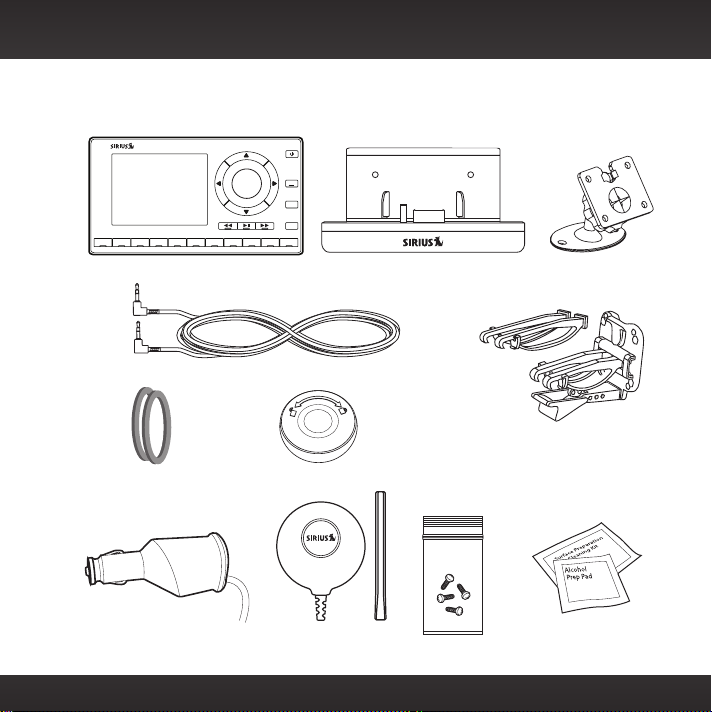
What’s in the Box?
2
1
34567890
Starmate 8 Radio
Aux In Cable
Trim Rings
Trim Ring Removal Tool
menu
FM
jump
direct
PowerConnect Vehicle Dock
Dash Mount
Vent Mount
and Extended
Vent Clamps
PowerConnect
Power Adapter
Magnetic Mount
Antenna & Tail
Screws
Antenna & Dash Mount
Alcohol Preparation Pads
9
Page 10
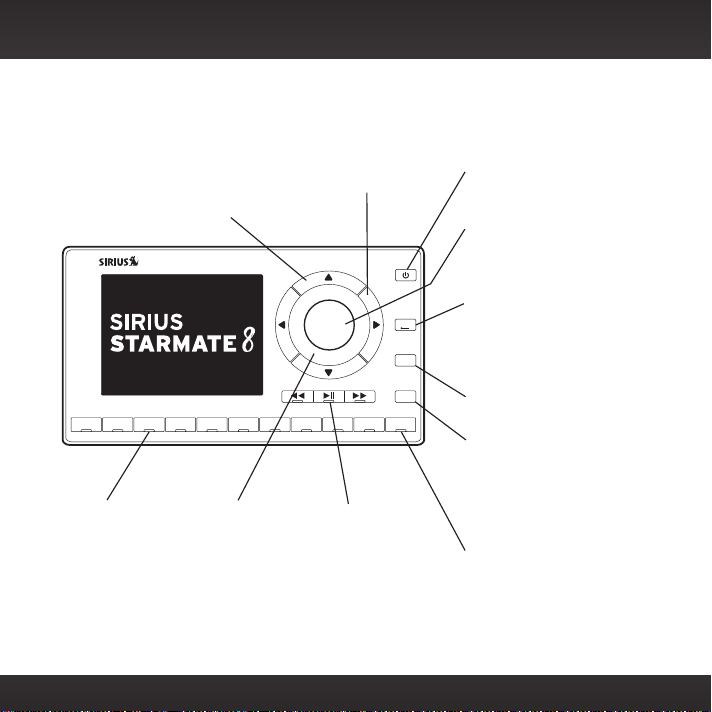
Introduction
Starmate 8 Functions
Up and Down Buttons
Press to preview and tune
to channels through the
channel lineup; also press
to scroll through lists and
highlight menu items.
2
1
Number Buttons
Press to tune to
a stored favorite
channel, press and
hold to store a
favorite channel;
also enter a channel
number.
34567890
10
Trim Ring
Changeable
decorative
Trim Ring.
Left and Right Buttons
Press to search for
channels by category.
menu
FM
jump
direct
Pause and Replay
Buttons
Pause, rewind, and
replay up to 30
minutes of live radio.
Power Button
Press to turn Radio on
and off.
Select Button
Press to confirm
selection of highlighted
items in a menu or list.
Menu Button
Press to access advanced
features and configuration
options; in configuration
options, press and hold
to return to main display
screen.
FM Button
Press to access and cycle
through FM presets.
Jump Button
Press to directly access
traffic and weather for
the city of your choice;
or press it to go back
to the previous channel
to which you were
listening.
Direct Button
Press first before
entering the channel
number, to directly
tune to a channel.
Page 11
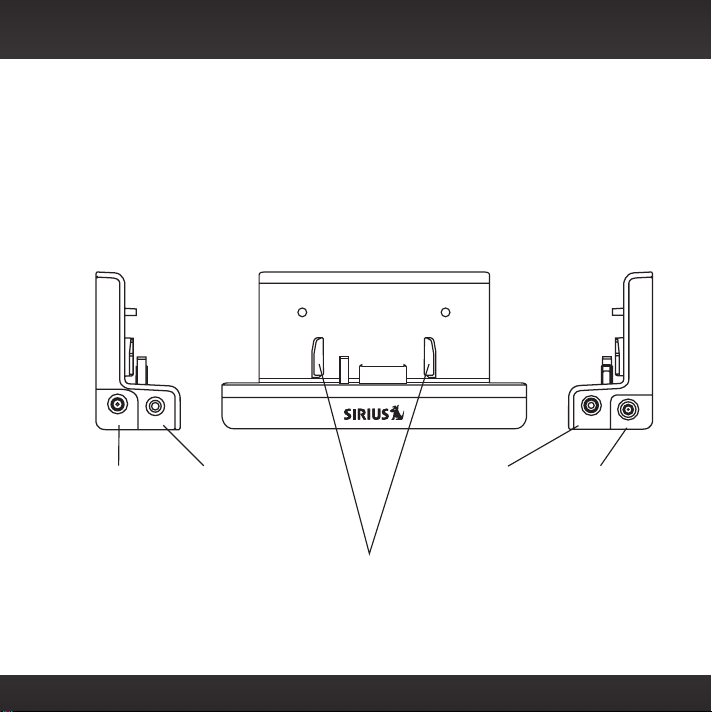
PowerConnect Vehicle Dock
Color-Coded Connections
The color-coded PowerConnect Vehicle Dock makes it simple to connect. Just
match the colors on the cable ends to the colors on the dock to see what goes
where.
Front View
PWR
FM
AUDIO
ANT
PWR (Red)
Connection for
PowerConnect
Power Adapter.
FM (Blue)
Connection for
optional FM
Direct Adapter
(sold separately).
Docking Rails
Fits into slots
on the rear of
Starmate 8 to
secure the Radio.
AUDIO (Green)
Connection for
Aux In Cable or
Cassette Adapter
(sold separately).
ANT (Silver)
Connection for
the Magnetic
Mount Antenna.
11
Page 12
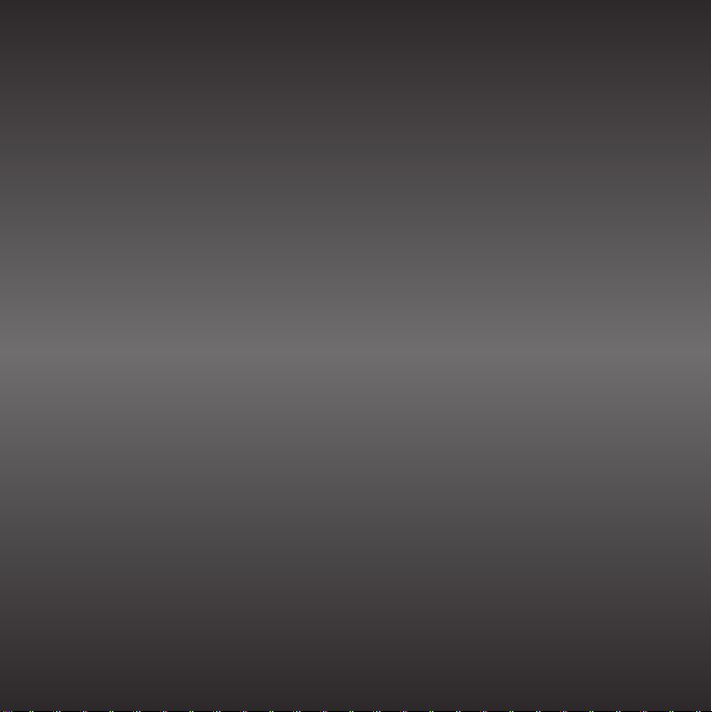
12
Page 13
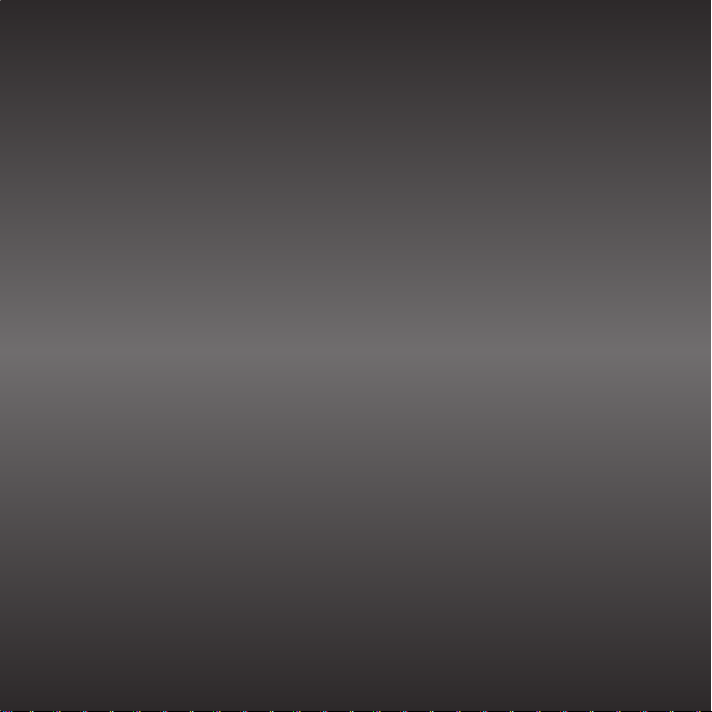
Vehicle Installation
13
Page 14
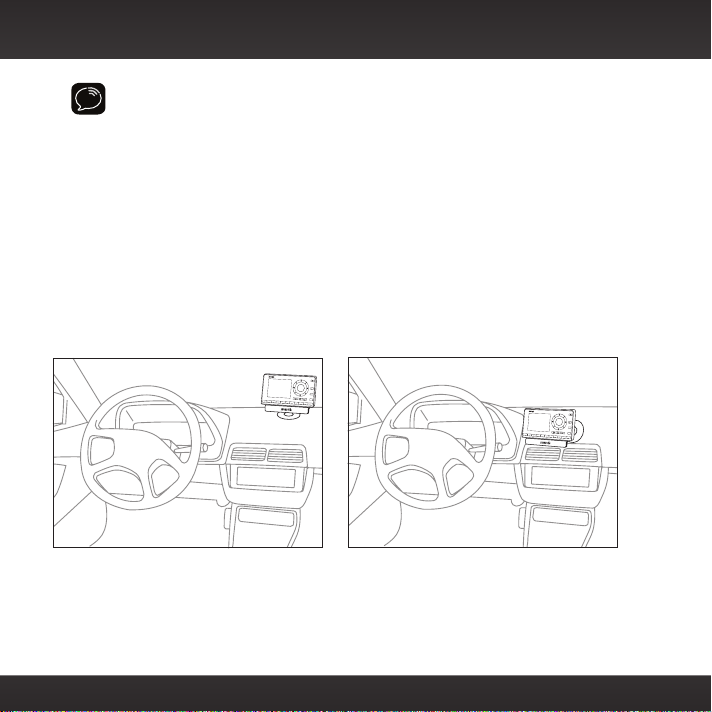
1O
Vehicle Installation
WARNING! DO NOT attempt to install Starmate 8 while driving. Park your
vehicle in a safe location before beginning installation.
Step 1: Choose a Location for Your Radio
When installing Starmate 8 in your vehicle, choose a location where it will not
block your vision, interfere with the controls, or obstruct the air bag. The location
should be easily accessible and provide good visibility of the display, and should
not be located where it will be in direct sunlight, which will affect the visibility of
the display screen.
Several examples of Starmate 8 mounted in a vehicle are shown: A is the on
dash method using the Dash Mount, and B is the vent clip method using the Vent
Mount.
Option
A.
1
2
3 4 5 6 7 8 9 0
menu
FM
jump
direct
ption 2
1
2
3 4 5 6 7 8 9 0
A.
menu
FM
jump
direct
14
Page 15
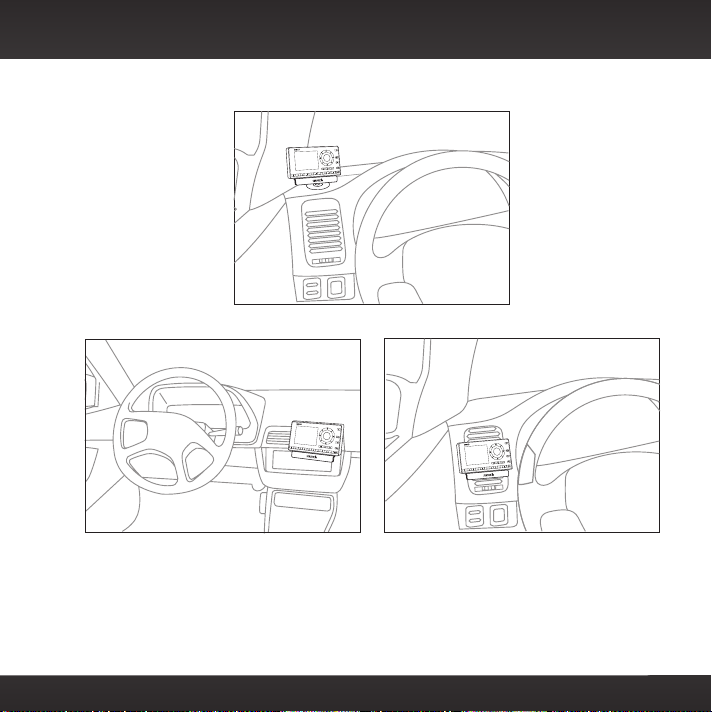
Option 3
4O
A.
Option
B.
B.
ption 5
15
Page 16
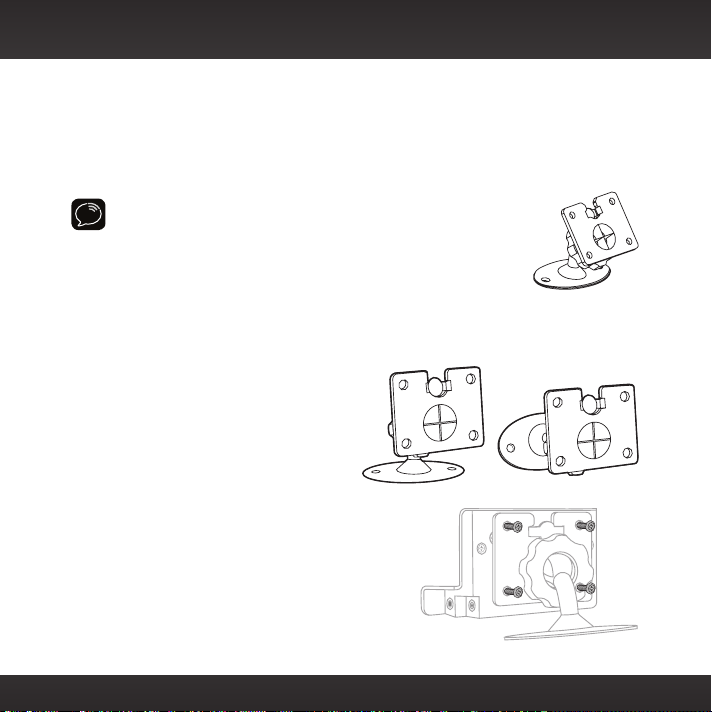
Vehicle Installation
Step 2: Install the Vent or Dash Mount
Depending on your situation, you can either choose to use the Dash Mount or the
Vent Mount.
Installing the Dash Mount:
CAUTION! The adhesive used on the Dash Mount may be difficult
to remove. Do not install this mount on leather surfaces (contact
your vehicle dealer if you are unsure about your dash surface), and
make sure the air temperature is at least 60°F (15°C) during
installation. If it’s not at least 60°F, turn on the heater in your
vehicle to bring the temperature up to 60°F.
1 Locate a flat surface for the Dash Mount. Make sure there is ample room
for the PowerConnect Vehicle Dock and Starmate 8 when installed.
2 Set the orientation of the Dash
Mount before adhering it. Loosen
the knob and adjust the adhesive
foot for the location you selected in
“Step 1: Choose a Location for Your
Radio” on page 14:
•Option 1 & Option 3 should be
oriented as I.
•Option 2 should be oriented as II.
3 Attach the Dash Mount to the PowerConnect
Vehicle Dock using the provided screws.
4 Clean the surface with the alcohol
preparation pad and let it dry thoroughly.
I
II
16
Page 17
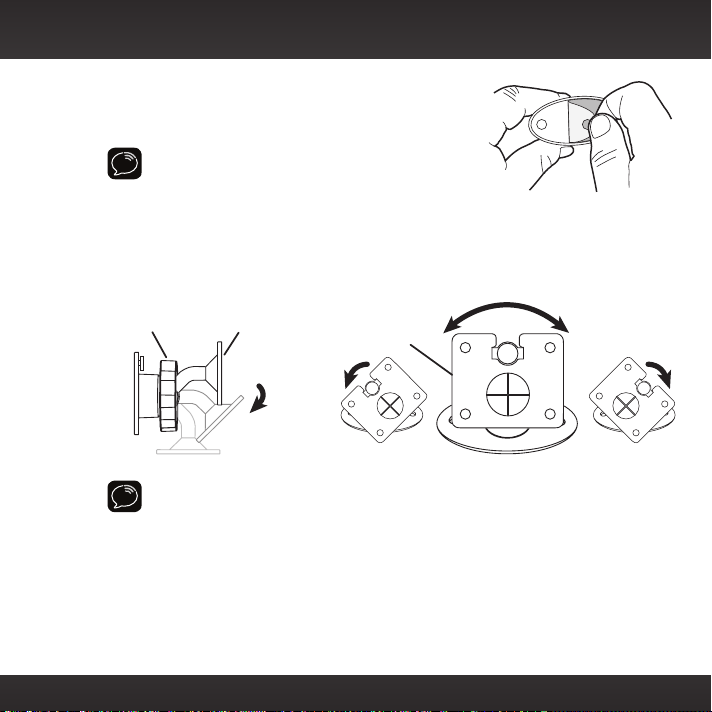
5 Peel off the adhesive liner. Position, press, and
hold the Dash Mount and PowerConnect Vehicle
Dock in place for 30 seconds.
IMPORTANT! Allow the Dash Mount adhesive to
cure (dry) for a minimum of 2-4 hours before using
the mount. The best adhesion occurs after 24
hours.
6 The dock mounting plate can be tilted in different directions. Adjust as
necessary for your particular vehicle. When the orientation is correct,
tighten the knob.
Knob Adhesive Foot Dock Mounting
TIP! To remove, carefully lift the adhesive pad with your fingers or a spoon.
Warming the pad with a hair dryer for several minutes will help soften the
adhesive.
Plate
17
Page 18
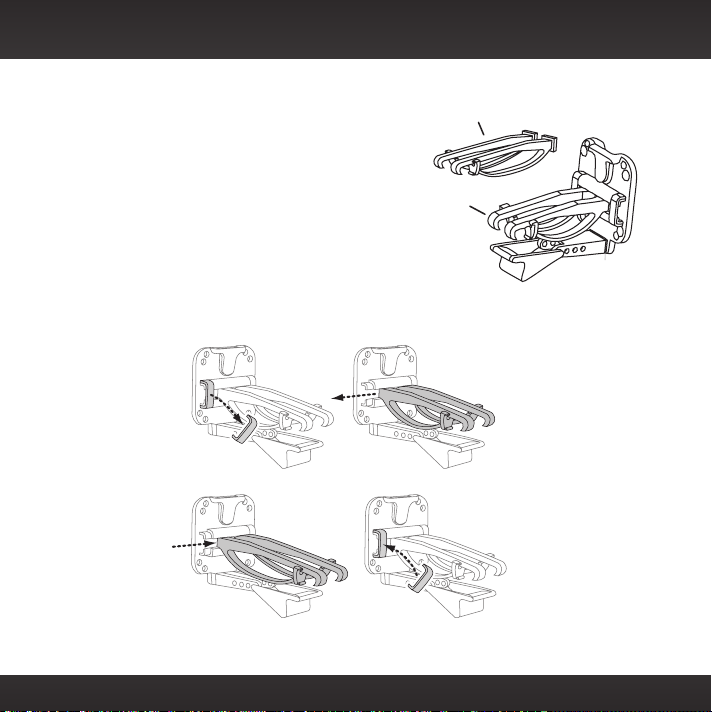
Vehicle Installation
Extended Vent Clamps
Slide Short Vent Clamps Out
Installing the Vent Mount:
1 Locate a vent with horizontal louvers
sturdy enough to hold your PowerConnect
Vehicle Dock and Radio.
2 If the vent louvers in your vehicle are
recessed, you may need to use the longer
vent clamps with the Vent Mount. If so,
Remove the shorter vent clamps and
install the longer ones into the Vent
Mount. Be sure to observe the orientation
of the vent clamps as shown.
Remove End Cap
Slide Extended Vent Clamps In Replace End Cap
Short Vent
Clamps
18
Page 19
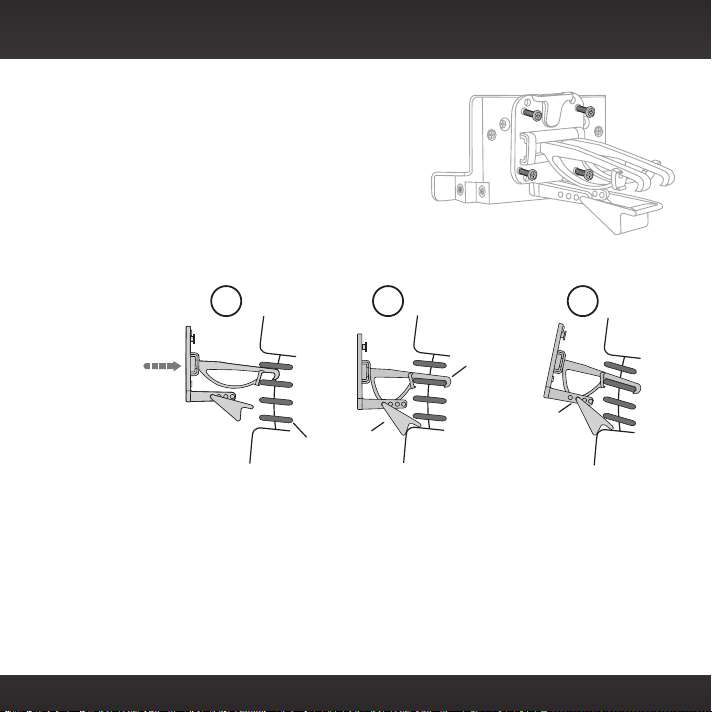
3 Attach the Vent Mount to the
PowerConnect Vehicle Dock using the
provided screws.
4 Push the Vent Mount onto the vehicle
vent as shown (1) until it hooks on the
rear of the vent louver (2).
5 Rest the foot against the bottom of the
vent (2), and adjust the tilt of the Vent
Mount by repositioning the foot to a different adjustment hole (3).
1 2 3
Dash
HOOKED
Vent
TILT
ADJUSTMENT
HOLES
PUSH
Dash
Vent
Louver
FOOT
To remove the Vent Mount, push the mount into the vent. Then lift up until
disengaged from the rear of the vent louver, and remove the Vent Mount.
Dash
Vent
19
Page 20
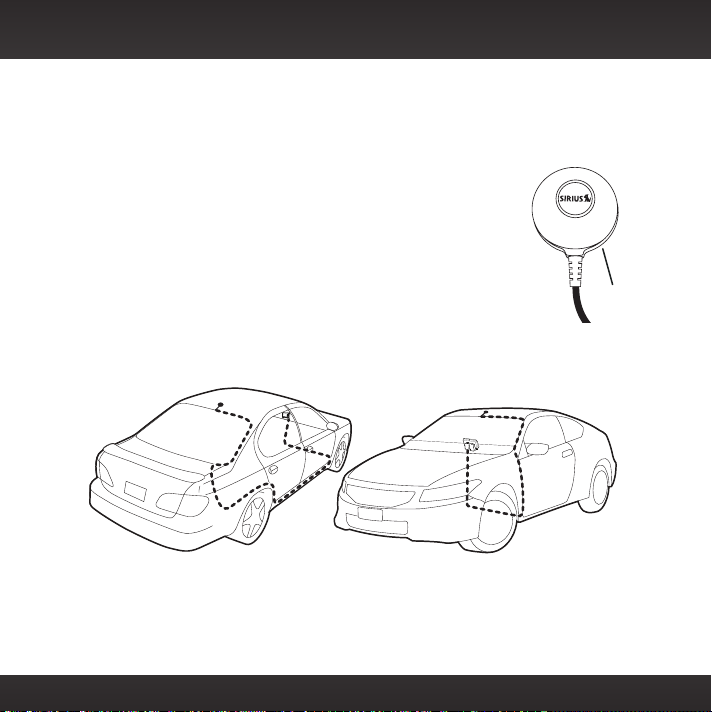
Vehicle Installation
Step 3: Mount the Magnetic Mount Antenna
The Magnetic Mount Antenna contains a strong magnet which will stick to any
metal part of your vehicle, but will not damage the vehicle.
To install the Magnetic Mount Antenna:
1 Choose the best location for your antenna
considering your own personal situation. Pay
particular attention to any accessories that you may
have like luggage racks and how frequently you may use
them.
Sedan/Coupe: We recommend mounting the antenna
above either the front windshield or the back window as shown.
Magnet
20
Page 21
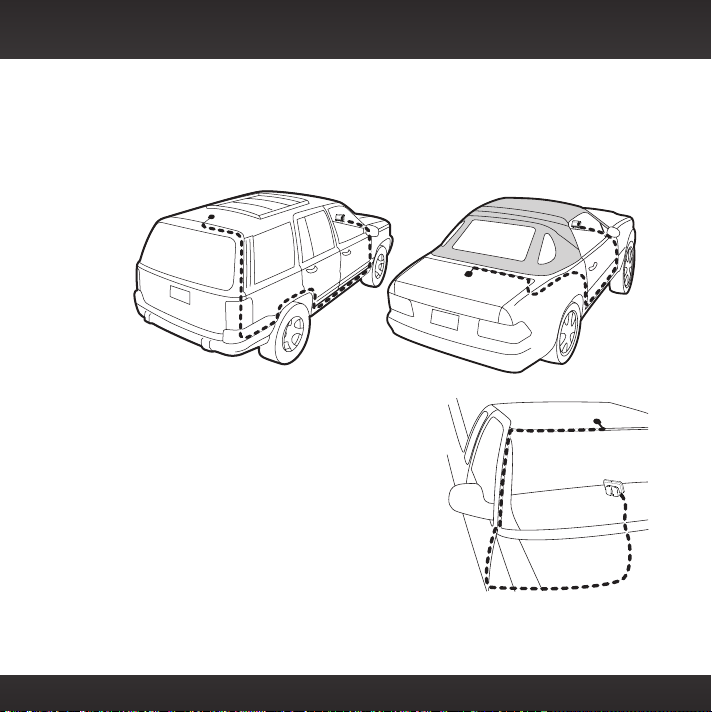
SUV: We recommend mounting the antenna at the rear of the roof as
shown.
Convertible: We recommend mounting the antenna at the leading edge
of the trunk as shown.
Pickup Truck: We recommend
mounting the antenna above the front
windshield as shown.
21
Page 22
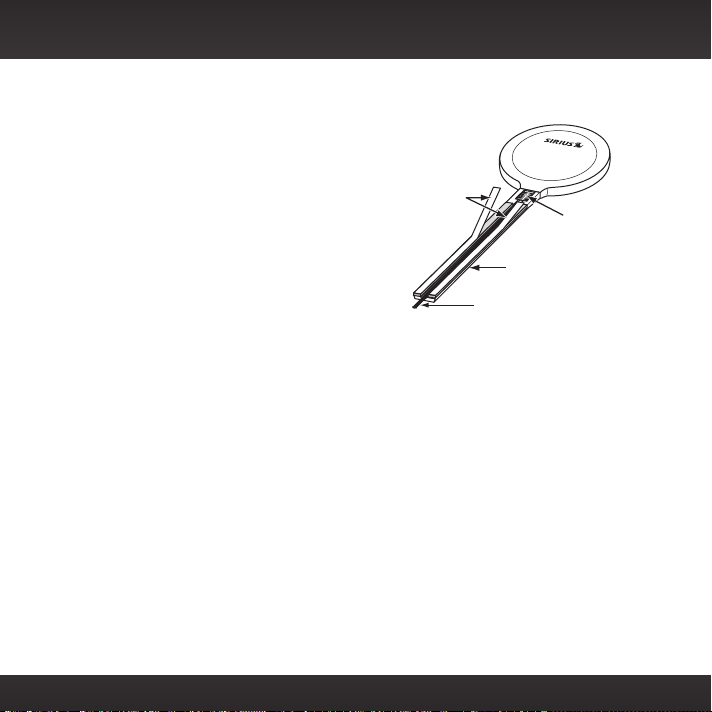
Vehicle Installation
Magnetic Mount Antenna
2 Attach the Rubber Tail to the antenna
and press the antenna cable into the
Rubber Tail. The Rubber Tail will help
to position the antenna the correct
distance from the edge of the roof or
trunk lid.
3 Clean the surface of the selected
Protective
Material
mounting location using the alcohol
preparation pad and let it dry
thoroughly.
4 Follow the Tips and Cautions shown on
the next several pages, and place the
antenna in the location you selected.
Peel the protective material from the adhesive strips and press the
Rubber Tail firmly into place on the vehicle.
5 Continue to press firmly down on the Rubber Tail for another 30 seconds.
At room temperature (68°F), maximum adhesion usually occurs within
72 hours. During this period, avoid car washes and other contact with the
antenna and the Rubber Tail.
(Upside-Down)
Rubber
Antenna
Tail
Antenna Cable
Strain
Relief
22
Page 23
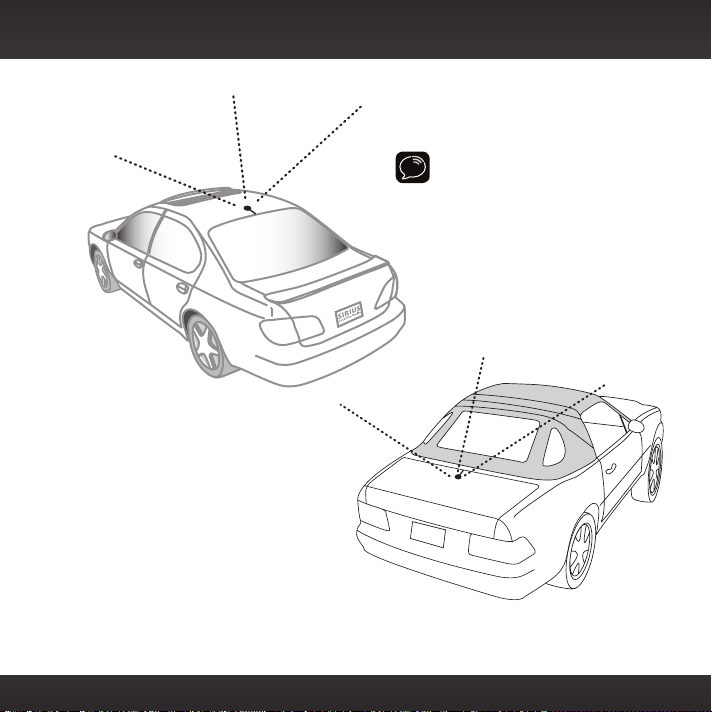
TIP! Mount the antenna on the
roof (for most vehicles) or trunk
(for convertibles) where it has a
clear view of the sky in all
directions.
23
Page 24
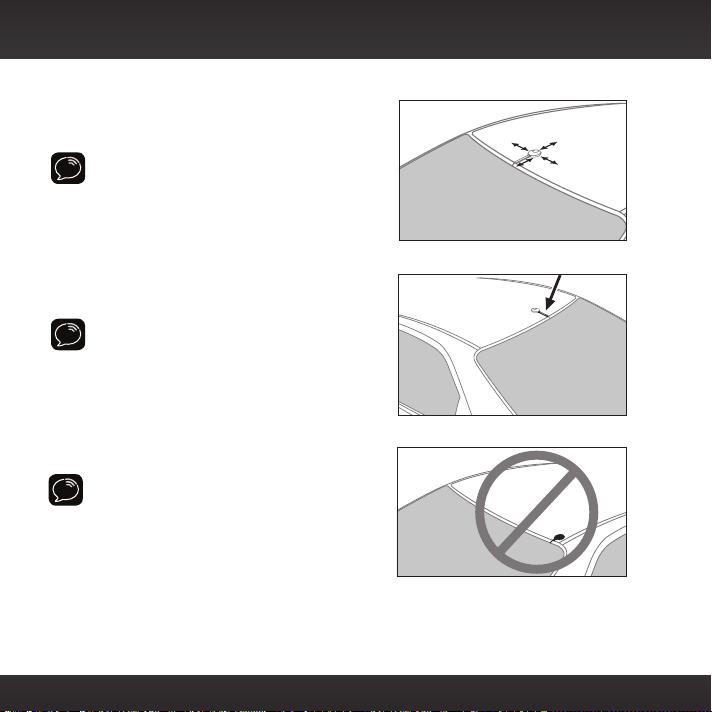
Vehicle Installation
3”
TIP! Mount the antenna on the roof where it
has at least 3 inches of clear space around it.
TIP! Use the supplied Rubber Tail to cover
and protect the antenna cable.
CAUTION! Don’t mount the antenna closer
than 3 inches from the edge of the roof. Use
the supplied Rubber Tail as a guide for
judging proper length and correct
positioning.
24
Page 25
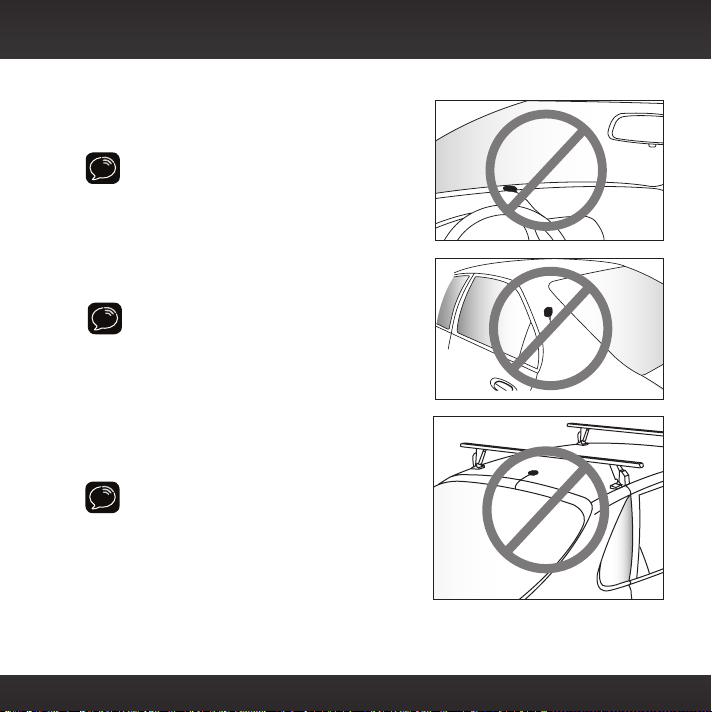
CAUTION! Don’t mount the antenna inside
the vehicle, for example, on the dashboard.
CAUTION! Don’t mount the antenna on any
of the vehicle’s front, back or side pillars.
CAUTION! Don’t mount the antenna close
to a roof rack. Adjust the rack so it’s further
away from the antenna or move the antenna
closer to the center of the roof.
25
Page 26
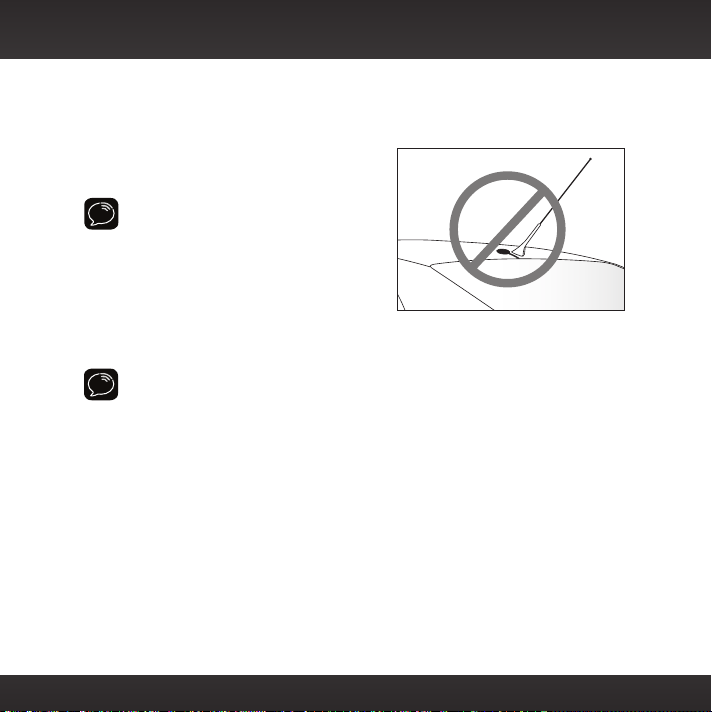
Vehicle Installation
CAUTION! Don’t mount the Magnetic
Mount Antenna close to another
antenna. Mount it at least 3 inches away.
TIP! Always be careful to include enough slack in your cable to
accommodate open doors or trunk lids. Use things typically found around
the home, like electrical tape, to secure cables in areas so that hinges do not
pinch the cable with the door. Hide any excess cable in the trim.
26
Page 27
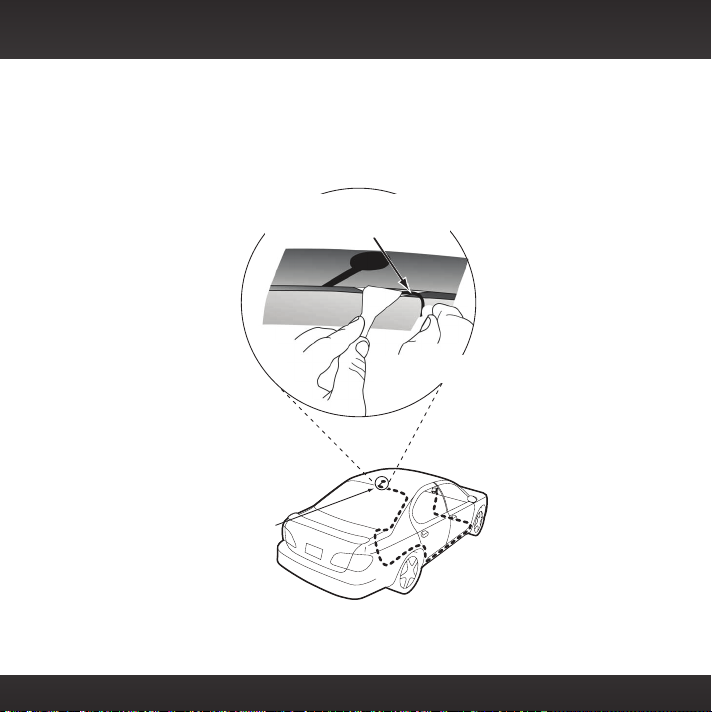
Step 4: Route the Magnetic Mount Antenna Cable
Before you begin routing the antenna cable, read these general instructions
for how to route and hide the antenna cable. Then route your antenna cable
according to the instructions which follow for your specific type of vehicle.
Use a blunt plastic putty knife, a credit card,
a plastic knife, or a similar blunt tool to lift the
Feed cable under
rubber moulding
around window
rubber window moulding
Tuck the cable under the
moulding around the window
27
Page 28
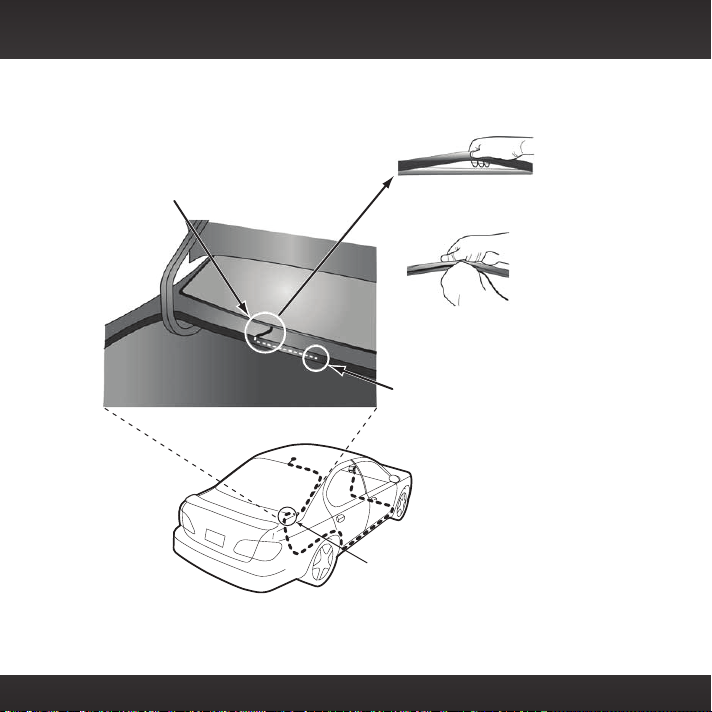
Vehicle Installation
Route cable out from under rear windshield
moulding and tuck into weatherstripping
around trunk opening
Avoid sharp bends by running cable through
weatherstripping for several inches
Pull weatherstripping
from trunk opening
Tuck cable into weatherstripping. Route cable through
weatherstripping several
inches to avoid sharp bends
Pull cable out of weatherstripping and route through
trunk to cabin
Route cable out of window
moulding and into weatherstripping around trunk opening
28
Page 29
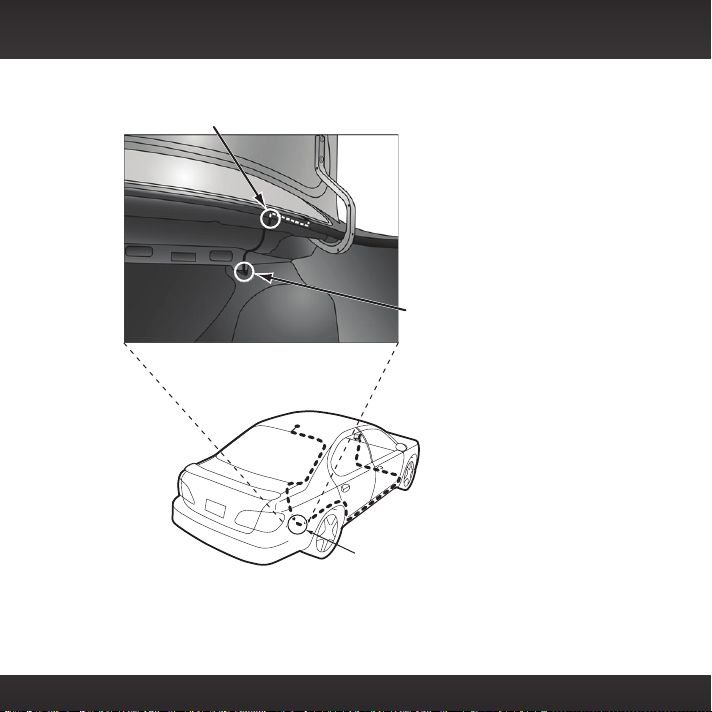
Bring cable out of weatherstripping and into trunk
Route cable along trunk
wall and into cabin through
gap or conduit, along existing
wiring harness
Route cable along trunk
wall and into cabin
29
Page 30
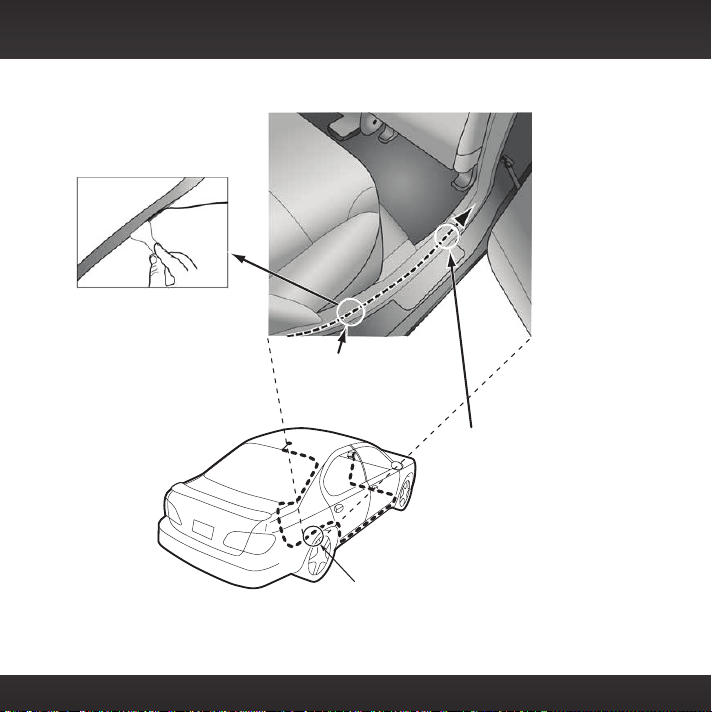
Vehicle Installation
Use a blunt plastic putty
knife or similar blunt tool
trim and tuck cable
under trim. Continue
towards front of vehicle
Route cable under
trim or upholstery
Continue routing cable
under trim or carpet
towards front of vehicle
Route cable from trunk
under interior trim, into
cabin and towards front
of vehicle
30
Page 31

Continue routing cable under
carpet or console to radio location
Coil excess
Pull carpet
or mat back
Bring cable out from trim
and route under carpet to
dashboard or console
TIP! Always be careful to include enough slack in your cable to accommodate
open doors or trunk lids. Use things typically found around the home, like
electrical tape, to secure cables in areas so that hinges do not pinch the cable
with the door. Hide any excess cable in the trim.
cable under
carpet or mat
Bring cable out
from trim
31
Page 32

Vehicle Installation
Sedan/Coupe With Antenna Placed at the Rear of the Roof:
1 Feed the antenna cable from the antenna underneath the rubber molding
around the rear window. Use a blunt plastic putty knife or similar blunt
tool to lift the rubber molding around the rear window and tuck the
antenna cable underneath the molding. Route the antenna cable around
and down the window to the lowest point. If your rear window does not
have rubber molding, we recommend consulting a professional installer.
2 Route the antenna cable out of the window molding and into the rubber
weather stripping around the trunk opening. Lift the weather stripping
from the opening and tuck the cable inside it, then replace the weather
stripping. To avoid sharp bends in the cable, run the cable inside the
weather stripping for a few inches, then remove the cable from the
weather stripping inside the trunk. Keep the cable away from hinges,
gears, etc., that could damage it.
3 Route the cable out from the rubber weather stripping and along the
trunk wall. Continue routing the cable into the vehicle cabin through a
conduit or along an existing wiring harness.
4 Route the cable through the main cabin area under the interior trim,
towards the front of the vehicle.
Use a blunt plastic putty knife
or similar blunt tool to lift the
plastic trim just enough to tuck
the cable under underneath.
Avoid side airbag locations
on back pillars and above the
doors. Airbag locations are
marked with “SRS” logos. Be
careful not to crimp or cut the
cable.
32
Page 33

5 Bring the cable out from the trim near the front of the cabin and route
it under the carpet toward the dashboard or console. Coil any excess
cable in a hidden location, such as under the carpet, keeping it away from
any vehicle pedals or controls. Secure the excess cable with wire ties
(purchased separately).
6 Bring the end of the cable out at the PowerConnect Vehicle Dock location.
Leave yourself enough cable so you can easily connect it to the antenna
connector of the dock.
7 Continue with “Step 5: Connect the Magnetic Mount Antenna and
PowerConnect Power Adapter” on page 38.
Sedan/Coupe With Antenna Placed at the Front of the Roof
1 Feed the antenna cable from the antenna underneath the rubber molding
around the windshield. Use a blunt plastic putty knife or similar blunt tool
to lift the rubber molding around the windshield and tuck the antenna
cable underneath the molding. Route the antenna cable around and down
the windshield to the lowest point.
2 At the lowest corner of the windshield, route the cable out of the
windshield molding and into the rubber weather stripping around the
door opening. Lift the weather
stripping from the opening and
tuck the cable inside it, then
replace the weather stripping.
Run the cable inside of the
weather stripping to the bottom
of the door opening.
3 Pull the cable out of the
weather stripping at the bottom
33
Page 34

Vehicle Installation
of the door opening and route it under the carpet toward the dashboard.
Coil any excess cable in a hidden location, such as under the carpet,
keeping it away from any vehicle pedals or controls. Secure the excess
cable with wire ties.
4 Bring the end of the cable out at the PowerConnect Vehicle Dock location.
Leave yourself enough cable so you can easily connect it to the antenna
connector of the dock.
5 Continue with “Step 5: Connect the Magnetic Mount Antenna and
PowerConnect Power Adapter” on page 38.
Sport Utility Vehicle (SUV)
1 Feed the antenna cable underneath the rubber weather stripping of the
rear tailgate window/door and route the cable along the rear hatch. Lift
the weather stripping from the opening and tuck the cable inside it, then
replace the weather stripping. Pull the cable out from weather stripping
and route it into the cabin under the interior trim. Avoid hinges or gears
that could crimp or cut the cable.
2 Route the cable through the
SUV’s main cabin area under
the interior trim, towards the
front of the vehicle. Use a blunt
plastic putty knife or similar
blunt tool to lift the plastic trim
just enough to tuck the cable
under underneath. Avoid side
airbag locations on back pillars
and above the doors. Airbag
locations are marked with “SRS”
34
Page 35

logos. Be careful not to crimp or cut the cable.
3 Bring the cable out from the trim near the front of the cabin and route
it under the carpet toward the dashboard or console. Coil any excess
cable in a hidden location, such as under the carpet, keeping it away from
any vehicle pedals or controls. Secure the excess cable with wire ties
(purchased separately).
4 Bring the end of the cable out at the PowerConnect Vehicle Dock location.
Leave yourself enough cable so you can easily connect it to the antenna
connector of the dock.
5 Continue with “Step 5: Connect the Magnetic Mount Antenna and
PowerConnect Power Adapter” on page 38.
Convertible
1 Bring the antenna cable from the antenna into the trunk at the front edge
of the trunk lid. Keep any bends in the cable loose. Tape or tie the cable
along the inside of the trunk lid to the trunk lid hinge strut.
2 Allow enough slack in the cable so the trunk lid can easily open and close
and keep the cable away from hinges, gears, etc., that could crimp or cut
it. Route the cable along the trunk wall
and into the cabin through a conduit or
along an existing wiring harness.
3 Route the cable through the main
cabin area under the interior trim,
towards the front of the vehicle. Use
a blunt plastic putty knife or similar
blunt tool to lift the plastic trim
just enough to tuck the cable under
35
Page 36

Vehicle Installation
underneath. Avoid side airbag locations on back pillars and above the
doors. Airbag locations are marked with “SRS” logos. Be careful not to
crimp or cut the cable.
4 Bring the cable out from the trim near the front of the cabin and route
it under the carpet toward the dashboard or console. Coil any excess
cable in a hidden location, such as under the carpet, keeping it away from
any vehicle pedals or controls. Secure the excess cable with wire ties
(purchased separately).
5 Bring the end of the cable out at the PowerConnect Vehicle Dock location.
Leave yourself enough cable so you can easily connect it to the antenna
connector of the dock.
6 Continue with “Step 5: Connect the Magnetic Mount Antenna and
PowerConnect Power Adapter” on page 38.
Pickup Truck
1 Use a blunt plastic putty knife or similar blunt tool to lift the rubber
molding around the windshield and tuck
the antenna cable underneath it.
2 Continue tucking the cable underneath the
windshield molding around the windshield
to the lowest corner.
3 At the lowest corner of the windshield,
route the cable out of the windshield
molding and into the rubber weather
stripping around the door opening. Lift
the weather stripping from the opening
and tuck the cable inside it, then replace
36
Page 37

the weather stripping. Run the cable inside of the weather stripping to the
bottom of the door opening.
4 Pull the cable out of the weather stripping at the bottom of the door
opening and route it under the carpet toward the dashboard. Coil any
excess cable in a hidden location, such as under the carpet, keeping it
away from any vehicle pedals or controls. Secure the excess cable with
wire ties.
5 Bring the end of the cable out at the PowerConnect Vehicle Dock location.
Leave yourself enough cable so you can easily connect it to the antenna
connector of the dock.
6 Continue with “Step 5: Connect the Magnetic Mount Antenna and
PowerConnect Power Adapter” on page 38.
37
Page 38

Vehicle Installation
Step 5: Connect the Magnetic Mount Antenna and
PowerConnect Power Adapter
1 Plug the Magnetic Mount Antenna into the silver
ANT connector on the PowerConnect Vehicle Dock.
2 Insert the PowerConnect Power Adapter
into your vehicle’s cigarette lighter or power
adapter socket.
3 Plug the PowerConnect Power Adapter
into the red PWR connector on the dock.
38
AUDIO
ANT
PWR
FM
Page 39

Step 6: Connect the Audio
To play Sirius audio through your vehicle’s stereo or FM radio, decide on one of
the following audio connection options:
• Option 1: Best: Use the provided Aux In Cable if your vehicle’s stereo
system has an auxiliary input connection or jack. Refer to your vehicle’s
owners manual to find the location of the auxiliary input jack, or consult the
vehicle dealer.
TIP! The auxiliary input jack may be located on the face plate of the vehicle
radio, on the back of the radio, anywhere on the front dash panel, inside the
glove compartment, or inside the center console in between the front seats.
• Option 2: Better: Use a Cassette Adapter if your vehicle has a built-in
cassette player. Cassette Adapters are sold separately and can be purchased
from an electronics retailer, or go to shop.sirius.com.
• Option 3: Good: Use the PowerConnect feature of Starmate 8.
PowerConnect plays the audio through your vehicle’s FM radio.
• Option 4: Best: Use the FM Direct Adapter. If none of the previous three
audio connection options will work in your vehicle, then you will need to
use the FM Direct Adapter (FMDA) (sold separately). The FMDA needs to be
installed by a professional installer and directly connects Starmate 8 to your
vehicle’s FM radio. To learn more, check with the retailer where you bought
your Radio, or go to shop.sirius.com.
Follow the installation instructions in the next several sections for the audio
connection option that you have selected.
39
Page 40

Vehicle Installation
Option 1: Aux In Cable Installation Instructions
1 Plug one end of the
Aux In Cable into
the green AUDIO
connector on the
dock.
2 Plug the other end
into the auxiliary
input jack of your
vehicle’s stereo system.
3 Insert Starmate 8 into the dock,
aligning the Radio against the rear
of the dock so that the rails on the
dock fit into the mounting slots in
the back of the Radio.
4 Power on your Starmate 8 by pressing the Power
button.
5 Be sure the vehicle is outside and the antenna has a
clear view of the sky. Verify that you are receiving the
Sirius signal. There should at least be one bar on the
lower left corner of the main display screen that
1
2
34567890
AUDIO
ANT
menu
FM
jump
direct
menu
FM
40
Page 41

denotes antenna signal strength. You can
S
E
L
also press menu and then press to
scroll to and highlight Signal Indicator.
Press the Select button. The Satellite
and Terrestrial bars show the strength of
the signal being received. If the signal
reception is good, press and hold menu
to return to the main display screen.
6 Ensure Starmate 8 is tuned to channel
184, the Sirius Preview channel. Upon
power up, Starmate 8 should tune to
channel 184 by default, when it’s not
yet activated. If it’s not on channel 184,
refer to “Listening to Satellite Radio” on
page 57 to learn about how to tune a
channel.
7 Turn on your vehicle’s stereo system.
Set it to play from the auxiliary input
source. You should hear channel 184,
the Sirius Preview channel, through your
vehicle’s stereo system. You are now
ready to activate your Starmate 8.
8 The audio level output of Starmate 8 can be increased or decreased as
necessary to match the audio levels of other sources in your vehicle.
Refer to “Set Audio Level” on page 89.
If the signal reception is good, showing at least one bar in the lower left corner
of the display, but there is no Sirius audio, be sure the vehicle’s stereo system is
set to the auxiliary input source (step 7). Also be sure that the audio level is set
high enough to be heard (step 8). Refer to “Troubleshooting” on page 96 for
additional help.
184Sirius Preview
To Activate, Call
888-539-7474
Signal Indicator
ATELLIT
TERRESTRIA
41
Page 42

Vehicle Installation
Option 2: Cassette Adapter Installation Instructions
1 Plug the Cassette Adapter
into the green AUDIO
connector on the dock.
2 Insert the Cassette Adapter
into the vehicle’s cassette
deck. You may need to turn
on your vehicle’s stereo
system in order to do so.
3 Insert your Starmate 8 into the
dock.
4 Power on your Starmate 8 by
pressing the Power button.
5 Be sure the vehicle is outside and the antenna has a
clear view of the sky. Verify that you are receiving the
Sirius signal. There should at least be one bar on the
lower left corner of the main display screen that denotes
antenna signal strength. You can also press menu and
AUDIOANT PWR FM
1
2
34567890
menu
FM
jump
direct
menu
FM
42
Page 43

then press to scroll to and highlight
S
E
L
Signal Indicator. Press the Select
button. The Satellite and Terrestrial bars
show the strength of the signal being
received. If the signal reception is good,
press and hold menu to return to the
main display screen.
6 Ensure Starmate 8 is tuned to channel
184, the Sirius Preview channel. Upon
power up, Starmate 8 should tune to
channel 184 by default, when it’s not
yet activated. If it’s not on channel 184,
refer to “Listening to Satellite Radio”
on page 57 to learn about how to
tune a channel.
7 Turn on your vehicle’s stereo system.
Set it to play from the cassette source.
You should hear channel 184, the Sirius
Preview channel, through your vehicle’s
stereo system. You are now ready to
activate your Starmate 8.
8 The audio level output of Starmate 8 can be increased or decreased as
necessary to match the audio levels of other sources in your vehicle.
Refer to “Set Audio Level” on page 89.
If the signal reception is good, showing at least one bar in the lower left corner
of the display, but there is no Sirius audio, be sure the vehicle’s stereo system
is set to the cassette source (step 7). Also be sure that the audio level is set
high enough to be heard (step 8). Refer to “Troubleshooting” on page 96 for
additional help.
184Sirius Preview
To Activate, Call
888-539-7474
Signal Indicator
ATELLIT
TERRESTRIA
43
Page 44

Vehicle Installation
Option 3: PowerConnect Installation Instructions
1 Insert your Starmate 8 into the dock.
2
1
34567890
menu
FM
jump
direct
2 Power on your Starmate 8 by pressing the Power button.
3 Be sure the vehicle is outside and the antenna has a clear view of the sky.
Verify that you are receiving the Sirius signal. There should at least be
one bar on the lower left corner of the main display screen that denotes
antenna signal strength. You can also press menu and then press to
scroll to and highlight Signal Indicator. Press the Select button. The
44
menu
FM
Page 45

Satellite and Terrestrial bars show the
S
E
L
strength of the signal being received. If
Signal Indicator
the signal reception is good, press and
hold menu to return to the main display
ATELLIT
screen.
4 You’ll first need to find an available FM
channel. An available FM channel is one
TERRESTRIA
that’s not being used by an FM radio
station in your area. When you tune
your FM radio to an available channel,
you should only hear static or silence –
not talk or music. We recommend one of the following methods to find an
available FM channel:
a. Use the SiriusXM FM Channel Finder at www.siriusxm.com/fmchannel.
Go to the website and enter your zip code. The Channel Finder will
suggest a list of available FM channels in your area. For convenience,
write down or print out the list.
OR
b. Manually tune through your local FM channels on your vehicle’s FM
radio. Locate and create a list of channels that aren’t being used by any
FM radio station. Write down the list. Once you have created your list of
available FM channels, you will need to find the one that provides the
best match for Starmate 8.
TIP! You’ll need to use the ‘Manual’ tune function on your vehicle’s FM radio to
tune through every FM channel one-by-one. Turn on your vehicle’s FM radio.
Start at 88.1 and use the ‘Manual’ tune function on your vehicle’s FM radio to
tune through each FM channel one-by-one (88.1 followed by 88.3 etc.) to locate
channels that aren’t being used by a local FM radio station. Write down each FM
channel that has only static or silence on it, until you reach 107.9.
45
Page 46

Vehicle Installation
5 Ensure Starmate 8 is tuned to channel
184, the Sirius Preview channel. Upon
power up, Starmate 8 should tune to
channel 184 by default, when it’s not
yet activated. If it’s not on channel 184,
refer to “Listening to Satellite Radio”
on page 57 to learn about how to
tune a channel.
6 Pick the first FM channel on your list
from step 4. Turn on your vehicle’s FM
radio (if you have not already done so)
and tune it to this FM channel.
menu
90.1
2
1
34567890
7 Set your Starmate 8 to transmit on the same FM channel that you have
selected in step 4:
i. Press menu.
ii. Press to scroll to and highlight FM
Settings and press the Select button.
iii. Press to scroll to and highlight
FM Channels. Press the Select
button.
iv. Press to scroll to and highlight
the storage location FM 2 and
press the Select button.
FM
jump
direct
MATCH FM CHANNELS
184Sirius Preview
To Activate, Call
888-539-7474
FM Channels
FM 1
FM 2
FM 3
FM 4
FM 5
97.9
_ _ _
_ _ _
_ _ _
_ _ _
current
46
Page 47

v. Tune to the available FM channel
you choose in step 4. Press and
to tune in steps of .2, i.e., 99.3 to
99.5. Press and to tune in
steps of 1, i.e., 99.3 to 100.3. Press
the Select button to select the FM
channel.
vi. Start Using is highlighted. Press
the Select button.
vii. The FM channel you selected will
be confirmed on the display screen.
Starmate 8 will tune to the FM channel.
8 You should hear channel 184, the Sirius Preview channel, through your
vehicle’s stereo system. If you are satisfied with the sound quality, the
installation is complete. You are now ready to activate your Starmate 8.
9 If the selected FM channel doesn’t work well for you, work down the list of
FM channels until you find one with which you are satisfied. Each time, you
will need to tune your vehicle’s FM radio to the FM channel and then set
your Starmate 8 to transmit on the same FM channel (steps 6 & 7).
If the signal reception is good, showing at least one bar in the lower left corner
of the display, but there is no Sirius audio, verify that both Starmate 8 and your
vehicle’s FM radio are tuned to the same FM channel (steps 6 & 7). Also ensure
the chosen FM channel is a suitable one to use in your area (step 4). Verify that
nothing is plugged into the AUDIO connector on the PowerConnect Vehicle Dock.
Refer to “Troubleshooting” on page 96 for additional help.
99.3 FM
Set your vehicle radio to the
above channel to enable audio.
47
Page 48

Vehicle Installation
Option 4: FM Direct Adapter (FMDA) Installation
The FMDA needs to be installed by a professional installer. Professional
installation can help improve your Radio’s reception and significantly reduce the
visibility of wires. To learn more, check with the retailer where you bought your
Radio, or go to shop.sirius.com.
48
Page 49

Subscribe
49
Page 50

Subscribe
You can either follow the general activation and subscription process or use the
on-board activation guide to activate your Starmate 8 and subscribe to the Sirius
service.
General activation and subscription process:
1 Make sure your Starmate 8 is turned on, tuned to channel 184, the Sirius
Preview channel, and receiving the Sirius signal so that you can hear the
Sirius audio.
2 When you first turn on Starmate 8, the Sirius
channel lineup may automatically update after the
initial startup sequence. Wait until any channel
updates have completed before pressing any
buttons. Once the channels have been updated, the
Radio will automatically tune to channel 184.
3 Make a note of the Sirius ID. You can find it:
•by selecting Sirius ID in menu items
•by tuning to channel 0 (zero)
•on a label on the bottom of the gift box
•on the label on the back of your Starmate 8
4 To subscribe:
•Online: Go to www.siriusxm.com/activatenow to access or set up an
online account, subscribe to the service, and
activate your Radio.
OR
•By phone: Call 1-888-539-Sirius (1-888-539-
7474)
5 Activation usually takes less than 5 minutes after
you have completed the subscription process, but
184Sirius Preview
To Activate, Call
888-539-7474
Subscription Update
Your subscription has been
successfully updated
Press any button to
continue
50
Page 51

sometimes may take longer. We recommend that your Radio remain on
until activated. When your service is activated, Starmate 8 will display an
alert message. To continue, press any button.
Press or to tune to other channels, and or to browse the different
categories of channels. Learn what all the buttons do by turning to “Navigation
Basics” on page 55.
Activation guide:
For your convenience, Starmate 8 has an on-board activation guide. You can
activate your Radio and subscribe to the Sirius service by using this guide, where
you will be guided step-by-step through the subscription process. To access and
use the guide, simply follow these steps:
1 When you first turn on Starmate 8, the Sirius channel lineup may
automatically update after the initial startup sequence. Wait until any
channel updates have completed before pressing
any buttons. Once the channels have been
updated, the Radio will automatically tune to
channel 184, the Sirius Preview channel.
2 Press menu.
3 Activate Radio will be highlighted. Press the
Select button.
Menu
Activate Radio
Sirius ID
FM Settings
JUMP Settings
Brightness
4 Follow the directions on each successive screen
until you complete the subscription process.
51
Page 52

52
Page 53

Using Your Starmate 8
53
Page 54

Using Your Starmate 8
The Main Display
When listening to a channel, information about the channel and what is currently
playing is displayed.
Channel Number
54
28 The Spectrum
Tom Petty
I Should Have Known It
Antenna Signal
Strength
Song/Program Title
or Talk Show Schedule
or Game Time/Game Details
Channel Name
Artist Name
or Talk Show Host
or Sports Teams/Score
Page 55

Navigation Basics
Power Button
Pressing the Power button turns Starmate 8 On or Off.
Navigation Buttons
Pressing Left, Right, Up, and Down navigates through various features
and functions of Starmate 8.
• Left or Right button: Displays the channel categories such as Rock, Pop,
Sports, Talk/News, etc. Repeated presses cycle through the categories one at
a time. Also, decreases or increases the settings of various menu options such
as Brightness, Audio Level, etc.
• Up or Down button (press and release): Immediately tunes to the
next or previous channel in the channel lineup. Also, scrolls through lists and
highlights an item in the list.
• Up or Down button (press and hold): Continuously scrolls through any
list. While on the main display screen, continuously scrolls through the
channel lineup and briefly displays the information of each channel. When
the button is released, Radio tunes to the last channel it had scrolled to in
the channel lineup.
Select Button
Pressing the Select button selects a highlighted item in a menu or list
and confirms settings.
Pause and Replay Buttons
Replays approximately 30 minutes of live radio. plays/pauses, rewinds, and
fast-forwards through temporarily stored content.
55
Page 56

...
Using Your Starmate 8
Menu Button
Pressing menu displays various options to make setup and feature changes.
Pressing menu when in menu options returns to the previous menu option screen
until menu options is exited. Pressing and holding menu returns to the main display
screen in most instances.
FM Button
Pressing FM provides easy tuning of FM presets for optimized PowerConnect
performance. Repeatedly pressing FM displays and cycles through the list of
preset FM channels one at a time. The Radio automatically tunes to the displayed
FM channel. Pressing and holding FM accesses the FM Settings menu. It is not
available when Aux In Cable or Cassette Adapter is used for audio connection.
Jump Button
Depending on how it is configured, pressing jump either tunes to the channel
broadcasting traffic and weather conditions of a city of your choice, selected
from a list of the 22 most congested cities, or tunes to the previous channel that
was being played. Pressing it again returns it to the original channel.
Direct Button
Pressing direct prompts for the entry of a channel number using the number
buttons. Once the channel number is entered, the Radio directly tunes to the new
channel.
Number Buttons
Each number button stores a favorite channel in its button location and provides
one touch access to it afterward. Number buttons also directly tune to a channel
when the channel number is entered after pressing direct.
1 0
menu
FM
jump
direct
56
Page 57

Listening to Satellite Radio
Tune to a channel:
1 Press and release and to immediately tune to the next or previous
channel.
2 Press and hold and to quickly scroll through the channels. Release
to tune to the channel that is displayed.
View a category:
Channels are organized into categories to make it easier for you to find the ones
that suit your taste.
To view channels in a category in list mode
press or .
1 Scroll through the category using
and , and find the channel you want
to tune.
2 Press the Select button to select the
channel, or press or to view
channels in the previous or next
category.
TIP! To briefly listen to each channel in the category, scroll to and highlight Scan
at the end of the category list and press the Select button. Refer to “Scanning
Channels in a Category” on page 61 to learn more about Scan.
Pearl Jam Radio
22
Pearl Jam/Better Man
Grateful Dead23
Grateful Dead/Truckin’
Margaritaville24
Jimmy Buffett/Fins
Rock
57
Page 58

Using Your Starmate 8
Direct Tune
A channel can be tuned directly by entering the
channel number using the number buttons.
1 To directly tune to a channel press
direct.
2 Use the number buttons 0-9 to enter
the channel number and wait a moment
until the channel is tuned, or press the
Select button to immediately tune to
the channel.
Return to Main Display Screen
Pressing and holding menu in most instances will return you to the main display
screen. In some cases, you may need to follow the instructions on the display
screen.
Direct Tune
Enter channel #
6 2 _
58
Page 59

Jump
Depending upon how you configure the mode, pressing jump will either go to the
traffic and weather channel for the city of your choice, which you select from a
list of the 22 most congested cities, or go to the previous channel to which you
were listening.
If Jump is set to Traffic, when you press jump
and the traffic/weather broadcast of your
selected city is not immediately available, a
message will be displayed at the bottom of
the screen to indicate that a jump is pending.
Once the traffic/weather report is ready to be
broadcast, the Radio will automatically tune to
the traffic/weather channel. Since a channel
may broadcast the traffic and weather reports
of more than one city, you may have to wait a
few minutes for the broadcast of your selected
city.
If Jump is set to Last Channel, pressing jump will immediately tune to the
previous channel to which you were listening.
Pressing jump while a jump is pending will cancel the jump. Pressing jump after
the Radio has tuned to the traffic/weather or desired channel, will return it back
to the channel to which you had been listening immediately prior to pressing
jump.
TIP! By default jump is configured to tune to a traffic/weather channel. To select
a city for traffic and weather, or to configure jump to tune to the last channel to
which you were listening, refer to “Jump Settings” on page 87.
28 The Spectrum
Tom Petty
I Should Have Known It
Boston Pending
59
Page 60

Using Your Starmate 8
Favorite Channels
You can set up to 10 of your favorite channels so you can easily access them.
Each favorite channel can be assigned to a number button.
To assign a favorite channel to a number button:
1 Tune to the desired channel.
2 Press and hold a number button between
0-9 that you want to assign to that
favorite channel. An advisory with the
channel number and name will be
displayed on the screen confirming that
the channel has been assigned.
To listen to a favorite channel:
1 Press the number button between 0-9 that was assigned to the desired
favorite channel. Starmate 8 will tune to that channel.
TIP! When you are at the main display screen, press to see your list of favorite
channels. Scroll to highlight a favorite and press the Select button to listen to
that channel.
Favorite Saved
10 The Pulse
saved as
Favorite 1
60
Page 61

Scanning Channels in a Category
You can scan a category and listen to each channel for 10 seconds before
Starmate 8 automatically tunes to the next channel. If you want to stay tuned to
the channel being played and stop the scan, just press the Select button.
To scan a category:
1 Press or until the desired category is displayed.
2 Scroll down to highlight the last item in the category which will be Scan
and the category name.
3 Press the Select button. The scan will begin.
4 Press the Select button to stop the scan, and to continue to listen to the
channel currently being played, or press or to return to the channel
you were listening to before you began the scan.
Pop
The Blend
16
Phil Collins/Take Me Hom
Love 17
Dionne Warwick/Heartbr
Scan Pop>
Scanning
70s on 7
7
Neil Diamond/Sweet Caro
80s on 8 8
The Hooters/And We Dan
90s on 9 9
Ace of Base/The Sign
61
Page 62

Using Your Starmate 8
FM Presets
FM presets make it easy to quickly access stored FM channels and choose a new FM
channel from them.
Use FM presets when you use PowerConnect or the FMDA to listen to your
Starmate 8 through your vehicle’s FM radio. (Refer to “Option 3: PowerConnect
Installation Instructions” on page 44 for more information.)
To use a different FM preset:
1 Press FM to display the current FM
preset.
2 To display and select the next FM
preset, press FM. The Radio will tune
to the displayed FM channel. If the
preset is the one you want, press menu
or wait for the screen to time out.
3 Repeatedly pressing FM will cycle
through the FM presets.
4 Set your vehicle’s FM radio to the
same FM channel.
IMPORTANT! You need to ensure that
your vehicle’s FM radio is tuned to the
same FM channel.
TIP! To configure the list of preset FM
channels, you need to find available FM
channels in your area. Refer to”Find
Available FM Channels in Your Area” on
page 79. Next, refer to “Set and Select an FM Channel” on page 84.
99.3 FM
Set your vehicle radio to the
above channel to enable audio.
103.7 FM
Set your vehicle radio to the
above channel to enable audio.
62
Page 63

Special Features
63
Page 64

Using Your Starmate 8
Pause & Replay
Pause & Replay gives you the opportunity to “hear that again” by temporarily
storing and letting you access content of the currently tuned channel which
played in approximately the last 30 minutes. Pressing or places Starmate
8 into Pause & Replay mode.
TIP! This feature applies to the current channel to which you are listening, and
for the current tuning and listening session only. Changing channels or turning
off Starmate 8 removes the temporarily stored content from the Radio.
To Play/Pause:
1 Press and release to pause the live broadcast. At this point the Radio
will mute and continue to store live audio.
28 The Spectrum
Tom Petty
I Should Have Known It
Length of Stored Content
Behind Play/Pause Point
2 Pressing and releasing again will begin playing stored audio from the
point at which the program was paused.
TIP! Pressing (or pressing twice, if favorite channels are stored) will show
the Replay List. A listing of artist names and song or show title are shown for
the stored audio from most recent to oldest, beginning with entry called “Go to
Live”. Press or to scroll to and highlight a song or program and press the
Select button to play it. Choosing “Go to Live” exits Pause & Replay mode and
64
-08:5716:01
Time Behind
Live Broadcast
Page 65

resumes playing the live broadcast.
To listen to the previous track:
1 Press and release to rewind to the beginning of the current song or
program.
2 Repeated press and releases skips backwards to the start of the previous
songs or programs until the beginning of the stored audio is reached.
When the beginning is reached, playback automatically begins.
TIP! Pressing and holding rewinds through stored audio in 5 second
intervals, which increases to 15 and then 30 second intervals the longer the
button is pressed. Playback begins when the button is released. If beginning of
the stored audio is reached, playback automatically begins.
To listen to the next track:
1 Press and release to skip forward to the start of the next song or
program.
2 Repeated press and releases skips forward to the beginning of the next
songs or programs until the end of stored audio is reached. When the end
is reached, Starmate 8 exits Pause & Replay mode and resumes playing
the live broadcast.
TIP! Pressing and holding advances through the stored audio in 5 second
intervals, which increases to 15 and then 30 second intervals the longer the
button is pressed. Playback begins when button is released. If end of stored
audio is reached, Starmate 8 exits Pause & Replay mode and resumes playing
the live broadcast.
To listen to live broadcast:
1 Pressing and holding while Starmate 8 is in Pause & Replay mode exits
65
Page 66

e
Special Features
Pause & Replay mode and resumes playing the live broadcast.
Color Themes
You can change the color of the display screen to one of 6 color themes: Blue,
Red, Amber, Yellow, Silver, or Teal. You can choose the display color that matches
your dash lights, and personalize with the trim rings. The default color theme is
blue.
To change the color theme:
1 Press menu.
2 Press to scroll to and highlight
Color Theme. Press the Select button.
3 Press or to highlight the desired
color theme. Starmate 8 will
immediately change to the selected
color theme.
4 Press the Select button to confirm
the selected color theme.
5 Press and hold menu to return to the
main display screen.
Press arrow keys to choose
Select Theme
Blu
and Select to confirm
66
Page 67

Trim Rings
Your Starmate 8 has a changeable Trim Ring to style the Radio to your liking. The
Trim Ring surrounds the Select button on the Radio. A total of three trim rings
are included with your Starmate 8, including the one that is already installed in
the Radio.
1
2
3
4
5
6
7
8
9
0
To remove and replace the Trim Ring:
The Trim Ring can be removed by using the Trim Ring Removal Tool. Placing this
tool against the Trim Ring, and mildly applying pressure while turning it, will
loosen or tighten the Trim Ring depending upon which direction you turn the tool.
m
e
n
u
F
M
j
u
m
p
d
i
r
e
c
t
67
Page 68

Special Features
1 Place the Trim Ring Removal Tool on the Trim Ring on the Radio. Use care
to align the tool so it’s centered on the Trim Ring.
m
e
n
u
F
M
u
j
m
p
i
1
2
3
6
5
4
8
7
2 Using mild pressure to keep the tool against the Trim Ring, rotate the tool
counter-clockwise until it will not rotate any further.
2
1
3 4567890
3 The Trim Ring is now loose. Turn Starmate 8 over and the Trim Ring
should fall out. If it does not, gently tap the back of the Radio until it does.
e
r
d
0
9
direct
c
t
menu
FM
jump
68
Page 69

4 Turn the Radio face up again and insert the new Trim Ring into the Radio.
5 Align the Trim Ring Removal Tool on the Trim Ring on the Radio. Use care
to align the tool so it’s centered on the Trim Ring.
6 Using mild pressure to keep the tool against the Trim Ring, rotate the tool
clockwise until it will not rotate any further. The new Trim Ring is now
installed.
menu
FM
jump
2
1
3 4567890
direct
69
Page 70

Special Features
Parental Controls
Starmate 8 has a parental control feature which allows you to lock access to
channels, or lock access to an entire category. A 4-digit code controls access to
the locked channel or locked category.
When you browse a category, the number of the
locked channel will be shown but not the artist
and song/program information. Instead, a lock
icon and the word “Locked“ is shown. If you
scroll through the channels using and ,
the locked channels are skipped and are neither
displayed, nor tuned.
If you attempt to tune to a locked channel,
either by using direct tune or through the
category list, you’ll be prompted to enter your
4-digit code. When the correct code is entered, you’ll be able to tune to and listen
to the channel. All locked channels become unlocked and remain unlocked until you
turn Starmate 8 Off, and back On. In the category list, the previously locked
channels will show an unlocked icon .
To turn Parental Controls On (or Off):
1 Press menu.
2 Press to scroll to and highlight Parental Controls. Press the Select
button.
•If this is the first time you want to turn on Parental Controls, Parental
Controls will be highlighted. Press the Select button. You will be
prompted to select a 4-digit code:
70
Pearl Jam Radio
22
Pearl Jam/Better Man
Locked23
Margaritaville24
Jimmy Buffett/Fins
Rock
Page 71

i. For each digit, press one of the 0-9
keys (or press or to select
digits) and then press to advance
to the next digit. (Press if you
need to go back and edit a previous
digit.)
ii. When you have selected all 4 digits
of your code press the Select
button.
iii. The Code Confirmation screen will
be displayed. For your records,
write down the code you have
selected. Press the Select button.
Continue with step 3.
•If you had previously selected a
4-digit code you will be prompted to
enter your code:
i. For each digit, press one of the 0-9
keys (or press or to select
digits) and then press to advance
to the next digit. (Press if you
need to go back and edit a previous
digit.)
ii. When you have selected all 4 digits
of the code press the Select button.
3 At the “Parental Controls” screen, Parental Controls will be highlighted.
Press the Select button to turn parental control On (or press the Select
button to turn parental control Off).
Enter Parental Code
Press OK to confirm
Code Confirmation
Your Parental Code is:
3287
You will need this code to change
or turn off Parental Controls
Press Select to continue
71
Page 72

Locked Channels Locked Categories
Special Features
4 Press and hold menu to return to the main display screen.
To lock (or unlock) channels or categories:
1 Press menu.
2 Press to scroll to and highlight Parental Controls. Press the Select
button.
3 You will be prompted to enter the 4-digit code. For each digit, press one of
the 0-9 keys (or press or to select digits) and then press to
advance to the next digit. (Press if you need to go back and edit a
previous digit.)
4 When you have entered all 4 digits of the code press the Select button.
5 If Parental Controls is shown as Off, press the Select button to turn it On,
otherwise continue with the next step.
6 At the “Parental Controls” screen, press to scroll to and highlight
Locked Channels. Press the Select button.
7 A list of all the categories and the channels in each category will be
displayed. Press and to scroll to and highlight a channel or category
you want to lock. Press the Select button. A lock icon will be displayed
to the left of the channel or category you locked. (To unlock a locked
Locked Channels
Rock
Elvis Radio
E Street Radio
Undergrnd Gara
Pearl Jam Radio
72
Locked Channels
Rock
Elvis Radio
E Street Radio
Undergrnd Gara
Pearl Jam Radio
Page 73

channel or category, simply highlight the locked channel or category and
press the Select button. The lock icon will disappear indicating the
channel or category is unlocked.)
8 You can continue to lock and unlock as many channels or categories as
you wish. When you are finished, press and hold menu to return to the
main display screen.
To change your code:
1 Press menu.
2 Press to scroll to and highlight Parental Controls. Press the Select
button.
3 You will be prompted to enter your existing 4-digit code. For each digit,
press one of the 0-9 keys (or press or to select digits) and then
press to advance to the next digit. (Press if you need to go back and
edit a previous digit.)
4 When you have entered all 4 digits of the code press the Select button.
5 If Parental Controls are shown as Off, press the Select button to turn it
On, otherwise continue with the next step.
6 At the “Parental Controls” screen,
press to scroll to and highlight
Change My Code. Press the Select
button.
You will be prompted to enter a new
4-digit code. For each digit, press one
of the 0-9 keys (or press or to
select digits) and then press to
advance to the next digit. (Press if
Code Confirmation
Your Parental Code is:
3287
You will need this code to change
or turn off Parental Controls
Press Select to continue
73
Page 74

Special Features
you need to go back and edit a previous digit.)
7 The Code Confirmation screen will be displayed. For your records, write
down the code you have selected. Press the Select button.
8 Press and hold menu to return to the main display screen.
To listen to a locked channel:
There are two ways to tune to a channel which has been locked. The first is
to directly tune to the locked channel, and the second is to select the locked
channel from a category list.
1 Directly tune to or select the locked channel:
To directly tune to a locked channel:
i. Press direct and enter the channel number using the 0-9 keys.
To select a locked channel from the category list:
i. Press or to view the category list of the locked channel to which
you wish to tune.
ii. Press to scroll to and highlight the locked channel. Press the Select
button.
2 You will be prompted to enter your existing 4-digit code. For each digit,
press one of the 0-9 keys (or press or to select digits) and then
press to advance to the next digit. (Press if you need to go back and
edit a previous digit.)
3 When you have entered all 4 digits of the code, press the Select button. If
your code is correct the channel will be tuned. All locked channels become
unlocked and remain unlocked until you turn Starmate 8 Off, and back On.
In the category list, the previously locked channels will show an unlocked
icon .
74
Page 75

Where Else Can You Use Your Starmate 8?
75
Page 76

Where Else Can You Use Your Starmate 8?
SiriusXM offers a variety of accessories that allow you to adapt your Starmate 8
to your lifestyle and enhance your listening experience. With these accessories,
you can effortlessly take your satellite radio listening experience from your
vehicle to your home or office or on the go — all with a single subscription.
• In Your Home, Office, etc. – With a Home Kit, you can play your Starmate 8
through your existing stereo system or powered speakers.
• In Your Other Vehicles – With an additional Vehicle Kit, you can enjoy your
Starmate 8 in another vehicle.
• In Almost Any Location You Like – With a Portable Speaker Dock you have
the freedom to listen to your Starmate 8 where and when you want, from
your kitchen or den, to the office, to outside on the deck, or at a picnic.
For more information on Sirius accessories or to purchase an accessory, please
visit your local retailer or shop.sirius.com.
76
Page 77

Configuring Your Starmate 8
77
Page 78

Configuring Your Starmate 8
Sirius ID
Your Starmate 8 has a 12 character numeric ID which uniquely identifies your
Radio. This ID is used during the subscription process.
To display the Sirius ID:
1 Press menu.
2 Sirius ID will be highlighted. If it is not
highlighted, press to scroll to and
highlight Sirius ID. Press the Select
button. The Sirius ID will be displayed.
3 Press and hold menu to return to the
main display screen.
78
Sirius ID
Your Sirius ID is:
123456789012
Page 79

Find Available FM Channels in Your Area
Before attempting any of the procedures below, you should park your vehicle in
a safe location. Do not attempt to set up your FM channels or any Starmate 8
function while driving.
PowerConnect allows you to listen to SiriusXM through your existing vehicle
radio. You will first need to find an available FM channel, which is a channel
that is not being used by an FM radio station in your area. When you tune your
vehicle’s FM radio to an available channel, you should only hear static or silence –
not talk or music.
Once you have found an available FM channel, you’ll need to tune Starmate 8 and
your vehicle’s radio to the same FM channel to receive Sirius audio through your
vehicle’s radio.
We recommend one of the following methods to find an available FM channel:
1 Use the SiriusXM FM Channel Finder
Use the SiriusXM FM Channel Finder at www.siriusxm.com/fmchannel.
Go to the website and enter your zip code. The Channel Finder will
suggest a list of available FM channels in your area. For convenience,
write down or print out the list.
Tune Starmate 8 to a favorite Sirius channel (or to channel 184, if it’s not
activated). Turn on your vehicle’s FM radio. Pick the first FM channel on
your Channel Finder list and tune the FM radio to that channel. If you do
not hear a local FM station broadcast, then tune Starmate 8 to the same
FM channel. (Refer to “Set and Select an FM Channel” on page 84.)
You should hear the Sirius channel through your vehicle’s radio. If you are
satisfied with the sound quality, you’re done! If this FM channel doesn’t
work well for you, work down the list until you find an FM channel that
allows you to hear Sirius clearly.
79
Page 80

Configuring Your Starmate 8
OR
2 Manually tune through your local FM channels
Manually tune through your local FM channels on your vehicle’s FM radio.
Turn on your vehicle’s FM radio. Start at 88.1 and use the ‘Manual’ tune
function on your vehicle’s FM radio to tune through each FM channel oneby-one (88.1 followed by 88.3 etc.) to locate channels that aren’t being used
by a local FM radio station. Write down each FM channel that has only static
or silence on it, until you reach 107.9. Once you have created your list of
available FM channels, you will need to find the one that provides the best
match for Starmate 8.
Tune Starmate 8 to a favorite Sirius channel (or to channel 184, if it’s not
activated). Pick the first FM channel on your list and tune the FM radio
to that channel. Then tune Starmate 8 to the same FM channel. (Refer
to “Set and Select an FM Channel” on page 84.) You should hear the
Sirius audio through your vehicle’s radio. If you are satisfied with the sound
quality, you’re done! If this FM channel doesn’t work well for you, work down
the list until you find an FM channel that allows you to hear the Sirius audio
clearly.
NOTE! You may find an FM channel with static or silence that does not work with
Starmate 8. It is possible that some type of inaudible interference is present that
prevents reception of the Sirius broadcast. Your only options are to use another
FM channel or a different audio connection method.
TIP! If you regularly drive from one location to another, such as your daily
commute, you may need to use different FM channels along your route for best
performance. If this is the case, we recommend saving the best FM channels as
presets on your FM radio and Starmate 8. Then you simply select and match the
best channel for the area you are in.
TIP! It will be much more difficult to find available FM channels in large cities
than in most suburban or rural locations. A direct audio connection using the
80
Page 81

Aux In Cable, Cassette Adapter, or professional installation is your best solution
if you drive in or near large metropolitan areas.
NOTE! The SiriusXM FM Channel Finder relies on data from the Federal
Communications Commission. The data may not reflect the latest stations in
your area. In addition, local geography and weather conditions can impact
reception, so your results may be different from the list.
NOTE! The performance of FM radios are different, based on manufacturer and
vehicle style. Some may not work well with the type of FM transmitter used by
Starmate 8. This is why we recommend a direct audio connection using the Aux
In Cable or Cassette Adapter if they can be used in your vehicle. Professional
installation can also resolve almost any performance issue.
81
Page 82

Configuring Your Starmate 8
Turning the FM Transmitter On or Off
To turn the FM Transmitter On:
1 Press menu.
2 Press to scroll to and highlight FM
Settings and press the Select button.
3 FM Transmitter will be highlighted.
Press the Select button to toggle the
setting from Off to On.
4 The FM Channels menu item will now
be accessible, allowing you to tune
Starmate 8 and the FM radio in your
vehicle to the same FM channel.
TIP! Starmate 8 is programmed with FM channel 97.9 as the default setting.
To turn the FM Transmitter Off:
1 Press menu.
2 Press to scroll to and highlight FM
Settings and press the Select button.
3 FM Transmitter will be highlighted.
Press the Select button to toggle the
setting from On to Off.
4 A warning message will be displayed
advising you to connect the Aux In
Cable. Press the Select button to
FM Transmitter
FM Channels
FM Transmitter
FM Channels
FM Settings
on
FM Settings
off
82
Page 83

confirm that you want to turn off the
FM Transmitter.
5 Press and hold menu to exit.
Turn OFF FM?
Please connect an AUX cable
or no audio will be available.
Press Select to confirm
83
Page 84

Configuring Your Starmate 8
Set and Select an FM Channel
Starmate 8 allows you to easily store (i.e., preset) up to 5 different FM
channels. At any time, you can select any one of these 5 FM presets to hear
SiriusXM through your existing vehicle radio. Having a choice of 5 FM presets
also makes it easy to switch to the appropriate FM channel as you travel from
one area to another. Each FM preset is stored in its own storage location. You
can easily add or edit the FM preset in any one of the 5 storage locations.
IMPORTANT! Starmate 8 and the vehicle’s FM radio need to be tuned to the same
FM channel in order to hear the audio.
TIP! The FM 1 storage location is preset with FM channel 97.9.
To set and select an FM preset:
1 Press menu.
2 Press to scroll to and highlight FM
Settings and press the Select button.
3 Press to scroll to and highlight FM
Channels. Press the Select button.
4 Press to scroll to and highlight the
storage location (FM 1 to
FM 5) you want to set and press the Select button. You can choose among
the following options:
i. If the chosen storage location is empty (denoted by “---“), or if the
storage location contains the FM preset currently being used (denoted
by “current”), then the FM channel tuning screen is displayed.
ii. If the chosen storage location has an FM preset that is not currently
84
FM 1
FM 2
FM 3
FM 4
FM 5
FM Channels
97.9
99.3
103.7
_ _ _
_ _ _
current
Page 85

being used, and you want to edit it, Edit Channel is highlighted. Press
the Select button. The FM channel tuning screen is displayed.
iii. If the chosen storage location has an FM preset that is not currently being
used, and you want to start using it, press to highlight Start Using
and press the Select button. Skip to step 7.
5 Press and to tune to the desired
FM channel in steps of .2, i.e., 99.3 to
99.5. Press and to tune to the
desired channel in steps of 1, i.e., 99.3
to 100.3. Press the Select button to
select the FM channel.
6 If you are editing the storage location
that has the “current” FM preset, skip
to step 7. Otherwise, Start Using will be
highlighted. Press the Select button.
NOTE! You can also set an FM preset
without having to start using it right
away. Just press menu and exit the
screen.
7 The chosen FM channel will be
confirmed on the display screen and
Starmate 8 will tune to that FM
channel.
8 Set your vehicle’s FM radio to same FM
channel.
IMPORTANT! You’ll first need to find a
suitable FM channel that is unused or
available in your area.
Edit FM Channel 2
99.3 FM
Press arrow keys to tune
and Select to confirm
99.3 FM
Set your vehicle radio to the
above channel to enable audio.
85
Page 86

Configuring Your Starmate 8
To quickly select an FM preset:
1 Press FM to display the current FM
preset.
2 To display and select the next FM
preset, press FM again. Starmate 8 will
tune to the displayed FM channel. If the
preset is the one you want, press menu
or wait for the screen to timeout.
3 Repeatedly pressing FM will cycle
through the FM presets.
4 Set your vehicle’s FM radio to same FM
channel.
86
99.3 FM
Set your vehicle radio to the
above channel to enable audio.
103.7 FM
Set your vehicle radio to the
above channel to enable audio.
Page 87

Jump Settings
The jump button can be configured to either jump to the traffic and weather for
the city of your choice from a list of 22 of the most congested cities, or to jump
back to the previous channel to which you were listening. When configuring for
traffic/weather, you’ll need to select your city.
To configure jump:
1 Press menu.
2 Press to scroll to and highlight
JUMP Settings and press the Select
button.
3 Mode will be highlighted with either
Last Channel or Traffic/Weather. If you
want to change the mode, press the
Select button. Otherwise, just leave
it as shown. (Repeatedly pressing the
Select button toggles between the
choices.)
4 If you have selected Last Channel,
press and hold menu to return to
the main display screen. If you have
selected Traffic/Weather continue with
step 5.
5 Press to scroll to and highlight Set
Location and press the Select button.
6 A list of cities will be displayed. Press
Mode Last Channel
Mode
Set Location
JUMP Settings
JUMP Settings
Traffic/Weather
ATL
87
Page 88

Configuring Your Starmate 8
to scroll to and highlight your
desired location and press the Select
button.
7 The JUMP Settings screen will display
the location you selected. Press and
hold menu to return to the main display
screen.
Set Brightness
To change the display’s brightness:
1 Press menu.
2 Press to scroll to and highlight
Brightness and press the Select
button.
3 Press to decrease or to increase
the brightness of the display.
4 Press the Select button to confirm the
brightness setting.
5 Press and hold menu to return to the
main display screen.
Set Location
Atlanta
Baltimore
Boston
Chicago
Dallas/Ft Worth
Set Brightness
Press arrow keys to adjust
and Select to confirm
88
Page 89

Set Audio Level
The audio level of Starmate 8 can be adjusted when an audio connection is made
between the dock and the vehicle’s stereo system. Audio level is used to adjust
Starmate 8’s volume level to match the volume of other audio sources you may
use, such as a CD player, other FM stations, or an MP3 player.
Do not use the audio level as a volume control. Use the volume control on your
vehicle’s stereo instead.
To adjust the audio level:
1 Press menu.
2 Press to scroll to and highlight
Audio Level and press the Select
button.
3 Press to decrease or to increase
the audio level.
4 Press the Select button to confirm the
new audio level.
5 Press and hold menu to return to the
main display screen.
Set Audio Level
Press arrow keys to adjust
and Select to confirm
89
Page 90

E
L
Configuring Your Starmate 8
Signal Indicator
For best reception, your Magnetic Mount Antenna should have an unobstructed
view of the Sirius satellites. In large cities, there are terrestrial transmitters
(ground repeaters) to help increase the signal coverage.
Your Starmate 8 can display the received strength of the satellite and terrestrial
signals being received.
To display the signal strength:
1 Press menu.
2 Press to scroll to and highlight
Signal Indicator and press the Select
button.
3 The Satellite and Terrestrial bars
show the strength of the signal being
received.
4 Reposition the antenna if you are
having trouble receiving the signal. Be
sure your vehicle is outside with an
unobstructed view of the sky.
5 Press and hold menu to return to the
main display screen.
Signal Indicator
ATELLIT
TERRESTRIA
90
Page 91

Auto Shut Off
When enabled, Auto Shut Off will automatically turn Starmate 8 off after an eight
hour period of inactivity (no button presses or other user intervention). This
feature prevents the vehicle battery from being discharged if you forget to turn
your Starmate 8 off. Auto Shut Off is disabled
by default.
When Starmate 8 is about to shut off, the
message Auto Shut Off, Started auto shut
off due to inactivity is displayed, followed by
Press any button to cancel. If you wish to
continue listening, press any button.
To enable or disable Auto Shut Off:
Auto Shut Off
Started auto shut off
due to inactivity.
Press any button to cancel
1 Press menu.
2 Press to scroll to and highlight Auto
Shut Off and press the Select button.
3 Status will be highlighted. Press the
Select button to toggle the setting
between disabled and enabled.
4 Press and hold menu to return to the
main display screen.
Auto Shut Off
Status disabled
91
Page 92

Configuring Your Starmate 8
Factory Settings
You can clear all of your personal settings, such as favorite channels, FM presets,
etc., and return the Radio to its original out-of-the-box settings
To reset Starmate 8 to factory settings:
NOTE! Restoring to factory settings permanently removes all personal settings.
1 Press menu.
2 Press to scroll to and highlight
Factory Settings and press the
Select button.
3 Restore Defaults will be highlighted.
Press the Select button.
4 A warning screen will be displayed.
If you are certain that you want to
reset your Starmate 8 to the default
settings, press the Select button to
confirm.
5 If you want to cancel, press menu to
return to Factory Settings.
Are You Sure?
All settings will be erased.
Press Select to confirm
or menu to cancel
92
Page 93

Demo Mode
Your Starmate 8 has a demo mode that starts playing when, for a prolonged period
of time (more than 1 hour), the Radio either detects it’s not connected to the
antenna, or the antenna stops receiving a signal. It disappears when the antenna is
connected properly or when the Radio starts receiving a signal. You can also exit
demo mode at any time, by pressing and holding the Select button for 10 seconds.
If desired, you can also manually put Starmate 8 in demo mode.
The ability for Starmate 8 to enter demo mode is enabled by default. If you don’t
want Starmate 8 to ever enter the demo mode, you can disable the demo feature.
You can enable it again at another time if desired.
To enable or disable the demo mode:
1 Press menu.
2 Press to scroll to and highlight
Demo Mode and press the Select
button.
3 Status will be highlighted. Press
the Select button to toggle the
setting between enabled or disabled.
(Repeatedly pressing the Select
button toggles between the choices.)
4 If you have selected disabled, press
and hold menu to return to the main display screen. If you have selected
enabled continue with step 5.
5 Press to scroll to and highlight Enter Demo Mode and press the Select
button. The demo mode will start in 10 seconds.
Status
Enter Demo Mode
Demo Mode
enabled
93
Page 94

Configuring Your Starmate 8
6 To exit demo mode at any time, press
and hold the Select button for 10
seconds.
Demo Mode
Entering Demo Mode.
Press & Hold Select
for 10 seconds to exit
94
Page 95

Troubleshooting
95
Page 96

Troubleshooting
Starmate 8 has been designed and built to be trouble-free but if you experience a
problem, try this:
• Check that all connections are firm and secure.
• Make sure the vehicle power socket is clean and free of corrosion.
• Make sure you have connected Starmate 8 as described in this User
Guide. Verify that the PowerConnect Power Adapter is plugged into the
vehicle’s cigarette lighter or power adapter socket, and that the LED on the
PowerConnect Power Adapter is lit (on). If not, your vehicle may need to be
running to provide power to the socket.
If you see this on the screen: Try this:
Acquiring Signal •Make sure that the vehicle is outdoors with a clear
Check Antenna Connection •Make sure that the antenna cable is firmly and
Channel Unavailable •You have attempted to tune to a channel that does
view of the sky.
•Make sure the Magnetic Mount Antenna is mounted
outside of the vehicle.
•Move the antenna away from any obstructed area.
For example, if you are parked in an underground
garage, you should receive a signal after leaving the
garage.
securely plugged into the PowerConnect Vehicle
Dock. Make sure the cable is not bent or broken.
•Turn Starmate 8 Off, then On, to reset this message.
•If the message persists, most likely the Magnetic
Mount Antenna cable has been damaged. Replace
the antenna.
not exist, or is not currently broadcasting. Tune to
another channel.
96
Page 97

If you see this on the screen: Try this:
Firmware Updating •Your Starmate 8 is being updated over the air with
the latest software. Wait until the update is done.
If this happens: Try this:
You do not receive all the
channels to which you subscribed
Audio sounds too soft
No audio when using the Aux In
Cable or Cassette Adapter
•Ensure that you have subscribed to the service by
following the steps in “Subscribe” on page 50.
•Go to http://siriusxm.com/refresh and follow the
directions to refresh your Radio.
•Call 1-888-539-7474 for further assistance.
•Raise the volume of your stereo system or increase
the audio level of your Starmate 8 until the sound
quality improves. Refer to “Set Audio Level” on
page 89.
•Check all cables between your Starmate 8 and
your vehicle’s stereo system for a firm and secure
connection.
•Ensure you have selected the proper input source
on your vehicle’s stereo system.
•Increase the audio level of Starmate 8. Refer to
“Set Audio Level” on page 89.
97
Page 98

Troubleshooting
If this happens: Try this:
Audio fades or has static when
listening
No audio when using
PowerConnect or FMDA
No song title or artist name is
displayed
Traffic and Weather channels
sound different from other
channels
Starmate 8 turns off
unexpectedly
•Check all cables for a firm and secure connection.
•If you are using PowerConnect to listen via your
vehicle’s FM radio, and the problem persists, it
most likely is interference from another commercial
or broadcast FM station. You will need to find an
unused or available FM channel in your area. Refer
to “Find Available FM Channels in Your Area” on
page 79.
•If you are using PowerConnect, and you cannot
solve the audio problem, try connecting the audio
using the Aux In Cable or a Cassette Adapter.
(Refer to page 40 and page 42.) If you cannot use those
solutions, consider using an FM Direct Adapter.
(Refer to page 48.)
•Confirm that the FM transmitter is turned On
in Starmate 8. Check that your Starmate 8 and
your vehicle’s FM radio are tuned to the same FM
channel.
•For PowerConnect, ensure you are using the
PowerConnect Vehicle Dock and PowerConnect
Power Adapter.
•The information may not be available or updates
may be in progress.
•These channels use a different audio technology
than other channels so they often sound different
from other channels.
•If Auto Shut Off is enabled, Starmate 8 will
automatically turn off after an eight hour period of
inactivity (no user intervention). Set Auto Shut Off
status to disabled.
98
Page 99

If this happens: Try this:
The demo is playing •Your Magnetic Mount Antenna is not connected
or you are not receiving the signal. Check that
the antenna is connected properly and is not
obstructed.
•Press and hold the Select button for 10 seconds to
exit Demo Mode.
•You can disable Demo Mode. Refer to “Demo Mode”
on page 93.
99
Page 100

100
