Page 1
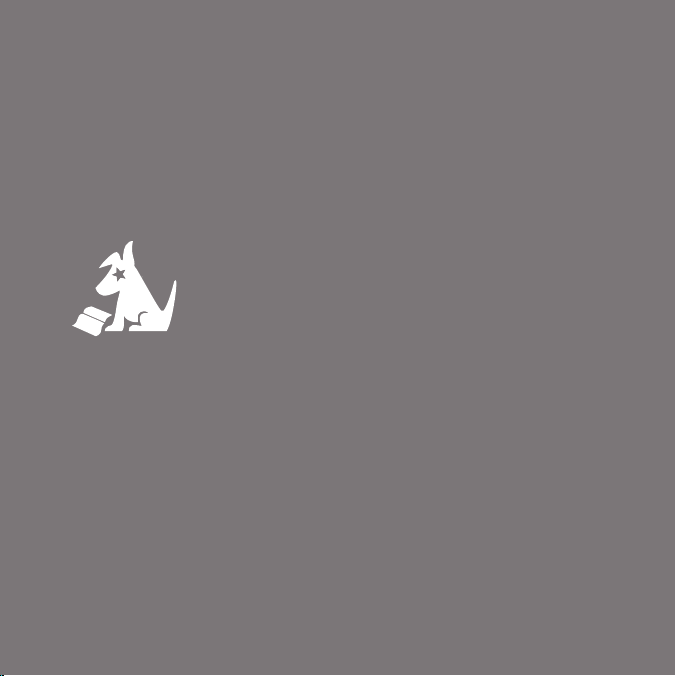
Starmate 4
User Guide
User Guide
Starmate 4
Satellite Radio
Page 2
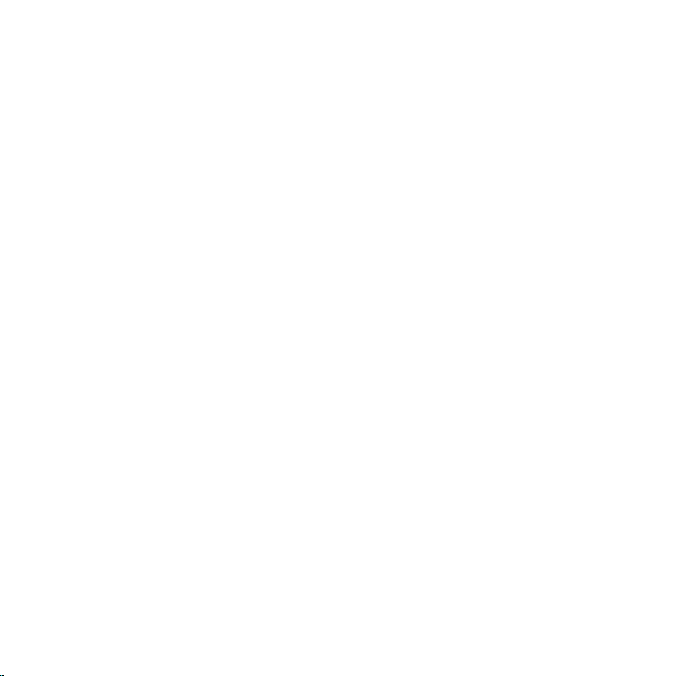
Page 3

Congratulations on the Purchase of your new SIRIUS
Starmate ST4 Dock & Play Radio
Your new SIRIUS Starmate ST4 Dock & Play Radio lets you enjoy SIRIUS® Satellite
Radio’s digital entertainment anywhere you’ve installed the SUPH1 SIRIUS Universal
Dock & Play Home Kit, SUPV1 SIRIUS Universal Dock & Play Vehicle Kit, or the SUBX1
SIRIUS Dock & Play Universal Boombox (each sold separately). Use this manual to
familiarize yourself with all of SIRIUS Starmate ST4’s features and capabilities. For the
latest information about this and other SIRIUS Starmate products and accessories, visit
http://www.sirius.com.
Page 4
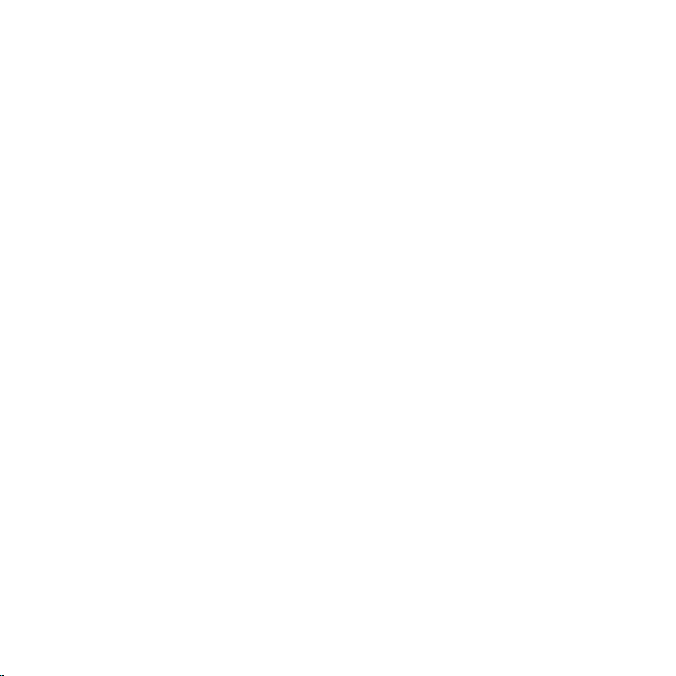
Table of Contents
TABLE OF CONTENTS . . . . . . . . . . . . . . . . . . . . . . . . . . . 4
WARNING AND SAFETY INFORMATION . . . . . . . . . . . . . . . . . . . 6
FCC Information . . . . . . . . . . . . . . . . . . . . . . . . . . . . 6
Canadian Compliance . . . . . . . . . . . . . . . . . . . . . . . . . . 7
General Precautions . . . . . . . . . . . . . . . . . . . . . . . . . . . 7
Warnings . . . . . . . . . . . . . . . . . . . . . . . . . . . . . . . 9
COPYRIGHTS & TRADEMARKS . . . . . . . . . . . . . . . . . . . . . 10
PACKAGE CONTENTS . . . . . . . . . . . . . . . . . . . . . . . . . . 11
INSTALLATION . . . . . . . . . . . . . . . . . . . . . . . . . . . . . 14
Installing the Vehicle Dock . . . . . . . . . . . . . . . . . . . . . . . . 14
Installing the Magnetic Antenna . . . . . . . . . . . . . . . . . . . . . . 21
Connecting the Cigarette Lighter Adapter . . . . . . . . . . . . . . . . . . 37
Cable Separation and Routing . . . . . . . . . . . . . . . . . . . . . . . 38
Docking the Starmate ST4 . . . . . . . . . . . . . . . . . . . . . . . . 40
Connecting Your SIRIUS Radio to Your Vehicle’s Audio System . . . . . . . . . 41
Direct Wired Connection . . . . . . . . . . . . . . . . . . . . . . . . 41
Direct FM Connection . . . . . . . . . . . . . . . . . . . . . . . . . 42
Cassette Adapter . . . . . . . . . . . . . . . . . . . . . . . . . . . 43
Wireless Connection . . . . . . . . . . . . . . . . . . . . . . . . . 44
Wireless Connection Using the FM Extender Antenna . . . . . . . . . . . . 47
Subscribing to the SIRIUS Service . . . . . . . . . . . . . . . . . . . . . 65
CONTROLS . . . . . . . . . . . . . . . . . . . . . . . . . . . . . . 66
SIRIUS Starmate ST4 Front Panel . . . . . . . . . . . . . . . . . . . . . 66
Remote Control Buttons . . . . . . . . . . . . . . . . . . . . . . . . . 68
Vehicle Dock Reference Guide . . . . . . . . . . . . . . . . . . . . . . . 71
OPERATION . . . . . . . . . . . . . . . . . . . . . . . . . . . . . . 72
Display Screen Information . . . . . . . . . . . . . . . . . . . . . . . . 72
[ Table of Contents ]
4
Page 5
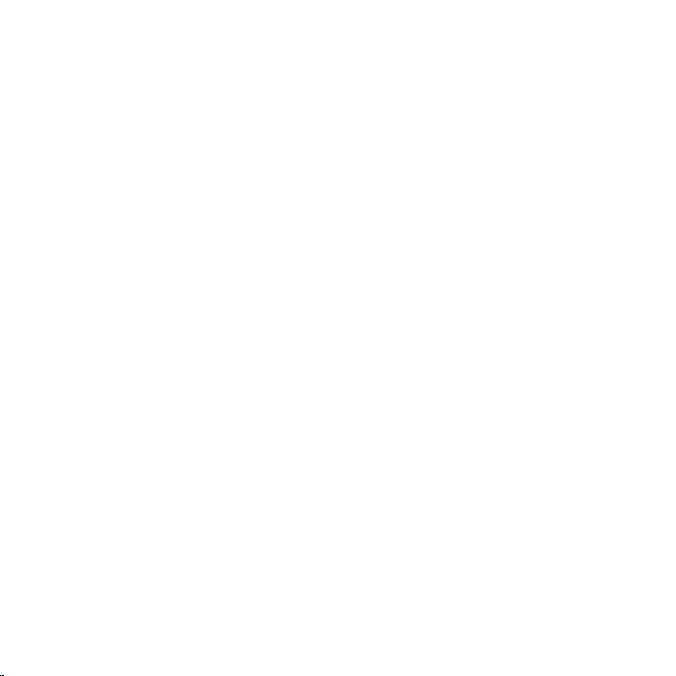
Changing Channels and Categories . . . . . . . . . . . . . . . . . . . . . 73
Display Button (D
Selecting Channels Directly . . . . . . . . . . . . . . . . . . . . . . . . 76
Channel Presets (B
Memory (MEMO) and Song Seek (S-Seek) Functions . . . . . . . . . . . . . . 79
Jump Button . . . . . . . . . . . . . . . . . . . . . . . . . . . . . . 87
Game Alerts . . . . . . . . . . . . . . . . . . . . . . . . . . . . . . 89
Instant Replay . . . . . . . . . . . . . . . . . . . . . . . . . . . . . 90
Using Instant Replay . . . . . . . . . . . . . . . . . . . . . . . . . . . 92
FM Presets Button . . . . . . . . . . . . . . . . . . . . . . . . . . . . 96
MENU OPTIONS . . . . . . . . . . . . . . . . . . . . . . . . . . . . 98
Sirius ID . . . . . . . . . . . . . . . . . . . . . . . . . . . . . . . . 98
FM Transmitter . . . . . . . . . . . . . . . . . . . . . . . . . . . . . 99
Game Alerts . . . . . . . . . . . . . . . . . . . . . . . . . . . . . 101
Settings . . . . . . . . . . . . . . . . . . . . . . . . . . . . . . . 103
Jump Settings . . . . . . . . . . . . . . . . . . . . . . . . . . . 103
Display Options . . . . . . . . . . . . . . . . . . . . . . . . . . 106
Memory Options . . . . . . . . . . . . . . . . . . . . . . . . . . 106
Audio Level . . . . . . . . . . . . . . . . . . . . . . . . . . . . . 108
Confi rmation Tone . . . . . . . . . . . . . . . . . . . . . . . . . . . 108
Parental Control . . . . . . . . . . . . . . . . . . . . . . . . . . . . 109
Time Based Features . . . . . . . . . . . . . . . . . . . . . . . . . . 111
Signal Indicator . . . . . . . . . . . . . . . . . . . . . . . . . . . . 117
Factory Default . . . . . . . . . . . . . . . . . . . . . . . . . . . . 118
TROUBLESHOOTING . . . . . . . . . . . . . . . . . . . . . . . . . . 120
SPECIFICATIONS . . . . . . . . . . . . . . . . . . . . . . . . . . . .121
SIRIUS ID . . . . . . . . . . . . . . . . . . . . . . . . . . . . . . . 122
ISP) . . . . . . . . . . . . . . . . . . . . . . . . . . . 74
AND Button) . . . . . . . . . . . . . . . . . . . . . . . 77
[ Table of Contents ]
5
Page 6
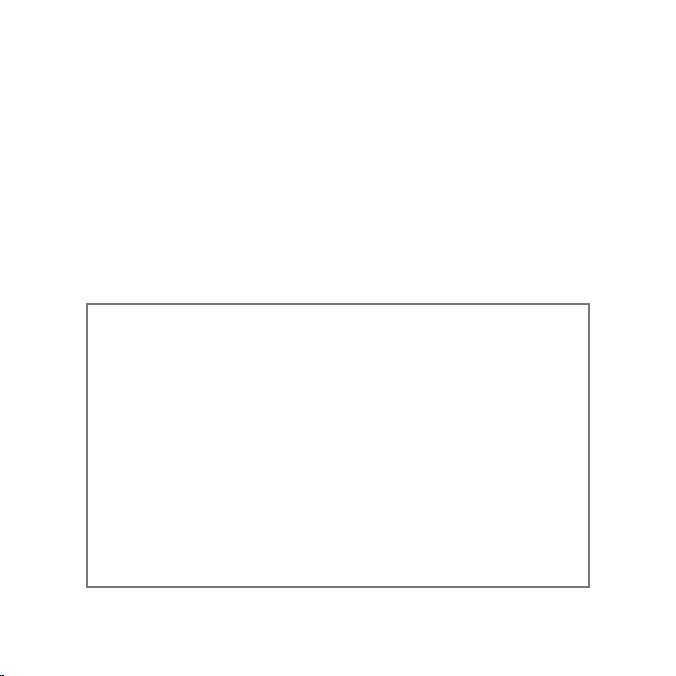
Warning and Safety Information
FCC Information
This device complies with part 15 of the FCC Rules. Operation is subject to the following two conditions:
This device may not cause harmful interference, and
1.
This device must accept any interference received, including interference that may
2.
cause undesired operation.
Note: This equipment has been tested and found to comply with the limits for a
CLASS B digital device, pursuant to Part 15 of the FCC Rules. These limits are
designed to provide reasonable protection against harmful interference when the
equipment is operated in a commercial environment. This equipment generates,
uses, and can radiate radio frequency energy and, if not installed and used in
accordance with the instructions, may cause harmful interference to radio communications. However, there is no guarantee that interference will not occur in a
particular installation. If this equipment does cause harmful interference to radio
or television reception, which can be determined by turning the equipment off
and on, the user is encouraged to try to correct the interference by one or more
of the following measures:
Reorient or relocate the receiving antenna.
1.
Increase the separation between the equipment and the receiver.
2.
Connect the equipment into an outlet on a circuit different from that to
3.
which the receiver is connected.
Consult the dealer or an experienced radio/TV technician for help.
4.
[ Warning and Safety Information ]
6
Page 7
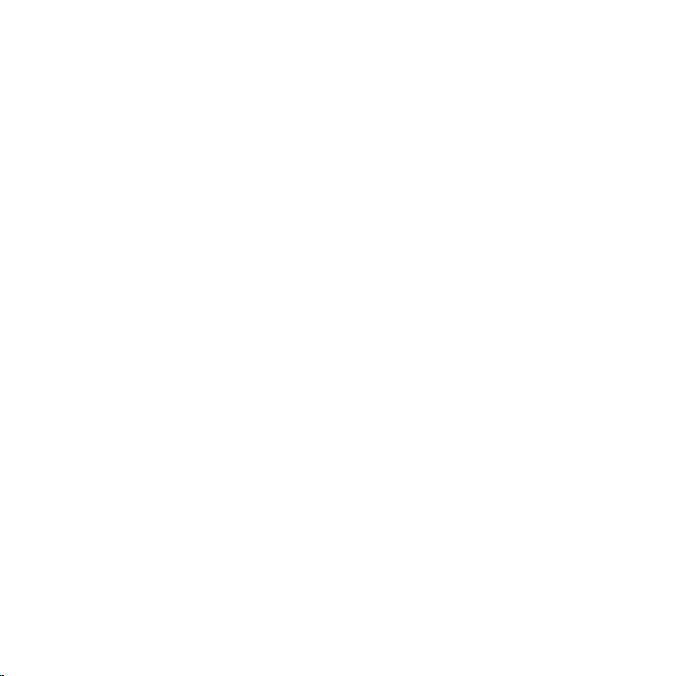
WARNING
Changes or modifications not expressly approved by the manufacturer could void the
user’s authority to operate the equipment.
Canadian Compliance
This Class B digital apparatus complies with Canadian ICES-003.
Cet appareil numérique de la classe B est conforme à la norme NMB-003 du Canada.
General Precautions
Liquid Crystal Precautions
If the LCD screen on the radio is damaged, do not to touch the liquid crystal fluid. If any
of the following situations happen, take the action indicated:
1.
If the liquid crystal fluid comes in contact with your skin, wipe the skin area with a
cloth and then wash the skin thoroughly with soap and running water.
2.
If the liquid crystal fluid gets into your eye, flush the eye with clean water for at
least 15 minutes. Seek medical care.
3.
If the liquid crystal fluid is ingested, flush your mouth thoroughly with water. Drink
large quantities of water and induce vomiting. Seek medical care.
Safety Precautions
Be sure to observe the following warnings. Failure to follow these safety instructions and
warnings may result in a serious accident.
•
Do not operate your SIRIUS ST4 in a way that might divert your attention from driving safely. As a driver, you alone are responsible for safely operating your vehicle in
accordance with traffic safety laws at all times.
[ Warning and Safety Information ]
7
Page 8
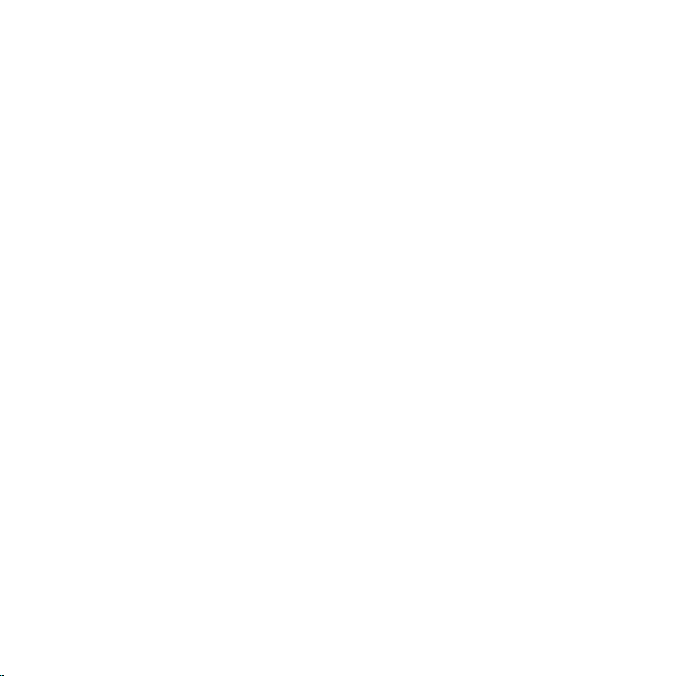
•
Do not install the radio where it may obstruct your view through the windshield, or of
your vehicle’s indicator displays.
•
Do not install the radio where it may hinder the function of safety devices such as
an airbag. Doing so may prevent the airbag from functioning properly in the event
of an accident.
•
Be sure the radio and accessories are installed as described in these installation
instructions and the instructions which accompany each accessory kit. SIRIUS
Satellite Radio is not responsible for issues arising from installations which were not
installed according to the instructions.
•
Before attaching the suction cup mount to your windshield, you should check your state
and local laws for regulations regarding mounting this device on your windshield.
•
To avoid short circuits, do not open the radio or accessories, and never put or leave
any metallic objects (coins, tools, etc.) inside the radio.
•
If the radio or accessories emit smoke or unusual odors, turn the power off immediately, and disconnect the radio from any power source.
•
Do not drop the radio or subject it to strong shocks.
•
If your ST4 doesn’t seem to be working properly, turn it off, wait 10 seconds and
then turn it on again.
•
The installation and use suggestions contained in this manual are subject to any
restrictions or limitations that may be imposed by applicable law. The purchaser
should check applicable law for any restrictions or limitations before installing and/or
operating this unit.
Do not install the FM Extender Antenna where it will hinder or block your view. In
•
some states it may be illegal to mount it on the windshield of your vehicle. Check
applicable law for any restrictions or limitations before installing the FM Extender
Antenna on your windshield.
Do not install the FM Extender Antenna where it may hinder the function of safety
•
devices such as an airbag. Doing so may prevent the airbag from functioning
properly in the event of an accident.
[ Warning and Safety Information ]
8
Page 9
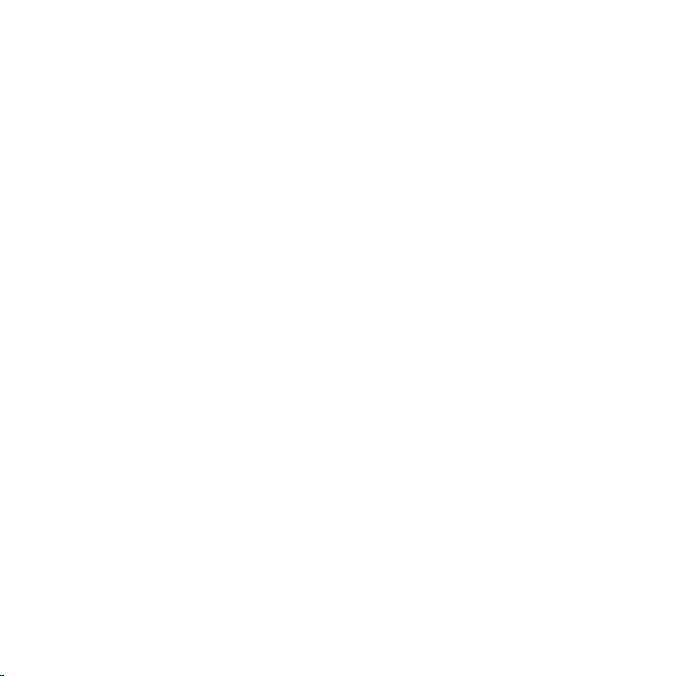
Warnings
Notice To Drivers In California and Minnesota
State law prohibits drivers in California and Minnesota from using suction mounts on their
windshields while operating motor vehicles. Other dashboard or friction mounting
options should be used. SIRIUS does not take any responsibility for any fines, penalties,
or damages that may be incurred as a result of disregarding this notice. (See California
Vehicle Code Section 26708(a); Minnesota Statutes 2005, Section 169.71)
Operating Temperature
The radio is designed to operate between -20° to +85° C (-4° to +185° F). Avoid leaving the
radio in a vehicle or elsewhere where the temperature may fall outside this range. Extreme
temperatures or extreme temperature fluctuations can degrade the performance of the
LCD display screen, and possibly damage it.
Cleaning and Maintenance
If the radio or accessories become dirty, turn the power off and wipe it clean with a
soft cloth. Do not use hard cloths, strong cleaning fluids, paint thinner, alcohol, or other
volatile solvents to clean. These may cause damage to the radio.
Cigarette Lighter Adapter
The Vehicle Dock cannot be powered directly from a vehicle’s 12VDC power system.
It must be powered from the vehicle’s cigarette lighter or similar power port using the
included Cigarette Lighter Adapter or an equivalent DC power adapter (see your local
electronics dealer). Connecting the Vehicle Dock directly to the vehicle’s 12VDC power
system may result in damage to the Vehicle Dock or SIRIUS radio, or both.
[ Warning and Safety Information ]
9
Page 10
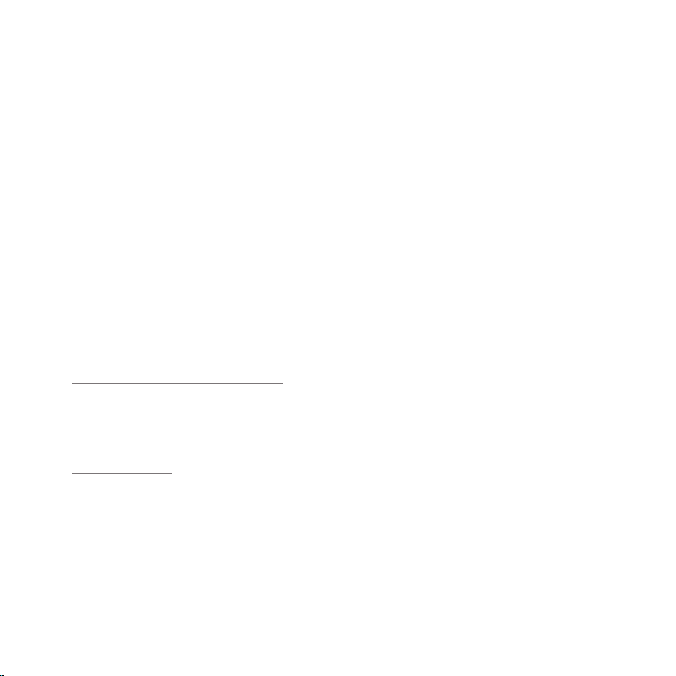
Copyrights & Trademarks
© 2007 SIRIUS Satellite Radio Inc. All Rights Reserved.
® “SIRIUS”, the SIRIUS dog logo, channel names and logos are trademarks of SIRIUS Satellite
Radio Inc. “NFL” and the NFL Shield logo, and the NFL Sunday Drive name and logo are
registered trademarks of the National Football League. “NHL” and the NHL Shield are
registered trademarks of the National Hockey League. “NBA” and the NBA silhouette
logo are registered trademarks of NBA Properties Inc. All other trademarks, service
marks, sports team names, album art, and logos are the property of their respective
owners. All Rights Reserved.
“Starmate” is a trademark of SIRIUS Satellite Radio.
™
Portions of the software on this radio are licensed under the eCos License. Distribution
of eCos requires that the eCos source code be made available to SIRIUS Satellite Radio
customers. The eCos License and eCos source code are available to the public at
http://www.sirius.com/ecoslicense.
SIRIUS Satellite Radio reserves all rights to all radio software not covered under the
eCos license. This includes all portions of radio software that were not distributed to
SIRIUS as part of the eCos operating system.
Hardware, subscription and activation fee required. For full Terms & Conditions, visit
http://sirius.com. Prices and programming are subject to change. Not available in HI
and AK. Equipment and subscription sold separately. Installation required with some
equipment.
[ Copyrights & Trademarks ]
10
Page 11

Package Contents
The following items are included with your purchase of the SIRIUS Starmate ST4 radio:
Starmate ST4 Radio
Vehicle Docking Station
Remote
Control
[ Package Contents ]
11
Page 12
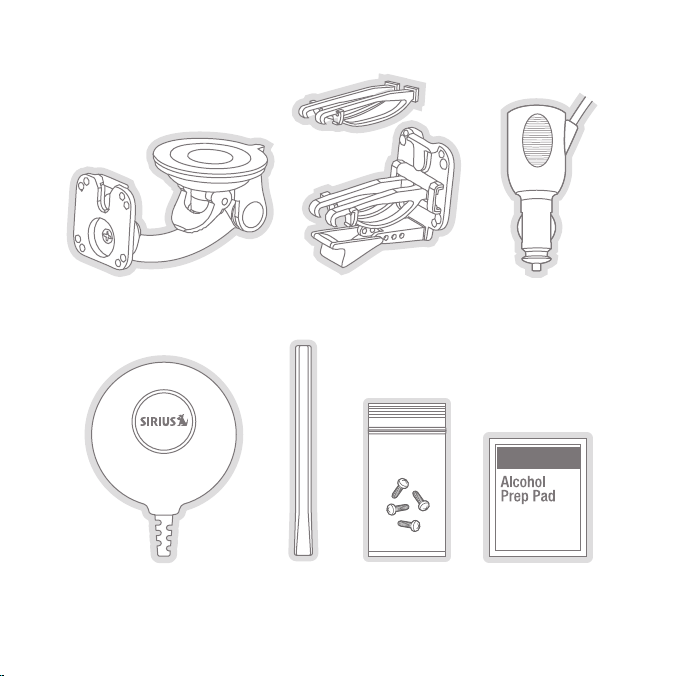
Suction Cup Mount
Vent Mount &
Extended Vent Hooks
Cigarette Lighter
Adapter
Magnetic Antenna
[ Package Contents ]
12
Antenna
Cover/Tail
Mounting Screws Alcohol Swab
Page 13
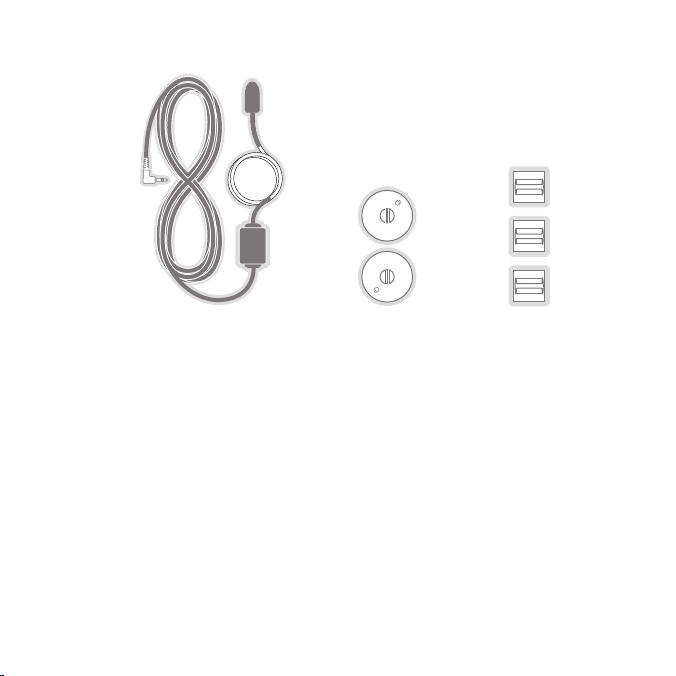
Suction Cups (2)FM Extender Antenna
Unpack your SIRIUS Starmate ST4 radio carefully and make sure that everything shown
is present. If anything is missing or damaged, or if your SIRIUS Starmate ST4 fails to
operate, notify your dealer immediately. It is recommended that you retain the original
carton and packing materials in case you need to ship your radio in the future.
Self Adhesive
Cable Guides (3)
[ Package Contents ]
13
Page 14
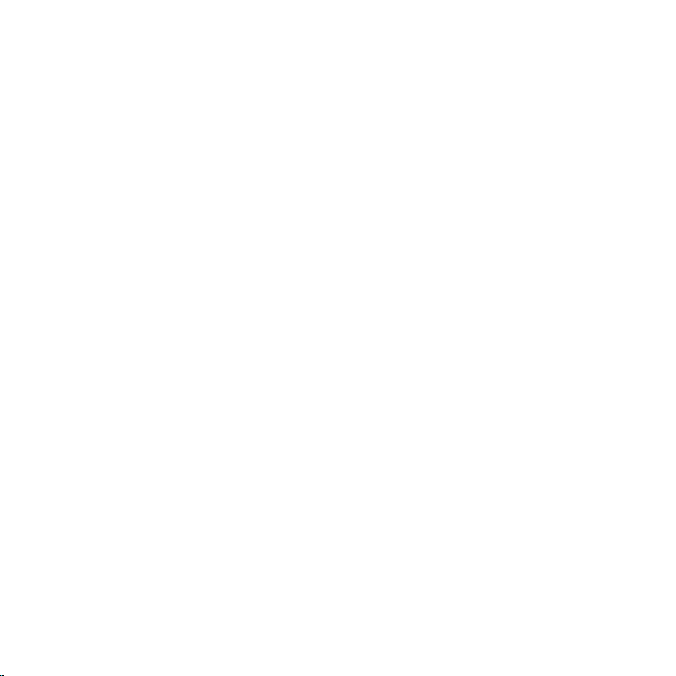
Installation
SIRIUS suggests that you have your Starmate ST4 professionally-installed in your
vehicle. Professional installation provides an experienced technician to install this
product in your vehicle, advice for selecting a suitable mounting location for the Vehicle Dock, installation of the antenna, and proper routing of all the necessary wires
and cables. If the locations of your SIRIUS radio and your vehicle’s FM antenna
make the performance the SIRIUS radio’s built-in FM transmitter within your vehicle poor, a professional installer will have the necessary accessories to install an
optional FM Direct Adapter or audio cable to connect the audio output of the Vehicle Dock directly to your vehicle’s audio system. Ask your SIRIUS retailer if they
provide professional installation services, or can recommend a professional installation
service.
Installing the Vehicle Dock
When installing the Vehicle Dock in your vehicle, choose a location in your vehicle where
it will not block your vision, interfere with the vehicle controls, or obstruct the air bag.
The location should be easily accessible and provide good visibility of the display, and
should not be located where it will be in direct sunlight which will affect the visibility of
the display screen.
The mounting accessories necessary to install the Vehicle Dock in a vehicle are provided.
Figure 1 shows two examples of the SIRIUS radio mounted in a vehicle: A is the suction
cup mount method, and B is the vent mount method using the vent mount clip.
[ Installation ]
14
Page 15
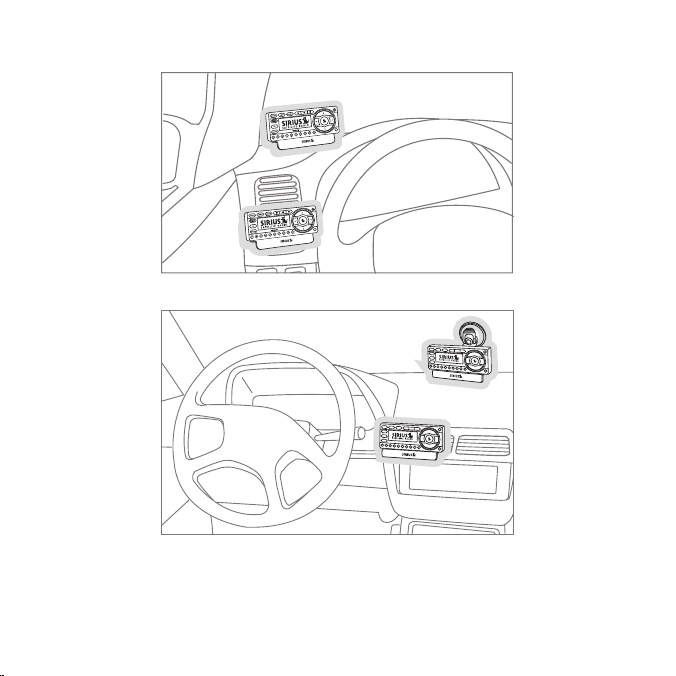
A.
B.
A.
B.
Figure 1
Depending upon the mounting location you select in your vehicle, the mount should be
attached to the vehicle dock and installed as described in the following sections.
[ Installation ]
15
Page 16
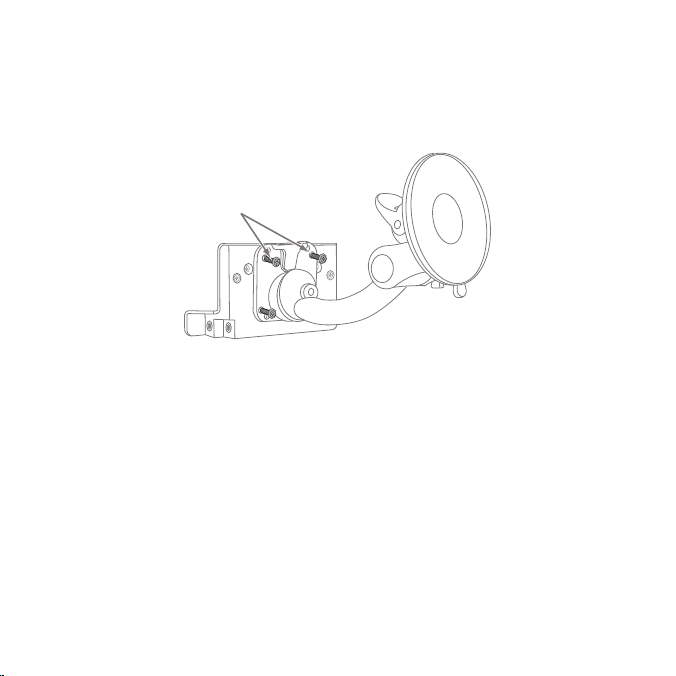
Suction Cup Mount Method (A)
The suction cup mount may be attached to any smooth surface. Before attaching the
suction cup mount to your windshield, you should check your state and local laws for
regulations regarding mounting this device on your windshield.
Attach Dock
to Mount with
Included Screws
Figure 2
To mount the vehicle dock using the suction cup mount, assemble the mount as follows:
Attach the vehicle dock to the suction cup mount using the provided screws (see
1.
Figure 2).
Clean the area where you are attaching the suction cup with the supplied alcohol
2.
wipe.
[ Installation ]
16
Page 17
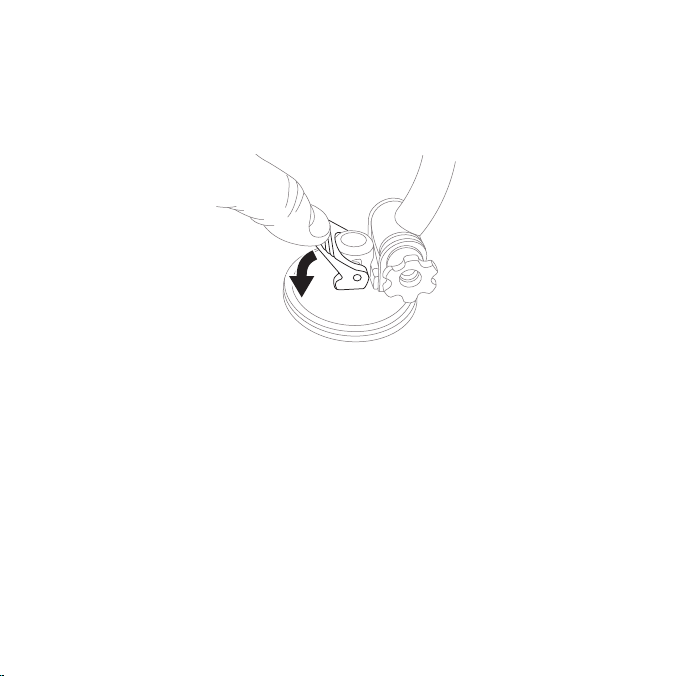
3.
Be sure the cam lever is up (as shown in Figure 3) and position the suction cup mount
on the windshield or other location you which have chosen. Press the cam lever all
the way down towards the base of the mount until it locks to adhere the suction cup.
(To unlock the suction cup, lift the lever up.)
Press Lever
Down To
Lock Mount
Figure 3
[ Installation ]
17
Page 18
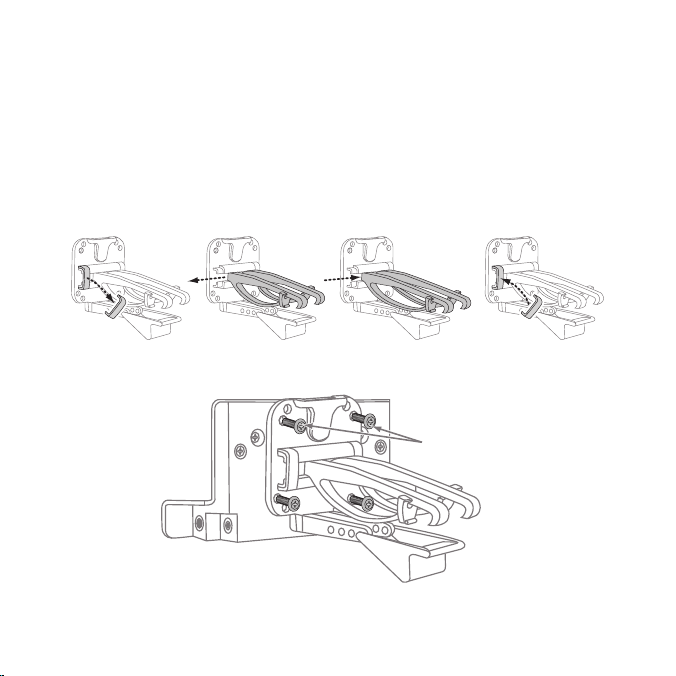
Vent Mount Method (B)
To mount the vehicle dock using the vent mount method, install the vent mount as
follows:
If the vent louvers in your vehicle are recessed, you may need to use the longer vent
1.
hooks with the vent mount. Refer to Figure 4 and install the longer vent hooks into
the vent mount. Be sure to observe the orientation of the vent hooks as shown.
Attach the vent mount to the vehicle dock using the provided screws (see Figure 5).
2.
Remove
End Cap
18
[ Installation ]
Slide Short
Vent Hooks Out
Slide Extended
Vent Hooks In
Figure 4
Figure 5
Replace
End Cap
Attach Dock
to Mount with
Included Screws
Page 19
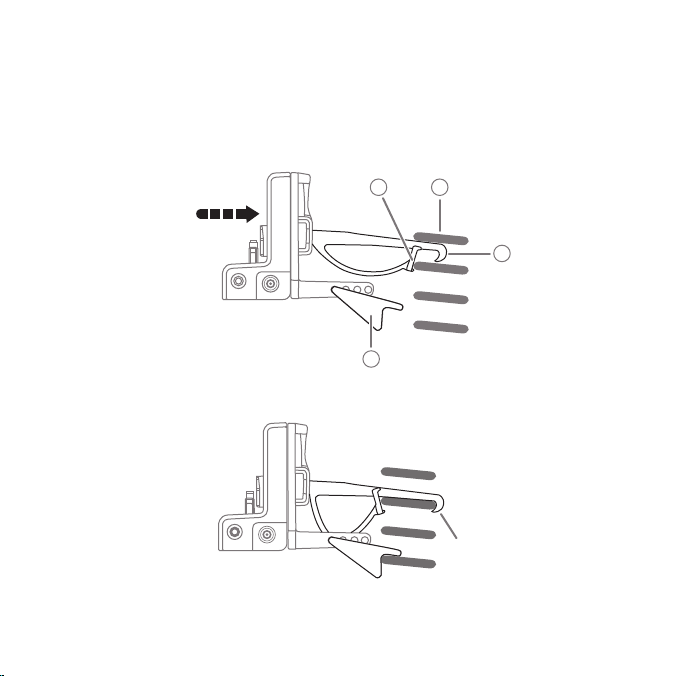
3.
Refer to Figure 6 and attach the vent mount to a heating/air conditioning vent in
your vehicle. Position the two tension springs A against a vent louver B. Then push
the vent mount into the vent, far enough so that the hooks C drop down and hook
the rear of the vent louver (see Figure 7). Once you are sure that the hooks have
grasped a vent louver, the tension springs A will keep the vent mount hooked to
the louver.
A
B
PUSH
C
FM OUT
ANT
D
Figure 6
FM OUT
ANT
Figure 7
HOOKED
[ Installation ]
19
Page 20
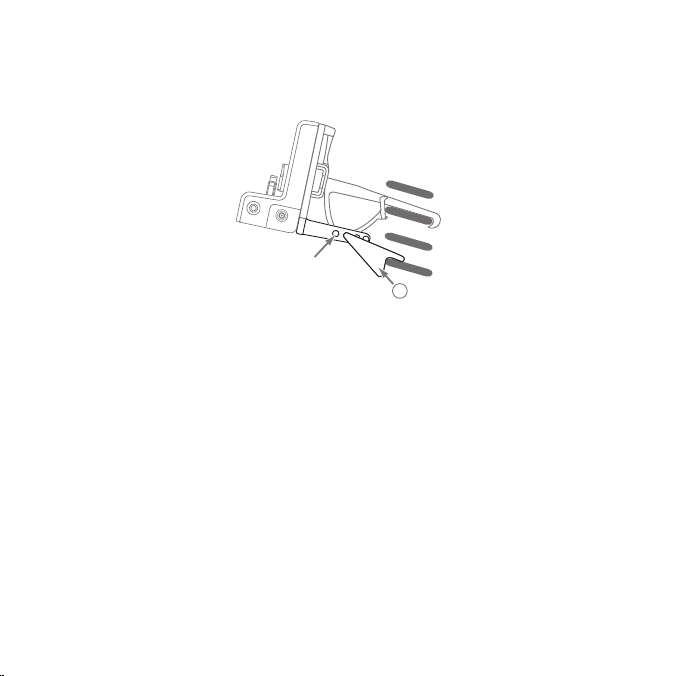
The angle of the vehicle dock may be changed by changing the position of foot D
4.
on the vent mount to a different adjustment hole (see Figure 8).
FM OUT
ANT
ADJUSTMENT
20
HOLES
Figure 8
[ Installation ]
D
Page 21
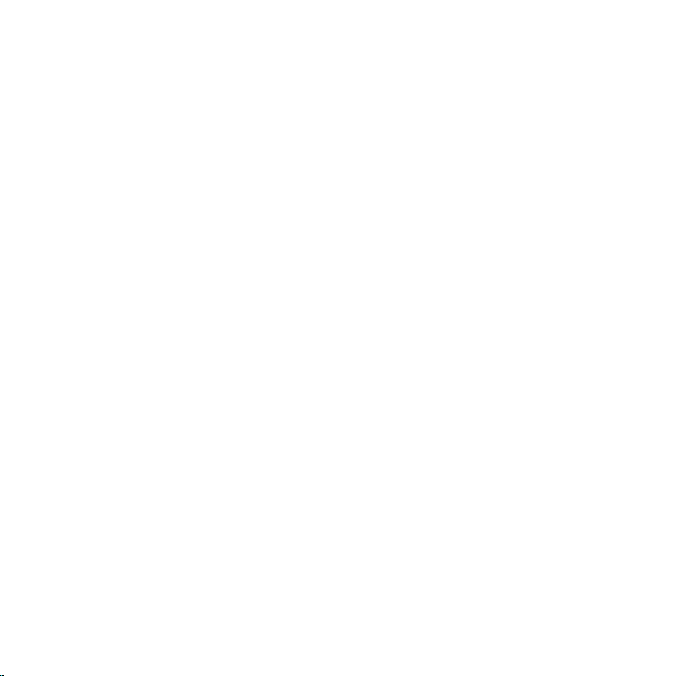
Installing the Magnetic Antenna
Caution
Because adhesive is used in the installation of the Rubber Antenna Cover/Tail, we
recommend that you install the antenna at or above room temperature (68° F).
The adhesive on the Rubber Cover/Tail may not adhere properly to the vehicle roof at
temperatures lower than this. Warmer temperatures will also make it easier to route of
the antenna cable through the rubber molding around the windows and in other areas
in the vehicle. Maximum adhesion usually occurs within 72 hours at room temperature,
so you should avoid car washes as well as other contact with the antenna and Rubber
Cover/Tail during this 72 hour period.
Warning
Be sure not to cut, damage, or puncture the external jacket of the antenna cable during
the installation procedure. Damage to the antenna cable can degrade the SIRIUS signal
or make it unavailable, and can also cause water to intrude via the cable into the antenna
causing the antenna to fail.
Do not lengthen or shorten the antenna cable by cutting it. Doing so will cause the
antenna to not function properly.
Installation
Installing the magnetic antenna consists of two steps:
Mounting the magnetic antenna and Rubber Antenna Cover/Tail on the vehicle
•
Routing the antenna cable through the vehicle to the Vehicle Dock
•
[ Installation ]
21
Page 22

ANTENNA MOUNTING
The SIRIUS Magnetic Mount Vehicle Antenna has a strong magnetic mount designed
to hold it in place during normal driving conditions (highway/city). This also makes the
antenna easy to remove for transferring it to other vehicles.
Figure 9 shows the optimal mounting location for the antenna on several types of
vehicles. These mounting positions should be observed when installing the antenna:
Sedan/Coupe Pickup Truck SUV/Mini-Van
Convertible
Figure 9
•
Sedan/Coupe/SUV/Mini-Van: Install the antenna at the rear center of the roof,
near the rear window.
Pickup Truck: Install the antenna at the front center of the roof, near the wind-
•
shield.
Convertible: Install the antenna at the front center of the trunk lid, near the rear
•
window.
[ Installation ]
22
Page 23
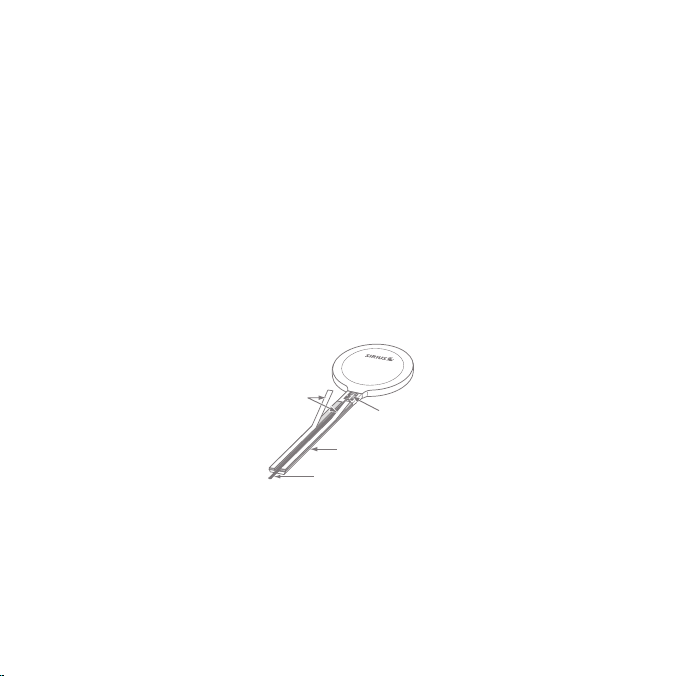
The SIRIUS antenna needs to have an unobstructed area of 3 inches by 3 inches
around it. It is important to mount the antenna where no obstructions will block the an-
tenna from receiving the SIRIUS signal. Objects which can obstruct the antenna could
be a roof rack, a sunroof, a roof-mounted cargo container, another antenna, etc. If your
vehicle has a potential obstruction, be sure that the SIRIUS antenna is mounted at least
3 inches away from it (but no closer than 3 inches from the roof edge, or trunk lid in the
case of a convertible).
Note: Read the DO and DO NOT installation tips beginning on page 32 for additional
antenna installation information.
Follow this procedure to mount the antenna:
1.
Select an appropriate mounting position for your type of vehicle that has an unobstructed area of 3 inches by 3 inches around the antenna.
2.
Attach the Rubber Cover/Tail to the antenna, as shown in Figure 10, and press
the antenna cable into the rubber cover/tail. The Rubber Cover/Tail will help to
position the antenna the correct distance from the edge of the roof or trunk lid.
Protective
Strips
Cable
Magnetic Antenna
(Upside-Down)
Figure 10
Clean the surface area of the vehicle where you will be installing the antenna with
3.
Strain
Relief
Rubber Antenna
Cover/Tail
the alcohol prep pad.
[ Installation ]
23
Page 24
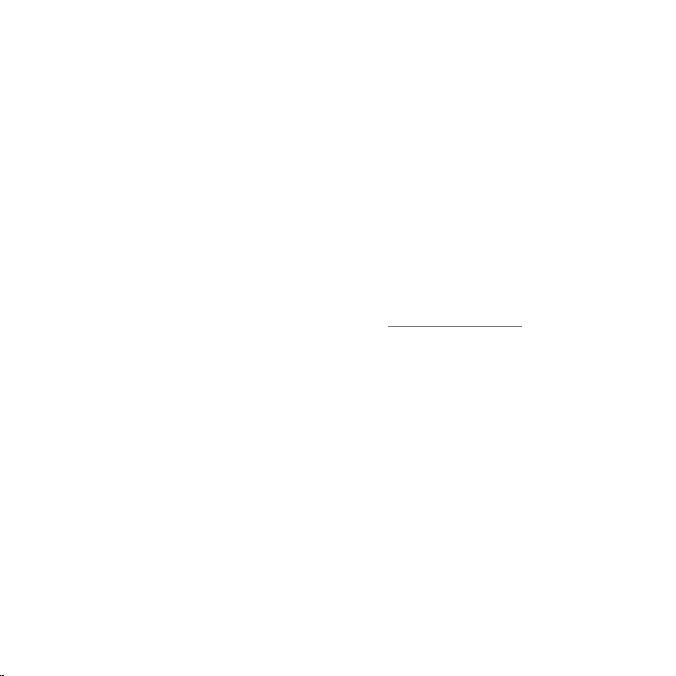
4.
Peel the protective material from the adhesive strips (see Figure 10, on page 23)
and press the rubber Cover/Tail firmly into place on the vehicle.
5.
Double check that the location of the antenna and rubber cover/tail are correct, and
continue to press firmly down on the Rubber Cover/Tail for another 30 seconds.
At room temperature (68° F), maximum adhesion usually occurs within 72 hours.
During this period, avoid car washes and other contact with the antenna and the
Rubber Antenna Cover/Tail.
CABLE ROUTING
After you have mounted the antenna you can route the antenna cable to the SIRIUS
Vehicle Dock. Separate antenna cable routing procedures are provided for each type of
vehicle: Sedan/Coupe, Pickup Truck, SUV/Mini-Van and Convertible.
Note that additional breakout illustrations for each step of the antenna cable routing
procedures can be found on the SIRIUS website at http://www.sirius.com. Click on the
Install/Activate link and then follow the link for the Car Installation Tips.
[ Installation ]
24
Page 25

Sedan /Coupe Antenna Cable Routing Procedure
Figure 11 shows how the antenna cable should be routed from the antenna to your
SIRIUS radio in a sedan/coupe.
2. Route Cable Out of
Window Molding and
Into Weatherstripping
Around Trunk Opening
3. Route Cable
Along Trunk Wall
and Into Cabin
1. Feed Cable Under
Rubber Molding
Around Window
4. Route Cable from Trunk Under
Interior Trim, into Cabin and
Towards Front of Vehicle
Figure 11
ANTENNA
6. Bring Cable Out To
SIRIUS
Receiver
Location
5. Bring Cable out from
Trim and Route Under
Carpet to Dashboard
or Console.
Follow these detailed cable installation instructions:
1.
Feed the cable from the antenna underneath the rubber molding around the rear
window. Use a plastic putty knife or similar object to lift the rubber molding around
the rear window and tuck the antenna cable underneath the molding. Route the antenna cable around and down the window to the lowest point. If your rear window
does not have rubber molding, SIRIUS recommends consulting with a professional
installer.
[ Installation ]
25
Page 26
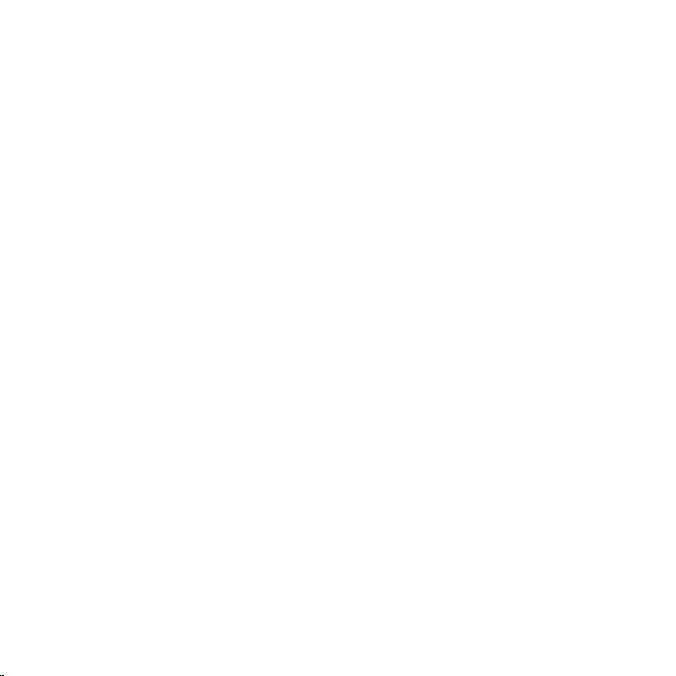
2.
Route the antenna cable out of the window molding and into the rubber weather
stripping around the trunk opening. Lift the weather stripping from the opening and
tuck the cable inside it, then replace the weather stripping. To avoid sharp bends
in the cable, run the cable inside of the weather stripping for a few inches, then
remove the cable from the weather stripping inside of the trunk. Keep the cable
away from hinges, gears, etc., that could damage it.
3.
Route the cable out from the rubber weather stripping and along the trunk wall.
Continue routing the cable into the cabin through a conduit or along an existing
wiring harness.
4.
Route the cable through the main cabin area under the interior trim, towards the front of
the vehicle. Use the plastic putty knife to lift the plastic trim just enough to tuck the cable under underneath. Avoid side airbag locations on back pillars and above the doors.
(Airbag locations are marked with “SRS” logos.) Be careful not to crimp or cut
the cable.
5.
Bring the cable out from the trim near the firewall and route it under the carpet
toward the dashboard or console. Coil any excess cable in a hidden location, such
as under the carpet, keeping it away from any vehicle pedals or controls. Secure
the excess cable with wire ties.
Bring the end of the cable out at the SIRIUS Vehicle Dock location. Leave yourself
6.
enough cable so you can easily connect it to the antenna connector on the Vehicle
Dock.
[ Installation ]
26
Page 27
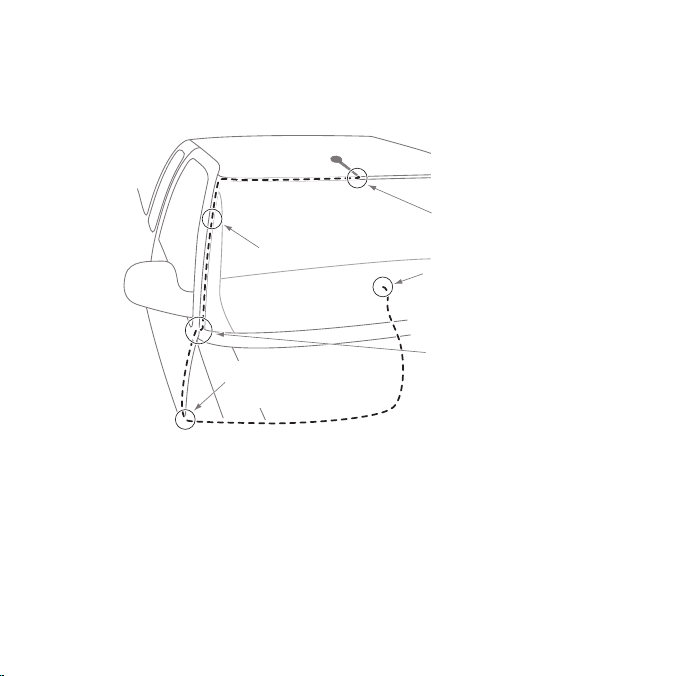
Pickup Truck Antenna Cable Routing Procedure
Figure 12 shows how the antenna cable should be routed from the antenna to your
SIRIUS radio in a pickup truck.
ANTENNA
1. Route Cable Under
Rubber Molding
2. Continue Tucking Cable
Under Molding To
Bottom of Windshield
4. Bring Cable out from
Weatherstripping and
Route Under Carpet
Figure 12
Around Windshield
5. Bring Cable Out to
SIRIUS Receiver
Location
3. Route Cable Out of Molding
and Into Weatherstripping
Around Door Opening.
Continue to Bottom of
Door Opening.
Follow these detailed cable installation instructions:
Use a plastic putty knife or similar tool to lift the rubber molding around the wind-
1.
shield and tuck the antenna cable underneath it.
Continue tucking the cable underneath the windshield molding around the wind-
2.
shield to the lowest corner.
[ Installation ]
27
Page 28
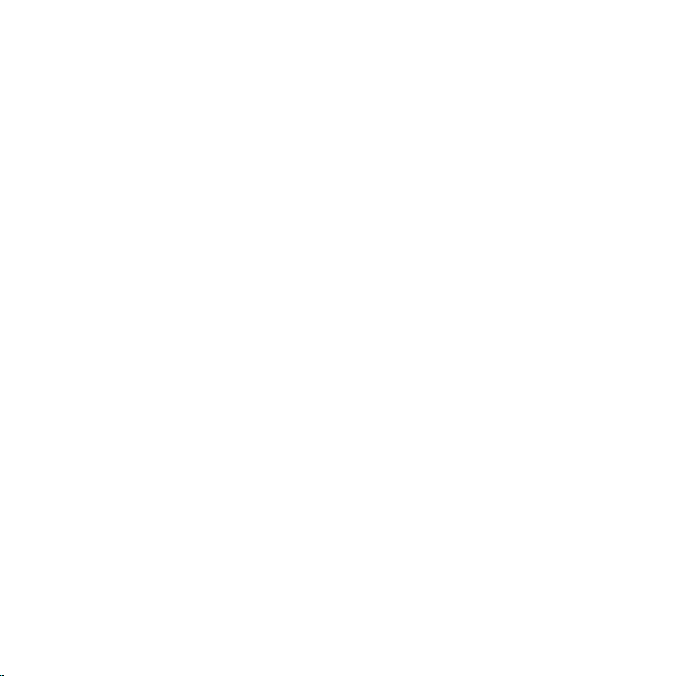
3.
At the lowest corner of the windshield, route the cable out of the windshield molding and into the rubber weather stripping around the door opening. Lift the weather
stripping from the opening and tuck the cable inside it, then replace the weather
stripping. Run the cable inside of the weather stripping to the bottom of the door
opening.
Pull the cable out of the weather stripping at the bottom of the door opening and
4.
route it under the carpet toward the dashboard. Coil any excess cable in a hidden
location, such as under the carpet, keeping it away from any vehicle pedals or
controls. Secure the excess cable with wire ties.
Bring the end of the cable out at the SIRIUS Vehicle Dock location. Leave yourself
5.
enough cable so you can easily connect it to the antenna connector on the Vehicle
Dock.
SUV/ Mini-Van Antenna Cable Routing Procedure
Figure 13 shows how the antenna cable should be routed from the antenna to your
SIRIUS radio in an SUV or a Mini-Van.
[ Installation ]
28
Page 29
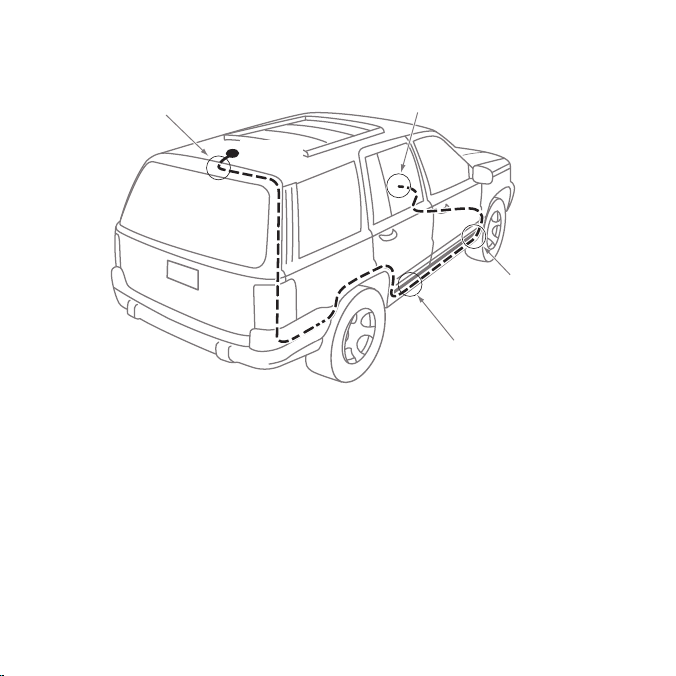
1. Feed Cable Under
Rubber Seal Around
Hatch Opening
4. Bring Cable Out To
SIRIUS
Receiver
Location
ANTENNA
3. Route Cable
Under Carpet
to Dashboard
2. Route Cable Under Interior
Trim, into Cabin and
Towards Front of Vehicle
Figure 13
Follow these detailed cable installation instructions:
1.
Feed the antenna cable underneath the rubber weather stripping of the rear tailgate window/door and route the cable along the rear hatch. Lift the weather stripping from the opening and tuck the cable inside it, then replace the weather stripping. Pull the cable out from weather stripping and route it into the cabin under the
interior trim. Avoid hinges or gears that could crimp or cut the cable.
2.
Route the cable through the SUV’s main cabin area under the interior trim, towards
the front of the vehicle. Use a plastic putty knife to lift the plastic trim just enough
to tuck the cable under underneath. Avoid side airbag locations on back pillars and
above the doors. (Airbag locations are marked with “SRS” logos.) Be careful not
to crimp or cut the cable.
[ Installation ]
29
Page 30
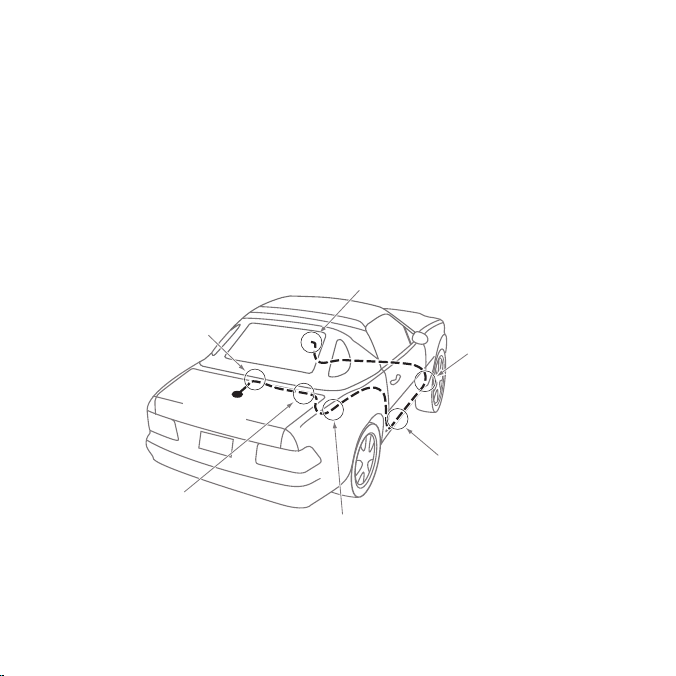
3.
Bring the cable out from the trim near the firewall and route it under the carpet
toward the dashboard or console. Coil any excess cable in a hidden location, such
as under the carpet, keeping it away from any vehicle pedals or controls. Secure
the excess cable with wire ties.
Bring the end of the cable out at the SIRIUS Vehicle Dock location. Leave yourself
4.
enough cable so you can easily connect it to the antenna connector on the Vehicle
Dock.
Convertible Antenna Cable Routing Procedure
Figure 14 shows how the antenna cable should be routed from the antenna to your
SIRIUS radio in a convertible.
6. Bring Cable Out To
SIRIUS
Receiver
Location
1. Bring Cable from
Antenna Into Inside
of Trunk Lid
5. Bring Cable out from
Trim and Route Under
Carpet to Dashboard
or Console.
ANTENNA
4. Route Cable from Trunk
Under Interior Trim, into
Cabin and Towards Front
of Vehicle
2. Tape Cable Along
Inside of Lid to
30
Hinge Strut
[ Installation ]
3. Tie Cable to Hinge Strut, Allowing
Slack for Lid to Open and Close.
Route Cable Into Cabin
Through Existing Wire
Channel.
Figure 14
Page 31

Follow these detailed cable installation instructions:
1.
Bring the cable from the antenna into the trunk at the front edge of the trunk lid.
Keep any bends in the cable loose. Tape or tie the cable along the inside of the
trunk lid to the trunk lid hinge strut.
2.
Allow enough slack in the cable so the trunk lid can easily open and close and
keep the cable away from hinges, gears, etc., that could crimp or cut it. Route the
cable along the trunk wall and into the cabin through a conduit or along an existing
wiring harness.
3.
Route the cable through the main cabin area under the interior trim, towards the
front of the vehicle. Use a plastic putty knife to lift the plastic trim just enough to
tuck the cable under underneath. Avoid side airbag locations on back pillars and
above the doors. (Airbag locations are marked with “SRS” logos.) Be careful not
to crimp or cut the cable.
4.
Bring the cable out from the trim near the firewall and route it under the carpet
toward the dashboard or console. Coil any excess cable in a hidden location, such
as under the carpet, keeping it away from any vehicle pedals or controls. Secure
the excess cable with wire ties.
5.
Bring the end of the cable out at the SIRIUS Vehicle Dock location. Leave yourself
enough cable so you can easily connect it to the antenna connector on the Vehicle
Dock.
[ Installation ]
31
Page 32

TIPS
The following DO and DO NOT antenna mounting tips illustrate how to install the antenna for optimal performance, and also illustrate where the antenna should not be
installed.
Mount the antenna
DO
DO
32
on the roof, at least
3 inches from the
edge.
Mount the antenna
on the roof where
it has a clear view
of the sky in all
directions.
[ Installation ]
Page 33

DO
DO
Mount the antenna
on the roof where it
has at least 3 inches of clear space
around it.
Use the supplied
Rubber Tail Cover
to protect the antenna cable.
3”
[ Installation ]
33
Page 34

DO
NOT
Don’t mount the
antenna inside the
vehicle, for example,
on the dashboard.
DO
NOT
34
Don’t mount the antenna on any of the
vehicle’s front, back
or side pillars.
[ Installation ]
Page 35

DO
NOT
DO
NOT
Don’t mount the antenna close to a roof
rack. Adjust the rack
so it’s further away
from the antenna or
move the antenna
closer to the center
of the roof.
Don’t mount the antenna close to another antenna. Mount
it at least 3 inches
away.
[ Installation ]
35
Page 36

Don’t mount the antenna closer than
3 inches from the
DO
NOT
edge of the roof. Use
the supplied rubber
tail/cover as a guide
for judging proper
length and correct
positioning.
After you’ve routed the cable to the SIRIUS Vehicle Dock, connect the antenna cable to
the A
NT connection on the left side of the Vehicle Dock. (See Figure 15.)
Antenna
Connection
Antenna
FM OUT
ANT
Cable
Connector
Vehicle Dock
(Right Side)
Figure 15
[ Installation ]
36
Page 37

Connecting the Cigarette Lighter Adapter
Connect the provided cigarette lighter adapter to the PWR connector on the right side
of the Vehicle Dock (see Figure 16).
Note: Do not power the Vehicle Dock directly from your vehicle’s 12VDC power
system without using the Cigarette Lighter Adapter. This could damage the Vehicle
Dock, your SIRIUS receiver or both.
Cigarette Lighter
Adapter
12V
Power
Outlet
Figure 16
5V DC
Connection
Vehicle
Dock
(Left Side)
PWR
AUDIO
[ Installation ]
37
Page 38

Cable Separation and Routing
FCC Information
The satellite antenna cable, FM extender antenna (FEA) cable and cigarette lighter
adapter (CLA) power cable must be appropriately separated and routed for your radio
to be compliant with federal regulations.
Step 1
The connections on your vehicle dock
are clearly marked. Install your vehicle
dock and connect the antenna cable
into the connection labeled “ANT”, the
CLA power cable into the power connection marked “PWR” and the FEA cable
into the connection marked “FM OUT”.
(See Figure 17.)
Step 2
It is important that you keep the three cables as separate from each other as
possible and that you keep the two antenna cables away from the vehicle dock and from
the CLA power cable. The cables must not be bundled together as they exit the dock
(see Figure 18, on page 39).
As a guide, you can follow the diagram in Figure 19 (on page 39), adapting the example
to suit your own vehicle’s configuration. For example, if you cigarette lighter socket is to
the left of the vehicle dock, route the two antenna cables towards the passenger side of
the vehicle. If your cigarette lighter socket is on the right-hand side of the vehicle dock,
route the two antenna cables towards the driver’s door. The CLA cable and antenna
cables MUST be routed in opposite directions. Safely conceal all antenna cables within
door, carpet or cash panels to prevent snags and interference.
[ Installation ]
38
Power FEA Antenna
PWR
AUDIO
Figure 17
RIGHTLEFT
Page 39

Step 3
Coil any excess cable between the cigarette lighter socket and vehicle dock, keeping it
away from vehicle pedals or controls to prevent any slack which might interfere with the
safe operation of your vehicle. Secure the excess cable with wire ties. If possible, tuck
the coiled part in a hidden location, such as in between the carpet and plastic panel of
the front console (see Figure 19).
Antenna
Cable
Power
Cable
FEA
Cable
Power
Cable
Figure 18
Step 4
Follow the instructions in this manual
to install, route and hide the antenna
cable and the FEA cable. Be sure to
coil and secure any excess cable in
a hidden location, such as under the
carpet on the passenger side, keeping it away from vehicle pedals and
controls. The bundled cables should
be as far away from the CLA power
cable as possible (see Figure 20).
Hide
Excess
Cable
Figure 19
D. Route Cable Under Carpet or Console
to vehicle dock or SIRIUS radio
C. Coil Excess Cable Under Carpet
or Mat
B. Pull Carpet or Mat Back
A. Bring Antenna Cable
out from Trim
Figure 20
[ Installation ]
39
Page 40

Docking the Starmate ST4
To place your SIRIUS ST4 into the Vehicle Dock, align the radio against the rear of the
Dock so that the rails on the Dock fit into the mounting slots in the back of the radio
(Figure 21). Slide the radio all the way down onto the Dock so that it fits firmly.
Mounting
Slots
Figure 21
[ Installation ]
40
Page 41

Connecting Your SIRIUS Radio to Your Vehicle’s Audio
System
There are two ways to connect your SIRIUS Starmate ST4 to your vehicle’s audio system:
Direct Connection or Wireless Connection. Which one will perform best in your vehicle
depends on your vehicle’s audio system.
For the latest information go to http://www.sirius.com/vehicleinstallation.
Direct Wired Audio Connection
If your vehicle’s audio system has an “AUX IN” or “LINE IN” jack it is the best-quality audio
connection you can use for your SIRIUS radio. (And if the A
located somewhere on the front of your vehicle radio or elsewhere in the cabin, this is
also the easiest way to connect your SIRIUS receiver.)
1. Purchase an audio cable that matches the connection type of your vehicle’s audio
system and your SIRIUS Vehicle Dock at your local electronics retailer.
• The Vehicle Dock requires a male
2. Plug the cable’s male
Vehicle Dock. Plug the other end into the A
1
” stereo connector into the AUDIO jack on the left side of the
/
8
1
” stereo connector.
/
8
UX IN/LINE IN connector on your vehicle’s
audio system (see Figure 22).
Vehicle Radio
To AUX IN
or LINE IN
Connector
Figure 22
UX IN or LINE IN connector is
Vehicle Dock
(Left Side)
PWR
AUDIO
Stereo Cable (Sold Separately)
AUDIO
Jack
[ Installation ]
41
Page 42

Direct FM Audio Connection
If your vehicle’s audio system does not have an Aux In/Line In connection, a
SIRIUS FM Direct Adapter (sold separately) will provide the next-best quality
connection between your SIRIUS radio and your vehicle radio. You will listen
to your SIRIUS radio through your car radio’s FM tuner, but the SIRIUS FM Direct
Adapter connects your vehicle’s FM radio directly to your SIRIUS radio’s FM Out
jack, eliminating the outside static and interference you sometimes experience when
using a wireless FM connection (see Figure 23).
Vehicle
Antenna
Connection
Figure 23
Antenna
FM Direct Adapter
(Sold Separately)
Vehicle Radio
NOTE: Professional installation may be required. See your local SIRIUS retailer.
The SIRIUS FM Direct Adapter is available at your local SIRIUS retailer or at
http://shop.sirius.com. Follow to the instructions included with the FM Direct Adapter.
[ Installation ]
42
Vehicle Dock
(Right Side)
FM O
UT
Jack
FM OUT
ANT
Page 43

Cassette Adapter
If your vehicle’s audio system has a cassette player you can purchase a cassette adapter from
your local electronics retailer or from SIRIUS at http://shop.sirius.com. Plug the adapter’s
connector into the A
into your vehicle’s cassette player (see Figure 24).
Vehicle Radio
Note: Refer to the cassette adapter’s instructions for correct use.
UDIO jack on the left side of the Vehicle Dock, and insert the adapter
Cassette Adapter (Sold Separately)
Vehicle Dock
(Left Side)
AUDIO
Jack
PWR
AUDIO
Figure 24
[ Installation ]
43
Page 44

Wireless Connection
If you cannot connect your SIRIUS radio directly to your vehicle’s audio system, your
Starmate ST4 contains an FM transmitter that will ‘broadcast’ its audio to your vehicle’s
FM radio.
To use this you need to tune the SIRIUS receiver’s FM transmitter to an FM frequency
that’s not being used in your area (If you use an FM channel that is being used by a local
broadcaster, it will interfere with the performance of your SIRIUS radio.) See Figure 25.
Vehicle
FM Antenna
MENU
DISP MEMO
BAND
1
2 3 4 5 6 7 8 9 0
SIRIUS Starmate ST4Vehicle Radio
Match Channels
Figure 25
1.
Tune through your vehicle radio’s FM channels to fi nd an FM channel (between
88.1MHz and 107.9MHz) that is not broadcasting in your area.
2.
Once you have located an FM channel that is not broadcasting in your area, save it
as a preset on your vehicle radio. This will become your SIRIUS preset.
3.
Dock your SIRIUS receiver and turn its power ON. Wait for the Channel Update to
finish before pressing any buttons.
[ Installation ]
44
Page 45

4.
Press and hold the FM Presets button (see Figure 26). The FM PRESETS screen will
appear, with FM1 highlighted. FM1 is factory-set to 88.1MHz. This may not be the
best frequency for your area (see Figure 27).
FM Presets
Button
Press the Select button. The FM1 frequency screen will appear (see Figure 28,
5.
Channel
UP/DOWN
Buttons
Figure 26 Figure 27
SELECT
Button
left).
Figure 28
Use the Channel UP/DOWN buttons to highlight the FM frequency that matches
6.
the channel that you preset on your vehicle radio in Step 2, then press the Select
button to select it (see Figure 28, right).
To listen to your SIRIUS radio, turn your SIRIUS radio ON, then turn your vehicle’s FM
radio ON and press the SIRIUS preset you set in Step 2, on page 44.
[ Installation ]
45
Page 46

TIP: If you regularly travel between cities with different active FM channels, you may
need to find channels that are not broadcasting in each city. Your SIRIUS Starmate ST4
can store up to 5 preset FM transmit channels (see Figure 27, on page 45), so you can
easily switch to the best FM channel for each city.
• To switch the FM transmit preset, press the FM Presets button on the ST4 front panel,
or the remote. (See pages 66 – 69)
If you’re not sure which FM channels are not broadcasting in your home or travel cities,
you can also go to http://www.sirius.com/fmchannel and search for a suggested FM
channel based on your zip code.
[ Installation ]
46
Page 47

Wireless Audio Connection Using the FM Extender Antenna
Your SIRIUS radio includes an FM Extender Antenna (FEA) that can maximize the
audio quality of your SIRIUS radio when using a Wireless Connection. The FM Extender
Antenna brings the FM signal transmitted from your SIRIUS radio into close proximity
with your vehicle’s FM antenna to provide a strong FM signal for good reception (see
Figure 29).
FM Extender AntennaVehicle FM Antenna
Vehicle Radio
Match Channels
Figure 29
Because of the different kinds and locations of radio antennas found in different
vehicles, SIRIUS suggests that the FM Extender Antenna be professionally installed in
your vehicle. Professional installation provides an experienced technician to install the
Extender Antenna, knowledge of your vehicle for locating its radio antenna, and routing
the cable and connecting it to your SIRIUS radio. Ask your SIRIUS retailer if they provide
professional installation services, or can recommend a professional installation service.
Starmate ST4
[ Installation ]
47
Page 48

IMPORTANT NOTE
The FM Extender Antenna is placed inside your vehicle in close proximity to the
vehicle’s FM antenna. In order for it to provide a strong FM signal for good reception, it
MUST be mounted in the correct location and orientation, as described in the following
section. The correct mounting location and orientation is determined by the type and
location of the vehicle’s FM antenna.
WARNING AND SAFETY INFORMATION
Safety Precautions
Be sure to observe the following warnings. Failure to follow these safety instructions and
warnings may result in a serious accident and/or personal injury.
•
Installation must be performed according to this installation guide. SIRIUS is not
responsible for issues arising from installations not performed according to the procedures in this guide.
•
Do not install the FM Extender Antenna where it will hinder or block your view. In
some states it may be illegal to mount it on the windshield of your vehicle. Check
applicable law for any restrictions or limitations before installing the extender cable
on your windshield.
•
Do not install the FM Extender Antenna where it may hinder the function of safety
devices such as an airbag. Doing so may prevent the airbag from functioning properly in the event of an accident.
The installation and use suggestions contained in this manual are subject to any
•
restrictions or limitations that may be imposed by applicable law. The purchaser
should check applicable law for any restrictions or limitations before installing the
extender cable.
[ Installation ]
48
Page 49

WARNING
Notice To Drivers In California and Minnesota
State law prohibits drivers in California and Minnesota from using suction mounts on
their windshields while operating motor vehicles. Other dashboard or friction mounting
options should be used. SIRIUS does not take any responsibility for any fines, penalties,
or damages that may be incurred as a result of disregarding this notice. (See California
Vehicle Code Section 26708(a); Minnesota Statutes 2005, Section 169.71)
A NOTE ABOUT THE INSTALLATION PROCEDURE
Before you permanently mount the FM Extender Antenna (FEA), you will first mount
it using the included suction cup mounts to test the installation. Once you find an
acceptable location, you will remove the suction cups and permanently adhere the FEA
using its adhesive mounts.
[ Installation ]
49
Page 50

INSTALLATION
Step 1: Determine the type and location of your vehicle’s FM antenna
The key to properly installing the FEA in your vehicle is being able to determine the type
and location of your vehicle’s FM antenna. The type and location of the FM antenna in
your vehicle should be one of the following (see Figure 30, opposite):
A. Whip/aerial mounted on the front fender or hood: A fixed or retractable aerial
antenna located on the front fender or hood of the vehicle.
B. Whip/aerial mounted in the A-pillar of car frame: A fixed or retractable aerial
antenna located in the A-pillar of the vehicle’s frame.
C. In-glass, in the rear windshield: Several lengths of wire in the rear windshield glass,
usually near the top of the window. There is a difference between the FM antenna and
the rear window defroster wires found in many vehicles. The FM antenna wires have
uneven spacing, breaks in the wires, and some of the wires do not run from edge-toedge in the glass, while the rear window defroster wires have uniform spacing and all
wires run from edge-to-edge in the glass.
D. Whip/aerial mounted on rear part of roof: A whip or aerial antenna mounted on the rear
part of the roof (often just above the rear windshield glass). The whip or aerial should be 7
inches or longer.
E. Whip/aerial mounted on the rear fender or trunk: A fixed or retractable whip or
aerial antenna located on the rear fender or trunk of the vehicle.
F. Whip/aerial mounted on front part of roof: A whip or aerial antenna mounted on the front
part of the roof (often just above the front windshield glass). The whip or aerial should be 7
inches or longer.
G. In-glass, in the front windshield: One or more strands of wire in the front wind-
shield, usually near the top of the windshield.
H. In-glass, in a rear side window: Several strands of wires in a rear side window, often
found in SUVs, mini-vans and station wagons.
[ Installation ]
50
Page 51

A. B.
C.
F. H.G.
D.
Figure 30
E.
[ Installation ]
51
Page 52

Step 2: Prepare the FEA for temporary installation
Attach the suction cups to the antenna portion of the FEA in the positions shown in
Figure 31. The antenna portion of the FEA is the relatively thinner section of the cable
in between the bead and the arrow that transmits the FM signal to your vehicle’s FM
antenna.
ATTACH SUCTION CUPS AS SHOWN
ON BOTH ENDS OF THE THIN WIRE
BEADARROW
ANTENNA
CONNECTS TO YOUR SIRIUS
CABLE
VEHICLE DOCK’S FM OUT
CONNECTOR
THIS THINNER PORTION OF THE FEA IS
WHAT TRANSMITS THE FM SIGNAL TO
YOUR VEHICLE’S FM ANTENNA
Step 3: Use the suction cups to temporarily install the FEA according to your
vehicle’s antenna type
DURING THE FINAL INSTALLATION USE THE CABLE
GUIDES TO HOLD THE CABLE IN POSITION UNTIL
IT REACHES THE INNER TRIM OR MOULDING
Figure 31
On the next several pages you will find the FEA mounting location for your type of FM
antenna (A, B, C, etc.). Before attaching the FEA, clean the area where the suction
cups will be mounted with the supplied alcohol swab. The FEA wire between the two
suction cups should be pulled taut and as straight as possible, and should not obstruct
the driver’s view.
[ Installation ]
52
Page 53

For vehicles with A and B type FM antennas:
•
Whip/aerial mounted on the front fender or hood
•
Whip/aerial mounted in the A-pillar of car frame
A. B.
Mount FEA at Edge
of Windshield Nearest
to Vehicle Antenna
Alternate Mounting
Location on Adjacent
A-Pillar
Figure 32
Mount the FEA vertically on the front windshield at the edge of the glass, on the same side
as the vehicle’s antenna (i.e. nearest to the antenna). See Figure 32. Clean the suction cup
mounting areas with the alcohol swab. The FEA wire between the two suction cups should
be pulled taut, and as straight as possible, and should not obstruct the driver’s view.
Caution: In some states it may not be legal to put the FEA on the windshield glass.
In this case, the FEA should be mounted on the A-Pillar adjacent to the vehicle’s FM
antenna.
[ Installation ]
53
Page 54

For vehicles with C and D type FM antennas:
•
In-glass, in the rear windshield
•
Whip/aerial mounted on rear part of roof
C. D.
FM ANTENNA
DEFROSTER WIRES
Figure 33
Mount FEA on
Rear Windshield
Mount the FEA horizontally along the top edge of the rear windshield (see Figure 33).
For vehicles with a rooftop antenna, center the FEA below the antenna whip. For vehicles
with an in-glass antenna, the FEA should be directly over one of the FM antenna’s wires.
Note: Do not install the FEA over the defroster wires (see inset on Figure 33). Clean the
suction cup mounting areas with the alcohol swab. The FEA wire between the two suction cups
should be pulled taut, and as straight as possible, and should not obstruct the driver’s view.
[ Installation ]
54
Page 55

For vehicles with an E type FM antenna:
•
Whip/aerial mounted on the rear fender or trunk
E.
Mount FEA at Edge
of Windshield Nearest
to Vehicle Antenna
Figure 34
Mount the FEA vertically on the rear windshield at the edge of the glass, on the same side
as the vehicle’s antenna (i.e. nearest to the antenna). See Figure 34. Clean the suction cup
mounting areas with the alcohol swab. The FEA wire between the two suction cups should
be pulled taut, and as straight as possible, and should not obstruct the driver’s view.
[ Installation ]
55
Page 56

For vehicles with F or G type FM antennas:
•
Whip/aerial mounted on the front part of roof
•
In-glass, in the front windshield
F. G.
Alternate Mounting
Location Tucked
Into Headliner
Figure 35
Mount the FEA horizontally along the top edge of the front windshield or install it into the
headliner of the vehicle just above the front windshield (see Figure 35). For vehicles with
a rooftop antenna, center the FEA below the antenna whip. For vehicles with an in-glass
antenna, the FEA should be directly over the antenna wire itself. Clean the suction cup
mounting areas with the alcohol swab. The FEA wire between the two suction cups should
be pulled taut, and as straight as possible, and should not obstruct the driver’s view.
Caution: In some states it may not be legal to put the FEA on the windshield, so the
FEA should be installed into the headliner. Remove the suction cups and tuck the wire
into the headliner, stretched taut and straight.
[ Installation ]
56
Mount FEA Along
Top Edge of
Windshield
Page 57

For vehicles with an H type FM antenna:
•
In-glass, in a rear side window
H.
Mount FEA Directly
Over Antenna Wires
Figure 36
Mount the FEA directly over the in-glass antenna wires. If the antenna wires are vertical,
mount the FEA vertically on the glass; if the in-glass antenna wires are horizontal, mount
the FEA horizontally on the glass. (See Figure 36.) Clean the suction cup mounting areas
with the alcohol swab. The FEA wire between the two suction cups should be pulled taut,
and as straight as possible, and should not obstruct the driver’s view.
[ Installation ]
57
Page 58

Step 4: Temporarily plug the FEA into the Vehicle Dock’s FM OUT connector
See Figure 37.
Vehicle Dock
(Right Side)
FM OUT
Jack
Cable From
FM Extender Antenna
Figure 37
Step 5: Tune your vehicle’s FM radio to an FM channel that’s not being used in your
area
FM OUT
ANT
Use your vehicle radio’s Tune function (not the Scan function) to find an FM
channel (between 88.1MHz and 107.9MHz) that is not broadcasting in your
area. If you’re not sure which FM channels are not broadcasting in your home or
travel cities, you can also go to http://sirius.com/fmchannel and search for a
suggested FM channel based on your zip code.
• Once you have located an FM channel that is not broadcasting in your area, save it as
a preset on your vehicle radio. This will become your SIRIUS preset.
Step 6: Set Your SIRIUS Starmate ST4’s FM transmitter to the same FM channel
a. Dock your Starmate ST4 and turn its power ON. Wait for the Channel
Update to finish before pressing any buttons.
b. Press and hold the FM Presets button (see Figure 38, opposite). The FM
P
RESETS screen will appear, with FM1 highlighted. FM1 is factory-set to
88.1MHz. This may not be the best frequency for your area (see Figure 39,
opposite).
[ Installation ]
58
Page 59

FM Presets
Button
Channel
UP/DOWN
Buttons
Figure 38 Figure 39
SELECT
Button
c. Press the Select button. The FM1 frequency screen will appear (see
Figure 40).
d. Use the Channel UP/DOWN buttons to highlight the FM frequency that
matches the channel that you preset on your vehicle radio in Step 5, on page
58, then press the Select button to select it (see Figure 41).
Figure 40 Figure 41
e. Turn your vehicle’s FM radio ON and press the SIRIUS preset you set in
Step 5, on page 58. You should now hear the audio from your SIRIUS radio
over your vehicle’s FM radio (see Figure 42).
MATCH CHANNELS
Figure 42
[ Installation ]
59
Page 60

Step 7: Optimize the placement of the FEA
1.
Mute the volume of your Starmate ST4. The easiest way to do this is to use the
M
UTE button on the remote control (see pages 66 – 69). You can also press the
M
ENU button, select SETTINGS, then select AUDIO LEVEL and turn the volume down to
zero. (See page 108.) Note, your SIRIUS radio is still ON.
2.
Turn up the volume of your vehicle’s FM radio. If you hear static or interference
adjust the position of the FEA until the static or interference is eliminated or
minimized (see Figure 43).
Figure 43
If the level of static or interference is still high, please select another FM channel
3.
by repeating Steps 5 & 6, on pages 58 – 59.
[ Installation ]
60
Page 61

Step 8: Permanently install the FEA
Note: If you are mounting the FEA in the vehicle’s headliner, skip this step.
When you are satisfi ed with the FEA’s mounting location, remove the suction cup mounts
and peel the backing off the bead and arrow adhesive mounts. Clean the area where the
FEA will be attached with the alcohol swab. Permanently adhere the FEA in the same
position on the glass (or A-pillar), making certain the wire is taut and is as straight as
possible (see Figure 44). If necessary, use the cable guides to hold the cable.
REMOVE
ADHESIVE BACKING
FROM ARROW
REMOVE
BOTH SUCTION CUPS
REMOVE
ADHESIVE BACKING
FROM BEAD
THIS THINNER PORTION OF THE FEA
SHOULD BE TAUT WHEN THE FEA
IS PERMANENTLY ADHERED
Figure 44
USE THE CABLE GUIDES TO HOLD THE CABLE
IN POSITION UNTIL IT REACHES
THE INNER TRIM OR MOULDING
[ Installation ]
61
Page 62

Step 9: Route and hide the cable through the vehicle to the Vehicle Dock
Hide the FEA cable by properly routing it to your SIRIUS Vehicle Dock (see Figure 45).
Use the cable guides to hold the cable in place until it reaches the inner trim or moulding at the edge of the window. Take advantage of any existing cable channel or wiring
conduit and route the cable around the passenger compartment to the Vehicle Dock.
Take care not pull the cable across sharp edges that could damage it, and keep it away
from areas where it might entangle feet. Coil and secure any excess antenna cable in a
location where it can be hidden and secured (such as under the carpet or floor mat).
Figure 45
Plug the FEA cable into the Vehicle Dock’s FM O
page 58).
[ Installation ]
62
UT connector (see Figure 37, on
Page 63

Appendix A: Tips for Identifying the FM Antenna
Correctly identifying your vehicle’s FM antenna is a key to successfully installing the
FEA. The preceding installation section already showed you the different kinds of FM
antennas found on vehicles. However, there are several types of antennas found on
vehicles that you may at first believe to be the FM antenna but which in reality are not.
Instead they may actually be GPS, OnStar
antennas, or another type of antenna.
Please be aware of the following when identifying your vehicle’s FM antenna:
1.
Puck-type antennas and shark-fin type antennas are never the FM antenna.
Figure 46 shows several types of these antennas which should not be mistaken for
an FM antenna. If you have located one of these types of antennas on your vehicle
you can be certain that it’s not the FM antenna. Continue your search to find the
actual FM antenna.
®
, cell phone, factory-installed satellite radio
Figure 46
[ Installation ]
63
Page 64

2.
Greater confusion may arise with whip type antennas. Figure 47 shows some whip
type antennas which can be found on the front or rear of a vehicle’s roof, or on the
rear windshield. Some of these antennas could be the FM antenna and some are
not the FM antenna.
Figure 47
3.
Antennas with a short 2-4 inch stubby whip or protrusion are not FM antennas, while
antennas with a whip length of 7 inches or longer are likely to be the FM antenna. If
your vehicle has a short stubby antenna, you should continue searching your vehicle’s
FM antenna.
If after searching your vehicle you’re still uncertain as to where its FM antenna is located
then SIRIUS recommends professional installation of the FM Extender Antenna. Ask
your SIRIUS retailer if they provide professional installation services, or can recommend
a professional installer.
If you don’t correctly identify your vehicle’s FM antenna, the installation of the FEA will
result in poor performance and unsatisfactory results.
[ Installation ]
64
Page 65

Subscribing to the SIRIUS Service
Before you can listen to the SIRIUS service, you need to subscribe to the SIRIUS
Satellite Radio service. To subscribe, do the following:
1.
Be sure that your SIRIUS Starmate ST4 is
correctly installed, is properly docked in the
Vehicle Dock, and that the antenna is oriented to
receive the SIRIUS signal.
Turn on the ST4. After the startup sequence,
2.
it will update the SIRIUS channel line-up (see
Figure 48). Wait until the channel updates have
completed before pressing any buttons.
Once the channels have been updated, the ST4
3.
will automatically tune to channel 184 and the
display will change to Call 1-888-539-SIRIUS to
Subscribe (see Figure 49). You will not be able to
listen to any other channels until you activate your
SIRIUS subscription.
To display your Starmate ST4’s SIRIUS ID (SID)
4.
number, tune to channel 0 by pressing the S
ELECT
button, then the 0 (zero) button, and then the
S
ELECT button again (see Figure 50). The SID
number is also available on your ST4’s packaging.
Write the SID number down.
5.
Have your credit card handy and contact SIRIUS
on the Internet at https://activate.siriusradio.com/
and follow the prompts to activate your subscription. You can also call SIRIUS
toll-free at: 1-888-539-SIRIUS (1-888-539-7474).
When you have successfully subscribed to the SIRIUS service an alert will be
6.
displayed (see Figure 51). To continue, press any button on the front panel.
You are now ready to begin enjoying SIRIUS SatelliteRadio’s digital entertainment, and
can tune to other channels!
Figure 48
Figure 49
Figure 50
Figure 51
[ Installation ]
65
Page 66

Controls
SIRIUS Starmate ST4 Front Panel
Figure 52 and the section following identify and describe the SIRIUS Starmate ST4’s
buttons and controls.
5
1
14
13
12
432 6
7
8
9
11
Figure 52
1.
ENU Button: Accesses Menu options to make setup and feature changes.
M
2.
ISPLAY (DISP) Button: Toggles the display between the Default display screen
D
10
and large screen display mode. Pressing and holding changes the display to the
Channel List mode.
3.
M
EMORY (MEMO) Button (S-Seek Function): Saves and recalls artist names, song
titles, and sports teams. You can store up to 30 artist/song title combinations,
including favorite teams and traffic channels. Pressing and holding the M
ton will enter the recall mode, displaying the stored artist/song titles.
[ Controls ]
66
EMO but-
Page 67

4.
Rewind Button: Rewinds through a broadcast saved in Instant Replay.
5.
Play/Pause Button: Pauses and replays live or time-shifted content from the cur-
rently tuned channel. Pressing and holding this button displays the list of Saved
content.
6.
Fast-Forward Button: Fast-forwards through a broadcast saved in Instant Re-
play.
7.
S
ELECT Button: Selects items highlighted on the display screen. When the Default
Screen is displayed, a press-and-release of the S
ELECT button will display a prompt
to enter a channel number. Pressing and holding will return to the last channel
played.
8.
P
OWER Button: Turns the ST4 ON or OFF.
9.
Channel UP/DOWN Buttons: Navigate through channels and display screens, and
highlight items on the display.
10.
Category < / > Buttons: Navigate through the Category List screens, which display
SIRIUS channel categories.
11.
Preset Number Buttons (0 – 9): Set and select preset channels. Also used to
directly tune channels by entering the channel number.
12.
B
AND Button: Pressing and releasing this button switches between preset banks
A, B, and C, which hold 10 presets each for a total of 30. Pressing and holding
this button switches to the Preset Tune Mode, which lets you view and select your
stored presets with the Channel UP/DOWN buttons.
13.
Jump Button: Quickly switches between the current channel and a favorite (or
frequently-accessed) channel.
14.
FM Presets Button: Selects between different preset frequencies used by the
built-in wireless FM transmitter.
[ Controls ]
67
Page 68

Remote Control Buttons
Figure 53 and the section following identify the buttons of the remote control.
1
2 3
4
16
15
14
13
12
5
6
7
8
9
11
Figure 53
1.
OWER Button: Turns the ST4 ON or OFF.
P
2.
Category < / > Buttons: Navigate through the Category List screens, which display
10
SIRIUS channel categories.
3.
M
UTE Button: Mutes the audio. When the ST4 is muted an icon appears in the
lower-left corner of the display, replacing the Band/Preset Bank Number
indicator.
[ Controls ]
68
Page 69

4.
Channel UP/DOWN Buttons: Navigate through channels and display screens,
and highlight items on the display.
5.
Rewind Button: Rewinds through a broadcast saved in Instant Replay.
6.
Play/Pause Button: Pauses and replays live or time-shifted content from the
currently tuned channel. Pressing and holding this button displays the list of Saved
content.
7.
Fast-Forward Button: Fast-forwards through a broadcast saved in Instant Re-
play.
8.
Volume +/– Buttons: Adjusts the audio volume up & down.
9.
Number Buttons (0 – 9): Set and select preset channels. Also used to directly tune
channels by entering the channel number.
10.
Jump Button: Quickly switches between the current channel and a favorite (or
frequently-accessed) channel.
11.
DISP (Display) Button: Toggles display between the default display screen and
large screen display mode. Pressing and holding switches the display to the Channel List mode.
12.
Memory (M
EMO) Button (S-Seek Function): Saves and recalls artist names, song
titles, and sports teams. You can store up to 30 artist/song title combinations,
including favorite teams and traffic channels. Pressing and holding the M
ton will enter the recall mode, displaying the stored artist/song titles.
13.
B
AND Button: Pressing and releasing switches between the five preset banks (A,
B, C), which hold ten presets each. Pressing and holding enables “Preset Tune
Mode”, which allows for viewing and listening of stored presets with the channel
up/down buttons.
M
14.
ENU Button: Accesses Menu options to make setup and feature changes.
15.
FM Presets Button: Selects between preset FM frequencies used for the built-in
wireless transmitter.
16.
S
ELECT Button: Selects items highlighted on the display screen. When the Default
Screen is displayed, a press-and-release of the S
ELECT button will display a prompt
to enter a channel number. Pressing and holding will return to the last channel
played.
EMO but-
[ Controls ]
69
Page 70

Remote Control Battery Installation
To install the remote control battery, turn the remote control over and locate the battery
cover near the bottom edge. Open the battery compartment and place the battery in the
compartment with the + side of the battery facing up. Replace the battery cover on the
remote control. See Figure 54.
Insert Battery
“+” Side Up
70
[ Controls ]
Remove
Cover
Figure 54
Page 71

Vehicle Dock Reference Guide
Figure 55 and the section following identify and describe the controls and connectors
of the vehicle dock.
PWR
AUDIO
FM OUT
ANT
1 2 433 5
Figure 55
1.
Power (P
WR) Connector: Power connection for the supplied cigarette lighter
adapter (see page 37).
2.
Audio Out (A
UDIO) Connector: Audio output for directly connecting to your vehi-
cle’s audio system (see pages 41 & 43).
3.
Docking Rails: Fit-into slots in the back of the ST4 to secure it while it is docked
(see page 40).
4.
FM O
UT Connector: FM output for use with the included FM Extender Antenna (FEA)
and the FM Direct Adapter (sold separately) (see pages 58 & 42).
5.
Antenna (A
NT) Connector: Connection for the supplied magnetic antenna (see
page 36).
[ Controls ]
71
Page 72

Operation
Display Screen Information
Your SIRIUS Starmate ST4’s display screen provides information about the operation of
the radio, such as the currently-tuned channel, song or show being played, artist name, time
and other information. This screen is referred to as the Default display screen in this manual.
Figure 56 identifies the information displayed on the Default screen when listening to
a typical broadcast.
3-Digit Channel Number
Auto Sizing/Scrolling Artist Name
Auto Sizing/Scrolling Song Title
SIRIUS Signal Strength Meter
8-Character
Category Name
Figure 56
Whenever you power the ST4 ON, the previously-selected channel will automatically
begin playing, and the currently-playing artist name and song title will be displayed.
[ Operation ]
72
Clock
Channel Name
Band/Preset
Bank Number
Page 73

Changing Channels and Categories
Pressing the Channel UP or DOWN button will immediately tune to the next or previous
channel.
Pressing the Category < or > button once will display a list of the channels in the current
category, highlighting the currently-tuned channel (see Figure 57). This is the Category
List mode.
Figure 57
Pressing the Category < or > button again will cause the radio to display a listing of the
previous or next channel category.
If you repeatedly press the D
sequence between listings of currently-playing artist names, song titles, and back to
channel names within the current category (see Figure 58).
ISP button while in the Category List mode, the display will
Figure 58
[ Operation ]
73
Page 74

Use the Channel UP/DOWN buttons to highlight a channel within a category and press
the S
ELECT button to tune to the highlighted channel. When you tune to a new channel,
the display will revert to the Default Display screen for the new channel.
To exit the Category List mode without changing to a different channel, press-and-hold
the D
ISP button for at least 1½ seconds until the Default screen is displayed.
Display (DISP) Button
Pressing and holding the DISP button for 1½ seconds will activate the Channel List
mode. The Channel List mode makes it easy to quickly search for and locate music in
the current category by channel, by artist, and by song title.
When the Channel List mode is active, the ST4 displays a listing of the channel numbers
and names (see Figure 59). Repeated momentary pressing and releasing of the DISP
button will sequence the display between listings of artist names, song titles, and back
to channel names.
Figure 59
Note: If you are viewing a sports category channel list (NFL®, NBA®, NHL®, or College),
pressing the DISP button will toggle between the team/driver names and the current score
of any live play-by-play game or the standings in a race being run.
[ Operation ]
74
Page 75

Use the Channel UP/DOWN buttons to scroll through the available channels in each
category to find the channel to which you want to listen.
When you have found the channel you wish to listen to, highlight the channel using the
channel up and down buttons and press the Select button to tune to the channel. The
new channel will begin playing and the display will revert to the Default screen for the
new channel.
To exit the Channel List mode without changing to a different channel, press and hold
the D
ISP button for 1½ seconds, until the Default screen is displayed.
[ Operation ]
75
Page 76

Momentarily pressing the DISP button while the Default screen is displayed changes
the artist name and song title to a scrolling, single-line, large-format display for easier
viewing from a distance (see Figure 60).
Figure 60
Selecting Channels Directly (Direct Tuning)
You can directly tune to any channel by entering the channel number using the 0 – 9
Number buttons. To enter a channel number, momentarily press and release the Select
button. At the display prompt (Figure 61) enter the three-digit channel number.
Figure 61
[ Operation ]
76
Page 77

Channel Presets (BAND Button)
You can store up to 30 of your favorite channels as presets for quick access with the
press of a button.
Storing Channel Presets
Presets are stored in three banks (A, B and C), each containing ten channel presets:
1.
Momentarily press and release the B
or C, is displayed in the lower right corner of the default display screen.
Tune to the channel you wish to store as a preset (see Changing Channels and
2.
Categories, on page 73).
Press and hold the Number button in which you wish to store your favorite channel
3.
for 1½ seconds until you hear a beep. The screen will confirm that the channel has
been stored (Figure 62), and the band and preset number will then be displayed in
the lower-right corner of the display screen.
Note: If the Number button already has a preset channel stored in it, the preset will
be replaced by the newly-stored channel.
AND button until the desired preset bank, A, B,
Figure 62
[ Operation ]
77
Page 78

Recalling Channel Presets
The 10 presets in the active bank (A, B, or C) can be selected by pressing the 0 – 9
buttons.
Press the B
1.
AND button to activate the preset bank you want. The selected bank is
shown in the lower-right corner of the default display screen. The ST4 will tune to
the last-tuned preset in the selected bank.
Press the desired preset button 0 – 9 to tune to a different preset in the bank. The
2.
channel will change and the display will revert to the Default screen for the new
channel, with the preset bank and number shown in the lower-right corner.
Pressing and holding the B
Preset Tune Mode
AND button changes to the Preset Tune Mode.
You can use the Channel UP/DOWN buttons to quickly tune through all of your presets:
Press and hold the B
1.
AND button to activate the Preset Tune Mode. An alert screen
will be displayed (see Figure 63, left). The Default display will indicate that the ST4
is in the Preset Tune Mode by displaying the channel number and preset bank and
number in reverse (see Figure 63, right).
Figure 63
2.
Pressing the Channel UP/DOWN buttons will tune-through all of the stored presets by
preset bank and number (for example, A-1, A-2...B-1, B-2...C-1,C-2...). Pressing the
Channel UP/DOWN buttons while the ST4 is tuned to your last stored preset will
tune back to your first stored preset.
To exit the Preset Tune Mode and return to default tuning mode, press and hold the B
AND
button.
[ Operation ]
78
Page 79

Memory (MEMO) and Song Seek (S-Seek) Functions
This feature allows you to capture and store information in the ST4’s memory about the
currently tuned programming — artist, song, or sports team. The radio then continuously
searches all incoming SIRIUS channels and alerts you when a program currently being
played matches one stored in memory (see Figure 64). A total of 30 artists, songs, and
sports teams may be stored in memory.
Figure 64
If you have saved a sports team (or teams) in memory, when you initially power your
ST4 on you will be alerted if your sports teams are playing in a game being broadcast.
Also, you will be alerted should one of your teams begin to play a game while listening
to your SIRIUS radio.
Storing Artist Names, Song Titles, and Sports Teams to Memory
If you are listening to a song, entertainment channel, or a sports team, and wish to save the
artist, song, or sports team selection to memory for future S-Seek alerts, do the following:
1. For Artist Names or Song Titles: If the currently-tuned channel is a music or
entertainment channel, momentarily press and release the M
will display a menu to choose to store either the artist name or the song title (see
Figure 65).
Figure 65
EMO button. The ST4
[ Operation ]
79
Page 80

If either the artist name or song title is not available to save, the choice will be
displayed as unavailable (see Figure 66).
Figure 66
Using the Channel UP/DOWN buttons, choose S
TORE ARTIST or STORE SONG (when
available) and press the Select button to save the selection to memory. If both the
artist and song are available to save, you will be prompted again to save whichever
one you haven’t yet saved (see Figure 67).
Figure 67
2. For Sports Teams: If the currently-tuned channel is an NFL, NBA, NHL, or College
play-by-play sports broadcast, momentarily press and release the M
EMO button.
The ST4 will display a menu to choose which sports team should be saved to
memory (see Figure 68).
Figure 68
[ Operation ]
80
Page 81

If either of the teams is not available to save, that team will be displayed as unavail-
able (see Figure 69).
Figure 69
Using the Channel UP/DOWN buttons, choose the desired sports team (when
available) and press the Select button to save the current selection to memory.
The next screen will ask which kind of alert you wish to have (see Figure 70).
Figure 70
I
NITIAL GAME ALERT alerts you when the team is playing a game.
A
LL SCORE UPDATES alerts you when the team is playing a game, and also when the
team’s scores are updated.
Use the Channel UP/DOWN buttons to choose the desired alert and press the
Select button to save the selection to memory.
If both teams are available to save, you will be prompted again to save the other team.
If you want to save the team, follow the same procedure as when saving the first team
(see Figure 71). If you don’t want to save, press the M
Figure 71
EMO button to exit.
[ Operation ]
81
Page 82

3. To ensure that no duplicate entries are stored in memory, the ST4 will check the
stored memory list to ensure that the alert about to be stored is not already stored
in memory. If a duplicate entry is found, an U
NABLE TO STORE screen will be dis-
played for 1 second. The screen will then revert to the last active display mode.
4. If the new alert was successfully stored in memory, an A
pop-up screen followed by an X U
SED/Y EMPTY screen will be displayed for 1 and 2
RTIST/SONG/SPORTS STORED
seconds respectively. X is the total number of listings stored in memory, and Y is
the total number of memory listings still available for storage (see Figure 72).
Figure 72
5. If all of the memory spaces are full when you press the Memo button, a M
EMORY FULL
screen will be displayed for 1 second (see Figure 73).
Figure 73
The ST4 will then display a R
EPLACE - CANCEL screen, which will allow you to choose
whether to replace an existing alert stored in memory, or to cancel storing the alert
to memory (see Figure 74, opposite).
[ Operation ]
82
Page 83

Figure 74
Use the Channel UP/DOWN buttons to choose whether to replace an existing alert
or cancel saving the alert to memory. If you cancel saving the alert, the radio will
revert to the last active display mode. If you have chosen to replace an existing
alert, a listing of all the alerts stored in memory will be displayed (see Figure 75).
Figure 75
Use the Channel UP/DOWN buttons to highlight the alert that you would like
to overwrite and press the Select button to store the new alert. If the new alert
was successfully saved in memory, a A
followed by an X U
SED/Y EMPTY screen will be displayed for 1 and 2 seconds
RTIST/SONG/SPORTS STORED pop-up screen
respectively (see Figure 76).
Figure 76
X is the total number of listings stored in memory, and Y is the total number of
memory listings still available for storage. The screen will then revert to the last
active display mode.
[ Operation ]
83
Page 84

Viewing Stored Alerts Stored in Memory
To view all the alerts you have saved to memory, press and hold the MEMO button for 1½
seconds to enter the S-Seek mode. The alerts stored in memory will be displayed
one-at-a-time in page format (see Figure 77). Use the Channel UP/DOWN buttons to
scroll through the listings. This function allows you to review previously stored program
information.
Figure 77
To Activate, Cancel or Delete an Alert:
1.
Press and hold the MEMO button for 1½ seconds to enter the S-Seek mode, then
use the Channel UP/DOWN buttons to find the alert which you wish to activate,
cancel or delete.
2.
Press the Select button. The M
3.
Use the Channel UP/DOWN buttons to highlight the option you want for that
particular alert, and press the Select button. If you select D
C
ONFIRMATION screen will appear. To permanently delete the alert from the memory
list, highlight and select Y
[ Operation ]
84
EMORY RECALL screen will appear (see Figure 78).
Figure 78
ELETE, a DELETE
ES.
Page 85

• An ARTIST DELETED pop-up screen followed by an X USED/Y EMPTY screen will be
displayed for 1 and 2 seconds respectively (see Figure 79) X is the total number
of listings saved in memory, and Y is the total number of memory listings still
available for storage. The screen will then revert to the last active display mode.
Figure 79
When the S-Seek option is enabled, whenever the ST4 is turned on, it automatically
searches the incoming channels to determine if a match exists with the program information stored in the S-Seek memory. If one or more matches are found, a pop-up screen
momentarily appears for 2 seconds and displays S-S
upon which type of a match was found (see Figure 80). You will also hear an audible
beep tone, indicating that a match was found.
Figure 80
EEK ALERT or GAME ALERT, depending
[ Operation ]
85
Page 86

The ST4 then displays the SIRIUS SEEK LIST or MY GAME ZONE screen, which displays a
list of the current matches (see Figure 81). No alert is provided for the currently-tuned
channel.
Figure 81
Use the Channel UP/DOWN buttons to highlight the artist, song, or sports event that
you wish to listen to, and then press the Select button to tune to it. If you don’t make a
selection within 10 seconds, the ST4 will revert to the last active display mode. Note
that the currently-tuned channel will continue to play until you make a new selection from
the S-S
EEK or MY GAME ZONE list.
[ Operation ]
86
Page 87

Jump Button
Your Starmate ST4 has a special preset button called the JUMP button that lets you
quickly tune to a channel that you want to access frequently, such as a traffic channel
or a sports channel. Pressing the J
programmed into the J
UMP button; pressing the JUMP button again ‘jumps’ back to your
original channel. (Refer to Jump Settings, on page 103 for instructions for configuring
the J
UMP button.)
Traffic channel: If you have set the J
immediately begin a search for the traffic report of the specific city you have designated.
The Jump icon will be displayed in the lower right corner of the display screen to indicate
that a Jump search is active (see Figure 82).
The search process may take up to 4 minutes until the radio finds the city’s traffic report.
Once the traffic report is found the ST4 will automatically tune to the traffic report
channel (see Figure 83).
UMP button ‘jumps’ to the specific channel you have
UMP button to the TRAFFIC option, pressing it will
Figure 82
Figure 83
Pressing the J
UMP button again while the ST4 is actively searching for a traffic report
will cancel the search.
[ Operation ]
87
Page 88

Pressing the JUMP button after the ST4 has tuned to the traffic report channel will return
you to the previous channel.
Other channel: If you’ve set the Jump button to the J
button will immediately tune to the channel you preset into the J
UMPSET option, pressing the JUMP
UMPSET. The Jump icon
will be displayed in the lower right corner of the display screen to indicate that the Jump
preset channel is currently tuned (see Figure 84).
Figure 84
Pressing the J
Note: The channel preset for the JUMP button remains the same regardless of which
preset memory bank is currently selected.
88
UMP button again will return to the previous channel.
[ Operation ]
Page 89

Game Alerts
Game Alerts will automatically alert you when your favorite sports team is playing a
game. When a sports game involving one of your favorite sports teams is found, a G
A
LERT screen is displayed, followed by a screen displaying channel information for the
sports events (see Figure 85).
Figure 85
Use the Channel UP/DOWN buttons to highlight the event you want to listen to, and
press the Select button to tune to the channel where the event is being broadcast.
See Game Alerts, on page 101 for instructions on programming your favorite sports
teams into the ST4. You can also use the S-Seek feature to add Game Alerts into
memory. Refer to the section, Memory (Memo) and Song Seek (S-Seek) Functions, on
page 79 for more information.
AME
[ Operation ]
89
Page 90

Instant Replay
Your Starmate ST4 automatically stores the audio of the channel you’re listening to for later
playback. Approximately 30 to 60 minutes of audio (depending upon the channel to which
you are tuned) is stored. As soon as you tune to a channel, the ST4 automatically begins
storing the audio, enabling you to rewind at any time to replay the audio again.
P
AUSE/PLAY Button : Places the ST4 in the Instant Replay pause mode, which mutes
the audio. The ST4 will then display a P
it has entered the Instant Replay mode (see Figure 86).
To listen to the audio that was stored, press the P
will begin to play back the audio stored in the Instant Replay memory from the point
where you pressed the P
AUSE/PLAY button. During Instant Replay playback, the ST4
continues to store the channel’s live audio.
•
Pressing-and-holding the P
artist’s names in the stored audio (see Figure 87), listed from the most recent to the
oldest, beginning with an entry called “Live”. (Pressing the D
display between the artist name list and the song/program title list.)
[ Operation ]
90
AUSED message for two seconds to confirm that
Figure 86
AUSE/PLAY button again and the ST4
AUSE/PLAY button changes the display to a listing of the
ISP button will toggle the
Figure 87
Page 91

Select an item from the list and the playback will commence from that point in the stored
audio. If you select “Live” the ST4 will exit the Instant Replay mode and resume playing
the live broadcast.
Note: If you tune the ST4 to another channel while in the Instant Replay mode, the
Instant Replay mode is exited, all the audio stored in the Instant Replay memory is
erased, and the newly-tuned channel begins to play. Also note that tuning to another
channel may occur automatically if another feature of the ST4 has been programmed
to do so.
FAST-FORWARD Button : The FAST-FORWARD button forwards you through the stored
audio.
•
Pressing-and-releasing the F
AST-FORWARD button forwards to the start of the
next song or program in the stored audio and playback automatically begins
from there. Repeatedly pressing and releasing the Fast-Forward button continues to move forward in the stored audio to the starts of each song or program until the end of the stored audio is reached. When the end of the stored
audio is reached, you will hear a beep (if the Confirmation Tone option is enabled,
see page 106), the ST4 will exit the Instant Replay mode and resume playing the
live broadcast.
Pressing-and-holding the F
•
AST-FORWARD button for one second advances the play-
back forward in 10 second intervals, which increases to 15 and then 30 second
intervals the longer the F
AST-FORWARD button remains pressed. Playback begins im-
mediately when you release the button. When you reach the end of the stored audio
you will hear a beep, the Instant Replay mode will be exited, and the ST4 will resume
playing the live broadcast.
R
EWIND Button : The REWIND button rewinds (moves you backwards) through the
stored audio.
•
Pressing-and-releasing the R
EWIND button rewinds to the start of the current
song or program in the stored audio, and playback automatically begins. Repeatedly pressing and releasing the R
EWIND button continues to move backwards in the
stored audio to the start of each previous song or program until the beginning of the
[ Operation ]
91
Page 92

stored audio is reached. If the beginning of the stored audio is reached, a beep will
be heard (if the Confirmation Tone option is enabled, see page 106) and playback
will automatically begin.
Pressing-and-holding the R
•
EWIND button for one second rewinds playback in 10
second intervals, which increase to 15 and then 30 second intervals the longer the
R
EWIND button remains pressed. Playback begins immediately when you release the
button. If you reach the beginning of the stored audio while rewinding, you will hear
a beep and playback will automatically begin.
Note: Depending upon where in a particular broadcast the channel was selected, the
start of a song or program may not be available in memory. If this occurs, the playback will start from where the audio began to be stored.
USING INSTANT REPLAY
When the Instant Replay mode is active, status information is shown at the bottom of the
display screen (see Figure 88).
Instant Replay
Instant Replay
Play Position Indicator
Instant Replay
Mode Indicator
Figure 88
Time Position
Instant Replay
Progress Bar
The Progress Bar shows how much of the Instant Replay memory has been used and
how much remains. A diamond-shaped Play Position indicator is superimposed over the
Progress Bar, providing a visual indicator of the current playback position in the Instant
Replay memory. Icons displayed at the bottom left of the screen indicate the current
Instant Replay mode:
[ Operation ]
92
Page 93

Pause mode. The radio is paused and muted.
Play mode. You are listening to stored audio in the Instant Replay playback mode.
Fast-Forward mode. You are fast-forwarding through the stored Instant Replay audio.
Rewind mode. You are rewinding through the stored Instant Replay audio.
The Progress Bar is a visual indicator of the status of the Instant Replay memory
(see Figure 89). As the memory fills, Progress Bar begins to fill from the left side
providing a visual indication of how much of the Instant Replay memory is filled. The
end of the bar indicates the end of the stored audio, where the live broadcast begins.
When all available memory has been used, the bar will be completely filled.
Progress Bar Showing
Amount of Memory Filled
The Play Position indicator shows your current listening position in the stored audio.
When you press the Play/Pause button to begin playback of the stored audio, this
indicator will begin to move to the right showing the progression of the playback through
the Instant Replay memory — provided that the memory is not full (see Figure 90).
Play Position Indicator
Figure 89
Figure 90
End of Stored Audio
Beginning of Broadcast
[ Operation ]
93
Page 94

If you press the PAUSE/PLAY button to stop the playback, the play position indicator will
stop moving and continue to provide a visual indication of your current position in the
Instant Replay memory.
The portion of the Progress Bar to the left of the Play Position indicator shows how
much you can rewind in the Instant Replay memory, while the filled portion to the right of
the Play Position Indicator shows how much you can fast-forward in the memory.
While you are in the playback mode, the ST4 continues to store the audio from the channel. Obviously, you will be unable to “catch up” to the live broadcast during playback,
as new audio is being stored at the same rate at which you are playing back the stored
audio. You can use the F
mode, and begin listening to the live broadcast again.
When the Instant Replay memory is 10 seconds from becoming full you will hear two
beeps (if the Confirmation Tone option is enabled, see page 108). When the memory is
full, the ST4 will automatically begin to play the Instant Replay memory contents from the
beginning, and will continue to store the channel audio, overwriting the oldest portion
of the audio previously stored. When the memory is full, you will be unable to rewind
through the stored audio.
If you have partially played-back the stored audio, and have paused the radio again, the Play
Position indicator will begin to move left when the Instant Replay memory becomes full, as it
begins overwriting the oldest portion of the audio previously stored. When the Play Position
indicator reaches the right-most position, indicating that the memory is full, the ST4 will
automatically begin to play the Instant Replay memory contents from the beginning.
[ Operation ]
94
AST-FORWARD button to skip ahead or exit the Instant Replay
Page 95

The Instant Replay Time Position shows the exact amount of time the Play Position
indicator is behind the live broadcast, expressed as Hours:Minutes:Seconds, and
displayed as a negative number (see Figure 91). For example, if -00:20:03 is displayed,
the Play Position indicator is 20 minutes and 3 seconds behind the live broadcast.
Instant Replay
Time Position
Figure 91
[ Operation ]
95
Page 96

FM Presets Button
If you are using a wireless connection between your Starmate ST4 and your vehicle’s
audio system (see page 44), the FM Presets Button makes it easy for you to select between the five different FM transmitter preset frequencies. It also makes it easy for you
to select new FM transmitter preset frequencies without having to go through the Menu
Options (see page 99).
If the FM transmitter is set to OFF when you press the FM Presets button, the
FM T
RANSMITTER ON screen will be displayed (see Figure 92). Select YES to turn the
transmitter ON.
Figure 92
After you select Y
you haven’t set any of the FM preset frequencies, FM1 is factory-set to 88.1MHz;
FM2 – FM5 will be E
Use the Channel UP/DOWN buttons to highlight the preset you wish to change, and
press the Select button to choose the preset. The FM frequency screen will appear (see
Figure 93, right).
[ Operation ]
96
ES, the FM Preset list will be displayed (see Figure 93, left). If
MPTY.
Figure 93
Page 97

Use the Channel UP/DOWN buttons to highlight the frequency you wish to select for
the preset and press the Select button. The FM frequency will then be stored in the
preset. To select that preset and exit, press the M
ENU button.
If you frequently travel to different areas, you can set the five FM presets to frequencies
that are not being used by broadcasters in different areas.
Note: You can display the FM Preset list at any time by pressing and holding the
FM Presets button.
If the FM transmitter is already set to ON when you press the FM Presets button, the
F
REQUENCY screen will be displayed for 3 seconds showing the currently-selected FM
frequency and preset (see Figure 94).
Figure 94
Pressing the FM Presets button again while the F
REQUENCY screen is displayed will
change to the next FM preset frequency.
[ Operation ]
97
Page 98

Menu Options
Menu Options allows you to set and/or change the various features and settings of your
SIRIUS Starmate ST4. Press and release the M
(see Figure 95).
Use the Channel UP/DOWN buttons to highlight selections in the menu lists and press
the Select button to select them. To exit a menu, press the M
a selection within 10 seconds the ST4 will exit the M
the last active display mode. You can exit any Menu Options screen by pressing the
M
ENU button.
Sirius ID
This displays your ST4’s 12-digit SIRIUS ID (SID) number (see Figure 96).
The SID is unique to each SIRIUS radio, and is required to activate your service. We
recommend that you write this number in the space provided near the end of this user guide.
No adjustments are allowed in this mode. To exit, press the M
[ Menu Options ]
98
ENU button to display the MENU OPTIONS
Figure 95
ENU button. If you don’t make
ENU OPTIONS screen and revert to
Figure 96
ENU button.
Page 99

FM Transmitter
The FM TRANSMITTER menu option allows you to enable or disable the ST4’s built-in FM
transmitter, and select up to 5 different preset FM transmitter frequencies (see Figure 97).
Figure 97
FM PRESETS
You can set up to 5 preset FM transmitter frequencies:
1.
On the FM T
The FM P
this list by pressing and holding the FM Transmitter button.
2.
Highlight the FM preset you wish to set (or change) and press the Select button. A
list of FM frequencies will be displayed, beginning with the currently selected FM
frequency for the preset (see Figure 98, right)
Use your vehicle’s FM radio to locate FM frequencies that aren’t being used by
3.
local broadcasters, and where there is no interference from adjacent FM stations.
These are the frequencies you should added to the FM P
4.
Highlight the frequency you wish to select for the preset and press the Select
button. The FM frequency will then be stored in the preset. (If you do not want a
frequency for the preset, choose E
RANSMITTER screen (Figure 97), highlight and select FM PRESETS.
RESETS screen will appear (see Figure 98, left). Note: You may also enter
Figure 98
RESETS list.
MPTY from the menu.)
[ Menu Options ]
99
Page 100

Select FM frequencies for other presets using the same steps. To exit the FM
5.
P
RESETS menu, press the MENU button.
FM ON/OFF
To turn the ST4’s FM transmitter ON or OFF, highlight and select FM ON/OFF on the
FM T
RANSMITTER screen (see Figure 97, on page 99). The FM On/Off screen will appear
(see Figure 99).
Figure 99
To turn the FM transmitter ON, highlight and select FM O
OFF, highlight and select FM O
[ Menu Options ]
100
FF.
N; to turn the FM transmitter
