Page 1
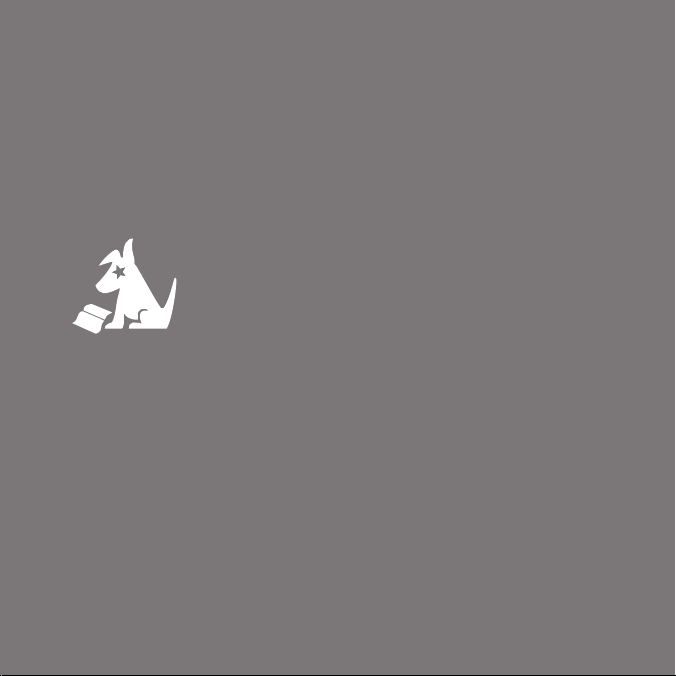
Sportster 5
User Guide
User Guide
Sportster 5
Satellite Radio
Page 2
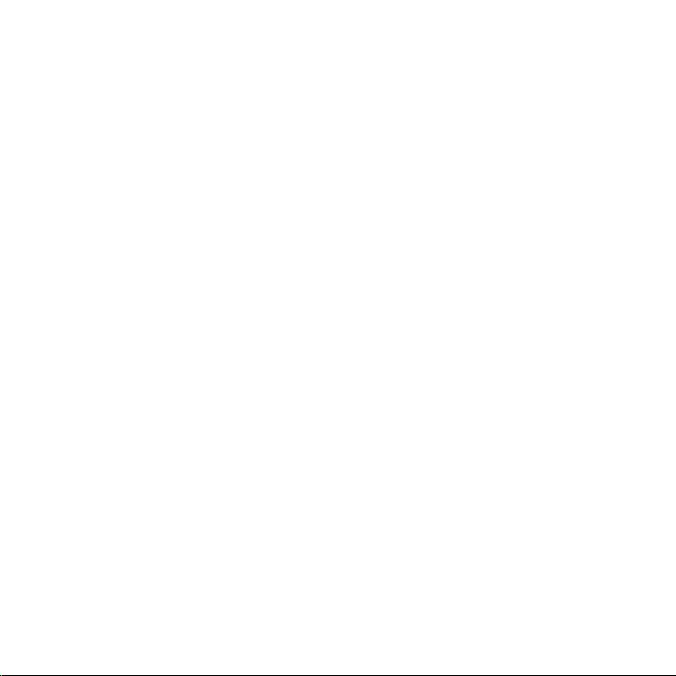
Page 3

Congratulations on the Purchase of your new SIRIUS Sportster
SP5 Plug-n-Play Radio
Your new SIRIUS Sportster™ SP5 Plug-n-Play Radio lets you enjoy SIRIUS® Satellite Radio’s digital entertainment anywhere you’ve installed the SUPH1 SIRIUS Universal Plug and Play Home Kit, SUPV1 SIRIUS Universal Plug and Play Vehicle Kit, or
the SUBX1 SIRIUS Plug and Play Universal Boombox (each sold separately). Use this
manual to familiarize yourself with all of SIRIUS Sportster’s features and capabilities. For
the latest information about this and other SIRIUS Sportster products and accessories,
visit http://www.sirius.com.
Page 4
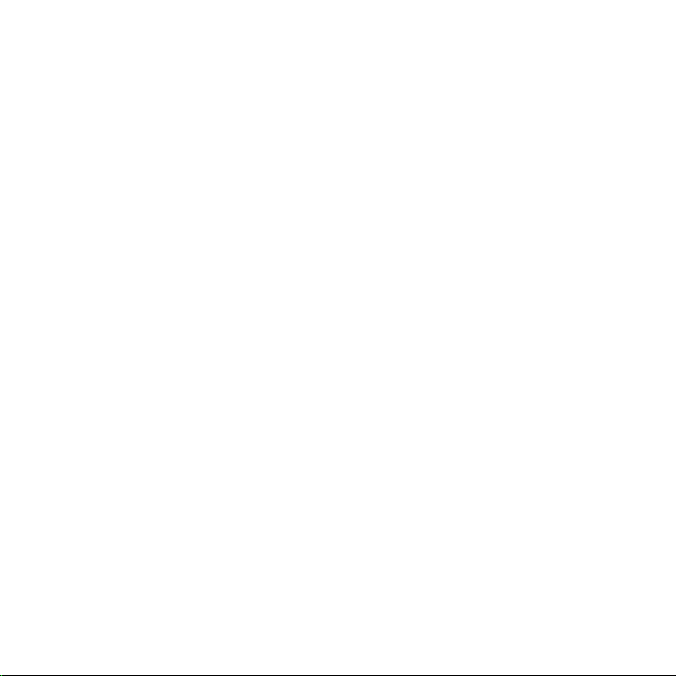
Table of Contents
TABLE OF CONTENTS . . . . . . . . . . . . . . . . . . . . . . . . . . . 4
WARNING AND SAFETY INFORMATION . . . . . . . . . . . . . . . . . . . 6
FCC Information . . . . . . . . . . . . . . . . . . . . . . . . . . . . 6
Canadian Compliance . . . . . . . . . . . . . . . . . . . . . . . . . . 7
General Precautions . . . . . . . . . . . . . . . . . . . . . . . . . . . 7
Warnings . . . . . . . . . . . . . . . . . . . . . . . . . . . . . . . 8
COPYRIGHTS & TRADEMARKS . . . . . . . . . . . . . . . . . . . . . 10
PACKAGE CONTENTS . . . . . . . . . . . . . . . . . . . . . . . . . . 11
INSTALLATION . . . . . . . . . . . . . . . . . . . . . . . . . . . . . 14
Installing the Vehicle Dock . . . . . . . . . . . . . . . . . . . . . . . . 14
Installing the Magnetic Antenna . . . . . . . . . . . . . . . . . . . . . . 21
Connecting the Cigarette Lighter Adapter . . . . . . . . . . . . . . . . . . 37
Docking the SIRIUS Radio . . . . . . . . . . . . . . . . . . . . . . . . 37
Connecting Your SIRIUS Radio to Your Vehicle’s Audio System . . . . . . . . . 38
Direct Wired Connection . . . . . . . . . . . . . . . . . . . . . . . . 38
Direct FM Connection . . . . . . . . . . . . . . . . . . . . . . . . . 39
Cassette Adapter . . . . . . . . . . . . . . . . . . . . . . . . . . . 40
Wireless Connection . . . . . . . . . . . . . . . . . . . . . . . . . 40
Wireless Connection Using the FM Extender Antenna . . . . . . . . . . . . 43
Subscribing to the SIRIUS Service . . . . . . . . . . . . . . . . . . . . . 61
CONTROLS . . . . . . . . . . . . . . . . . . . . . . . . . . . . . . 62
SIRIUS Sportster SP5 Front Panel . . . . . . . . . . . . . . . . . . . . . 62
Remote Control Buttons . . . . . . . . . . . . . . . . . . . . . . . . . 65
Vehicle Dock Reference Guide . . . . . . . . . . . . . . . . . . . . . . . 68
OPERATION . . . . . . . . . . . . . . . . . . . . . . . . . . . . . . 69
Display Screen Information . . . . . . . . . . . . . . . . . . . . . . . . 69
Navigating Menus and Lists . . . . . . . . . . . . . . . . . . . . . . . . 70
ISP) Button . . . . . . . . . . . . . . . . . . . . . . . . . . . 70
Display (D
Search Modes (Category, Channel, Artist, Song Title) . . . . . . . . . . . . . 72
[ Table of Contents ]
4
Page 5
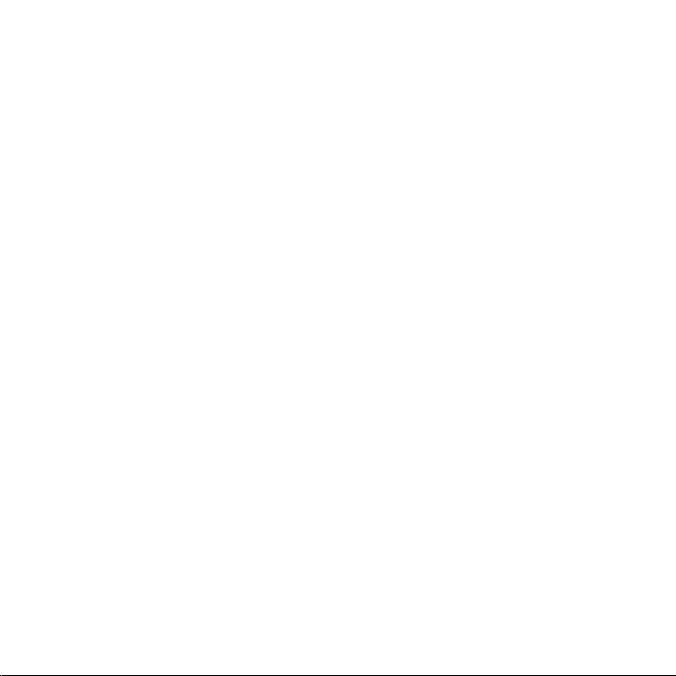
Direct Tuning . . . . . . . . . . . . . . . . . . . . . . . . . . . . . . 75
Channel Presets . . . . . . . . . . . . . . . . . . . . . . . . . . . . 75
Jump Button . . . . . . . . . . . . . . . . . . . . . . . . . . . . . . 77
Memory (MEMO) and Song Seek (S-Seek) Functions . . . . . . . . . . . . . . 78
Instant Replay . . . . . . . . . . . . . . . . . . . . . . . . . . . . . 87
FM Presets Button . . . . . . . . . . . . . . . . . . . . . . . . . . . . 91
MENU OPTIONS . . . . . . . . . . . . . . . . . . . . . . . . . . . . 92
Sirius ID . . . . . . . . . . . . . . . . . . . . . . . . . . . . . . . . 93
Settings . . . . . . . . . . . . . . . . . . . . . . . . . . . . . . . . 94
FM Transmitter . . . . . . . . . . . . . . . . . . . . . . . . . . . . 95
Jump Settings . . . . . . . . . . . . . . . . . . . . . . . . . . . . 96
Display Settings . . . . . . . . . . . . . . . . . . . . . . . . . . . 97
S-Seek Alert Settings . . . . . . . . . . . . . . . . . . . . . . . . 101
Audio Level . . . . . . . . . . . . . . . . . . . . . . . . . . . . 102
Channel Preview Mode . . . . . . . . . . . . . . . . . . . . . . . 103
Factory Default . . . . . . . . . . . . . . . . . . . . . . . . . . . 104
Parental Control . . . . . . . . . . . . . . . . . . . . . . . . . . 105
Sports Alerts . . . . . . . . . . . . . . . . . . . . . . . . . . . . . 107
NASCAR . . . . . . . . . . . . . . . . . . . . . . . . . . . . . 108
NFL, NBA, NHL, College Football, College Basketball . . . . . . . . . . . 110
Time-Based Features . . . . . . . . . . . . . . . . . . . . . . . . . . 112
Clock . . . . . . . . . . . . . . . . . . . . . . . . . . . . . . . 112
Alarm . . . . . . . . . . . . . . . . . . . . . . . . . . . . . . . 113
Program Alert . . . . . . . . . . . . . . . . . . . . . . . . . . . 114
Auto Shutdown . . . . . . . . . . . . . . . . . . . . . . . . . . . 115
Sleep Mode . . . . . . . . . . . . . . . . . . . . . . . . . . . . 115
Signal Indicator . . . . . . . . . . . . . . . . . . . . . . . . . . . . 116
TROUBLESHOOTING . . . . . . . . . . . . . . . . . . . . . . . . . . 117
SPECIFICATIONS . . . . . . . . . . . . . . . . . . . . . . . . . . . .118
SIRIUS ID . . . . . . . . . . . . . . . . . . . . . . . . . . . . . . . 119
[ Table of Contents ]
5
Page 6
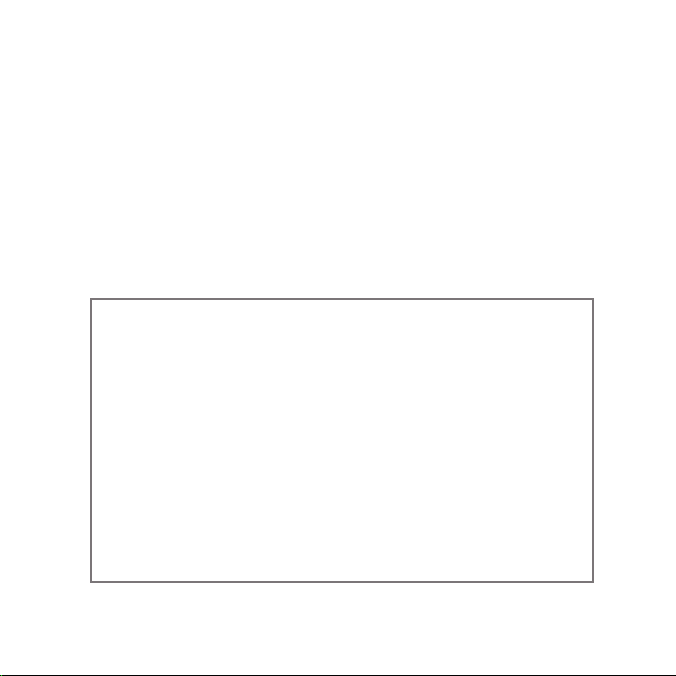
Warning and Safety Information
FCC Information
This device complies with part 15 of the FCC Rules. Operation is subject to the following two conditions:
This device may not cause harmful interference, and
1.
This device must accept any interference received, including interference that may
2.
cause undesired operation.
Note: This equipment has been tested and found to comply with the limits for a
CLASS B digital device, pursuant to Part 15 of the FCC Rules. These limits are
designed to provide reasonable protection against harmful interference when the
equipment is operated in a commercial environment. This equipment generates,
uses, and can radiate radio frequency energy and, if not installed and used
in accordance with the instructions, may cause harmful interference to radio
communications. However, there is no guarantee that interference will not occur
in a particular installation. If this equipment does cause harmful interference to
radio or television reception, which can be determined by turning the equipment
off and on, the user is encouraged to try to correct the interference by one or
more of the following measures:
Reorient or relocate the receiving antenna.
1.
Increase the separation between the equipment and the receiver.
2.
Connect the equipment into an outlet on a circuit different from that to
3.
which the receiver is connected.
Consult the dealer or an experienced radio/TV technician for help.
4.
[ Warning and Safety Information ]
6
Page 7
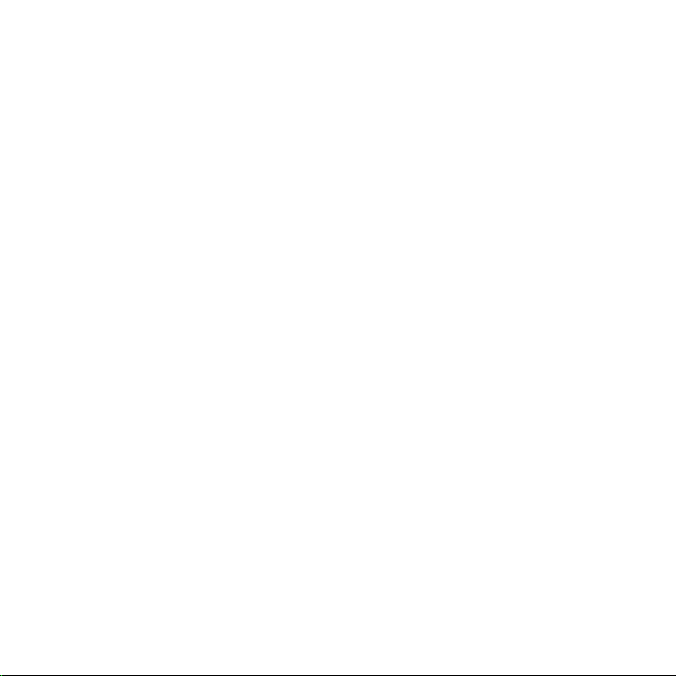
WARNING
Changes or modifications not expressly approved by the manufacturer could void the
user’s authority to operate the equipment.
Canadian Compliance
This Class B digital apparatus complies with Canadian ICES-003.
Cet appareil numérique de la classe B est conforme à la norme NMB-003 du Canada.
General Precautions
Liquid Crystal Precautions
If the LCD screen on the SIRIUS Sportster is damaged, do not to touch the liquid crystal
fluid. If any of the following situations happen, take the action indicated:
1.
If the liquid crystal fluid comes in contact with your skin, wipe the skin area with a
cloth and then wash the skin thoroughly with soap and running water.
2.
If the liquid crystal fluid gets into your eye, flush the eye with clean water for at
least 15 minutes. Seek medical care.
3.
If the liquid crystal fluid is ingested, flush your mouth thoroughly with water. Drink
large quantities of water and induce vomiting. Seek medical care.
Safety Precautions
Be sure to observe the following warnings. Failure to follow these safety instructions and
warnings may result in a serious accident.
•
Do not operate the SIRIUS SP5 in a way that might divert your attention from driving
safely. As a driver, you alone are responsible for safely operating your vehicle in accordance with traffic safety laws at all times.
[ Warning and Safety Information ]
7
Page 8
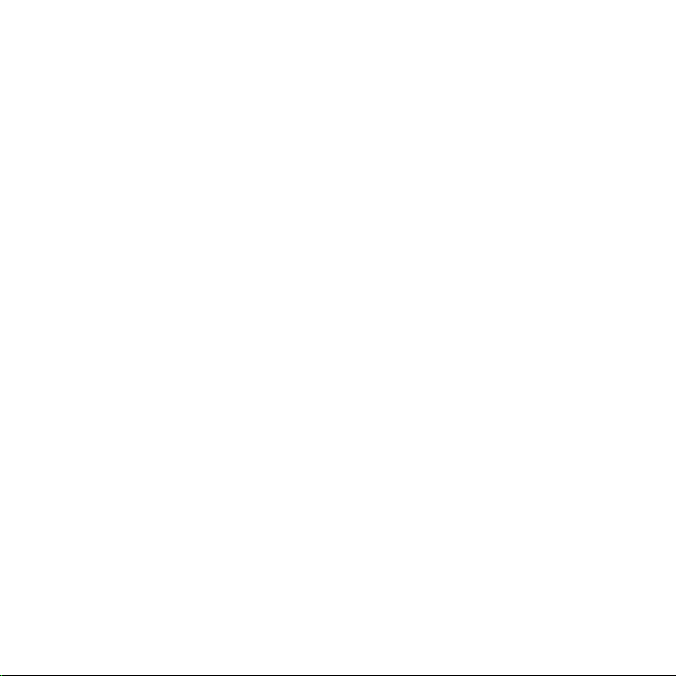
•
Do not install the unit where it may obstruct your view through the windshield, or of
your vehicle’s indicator displays.
•
Do not install the unit where it may hinder the function of safety devices such as an
airbag. Doing so may prevent the airbag from functioning properly in the event of
an accident.
•
Be sure the unit is installed as described in these installation instructions and the
instructions which accompany each accessory kit. SIRIUS Satellite Radio is not
responsible for issues arising from installations which were not installed according
to the instructions.
•
To avoid short circuits, do not open the unit, and never put or leave any metallic
objects (coins, tools, etc.) inside the unit.
•
If the unit emits smoke or unusual odors, turn the power off immediately, and disconnect the unit from any power source.
•
Do not drop the unit or subject it to strong shocks.
•
If the unit doesn’t seem to be working properly, turn the unit off, wait 10 seconds,
and then turn it on again.
•
The installation and use suggestions contained in this manual are subject to any restrictions or limitations that may be imposed by applicable law. The purchaser should check
applicable law for any restrictions or limitations before installing and/or operating
this unit.
•
Do not install the FM Extender Antenna where it will hinder or block your view. In
some states it may be illegal to mount it on the windshield of your vehicle. Check
applicable law for any restrictions or limitations before installing the FM Extender
Antenna on your windshield.
•
Do not install the FM Extender Antenna where it may hinder the function of safety
devices such as an airbag. Doing so may prevent the airbag from functioning properly in the event of an accident.
[ Warning and Safety Information ]
8
Page 9
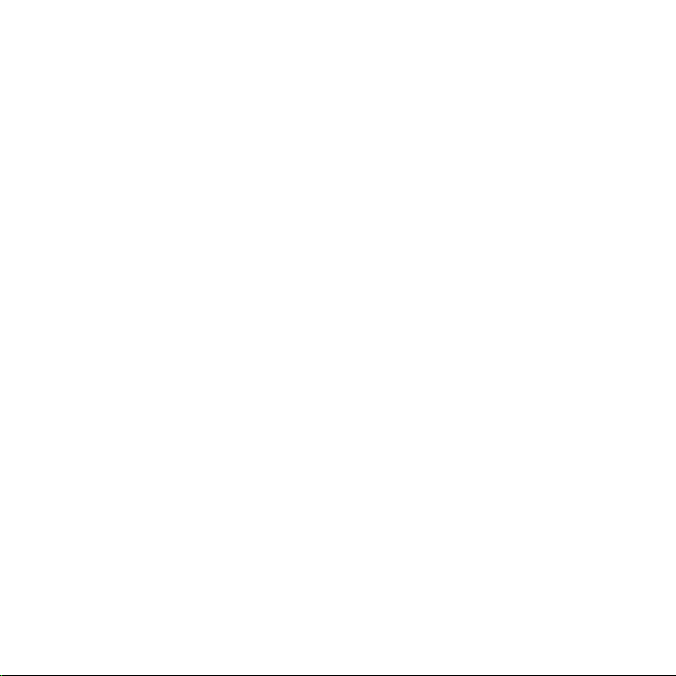
Warnings
Notice To Drivers In California and Minnesota
State law prohibits drivers in California and Minnesota from using suction mounts on their
windshields while operating motor vehicles. Other dashboard or friction mounting options
should be used. SIRIUS does not take any responsibility for any fines, penalties, or damages
that may be incurred as a result of disregarding this notice. (See California Vehicle Code
Section 26708(a); Minnesota Statutes 2005, Section 169.71)
Operating Temperature
The radio is designed to operate between -20° to +85° C (-4° to +185° F). Avoid leaving the
radio in a vehicle or elsewhere where the temperature may fall outside this range. Extreme
temperatures or extreme temperature fluctuations can degrade the performance of the
LCD display screen, and possibly damage it.
Cleaning and Maintenance
If the radio or accessories become dirty, turn the power off and wipe them clean with a
soft cloth. Do not use hard cloths, strong cleaning fluids, paint thinner, alcohol, or other
volatile solvents to clean. These may cause damage to the radio.
Cigarette Lighter Adapter
The Vehicle Dock cannot be powered directly from a vehicle’s 12VDC power system. It must be
powered from the vehicle’s cigarette lighter or similar power port using the included Cigarette
Lighter Adapter or an equivalent DC power adapter (see your local electronics dealer).
Connecting the Vehicle Dock directly to the vehicle’s 12VDC power system may result
in damage to the Vehicle Dock or SIRIUS radio, or both.
[ Warning and Safety Information ]
9
Page 10
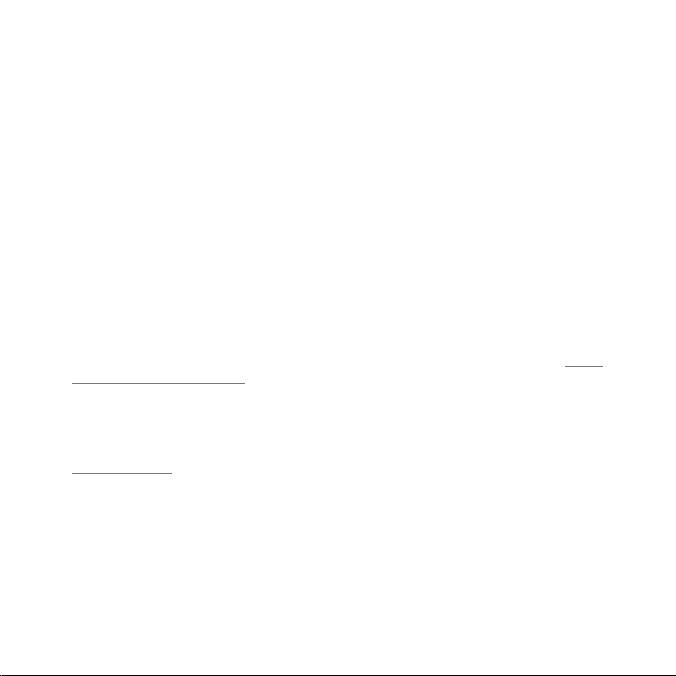
Copyrights & Trademarks
© 2007 SIRIUS Satellite Radio Inc. All Rights Reserved.
® “SIRIUS”, the SIRIUS dog logo, channel names and logos are trademarks of SIRIUS Satellite
Radio Inc. “NFL” and the NFL Shield logo, and the NFL Sunday Drive name and logo are
registered trademarks of the National Football League. “NHL” and the NHL Shield are
registered trademarks of the National Hockey League. “NBA” and the NBA silhouette
logo are registered trademarks of NBA Properties Inc. All other trademarks, service
marks, sports team names, album art, and logos are the property of their respective
owners. All Rights Reserved.
“Sportster” is a trademark of SIRIUS Satellite Radio.
™
Portions of the software on this radio are licensed under the eCos License. Distribution
of eCos requires that the eCos source code be made available to SIRIUS Satellite Radio
customers. The eCos License and eCos source code are available to the public at http://
www.sirius.com/ecoslicense.
SIRIUS Satellite Radio reserves all rights to all radio software not covered under the
eCos license. This includes all portions of radio software that were not distributed to
SIRIUS as part of the eCos operating system.
Hardware, subscription and activation fee required. For full Terms & Conditions, visit
http://sirius.com. Prices and programming are subject to change. Not available in HI
and AK. Equipment and subscription sold separately. Installation required with some
equipment.
[ Copyrights & Trademarks ]
10
Page 11

Package Contents
The following items are included with your SIRIUS Sportster SP5 radio:
Sportster SP5 Radio
Vehicle Dock
Remote Control
[ Package Contents ]
11
Page 12
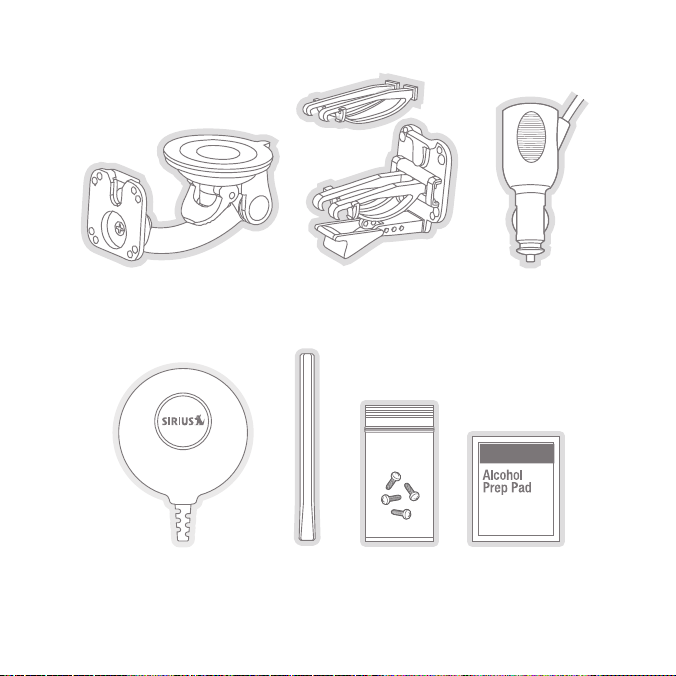
Suction Cup Mount
Vent Mount &
Extended Vent Hooks
Cigarette Lighter
Adapter
[ Package Contents ]
12
Magnetic
Antenna
Antenna
Cover/Tail
Mounting
Screws
Alcohol
Wipe
Page 13
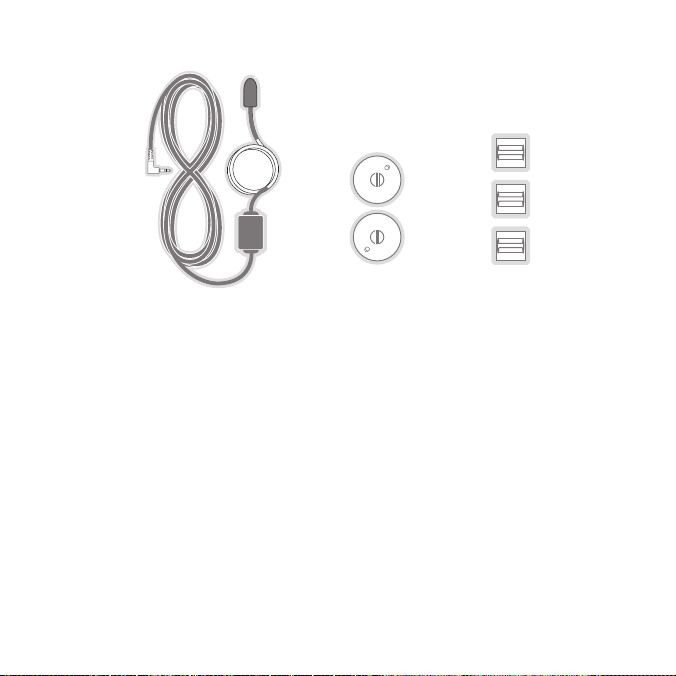
FM Extender Antenna Suction Cups (2) Self Adhesive
Unpack your SIRIUS Sportster SP5 carefully and make sure that everything shown is
present. If anything is missing or damaged, or if your SIRIUS Sportster radio fails to
operate, notify your dealer immediately. It is recommended that you retain the original
carton and packing materials in case you need to ship your radio in the future.
Cable Guides (3)
[ Package Contents ]
13
Page 14
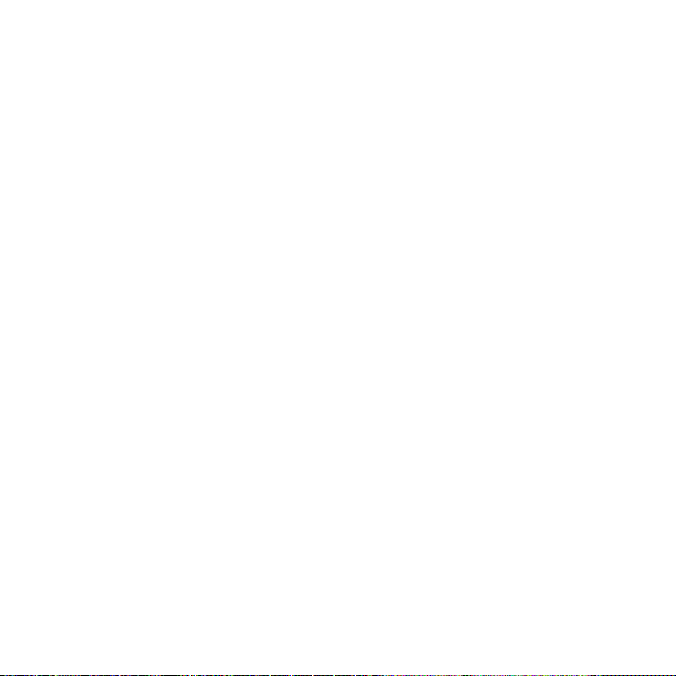
Installation
SIRIUS suggests that you have your Sportster SP5 professionally-installed in
your vehicle. Professional installation provides an experienced technician to install this product in your vehicle, advice for selecting a suitable mounting location for the Vehicle Dock, installation of the antenna, and proper routing of all
the necessary wires and cables. If the locations of your SIRIUS radio and your vehicle’s FM antenna make the performance of your SIRIUS radio’s built-in FM transmitter within your vehicle poor, a professional installer will have the necessary
accessories to install an optional FM Direct Adapter or audio cable to connect the audio
output of the Vehicle Dock directly to your vehicle’s audio system. Ask your SIRIUS retailer if they provide professional installation services, or can recommend a professional
installation service.
Installing the Vehicle Dock
When installing the vehicle dock in your vehicle, choose a location that will not block
your vision, interfere with the vehicle controls, or obstruct the air bag. The location
should be easily accessible and provide good visibility of the display, and should not
be located where it will be in direct sunlight which will affect the visibility of the radio’s
display screen.
The mounting accessories necessary to install the vehicle dock in a vehicle are provided.
Figure 1 shows two examples of the SIRIUS radio mounted in a vehicle: A is the suction
cup mount method, and B is the vent mount method using the vent mount clip.
Note: The supplied suction cup mount and vent mount should work in most vehicles.
If your installation requires a different mounting option, check with a local electronics retailer for other compatible mounts that are available separately.
[ Installation ]
14
Page 15
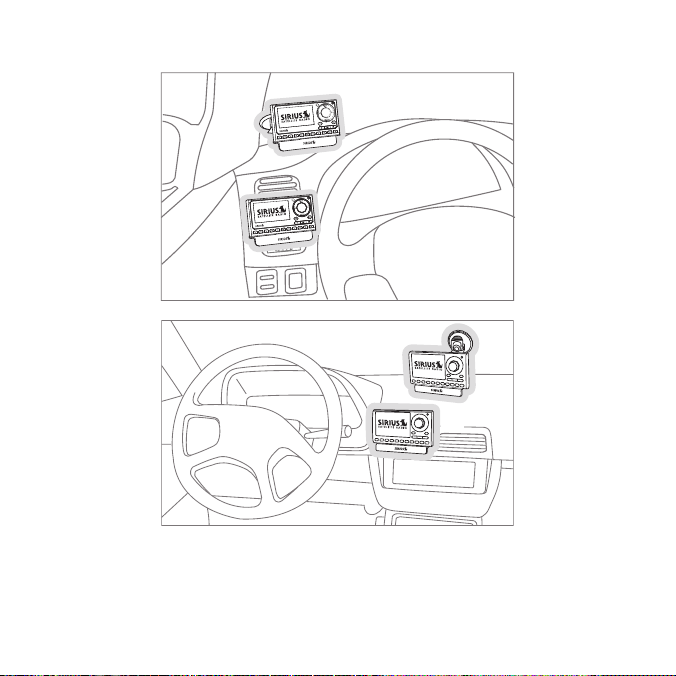
A.
B.
A.
B.
Figure 1
Depending upon the mounting location you select in your vehicle, the mount should be
attached to the vehicle dock and installed as described in the following sections.
[ Installation ]
15
Page 16
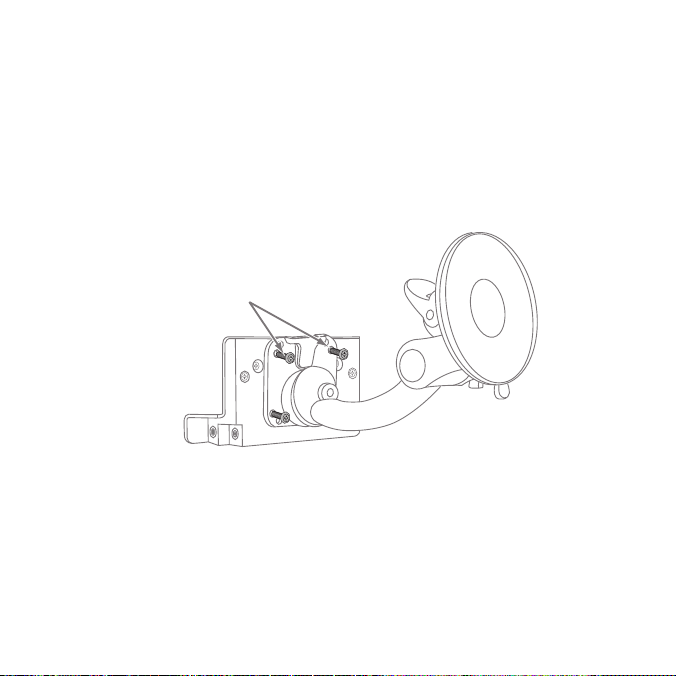
Suction Cup Mount Method (A)
The suction cup mount may be attached to your vehicle’s windshield. Before attaching the
suction cup mount to your windshield, you should check your state and local laws for regulations
regarding mounting this device on your windshield.
To mount the vehicle dock using the suction cup mount, assemble the mount as
follows:
Attach the vehicle dock to the suction cup mount using the provided screws.
1.
(See Figure 2.)
Attach Dock
to Mount with
Included Screws
Figure 2
Clean the area where you are attaching the suction cup with the supplied alcohol
2.
wipe.
[ Installation ]
16
Page 17
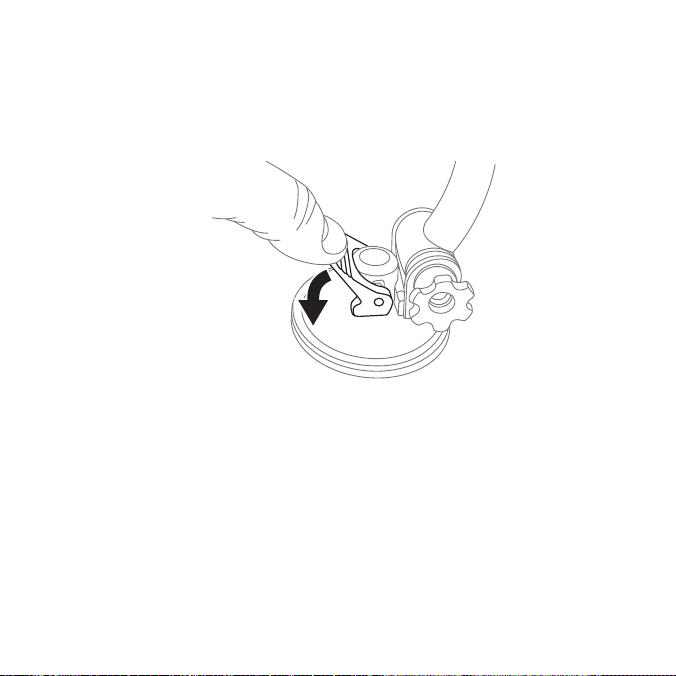
3.
Be sure the cam lever is up (as shown in Figure 3) and position the suction cup mount
on the windshield or other location you have chosen. Press the cam lever all the way
down towards the base of the mount until it locks to firmly adhere the suction cup.
(To unlock the suction cup, lift the lever up.)
Press Lever
Down To
Lock Mount
Figure 3
[ Installation ]
17
Page 18
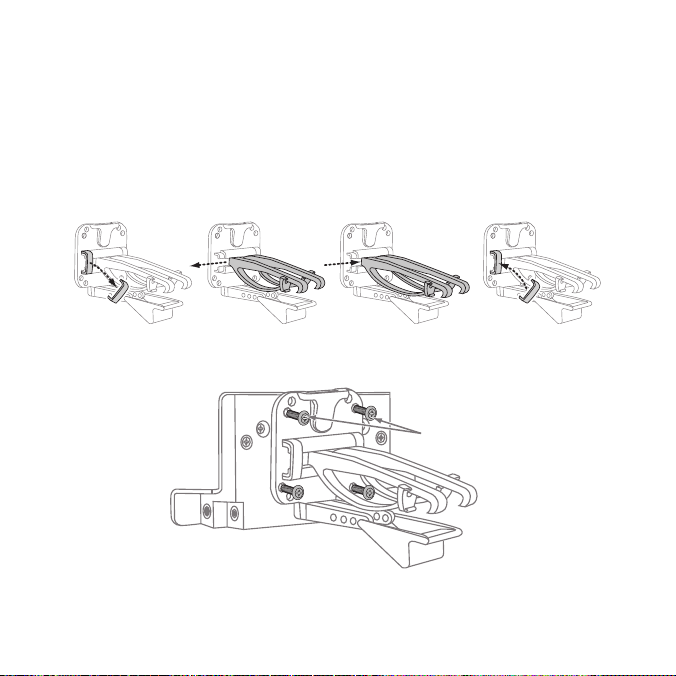
Vent Mount Method (B)
To mount the vehicle dock using the vent mount method, install the vent mount as follows:
If the vent louvers in your vehicle are recessed, you may need to use the longer vent
1.
hooks with the vent mount. Refer to Figure 4 and install the longer vent hooks into
the vent mount. Be sure to observe the orientation of the vent hooks as shown.
Attach the vent mount to the vehicle dock using the provided screws. (See Figure 5.)
2.
Remove
End Cap
18
[ Installation ]
Slide Short
Vent Hooks Out
Slide Extended
Vent Hooks In
Figure 4
Figure 5
Attach Dock
to Mount with
Included Screws
Replace
End Cap
Page 19
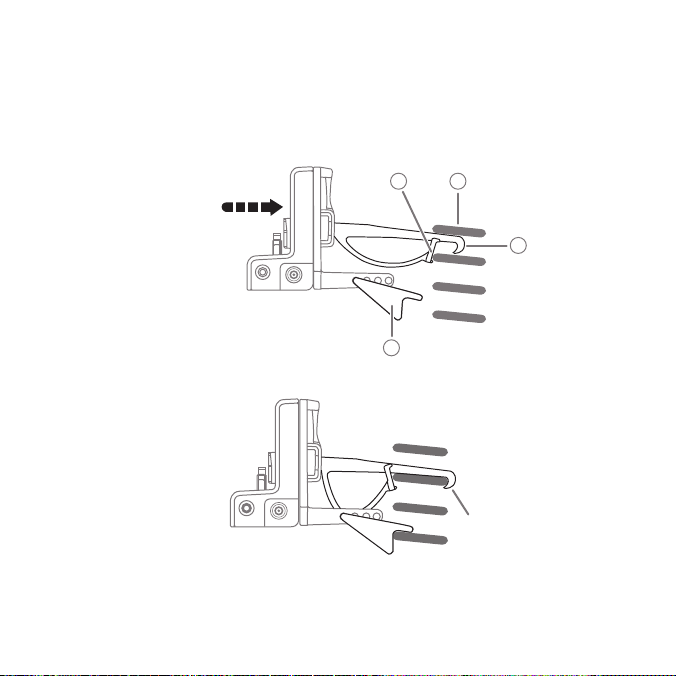
3.
Refer to Figure 6 and attach the vent mount to a heating/air conditioning vent in
your vehicle. Position the two tension springs A against a vent louver B. Then push
the vent mount into the vent, far enough so that the hooks C drop down and hook
the rear of the vent louver (see Figure 7). Once the hooks have grasped a vent
louver, the tension springs A will keep the vent mount hooked to the louver.
A
B
PUSH
C
FM OUT
ANT
D
Figure 6
FM OUT
ANT
Figure 7
HOOKED
[ Installation ]
19
Page 20
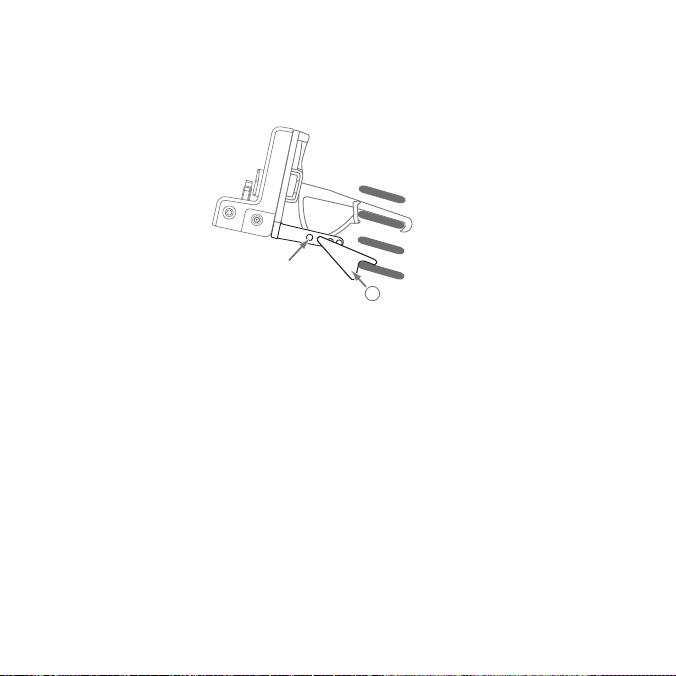
The angle of the vehicle dock may be changed by changing the position of foot D
4.
on the vent mount to a different adjustment hole. (See Figure 8.)
FM
O
U
T
A
N
T
ADJUSTMENT
20
HOLES
[ Installation ]
D
Figure 8
Page 21
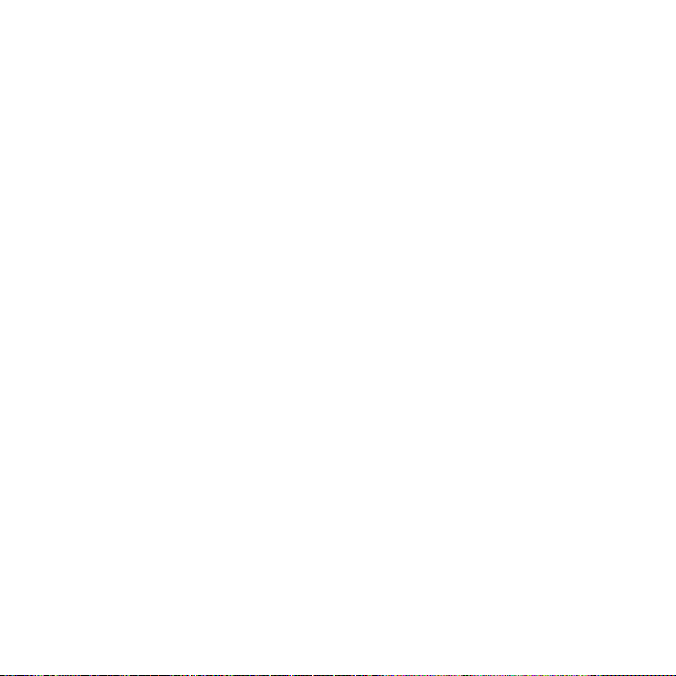
Installing the Magnetic Antenna
Caution
Because adhesive is used in the installation of the Rubber Antenna Cover/Tail, we
recommend that you install the antenna at or above room temperature (68° F). The
adhesive on the Rubber Cover/Tail may not adhere properly to the vehicle roof at temperatures lower than this. Warmer temperatures will also make it easier to route of the
antenna cable through the rubber molding around the windows and in other areas in the
vehicle. Maximum adhesion usually occurs within 72 hours at room temperature, so you
should avoid car washes as well as other contact with the antenna and Rubber Cover/
Tail during this 72 hour period.
Warning
Be sure not to cut, damage, or puncture the external jacket of the antenna cable during
the installation procedure. Damage to the antenna cable can degrade the SIRIUS signal
or make it unavailable, and can also cause water to intrude via the cable into the antenna
causing the antenna to fail.
Do not lengthen or shorten the antenna cable by cutting it. Doing so will cause the
antenna to not function properly.
Installation
Installing the magnetic antenna consists of two steps:
Mounting the magnetic antenna and Rubber Antenna Cover/Tail on the vehicle
•
Routing the antenna cable through the vehicle to the Vehicle Dock
•
[ Installation ]
21
Page 22

ANTENNA MOUNTING
The SIRIUS Magnetic Mount Vehicle Antenna has a strong magnetic mount designed
to hold it in place during normal driving conditions (highway/city). This also makes the
antenna easy to remove for transferring it to other vehicles.
Figure 9 shows the optimal mounting location for the antenna on several types of
vehicles. These mounting positions should be observed when installing the antenna:
Sedan/Coupe Pickup Truck SUV/Mini-Van
Convertible
Figure 9
•
Sedan/Coupe/SUV/Mini-Van: Install the antenna at the rear center of the roof,
near the rear window.
Pickup Truck: Install the antenna at the front center of the roof, near the windshield.
•
Convertible: Install the antenna at the front center of the trunk lid, near the rear
•
window.
[ Installation ]
22
Page 23
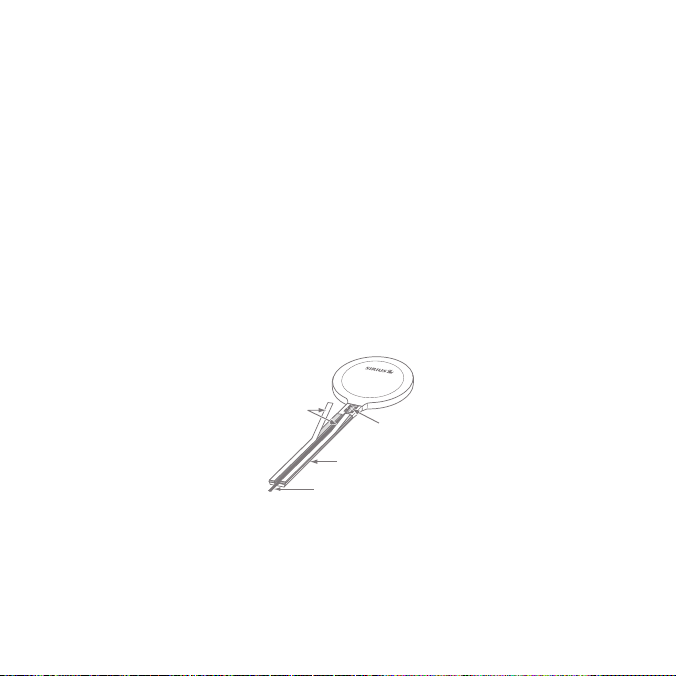
The SIRIUS antenna needs to have an unobstructed area of 3 inches by 3 inches
around it. It is important to mount the antenna where no obstructions will block the
antenna from receiving the SIRIUS signal. Objects which can obstruct the antenna
could be a roof rack, a sunroof, a roof-mounted cargo container, another antenna, etc.
If your vehicle has a potential obstruction, be sure that the SIRIUS antenna is mounted
at least 3 inches away from it (but no closer than 3 inches from the roof edge, or trunk
lid in the case of a convertible).
Note: Read the DO and DO NOT installation tips beginning on page 32 for additional
antenna installation information.
Follow this procedure to mount the antenna:
1.
Select an appropriate mounting position for your type of vehicle that has an
unobstructed area of 3 inches by 3 inches around the antenna.
2.
Attach the Rubber Cover/Tail to the antenna, as shown in Figure 10, and press
the antenna cable into the rubber cover/tail. The Rubber Cover/Tail will help to
position the antenna the correct distance from the edge of the roof or trunk lid.
Protective
Strips
Cable
Magnetic Antenna
(Upside-Down)
Figure 10
Clean the surface area of the vehicle where you will be installing the antenna with
3.
Strain
Relief
Rubber Antenna
Cover/Tail
the alcohol prep pad.
[ Installation ]
23
Page 24
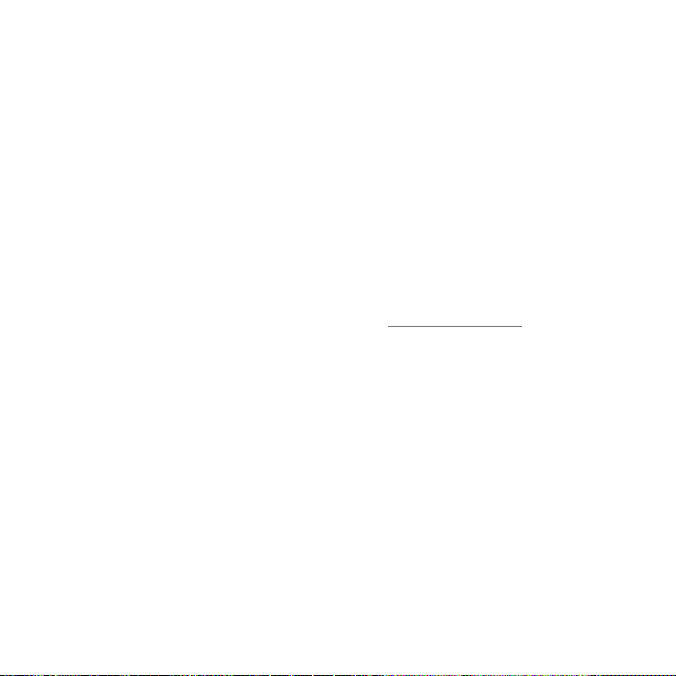
4.
Peel the protective material from the adhesive strips (see Figure 10, on page 23)
and press the rubber Cover/Tail firmly into place on the vehicle.
5.
Double check that the location of the antenna and rubber cover/tail are correct, and
continue to press firmly down on the Rubber Cover/Tail for another 30 seconds.
At room temperature (68° F), maximum adhesion usually occurs within 72 hours.
During this period, avoid car washes and other contact with the antenna and the
Rubber Antenna Cover/Tail.
CABLE ROUTING
After you have mounted the antenna you can route the antenna cable to the SIRIUS
Vehicle Dock. Separate antenna cable routing procedures are provided for each type of
vehicle: Sedan/Coupe, Pickup Truck, SUV/Mini-Van and Convertible.
Note that additional breakout illustrations for each step of the antenna cable routing
procedures can be found on the SIRIUS website at http://www.sirius.com. Click on the
Install/Activate link and then follow the link for the Car Installation Tips.
[ Installation ]
24
Page 25
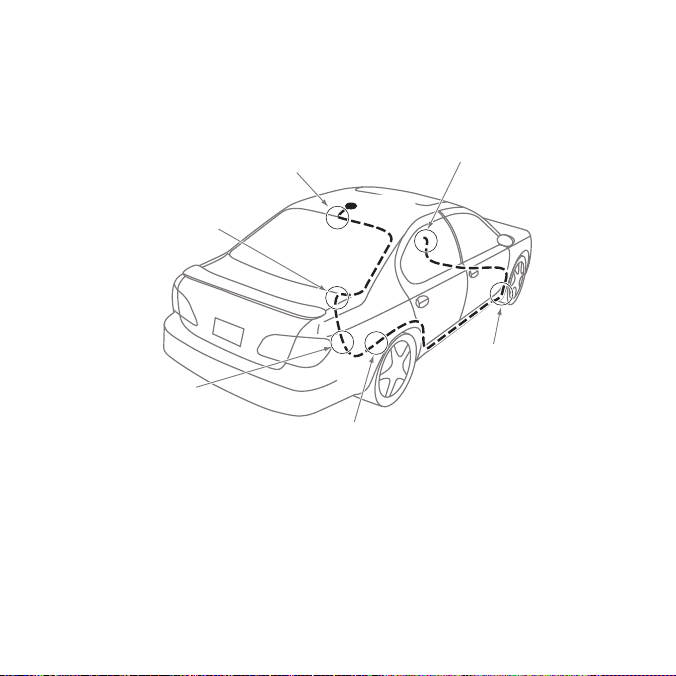
Sedan /Coupe Antenna Cable Routing Procedure
Figure 11 shows how the antenna cable should be routed from the antenna to your
SIRIUS radio in a sedan/coupe.
2. Route Cable Out of
Window Molding and
Into Weatherstripping
Around Trunk Opening
3. Route Cable
Along Trunk Wall
and Into Cabin
1. Feed Cable Under
Rubber Molding
Around Window
4. Route Cable from Trunk Under
Interior Trim, into Cabin and
Towards Front of Vehicle
Figure 11
ANTENNA
6. Bring Cable Out To
SIRIUS
Receiver
Location
5. Bring Cable out from
Trim and Route Under
Carpet to Dashboard
or Console.
Follow these detailed cable installation instructions:
1.
Feed the cable from the antenna underneath the rubber molding around the rear
window. Use a plastic putty knife or similar object to lift the rubber molding around
the rear window and tuck the antenna cable underneath the molding. Route the antenna cable around and down the window to the lowest point. If your rear window
does not have rubber molding, SIRIUS recommends consulting with a professional
installer.
[ Installation ]
25
Page 26
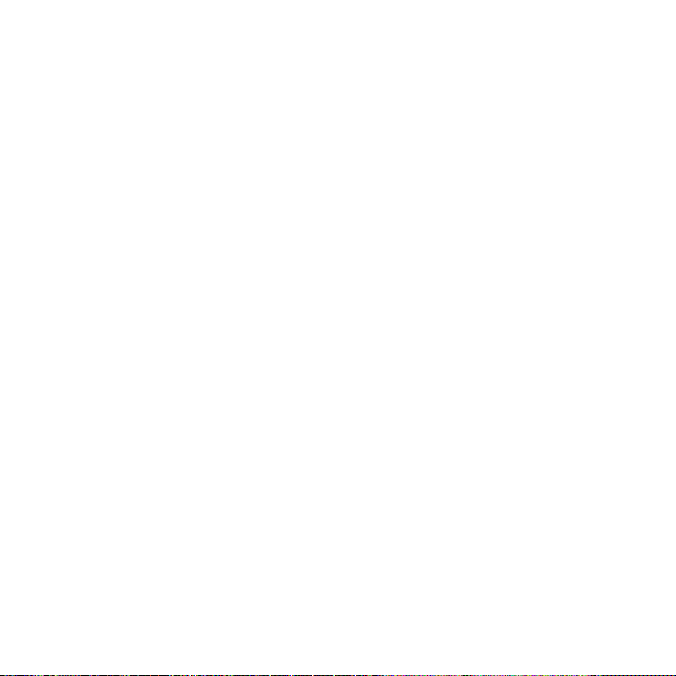
2.
Route the antenna cable out of the window molding and into the rubber weather
stripping around the trunk opening. Lift the weather stripping from the opening and
tuck the cable inside it, then replace the weather stripping. To avoid sharp bends
in the cable, run the cable inside of the weather stripping for a few inches, then
remove the cable from the weather stripping inside of the trunk. Keep the cable
away from hinges, gears, etc., that could damage it.
3.
Route the cable out from the rubber weather stripping and along the trunk wall.
Continue routing the cable into the cabin through a conduit or along an existing
wiring harness.
4.
Route the cable through the main cabin area under the interior trim, towards the front of
the vehicle. Use the plastic putty knife to lift the plastic trim just enough to tuck the cable under underneath. Avoid side airbag locations on back pillars and above the doors.
(Airbag locations are marked with “SRS” logos.) Be careful not to crimp or cut
the cable.
5.
Bring the cable out from the trim near the firewall and route it under the carpet
toward the dashboard or console. Coil any excess cable in a hidden location, such
as under the carpet, keeping it away from any vehicle pedals or controls. Secure
the excess cable with wire ties.
Bring the end of the cable out at the SIRIUS Vehicle Dock location. Leave yourself
6.
enough cable so you can easily connect it to the antenna connector on the Vehicle
Dock.
[ Installation ]
26
Page 27
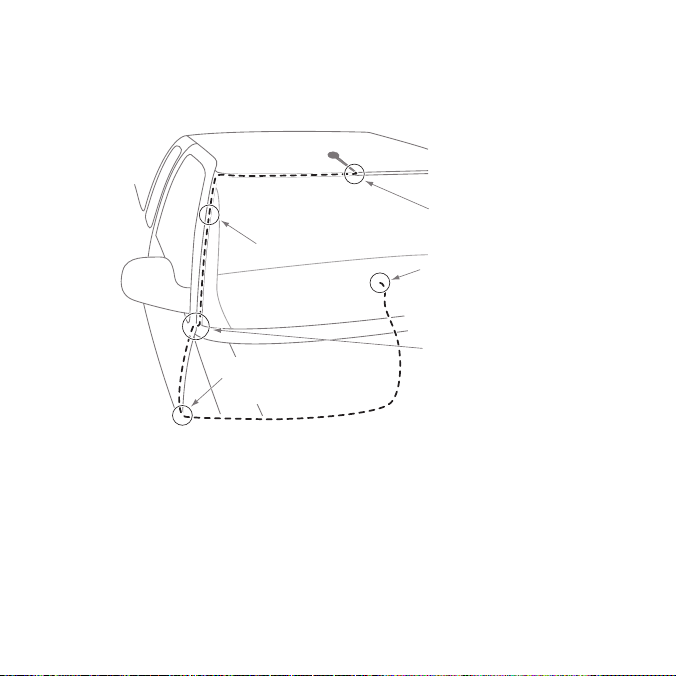
Pickup Truck Antenna Cable Routing Procedure
Figure 12 shows how the antenna cable should be routed from the antenna to your
SIRIUS radio in a pickup truck.
ANTENNA
1. Route Cable Under
Rubber Molding
2. Continue Tucking Cable
Under Molding To
Bottom of Windshield
4. Bring Cable out from
Weatherstripping and
Route Under Carpet
Figure 12
Around Windshield
5. Bring Cable Out to
SIRIUS Receiver
Location
3. Route Cable Out of Molding
and Into Weatherstripping
Around Door Opening.
Continue to Bottom of
Door Opening.
Follow these detailed cable installation instructions:
Use a plastic putty knife or similar tool to lift the rubber molding around the wind-
1.
shield and tuck the antenna cable underneath it.
Continue tucking the cable underneath the windshield molding around the wind-
2.
shield to the lowest corner.
[ Installation ]
27
Page 28
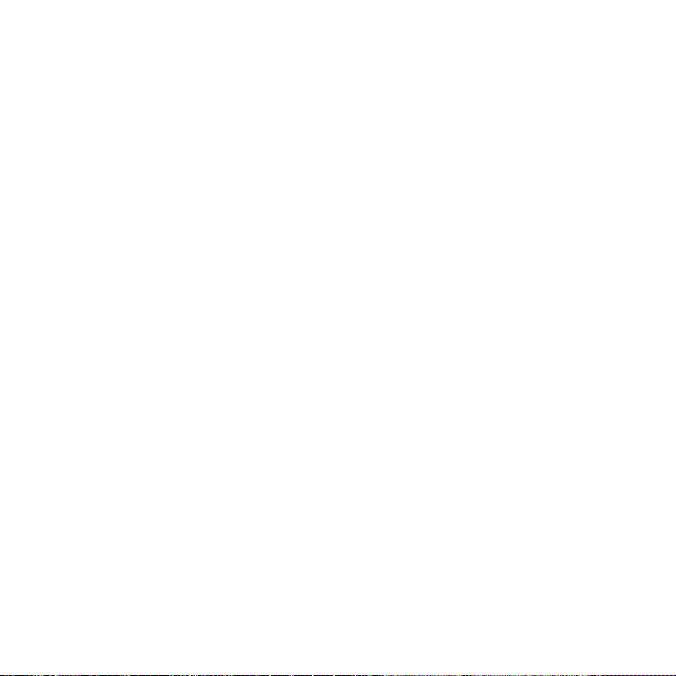
3.
At the lowest corner of the windshield, route the cable out of the windshield molding and into the rubber weather stripping around the door opening. Lift the weather
stripping from the opening and tuck the cable inside it, then replace the weather
stripping. Run the cable inside of the weather stripping to the bottom of the door
opening.
Pull the cable out of the weather stripping at the bottom of the door opening and
4.
route it under the carpet toward the dashboard. Coil any excess cable in a hidden
location, such as under the carpet, keeping it away from any vehicle pedals or
controls. Secure the excess cable with wire ties.
Bring the end of the cable out at the SIRIUS Vehicle Dock location. Leave yourself
5.
enough cable so you can easily connect it to the antenna connector on the Vehicle
Dock.
SUV/ Mini-Van Antenna Cable Routing Procedure
Figure 13 (on page 29) shows how the antenna cable should be routed from the
antenna to your SIRIUS radio in an SUV or a Mini-Van.
[ Installation ]
28
Page 29

1. Feed Cable Under
Rubber Seal Around
Hatch Opening
4. Bring Cable Out To
SIRIUS
Receiver
Location
ANTENNA
3. Route Cable
Under Carpet
to Dashboard
2. Route Cable Under Interior
Trim, into Cabin and
Towards Front of Vehicle
Follow these detailed cable installation instructions:
1.
Feed the antenna cable underneath the rubber weather stripping of the rear tailgate window/door and route the cable along the rear hatch. Lift the weather stripping from the opening and tuck the cable inside it, then replace the weather stripping. Pull the cable out from weather stripping and route it into the cabin under the
interior trim. Avoid hinges or gears that could crimp or cut the cable.
2.
Route the cable through the SUV’s main cabin area under the interior trim, towards
the front of the vehicle. Use a plastic putty knife to lift the plastic trim just enough
to tuck the cable under underneath. Avoid side airbag locations on back pillars and
above the doors. (Airbag locations are marked with “SRS” logos.) Be careful not
to crimp or cut the cable.
Figure 13
[ Installation ]
29
Page 30
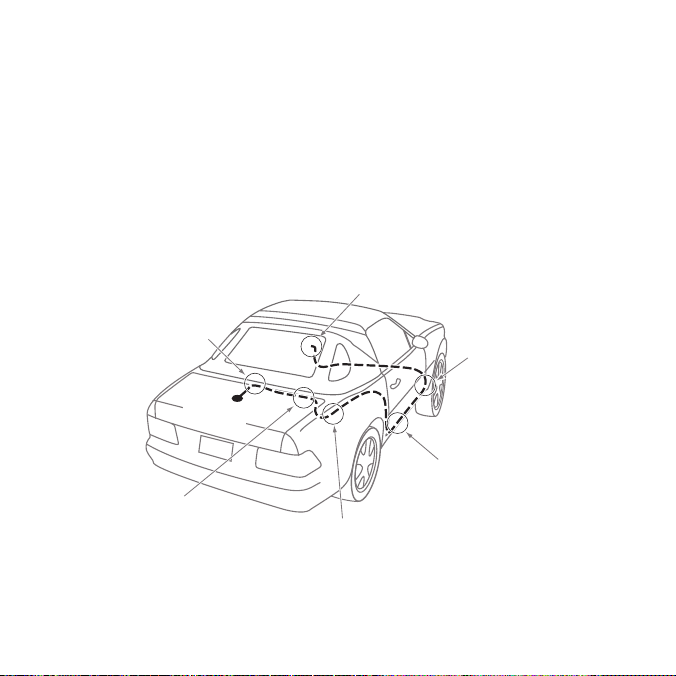
3.
Bring the cable out from the trim near the firewall and route it under the carpet
toward the dashboard or console. Coil any excess cable in a hidden location, such
as under the carpet, keeping it away from any vehicle pedals or controls. Secure
the excess cable with wire ties.
Bring the end of the cable out at the SIRIUS Vehicle Dock location. Leave yourself
4.
enough cable so you can easily connect it to the antenna connector on the Vehicle
Dock.
Convertible Antenna Cable Routing Procedure
Figure 14 shows how the antenna cable should be routed from the antenna to your
SIRIUS radio in a convertible.
6. Bring Cable Out To
SIRIUS
Receiver
Location
1. Bring Cable from
Antenna Into Inside
of Trunk Lid
5. Bring Cable out from
Trim and Route Under
Carpet to Dashboard
or Console.
ANTENNA
4. Route Cable from Trunk
Under Interior Trim, into
Cabin and Towards Front
of Vehicle
2. Tape Cable Along
Inside of Lid to
30
Hinge Strut
[ Installation ]
3. Tie Cable to Hinge Strut, Allowing
Slack for Lid to Open and Close.
Route Cable Into Cabin
Through Existing Wire
Channel.
Figure 14
Page 31

Follow these detailed cable installation instructions:
1.
Bring the cable from the antenna into the trunk at the front edge of the trunk lid.
Keep any bends in the cable loose. Tape or tie the cable along the inside of the
trunk lid to the trunk lid hinge strut.
2.
Allow enough slack in the cable so the trunk lid can easily open and close and
keep the cable away from hinges, gears, etc., that could crimp or cut it. Route the
cable along the trunk wall and into the cabin through a conduit or along an existing
wiring harness.
3.
Route the cable through the main cabin area under the interior trim, towards the
front of the vehicle. Use a plastic putty knife to lift the plastic trim just enough to
tuck the cable under underneath. Avoid side airbag locations on back pillars and
above the doors. (Airbag locations are marked with “SRS” logos.) Be careful not
to crimp or cut the cable.
4.
Bring the cable out from the trim near the firewall and route it under the carpet
toward the dashboard or console. Coil any excess cable in a hidden location, such
as under the carpet, keeping it away from any vehicle pedals or controls. Secure
the excess cable with wire ties.
5.
Bring the end of the cable out at the SIRIUS Vehicle Dock location. Leave yourself
enough cable so you can easily connect it to the antenna connector on the Vehicle
Dock.
[ Installation ]
31
Page 32

TIPS
The following DO and DO NOT antenna mounting tips illustrate how to install the
antenna for optimal performance, and also illustrate where the antenna should not be
installed.
Mount the antenna
DO
DO
32
on the roof, at least
3 inches from the
edge.
Mount the antenna on
the roof where it has
a clear view of the
sky in all directions.
[ Installation ]
Page 33

DO
DO
Mount the antenna
on the roof where it
has at least 3 inches of clear space
around it.
Use the supplied
Rubber Tail Cover to
protect the antenna
cable.
3”
[ Installation ]
33
Page 34

DO
NOT
Don’t mount the
antenna inside the
vehicle, for example,
on the dashboard.
DO
NOT
34
Don’t mount the
antenna on any of the
vehicle’s front, back
or side pillars.
[ Installation ]
Page 35

DO
NOT
DO
NOT
Don’t mount the
antenna close to a
roof rack. Adjust the
rack so it’s further
away from the antenna or move the
antenna closer to the
center of the roof.
Don’t mount the
antenna close to
another antenna.
Mount it at least 3
inches away.
[ Installation ]
35
Page 36

Don’t mount the antenna closer than 3
inches from the edge
DO
NOT
of the roof. Use the
supplied rubber tail/
cover as a guide for
judging proper length
and correct positioning.
After you’ve routed the cable to the SIRIUS Vehicle Dock, connect the antenna cable to
the A
NT connection on the right side of the Vehicle Dock. (See Figure 15.)
Antenna
Connection
Antenna
Cable
Connector
36
[ Installation ]
FM OUT
ANT
Vehicle Dock
(Right Side)
Figure 15
Page 37

Connecting the Cigarette Lighter Adapter
Connect the provided cigarette lighter adapter to the 5VDC connector on the back of the
Vehicle Dock. (See Figure 16.)
5VDC
Vehicle
Dock
(Left Side)
AUDIO
Cigarette Lighter
Adapter
12V
Power
Outlet
Figure 16
Note: Do not power the Vehicle Dock directly from your vehicle’s 12VDC power
system without using the Cigarette Lighter Adapter. This could damage the Vehicle
Dock, your SIRIUS radio or both.
5V DC
Connection
Docking Your SIRIUS Radio
To place your SIRIUS SP5 into
the Vehicle Dock, align the radio against the rear of the Dock
so that the rails on the Dock fit
into the mounting slots in the
back of the radio (Figure 17).
Slide the radio all the way down
onto the Dock so that it fits firmly.
Mounting
Slots
Figure 17
[ Installation ]
37
Page 38

Connecting Your SIRIUS Radio to Your Vehicle’s Audio
System
There are two ways to connect your SIRIUS Sportster SP5 to your vehicle’s audio system:
Direct Connection or Wireless Connection. Which one will perform best in your vehicle
depends on your vehicle’s audio system.
For the latest information go to http://www.sirius.com/vehicleinstallation.
Direct Wired Audio Connection
If your vehicle’s audio system has an “AUX IN” or “LINE IN” jack it is the best-quality audio
connection you can use for your SIRIUS radio. (And if the A
located somewhere on the front of your vehicle radio or elsewhere in the cabin, this is
also the easiest way to connect your SIRIUS radio.)
1. Purchase an audio cable that matches the connection type of your vehicle’s audio
system and your SIRIUS Vehicle Dock at your local electronics retailer.
• The Vehicle Dock requires a male
2. Plug the cable’s male
Vehicle Dock. Plug the other end into the A
1
” stereo connector into the AUDIO jack on the left side of the
/
8
1
” stereo connector.
/
8
UX IN/LINE IN connector on your vehicle’s
audio system. (See Figure 18.)
Vehicle Radio
To AUX IN
or LINE IN
Connector
Figure 18
[ Installation ]
38
UX IN or LINE IN connector is
Vehicle Dock
(Left Side)
5VDC
AUDIO
Stereo Cable (Sold Separately)
AUDIO
Jack
Page 39

Direct FM Audio Connection
If your vehicle’s audio system does not have an Aux In/Line In connection, a SIRIUS FM Direct Adapter (sold separately) will provide the next best quality connection between your SIRIUS radio and your vehicle radio. You will listen to your
SIRIUS radio through your car radio’s FM tuner, but the SIRIUS FM Direct Adapter
connects your vehicle’s FM radio directly to your SIRIUS radio’s FM Out jack,
eliminating the outside static and interference you sometimes experience when
using a wireless FM connection. (See Figure 19.)
Vehicle
Antenna
Connection
Figure 19
Antenna
FM Direct Adapter
(Sold Separately)
Vehicle Radio
NOTE: Professional installation may be required. See your local SIRIUS retailer.
The SIRIUS FM Direct Adapter is available at your local SIRIUS retailer or at
http://shop.sirius.com. Follow to the instructions included with the FM Direct Adapter.
Vehicle Dock
(Right Side)
UT
FM O
Jack
FM OUT
ANT
[ Installation ]
39
Page 40

Cassette Adapter
If your vehicle’s audio system has a cassette player you can purchase a cassette adapter from
your local electronics retailer or from SIRIUS at http://shop.sirius.com. Plug the adapter’s
connector into the A
UDIO jack on the left side of the Vehicle Dock, and insert the adapter
into your vehicle’s cassette player. (See Figure 20.)
Cassette Adapter (Sold Separately)
Vehicle Dock
Vehicle Radio
Figure 20
Note: Refer to the cassette adapter’s instructions for correct use.
(Left Side)
AUDIO
Jack
5VDC
AUDIO
Wireless Connection
If you cannot connect your SIRIUS radio directly to your vehicle’s audio system, your
SIRIUS radio contains an FM transmitter that will ‘broadcast’ its audio to your vehicle’s
FM radio.
To use this you need to tune the SIRIUS receiver’s FM transmitter to an FM frequency
that’s not being used in your area (If you use an FM channel that is being used by a
local broadcaster, it will interfere with the performance of your SIRIUS radio.)
See Figure 21, opposite..
[ Installation ]
40
Page 41

Vehicle
FM Antenna
SIRIUS Sportster SP5Vehicle Radio
Match Frequencies
Figure 21
1. Tune through your vehicle radio’s FM channels to fi nd an FM channel (between 88.1MHz
and 107.9MHz) that is not broadcasting in your area.
2. Once you have located an FM channel that is not broadcasting in your area, save it as
a preset on your vehicle radio. This will become your SIRIUS preset.
3. Dock your SIRIUS receiver and turn its power ON. Wait for the Channel Update to
finish before pressing any buttons.
4. Press and hold the FM Presets button (see Figure 22, left). The M
will appear. Rotate the Knob to highlight S
5. The S
ETTINGS screen will appear (see Figure 22, right). Rotate the Knob to highlight
FM T
RANSMITTER and press the Knob to select it.
ETTINGS and press the Knob to select it.
Knob
FM Presets
Button
Figure 22
ENU OPTIONS screen
[ Installation ]
41
Page 42

6. The FM TRANSMITTER screen will appear (see Figure 23, left). Rotate the knob to highlight S
ET FM PRESETS and press the Knob to select it.
Figure 23
7. The S
ET FM PRESETS screen will appear (see Figure 23, right). FM1 will be highlighted.
(FM1 is factory-set to 88.1MHz. This may not be the best frequency for your area.)
8. Press the Knob to select FM1. The S
ET FM PRESET 1 screen will appear (see
Figure 24, left).
Figure 24
9. Rotate the Knob to highlight the FM frequency that matches the channel that you
preset on your vehicle radio in Step 2 on page 41, then press the Knob to select it.
(See Figure 24, right.)
To listen to your SIRIUS radio, turn your SIRIUS radio ON, then turn your vehicle’s FM
radio ON and press the SIRIUS preset you set in Step 2 on page 41.
[ Installation ]
42
Page 43

TIP: If you regularly travel between cities with different active FM channels, you may
need to find channels that are not broadcasting in each city. Your SIRIUS Sportster SP5
can store up to 5 preset FM transmit channels (see Figure 23, right), so you can easily
switch to the best FM channel for each city.
• To switch the FM transmit preset, press the FM Presets button on either the SP5 front
panel or the remote.
If you’re not sure which FM channels are not broadcasting in your home or travel cities,
you can also go to http://www.sirius.com/fmchannel and search for a suggested FM
channel based on your zip code.
Wireless Audio Connection Using the FM Extender Antenna
Your SIRIUS radio includes an FM Extender Antenna (FEA) that can maximize the
audio quality of your SIRIUS radio when using a Wireless Connection. The FM Extender
Antenna brings the FM signal transmitted from your SIRIUS radio into close proximity
with your vehicle’s FM antenna to provide a strong FM signal for good reception (see
Figure 25).
FM Extender AntennaVehicle FM Antenna
Vehicle Radio
Match Channels
Figure 25
Sportster SP5 Radio
[ Installation ]
43
Page 44

Because of the different kinds and locations of radio antennas found in different
vehicles, SIRIUS suggests that the FM Extender Antenna be professionally installed in
your vehicle. Professional installation provides an experienced technician to install the
Extender Antenna, knowledge of your vehicle for locating its radio antenna, and routing
the cable and connecting it to your SIRIUS radio. Ask your SIRIUS retailer if they provide
professional installation services, or can recommend a professional installation service.
IMPORTANT NOTE
The FM Extender Antenna is placed inside your vehicle in close proximity to the
vehicle’s FM antenna. In order for it to provide a strong FM signal for good reception, it
MUST be mounted in the correct location and orientation, as described in the following
section. The correct mounting location and orientation is determined by the type and
location of the vehicle’s FM antenna.
WARNING AND SAFETY INFORMATION
Safety Precautions
Be sure to observe the following warnings. Failure to follow these safety instructions and
warnings may result in a serious accident and/or personal injury.
•
Installation must be performed according to this installation guide. SIRIUS is not
responsible for issues arising from installations not performed according to the procedures in this guide.
•
Do not install the FM Extender Antenna where it will hinder or block your view. In
some states it may be illegal to mount it on the windshield of your vehicle. Check
applicable law for any restrictions or limitations before installing the extender cable
on your windshield.
•
Do not install the FM Extender Antenna where it may hinder the function of safety
devices such as an airbag. Doing so may prevent the airbag from functioning properly in the event of an accident.
[ Installation ]
44
Page 45

•
The installation and use suggestions contained in this manual are subject to any
restrictions or limitations that may be imposed by applicable law. The purchaser
should check applicable law for any restrictions or limitations before installing the
extender cable.
WARNING
Notice To Drivers In California and Minnesota
State law prohibits drivers in California and Minnesota from using suction mounts on
their windshields while operating motor vehicles. Other dashboard or friction mounting
options should be used. SIRIUS does not take any responsibility for any fines, penalties,
or damages that may be incurred as a result of disregarding this notice. (See California
Vehicle Code Section 26708(a); Minnesota Statutes 2005, Section 169.71)
A NOTE ABOUT THE INSTALLATION PROCEDURE
Before you permanently mount the FM Extender Antenna (FEA), you will first mount
it using the included suction cup mounts to test the installation. Once you find an
acceptable location, you will remove the suction cups and permanently adhere the FEA
using its adhesive mounts.
[ Installation ]
45
Page 46

INSTALLATION
Step 1: Determine the type and location of your vehicle’s FM antenna
The key to properly installing the FEA in your vehicle is being able to determine the type
and location of your vehicle’s FM antenna. The type and location of the FM antenna in
your vehicle should be one of the following (see Figure 26, opposite):
A. Whip/aerial mounted on the front fender or hood: A fixed or retractable aerial
antenna located on the front fender or hood of the vehicle.
B. Whip/aerial mounted in the A-pillar of car frame: A fixed or retractable aerial
antenna located in the A-pillar of the vehicle’s frame.
C. In-glass, in the rear windshield: Several lengths of wire in the rear windshield glass,
usually near the top of the window. There is a difference between the FM antenna and
the rear window defroster wires found in many vehicles. The FM antenna wires have
uneven spacing, breaks in the wires, and some of the wires do not run from edge-toedge in the glass, while the rear window defroster wires have uniform spacing and all
wires run from edge-to-edge in the glass.
D. Whip/aerial mounted on rear part of roof: A whip or aerial antenna mounted on the rear
part of the roof (often just above the rear windshield glass). The whip or aerial should be 7
inches or longer.
E. Whip/aerial mounted on the rear fender or trunk: A fixed or retractable whip or
aerial antenna located on the rear fender or trunk of the vehicle.
F. Whip/aerial mounted on front part of roof: A whip or aerial antenna mounted on the front
part of the roof (often just above the front windshield glass). The whip or aerial should be 7
inches or longer.
G. In-glass, in the front windshield: One or more strands of wire in the front wind-
shield, usually near the top of the windshield.
H. In-glass, in a rear side window: Several strands of wires in a rear side window, often
found in SUVs, mini-vans and station wagons.
[ Installation ]
46
Page 47

A. B.
C.
F. H.G.
D.
Figure 26
E.
[ Installation ]
47
Page 48

Step 2: Prepare the FEA for temporary installation
Attach the suction cups to the antenna portion of the FEA in the positions shown in
Figure 27. The antenna portion of the FEA is the relatively thinner section of the cable
in between the bead and the arrow that transmits the FM signal to your vehicle’s FM
antenna.
ATTACH SUCTION CUPS AS SHOWN
ON BOTH ENDS OF THE THIN WIRE
BEADARROW
ANTENNA
CONNECTS TO YOUR SIRIUS
CABLE
VEHICLE DOCK’S FM OUT
CONNECTOR
THIS THINNER PORTION OF THE FEA IS
WHAT TRANSMITS THE FM SIGNAL TO
YOUR VEHICLE’S FM ANTENNA
Step 3: Use the suction cups to temporarily install the FEA according to your
vehicle’s antenna type
DURING THE FINAL INSTALLATION USE THE CABLE
GUIDES TO HOLD THE CABLE IN POSITION UNTIL
IT REACHES THE INNER TRIM OR MOULDING
Figure 27
On the next several pages you will find the FEA mounting location for your type of FM
antenna (A, B, C, etc.). Before attaching the FEA, clean the area where the suction
cups will be mounted with the supplied alcohol swab. The FEA wire between the two
suction cups should be pulled taut and as straight as possible, and should not obstruct
the driver’s view.
[ Installation ]
48
Page 49

For vehicles with A and B type FM antennas:
•
Whip/aerial mounted on the front fender or hood
•
Whip/aerial mounted in the A-pillar of car frame
A. B.
Mount FEA at Edge
of Windshield Nearest
to Vehicle Antenna
Alternate Mounting
Location on Adjacent
A-Pillar
Figure 28
Mount the FEA vertically on the front windshield at the edge of the glass, on the same side
as the vehicle’s antenna (i.e. nearest to the antenna). See Figure 28. Clean the suction cup
mounting areas with the alcohol swab. The FEA wire between the two suction cups should
be pulled taut, and as straight as possible, and should not obstruct the driver’s view.
Caution: In some states it may not be legal to put the FEA on the windshield glass.
In this case, the FEA should be mounted on the A-Pillar adjacent to the vehicle’s FM
antenna.
[ Installation ]
49
Page 50

For vehicles with C and D type FM antennas:
•
In-glass, in the rear windshield
•
Whip/aerial mounted on rear part of roof
C. D.
FM ANTENNA
DEFROSTER WIRES
Figure 29
Mount FEA on
Rear Windshield
Mount the FEA horizontally along the top edge of the rear windshield (see Figure 29). For
vehicles with a rooftop antenna, center the FEA below the antenna whip. For vehicles with an
in-glass antenna, the FEA should be directly over one of the FM antenna’s wires. Note: Do
not install the FEA over the defroster wires (see inset on Figure 29). Clean the suction cup
mounting areas with the alcohol swab. The FEA wire between the two suction cups should be
pulled taut, and as straight as possible, and should not obstruct the driver’s view.
[ Installation ]
50
Page 51

For vehicles with an E type FM antenna:
•
Whip/aerial mounted on the rear fender or trunk
E.
Mount FEA at Edge
of Windshield Nearest
to Vehicle Antenna
Figure 30
Mount the FEA vertically on the rear windshield at the edge of the glass, on the same side
as the vehicle’s antenna (i.e. nearest to the antenna). See Figure 30. Clean the suction cup
mounting areas with the alcohol swab. The FEA wire between the two suction cups should
be pulled taut, and as straight as possible, and should not obstruct the driver’s view.
[ Installation ]
51
Page 52

For vehicles with F or G type FM antennas:
•
Whip/aerial mounted on the front part of roof
•
In-glass, in the front windshield
F. G.
Alternate Mounting
Location Tucked
Into Headliner
Figure 31
Mount the FEA horizontally along the top edge of the front windshield or install it into the
headliner of the vehicle just above the front windshield (see Figure 31). For vehicles with
a rooftop antenna, center the FEA below the antenna whip. For vehicles with an in-glass
antenna, the FEA should be directly over the antenna wire itself. Clean the suction cup
mounting areas with the alcohol swab. The FEA wire between the two suction cups should
be pulled taut, and as straight as possible, and should not obstruct the driver’s view.
Caution: In some states it may not be legal to put the FEA on the windshield, so the
FEA should be installed into the headliner. Remove the suction cups and tuck the wire
into the headliner, stretched taut and straight.
[ Installation ]
52
Mount FEA Along
Top Edge of
Windshield
Page 53

For vehicles with an H type FM antenna:
•
In-glass, in a rear side window
H.
Mount FEA Directly
Over Antenna Wires
Figure 32
Mount the FEA directly over the in-glass antenna wires. If the antenna wires are vertical,
mount the FEA vertically on the glass; if the in-glass antenna wires are horizontal, mount
the FEA horizontally on the glass. (See Figure 32.) Clean the suction cup mounting areas
with the alcohol swab. The FEA wire between the two suction cups should be pulled taut,
and as straight as possible, and should not obstruct the driver’s view.
[ Installation ]
53
Page 54

Step 4: Temporarily plug the FEA into the Vehicle Dock’s FM OUT connector
See Figure 33.
Vehicle Dock
(Right Side)
FM OUT
Jack
Cable From
FM Extender Antenna
Figure 33
Step 5: Tune your vehicle’s FM radio to an FM channel that’s not being used in your
area
FM OUT
ANT
Use your vehicle radio’s Tune function (not the Scan function) to find an FM
channel (between 88.1MHz and 107.9MHz) that is not broadcasting in your
area. If you’re not sure which FM channels are not broadcasting in your home or
travel cities, you can also go to http://sirius.com/fmchannel and search for a
suggested FM channel based on your zip code.
• Once you have located an FM channel that is not broadcasting in your area, save it as
a preset on your vehicle radio. This will become your SIRIUS preset.
[ Installation ]
54
Page 55

Step 6: Set Your SIRIUS Sportster SP5’s FM transmitter to the same FM channel
a. Dock your Sportster SP5 and turn its power ON. Wait for the Channel
Update to finish before pressing any buttons.
b. Press and hold the FM Presets button (see Figure 34, left). The M
screen will appear. Rotate the Knob to highlight S
ETTINGS and press the Knob to
ENU OPTIONS
select it.
c. The S
ETTINGS screen will appear (see Figure 34, right). Rotate the Knob to highlight
RANSMITTER and press the Knob to select it.
FM T
Knob
FM Presets
Button
Figure 34
d. The FM T
e. The S
RANSMITTER screen will appear (see Figure 35, left). Rotate the knob to
highlight S
ET FM PRESETS and press the Knob to select it.
ET FM PRESETS screen will appear (see Figure 35, right). FM1 will be high-
lighted. (FM1 is factory-set to 88.1MHz. This may not be the best frequency for
your area.)
Figure 35
[ Installation ]
55
Page 56

f. Press the Knob to select FM1. The SET FM PRESET 1 screen will appear (see
Figure 36, left).
Figure 36
g. Rotate the Knob to highlight the FM frequency that matches the channel that you
preset on your vehicle radio, then press the Knob to select it. (See Figure 36,
right.)
h. Turn your vehicle’s FM radio ON and press the SIRIUS preset you set in Step 5,
on page 54. You should now hear the audio from your SIRIUS radio over your
vehicle’s FM radio (see Figure 37).
56
[ Installation ]
MATCH CHANNELS
Figure 37
Page 57

Step 7: Optimize the placement of the FEA
1.
Mute the volume of your Sportster SP5. The easiest way to do this is to use the
M
UTE button on the remote control (see pages 65 – 66). Note, your SIRIUS radio
is still ON.
2.
Turn up the volume of your vehicle’s FM radio. If you hear static or interference
adjust the position of the FEA until the static or interference is eliminated or
minimized (see Figure 38).
Figure 38
3.
If the level of static or interference is still high, please select another FM channel
by repeating Steps 5 & 6, on pages 54 – 55.
Step 8: Permanently install the FEA
Note: If you are mounting the FEA in the vehicle’s headliner, skip this step.
When you are satisfi ed with the FEA’s mounting location, remove the suction cup mounts
and peel the backing off the bead and arrow adhesive mounts. Clean the area where the
FEA will be attached with the alcohol swab. Permanently adhere the FEA in the same
position on the glass (or A-pillar), making certain the wire is taut and is as straight as
possible (see Figure 39). If necessary, use the cable guides to hold the cable.
REMOVE
ADHESIVE BACKING
FROM ARROW
REMOVE
BOTH SUCTION CUPS
REMOVE
ADHESIVE BACKING
FROM BEAD
THIS THINNER PORTION OF THE FEA
SHOULD BE TAUT WHEN THE FEA
IS PERMANENTLY ADHERED
Figure 39
USE THE CABLE GUIDES TO HOLD THE CABLE
IN POSITION UNTIL IT REACHES
THE INNER TRIM OR MOULDING
[ Installation ]
57
Page 58

Step 9: Route and hide the cable through the vehicle to the Vehicle Dock
Hide the FEA cable by properly routing it to your SIRIUS Vehicle Dock (see Figure 40).
Use the cable guides to hold the cable in place until it reaches the inner trim or moulding at the edge of the window. Take advantage of any existing cable channel or wiring
conduit and route the cable around the passenger compartment to the Vehicle Dock.
Take care not pull the cable across sharp edges that could damage it, and keep it away
from areas where it might entangle feet. Coil and secure any excess antenna cable in a
location where it can be hidden and secured (such as under the carpet or floor mat).
Figure 40
Plug the FEA cable into the Vehicle Dock’s FM O
page 54).
[ Installation ]
58
UT connector (see Figure 33, on
Page 59

Appendix A: Tips for Identifying the FM Antenna
Correctly identifying your vehicle’s FM antenna is a key to successfully installing the
FEA. The preceding installation section already showed you the different kinds of FM
antennas found on vehicles. However, there are several types of antennas found on
vehicles that you may at first believe to be the FM antenna but which in reality are not.
Instead they may actually be GPS, OnStar
antennas, or another type of antenna.
Please be aware of the following when identifying your vehicle’s FM antenna:
1.
Puck-type antennas and shark-fin type antennas are never the FM antenna.
Figure 41 shows several types of these antennas which should not be mistaken for
an FM antenna. If you have located one of these types of antennas on your vehicle
you can be certain that it’s not the FM antenna. Continue your search to find the
actual FM antenna.
®
, cell phone, factory-installed satellite radio
Figure 41
[ Installation ]
59
Page 60

2.
Greater confusion may arise with whip type antennas. Figure 42 shows some whip
type antennas which can be found on the front or rear of a vehicle’s roof, or on the
rear windshield. Some of these antennas could be the FM antenna and some are
not the FM antenna.
Figure 42
3.
Antennas with a short 2-4 inch stubby whip or protrusion are not FM antennas, while
antennas with a whip length of 7 inches or longer are likely to be the FM antenna. If
your vehicle has a short stubby antenna, you should continue searching your vehicle’s
FM antenna.
If after searching your vehicle you’re still uncertain as to where its FM antenna is located
then SIRIUS recommends professional installation of the FM Extender Antenna. Ask
your SIRIUS retailer if they provide professional installation services, or can recommend
a professional installer.
If you don’t correctly identify your vehicle’s FM antenna, the installation of the FEA will
result in poor performance and unsatisfactory results.
[ Installation ]
60
Page 61

Subscribing to the SIRIUS Service
Before you can listen to the SIRIUS service, you need to subscribe to the SIRIUS
Satellite Radio service. To subscribe, do the following:
1.
Be sure that your SIRIUS Sportster SP5 is correctly installed, is properly docked in
the Vehicle Dock, and that the antenna is oriented to receive the SIRIUS signal.
2.
Turn on the SP5. After the startup sequence, it will update the SIRIUS
channel line-up. Wait until the channel updates have completed before pressing any
buttons.
3.
Once the channels have been updated, the radio will automatically tune to
channel 184 and the display will change to Call 1-888-539-SIRIUS to Subscribe.
You will not be able to listen to any other channels until you activate your SIRIUS
subscription.
4.
Use the SP5’s Knob to tune to channel 0 to display your SP5’s unique 12-digit
SIRIUS ID Number (SID). You can also tune to channel 0 by using the remote
control: Press the S
button again. The SID number is also available on your SP5’s packaging, and may
also be accessed by pressing the M
SID number down.
5.
Have your credit card handy and contact SIRIUS on the Internet at:
https://activate.siriusradio.com/ and follow the prompts to activate your
subscription. You can also call SIRIUS toll-free at 1-888-539-SIRIUS (1-888-539-
7474).
6.
When you have successfully subscribed to the SIRIUS service your SP5 will
display an alert. To continue, press the Knob.
You are now ready to begin enjoying SIRIUS Satellite Radio’s digital entertainment, and
can tune to other channels!
ELECT button, then the 0 (zero) button, and then the SELECT
ENU button and selecting SIRIUS ID. Write the
[ Installation ]
61
Page 62

Controls
SIRIUS Sportster SP5 Front Panel
Figure 43 and the section following identify and describe the SIRIUS Sportster SP5’s
buttons and controls.
4
3
5
6
7
8
9
10
11
12
62
[ Controls ]
1
13 14 13
2
Figure 43
Page 63

1.
Color LCD Display Screen: Provides information about the SP5’s operation, the
program that is playing and other programming that is available.
2.
FM Presets/M
ENU Button: Lets you select between the different FM preset
frequencies used by the SP5’s built-in internal FM transmitter. Press-and-hold
accesses Menu options to make setup and feature changes.
3.
IR Receiver: Receives IR signals from the included remote control.
4.
Display (D
ISP) Button: Pressing and releasing this button changes the text size
of artist names and song titles on the display screen. Pressing and holding this
button displays the last screen viewed in the Channel List mode (see page 70).
5.
Power Button: Turns the SP5 ON and OFF.
6.
Category Buttons: Press-and-release navigates through the C
ATEGORY LIST screens
which display the SIRIUS channel categories. Pressing and holding the buttons
increase or decrease the display’s brightness, or lets you adjust the Auto Brightness
settings, depending on the option selected in the Menu Options (see page 97).
Rotary Knob/Select Button: Rotating the Knob navigates through the different
7.
display screens; pressing the Knob makes selections of items highlighted on the
display screen. Rotating clockwise increases the channel number (down the list),
and moves down when in a menu list; rotating counterclockwise decreases the
channel number (up the list), and moves up in when in a menu list. When not in
a menu or list, pressing the Knob selects the channel entered using the Preset
Number buttons.
Memory (M
8.
EMO) Button (S-Seek Function): Pressing and releasing this button saves
artist names and song titles. You can store up to 30 artist/song title combinations,
including favorite teams and traffic channels. Pressing and holding the M
ton will enter the recall mode, displaying the stored artist/song titles.
9.
Band Button: Pressing and releasing this button switches between the preset
banks A, B, and C, which hold 10 presets each for a total of 30. Pressing and
holding this button switches to the M
Y PRESETS category, which lets you see what
artists and songs are playing on each of your stored presets.
EMO but-
[ Controls ]
63
Page 64

Rewind Button: Used to rewind through content saved to Instant Replay.
10.
Pressing and releasing this button rewinds to the beginning of the song or
program. Pressing and holding rewinds by time through the saved content.
Fast-Forward Button: Used to fast-forward through Instant Replay saved
11.
content. Pressing and releasing this button fast-forwards to the beginning of the
next song or program. Pressing and holding fast-forwards by time through the
saved content.
Play/Pause Button: Pauses and replays live or time-shifted content from the cur-
12.
rently tuned channel. Pressing and holding this button displays the list of Saved
content.
Number Buttons (0 – 9): Set and select preset channels. Also used to directly-
13.
select channels.
Jump Button: Jumps to a preset favorite channel. Pressing the button again
14.
returns back to the original channel.
[ Controls ]
64
Page 65

Remote Control Buttons
Figure 44 and the section following identify the remote control’s buttons.
91
2
3
4
5
6
7
10
11
12
13
14
15
8
Figure 44
Power Button: Turns the SP5 ON and OFF.
1.
Select Button: Selects items highlighted in a list; hold-down to jump to the previously-
2.
received channel. When not in a menu or list, pressing the Select button selects the
channel entered using the number buttons.
16
[ Controls ]
65
Page 66

3.
Category Buttons: Press and release navigates through the CATEGORY LIST screens
which display the SIRIUS channel categories. Pressing and holding the buttons
increase or decrease the display’s brightness, or lets you adjust the Auto Brightness
settings, depending on the option selected in the Menu Options (see page 97)
4.
FM Presets Button: Selects between the different FM preset frequencies used by
the SP5’s built-in internal FM transmitter.
5.
M
ENU Button: Accesses the MENU OPTIONS to make setup and feature changes.
6.
B
AND Button: Pressing and releasing this button switches between the preset
banks A, B, and C, which hold 10 presets each for a total of 30. Pressing and
holding this button switches to the M
Y PRESETS category, which lets you see what
artists and songs are playing on each of your stored presets.
7.
Memory (M
EMO) Button (S-Seek Function): Pressing and releasing this button saves
artist names and song titles. You can store up to 30 artist/song title combinations.
Pressing and holding will enter the recall mode, displaying the stored artist/song titles.
8.
Display (D
ISP) Button: Pressing and releasing this button changes the text size of
artist names and song titles on the display screen. Pressing and holding this button displays the last screen viewed in the Channel List mode (see page 70).
9.
M
UTE Button: Mutes the SP5’s audio output.
10.
Channel UP/DOWN Buttons: Navigates through channels and display screens.
11.
Rewind Button: Used to rewind through content saved to Instant Replay. Pressing
and releasing this button rewinds to the beginning of the song or program. Pressing and holding rewinds by time through the saved content.
12.
Fast-Forward Button: Used to fast-forward through Instant Replay saved content.
Pressing and releasing this button fast-forwards to the beginning of the next song or
program. Pressing and holding fast-forwards by time through the saved content.
13.
Play/Pause Button: Pauses and replays live or time-shifted content from the cur-
rently tuned channel. Pressing and holding this button displays the list of Saved
content.
14.
VOL+/ VOL– Buttons: Increases or decreases the audio volume.
15.
Number Buttons (0–9): Select channels directly and select preset channels.
[ Controls ]
66
Page 67

16.
Jump Button: Jumps to a preset favorite channel. Pressing the button again
returns back to the original channel.
Remote Control Battery Installation
To install the remote control battery, turn the remote control over and locate the battery
cover near the bottom edge. Open the battery compartment and place the battery in the
compartment with the + side of the battery facing up. Replace the battery cover on the
remote control. See Figure 45.
Remove
Cover
Figure 45
Insert Battery
“+” Side Up
[ Controls ]
67
Page 68

Vehicle Dock Reference Guide
Figure 46 and the section following identify and describe the Vehicle Dock’s features
and connectors.
5VDC
AUDIO
FM OUT
1 2 433 5
Figure 46
1.
DC5V Power Connector: Power connection for the supplied cigarette lighter
adapter (see page 37).
2.
Audio Out (A
UDIO) Connector: Audio output for directly connecting to your vehi-
cle’s audio system (see pages 38 & 40).
3.
Docking Rails: Fit-into slots in the back of the SP5 to secure it while it is docked
(see page 37).
4.
FM O
UT Connector: FM output for use with the optional FM Direct Adapter (see
page 39).
5.
Antenna (A
NT) Connector: Connection for the supplied magnetic antenna (see
page 36).
[ Controls ]
68
ANT
Page 69

Operation
Display Screen Information
Your SIRIUS Sportster SP5’s display screen provides information about the operation of
the radio, such as the currently tuned channel, song or show being played, artist name,
time and other information. This screen is referred to as the Default screen in this manual.
Figure 47 identifies the information displayed when listening to a typical broadcast.
3-Digit
Channel Number
Auto-Sizing/Scrolling
Artist Name
Auto-Sizing/Scrolling
Song Title
SIRIUS Signal
Strength Meter
8-Character
Category Name
Figure 47
Whenever you power the SP5 ON, the previously-selected channel will automatically
begin playing, and the currently-playing artist name and song title will be displayed.
Clock
Channel Name
Band/Preset
Bank Number
[ Operation ]
69
Page 70

Navigating Menus and Lists
The menu and list structures in your SIRIUS Sportster SP5 are navigated by turning
the Knob to scroll through a menu or list to highlight your choice, and then pressing
the Knob (also called the Select button) to select the choice. When using the remote
control, menus and lists are navigated by pressing the Channel UP/DOWN buttons, and
then pressing the S
ELECT button to select the choice.
Display (DISP) Button
Pressing and releasing the DISP button while the Default screen is displayed toggles
between the 2-line artist name/song title text and large character displayed text (see
Figure 48). The large character format will change the character size and cause the field
to scroll from right to left. This feature is useful when viewing the display screen from
a distance. Note that the displayed text will scroll only if the length of the artist or title
cannot be viewed in its entirety.
2-Line Text Format Large Text Format
Figure 48
[ Operation ]
70
Page 71

Pressing and holding the DISP button for 1½ seconds enters the Channel List mode.
Once the Channel List mode is active, repeatedly pressing and releasing the D
ISP button
will cycle the display between these four screens (see Figure 49):
• Combination List Screen: Displays a list of channel numbers and names along with the
currently-playing song titles and artist names on each channel.
• Channel Name Screen: Displays a list of channel numbers and channel names.
• Artist Name Screen: Displays a list of the currently-playing artists on each channel.
• Song Title Screen: Displays a list of the currently-playing songs on each channel.
Channel NameCombination List
Song Title
Figure 49
Artist Name
To exit the Channel List mode and return to the Default screen, press and hold the D
button.
[ Operation ]
ISP
71
Page 72

Search Modes (Preset, Category, Channel, Artist, Song Title)
You can search for and select music four ways on your Sportster SP5: by category, by
channel, by artist, and by song title.
Searching Categories
If you want to browse different entertainment categories, press either Category button to
activate the Category Search mode, which will display a list of the currently-playing
artists and currently-playing song titles on the different channels of the currently-active
category.
Use the Category buttons to scroll through
1.
the music and entertainment categories
(see Figure 50). Note that your preset channels
will be displayed as the M
2.
When the category you want is displayed
(for example, Pop), use the Knob to browse
the available channels within the category
(on the remote, use the Channel UP/DOWN
buttons). When the desired channel is highlighted, press the Select button to select
it. The channel will be selected and the
display will revert to the Default screen for the
selected channel.
[ Operation ]
72
Y PRESETS category.
Figure 50
Page 73

Pressing the DISP button while in the cat-
3.
egory search mode will cycle between the
category’s channel names, the currentlyplaying artist names, and the currentlyplaying song titles to enable you to preview
what is playing on other channels before
making a selection. (See Figure 51.) When
the channel/artist/song you want is highlighted, press the Select button. The channel will
be selected and the display will revert to the
Default screen for the selected channel.
To exit the Category mode without changing
4.
to a new channel, press and hold the D
button for 1½ seconds.
Channel Name
ISP
Artist Name
Song Title
Figure 51
[ Operation ]
73
Page 74

Searching Channels (Channel List Mode)
It is possible to search for a different channel while listening to your current channel. Be
sure that the display shows the Default display screen prior to the following steps:
Press and hold the D
1.
ISP button for 1½
seconds to activate the channel list mode.
The channel list screen be displayed,
showing all available channels regardless of category. Pressing the D
ISP button
while in the channel list mode will change
between channel name, artist name, and
song title (see Figure 52). You can use this
Channel Name
feature to search for a specific artist, song,
or show that may be playing at the time.
Turn the Knob to locate the channel you
2.
want (on the remote, use the Channel UP/
DOWN buttons).
Press the Select button to select the
3.
channel. To exit the channel list mode
without changing to a new channel, press
and hold the D
Note: If you are in the channel list mode and
viewing a sports category channel list (NFL®
Zone, NHL® Zone, NBA® Zone), pressing the
DISP button will toggle between the team
names and the current score of any live playby-play game.
[ Operation ]
74
ISP button for 1½ seconds.
Artist Name
Song Title
Figure 52
Page 75

Direct Tuning
Channels can be directly accessed by pressing and releasing the Knob and then using the
0 – 9 keys to enter the desired channel number (see Figure 53). Once the desired
number has been entered, the channel will change and the display will revert to the
Default screen for the selected channel. The SP5 will tune the channel immediately if
three numbers are entered (for example, “0”, ”0”, “7”), but if just one or two digits are
entered, the radio will tune to the new channel after three seconds.
Figure 53
Channel Presets
Channel presets lets you store up to 30 of your favorite channels as presets for quick
access with the press of a button.
Setting Channel Presets
Presets are stored in three banks, A, B, and C, each containing 10 channel presets.
1.
Press the B
shown in the lower right corner of the Default display screen (see Figure 47, on
page 69).
2.
Select the channel you want to preset.
3.
Press and hold for 1½ seconds the numbered preset button (0 – 9) in which you
want to store the channel.
AND button to activate the preset bank you want. The selected bank is
[ Operation ]
75
Page 76

4.
The selected preset number will flash and then remain lit on the display to show
that it has been memorized.
If the preset button you selected already has a channel stored in it, the preset will be
replaced with the newly stored channel.
Recalling Channel Presets
The 10 presets in the active bank (A, B, or C) can be selected by pressing the 0 through
9 buttons.
Press the B
1.
AND button to activate the preset bank you want. The selected bank is
shown in the lower right corner of the default display screen.
2.
Press the desired preset button 0 – 9 to select the preset. The channel will change
and the display will revert to the Default screen for the new channel, with the preset shown in the lower right corner.
Pressing and holding the B
AND button for 1½ seconds displays the MY PRESETS screen
(see below).
MY PRESETS SCREEN
You can use the Knob to quickly see what’s playing on all of your presets:
Press and hold the B
1.
Turn the Knob in either direction to move through the presets. When the preset you
2.
AND button to activate the MY PRESETS screen (see Figure 54).
Figure 54
want to listen-to is highlighted, press the Select button to tune to it.
[ Operation ]
76
Page 77

Turning the Knob will cycle through all of the stored presets by preset bank and number
(for example, A1, A2...B1, B2...C1,C2...). Continuing to turn the Knob after the last
stored preset is displayed will return back to the first stored preset.
To exit the M
B
AND button for 1½ seconds.
Y PRESETS screen and return to Default display screen, press and hold the
Jump Button
Your SIRIUS Sportster SP5 features a special button
called Jump. This button can be programmed to jump to
a channel which is accessed frequently and temporarily
such as traffic, weather, news, or sports. The J
ton lets you quickly tune to a specific channel and then
tune back to the original channel by pressing the button
again (see Figure 55).
Refer to Jump S
configuring the J
ETTINGS on page 96 for information on
UMP button.
If the Jump button is set to Traffic, pressing the Jump
button will take you to your stored traffic channel. If
your traffic report is not immediately available, the Band
indicator on the display will change to the Jump icon to
indicate a jump is active. Once your local traffic report
is ready, the radio will automatically tune to your stored
traffic channel. You may have to wait a few minutes for
your desired report.
Pressing the Jump button while the radio is searching
will cancel the search. Pressing the Jump button after
the radio has tuned to your traffic report will return to
the channel to which you had been listening immediately prior to pressing the Jump button.
UMP but-
Figure 55
[ Operation ]
77
Page 78

If the JUMP button is set to JumpSet, pressing the JUMP button will immediately tune to the
programmed channel. Pressing the J
you had been listening immediately prior to pressing the J
Note: The JUMP button setting remains the same regardless of which preset bank is
currently selected.
UMP button again will return to the channel to which
UMP button.
Memory (MEMO) and Song Seek (S-Seek) Functions
Your Sportster SP5 lets you to capture and store information (artist, song, sports team,
or traffic city) about the programming on the currently-tuned channel, up to a total of 30
items. The SP5 then continuously searches all the SIRIUS channels and alerts you when
a match to a saved program is being played. When a sports team (or teams) are stored
in memory, at the time the SP5 is initially powered on you will be alerted when the sports
teams are playing in a game being broadcast. Also, while listening to your SP5, you will
be alerted should one of the teams begin to play a game.
[ Operation ]
78
Page 79

Storing Artist Names, Song Titles, and Sports Teams to Memory
If you are listening to a song or other entertainment channel, or a sports team, and wish
to save the artist, song, or sports team selection to memory for future S-Seek alerts, do
the following:
For Artist Names or Song Titles: If the currently tuned-channel is a music or entertainment channel, momentarily press and release the M
EMO button. The radio will
display a menu to choose to store the artist name or the song title (see Figure 56).
Figure 56
If either the artist name or song title is not available to save, the choice will be
displayed as unavailable (see Figure 57).
Figure 57
Turn the Knob (on the remote, use the Channel UP/DOWN buttons) to highlight S
A
RTIST or STORE SONG (when available) and press the Select button to save the
TORE
current selection to memory.
If you do not wish to save, press the M
EMO button to exit.
[ Operation ]
79
Page 80

For Sports Events: If the currently-tuned channel is an NFL, NBA, NHL, NASCAR
or college play-by-play sports broadcast, momentarily press and release the M
button. The SP5 will display a menu to choose which sports team (or for NASCAR,
which car number) should be saved to memory (see Figure 58)
Figure 58
If either of the teams is not available to save, that team will be displayed as unavailable
(see Figure 59).
Figure 59
Turn the Knob (on the remote, use the Channel UP/DOWN buttons) to highlight the
desired sports team or car number (when available) and press the Select button to
save the current selection to memory.
[ Operation ]
80
EMO
Page 81

The next screen will ask which kind of alert you wish to have (see Figure 60).
Figure 60
LERT: INITIAL will provide a pop-up alert when the team you have chosen is playing
A
a game; A
LL will provide a pop-up alert when the team you have chosen is playing a
game, and when the score for the game is updated.
ICKER: Displays the information (including the channel that is carrying the game) for
T
the team continually during a game they are playing. The currently-playing artist and
song title will still be visible when the ticker is active.
Turn the Knob (on the remote, use the Channel UP/DOWN buttons) to highlight the desired
alert and press the Select button to choose the
desired alert setting. To save your selection
turn the Knob to highlight D
ONE and press the
Select button. If you do not want to save, press
the M
EMO button to exit.
The radio will then revert to the last active display
mode.
If the new alert was successfully stored in memory, an A
followed by an X U
RTIST/SONG/GAME STORED pop-up screen
SED/Y EMPTY screen will be
displayed for one and two seconds respectively.
X is the total number of listings stored in memory,
and Y is the total number of memory listings still
available for storage (see Figure 61).
Figure 61
[ Operation ]
81
Page 82

If all of the memory spaces are full when you press the MEMO button, a MEMORY FULL
screen will be displayed for one second (see Figure 62).
Figure 62
EPLACE–CANCEL screen will then be displayed (see Figure 63).
A R
Figure 63
Turn the Knob (on the remote, use the Channel UP/DOWN buttons) to highlight whether to
replace an existing alert or cancel saving the alert to memory, and press the Select button.
If you chose to cancel saving the alert, the SP5 will revert to the last active display mode.
If you chose to replace an existing alert, a listing of all the alerts stored in memory will be
displayed (see Figure 64).
Figure 64
[ Operation ]
82
Page 83

Each listing will be preceded by an icon that identifies the type of listing: a musical note
for songs, a happy face for artists and a flag for sports teams/cars.
Turn the Knob (on the remote, use the Channel UP/DOWN buttons) to highlight the
alert that you would like to replace and press the Select button to store the new alert.
If the new alert was successfully stored in memory, the A
pop-up screen followed by the X U
SED/Y EMPTY screen will be displayed for one and two
RTIST/SONG/GAME STORED
seconds respectively (see Figure 59, on page 80). The SP5 will then revert to the last
active display mode.
Viewing Program Information Stored in Memory
To view the program information stored in memory:
1.
Press and hold the M
EMO button for 1½ seconds to enter the S-Seek Browse
mode. The program information stored in memory will be displayed in one-at-a-time
page format.
2.
Use the Knob (on the remote, use the Channel UP/DOWN buttons) to scroll
through the listings. This function allows you to review previously stored program
information. The information will be displayed as sports league or college/team
name or artist name/song title (see Figure 65).
Figure 65
[ Operation ]
83
Page 84

Deleting a Song Title Stored in Memory
To delete a song title stored in memory:
Press and release the Select button while in S-S
1.
EEK mode. A pop-up screen
displaying various selectable options will be displayed (see Figure 66).
Figure 66
Turn the Knob (on the remote, use the Channel UP/DOWN buttons) to highlight the
2.
D
ELETE option.
Press the Select button. A D
3.
To permanently delete the program from your list, use the Knob (on the remote, use
4.
the Channel UP/DOWN buttons) to highlight Y
ELETE confirmation screen will appear (see Figure 67).
Figure 67
ES and press the Select button to
confirm. The S-Seek Browse mode screen (Figure 65, on page 83) will return.
[ Operation ]
84
Page 85

Activating the Song (S-Seek) Alert
When S-Seek alerts are enabled, whenever the Sportster SP5 is on it automatically
searches the channels to determine if a match exists with the program information
stored in radio’s memory. If one or more matches are found, a S-S
EEK ALERT pop-up
screen appears (see Figure 68, left) and an audible beep tone is heard, indicating
that a match was found. If more than one match is found the M
Y SIRIUS SEEKS screen
appears (see Figure 68, right), and you can use the Knob (on the remote, use the
Channel UP/DOWN buttons) to select the song that you wish to listen to. If you do
not make a selection within 10 seconds, the screen will revert to the last active display
screen and tuning mode.
Figure 68
To turn on S-Seek alerts:
1.
Press and hold the M
2.
Press the Select button. A pop-up screen displaying three selectable options,
S
ONG SEEK ON, SONG SEEK OFF and DELETE are displayed (see Figure 66, on page
EMO button for 1½ seconds to enter the S-Seek mode.
84).
3.
Use the Knob (on the remote, use the Channel UP/DOWN buttons) to highlight
the S
EEK ON option.
4.
Press the Select button to turn on S-Seek alerts.
[ Operation ]
85
Page 86

SPORTS ALERT
Your SIRIUS Sportster SP5 can automatically identify when your favorite sports team
is playing. When a game is found, a S
PORTS ALERT is displayed listing the sports events
which are currently being played (see Figure 69, left). Press the Select button to tune
to the event. If more than one match is found the M
Y SPORTS ZONE screen appears (see
Figure 69, right), and you can use the Knob (on the remote, use the Channel UP/DOWN
buttons) to select the game that you wish to hear.
Figure 69
Refer to the Sports Alert section on page 107 for information on setting your favorite
sports teams. You can also use the S-Seek feature to add sports alerts for additional
teams. Refer to the For Sports Events paragraph on page 80 for more information.
[ Operation ]
86
Page 87

Instant Replay
The SIRIUS Sportster SP5 is capable of storing the audio of the channel that you’re
listening to for later playback (up to approximately 44 minutes, depending upon
the channel to which you are tuned). As soon as you tune to a channel, the radio
automatically begins storing the audio, enabling you to rewind at any time to replay the
audio again.
P
•
LAY/PAUSE Button : If you are unable to continue listening to a channel, but don’t want
to miss the broadcast, pressing the P
point in the broadcast so you can use Instant Replay to resume listening at a later time.
Pressing and releasing the P
playing the stored audio from the point at which the program was paused. During Instant
Replay playback, the SP5 continues to store the channel’s live audio.
Pressing and holding the P
the artist’s names in the stored audio, from the most recent to the oldest, beginning
with an entry called L
IVE. Pressing the button toggles the display between the artist
name list and the song/program title list (see Figure 70). Use the Knob to highlight a
song to play and press the Select button to select it. Choosing L
Replay mode, and the SP5 resumes playing the live broadcast.
LAY/PAUSE button will mute the audio and mark the
LAY/PAUSE button again while the SP5 is muted begins
LAY/PAUSE button changes the display to a listing of
IVE exits the Instant
Figure 70
[ Operation ]
87
Page 88

FAST-FORWARD Button : This fast-forwards through the stored audio. Pressing-
•
and-releasing the F
AST-FORWARD button forwards to the start of the next
song or program in the stored audio and playback automatically begins from
there. Repeatedly pressing and releasing the Fast-Forward button continues
to move forward in the stored audio to the starts of each song or program
until the end of the stored audio is reached. When the end of the stored
audio is reached, you will hear a beep (if the Power-Up Tone option is enabled, see page
102), the SP5 will exit the Instant Replay mode and resume playing the live broadcast.
Pressing-and-holding the F
AST-FORWARD button for one second advances the Instant
Replay playback forward in 10-second intervals, which increases to 15- and then
30-second intervals the longer you press the button. Playback begins immediately
when you release the button. When you reach the end of the stored audio you will
hear a beep, the SP5 will exit the Instant Replay mode and resume playing the live
broadcast.
R
•
EWIND Button : This rewinds (moves backwards) through the stored audio.
Pressing-and-releasing the R
EWIND button rewinds to the start of the cur-
rent song or program in the stored audio, and playback automatically begins. Repeatedly pressing and releasing the R
EWIND button continues to
move backwards in the stored audio to the start of each previous song or program until the beginning of the stored audio is reached. If you reach the beginning of the stored audio you will hear a beep (if the Power-Up Tone option is
enabled, see page 102) and Instant Replay playback automatically begins.
Depending upon where in a particular broadcast the channel was selected,
the start of a song or program may not be available in memory. If this occurs, playback will start from where the audio began to be stored. Press-
ing-and-holding the R
EWIND button for one second rewinds the Instant Replay
playback in 10-second intervals, which increase to 15- and then 30-second intervals
the longer you press the button. Playback begins immediately when you release the
button. If you reach the beginning of the stored audio while rewinding you will hear
a beep and playback will automatically begin.
[ Operation ]
88
Page 89

Note: When the radio is tuned to another channel, all audio stored in the Instant
Replay memory is erased and the tuned channel begins to play. Tuning to
another channel may automatically occur if another feature of the radio has been
programmed to do so.
•
Progress Bar. While playing from Instant Replay memory, status information is
shown at the bottom of the SP5’s display screen (see Figure 71).
Amount of
Progress Bar
Instant Replay
Mode Indicator
Instant Replay
Time Position
Figure 71
End of Stored Audio
Beginning of Live Broadcast
Memory Filled
Play Position
Indicator
As the Instant Replay memory fills, the Progress Bar fills from the right side, providing
a visual indication of how much of the Instant Replay memory is filled. The end of the
bar indicates the end of the stored audio, where the live broadcast begins. When all
available memory has been used, the bar will be completely filled all the way to the
left.
A diamond-shaped Play Position Indicator is superimposed over the Prog-
ress Bar, indicating the current playback position in the Instant Replay memory. When you are playing the stored audio, this indicator will move to the
left, showing the progression of the playback through the Instant Replay
memory. When you pause the playback, the Play Position Indicator will stop
moving, indicating your current position in the Instant Replay memory.
[ Operation ]
89
Page 90

While you are in the playback mode, the radio continues to store the audio from the
channel. Obviously, you will be unable to “catch up” to the live broadcast during playback, as new audio is being stored at the same rate at which you are playing back the
stored audio. You can use the F
AST-FORWARD button to skip ahead or exit the Instant
Replay mode, and begin listening to the live broadcast again.
When paused, and the Instant Replay memory is 10 seconds from becoming full, you
will hear two beeps (if the Power-Up Tone option is enabled). When the memory is full,
the SP5 will automatically begin playback, and will continue to store the channel audio,
overwriting the oldest portion of the audio previously stored.
The Instant Replay Time Position indicates the exact amount of time the Play Position
Indicator (see Figure 66, on page 84) is behind the live broadcast, expressed as
Hours:Minutes:Seconds, and displayed as a negative number. For example, if –00:02:40
is displayed, this would indicate that the Play Position Indicator is 2 minutes and 40
seconds behind the live broadcast.
When you put Instant Replay into the Fast-Forward, Rewind or Pause Modes, icons appear on the screen to indicate the active mode (see Figure 72).
Fast-Forward Mode
[ Operation ]
90
Instant Replay
Instant Replay
Rewind Mode
Figure 72
Instant Replay
Pause Mode
Page 91

FM Presets Button
If you are using a wireless connection between your SIRIUS SP5 and your vehicle’s
audio system (see page 41), you can easily select between the five different FM
transmitter preset frequencies by pressing the FM Presets/M
FM Presets button on the remote).
Press the FM Presets/M
1.
ENU button (on the remote, press the FM Transmitter
button). The currently-stored FM preset will appear (see Figure 73). The SP5’s FM
transmitter ‘broadcasts’ on the FM frequency shown.
Figure 73
2.
To switch the SP5’s FM transmitter to the next stored FM preset, press the FM Presets/
M
ENU button again (on the remote, press the FM Presets button again). The SP5’s FM
transmitter now broadcasts on this FM Preset 2’s frequency (see Figure 74). Each
press of the FM Presets/M
the remote) will change to the next FM Preset. (Pressing the FM Presets/M
ENU button (or each press of the FM Presets button on
ton while FM Preset 5 is active will change back to FM Preset 1.)
Figure 74
Note: To set or change the FM Preset frequencies, see FM Transmitter, on page 95.
ENU button (or pressing the
ENU but-
[ Operation ]
91
Page 92

Menu Options
Menu Options allows you to set and/or change the various features and settings of your
SIRIUS Sportster SP5. To enter the menu options, press and release the M
The M
ENU OPTIONS screen will be displayed (see Figure 75).
Figure 75
Use the Knob (on the remote, use the Channel UP/DOWN buttons) to highlight selections
in the menu lists and press in the Select button to select them. To exit a menu, press the
M
ENU button.
The following selections (shown in bold text) are available from the M
and allow you to change the parameters for the items listed under the heading:
Sirius ID
Settings
FM Transmitter
Jump Settings
Display Settings
S-Seek Alert Settings
Audio Levels
Channel Preview
Factory Default
Parental Control
[ Menu Options ]
92
Sports Alerts
Time Based Features
Clock
Alarm
Program Alert
Sleep Mode
Auto Shutdown
Signal Indicator
ENU button.
ENU OPTIONS screen,
Page 93

Each of these menu options is explained in the following sections. Note that if a
selection is not made within 10 seconds, the SP5 will exit the M
revert back to the Default display screen.
ENU OPTIONS screen and
Sirius ID
This displays your 12-digit SIRIUS ID (SID) number (see Figure 76). The SID is unique
to each SIRIUS radio, and is required to activate your SIRIUS service. We recommend
that you write this number in the space provided near the end of this user guide. No
adjustments are allowed in this mode. To exit, press the Select button or press the
M
ENU button.
Figure 76
[ Menu Options ]
93
Page 94

Settings
The Settings menu allows you access the following settings:
FM Transmitter
•
Jump Settings
•
Display Settings
•
S-Seek Alert Settings
•
Audio Levels
•
Channel Preview
•
Factory Default
•
Parental Control
•
Press the M
appear (see Figure 77).
94
ENU button, then highlight and select SETTINGS. The SETTINGS screen will
Figure 77
[ Menu Options ]
Page 95

FM TRANSMITTER
The FM TRANSMITTER menu option allows you to enable or disable the SP5’s built-in FM
transmitter, and select up to 5 different FM transmitter frequencies.
FM Presets
Select the FM TRANSMITTER menu option. The FM TRANSMITTER screen will appear. See
1.
Figure 78, left.
Figure 78
Highlight FM and press the Select button to select ON or OFF. (Selecting OFF
2.
turns the SP5’s FM transmitter OFF.)
Highlight and select S
3.
ET FM PRESETS. The SET FM PRESETS screen will appear
(see Figure 78, center).
4.
FM1 is factory-set to 88.1MHz. This may not be the best frequency for your area.
To change it, highlight and select FM1. The S
ET FM PRESET 1 screen will appear
(see Figure 78, right).
5.
Highlight an FM frequency that’s not being used by a broadcaster in your area,
then press the Select button to select it. The S
6.
Repeat Steps 4 and 5 to set FM transmitter frequency presets FM2 – FM5.
Note: To switch the FM transmitter preset frequency while listening to your SP5,
press the FM Presets/MENU button on the SP5 front panel, or press the FM Presets
button on the remote.
ET FM PRESETS screen will return.
[ Menu Options ]
95
Page 96

JUMP SETTINGS
You can access the JUMP SETTINGS menu from the MENU O PTIONS > SETTINGS screens, or by
pressing and holding the J
There are two options available for jump button settings: T
UMP button for 1½ seconds.
RAFFIC AND CHANNEL (see
Figure 79, left). The currently-selected option is indicated by the check-mark.
Figure 79
Setting the Jump Button to Traffic
To set the jump button to jump to traffic reports:
1.
Select the J
UMP TO TRAFFIC option (see Figure 79, left). The TRAFFIC screen will
appear (see Figure 79, right).
2.
Select the city for which you would like to hear traffic reports. (To exit this menu
without changing your current city selection, press the M
Note: If the channel list has not yet been downloaded from the SIRIUS data stream,
an UPDATING CITY LIST notification screen will be displayed. Wait 10 minutes and then try
selecting a city again.
Setting the Jump Button to a Channel
ENU button 3 times).
To set the JUMP button to any channel other than a traffic channel:
1.
Select the J
2.
Press the M
screen. You can now program the J
and pressing and holding the J
UMP TO CHANNEL option (see Figure 79, left).
ENU button to exit the MENU OPTIONS and return to the Default display
UMP button by tuning to your desired channel
UMP button for 1½ seconds, as described in the
Jump Button section on page 77.
[ Menu Options ]
96
Page 97

DISPLAY SETTINGS
You can control the SP5’s Auto Dimmer feature, adjust the brightness and contrast of
the SP5’s color LCD display screen, and can select from 15 different color options for
the screen and the SP5’s buttons:
Select the D
ISPLAY SETTINGS menu option. The Display Settings screen will appear (see
Figure 80). Select one of the following options:
Figure 80
B
RIGHTNESS: You can manually set the brightness for the LCD backlight, and you can
control the action of the SP5’s auto dimmer feature. When you select the Brightness
option, the Brightness screen will appear (see Figure 81, left).
Figure 81
M
ANUAL: The Manual Brightness screen will appear (see Figure 81, right). Use the
Knob to manually adjust the display’s brightness. The bar graph on the display screen
will move to indicate the change. When you’re finished, press the M
ENU button to
exit.
[ Menu Options ]
97
Page 98

• Setting the brightness to the lowest setting enables a Dark Mode that extinguishes all
illumination except for 5 seconds after any button is pressed. This is useful when
using the Sleep Mode (see page 115).
Note: You can increase and reduce the screen brightness without entering
the Menu system by pressing and holding the Category < and > buttons (see
pages 62 – 63).
AUTOMATIC: This lets you control the SP5’s auto dimmer feature. The auto dimmer will
automatically dim the SP5’s display in low-light conditions, and will automatically
brighten the display when the ambient light is bright.
1. When the A
UTO BRIGHTNESS screen appears (see Figure 82), use the Knob to
highlight either the “L” or “H” indicator.
Figure 82
• The “L” indicator controls how much the SP5’s display will automatically dim
in low-light conditions. The “H” indicator controls how much the SP5’s display
will automatically brighten in high ambient light conditions.
2. Use the Category < > buttons to adjust the value of the highlighted indicator.
3. Use the Knob to highlight the other indicator and use the Category < > buttons
to set its value.
4. Press the Select button to save the settings and return to the B
RIGHTNESS
screen.
• Pressing the M
ENU button will cancel your settings and return to the BRIGHTNESS
screen.
[ Menu Options ]
98
Page 99

Contrast: This setting adjusts the relationship between the background and the text on
the LCD display screen. The bar graph on the display screen will move to indicate the
change (see Figure 83). When you’re finished, press the M
Figure 83
ENU button to exit
[ Menu Options ]
99
Page 100

Color Options: You can select from 15 different color combinations for the SP5’s
LCD screen background and text, and the front-panel button backlight color. Selecting
C
OLOR OPTIONS activates the COLOR OPTIONS screen. Turning the Knob (on the remote,
pressing the Channel UP/DOWN buttons) will cycle the SP5 through the following color
combinations:
SCREEN
B
ACKGROUND
Blue
Blue
Green
Pink
Red
Amber
Aqua
White
Dark Gray
Dark Gray
Dark Gray
Dark Gray
Dark Gray
Dark Gray
Dark Gray
Note: The screen background, screen text and button backlight colors will change in
real-time as you turn the Knob or press the Channel UP/DOWN buttons.
[ Menu Options ]
100
CREEN
S
T
EXT
White
Amber
White
White
White
White
White
Blue
Blue
Red
White
Green
Amber
Pink
Aqua
UTTON
B
BACKLIGHT
Blue
Blue
Green
Pink
Red
Amber
Aqua
Blue
Blue
Red
White
Green
Amber
Pink
Aqua
