Page 1
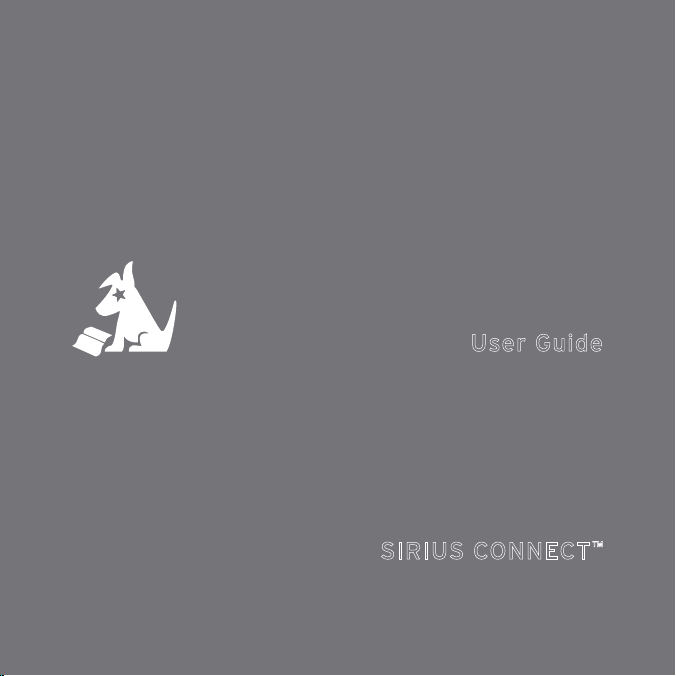
User Guide
SIRIUS CONNECT™
Home Ki t
Page 2
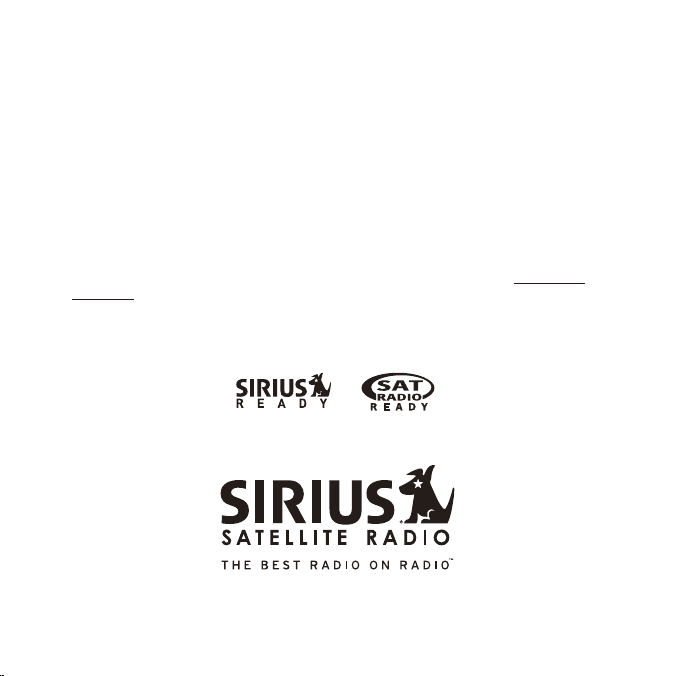
Congratulations on the Purchase of your new SCHDOC1P
SiriusConnect Home Docking Kit
The SCHDOC1P SiriusConnect™ Home Docking Kit will turn your SIRIUS Dock & Play
or portable radio into a dedicated tuner, allowing you to control your SIRIUS radio from
your Sirius Ready home audio system.
The SCHDOC1P is designed to work with any Sirius Ready or SAT Radio Ready A/V
receiver or audio system that has an RS232 interface. Please consult the manufacturer
for more details concerning compatibility.
The SCHDOC1P is compatible with the SIRIUS® Stiletto™, Sportster™, Starmate™,
Stratus™ radios that have the Sirius Universal Docking Connector. For the latest
information about this and other SIRIUS products and accessories, visit http://www.
sirius.com.
Compatible with Sirius-Ready or SATRadio Ready audio systems:
Page 3
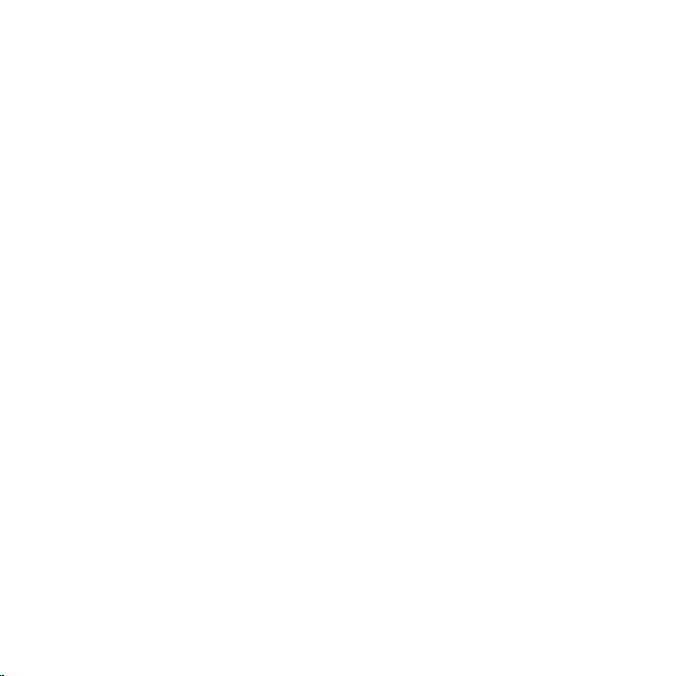
Table of Contents
TABLE OF CONTENTS . . . . . . . . . . . . . . . . . . . . . . . . . . . 3
COPYRIGHTS & TRADEMARKS . . . . . . . . . . . . . . . . . . . . . .4
WARNING AND SAFETY INFORMATION . . . . . . . . . . . . . . . . . . . 5
FCC Information . . . . . . . . . . . . . . . . . . . . . . . . . . . . 5
Canadian Compliance . . . . . . . . . . . . . . . . . . . . . . . . . . 6
Safety Precautions . . . . . . . . . . . . . . . . . . . . . . . . . . . . 6
PACKAGE CONTENTS . . . . . . . . . . . . . . . . . . . . . . . . . . . 7
CONTROLS AND CONNECTORS . . . . . . . . . . . . . . . . . . . . . . 9
INSTALLATION . . . . . . . . . . . . . . . . . . . . . . . . . . . . . 11
Attaching the Radio Adapter . . . . . . . . . . . . . . . . . . . . . . . . 11
Connecting the Dock to the SIRIUS-Ready Receiver . . . . . . . . . . . . . . 13
Installing the Indoor/Outdoor Antenna . . . . . . . . . . . . . . . . . . . . 14
Connecting the AC Power Adapter . . . . . . . . . . . . . . . . . . . . . 21
OPERATION . . . . . . . . . . . . . . . . . . . . . . . . . . . . . . 22
SPECIFICATIONS . . . . . . . . . . . . . . . . . . . . . . . . . . . . 24
[ Tabl e o f Co nte nts ]
3
Page 4
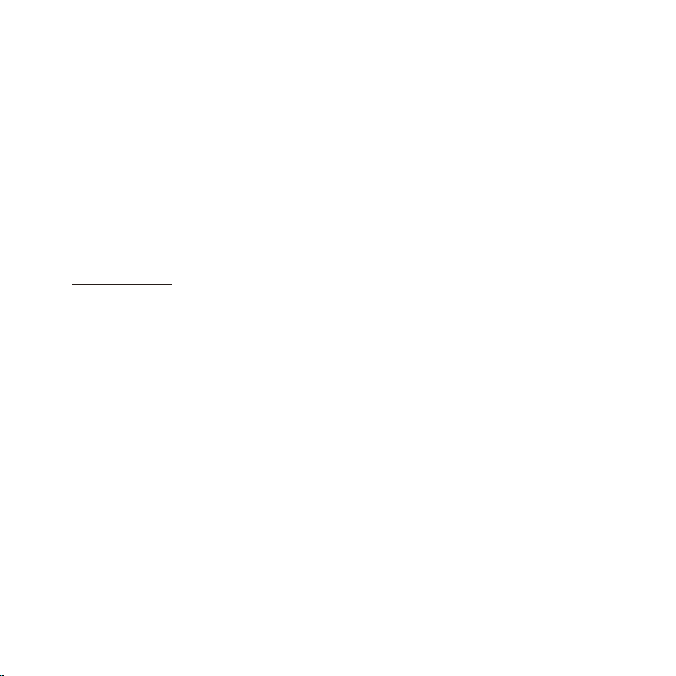
Copyrights & Trademarks
© 2007 Sirius Satellite Radio Inc. All Rights Reserved.
® “SIRIUS”, the SIRIUS dog logo, channel names and logos are trademarks of Sirius
Satellite Radio Inc. All Rights Reserved.
™ “SiriusConnect”, “Stiletto”, “Sportster”, “Starmate”, and “Stratus” are trademarks of
Sirius Satellite Radio Inc.
Hardware, subscription, and activation fee required. For full Terms & Conditions, visit
http://sirius.com. Prices and programming are subject to change. Not available in HI
and AK. Equipment and subscription sold separately. Installation required with some
equipment.
[ Copy rig hts & T rade mar ks ]
4
Page 5
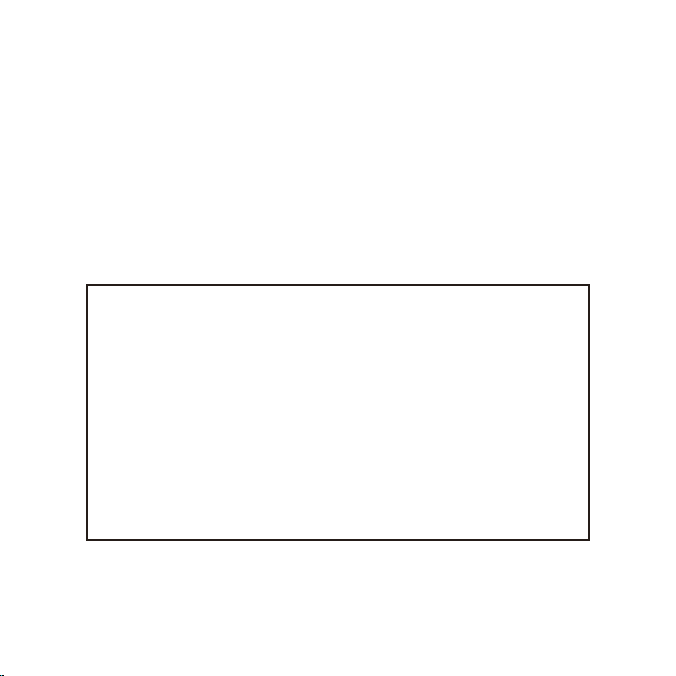
Warning and Safety Information
FCC Information
This device complies with part 15 of the FCC Rules. Operation is subject to the following two conditions:
This device may not cause harmful interference, and
1.
This device must accept any interference received, including interference that
2.
may cause undesired operation.
Note: This equipment has been tested and found to comply with the limits for
a CLASS B digital device, pursuant to Part 15 of the FCC Rules. These limits
are designed to provide reasonable protection against harmful interference
when the equipment is operated in a commercial environment. This equipment
generates, uses, and can radiate radio frequency energy and, if not installed
and used in accordance with the instructions, may cause harmful interference
to radio communications. However, there is no guarantee that interference will
not occur in a particular installation. If this equipment does cause harmful interference to radi o or television reception, which can be determined by turning the
equipment off and on, the user is encouraged to try to correct the interference
by one or more of the following measures:
Reorient or relocate the receiving antenna.
1.
Increase the separation between the equipment and the receiver.
2.
Connect the equipment into an outlet on a circuit different from that to
3.
which the receiver is connected.
Consult the dealer or an experienced radio/TV technician for help.
4.
WARN ING
Changes or modifications not expressly approved by the manufacturer could void the
user’s authority to operate the equipment.
[ Warn ing and Sa fety In formati on ]
5
Page 6
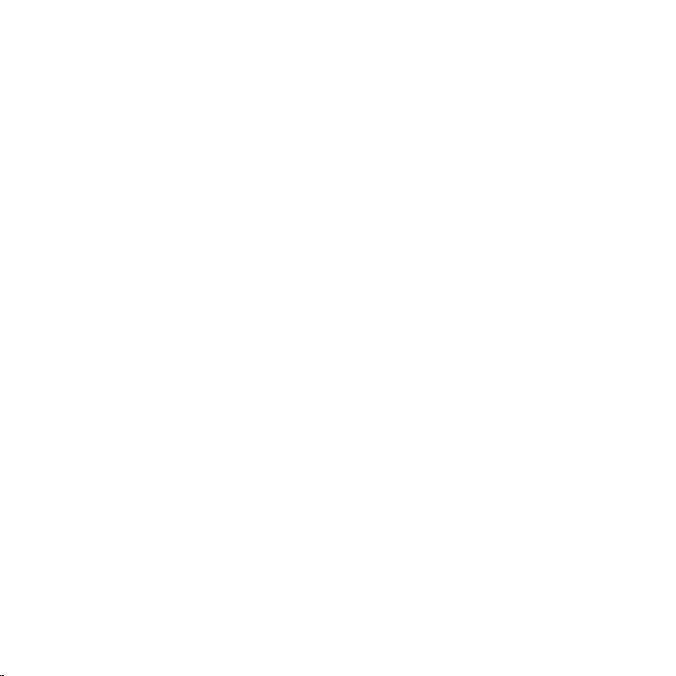
Canadian Compliance
This Class B digital apparatus complies with Canadian ICES-003.
Cet appareil numérique de la classe B est conforme à la norme NMB-003 du Canada.
Safety Precautions
Be sure to observe the following warnings. Failure to follow these safety instructions
and warnings may result in a serious accident and/or personal injury.
Install the cables and wiring so that it is not crimped or pinched by screws or
•
sharp metal edges. Route the cables away from moving parts or sharp pointed
edges. This will prevent crimping and damage to the wiring. If the wiring must pass
through a metal hole, be sure to use a rubber grommet to prevent the wire’s insulation from being cut by the metal edge of the hole.
Do not open, disassemble or alter the unit in any way. Doing so may result in fire,
•
electric shock or product damage.
Do not insert any objects into the unit. Doing so may result in fire, electric shock or
•
product damage.
Do not install the unit to high levels of humidity, moisture or dust. Doing so can
•
result in electric shock or product failure.
[ Warn ing and Sa fety In formati on ]
6
Page 7

Package Contents
The following items are included with your purchase of the SCHDOC1P SiriusConnect
Home Docking Kit. Unpack the kit carefully and make sure that everything shown is
present. If anything is missing or damaged, or if the kit fails to operate properly, notify
your dealer immediately. It is recommended that you retain the original carton and
packing materials in case you need to ship your kit in the future.
Radio Adapter 1Radio Adapter 1*
Radio Adapter 3Radio Adapter 3
Siriu sConnect DockSiriu sConnect Dock
Radio Adapter 2
Note that the Ra dio Adapter 1 show n abov e is pre-installe d on t he SiriusConnect Dock.
*
Radio Adapter 4Radio Adapter 4
[ Pack age Con ten ts ]
7
Page 8
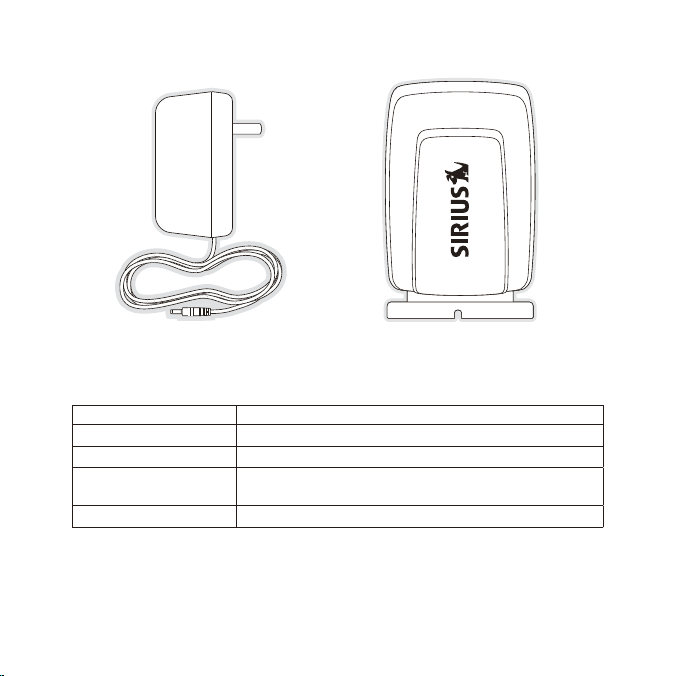
The following compatibility chart shows which SIRIUS radios are compatible with each
radio adapter:
Adapter 1 (preinstalled) Sportster 5, Starmate 3 & 4, Stratus & Stratus 4
Adapter 2 Sportster 3 & 4
Adapter 3
Adapter 4 Stilletto 2
8
AC Ad apterAC Ad apter Indoo r/Outdoo r Antenn aIndoo r/Outdoo r Antenn a
Radi o Adapter Comp atible with thes e SIRIUS radios
Stiletto 10 & 100 (The Stiletto 10 & 100 require v1.1
software (or higher) to support SiriusConnect mode.)
[ Pack age Con ten ts ]
Page 9
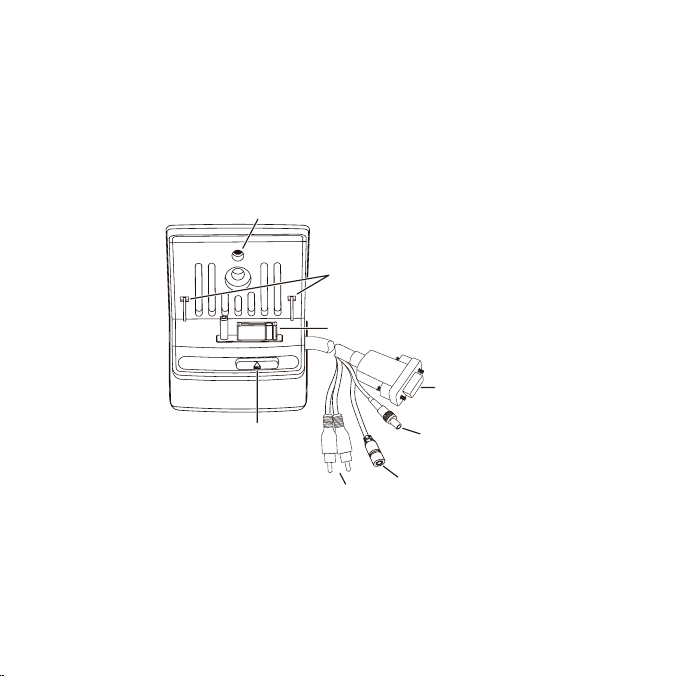
Controls and Connectors
Radio Release Button
Radio Adapter
Mounting Hole
Power
Connector
Audio L/R
Connectors
Sirius Universal Docking Connector
Radio Adapter
Alignment Holes
RS232 Interface
Connector
Antenna
Connector
Figur e 1Figur e 1
Figure 1 and the table following identify and describe the controls, connectors, and
various mounting connections of the dock.
[ Conn ect ors & C ontr ols ]
9
Page 10

Desc ription of Dock Controls, Connec tors, and Mounti ng Connections
Cont rol/Connector/
Moun ting Connection
Radi o Adapter
Moun ting Hole
Radi o Release Button
Radi o Adapter
Alig nment Holes
Siri us Universal Doc king
Conn ector
RS23 2 Interface Connect or
Powe r Connector
Ante nna Connector
Audi o L/R Connectors
[ Conn ect ors & C ontr ols ]
10
The Radio Adapter is secured to the dock by attaching it with a screw to this hole.
Pressing this button releases the SIRIUS radio from
the dock.
Tabs on the radio adapter align with these holes for
correct placement in the dock.
This connector plugs into the bottom of the SIRIUS
radio.
The RS232 interface connector connects to the RS232
input of the audio receiver.
The AC power adapter is connected to this connector.
The SIRIUS indoor/outdoor antenna is connected to
this connector.
Connects to the L/R audio input of the audio receiver.
Desc ription
Page 11
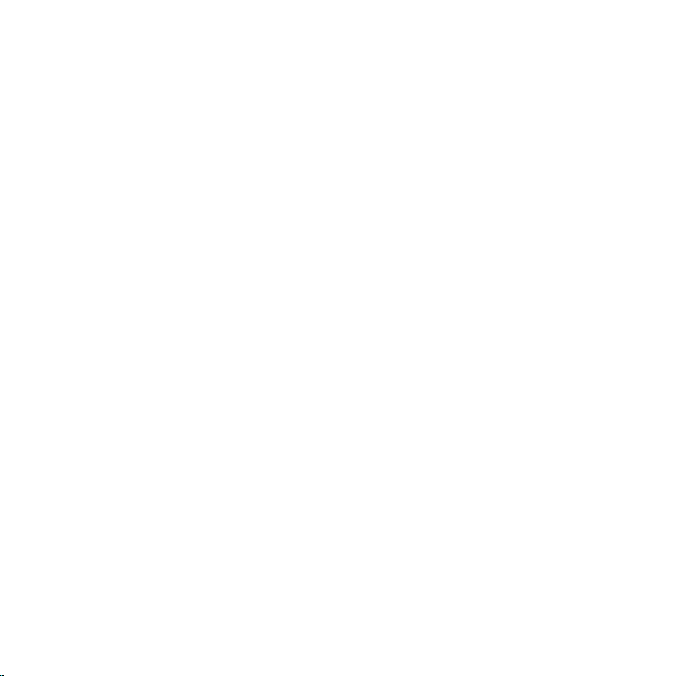
Installation
It is recommended that prior to starting the installation, you read this installation section completely and then follow the instructions. In addition, consult the manual of the
receiver to which you will be connecting the dock to determine any required installation configuration.
When installing the dock in your home, choose a location in close proximity to your
SIRIUS-Ready receiver, and also where the cable from the indoor/outdoor antenna can
reach the dock. The location should be easily accessible and should not be located
where it will be in direct sunlight which will affect the visibility of the display screen.
Attaching the Radio Adapter
You should attach the correct radio adapter for your SIRIUS radio to the dock. There
are four different radio adapters provided for the SIRIUS radios. One of the radio
adapters is pre-installed on the dock but may need to be removed and replaced with
a different adapter for your particular SIRIUS radio. The different radio adapters are
identified on page 7 and you should consult the compatibility chart on page 8 to identify the adapter for your SIRIUS radio.
If you need to change the radio adapter, refer to Figure 2 and remove mounting screw
A. Then remove the pre-installed radio adapter. Align the correct radio adapter for your
radio with the dock, verifying that the tabs on the rear of the adapter align with the
corresponding alignment holes on the dock. (Refer to Figure 1 on page 9 for the location of the alignment holes). When the radio adapter is correctly aligned on the dock,
re-install screw A.
[ Inst all atio n ]
11
Page 12

Radio Adapter
Mounting Screw (A)
Radio Adapter
Figur e 2Figur e 2
When the radio adapter has been attached to the dock, you can place your SIRIUS
radio into the dock.
[ Inst all atio n ]
12
Page 13

Connecting the Dock to the SIRIUS-Ready Receiver
RS232 Cable
Audio Cable
AC Adapter
Indoor/Outdoor
Antenna
SIRIUS-Ready Receiver
Dock
Figur e 3Figur e 3
The SCHDOC1P SiriusConnect Home Docking Kit is designed to work with any
Sirius-Ready or SAT Radio Ready receiver using an RS232 interface. Please consult
the user manual or manufacturer for your receiver for more details concerning compatibility.
Figure 3 shows a Sirius-Ready or SAT Radio Ready receiver with RS232 interface,
and audio input. Note that the receiver must be capable of directly communicating with
the SCHDOC1P SiriusConnect Dock protocol.
[ Inst all atio n ]
13
Page 14

Installing the Indoor/Outdoor Antenna
Before installing the indoor/outdoor antenna, read this entire section.
To ensure consistent reception of the SIRIUS signal in your home, it is important that
the antenna be oriented correctly. Note the following Best, Better, and Good considerations for antenna placement.
BEST reception can be achieved by mounting the antenna on the outside of the
building on a soffit at the roof, with a clear 360 degree view of the sky. (Figure 4, A)
This position will afford the best view of the sky for best reception. When placed in
this location, an antenna extension cable may be required.
BETTER reception can be achieved by placing the antenna outside on a window,
on a porch, or on a patio (Figure 4, B), or by mounting it to the side of the building.
In all cases, try to achieve the best possible clear view of the sky.
[ Inst all atio n ]
14
Page 15
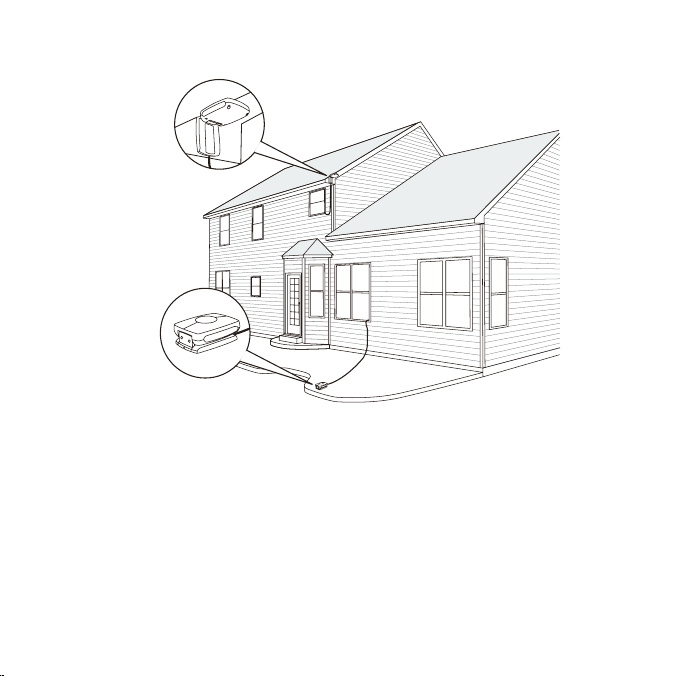
B.
A.
Figur e 4Figur e 4
GOOD reception can be achieved by placing the antenna indoors on a windowsill.
The window will need to be facing in the direction of the SIRIUS satellites, as described later, and have a clear view of the sky. The antenna may need to be placed
on a book to raise it above the level of the window frame. (Figure 5)
Note: If your location is in major metropolitan area, the antenna can possibly be
located inside the home because terrestrial transmitters are used to boost signal
strength. If you are able to achieve a good terrestrial signal with the antenna
indoors, you can disregard the remainder of these antenna installation instructions.
Refer to the section, Testing and Op timizing the Ant enna Signal Stre ngth on
page 19 for details about displaying the terrestrial signal strength.
[ Inst all atio n ]
15
Page 16
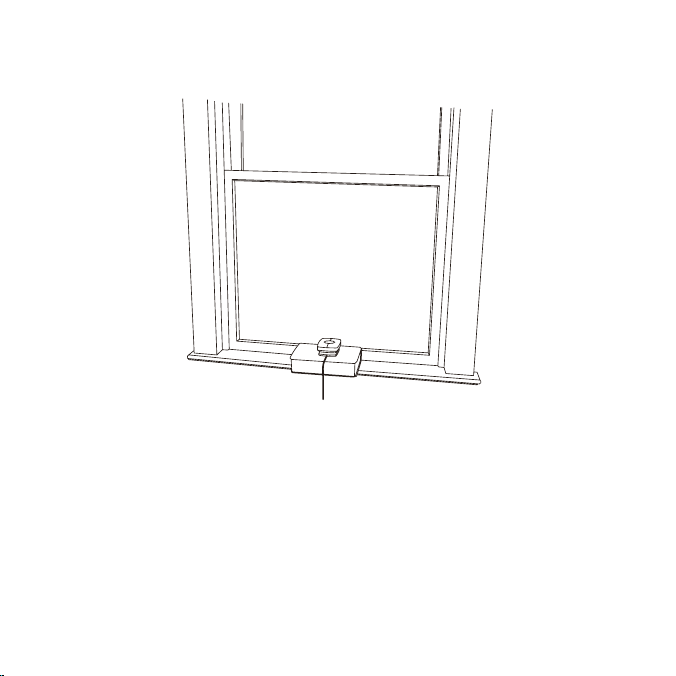
Figur e 5Figur e 5
If you cannot obtain a clear 360 degree view of the sky (Best), then for the Better and
Good installations you must at least have a clear view of the sky in the direction of the
SIRIUS satellites, as shown in the following map diagram. (Figure 6)
[ Inst all atio n ]
16
Page 17
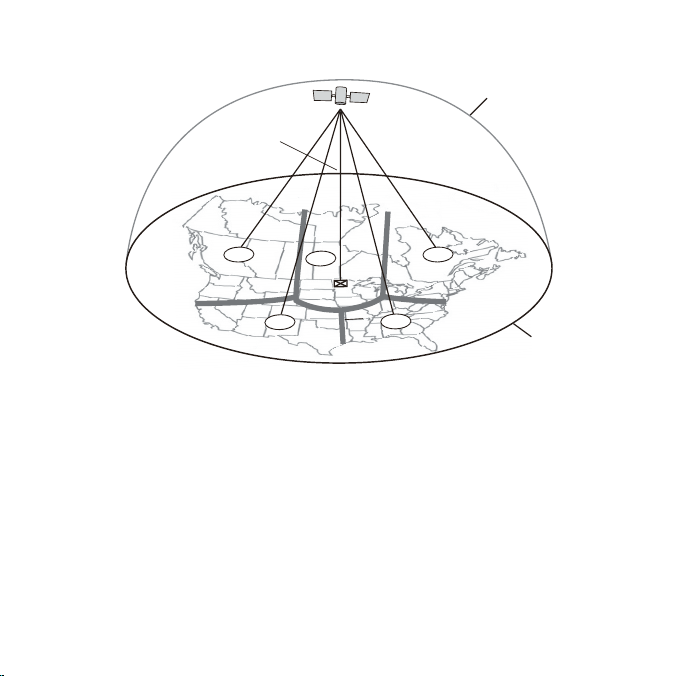
1
2
3
4
5
HORIZON
SKY
SOUTH
WEST EAST
NORTH
Figur e 6Figur e 6
Use the map to find the area you are located in (1 to 5). Then find the direction in
which you need to have a clear view of the sky:
Area 1: You will need a location with a clear view of the sky facing EAST or
NORTHEAST or SOUTHEAST
Area 2: You will need a location with a clear view of the sky facing NORTH or
NORTHEAST
Area 3: You will need a location with a clear view of the sky facing NORTH or
NORTHWEST
Area 4: You will need a location with a clear view of the sky facing WEST or
NORTHWEST or SOUTHWEST
Area 5: You will need a clear view of the sky facing STRAIGHT UP (Outdoors only,
refer to Figure 4)
[ Inst all atio n ]
17
Page 18
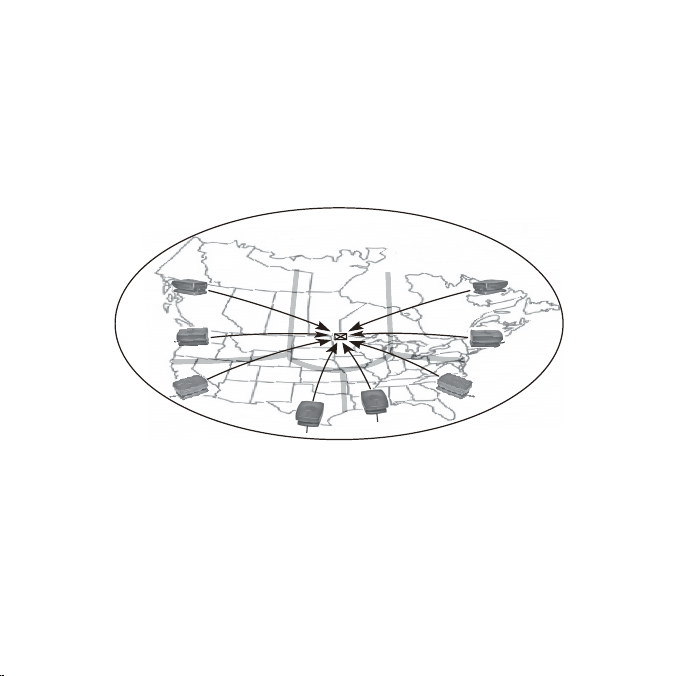
SOUTH
WEST
EAST
NORTH
Figur e 7Figur e 7
The location for the antenna must have an unobstructed view of the sky in the direction
indicated for your area. (Figure 7)
For example, suppose you live in Are a 2. You determined that your antenna will need
to have a clear view of the sky facing North or Nort heast. The exact direction is
determined by your specific location in Area 2 relative to the X on the map: If you live
in T exas, you will need a more North facing clear view of the sky whereas if you live in
sout hern California, you will need a more Northeast facing clear view of the sky.
Once you have found a suitable location for the antenna, route the antenna cable to
the home dock. Be sure you avoid any obstructions that could crimp, kink, or twist
the cable. Use protective grommets wherever rough openings are encountered. If the
antenna is installed outdoors, route the cable from the antenna location to the interior
of the home, working the cable through the basement, under a window sill, etc., and
make adjustments to take up cable slack as necessary. Connect the antenna cable to
the antenna connector of the dock. (Refer to Figure 1 on page 9.) Optional antenna
extension cables are available if needed.
[ Inst all atio n ]
18
Page 19

Antenna Aiming
Press BACK when done
SATELLITE
Adjust your antenna
position to maximize signal
strength.
TERRESTRIAL
Figur e 8Figur e 8
Test ing an d Opti mizing the Antenn a Sign al Strength
The stronger the SIRIUS signal strength, the less likely it is that you will experience an
interruption of the audio when listening to a broadcast. To assist you in adjusting the
antenna aiming for optimal reception, your SIRIUS radio or SIRIUS-Ready receiver can
display a screen showing the strength of the SIRIUS signal being received, similar to
Figure 8.
To access the antenna aiming or signal indicator screen, consult the user guide which
accompanied your SIRIUS radio or SIRIUS-Ready receiver. The SATELLITE portion of
the display screen (Figure 8) shows the strength of the signal being received from the
satellite, while the TERRESTRIAL portion of the display screen shows the strength of
the signal being received from terrestrial based transmitters, if available.
Aiming the antenna consists of two adjustments. The first adjustment is to tilt the clamshell at a 45 degree angle. While observing the signal strength, make small adjustments
to the angle of tilt of the clamshell until the highest possible signal strength is achieved.
(Figure 9)
[ Inst all atio n ]
19
Page 20

THIS SURFACE OF THE
ANTENNA SHOULD BE
POINTED AT THE SKY
TOWARDS THE DIRECTION
OF THE SATELLITES
Figur e 9Figur e 9
Figur e 10Figur e 10
The second adjustment is to turn the antenna slightly to the left or right until the highest possible signal strength is achieved. (Figure 10)
[ Inst all atio n ]
20
Page 21

If you find that it is not possible to receive a good SIRIUS signal in your location,
SIRIUS offers a outdoor home antenna which can be mounted to the exterior of the
home. The outdoor home antenna offers more mounting options, such as mounting on
an existing mast or satellite dish mast, and provides 30 ft. of antenna cable.
For more tips on installing the antenna, please visit the SIRIUS website at http://www.
sirius.com and click on the Install/Activate link.
Connecting the AC Power Adapter
Connect the AC Power Adapter cable to the power connector of the dock. (Refer to
Figure 1 on page 9.) Plug the AC Power Adapter into a wall outlet.
[ Inst all atio n ]
21
Page 22

o
p
tio
n
s
display
b
a
c
k
h
o
m
e
+
Figur e 11Figur e 11
Operation
Before you can listen to the SIRIUS service, you need to subscribe to the Sirius Satellite Radio service if you have not done so already. Please be sure to follow the activation instructions for your specific SIRIUS radio as well as your receiver.
Place your SIRIUS radio into the dock (Figure 11), aligning the tabs at the edges of
the radio adapter with the groves in your SIRIUS radio. Gently push the radio down
until it is fully seated in the dock. (Your radio may differ from the radio shown).
To remove the radio from the dock, press the release button (Figure 11) while pulling
the radio out of the dock.
[ Oper ati on ]
22
Page 23

For operating instructions consult the owners manual of your audio system.
When your SIRIUS radio is connected via the SCHDOC1P SiriusConnect Home
Docking Kit to your receiver, the buttons and controls of the SIRIUS radio will be
disabled, and a SiriusConnect message or logo will be displayed.
[ Oper ati on ]
23
Page 24

Specifications
Power Requirements . . . . . . . . . . . . . . . . . . . . . . . . . . . . . . . . . . . . . . . . . . 5.2V DC, 2A
Operation Temperature . . . . . . . . . . . . . . . . . . . . . . . . . . . -5° to +40° C (23° to 104° F)
Signal-to-noise (S/N) (with radio connected) . . . . . . . . . . . . . . . . . . . . . . . . . . . . >73dB
Output Level (with radio connected) . . . . . . . . . . . . . . . . . . . . . . . . . . . . . . . . .2 .0v RMS
Antenna Type . . . . . . . . . . . . . . . . . . . . . . . . . . . . . . . Indoor/Outdoor Windowsill Antenna
Antenna Cable Length . . . . . . . . . . . . . . . . . . . . . . . . . . . . . . . . . . . 21' (single micro-cable)
Antenna Connector Type . . . . . . . . . . . . . . . . . . . . . . . . . . . . . . . . . . . . . . . . . . . . . .SMB
Data Interface . . . . . . . . . . . . . . . . . . . . . . . . . . . . . . . . . . . . . . . . . . . . . . . . RS232 Serial
Dock Dimensions (Height x Width x Depth) . . . . . . . . . . . . . . . . 48mm x 55mm x 49mm
Radio Adapter 1 Dimensions . . . . . . . . . . . . . . . . . . . . . . . . . 32.5mm x 55mm x 13.5mm
Radio Adapter 2 Dimensions . . . . . . . . . . . . . . . . . . . . . . . . . 33mm x 118mm x 12.5mm
Radio Adapter 3 Dimensions . . . . . . . . . . . . . . . . . . . . . . . . . 33.5mm x 55mm x 18.5mm
Radio Adapter 4 Dimensions . . . . . . . . . . . . . . . . . . . . . . . . . 33.5mm x 55mm x 18.5mm
[ Spec ifi cati ons ]
24
Page 25

Page 26
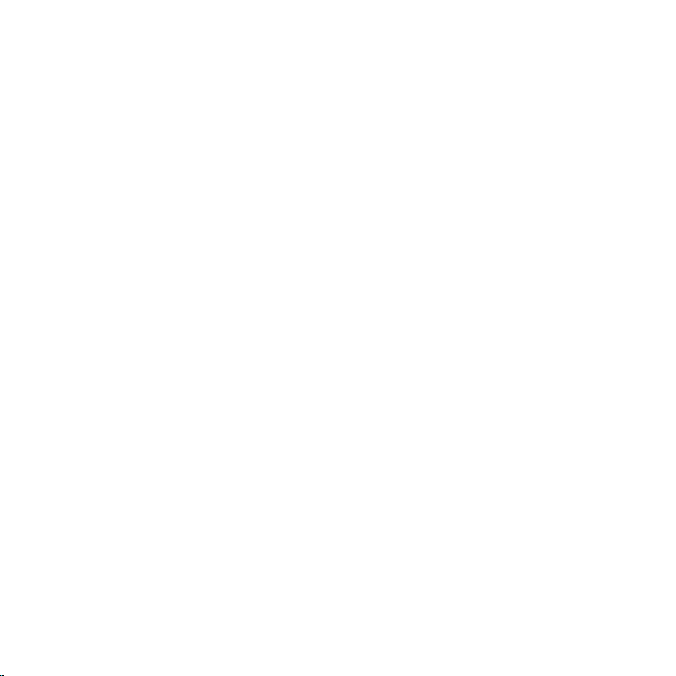
Page 27
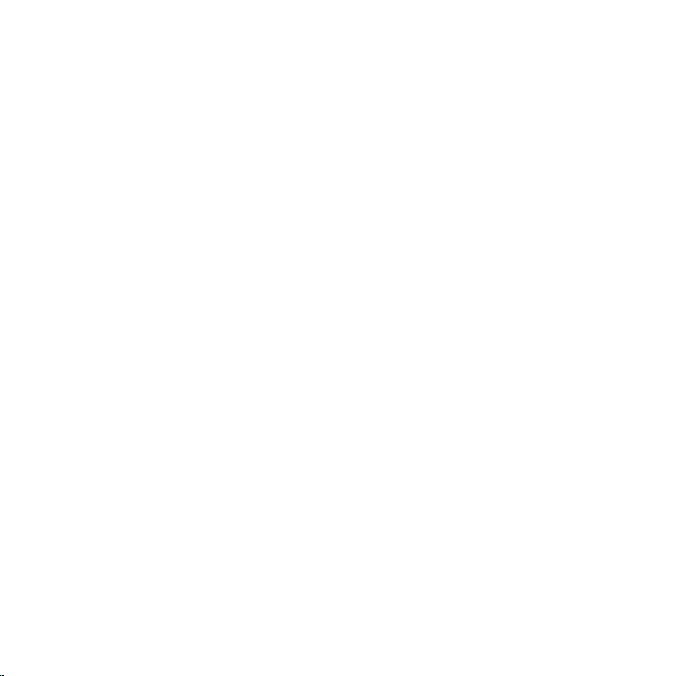
Page 28

siriu s .com
SIRIUS Satellite Radio Inc.
1221 Avenue of the Americas
New York, NY 10020
800.869. 5590
SCHDOC1P (SCHDOC1P122007a)
OO.ABCD1.001
