Sirius Satellite Radio STILETTO 10 100306B User Manual
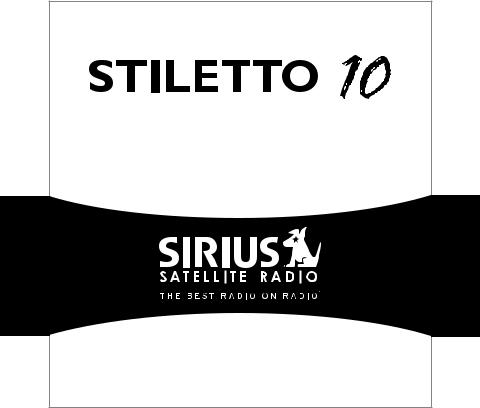
L i v e P o r t a b l e S a t e l l i t e R a d i o
User Guide

Congratulations on the purchase of your new Stiletto 10!
The Stiletto 10™ is SIRIUS’s first live personal satellite radio. It includes everything you need to listen live to SIRIUS® radio almost anywhere you want to go. Powerful features allow you to record up to 10 hours of SIRIUS broadcasts.
With your Stiletto 10 you can:
•Listen live to more than 125 SIRIUS satellite channels of 100% commercial free music, sports, and talk programming.
•Store up to 10 hours of recordings from live SIRIUS broadcasts.
•Schedule recordings up to 6 hours long so you never miss your favorite shows.
•Mark any music or artist you hear for a seek alert, which will alert you whenever that song or artist is playing.
The Stiletto 10 includes My Sirius Studio™ software to keep the device software current.
Table of Contents
Table of Contents. |
|
|
|
|
2 |
Warning and Safety Information. |
|
|
|
|
4 |
FCC Caution. . . . . . . . . . . . . . . . . . |
. . . . . . . . . . |
. . . |
. |
. |
. 4 |
FCC Interference Statement. . . . . . . . . . . . |
. . . . . . . . . . |
. . . |
. |
. |
. 4 |
FCC Radiation Exposure Statement. . . . . . . . . |
. . . . . . . . . . |
. . . |
. |
. |
. 5 |
Canadian Compliance . |
|
|
|
|
5 |
General Precautions. . . . . . . . . . . . . . . |
. . . . . . . . . . |
. . . |
. |
. |
. 5 |
Package Contents. |
|
|
|
|
8 |
Battery Life, Installation, and Charging. |
|
|
|
|
10 |
Controls. |
|
|
|
|
13 |
Stiletto 10 Reference Guide. . . . . . . . . . . . |
. . . . . . . . . . |
. . . |
. |
. |
13 |
Using the Media Dial. . . . . . . . . . . . . . . |
. . . . . . . . . . |
. . . . |
. |
17 |
|
Getting Started. |
|
|
|
|
18 |
Turning the Stiletto 10 On/Off, Sleep, and Lock Modes. |
. . . . . . . . . . |
. . . |
. |
. |
18 |
Navigating Menus and Lists . . . . . . . . . . . . |
. . . . . . . . . . |
. . . . |
. |
19 |
|
Receiving the SIRIUS Satellite Signal. |
|
|
|
|
21 |
Subscribing to the SIRIUS Service. |
|
|
|
|
22 |
Connecting the Stiletto 10 to a PC Computer. . . . . |
. . . . . . . . . . |
. . . . |
. |
24 |
|
Operation . |
|
|
|
|
25 |
Satellite Radio. |
|
|
|
|
26 |
Library . |
|
|
|
|
38 |
Radio Replays. |
|
|
|
|
44 |
Recording . . . . . . . . . . . . . . . . . . . |
. . . . . . . . . . |
. . . |
. |
. |
48 |
Settings. . . . . . . . . . . . . . . . . . . . |
. . . . . . . . . . |
. . . . |
. |
52 |
|
My Sirius Studio Software Installation. |
|
|
|
|
57 |
Troubleshooting. |
|
|
|
|
58 |
Optional Accessories. |
|
|
|
|
59 |
|
[ Table of Contents ] |
Specifications. |
61 |
Warranty. |
62 |
End User License Agreement . |
63 |
Copyrights & Trademarks . |
71 |
Copyrighted Broadcast Material . |
71 |
Copyrights & Trademarks . . . . . |
. . . . . . . . . . . . . . . . . . . . . . . 71 |
SIRIUS ID. |
72 |
Index. |
73 |
[ Table of Contents ] |
|
Warning and Safety Information
FCC Caution
Any changes or modifications not expressly approved by the party responsible for compliance could void the user’s authority to operate this equipment.
This device complies with part 15 of the FCC Rules. Operation is subject to the following two conditions:
1.This device may not cause harmful interference, and
2.This device must accept any interference received, including interference that may cause undesired operation.
This transmitter must not be co-located or operating in conjunction with any other antenna or transmitter.
FCC Interference Statement
This equipment has been tested and found to comply with the limits for a Class B digital device, pursuant to Part 15 of the FCC Rules. These limits are designed to provide reasonable protection against harmful interference in a residential installation. This equipment generates, uses and can radiate radio frequency energy and, if not installed and used in accordance with the instructions, may cause harmful interference to radio communications. However, there is no guarantee that interference will not occur in a particular installation. If this equipment does cause harmful interference to radio or television reception, which can be determined by turning the equipment off and on, the user is encouraged to try to correct the interference by one of the following measures:
—Reorient or relocate the receiving antenna.
—Increase the separation between the equipment and receiver.
—Connect the equipment into an outlet on a circuit different from that to which the receiver is connected.
—Consult the dealer or an experienced radio/TV technician for help.
[ Warning and Safety Information ]
FCC Radiation Exposure Statement
This equipment complies with the FCC radiation exposure limits set forth for an uncontrolled environment.
Canadian Compliance
This Class B digital apparatus complies with Canadian ICES-003.
Cet appareil numérique de la classe B est conforme à la norme NMB-003 du Canada.
General Precautions
SIRIUS disclaims all liability for hearing loss, bodily injury, or property damage as a result of the use or misuse of this product.
Volume and Hearing Safety Precautions
•When listening to your Stiletto, be aware of your surroundings. The use of earbuds or headphones while riding a bike or operating a vehicle or motorcycle may be prohibited by law, and is not recommended.
•If you experience ringing in the ears while listening, stop using the Stiletto and consult a medical professional.
•When using your Stiletto, start the volume low and gradually turn it up to a medium level which you can hear. If the ambient sounds around you are noisy or loud, do not turn the volume up to high level. Find a quieter location instead.
•Permanent hearing loss can occur if you set the volume too high. Your ears adapt to the loud volume and can be permanently damaged.
•The use of earbuds or headphones for an extended period of time can cause serious damage to your ears. Wearing them for prolonged periods of time or while sleeping is not recommended.
[ Warning and Safety Information ] |
|
Liquid Crystal Precautions
If the LCD screen on the Stiletto is damaged, do not to touch the liquid crystal fluid. If any of the following situations happen, take the action indicated:
1.If the liquid crystal fluid comes in contact with your skin, wipe the skin area with a cloth and then wash the skin thoroughly with soap and running water.
2.If the liquid crystal fluid gets into your eye, flush the eye with clean water for at least 15 minutes. Seek medical care.
3.If the liquid crystal fluid is ingested, flush your mouth thoroughly with water. Drink large quantities of water and induce vomiting. Seek medical care.
General Safety Precautions
Be sure to observe the following warnings. Failure to follow these safety instructions and warnings may result in a serious accident.
•Do not expose the Stiletto to moisture or use it near or in water. Do not handle it with wet hands, or let water or any other liquid spill on or in it.
•Do not operate the Stiletto in a way that might divert your attention from driving safely. As a driver, you alone are responsible for safely operating your vehicle in accordance with traffic safety laws at all times.
•Be sure the unit is installed as described in the installation instructions in this guide. When installing the unit using a Vehicle Kit, Home Kit or Executive Sound System, follow the installation instructions included with those accessories.
•To avoid short circuits, do not open the unit, and never put or leave any metallic objects (coins, tools, etc.) inside the unit.
•If the unit emits smoke or unusual odors, turn the power off immediately, and disconnect the unit from any power source.
•Do not drop the unit or subject it to strong shocks.
•If the unit doesn’t seem to be working properly, turn the unit off, remove the battery from the unit, wait 10 seconds, replace the battery and then turn it on again.
My Sirius Studio Software
The My Sirius Studio software CD-ROM included with the Stiletto 10 will allow you to connect your Stiletto 10 to your PC computer running the Windows® XP operating system with Service Pack 2. Be sure to periodically connect the Stiletto 10 to your PC computer to load
|
[ Warning and Safety Information ] |
the latest device software updates. Refer to the user guide included on the software CD-ROM for further information on installing and using the software.
The My Sirius Studio software should be installed before connecting the Stiletto 10 to your PC computer.
Operating Temperature
The Stiletto 10 is designed to operate between -5° to +40° C (23° to 104° F). Avoid leaving the unit in a vehicle or elsewhere where the temperature may fall outside this range. Extreme temperatures or extreme temperature fluctuations can degrade the performance of the LCD display screen, and possibly damage it.
Cleaning and Maintenance
If the Stiletto 10 becomes dirty, turn the power off and wipe it clean with a soft clean cloth. Do not use hard cloths, paint thinner, alcohol, or other volatile solvents to clean. These may cause damage to the unit.
[ Warning and Safety Information ] |
|
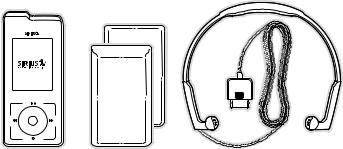
Package Contents
The following items are included with your purchase of the Stiletto 10:
back |
home |
|
|
options |
display |
|
|
Stiletto 10 |
Two Batteries |
Antenna Headphones |
|
|
|
(Standard & Slim) |
|
|
[ Package Contents ] |
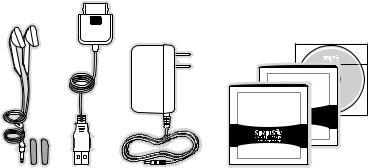
MY SIRIUS STUDIO
10 |
R e c e i v e r |
STILETT0 10 |
P e r s o n a l S a t e l l i t e R a d i o R e c e i v e r |
Guide |
User Guide
Ear Buds |
USB Cable |
AC Adapter |
User Guide, Quick Start Guide, |
& Pads |
|
|
Inserts, and PC Software CD |
Enhancing the versatility of Your Stiletto
Stiletto Vehicle Kit (Model SLV1)
In order to use your Stiletto in a vehicle, you will need the Stiletto Vehicle Kit. The kit includes a compact vehicle dock that rapidly charges your Stiletto’s battery, connects to an externally mounted antenna for more reliable reception, and plays audio through your vehicle’s stereo system. Ten dedicated preset buttons (30 presets total) and an included remote control make it easy to tune and operate your Stiletto without taking your eyes from the road.
Stiletto Home Kit (Model SLH1)
The Stiletto Home Kit provides everything you need to use the Stiletto in your home or office. The sleek home dock provides a convenient way to charge your Stiletto’s battery along with an extra slot for charging a spare battery. The included indoor/outdoor antenna provides improved reception, while audio cables enable you to connect the Stiletto to amplified speakers or a home entertainment system. A remote control is included, along with USB cable and PC computer software for optionally connecting the home dock to your PC computer.
[ Package Contents ] |
|
Battery Life, Installation, and Charging
Two batteries are supplied with your Stiletto 10, a slim battery and a standard battery. The batteries when fully charged will provide a range of listening times depending on the listening mode. The following table provides the approximate listening times:
Listening |
Approximate Listening Time |
|
|
|
|
Mode |
Standard Battery |
Slim Battery |
|
||
|
|
|
Satellite Radio |
4 hours |
2 hours |
|
|
|
Library |
20 hours |
10 hours |
|
|
|
Radio Replays |
20 hours |
10 hours |
|
|
|
As batteries age, the amount of listening time diminishes. Replacement (or spare) batteries are available from your SIRIUS product distributor.
The amount of listening time the battery provides is dependent upon several settings: decreasing the length of time the backlight of the display screen remains on will prolong battery life as well as adjusting the brightness of the display screen to a dimmer setting. Both of these adjustments are made through the Settings menu. Refer to Brightness and Backlight Timer on page 53 for details about these settings.
10 [ Battery Life, Installation, and Charging ]
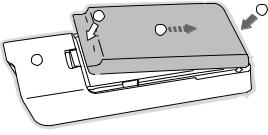
Stiletto 10 Battery Installation and Removal
To install the battery, refer to Figure 1 and slide the bottom of the battery (1) into the bottom of Stiletto 10 (2) until the battery engages the clips. Then press the left side of the battery down (3) until the release latch (4) locks the battery in place.
To remove the battery from the Stiletto 10, pull the release latch (4). When the battery pops up, grasp the battery and slide it toward the latch until it disengages from the radio.
3 |
2 |
|
|
|
1 |
4 

Figure 1
[ Battery Life, Installation, and Charging ] 11

Battery Charging
The battery in the Stiletto 10 is shipped partially charged but should be fully charged before using. For the fastest charging time, the Stiletto 10 should be turned off while the battery is being charged. When off, a fully discharged slim battery will charge in 2 hours and a standard battery will charge in 4 hours.
To charge the Stiletto, power the unit off and connect the AC Adapter as shown in Figure 2.
home |
display |
back |
options |
Figure 2
Battery Disposal
When disposing of batteries, do so in accordance with the local waste disposal regulations. Batteries should not be disposed of in household waste, but should be recycled instead.
12 [ Battery Life, Installation, and Charging ]
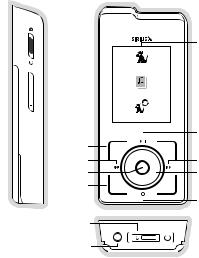
Controls
Stiletto 10 Reference Guide
Figure 1 identifies the buttons, controls, and connectors of the Stiletto 10.
Power/Lock |
Display Screen |
|
|
||
|
Satellite Radio |
|
|
+ |
|
Volume |
Library |
|
Up/Down |
||
|
||
|
Radio Replays |
Back |
back |
home |
Rewind |
|
|
Select |
|
|
Options |
options |
display |
Power |
|
|
Connector |
|
|
Headphone |
|
|
Jack |
|
|
Figure 1
Play/Pause
 Home
Home
Fast Forward
Media Dial
 Display
Display
Record
Antenna Headphones/
Docking Connector
[ Controls ] 13

The following table describes the functions of the buttons and controls on the Stiletto 10.
|
Stiletto 10 Button and Control Descriptions |
|||
|
|
|
|
|
Button |
Action |
Satellite Radio Mode |
Replay/Library |
|
Mode |
||||
|
|
|
||
|
|
|
|
|
|
Slide |
Locks all buttons on the Stiletto 10 |
||
|
Up |
|||
|
|
|
||
/ |
|
|
|
|
Center |
Unlocks all buttons on the Stiletto 10 |
|||
|
||||
Power/Lock |
|
|
||
Slide |
Slide down and release: Turns Stiletto 10 On (if Off), or places |
|||
|
radio in sleep mode (if On) |
|
||
|
Down |
|
||
|
Slide down and hold for 5 seconds: Turns the Stiletto 10 Off |
|||
|
|
|||
|
|
|
|
|
+/– |
Press |
+ Increases the audio volume |
|
|
Volume |
— Decreases the audio volume |
|
||
|
|
|||
|
|
|
|
|
|
Press |
Pauses a broadcast or resumes |
Pauses or resumes playing |
|
|
playing a paused broadcast |
the recording |
||
Play/Pause |
|
|||
|
|
|
||
|
|
|
|
|
|
|
If listening, skips to the previ- |
|
|
|
|
ous song or show |
Skips to the beginning of the |
|
|
Press |
If in a channel or preset list, |
||
|
song or show |
|||
|
|
moves through categories or |
||
|
|
|
||
Rewind |
|
preset banks |
|
|
|
Hold |
If listening, rewinds through a |
Rewinds through song or |
|
|
broadcast |
show |
||
|
|
|||
|
|
|
|
|
14 [ Controls ]
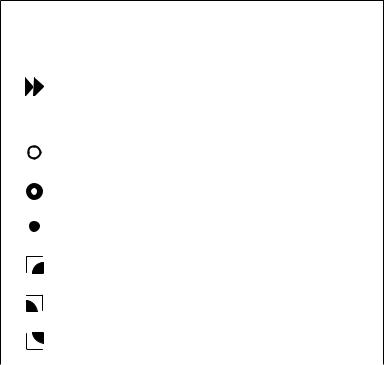
Stiletto 10 Button and Control Descriptions Continued
Button |
Action |
Satellite Radio Mode |
Replay/Library |
|
Mode |
||||
|
|
|
||
|
|
|
|
|
|
|
If listening, skips in the replay |
|
|
|
|
buffer to the next song or show |
Skips to the next song or |
|
|
Press |
If in a channel or preset list, |
||
|
show |
|||
|
|
moves through categories or |
||
|
|
|
||
Fast-Forward |
|
preset banks |
|
|
|
Hold |
Fast-Forwards through the |
Fast-Forwards through song |
|
|
replay buffer |
or show |
||
|
|
|||
|
|
|
|
|
|
Press |
Displays recording setup |
No Action |
|
|
|
screen. While recording, |
|
|
Record |
Hold |
No Action |
||
prompts to stop recording |
||||
|
|
|
|
|
|
Scroll |
If listening, displays channel or category list |
||
|
If in a list, menu, or prompt, scrolls to next or previous item |
|||
Media Dial |
|
|||
|
|
|
||
|
|
|
||
Select |
Press |
Selects highlighted item a in list, menu, or prompt |
||
|
|
|
||
|
|
|
||
|
Press |
Returns back to the screen displayed just prior to the currently |
||
|
displayed screen |
|
||
back |
|
|
||
|
|
|
||
|
|
|
||
|
Press |
First press returns to the Home screen |
||
|
Additional press returns to the Now Playing screen |
|||
home |
|
|||
|
|
|
||
|
|
|
||
|
Press |
Displays available options for the currently displayed screen |
||
|
If no options are available, nothing is displayed |
|||
options |
|
|||
|
|
|
||
|
|
|
|
|
[ Controls ] 15
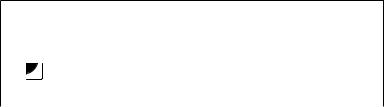
Stiletto 10 Button and Control Descriptions Continued
Button |
Action |
Satellite Radio Mode |
Replay/Library |
|
Mode |
||||
|
|
|
||
|
|
|
|
|
|
|
Cycles between 3-chan- |
|
|
|
|
nel display mode, 6-channel |
Cycles list of recordings |
|
|
Press |
display mode, artist name, and |
between order by date or by |
|
display |
|
song title when in the channel |
channel (Library mode only) |
|
|
|
browsing mode |
|
|
|
|
|
|
16 [ Controls ]
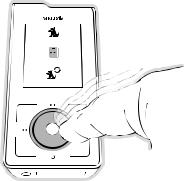
Using the Media Dial
The  Media Dial of the Stiletto 10 is controlled by placing your finger on the
Media Dial of the Stiletto 10 is controlled by placing your finger on the  Media Dial and rotating the dial clockwise or counter-clockwise to scroll, highlighting a channel, genre, preset, menu item, or list item. (Figure 4) It may also be pressed at the north, south, east and west locations for selecting
Media Dial and rotating the dial clockwise or counter-clockwise to scroll, highlighting a channel, genre, preset, menu item, or list item. (Figure 4) It may also be pressed at the north, south, east and west locations for selecting  Play/Pause,
Play/Pause,  Record,
Record,  Fast-Forward, and
Fast-Forward, and  Rewind as labeled. Pressing the center button provides the
Rewind as labeled. Pressing the center button provides the  Select function for selecting a highlighted item.
Select function for selecting a highlighted item.
Satellite Radio
Library
Radio Replays
back
options
Figure 4
[ Controls ] 17

Getting Started
Turning the Stiletto 10 On/Off, Sleep, and Lock Modes
To turn the Stiletto 10 on, slide the  Power/Lock switch down momentarily and then release it.
Power/Lock switch down momentarily and then release it.
When on, to put the Stiletto into sleep mode, slide the  Power/Lock switch down momentarily and release it. The Stiletto will display Going to Sleep. (Figure 1) Sleep mode allows the Stiletto to start up quickly when powered on. The Stiletto will power itself completely off after 18 hours of sleep.
Power/Lock switch down momentarily and release it. The Stiletto will display Going to Sleep. (Figure 1) Sleep mode allows the Stiletto to start up quickly when powered on. The Stiletto will power itself completely off after 18 hours of sleep.
To turn the Stiletto 10 completely off, hold the  Power/Lock switch down for 5 seconds until the display goes blank. When completely off, the battery will remain charged for several weeks. When completely off, the Stiletto will take 1–2 minutes to power up. (Figure 2)
Power/Lock switch down for 5 seconds until the display goes blank. When completely off, the battery will remain charged for several weeks. When completely off, the Stiletto will take 1–2 minutes to power up. (Figure 2)
The Stiletto 10 may be locked to prevent the accidental pressing of a button by sliding the  Power/Lock switch up to the locked position (Figure 3) The
Power/Lock switch up to the locked position (Figure 3) The  Power/Lock switch must be
Power/Lock switch must be
placed back into the unlocked (center) position for the other buttons to function.
Unlocked |
Locked |
|
+ |
Going To Sleep
Figure 1 |
Figure 2 |
Figure 3 |
18 [ Getting Started ]
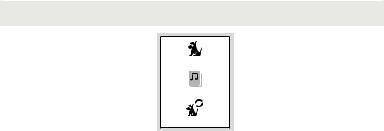
Navigating Menus and Lists
The menu and list structures in the Stiletto 10 are navigated by using the  Media Dial to scroll through a menu or list to highlight your choice, and then pressing the
Media Dial to scroll through a menu or list to highlight your choice, and then pressing the  Select button to select the choice. To return to the Home screen at any time, press the
Select button to select the choice. To return to the Home screen at any time, press the  Home button. (Figure 4)
Home button. (Figure 4)
Tip: Pressing the Home button twice from any menu will return you to the Now Playing screen.
Home button twice from any menu will return you to the Now Playing screen.
Satellite Radio
Library
Radio Replays
Figure 4
[ Getting Started ] 19
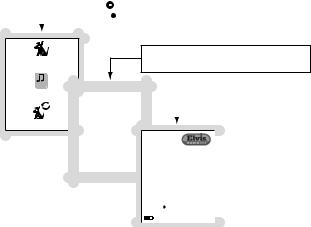
Let’s say you have saved a recording from channel 13 and now you want to listen to it. Use the  Media Dial to highlight a choice and press the
Media Dial to highlight a choice and press the  Select button to select the choice until you have navigated to the song. Refer to Figure 5 for an example.
Select button to select the choice until you have navigated to the song. Refer to Figure 5 for an example.
|
Turn the |
Media Dial to highlight Library |
|
Press the |
Select button |
|
|
|
Satellite Radio
Library
Radio Replays
Turn the  Media Dial to highlight the recording
Media Dial to highlight the recording
Press the  Select button
Select button
|
|
|
|
|
|
|
|
|
|
|
|
|
|
|
|
|
Library |
|
|
|
|
|
|
|
|
|
|
|
|
Mon 5/29 |
2:00pm |
22 |
|
|
|
|
Listen to the recording |
||||
|
|
|
|
|
|||||||||
|
|
|
|
|
|
|
|
|
|
|
|
|
|
|
|
Sun 5/28 |
5:00pm |
13 |
|
|
|
|
|
|
|||
|
Sat 5/27 |
10:00pm |
|
|
|
|
|
|
|
|
|
||
|
|
33 |
|
|
|
|
|
|
|||||
|
|
|
|
|
|
|
|
|
Recorded |
|
|
|
|
|
Thu 5/25 |
11:30pm |
|
80 |
|
from 13 |
|
|
|
|
|||
|
Thu 5/25 |
11:00am |
|
134 |
|
Back |
|
|
|
|
|||
|
Press DISPLAY to sort by channel |
Elvis Presley |
|
|
|||||||||
|
|
|
|
|
|
|
|
|
Blue Moon |
|
|
||
|
|
|
|
|
|
|
|
|
|||||
|
|
|
|
|
|
|
|
16:37 |
54:26 |
|
|
||
|
|
|
|
|
|
|
|
+ |
Library |
|
|
||
|
|
|
|
Figure 5 |
|
|
|
|
|||||
|
|
|
|
|
|
|
|
||||||
In this user guide, menu or list structures like the previous example are shown as: Home  Library
Library  [Select from list]
[Select from list]  Listen.
Listen.
The  Back button will move you back to the previous display screen and the
Back button will move you back to the previous display screen and the  Home button will return you to the Home screen. Pressing the
Home button will return you to the Home screen. Pressing the  Home button again will return you to the Now Playing screen.
Home button again will return you to the Now Playing screen.
20 [ Getting Started ]
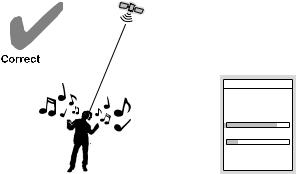
Receiving the SIRIUS Satellite Signal
The SIRIUS satellite signal is broadcast from satellites covering almost all of North America. To receive the satellite signal your Stiletto must have a clear view of the sky. Obstructions such as buildings, trees, bridges, and high voltage power lines can interfere with the satellite signal.
The human body will also block satellite signal reception if it is placed between the Stiletto and the sky. It is possible to lose even a strong signal as you move and change position.
The use of the antenna headphones included with your Stiletto will help to significantly eliminate these issues. By placing the antenna above any interference from the body, signal reception can be improved. Figure 6 illustrates the satellite signal being received by the Stiletto
10 using the antenna headphones, with no obstacles blocking the antenna headphones from having a clear view of the sky.
You can view the signal strength in your location by first selecting Satellite Radio, and then from the Home screen navigating to Settings  Device
Device  Antenna Aiming. (Figure 7) At least one of the signals should be greater than 50% to reliably activate and use the Stiletto 10.
Antenna Aiming. (Figure 7) At least one of the signals should be greater than 50% to reliably activate and use the Stiletto 10.
Antenna Aiming
Adjust your antenna position to maximize signal strength.
SATELLITE
TERRESTRIAL
Press SELECT when done
Figure 6 |
Figure 7 |
[ Getting Started ] 21
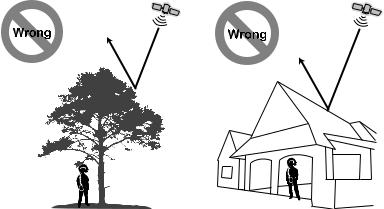
Figures 8 and 9 illustrate several unacceptable situations where obstacles are blocking the Stiletto 10 from having a clear view of the sky, preventing reception of the signal from the SIRIUS satellites.
Figure 8 |
Figure 9 |
Subscribing to the SIRIUS Service
Before you can listen to the SIRIUS service, you need to activate your subscription. The Stiletto must be receiving the SIRIUS signal throughout the activation procedure. To subscribe, do the following:
1.To activate your Stiletto 10, first be sure the battery is fully charged. Attach the antenna headphones and position yourself so that your Stiletto 10 is receiving a good SIRIUS signal, as described in the previous section.
22 [ Getting Started ]
