Page 1
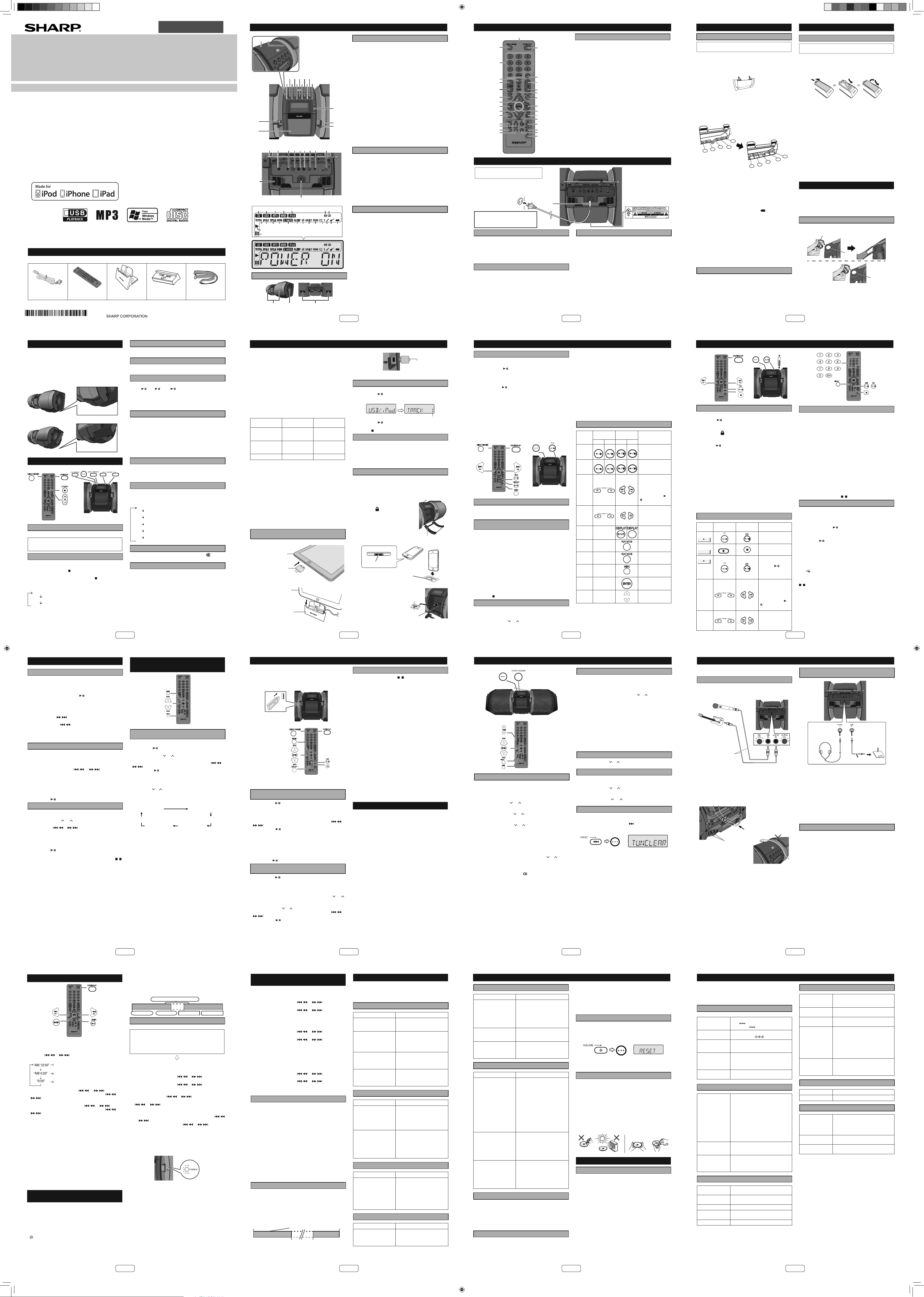
ENGLISH
E-8
Advanced CD or MP3/WMA disc playback
Random play
The tracks on the disc can be played in random order
automatically.
To random play all tracks:
Press and hold PLAY MODE button on the remote control until
“RANDOM” appears. Press the CD
/ button.
To cancel random play:
Press the PLAY MODE button again. “RDM” indicator will
disappear.
Notes:
z If you press the button during random play, you can
move to the track selected next by the random operation. On
the other hand, the button does not allow you to move
to the previous track. The beginning of the track being played
will be located.
z In random play , the unit will select and play tracks automatically.
(You cannot select the order of the tracks.)
Programmed play (CD)
You can choose up to 32 selections for playback in the order you
like.
1 While in the stop mode, press the MEMORY button on the
remote control to enter the programming save mode.
2 Press the numeric button or
or buttons on the
remote control to select the desired track.
3 Press the MEMORY button to save the track number.
4 Repeat steps 2 - 3 for other tracks. Up to 32 tracks can be
programmed. If you want to check the programmed tracks,
press the MEMORY button repeatedly. If you make a mistake,
the programmed tracks can be cleared by pressing the CLEAR
button for more than 2 seconds.
5 Press the CD / button to start playback.
Programmed play (MP3/WMA)
1 While in the stop mode, press the MEMORY button to enter the
programming save mode.
2 Press the TUNING ( or ) button on the remote control to
select the desired folder.
Then press the or button on the remote control to
select the desired tracks.
3 Press the MEMORY button to save the folder and track
number.
4 Repeat steps 2 – 3 for other folder/tracks. Up to 32 tracks can
be programmed.
5 Press the CD / button to start playback.
To cancel the programmed play mode:
During programmed stop mode, press the DEMO/(DIMMER)/
( )
button. The display will show “MEM CLR” and all the programmed
contents will be cleared.
Adding tracks to the program:
If a program has been previously stored, the “MEM” indicator will
be displayed. Press the MEMORY button. Then follow steps 2
- 3 to add tracks.
Notes:
z When a CD compartment door is opened, the program is
automatically canceled.
z If you press the POWER ON/STAND-BY button to enter the
stand-by mode or change the function from CD to another, the
programmed selections will be cleared.
z During the program operation, random play is not possible.
MP3/WMA folder mode (only for
MP3/WMA files)
Procedure to playback MP3/WMA disc
with folder mode on
T o play back CD-R/RW.
1 Press the CD
/ button, and load an MP3/WMA disc. Press the
FOLDER button and disc info will be displayed.
2 Press the TUNING (
or ) button to select desired playback
folder. (Folder mode on)
3 Select desired le to be played back by pressing the or
button.
4 Press the CD
/ button. Playback will start and le name will
be displayed.
z Title, Artist and Album name are displayed if they are recorded
on the disc.
z In case of playback with the folder mode on, press the
TUNING (
or ) button, and the folder can be selected even
though it is in playback/pause mode. It will continue playback/
pause mode in the 1st track of the selected folder.
z Display content can be changed by pressing the DISPLAY
button.
File name display Folder display
Counter display
Album display Artist display
Title display
Note:
If “NOTSUPRT” is displayed, it means “Copyright protected WMA
le” or “Not supported playback le” is selected.
E-9
Caution:
At USB mode, once the iPod or iPhone is docked onto the unit,
the iPod or iPhone will automatically start charging. ‘iPod DOCK
CHARGE MODE’ will be displayed. In order to listen to any USB
mass storage device / MP3 player, the iPod or iPhone must be
removed from the docking station.
PORTABLE MUSIC BOOMBOX GX-M10
REMOTE
SENSOR
TIMER
Note:
This product is not compatible with MTP and AAC le systems
from USB mass storage device or MP3 player.
To play back USB/MP3 player with folder
mode off
1 Press the USB / button on the remote control or the main unit
to select USB function. Connect the USB memory device that
has MP3/WMA format les on the unit. When the USB memory
is connected to the main unit, the device information will be
displayed.
2 Select desired le to be played back by pressing the
or
button.
3 Press the USB / button. Playback will start and the le name
will be displayed.
z Title, Artist and Album name are displayed if they are
recorded in the USB memory device.
z Display content can be changed by pressing the DISPLAY
button.
Note:
To pause playback:
Press the USB
/ button.
To play back USB/MP3 player with folder
mode on
1 Press the USB / button on the remote control or the main unit
to select USB function. Connect the USB memory device that
has MP3/WMA format les on the unit. When the USB memory
is connected to the main unit, the device information will be
displayed.
2 Press the FOLDER button, and press the TUNING (
or )
button to select desired playback folder. To start playback with
folder mode on, go to step 4. To change the playback folder,
press the TUNING (
or ) button to select another folder.
3 Select desired le to be played back by pressing the
or
button.
4 Press the USB
/ button. Playback will start and the le name
will be displayed.
z Title, Artist and Album name are displayed if they are
recorded in the USB memory device.
z Display content can be changed by pressing the DISPLAY
button.
To remove USB memory device
1 Press the DEMO/(DIMMER)/ ( ) button to stop playback.
2 Disconnect USB memory device from the USB/iPad terminal.
Notes:
z SHARP will not be held liable for the loss of data while the USB
memory device is connected to the audio system.
z Files compressed in MP3 and/or WMA format can be played back
when connected to the USB/iPad terminal.
z This USB memory’s format supports FAT 16 or FAT 32.
z SHARP cannot guarantee that all USB memory devices will work
on this audio system.
z USB cable is not recommended for use in this audio system to
connect to USB memory device. Use of the USB cable will affect
the performance of this audio system. iPod, iPhone and iPad is not
prone to this condition.
z This USB memory cannot be operated via USB hub.
z The USB/iPad terminal in this unit is not intended for a PC connection
but is used for music streaming with a USB memory device.
z External HDD-storage cannot be played back via USB/iPad
terminal.
z If the data inside the USB memory is large, it may take longer time
for the data to be read.
z This product can play WMA and MP3 les. It will automatically detect
the le type being played. If unplayable le is played on this product,
“NOTSUPRT” is indicated and the le will be automatically skipped.
This will take a few seconds. If abnormal indications appear on the
display due to the unspeci ed le, turn off the unit and then turn it
on again.
z This product relates to USB mass storage devices and MP3 players.
It may however face some irregularities due to various unforeseen
reasons from some devices. Should this happen, turn off the unit
and then turn it on again.
z During CD function, MP3 player will not be charging.
Advanced USB playback
The following functions are the same as CD operations:
Page
Direct track search ...................................................................... 7
Repeat play ..................................................................................7
Random play................................................................................8
Programmed play (MP3/WMA) ..................................................8
Note:
If USB memory device is not connected, “NO MEDIA” will be
shown on the display.
Notes:
z This unit only supports “MPEG-1 Audio Layer-3” format. (Sampling
Frequency is 32, 44.1, 48kHz)
z Playback order for MP3 les may differ depending on the writing
software used during le download.
z Bitrate which is supported by MP3 is 32~320 kbps, WMA is 64~160
kbps.
z For MP3/WMA les, please put “.MP3” “.WMA” extension. Files
cannot be played back if there is no MP3/WMA extension.
z Playlists are not supported on this unit.
z This unit can display Folder Name or File Name up to 32
characters.
z Maximum total number of MP3/WMA les is 65025.
z T otal number of folders read is 999 including folder with non-playable
le. However, the display shows only folder with MP3 les.
z The display playback time may not be displayed correctly when
playing back a variable bitrate le.
z The ID3TAG information supported are TITLE, AR TIST and ALBUM
only. Title name, artist name and album name can be displayed by
pressing the DISPLAY button during le playback or pause mode.
z WMA meta tag also supports title, artist and album name which
are recorded in WMA les. Copyright protected WMA les cannot
be played back.
Listening to USB mass storage device/MP3 player
E-10
PORTABLE MUSIC BOOMBOX GX-M10
REMOTE
SENSOR
TIMER
POWER
ON/STAND-BY
Tuning
1 Press the POWER ON/STAND-BY button to turn the
power on.
2 Press the TUNER button on the remote control or TUNER/
AUDIO IN button on the main unit repeatedly to select FM
Stereo or FM Mono.
3 Press the TUNING (
or ) button on the remote control
to tune in to the desired station.
z Manual tuning:
Press the TUNING ( or ) button repeatedly to tune in
to the desired station.
z Auto tuning:
When the TUNING ( or ) button is pressed for more
than 0.5 seconds, scanning will start automatically
and the tuner will stop at the rst receivable broadcast
station.
Notes:
z When radio interference occurs, auto scan tuning may
stop automatically at that point.
z Auto scan tuning will skip weak signal stations.
z T o stop the auto tuning, press the TUNING (
or ) button
again.
To receive an FM stereo transmission:
z Press the TUNER button to select stereo mode and “ST”
indicator will be displayed. “
” will appear when an FM
broadcast is in stereo.
z If the FM reception is weak, press the TUNER button to
extinguish the “ST” indicator. The reception changes to
monaural, and the sound becomes clearer.
Memorizing a station
You can store 40 FM stations in memory and recall them at the
push of a button. (Preset tuning)
1 Perform steps 1 - 3 in “Tuning”.
2 Press the MEMORY button.
3 Within 30 seconds, press the PRESET (
or ) button to select
the preset channel number. Store the stations in memory, in
order, starting with preset channel 1.
4 Within 30 seconds, press the MEMORY button to store that
station in memory. If the “MEM” indicator and preset number
disappear before the station is memorized, repeat the operation
from step 2.
5 Repeat steps 1 - 4 to set other stations, or to change a preset
station. When a new station is stored in the memory, the station
previously memorized for that preset channel number will be
erased.
Note:
The backup function protects the memorized stations for a few
days should there be a power failure or the AC power cord become
disconnected.
To recall a memorized station
1 Press the PRESET ( or ) button for less than 0.5 seconds to
select the desired station.
To scan the preset stations
The stations saved in the memory can be scanned automatically.
(Preset memory scan)
1 Press the PRESET (
or ) button for more than 0.5 seconds.
The preset number will ash and the programmed stations will
be tuned in sequentially, for 5 seconds each.
2 Press the PRESET ( or ) button again when the desired
station is located.
To erase entire preset memory
1 Press the POWER ON/STAND-BY button to enter the stand-by
mode.
2 While pressing down the PRESET button, press the POWER
ON/STAND-BY button until “TUNCLEAR” appears.
POWER
ON/STAND-BY
Listening to the radio
E-11
The connection cord is not included. Purchase a commercially
available cord as shown below.
Connecting a guitar / microphone
Caution:
Be careful not to connect a bass guitar as it might damage this
unit.
Microphone or guitar
(not supplied)
Ø 1/4” (6.3 mm)
monaural cable
(not supplied)
1 Set the guitar/microphone volume (GAIN) knob to the minimum
level.
2 Connect a guitar/microphone to the correct input jack. Make sure
that the cable has a 1/4” (6.3 mm) diameter plug.
3 Arrange the guitar/microphone cables into the grooves of the
cable holder on the left or the right side of the unit.
Then, thread the cable through the bottom of the unit.
Do not let the cables to be on top of the unit when using
guitar/microphone as it may cause the unit to roll over
causing damage and injury.
Thread the cables under the unit
Cable holder
4 Connect the cables to a guitar/microphone.
5 Select a source.
z To mix a guitar or microphone sound with a source sound,
select the playback source (iPod/CD/USB/Audio In/Tuner).
z To play a guitar or using the microphone only, select ’AUDIO
IN’ function. Make sure there is no playback from Audio In
connection.
6 Adjust the volume (GAIN) knob on the connected equipment.
z To enjoy a guitar distortion effect, turn the guitar volume
(GAIN) knob to almost maximum level.
Note:
Before disconnecting the guitar/microphone, set the guitar/
microphone volume (GAIN) knob to the minimum level.
Listening to the playback sounds of
portable audio player, etc.
Headphone (not
supplied)
Portable audio
player, etc.
Audio cable (not supplied)
1 Use a connection cord to connect the portable audio player etc.
to the AUDIO IN jack. When using video equipment, connect the
audio output to this unit and the video output to a television.
2 Press the POWER ON/ST AND-BY button to turn the power on.
3 Press the AUDIO IN button on the remote control or TUNER/
AUDIO IN button repeatedly on the main unit to select AUDIO
IN function.
4 Play the connected equipment. If volume level of the connected
device is too high, sound distortion may occur. Should this
happen, lower the volume of the connected device. If volume
level is too low, increase the volume of the connected device.
Note:
To prevent noise interference, place the unit away from the
television.
Headphones
z Do not turn the volume on to full at switch on and listen to music
at moderate levels. Excessive sound pressure from earphones
and headphones can cause hearing loss.
z Before plugging in or unplugging the headphone, reduce the
volume.
z Be sure your headphone has a 1/8” (3.5 mm) diameter plug
and impedance between 16 and 50 ohms. The recommended
impedance is 32 ohms.
z Plugging in the headphone disconnects the speakers
automatically. Adjust the volume using the VOLUME control.
Connecting other equipment
MODEL
GX-M10
PORTABLE CD STEREO SYSTEM
OPERATION MANUAL
Thank you for purchasing this SHARP product. To obtain the best performance from this product, please read this manual
carefully. It will guide you in operating your SHARP product.
iPhone not included.
iPad, iPhone, iPod, iPod classic, iPod nano, and
iPod touch are trademarks of Apple Inc., registered
in the U.S. and other countries.
“Made for iPod,” “Made for iPhone,” and “Made for iPad” mean that an electronic accessory has been designed to connect
speci cally to iPod, iPhone, or iPad respectively, and has been certi ed by the developer to meet Apple performance
standards. Apple is not responsible for the operation of this device or its compliance with safety and regulatory standards.
Please note that the use of this accessory with iPod, iPhone, or iPad may affect wireless performance.
Accessories
The following accessories are included.
AC power cord x 1
(QACCD0025AWZZ)
TINSZB414AWZZ
Remote control x 1
(RRMCGA293AWSA)
Stand for iPad x 1
(GITAUA014AW01)
Dock spacer x 1
(PSPAGA003AWZZ)
Carrying Strap x 1
(JHNDZA001AW01)
12H R KI 1
Controls and indicators
17
18
246810
11357911
POWER
USB
CD
TUNER/AUDIO-IN
ON/STAND-BY
DEMO/DIMMER
X-BASS/EQ
PRESET
PORTABLE MUSIC BOOMBOX GX-M10
iPod
VOLUME
16
15
1 2 3 4 5 6 7 8 9
11
10
1 2 3 4 5 6 7
21
22
Speakers
10
-M
X
G
X
BO
OM
BO
E MUSIC
L
TAB
R
PO
1. Front speaker
2. Subwoofer
321
3. Bass Refl ex Duct
Controls and indicators
Front panel
1. Equalizer/X-Bass Button
2. Power On/Stand-by Button
3. Demo/Dimmer/Stop Button
4. Tuner/Audio In Button
5. Tuner Preset Down, CD/USB Track Down, iPod/
iPhone Skip Down Button
6. USB Play/Pause Button
7. Tuner Preset Up, CD/USB Track Up, iPod/iPhone
Skip Up Button
8. CD Play/Pause Button
9. Volume Down Button
10. iPod Play/Pause Button
11. Volume Up Button
12. Docking station door open knob
13. Timer indicator
12
TIMER
13
REMOTE
SENSOR
14
14. Remote sensor
15. Docking station
16. USB/iPad Terminal
17. CD compartment
18. CD compartment open knob
10
11
12
13
14
15
2
3
4
5
6
7
8
9
1
16
17
18
19
20
21
22
23
24
25
26
27
28
29
Rear panel
1. FM antenna
2. DC 12 V input jack
3. Headphone jack
4. Microphone volume knob
5. Microphone input jack
6. Guitar input jack
7. Guitar volume knob
8. Audio input jack
9. Video output jack
10. AC input jack
11. Cable holder
Display
1. CD Indicator
2. USB Indicator
201918171615141312111098
3. MP3 Indicator
4. WMA Indicator
5. iPod Indicator
6. FM Stereo Mode Indicator
7. Stereo Station Indicator
8. Total Indicator
9. Folder Indicator
10. Title Indicator
11. MEM (Memory) Indicator
12. X-bass Indicator
13. Sleep Indicator
14. Once Timer Indicator
15. Daily Timer Indicator
16. RDM (Random) Indicator
17. Repeat Indicator
18. Microphone Indicator
19. Guitar Indicator
20. Battery Level Indicator
21. Play Indicator
22. Pause Indicator
E-1
System connections
Do not connect the DC and AC
power to the unit at the same time.
AC outlet
AC 120 V ~ 60 Hz
CAUTION:
TO PREVENT ELECTRIC SHOCK,
MATCH WIDE BLADE OF PLUG
TO WIDE SLOT, FULLY INSERT.
T o AC INPUT
jack
AC power connection
After checking all the connections have been made correctly,
plug the AC power cord of this unit into the AC outlet.
Notes:
z Remove all batteries when using AC power.
z Unplug the AC power cord from the AC outlet if the unit will not
be in use for a prolonged period of time.
Demonstration mode
z The rst time the unit is plugged in with AC power, the unit will
enter the demonstration mode. You will see words scroll and
the subwoofer light up will operate in the ashing mode.
z T o cancel the demonstration mode, press the DEMO/DIMMER
button (remote control) during power stand-by mode. The unit
will enter the low power consumption mode. The subwoofer
light will be off.
z To return to the demonstration mode, press the DEMO/
DIMMER button again.
z If iPod or iPhone is docked, the unit will begin charging. “iPod
CHARGING” will be displayed.
E-2
Remote control
1. Remote Control Transmitter
2. Demo/Dimmer Button
3. Numeric Buttons
4. Equalizer (X-Bass) Button
5. Tuner Preset Up Button
6. Tuner Preset Down Button
7. Folder Button
8. Tuning Up, iPod Cursor Up, Folder Up Button
9. Skip Down, Fast Reverse, Time Down Button
10. Tuning Down, iPod Cursor Down,
Folder Down Button
11. Memory Button
12. Audio In Button
13. USB Play/Pause Button
14. Tuner Button
15. Display Button
16. On/Stand-by Button
17. Mute Button
18. Volume Up Button
19. Volume Down Button
20. Sleep (Clear) Button
21. Play Mode/Random Button
22. Skip Up, Fast Forward, Time Up Button
23. Enter Button
24. Clock (Timer) Button
25. CD Play/Pause Button
26. iPod Play/Pause Button
27. iPod Display (TV OUT) Button
28. CD/USB Stop Button
29. iPod Menu Button
The safety marking and
statement label (*)
(*) Label is located at the
bottom of the unit.
DC power connection
Caution:
z During battery/DC operation, the unit will be set to Demo mode
off with display and subwoofer light in MODE 2 to reduce the
battery power consumption.
z When using battery/DC power, the remote control cannot be
used to turn on the unit.
z Unplug the AC power cord from the unit before using the DC
power. Otherwise the unit will not work.
z When the unit is not in use for an extended period, remove the
DC cord from the DC IN 12 V jack.
System connections (continued)
Operation with batteries
Fully charge the iPod, iPhone and iPad with AC power
before using GX-M10 battery operation.
1 Disconnect the AC and DC power cord, and remove the
battery compartment cover.
z Remove USB connection and undock the iPod or iPhone
before installing batteries to avoid possible damage.
z Connection of the AC or DC power cord to the unit
disconnects the batteries.
2 Insert 10 “D” size batteries (UM/SUM-1, R20, HP-2 or
similar) into the battery compartment according to the
sequence indicated on the rear panel.
z When inserting or removing the batteries 5 and 0, push
them toward the (-) battery terminals.
z Installing the batteries incorrectly may cause the unit to
malfunction.
z Batteries are not included.
Bottom row
3
5
2
1
Insert the batteries
according to the
sequence indicated.
4
7
6
3 Replace the battery compartment cover.
Precautions for battery use:
z Insert the batteries according to the direction indicated on the
rear panel.
z Remove the batteries if they are weak or if the unit will not be
used for long periods of time. This will prevent potential damage
due to battery leakage.
z Replace all old batteries with new ones at the same time.
z Do not mix old and new batteries.
Battery replacement:
z When batteries are low, battery indicator “
that the batteries need to be replaced. sound may become
distorted and unit may automatically turn off or mute during
high volume level. Reduce the volume level or replace the
batteries.
z When replacing the batteries, place the unit on a cushion or soft
cloth to avoid damage.
Cautions:
z Do not use rechargeable battery (nickel-cadmium battery,
etc.).
z Immediately remove the discharged batteries. If the chemical
leak into the unit, clean it.
z Batteries (battery pack or batteries installed) shall not be
exposed to excessive heat such as sunshine, re or the like.
Connecting iPod or iPhone to TV
Photo and video les from iPod or iPhone can be viewed by
connecting the system to TV/monitor.
If the TV/monitor has a video input, connect it to the VIDEO OUT
jack at the back of the unit and set the TV Out on the iPod or
iPhone unit to “ON” position.
Note:
Please make sure to set iPod unit to either NTSC or PAL to
match your TV signal. Please visit Apple’s homepage for further
information.
Top
row
8
9
10
” will blink to show
Remote control
Battery installation
Use 1 “AA” size battery (UM/SUM-3, R6, HP-7 or similar).
Battery is not included.
1 Open the battery cover.
2 Insert the battery according to the terminal indicated in
the battery compartment.
When inserting or removing the battery, push it toward
the (–) battery terminals.
3 Close the cover.
Caution:
z Remove the battery if the unit will not be used for a long period
of time. This will prevent potential damage due to battery
leakage.
z Do not use rechargeable battery (nickel-cadmium battery,
etc.).
z Installing the battery incorrectly may cause the unit to
malfunction.
z Batteries (battery pack or batteries installed) shall not be
exposed to excessive heat such as sunshine, re or the like.
Notes concerning use:
z Replace the battery if the operating distance is reduced or
if the operation becomes erratic. Purchase an “AA” size
battery (UM/SUM-3, R6, HP-7 or similar).
z Periodically clean the transmitter on the remote control and
the sensor on the unit with a soft cloth.
z Exposing the sensor on the unit to strong light may interfere
with operation. Change the lighting or the direction of the
unit if this occurs.
z Keep the remote control away from moisture, heat, shock,
and vibrations.
Carrying the unit
Caution:
Before transporting the unit, remove the iPod, iPhone,
iPad, USB memory device and disc from the unit. Then,
set the unit to the power stand-by mode. Transporting the
unit with iPod, iPhone, iPad or USB memory device left
connected or discs left inside might damage the unit.
Using the carrying strap
This unit can be carried by using a supplied carrying strap. Insert the
carrying strap carabiner (hook) to each end of the unit as shown below.
To remove the
carrying strap
Cautions:
z Before carrying the unit, make sure the carabiner (hook) is
properly secured and closed, otherwise it will cause damage
and injury.
z Carry this unit with FM antenna close to you and the display
facing outward to avoid scratches on the display.
Carabiner (hook)
Hole
Hole
E-3
Placing the unit
This unit can be placed in 2 positions as shown below.
Caution:
z Make sure that the unit is placed on a at and level surface.
z Make sure to turn the unit carefully when adjusting the position.
z Do not place the unit other than these 2 positions to avoid damage
and injury.
To get the best display viewing angle, place the unit as below.
Position 1:
On the shelf/table.
0
M1
X
G
X
O
B
MO
OB
C
I
SU
M
E
L
AB
TR
O
P
Foot cushion 1 and 2
touching the surface.
Position 2:
On the fl oor/ground
10
-M
X
G
BOX
M
OO
B
C
I
S
U
M
E
BL
A
O
PRT
Foot cushion 2 and 3
touching the surface.
If you turn off and on the main unit with the volume set to 27 or
higher, the volume starts at 16 and fades in to the last set level.
Press VOLUME +/– buttons (on main unit) or VOL +/– (on remote
control) to increase or decrease the volume.
When you press any of the following buttons, the unit turns on.
z iPod / , CD / , USB / on the main unit or the remote
control: selected function is activated.
z TUNER/AUDIO IN on the main unit: last tuner or audio function
is activated.
z TUNER or AUDIO IN on the remote control: the unit turns on
with the selected function activated.
The main unit will enter the stand-by mode (when iPad, iPod,
iPhone, guitar or microphone is not connected) after 15 minutes
of inactivity during:
iPod: Not docked.
Audio In: No detection of input signal.
CD: In the stop mode or no disc.
USB: In the stop mode or no media.
Note:
However, if iPod or iPhone is docked, the unit will begin charging.
“iPod CHARGING” will be displayed.
General control
POWER
ON/STAND-BY
PORTABLE MUSIC BOOMBOX GX-M10
To turn the power on
Press the POWER ON/STAND-BY button to turn the power on.
After use:
Press the POWER ON/STAND-BY button to enter the power
stand-by mode.
Display and Subwoofer light up control
The display and subwoofer light can be changed.
Main unit:
1) Press DEMO/(DIMMER)/ button for more than 3 seconds.
The current mode will be displayed.
2) Within 5 seconds, press DEMO/(DIMMER)/ button to change
the mode.
Remote control:
Press DEMO/DIMMER button to change the mode.
MODE 1
MODE 2
MODE Off
Notes:
z During battery/DC operation, the unit will be set to Demo mode
off with display and subwoofer light in MODE 2 to reduce the
battery power consumption.
z During MODE 2, press any button to light up the display
backlight for a few seconds.
(Display backlight on and Subwoofer light off)
(Display backlight off and Subwoofer light off)
(Display backlight on and Subwoofer light on)
The auto resume function will resume the last function and
playback, should there be a power failure or the AC power cord
becomes disconnected. However, CD/MP3 program and random
mode are not memorized.
When the EQ/(X-BASS) button is pressed, the current mode
TIMER
REMOTE
SENSOR
setting will be displayed. To change to a different mode, press
the EQ/(X-BASS) button repeatedly until the desired sound mode
appears.
The volume is muted temporarily when pressing the button on
the remote control. Press again to restore the volume.
When the power is rst turned on, the unit will enter the extra bass
mode which emphasizes the bass frequencies, and “X-BASS” will
appear. To cancel the extra bass mode, press the EQ/(X-BASS)
button. The last equalizer mode will turn on.
T o turn on the X-Bass mode again, press the EQ/(X-BASS) button
for more than 2 seconds.
E-4
Volume auto fade-in
Volume control
Direct key power on function
Auto power off function
Auto resume function
Equalizer
FLAT
ROCK
VOCAL
HIP HOP
SALSA
REGGAE
Muting
X-Bass control
No equalization.
For rock music.
Vocals are enhanced.
For hip hop music.
For salsa music.
For reggae music.
Listening to the iPod, iPhone or iPad
Made for:
z iPod touch (4th generation)
z iPod touch (3rd generation)
z iPod touch (2nd generation)
z iPod touch (1st generation)
z iPod classic
z iPod nano (6th generation)
z iPod nano (5th generation)
z iPod nano (4th generation)
z iPod nano (3rd generation)
Caution:
Please update your iPod, iPhone and iPad unit to the latest
software version before using it. Please visit Apple’s homepage
to download the latest version for your iPod, iPhone and iPad.
Notes:
z Charging terminal for iPod, iPhone and iPad:
Condition DOCK USB/iPad
USB function YES YES
Other function
(iPod / CD /
Tuner / Audio In)
Stand-by YES NO
z Fully charge the iPod, iPhone and iPad with AC power
before using GX-M10 battery operation.
z The message “This accessory is not made to work with
iPhone” or similar, may appear on the iPhone screen
when:
- battery is low.
- the iPhone is not properly docked (eg. slanting).
If this occurs, remove and re-dock the iPhone.
z This product is made for iPod, iPhone and iPad. To
prevent random interference when iPod, iPhone
or iPad is connected, the headphone output is
disabled, and “HPINVALD” will be displayed.
You may also experience brief audio interference
during incoming calls.
z The headphone output is switched off during inserting
iPod, iPhone and iPad unit. This is an Apple product
speci cation.
iPod, iPhone and iPad connection (USB
only)
1 Insert the connector to the iPod, iPhone or iPad.
iPad
Connector
2 Place the iPad to the stand for iPad.
Stand for iPad
3 Connect the iPod, iPhone or iPad to the unit via USB
connector.
z iPod nano (2nd generation)
z iPhone 4S
z iPhone 4
z iPhone 3GS
z iPhone 3G
z iPhone
z iPad (3rd generation)
z iPad 2
z iPad
YES NO
iPad
terminal
(without iPod or
iPhone docking)
E-5
Note:
USB/iPad terminal does not support VIDEO out.
iPod, iPhone or iPad playback (USB only)
1 Press the POWER ON/ST AND-BY button to turn the power on.
2 Press the USB / button on the remote control or the main unit
to select USB function.
3
Connect iPod, iPhone or iPad to the unit. “USB/iPod” will appear.
4 Press the USB / button to start playback.
Note:
Stop button (
) is invalid during iPod, iPhone or iPad playback.
Track number
iPhone playback
z
Sound will only switch from iPhone to the main unit after
authentication process is completed in approximately 10 seconds.
z Incoming calls will pause the playback.
z Once the calls are answered, the conversation can only be
heard through the built-in iPhone speaker. Turn on the iPhone
speaker or undock the iPhone to start conversation.
iPod and iPhone connection (Dock only)
Caution:
Unplug all accessories from the iPod or iPhone before inserting
it into the dock.
Note:
Do not use the docking station to connect your iPad.
1 Open the docking station door by pushing
the docking station door open knob to the
area marked ‘
Cautions:
z Close the docking station door if
not in use.
z Do not press the docking station
door downward when it is open as
it may cause damage and injury.
2 Dock your iPod or iPhone into the unit.
For additional support, apply dock spacer (supplied) as shown.
1 Peel off the double sided tape separator .
2 Place the spacer on the space allocated inside the docking
station as shown.
’.
iPhone (bottom)
Dock connector
Dock for iPhone
Peel off
separator
Dock spacer
Docking station
Docking station
door
iPhone
Listening to the iPod, iPhone or iPad (continued)
iPod or iPhone playback (Dock only)
1 Press the POWER ON/STAND-BY button to turn the
power on.
2 Press the iPod / button on the remote control or the
main unit to select iPod function.
3 Insert iPod or iPhone unit into the dock of main unit.
“DOCK OK” will appear. Make sure to close the docking
station door before playback.
4 Press the iPod / button to start playback.
Notes:
z When enjoying loud music at high volume, sound vibration is
transferred to the docked iPod or iPhone. This vibration may
cause the song to shuf e if the iPod or iPhone ‘Shake to Shuf e’
setting is turned on. Should this happen, turn off the ‘Shake to
Shuf e’ function.
z
iPod touch and iPhone need to be operated itself in the
following operations.
1. Returning to the home screen.
2. Selecting the application on the home screen.
3. Dragging the slider.
To operate the connected iPod or iPhone, turn this unit
to position 2 (refer “Placing the unit” on page 4).
POWER
ON/STAND-BY
PORTABLE MUSIC BOOMBOX GX-M10
To disconnect iPod, iPhone or iPad
It is safe to disconnect iPod, iPhone and iPad even during
playback. However, attention should be drawn when removing the
iPod or iPhone from docking station to avoid damage.
Watching videos on a TV connected to
iPod or iPhone
1 Press the DISPLAY (TV OUT) button for more than 2 seconds
until “V-OUT ON” appear on display.
2 Press the ENTER button to start playback.
Notes:
z If the TV Out setting is already turned on at video menu, the
video is automatically displayed on the TV screen when ENTER
key is pressed.
z USB/iPad terminal does not support VIDEO OUT.
z To return to watching video on iPod or iPhone screen, press the
MENU button to enter video menu. Then press the DISPLAY
(TV OUT) button for more than 2 seconds until “V-OUT OFF”
appears.
z During iPod or iPhone video playback, pressing the DISPLAY
(TV OUT) button will not toggle video out display between iPod
and TV.
Caution:
Stop button (
Press the MENU button to view the menu on iPod,
1
iPhone or iPad unit. Press it again to go back to
previous menu.
2 Use the TUNING ( or ) button to select an item on
the menu and then press ENTER button.
) is invalid during iPod function
Navigating the iPod, iPhone or iPad menus
Note:
When navigating the iPod, iPhone or iPad menu with remote
control, do not operate any of the buttons on the iPod or iPhone
unit. The volume level is adjusted by pressing the VOL (+ or –)
button on the main unit or the remote control. Adjusting the volume
on the iPod, iPhone or iPad units give no effect.
iPod, iPhone and iPad operations:
The operations described below depend on the generation iPod,
iPhone and iPad you are using.
System on operation:
When the main unit is powered on, the iPod, iPhone or iPad units
will automatically power on when docked or connected in the unit.
System off (stand-by operation):
When the main unit is turned to stand-by mode, the docked
iPod, iPhone or connected iPad unit will automatically pause the
playback.
Various iPod, iPhone and iPad functions
Function Main unit Remote
Play
Pause
TIMER
REMOTE
SENSOR
Track
up/
down
Fast
forward/
reverse
Display ____
Repeat ____
Shuffl e ____ Press for more than
Menu ____
Enter ____
Cursor
Up/
Down
E-6
DOCK USB DOCK USB
iPod USB
iPod USB
iPod USB
iPod USB
____
control
Operation
Press in the pause
mode.
Press in the
playback mode.
Press in the
playback or pause
mode.
If you press the
button in the pause
mode, press the
/ button to start the
desired track.
Press and hold
down in the playback
mode.
Release the button
to resume playback.
Press to toggle
display content.
Press to toggle
repeat mode.
2 seconds to toggle
shuf e mode.
Press to view the
iPod menu during
iPod function.
Press to con rm the
selection.
Press to select the
iPod menu.
Listening to a CD or MP3/WMA disc
POWER
ON/STAND-BY
CD
PORTABLE MUSIC BOOMBOX GX-M10
Disc playback
1 Press the POWER ON/STAND-BY button to turn the power on.
2 Press the CD
CD function.
3 Open the CD compartment by pushing the CD compartment open knob to
the area marked ‘
4 Place the disc on the spindle, label side up.
5 Close the CD compartment.
6 Press the CD
unit will stop automatically.
Caution:
z Do not place two discs in the spindle.
z Do not play discs of special shapes (heart, octagon, etc). It may cause
malfunctions.
z If TV or radio interference occurs during CD operation, move the unit away
from the TV or radio.
z Due to the structure of the disc information, it takes longer to read an MP3/
WMA disc than a normal CD (approximately 20 to 90 seconds).
z Do not open the CD compartment during playback or you may be injured.
Notes for CD or MP3/WMA disc:
z When the end of the last track is reached during fast forward, “END”
will appear on the display and CD operation will be paused. When the
beginning of the rst track is reached during fast reverse, the unit will enter
the playback mode (only for CD).
z Rewritable multi-session discs with un nished writing, can still be played.
/ button on the remote control or the main unit to select
’.
/ button to start playback. After the last track is played, the
Various disc functions
Function Main unit Remote
control
Play
Stop
DEMO/(DIMMER)
Pause
Track
up/
down
Fast
forward/
reverse
Operation
Press in the stop
mode.
Press in the
playback mode.
Press in the
playback mode.
Press the / button
to resume playback
from the paused
point.
Press in the
playback or stop
mode.
If you press the
button in the stop
mode, press the
/ button to start the
desired track.
Press and hold
down in the playback
mode.
Release the button
to resume playback.
TIMER
REMOTE
SENSOR
Direct track search
By using the Numeric buttons, the desired tracks on the current
disc can be played.
Use the Numeric buttons on the remote control to select the
desired track while playing the selected disc.
z The Numeric buttons allow you to select up to number 9.
z When selecting number 10 or higher, use the “10+” button.
A. For example, to choose 13
1 Press the “10+” button once.
2 Press the “1” button.
3 Press the “3” button.
B. For example, to choose 130
1 Press the “10+” button twice.
2 Press the “1” button.
3 Press the “3” button.
4 Press the “0” button.
Notes:
z A track number higher than the number of tracks on the disc
cannot be selected.
z During random play , direct search is not possible.
To stop playback:
Press the DEMO/(DIMMER)/
Repeat play
Repeat play can play one track, all tracks or a programmed
sequence continuously.
To repeat one track:
Press the PLAY MODE button repeatedly until “REP ONE”
appears. Press the CD
To repeat all tracks:
Press the PLAY MODE button repeatedly until “REP ALL” appears.
Press the CD
To repeat desired tracks:
Perform steps 1 - 5 in “Programmed play” section on page 8 and
then press the PLAY MODE button repeatedly until “REP ALL”
appears.
To cancel repeat play:
Press the PLAY MODE button repeatedly until “NORMAL” appears
” disappears.
and “
Caution:
After performing repeat play, be sure to press the DEMO/(DIMMER)/
( ) button. Otherwise, the disc will play continuously.
E-7
( ) button.
/ button.
/ button.
Setting the clock (Remote control only)
In this example, the clock is set for the 12-hour (AM 12:00) display.
1 Press the POWER ON/ST AND-BY button to turn the power on.
2 Press the CLOCK/TIMER button.
3 Within 10 seconds, press the ENTER button.
4 Press the or button to select 12-hour or 24-hour
display and then press the ENTER button.
To adjust the hour, press the or button
5
and then press the ENTER button. Press the
it down to advance continuously.
6
To adjust the minutes, press the or button
and then press the ENTER button. Press the
Hold it down to advance the time by 5 minutes interval.
To confi rm the time display:
Press the CLOCK/TIMER button. The time display will appear for
about 5 seconds.
Notes:
z When power supply is restored after unit is plugged in again
or after a power failure, con rm the clock, if required, reset the
clock from step 1 onward.
z The clock will continue counting for a few hours should there be
a power failure or the AC power cord becomes disconnected.
To readjust the clock:
Perform “Setting the clock” from step 1. If the “CLOCK” does
not appear in step 2, step 4 (for selecting the 12-hour or 24-hour
display) will be skipped.
To change the 12-hour or 24-hour display:
1 Clear all the programmed contents. [Refer to “Factory
reset, clearing all memory” on page 14 for details.]
2 Perform “Setting the clock” from step 1 onward.
Timer and sleep operation (Remote
The 12-hour display will appear.
(AM 12:00 - PM 11:59)
The 12-hour display will appear.
(AM 0:00 - PM 11:59)
The 24-hour display will appear.
(0:00 - 23:59)
button once to advance the time by 1 hour. Hold
button once to advance the time by 1 minute.
control only)
Timer playback:
The unit turns on and plays the desired source (CD, TUNER, USB,
iPod, AUDIO IN) at a preset time.
This unit has 2 types of timer: ONCE TIMER and DAILY
TIMER.
Once timer:
Once timer play works for one time only at a preset time.
(“
” indicator).
Daily timer:
Daily timer play works at the same preset time every day. For
example, set the timer as a wake-up call every morning.
(“DAILY” indicator).
Using the once timer and daily timer in combination:
For example, use the once timer to listen a radio program, and use
the daily timer to wake up.
1 Set the daily timer (pages 12 - 13).
2 Set the once timer (pages 12 - 13).
Before setting timer:
z Check that the clock is set to the correct time (refer left
z
1 Press the POWER ON/STAND-BY button to turn the power
2 Press and hold the CLOCK/TIMER button.
3 Within 10 seconds, press the
4 Within 10 seconds, press the
5 To select the timer playback source (CD, TUNER, USB, iPod,
or
or
6 Press the ENTER button to adjust the hour. Press the
7 To adjust the minutes, press the
8 Set the time to nish as in steps 6 and 7 above.
9 Adjust the volume using the VOLUME control, and then press
10 Press the POWER ON/STAND-BY button to enter the power
11 When the preset time is reached, playback will start. The
12 When the timer end time is reached, the system will enter the
Notes:
z When performing timer playback using another unit connected
z This unit will turn on or enter the power stand-by mode
E-12
1 minute or more
Daily timer Once timer
Start Stop Start Stop
Timer playback
column). If it is not set, you cannot use the timer function.
For timer playback: Plug in USB or load discs or dock
iPod to be played.
on.
or button to select
“ONCE” or “DAILY”, and press the ENTER button.
“TIM.SET”, and press the ENTER button.
AUDIO IN), press the
When you select the tuner, select a station by pressing the
If a station has not been programmed, “NOPRESET” will be
displayed and timer setting will be canceled.
or
or button, and then press the ENTER button.
button and then press the ENTER button.
then press the ENTER button.
the ENTER button. Do not turn the volume up too high.
stand-by mode. The “TIMER” indicator lights up and the unit is
ready for timer playback.
TIMER
volume will increase gradually until it reaches the preset
volume. The timer indicator will blink during timer playback.
power stand-by mode automatically.
Once timer:
The timer will be canceled.
Daily timer:
The timer operates at the same time every day. It will continue
until the daily timer setting is canceled. Cancel the daily timer
when it is not in use.
to the USB/iPad terminal or AUDIO IN jack, select “USB” or
“AUDIO IN” in step 5. However, if the source is set to USB,
make sure there is no iPod or iPhone docked to the unit.
automatically. However , the connected unit will not turn on or off.
To stop the timer playback, follow step “Cancelling the timer
setting” on page 13.
REMOTE
SENSOR
or button to select
or button.
or button and
Timer and sleep operation (Remote
control only) (continued)
Checking the timer setting:
1 Turn the power on and press and hold down the CLOCK/TIMER
button.
2 Within 10 seconds, press the
“ONCE” or “DAILY”, and press the ENTER button.
3 Within 10 seconds, press the
“TIM.CALL”, and press the ENTER button.
Cancelling the timer setting:
1 Turn the power on and press and hold down the CLOCK/TIMER
button.
2 Within 10 seconds, press the
“ONCE” or “DAILY”, and press the ENTER button.
3 Within 10 seconds, press the
“TIM.OFF”, and press the ENTER button. Timer will be canceled
(the setting will not be canceled).
Reusing the memorized timer setting:
The timer setting will be memorized once it is entered. To reuse
the same setting, perform the following operations.
1 Turn the power on and press and hold down the CLOCK/TIMER
button.
2 Within 10 seconds, press the
“ONCE” or “DAILY”, and press the ENTER button.
3 Within 10 seconds, press the
“TIM.ON” , and press the ENTER button.
4 Press the POWER ON/STAND-BY button to enter the power
stand-by mode.
Sleep operation
The radio, compact disc, iPod, USB, and Audio In function can all
be turned off automatically.
1 Play back the desired sound source.
2 Press the SLEEP button.
3 Within 5 seconds, press the Numeric button to set the time. (1
minute ~ 99 minutes)
4 “SLEEP” will appear.
5 The unit will enter the power stand-by mode automatically after
the preset time has elapsed. The volume will be turned down 1
minute before the sleep operation nishes
To confi rm the remaining sleep time:
1 While “SLEEP” is indicated, press the SLEEP button.
To cancel the sleep operation:
Press the POWER ON/STAND-BY button while “SLEEP” is
indicated. To cancel the sleep operation without setting the unit to
the stand-by mode, proceed as follows.
1 While “SLEEP” is indicated, press the SLEEP button.
2 Within 5 seconds, press the “0” button twice until “SLEEP 00”
appears.
To use timer and sleep operation together
Sleep and timer playback:
For example, you can fall asleep listening to the radio and wake up
to CD in the next morning.
1 Set the sleep time (see above, steps 1 - 5).
2 While the sleep timer is set, set the timer playback (steps 2 - 9,
page 12).
Sleep timer
setting
1-99 minutes Desired time
Timer playback
setting
Sleep operation will
automatically stop
or button to select
or button to select
or button to select
or button to select
or button to select
or button to select
End time
Timer playback start time
Troubleshooting chart
Many potential problems can be resolved by the owner without
calling a service technician.
If something is wrong with this product, check the following before
calling your authorized SHARP dealer or service center.
General
Symptom Possible cause
z The clock is not set to
the correct time.
z When a button is
pressed, the unit does
not respond.
z No sound is heard. z The volume level is set to
z Sound too low or
distorted.
z Power suddenly shuts
down.
z A power failure occured.
z Reset the clock. (Refer page
12)
z Set the unit to the power
stand-by mode and then turn
it back on.
z If the unit still malfunctions,
reset it. (Refer page 14)
“MIN”.
z The headphones are
connected.
z The batteries are depleted.
Change the batteries.
CD player
Symptom Possible cause
z Playback does not start.
z Playback stops in
the middle or is not
performed properly.
z Playback sounds are
skipped, or stopped in
the middle of a track.
z The disc is loaded upside
down.
z The disc does not satisfy the
standards.
z The disc is distorted or
scratched.
z The unit is located near
excessive vibrations.
z A very dirty disc has been used.
z Condensation has formed
inside the unit.
z Volume level is too high. Adjust
to lower volume.
Remote control
Symptom Possible cause
z The remote control does
not operate.
z The AC power cord of the unit
is not plugged in.
z Wrong battery polarity.
z The batteries are exhausted.
z The distance or angle is
incorrect.
z The remote control sensor
receives strong light or sunlight.
Tuner
Symptom Possible cause
z The radio makes
unusual noises
continuously.
z The unit is placed near the TV
or computer.
z The FM antenna is not properly
extended or positioned.
E-13
Troubleshooting chart (continued)
USB
Symptom Possible cause
z Device cannot be
detected.
z Playback does not start. z A copyright-protected WMA or
z Wrong time display.
z Wrong le name display.
z There is no MP3/WMA le
inside the device.
z The device is not properly
connected.
z A MTP device is connected.
z The device contains AAC le
only.
false MP3 le is being played
back.
z A V ariable Bitrate les are being
played back.
z The File Name was written in
other than English characters.
iPod, iPhone or iPad
Symptom Possible cause
z No sound is produced.
No image appears on
the TV/monitor.
z iPod, iPhone or iPad will
not charge.
z “This accessory is
not made to work
with iPhone” or “This
accessory is not
supported by iPhone”
appears on iPhone
screen.
z The iPod, iPhone or iPad is not
playing.
z The iPod, iPhone or iPad is not
properly connected to the unit.
z The AC power cord of the unit
is not plugged in.
z The video cable is not properly
connected.
z The TV/monitor’s input
selection is not properly set.
z The iPod TV out feature has not
been set to output video.
z USB/iPad terminal does not
support video.
z The iPod, iPhone or iPad is
not making full contact with the
connector.
z Using iPod (3rd generation).
z The iPod or iPhone is not
supported. Refer to page 5 for
compatible models.
z The iPhone battery is low.
Please charge the iPhone.
z iPhone is not properly docked.
Condensation
Sudden temperature changes, storage or operation in an
extremely humid environment may cause condensation inside
the cabinet (CD pickup, etc.) or on the transmitter on the remote
control. Condensation can cause the unit to malfunction. If this
happens, leave the power on with no disc in the unit until normal
playback is possible (about 1 hour). Wipe off any condensation on
the transmitter with a soft cloth before operating the unit.
If problem occurs
When this product is subjected to strong external interference
(mechanical shock, excessive static electricity, abnormal supply
voltage due to lightning, etc.) or if it is operated incorrectly, it may
malfunction.
E-14
If such a problem occurs, do the following:
1 Set the unit to the stand-by mode and turn the power on again.
2 If the unit is not restored in the previous operation, unplug and
plug in the unit again, and then turn the power on.
Note:
If neither operation above restores the unit, clear all the memory
by resetting it.
Factory reset, clearing all memory
1 Press the POWER ON/STAND-BY button to enter the power
stand-by mode.
2 While pressing down the VOLUME + button, press the POWER
ON/STAND-BY button until “RESET” appears.
Caution:
This operation will erase all data stored in memory including clock,
timer settings and tuner preset.
POWER
ON/STAND-BY
Care of compact discs
Compact discs are fairly resistant to damage, however mistracking
can occur due to an accumulation of dirt on the disc surface.
Follow the guidelines below for maximum enjoyment from your
CD collection and player.
z Do not write on either side of the disc, particularly the non-label
side from which signals are read. Do not mark this surface.
z Keep your discs away from direct sunlight, heat, and excessive
moisture.
z Always hold the CDs by the edges. Fingerprints, dirt, or water on
the CDs can cause noise or mistracking. If a CD is dirty or does
not play properly, clean it with a soft, dry cloth, wiping straight
out from the center, along the radius.
NO YES
Correct
Maintenance
Cleaning the cabinet
Periodically wipe the cabinet with a soft cloth and a diluted soap
solution, then with a dry cloth.
Caution:
z Do not use chemicals for cleaning (gasoline, paint thinner, etc.).
It may damage the cabinet.
z Do not apply oil to the inside of the unit. It may cause
malfunctions.
Specifications
As part of our policy of continuous improvement, SHARP reserves
the right to make design and speci cation changes for product
improvement without prior notice. The performance speci cation
gures indicated are nominal values of production units. There
may be some deviations from these values in individual units.
General
Power source AC 120 V ~ 60 Hz
Power
consumption
Dimensions Width: 30 - 5/16’’ (750 mm)
Weight
(without
batteries and
accessories)
Weight
(with batteries)
15 V (UM/SUM-1, R20) x 10
DC IN 12 V
AC: Power on: 30 W
DC 12 V: 4.5 A
Height: 10 - 13/16” (275 mm)
Depth: 11 - 1/16” (280 mm)
16.8 lbs. (7.6 kg)
Approximately 20.2 lbs (9.2 kg)
Amplifi er
Output power Front speaker:
Output terminals Video output: 1 Vp-p
Input terminals Audio In (audio signal):
RMS: Total 34 watt (17 W per channel
into 3 ohms at 1 kHz, 10% T.H.D.)
FTC: 12.5 watt minimum RMS per
channel into 3 ohms from 200 Hz to
20 kHz, 10% T.H.D.
Subwoofer:
RMS: Total 66 watt into 3 ohms
at 100 Hz, 10% T.H.D.
FTC: 50 watt minimum RMS into
3 ohms from 70 Hz to 200
T.H.D.
Headphones: 16 - 50
(recommended: 32 )
500 mV/47 k ohms
Mic Input: 200 - 2 k Ø 1/4” (6.3 mm)
Guitar: 100 k - 1 M Ø 1/4” (6.3 mm)
Hz, 10%
CD player
Type Single disc multi-play compact disc
Signal readout Non-contact, 3-beam
D/A converter Multi bit D/A converter
Frequency
response
Dynamic range
player
semiconductor laser pickup
20 - 20,000 Hz
90 dB (1 kHz)
E-15
USB (MP3 / WMA)
USB host interface
Support fi le
Bitrate support
Other
File system
support
z Complies with USB 1.1 (Full
Speed)/2.0 Mass Storage Class.
z Support Bulk only and CBI protocol.
z MPEG 1 Layer 3
z WMA (Non DRM)
z MP3 (32 ~ 320 kbps)
z WMA (64 ~ 160 kbps)
z Maximum total number of MP3/WMA
les is 65025.
z Maximum total number of folders is
999 INCLUSIVE of root directory.
z The ID3TAG information supported
are TITLE, ARTIST and ALBUM only.
z Supports ID3TAG version 1 and
version 2.
z
Support USB devices with
Microsoft Windows/DOS/FAT 16/
FAT 32.
z
2 kbyte block length for sector.
Tuner
Frequency range FM: 87.5 - 108 MHz
Preset 40 (FM station)
Speaker
Type 2-way type speaker system
Maximum input
power
Rated input power Front Speakers: 17W / Channel
Front Speakers:
3-1/8” (8 cm) - 3 - Full Range
Subwoofer: 5- 1/8” (13 cm) - 6
- Woofer (light-up)
Front Speakers: 34W / Channel
Subwoofer: 66W / Channel
Subwoofer: 33W / Channel
GX-M10H_OM_USA_EN_A1.indd 1GX-M10H_OM_USA_EN_A1.indd 1 2012-11-07 07:04:212012-11-07 07:04:21
Page 2
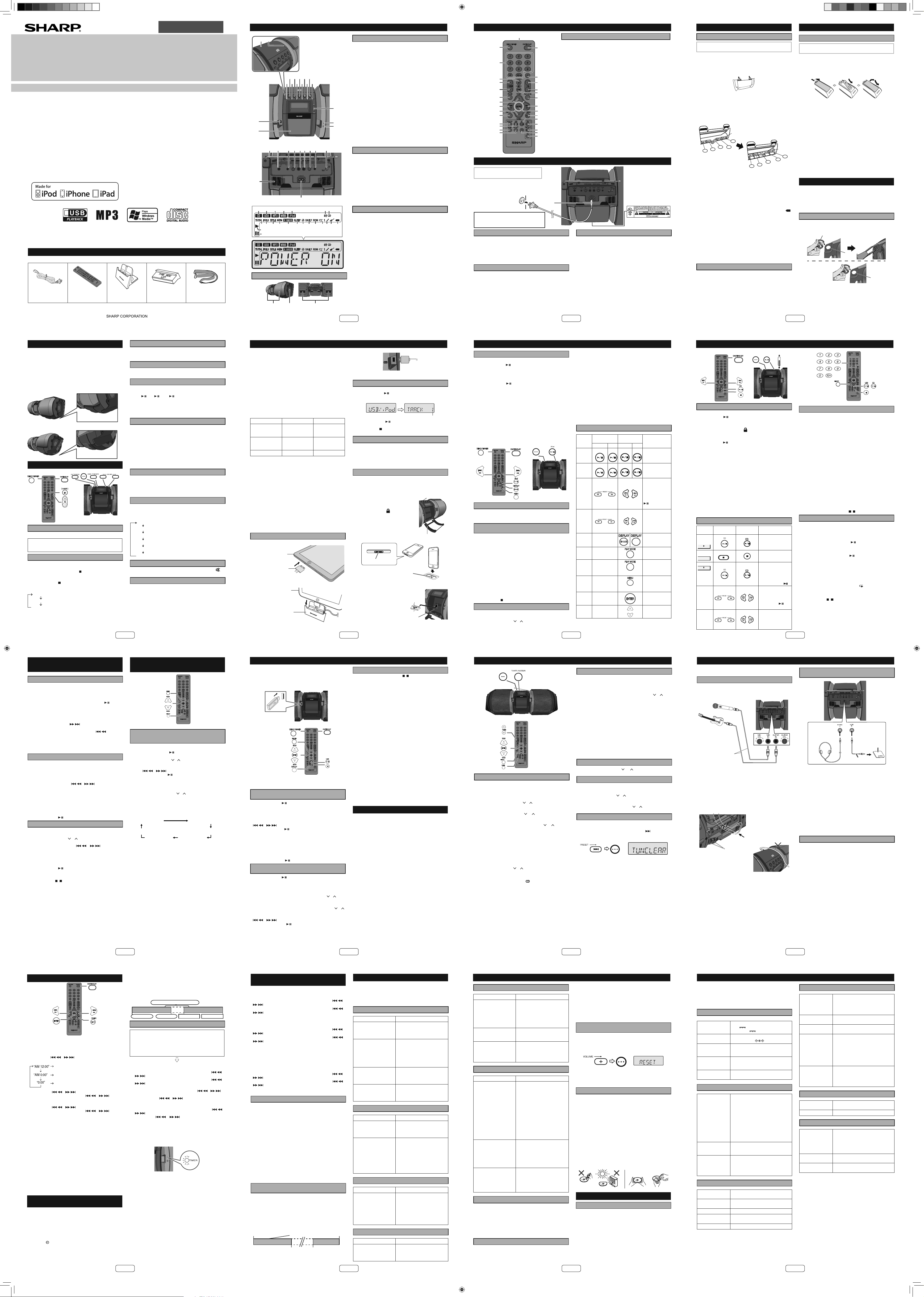
ESPAÑOL
S-8
Reproducción avanzada de CD
o disco de MP3/WMA
Reproducción aleatoria
Las pistas del disco se pueden reproducir en orden aleatorio
automáticamente.
Para reproducir aleatoriamente todas las pistas:
Mantenga pulsado el botón PLAY MODE del mando a distancia
hasta que aparezca “RANDOM”. pulse el botón CD
/ .
Para cancelar la reproducción aleatoria:
Pulse el botón PLAY MODE de nuevo. El indicador “RDM” desaparecerá.
Notas:
z Si usted presiona el botón
durante la reproducción aleatoria, usted puede ir a la próxima canción seleccionada por la
operación aleatoria. Por otra parte, el botón no permite
ir a la canción anterior. Se localizará el principio de la canción
que se está reproduciendo.
z En la reproducción aleatoria, la unidad seleccionará y repro-
ducirá las canciones automáticamente. (No puede seleccionar
el orden de las canciones.)
Reproducción programada (CD)
Podrá seleccionar hasta 32 selecciones para la reproducción en
el orden que usted pre era.
1 Durante el modo de parada, presione el botón MEMORY del
mando a distancia para introducir el modo y salvar la programación.
2 Presione el botón numérico
o botones en el man-
do a distancia para seleccionar la pista deseada.
3 Pulse el botón MEMORY para almacenar el número de can-
ción.
4 Repita los pasos 2 - 3 para otras canciones. Podrán progra-
marse hasta 32 pistas. Si desea veri car las pistas programa-
das, pulse repetidamente el botón MEMORY. Si se equivoca,
las canciones programadas se pueden borrar al pulsar el botón CLEAR durante más de 2 segundos.
5 Pulse el botón CD / para iniciar la reproducción.
Reproducción programada (MP3/WMA)
1 Mientras esté en el modo de parada, pulse el botón MEMORY
para entrar en el modo de almacenamiento de programación.
2 Pulse el botón TUNING ( o ) en el mando a distancia para
seleccionar la carpeta deseada.
A continuación pulse el botón
o en el mando a
distancia para seleccionar las pistas deseadas.
3 Pulse el botón MEMORY para guardar la carpeta y el número
de pista.
4 Repita los pasos 2 – 3 para otras carpetas/canciones. Podrán
programarse hasta 32 pistas.
5 Pulse el botón CD / para iniciar la reproducción.
Para cancelar el modo de reproducción programada:
Durante el modo de parada programado, presione el botón
DEMO/(DIMMER)/
( ). Aparecera “MEM CLR” en la pantalla y
todos los contenidos programados se borrarán.
Para añadir canciones al programa:
Si un programa ha sido almacenado anteriormente, aparecerá
el indicador “MEM” en la pantalla. Pulse el botón MEMORY. A
continuación, siga los pasos 2 - 3 para añadir las pistas.
Notas:
z Cuando se abre el compartimento del CD, el programa se can-
cela automáticamente.
z Si pulsa el botón POWER ON/STAND-BY para entrar en el
modo de reserva o cambia la función desde CD a otra función,
se borrarán las selecciones programadas.
z Durante el funcionamiento programado, no es posible la re-
producción aleatoria.
Modo de carpeta del MP3/WMA (solamente
para los ficheros de MP3/WMA)
Procedimiento para escuchar el disco
del MP3/WMA con el modo de carpeta
activado
Para reproducir CD-R/RW.
1 Presione el botón CD
/ y cargue un disco de MP3/WMA.
Pulse el botón FOLDER para visualizar la información del disco.
2 Pulse el botón TUNING ( o ) para seleccionar el chero que
desea a reproducir. (Modo carpeta activado)
3 Seleccione el archivo a escuchar deseado presionando el
botón o .
4 Presione el botón CD / . Comenzará la reproducción y apa-
recerá el nombre del archivo en la pantalla.
z Aparecerá el Título, Artista y nombre del Álbum en la
pantalla si esa información está registrada en el disco.
z En caso de reproducción con el modo carpeta activado,
pulse el botón TUNING ( o ), y la carpeta se puede seleccionar incluso cuando se encuentre en modo de pausa/reproducción. Continuará modo de reproducción/pause en la 1ª
canción de la carpeta seleccionada.
z El contenido de la pantalla se puede cambiar presionan-
do el botón de DISPLAY.
Nombre del archivo
visualizado
Visualización dela carpeta
Visualización del contador
Visualización del
álbum
Visualización del
artista
Visualización del título
Nota:
Si no aparece “NOTSUPRT” en la pantalla, signi ca que está
seleccionado “Copyright protected WMA le” o “Not suppor-
ted playback le”.
S-9
Precaución:
En el modo USB, una vez que el iPod o iPhone está acoplado a la unidad, el iPod o el iPhone comenzará a cargarse automáticamente. Aparecerá ‘iPod DOCK CHARGE MODE’ en la pantalla. Para poder escuchar
cualquier dispositivo de almacenamiento masivo USB / reproductor de
MP3, se debe retirar el iPod o el iPhone de la estación de acoplamiento.
PORTABLE MUSIC BOOMBOX GX-M10
REMOTE
SENSOR
TIMER
Nota:
Este producto no es compatible con los sistemas de archivos MTP y AAC desde un dispositivo de almacenamiento masivo USB o reproductor de MP3.
Reproducir reproductor USB/MP3 con el
modo carpeta desactivado
1 Pulse el botón USB / en el mando a distancia o la unidad prin-
cipal para seleccionar la función USB. Conecte el dispositivo de
memoria USB que contiene archivos en formato MP3/WMA en
la unidad. Cuando la memoria USB está conectada a la unidad
principal, aparecerá la información del dispositivo en la pantalla.
2 Seleccione el archivo a escuchar deseado presionando el botón
o .
3 Presione el botón USB / . Comenzará la reproducción y aparecerá
el nombre del archivo en la pantalla.
z Aparecerán el nombre del Título, del Artista y del Álbum en la pan-
talla si están registrados en el dispositivo de memoria del USB.
z El contenido de la pantalla se puede cambiar presionando el bo-
tón de DISPLAY.
Nota:
Para detener la reproducción:
Presione el botón USB / .
Reproducir reproductor USB/MP3 con el
modo carpeta activado
1 Pulse el botón USB / en el mando a distancia o la unidad prin-
cipal para seleccionar la función USB. Conecte el dispositivo de
memoria USB que contiene archivos en formato MP3/WMA en
la unidad. Cuando la memoria USB está conectada a la unidad
principal, aparecerá la información del dispositivo en la pantalla.
2 Pulse el botón FOLDER, y pulse el botón TUNING (
o ) para
seleccionar la carpeta que se desea escuchar. Para comenzar
a escuchar con el modo de carpeta encendido, pase al paso 4.
Para cambiar la carpeta a escuchar, presione TUNING (
o )
para seleccionar otra carpeta.
3 Seleccione el archivo a escuchar deseado presionando el botón
o .
4 Presione el botón USB
/ . Comenzará la reproducción y apare-
cerá el nombre del archivo en la pantalla.
z Aparecerán el nombre del Título, del Artista y del Álbum en la
pantalla si están registrados en el dispositivo de memoria del
USB.
z El contenido de la pantalla se puede cambiar presionando el
botón de DISPLAY.
Para eliminar el dispositivo de la memoria USB
1 Pulse el botón DEMO/(DIMMER)/ ( ) para parar la reproducción.
2 Desconecte el dispositivo de memoria USB/iPad del terminal.
Notas:
z SHARP no se hará responsable de la pérdida de datos durante la
conexión del dispositivo de memoria del USB al sistema audio.
z Los archivos comprimidos en formato MP3 y/o WMA se pueden re-
producir cuando están conectados al terminal USB/iPad.
z Esta memoria USB soporta formatos FAT 16 o FAT 32.
z SHARP no puede garantizar que todos los dispositivos de memoria
USB funcionarán en esté sistema de audio.
z No se recomienda el uso de cables USB en este sistema de audio
así como la conexión a un dispositivo de memoria USB. El uso de un
cable USB afectará el funcionamiento de su sistema audio. El iPod,
iPhone y iPad no es propenso a esta condición.
z Esta memoria USB no se puede operar por medio del hub USB.
z El terminal USB/iPad en esta unidad no esta destinado a una co-
nexión de PC sino para reproducción de música con un dispositivo
de memoria USB.
z El almacenamiento HDD externo no se puede reproducir vía USB/iPad.
z Si son muchos los datos en el interior de la memoria USB, puede que
tarden más tiempo en leerse.
z Este producto puede reproducir archivos WMA y MP3. Detectará
automáticamente el tipo de archivo que se está reproduciendo. Si se
reproduce un archivo que no se puede reproducir en este producto,
aparecerá la indicación, “NOTSUPRT” y se omitirá automáticamente
el archivo. Esto tardará unos cuantos segundos. Si aparecen indicaciones en la pantalla debido a un archivo no especi cado, apague la
unidad y vuélvala a encender.
z Este producto hace referencia a dispositivos de almacenamiento ma-
sivo USB y reproductores MP3. Sin embargo puede afrontar algunas
irregularidades debido a diferentes razones improvistas de algunos
dispositivos. En caso de que esto ocurra, apague la unidad y vuélvala
a encender.
z Durante la función de CD, el reproductor de MP3 no se cargará.
Reproducción avanzada USB
Las funciones siguientes son las mismas que las operaciones de CD:
Página
Búsqueda directa de pistas .....................................................7
Repetición de la reproducción ................................................7
Reproducción aleatoria............................................................8
Reproducción programada (MP3/WMA) .................................8
Nota:
Si el dispositivo de memoria USB no está conectado, aparecerá
“NO MEDIA” en la pantalla.
Notas:
z Esta unidad soporta solamente el formato “MPEG-1 Audio Layer-3”. (La
frecuencia de muestreo son 32, 44,1, 48kHz)
z El orden de reproducción para archivos MP3 puede variar dependiendo
del software de escritura utilizado durante la descarga del archivo.
z El Bitrate que es compatible con el MP3 es 32~320 kbps, el WMA es
64~160 kbps.
z Para los archivos de MP3/WMA, por favor ponga la extensión del “.MP3”
y del “.WMA”. Los archivos no pueden se pueden leer si no tienen la
extensión MP3/WMA.
z Las listas de reproducción no se admiten en esta unidad.
z Esta unidad puede visualizar el Nombre de la Carpeta o del Archivo hasta
32 caracteres.
z El número total máximo de archivos MP3/WMA es de 65025.
z El número total de carpetas leídas son 999 incluida la carpeta con ar-
chivos que no se pueden reproducir. Sin embargo, en la pantalla sólo
aparece la carpeta con archivos MP3.
z El tiempo de reproducción puede no visualizarse correctamente cuando
se reproduce un archivo bitrate variable.
z La información ID3TAG permitida es sólo la de TITLE, ARTIST y ALBUM.
Puede visualizarse el nombre del título, del álbum y del artista pulsando el
botón DISPLAY durante la reproducción del archivo o modo de pause.
z La etiqueta de meta WMA tiene también el título, el artista y el nombre del
álbum que está registrado en los archivos del WMA. Los archivos WMA
protegidos por copyright no se pueden reproducir.
Escuchando a través del dispositivo de almacenamiento USB/ player MP3
S-10
PORTABLE MUSIC BOOMBOX GX-M10
REMOTE
SENSOR
TIMER
POWER
ON/STAND-BY
Sintonización
1 Pulse el botón POWER ON/STAND-BY para conectar
la alimentación.
2 Presione el botón TUNER en el mando a distancia o el
botón TUNER/AUDIO IN en la unidad principal varias veces para seleccionar FM Estéreo o FM Mono .
3 Presione el botón TUNING (
o ) del mando a distancia
para seleccionar la estación deseada.
z Sintonización manual:
Pulse el botón TUNING ( o ) repetidamente para
sintonizar la emisora deseada.
z Sintonización automática:
Cuando se pulse el botón TUNING ( o ) durante
más de 0,5 segundos, la exploración se iniciará auto-
máticamente y el sintonizador se parará en la primera
emisora difusora que pueda recibirse.
Notas:
z Cuando ocurren interferencias de radio, la sintonización
por exploración automática puede detenerse automáticamente en este punto.
z La sintonización por exploración automática saltará las
emisoras que tengan señales débiles.
z Para detener la sintonización automática, pulse de nue-
vo el botón TUNING (
o ).
Para recibir una transmisión de FM en estéreo:
z Pulse el botón TUNER para seleccionar modo stereo y
aparecerá el indicador “ST”. “
” cuando una emisión de
FM sea en estéreo.
z Si la recepción de FM es débil, pulse el botón TUNER
para apagar el indicador “ST”. La recepción cambia a
monaural, y el sonido se hace más claro.
Memorización de una emisora
Puede almacenar 40 estaciones FM en la memoria y recuperarlas al pulsar un botón. (Sintonización preajustada)
1 Realice los pasos 1 - 3 en “Sintonización”.
2 Pulse el botón MEMORY.
3 Antes de 30 segundos, pulse el botón PRESET (
o ) para
seleccionar el número de canal prede nido. Almacene las emi-
soras en la memoria por orden, empezando por el canal precon gurado 1.
4 Antes de que transcurran 30 segundos, pulse el botón ME-
MORY para almacenar esa emisora ??en la memoria. Si el
indicador “MEM” y el número preseleccionado desaparecen
antes de que se haya memorizado la emisora, repita la operación desde el paso 2.
5 Repita los pasos 1 - 4 para con gurar otras emisoras o para
cambiar una emisora precon gurada. Cuando una nueva es-
tación es almacenada en la memoria, la estación memorizada
previamente para ese número de canal se borrará.
Nota:
La función de copia de seguridad protege a las emisoras memorizadas por algunos días en caso de producirse un fallo de alimentación o una desconexión del cable de alimentación de CA.
Para llamar una emisora memorizada
1 Pulse el botón PRESET ( o ) durante menos de 0,5
segundos para seleccionar la emisora deseada.
Para escanear las emisoras preajustadas
Las emisoras almacenadas en la memoria pueden explorarse
automáticamente. (Exploración de memoria precon gurada)
1 Pulse el botón PRESET ( o ) durante más de 0,5 segundos.
El número precon gurado parpadeará y se recibirán consecutiva-
mente las emisoras programadas durante 5 segundos cada una.
2 Pulse de nuevo el botón PRESET ( o ) cuando se localice
la emisora deseada.
Para borrar toda la memoria preconfi gurada
1 Presione el botón POWER ON/STAND-BY para cambiar al
modo de reserva.
2 Mientras pulse hacia abajo el botón PRESET , pulse el botón
POWER ON/STAND-BY hasta que aparezca “TUNCLEAR”.
POWER
ON/STAND-BY
Audición de la radio
S-11
No está incluido el cable de conexión. Compre un cable disponible
en las tiendas del ramo como se muestra a continuación.
Conexión de una guitarra / micrófono
Precaución:
Tenga cuidado de no conectar un bajo, ya que podría dañar la unidad.
Micrófono o guitarra
(no se suministra)
Cable monaural
Ø 6,3 mm (no se
suministra)
1 Ajustar el mando (GAIN) del volumen de la guitarra/ micrófono
en el nivel mínimo.
2 Conecte una guitarra/micrófono al enchufe de entrada correc-
to. Asegúrese de que el cable tiene una clavija de 6,3 mm de
diámetro.
3 Organice los cables de la guitarra/micrófono en las ranuras
del soporte del cable en el lado izquierdo o el lado derecho
de la unidad.
A continuación, pase del cable por debajo de la unidad.
No deje los cables encima de la unidad cuando utilice la
guitarra/micrófono, ya que podría volcar la unidad causando averías y lesiones.
Pase los cable por debajo de la unidad
Soporte del cable
4 Conecte los cables a una guitarra/micrófono.
5 Seleccione una fuente.
z Para mezclar un sonido de guitarra o un micrófono con el
sonido fuente, seleccione la fuente de reproducción (iPod/
CD/USB/Audio In/Tuner).
z Para tocar la guitarra o utilizar el micrófono solamente, se-
leccione la función ’AUDIO IN’. Asegúrese de que no hay
ninguna reproducción desde la conexión Audio In.
6 Ajuste el mando (GAIN) del volumen en el equipo conectado.
z Para disfrutar de un efecto de distorsión en su guitarra, gire
el pomo del volumen (GAIN) de la guitarra hasta casi el nivel
máximo.
Nota:
Antes de desconectar la guitarra/micrófono, ajuste el mando
(GAIN) del volumen de la guitarra/micrófono al nivel mínimo.
Escuchar los sonidos de reproducción
del reproductor de audio portátil, etc.
Auriculares
(no se suministran)
Reproductor de
audio portátil, etc.
Cable de audio (no suministrado)
1 Utilice un cable de conexión para conectar el lector de audio
portátil, etc. a la toma AUDIO IN. Cuando use un equipo de
vídeo, conecte la salida de audio a este aparato y la salida de
vídeo a un televisor.
2 Pulse el botón POWER ON/STAND-BY para conectar la ali-
mentación.
3 Pulse el botón AUDIO IN en el mando a distancia o el botón
TUNER/AUDIO IN varias veces en la unidad principal para seleccionar la función de AUDIO IN.
4 Reproduzca el sonido del equipo conectado. Si el nivel de
volumen del aparato conectado es demasiado alto, se podría
distorsionar el sonido. Si esto sucede, baje el volumen del
aparato conectado. Si el nivel de volumen es demasiado bajo,
aumente el volumen del dispositivo conectado.
Nota:
Para evitar interferencias de ruido, aleje la unidad de un televisor.
Auriculares
z No gire el interruptor de volumen al máximo y escuche la mú-
sica a niveles moderados. La presión acústica excesiva de los
auriculares y los cascos puede causar pérdida de audición.
z Antes de enchufar o desenchufar los auriculares, baje el vo-
lumen.
z Asegúrese de que sus auriculares tengan una clavija de
3,5 mm de diámetro y una impedancia de 16 ohmios a 50 ohmios. La impedancia recomendada es de 32 ohmios.
z Si se enchufan los auriculares, se desconectan automática-
mente los altavoces. Ajuste el volumen empleando el control
VOLUME.
Conexión de otro equipo
MODEL
GX-M10
SISTEMA PORTÁTIL DE CD ESTÉREO
MANUAL DE FUNCIONAMIENTO
Muchas gracias por haber adquirido este producto SHARP. Lea atentamente este manual para conseguir el mejor
rendimiento del aparato. Le servirá también como guía operativa de este producto SHARP.
iPhone no está incluido.
iPad, iPhone, iPod, iPod classic, iPod nano, and
iPod touch are trademarks of Apple Inc., registered
in the U.S. and other countries.
“Made for iPod”, “Made for iPhone” y “Made for iPad” signi ca que se ha diseĔado un accesorio electrónico para conectar
especí camente al iPod, iPhone o iPad, respectivamente, y el fabricante ha certi cado que cumple con las normas de desempeĔo
de Apple. Apple no se responsabiliza por el funcionamiento de este dispositivo ni por su cumplimiento con las normas de seguridad
y regulatorias. Tenga en cuenta que el uso de este accesorio con el iPod, el iPhone o el iPad puede afectar el funcionamiento del
inalámbrico.
Accesorios
Se incluyen los siguientes accesorios.
Cable de CA x 1
(QACCD0025AWZZ)
Controlador remoto x 1
(RRMCGA293AWSA)
Soporte para iPad x 1
(GITAUA014AW01)
Espaciador de acople
x 1
(PSPAGA003AWZZ)
Correa para llevar x 1
(JHNDZA001AW01)
Controles e indicadores
17
18
246810
11357911
POWER
USB
CD
TUNER/AUDIO-IN
ON/STAND-BY
DEMO/DIMMER
X-BASS/EQ
PRESET
PORTABLE MUSIC BOOMBOX GX-M10
iPod
VOLUME
16
15
1 2 3 4 5 6 7 8 9
11
10
1 2 3 4 5 6 7
21
22
Altavoces
10
-M
X
G
X
BO
OM
BO
E MUSIC
L
TAB
R
PO
1. Altavoces delanteros
2. Altavoz de graves
321
3. Conducto de refl ex-
ión de graves
Controles e indicadores
Panel frontal
1. Botón de Equalizer/X-Bass
2. Botón de Power On/Stand-by
3. Botón de Demo/Dimmer/Stop
4. Botón de Entrada de Audio/Tuner
5. Botón de preconfi guración del sintonizador
descendente, canción de CD/USB hacia abajo,
saltar iPod/iPhone hacia abajo
6. Botón de reproducir / pausa de USB
7. Botón de preconfi guración del sintonizador as-
cendente, canción de CD/USB hacia arriba, saltar
iPod/iPhone hacia arriba
8. Botón de reproducir/pausa del CD
9. Botón bajar volumen
10. Botón de reproducir/pausa del iPod
11. Botón para subir el volumen
12
TIMER
13
REMOTE
SENSOR
14
12. Botón de apertura de la puerta de la estación de
acoplamiento
13. Indicador del temporizador
14. Sensor remoto
15. Base de conexión
16. Terminal USB/iPad
17. Compartimento de CD
18. Botón de apertura del compartimento del CD
10
11
12
13
14
15
2
3
4
5
6
7
8
9
1
16
17
18
19
20
21
22
23
24
25
26
27
28
29
Panel trasero
1. La antena de FM
2. Enchufe de entrada de CC de 12 V
3. Enchufe del auricular
4. Mando del volumen de micrófono
5. Enchufe de entrada del micrófono
6. Enchufe de entrada de la guitarra
7. Mando del volumen de la guitarra
8. Enchufe de entrada de audio
9. Enchufe de entrada de vídeo
10. Enchufe de entrada de CA
11. Soporte del cable
Pantalla
1. Indicador de CD
2. Indicador USB
201918171615141312111098
3. Indicador de MP3
4. Indicador de WMA
5. Indicador de iPod
6. Indicador del modo de FM en estéreo
7. Indicador de la estación estéreo
8. Indicador total
9. Indicador de carpeta
10. Indicador de título
11. Indicador de MEM (Memoria)
12. Indicador de X-bass
13. Indicador de desconexión automática
14. Indicador del temporizador diario
15. Indicador del temporizador diario
16. Indicador de RDM (aleatorio)
17. Indicador de reproducción
18. Indicador de micrófono
19. Indicador de guitarra
20. Indicador del nivel de las pilas
21. Indicador de reproducción
22. Indicador de pausa
S-1
Conexiones del sistema
No conecte la alimentación de CC y
CA a la unidad al mismo tiempo.
Toma de pared
120 V de CA~
60 Hz
PRECAUCIÓN:
PARA EVITAR DESCARGAS ELÉCTRICAS, HAGA
COINCIDIR LA PALETA ANCHA DEL ENCHUFE CON
LA RANURA ANCHA, TOTALMENTE INSERTADA.
Conexión de la alimentación de CA
Después de comprobar que se hayan hecho correctamente todas
las conexiones, enchufe el cable de alimentación de CA de este
aparato en la toma de la pared.
Notas:
z Retirar todas las pilas al utilizar la alimentación de CA.
z Desenchufe el cable de corriente CA del toma de la pared si
no se utilizará la unidad durante un largo período de tiempo.
Modo de demostración
z La primera vez que se conecta la unidad con la alimentación de
CA, la unidad entrará en el modo de demostración. Se podrá ver
un desplazamiento de palabras y la luz del altavoz de graves funcionará en modo intermitente.
z Para cancelar el modo de demostración, pulse el botón DEMO/
DIMMER (mando a distancia) durante el modo en espera de la
alimentación. La unidad entrará en el modo de bajo consumo de
energía. La luz del altavoz de graves se apagará.
z Para volver al modo de demostración, presione nuevamente el
botón DEMO/DIMMER.
z Cuando el iPod o iPhone está conectado, la unidad comenzará a
cargarse. Aparecerá “iPod CHARGING” en la pantalla.
A la toma AC
INPUT
Controlador remoto
1. Transmisor del mando a distancia
2. Botón de Demo/Dimmer
3. Botones numéricos
4. Botón de Equalizer (X-Bass)
5. Botón de preconfi guración del sintonizador ascendente
6. Botón de preconfi guración del sintonizador descendente
7. Botón de la carpeta
8. Sintonización ascendente, botón ascendente del cursor del
iPod, Botón ascendente de la carpeta
9. Botón de saltear hacia abajo, retroceso rápido, reducción del tiempo
10. Sintonización descendente, botón descendente del cursor del
iPod, Botón descendente de la carpeta
11. Botón de memoria
12. Botón de entrada de audio
13. Botón de reproducir / pausa de USB
14. Botón sintonizador
15. Botón de pantalla
16. Botón de conexión/reserva
17. Botón de silencio
18. Botón para subir el volumen
19. Botón bajar volumen
20. Botón de apagado (Borrar)
21. Botón de modo ejecución/aleatorio
22. Botón de saltar hacia arriba, avance rápido, incremento del tiempo
23. Botón de introducir
24. Botón del reloj (temporizador)
25. Botón de reproducir/pausa del CD
26. Botón de reproducir/pausa del iPod
27. Botón de visualización del iPod (TV OUT)
28. Botón de parada de CD/USB
29. Botón de Menú del iPod
La marca de seguridad y la
etiqueta de declaración (*)
(*) La etiqueta se encuentra
en la tapa inferior.
Conexión de alimentación de CC
Precaución:
z Durante el funcionamiento en CC/pila, la unidad se establecerá
en modo de demostración apagado con la luz del altavoz de
graves y la pantalla en el MODO 2, para reducir el consumo de
energía de las pilas.
z Cuando utilice la alimentación de la batería/CC, no se puede
utilizar el mando a distancia para encender la unidad.
z Desconecte el cable de alimentación de CA de la unidad antes
de utilizar la alimentación de CC. De lo contrario la unidad no
funcionará.
z Cuando no utilice la unidad por un período prolongado de tiem-
po, extraiga el cable de CC de la clavija CC IN 12 V.
S-2
Conexiones del sistema (continuación)
Funcionamiento con pilas
Carge completamente el iPod, iPhone y iPad con alimentación
de CA antes de utilizar GX-M10 con la batería.
1 Desconecte el cable de alimentación de CA y CC, y quite
la tapa del compartimento de la pila.
z Retire la conexión USB y desacople el iPod o el iPhone antes
de instalar las pilas para evitar posibles averias.
z La conexión del cable de alimentación CA o CC a la unidad
desconecta las pilas.
2 Introduzca 10 pilas de tamaño “D” (UM/SUM-1, R20, HP-2 o
similar) en el compartimiento de las pilas según la secuencia
indicada en el panel trasero.
z Cuando introduzca o retire las pilas 5 y 0, empújelas
hacia los (-) terminales de la pila.
z Instalar la pila de modo incorrecto puede provocar mal fun-
cionamiento de la unidad.
z Las pilas no están incluidas.
Fila inferior
5
2
1
Introduzca las pilas
según la secuencia
indicada.
3
4
10
7
6
superior
9
Fila
8
3 Vuelva a colocar la tapa del compartimiento de las pilas.
Precauciones para el uso de las pilas:
z Introduzca las pilas según la dirección indicada en el panel
trasero.
z Retire las pilas si están gastadas o si no utiliza la unidad
durante períodos prolongados de tiempo. Esto evitará posibles daños debido a fugas en las pilas.
z Reemplace todas las pilas usadas por otras nuevas al la vez.
z No mezclar pilas nuevas y usadas.
Sustitución de las pilas:
z Cuando se gastan las pilas, el indicador de la pila “
parpadeará para indicar que tiene que cambiar las pilas. El
sonido se puede distorsionar y la unidad puede apagarse
automáticamente o silenciarse durante niveles altos de volumen. Baje el nivel del volumen o cambie las pilas.
z Cuando cambie las pilas, coloque la unidad sobre un cojín
o un paño suave para evitar daños.
Precauciones:
z No utilice pilas recargables (pilas niquel-cadmio, etc.).
z Retire inmediatamente las pilas descargadas. Si se produ-
ce una fuga de producto químico en la unidad, límpiela.
z Las pilas (paquete de pilas o pilas instaladas) no deben
ser expuestas al calor excesivo como la luz solar, el fuego
o similar.
”
Conectar el iPod o iPhone al TV
Se pueden ver los archivos de fotos y vídeo del iPod o el
iPhone conectando el sistema a un TV/monitor.
Si el TV/monitor tiene una entrada de vídeo, conéctela a la
clavija de VIDEO OUT en la parte posterior de la unidad y
ajuste la salida de TV en la unidad iPod o iPhone a la posición de “ON”.
Nota:
Asegúrese de ajustar la unidad iPod a NTSC o PAL para que
coincida con la señal de su televisión. Visite la página principal de Apple para obtener más información.
S-3
Controlador remoto
Instalación de las pilas
Utilice 1 pila de tamaño “AA” (UM/SUM-3, R6, HP-7 o
similar). Pila no incluida.
1 Abra la tapa de las pilas.
2 Introduzca las pilas según el terminal indicado en el
compartimento de las pilas.
Cuando inserte o extraiga la pila, presione hacia los
terminales (–) de la pila.
3 Cierre la tapa.
Precaución:
z Quite las pila cuando no utilice la unidad durante períodos pro-
longados de tiempo. Así evitará daños potenciales debido a
fugas de las pilas.
z No utilice pilas recargables (pilas niquel-cadmio, etc.).
z Instalar las pilas de modo incorrecto puede provocar mal fun-
cionamiento de la unidad.
z Las pilas (paquete de pilas o pilas instaladas) no deben ser ex-
puestas al calor excesivo como la luz solar, el fuego o similar.
Notas sobre el uso:
z Reemplace las pilas si la distancia de funcionamiento se
reduce o si no funciona correctamente. Compre 2 pilas del
tamaño “AA” (UM/SUM-3, R6, HP-7 o equivalentes).
z Limpie periódicamente el transmisor del controlador remoto y
el sensor del aparato con un paño suave.
z La exposición del sensor de la unidad a una luz muy fuerte
podría interferir con el funcionamiento. Cambie la fuente de
luz o la ubicación de la unidad si esto ocurre.
z Mantenga el controlador remoto en lugares sin excesiva hu-
medad o calor y no lo someta a golpes ni vibraciones.
Al transportar la unidad
Precaución:
Antes de transportar la unidad. Retire el dispositivo de memoria
USB, el iPod, iPhone, iPad y el disco de la unidad. Luego, coloque
la unidad en modo de ahorro de energía. Transportar la unidad
con el iPod, iPhone, iPad o dispositivo de memoria USB conectado o con discos dentro de ella puede causar averías a la unidad.
Utilice las correas para transporte
Esta unidad se puede transportar con una correa que se suministra. Insertar el mosquetón de la correa de transporte (gancho)
en cada extremo de la unidad como se muestra a continuación.
Para quitar la
correa
Precauciones:
z Antes de llevar a la unidad, compruebe que el mosquetón
(gancho) esté bien asegurado y cerrado, el no hacerlo así
podría provocar averías y lesiones.
z Lleve a esta unidad con antena FM cerca de usted y la panta-
lla mirando hacia fuera para evitar arañazos en la pantalla.
Mosquetón (gancho)
Hueco
Hueco
Al colocar la unidad
Esta unidad se puede colocar en 2 posiciones como se muestra a continuación.
Precaución:
z Asegúrese de que la unidad está situada sobre una super cie plana
y nivelada.
z Asegúrese de apagar la unidad con cuidado cuando ajuste la posición.
z No coloque la unidad en otra posición aparte de estas 2 posiciones
que se indican para evitar daños y lesiones.
Para obtener el mejor ángulo de visualización de la pantalla,
sitúe la unidad como se indica a continuación.
Posición 1:
En la estantería/mesa
10
M
XXO
BG
M
O
O
B
C
I
SU
M
E
L
AB
TR
O
P
Posición 2:
En el piso/suelo
0
GX-M1
X
O
B
OM
B
CO
I
S
U
M
E
L
B
A
O
PRT
Cojín base 1 y 2 tocar
la super cie.
Cojín base 2 y 3
tocar la super cie.
Control general
POWER
ON/STAND-BY
PORTABLE MUSIC BOOMBOX GX-M10
TIMER
REMOTE
SENSOR
Auto ajuste de aumento de volumen
Si usted apaga y enciende la unidad principal con el volumen
ajustado a 27 o más alto, el volumen empezará en 16 e ira aumentando hasta llegar al nivel ajustado.
Control de volumen
Pulse los botones VOLUME +/– (en la unidad principal) o VOL
+/– (en el mando a distancia) para subir o bajar el volumen.
Tecla directa de función de alimentación
Al pulsar alguno de los botones siguientes, se conecta la alimentación de la unidad.
z iPod / , CD / , USB / en la unidad principal o mando a
distancia: la función seleccionada está activada.
z TUNER/AUDIO IN en la unidad principal: está activada la últi-
ma sintonización o entrada de audio.
z TUNER or AUDIO IN en el mando a distancia: la unidad se
enciende con la función seleccionada activada.
Función de apagado automático
La unidad principal entrará en el modo de ahorro de energía
(cuando el iPad, iPod, iPhone, la guitarra o el micrófono no estén
acoplado a la base), una vez que hayan transcurrido 15 minutos
de inactividad en:
iPod: Sin acoplar.
Audio In: No se ha detectado la señal de entrada.
CD: En el modo parada o sin disco.
USB: En el modo parada o sin archivo multimedia.
Nota:
Sin embargo, cuando el iPod o iPhone está conectado, la unidad
comenzará a cargarse. Aparecerá “iPod CHARGING” en la pantalla.
Función de reanudación automática
La función de reanudación automática continuará con la última función y reproducción, tiene que producirse un fallo de alimentación
o desconectarse el cable de alimentación de CA. Sin embargo, el
programa de CD/MP3 en el modo aleatorio no se puede memorizar.
Ecualizador
Cuando se pulsa el botón de EQ/(X-BASS), aparecerá en la
pantalla la con guración del modo actual. Para cambiar el modo
del ecualizador a un modo diferente. pulse el botón EQ/(X-BASS)
varias veces hasta que aparezca el modo de sonido deseado.
FLAT
Para conectar la energía
Pulse el botón POWER ON/STAND-BY para conectar la alimentación.
Después de su utilización:
Pulse el botón POWER ON/STAND-BY para entrar en el modo
de reserva de alimentación.
Control de la luz de la pantalla y el altavoz de graves
La luz de la pantalla y el altavoz de graves se puede cambiar.
Unidad principal:
1) Pulse el botón DEMO/(DIMMER)/ durante más de 3 segundos.
Aparecerá el modo actual en la pantalla.
2) Antes de que hayan transcurrido 5 segundos, pulse el botón
DEMO/(DIMMER)/ para cambiar de modo.
Mando a distancia:
Pulse el botón DEMO/DIMMER para cambiar de modo.
MODE 1
MODE 2
MODE Off
Notas:
z Durante el funcionamiento en CC/pila, la unidad se establecerá en modo
de demostración apagado con la luz del altavoz de graves y la pantalla
en el MODO 2, para reducir el consumo de energía de las pilas.
z Cuando se encuentre en el modo 2, pulse cualquier botón para encen-
der la retroiluminación de la pantalla durante unos segundos.
(Retroiluminación de la pantalla encendida y luz del altavoz de graves apagada)
(Retroiluminación de la pantalla apagada y luz del altavoz
de graves apagada)
(Retroiluminación de la pantalla encendida y luz del
altavoz de graves encendida)
S-4
ROCK
VOCAL
HIP HOP
SALSA
REGGAE
Silencio
El volumen se silencia temporalmente cuando pulsa el botón del
mando a distancia. Púlselo otra vez para restablecer el volumen.
Control X-Bass
Cuando conecte por primera vez la alimentación, la unidad se
establecerá en el modo de extra graves que acentúa las bajas
frecuencias, y aparecerá “X-BASS” en la pantalla. Para cancelar
el modo extra graves, presione el botón EQ/(X-BASS). Se encenderá el modo del último ecualizador.
Para encender el modo X-Bass de nuevo, pulse el botón EQ/
(X-BASS) durante más de 2 segundos.
Sin equalización.
Para música rock.
Se ha aumantado las voces.
Para música hip hop.
Para música salsa.
Para música reggae.
Escuchar el iPod, iPhone o iPad
Fabricado para:
z iPod touch (4a generación)
z iPod touch (3a generación)
z iPod touch (2a generación)
z iPod touch (1a generación)
z iPod classic
z iPod nano (6a generación)
z iPod nano (5a generación)
z iPod nano (4a generación)
z iPod nano (3a generación)
Precaución:
Actualice su unidad iPod, iPhone y iPad a la última versión de
software antes de utilizarla. Visite la página web de Apple para
descargar la última versión para su iPod, iPhone y iPad.
Notas:
z Terminal de carga para el iPod, iPhone y iPad:
Condición CARGADOR
Función USB SÍ SÍ
Otra función
(iPod / CD /
Tuner / Audio In )
Modo de espera SÍ NO
z Carge completamente el iPod, iPhone y iPad con alimen-
tación de CA antes de utilizar GX-M10 con la batería.
z En la pantalla del iPhone puede aparecer este mensaje o
uno similar “This accessory is not made to work with iPhone” cuando:
- la batería tiene poca carga.
- el iPhone no está correctamente acoplado (por ejemplo,
oblicuos)
Si esto ocurre, sacar y volver a acoplar el iPhone.
z Este producto está fabricado para iPod, iPhone y
iPad. Para evitar interferencias accidentales cuando
el iPod, iPhone e iPad está conectado, la salida de
auricular se desconecta, y aparece “HPINVALD” en la
pantalla.
Puede también experimentar una breve interferencia
de sonido durante las llamadas entrantes.
z La conexión de salida de los auriculares se apaga al inser-
tar la unidad de iPod, iPhone y iPad. Esta es una especi -
cación de producto de Apple.
Conexión de iPod, iPhone e iPad (solo USB
1 Introduzca el conector en el iPod, iPhone o iPad.
iPad
Conector
2 Introduzca el iPad en el soporte para el iPad.
Soporte para iPad
3 Conecte el iPod, iPhone o iPad a la unidad con el conector
USB.
z iPod nano (2a generación)
z iPhone 4S
z iPhone 4
z iPhone 3GS
z iPhone 3G
z iPhone
z iPad (3a generación)
z iPad 2
z iPad
SÍ NO
iPad
Terminal USB/iPad
(sin acoplamiento
para iPod o iPhone)
)
Nota:
El terminal USB/iPad no soporta la salida de VIDEO.
1 Pulse el botón POWER ON/STAND-BY para conectar la alimentación.
2 Pulse en botón USB / en el mando a distancia o la unidad princi-
3 Conecte el iPod, iPhone o iPad a la unidad. Aparecerá “USB/iPod”.
4 Pulse el botón USB / para iniciar la reproducción.
Nota:
El botón de paro ( ) es inválido durante la reproducción de iPod,
iPhone o iPad.
z El sonido sólo cambiará del iPhone a la unidad principal una vez comple-
z Las llamadas entrantes pausarán la reproducción.
z Una vez contestadas las llamadas, la conversación sólo se puede
Precaución:
Desconecte todos los accesorios de iPod o iPhone antes de
insertarlo en el puerto.
Nota:
No utilice la estación de acoplamiento para conectar su iPad.
1 Abra la puerta de la estación de acopla-
Precauciones:
2 Acople su iPod o iPhone en la unidad.
Para soporte adicional, adaptar el espaciador de acople
(suministrado) como se muestra a continuación.
1 Despegar el separador de cinta adhesiva de doble cara.
2 Colocar el espaciador en el espacio situado dentro de la esta-
S-5
Reproductor de iPod, iPhone o iPad (solo USB)
pal para seleccionar la función USB.
Nombre de pista
Reproducción de iPhone
tado el proceso de autenticación en aproximadamente 10 segundos.
escuchar por el altavoz incorporado del iPhone. Encienda el altavoz
del iPhone o desconecte el iPhone para comenzar la conversación.
Conexión de iPod e iPhone (solo base de conexión)
miento al pulsar el botón de apertura de
la puerta de la estación de acoplamiento
de la zona marcada ‘
z Cierre la puerta de la estación de aco-
plamiento si no se utiliza.
z No pulse la puerta de la estación de
acoplamiento cuando esté abierta, ya
que puede provocar daños y lesiones.
iPhone (inferior)
Connector de base
Adaptador para iPhone
ción de acoplamiento como se muestra a continuación.
’.
Quite el
separador
Espaciador de acople
Base de conexión
Puerta de la estación
de acoplamiento
iPhone
Escuchar el iPod, iPhone o iPad (continuación)
Reproducción de iPod o iPhone (solo base de conexión)
1 Pulse el botón POWER ON/STAND-BY para conectar la alimentación.
2 Pulse en botón iPod / en el mando a distancia o la unidad prin-
cipal para seleccionar la función iPod.
3 Inserte la unidad del iPod o iPhone en la base de la unidad prin-
cipal. Aparecerá “DOCK OK”. Asegúrese de cerrar la puerta de la
estación de acoplamiento antes de que se inicie la reproducción.
4 Pulse el botón iPod
Notas:
z Al disfrutar de la música ruidosa a un volumen alto, la vibra-
ción del sonido se trans ere al iPod o iPhone acoplado. Esta
vibración puede causar que la canción se alterne si la con -
guración ‘Shake to Shuf e’ del iPod o iPhone está encendida.
Si esto sucede, apague la función ‘Shake to Shuf e ‘Shake
to Shuf e’.
z
El iPod touch y el iPhone deben funcionar por si mismos
en las siguientes operaciones.
1. Volver a la pantalla de inicio.
2. Seleccionar la aplicación en la pantalla de inicio.
3. Arrastrar el control deslizante.
Para utilizar el iPod o iPhone conectado, encienda esta
unidad en la posición 2 (consulte “Colocar la unidad” en
la página 3).
/ para iniciar la reproducción.
POWER
ON/STAND-BY
PORTABLE MUSIC BOOMBOX GX-M10
Para desconectar iPod, iPhone o iPad
No pasa nada si desconecta el iPod, iPhone y iPad, incluso durante
la reproducción. Sin embargo, se debe prestar atención al retirar el
iPod o iPhone de la estación de acoplamiento para evitar averías.
Ver vídeos en un televisor conectado al
iPod o iPhone
1 A continuación presione el botón DISPLAY (TV OUT) durante más
de 2 segundos hasta que aparezca “V-OUT ON” en la pantalla.
2 Pulse el botón ENTER para iniciar la reproducción.
Notas:
z Si la con guración de salida de TV ya se encuentra activada
en el menú del vídeo, el vídeo aparecerá automáticamente en
la pantalla del televisor cuando pulse la tecla ENTER.
z El terminal USB/iPad no soporta la salida de VIDEO OUT.
z Para volver a la visualización del vídeo en la pantalla del iPod o
iPhone, pulse el botón MENU para entrar en el menú de vídeo.
A continuación presione el botón DISPLAY (TV OUT) durante
más de 2 segundos hasta que aparezca “V-OUT OFF”.
z Durante la reproducción del vídeo de iPod o iPhone, si pulsa
el botón DISPLAY (TV OUT) no alternará la visualización de
salida de vídeo entre el iPod y el televisor.
Precaución:
El botón de Stop (
Navegar en los menús del iPod, iPhone o iPad
1 Pulse el botón MENU para ver el menú en la unidad iPod,
iPhone o iPad. Púlselo de nuevo para volver al menú anterior.
2 Utilice el botón TUNING ( o ) para seleccionar una opción
del menú y luego pulse el botón ENTER.
) no es válido durante la función iPod.
Nota:
Al navegar por el menú del iPod, iPhone o iPad con el mando a distancia, no opere ninguno de los botones de la unidad iPod o iPhone.
El nivel de volumen se ajusta cuando pulsa el botón VOL (+ o –) de
la unidad principal o del mando a distancia. Ajustar el volumen en las
unidades iPod, iPhone o iPad no tiene ningún efecto.
Funcionamiento del iPod, iPhone y iPad:
Las operaciones descritas abajo dependen de la generación del
iPod, iPhone y iPad que esté utilizando.
Sistema en funcionamiento:
Cuando la unidad principal está encendida, las unidades iPod, iPhone o iPad se encenderán automáticamente cuando se conecten al
puerto de la unidad.
Sistema apagado (funcionamiento en espera):
Cuando la unidad principal se pone en modo de ahorro de energía,
el iPod, iPhone acoplado o la unidad de iPad conectada pondrán en
pausa la reproducción automáticamente.
Varias funciones iPod, iPhone y iPad
Función Unidad
Reproducción
Pausa
TIMER
REMOTE
SENSOR
Canción
siguiente /
anterior
Avance
rápido/
Retroceso
rápido
Pantalla ____ Pulse para alter-
Repetir ____
Aleatorio
Menú ____
Entrada ____
Subir/
bajar el
cursor
S-6
USB
Controlador
remoto
CARGADOR
iPod USB
iPod USB
principal
CARGADOR
iPod USB
iPod USB
____ Pulse durante más
____
Funcionamiento
USB
Púlselo en el
modo pausa.
Pulse en el modo
de reproducción.
Pulse en el modo
de reproducción o
pausa.
Si pulsa el botón
en el modo de pausa, pulse el botón
/ para iniciar la
pista deseada.
Pulse y mantenga
pulsado el modo
de reproducción.
Suéltelo para
volver a la reproducción.
nar el contenido
de la pantalla.
Pulse para
cambiar el modo
repetir.
de 2 segundos
para alternar el
modo aleatorio.
Pulse para ver
el menú del
iPod durante la
función del iPod.
Pulse para
con rmar la
selección.
Pulse para
seleccionar el
menú del iPod.
Escuchando un CD o disco de MP3/WMA
POWER
ON/STAND-BY
CD
PORTABLE MUSIC BOOMBOX GX-M10
Reproducción de discos
1 Pulse el botón POWER ON/STAND-BY para conectar la alimentación.
2 Pulse en botón CD
seleccionar la función CD.
3 Abrirán el compartimento del CD al pulsar el asa para abrir el compartimento
del CD en la zona marcada con una ‘
4 Coloque el disco en el compartimento del disco, con la etiqueta hacia arriba.
5 Cierre el compartimento del CD.
6 Pulse el botón CD
canción del disco, la unidad parará automáticamente.
Precaución:
z No coloque dos discos en el compartimento del disco.
z No reproduzca discos de formas especiales (en forma de corazón, octago-
nales. etc.). Podría causar mal funcionamiento.
z Si hay interferencias de televisión o radio durante el funcionamiento del
reproductor de CD, coloque el aparato alejado de la televisión o de la radio.
z Debido a la estructura de la información del disco, tarda más tiempo en leer un
disco MP3/WMA que un CD normal (aproximadamente de 20 a 90 segundos).
z No abra el compartimento de CD durante la reproducción ya que podría
provocar lesiones.
Notas para el disco del CD o de MP3/WMA:
z Cuando se llegue al nal de la última canción durante el avance rápido,
aparecerá “END” en el visualizador y se pausará la operación del CD.
Cuando se alcanza el comienzo de la primera canción durante el retroceso
rápido, la unidad entrará en el modo de reproducción (sólo para CD).
z Los discos regrabables multisesión que no han sido grabados en su totalidad
pueden ser leídos.
/ en el mando a distancia o la unidad principal para
’ de forma automática.
/ para iniciar la reproducción. Después de la última
Distintas funciones de los discos
Función Unidad
Reproducción
Parada
principal
DEMO/(DIMMER)
Pausa
Canción
siguiente /
anterior
Avance
rápido/
Retroceso
rápido
Controlador
remoto
Funcionamiento
Pulse el modo de
parada.
Pulse en el modo de
reproducción.
Pulse en el modo de
reproducción. Pulse
el botón / para reanudar la reproducción
a partir del punto en
el que se pausó.
Pulse en el modo de
reproducción o parada.
Si pulsa el botón en
el modo de parada,
pulse el botón / para
iniciar la pista deseada.
Pulse y mantenga
pulsado el modo de
reproducción.
Suéltelo para volver
a la reproducción.
TIMER
REMOTE
SENSOR
Búsqueda directa de pistas
Por medio de los botones numéricos, se pueden reproducir las
pistas deseadas del disco actual.
Utilice los botones numéricos del mando a distancia para
seleccionar la pista deseada mientras está reproduciendo
el disco seleccionado.
z Los botones numéricos le permiten seleccionar hasta el
número 9.
z Para seleccionar el número 10 o superior, emplee el botón
“10+”.
A. Por ejemplo, para seleccionar 13
1 Pulse una vez el botón “10+”.
2 Pulse el botón “1”.
3 Pulse el botón “3”.
B. Por ejemplo, para seleccionar 130
1 Pulse el botón “10+” dos veces.
2 Pulse el botón “1”.
3 Pulse el botón “3”.
4 Pulse el botón “0”.
Notas:
z No puede seleccionar un número de canción más alto que el
número de canciones en el disco.
z Durante la reproducción aleatoria, no es posible el sistema de
búsqueda directa.
Para detener la reproducción:
Pulse el botón DEMO/(DIMMER)/
Repetición de la reproducción
La repetición de lectura de una canción se puede realizar, todas
las canciones o una secuencia programada continuamente.
Para escuchar de nuevo una canción:
Presione varias veces el botón PLAY MODE hasta que aparezca
“REP ONE”. Presione el botón CD
Para repetir todas las pistas:
Presione varias veces el botón PLAY MODE hasta que aparezca
“REP ALL”. Presione el botón CD
Para repetir las pistas deseadas:
Realice los pasos 1 - 5 de la sección “Reproducción programada”
en la página 8 y luego pulse varias veces el botón PLAY MODE
hasta que aparezca “REP ALL”.
Para cancelar la repetición de la reproducción:
Presione varias veces el botón PLAY MODE hasta que aparezca
en la pantalla “NORMAL” y desparezca “
Precaución:
Después de realizar la repetición, asegúrese de apretar el botón
DEMO/(DIMMER)/
continuamente.
S-7
( ).
/ .
/ .
”.
( ). De lo contrario, el disco se reproducirá
Ajuste del reloj (solamente del mando a distancia)
GX-M10H_OM_USA_ES_A1.indd 1GX-M10H_OM_USA_ES_A1.indd 1 2012-11-07 07:02:522012-11-07 07:02:52
En este ejemplo, el reloj está ajustado para la visualización de 12
horas (AM 12:00).
1 Pulse el botón POWER ON/STAND-BY para conectar la alimentación.
2 Pulse el botón CLOCK/TIMER.
3 Dentro de los siguientes 10, pulse el botón ENTER.
4 Pulse el botón
de 12 horas o la de 24 horas y luego pulse el botón ENTER .
5 Pulse el botón
pulse el botón ENTER. Pulse el botón
vez para adelantar la hora en 1 hora. Manténgalo pulsado para
adelantarla continuamente.
6 Pulse el botón
pulse el botón ENTER. Pulse el botón
para avanzar la hora en 1 minuto. Manténgalo pulsado para
que el tiempo avance en intervalos de 5 minutos.
Para confi rmar la visualización de la hora:
Pulse el botón CLOCK/TIMER. Aparecerá la visualización de la
hora durante unos 5 segundos.
Notas:
z Cuando se restablezca el suministro de energía una vez que
se haya vuelto a conectar la unidad o después de un fallo de
alimentación, con rmar el reloj, si es necesario vuelva a ajustar
el reloj desde el paso 1 en adelante.
z El reloj seguirá contando durante algunas horas si hay un fallo de
alimentación o el cable de alimentación de CA se desconecta.
Para volver a ajustar el reloj:
Lleve a cabo “Ajuste del reloj” desde el paso 1. Si “CLOCK” no
aparece en el paso 2, se saltará el paso 4 (para seleccionar la
visualización de 12 horas o de 24 horas).
Para cambiar la visualización de 12 horas o de 24 horas:
1 Borre todo el contenido programado. [Para más detalles,
2 Lleve a cabo “Ajuste del reloj” desde el paso 1 en adelante.
consulte “Reinicio de fábrica, limpiar toda la memoria” de la
página 13 para obtener más detalles.]
Operación del temporizador y de desconexión
automática (solamente del mando a distancia)
Reproducción con temporizador:
La unidad se enciende y reproduce la fuente deseada (CD,
TUNER, USB, iPod, AUDIO IN) a la hora predeterminada.
Este aparato tiene 2 tipos de temporizadores: ONCE TIMER
y DAILY TIMER.
Temporizador para una vez:
El timer funciona por una vez solamente a la hora memorizada.
(Indicador “
Temporizador diario:
El temporizador diario funciona a la misma hora precon gurada
cada día. Por ejemplo, ajuste el temporizador como un
despertador cada mañana.
(Indicador “DAILY”).
”).
o para seleccionar la visualización
Aparecerá el visualizador de 12 horas.
(AM 12:00 - PM 11:59)
Aparecerá el visualizador de 12 horas.
(AM 0:00 - PM 11:59)
Aparecerá el visualizador de 24 horas.
(0:00 - 23:59)
o para ajustar la hora y luego
o para ajustar los minutos y luego
o una
o una vez
Empleo combinado del temporizador para una vez y el temporizador diario:
Por ejemplo, emplee el temporizador para una vez para escuchar un
programa de radio, y emplee el temporizador diario para despertar.
1 Ajuste el temporizador para una vez (páginas 12 - 13).
2 Ajuste el temporizador para una vez (páginas 12 - 13).
S-12
Temporizador diario
Inicio Parada Inicio Parada
Reproducción con temporizador
Antes de ajustar el temporizador:
z Compruebe que el reloj esté ajustado a la hora correcta (vea la
columna izquierda). Si no está ajustado, no podrá emplear la
función del temporizador.
z Para reproducción con temporizado: Inserte el USB o cargue
discos o conecte el puerto del iPod para reproducirlos.
1 Pulse el botón POWER ON/STAND-BY para conectar la alimentación.
2 Pulse y mantenga pulsado el botón CLOCK/TIMER.
3 Antes de que transcurran 10 segundos, pulse el botón o
para seleccionar “ONCE” o “DAILY”, y pulse el botón ENTER.
4 Antes de que transcurran 10 segundos, pulse el botón o
para seleccionar “TIM.SET”, y pulse el botón ENTER.
5 Para seleccionar la fuente de temporizador de reproducción (CD, TU-
NER, USB, iPod, AUDIO IN), presione el botón
Cuando haya seleccionado el sintonizador, seleccione una emisora
pulsando el botón
Si no se ha programado ninguna emisora, se visualizará “NOPRESET” y se cancelará la hora ajustada.
6 Pulse el botón ENTER para ajustar la hora. Pulse el botón o
y luego, el botón ENTER.
7 Pulse el botón
pulse el botón ENTER.
8 Ajuste el tiempo de nalización como en los pasos 6 y 7 de arriba.
9 Ajuste el volumen empleando el control VOLUME, y pulse el botón
ENTER. No suba demasiado el volumen.
10 Pulse el botón POWER ON/STAND-BY para entrar en el modo de
reserva de alimentación. El indicador del “TIMER” se enciende y la
unidad está lista para la reproducción del temporizador.
11 Cuando se alcanza el tiempo actual, comenzara la reproduc-
ción. El volumen se incrementará gradualmente hasta que se
llegue al volumen preajustado. El indicador del temporizador
parpadeará durante la reproducción del temporizador.
12 Cuando se llegue al nal de la hora de parada del temporizador,
el sistema se establecerá automáticamente en el modo de reserva de alimentación.
Temporizador para una vez:
Se cancelará el temporizador.
Temporizador diario:
El temporizador funciona a la misma hora cada día seleccionado. Continuará hasta que se cancele el ajuste del temporizador
diario. Cancele el temporizador diario cuando no lo emplee.
Notas:
z Cuando se realiza la reproducción con temporizador con cualquier
otra unidad conectada al terminal USB/iPad o a la clavija de AUDIO
IN, seleccione “USB” o “AUDIO IN” en el paso 5. Sin embargo, si la
fuente está ajustada a USB, asegúrese de que no hay ningún iPod o
iPhone acoplado a la unidad.
z Esta unidad se encenderá o pasará automáticamente al modo de
ahorro de energía, Sin embargo, la unidad conectada ni se apagará ni
se encenderá. Para detener la reproducción del temporizador, siga el
paso “Cancelar la con guración del temporizador” de la página 13.
1 minuto o más
Temporizador para una vez
o y luego pulse el botón ENTER.
o para ajustar los minutos y luego
TIMER
REMOTE
SENSOR
o .
Operación del temporizador y de desconexión automática
(solamente del mando a distancia) (continuación)
Comprobar las características del temporizador:
1 Encienda el equipo y pulse y mantenga pulsado el botón CLOCK/
TIMER.
2 Antes de que transcurran 10 segundos, pulse el botón o
para seleccionar “ONCE” o “DAILY”, y pulse el botón ENTER.
3 Antes de que transcurran 10 segundos, pulse el botón o
para seleccionar “TIM.CALL”, y pulse el botón ENTER.
Cancelar la confi guración del temporizador:
1 Encienda el equipo y pulse y mantenga pulsado el botón CLOCK/
TIMER.
2 Antes de que transcurran 10 segundos, pulse el botón o
para seleccionar “ONCE” o “DAILY”, y pulse el botón ENTER.
3 Antes de que transcurran 10 segundos, pulse el botón o
para seleccionar “TIM.OFF”, y pulse el botón ENTER. Se
cancelará el temporizador (no se cancelará la con guración).
Reutilización del ajuste memorizado del temporizador:
El ajuste del temporizador se memorizará una vez se haya introducido. Para emplear de nuevo el mismo ajuste, efectúe las operaciones siguientes.
1 Encienda el equipo y pulse y mantenga pulsado el botón CLOCK/
TIMER.
2 Antes de que transcurran 10 segundos, pulse el botón o
para seleccionar “ONCE” o “DAILY”, y pulse el botón ENTER.
3 Antes de que transcurran 10 segundos, pulse el botón o
para seleccionar “TIM.ON”, y pulse el botón ENTER.
4 Pulse el botón POWER ON/STAND-BY para entrar en el modo
de reserva de alimentación.
Operación de desconexión automática
Las funciones de radio, compact disc, iPod, USB, y Audio In, se
pueden apagar de forma automática.
1 Reproduzca la fuente de sonido deseada.
2 Pulse el botón SLEEP.
3 Antes de 5 segundos, pulse el botón numérico para con gurar la
hora. (1 minuto ~ 99 minutos)
4 Aparecerá “SLEEP” en la pantalla.
5 La unidad se establecerá automáticamente en el modo de reserva
de la alimentación después de que haya transcurrido el tiempo
preajustado. El volumen se reducirá 1 minuto antes de terminar la
operación de desconexión automática.
Para confi rmar el tiempo restante de desconexión automática:
1 Mientras se indica “SLEEP”, pulse el botón SLEEP.
Para cancelar la operación de desconexión automática:
Pulse el botón POWER ON/STAND-BY mientras se indique “SLEEP”.
Para cancelar la operación de desconexión automática sin ajustar el
sistema en el modo de reserva, realice lo siguiente.
1 Mientras se indica “SLEEP”, pulse el botón SLEEP.
2 Durante 5 segundos, pulse dos veces el botón “0” hasta que apa-
rezca “SLEEP 00” en la pantalla.
Para utilizar simultáneamente la operación del
Cuadro para localización de averías
Muchos posibles problemas podrán ser solucionados por el propietario sin tener que llamar al técnico en reparaciones.
Si parece que falla algo en este producto, compruebe la tabla siguiente antes de llamar a su concensionario SHARP autorizado o a
un centro de reparaciones.
z El reloj no está ajustado
a la hora correcta.
z Cuando se pulsa un
botón, el aparato no
responde.
z No se oye ningún
sonido.
z El sonido es muy bajo o
está distorsionado.
z La energía se apagará
de repente.
z La reproducción no se inicia.
z La reproducción se detiene
a mitad o no se lleva a cabo
correctamente.
z Se producen saltos
en el sonido de
reproducción o se
detiene el sonido de
reproducción a mitad
de una pista.
temporizador y de desconexión automática
Desconexión automática y reproducción con temporizador:
Por ejemplo, podrá irse a dormir escuchando la radio y despertarse con el sonido de un CD la mañana siguiente.
1 Ajuste el tiempo de desconexión automática (véase más arri-
ba, los pasos 1 - 5).
2 Mientras se ajusta el temporizador de dormir, je la alarma de
reproducción (pasos 2 - 9, página 12).
Ajuste del temporizador de desconexión
automática
Ajuste del playback
Hora de parada
1-99 minutos Hora deseada
La función de desconexión
automática se parará
automáticamente
Se detiene automáticamente
la operación de desconexión
automática
z El mando a distancia no
funciona.
z La radio produce
continuamente ruido
anormal.
S-13
Generalidades
Síntoma Causa posible
z Se ha producido un fallo de
alimentación.
z Reajuste el reloj. (Consulte la
página 12)
z Ponga el aparato en el modo
de reserva de alimentación y
entonces vuelva a conectar la
alimentación del aparato.
z Si el aparato no funciona correc-
tamente, enciendalo de nuevo.
(Consulte la página 14)
z El nivel de volumen se
establece a “MIN”.
z Los auriculares están
conectados.
z Las pilas se han agotado.
Cambie las pilas.
Reproductor de CD
Síntoma Causa posible
z El disco está colocado al revés.
z El disco no cumple con las
normas.
z El disco está deformado o rayado.
z La unidad está situada cerca
de vibraciones excesivas.
z Se ha utilizado un disco muy
sucio.
z Se ha formado condensación
dentro de la unidad.
z El nivel del volumen está muy
alto. Ajustar a un nivel de
volumen más bajo.
Controlador remoto
Síntoma Causa posible
z El cable de alimentación de CA
de la unidad no está enchufado.
z Polaridad incorrecta de las pilas.
z Las pilas están gastadas.
z La distancia o el ángulo no es
correcto.
z El sensor del mando a distancia
recibe una luz intensa.
Sintonizador
Síntoma Causa posible
z La unidad está situada cerca del
televisor o el ordenador.
z La antena de FM no está exten-
dida o colocada correctamente.
Cuadro para localización de averías (continuación)
USB
Síntoma Causa posible
z No se detecta el
dispositivo.
z La reproducción no se
inicia.
z Hora en pantalla
errónea.
z Nombre de archivo en
pantalla errónea.
z No hay ningún archivo MP3/WMA
dentro del dispositivo.
z El dispositivo no está conectado
correctamente.
z Un dispositivo MTP está conectado.
z El dispositivo contiene un archivo
AAC solamente.
z Se está reproduciendo un
archivo MP3 falso o WMA protegido por derechos de autor.
z Se está reproduciendo archivos
con una tasa de bits variable.
z El nombre del archivo se ha
escrito en caracteres que no
pertenecen al idioma inglés.
iPod, iPhone o iPad
Síntoma Causa posible
z No se produce ningún
sonido.
No aparece ninguna
imagen en el televisor/
monitor.
z iPod, iPhone o iPad no
se cargará.
z “This accessory is not
made to work with iPhone”
o “This accessory is not
supported by iPhone”
aparece en la pantalla del
iPhone.
z No se está reproduciendo el iPod,
iPhone o iPad.
z El iPod, iPhone o iPad no está conec-
tado adecuadamente a la unidad.
z El cable de alimentación de CA de la
unidad no está enchufado.
z El cable de vídeo no está conectado
adecuadamente.
z La selección de televisor/monitor de
entrada no está jada adecuada-
mente.
z La función salida de iPod TV no ha
sido establecida para salida de video.
z El terminal USB/iPad no soporta
el vídeo.
z El iPod, iPhone o iPad no hace
contacto total con el conector.
z Utilizando un iPod (3a generación).
z No es compatible con el iPod o
iPhone. Consulte la página 5 para
obtener información sobre los
modelos compatibles.
z La batería del iPhone es baja.
Cargue el iPhone.
z El iPhone no está
correctamente conectado al
puerto.
Condensación
Los cambios súbitos de la temperatura, y el almacenaje u operación
en lugares muy húmedos pueden causar condensación de humedad
dentro de la caja (Lectura del CD, etc.) o en el transmisor del controlador remoto. La condensación puede provocar que el aparato funcione
incorrectamente. Si así sucede, deje la alimentación conectada sin ningún disco en el aparato hasta que sea posible la reproducción normal
(aproximadamente 1 hora). Frote la humedad condensada en el transmisor con un paño suave antes de poner el aparato en funcionamiento.
Si ocurre algún problema
Si se somete este producto a fuertes interferencias externas (golpes mecánicos, electricidad estática excesiva, tensión de alimentación anormal debido a rayos, etc.) o si se opera incorrectamente,
puede funcionar mal.
Si ocurre uno de estos problemas, haga lo siguiente:
1 Ponga el aparato en el modo de reserva y conecte de nuevo
la alimentación.
2 Si no se restaura la unidad en la operación previa, desenchu-
fe y vuelva a enchufar la unidad, a continuación encienda la
unidad.
Nota:
Si el aparato no se repone con ninguna de las operaciones anteriores, borre toda la memoria reponiéndolo.
Reinicio de fábrica, limpiando toda la
memoria
1 Pulse el botón POWER ON/STAND-BY para entrar en el modo
de reserva de alimentación.
2 Mientras pulse hacia abajo el botón VOLUME +, pulse el botón
POWER ON/STAND-BY hasta que aparezca “RESET”.
Precaución:
Esta operación borrará todos los datos almacenados en la memoria incluyendo los ajustes del reloj y del temporizador y los
preajustes del sintonizador.
Cuidados de los discos compactos
Los discos compactos son bastante resistentes a posibles daños, sin embargo se puede producir un mal seguimiento de la
pista debido a una acumulación de polvo en la super cie de los
discos. Tenga presente las instrucciones siguientes para poder
disfrutar lo máximo posible de su colección de discos compactos
y de este reproductor.
z No escriba en ninguna cara del disco, particularmente en la
cara que no tiene etiqueta donde se leen las señales musicales. No estropee esta super cie.
z Mantenga los discos alejados de los rayos directos del sol, de
focos de calor y de humedad excesiva.
z Sujete siempre los discos por sus bordes. Huellas digitales,
polvo o agua en los discos compactos pueden causar ruidos o
un mal seguimiento de la pista. Si un disco compacto está sucio o no se reproduce adecuadamente, límpielo con un paño
seco y suave, pasándolo en dirección del centro hacia afuera
a lo largo del radio.
NO SÍ
Mantenimiento
Limpieza del mueble
Limpie periódicamente el mueble con un paño suave y una solución jabonosa diluida, y luego séquelo con un paño seco.
Precaución:
z No use productos químicos para la limpieza (gasolina, diluyen-
tes de pintura, etc.). Podría dañar el mueble.
z No aplique aceite al interior del aparato. Podría causar mal
funcionamiento.
S-14
POWER
ON/STAND-BY
Correcto
Especificaciones técnicas
Como parte de la política de mejoras continuas, SHARP se reserva el derecho de realizar cambios en el diseño y especi caciones
para la mejora del producto sin previo aviso. Las guras indicadas
que especi can el rendimiento son valores nominales de los apa-
ratos de producción. Puede haber algunas desviaciones de estos
valores en los aparatos individuales.
Generalidades
Fuente de
alimentación
Consumo de
energía
Dimensiones Ancho: 750 mm
Peso
(sin pilas ni
accesorios)
Peso
(con pilas)
120 V de CA~ 60 Hz
15 V (UM/SUM-1, R20) x 10
DC IN 12 V
CA: Alimentación conectada: 30 W
DC 12 V: 4.5 A
Alto: 275 mm
Profundo: 280 mm
7,6 kg
Aproximadamente 9.2 kg
Amplifi cador
Potencia de salida Altavoces delanteros:
Terminales de
salida
Terminales de
entrada
RMS: Total 34 vatios (17 W por canal
en 3 ohms a 1 kHz, 10% T.H.D.)
FTC: 12.5 vatios mínimo RMS por
canal en 3 ohms desde 200 Hz hasta
kHz, 10% T.H.D.
20
Altavoz de graves:
RMS: Total 66 vatios en 3 ohms
a 100 Hz, 10% T.H.D.
FTC: 50 vatios mínimo RMS dentro
3 ohms desde 70 Hz hasta 200
10% T.H.D.
Salida de vídeo: 1 Vp-p
Auriculares: 16 - 50
(recomendada: 32 )
Entrada de audio (señal de audio):
500 mV/ 47 k ohmios
Entrada de micrófono: 200 - 2 k
Ø 6,3 mm
Guitarra: 100 k - 1 M Ø 6,3 mm
Hz,
Reproductor de CD
Tipo Reproductor de discos compactos con
Lectura de las
señales
Convertidor D/A Convertidor de multi bit D/A
Respuesta de
frecuencia
Gama dinámica
reproducción múltiple de un único disco
Fonocaptor de láser
semiconductor de 3 rayos, sin contacto
20 - 20.000 Hz
90 dB (1 kHz)
S-15
USB (MP3/WMA)
Interfaz host USB
Fichero de ayuda
Bitrate soporte
Otros
Soporte de
sistema de
archivos
z Cumple con la clase de
almacenamiento en masa de USB
1.1 (Alta Velocidad)/ 2.0.
z Sólo Volumen de Soporte y
protocolo CBI.
z MPEG 1 Capa 3
z WMA (No DRM)
z MP3 (32 ~ 320 kbps)
z WMA (64 ~ 160 kbps)
z El número total máximo de archivos
MP3/WMA es de 65025.
z El número total máximo de carpetas
es de 999 INCLUYENDO las del
directorio raíz.
z La información ID3TAG permitida es
sólo la de TITLE, ARTIST y ALBUM.
z Admite la versión 1 y 2 de ID3TAG.
z
Admite dispositivos USB con
Microsoft Windows/DOS/FAT 16/
FAT 32.
z
Longitud de bloqueo de 2 kbyte
por sector.
Sintonizador
Gama de
frecuencias
Predeterminado 40 (emisora FM)
FM: 87,5 - 108 MHz
Altavoz
Tipo Sistema de altavoces del tipo
Potencia máxima
de entrada
Potencia de
entrada nominal
2 vias
Altavoces delanteros:
8 cm - 3 - Gama completa del
altavoz de graves: 13 cm - 6
- Altavoz de bajos (iluminado)
Altavoces delanteros: 34W / Canal
Altavoz de graves: 66W / Canal
Altavoces delanteros: 17W / Canal
Altavoz de graves: 33W / Canal
